Page 1
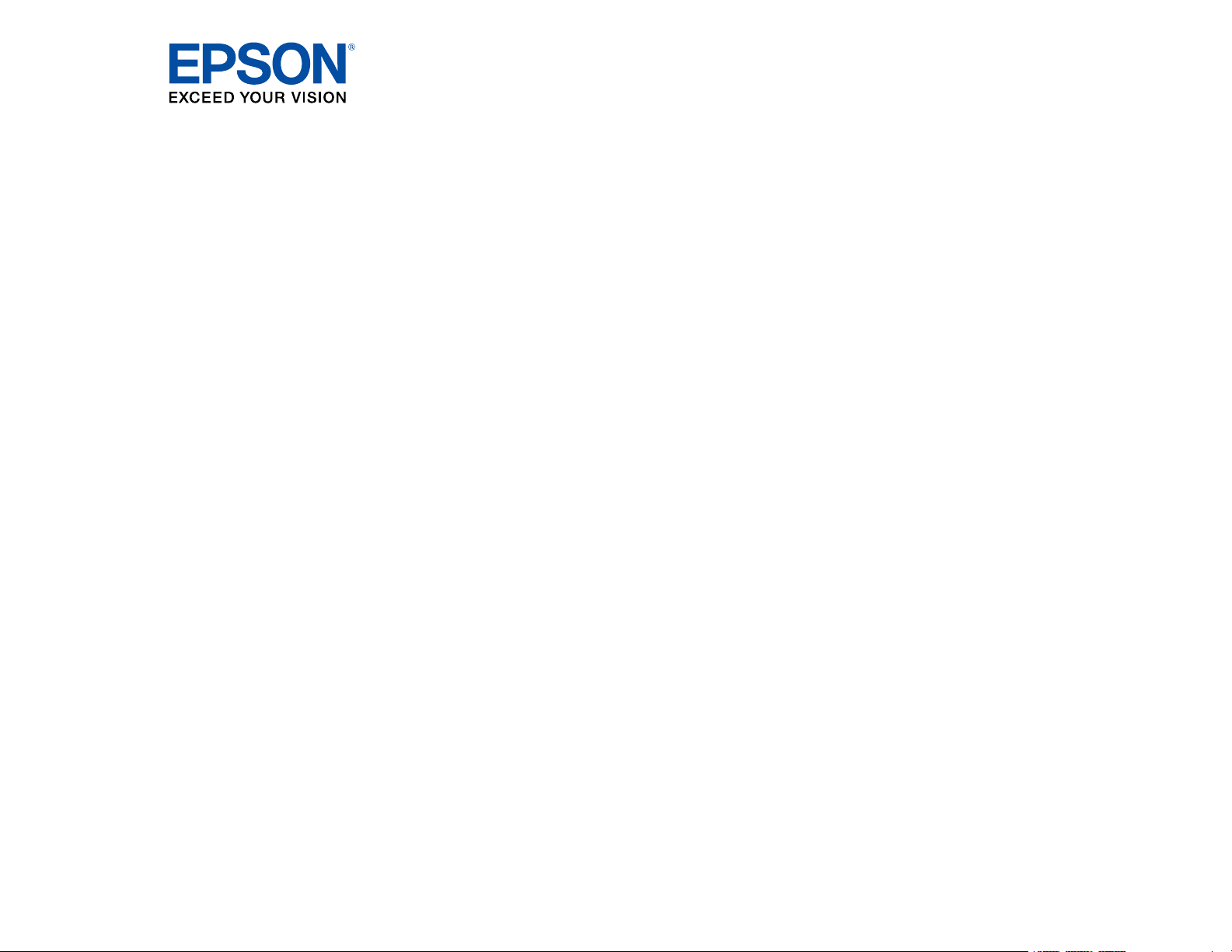
LS300BATV/LS300WATV User's Guide
Page 2
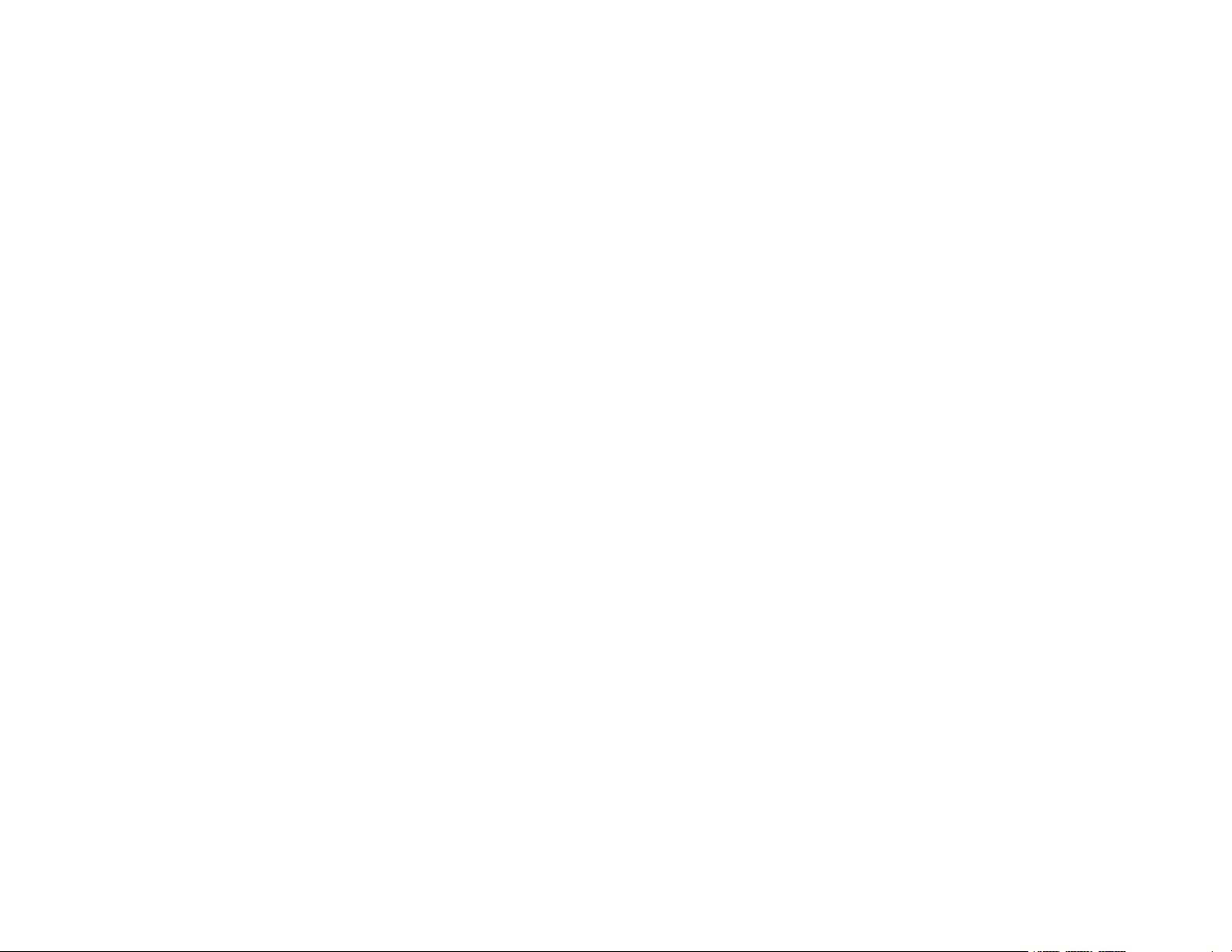
Page 3
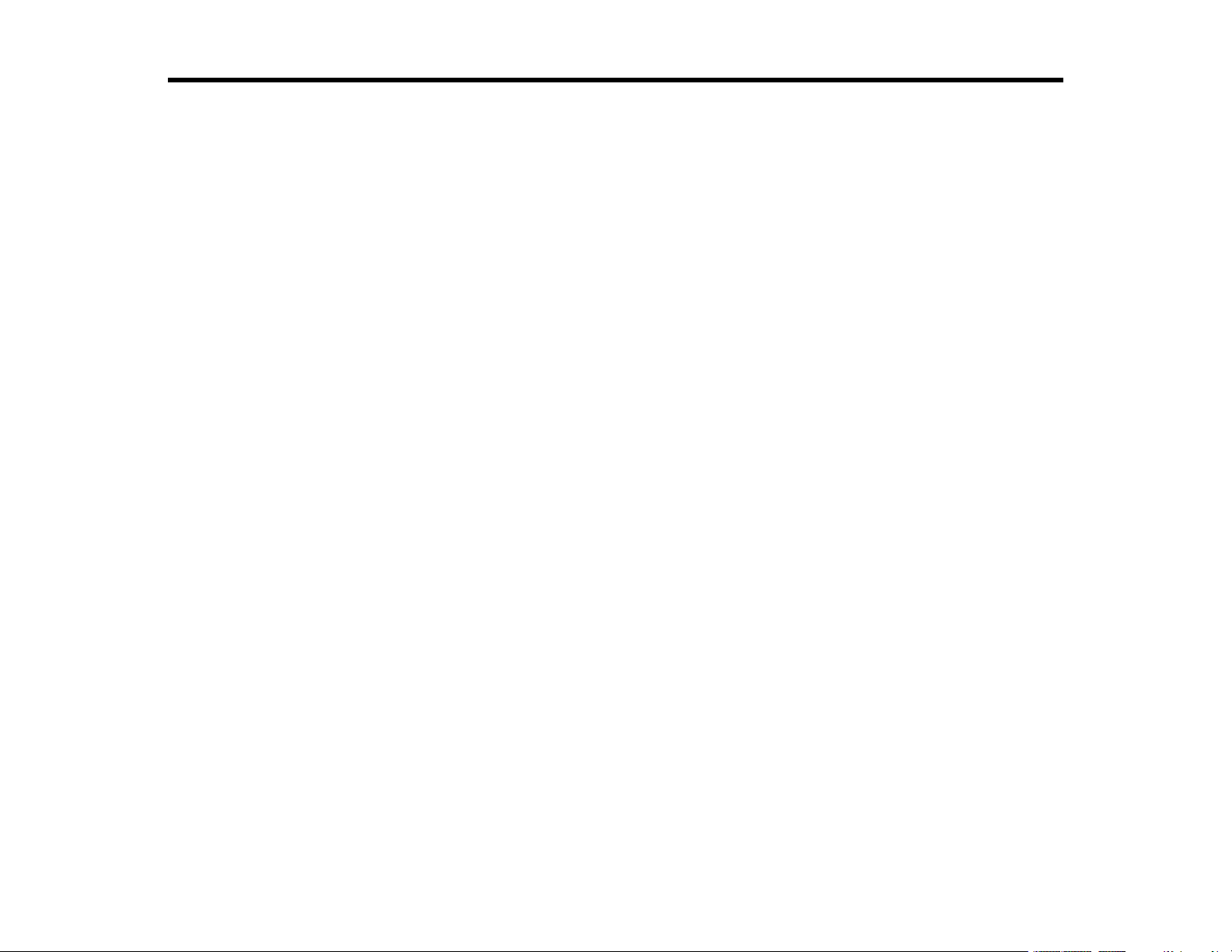
Contents
LS300BATV/LS300WATV User's Guide ..................................................................................................... 7
Introduction to Your Projector ................................................................................................................... 8
Projector Features................................................................................................................................ 8
Product Box Contents...................................................................................................................... 9
Additional Components .................................................................................................................. 9
Optional Equipment and Replacement Parts................................................................................. 10
Warranty and Registration Information (U.S. and Canada) ........................................................... 11
Warranty and Registration Information (Latin America)................................................................. 11
Notations Used in the Documentation ................................................................................................ 12
Where to Go for Additional Information .............................................................................................. 12
Additional Projector Software and Manuals........................................................................................ 12
Projector Part Locations ..................................................................................................................... 13
Projector Parts - Front/Top ............................................................................................................ 13
Projector Parts - Top/Side ............................................................................................................. 14
Projector Parts - Rear.................................................................................................................... 15
Projector Parts - Base.................................................................................................................... 16
Projector Parts - Control Panel ...................................................................................................... 16
Projector Parts - Remote Control................................................................................................... 18
Setting Up the Projector ........................................................................................................................... 20
Projector Placement........................................................................................................................... 20
Projector Setup and Installation Options ....................................................................................... 20
Projection Distance........................................................................................................................ 22
Projector Connections........................................................................................................................ 24
Connecting to an HDMI Video Source ........................................................................................... 24
Connecting External Speakers Using HDMI ARC ......................................................................... 25
Connecting to External Speakers .................................................................................................. 26
Connecting to a Bluetooth Audio Device ....................................................................................... 27
Installing Batteries in the Remote Control .......................................................................................... 28
Setting Up Android TV........................................................................................................................ 30
3
Page 4
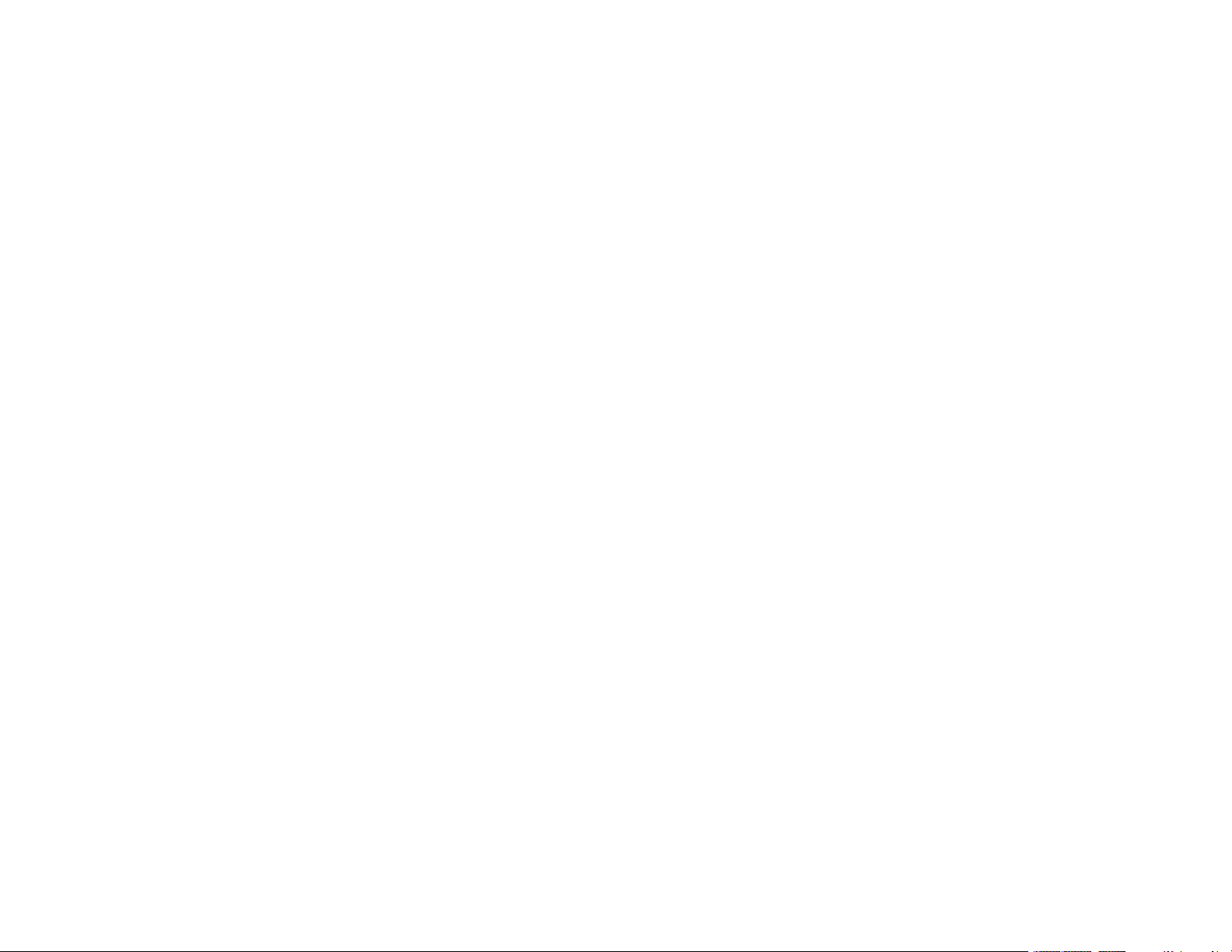
Using Basic Projector Features ............................................................................................................... 32
Turning On the Projector .................................................................................................................... 32
Using the Home Screen................................................................................................................. 34
Turning Off the Projector .................................................................................................................... 35
Focusing the Image............................................................................................................................ 35
Adjusting the Front Feet ..................................................................................................................... 36
Image Shape...................................................................................................................................... 37
Correcting Image Shape with Corner Adjustment.......................................................................... 37
Remote Control Operation ................................................................................................................. 38
Using Voice Commands to Control Your Projector............................................................................. 39
Pairing the Remote Control ................................................................................................................ 39
Selecting an Image Source ................................................................................................................ 39
Using Your Projector as a Chromecast .............................................................................................. 40
Image Aspect Ratio ............................................................................................................................ 40
Changing the Image Aspect Ratio ................................................................................................. 41
Available Image Aspect Ratios...................................................................................................... 42
Color Mode......................................................................................................................................... 42
Changing the Color Mode.............................................................................................................. 42
Available Color Modes................................................................................................................... 43
Turning On Automatic Luminance Adjustment .............................................................................. 44
Controlling the Volume with the Volume Buttons................................................................................ 45
Adjusting Projector Features ................................................................................................................... 46
Using the Projector as a Bluetooth Speaker....................................................................................... 46
Operating Connected Devices Using the HDMI Link Features ........................................................... 47
Shutting Off the Picture Temporarily .................................................................................................. 48
Updating the Firmware ....................................................................................................................... 48
Resetting the Projector....................................................................................................................... 49
Adjusting the Menu Settings .................................................................................................................... 50
Using the Projector's Menus............................................................................................................... 50
Image Quality Settings - Picture Menu ............................................................................................... 51
Sound Quality Settings - Sound Menu................................................................................................ 53
Projector Feature Settings - Display Menu ......................................................................................... 55
Projector Feature Settings - Settings Menu ........................................................................................ 56
4
Page 5
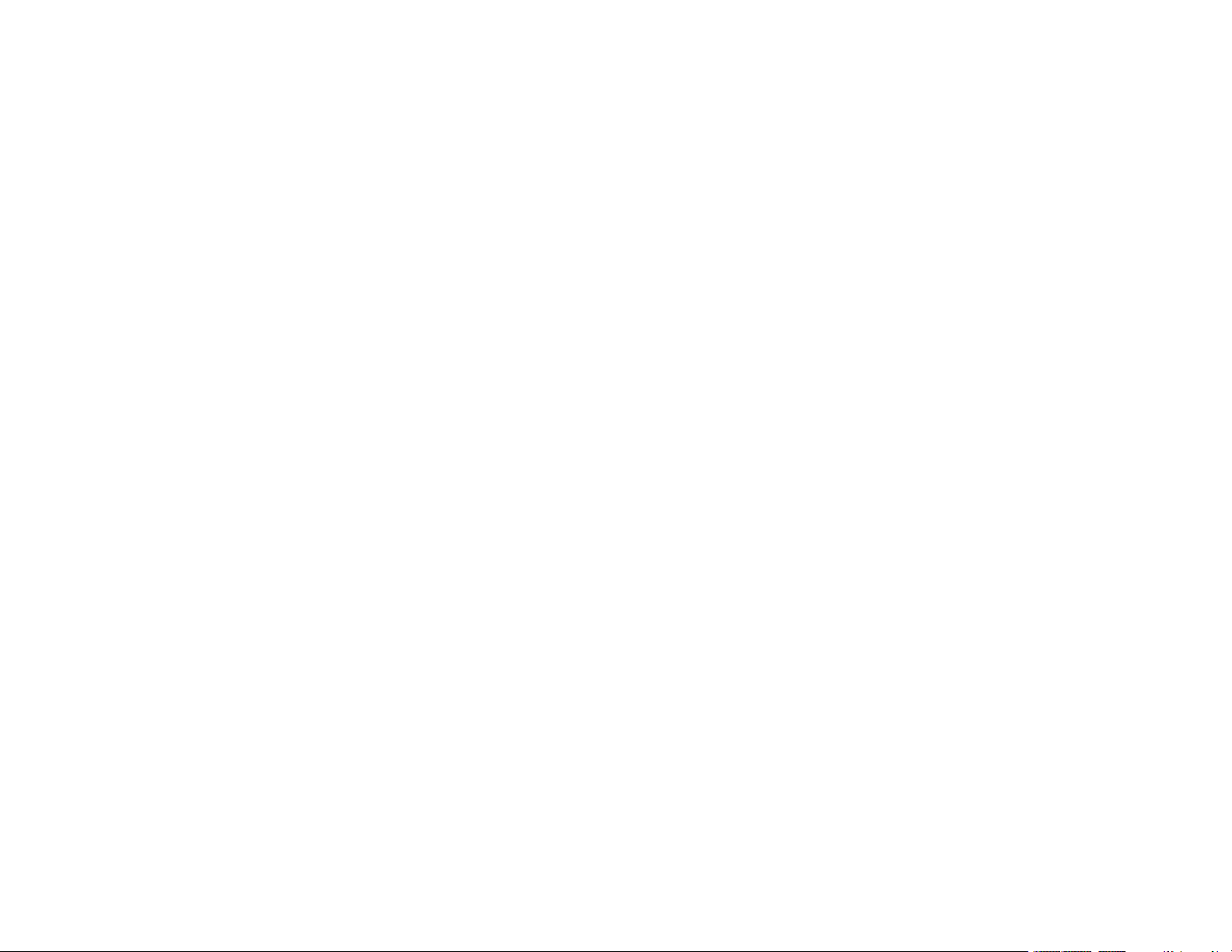
Maintaining and Transporting the Projector ........................................................................................... 59
Projector Maintenance ....................................................................................................................... 59
Cleaning the Projection Window.................................................................................................... 59
Cleaning the Obstacle and Motion Sensors................................................................................... 60
Cleaning the Projector Case.......................................................................................................... 61
Air Filter and Vent Maintenance ......................................................................................................... 61
Cleaning the Air Filter and Vents ................................................................................................... 62
Replacing the Air Filter .................................................................................................................. 64
Replacing the Remote Control Batteries ............................................................................................ 65
Transporting the Projector.................................................................................................................. 67
Solving Problems ...................................................................................................................................... 68
Projection Problem Tips ..................................................................................................................... 68
Projector Light Status ......................................................................................................................... 69
Solving Image or Sound Problems ..................................................................................................... 71
Solutions When No Image Appears............................................................................................... 71
Solutions When "No Signal" Message Appears............................................................................. 73
Displaying From a PC Laptop ................................................................................................... 73
Displaying From a Mac Laptop ................................................................................................. 74
Solutions When Only a Partial Image Appears.............................................................................. 74
Solutions When the Image is Not Rectangular .............................................................................. 74
Solutions When the Image Contains Noise or Static ..................................................................... 75
Solutions When the Image is Fuzzy or Blurry ................................................................................ 75
Solutions When the Image Brightness or Colors are Incorrect ...................................................... 76
Solutions to Sound Problems ........................................................................................................ 77
Solutions to Bluetooth Audio Problems ......................................................................................... 78
Solving Projector or Remote Control Operation Problems ................................................................. 78
Solutions to Projector Power or Shut-Off Problems ....................................................................... 79
Solutions to Remote Control Problems.......................................................................................... 80
Solutions to HDMI Link Problems .................................................................................................. 80
Solving Network Problems ................................................................................................................. 81
Solutions When Wireless Authentication Fails .............................................................................. 81
Where to Get Help.............................................................................................................................. 81
Where to Get Help (Latin America)..................................................................................................... 82
5
Page 6
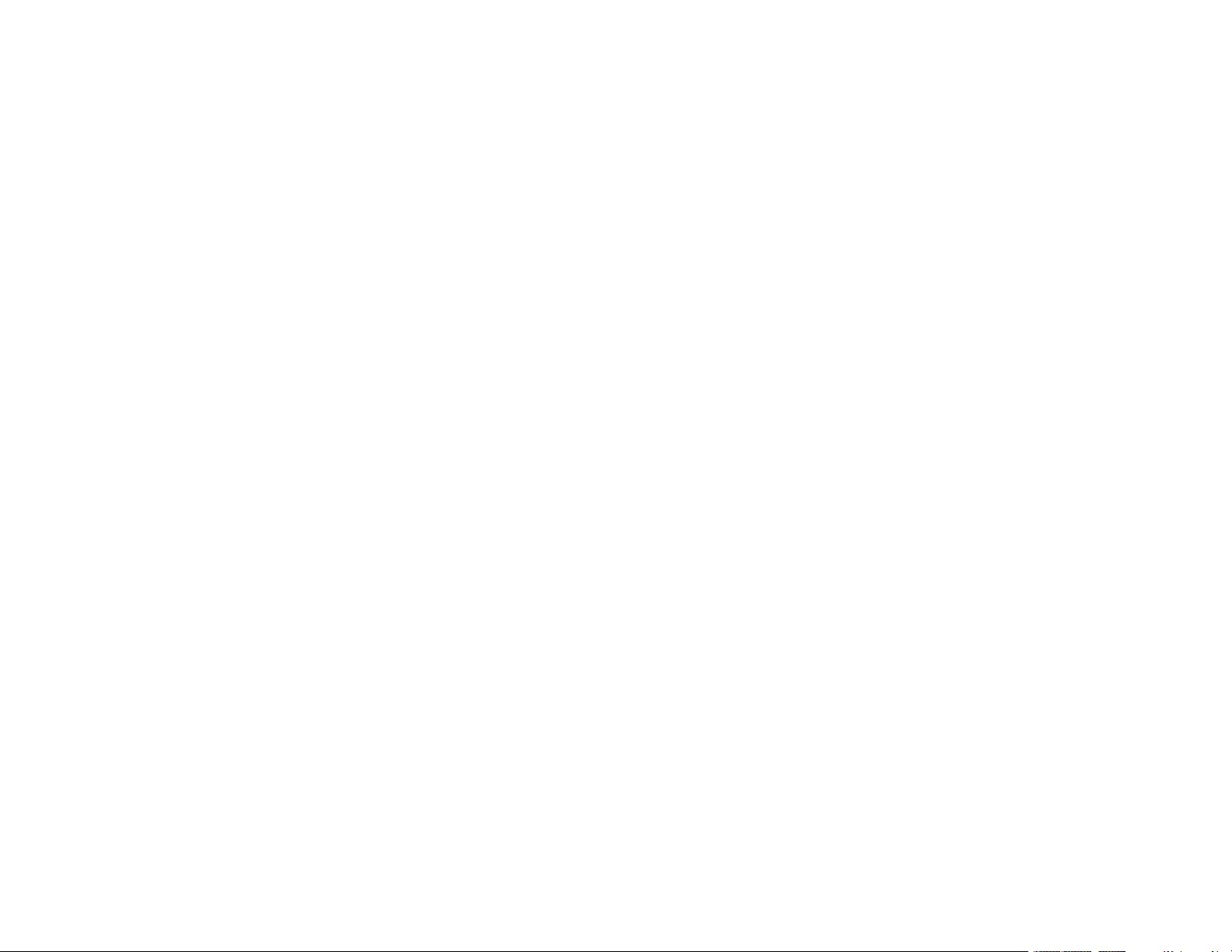
Technical Specifications .......................................................................................................................... 85
General Projector Specifications........................................................................................................ 85
Projector Light Source Specifications................................................................................................. 86
Remote Control Specifications ........................................................................................................... 87
Projector Dimension Specifications.................................................................................................... 87
Projector Electrical Specifications ...................................................................................................... 87
Bluetooth Specifications..................................................................................................................... 88
Projector Environmental Specifications.............................................................................................. 88
Projector Safety and Approvals Specifications................................................................................... 89
Supported Video Display Formats...................................................................................................... 89
Notices ....................................................................................................................................................... 91
Recycling (U.S. and Canada)............................................................................................................. 91
Important Safety Information .............................................................................................................. 91
Laser Safety Information .................................................................................................................... 92
Laser Light Source Warning .............................................................................................................. 94
Important Safety Instructions.............................................................................................................. 94
Restriction of Use .......................................................................................................................... 97
List of Safety Symbols ........................................................................................................................ 98
FCC Compliance Statement............................................................................................................. 102
Binding Arbitration and Class Waiver ............................................................................................... 103
Trademarks...................................................................................................................................... 106
Copyright Notice............................................................................................................................... 106
A Note Concerning Responsible Use of Copyrighted Materials................................................... 107
Copyright Attribution.................................................................................................................... 107
6
Page 7
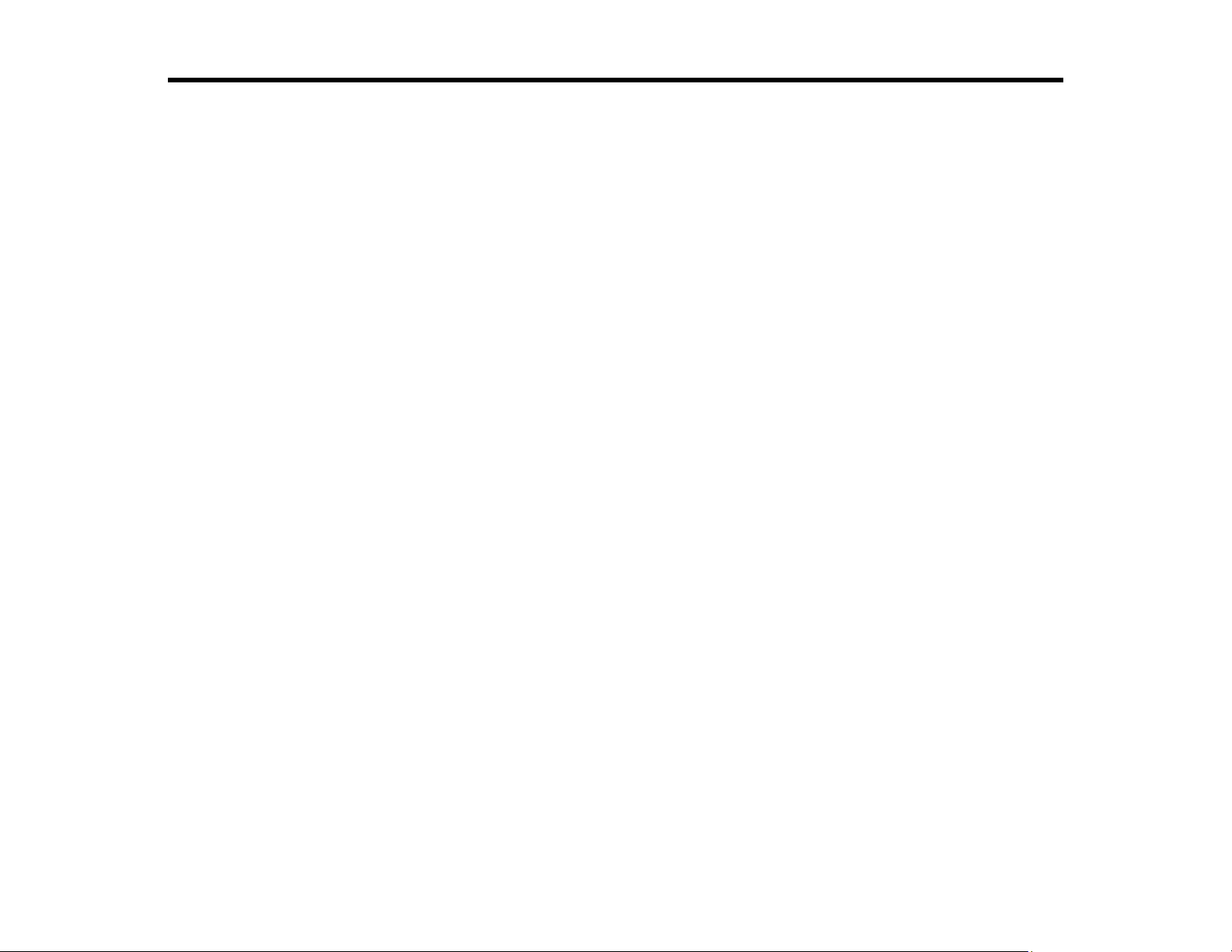
LS300BATV/LS300WATV User's Guide
Welcome to the LS300BATV/LS300WATV User's Guide.
For a printable PDF copy of this guide, click here.
Note: Availability of products in this guide varies by country.
7
Page 8
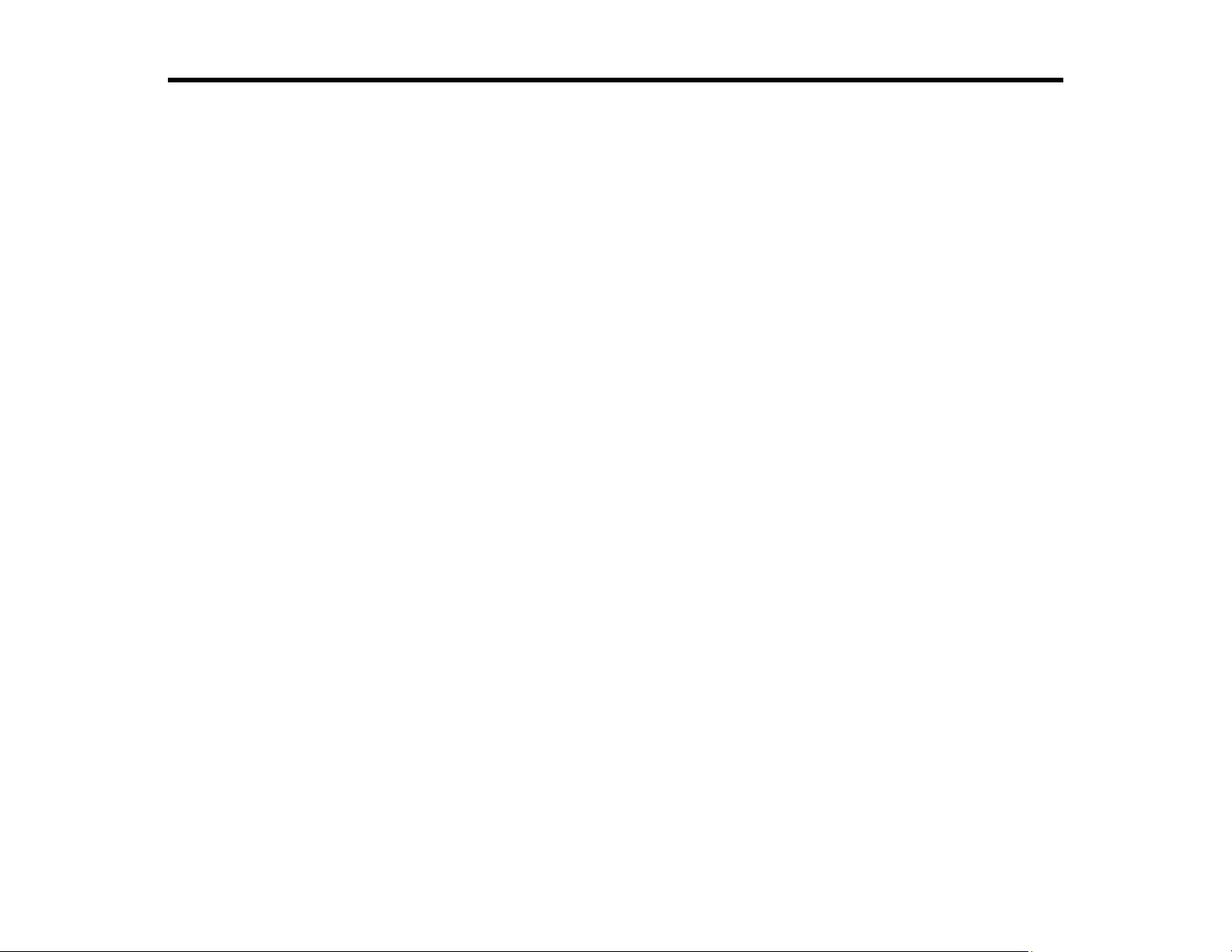
Introduction to Your Projector
Refer to these sections to learn more about your projector and this manual.
Projector Features
Notations Used in the Documentation
Where to Go for Additional Information
Additional Projector Software and Manuals
Projector Part Locations
Projector Features
The LS300BATV/LS300WATV projector includes these special features:
Bright, high-resolution projection system
• Up to 3600 lumens of color brightness (color light output) and white brightness (white light output)
Note: Color brightness (color light output) and white brightness (white light output) will vary depending
on usage conditions. Color light output measured in accordance with IDMS 15.4; white light output
measured in accordance with ISO 21118.
Flexible connectivity
• Two HDMI ports for computer or video device connection
• Stream content from your compatible device via Chromecast built-in
Innovative display and operation features
• Long-life laser light source
• Built-in Android TV
• Motion sensor near the projection window reduces light output to help prevent dangerous light
exposure to the eyes
• Over 1,500,000:1 contrast ratio and Dynamic Contrast control for sharp, detailed images
• Powerful 2.1 channel Yamaha stereo speaker system with optical audio out port for connecting
external speakers
• Bluetooth speaker mode
Product Box Contents
8
Page 9
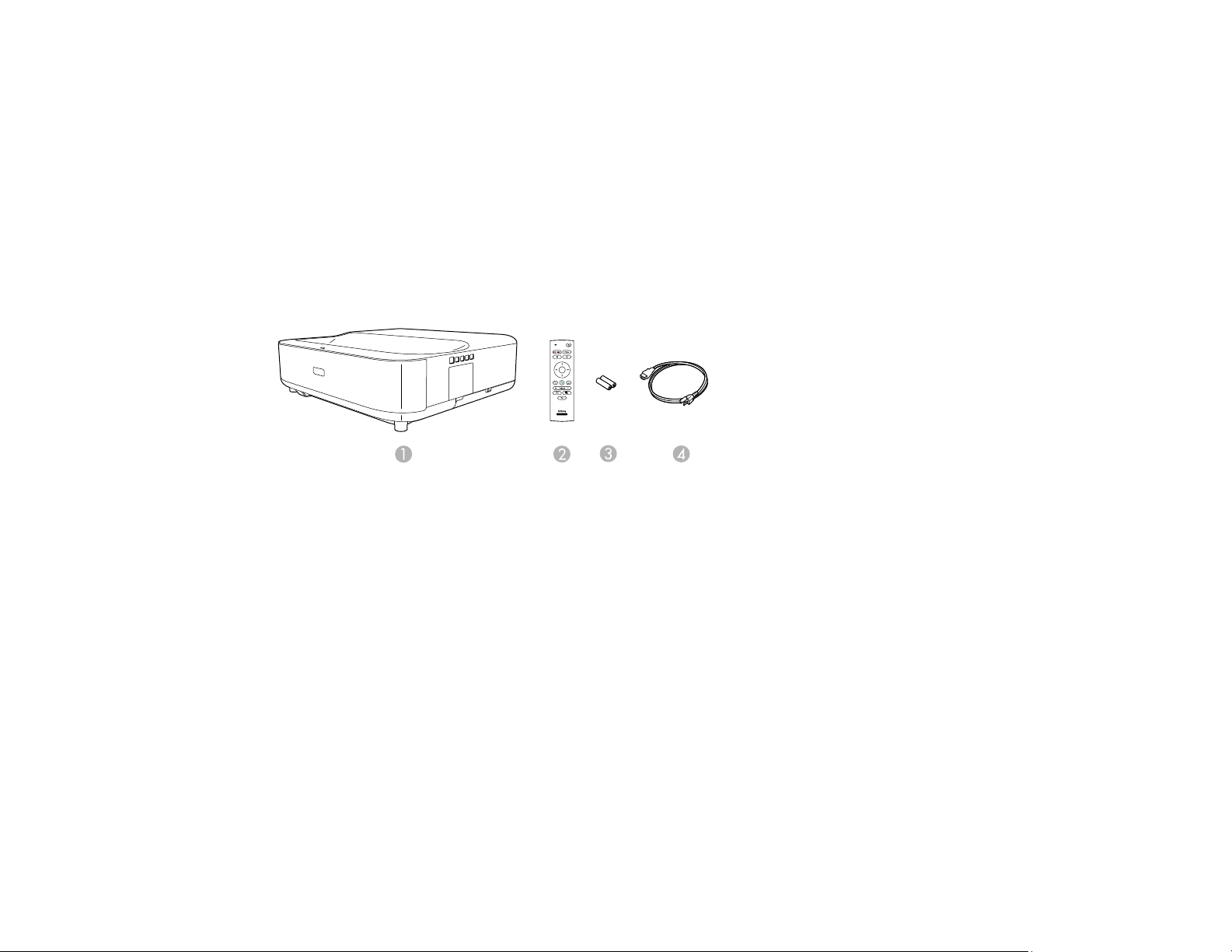
Additional Components
Optional Equipment and Replacement Parts
Warranty and Registration Information (U.S. and Canada)
Warranty and Registration Information (Latin America)
Parent topic: Introduction to Your Projector
Product Box Contents
Save all the packaging in case you need to ship the projector. Always use the original packaging (or
equivalent) when shipping.
Make sure your projector box included all of these parts:
1 Projector
2 Remote control
3 Remote control batteries (2 AAA alkaline)
4 Power cord
Parent topic: Projector Features
Additional Components
Depending on how you plan to use the projector, you may need to obtain additional components.
Note: To connect a source that does not include a compatible video output port, you need to obtain an
adapter that allows you to connect to an input port on the projector. If the device is a Mac, contact Apple
for compatible adapter options. To connect a smartphone or tablet, you may need to obtain an adapter
that allows you to connect to the projector. This allows you to mirror your smartphone or tablet screens,
watch movies, and more. Contact your device manufacturer for compatible adapter options.
9
Page 10
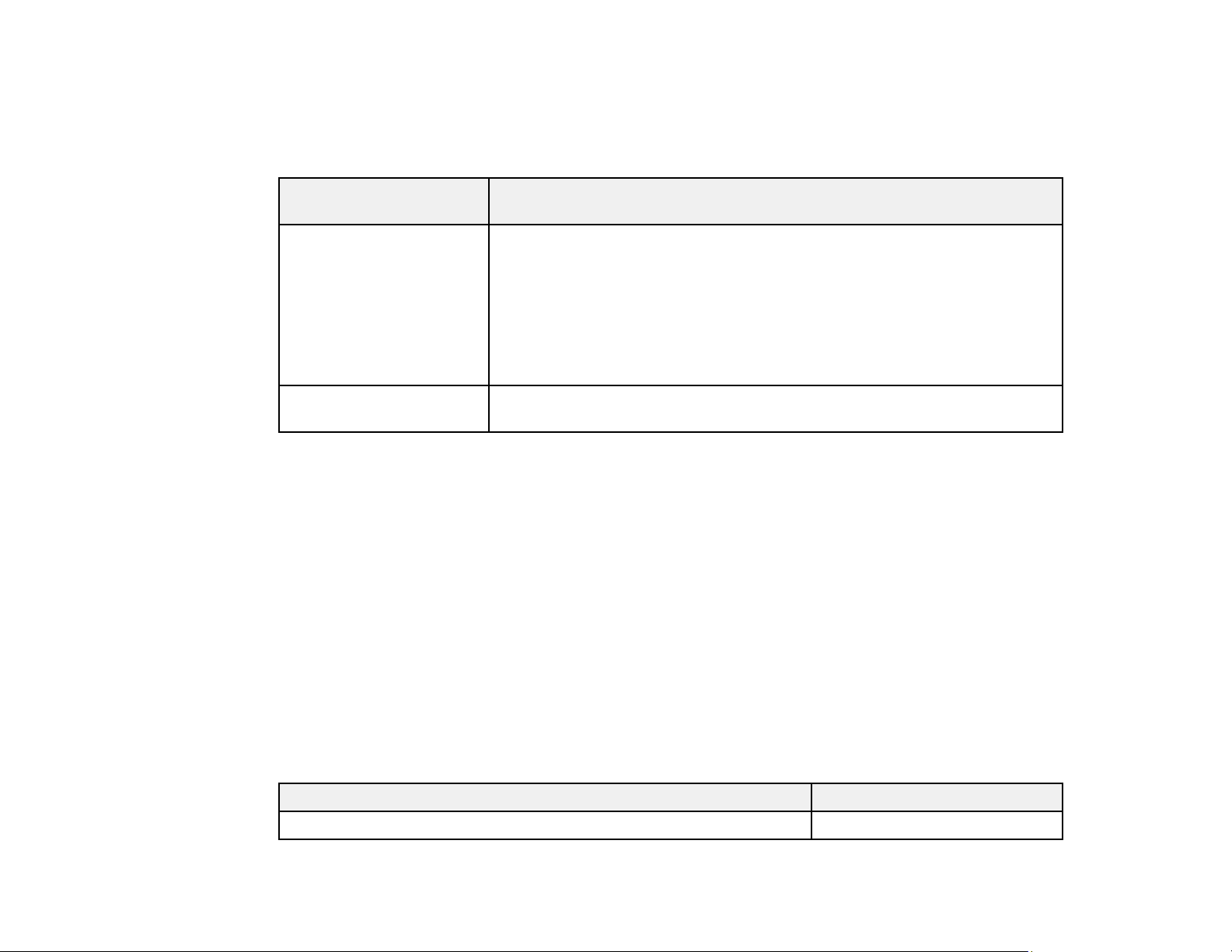
Unless listed as available from Epson in this table, see your local computer or electronics dealer for
purchase information.
Note: Availability of accessories varies by country.
Signal or connection
type
HDMI Compatible HDMI cable
Optical digital audio cable Commercially available optical digital audio cable compatible with your
Parent topic: Projector Features
Additional component necessary
U.S. and Canada: Available for purchase from Epson or an authorized
Epson reseller.
Latin America: Available for purchase from an authorized Epson reseller.
Note: Older Mac computers (2009 and earlier) may not support HDMI
audio.
device
Optional Equipment and Replacement Parts
U.S. and Canada: You can purchase screens, other optional accessories, and replacement parts from
an Epson authorized reseller. To find the nearest reseller, call 800-GO-EPSON (800-463-7766) in the
U.S. or 800-807-7766 in Canada. Or you can purchase online at epsonstore.com (U.S. sales) or
epsonstore.ca (Canadian sales).
Latin America: You can purchase screens, other optional accessories, and replacement parts from an
Epson authorized reseller. To find the nearest reseller, go to latin.epson.com. Or you can click the
"Where to Get Help" link below to contact your nearest sales office.
Note: Availability of accessories varies by country.
Epson offers the following optional accessories and replacement parts for your projector:
U.S. and Canada:
Option or part Part number
Replacement air filter (ELPAF60) V13H134A60
10
Page 11
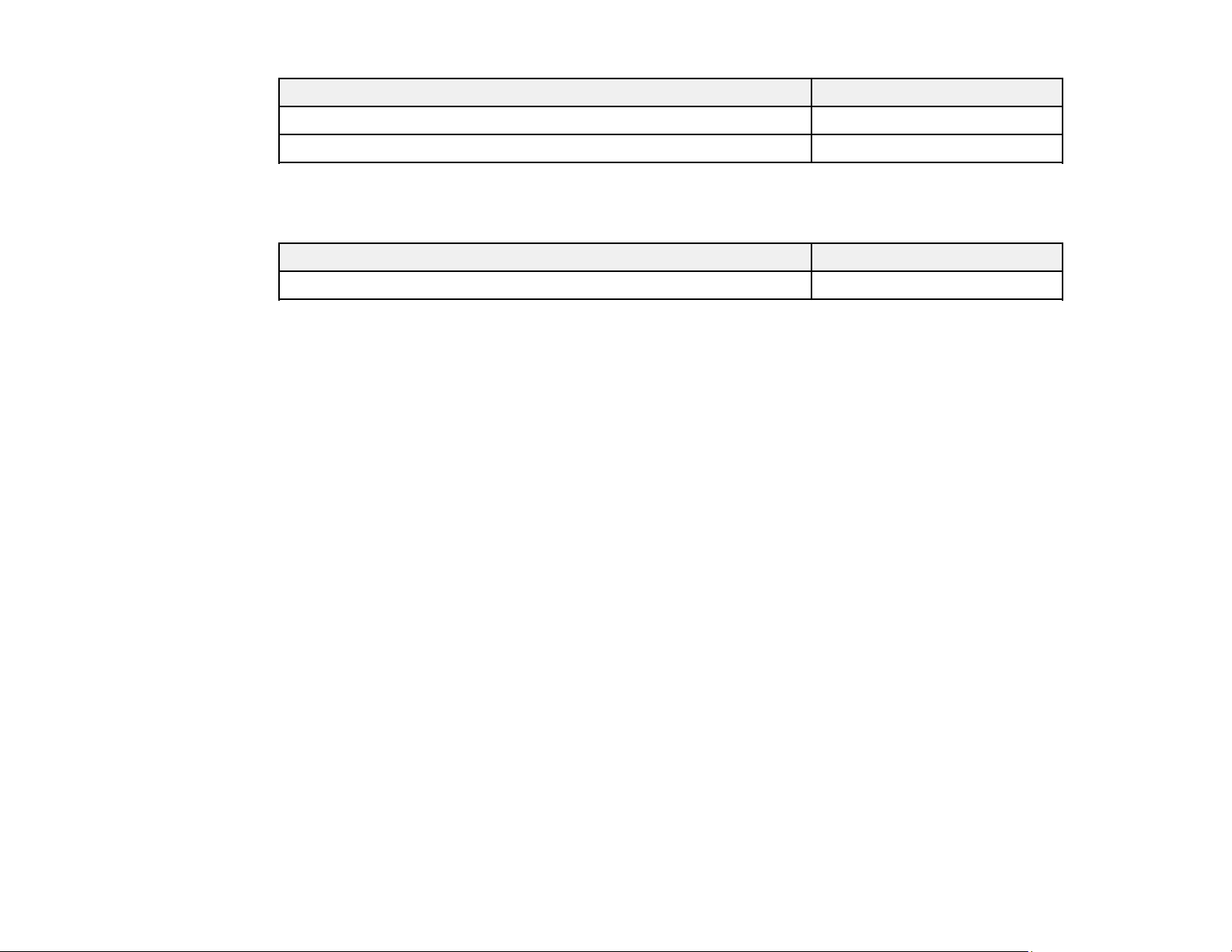
Option or part Part number
Ultra Short Throw Screen 100" (ELPSC35) V12H002AM0
Ultra Short Throw Screen 120" (ELPSC35) V12H002AL0
In addition to the accessories listed above, extended service plans are available.
Latin America:
Option or part Part number
Replacement air filter (ELPAF60) V13H134A60
Parent topic: Projector Features
Related references
Where to Get Help
Where to Get Help (Latin America)
Warranty and Registration Information (U.S. and Canada)
Your projector comes with a basic warranty that lets you project with confidence. For details, see the
warranty brochure that came with your projector.
Note: Availability varies by region.
Register your product online at this site: epson.com/webreg
Registering also lets you receive special updates on new accessories, products, and services.
Parent topic: Projector Features
Warranty and Registration Information (Latin America)
Your projector comes with a basic warranty that lets you project with confidence. For details, see the
warranty that came with your projector.
Register your product online at latin.epson.com/support, search for your product, and select Register.
Registering also lets you receive special updates on new accessories, products, and services.
Parent topic: Projector Features
11
Page 12
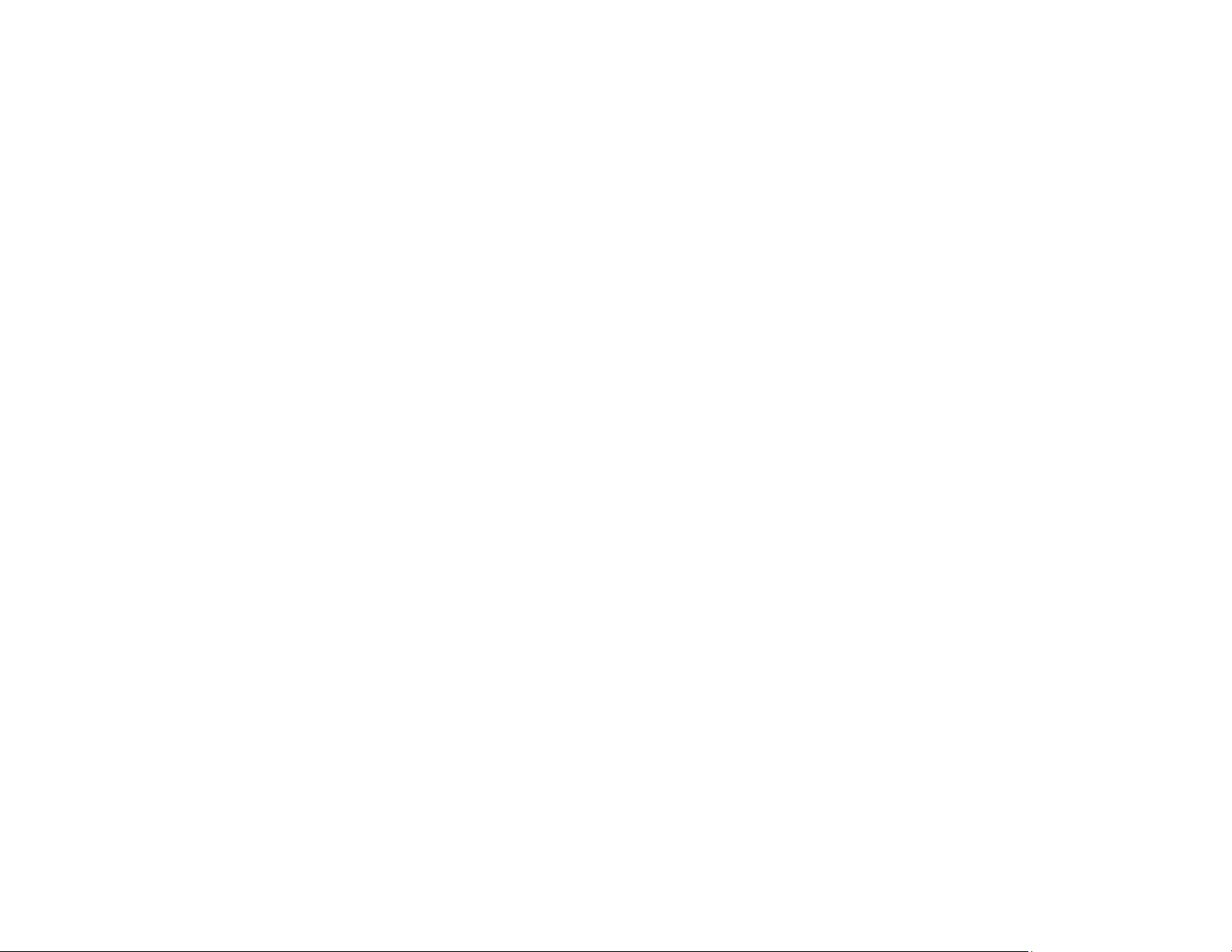
Notations Used in the Documentation
Follow the guidelines in these notations as you read your documentation:
• Warnings must be followed carefully to avoid bodily injury.
• Cautions must be observed to avoid damage to your equipment.
• Notes contain important information about your projector.
• Tips contain additional projection information.
Parent topic: Introduction to Your Projector
Where to Go for Additional Information
Need quick help on using your projector? Here's where to look for help:
• https://support.google.com/androidtv/ for Android TV support
• epson.com/support (U.S.), epson.ca/support (Canada), or latin.epson.com/support (Caribbean)
View FAQs (frequently asked questions) and e-mail your questions to Epson technical support 24
hours a day.
• If you still need help after checking this manual and any other sources listed here, you can use the
Epson PrivateLine Support service to get help fast (U.S. and Canada only). For details, see "Where to
Get Help."
Parent topic: Introduction to Your Projector
Additional Projector Software and Manuals
After connecting and setting up the projector, install the projector software as necessary. You may need
to install it from a software CD, if included, or download the software and manuals as necessary.
You can install the projector software programs listed here and view their manuals for instructions on
using them.
Note: If you still need help after checking this manual and the sources listed here, you can use the
Epson PrivateLine Support service to get help fast (U.S. and Canada only). For details, see "Where to
Get Help."
12
Page 13
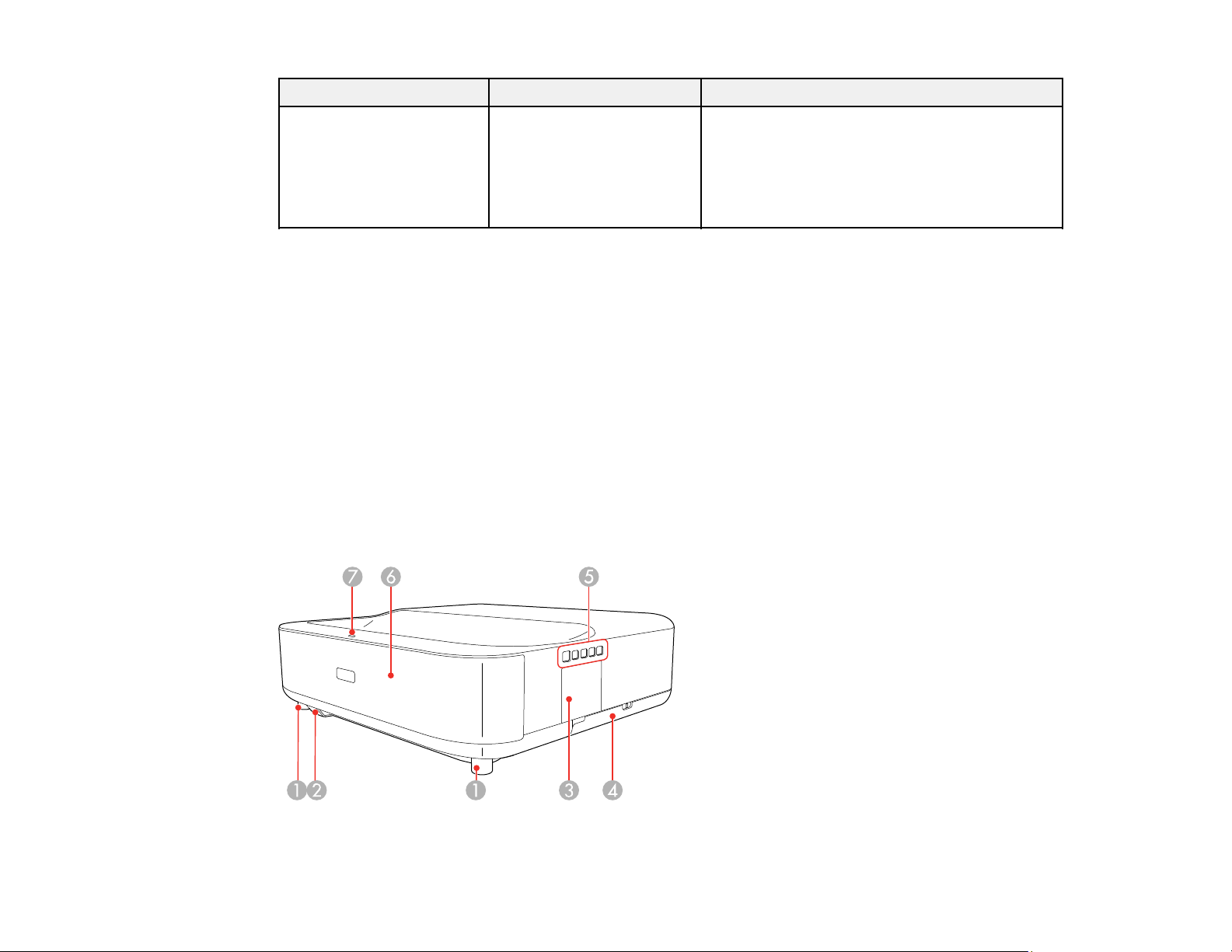
Projector software Manual Description
— Open Source Software
Parent topic: Introduction to Your Projector
Projector Part Locations
Check the projector part illustrations to learn about the parts on your projector.
Projector Parts - Front/Top
Projector Parts - Top/Side
Projector Parts - Rear
Projector Parts - Base
Projector Parts - Control Panel
Projector Parts - Remote Control
Parent topic: Introduction to Your Projector
Projector Parts - Front/Top
License
You can download this document from the
Epson web site. Go to epson.com/support
(U.S.), epson.ca/support (Canada), or
latin.epson.com/support (Caribbean) and
select your projector. (Document available
only in English.)
13
Page 14

1 Front adjustable feet
2 Remote receiver
3 Focus lever cover
4 Air filter cover
5 Control panel
6 Speakers
7 Status light
Parent topic: Projector Part Locations
Related references
Projector Light Status
Projector Parts - Top/Side
1 Exhaust vent
14
Page 15
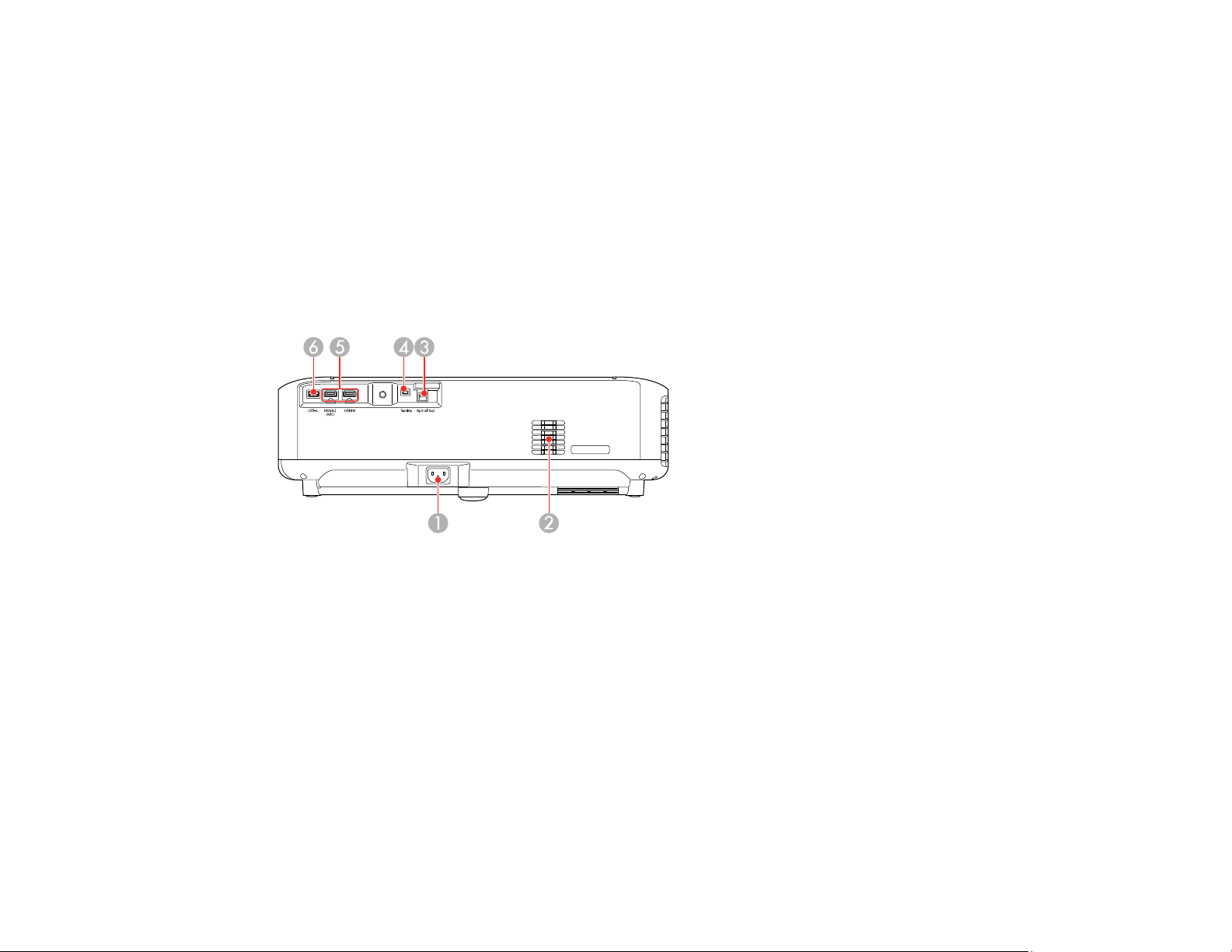
2 Obstacle sensors
3 Status light
4 Motion sensor
5 Projection window
Parent topic: Projector Part Locations
Related references
Projector Light Status
Projector Parts - Rear
1 Power inlet
2 Air intake vent
3 Optical Out port
4 Service port
5 HDMI1/HDMI2 (ARC) ports
6 USB-A port
Parent topic: Projector Part Locations
Related concepts
Projector Connections
15
Page 16
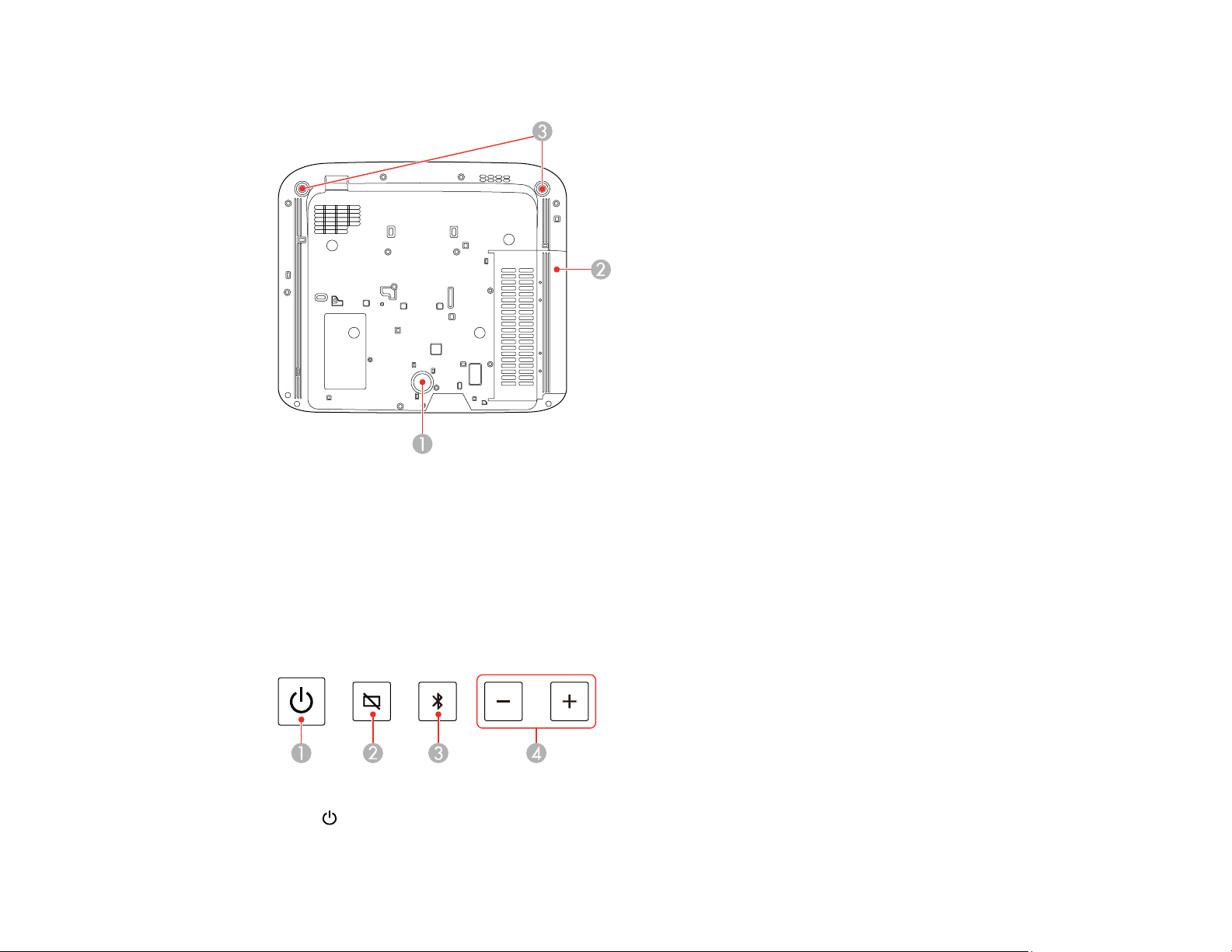
Projector Parts - Base
1 Rear foot (fixed)
2 Air intake vent (air filter)
3 Front adjustable feet
Parent topic: Projector Part Locations
Projector Parts - Control Panel
1
Power button
16
Page 17
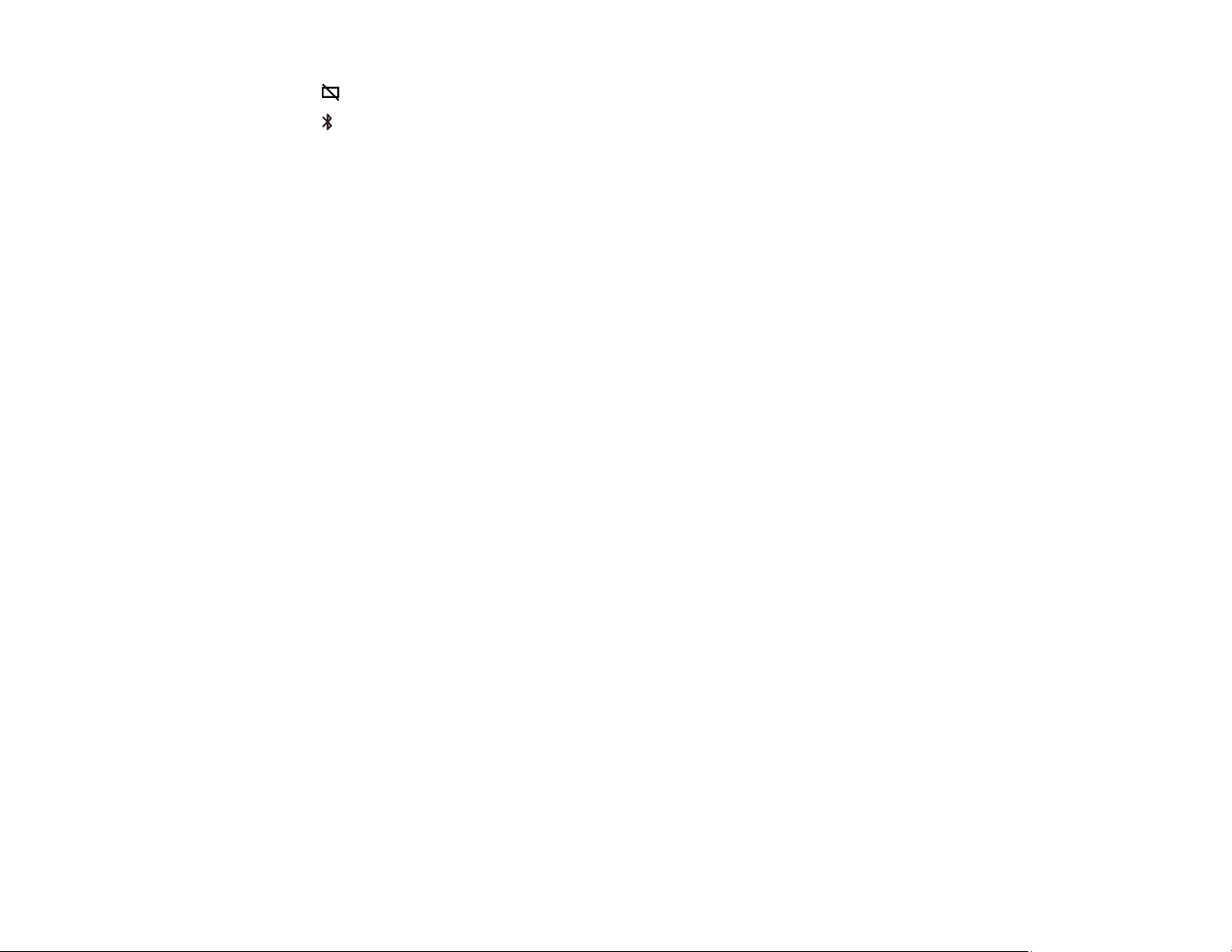
2
Blank button (turns off picture)
3
Bluetooth Speaker mode button (switches to Bluetooth Speaker mode)
4 Volume buttons
Parent topic: Projector Part Locations
17
Page 18
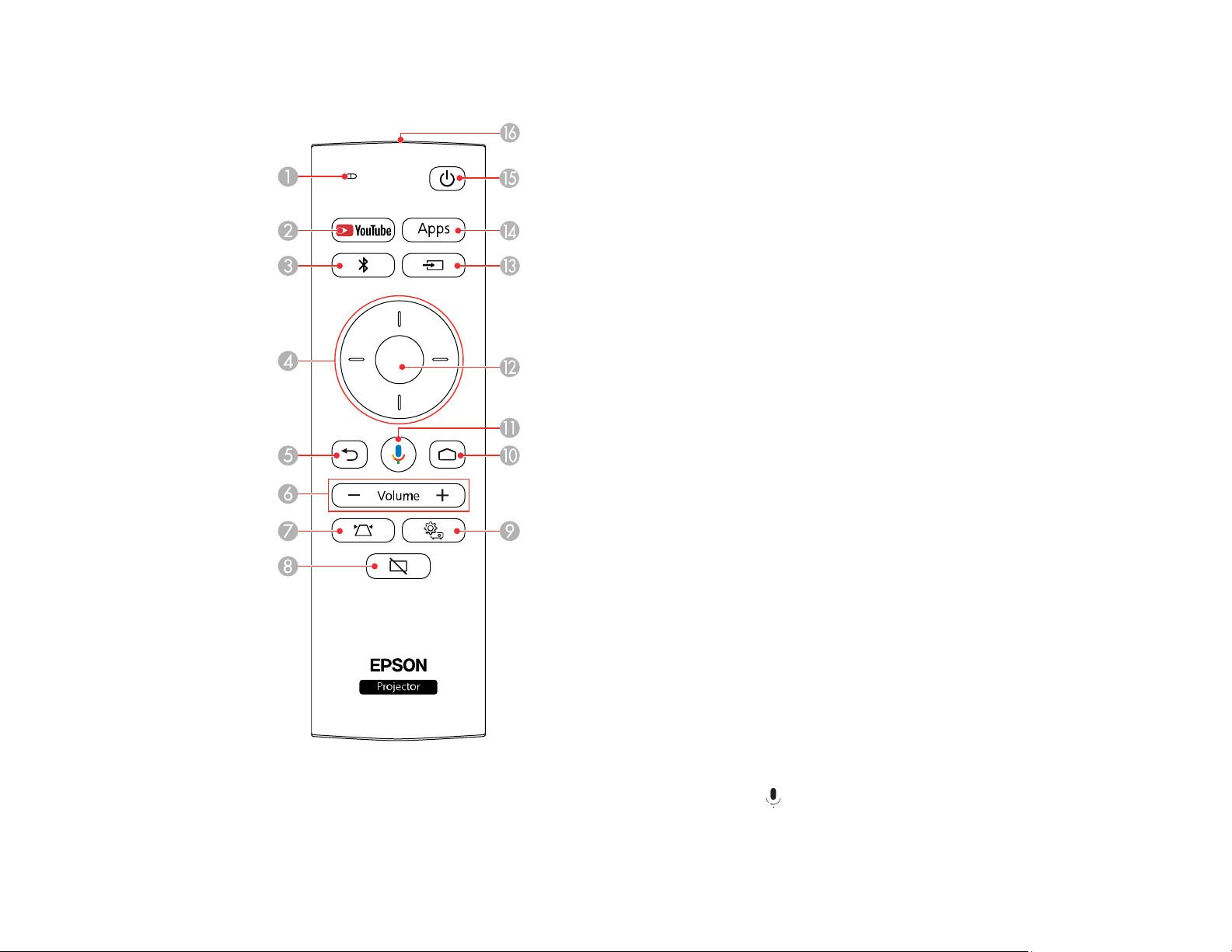
Projector Parts - Remote Control
1
Microphone (listens for voice commands after pressing the mic button)
2 YouTube button (opens the YouTube app)
18
Page 19
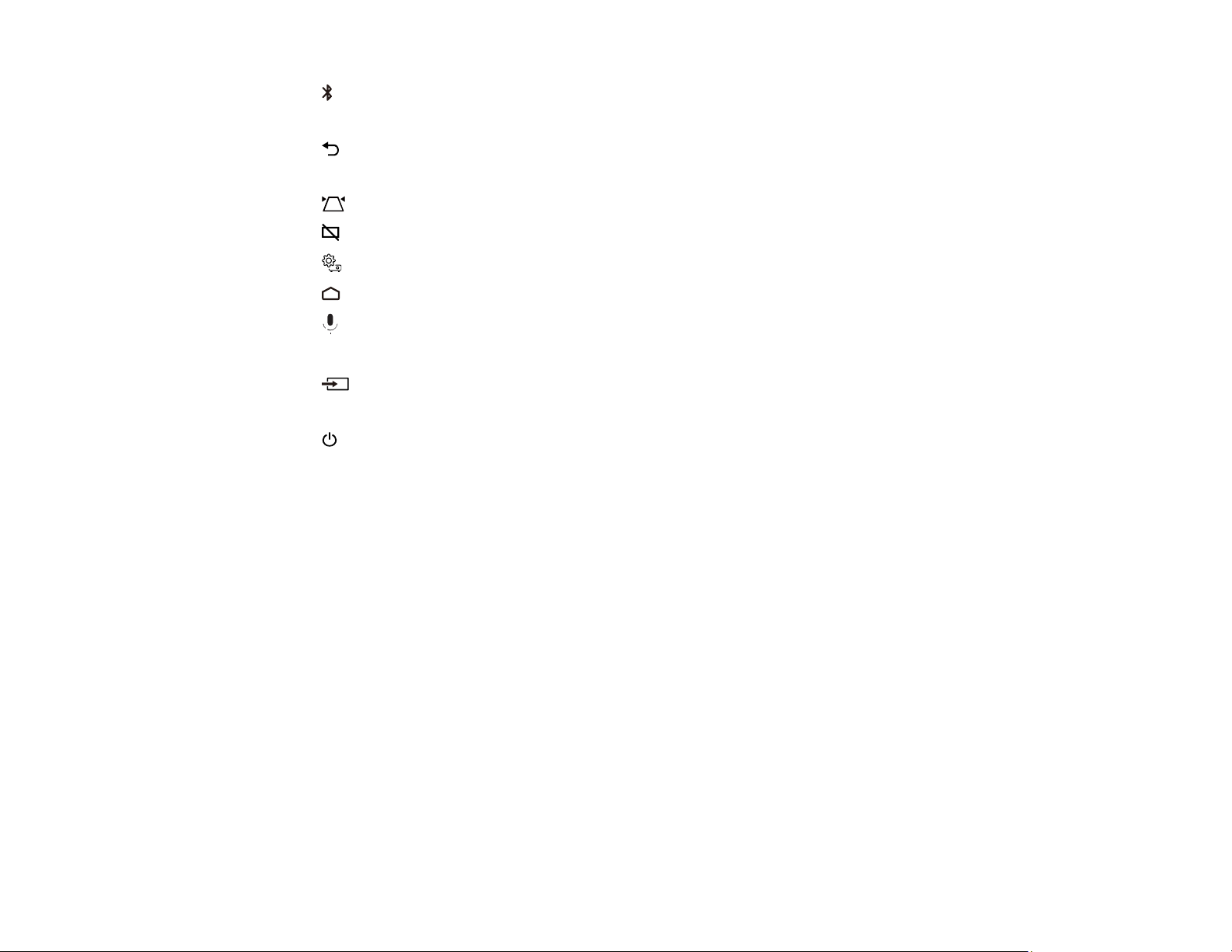
3
Bluetooth Speaker mode button (switches to Bluetooth Speaker mode)
4 Arrow buttons (move through on-screen options)
5 Esc button (cancels/exits function)
6 Volume up and volume down buttons
7 Corner Adjustment button (displays the Corner Adjustment screen to adjust the image shape)
8
9
Blank button (turns off picture)
Settings button (accesses projector menus)
10 Home button (accesses Android TV Home screen)
11
mic button (operates Android TV using voice commands)
12 Enter button (selects options)
13 Source Search button (changes the input source)
14 Apps button (displays available Android TV apps)
15
Power button
16 Remote control emitter
Parent topic: Projector Part Locations
19
Page 20

Setting Up the Projector
Follow the instructions in these sections to set up your projector for use.
Projector Placement
Projector Connections
Installing Batteries in the Remote Control
Setting Up Android TV
Projector Placement
You can place the projector on almost any flat surface to project an image.
Warning: The projector is not intended to be ceiling- or wall-mounted. Do not mount the projector on a
ceiling or a wall. It could fall and cause damage or injury.
Keep these considerations in mind as you select a projector location:
• Place the projector on a sturdy, level surface.
• Leave plenty of space around and under the projector for ventilation, and do not place it on top of or
next to anything that could block the vents.
• Wherever you set up the projector, make sure to position it squarely in front of the center of the
screen, not at an angle, if possible.
• Position the projector within reach of a grounded electrical outlet or extension cord.
Projector Setup and Installation Options
Projection Distance
Parent topic: Setting Up the Projector
Projector Setup and Installation Options
You can set up or install your projector in the following ways:
20
Page 21
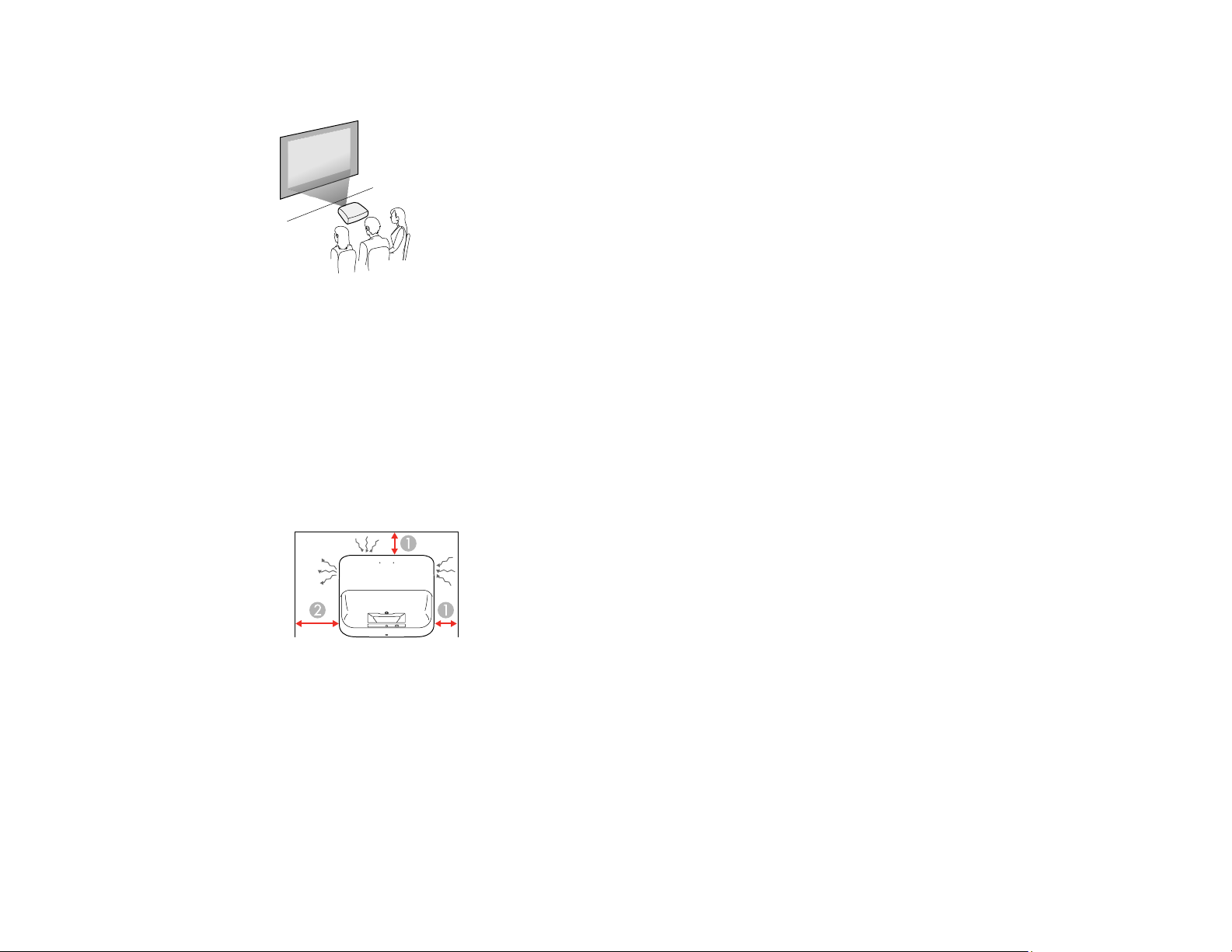
Front
Wherever you set up the projector, make sure to position it squarely in front of the center of the screen,
not at an angle, if possible.
Note: The projector is not intended to be ceiling- or wall-mounted. Do not mount the projector on a
ceiling or a wall. It could fall and cause damage or injury.
Installation space
Be sure to leave the following amount of space around the projector so as to not block the air exhaust or
intake vents.
1 3.9 inches (10 cm)
2 12 inches (30 cm)
Parent topic: Projector Placement
21
Page 22
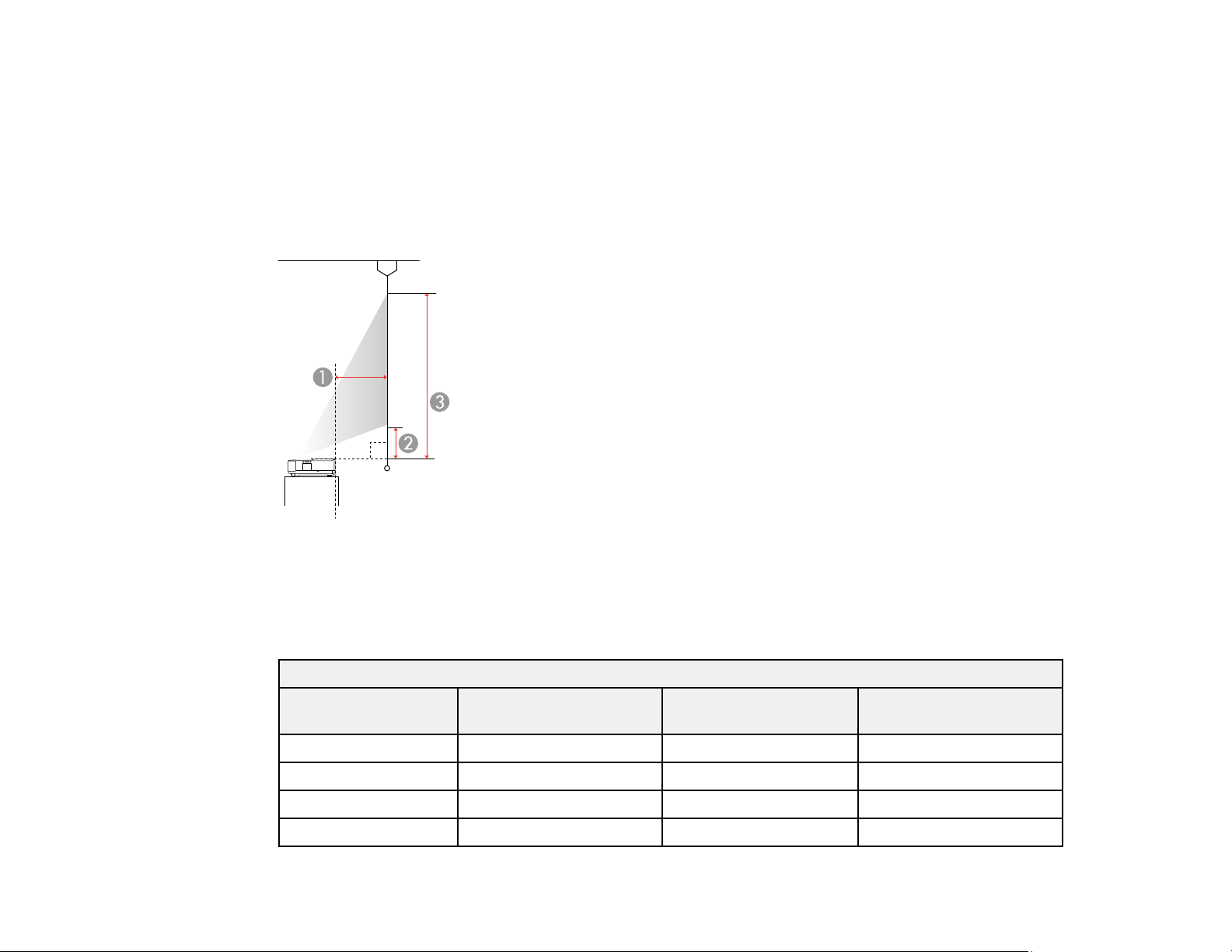
Projection Distance
The distance at which you place the projector from the screen determines the approximate size of the
image. The image size increases the farther the projector is from the screen, but can vary depending on
the zoom factor, aspect ratio, and other settings.
Use the tables here to determine approximately how far to place the projector from the screen based on
the size of the projected image. (Conversion figures may have been rounded up or down.)
You can also use the Projection Distance Calculator here (U.S.), here (Canada), or here (Caribbean).
1 Projection distance (from image to rear of projector)
2 Distance from projector to base of image
3 Distance from projector to top of image
16:9 Aspect Ratio Image or Screen
Screen or image size Projection distance (1) Offset from top of
projector (2)
61 inches (154.94 cm) 1.3 inches (3.22 cm) 5 inches (12.7 cm) 34.9 inches (88.7 cm)
70 inches (177.8 cm) 3.4 inches (8.6 cm) 6.1 inches (15.5 cm) 40.4 inches (102.7 cm)
75 inches (190.5 cm) 4.6 inches (11.6 cm) 6.7 inches (17 cm) 43.5 inches (110.4 cm)
80 inches (203.2 cm) 5.8 inches (14.6 cm) 7.3 inches (18.6 cm) 46.5 inches (118.2 cm)
22
Offset from top of
projector (3)
Page 23
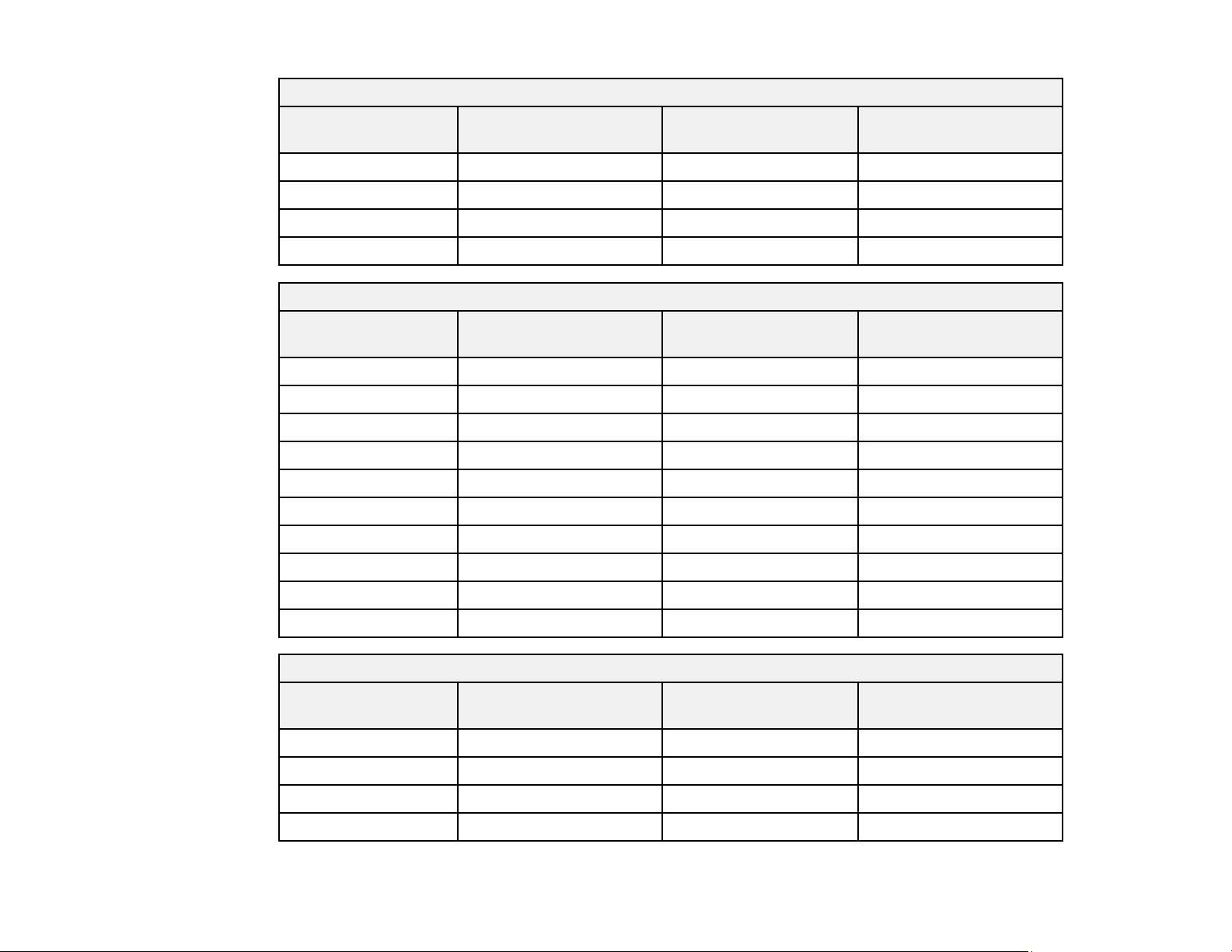
16:9 Aspect Ratio Image or Screen
Screen or image size Projection distance (1) Offset from top of
projector (2)
Offset from top of
projector (3)
90 inches (228.6 cm) 8.1 inches (20.6 cm) 8.5 inches (21.7 cm) 52.7 inches (133.8 cm)
100 inches (254 cm) 10.5 inches (26.6 cm) 9.8 inches (24.8 cm) 58.8 inches (149.3 cm)
110 inches (279.4 cm) 12.8 inches (32.6 cm) 11 inches (27.9 cm) 64.9 inches (164.9 cm)
120 inches (304.8 cm) 15.2 inches (38.6 cm) 12.2 inches (31 cm) 71.1 inches (180.5 cm)
4:3 Aspect Ratio Image or Screen
Screen or image size Projection distance (1) Offset from top of
projector (2)
Offset from top of
projector (3)
50 inches (127 cm) 1.3 inches (3.3 cm) 5 inches (12.8 cm) 35 inches (89 cm)
55 inches (139.7 cm) 2.8 inches (7 cm) 5.8 inches (14.7 cm) 38.8 inches (98.5 cm)
60 inches (152.4 cm) 4.2 inches (10.7 cm) 6.5 inches (16.6 cm) 42.5 inches (108 cm)
65 inches (165.1 cm) 5.6 inches (14.3 cm) 7.3 inches (18.5 cm) 46.3 inches (117.5 cm)
70 inches (177.8 cm) 7.1 inches (18 cm) 8 inches (20.4 cm) 50 inches (127 cm)
75 inches (190.5 cm) 8.6 inches (21.7 cm) 8.8 inches (22.3 cm) 53.8 inches (136.6 cm)
80 inches (203.2 cm) 10 inches (25.4 cm) 9.5 inches (24.2 cm) 57.5 inches (146.1 cm)
85 inches (215.9 cm) 11.4 inches (29 cm) 10.3 inches (26.1 cm) 61.3 inches (155.6 cm)
90 inches (228.6 cm) 12.9 inches (32.7 cm) 11 inches (28 cm) 65 inches (165.1 cm)
98 inches (248.9 cm) 15.2 inches (38.6 cm) 12.2 inches (31 cm) 71 inches (180.4 cm)
16:10 Aspect Ratio Image or Screen
Screen or image size Projection distance (1) Offset from top of
projector (2)
Offset from top of
projector (3)
60 inches (152.4 cm) 2.2 inches (5.5 cm) 5.5 inches (13.9 cm) 37.3 inches (94.7 cm)
65 inches (165.1 cm) 3.5 inches (8.8 cm) 6.1 inches (15.6 cm) 40.6 inches (103.1 cm)
70 inches (177.8 cm) 4.7 inches (12 cm) 6.8 inches (17.3 cm) 43.9 inches (111.5 cm)
75 inches (190.5 cm) 6 inches (15.3 cm) 7.4 inches (18.9 cm) 47.2 inches (119.9 cm)
23
Page 24
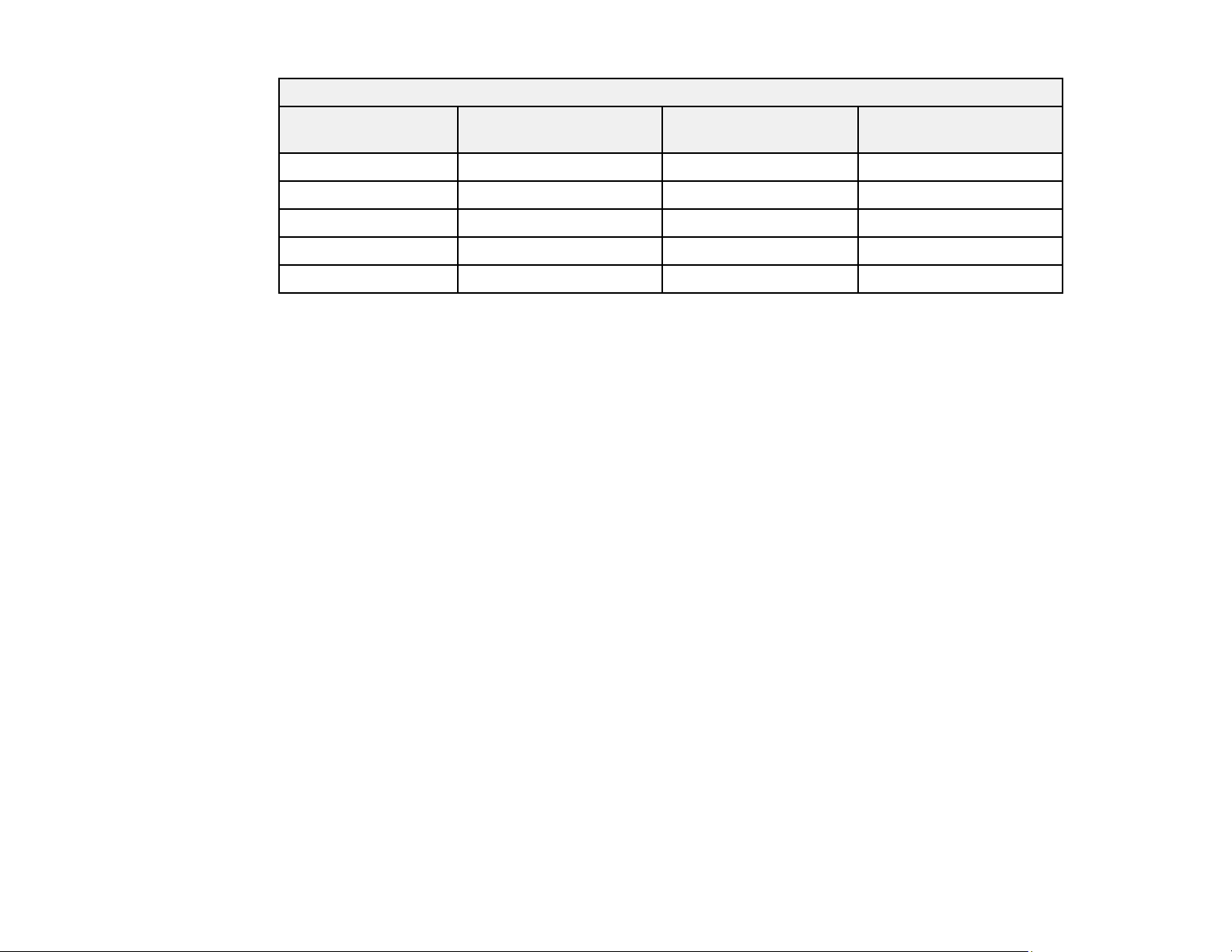
16:10 Aspect Ratio Image or Screen
Screen or image size Projection distance (1) Offset from top of
80 inches (203.2 cm) 7.3 inches (18.5 cm) 8.1 inches (20.6 cm) 50.5 inches (128.3 cm)
85 inches (215.9 cm) 8.6 inches (21.8 cm) 8.8 inches (22.3 cm) 53.8 inches (136.7 cm)
90 inches (228.6 cm) 9.9 inches (25 cm) 9.5 inches (24 cm) 57.1 inches (145.1 cm)
100 inches (254 cm) 12.4 inches (31.5 cm) 10.7 inches (27.3 cm) 63.8 inches (162 cm)
111 inches (281.9 cm) 15.2 inches (38.6 cm) 12.2 inches (31 cm) 71.1 inches (180.5 cm)
Parent topic: Projector Placement
Projector Connections
See these sections to connect the projector to a variety of projection sources.
Caution: If you will use the projector at altitudes above 4921 feet (1500 m), turn on High Altitude Mode
to ensure the projector's internal temperature is regulated properly.
Caution: Check the shape and orientation of the connectors on any cable you plan to connect. Do not
force a connector into a port if it does not fit. The device or your projector could be damaged or could
malfunction.
Connecting to an HDMI Video Source
Connecting External Speakers Using HDMI ARC
Connecting to External Speakers
Connecting to a Bluetooth Audio Device
projector (2)
Offset from top of
projector (3)
Parent topic: Setting Up the Projector
Related references
Additional Components
Projector Feature Settings - Settings Menu
Connecting to an HDMI Video Source
If your video source has an HDMI port, you can connect it to the projector using an optional HDMI cable.
24
Page 25
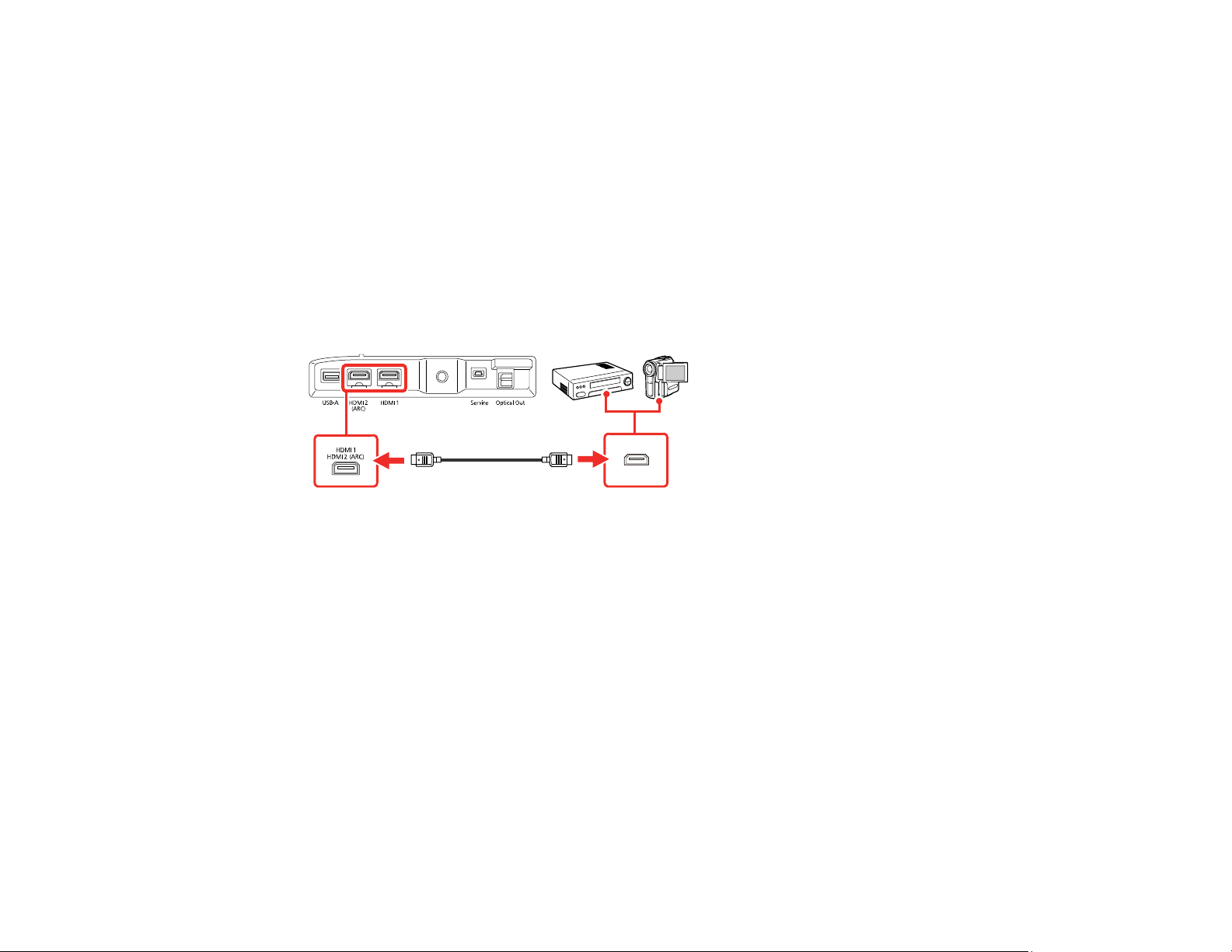
Caution: Do not turn on the video source before connecting it to the projector. Doing so could damage
the projector.
Note: If the port on your device has an unusual shape, use the cable supplied with the device or an
optional cable to connect to the projector. Some video equipment is capable of outputting different types
of signals. See your video equipment manual to confirm what type of signals can be output.
1. Connect the HDMI cable to your video source's HDMI output port.
Note: To display signals in the 18 Gbps transmission band, such as from a 4K 60 fps source, use a
cable rated for HDMI 2.0 or higher or you may have trouble displaying an image.
2. Connect the other end to one of the HDMI ports on the rear of the projector.
Note: When an audio/video source that meets the HDMI CEC standard is connected to one of the
projector's HDMI ports, you can use the projector's remote control to control certain features of the linked
device by accessing the Settings menu and enabling the HDMI CEC setting.
Parent topic: Projector Connections
Related references
Projector Feature Settings - Settings Menu
Connecting External Speakers Using HDMI ARC
If your external speakers or A/V receiver are HDMI ARC-compatible, you can connect them to the
projector's HDMI2 (ARC) port using an optional HDMI cable. Make sure the HDMI CEC setting is
enabled and then enable HDMI2 ARC. In the projector's Sound menu, set Sound Output Device as
ARC.
25
Page 26
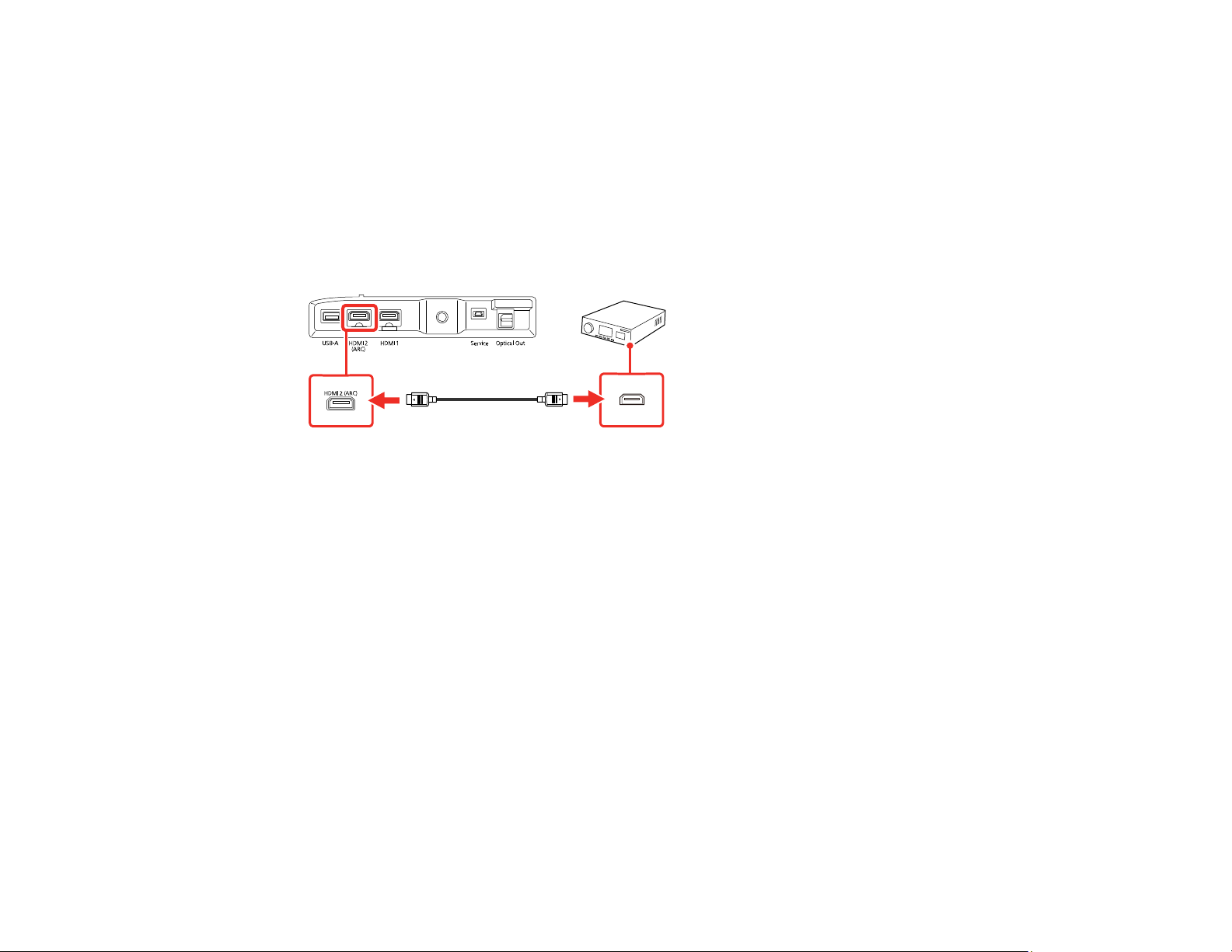
Note: If you want to output higher quality audio, set Sound Output Format as Auto in the projector's
Sound menu.
1. Connect the HDMI cable to the ARC-compatible HDMI port on your external speakers or A/V
receiver.
Note: To display signals in the 18 Gbps transmission band, such as from a 4K 60 fps source, use a
cable rated for HDMI 2.0 or higher or you may have trouble displaying an image.
2. Connect the other end to the HDMI2 (ARC) port on the rear of the projector.
3. Select any HDMI control settings on the connected speakers or receiver, as necessary. See your
device's documentation for more information.
Parent topic: Projector Connections
Related references
Projector Feature Settings - Settings Menu
Sound Quality Settings - Sound Menu
Connecting to External Speakers
To enhance the sound from your video source, you can connect the projector to external self-powered
speakers using the optical digital audio out port. You can control the projector's output volume using the
projector's remote control.
You can also connect the projector to an amplifier with speakers. This bypasses the internal speakers.
Note: If you want to output higher quality audio, set Sound Output Format as Auto in the projector's
Sound menu.
1. Make sure your computer or video source is connected to the projector via HDMI, if necessary.
26
Page 27
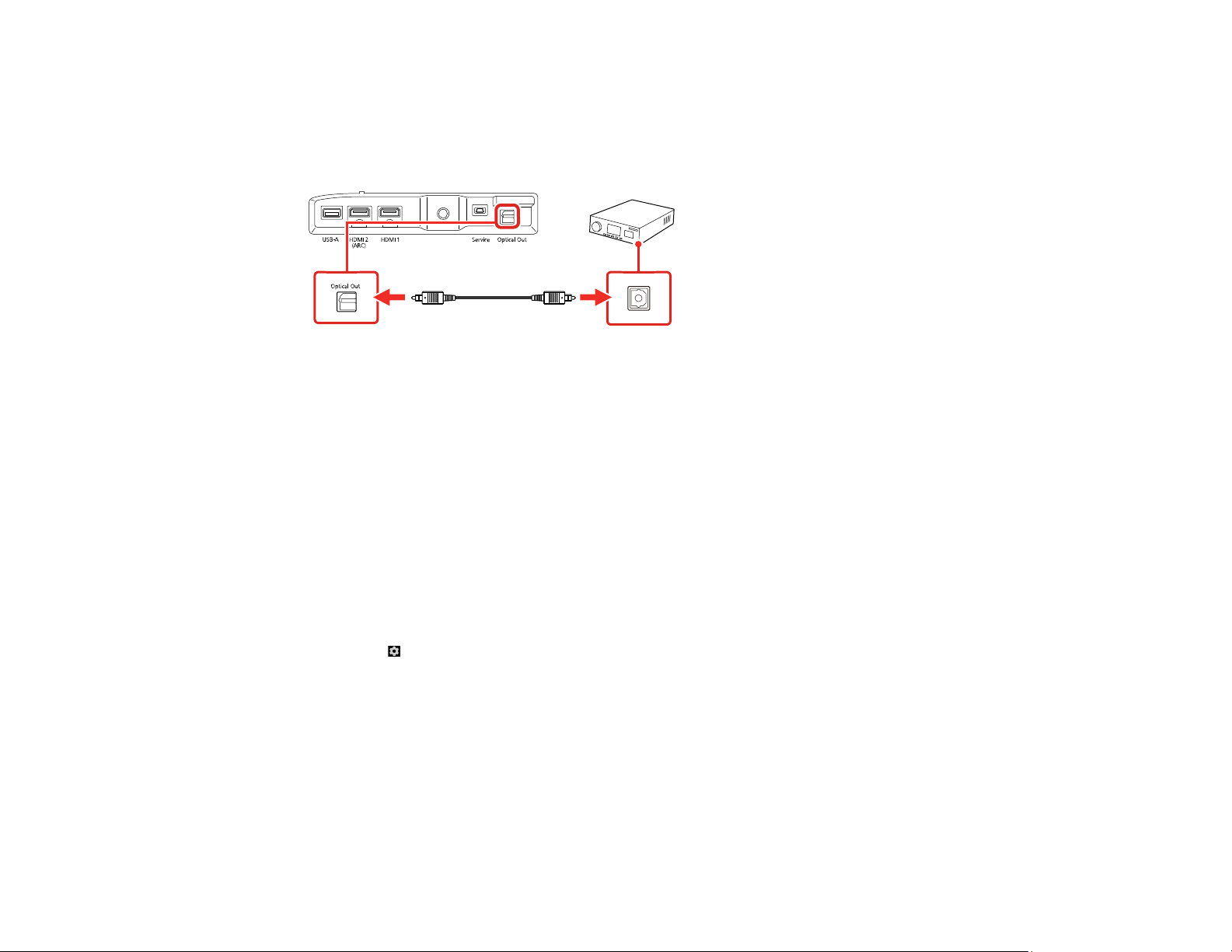
2. Locate an optical digital audio cable to connect your external speakers, or another type of cable with
the appropriate adapter.
3. Connect one end of the cable to your external speakers as necessary.
4. Connect the optical digital audio connector end of the cable to your projector's Optical Out port.
Parent topic: Projector Connections
Connecting to a Bluetooth Audio Device
You can connect your projector to Bluetooth audio devices such as speakers or headphones to output
audio.
Note: There may be a slight delay in audio output. Bluetooth audio devices are not supported in some
countries and regions.
Note: When a Bluetooth audio device is paired to the projector, the built-in speaker system and the
Optical Out port are disabled.
1. Turn on the projector.
2. Select the icon at the top right of the Android TV Home screen and press Enter.
3. Select Remotes & Accessories and press Enter.
The projector searches for compatible Bluetooth devices.
4. Turn on your device and start the pairing process on it. See the documentation supplied with the
device for more information.
Compatible devices are displayed on-screen when discovered by the projector.
5. Select the device you want to connect to and press Enter.
6. Follow the on-screen instructions to complete pairing.
27
Page 28
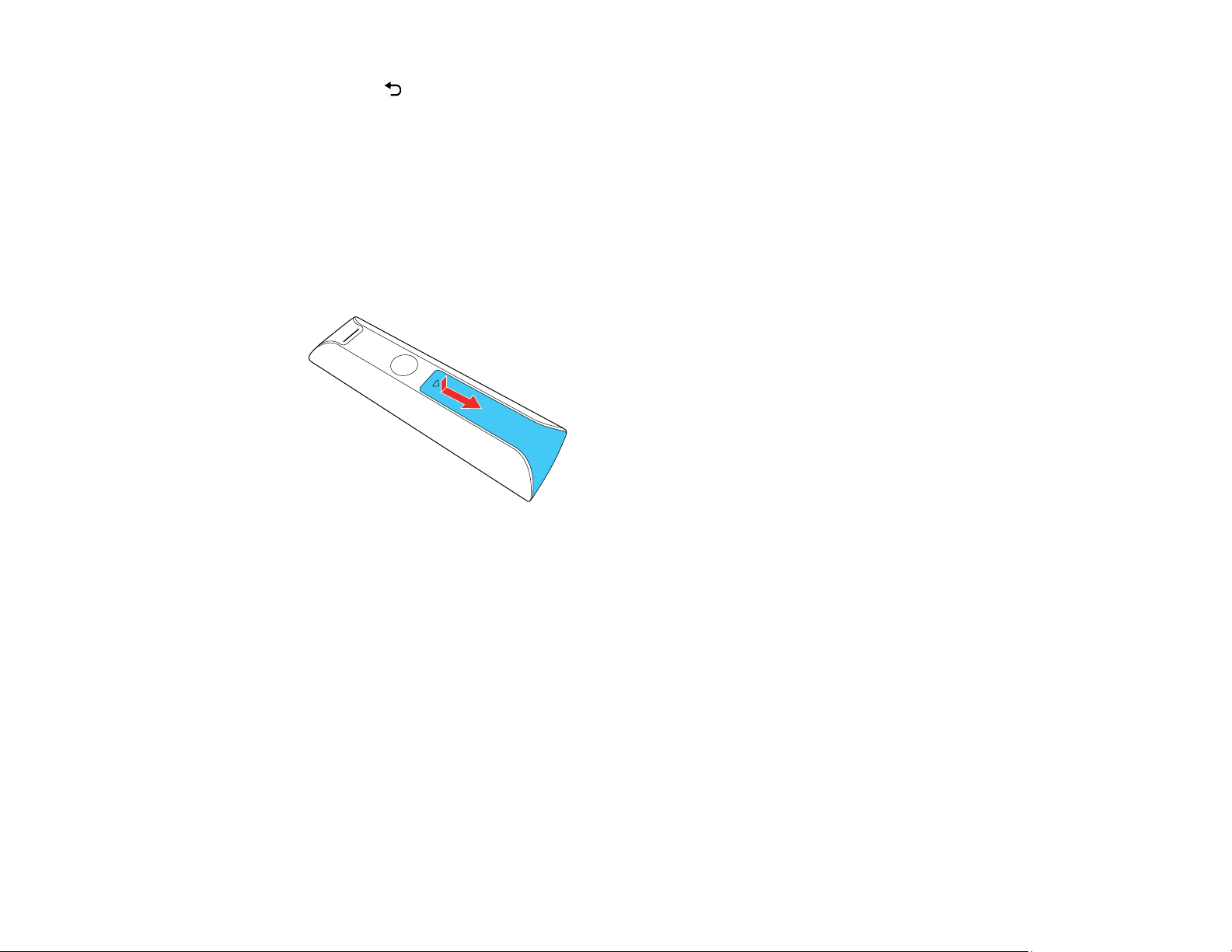
7. Press the Esc button to exit the menus.
Parent topic: Projector Connections
Installing Batteries in the Remote Control
The remote control uses two AAA manganese or alkaline batteries that came with the projector.
Caution: Use only the type of batteries specified in this manual. Do not install batteries of different types,
or mix new and old batteries.
1. Remove the battery cover.
28
Page 29
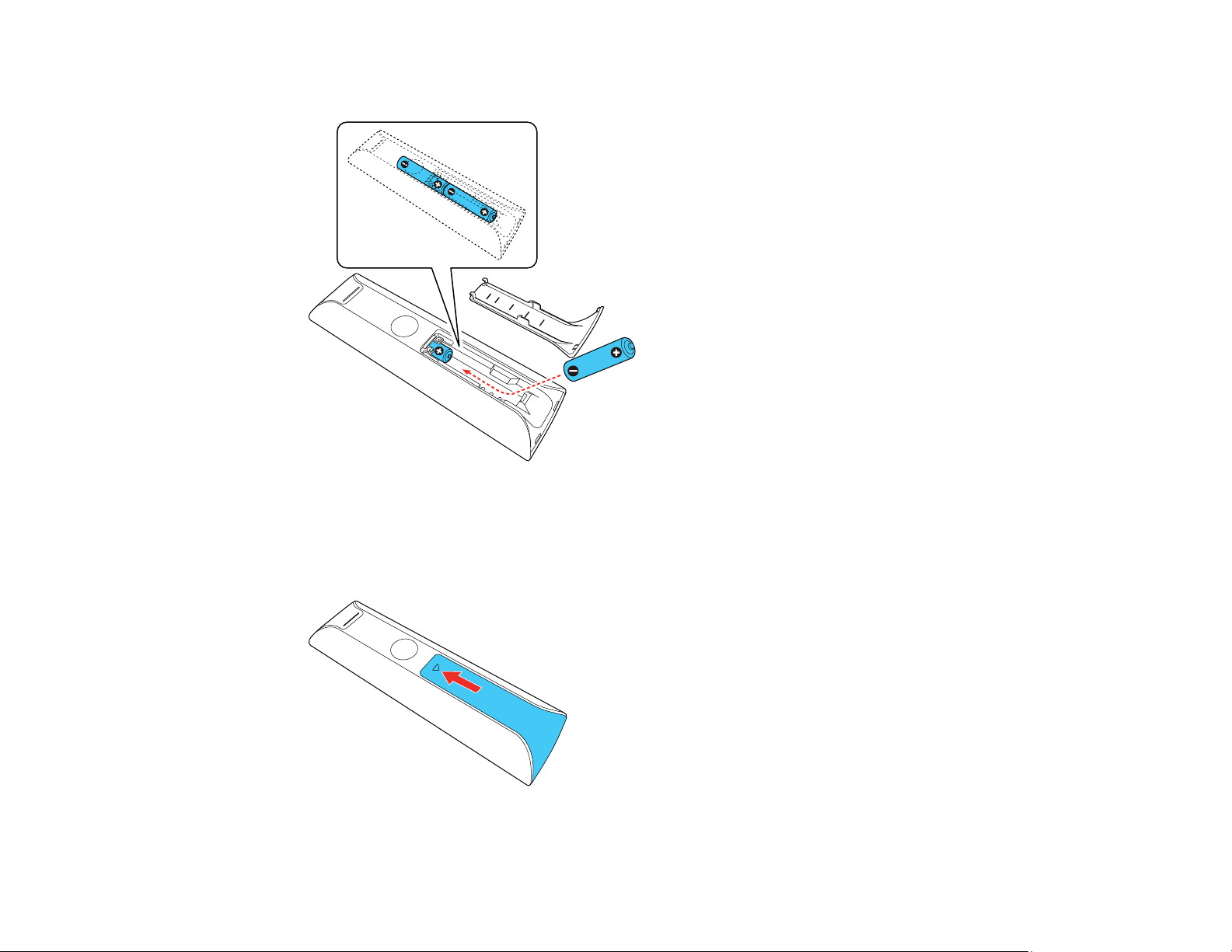
2. Insert the batteries with the + and – ends facing as shown.
Warning: Make sure the batteries are inserted in the correct positions. If the batteries are not
inserted correctly, they could explode or leak, causing a fire, injury, or damage to the product.
3. Replace the battery cover and slide it up until it clicks into place.
29
Page 30
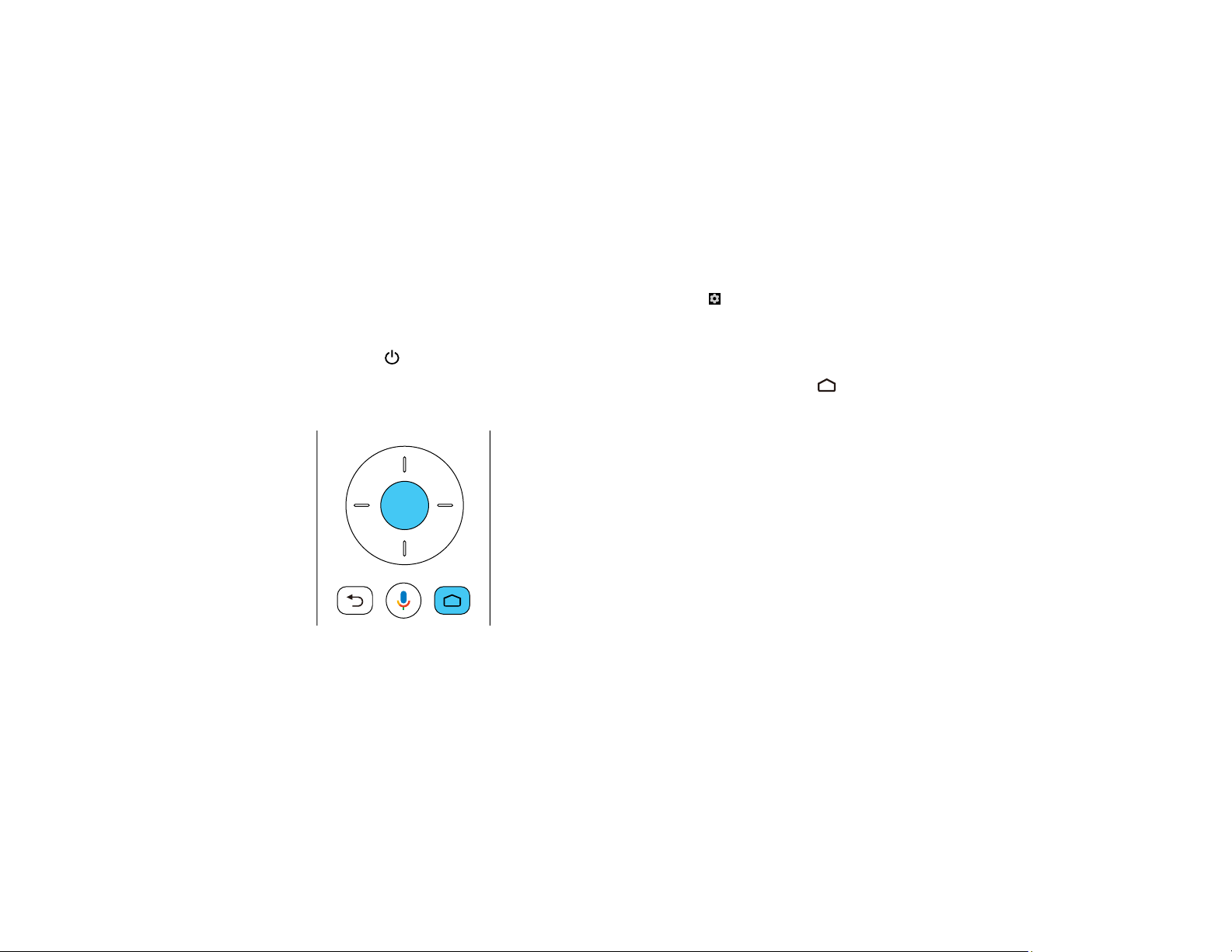
Warning: Dispose of used batteries according to local regulations. Do not expose batteries to heat
or flame. Keep batteries out of the reach of children; they are choking hazards and are very
dangerous if swallowed.
Parent topic: Setting Up the Projector
Setting Up Android TV
Android TV must be set-up when you turn on the projector for the first time.
Note: A Google account is required to use certain features. Some apps require a paid subscription. After
initial setup, you can change the settings by selecting the icon at the top right of the Android TV Home
screen.
1. Press the Power button on the projector or remote control.
2. When the pairing screen is displayed, press and hold the Enter and Home remote control buttons
at the same time.
The light on the remote control flashes until pairing is complete.
3. Use the remote control arrow and Enter buttons to select the language you want to use from the
language selection screen.
4. Do one of the following:
• Select Continue to use an Android phone to set-up the projector's Wi-Fi and Google account
settings. Follow the on-screen instructions and skip to step 7.
• Select Skip to set-up the projector's Wi-Fi and Google account settings manually. Go to the next
step.
30
Page 31

5. Select the wireless network you want to use from the Wi-Fi setting screen and then follow the onscreen instructions to make any necessary settings.
6. At the Google account sign-in screen, do one of the following:
• Select Sign In to sign-in to your Google account. Follow the on-screen instructions.
• Select Skip to use the projector without signing in to a Google account.
7. Follow the on-screen instructions to proceed with initial setup, selecting settings as desired.
The Home screen is displayed when initial setup is completed.
Parent topic: Setting Up the Projector
31
Page 32

Using Basic Projector Features
Follow the instructions in these sections to use your projector's basic features.
Turning On the Projector
Turning Off the Projector
Focusing the Image
Adjusting the Front Feet
Image Shape
Remote Control Operation
Using Voice Commands to Control Your Projector
Pairing the Remote Control
Selecting an Image Source
Using Your Projector as a Chromecast
Image Aspect Ratio
Color Mode
Controlling the Volume with the Volume Buttons
Turning On the Projector
Turn on the projector before you turn on the computer or video equipment you want to use.
Note: If you will use the projector at altitudes above 4921 feet (1500 m), turn on High Altitude Mode to
ensure the projector's internal temperature is regulated properly.
1. Connect the computer or video equipment you want to use to one of the projector's HDMI ports, if
necessary.
32
Page 33

2. Connect the power cord to the projector's power inlet.
3. Plug the power cord into an electrical outlet.
4. Press the power button on the projector or remote control to turn on the projector.
The Status light flashes blue as the projector warms up. When the projector is warmed up, the
Status light stops flashing and turns blue.
Warning: Never look into the projector lens when the laser is on. This can damage your eyes and is
especially dangerous for children and pets. If you are using the remote control to turn the projector
on, make sure no one is looking into the lens or in front of the projector before turning it on.
Caution: Make sure no objects are blocking the light from the projector lens. Objects blocking the
lens for an extended time can melt, burn, or start a fire, and light that is reflected back into the lens
can cause the projector to malfunction. To stop projection, press the Blank button or turn off the
projector (blanking the screen will not pause video content).
5. Turn on the connected video source.
If you do not see a projected image right away, try the following:
• Turn on the connected computer or video device.
• Insert a DVD or other video media and press the play button, if necessary.
• Press the Source Search button on the remote control and select the desired input.
• Change the screen output from the computer when using a laptop.
Using the Home Screen
Parent topic: Using Basic Projector Features
33
Page 34

Related references
Projector Feature Settings - Settings Menu
Using the Home Screen
You can easily access online content, applications, and projector settings from the Android TV home
screen.
1. To display the Home screen, press the Home button on the remote control.
2. Press the arrow buttons on the remote control to navigate the screen, and press Enter to select an
option.
1 Displays the Settings menu for Android TV (you can select various settings such as Wi-Fi,
language, and Google account information)
2 Displays a list of available input sources
3 Displays the applications downloaded to your Android TV (add applications to this list by
selecting the + icon)
4 Displays recommended content from your applications
Note: The content of the Home screen may change depending on the Android TV version.
Parent topic: Turning On the Projector
34
Page 35

Turning Off the Projector
Before turning off the projector, shut down any computer connected to it so you can see the computer
display during shutdown.
Note: Turn off this product when not in use to prolong the life of the projector. Laser life will vary
depending upon mode selected, environmental conditions, and usage. Brightness decreases over time.
Note: When using the Blank feature, the laser is still on. To turn off the laser, turn off the projector.
1. Press the power button on the projector or remote control.
The laser turns off and the Status light turns off.
Note: You can keep supplying power to the projector by setting the Power Button Setting to
Suspend in the projector's Settings menu. You can then press any button on the projector or remote
control to turn on the projector and the projector will also start up faster.
2. To transport or store the projector, make sure the Status light is off, then unplug the power cord.
Parent topic: Using Basic Projector Features
Related references
Projector Feature Settings - Settings Menu
Focusing the Image
1. Turn on the projector and display an image.
2. Open the focus lever cover.
35
Page 36

3. Raise or lower the focus lever to sharpen the image.
4. Close the focus lever cover.
Parent topic: Using Basic Projector Features
Adjusting the Front Feet
If you are projecting from a table or other flat surface, you can adjust the image using the projector's
adjustable feet. To adjust the image height, set the projector higher or lower while keeping it level and
parallel to the screen.
1. Turn on the projector and display an image.
2. Rotate the front feet to adjust any tilting or vertical distortion.
If the projected image is unevenly rectangular, you need to adjust the image shape.
Parent topic: Using Basic Projector Features
36
Page 37

Image Shape
You can project an evenly rectangular image by placing the projector directly in front of the center of the
screen and keeping it level. If you place the projector at an angle to the screen, or tilted up or down, or off
to the side, you may need to correct the image shape for the best display quality. After correction, your
image is slightly smaller and you may see a slight shadow around the screen or projected image. This is
normal.
Correcting Image Shape with Corner Adjustment
Parent topic: Using Basic Projector Features
Correcting Image Shape with Corner Adjustment
You can use the projector's Corner Adjustment feature to correct the shape and size of an image that is
unevenly rectangular on all sides.
Note: To provide the best possible image quality, adjust the projector's position to correct the image
shape. If this isn't possible, use the Corner Adjustment feature to correct the image shape.
1. Turn on the projector and display an image.
2. Press the Corner Adjustment button on the remote control.
You see the Corner Adjustment screen:
3. Use the arrow buttons on the remote control to select the point on the image you want to adjust.
Then press Enter.
37
Page 38

4. Press the arrow buttons to adjust the image shape as necessary.
Note: If the direction key on the screen turns gray, you cannot make further adjustments in that
direction.
5. Press the Esc button on the remote control to return to the point selection screen.
6. Repeat steps 3-5 to adjust any other points.
7. When you are finished, press the Esc button to exit.
You may see a light shadow around the screen or projected image. This is normal.
Parent topic: Image Shape
Remote Control Operation
The remote control lets you control the projector from almost anywhere in the room, up to 19.7 feet (6 m)
away.
Make sure that you aim the remote control at the projector's receiver within the angles listed here.
1 19.7 feet (6 m)
2 ± 30°
3 ± 15°
Note: Avoid using the remote control in conditions with bright fluorescent lights or in direct sunlight, or
the projector may not respond to commands. If you will not use the remote control for a long time,
remove the batteries.
38
Page 39

Parent topic: Using Basic Projector Features
Using Voice Commands to Control Your Projector
You can use your remote control or linked Google Home device to control your projector using voice
commands.
Note: Make sure the remote control is paired to the projector.
1. To use voice commands with your projector using your remote, press the mic button, then say the
command you want to perform.
You can use voice commands to search for actors or shows, open installed apps, and control media
playback.
2. To use a Google Home device to send voice commands to your projector, link the device with your
projector using the Google Home app. You may also need to link streaming apps to your Google
account. For detailed instructions, go to your device's support page.
Parent topic: Using Basic Projector Features
Related tasks
Pairing the Remote Control
Pairing the Remote Control
To use Android TV and video-on-demand features, you must pair the remote control to the projector.
Note: When you first turn on the projector, instructions for pairing the remote control are displayed on
the screen.
1. Turn on the projector.
2. When the pairing screen is displayed, press and hold the Home and Enter buttons on the remote
control until the indicator starts blinking.
A message appears on the screen when the remote control is paired.
Parent topic: Using Basic Projector Features
Selecting an Image Source
If you connected multiple image sources to the projector, such as a computer and DVD player, you may
want to switch from one image source to the other.
39
Page 40

1. Make sure the connected image source you want to use is turned on.
2. For video image sources, insert a DVD or other video media and press its play button, if necessary.
3. Press the Source Search button on the remote control. Press the up or down buttons to select
the image source.
Note: If no image signal is detected, check the cable connections between the projector and the
image source.
Parent topic: Using Basic Projector Features
Using Your Projector as a Chromecast
Your projector has Chromecast built-in, allowing you to cast content from Chromecast-enabled apps.
1. Connect your device or computer to the same wireless network as the projector.
2. Open the Chromecast-enabled app and press the Cast button.
3. Select your projector from the list of devices.
Note: By default, the name of the projector is Projector. To select another name or use a custom
name, select the Settings icon on the Home screen.
The app connects and starts casting to the projector.
4. To stop casting, press the Cast button in the app and choose the disconnect option.
Parent topic: Using Basic Projector Features
Related tasks
Setting Up Android TV
Image Aspect Ratio
The projector can display images in different width-to-height ratios called aspect ratios. Normally the
input signal from your video source determines the image's aspect ratio setting. However, for certain
images you can change the aspect ratio to fit your screen.
If you always want to use a particular aspect ratio for a certain video input source, you can select it using
the projector's menus.
Note: You may need to change the aspect ratio from the HDMI video source. This is normal.
40
Page 41

Changing the Image Aspect Ratio
Available Image Aspect Ratios
Parent topic: Using Basic Projector Features
Changing the Image Aspect Ratio
You can change the aspect ratio of the displayed image to resize it.
1. Turn on the projector and switch to the image source you want to use.
2. Press the Settings button on the remote control.
3. Select the Picture menu and press Enter.
4. Select Aspect Ratio and press Enter.
5. Select the aspect ratio setting you want to use for your input signal and press Enter.
6. Press the Esc button to exit the menus.
Parent topic: Image Aspect Ratio
41
Page 42

Related references
Image Quality Settings - Picture Menu
Available Image Aspect Ratios
You can select the following image aspect ratio settings, depending on the input signal from your image
source.
Note: You may see a light shadow around the screen or projected image. This is normal.
Note: Using the aspect ratio function to reduce, enlarge, or split the projected image for commercial
purposes or for public viewing may infringe upon the rights of the copyright holder of that image based
on copyright law.
Aspect ratio setting Description
Normal Displays images using the full projection area and maintains the
Zoom Displays images using the full width of the projection area and
Full Displays images using the full width of the projection area, but does
aspect ratio of the image.
maintains the aspect ratio of the image.
not maintain the aspect ratio.
Parent topic: Image Aspect Ratio
Color Mode
The projector offers different Color Modes to provide optimum brightness, contrast, and color for a
variety of viewing environments and image types. You can select a mode designed to match your image
and environment, or experiment with the available modes.
Changing the Color Mode
Available Color Modes
Turning On Automatic Luminance Adjustment
Parent topic: Using Basic Projector Features
Changing the Color Mode
You can change the projector's Color Mode to optimize the image for your viewing environment.
42
Page 43

1. Turn on the projector and switch to the image source you want to use.
2. If you are projecting from a DVD player or other video source, insert a disc or other video media and
press the play button, if necessary.
3. Press the Settings button on the remote control.
4. Select the Picture menu and press Enter.
5. Select Color Mode and press Enter.
6. Press the arrow buttons to select a color mode setting and press Enter.
7. When you are finished, press Esc.
Parent topic: Color Mode
Related references
Image Quality Settings - Picture Menu
Available Color Modes
You can set the projector to use these Color Modes, depending on the input source you are using:
43
Page 44

Color Mode Description
Dynamic Best for video games in a bright room
Vivid Best for enjoying content in a bright environment
Bright Cinema Best for projecting vivid images
Cinema Best for movies projected in a dark room with natural tone images
Natural Best for adjusting the image color
Parent topic: Color Mode
Turning On Automatic Luminance Adjustment
You can turn on the Dynamic Contrast setting to automatically optimize the image luminance. This
improves the image contrast based on the brightness of the content you project.
1. Turn on the projector and switch to the image source you want to use.
2. Press the Settings button on the remote control.
3. Select the Picture menu and press Enter.
44
Page 45

4. Select the Dynamic Contrast setting and press Enter.
5. Select one of the following options and press Enter.
• Normal to adjust brightness at the standard speed.
• High Speed to adjust brightness as soon as the scene changes.
6. Press the Esc button to exit the menus.
Parent topic: Color Mode
Related references
Image Quality Settings - Picture Menu
Controlling the Volume with the Volume Buttons
You can use the Volume buttons on the projector or the remote control to adjust the volume of your
projected content. The volume buttons control the projector’ s internal speaker system or any external
speakers you connected to the projector.
You must adjust the volume separately for each connected input source.
Warning: Do not start playback at a high volume. Sudden loud noises may cause hearing loss. Always
lower the volume before turning off the projector. Gradually increase the volume after turning the
projector on.
1. Turn on the projector and start a presentation that includes audio.
2. To lower or raise the volume, press the volume buttons on the projector's control panel or remote
control.
Parent topic: Using Basic Projector Features
45
Page 46

Adjusting Projector Features
Follow the instructions in these sections to use your projector's feature adjustments.
Using the Projector as a Bluetooth Speaker
Operating Connected Devices Using the HDMI Link Features
Shutting Off the Picture Temporarily
Updating the Firmware
Resetting the Projector
Using the Projector as a Bluetooth Speaker
You can use the projector's speakers to output audio from a compatible device connected by Bluetooth.
Note: Bluetooth audio devices are not supported in some countries and regions. You cannot connect
multiple audio/video devices by Bluetooth at the same time. You may not be able to connect depending
on type of device and its Bluetooth standards. Several attempts may be required before pairing is
successful. Even when connecting within the specified communication distance, connections can be lost
due to the signal status.
1. Press the Bluetooth Speaker mode button on the projector or remote control to turn on Bluetooth
Speaker mode.
You see a confirmation on the screen.
2. Enable the Bluetooth function on the device you want to connect to and select Projector from the
available device list. See the documentation for the connected device for more information.
Note: There is a delay in the audio output from any Bluetooth audio device. If you want to
temporarily turn off the projected image, press the Blank button on the projector or remote control.
To cancel a Bluetooth connection, disconnect from the connected device.
3. To exit Bluetooth Speaker mode, press the Bluetooth Speaker mode button again.
You see a confirmation on the screen.
Parent topic: Adjusting Projector Features
Related references
Bluetooth Specifications
46
Page 47

Operating Connected Devices Using the HDMI Link Features
You can use the remote control to control certain features of devices connected to the projector's HDMI
ports.
Note: You must use an HDMI cable that supports the CEC standard and the connected device must also
be configured. Some connected devices or functions of those devices may not operate properly even
though they meet the HDMI CEC standard. See the documentation supplied with the device for more
information.
1. Press the Settings button on the remote control.
2. Select the Settings menu and press Enter.
3. Select HDMI CEC and press Enter.
4. Select the HDMI CEC setting and press Enter to enable it, if necessary.
5. Select the following HDMI link options as necessary:
• Device Auto Power Off: select whether to automatically turn off the connected device when you
turn off the projector.
• Auto Language Change: select whether to switch the language settings of the connected device
to match the projector's language settings.
• HDMI2 ARC: select whether to output audio to an HDMI ARC compatible audio/video system.
47
Page 48

6. When you are finished, press Esc.
Parent topic: Adjusting Projector Features
Shutting Off the Picture Temporarily
You can temporarily turn off the projected picture if you want to redirect your audience's attention during
a presentation. Any sound or video action continues to run, however, so you cannot resume projection at
the point that you stopped it.
1. Press the Blank button on the projector or remote control to temporarily stop projection.
The light source turns off and projection is interrupted.
2. To turn the picture back on, press the Blank button again.
Parent topic: Adjusting Projector Features
Updating the Firmware
You can get the latest version of the projector firmware over a network.
When the latest projector firmware is available, a notification is automatically displayed on the screen.
Follow the on-screen instructions to update the firmware.
1. Press the Apps button on the remote control.
You see a menu like this:
2. Select UPDATE from the application list and press Enter.
48
Page 49

3. Follow the on-screen instructions to update the firmware.
Caution: Do not turn off the projector while updating the firmware.
Parent topic: Adjusting Projector Features
Resetting the Projector
You can reset the projector and all settings to their default values.
Note: Write down the settings you do not want to lose before resetting the projector. When you reset the
projector, all information, including installed apps, Google account login information, and Projector
Settings, is deleted.
1. Press the button on the remote control.
2. Select the icon at the top right of the Android TV Home screen and press Enter.
3. Select Device Preferences and press Enter.
4. Select Reset and press Enter.
A confirmation screen is displayed.
5. Select Reset and press Enter to reset the projector.
Parent topic: Adjusting Projector Features
49
Page 50

Adjusting the Menu Settings
Follow the instructions in these sections to access the projector menu system and change projector
settings.
Using the Projector's Menus
Image Quality Settings - Picture Menu
Sound Quality Settings - Sound Menu
Projector Feature Settings - Display Menu
Projector Feature Settings - Settings Menu
Using the Projector's Menus
You can use the projector's menus to adjust the settings that control how your projector works. The
projector displays the menus on the screen.
1. Press the Settings button on the remote control.
You see the Projector Settings menu.
2. Press the up or down arrow button on the remote control to move through the menu selections.
3. To change settings in the displayed menu, press Enter.
4. Use the arrow and Enter buttons to adjust the menu settings as desired.
5. When you finish changing settings on a menu, press Esc to exit the menus.
Parent topic: Adjusting the Menu Settings
50
Page 51

Image Quality Settings - Picture Menu
Settings on the Picture menu let you adjust the quality of your image for the input source you are
currently using.
Setting Options Description
Color Mode See the list of available Color
Modes
Light Output Varying levels available Sets the brightness for the light
51
Adjusts the vividness of image
colors for various image types
and environments
source for each Color Mode
Page 52

Setting Options Description
Custom Settings Brightness
Contrast
Saturation
Tint
Sharpness
Brightness: Lightens or darkens
the overall image
Contrast: Adjusts the difference
between light and dark areas of
the image
Saturation: Adjusts the intensity
of the image colors
Tint: Adjusts the balance of
green to magenta tones in the
image
Sharpness: Adjusts the
sharpness or softness of image
details
Color Temperature Varying levels available Sets the color temperature
according to the selected color
mode; lower values tint the image
red, and higher values tint the
image blue
Dynamic Contrast Off
Normal
High Speed
Adjusts the projected luminance
based on the image brightness
when certain Color Modes are
selected
Noise Reduction Strong
Standard
Reduces flickering in analog
images
Weak
Off
Detail Enhancement Varying levels available Creates a more textured image
Aspect Ratio Normal
Full
Sets the aspect ratio for the
selected input source
Zoom
52
Page 53

Setting Options Description
HDMI Video Range Auto
Full
Limited
Parent topic: Adjusting the Menu Settings
Sound Quality Settings - Sound Menu
Settings on the Sound menu allow you to optimize the audio for a variety of projected content. You can
select from presets or experiment with available modes.
Sets the video range to match
the setting of the device
connected to the HDMI input port
53
Page 54

Setting Options Description
Sound Mode Theatre
TV
Studio
Stadium
Concert
Karaoke Mode
Virtual Surround High
Low
Off
Clear Voice High
Low
Off
Auto Loudness On
Off
Bass Extension On
Off
Sets a sound mode for the type of
playback content (music, movie, etc.)
Adjusts the strength of the surround
effect. This setting is saved for each
Sound Mode
Adjusts output so that voices can be
heard clearly. This setting is saved for
each Sound Mode
Automatically corrects the balance
between high and low tones in the audio
so that they are not out of balance, even
when playing at low volume
Emphasizes the bass levels in the audio
output
Sound Space Right
Center
Left
Sound Output Device Speaker
ARC
Adjusts the sound quality to suit your
viewing position
Selects the sound output device
Speaker: Outputs sound from the
projector's speakers
ARC: Outputs sound from an ARCcompatible AV system. Make sure to
connect the AV system to the projector's
HDMI2 (ARC) port.
54
Page 55

Setting Options Description
Sound Output Format PCM
Auto
Audio Output Latency Varying levels available Adjusts the audio latency. If the audio is
Selects the sound output format when
you output audio to an external audio
device
PCM: Outputs sound in PCM format (2channel)
Auto: Outputs higher quality sound. The
following codecs are supported:
• PCM (2 ch)
• AC-3 (up to 5.1 ch)
• DTS (up to 5.1 ch)
If sound is not output correctly, select
PCM.
fast, select a higher value. This setting is
only available for the following types of
audio:
• audio output from the projector's
speaker
• audio output from the HDMI2 (ARC)
port
Parent topic: Adjusting the Menu Settings
Projector Feature Settings - Display Menu
Settings on the Display menu let you customize the image projection.
55
• audio output from the Optical Out port
Page 56

Setting Options Description
Corner Adjustment — Corrects image shape and
alignment using an on-screen
display
Motion Sensor On
Off
Parent topic: Adjusting the Menu Settings
Projector Feature Settings - Settings Menu
Options on the Settings menu let you customize various projector features.
Automatically reduces the
brightness of the light source for
safety when someone comes
close to the projector window
while projecting
Setting Options Description
Sleep Timer 0 to 120 minutes Sets the interval before the
projector automatically turns off
Menu Timer 0 to 240 seconds Sets the interval before
automatically closing the
projector's menu
56
Page 57

Setting Options Description
High Altitude Mode On
Off
HDMI CEC HDMI CEC
Device Auto Power Off
Auto Language Change
HDMI2 ARC
Regulates the projector’s
operating temperature at
altitudes above 4921 feet (1500
m)
Adjusts the HDMI CEC options
that allow the projector remote to
control HDMI-connected devices
that support the CEC standard
HDMI CEC: allows for control of
the connected device using the
projector's remote control. If this
setting is On, the projector
automatically turns on when the
device is turned on or playback is
started on the device
Device Auto Power Off:
automatically turns off the
connected device when you turn
off the projector
Auto Language Change:
automatically switches the
language settings of the
connected device according to
the projector's language setting
HDMI2 ARC: enables HDMI ARC
on the HDMI2 (ARC) port
Reset Projector Settings — Resets the projector's menu
settings to their factory defaults
57
Page 58

Setting Options Description
Power Button Setting Suspend
Shutdown
Parent topic: Adjusting the Menu Settings
Sets the operation performed by
the projector when you press the
power button
Suspend: starts the projector
quickly from standby mode
Shutdown: minimizes power
consumption in standby mode
but takes longer to start the
projector
58
Page 59

Maintaining and Transporting the Projector
Follow the instructions in these sections to maintain your projector and transport it from place to place.
Projector Maintenance
Air Filter and Vent Maintenance
Replacing the Remote Control Batteries
Transporting the Projector
Projector Maintenance
Your projector needs little maintenance to keep working at its best.
You may need to clean the lens periodically, and clean the air filter and air vents to prevent the projector
from overheating due to blocked ventilation.
The only parts you should replace are the air filter and remote control batteries. If any other part needs
replacing, contact Epson or an authorized Epson servicer.
This projector uses a sealed laser light source which does not need servicing and cannot be replaced.
Warning: Before cleaning any part of the projector, turn it off and unplug the power cord. Never open
any cover on the projector, except as specifically explained in this manual. Dangerous electrical voltages
in the projector can injure you severely.
Warning: Do not try to service this product yourself, except as specifically explained in this manual.
Refer all other servicing to qualified servicers.
Cleaning the Projection Window
Cleaning the Obstacle and Motion Sensors
Cleaning the Projector Case
Parent topic: Maintaining and Transporting the Projector
Cleaning the Projection Window
Clean the projection window periodically, or whenever you notice dust or smudges on the surface.
• To remove dust or smudges, gently wipe the projection window with lens-cleaning paper.
59
Page 60

• To remove stubborn smudges, moisten a soft, lint-free cloth with lens cleaner and gently wipe the
projection window.
Warning: Do not use a lens cleaner that contains flammable gas. The high heat generated by the
projector may cause a fire.
Caution: Do not use canned air, or the gases may leave a flammable residue. Do not use glass
cleaner or any harsh materials to clean the projection window and do not subject the projection
window to any impacts or you may damage it.
Parent topic: Projector Maintenance
Related tasks
Turning Off the Projector
Cleaning the Obstacle and Motion Sensors
Clean the projector's obstacle and motion sensors glass (circled in red) periodically, or if you see a
message telling you to remove any obstacles that are interfering with the projection area.
• To remove dust or smudges, gently wipe the obstacle sensor glass with lens-cleaning paper.
60
Page 61

• To remove stubborn smudges, moisten a soft, lint-free cloth with lens cleaner and gently wipe the
obstacle sensor glass.
Warning: Do not use a lens cleaner that contains flammable gas. The high heat generated by the
projector may cause a fire.
Caution: Do not use canned air, or the gases may leave a flammable residue.
Caution: Do not use glass cleaner or any harsh materials to clean the obstacle and motion sensors
and do not subject them to any impacts. Damage on the surface of the sensors may cause
malfunction.
Parent topic: Projector Maintenance
Cleaning the Projector Case
Before cleaning the projector case, turn off the projector and unplug the power cord.
• To remove dust or dirt, use a soft, dry, lint-free cloth.
• To remove stubborn dirt, use a soft cloth moistened with water and mild soap. Do not spray liquid
directly on the projector.
Caution: Do not use wax, alcohol, benzine, paint thinner, or other chemicals to clean the projector
case. These can damage the case. Do not use canned air, or the gases may leave a flammable
residue.
Parent topic: Projector Maintenance
Related tasks
Turning Off the Projector
Air Filter and Vent Maintenance
Regular filter maintenance is important to maintaining your projector. Your Epson projector is designed
with an easily accessible, user-replaceable filter to protect your projector and make regular maintenance
simple. Filter maintenance intervals will depend on the environment.
If regular maintenance is not performed, your Epson projector will notify you when the temperature
inside the projector has reached a high level. Do not wait until this warning appears to maintain your
projector filter as prolonged exposure to high temperatures may reduce the life of your projector or laser.
61
Page 62

Damage due to the failure to properly maintain the projector or its filter may not be covered by the
projector's Limited Warranty.
Cleaning the Air Filter and Vents
Replacing the Air Filter
Parent topic: Maintaining and Transporting the Projector
Cleaning the Air Filter and Vents
Clean the projector's air filter or vents if they get dusty, or if you see a message telling you to clean them.
It is recommended that you clean these parts at least once every three months, or more often if you use
the projector in an environment that is dustier than expected.
Caution: Do not use water or any detergent to clean the air filter. Do not use canned air, or the gases
may leave a flammable residue.
1. Turn off the projector and unplug the power cord.
2. Slide the air filter cover latch and open the air filter cover.
62
Page 63

3. Pull the air filter out of the projector.
4. Vacuum the front of the air filter (the side with the tabs) to remove any remaining dust.
Caution: Do not rinse the air filter in water, or use any detergent or solvent to clean it. Do not use
canned air; the gases may leave a flammable residue, or push dust and debris into the projector's
optics or other sensitive areas.
Note: If dust is difficult to remove or the air filter is damaged, replace the air filter.
5. Place the air filter back in the projector with the four tabs facing down as shown.
6. Close the air filter cover until it clicks into place.
Caution: Do not try to force the air filter cover closed if the tabs of the air filter are facing up. You
could damage the projector.
Parent topic: Air Filter and Vent Maintenance
63
Page 64

Related references
Optional Equipment and Replacement Parts
Related tasks
Turning Off the Projector
Replacing the Air Filter
You need to replace the air filter in the following situations:
• After cleaning the air filter, you see a message telling you to clean or replace it
• The air filter is torn or damaged
You can replace the air filter while the projector is placed on a table.
1. Turn off the projector and unplug the power cord.
2. Slide the air filter cover latch and open the air filter cover.
3. Pull the air filter out of the projector.
64
Page 65

Note: Air filters contain polypropylene. Dispose of used air filters according to local regulations.
4. Place the new air filter in the projector as shown (with the four tabs facing down).
5. Close the air filter cover and press until it clicks into place.
Caution: Do not try to force the air filter cover closed if the tabs of the air filter are facing up. You
could damage the projector.
Parent topic: Air Filter and Vent Maintenance
Related references
Optional Equipment and Replacement Parts
Replacing the Remote Control Batteries
The remote control uses two AAA manganese or alkaline batteries. Replace the batteries as soon as
they run out.
Caution: Use only the type of batteries specified in this manual. Do not install batteries of different types,
or mix new and old batteries.
65
Page 66

1. Remove the battery cover as shown.
2. Remove the old batteries.
Warning: If the battery fluid has leaked, wipe it away with a soft cloth and avoid getting the fluid on
your hands. If it gets on your hands, wash them immediately to avoid injury.
3. Insert the batteries with the + and – ends facing as shown.
66
Page 67

Warning: Make sure the batteries are inserted in the correct positions. If the batteries are not
inserted correctly, they could explode or leak, causing a fire, injury, or damage to the product.
4. Replace the battery cover and slide it up until it clicks into place.
Warning: Dispose of used batteries according to local regulations. Do not expose batteries to heat
or flame. Keep batteries out of the reach of children; they are choking hazards and are very
dangerous if swallowed.
Parent topic: Maintaining and Transporting the Projector
Transporting the Projector
The projector contains precision parts, some of which are glass. Follow these guidelines to transport,
ship, or store the projector safely:
• Remove any equipment connected to the projector.
• When transporting the projector a long distance or as checked luggage, pack it in a firm box with
cushioning around it and mark the box "Fragile."
• When shipping the projector for repairs, place it in its original packing materials, if possible, or use
equivalent materials with cushioning around the projector. Mark the box "Fragile."
Note: Epson shall not be liable for any damages incurred during transportation.
Parent topic: Maintaining and Transporting the Projector
67
Page 68

Solving Problems
Check the solutions in these sections if you have any problems using the projector.
Projection Problem Tips
Projector Light Status
Solving Image or Sound Problems
Solving Projector or Remote Control Operation Problems
Solving Network Problems
Where to Get Help
Where to Get Help (Latin America)
Projection Problem Tips
If the projector is not working properly, try turning it off and unplugging it. Then plug it back in and turn it
on.
If this does not solve the problem, check the following:
• The lights on the projector may indicate what the problem is.
• The solutions in this manual can help you solve many problems.
If none of these solutions help, you can contact Epson for technical support.
Parent topic: Solving Problems
Related references
Where to Get Help
Where to Get Help (Latin America)
Projector Light Status
Related tasks
Turning Off the Projector
Cleaning the Projection Window
Cleaning the Air Filter and Vents
Replacing the Air Filter
68
Page 69

Projector Light Status
The light on the projector indicates the projector status and lets you know when a problem occurs. Check
the status and color of the light and look for a solution in the table here.
1 Status light
Status light Status and solution
Blue Normal operation.
Flashing blue Warming up, shutting down, or initializing the projector. Remote control
operations may be disabled when the light is flashing blue.
Off Standby or sleep mode.
69
Page 70

Status light Status and solution
Orange Projector has overheated and turned off. Leave it turned off to cool
down and wait about five minutes.
• Make sure that the vents and air filter are not clogged with dust or
obstructed by nearby objects.
• Make sure the environmental temperature is not too hot.
• Clean or replace the air filter.
• If operating the projector at high altitude, turn on High Altitude
Mode.
• If the problem persists, unplug the projector and contact Epson for
help.
Obstacle detection warning. A beep sounds and a warning message is
displayed. The brightness of the light source is reduced.
• Make sure that there are no obstacles interfering with the projection
window. Remove any obstacles.
• Clean the obstacle sensor if there are no obstacles present.
• Make sure the environmental temperature around the air intake
vents is not too hot.
The projector turns off automatically if no action is taken.
Movement detection warning. A beep sounds and a warning message
is displayed. The brightness of the light source is reduced.
• Make sure that no one is looking into the projection window. Move
away from the projection window.
• Clean the motion sensor if there is no one near the projection
window
Laser warning. Turn the projector off, unplug it, and contact Epson for
help.
70
Page 71

Status light Status and solution
Flashing orange Laser has a problem. Turn the projector off, unplug it, and contact
Epson for help.
A fan or sensor has a problem. Turn the projector off, unplug it, and
contact Epson for help.
Obstacle detection error. If there are no obstacles interfering with the
projection window, turn the projector off, unplug it, and contact Epson
for help.
Internal projector error. Turn the projector off, unplug it, and contact
Epson for help.
Parent topic: Solving Problems
Solving Image or Sound Problems
Check the solutions in these sections if you have any problems with projected images or sound.
Solutions When No Image Appears
Solutions When "No Signal" Message Appears
Solutions When Only a Partial Image Appears
Solutions When the Image is Not Rectangular
Solutions When the Image Contains Noise or Static
Solutions When the Image is Fuzzy or Blurry
Solutions When the Image Brightness or Colors are Incorrect
Solutions to Sound Problems
Solutions to Bluetooth Audio Problems
Parent topic: Solving Problems
Solutions When No Image Appears
If no image appears, try the following solutions:
• Check the status light to confirm the projector is operating normally.
• Press the Blank button on the remote control to see if the image was temporarily turned off.
• Make sure all necessary cables are securely connected and the power is on for the projector and
connected video sources.
71
Page 72

• Try using a shorter HDMI cable.
• Try connecting the video source directly to the projector.
• Press the projector's power button to wake it from standby or sleep mode. Also see if your connected
computer is in sleep mode or displaying a blank screen saver.
• Make sure the connected device meets the HDMI CEC standard. See the documentation supplied
with the device for more information. If necessary, set the CEC function for the connected device
again and restart the device. Turn off the projector and the connected streaming device or video
source, and then turn them back on.
• Turn off the projector and the connected streaming device or video source, and then turn them back
on.
• If the projector does not respond when you press buttons on the remote control, make sure the remote
and projector are within range of each other.
• If you are projecting from a computer, make sure it is set up to display on an external monitor. If the
computer's display is set to an extended or mirrored mode, try changing it to external output only.
• Make sure the computer's display resolution does not exceed the projector's resolution and frequency
limits. If necessary, select a different display resolution for your computer. (See your computer manual
for details.)
• Check the video copyright protection and encryption. The projector may not be able to project
copyrighted videos with updated or revised versions of HDCP encryption.
• If you are trying to view online content, make sure you have an active Internet connection.
• If the other solutions do not solve the problem, reset all of the projector settings using the option in the
Settings menu.
Parent topic: Solving Image or Sound Problems
Related references
Projector Light Status
Projector Feature Settings - Settings Menu
Image Quality Settings - Picture Menu
Related tasks
Connecting to an HDMI Video Source
72
Page 73

Solutions When "No Signal" Message Appears
If the "No Signal" message appears, try the following solutions:
• Press the Source Search button on the remote control and then select from the displayed
sources. Wait a few seconds for an image to appear.
• Turn on the connected computer or video source, and press its play button to begin your presentation,
if necessary.
• Check the connection from the projector to your video sources.
• If you are projecting from a laptop computer, make sure it is set up to display on an external monitor.
• If necessary, turn the projector and the connected computer or video source off and then on again.
• If you are projecting from an HDMI source, replace the HDMI cable with a shorter one.
• Connect the video source directly to the projector.
• If the other solutions do not solve the problem, reset all of the projector settings using the option on the
Settings menu.
Displaying From a PC Laptop
Displaying From a Mac Laptop
Parent topic: Solving Image or Sound Problems
Related concepts
Projector Connections
Related tasks
Selecting an Image Source
Displaying From a PC Laptop
If you see the "No Signal" message when you display from a PC laptop, you need to set up the laptop to
display on an external monitor.
1. Hold down the laptop's Fn key and press the key labeled with a monitor icon or CRT/LCD. (See your
laptop manual for details.) Wait a few seconds for an image to appear. To display on both the
laptop's monitor and the projector, try pressing the same keys again.
Note: On Windows 7 or later, hold down the Windows key and press P at the same time, then click
Duplicate.
73
Page 74

2. If the same image is not displayed by the laptop and projector, check the Windows Display utility to
make sure the external monitor port is enabled and extended desktop mode is disabled. (See your
computer or Windows manual for instructions.)
3. If necessary, check your video card settings and set the multiple display option to Clone, Mirror, or
Duplicate.
Parent topic: Solutions When "No Signal" Message Appears
Displaying From a Mac Laptop
If you see the "No Signal" message when you display from a Mac laptop, you need to set up the laptop
for mirrored display. (See your laptop manual for details.)
1. Open the System Preferences utility and select Displays, Display, or Color LCD.
2. Click the Arrange or Arrangement tab.
3. Select the Mirror Displays checkbox.
Parent topic: Solutions When "No Signal" Message Appears
Solutions When Only a Partial Image Appears
If only a partial computer image appears, try the following solutions:
• If Aspect Ratio in the Picture menu is set to Zoom, change it to Normal.
• Check your computer display settings to disable dual display and set the resolution within the
projector's limits. (See your computer manual for details.)
• Check the resolution assigned to your presentation files to see if they are created for a different
resolution than you are projecting in. (See your software help for details.)
Parent topic: Solving Image or Sound Problems
Related references
Image Quality Settings - Picture Menu
Related tasks
Changing the Image Aspect Ratio
Solutions When the Image is Not Rectangular
If the projected image is not evenly rectangular, try the following solutions:
• Place the projector directly in front of the center of the screen, facing it squarely, if possible.
• Try adjusting the projector feet and leveling the projector or the surface that the projector is on.
74
Page 75

• Adjust the Corner Adjustment setting to correct the image shape.
Parent topic: Solving Image or Sound Problems
Related concepts
Projector Placement
Solutions When the Image Contains Noise or Static
If the projected image seems to contain electronic interference (noise) or static, try the following
solutions:
• Check the cables connecting your computer or video source to the projector. They should be:
• Separated from the power cord to prevent interference
• Securely connected at both ends
• Not connected to an extension cable
• Select a computer video resolution and refresh rate that are compatible with the projector.
• If you adjusted the image shape using the projector controls, try decreasing the Sharpness setting to
improve image quality.
• If you connected an extension power cable, try projecting without it to see if it caused interference in
the signal.
Parent topic: Solving Image or Sound Problems
Related references
Image Quality Settings - Picture Menu
Supported Video Display Formats
Solutions When the Image is Fuzzy or Blurry
If the projected image is fuzzy or blurry, try the following solutions:
• Adjust the image focus.
• Clean the projection window.
Note: To avoid condensation on the projection window after bringing the projector in from a cold
environment, let the projector warm up to room temperature before using it.
• Position the projector close enough to the screen, and directly in front of it.
• Make sure your screen is flat. Try projecting on another surface.
75
Page 76

• Position the projector so the keystone adjustment angle is not so wide that it distorts the image.
• Adjust the Sharpness setting to improve image quality.
• If you are projecting from a computer, adjust the computer's resolution to match the projector's native
resolution, if possible.
Parent topic: Solving Image or Sound Problems
Related concepts
Projector Placement
Related references
Image Quality Settings - Picture Menu
Supported Video Display Formats
Related tasks
Cleaning the Projection Window
Focusing the Image
Solutions When the Image Brightness or Colors are Incorrect
If the projected image is too dark or light, or the colors are incorrect, try the following solutions:
• Try selecting a color mode that best fits the image and environment.
• Check your video source settings.
• Make sure you selected the correct HDMI Video Range setting in the Picture menu, if available for
your image source.
• Adjust the Custom Settings and Color Temperature setting in the Picture Menu for the current input
source.
• Make sure all the cables are securely connected to the projector and your video device. If you
connected long cables, try connecting shorter cables.
• Position the projector close enough to the screen.
Parent topic: Solving Image or Sound Problems
Related references
Image Quality Settings - Picture Menu
76
Page 77

Solutions to Sound Problems
If there is no sound when you expect it or the volume is too low or high, try the following solutions:
• Adjust the projector's volume settings.
• Check your computer or video source to make sure the volume is turned up and the audio output is set
for the correct source.
• Check the cable connection between the projector and your video source.
• If you do not hear sound from an HDMI source, set Sound Output Format to PCM in the Sound
menu.
• If you want to output audio to an external audio device using an HDMI cable, try the following
solutions:
• Make sure the HDMI cable is connected to the projector's HDMI2 (ARC) port
• Enable HDMI CEC in the Settings menu
• Enable HDMI2 ARC in the Settings menu
• Set Sound Output Device to ARC in the Sound menu
• Set Sound Output Format to PCM in the Sound menu
• Make sure the HDMI cable is compliant with HDMI ARC
Note: When outputting audio to an external audio device that does not support HDMI ARC using an
HDMI cable, disable HDMI CEC in the Settings menu.
• If you want to output audio from the projector's speakers, try setting Sound Output Device to
Speaker and Sound Output Format to PCM in the Sound menu.
• If you want to output audio to an external audio device using an optical digital audio cable, set Sound
Output Format to PCM in the Sound menu.
• If you are using a Mac and you do not hear sound from an HDMI source, make sure your Mac
supports audio through the HDMI port. If not, you need to connect an audio cable directly to your
speaker system.
• If you do not hear audio from your projector speakers, make sure the audio isn't being output to a
Bluetooth speaker.
• If you turn the projector on immediately after turning it off, the cooling fans may run at high speed
momentarily and cause an unexpected noise. This is normal.
Parent topic: Solving Image or Sound Problems
77
Page 78

Related references
Projector Feature Settings - Settings Menu
Sound Quality Settings - Sound Menu
Solutions to Bluetooth Audio Problems
If you cannot connect to a Bluetooth audio device, try the following solutions:
• Press the Bluetooth Speaker mode button on the projector or remote control to enter Bluetooth
Speaker mode.
• Select Projector from the available Bluetooth device list displayed on your device.
• Make sure the Bluetooth audio device is paired to the projector and not to another device.
• Make sure only one Bluetooth device is connected to the projector. You cannot connect multiple
Bluetooth audio devices to the projector at the same time.
• Make sure the device meets the projector's Bluetooth specifications.
• Make sure the volume level on the paired Bluetooth audio device and projector is turned up.
• If you are having trouble connecting the projector to external Bluetooth speakers, try resetting the
speaker's Bluetooth connections and try pairing again.
• Make sure there are no obstacles between the Bluetooth audio device and the projector and that the
Bluetooth audio device is within the specified communication distance. Avoid using the projector near
wireless networks, microwave ovens, 2.4 GHz cordless phones, or other devices that use the 2.4 GHz
frequency band.
Parent topic: Solving Image or Sound Problems
Related references
Bluetooth Specifications
Related tasks
Using the Projector as a Bluetooth Speaker
Controlling the Volume with the Volume Buttons
Solving Projector or Remote Control Operation Problems
Check the solutions in these sections if you have problems operating the projector or remote control.
Note: For Android TV support, visit https://support.google.com/androidtv/.
Solutions to Projector Power or Shut-Off Problems
78
Page 79

Solutions to Remote Control Problems
Solutions to HDMI Link Problems
Parent topic: Solving Problems
Solutions to Projector Power or Shut-Off Problems
If the projector does not come on when you press the power button or it shuts off unexpectedly, try the
following solutions:
• Make sure the power cord is securely connected to the projector and to a working electrical outlet.
• Turn off the HDMI CEC setting. If this resolves the issue, check the settings on connected devices and
make sure the projector is not receiving shut down requests over CEC.
• If the projector's laser shuts off and the Status light is orange, the projector has overheated and shut
off. Check the solutions for this light status.
• If the power button on the remote control does not turn on the projector, check its batteries.
• Make sure Sleep Mode is not in effect. Perform any operation to wake the projector. To turn off Sleep
Mode, select Off as the Sleep Timer setting.
• The power cord may be defective. Try another power cord. If that doesn't work, disconnect the cord
and contact Epson.
• The cooling fans may run in standby status depending on the projector settings. Also, when the
projector wakes from standby status, the fans may cause an unexpected noise. This is not a
malfunction.
• Make sure there are no obstacles interfering with the projection window. Clean the obstacle sensor if
there are no obstacles.
Parent topic: Solving Projector or Remote Control Operation Problems
Related references
Where to Get Help
Where to Get Help (Latin America)
Projector Light Status
Projector Feature Settings - Settings Menu
Image Quality Settings - Picture Menu
Related tasks
Cleaning the Obstacle and Motion Sensors
79
Page 80

Solutions to Remote Control Problems
If the projector does not respond to remote control commands, try the following solutions:
• Check that the remote control batteries are installed correctly and have power. If necessary, replace
the batteries.
• Make sure you are operating the remote control within the reception angle and range of the projector.
• Make sure the projector is not warming up or shutting down.
• Check to see if a button on the remote control is stuck down, causing it to enter sleep mode. Release
the button to wake the remote control up.
• Check the status indicator to confirm that the projector is in normal operating status.
• Make sure the remote control is paired to the projector to operate Android TV features. If the pairing
screen is displayed, perform pairing again by holding down the Enter and Home buttons on the
remote control simultaneously for about three seconds.
• Strong fluorescent lighting, direct sunlight, or infrared device signals may be interfering with the
projector's remote receivers. Dim the lights or move the projector away from the sun or interfering
equipment.
• If you lose the remote control, you can purchase another from an authorized Epson reseller.
Parent topic: Solving Projector or Remote Control Operation Problems
Related references
Projector Light Status
Remote Control Operation
Related tasks
Pairing the Remote Control
Replacing the Remote Control Batteries
Solutions to HDMI Link Problems
If you cannot control an HDMI device using the HDMI Link buttons, try the following solutions:
• Make sure all necessary cables are securely connected and the power is on for the projector and
connected video sources.
• Make sure the cables meet the HDMI CEC standard.
• Make sure the connected device meets the HDMI CEC standard. See the documentation supplied
with the device for more information.
• Make sure the HDMI CEC setting is enabled.
80
Page 81

• Make sure the connected devices are turned on and in standby status. See the documentation
supplied with the device for more information.
• If you connected a new device or changed any connections, make sure the CEC function is set for the
connected device. You may need to restart the device.
Parent topic: Solving Projector or Remote Control Operation Problems
Related references
Projector Feature Settings - Settings Menu
Solving Network Problems
Check the solutions in these sections if you have problems using the projector on a network.
Solutions When Wireless Authentication Fails
Parent topic: Solving Problems
Solutions When Wireless Authentication Fails
If you cannot authenticate a wireless connection, try the following solutions:
• Make sure your Wi-Fi router and modem are working properly. Rebooting these devices may solve the
network connection problem.
• Check for obstacles between the Wi-Fi router and the projector and change their positions to improve
communication.
• You can check the network settings from the menu displayed when you select the icon at the top
right of the Android TV Home screen.
• If you initialize the projector, you need to select the network settings again on the initial setup screen.
Parent topic: Solving Network Problems
Related tasks
Setting Up Android TV
Where to Get Help
If you need to contact Epson for technical support services, use the following support options.
Internet Support
Visit Epson's support website at epson.com/support (U.S.), epson.ca/support (Canada), or
latin.epson.com/support (Caribbean) and select your product for solutions to common problems with
81
Page 82

your projector. You can download utilities and documentation, get FAQs and troubleshooting advice, or
e-mail Epson with your questions.
Speak to a Support Representative
To use the Epson PrivateLine Support service, call (800) 637-7661. This service is available for the
duration of your warranty period. You may also speak with a projector support specialist by dialing (562)
276-4394 (U.S.) or (905) 709-3839 (Canada).
Support hours are 6 AM to 8 PM, Pacific Time, Monday through Friday and 7 AM to 4 PM, Pacific Time,
Saturday.
Days and hours of support are subject to change without notice. Toll or long distance charges may
apply.
Before you call, have the following information ready:
• Product name
• Product serial number (located on the bottom or rear of the projector, or in the menu system)
• Proof of purchase (such as a store receipt) and date of purchase
• Computer or video configuration
• Description of the problem
Purchase Supplies and Accessories
You can purchase screens, other optional accessories, and replacement parts from an Epson authorized
reseller. To find the nearest reseller, call 800-GO-EPSON (800-463-7766) in the U.S. or 800-807-7766 in
Canada. Or you can purchase online at epsonstore.com (U.S. sales) or epsonstore.ca (Canadian sales).
To purchase a replacement remote control, call (562) 276-4394 (U.S.) or (905) 709-3839 (for dealer
referral in Canada).
Parent topic: Solving Problems
Where to Get Help (Latin America)
If you need to contact Epson for technical support services, use the following support options.
Internet Support
Visit Epson's support website at latin.epson.com/support and select your product for solutions to
common problems. You can download utilities and documentation, get FAQs and troubleshooting
advice, or e-mail Epson with your questions.
82
Page 83

Speak to a Support Representative
Before you call for support, please have the following information ready:
• Product name
• Product serial number (located on the bottom or rear of the projector, or in menu system)
• Proof of purchase (such as a store receipt) and date of purchase
• Computer or video configuration
• Description of the problem
Then call:
Country Telephone
Argentina (54 11) 5167-0300
0800-288-37766
Bolivia* 800-100-116
Brazil 0800-007-5000
Chile (56 2) 2484-3400
Colombia Bogota: (57 1) 592-2200
Other cities: 018000-915235
Costa Rica 800-377-6627
Dominican Republic* 1-888-760-0068
Ecuador* 1-800-000-044
El Salvador* 800-6570
Guatemala* 1-800-835-0358
Mexico Mexico City: (52 55) 1323-2052
Other cities: 01-800-087-1080
Nicaragua* 00-1-800-226-0368
Panama* 00-800-052-1376
Paraguay 009-800-521-0019
83
Page 84

Country Telephone
Peru Lima: (51 1) 418-0210
Other cities: 0800-10-126
Uruguay 00040-5210067
Venezuela (58 212) 240-1111
*Contact your local phone company to call this toll-free number from a mobile phone.
Note: Toll or long distance charges may apply. If your country does not appear on the list, contact the
sales office in the nearest country.
Purchase Supplies and Accessories
You can purchase optional accessories and replacement parts from an Epson authorized reseller. To
find the nearest reseller, go to latin.epson.com. Or you can contact your nearest sales office as
described in "Where to Get Help."
Parent topic: Solving Problems
84
Page 85

Technical Specifications
These sections list the technical specifications of your projector.
General Projector Specifications
Projector Light Source Specifications
Remote Control Specifications
Projector Dimension Specifications
Projector Electrical Specifications
Bluetooth Specifications
Projector Environmental Specifications
Projector Safety and Approvals Specifications
Supported Video Display Formats
General Projector Specifications
Type of display Poly-silicon TFT active matrix
Resolution 1920 × 1080 pixels (Full HD)
Lens F=1.6
Color reproduction Full color, up to 1.07 billion colors
Focal length: 3.7 mm
Brightness Normal light source mode:
White light output 3600 lumens (ISO 21118 standard)
Color light output 3600 lumens
ECO light source mode:
White light output 1800 lumens (ISO 21118 standard)
Note: Color brightness (color light output) and white brightness
(white light output) will vary depending on usage conditions. Color
light output measured in accordance with IDMS 15.4; white light
output measured in accordance with ISO 21118.
Contrast ratio Over 1,500,000 with Dynamic Color Mode and Normal light source
mode
85
Page 86

Image size
(in native aspect ratio)
61 inches (1.55 m) to 120 inches (3.05 m)
Projection distance
(in native aspect ratio)
Projection methods Front
Optical aspect ratio
(width-to-height)
Focus adjustment Manual
Internal sound system 2.1 channel (20 W total): 5 W x 2 (satellite), 10 W x 1 (woofer)
Fan noise level 37 dB (Normal power consumption)
USB Type A port compatibility One USB 2.0 compliant port for connecting a flash drive, webcam,
USB Type mini-B port
compatibility
Parent topic: Technical Specifications
13.7 inches (.35 m) to 27.7 inches (.70 m)
16:9
29 dB (Medium power consumption)
23 dB (ECO power consumption)
microphone, external HDD, or keyboard
One USB 2.0 compliant port for firmware updates
Projector Light Source Specifications
Type Laser diode
Light source output power Up to 81 W
Wavelength 449 to 461 nm
Light source life
(approximate)
Normal Light Source Mode:
Up to about 20000 hours
Quiet Light Source Mode:
Up to about 20000 hours
86
Page 87

Note: Turn off this product when not in use to prolong the life of the projector. Laser life will vary
depending upon mode selected, environmental conditions, and usage. Brightness decreases over time.
Parent topic: Technical Specifications
Remote Control Specifications
Reception range 19.7 feet (6 m)
Batteries Two alkaline or manganese AAA
Parent topic: Technical Specifications
Projector Dimension Specifications
Height (excluding feet) 5.2 inches (133 mm)
Width 18.4 inches (467 mm)
Depth 15.8 inches (400 mm)
Weight 15.9 lb (7.2 kg)
Parent topic: Technical Specifications
Projector Electrical Specifications
Rated frequency 50/60 Hz
Power supply 100 to 240 V AC ±10%
3.0 to 1.3 A
Power consumption
(100 to 120 V)
Operating:
Normal/Custom Power Consumption mode: 292 W
Medium Power Consumption mode: 243 W
Quiet/Extended Power Consumption mode: 187 W
Standby:
0.5 W (Communication Off), 2.0 W (Communication On)
87
Page 88

Power consumption
Operating:
(220 to 240 V)
Parent topic: Technical Specifications
Normal/Custom Power Consumption mode: 278 W
Medium Power Consumption mode: 233 W
Quiet/Extended Power Consumption mode: 179 W
Standby:
0.5 W (Communication Off), 2.0 W (Communication On)
Bluetooth Specifications
Version Bluetooth Ver. 5.0
Supported profiles A2DP, AVRCP, HID, HOGP
Frequency used 2.4 GHz band (2.402 to 2.480 GHz)
Parent topic: Technical Specifications
Projector Environmental Specifications
Temperature Operating:
Up to 7500 feet (2286 m): 41 to 95 °F (5 to 35 °C)
7500 feet (2286 m) to 10000 feet (3048 m): 41 to 86 °F (5 to 30 °C)
Storage: 14 to 140 °F (–10 to 60 °C)
Humidity (relative, noncondensing)
Operating altitude Up to 4921 feet (1500 m)
Parent topic: Technical Specifications
Operating: 20 to 80%
Storage: 10 to 90%
Up to 10000 feet (3048 m) with High Altitude Mode enabled
88
Page 89

Projector Safety and Approvals Specifications
United States FCC Part 15 Class B (DoC)
UL60950-1 2nd edition (cTUVus Mark)
Canada ICES-003 Class B
CSA C22.2 No. 60950-1
Parent topic: Technical Specifications
Supported Video Display Formats
For best results, your computer's monitor port or video card resolution should be set to display in the
projector's native resolution. However, your projector includes Epson's SizeWise chip that supports other
computer display resolutions, so your image will be resized to fit automatically.
Your computer's monitor port or video card refresh rate (vertical frequency) must be compatible with the
projector. (See your computer or video card manual for details.)
The table here lists the compatible refresh rate and resolution for each compatible video display format.
Display format Refresh rate (in Hz) Resolution (in pixels)
HDMI Input Signals
VGA60 60 640 × 480
SDTV (480i/480p) 59.94 720 × 480
SDTV (576i/576p) 50 720 × 576
HDTV (720p) 50/59.94/60 1280 × 720
HDTV (1080i) 50/59.94/60 1920 × 1080
HDTV (1080p) 23.98/24/29.97/30/50/59.94/60 1920 × 1080
4K 23.98/24/25/29.97/30/50/59.94/603840 × 2160
4K (SMPTE) 23.98/24/25/29.97/30/50/59.94/604096 × 2160
Compatible HDR Signals
89
Page 90

Compatible signals are converted for output as an HDR image. For example, a 4K 60 Hz 4:4:4 8-bit
signal is converted to a 4:2:2 10-bit HDR signal.
Refresh rate (in Hz) Resolution (in pixels)
23.98/24/25/29.97/30/50/59.94/60 1920 × 1080
23.98/24/25/29.97/30 3840 × 2160
23.98/24/25/29.97/30 4096 × 2160
Resolution Chroma
subsampling
(pixel encoding)
Color depth: 24
bits (8-bits per
pixel)
Color depth: 30
bits (10-bits per
pixel)
Color depth: 36
bits (12-bits per
pixel)
1920 × 1080p 4:4:4 SDR HDR HDR
4:2:2 SDR HDR HDR
4:2:0 — — —
3840 × 2160p
4096 × 2160p
4:4:4 SDR — —
4:2:2 SDR HDR HDR
4:2:0 — — —
Parent topic: Technical Specifications
90
Page 91

Notices
Check these sections for important notices about your projector.
Recycling (U.S. and Canada)
Important Safety Information
Laser Safety Information
Laser Light Source Warning
Important Safety Instructions
List of Safety Symbols
FCC Compliance Statement
Binding Arbitration and Class Waiver
Trademarks
Copyright Notice
Recycling (U.S. and Canada)
Epson offers a recycling program for end of life products. Please go to this site for information on how to
return your products for proper disposal.
Parent topic: Notices
Important Safety Information
Caution: Never look into the projector lens when the laser is turned on; the bright light can damage your
eyes. Never let children look into the lens when it is on. Never open the projector case. Dangerous
electrical voltages inside the projector can severely injure you. Except as specifically explained in this
User's Guide, do not attempt to service this product yourself. Refer all servicing to qualified service
personnel.
Warning: The projector and its accessories come packaged in plastic bags. Keep plastic bags away
from small children to avoid any risk of suffocation.
Parent topic: Notices
91
Page 92

Laser Safety Information
This projector is a Class 1 laser product that complies with the IEC/EN60825-1:2014 international
standard for lasers. Follow these safety instructions when using the projector.
Warning: Possibly hazardous optical radiation emitted from this product. Do not look at operating light
source. Eye injury may result.
• If an error occurs in the projector, turn off the power and unplug the projector immediately. Continuing
to use the projector could result in an electric shock, fire, or visual impairment. Contact Epson support.
• Do not attempt to disassemble or modify the projector. The projector contains a high-power laser
component. Serious injury could result.
• Do not look into the lens during projection. Also, do not look into the lens using optical devices, such
as a magnifying glass or telescope. This could cause visual impairment.
• Do not place objects or put your hand near the projection window. It could cause burns, fire, or the
object to warp because this area reaches a high temperature due to the concentrated projection light.
• As with any bright source, do not stare into the beam, RG2 IEC/EN 62471-5:2015.
• When turning on the projector at a distance using the remote control, make sure no one is looking into
the lens.
• Do not allow small children to operate the projector. Children must be accompanied by an adult.
• Do not apply optical devices, such as a magnifying glass or reflector, to the projected image. Using the
projector may result in physical harm, fire, or an accident.
• Do not block the light from the lens during projection. The high temperature in this area could cause
burns, fire, or other damage. The lens may overheat due to the reflected light and could cause the
projector to malfunction.
• Before using the projector, make sure there is nothing in the area that could reflect the projected
image.
• When disposing of the projector, do not disassemble it. Dispose of the projector in accordance with
your local or national laws and regulations.
92
Page 93

Labels are attached to the projector to indicate it is a Class 1 laser product and complies with FDA
performance standards for laser products except for conformance as a Risk Group 2 LIP as defined in
IEC 62471-5: Ed. 1.0 (for more information see Laser Notice No. 57, dated May 8, 2019):
• Inside
• Side
93
Page 94

As with any bright source, do not stare into the beam (RG2 IEC/EN 62471-5:2015).
Parent topic: Notices
Laser Light Source Warning
Refer to the table here for the Exposure Hazard Values (EHV) in accordance with the IEC62471-2:2009
standard. The EHV indicates the hazard level for objects in front of the light source for 0.25 seconds at a
distance of 7.9 inches (20 cm). The higher the value, the greater the hazard level.
Exposure Hazard Value 0.68
Parent topic: Notices
Important Safety Instructions
Follow these safety instructions when setting up and using the projector:
• Do not look into the lens when the projector is on. The bright light can damage your eyes. Avoid
standing in front of the projector so the bright light does not shine into your eyes.
• Do not mount the projector on a ceiling or wall.
• Do not install or place the projector vertically. Doing so may cause a malfunction.
94
Page 95

• When turning on the projector at a distance using the remote control, make sure there is no one
looking into the lens.
• Do not place the projector on an unstable cart, stand, or table or on a surface that is unable to support
its weight. Otherwise, it could fall or topple causing an accident and injury.
• When installing the projector in a high position, take measures to prevent it from falling by using wires
to ensure safety in an emergency, such as an earthquake, and to prevent accidents. If the projector is
not installed correctly, the projector could fall. This may result in injury or accidents. Contact your
dealer to carry out the installation work.
• Do not install the projector in locations exposed to high humidity and dust, such as on a kitchen
counter, in the kitchen, or near a humidifier, or in locations exposed to oil smoke or steam. Doing so
could cause fire or electric shock.
• Do not use the projector near water, sources of heat, high-voltage electrical wires, or sources of
magnetic fields.
• Do not use the device near any medical equipment or equipment that is automatically controlled, such
as automatic doors or fire alarms. Electromagnetic interference from the device may cause such
equipment to malfunction and cause an accident.
• Use the type of power source indicated on the projector. Use of a different power source may result in
fire or electric shock. If you are not sure of the power available, consult your dealer or power company.
• Place the projector near a wall outlet where the plug can be easily unplugged.
• Take the following precautions when handling the plug: Do not hold the plug with wet hands. Do not
insert the plug into a dusty outlet. Insert the plug firmly into the outlet. Do not pull the power cord when
disconnecting the plug; always be sure to hold the plug when disconnecting it. Do not overload wall
outlets, extension cords, or power strips. Failure to comply with these precautions could result in fire or
electric shock.
• Do not place the projector where the cord can be walked on. This may result in fraying or damage to
the plug.
• Unplug the projector from the wall outlet and allow to cool before cleaning. Use a dry cloth (or, for
stubborn dirt or stains, a moist cloth that has been wrung dry) for cleaning. Do not use liquid or aerosol
cleaners, any sprays containing flammable gas, or solvents such as alcohol, paint thinner, or benzine.
• Do not block the slots and openings in the projector case. They provide ventilation and prevent the
projector from overheating. If the vents are covered, the internal temperature could rise and cause a
fire. Do not place the projector in locations subject to high temperatures, such as near heating
equipment. Do not operate the projector on a sofa, rug, or other soft surface, or set it on top of loose
papers. Do not cover the projector with a blanket, curtain, or tablecloth. If you are setting up the
projector near a wall, leave at least 11.8 inches (30 cm) of space between the wall and the projector.
95
Page 96

• Do not operate the projector in a closed-in cabinet unless proper ventilation is provided.
• Never allow objects of any kind to enter any openings in the projector. Do not leave objects, especially
flammable objects, near the projector. Never spill liquid of any kind into the projector.
• You may need to clean the air filter and vent. A clogged air filter or vent can block ventilation needed
to cool the projector. Do not use canned air, or the gases may leave a residue.
• Do not use or store the projector in locations where it will be subject to dust or dirt. Otherwise, the
quality of the projected image may decline, or the air filter may become clogged, resulting in a
malfunction or fire.
• Do not store the projector outdoors for an extended length of time.
• Except as specifically explained in this manual, do not attempt to service this product yourself. Refer
all servicing to qualified personnel. Opening or removing covers may expose you to dangerous
voltages and other hazards.
• Never open any covers on the projector except as specifically explained in this manual. Never attempt
to disassemble or modify the projector. Refer all repairs to qualified service personnel.
• Unplug the projector from the wall outlet and refer servicing to qualified service personnel under the
following conditions: if it does not operate normally when you follow the operating instructions, or
exhibits a distinct change in performance; if smoke, strange odors, or strange noises come from the
projector; if the power cord or plug is damaged or frayed; if liquid or foreign objects get inside the
projector, or if it has been exposed to rain or water; if it has been dropped or the housing has been
damaged.
• Do not touch the plug during an electrical storm. Otherwise, you may receive an electric shock.
• Unplug the projector when it will not be used for extended periods.
• Do not use the projector where it may be exposed to rain, water, or excessive humidity.
• Do not install the projector in locations where it may be subject to salt damage or corrosive gas. Doing
so may result in malfunction and the corrosion may cause the projector to fall. It may also cause the
projector to malfunction.
• Do not use or store the projector where it may be exposed to smoke, steam, corrosive gases,
excessive dust, vibration, or shock.
• Do not use the projector where flammable or explosive gases may be present.
• Do not use or store the projector or remote control in a hot location, such as near a heater, in direct
sunlight, or in a closed vehicle.
• If you use the projector in a country other than where you purchased it, use the correct power cord for
that country.
96
Page 97

• Do not stand on the projector or place heavy objects on it.
• Do not use the projector outside of the required temperature range below:
41 to 95 °F (5 to 35 ° C) at an altitude of 7500 feet (2286 m) or less, or 41 to 86 ° F (5 to 30 ° C) at an
altitude of 7500 feet (2286 m) to 9842 feet (3000 m)
Doing so may cause an unstable display and could lead to projector damage. Do not use or store the
projector where it may be exposed to sudden changes in temperature.
• Do not store the projector outside of the required temperature range of 14 to 140 °F (–10 to 60 ° C) or
in direct sunlight for long periods of time. Doing so may cause damage to the case.
• Do not place anything that can become warped or damaged by heat near the exhaust vents. Do not
bring your hands or face close to the vents while projection is in progress. Do not bring your face close
to the projector while it is in use.
• Before you move the projector, make sure its power is turned off, the plug is disconnected from the
outlet, and all cables are disconnected.
• Do not place the source of an open flame, such as a lit candle, on or near the projector.
• During projection, do not block the light from the projector with a book or other objects. If the light from
the projector is blocked, the area on which the light shines becomes hot which could cause it to melt,
burn, or start a fire. Also, the lens may get hot due to the reflected light which could cause the
projector to malfunction. To stop projection, use the Blank function, or turn off the projector.
• Do not modify the power cord. Do not place heavy objects on top of the power cord or bend, twist, or
pull it excessively. Keep the power cord away from hot electrical appliances.
Restriction of Use
Parent topic: Notices
Restriction of Use
When this product is used for applications requiring high reliability/safety such as transportation devices
related to aviation, rail, marine, automotive; disaster prevention devices; various safety devices; or
functional/precision devices, you should use this product only after giving consideration to including failsafes and redundancies into your design to maintain safety and total system reliability.
Because this product was not intended for use in applications requiring extremely high reliability/safety
such as aerospace equipment, main communication equipment, nuclear power control equipment, or
medical equipment related to direct medical care, please make your own judgment on this product's
suitability after a full evaluation.
Parent topic: Important Safety Instructions
97
Page 98

List of Safety Symbols
The following table lists the meaning of the safety symbols labeled on the equipment.
Symbol Approved Standards Description
IEC60417
No. 5007
IEC60417
No. 5008
IEC60417
No. 5009
ISO7000
No. 0434B,
IEC3864-B3.1
IEC60417
No. 5041
"ON" (power)
To indicate connection to the mains.
"OFF" (power)
To indicate disconnection from the mains.
Stand-by
To identify the switch or switch position by
means of which part of the equipment is
switched on in order to bring it into the standby condition.
Caution
To identify general caution when using the
product.
Caution, hot surface
To indicate that the marked item can be hot
and should not be touched without taking
care.
IEC60417
No. 6042
ISO3864-B3.6
IEC60417
No. 5957
Caution, risk of electric shock
To identify equipment that has risk of electric
shock.
For indoor use only
To identify electrical equipment designed
primarily for indoor use.
98
Page 99

Symbol Approved Standards Description
IEC60417
No. 5926
Polarity of DC power connector
To identify the positive and negative
connections (the polarity) on a piece of
equipment to which a DC power supply may
be connected.
— Polarity of DC power connector
To identify the positive and negative
connections (the polarity) on a piece of
equipment to which a DC. power supply may
be connected.
IEC60417
No. 5001B
Battery, general
On battery powered equipment. To identify a
device for instance a cover for the battery
compartment, or the connector terminals.
IEC60417
No. 5002
Positioning of cell
To identify the battery holder itself and to
identify the positioning of the cell(s) inside the
battery holder.
— Positioning of cell
To identify the battery holder itself and to
identify the positioning of the cell(s) inside the
battery holder.
IEC60417
No. 5019
IEC60417
No. 5017
Protective earth
To identify any terminal which is intended for
connection to an external conductor for
protection against electric shock in case of a
fault, or the terminal of a protective earth
electrode.
Earth
To identify an earth (ground) terminal in
cases where neither the symbol No.13 is
explicitly required.
99
Page 100

Symbol Approved Standards Description
IEC60417
No. 5032
Alternating current
To indicate on the rating plate that the
equipment is suitable for alternating current
only; to identify relevant terminals.
IEC60417
No. 5031
Direct current
To indicate on the rating plate that the
equipment is suitable for direct current only;
to identify relevant terminals.
IEC60417
No. 5172
Class II equipment
To identify equipment meeting the safety
requirements specified for Class II equipment
according to IEC 61140.
ISO 3864 General prohibition
To identify actions or operations that are
prohibited.
ISO 3864 Contact prohibition
To indicate injury that could occur due to
touching a specific part of the equipment.
— Never look into the projector lens while the
projector is on.
— To indicate that the marked item don’t place
anything on projector.
ISO3864
IEC60825-1
Caution, laser radiation
To indicate the equipment has a laser
radiation part.
100
