Page 1
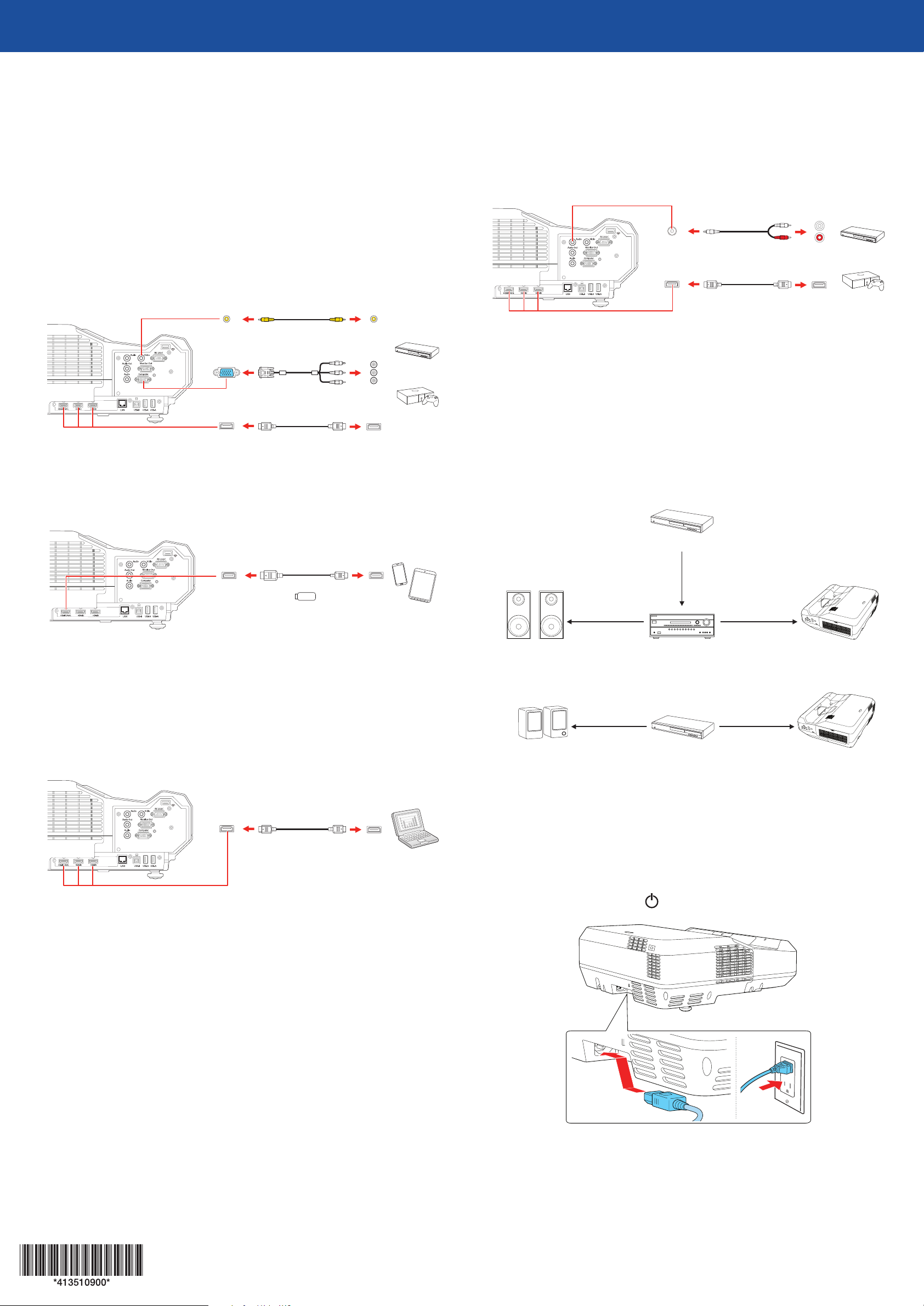
Home Cinema LS100
Quick Setup
Before using the projector, make sure you read the safety instructions in the
online User’s Guide.
Connect the projector
Choose from the following connections. See the sections below or the online
User’s Guide for details.
Video device
Connect multiple video devices and use the Source Search button on the
projector or remote control to switch between them.
RCA video cable
(composite video)
Component video
to VGA cable
HDMI cable
Mobile media device
Connect tablets, smartphones, and other devices that support the MHL™
standard to the HDMI1/MHL port.
Connect audio
Built-in speaker
The projector has a built-in speaker that can play audio from a video source
(DVD player, streaming device, etc.) connected by an HDMI cable. If you do not
use an HDMI connection, you must connect your device’s audio output to the
projector’s audio input.
RCA audio cable
HDMI cable
External speakers
Connect your device’s audio output to your home theater receiver or powered
speakers.
Note: The internal speaker is disabled when an external device is connected.
If you are using an HDMI connection to the projector, you may need to reduce
the projector speaker volume to zero (0), or make sure that the correct audio
output is selected on your device.
Home theater system
MHL cable
Streaming device
Some devices may require an adapter or may not require an MHL cable. Not all
features or functions may be supported. Check your device’s documentation for
more information.
Computer
Connect one end of an HDMI cable to one of the projector’s HDMI ports and
the other end to an HDMI port on your computer.
HDMI cable
Video source
Video cable
Surround sound Receiver Projector
Powered speakers
Video cable
External speakers Video source Projector
Note: See your home theater receiver documentation for more information
on connections.
Turn on your equipment
Note: For more information on connecting the projector to your computer or
other devices (camera, USB flash drive, etc.), see the online User’s Guide.
Turn on your video source or computer.
1
Plug in the projector. The power light on the projector turns blue.
2
Page 2
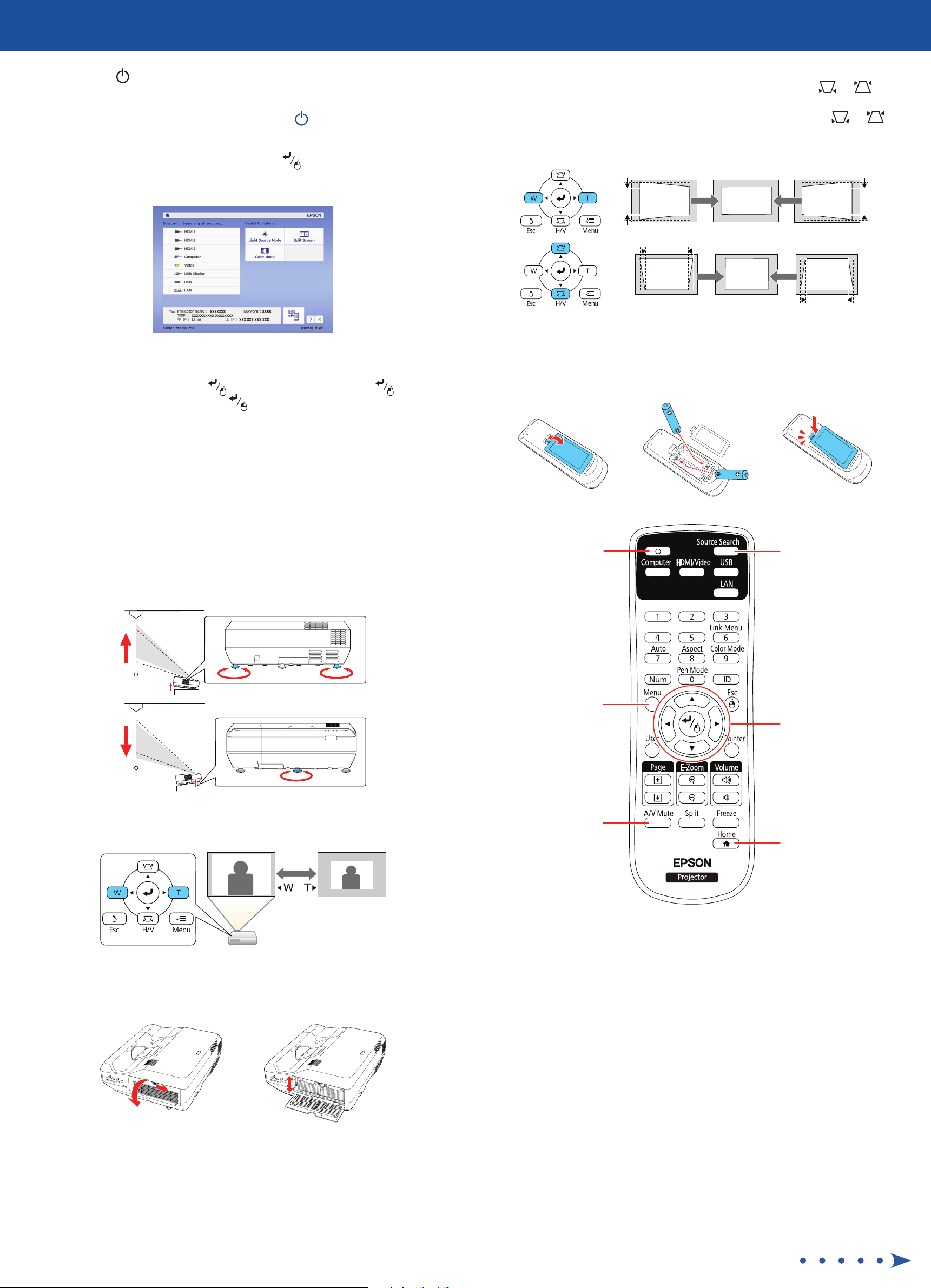
Press the power button on the projector or remote control. The
3
projector beeps, and the Status light flashes blue and then stays on.
Note: To shut down the projector, press the power button twice.
Use the arrow buttons on the remote control to highlight any options on
4
the Home screen that appears, then press to select it. You can switch
between projection sources and quickly access various adjustment options
from this screen.
If your image is uneven on the sides, you can use the keystone correction
5
feature to adjust the image. To use this feature, press the or
button to display the keystone correction screen. Then press the W or T
button to correct for horizontal keystone distortion and the or
button to correct for vertical keystone distortion. See the online User’s
Guide for details.
The default language of the menu system is English. To select another
5
language, press the Menu button on the projector or remote control.
Select Extended and press . Select Language and press .
Select your language and press . Press the Menu button to exit the
menu system.
Adjust the image
If you don’t see an image, press the Source Search button on the
1
projector or remote control to select the image source.
Note: If you still see a blank screen or have other display problems, see
the tips in “Troubleshooting” on the back of this sheet.
To adjust the image height, rotate the front or rear feet to raise or lower
2
them.
Using the remote control
Install the batteries as shown (two AA batteries).
Turn projector
on and off
Choose which source
to display
To reduce or enlarge the image, press the T (reduce) or W (enlarge)
3
button on the projector.
If you need to focus the image, first slide the switch on the side of the
4
projector to open the air filter cover. Then raise or lower the focus lever
to sharpen the image.
Access projector
menus
Turn off projector
display
For more information on using the remote control, see the online
User’s Guide.
Navigate projector
menus
Access the Home
screen
Page 3

Troubleshooting
Notices
If you see a blank screen or the No signal message after turning on your
computer or video device, check the following:
Make sure the Status light on the projector is blue and not flashing.
•
Press the Source Search button on the projector or remote control to
•
switch to the correct image source, if necessary.
Press the Home button on the projector or remote control to verify the
•
source input and settings.
On Windows® 7 or later, hold down the Windows key and press P at the
•
same time, then click Duplicate.
If you’re using a Windows laptop, press the function key on your
•
keyboard that lets you display on an external monitor. It may be labeled
CRT/LCD or have an icon such as . You may have to hold down the
Fn key while pressing it (such as Fn + F7). Wait a moment for the display
to appear.
If you’re using a Mac laptop, open System Preferences and select
•
Displays. Click the Arrangement tab and select the Mirror Displays
checkbox.
Where to get help
Manuals
For more information about using the projector, see the online manuals. You
can view or download the manuals from the Epson website, as described below.
Internet support services
Visit www.epson.com/support (U.S.) or www.epson.ca/support (Canada)
and search for your product to download software and utilities, view manuals,
get FAQs and troubleshooting advice, or contact Epson.
Telephone support
To use the Epson® PrivateLine® Support service, call (800) 637-7661. This service
is available for the duration of your warranty period. You may also speak with
a support specialist by calling (562) 276-4394 (U.S.) or (905) 709-3839 (Canada).
Support hours are 6 am to 8 pm, Pacific Time, Monday through Friday, and
7 am to 4 pm, Pacific Time, Saturday. Days and hours of support are subject to
change without notice. Toll or long distance charges may apply.
Registration
Register today to get product updates and exclusive offers. You can register
online at www.epson.com/webreg.
Optional accessories
For a list of optional accessories, see the online User’s Guide.
You can purchase screens or other accessories from an Epson authorized
reseller. To find the nearest reseller, call 800-GO-EPSON (800-463-7766).
Or you can purchase online at www.epsonstore.com (U.S. sales) or
www.epsonstore.ca (Canadian sales).
Declaration of Conformity
According to 47CFR, Part 2 and 15, Class B Personal Computers and Peripherals; and/or
CPU Boards and Power Supplies used with Class B Personal Computers.
We: Epson America, Inc.
Located at: 3840 Kilroy Airport Way, MS: 3-13, Long Beach, CA 90806
Telephone: (562) 981-3840
Declare under sole responsibility that the product identified herein, complies with
47CFR Part 2 and 15 of the FCC rules as a Class B digital device. Each product marketed,
is identical to the representative unit tested and found to be compliant with the
standards. Records maintained continue to reflect the equipment being produced can
be expected to be within the variation accepted, due to quantity production and testing
on a statistical basis as required by 47CFR 2.909. Operation is subject to the following
two conditions: (1) this device may not cause harmful interference, and (2) this device
must accept any interference received, including interference that may cause undesired
operation.
Trade Name: Epson
Type of Product: LCD Projector
Model: H879A
Marketing Name: Home Cinema LS100
Epson America, Inc. Limited Warranty
Two-Year Projector Limited Warranty
1. What Is Covered: Epson America, Inc. (“Epson”) warrants to the original retail
purchaser of the Epson projector product enclosed with this limited warranty
statement that the product, if purchased new and operated in the United States,
Canada, or Puerto Rico will be free from defects in workmanship and materials for a
period of two years from the date of original purchase. For warranty service, you may
be required to provide proof of the date of original purchaseited warranty applies
only to the projector and not to the projector lamp, which carries a limited warranty
period of ninety days from the date of original purchase. For warranty service, you
may be required to provide proof of the date of original purchase.
2. What Epson Will Do To Correct Problems: If your product requires service during
the limited warranty period, please call Epson at the number on the bottom of this
statement and be prepared to provide the model, serial number, and, if required, date
of original purchase. If Epson confirms that warranty service is required, Epson will,
at its option, repair or replace the defective unit, without charge for parts or labor. If
Epson authorizes an exchange for the defective unit, Epson will ship a replacement
product to you, freight prepaid, so long as you use an address in the United States,
Canada, or Puerto Rico. You are responsible for securely packaging the defective unit
and returning it to Epson within five working days of receipt of the replacement.
Epson requires a debit or a credit card number to secure the cost of the replacement
product in the event that you fail to return the defective one. If Epson authorizes
repair instead of exchange, Epson will direct you to send your product to Epson or its
authorized service center, where the product will be repaired and sent back to you.
You are responsible for packing the product and for all postage or shipping costs to
and from the Epson authorized service center. When warranty service involves the
exchange of the product or of a part, the item replaced becomes Epson property.
The exchanged product or part may be new or refurbished to the Epson standard of
quality. If service cannot be provided on the product for any reason and Epson no
longer sells the same model, Epson will replace your product with a model of equal or
superior value. Replacement products or parts assume the remaining warranty period
of the original product.
3. What This Warranty Does Not Cover: This warranty covers only normal use in the
United States, Canada, or Puerto Rico.
This warranty does not cover the following:
A. Excessive continual use
B. Consumables such as filters
C. Installation or removal
D. Cosmetic damage caused by handling or normal wear and tear during usage
E. Damage caused by failure to properly maintain the projector (see your online User’s
Guide for details)
F. Damage caused by interaction with non-Epson products, such as add-in cards or
cables
G. Any problem resulting from misuse, abuse, improper installation, neglect, improper
shipping, disasters such as fire, flood, and lightning, improper electrical current,
software problems, exposure to chemical smoke, or excessive humidity
H. Any problem resulting from service by other than Epson or an Epson Authorized
Servicer
Epson is not responsible for warranty service should the Epson label or logo or the
rating label or serial number be removed. This warranty is not transferrable. Epson is
not responsible for your data or applications, which cannot be restored and should be
backed up by you. Postage, insurance, or shipping costs incurred in presenting your
Epson product for carry-in warranty service are your responsibility. If a claimed defect
cannot be identified or reproduced in service, you will be held responsible for costs
incurred.
4. DISCLAIMER OF OTHER WARRANTIES AND REMEDIES: THE WARRANTY AND REMEDY
PROVIDED ABOVE ARE EXCLUSIVE AND IN LIEU OF ALL OTHER EXPRESSED OR IMPLIED
WARRANTIES, INCLUDING, BUT NOT LIMITED TO, THE IMPLIED WARRANTIES OF
MERCHANTABILITY, FITNESS FOR A PARTICULAR PURPOSE AND NON-INFRINGEMENT.
SOME LAWS DO NOT ALLOW THE EXCLUSION OF IMPLIED WARRANTIES. IF THESE
LAWS APPLY, THEN ALL EXPRESS AND IMPLIED WARRANTIES ARE LIMITED TO THE
WARRANTY PERIOD IDENTIFIED ABOVE. EPSON’S SOLE AND EXCLUSIVE LIABILITY AND
YOUR EXCLUSIVE REMEDY FOR BREACH OF WARRANTY SHALL BE LIMITED TO EITHER,
AT EPSON’S OPTION, REPAIR OR REPLACEMENT AS SET FORTH ABOVE.UNLESS STATED
HEREIN, ANY STATEMENTS OR REPRESENTATION MADE BY ANY OTHER PERSON OR
FIRM ARE VOID.
Page 4
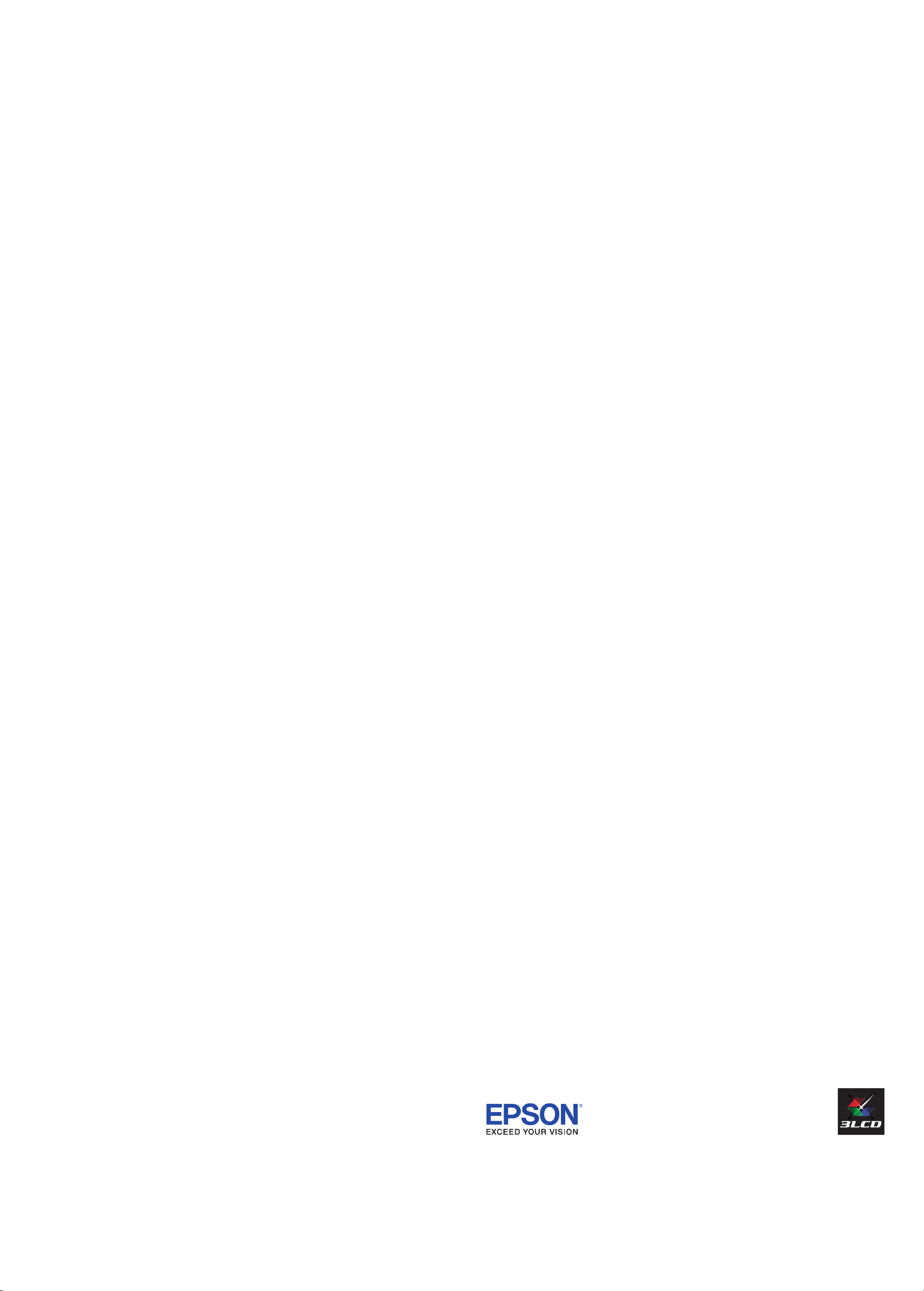
5. EXCLUSION OF DAMAGES; EPSON’S MAXIMUM LIABILITY: IN NO EVENT SHALL EPSON
OR ITS AFFILIATES BE LIABLE FOR ANY SPECIAL, INCIDENTAL, OR CONSEQUENTIAL
DAMAGES OR ANY LOST PROFITS RESULTING FROM THE USE OR INABILITY TO USE
THE EPSON PRODUCT, WHETHER RESULTING FROM BREACH OF WARRANTY OR ANY
OTHER LEGAL THEORY. IN NO EVENT SHALL EPSON OR ITS AFFILIATES BE LIABLE FOR
DAMAGES OF ANY KIND IN EXCESS OF THE ORIGINAL RETAIL PURCHASE PRICE OF THE
PRODUCT.
6. Disputes, Arbitration, Governing Laws:
A. Any controversy or claim arising out of or relating to Epson products or services
or this agreement, shall be resolved by arbitration, rather than in court, in Los
Angeles County, California. If you or Epson commences arbitration, the arbitration
shall be governed by the rules of JAMS that are in effect when the arbitration is
filed, excluding any rules that permit arbitration on a class or representative basis,
available at http://www.jamsadr.com or by calling 1-800-352-5267, and under the
rules set forth in this agreement. Disputes shall be resolved by a single neutral
arbitrator, and both parties shall have a reasonable opportunity to participate in the
selection of the arbitrator. The arbitrator is bound by the terms of this agreement.
B. Pre-Arbitration Steps and Notice. Before submitting a claim for arbitration, you
agree to try, for sixty (60) days, to resolve any dispute informally by contacting us
at customer.inquires@ea.epson.com. Please include your name, address and contact
information, the facts giving rise to the dispute, and the relief requested. You agree
to act in good faith to resolve the dispute, but if you and Epson do not reach a
resolution within the sixty (60) days, you may commence an arbitration.
C. Opt-out. You may elect to opt out (exclude yourself) from the final, binding,
individual arbitration procedure and waiver of class and representative proceedings
specified in this agreement by sending a written letter to Epson America, Inc.,
ATTN: Legal Department, 3840 Kilroy Airport Way, Long Beach, CA 90806, within
thirty (30) days of your purchase of the Epson products and/or services that specifies
(i) your name, (ii) your mailing address, and (iii) your request to be excluded
from the final, binding individual arbitration procedure and waiver of class and
representative proceedings specified in this Section 6. In the event that you opt
out consistent with the procedure set forth above, all other terms shall continue to
apply, including the requirement to provide notice prior to litigation.
D. Judgment on the arbitration award may be entered in any court having jurisdiction.
There is no judge or jury in arbitration and your grounds for appeal are limited,
however, the arbitrator is empowered to grant relief and award you the same
damages as a court could, including declaratory or injunctive relief.
E. Notwithstanding the foregoing, you may bring an individual action in a small claims
court of your state or municipality if the action is within that court’s jurisdiction and
is pending only in that court.
F. Any action must be brought within three (3) months of the expiration of the
warranty.
G. You and Epson each agree that any dispute resolution proceedings will be
conducted only on an individual basis and not in a class, consolidated or
representative action. If for any reason a claim proceeds in court rather than in
arbitration, we each waive any right to a jury trial. We also both agree that you or
Epson may bring suit in court to enjoin infringement or other misuse of intellectual
property rights.
H. If any provision in this Section 6 is found to be unenforceable, that provision shall
be severed with the remainder of this agreement remaining in full force and effect.
The foregoing shall not apply to the prohibition against class, consolidated or
representative actions in Section 6G above. This means that if Section 6G is found
to be unenforceable, then all of Section 6, except for this paragraph H, shall be null
and void.
7. Other Provisions:
A. Other Rights You May Have: This warranty gives you specific legal rights, and
you may also have other rights which vary from jurisdiction to jurisdiction. Some
jurisdictions do not allow limitations on how long an implied warranty lasts, or
allow the exclusion or limitation of incidental or consequential damages, so the
above limitations or exclusions may not apply to you.
B. Warranties in Canada: In Canada, warranties include both warranties and
conditions.
C. Except for Section 6, which is governed by the Federal Arbitration Act, in the event
of a dispute in which the provisions of Section 6 are inapplicable, severed from the
remainder of this agreement, or you opt out pursuant to Section 6C, you and Epson
both consent to the jurisdiction of your state of residence.
To find the Epson Authorized Reseller nearest you, please visit: www.epson.com in the
U.S. or www.epson.ca in Canada.
To find the Epson Customer Care Center nearest you, please visit
www.epson.com/servicecenterlocator in the U.S. or www.epson.ca/servicecenterlocator in
Canada.
To contact the Epson ConnectionSM, please call (800) 637-7661 or (562) 276-4394 in the
U.S. and (905) 709-3839 in Canada or write to Epson America, Inc., P.O. Box 93012, Long
Beach, CA 90809-3012.
EPSON is a registered trademark and EPSON Exceed Your Vision is a registered logomark of Seiko
Epson Corporation. PrivateLine is a registered trademark and Epson Connection is a service mark of
Epson America, Inc.
Mac is a trademark of Apple Inc., registered in the U.S. and other countries.
General Notice: Other product names used herein are for identification purposes only and may be trademarks
of their respective owners. Epson disclaims any and all rights in those marks.
This information is subject to change without notice.
© 2017 Epson America, Inc., 8/17
Printed in XXXXXX CPD-54349
