Page 1
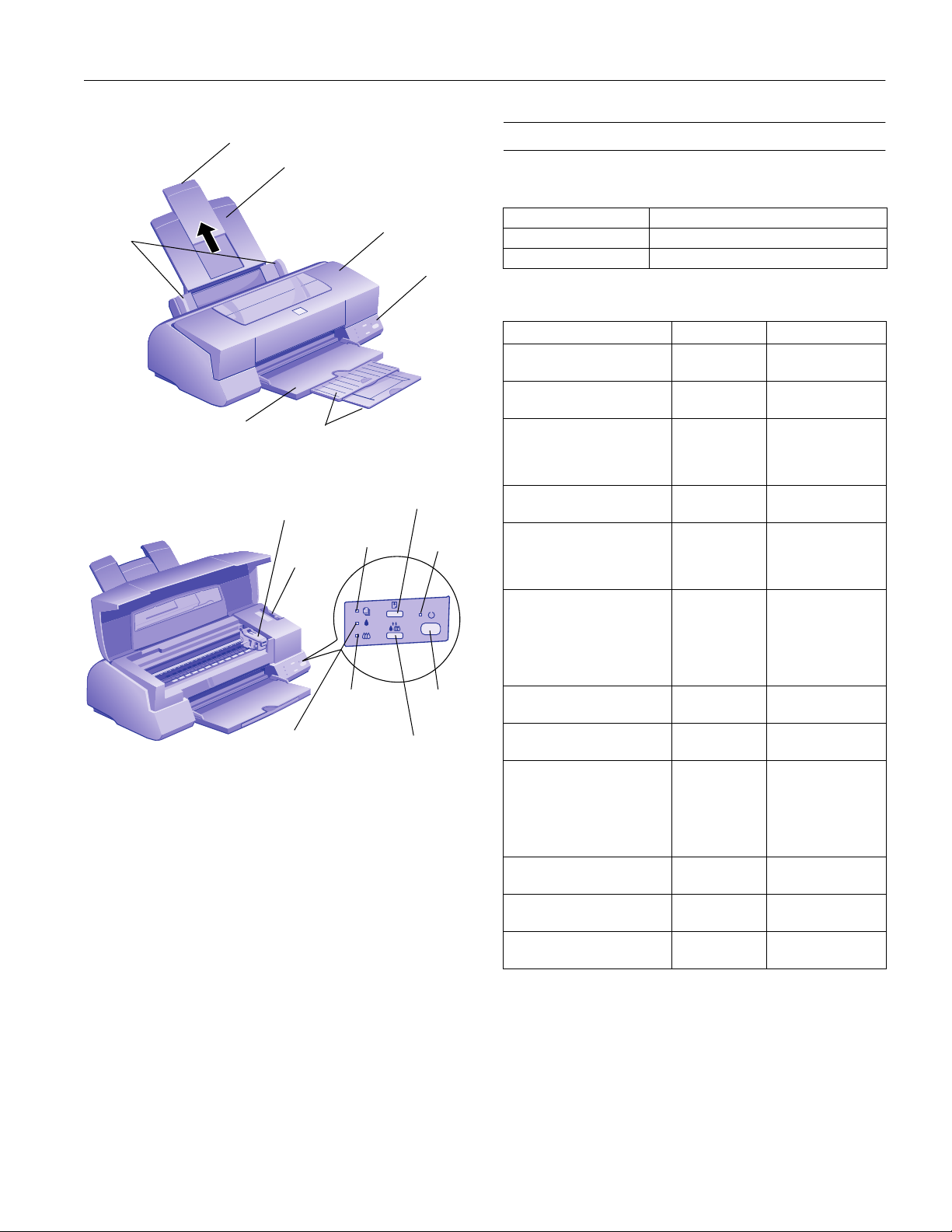
EPSON Stylus Photo EX
edge
guides
paper support extension
paper support
output tray
output tray
extensions
ink cartridge
clamp
thickness
lever
black ink
out light
printer cover
paper out
light
color ink
out light
control
panel
load/eject
button
power
light
power
button
cleaning
button
Accessories
Ink Cartridges
Cartridge Part number
Black S020093
Color S020110
Media
Media name Size Part number
EPSON 360 dpi Ink Jet Paper Letter
EPSON High Quality Ink Jet
Paper
EPSON Photo Quality Ink Jet
Paper
EPSON Photo Quality Glossy
Paper
EPSON Photo Quality Glossy
Film
EPSON Photo Paper Letter
EPSON Ink Jet
Transparencies
EPSON Photo Quality Ink Jet
Cards
EPSON Photo Sticker Kit
EPSON Photo Sticker Refill
EPSON Iron-On Cool Peel
Transfer Paper
EPSON Photo Quality Self
Adhesive Sheets
EPSON Ink Jet Back Light
Film
A4
Letter
A4
Letter
A4
Ledger/B
Legal
Letter
A4
Letter
A4
Ledger/B
A6
A4
4 × 6
Ledger/B
Panoramic (8.3
×
23.4 inches)
Letter
A4
A6
8 × 10
A6, 16 frames
per sheet
(includes
software)
A6, 16 frames
per sheet
Letter
Letter
A4 S041106
A3 S041131
S041060
S041059
S041111
S041117
S041062
S041061
S041070
S041067
S041124
S041126
S041072
S041071
S041075
S041107
S041141
S041140
S041134
S041156
S041145
S041064
S041063
S041054
S041122
S041144-KIT
S041144
S041153 (10 sheets)
S041155 (50 sheets)
3/98 EPSON Stylus Photo EX
- 1
Page 2
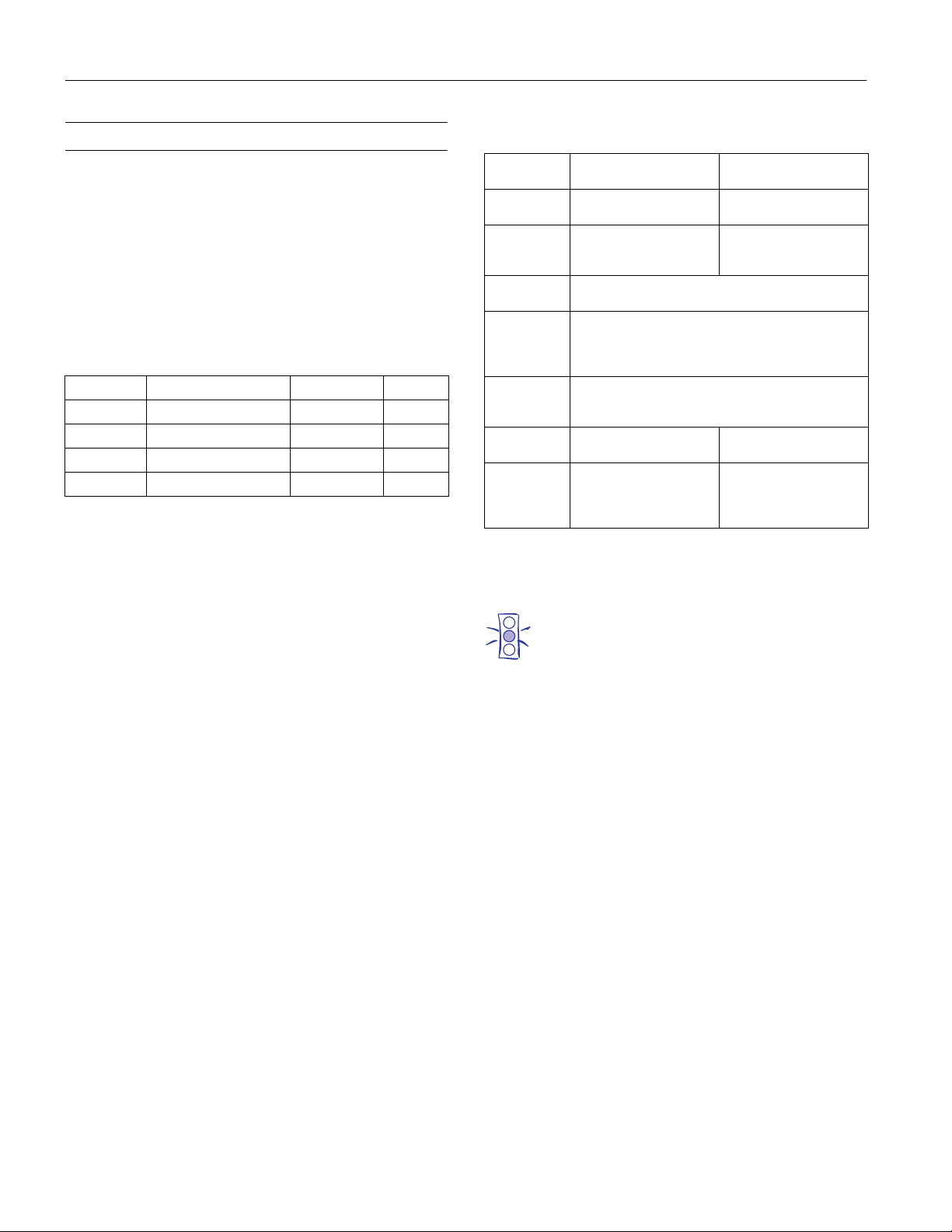
EPSON Stylus Photo EX
Printer Specifications
Printing
Printing method EPSON’s exclusive drop-on-demand
Micro Piezo
Nozzle configuration
Black 32 nozzles
Color 32 nozzles × 5 (cyan, magenta, yellow, light
cyan, light magenta)
Printable columns and printing speeds
Print quality Printable width Available dots CR speed
180 dpi 11.46 inches (291 mm) 2062 20 ips
360 dpi 11.46 inches (291 mm) 4125 20 ips
720 dpi 11.46 inches (291 mm) 8250 20 ips
1440 dpi 11.46 inches (291 mm) 16502 20 ips
dpi = dots per inch, ips = inches per second
Resolution Maximum 1440 dpi × 720 dpi
Print direction Bidirectional with logic seeking
Control code ESC/P Raster
™
ink jet technology
™
Ink Cartridge
Specification
Color(s) Black Cyan, Magenta, Yellow,
Print capacity* 540 pages/A4 (ISO/IEC
Cartridge life 2 years from production date (if unopened)
Storage
temperature
Transit
temperature
Freezing
temperature**
Dimensions 0.7 (W) × 2.1 (D) ×
* The print capacity may vary, depending on how often you clean
the print head.
** It thaws and is usable after approximately 3 hours at 77 °F (25 °C).
Black ink cartridge
(S020093)
10561 Letter Pattern at
360 dpi)
(within 6 months after opening package, at 77 °F (25 °C))
Installed: −4 to 104 °F (−20 to 40 °C)
1 month at 104 °F (40 °C)
Uninstalled: −22 to 104 °F (−30 to 40 °C)
1 month at 104 °F (40 °C)
−
22 to 140 °F (−30 to 60 °C)
1 month at 104 °F (40 °C)
120 hours at 140 °F (60 °C)
5 °F (−15 °C) 1.4 °F (−17 °C)
1.5 (H) inches
19.8 (W) × 52.7 (D) ×
38.5 (H) mm
Caution:
EPSON recommends the use of genuine EPSON ink
cartridges. Other products not manufactured by EPSON
may cause damage to your printer not covered by
EPSON’s warranties.
Color ink cartridge
(S020110)
Light Magenta, Light Cyan
220 pages (A4, 360 dpi,
5% duty each color)
2.0 (W) × 2.1 (D) ×
1.5 (H) inches
51.4 (W) × 52.7 (D) ×
38.5 (H) mm
Do not use an ink cartridge if the date on the package has
expired.
2 - EPSON Stylus Photo EX
3/98
Page 3
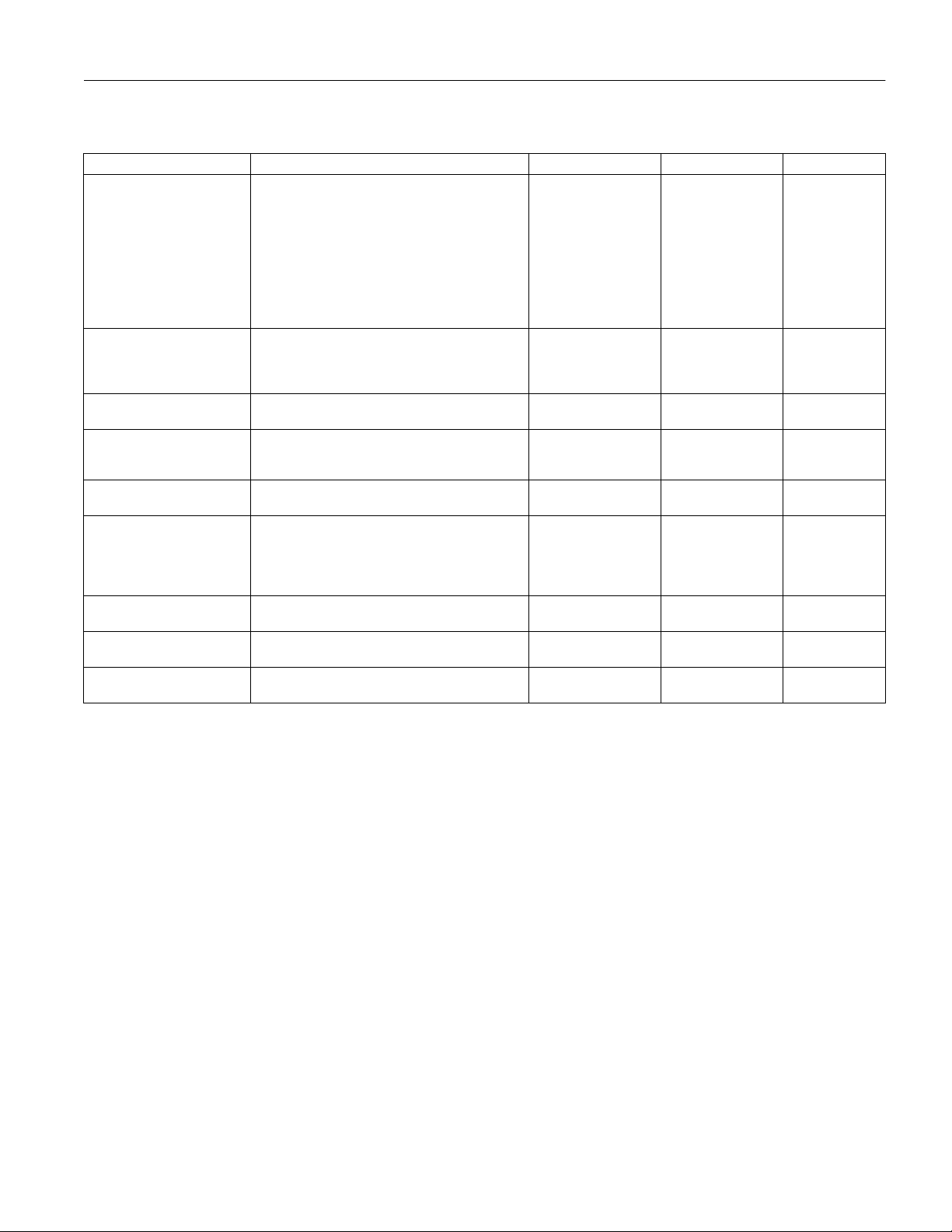
EPSON Stylus Photo EX
Paper
Paper type Size Paper types Thickness Weight
Single sheets Letter (8.5 × 11 inches)
Transparencies, Glossy film,
Glossy paper
Adhesive sheets A4 (210 × 297 mm) Self adhesive sheets
Envelopes No. 10: 9.5 × 4.1 inches (240 × 104 mm)
Index (ink jet) cards A6 (105 × 148 mm)
Photo paper Letter (8.5 × 11 inches)
Photo stickers A6 (105 × 148 mm) 16 frames per sheet Photo stickers
Iron-on cool peel transfer paper Letter (8.5 × 11 inches)
Ink jet back light film A3 (297 × 420 mm) Ink jet back light film
Legal (8.5 × 14 inches)
Ledger or B size (11 × 17 inches)
Statement (5.5 × 8.5 inches)
Executive (7.5 × 10 inches)
A3 (297 × 420 mm)
A4 (210 × 297 mm)
A5 (148 × 210 mm)
B4 (257 × 364 mm)
B5 (182 × 257 mm)
Letter (8.5 × 11 inches)
A4 (210 × 297 mm)
A6 (105 × 148 mm), glossy film only
Photo paper (4 × 6 inches)
DL: 8.7 × 4.3 inches (220 × 110 mm)
C6: 4.4 × 6.4 inches (114 × 162 mm)
8 × 10 inches (203 × 254 mm)
A4 (210 × 297 mm)
Ledger or B size (11 × 17 inches)
4 × 6 inches (102 ×152 mm)
Panoramic (210 × 594 mm)
×
A4 (210
297 mm)
Plain bond paper and
special ink jet papers
distributed by EPSON
Transparencies, glossy
paper, and glossy film
distributed by EPSON
distributed by EPSON
Plain bond paper or air
mail paper
Ink jet cards distributed
by EPSON
Photo paper distributed
by EPSON
distributed by EPSON
Transfer paper
distributed by EPSON
distributed by EPSON
0.003 to 0.004 inch
(0.08 to 0.11 mm) for
plain bond paper
——
——
0.006 to 0.017 inch
(0.16 to 0.43 mm)
——
——
——
——
——
17 to 24 lb (64 to
90 g/m
bond paper
12 to 20 lb
(45 to 75 g/m
2
) for plain
2
)
Note:
Since the quality of any particular brand or type of paper may be
changed by the manufacturer at any time, EPSON cannot attest to
the quality of any non-EPSON brand or type of paper. Always test
samples of paper stock before purchasing large quantities or printing
large jobs.
Poor quality paper may reduce print quality and cause paper jams and
other problems. If you encounter problems, switch to a higher grade
of paper.
Do not load curled or folded paper.
Use special papers distributed by EPSON under these conditions:
Temperature: 59 to 77 °F (15 to 25 °C)
Humidity: 40 to 60% RH
Store printouts on EPSON glossy media and self adhesive sheets
under these conditions:
Temperature: 59 to 86 °F (15 to 30 °C)
Humidity: 20 to 60% RH
3/98 EPSON Stylus Photo EX
- 3
Page 4
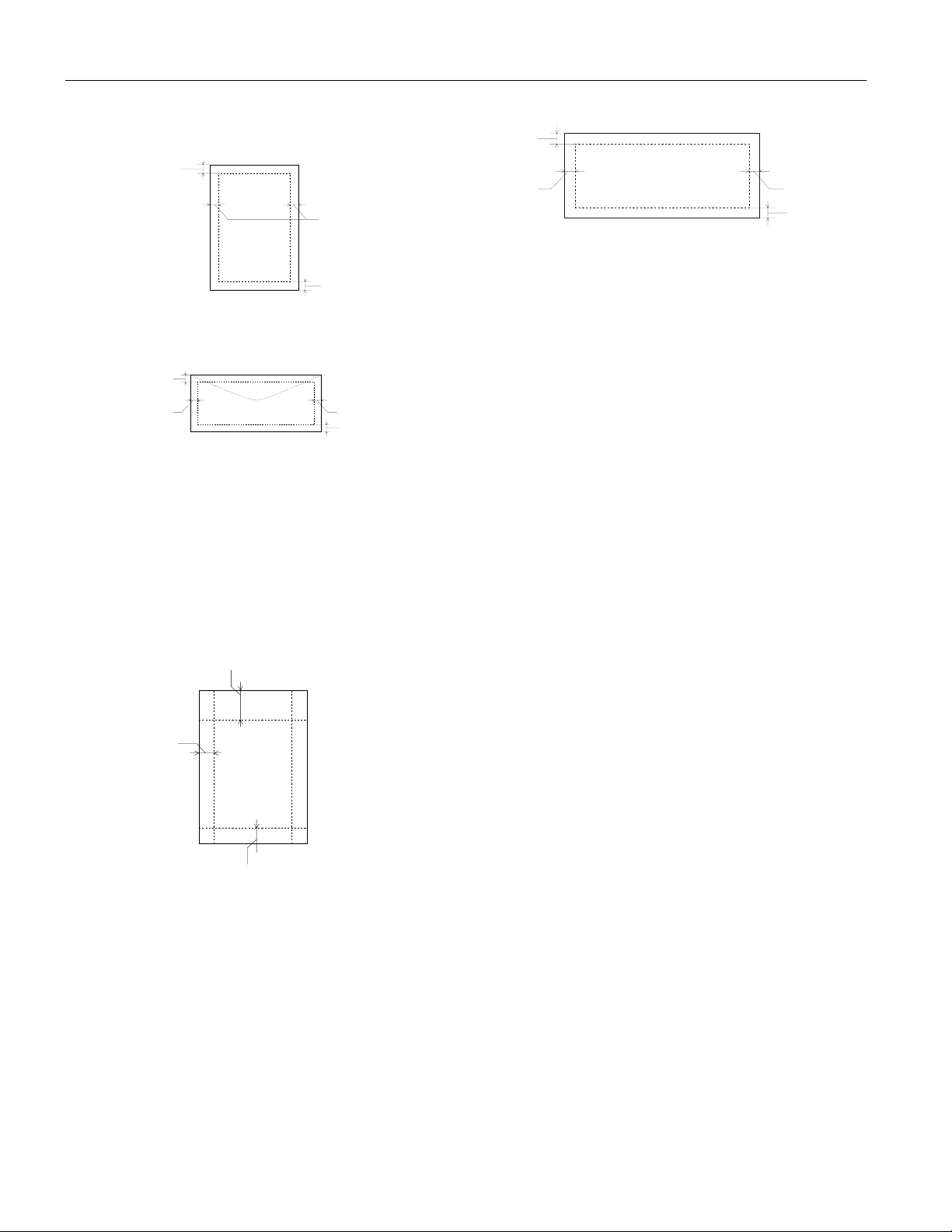
EPSON Stylus Photo EX
Printable area
A
B-L
B-R
C
single sheet
A
B-L
envelope
A: The minimum top margin is 0.12 inch (3.0 mm).
When loading multiple sheets of EPSON Photo Quality Film, the
minimum top margin is 1.2 inches (30 mm).
B-L,
B-R: The minimum left and right margins are 0.12 inch (3.0 mm).
The minimum right margin for envelopes is as follows:
0.28 inch (7 mm) for DL envelopes.
1.10 inches (28 mm) for No. 10 envelopes.
0.12 inch (3 mm) for C6 envelopes.
C: The minimum bottom margin is 0.54 inch (14.0 mm).
.
A
B-L, B-R
B-R
C
A
B-L
EPSON Panoramic Photo Paper
A: The minimum top margin is 0.12 inch (3.0 mm).
B-L, The minimum left margin is 0.12 inch (3.0 mm).
B-R: The minimum right margin is 0.54 inch (14.0 mm).
C: The minimum bottom margin is 0.12 inch (3.0 mm).
Note:
Always load paper into the sheet feeder short edge first. However,
envelopes should be loaded long edge first.
B-R
C
Mechanical
Paper feed
method Friction
Paper path Rear entry sheet feeder
Sheet feeder
capacity 100 sheets of 17 lb (64 g/m
Dimensions
Storage Width: 21.5 inches (546 mm)
Depth: 10.8 inches (275 mm)
Height: 6.8 inches (172 mm)
Printing (maximum dimensions)
Width: 21.5 inches (546 mm)
Depth: 31.0 inches (788 mm)
Height: 13.9 inches (353 mm)
Weight 15.4 lb (7 kg) without the ink cartridges
2
) paper
C
EPSON 4 × 6-inch Photo Paper
(dotted lines indicate perforations)
A: The maximum top margin is 0.67 inch (17.0 mm).
B–L,
B–R: The maximum left and right margin is 0.24 inch (6.1 mm).
C: The maximum bottom margin is 0.24 inch (6.1 mm).
4 - EPSON Stylus Photo EX
3/98
Page 5

EPSON Stylus Photo EX
Electrical
Specification 120 V Model 220−240 V Model*
Input voltage
range**
Rated
frequency range
Input frequency
range
Rated current 0.4 A 0.2 A
Power
consumption
* This product is also designed for an IT power system phase-to-
phase voltage of 220−240 V.
** Check the label on the back of the printer for the voltage of your
printer.
99 to 132 V 198 to 264 V
50 to 60 Hz
49.5 to 60.5 Hz
Approx. 15 W (ISO/IEC 10561 Letter Pattern)
Approx. 5 W in standby mode (120 V model)
Approx. 5.5 W in standby mode (220−240 V
model)
Environmental
Temperature
Operation 50 to 95 °F (10 to 35 °C)
Storage
*
−
4 to 140 °F (−20 to 60 °C)
1 month at 104 °F (40 °C)
120 hours at 140 °F (60 °C)
Humidity (without condensation)
Operation 20 to 80% RH
*
Storage
*Stored in shipping container
5 to 85% RH
Safety approvals
Safety standards UL 1950 with D3, CSA C22.2 No. 950
with D3
EMC FCC part 15 subpart B class B, CSA
C108.8 class B
Initialization
The printer can be initialized (returned to a fixed set of
conditions) in these ways:
∗
Hardware
initialization
Software
initialization
The printer is turned on.
∗
The printer receives an INIT
interface.
∗
Software sends an ESC @ (initialize the printer)
command.
signal from the parallel
Hardware initialization
When the printer is turned on, the printer mechanism is
initialized and the input data buffer and print buffer are
cleared. Printer settings are returned to their default values.
However, the printer mechanism is not initialized if the
printer is turned on within ten seconds after turning it off. In
this case, the printer caps the print head, and ejects any paper
in the paper path.
Software initialization
This clears the print buffer and returns printer settings to their
default values. However, it does not initialize the printer
mechanism or clear the data buffer.
Interface
Your printer is equipped with an 8-bit parallel interface and a
serial interface.
Parallel interface
The built-in parallel interface has the following characteristics:
Forward channel
Data format: 8-bit parallel, IEEE-1284
compatibility mode
Synchronization: STROBE
Handshake timing: BUSY and ACKNLG
Signal level: TTL compatible
Connector: 57-30360 Amphenol connector or
equivalent
Reverse channel
Transmission mode: IEEE-1284 Nibble mode
Adaptable connector: 57-30360 Amphenol connector or
equivalent
Synchronization: Refer to the IEEE-1284
specification
Handshaking: Refer to the IEEE-1284
specification
Signal level: IEEE-1284 Level 1 device
Data transmission timing: Refer to the IEEE-1284
specification
Serial interface
The printer’s built-in serial interface is based on the RS-423
standard. This interface has the following characteristics:
pulse
signals
Standard: Based on RS-423
Synchronization: Synchronous
3/98 EPSON Stylus Photo EX
- 5
Page 6

EPSON Stylus Photo EX
Bit rate: Approx. 900Kbps
Handshaking: X-ON/X-OFF and DTR protocol
Word format: Data bit: 8 bits
Parity bit: None
Start bit: 1 bit
Stop bit: 1 bit
Connector 8-pin mini-DIN
Recommended cable: Apple System Peripheral-8 cable (part
number M0197)
Control Panel
paper out light
black ink
out light
color ink
out light
The four lights on your printer’s control panel show the
printer’s status and alert you to problems like paper jams.
S When the paper out light comes on, your
paper ran out or is incorrectly loaded. Load
paper in the sheet feeder and then press the
E load/eject button.
S When the paper out light flashes, you have a
paper jam. Take all of the paper out of the
sheet feeder, reload the paper, then press the
E load/eject button. If the light continues to
flash, turn off the printer and gently pull out
any jammed paper.
load/eject
button
cleaning
button
power light
power
button
P S B A When the power and paper out lights flash
and the ink out lights are on, your printer has
a carriage error. Turn off the printer by
pressing the P power button; wait several
seconds; then turn it on again. If this does not
clear the error condition, contact EPSON as
described in the User’s Guide.
P S B A When all the lights flash, your printer may
have an internal error. Turn off the printer by
pressing the P power button; wait several
seconds; then turn it on again. If this does not
clear the error condition, contact EPSON as
described in the User’s Guide.
Installing an Ink Cartridge in a New Printer
1. Plug the power cord into a grounded outlet.
2. Make sure the power is off (the P power light is off).
Caution:
Don’t use an outlet controlled by a wall switch or timer,
or one that uses the same circuit as a large appliance.
This may disrupt the power, which can erase memory or
even damage the power supply.
3. Lower the output tray and open the printer cover.
printer
cover
power
button
output
tray
B or A When an ink out light flashes, your ink supply
is low. Make sure you have a replacement
cartridge.
B or A When an ink out light comes on, you need to
replace the ink cartridge.
P The power light is on when the printer is on.
The power light flashes when the printer is
receiving a print job or performing a
maintenance operation such as cleaning the
print head.
6 - EPSON Stylus Photo EX
4. Press the P power button to turn on the printer. The
P power light flashes, the B and A ink out lights come on,
and the ink cartridge holders move left to the installation
position.
Caution:
Always use the
off. Never use an external switch—such as a power
strip—to turn off the printer.
power button to turn the printer on or
P
3/98
Page 7

EPSON Stylus Photo EX
5. Pull up the two ink cartridge clamps. (The illustration
shows the color ink cartridge clamp.)
6. Remove the ink cartridges from their foil packages. Then
remove only the yellow part of the tape seal on the top of
each cartridge. Do not remove the white part.
Caution:
You must remove the yellow tape seal from the top of
the cartridge or you will permanently damage it. It’s OK if
the tape does not exactly tear off along the dotted line.
Don’t remove the tape seal from the bottom.
don’t remove
don’t remove
remove
remove
Caution:
Never turn off the printer when the
flashing. But if the light is still flashing after five minutes
and the printer isn’t moving or making noise, you may
turn off the printer.
power light is
P
Testing the Printer
You can run a printer check to determine whether a problem
comes from the printer itself or some other source.
❏ If the results are satisfactory, the problem lies in software
settings, the interface cable, or your computer.
❏ If the printer check does not print correctly, there is a
problem with your printer.
Follow these steps to check the printer:
1. Make sure both the printer and computer are turned off.
2. Disconnect the interface cable from the printer.
3. Make sure paper is loaded in the printer.
4. Hold down the E load/eject button and press the Ppower
button. Hold down the buttons until the Ppower light
starts to flash. Then release both buttons.
The printer prints one page containing the printer’s ROM
version, ink counter code, character table number, and a
nozzle check pattern. Only the nozzle check pattern is
shown below:
black ink cartridge color ink cartridge
Warning:
If ink gets on your hands, wash them thoroughly with
soap and water. If ink gets in your eyes, flush them
immediately with water.
7. Insert the ink cartridges into their holders. Be sure the labels
are face up and the arrows point toward the back of the
printer. The black ink cartridge goes on the left and the
color ink cartridge goes on the right.
8. Push down the clamps until they lock in place.
9. Press the
R cleaning button and close the printer cover.
The printer moves the print head and begins charging the ink
delivery system. Charging can take up to two minutes. During
this time, the P power light flashes, and the printer makes
various sounds. Don’t turn off the printer or interrupt the
charging process or you’ll use more ink than necessary.
Charging is complete when the P power light stops flashing
and is continually lit.
5. After it prints the page, turn off the printer. Remember to
reconnect the interface cable, then turn on the printer and
your computer.
3/98 EPSON Stylus Photo EX
- 7
Page 8

EPSON Stylus Photo EX
Printing on Special Media
When you print on special media, you need to be careful
about choosing the correct Media Type and Paper Size
settings in your printer software. The following table lists the
available EPSON media and the corresponding Media Type
setting to select in your printer software.
Then select this
For this media
name...
Plain paper, letter size 100 (load preprinted
Plain paper, legal size 100 (pull up the paper
Envelopes 10 (set the thickness
Labels (single sheets) 1
EPSON 360 dpi Ink
Jet Paper
EPSON Special
Coated Paper for
360 dpi Printing
EPSON Iron-On Cool
Peel Transfer Paper
EPSON High Quality
Ink Jet Paper
EPSON Photo Quality
Ink Jet Paper
EPSON Special
Coated Paper for
720 dpi Printing
EPSON Photo Quality
Ink Jet Cards
EPSON Special
Coated Index Cards
for 720 dpi Printing
EPSON Photo Quality
Self Adhesive Sheets
EPSON Photo Quality
Glossy Paper
EPSON Photo Paper 20 (use a support
EPSON Panoramic
Photo Paper
Load a maximum of
this many sheets...
forms top edge first)
support extension)
lever to the + position,
load flap edge first and
printable side up)
70 letter size
30 legal size
1 sheet
1
70 letter size
30 legal size
30 cards (use a support
sheet)
1
20 (use a support
sheet)
sheet)
1
Media Type setting
in your printer
software...
Plain paper
360 dpi Ink Jet Paper
Photo Quality Ink Jet
Paper
Photo Paper
Then select this
For this media
name...
EPSON Photo Quality
Glossy Film
EPSON Photo
Stickers
EPSON High Quality
Glossy Paper
EPSON Ink Jet
Transparencies
EPSON Ink Jet Back
Light Film
1
Use the Flip Horizontal option to reverse your image before you
print it—especially if it includes text—so the image will appear
correctly when it’s transferred.
2
For better results, load EPSON Photo Quality Glossy Film one
sheet at a time. This also allows you to use a smaller top margin.
2
Load a maximum of
this many sheets...
30 (use a 1.2 inch top
margin and a support
sheet)
1 (use a support sheet)
30 (use a support
sheet)
10 (use a support
sheet)
1 Ink Jet Back Light
Media Type setting
in your printer
software...
Photo Quality Glossy
Film
Ink Jet
Transparencies
Film
Additional Media Loading Guidelines
Caution:
Don’t use the cleaning sheets that may be included with
your special media; they may damage the printer.
❏ If the corresponding Media Type option for your paper is
not shown in the Media Type list, change the
setting in the More Settings dialog box, select
the Mode setting, or change the predefined setting in the
Custom Settings list in the printer settings dialog box. Then
select the correct media type.
❏ Some special media have a cut corner that you need to
position correctly; follow any instructions in the package.
Always handle sheets by the edges, and don’t touch the
printable surface.
cut corner
❏ If the special media has protective sheets between each sheet
of media, be sure to remove the protective sheets before
printing.
Load the printable side of the media face up in the sheet
feeder.
Print Quality
Automatic as
8 - EPSON Stylus Photo EX
3/98
Page 9

don’t remove
remove
remove
don’t remove
black ink cartridge color ink cartridge
EPSON Stylus Photo EX
Replacing an Ink Cartridge
Caution:
To ensure good results, use genuine EPSON cartridges
and do not refill them. Other products may cause
damage to your printer not covered by EPSON’s
warranty.
When a B black or A color ink out light flashes, the indicated
cartridge is low on ink. This is a good time to make sure you
have a new cartridge. When the light stays on, the cartridge is
empty and you need to replace it. You cannot print if either
ink cartridge is empty.
Use these EPSON ink cartridges within six months of
installing them and before the expiration date on the package:
❏ Black ink cartridge: S020093
❏ Color ink cartridge: S020110
Removing an Empty Ink Cartridge
You can replace a cartridge when the B black or A color ink
out light is either flashing or on. Follow these steps:
1. Make sure the printer is turned on and not printing.
2. Determine which cartridge needs to be replaced.
Warning:
If ink gets on your hands, wash them thoroughly with
soap and water. If ink gets into your eyes, flush them
immediately with water.
Installing the New Cartridge
Once you have removed the empty cartridge, you’re ready to
install the new one. Follow these steps:
1. Remove the new ink cartridge from its packaging.
Caution:
You must remove the yellow tape seal from the top of
the cartridge; leaving the tape on will permanently
damage it. Do not remove the clear seal from the bottom
of the cartridge; ink will leak out.
2. Remove only the yellow part of the tape seal on the top of
the cartridge. Do not remove the white part. (It’s OK if the
tape does not exactly tear off along the dotted line.)
3. Lower the output tray and raise the printer cover.
Note:
If you press the
flashing or on, the printer cleans the print head as described on
page 10. If you need to replace an ink cartridge before the lights flash
(because the ink is too old, for example) follow the instructions in
“Replacing an Outdated Ink Cartridge.”
4. Press the
cleaning button when neither ink out light is
R
R cleaning button and hold it for three seconds.
The print head moves all the way to the left and the
P power light begins flashing. (The print head returns to its
home position if you don’t proceed to step 5 within
60 seconds.)
5. Pull up the ink cartridge clamp. The cartridge rises up from
its holder.
Caution:
Don’t open the clamp or remove a cartridge except to
replace it with a new one. Once you remove a cartridge,
you can’t reuse it. Even if the cartridge contains ink,
reusing it may damage the print head.
6. Lift the cartridge out of the printer and dispose of it
carefully.
7. Follow the steps in the next section to install the new ink
cartridge.
3. Lower the ink cartridge into its holder with the label facing
up and the arrow pointing to the back of the printer. The
larger cartridge (color) goes on the right, the black ink
cartridge on the left.
4. Press down the ink cartridge clamp until it locks in place.
5. If you need to replace the other ink cartridge, remove it as
described in “Removing an Empty Ink Cartridge.” Then
follow steps 1 through 4 in this section.
6. Press the R cleaning button and close the printer cover.
The printer moves the print head and begins charging the
ink delivery system. (Even if you don’t press the button, ink
charging begins 60 seconds after you close the clamp.)
Ppower light flashes and the printer makes various
The
sounds. Charging takes about two minutes. When it’s
finished, you can print again.
Caution:
Never turn off the printer while the
flashing, unless the printer hasn’t moved or made any
noise for more than 5 minutes.
P power light is
3/98 EPSON Stylus Photo EX
- 9
Page 10

EPSON Stylus Photo EX
Replacing an Outdated Ink Cartridge
If an ink cartridge is more than six months old, you may need
to replace it. How can you tell? You may notice that your
printouts don’t look as good as they used to. If print quality
doesn’t improve after cleaning and aligning the print head,
you may need to replace one or both cartridges.
Follow these steps to replace an ink cartridge before the
B black or A color ink out light is flashing or on:
1. Make sure the printer is turned on and not printing.
2. Lower the output tray and raise the printer cover.
3. Press the E load/eject button and hold it down for a few
seconds until the print head moves to the left. (The printer
automatically moves the print head back to the home
position after 60 seconds if you don’t continue with step 4.)
Caution:
To avoid damaging the printer, never move the print head
by hand.
4. Pull up the ink cartridge clamp. The cartridge rises up from
its holder.
5. Lift the cartridge out of the printer and dispose of it
carefully.
6. Follow the steps in the previous section, “Installing the New
Cartridge,” to install the new ink cartridge.
Using the Head Cleaning Utility
Follow these steps to run the utility:
1. Make sure the printer is turned on but not printing, and the
B black and A color ink out lights are off.
2. Access the printer settings dialog box.
3. Click the
(Macintosh). You see the Utility menu.
4. Click the
5. Follow the instructions on the screen to clean the print
head. Cleaning takes about two minutes, during which the
printer makes some noise and the
When the Ppower light stops flashing, you need to run a
nozzle check to confirm that the print head is clean and to
reset the printer’s cleaning cycle.
6. Make sure paper is loaded in the printer and click
nozzle check pattern
(Macintosh). Then click
Check Pattern” for further instructions.
If your print quality has not improved, repeat the steps above.
Utility tab (Windows) or the Utility button
Head Cleaning button.
Ppower light flashes.
Caution:
Never turn off the printer while the
flashing, unless the printer hasn’t moved or made any
noise for more than 5 minutes.
power light is
P
Print
(Windows) or Confirmation
Next. See “Examining the Nozzle
Cleaning the Print Head
If your printed image is unexpectedly light or faint, or dots are
missing from the image, you may need to clean the print head.
This unclogs the nozzles so they can deliver ink properly.
Cleaning the print head uses ink, so clean it only if print
quality declines. You can use either of the following to clean
the print head:
❏ The Head Cleaning utility (recommended) in your printer
software (if the printer is on a local port rather than a
network)
❏ The printer’s control panel buttons.
Using the Control Panel
Follow these steps to clean the print head:
1. Make sure the printer is turned on and not printing, and
that the B black and A color ink out lights are off.
2. Press the
Cleaning takes about two minutes, during which the printer
makes some noise and the Ppower light flashes.
After the cleaning cycle is complete and the Ppower light
stops flashing, you need to run a nozzle check to confirm
that the print head is clean and to reset the printer’s
cleaning cycle.
3. Access the printer settings dialog box.
4. Click the
(Macintosh). You see the Utility menu.
5. Click the
next section for instructions on examining the nozzle check
pattern.
If your print quality has not improved, repeat the steps above.
R cleaning button and hold it for three seconds.
Caution:
Never turn off the printer while the
flashing, unless the printer hasn’t moved or made any
noise for more than 5 minutes.
Utility tab (Windows) or the Utility button
Nozzle Check button. Then click Next. See the
power light is
P
10 - EPSON Stylus Photo EX
3/98
Page 11

EPSON Stylus Photo EX
Examining the Nozzle Check Pattern
Examine the nozzle check pattern after printing it. It should
look something like this, with each of the six sections showing
one of the ink colors:
Each staggered horizontal and straight vertical line should be
complete, with no gaps in the dot pattern. If your printout
looks OK, you’re done. If any dots are missing, as shown
below, clean the print head again, as explained in the previous
sections.
missing dots
Aligning the Print Head
If your printouts contain misaligned vertical lines, you may
need to align the print head. Follow these steps:
1. Make sure the printer is turned on and paper is loaded.
2. Access the printer settings dialog box.
3. Click the
(Macintosh). You see the Utility menu.
4. Click the
5. Follow the instructions on the screen to print a test page
and select the correct alignment.
Note:
For best results, use EPSON ink jet paper or photo quality paper
when you check the print head alignment.
Utility tab (Windows) or the Utility button
Print Head Alignment button.
3. Clean the exterior of the printer with a soft, damp cloth.
Keep the printer cover closed so water doesn’t get inside.
4. Clean ink out of the printer’s interior with a damp cloth.
Caution:
Don’t use the cleaning sheets that may be included with
your special media; they may damage the printer.
Transporting the Printer
If you want to move your printer some distance, you need to
prepare it for transportation and repack it in the original box.
Caution:
To avoid damage, always leave the ink cartridges
installed when transporting the printer.
Follow these steps:
1. Turn on the printer and wait until the print head locks in
the far right position. Then turn off the printer.
2. Unplug the power cord from the electrical outlet. Then
disconnect the interface cable from the printer.
3. Remove any paper from the sheet feeder and remove the
paper support.
4. Push in the output tray extensions and close the tray.
5. Repack the printer and attachments in the original box
using the protective materials that came with it. See the
Notice Sheet that was packed with the printer.
Be sure to keep the printer flat as you transport it. If you
notice a decline in print quality after transporting the printer,
clean the print head; if output is misaligned, align the print
head.
Cleaning the Printer
Caution:
Don’t touch the gears inside the printer.
Never use alcohol or thinner for cleaning; they can
damage the printer components and case.
Don’t get water on the printer components.
Don’t spray lubricants or oils inside the printer.
To keep your printer working at its best, you should clean it
several times a year, following these steps:
1. Turn off the printer, unplug the power cord, and
disconnect the printer cable.
2. Remove all the paper from the sheet feeder.
Related Documentation
TM-SP700AD EPSON Stylus Photo EX Service Manual
PL-PHOTOEX EPSON Stylus Photo EX Parts Price List
CPD-6296 EPSON Stylus Photo EX User’s Guide
CPD-6300 EPSON Stylus Photo EX Getting Started
guide
3/98 EPSON Stylus Photo EX
- 11
Page 12

EPSON Stylus Photo EX
12 - EPSON Stylus Photo EX
3/98
