Page 1
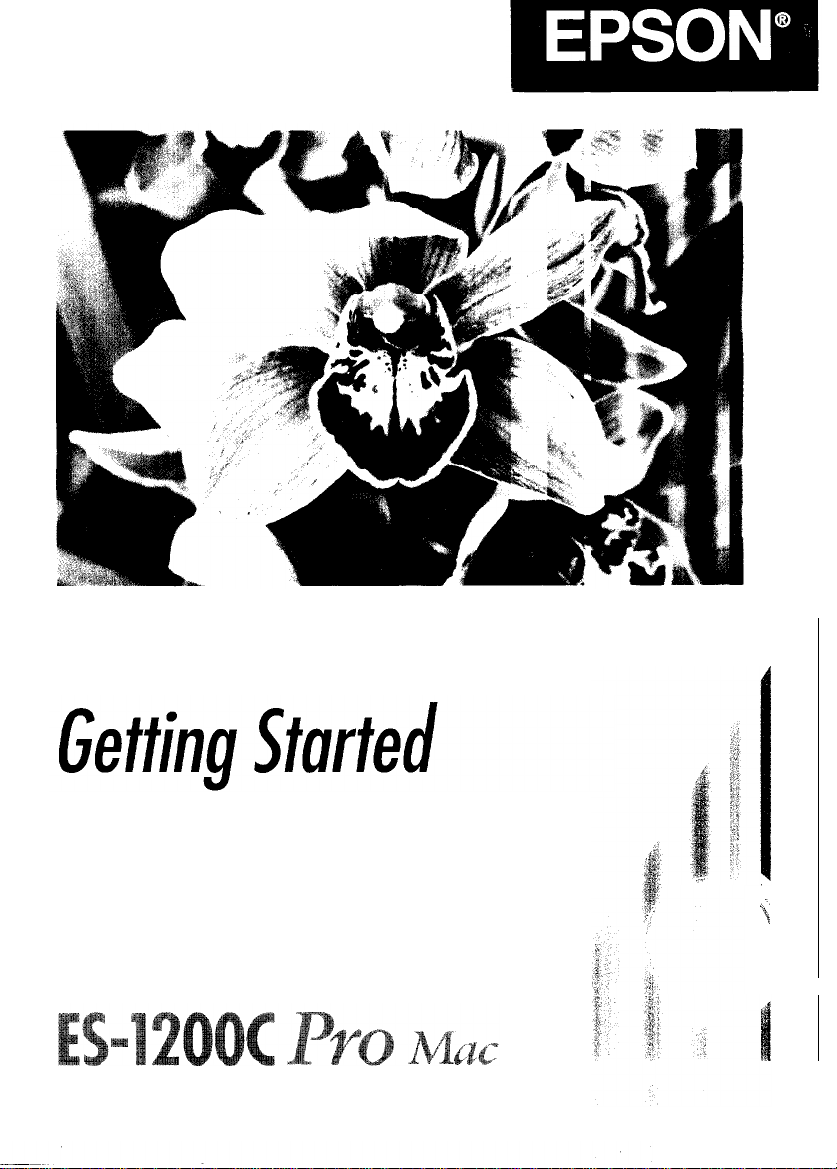
t
Page 2

EPSON
®
ES-1200C
Pro
Mac
Getting Started
Page 3

A Note Concerning Responsible Use of
Copyrighted Materials
Like photocopiers, scanners can be misused by improper
copying of copyrighted material. Although Section 107 of the
U.S. Copyright Act of 1976 (Title 17, United States Code), the
“fair use” doctrine, permits limited copying in certain
circumstances, those circumstances may not be as broad as
some people assume. Unless you have the advice of a
knowledgeable attorney, be responsible and respectful by not
scanning published material without the permission of the
copyright holder.
ES-1200C is a trademark of Epson America, Inc.
EPSON is a registered trademark of Seiko Epson Corporation.
General notice: Other product names used herein are
trademarks of their respective companies.
Copyright © 1994 by Epson America, Inc.
Torrance, California, USA
EPSON
fur
identification purposes only and may be
disclaims any and all rights in
those
marks.
Page 4
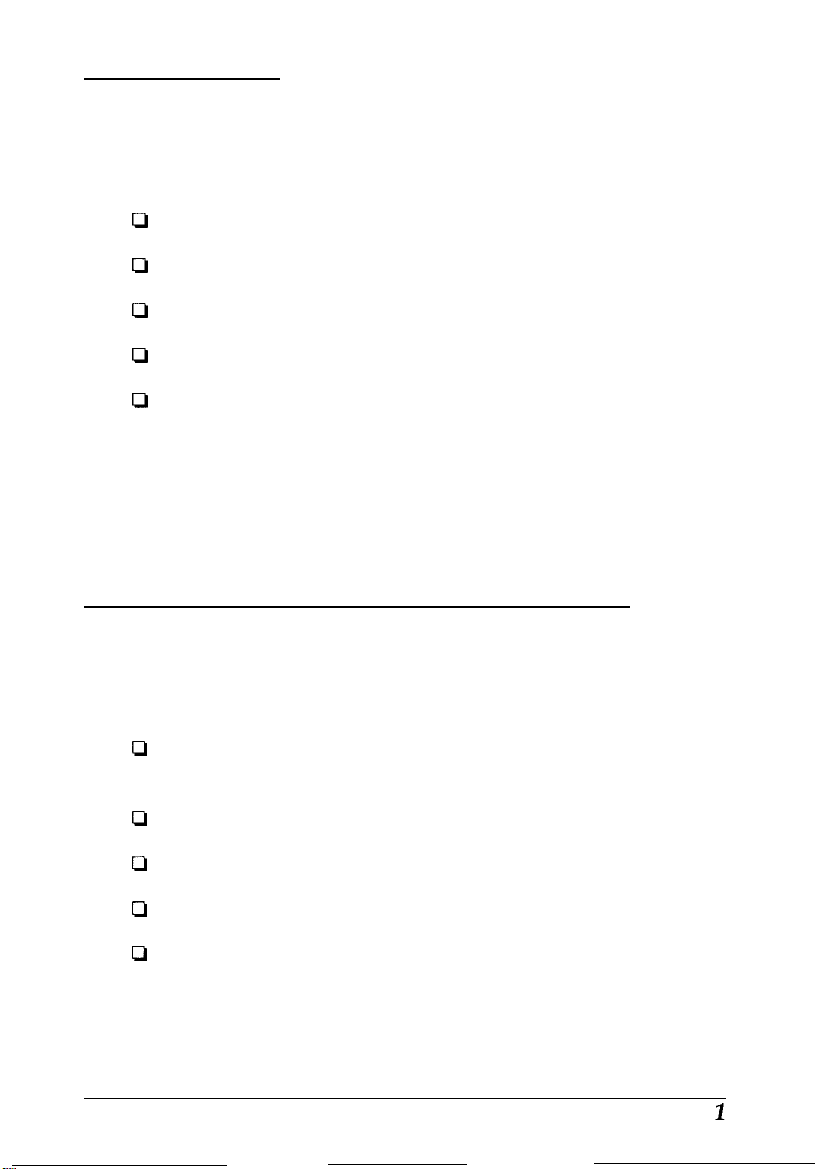
lntroduction
This package contains everything you need for professional
quality color scanning:
Ll
An EPSON® ES-1200C™ color scanner
Ll
Adobe™ Photoshop™ a powerful image-editing program
Ll
Kai’s Power Tools,™ a Photoshop plug-in for editing images
Q
ScanTastic™ a plug-in for scanning images into Photoshop
D
A SCSI system cable.
This booklet tells you how to set up your scanner, install the
software, and scan a picture. If you need detailed information
after you begin scanning, you can consult the individual
manuals for the ES-1200C Scanner, Adobe Photoshop, Kai’s
Power Tools, and ScanTastic.
System and Memory Requirements
To install the scanner and software, you should have the
following:
Q
Power Macintosh™ or a Macintosh® computer with a 68030
or 68040 processor
Q
Apple® system software 7.0 or higher
Ll
10MB or more of application RAM
Cl
100MB of hard disk space
Q
A color monitor. One with a 24-bit or 32-bit video display is
recommended.
Page 5

Setting Up the Scanner
1.
Take the scanner out of the box.
2.
Remove the tape securing the scanner cover and pull out
the cardboard from the top of the scanner.
3.
Place the scanner on a flat, stable surface with its rear panel
facing you.
4.
Locate the round screw knob in the middle of the rear
panel.
5.
Turn the screw counterclockwise. If necessary, use a coin.
The screw has a built-in spring, so it pops out a little when
it is released. You cannot remove the screw.
2
Page 6

6.
Connect the power cable to the power inlet on the rear of
the scanner and the other end into an appropriately
grounded outlet as shown below.
If the scanner comes on when you plug it in, turn it off by
pressing the
OPERATE
button.
R
Warning:
Whenever you turn off the scanner, wait at least 20 seconds
before turning it back on. Rapidly turning it on and off can
damage it.
3
Page 7

Connecting the Scanner to Your Macintosh
Use this procedure to connect the scanner directly to the SCSI
port on your computer using the SCSI cable included with the
scanner. This cable has a 25-pin connector on one end and a
50-pin connector on the other.
If you are already using the SCSI port on your computer for
another SCSI device, such as an external hard disk, you need a
SCSI cable with a 50-pin connector on both ends. You can then
connect the scanner to your other SCSI device, following the
instructions in Chapter 1 of your ES-1200C
Caution:
e
1.
2.
Be sure that your Macintosh, scanner, and any other SCSI
devices are turned off before you plug in the cable.
Plug the 25-pin connector into the SCSI port on the
Macintosh. This port has a C- icon above it. Tighten the
two screws on the sides of the connector.
Connect the 50-pin end of the cable to either the top or
bottom SCSI connector of the scanner; then fasten the
connector with the wire clamps on its side.
User’s Guide.
3.
Turn on the scanner, then the Macintosh. (Always turn the
scanner on before the computer.)
4
Page 8

Installing Photoshop
Now that you have connected the scanner and the Macintosh,
you can install your software.
1.
Turn off any virus-protection software you are using until
you finish installing the software programs. You do this by
holding down the Shift key while you restart your
Macintosh.
2.
Insert the Photoshop Installer Disk 1 in the Macintosh and
double-click the Install Adobe Photoshop icon.
3.
When the initial screen appears, click
follow the instructions that appear on following screens,
removing and inserting diskettes as prompted.
By default, the Installer does an easy installation and installs
the entire program. If you are low on disk space, you may
want to do a custom installation so you specify that only
certain software components be installed. See your
Photoshop manual for more information.
4.
When a message appears telling you that installation was
successful, click
Quit
to exit the Installer.
OK
to continue. Then
5.
When prompted to restart your Macintosh, hold down the
Shift key and click the
Note:
If you have SuperMatch,™ NEC® AccuColor™ or another monitor
calibration utility installed, skip to step 7.
6.
Open the Calibration folder (in the Photoshop folder)
and drag the Gamma icon to the System Folder. When
prompted to put Gamma in the Control Panels folder,
click
OK.
Restart
button.
5
Page 9
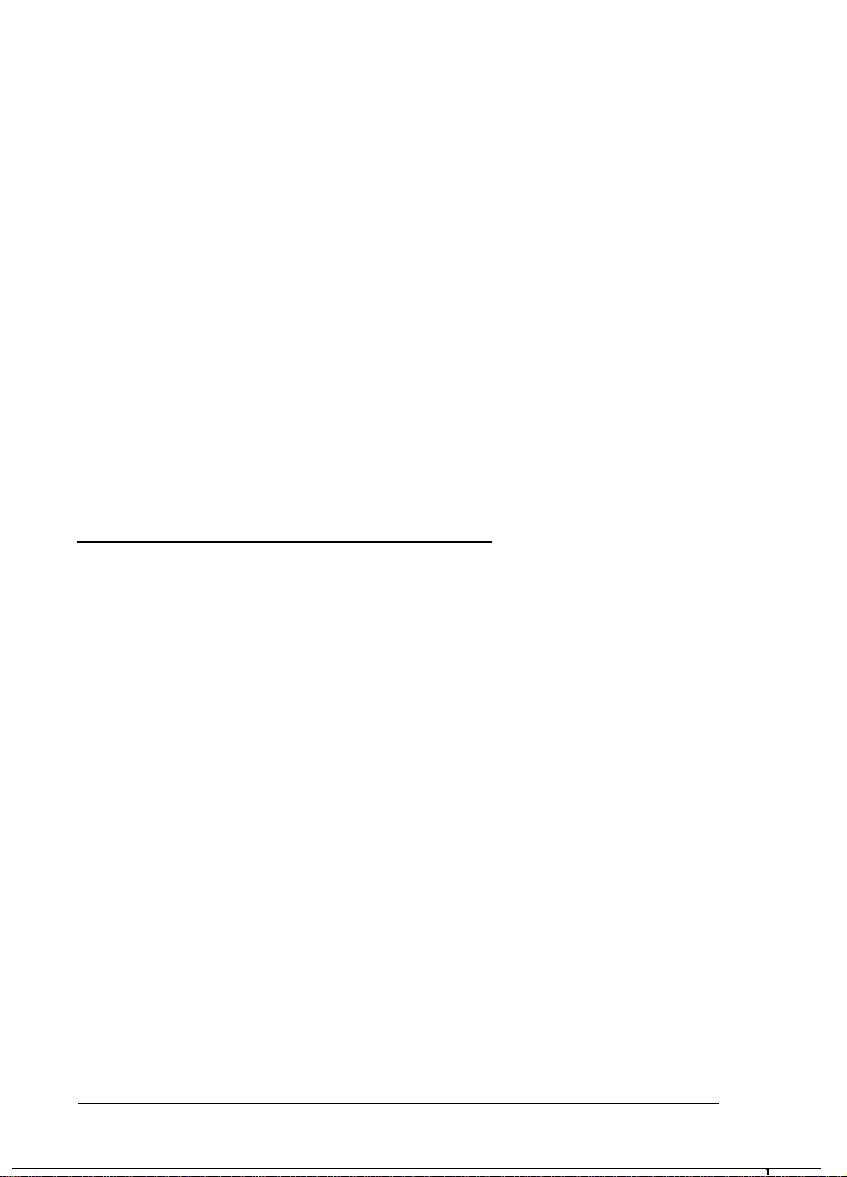
7.
Open the Adobe Photoshop folder if it is not already open,
and double-click the Adobe Photoshop icon.
8.
Enter your name in the text box. If you wish, also type the
name of your organization.
9.
Type the serial number of the Photoshop program. You can
find it on the Photoshop registration card and on one of the
installation diskettes.
10. Click
11.
OK.
Choose
the screen.
This closes Photoshop so you can install Kai’s Power Tools
and ScanTastic.
Quit
from the File menu in the upper left corner of
lnstalling Kai's Power Tools
1.
Insert Disk 1 of the Kai’s Power Tools disks and double-click
the Install KPT Filters 2.0a icon.
2.
A dialog box appears prompting you to open the Plug-ins
folder.
3.
Locate and open the Plug-ins folder in the Adobe Photoshop
folder.
4.
With the Plug-ins folder open, click
5.
When installation is complete, eject the Kai’s Power Tools
diskette.
Extract.
6
Page 10

Installing ScanTastic
1.
Insert the ScanTastic Installation Disk 1 into your Macintosh
and double-click the ScanTastic ps Installer icon.
2.
When the initial screen appears, click
next screen that opens and choose
3.
If prompted, enter your full name, organization, and serial
number (found on the diskette label and registration card).
4.
Click
Install
appears, click
A dialog box then opens the Photoshop folder and prompts
you to locate the Plug-ins folder. Click once to select the
Plug-ins folder. Then click the
at the bottom of the dialog box.
If the Installer cannot find the Photoshop folder, open
folders as needed to locate it. Then select the Plug-ins
folder and click
If you get a message that there is not enough room on your
hard disk to install ScanTastic, do a custom installation. See
your ScanTastic manual for more information.
to begin installation. When the next screen
Yes.
Install into “Plug-ins.”
Continue.
Continue.
Install into “Plug-ins”
Read the
button
5.
Insert additional diskettes, if prompted.
6.
When installation is complete, you are prompted to restart
your Macintosh. Click
Restart.
7
Page 11

Your First Scan
First, choose an image to scan. The best choice is a color
photograph. Printed pictures, such as those in magazines, do
not scan as well as photographs because of the dot patterns
used in the printing process. When selecting an image to scan,
respect the rights of the copyright holders. Don’t scan
published materials without checking the copyright status.
After you choose an image, follow these steps:
1.
Turn on your scanner, then the Macintosh.
2.
Double-click the Adobe Photoshop icon.
3.
Raise the document cover on the scanner and place the
image face down on the glass surface.
4.
Carefully close the document cover so that you do not
disturb the position of the photograph on the glass.
8
Page 12

5.
From the File menu in Photoshop, choose
choose
ScanTastic.
(Your menu may look slightly different
Acquire.
Then
than shown below.)
The first time you run ScanTastic, you may be prompted for
your name, organization, and serial number. Enter this
information and click
OK.
You then see the following screen:
Space : 1.46 MB
Units:
m
Page 13

6.
Click the
Prescan
button.
A preview of your image appears on the screen. Use your
mouse to click and drag a rectangle to select the area you
want to scan.
1
100 100 W:
lb9.89.‘1 “: r
10
To change your selected area, move the pointer to the edge
of the selection rectangle and click and drag the edge of the
rectangle to a new location.
When you have defined the portion of the image on the
screen that you want to scan, click the
Scan
button in the
ScanTastic screen. In a few moments, the scanned image
appears in a Photoshop window.
Page 14

If you want, you can now edit the picture using any of the
Photoshop features or the Kai’s Power Tools (KPT filters.
Some KPT filters are in the KPT submenu of the Photoshop
Filter menu.
I
Sharpen
Stylize
Video
Other
KPT Gradients on Paths 2.0...
)
KPT Texture Etiplorer
b
KPT
b
b
30 Stereo Noise 2.0
KPT Fade Contrast 2.0
KPT
PiHelbreeze
KPT
PiHelstorm 2.0
KPT
Pixelwind 2.0
KPT Seamless Welder 2.0
KPT Selection Info 2.0
2.0
2.0...
Other KPT filters are accessible from the Blur, Distort, Noise,
Sharpen, Stylize, and Video submenus.
Page 15

Once the image is modified, you can save the image or print
it. You can put
it in a
report,
a
newsletter, a brochure, or a
bush
If the colors don’t look right, you may need to calibrate your
system. See Chapter 2 in your Photoshop manual.
Now that you know the basics, you’re ready to begin your own
scanning projects. If you need more information, see your
scanner, Photoshop, Kai’s Power Tools, and ScanTastic
manuals.
12
Page 16
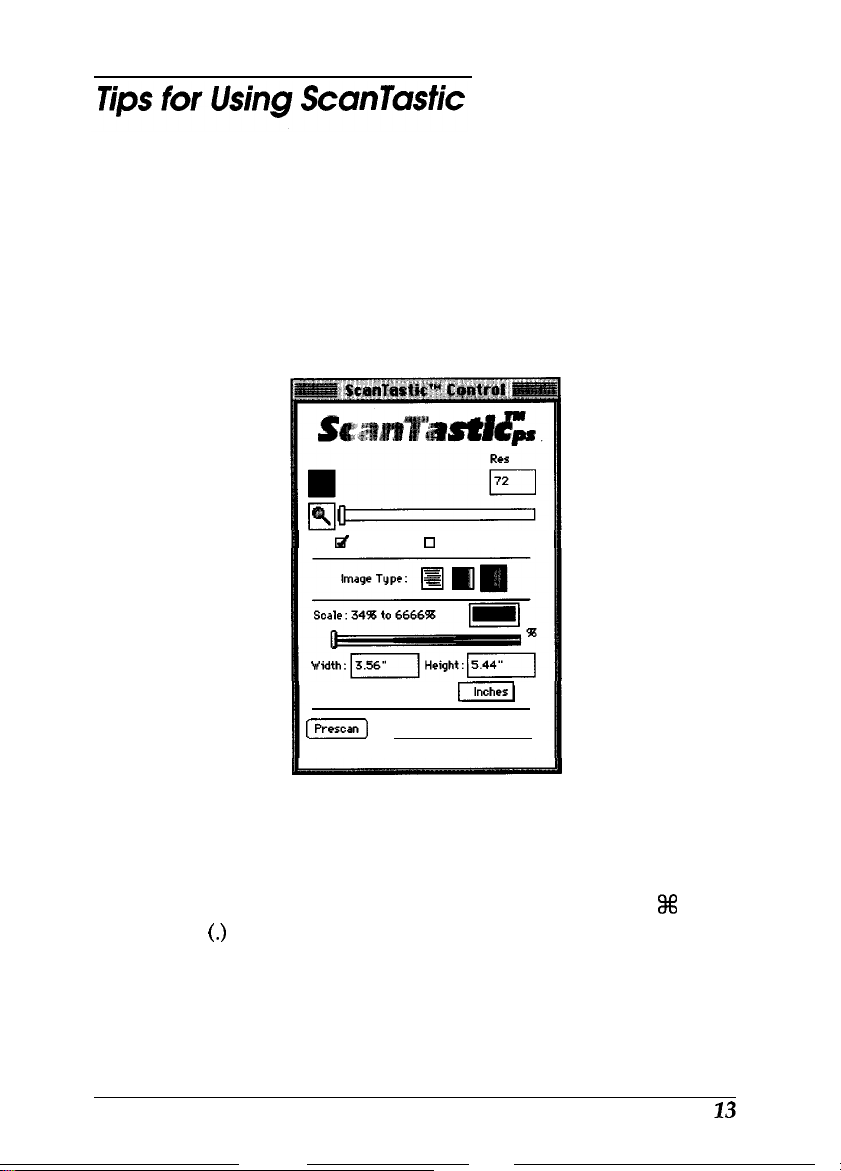
If your image is going to appear only on your screen and will
not be printed, click
Manual
in the ScanTastic screen and set
the resolution for 72, as shown below. This resolution gives
you a high-quality screen image and a small file size. If you
will be outputting a scanned image, you need to choose a
different resolution based on the image type and final output
device. See your
ES-1200C Scanner User’s Guide
for more
information on resolution.
i#
Manual
0
Enhance
Click the
Space : 294.00 KB
[Prescan)
[Scan] [Cancel]
Enhance
box to access other scanner features. See
Units :
[I
your ScanTastic manual for further information.
To shorten the time it takes to preview an image, press % and
period
(.>
when you can see all of the area you want.
Page 17
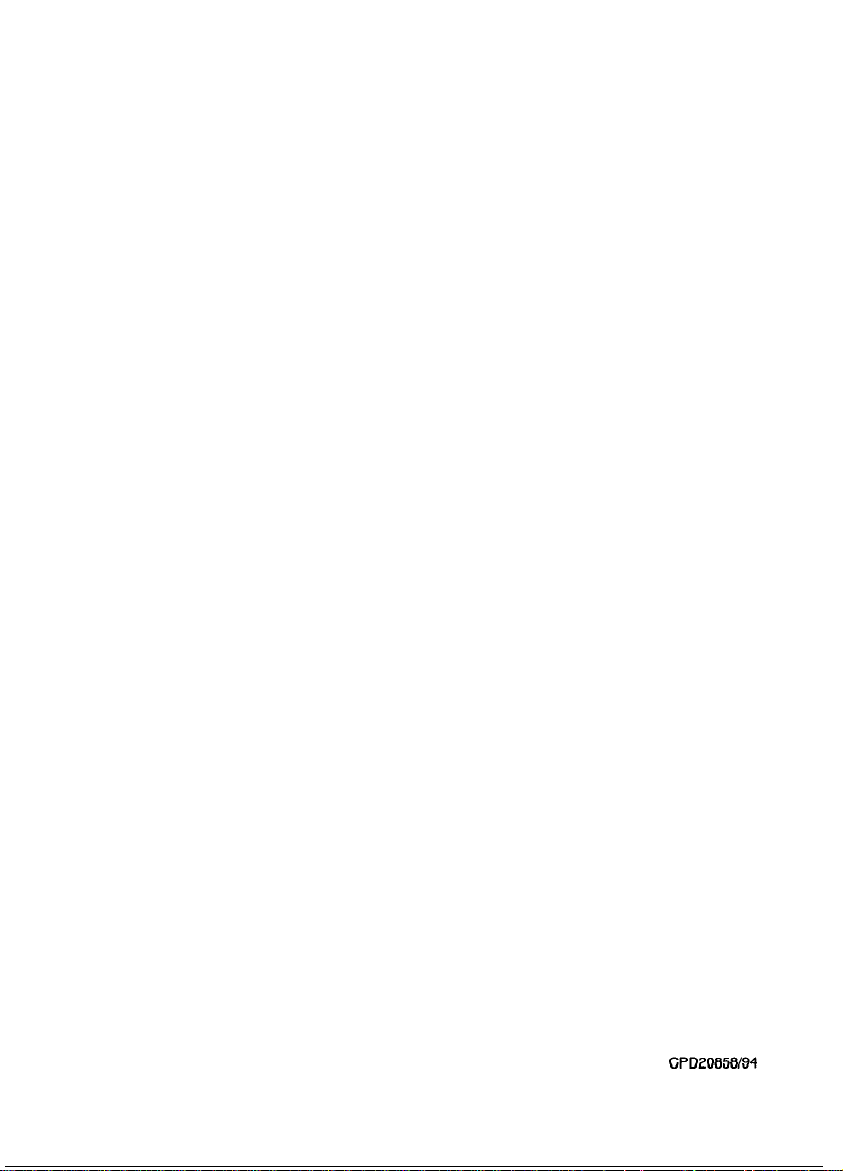
Epson America, Inc.
20770 Madrona Avenue
Torrance, California 90503
