Page 1

®
EPSON
Printed on recycled paper with at least 10% post-consumer content
@
Page 2
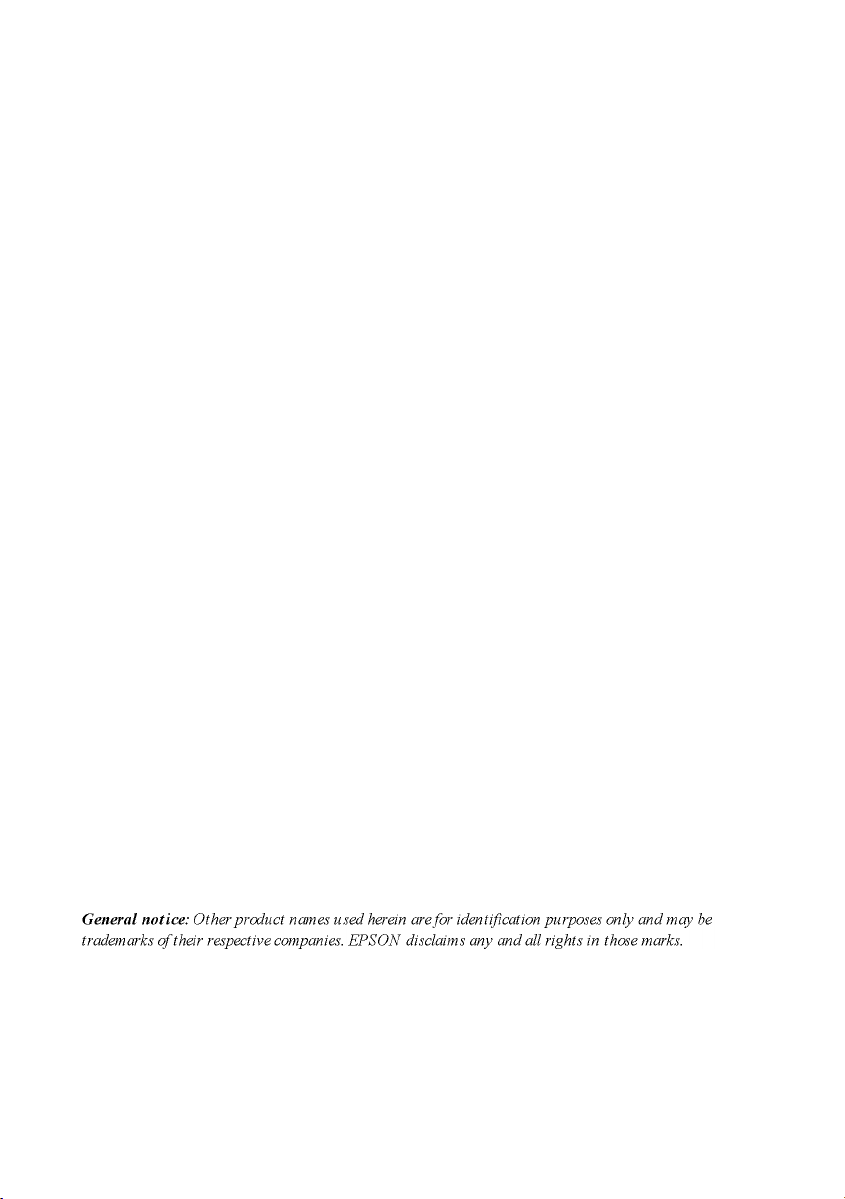
A Note Concerning Responsible Use of
Copyrighted Materials
Like photocopiers, scanners can be misused by improper copying of copyrighted material.
Although Section 107 of the U.S. Copyright Act of 1976 (Title 17, United States Code), the
“fair use” doctrine, permits limited copying in certain circumstances, those circumstances
may not be as broad as some people assume. Unless you have the advice of a
knowledgeable attorney, be responsible and respectful by not scanning published material
without the permission of the copyright holder.
Copyright Notice
All rights reserved. No part of this publication may be reproduced, stored in a retrieval
system, or transmitted in any form or by any means, electronic, mechanical, photocopying,
recording, or otherwise, without the prior written permission of Seiko Epson Corporation.
No patent liability is assumed with respect to the use of the information contained herein.
Neither is any liability assumed for damages resulting from the use of the information
contained herein.
Neither Seiko Epson Corporation nor its affiliates shall be liable to the purchaser of this
product or third parties for damages, losses, costs, or expenses incurred by purchaser or
third parties as a result of: accident, misuse, or abuse of this product or unauthorized
modifications, repairs, or alterations to this product.
Seiko Epson Corporation and its affiliates shall not be liable against any damages or
problems arising from the use of any options or any consumable products other than those
designated as Original EPSON Products or EPSON Approved Products by Seiko Epson
Corporation.
ES-1000C is a trademark of Epson America, Inc.
EPSON is a registered trademark of Seiko Epson Corporation
Copyright © 1995 by Epson America, Inc
Torrance, California, USA 4/95
Page 3

Introduction
This package contains everything you need for professional
quality color scanning:
An EPSON® ES-1000C™ color scanner, which scans in full
color (30 bit) and monochrome grayscale (8 bit)
A SCSI system cable
AdobeTMPhotoshop™ 3.0, a powerful image-editing program
that lets you merge and edit color images, retouch
photographs, and create new artwork
Xerox® Imaging Systems TextBridge,TM an optical character
recognition (OCR) program that scans hard copy text and
converts it into a digital text image which you can edit and
form at
ScanTastic,™ software plug-in for scanning images into
Photoshop.
This booklet tells you how to set up your scanner, install the
software, and scan an image. If you need more detailed
information after you begin scanning, you can consult the
individual manuals for the ES-1000C Scanner, Adobe
Photoshop, TextBridge, and ScanTastic.
System and Memory Requirements
For the scanner and your software to work properly, your
system must include the following minimum configuration:
0
Apple® Macintosh® or Power Macintosh™ computer with a
68030 or 68040 processor
0
Apple system software 7.0 or higher
Getting Started 1
Page 4
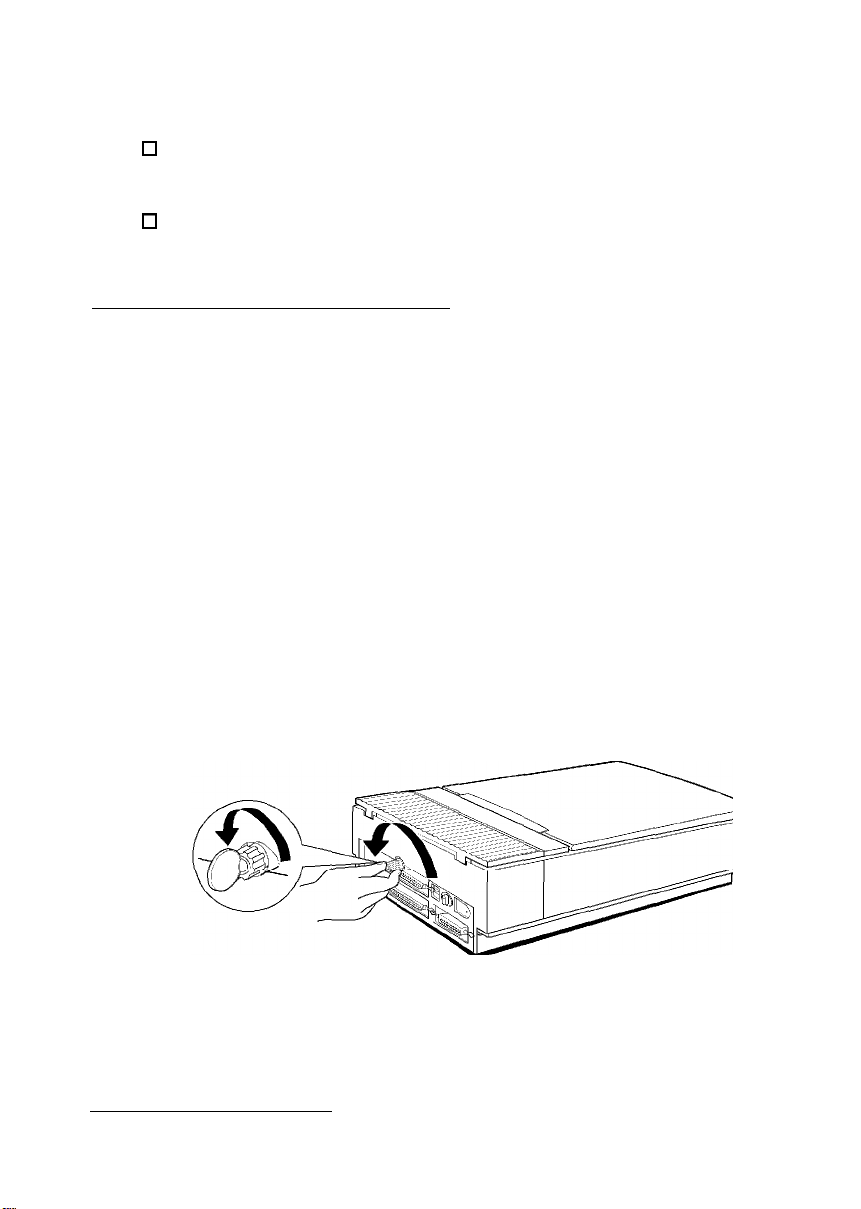
q
8MB of system RAM; 4MB of application RAM
0
At least 100MB of hard disk space for scanner applications
and images, depending on the size of the images
0
A color monitor (one with a 24-bit video card is
recommended).
Setting Up the Scanner
Follow these steps to set up the scanner:
1.
Take the scanner out of its box and place it on a flat, stable
surface with the rear panel facing you.
2.
Remove the tape securing the scanner cover and pull out
the paper underneath the cover.
3.
Locate the round knob in the middle of the rear panel.
Turn the knob counterclockwise. If necessary, use a coin to
4.
loosen it. The knob has a built-in spring, so it pops out a
little when released. You cannot remove the knob.
2 Getting Started
Page 5

Connect one end of the power cable to the power inlet on
5.
the rear of the scanner and the other end into an
appropriately grounded electrical outlet as shown below.
If the scanner comes on when you plug it in, turn it off by
pressing the OPERATE button.
e
Caution:
Whenever you turn off the scanner, wait at least 10 seconds
before turning it back on. Rapidly turning it on and off cam
damage the scanner.
Getting Started 3
Page 6
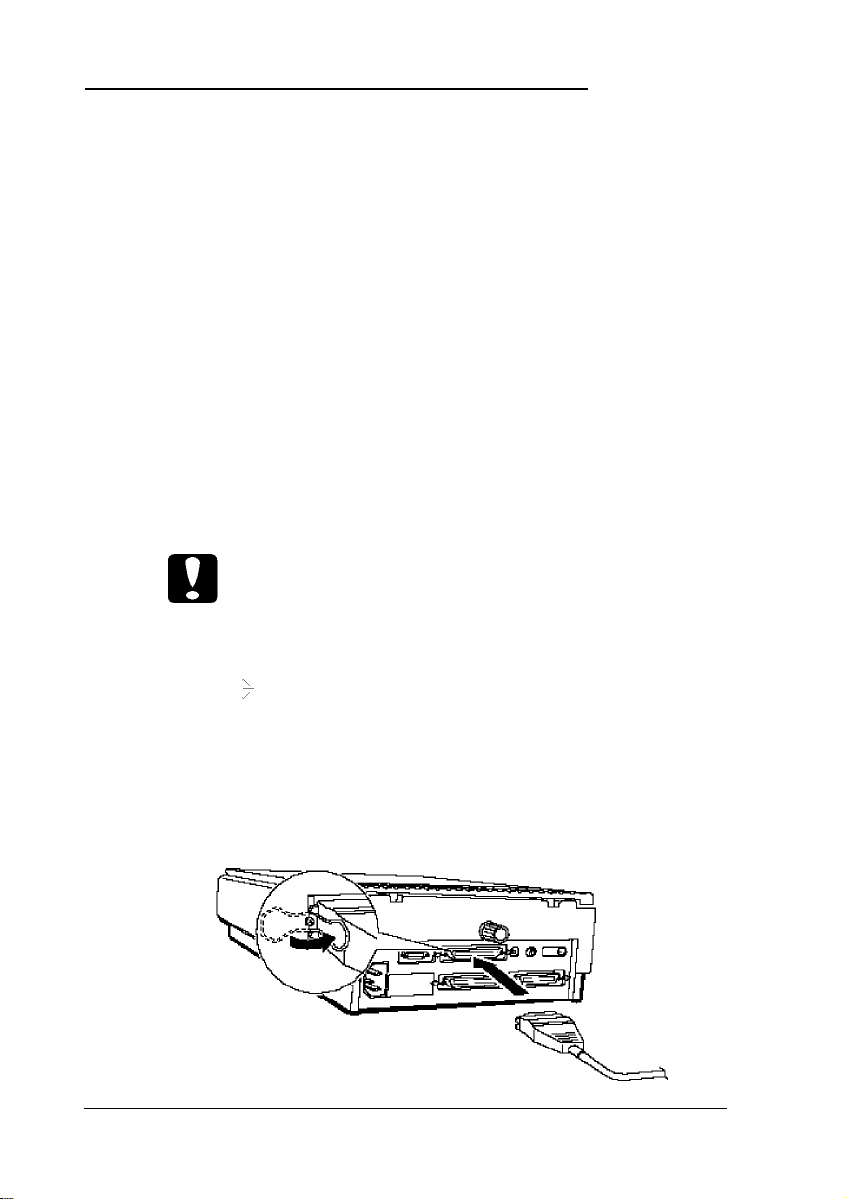
Connecting the Scanner to Your
Macintosh
Follow the steps below to connect the scanner directly to the
SCSI port on your Macintosh using the SCSI cable included
with the scanner. This cable has a 25-pin connector on one end
and a 50-pin connector on the other. The SCSI ID is already set
to 2 and the SCSI terminator is on.
If you are already using the SCSI port on your computer for
another SCSI device, such as an external hard disk, you need a
SCSI cable with a 50-pin connector on both ends. You can then
connect the scanner to your other SCSI device and set the SCSI
ID and terminator as necessary; follow the instructions in
Chapter 1 of your ES-1000C User's Guide.
1.
Turn off your Macintosh, scanner, and all peripheral devices.
Caution:
Be sure that your Macintosh, scanner, and allperipheral
devices are turned off before you plug in the SCSI cable.
2.
Plug the 25-pin connector into the SCSI port on the Macintosh
with a > icon above it. Tighten the two screws on the sides
of the connector.
3.
Connect the 50-pin end of the cable to either the top or
bottom SCSI connector on the scanner; then fasten the
connector with the wire clamps on its side.
4 Getting Started
Page 7
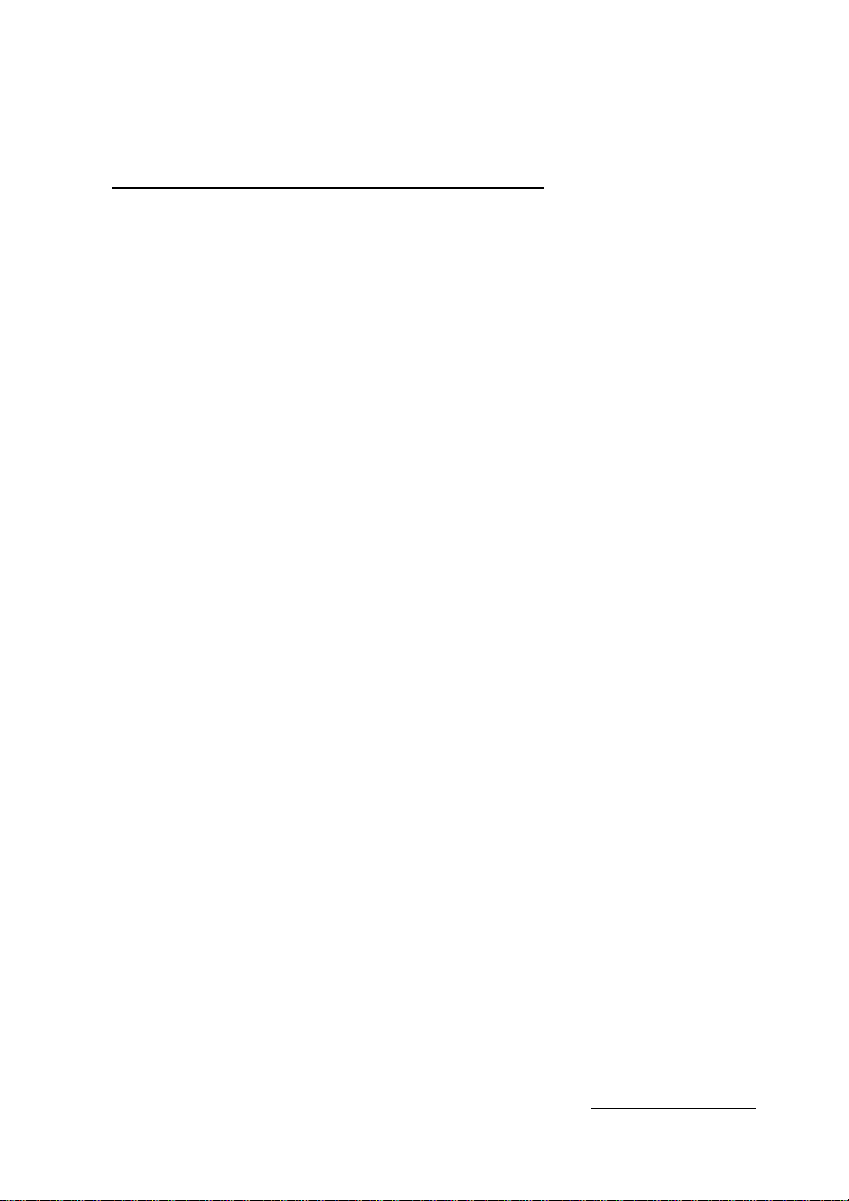
4.
Turn on the scanner, then the Macintosh. (Always turn on
the scanner before turning on the computer.)
Installing Adobe Photoshop
If you do not already have Adobe Photoshop on your system,
follow these steps to install it:
1.
Turn off any virus-protection software you are using until
you finish installing the scanner software programs. You
do this by holding down the Shift key while you restart
your Macintosh.
2.
Insert the Photoshop Installer Disk 1 in the Macintosh and
double-click the Adobe Photoshop LE Installer icon.
3.
When the initial screen appears, click OK to continue. Then
follow the instructions that appear on the following
screens, removing and inserting diskettes as prompted.
By default, the Installer does an easy installation and installs
the entire program. If you are low on disk space, you may
want to do a custom installation so you can specify that
only certain software components be installed. See your
Photoshop manual for more information.
4.
When a message appears telling you that the installation was
successful, click Quit to exit the Installer.
5.
Open the Adobe Photoshop folder, if it is not already open,
and double-click the Adobe Photoshop icon.
6.
Enter your name in the text box. If you wish, also type the
name of your organization.
7.
Type the serial number of the Photoshop program. You can
find it on the Photoshop registration card, inside the
manual, and on one of the installation diskettes.
Getting Started 5
Page 8

8. Click OK
9.
Choose Quit from the File menu in the upper left corner of
the screen. This closes Photoshop so you can install
TextBridge and ScanTastic.
Installing TextBridge
Follow these steps to install TextBridge and tell the program
which scanner you are using:
1.
If you have not already done so, turn off any virus-protection
software you are using until you finish installing the
scanner software programs. You do this by holding down
the Shift key while you restart your Macintosh.
2.
Insert the TextBridge Disk 1 into the Macintosh and
double-click the TextBridge icon.
3.
You see the installation program title screen; click Continue.
4.
You see a screen containing installation instructions; click
Continue.
5.
You see the Installer dialog box. To install all the TextBridge
options, click Install. (If you are low on disk space, click
Custom and select the packages you want to install from
the Custom Installer dialog box; see your TextBridge
manual for more information.)
6.
At the next screen, specify the folder in which you want to
install TextBridge and click Install. (The default folder is
TextBridge, but certain files are always copied to the
System folder.)
7.
TextBridge installs the files. Follow the instructions that
appear on the screen, inserting and removing diskettes as
necessary.
6 Getting Started
Page 9

8.
When the program installation is completed, you see a
confirmation message; click Quit.
Identifying the Scanner to TextBridge
1.
Select the Chooser from the Apple menu.
2.
You see the Chooser window. Select the icon labelled EPSON
that pictures a scanner with colored boxes above it.
3. Close the Chooser.
TextBridge creates a Scanner Settings file in the System folder
that lists the name of the scanner driver. See your TextBridge
manual for instructions on using the program.
Installing ScanTastic
After you have installed Photoshop and TextBridge, follow
these steps to install ScanTastic:
1.
If you have not already done so, turn off any virus-protection
software you are using until you finish installing the
scanner software programs. You do this by holding down
the Shift key while you restart your Macintosh.
2.
Insert the ScanTastic Installation Disk 1 into your Macintosh
and double-click the ScanTastic Installer icon.
3.
When the initial screen appears, click Continue. Read the
next screen and choose Continue.
4.
If prompted, enter your full name, organization, and serial
number (found on the diskette label, inside the manual,
and on the registration card).
Getting Started 7
Page 10

5.
Click Install to begin installation. When the next screen
appears, click Yes.
6.
A dialog box then opens the Photoshop folder and prompts
you to locate the Plug-ins folder. If necessary, click once to
select the Plug-ins folder. Then click the Install into
“Plug-ins” button at the bottom of the dialog box.
If the Installer cannot find the Photoshop folder, open
folders as needed to locate it. Then select the Plug-ins folder
and click Install into “Plug-ins.”
Note:
If you get a message that there is not enough room on your hard
disk to install ScanTastic, do a custom installation. See your
ScanTastic manual for more information.
7.
When the program installation is completed, you see a
prompt to restart your Macintosh; click Restart.
Your First Scan
Now you’re ready to start scanning. First, choose an image to
scan. The best choice is a color photograph. Printed pictures,
such as those in magazines, do not scan as well as photographs
because of the dot patterns used in the printing process.
When selecting an image to scan, respect the rights of the
copyright holders. Do not scan published materials without
checking the copyright status.
After you choose an image, follow these steps to scan it:
1.
Double-click the Adobe Photoshop icon
8 Getting Started
Page 11
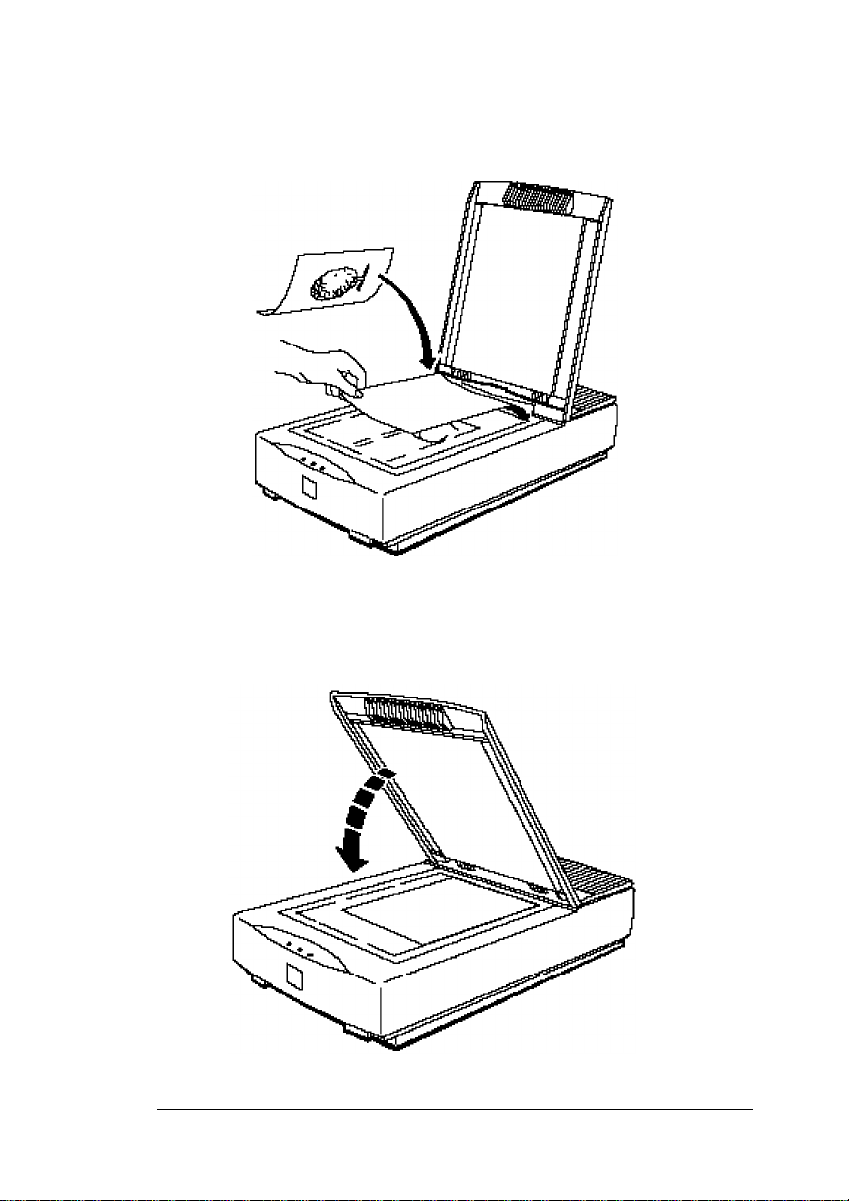
2.
Raise the document cover on the scanner and place the
photograph face down on the glass surface.
3.
Carefully close the document cover so that you do not
disturb the position of the photograph on the glass.
Getting Started 9
Page 12

4.
From the File menu in Photoshop, choose Acquire. Then
choose ScanTastic. (Your menu may look slightly different
from that shown below.)
Decompress EPS JPEG...
5.
The first time you run ScanTastic, you may be prompted for
your name, organization, and serial number. (The serial
number is listed inside your ScanTastic manual and on the
registration card.) Enter this information and click OK. You
see the following screen:
10 Getting Started
Page 13

6.
Click the Prescan button. The scanner scans the image and
a preview of it appears on the screen. Click and drag the
dotted rectangle to select the area you want to scan.
To change your selected area, click and drag the edge of the
rectangle to a new location.
7.
When you have defined the portion of the image you want
to scan, click the Scan button. In a few moments, the
scanned image appears in a Photoshop window.
If you like, you can now edit the picture using any of the
Photoshop features.
Getting Started 11
Page 14

Once the image is modified, you can save the image or print it.
You can place it in a report, newsletter, brochure, or business
presentation; the possibilities are endless.
If the colors don’t look right, you may need to calibrate your
system. See Chapter 2 of your Photoshop manual.
Now that you know the basics, you’re ready to begin your own
scanning projects. If you need more information, see your
scanner, Photoshop, TextBridge, and ScanTastic manuals.
For additional tips on using ScanTastic, see the next section.
12 Getting Started
Page 15
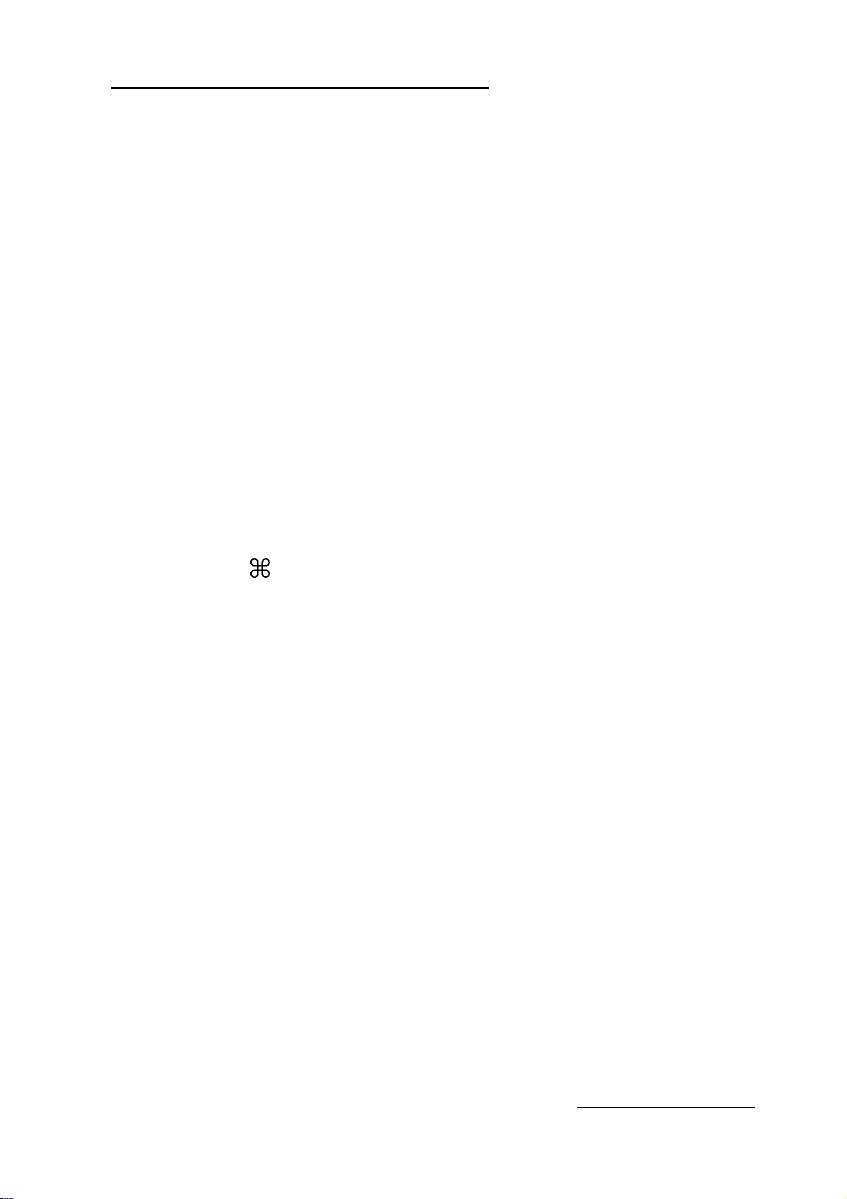
Tips for Using ScanTastic
Here are some tips for modifying images with ScanTastic:
q
If your image is going to appear only on your screen and
will not be printed, click the Manual checkbox on the
ScanTastic screen and set the resolution to 72. This
resolution gives you a high-quality screen image and a
small file size.
q
If you will be printing a scanned image, you need to choose
a different resolution based on the image type and final
output device. See your ES-1000C User's Guide for more
information on resolution.
q
Click the Enhance box to access other ScanTastic features.
See your ScanTastic manual for additional information.
q
To shorten the time it takes to preview an image,
press % and period (.) when you see the desired area.
Getting Started 13
