Page 1

EPSON AMERICA, INC.
Product Support Bulletin
Subject: Epson Equity 386/33 PLUS and Monochrome Video Installation
EPSON
Date: 06/04/93
Page(s): 1 of 3
This bulletin provides information regarding the installation and compatibility of
Monochrome Video sub-systems.
1.
Hardware Configuration:
CPU:
Memory:
Additional:
BIOS Rev:
FDD:
FDD:
HDC:
HDD:
Video:
Display:
Epson Equity 386/33+
[ Serial Number: 64E2010044 ]
[ Configured System ]
4.0MB Standard, soldered on system board
not installed
D386-6080-031892-K2
Canon MD5501 5.25” half-height 1.2MB
Canon MD 3641G 3.5” half-height 1.44MB
Integrated on Main Logic Board
Quantum LPS-120
EIZO Enhanced MDA
[ Monochrome Display Adapter ]
Epson Monochrome Monitor
[ MBM-2095-E ]
PSB No: S-0162
Originator: JAM
Product Code
(A314221)
(A811371)
(A811381)
(A811951)
Note: The Epson Monochrome Monitor (Model MBM-2095-E) was discontinued
as a sales item as of June 1991. However, it is available as a warranty
exchange item from the parts department.
2. Compatibility:
Monochrome Display Adapters are compatible on the Epson Equity 386/33
Plus system.
this document for details.
3. Display Symptoms & Causes:
System CMOS must be pre-set to successfully install a Monochrome video
sub-system. The system will not sync properly after a Monochrome adapter
and display are installed. A common complaint at that point is that the system
is dead (no boot activity or keyboard response).
Pre-configuring system C-MOS is required. Refer to page 2 of
Page 2
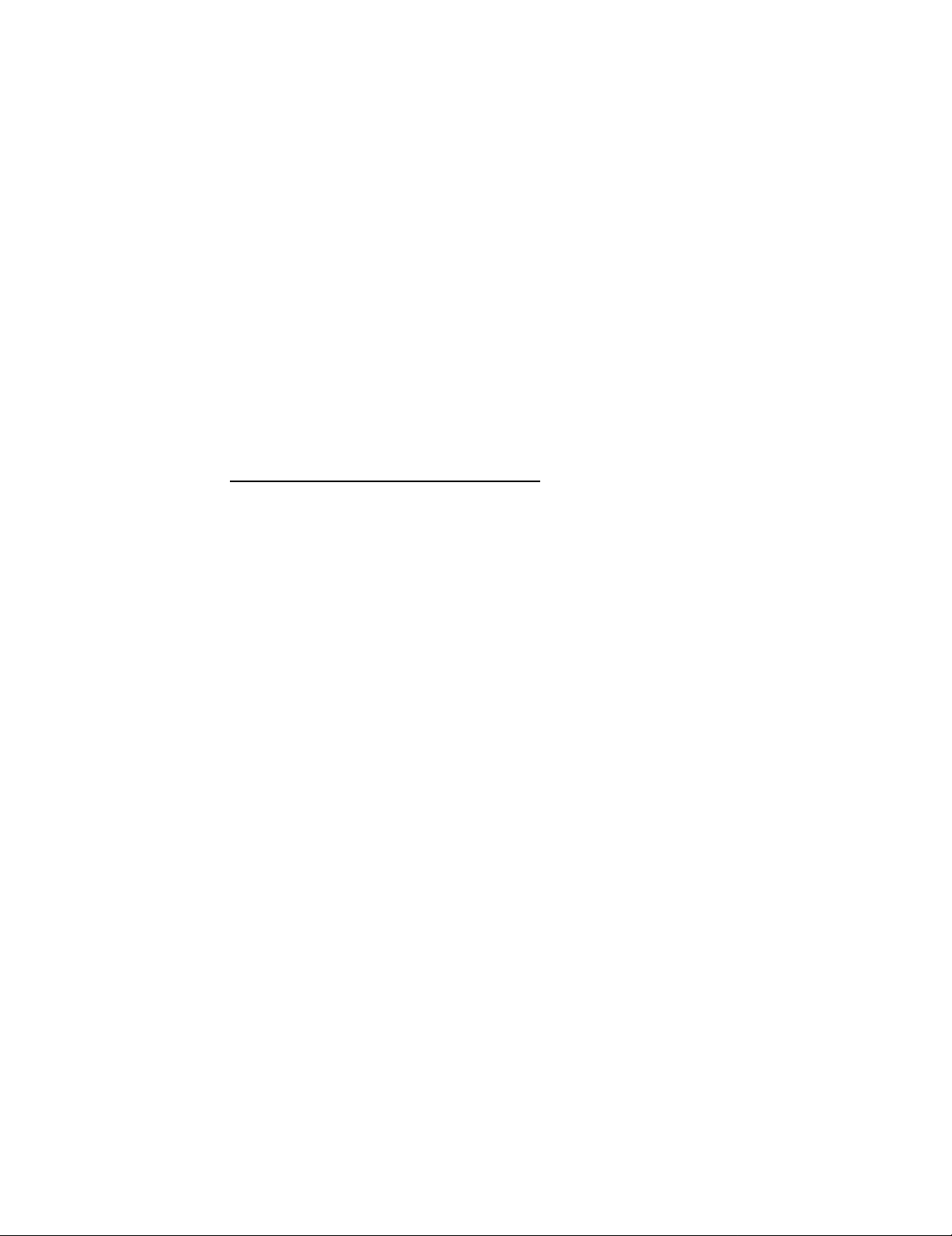
PSB No: S-0162
Page: 2 of 3
Hardware CMOS settings are incorporated into the BIOS ROM. VGA is the
hardware default setting for video support. If a monochrome display adapter
and monitor are installed and the system booted, the monochrome monitor will
not synchronize properly because VGA BIOS calls are still being refreshed.
Two possible indications can occur at this point:
a) constant diagonal raster [loss of Horizontal Sync]
b) randomly lite pixel characters on display, no raster update visible.
The system is operational even though display is garbled or not apparent. The
system has encountered a conflict between CMOS settings and the hardware
that is sensed by the system. Hitting the ‘F1’ key will allow the boot process to
continue and the system will load the operating system even though no display
may be present.
4.
Changing CMOS for Monochrome Video Support
A.) Attach a VGA monitor to the external VGA port on the rear of the system.
B.) Boot the system. During boot process hit the delete, <Del>, key to enter
the CMOS setup program.
C.) A ‘Start operating system/Run Setup’ screen will be displayed. Hit the
down-arrow key to highlight ‘Run SETUP’.
D.) Hit the ‘Enter’ key to start ‘SETUP’.
E.) Hit the down-arrow key to the ‘Primary Display’ option. ‘VGA or EGA
setting is currently highlighted.
F.) Hit the PgUp/PgDn key twice to set ‘Monochrome’.
G.) Hit the Escape key, <Esc>, and a message ‘Save SETUP configuration
(Y/N)?’ is displayed. Enter the letter Y and hit enter to continue.
H.) The system will reboot and go through ‘POST’. An error message will be
displayed:
CMOS display type mismatch
Press <F1> to run SETUP or RESUME.
I.)
Press the <F1> key to continue
J.) The ‘Start operating system/Run Setup’ screen will be displayed. ‘Start
operating system’ is highlighted. Hit the ‘enter’ key to start the operating
system and load DOS.
Page 3
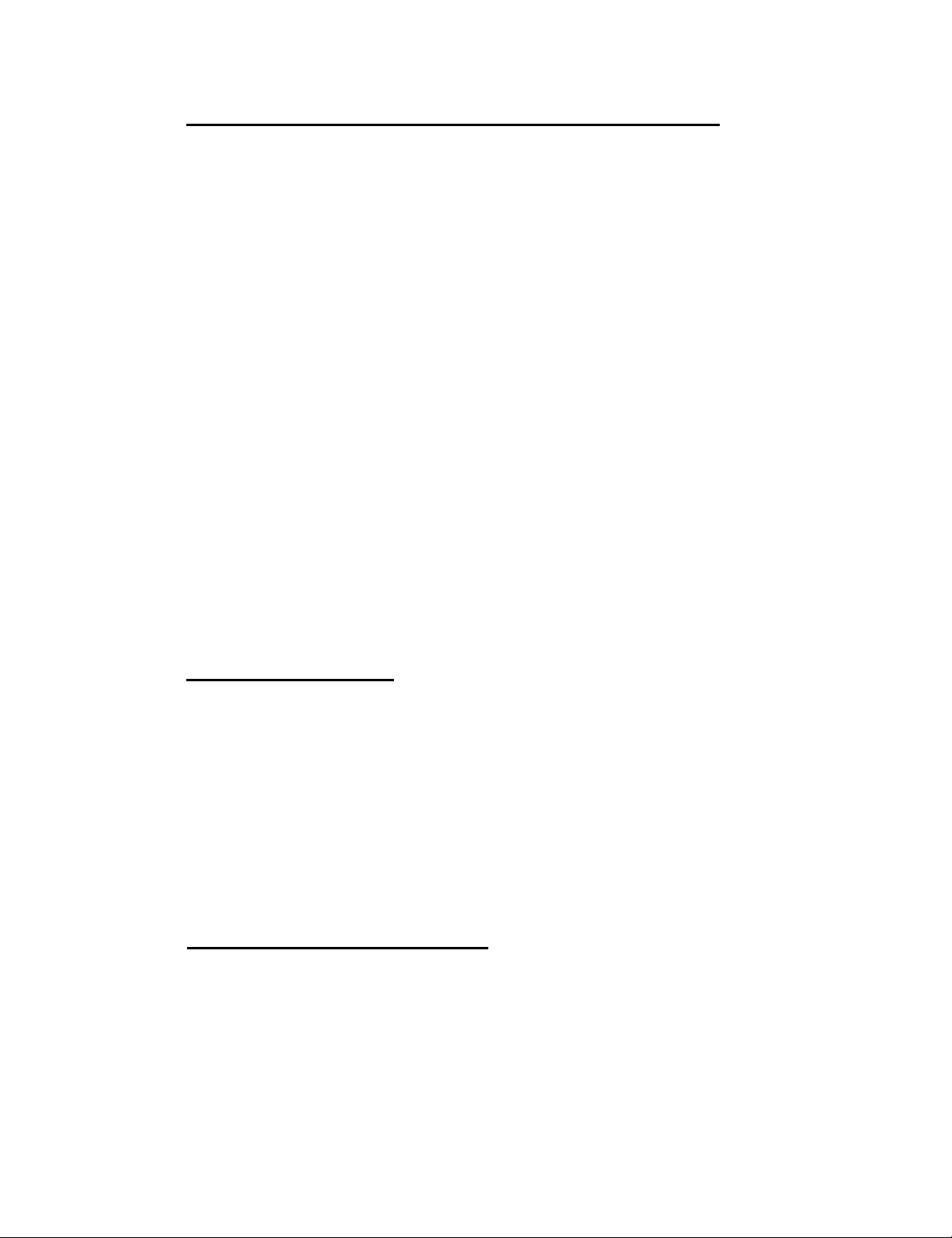
PSB No: S-0162
Page: 3 of 3
6.
Changing Hardware jumpers for Monochrome Video Support.
A.) Power down the system and change the hardware jumpers for
monochrome support.
J1 Onboard VGA video port:
(3” from rear of main pcb on RtSide)
J4 Color/Monochrome Monitor Used:
(4.5” from rear of Main PCB on RtSide)
(1” from the DC power connector)
A setting Video port enabled
B setting Video port disabled
A setting Color monitor attached
B setting Monochrome Monitor attached
B.) Configure the video adapter card appropriately for the monitor, in particular
the Horizontal frequency output from the video card being used. In our
test, the default Horizontal output frequency from the MDA card had to be
changed from 31.5KHz to 18.44KHz. When the adapter was installed
using the factory defaults, 31.5Khz, upon powering-up the system item ‘b’
under display symptoms mentioned above was encountered.
C.) Install the video adapter in an available expansion slot. Attach the
monochrome monitor to the MDA’s video port.
D.) Power up the system and then the monochrome display. The system will
reboot and load to DOS. Epson MS-DOS, Microsoft Windows 3.1 and
Lotus 3.1 were tested without any operation or video errors.
7. General Installation Tip:
During the test, a configuration error was noted when the Color/Monochrome
jumper, (J4), was not moved to the Monochrome setting. Upon boot, the
monitor displayed four legible ‘DOS’ prompts in 4 equally spaced quadrants of
the screen. Setting the J4 jumper to the Monochrome setting corrected the
problem and the system functioned under general testing criteria (i.e. DOS,
Windows applications, Lotus etc.)
The setting of the system jumpers is of critical importance for a successful
Monochrome video sub-system installation.
8. Third-Party Products Tested/Used:
Mfg:
Product:
Hitec Associates Ltd.
EIZO PROFESSIONAL Enhanced MDA (Monochrome Display
Adapter)
Model:
Name:
Address:
MD-B05
Hitec Associates Ltd.
601, 87BLDG., 7-50
Yokogawa, Kanazawa, 921, Japan
Phone:
0762-41-8600
Page 4
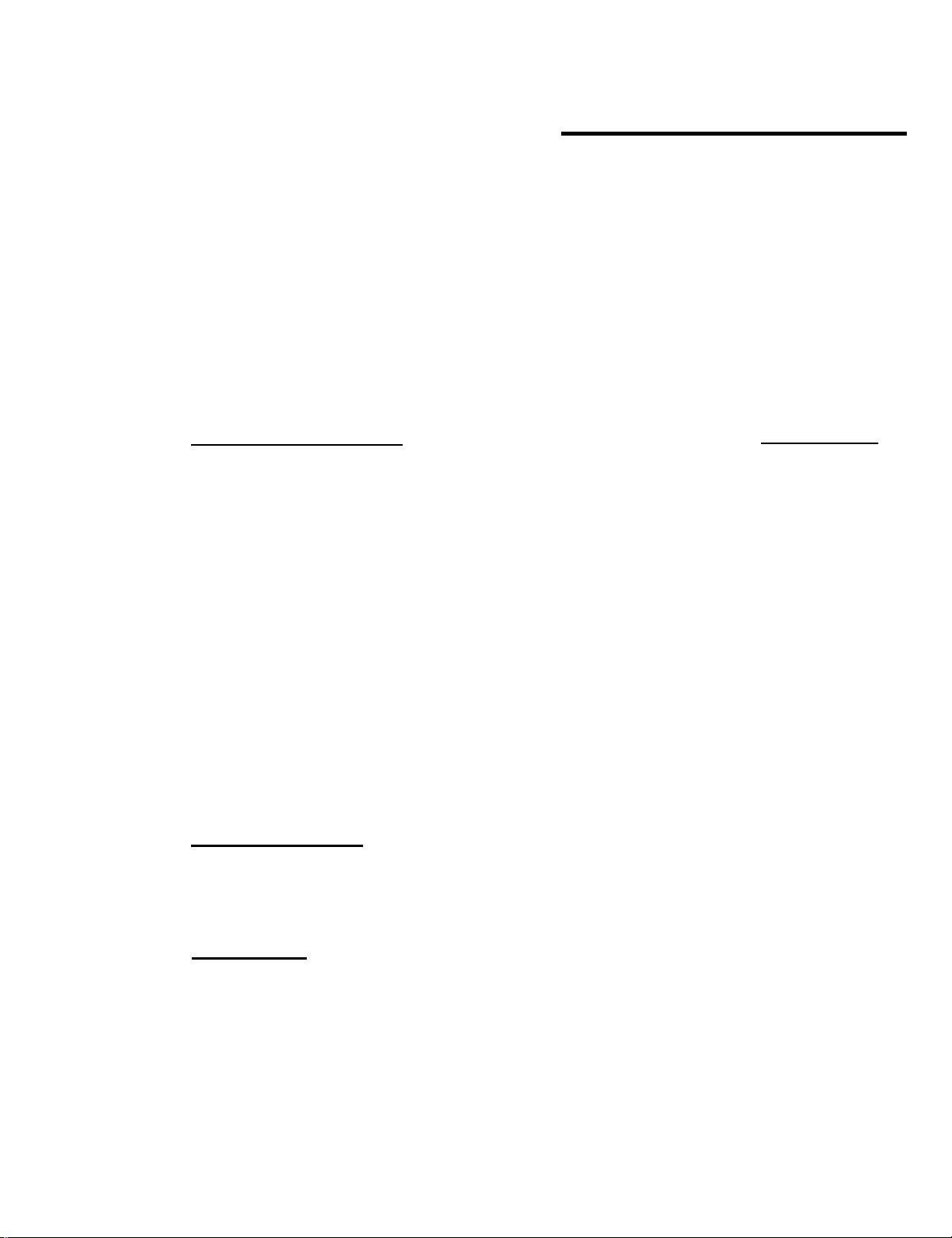
EPSON AMERICA, NC.
Product Support Bulletin
Subject: Epson Equity 386/33 Plus & Super Dual VGA Adapter Installation.
EPSON
Date: 06/04/93
Page(s): 1 of 4
This bulletin provides information regarding the installation and compatibility of the
Super Dual VGA adapter by Colorgraphic Communications in the Equity 386/33
Plus.
1.
Hardware Configuration:
CPU:
Memory:
Additional:
BIOS Rev:
FDD:
FDD:
HDC:
HDD:
Video:
Display:
Epson Equity 386/33 Plus
[ Serial Number: 64E2010044 ]
[ Configured System ]
4.0MB Standard, soldered on system board
not installed
D386-6080-031892-KZ
Canon MD5501 5.25” half-height 1.2MB
Canon MD 3641G 3.5’ half-height 1.44MB
Integrated on Main Logic Board
Quantum LPS-120
Colorgraphic Super Dual VGA adapter
[ Serial Number 310024 ]
Epson Professional Series 17’ Color
VGA Monitor
[ Model T1184U ]
PSB No: S-0157
Originator: JAM
Product Code
(A314221)
(A811371)
(A811381)
(A811951)
(A804241)
2. Operating Systems:
Epson MS-DOS Version 5.0 installed at factory. (Configured System)
Microsoft Windows Version 3.1 installed at factory. (Configured System)
3. Compatibility:
The Super Dual VGA adapter from Colorgraphic Communications is compatible
in the Epson Equity 386/33 Plus system. MS-DOS and MS-Windows
applications were tested and no operational errors were encountered.
Changing the video hardware jumpers on the main system board is required.
Refer to page 3 of this document for details.
page 4 of this document. The ability to display a Windows session across two
monitors was confirmed and no errors were apparent. This product may prove
beneficial in an AutoCAD for Windows environment.
The video drivers tested are on
Page 5

PSB No: S-0157
Page: 2 of 4
4.
Possible display symptoms and causes.
System CMOS and video jumpers must be set appropriately to successfully
install any video adapter. The system may not sync properly after an adapter
and display are installed. A common symptom is that the system appears to
be dead (no boot activity or keyboard response).
Hardware CMOS settings are incorporated into the BIOS ROM. Color VGA is
the hardware default setting for video support. If a display adapter and monitor
are installed and the system booted, the monitor may not synchronize properly
because VGA BIOS calls are still being refreshed. Two possible indications
can occur at this point:
a) constant diagonal raster [loss of Horizontal Sync]
b) random pixel characters on display, no raster update visible.
The system is operational even though the display may be garbled or not
apparent. The system has encountered a conflict between CMOS settings and
the hardware that is sensed by the system. Hitting the ‘F1’ key will allow the
boot process to continue and the system will load the operating system even
though no video display may be present.
5.
Examining CMOS for Third Party
video support (video card on bus);
A.) Attach a Color VGA monitor to the external VGA port on the rear of the
system.
B.) Boot the system. During boot process hit the delete, <Del>, key to enter
the CMOS setup program.
C.) A ‘Start operating system/Run Setup’ screen will be displayed. Hit the
down-arrow key to highlight ‘Run SETUP’.
D.) Hit the ‘enter’ key to start ‘setup’.
E.) Hit the down-arrow key to the ‘Primary display’ option. ‘VGA or EGA’
setting is currently highlighted.
F.) Verify that ‘VGA or EGA’ is set and DO NOT alter the setting.
G.) Hit the Escape key, <Esc>, and a message ‘Save SETUP configuration
(Y/N)?’ is displayed. Enter the letter Y and hit enter to continue.
H.) The system will reboot and go through POST and load DOS.
Page 6

PSB No: S-0157
Page: 3 of 4
6.
Changing hardware jumpers for Third-Party video support;
A.) Power down the system and change the hardware jumpers to disable the
embedded VGA adapter port on the system board. (Settings listed bold
are used in this configuration.)
J1 Onboard VGA video port:
(3” from rear of main PCB on RtSide)
A setting, Video port enabled
B setting, Video port disabled
B.) Install the video adapter in an available 16 bit expansion slot. Attach a
monitor to the Super Dual VGA adapter, lower port (primary video port).
Attach a secondary monitor to the upper port on the video card (secondary
video port).
C.) Power up the system and then both displays. The system will reboot and
load DOS. The secondary monitor will display the bios revision of the
video adapter until a Windows session is started. After ending a Windows
session, the second monitor will only display a blinking cursor in the upper
left corner of the display. This is normal operation of the display adapter.
Dual monitor support is only active by using the appropriate video driver
and application.
any operation or video errors.
Epson MS-DOS, MS-Windows 3.1 were tested without
J4 Color/Monochrome Monitor
(4.5” from rear of main PCB on
RtSide, 1" from the DC power
connector)
A setting, Color monitor attached
B setting, Monochrome Monitor
attached
7. Video adapter hardware configuration:
A.) Factory Defaults were used throughout the testing process. There is one
dip switch block and 5 jumpers on the video card. Jumpers J3, J4, J5 can
be altered, jumpers J1 and J2 are for EPROM size and should not be
changed. Switch bank 1 (SW1) has 4 rocker setting for on or off. The
defaults are:
1=off 2=on 3=on 4=on.
Switches 1 and 2 sets the board to primary video base I/O address of
34C(hex) and secondary video base I/O address of 348(hex). Switches 3
and 4 sets the video adapter I.D. to zero (binary 00). This is done if
multiple Super Dual video adapters are installed. This information can be
found on page 4 and 5 of the Super Dual VGA Operations Manual.
Page 7

PSB No: S-0157
Page: 4 of 4
8.
Dual VGA video driver installation:
A.) A Super Dual VGA Utility Disk is supplied with the video adapter. The root
directory contains a READ-ME file with general information on installing
the various video drivers. The root directory contains a WINDOWS_DOC
file with specific information on how to install the Windows Video drivers.
B.) The file recommends installing the video drivers from the DOS prompt and
not from the Windows dos prompt. From the Windows subdirectory, run
SETUP. Select ‘display’, scroll down the list of available video drivers and
highlight “other display”.
If necessary, specify the drive letter and path i.e.
(a:\w31). Select the desired resolution and press return. The process will
transfer various files from the floppy to the C:\WINDOWS\SYSTEM
subdirectory. You may be prompted for several of the Windows diskettes.
Please have them available.
C.) Upon completion of the file transfers, restart Windows. Verify that the
desired video driver is being utilized. Double-click on the Main Program
Group, double-click on the Windows Setup program item. The current
hardware settings are displayed on the Windows Setup screen. At the
display setting, the previously selected Super Dual VGA driver is being
utilized. For this session, the following driver was used:
Super Dual VGA H2V1 640x480x256.
D.) Using two monitors, Windows usage across both displays was confirmed.
No video anomalies or errors were encountered.
9. Resolutions tested.
A.) Super Dual VGA H2V1 640x480x16 Ok
B.) Super Dual VGA H2V1 800x600x16 Ok
C.) Super Dual VGA H2V1 1024x768x16 Ok
D.) Super Dual VGA H2V1 640x480x256 Ok
E.) Super Dual VGA H2V1 800x600x256 Ok
10. General Installation Tip:
The setting of the system jumpers is of critical importance for successful
Third-Party’ video support.
For more information concerning the Colorgraphic Communications Super Dual
VGA video adapter, contact:
Colorgraphic Communications
5388 New Peachtree Rd.
Atlanta, GA 30341-2849
BBS: (404) 452-8238
FAX: (404) 458-0616
TEL: (404) 455-3921
Page 8

Product Support Bulletin
Subject: Epson Equity 386/33 PLUS, MS-DOS 5.0 and Windows 3.1 Video drivers.
EPSON
Date: 8/7/92
Page(s): 1 of 3
The purpose of this bulletin is to provide information regarding the installation and
compatibility of the Windows 3.1 Video Drivers Update.
1.
Hardware Configuration:
CPU:
Memory:
Additional:
BIOS Rev:
FDD:
FDD:
HDC:
HDD:
Video:
Display:
Epson Equity 386/33+
[ Serial Number: 64E2010044]
[ Configured System]
4.0MB Standard, soldered on system board
not applicable
D386-6080-031892-K2
Canon MD5501 5.25” half-height 1.2MB
Canon MD 3641G 3.5’ half-height 1.44MB
Integrated on Main Logic Board
Quantum LPS-120
Integrated on Main Logic Board
[ External VGA port provided on rear of unit ]
Epson Professional Series VGA monitor
PSB No: S-0146
Originator: JAM, ALV
Product Code
(A314221)
(A811371)
(A811381)
(A811951)
(A804241)
2. Operating Systems:
Epson MS-DOS Version 5.01 installed at factory. (Configured System)
Microsoft Windows Version
3. Windows Upgrade:
Microsoft Windows Version 3.1
Recommended) installation routine used for the upgrade from 3.0 to version 3.1.
4. Video Driver Update:
Windows 3.1 diskettes 1 through 3 are required during the update process to transfer
font files need by the new video drivers.
is on the Epson BBS. It is in the
5.
Compatibility:
The new video drivers for Windows 3.1 are compatible.
approximately 15 minutes.
3.0 installed at factory. (Configured System)
upgrade performed. ‘Express Setup’ (Microsoft
New
Drivers
video driver file is
library area of the bulletin board.
ET4DRV.EXE
Installation time
and
Page 9

PSB No: S-0146
Page: 2 of 3
6.
Update Video Driver file information:
For speed of access and availability the Windows 3.1 updated video drivers are available on the Epson
BBS. The name of the file is ET4DRV.EXE and is located in the DRIVERS library area. The files are
zipped and self-extracting. The BBS directory structure is as follows with a brief guide to maneuver to the
DRIVERS library area:
FILE DIRECTORY OF LIB DRIVERS Special Drivers for Epson Products
File
--
ACAD8.EXE
ACAD8DL.EXE
AUTODESK.EXE
CEG.DRV
CPl4OOO.EXE
EPSMOUSE.EXE
EPSONLQC.ZlP
ES300DD.EXE
ESCP2WIN.EXE
ET4DRV.EXE
FILES.
INDEX.
L23ESCP2.ZIP
LQ570DRV.EXE
LT3ESCP2.ZIP
LTWINDRV.EXE
MOUSE7.EXE
OMNIPAGE.ZIP
PSDRV3_4.EXE
PSSDL.EXE
TOPFILES.
TRUESCAN.ZIP
WIN30C&T.EXE
WIN31DRV.EXE
WINESCP2.ZlP
WORDSCAN.ZIP
Bytes
-
37008
93742
23040
14720
14080
18560
47360
51616
60416
654592
2357
10334
3072
52096
190336
196352
10624
39552
105472
113664
929
47872
83968 Markberg
258066 Tomlinson
46336
36480
Source
-Sysop
Sysop
Sysop
Sysop
Sysop
Sysop
Hoser
Tran
Sysop
Tomlinson
Sysop
Sysop
Tran
Sysop
Tran
Tomlinson
Sysop
Purdy
Sysop
Hoser
Sysop
Purdy
Tran
Purdy
Description
m-w-
AutoCAD 8 CEG Video Driver
AutoCAD 8 Display List CEG Video Drivers
ESC/P2 AutoCAD/AutoSketch Driver
Lotus driver for the CEG graphics
AutoCAD driver for the EPI-4000
Drivers for the Epson Mouse
Color Printer Driver for Windows 3.0
ES-300C DOS Driver and Diagnostics
ESC P2 Drivers for Windows
Windows 3.1 Drivers - Equity 386/33 PLUS
File Directory for the ‘DRIVERS LIB.
Index of files in the ‘DRIVERS’ LIB.
Lotus 1-2-3 Rel 2.3, ESC/P 2 Driver
LQ-570 Drivers
Lotus 1-2-3 Re3.x ESC/P 2 Drier
LCD Drivers for Windows and LT-386SX
MS Mouse 7.00 Patch for EQ386SX Plus
ES300C COLOR SCANNER FOR
OMNIPAGE
Windows Postscript Driver 3.4 - EPL7500
Driver for EPL 7500 / MS Word anomaly
Top popularity files.
ES-300C Driver for TrueScan software
Windows 3.0 800x600 Driver for 386SX+
C&T Display Drivers for Windows 3.1
MS Windows 3.0, ESC/P 2 Driver, Gen 1.5
WORDSCAN PLUS DRIVER FOR ES300C
1588180 bytes (approx)
26 files
Page 10

7. Extracting/Exploding the Video Driver suggestions:
PSB No: S-0146
Page: 3 of 3
Down-load the
files expand-out to approximately 643,174 bytes of data space.
files will extract themselves into the disk/current-directory. lf the current directory has data on it,
copying the necessary files to another diskette may become tedious
Recommendation: Transfer the ET4DRV.EXE onto another diskette and write-protect it. Keep it as
a Master diskette for duplication purposes. Delete the driver file from the exploded diskette, writeprotect it and use it for duplication purposes.
8. General Installation Tips:
I installed the new driver files from within Windows.
Bun...
program group.
Settings program group is displayed with the current values.
symbol at the end of display mode currently highlighted in black. A list of video drivers and modes
are displayed. Scroll down and highlight
button. A message is displayed to insert the OEM diskette into drive A:\. Insert the diskette with
the uncompressed video drivers into drive a:\. Click on OK button.
Select the desired video driver you wish to install, such as:
and in the
ET4DRV.EXE
to your local hard disk drive, a 1.2Mb or 1.44Mb diskette. The driver
Command Line:
Select
Options
From Program Manager go to File and select
box type in
and then select change System
setup.
This will bring up the Windows Setup
Other display (Requires disk from OEM)...
Run the file
ET4DRV.EXE
and the
(Housekeeping tip).
Settings.. the
At Display click on the down arrow
Change System
Click on OK
ET4000 800x600 256 col. (Large fonts)
Click on OK button. The new driver is displayed in the Display parameter in the Change System
Settings program group. Click on OK button. The Change System Settings program group then asks
you if you want to install a new driver. Select New and have Window 3.1 diskettes 1 through 3
ready for updating the fonts needed for the new driver.
The system will ask you at various points to install the diskettes as needed. The system transfers
the various fonts onto the hard disk drive.
driver disk. Install the diskette and click the OK button. The driver files are loaded on to the hard
disk drive.
The Exit Windows Setup program group appears at this point. You are asked to either
Windows
or loss of
9. Resolutions tested:
1.
1024 x 768 x 16 colors
2.
800 x 600 x 256
3.
640 x 480 x
1024 x 768 x 16 colors
4.
800 x 600 x 256 colors
5.
6.
640x480x16 colors
or
Continue.
data
will occur.
256
Warning: the system alerts you not to warm boot ( CTRL+ALT+DEL )
Restart Windows
small
fonts
colors
small
fonts
colors Ok
large
fonts
large
fonts
The system asks you to install the ET4000 Windows 3.1
Restart
and the new driver and fonts will be activated.
Ok
Ok
Ok
Ok
Ok
Page 11

EPSON AMERICA, INC.
Product Support Bulletin
Subject: Equity 386/33 PLUS Incompatibilities
EPSON
Date: 6/5/92
Page(s): 1 of 2
The purpose of this bulletin is to provide information on known incompatibilities of
the Equity 386/33 PLUS at the time of product introduction.
1.
2.
IBM 5251/11 Emulation Adapter is not compatible. Variance #la: Loss
of video output upon powering on the system at cold-boot. The Hard
disk is accessed during the boot process but no video display can be
seen. The Testing Lab experienced this variance previously using the
5251 card for 8-bit slots ( DET92X0693 Rev B ). The 5251 card for 16bit slots ( EC#A131192B ) completely passed. Variance #lb: Random
video characters are displayed after entering DIR followed by CLS. The
anomaly manifests itself only if the commands have been executed in
that order.
AST 5251/11 Emulation Adapter is not compatible. Variance #2: Upon
rebooting the system, foreground and background colors are nearly the
same. This makes distinguishing characters difficult. Other operations
function normally.
PSB No: S-0140
Originator: JAM, MT, MD
3.
DTC 6180 ESDI Hard Disk Controller is not compatible. Variance #3:
Low-Level formatting of ESDI does not complete successfully and
returns a fatal error message.
STATUS: Resolutions to these Variances are being researched by EPI.
WORK AROUNDS:
1.
2.
3.
Variance #la: Pressing the RESET button caused the 5251 adapter to
work properly. ALL EMULATION TESTING THEN PASSED!
Variance #lb: No workaround was found by the Testing Lab.
Variance #2: Two workarounds for this are: (1) Disable the on-board
video port and use a VGA adapter in a bus slot or (2) configuring
SETUP to COLOR rather than VGA resolves the screen problem.
Variance #3: Low-level formatting the drive on another system and
reinstalling it in the Equity 386/33 Plus is an alternative. The system
functioned normally thereafter.
Page 12

Test Labs Results:
PSB No: S-0140
Page: 2 of 2
1.
2.
The Epson 386/33 Plus successfully executed
142 ( 98% ) out of 145 tests without variance.
The Equity 386/33 Plus has been extensively tested by an outside Third
Party Testing Lab. Out of a “TEST SUITE" of 145 Hardware and
Software combinations, these are the only outstanding variances.
Page 13

PSB No.: S-0062I
Page: 1 of 18
EQUITY 386/33 PLUS
VER PART # DESC TYPE LOC REASON
031892 Y707590802 AMI 27C512 U29 INITIAL RELEASE
061892 201078300 AMI 27C512 U29 Rapid keystrokes on all areas of the
keyboard may cause a shift key
lock and/or keyboard lockup. In
some rare cases, improper
keyboard timing may cause
intermittent system boot failure.
See ECN No: EQ386/33+-001
(2/5/93).
ENDEAVOR / EQUITY 4
VER PART # DESC TYPE LOC REASON
1.149A AWARD 27C010 U8 INITIAL RELEASE
ENDEAVOR 486C
VER PART # DESC TYPE LOC REASON
053193 1017670 AMI 27C010 U8 INITIAL RELEASE
EL 486 UC
VER PART # DESC TYPE LOC REASON
1.01 451-7010-201 PHOENIX 27C010 U20 INITIAL RELEASE
