Page 1

Laser Printer
Setup Guide
4013246-00
F04
Page 2

Where to Find Information
Setup Guide (this manual)
Provides you with information on assembling the printer’s parts
and installing printer options.
Reference Guide (online guide)
Provides you with detailed information on the printer’s functions,
maintenance, troubleshooting, and technical specifications.
Administrator’s Guide (online guide)
Provides network administrators with information on both the
printer driver and network settings.
Online Help
Provides you with detailed information and instructions on the
printer software that controls your printer (Online Help will be
automatically installed when you install the printer’s software).
Page 3
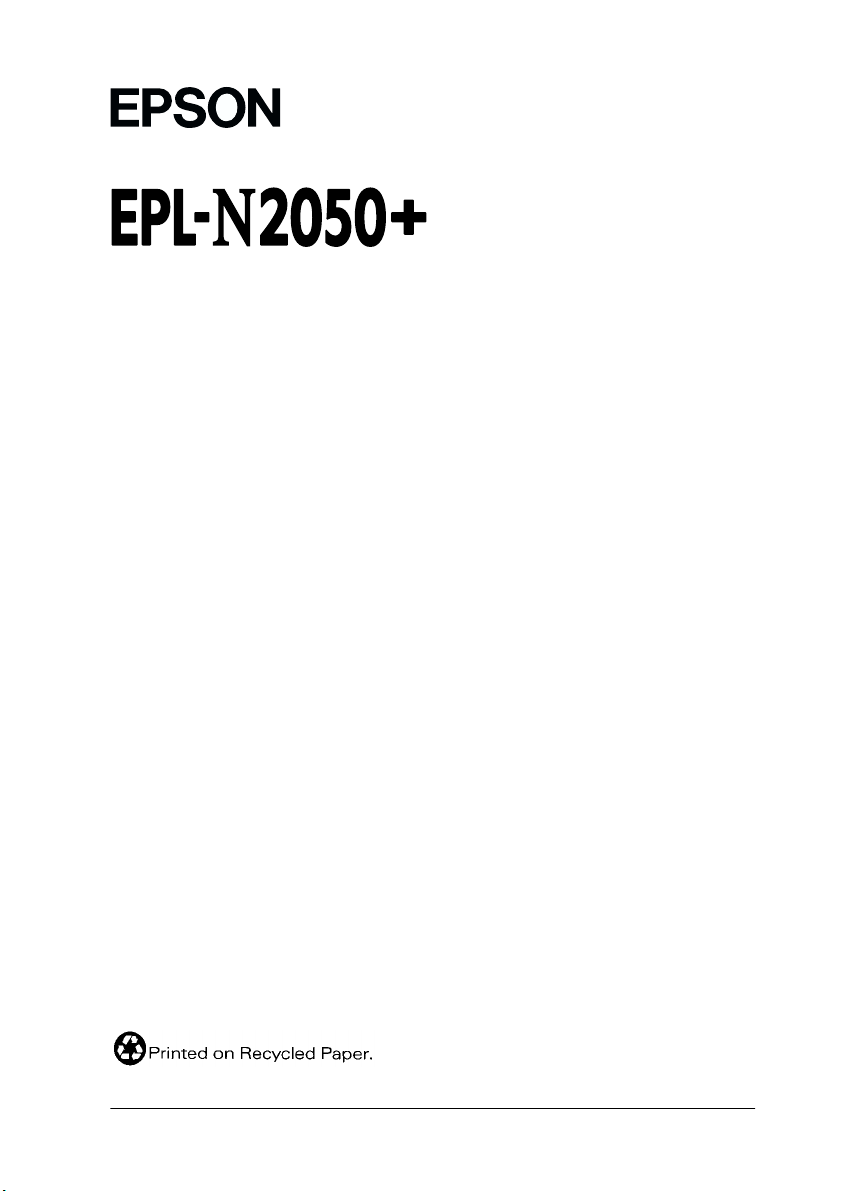
®
Laser Printer
All rights reserved. No part of this publication may be reproduced, stored in a retrieval system, or
transmitted in any form or by any means, mechanical, photocopying, recording, or otherwise,
without the prior written permission of SEIKO EPSON CORPORATION. No patent liability is
assumed with respect to the use of the information contained herein. Neither is any liability
assumed for damages resulting from the use of the information contained herein.
Neither SEIKO EPSON CORPORATION nor its affiliates shall be liable to the purchaser of this
product or third parties for damages, losses, costs, or expenses incurred by purchaser or third
parties as a result of: accident, misuse, or abuse of this product or unauthorized modifications,
repairs, or alterations to this product, or (excluding the U.S.) failure to strictly comply with SEIKO
EPSON CORPORATION’s operating and maintenance instructions.
SEIKO EPSON CORPORATION shall not be liable against any damages or problems arising from
the use of any options or any consumable products other than those designated as Original EPSON
Products or EPSON Approved Products by SEIKO EPSON CORPORATION.
EPSON and EPSON ESC/P are reg istered trademarks and EPSON ESC/P 2 is a trademark of SEIKO
EPSON CORPORATION.
Speedo, Fontware, FaceLift, Swiss, and Dutch are trademarks of Bitstream Inc.
CG Times and CG Omega are registered trademarks of Miles, Inc.
Univers is a registered trademark of Linotype AG and/or its subsidiaries.
Antique Olive is a trademark of Fonderie Olive.
Albertus is a trademark of Monotype Corporation plc.
Coronet is a trademark of Ludlow Industries (UK) Ltd.
Arial and Times New Roman are registered trademarks of Monotype Corporation plc.
Times, Helvetica and Palatino are reg istered trademarks of the Linotype AG and/or its subsidiaries.
ITC AvanGarde Gothic, ITC Bookman, ITC Zapf Chancery and ITC Zapf Dingbats are registered
trademarks of the International Typeface Corporation.
Century SchoolBook is registered trademark of the Kingsley-ATF Type Corporation.
New Century Schoolbook is a trademark of the Linotype AG and/or its subsidiaries.
HP and HP LaserJet are registered trademarks of Hewlett-Packard Company.
Adobe and PostScript are trademarks of Adobe Systems Incorporated, which may be registered in
certain jurisdictions.
The PCL6 compatible interp reter is a customized version of IPS-PRINT SIX © developed by Xi onics
Document Technologies, Inc., a subsidiary of Oak Technology, Inc.
General Notice:
trademarks of their respective owners. EPSON disclaims any and all rights in those marks.
Copyright © 2000 by SEIKO EPSON CORPORATION, Nagano, Japan.
Other product names used herein are for identification purposes only and may be
Setup Guide
Page 4
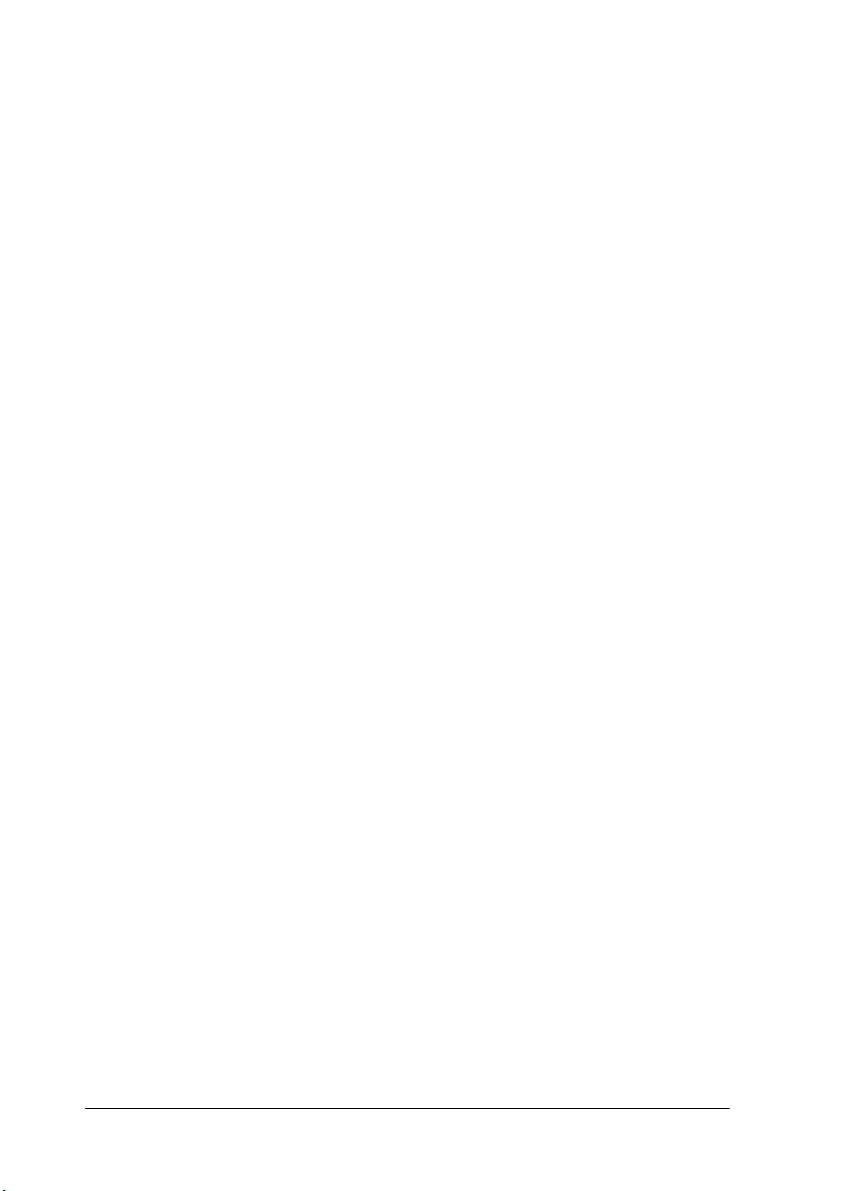
ii
Page 5
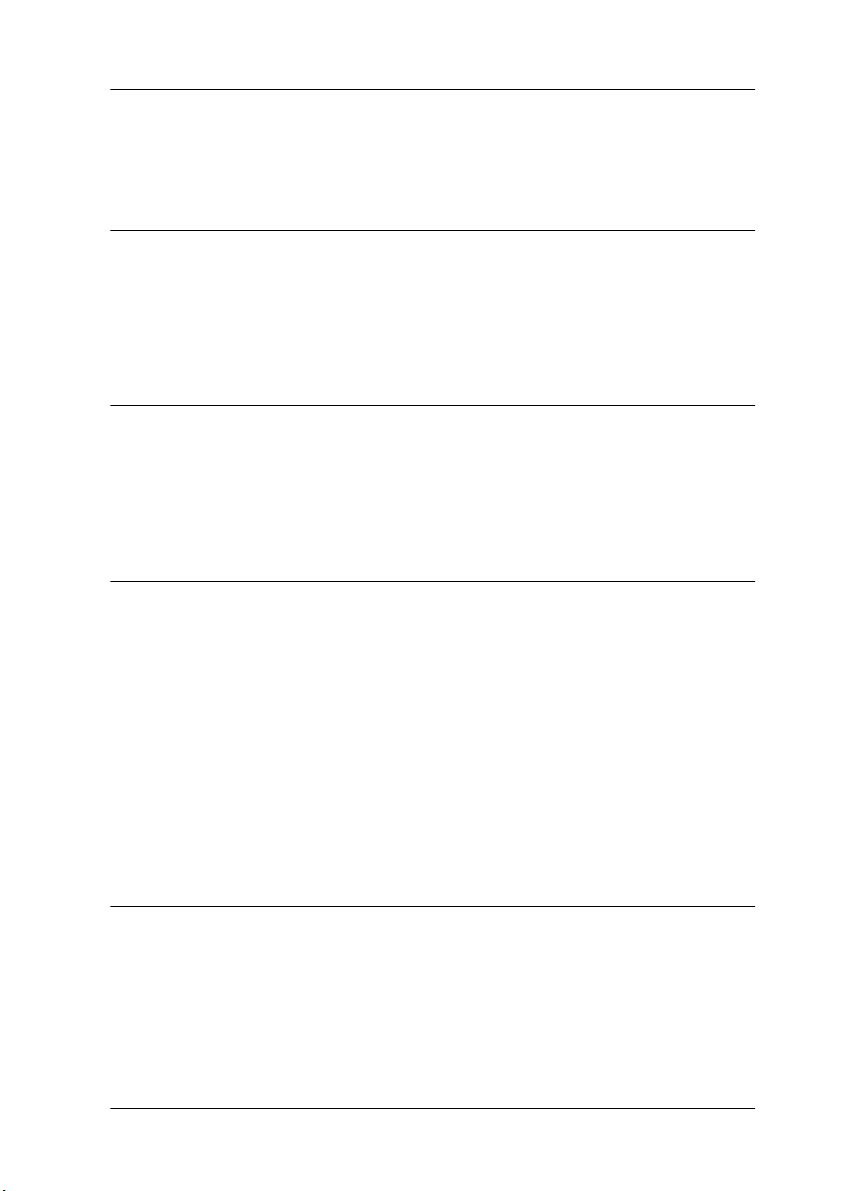
Contents
1 Safety Instructions
Laser Printer Precautions . . . . . . . . . . . . . . . . . . . . . . . . . . . . . . . . . 1
Important Safety Instructions . . . . . . . . . . . . . . . . . . . . . . . . . . . . .4
Warnings, Cautions, and Notes. . . . . . . . . . . . . . . . . . . . . . . . . . . . 6
2 Assembling the Printer
Finding a Place for the Printer. . . . . . . . . . . . . . . . . . . . . . . . . . . . . 7
Installing the Imaging Cartridge. . . . . . . . . . . . . . . . . . . . . . . . . . . 9
About the Power Cord . . . . . . . . . . . . . . . . . . . . . . . . . . . . . . . . . . .13
3 Installing the Options
Memory Module . . . . . . . . . . . . . . . . . . . . . . . . . . . . . . . . . . . . . . . . 14
Hard Disk Drive. . . . . . . . . . . . . . . . . . . . . . . . . . . . . . . . . . . . . . . . .18
ROM Module . . . . . . . . . . . . . . . . . . . . . . . . . . . . . . . . . . . . . . . . . . . 19
Interface. . . . . . . . . . . . . . . . . . . . . . . . . . . . . . . . . . . . . . . . . . . . . . . .20
Large Capacity Paper Unit. . . . . . . . . . . . . . . . . . . . . . . . . . . . . . . .22
Duplex Unit . . . . . . . . . . . . . . . . . . . . . . . . . . . . . . . . . . . . . . . . . . . . 26
Multibin Unit . . . . . . . . . . . . . . . . . . . . . . . . . . . . . . . . . . . . . . . . . . . 28
Shifter . . . . . . . . . . . . . . . . . . . . . . . . . . . . . . . . . . . . . . . . . . . . . . . . .32
Envelope Feeder . . . . . . . . . . . . . . . . . . . . . . . . . . . . . . . . . . . . . . . .33
4 Testing and Connecting the Printer
Plugging in the Printer . . . . . . . . . . . . . . . . . . . . . . . . . . . . . . . . . . .36
Testing the Printer. . . . . . . . . . . . . . . . . . . . . . . . . . . . . . . . . . . . . . .37
Loading paper. . . . . . . . . . . . . . . . . . . . . . . . . . . . . . . . . . . . . . 37
Printing a status sheet . . . . . . . . . . . . . . . . . . . . . . . . . . . . . . . 38
Connecting to the Computer . . . . . . . . . . . . . . . . . . . . . . . . . . . . . .39
iii
Page 6

5 Installing the Printer Software
About the Printer Software. . . . . . . . . . . . . . . . . . . . . . . . . . . . . . . 41
For All Windows Users . . . . . . . . . . . . . . . . . . . . . . . . . . . . . . . . . . 41
Installing the printer driver . . . . . . . . . . . . . . . . . . . . . . . . . . 41
Installing the EPSON Font Manager . . . . . . . . . . . . . . . . . . 43
6 Using the Online Guides
About the Online Guides . . . . . . . . . . . . . . . . . . . . . . . . . . . . . . . . 45
System Requirements . . . . . . . . . . . . . . . . . . . . . . . . . . . . . . . . . . . 45
Viewing the Online Guides from the CD-ROM. . . . . . . . . . . . . . 46
Installing and Viewing the Online Guide from your Hard Disk 47
7 Safety Information
Laser Safety . . . . . . . . . . . . . . . . . . . . . . . . . . . . . . . . . . . . . . . . . . . . 48
CDRH Regulations. . . . . . . . . . . . . . . . . . . . . . . . . . . . . . . . . . . . . . 49
Laser Safety Label. . . . . . . . . . . . . . . . . . . . . . . . . . . . . . . . . . . . . . . 49
Ozone Safety . . . . . . . . . . . . . . . . . . . . . . . . . . . . . . . . . . . . . . . . . . . 50
®
ENERGY STAR
Compliance . . . . . . . . . . . . . . . . . . . . . . . . . . . . 51
For United Kingdom Users. . . . . . . . . . . . . . . . . . . . . . . . . . . . . . . 51
iv
Page 7
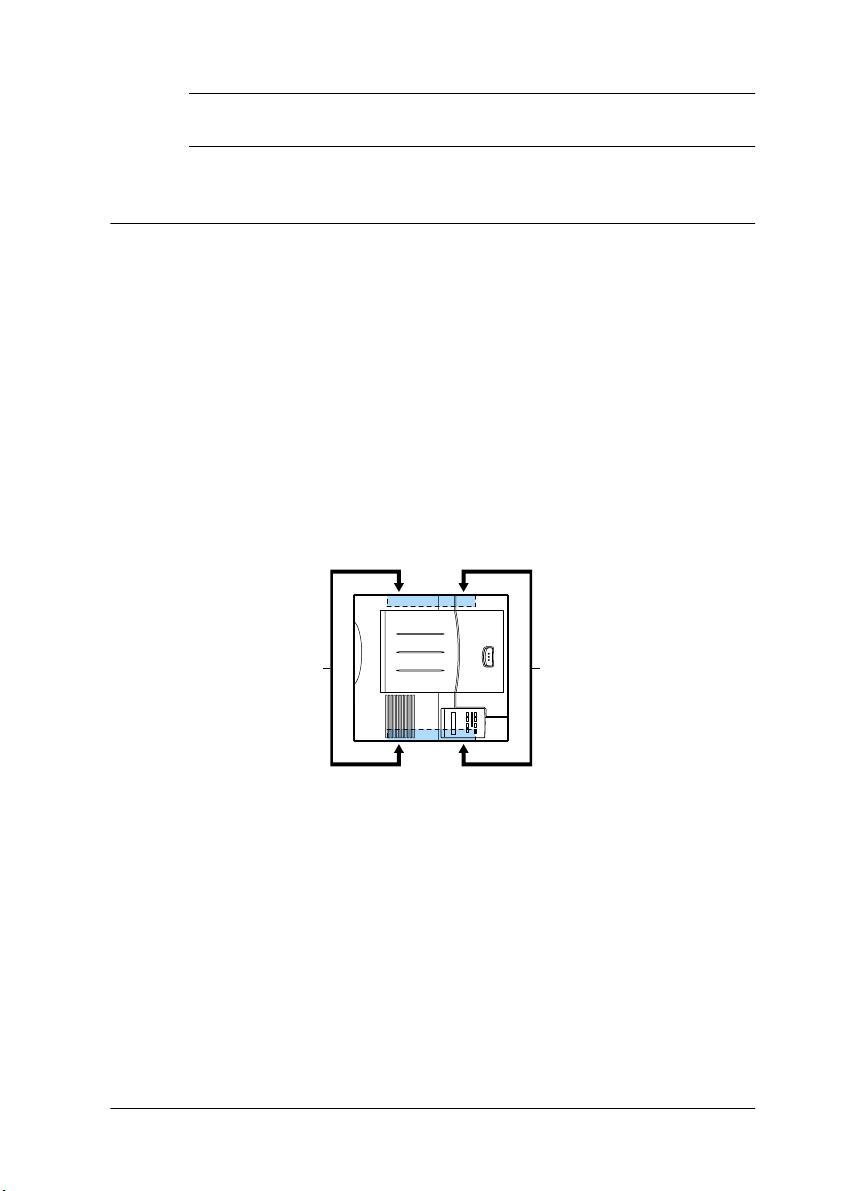
1
Safety Instructions
Laser Printer Precautions
This printer uses laser technology. The following precautions
apply whenever you use the printer. Even if you are familiar with
other types of printers, be sure to follow these precautions
carefully to ensure safe, efficient operation.
❏ Because the printer weighs approximately 26 kg (57.4 lb)
without the Imaging Cartridge, you should not lift or carry it
by yourself. Two people should carry it, lifting it by the correct
positions as shown below.
21
Safety Instructions
1
Page 8

❏ Do not touch the areas inside the front and rear covers of the
printer, which are marked with the caution labels. If the
printer has been in use, these areas may be very hot.
(Visible when the imaging cartridge is removed.)
❏ Do not touch the components inside the printer unless
instructed to do so in this guide.
2
Safety Instructions
Page 9

❏ Never force the printer’s components into place. Although the
printer is designed to be sturdy, rough handling can damage
it.
❏ Do not attempt to modify or take the cartridge apart. It cannot
be refilled.
❏ Do not touch the toner and avoid all contact with your eyes.
❏ Wait for at least one hour before using the cartridge after
moving it from a cool to a warm environment to prevent
damage from condensation.
Warning:
w
To get the best print quality, do not store the imaging cartridge in
a place subject to direct sunlight, dust, salty air, or corrosive gasses
(such as ammonia). Avoid locations subject to high temperatures,
humidity, or abrupt changes in temperature or humidity. Also,
be sure to keep the consumable components out of the reach of
children.
Do not dispose of used imaging cartridges in fire, as they can
explode and cause injury. Dispose of them according to local
regulations.
Hinweis:
Die Geräteanschlußleitung muß den einshlägigen Normen genügen.
Es muß eine dreiadrige Leitung verwendet werden.
Die Anshlußleitung darf nicht leichter als H05VV-F order H05VVH2F sein.
Maschinenlärminformations-Verordnung-3. GSGV, 18. 01. 1991: Der
arbeitsplatzbezogene schalldruckpegel beträgt 70 dB (A) oder weniger
gemäß ISO 7779.
Safety Instructions
3
Page 10
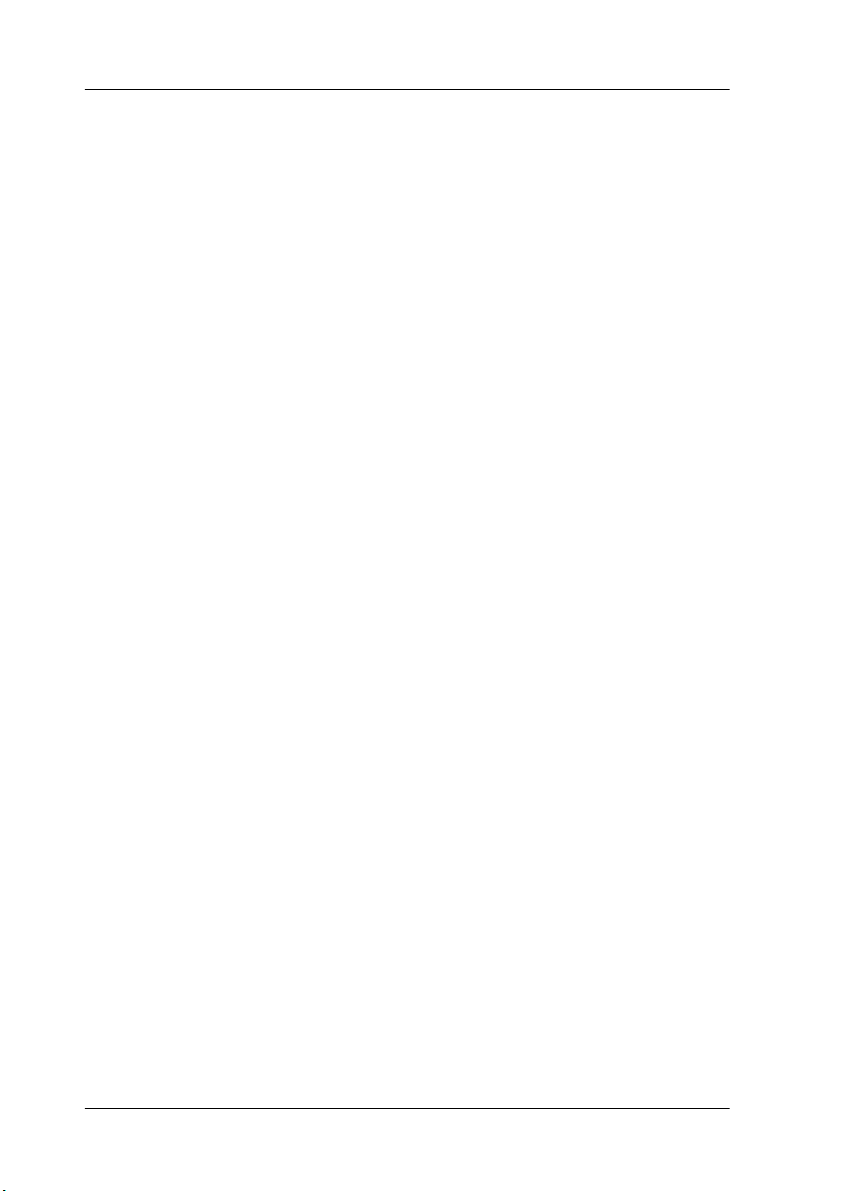
Important Safety Instructions
Read all of these instructions before operating your printer.
❏ Follow all warnings and instructions marked on the printer.
❏ Unplug the printer from the electrical outlet before cleaning.
Use a damp cloth for cleaning and do not use liquid or aerosol
cleaners.
❏ Do not use this printer near water.
❏ Do not place the printer on an unstable surface.
❏ Slots and openings, located on the sides of the printer, are
provided for ventilation. Keep these slots and openings clear
to allow proper ventilation. Avoid placing the printer on a soft
surface like a bed or a sofa, or in a small enclosed area, unless
proper ventilation is provided.
❏ Connect your printer to an electrical outlet that meets the
power requirements of this printer. Your printer’s power
requirements are marked by a label attached to the printer. If
you are not sure of the power supply specifications in your
area, contact your local power company or consult your
dealer.
❏ If you are unable to insert the plug into the electrical outlet,
contact an electrician.
❏ Do not put your printer where the cord will be stepped on.
❏ Avoid using electrical outlets that other appliances are
plugged into.
❏ Never push objects of any kind through cabinet slots as they
may touch high voltage points or short out parts which could
result in fire or electric shock. Never spill liquid of any kind
onto the printer.
4
Safety Instructions
Page 11

❏ Unless specifically instructed in this guide, do not attempt to
service this product yourself. Opening or removing covers
that are marked Do Not Remove may expose you to high
voltage. Refer all servicing in those compartments to a
qualified service representative.
❏ Unplug the printer and refer servicing to a qualified service
representative under the following conditions:
A. If liquid has been spilled onto the printer.
B. If the printer has been exposed to rain or water.
C. If the printer does not operate normally when the
operating instructions are followed. Adjust only those
controls that are covered by the operating instructions
since improper adjustment of other controls may result in
damage and will often require extensive work by a
qualified technician to restore the product to normal
operation.
D. If the printer has been dropped or the cabinet damaged.
E. If it exhibits a distinct change in performance.
F. When the power cord or plug is damaged or frayed.
❏ If you plan to use the printer in Germany, observe the
following:
To provide adequate short-circuit protection and overcurrent protection for this printer, the building installation
must be protected by a 10 or 16 amp circuit breaker.
Note for German-speaking users:
Bei Anschluss des Druckers an die Stromversorgung muss
sichergestellt werden, dass die Gebäudeinstallation mit einer
10 A- oder 16 A-Sicherung abgesichert ist.
Safety Instructions
5
Page 12

Warnings, Cautions, and Notes
Warnings must be followed carefully to avoid bodily injury.
w
Cautions must be observed to avoid damage to your equipment.
c
Notes contain important information and useful tips on the operation
of your printer.
6
Safety Instructions
Page 13
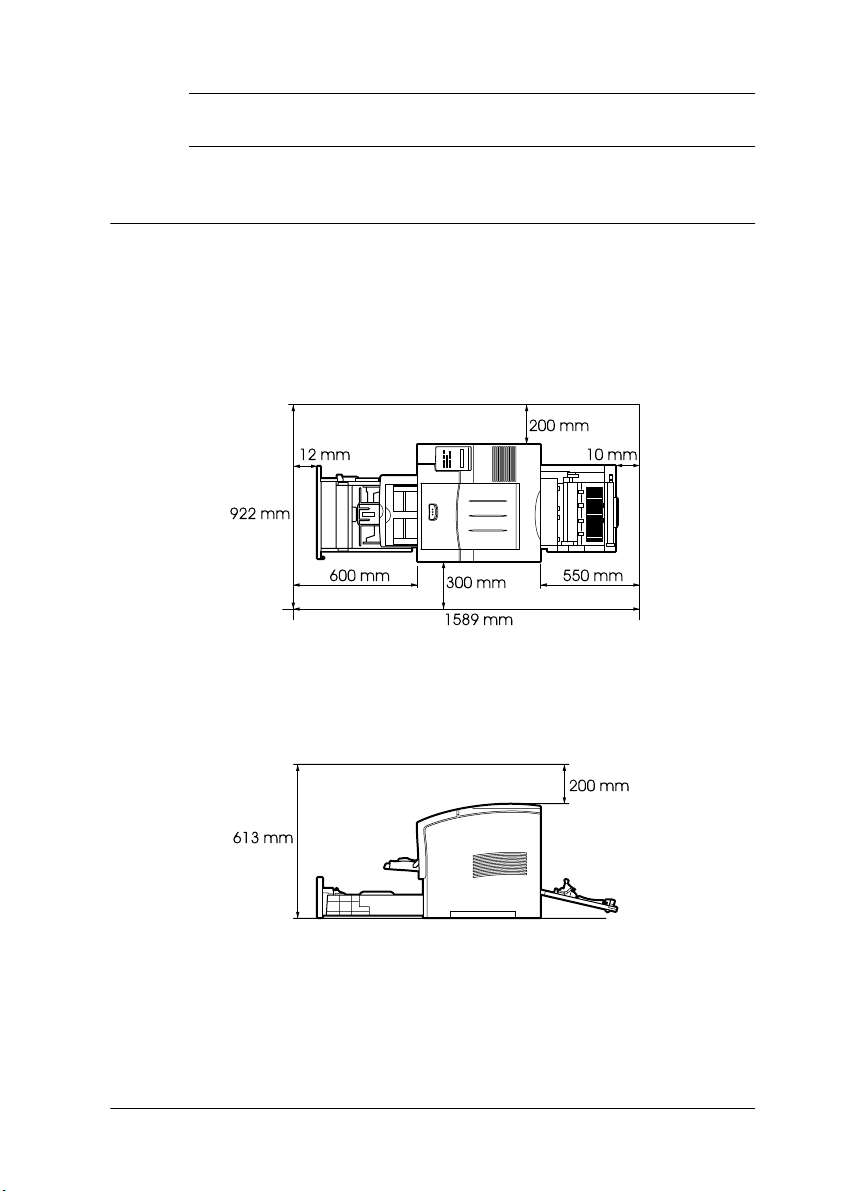
2
Assembling the Printer
Finding a Place for the Printer
Allow adequate space for easy operation and maintenance as
shown below.
To install any of the following options, you will need the indicated
amount of additional space.
Assembling the Printer
7
Page 14
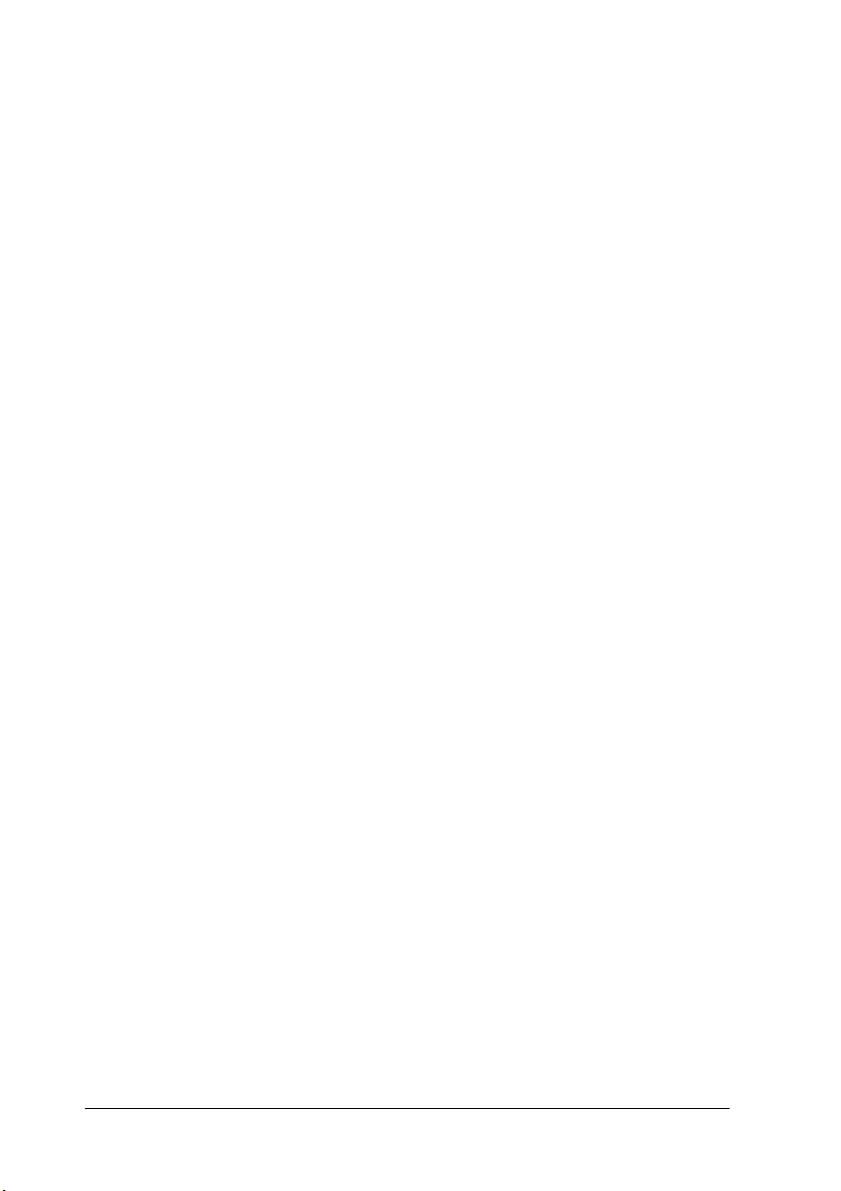
Large Capacity Paper Unit adds 140 mm (5.5 in.) to the
bottom of the printer for each unit.
Multibin Unit adds 360 mm (14.2 in.) to the top of the printer.
Shifter adds 220 mm (8.7 in.) to the top of the printer.
Caution:
c
❏ Place the printer where you can easily unplug the power
cord.
❏ Leave adequate room around the printer to allow for
sufficient ventilation.
❏ Avoid locations that are subject to direct sunlight, excessive
heat, moisture, or dust.
❏ Keep the entire computer and printer system away form
potential sources of interference, such as loudspeakers or the
base units of cordless telephones.
❏ Avoid using an electrical outlet that is controlled by wall
switches or automatic timers. Accidental disruption of power
can erase valuable information in your computer’s and
printer’s memory.
❏ Avoid using outlets that other appliances are plugged into.
❏ Use a grounded outlet that matches the printer’s power plug.
Do not use an adapter plug.
❏ Only use an outlet that meets the power requirements for
this printer.
8
Assembling the Printer
Page 15

Installing the Imaging Cartridge
Caution:
c
❏ Do not turn the imaging cartridge upside down or let it stand
on its ends after the protective tape has been removed as this
causes the toner to spill.
❏ Avoid exposing the imaging cartridge to light, and never
open the drum’s protective cover as this may damage the light
sensitive drum. Overexposure of the drum may cause very
dark or light areas to appear on printed documents and
reduce its functional life.
❏ Be sure not to scratch the surface of the drum. When you
remove the imaging cartridge from the printer, always set
the unit on a clean, smooth surface. Also, avoid touching the
drum, since oils from your skin can permanently damage its
surface and may affect print quality.
❏ When handling the cartridge, always set it on a clean, smooth
surface.
❏ We recommend the use of genuine EPSON Imaging
Cartridges. Products not manufactured by EPSON may
cause damage to your printer not covered by EPSON’s
warranties.
Assembling the Printer
9
Page 16
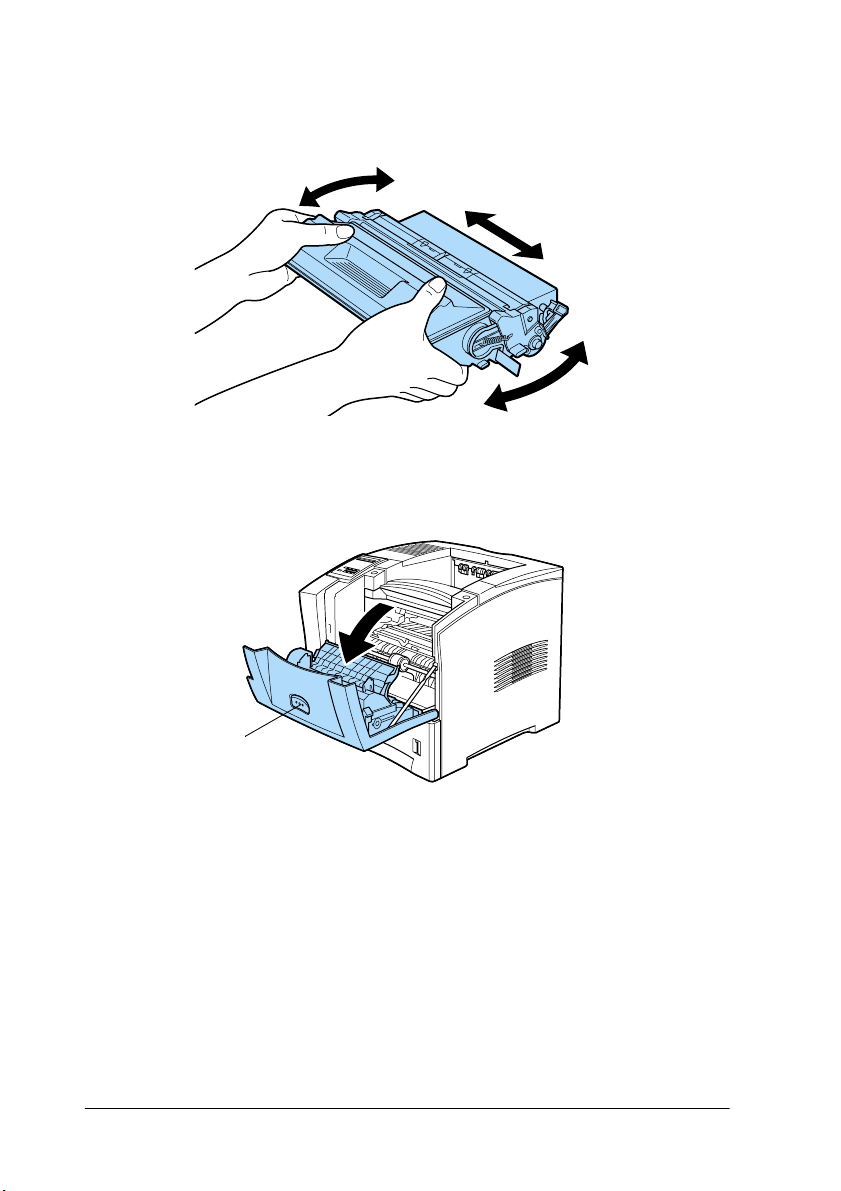
1. While holding the imaging cartridge horizontally, gently
shake it a few times to distribute the toner evenly.
2. Push the button on the front cover of your printer and open
it as shown below.
10
Push
Assembling the Printer
Page 17

3. Remove the two orange pieces of protective material from
both sides of the inside of the printer, as shown below.
4. Pull the protective strip located on the right side of the
cartridge all the way out completely with firm, even pressure.
Assembling the Printer
11
Page 18
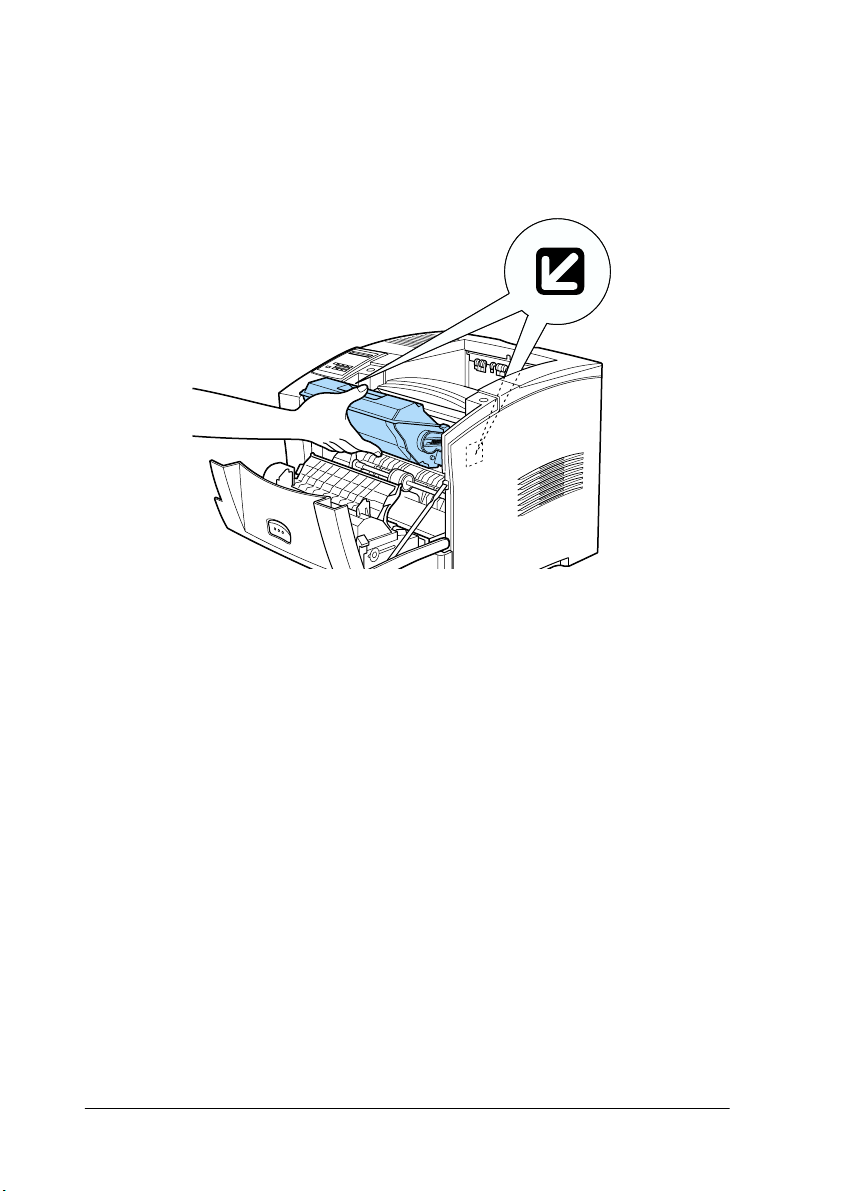
5. Note the arrows on the left and right sides inside the printer.
Slide the imaging cartridge, in the direction of the arrows, at
a slight downward angle into the printer. Push the cartridge
into the printer until it is firmly seated in its proper position.
Caution:
To avoid spilling toner, do not tilt the imaging cartridge.
c
6. Close the front cover of the printer by pushing it upward until
it clicks into place.
Caution:
Never transport the printer while the imaging cartridge is
c
installed.
12
Assembling the Printer
Page 19
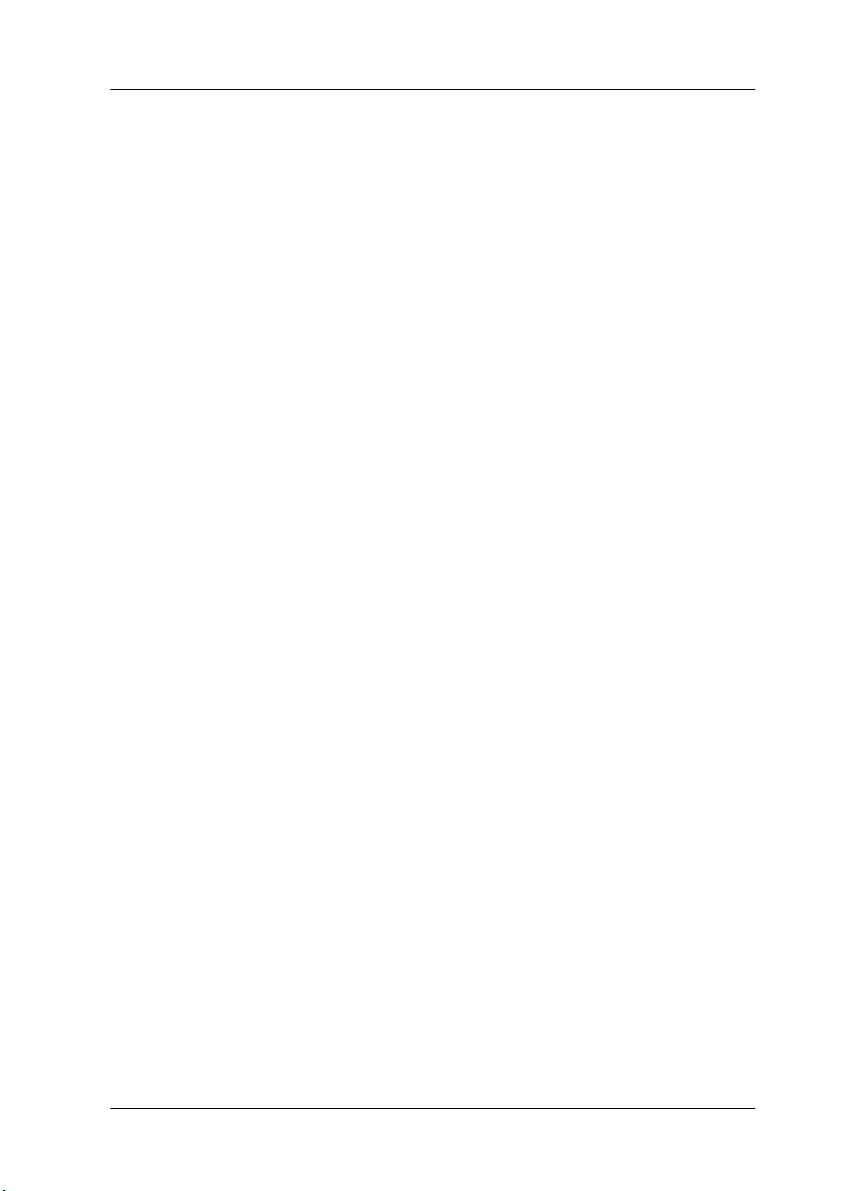
About the Power Cord
If a power cord is included in your area, it is packed either in the
large box with the printer, or in the document box, depending on
your location.
The shape of the power cord plug varies by country. Be sure the
plug is of the right shape for your location.
In some locations, a ground wire is included with the printer.
Assembling the Printer
13
Page 20

3
Installing the Options
You can install the memory module, ROM module, Hard Disk
Drive, Interface Card, Duplex Unit, Multibin Unit, Shifter, and
Envelope Feeder into the printer. See the installation instructions
for the option you want to install. After installing options, print a
status sheet to confirm that they are installed correctly.
Memory Module
By installing a memory module, you can increase printer memory
up to 256 MB. You may want to add memory if you are having
difficulty printing complex, graphics-intensive pages, using the
Duplex Unit, or if you regularly use numerous downloaded fonts.
You can purchase memory modules from various vendors. Be
sure the memory module you purchase meets the following
requirements.
DRAM type Synchronous Dynamic RAM Double In-line
Memory size 16 MB, 32 MB, 64 MB, 128 MB, or 256 MB
Type 168-pin type, 64 bit, with SPD
Access speed 66.66 MHz or higher (15 ns or less)
Height Less than 40 mm
Note:
If you install an optional memory module, Installed Memory on the
status sheet shows the total size including both default 16 MB and the
optional module’s size. However, if you install one 256 MB-DIMM, the
status sheet shows just 256 MB because the maximum memory size for
this printer is 256 MB.
14
Installing the Options
Memory Module (SD RAM DIMM)
Page 21

Warning:
w
Follow these steps to install an optional memory module:
1. Make sure the printer is not turned on.
2. Face the left side of the printer.
Avoid touching electrical components that are exposed after you
have removed the printer’s casing. They may be very hot if the
printer has been in use.
3. Loosen the two retaining screws on the back of the printer and
remove the left side casing of the printer.
Note:
The two retaining screws are attached to the printer casing to
prevent them from falling off.
Installing the Options
15
Page 22

4. Identify the DIMM slot. It’s relative position is shown below.
CN12
5. Pull the clips on each side of the CN12 outward.
6. Hold the memory module above CN12 in the orientation
illustrated below.
16
Installing the Options
Page 23
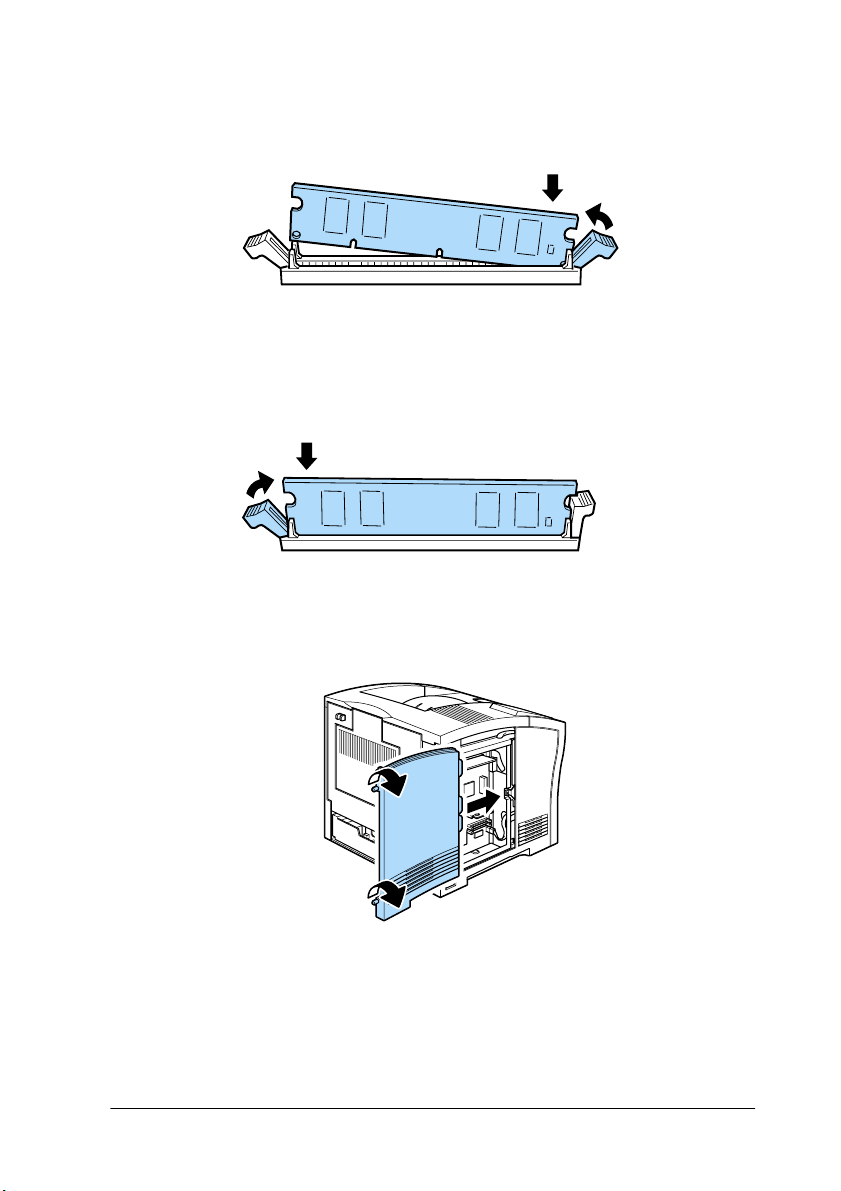
7. Push one end of the memory module into the slot until the
clip comes up. Do not apply too much force.
8. Push the other end of the memory module into the slot until
the other clip comes up to retain the memory module
securely.
9. Replace the casing of the printer and tighten the two retaining
screws.
10. Turn on the printer.
Installing the Options
17
Page 24

Hard Disk Drive
Follow these steps to install the optional Hard Disk Drive
(C82377✽):
Note:
✽✽✽✽
The asterisk (
which varies by country.
1. Follow steps 1 through 3 in “Memory Module” on page 15.
2. Align the two pins with the two holes, and the connector with
the socket, then press the Hard Disk Drive down until the
socket and connector are securely connected.
) is a substitute for the last digit of the product number,
18
Installing the Options
Page 25

3. Tighten the two screws with a screwdriver.
4. Replace the left side casing of the printer and tighten the two
retaining screws.
5. Turn on the printer.
ROM Module
Follow these steps to install the Adobe PostScript 3 ROM module
(C83245✽):
1. Follow steps 1 through 3 in “Memory Module”on page 15.
2. Identify the ROM slot which is illustrated below.
Installing the Options
19
Page 26

3. Hold the ROM module oriented as shown, then push the
ROM module into the slot evenly until the button comes up.
4. Turn on the printer.
Interface
Follow these steps to install an optional interface card:
Caution:
c
Before you install the interface card, be sure to discharge any
static electricity by touching a grounded piece of metal.
Otherwise, you may damage static-sensitive components.
1. Make sure the printer is not turned on.
2. Face the rear of the printer.
20
Installing the Options
Page 27

3. Remove the two screws that secure the interface slot cover
and remove the cover.
4. With the component side of the optional interface card facing
the correct side, slide and push the interface card into the slot
as shown below. Push the card firmly to lock it into place.
Installing the Options
21
Page 28

5. Secure the interface card by fastening the two retaining
screws.
6. Turn on the printer.
Large Capacity Paper Unit
Follow these steps to install the optional Large Capacity Paper
Unit:
1. Make sure the printer is not turned on.
2. Unplug the printer’s power cord from the electrical outlet.
22
Installing the Options
Page 29

3. You can install up to two Large Capacity Paper Units to your
printer.
Carefully remove the Large Capacity Paper Unit from its
carton and place it on the floor or a flat stable surface. Then,
remove the packing tape used to secure the paper cassette in
place.
Note:
A plastic bag containing three screws is taped to the top of each unit.
Be sure to remove and use these screws to attach it to the printer or
another unit.
Installing the Options
23
Page 30

4. If you are installing two units, remove the other unit from its
carton, and carefully lower it onto the bottom unit. Be sure
that the pins and electronic connector are properly aligned.
5. Make sure all corners of the upper unit fit securely onto the
bottom unit. Remove the paper cassette from the upper unit.
Then, insert and tighten the three screws as shown below.
6. Reinstall the paper cassette into the upper unit.
24
Installing the Options
Page 31

7. Lift the printer and carefully place it on the Large Capacity
Paper Units. Be sure that the pins and electronic connector are
properly aligned.
Caution:
c
❏ The printer weighs about 26 kg (57.4 lb).Always lift it
with two or more people.
❏ Grasp the printer at the locations illustrated above.
8. Remove the standard lower cassette from the printer. Insert
and tighten the three screws in the locations shown below.
9. Reinstall the standard lower cassette into the printer.
10. Plug the power cord into an electrical outlet.
Installing the Options
25
Page 32

11. Turn on the printer.
Duplex Unit
The optional Duplex Unit allows you to automatically print on
both sides of the paper.
Follow these steps to install the Duplex Unit:
Caution:
c
1. Make sure the printer is not turned on.
2. Squeeze together the two adjacent knobs on the printer’s rear
Open the inner tray of the Duplex Unit and remove the packing
tape; otherwise, the printer will not function properly.
cover, so that the rear cover comes free. Gently lower the rear
cover all the way down.
26
Installing the Options
Page 33

3. While holding the Duplex Unit in both hands, align the edges
on the unit with the guide rails in the printer.
Caution:
c
Do not touch the areas marked by the caution labels inside
the rear cover. If the printer has been in use, these areas may
be very hot.
4. Slowly tilt the Duplex Unit and slide it into the printer as
shown in the illustration below. You do not need to force the
unit into the printer, as it is designed to join smoothly.
5. Close the rear cover of the printer.
6. Turn on the printer.
Installing the Options
27
Page 34

Note:
Keep the packaging materials in case you remove the Duplex Unit in the
future.
Multibin Unit
Follow these steps to install the Multibin Unit:
Note:
The Multibin Unit cannot be installed at the same time as the optional
Shifter. If the Shifter is installed, remove it before installing the Multibin
Unit. For more information see “Shifter” in the Reference Guide.
Removing the Printer’s Top Cover
Note:
If you have just removed the Shifter, the top cover is already off. In this
case, proceed to “Installing” below.
1. Make sure the printer is not turned on.
2. Squeeze together the two adjacent knobs on the printer’s rear
cover, so that the rear cover comes free. Gently lower the rear
cover all the way down.
28
Installing the Options
Page 35

3. Reach into the top rear of the printer and press in on the two
plastic tabs locking the top cover in place, while at the same
time holding onto the cover so it doesn’t fall. Lift the top cover
off carefully and store it in a safe place.
4. Close the rear cover.
Installing
1. Face the back of the printer. (If necessary, slide the printer
around so that you can be in the proper position.)
2. Before lifting the Multibin Unit, study carefully how it fits
onto the printer.
Installing the Options
29
Page 36

3. Carefully lift the Multibin Unit, holding it so that the drawers
are facing the same direction as the front of the printer. Lift
the unit over the printer, tilt the front end slightly downward,
and fit the metal hook into the hook slot.
4. Note the location of the interface plug on the Multibin Unit
and its counterpart on the printer. Lower the rear of the unit
into place and make sure the plug is inserted properly into
the receptacle on the printer. Slide the unit slightly as
necessary so that the plastic tabs snap into the slot along the
rear of the printer.
30
Installing the Options
Page 37

5. Connect one end of the Power Extension Cable to the lower
power outlet on the back of the Multibin Unit. Connect the
other end of the cable to the power inlet on the printer.
6. Connect the printer’s original power cord to the upper power
inlet on the Multibin Unit, and plug the other end into an
electrical outlet.
7. Turn on the Multibin Unit.
8. Turn on the printer.
Installing the Options
31
Page 38

Shifter
Installing
To install the Shifter, follow the instructions below.
Note:
The Shifter cannot be used in combination with the optional Multibin
Unit. If the Multibin Unit is installed, remove it before installing the
Shifter. See “Multibin Unit” in the Reference Guide.
1. Follow steps 1 through 4 in “Removing the Printer’s Top
Cover” on page 28.
2. Lift the Shifter over the printer, tilting the front end slightly
downward, and fit the metal hook into the hook slot.
32
Installing the Options
Page 39

3. Note the location of the interface plug on the Shifter and its
counterpart on the printer. Lower the rear of the unit into
place and make sure the plug is inserted properly into the
receptacle on the printer. Slide the unit slightly as necessary
so that the plastic tabs snap into the slot along the rear of the
printer.
4. Turn on the printer.
Envelope Feeder
Follow these steps to install the Envelope Feeder:
1. Make sure the printer is not turned on.
Installing the Options
33
Page 40

2. Open the MP Tray.
3. Remove the small cap from the inner left side of the MP tray
as shown below.
Note:
Take care not to lose the small cap, as you need to replace it when
you remove the Envelope Feeder.
4. Hold the Envelope Feeder horizontally with both hands.
34
Installing the Options
Page 41

5. Note the location of the interface plug on the Envelope Feeder
and its counterpart on the printer. Be sure that the plug is
inserted properly into the receptacle on the printer.
6. Push it straight into position directly above the MP tray.
7. Turn on the printer.
Installing the Options
35
Page 42

4
Testing and Connecting the Printer
Plugging in the Printer
1. Make sure the power switch on the front of the printer is
turned off, as shown below.
2. Insert the power cord into the AC inlet at the back of the
printer. Then plug the other end into a properly grounded
electrical outlet.
36
Caution:
c
❏ Avoid using electrical outlets that other appliances are
plugged into.
❏ Only use electrical outlets that meet the power requirements
for this printer.
Testing and Connecting the Printer
Page 43

Testing the Printer
To test whether the printer is set up correctly, print a status sheet.
The status sheet contains information about the printer and the
installed options, including the current settings. To print a status
sheet, follow the steps below.
Loading paper
1. Open the MP tray if it is not open. Pull out the extension tray
if necessary.
2. Fan a stack of paper and tap it on a flat surface to even the
edges. With the printable surface down, load the stack of
paper by inserting it all the way into the tray. Then, slide the
paper guides against the sides of the paper.
Testing and Connecting the Printer
37
Page 44

Printing a status sheet
1. Turn on the printer. The lights and the LCD panel messages
on the control panel change in the following order:
All lights come on once and then turn off. The display shows
ROM CHECK.
The display shows RAM CHECK XXXMB, with the actual memory
size of your printer (including the memory size of any
optional memory module installed) displayed in place of XXX.
The display shows SelfTest, and then shows Warming Up.
The On Line light turns on.
After about 65 seconds, the display shows Ready.
2. Press the Enter button. The display shows Status Sheet.
3. Press the Enter button again. The message on the LCD panel
starts flashing and the printer starts printing the status sheet.
4. Check the following points in the printed status sheet:
❏ If the printer can print the status sheet clearly.
❏ If the information on the options installed to the printer
is printed correctly. If you can find the installed option’s
name under Hardware Configurations, it means that the
printer recognizes the installed option properly.
Note:
If you installed an optional memory module, Installed Memory
shows the total size including both default 16 MB and the optional
module’s size. However, if you installed one 256 MB-DIMM, the
status sheet shows 256 MB because the maximum memory size for
this printer is 256 MB.
If the installed option’s name is not listed on the status sheet, make
sure the options are connected securely to the printer.
38
Testing and Connecting the Printer
Page 45
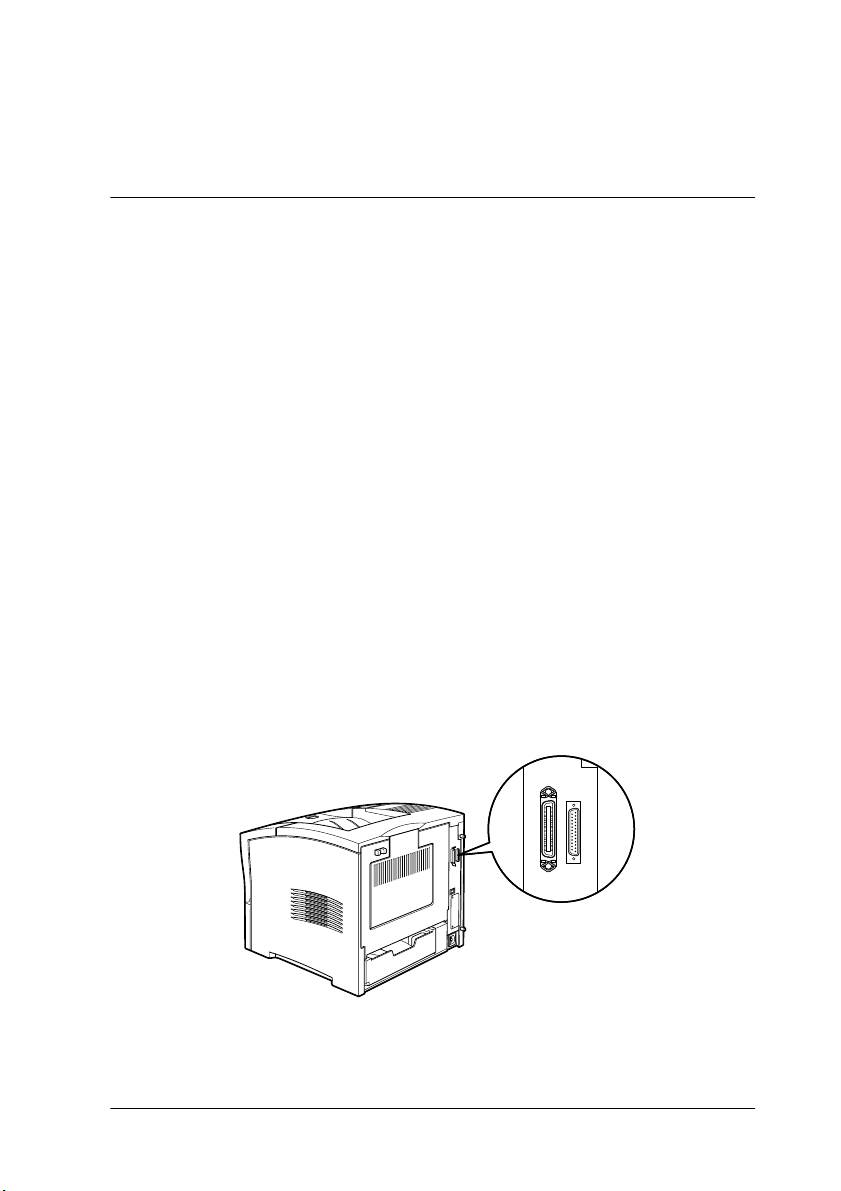
If the printer cannot print the status sheet or you find any problem
printing the status sheet, contact your dealer.
Connecting to the Computer
Though this printer is intended to be used on a network, you can
use the serial interface or parallel interface to connect the printer
directly to a computer.
Note:
Your printer is also equipped with a slot for an optional interface card.
For more information, see “Interface” on page 20.
Follow these steps to connect the printer to your computer using
the parallel interface:
1. Make sure that both the printer and the computer are turned
off.
2. Plug the cable connector securely into the printer’s parallel
interface connector.
Note:
Use only a shielded, twisted-pair parallel cable.
Testing and Connecting the Printer
39
Page 46

3. Secure the connector by pushing the two wire clips together
until they lock in place on both sides of the connector.
4. Plug the other end of the cable into the computer’s parallel
interface connector, and fasten it as required.
40
Testing and Connecting the Printer
Page 47

5
Installing the Printer Software
About the Printer Software
The EPSON EPL-N2050+ comes with a printer software CD-ROM
that contains all the software you’ll need to use your new laser
printer, including printer drivers and utility programs.
To install the software, follow the instructions below.
For All Windows Users
Installing the printer driver
The printer driver supports Microsoft®Windows®Me/98/95,
and Windows 2000/NT
Follow these steps to install the printer driver:
1. Make sure that the printer is turned off and that Windows is
running on your computer.
®
4.0.
Installing the Printer Software
41
Page 48

2. Insert the printer software CD-ROM in the CD-ROM drive.
The Installation Program screen appears as shown below:
If it does not, double-click the My Computer icon. Click the
CD-ROM icon, then select Open from the file menu.Then
double-click Epsetup.exe.
3. Double-click Install Printer Driver/Utility. Alternatively, you
can install by selecting Install Printer Driver/Utility and then
clicking the arrow at the top right.
42
Installing the Printer Software
Page 49

4. The printer driver setup window appears.
Click here.
5. When the installation is complete, click OK.
Installing the EPSON Font Manager
The EPSON Font Manager provides you with 131 screen fonts and
helps you manage your fonts in Microsoft Windows.
Follow these steps to install the EPSON Font Manager:
1. Make sure that the printer is turned off and that Windows is
running on your computer.
Installing the Printer Software
43
Page 50

2. Insert the CD-ROM that comes with your printer into your
CD-ROM drive. The Installation Program screen appears as
shown below:
If it does not, double-click the My Computer icon. Click the
CD-ROM icon, then select Open from the File menu.Then
double-click Epsetup.exe.
3. Double-click Install EPSON Font Manager. Alternatively,
you can install by selecting Install EPSON Font Manager and
then clicking the arrow at the top right.
4. Follow the on-screen instructions.
5. When the installation is complete, click OK.
44
Installing the Printer Software
Page 51

6
Using the Online Guides
About the Online Guides
The following online guides are provided to help you learn more
about your printer. Refer to the Reference Guide for information on
troubleshooting procedures and error messages after installing
the online guides into your computer.
Reference
Guide
Administrator’s
Guide
To learn more about your printer, see
this guide. It includes detailed
information on making printer driver
settings, printing on special paper,
and troubleshooting. You can view
this guide directly from the CD, or
install it on your computer and view it
from your hard disk.
See this guide for in formation needed
by network administrators. It includes
network settings and installation of
printer software. View it directly from
the CD.
System Requirements
The following tables list the system requirements necessary to use
the online guides.
System Windows Me/98/95, or Windows 2000/NT 4.0
CPU i486/25 MHz (for Windows 95, NT 4.0)
(Pentium or better recommended)
i486/66 MHz (for Windows 98)
(Pentium or better recommended)
Pentium 133 MHz (for Windows 2000)
Pentium 150 MHz (for Windows Me)
Using the Online Guides
45
Page 52

Memory 16 MB RAM for Windows 98/95, NT 4.0
(32 MB RAM or more recommended)
32 MB RAM for Windows Me and 2000
Hard disk space 3 MB to install the
CD-ROM drive Double-speed (Quad-speed or faster
recommended)
Display 640 × 480 pixel or 800 × 600 pixel resolution, with High
Color (16 bit) or True Color (32 bit) setting
Browser Web browser (Microsoft Internet Explorer 4.0 or later
recommended)
Reference Guide
Viewing the Online Guides from the CD-ROM
Follow these steps to view the online guides from the CD-ROM:
1. Insert the printer software CD-ROM in the CD-ROM drive.
2. Double-click Online Guide from the Installation Program
screen. The online guide dialog box appears. If it does not,
double-click the My Computer icon. Click the CD-ROM icon,
then select Open from the File menu.Then double-click
Epsetup.exe.
3. To open the guide of your choice, click the appropriate View
button.
46
Using the Online Guides
Page 53

Installing and Viewing the Online Guide from your Hard Disk
To install the online guide on your hard disk, follow steps 1 and
2 in “Viewing the Online Guides from the CD-ROM” on page 46.
Then, click Install Reference Guide in the dialog box that
appears, and follow the on-screen instructions. When the
installation is complete, EPL-N2050+ Guide icon appears in the
EPSON folder. Double-click the icon to open the guide.
Note:
If your hard disk does not have enough space to install the Reference
Guide, view it directly from the CD.
Using the Online Guides
47
Page 54

7
Safety Information
Laser Safety
This printer is certified as a Class 1 laser product under the U.S.
Department of Health and Human Services (DHHS) Radiation
Performance Standard according to the Radiation Control for
Health and Safety Act of 1968. This means that the printer does
not produce hazardous laser radiation.
Since radiation emitted by the laser is completely confined within
protective housings and external covers, the laser beam cannot
escape from the machine during any phase of user operation.
The EPL-N2050+ is a page printer which utilizes a semiconductor
laser.
There is no possibility of danger from the laser, provided that the
printer is operated according to the instructions in the guides
provided.
Warning:
w
This is a semiconductor laser. The maximum power of the laser
diode is 5 mW with a wavelength of
48
Use of controls or adjustments, or performance of procedures
other than those specified in this guide, may result in hazardous
radiation exposure.
770 to 795
Safety Information
nm.
Page 55

CDRH Regulations
The Center for Devices and Radiological Health (CDRH) of the
U.S. Food and Drug Administration implemented regulations for
laser products on August 2, 1976. Compliance is mandatory for
products marketed in the United States. The label shown below
indicates compliance with the CDRH regulations and must be
attached to laser products marketed in the United States.
Laser Safety Label
Warning:
w
Your printer is a Class 1 laser product as defined in IEC 60825
specifications. The label shown below is attached in countries
where required.
Use of controls, adjustments, or performance of procedures other
than those specified in this guide may result in hazardous
radiation exposure.
Safety Information
49
Page 56

Ozone Safety
Ozone emission
Ozone gas is generated by laser printers as a by-product of the
printing process. Ozone is produced only when the printer is
printing.
Ozone exposure limit
The recommended exposure limit for ozone is 0.02 parts per
million (ppm) expressed as an average time-weighted
concentration over an eight (8) hour period.
The EPL-N2050+ laser printer generates less than 0.002 ppm for
2 hours of continuous printing in a closed room of approximately
29.8 m³.
Minimize exposure risk
To minimize the risk of exposure to ozone:
❏ Do not use more than one laser printer in a confined area (see
Ozone exposure limit above).
❏ Do not use your printer in conditions of extremely low
humidity.
❏ Do not use your printer in a room with poor ventilation.
❏ Avoid long, continuous printing in any of the conditions
mentioned above.
Printer location
The printer should be located so that the exhaust gases and
generated heat are:
❏ Not blown directly into the user’s face
❏ Vented directly out of the building whenever possible
50
Safety Information
Page 57

NERGY STAR® Compliance
E
As an ENERGY STAR® Partner, EPSON has
determined that this product meets the
E
NERGY STAR® guidelines for energy
efficiency.
E
The International
a voluntary partnership with the computer and office equipment
industry to promote the introduction of energy-efficient personal
computers, monitors, printers, fax machines, copiers, and
scanners, in an effort to reduce air pollution caused by power
generation.
NERGY STAR® Office Equipment Program is
For United Kingdom Users
Use of options
Epson (UK) Limited shall not be liable against any damages or
problems arising from the use of any options or consumable
products other than those designated as original EPSON products
or EPSON approved products by Epson (UK) Limited.
Safety information
Warning: This appliance must be earthed. Refer to the rating plate
for voltage and check that the appliance voltage corresponds to
the supply voltage.
Important: The wires in the main lead fitted to this appliance are colored
in accordance with the following code:
Green and yellow—Earth
Blue—Neutral
Brown—Live
Safety Information
51
Page 58

If you need to fit a plug:
As the colors of the mains lead of this appliance may not match
any colored markings used to identify the terminals in a plug,
please proceed as follows:
❏ The green and yellow wire must be connected to the terminal
in the plug which is marked by the letter E or the Earth symbol
(
G).
❏ The blue wire must be connected to the terminal in the plug
marked by the letter N.
❏ The brown wire must be connected to the terminal in the plug
marked by the letter L.
If damage occurs to the plug, replace the cord set or consult a
qualified electrician.
Replace fuses only with a fuse of the correct size and rating.
52
Safety Information
Page 59

Safety Information
53
Page 60

Laser Printer
Setup Guide
Printed in Japan
00.XX-XX
