Page 1

Page 2
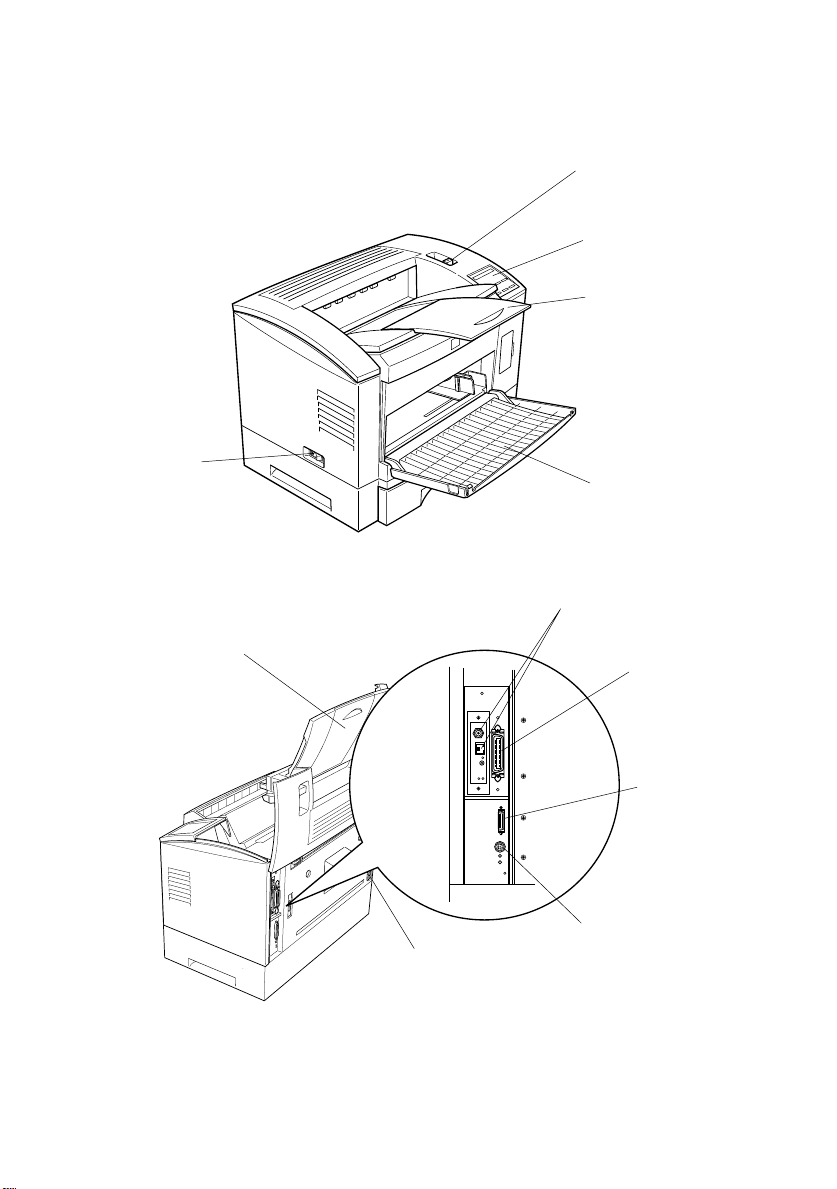
Printer Parts
power switch
printer cover
printer cover latch
control panel
extension output
tray
front cover
Ethernet interface
connector
Parallel B
interface
connector
AC inlet
Parallel C
interface
connector
LocalTalk/Serial
interface connector
(option)
Page 3
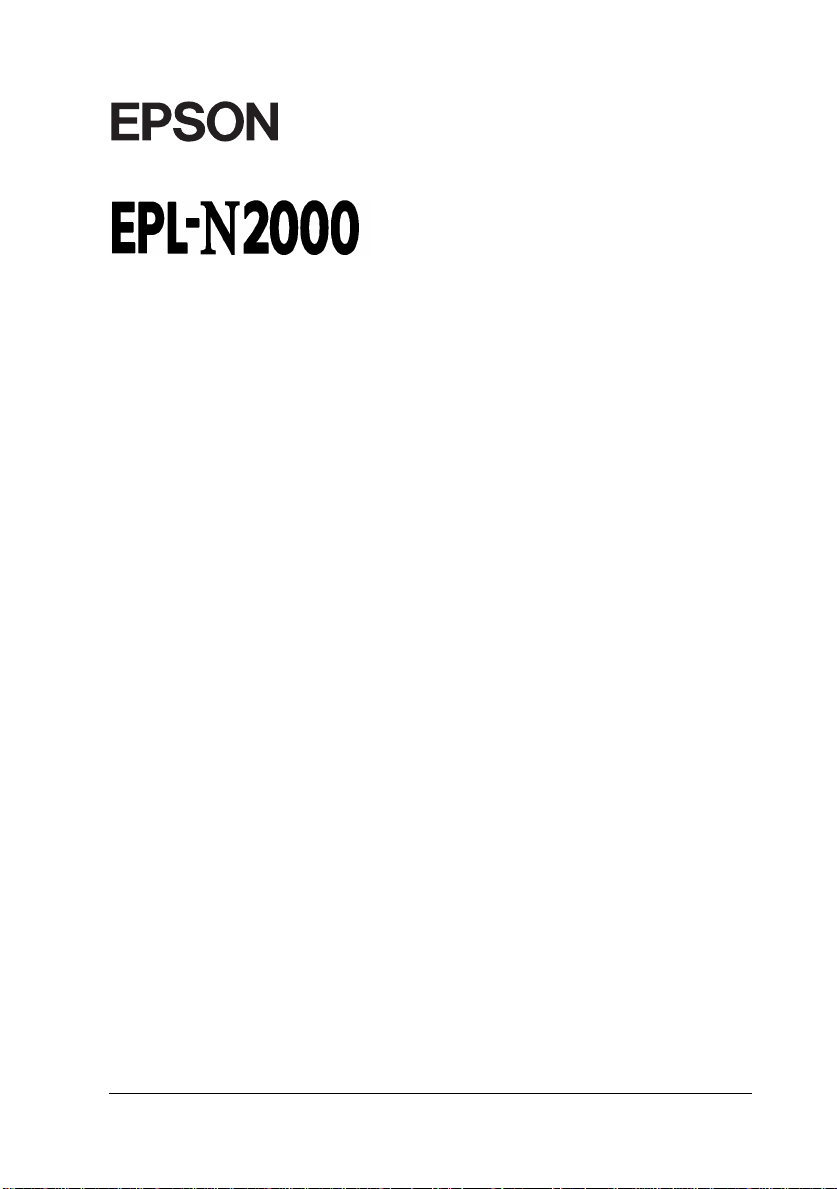
®
Laser Printer
All rights reserved. No part of this publication may be reproduced, stored in a retrieval
system, or transmitted in any form or by any means, mechanical, photocopying, recording,
or otherwise, without the prior written permission of Seiko Epson Corporation. No patent
liability is assumed with respect to the use of the information contained herein. Neither is
any liability assumed for damages resulting from the use of the information contained
herein.
Neither Seiko Epson Corporation nor its affiliates shall be liable to the purchaser of this
product or third parties for damages, losses, costs, or expenses incurred by purchaser or
third parties as a result of: accident, misuse, or abuse of this product or unauthorized
modifications, repairs, or alterations to this product, or (excluding the U.S.) failure to
strictly comply with Seiko Epson Corporation’s operating and maintenance instructions.
Seiko Epson Corporation shall not be liable against any damages or problems arising from
the use of any options or any consumable products other than those designated as Original
Epson Products or Epson Approved Products by Seiko Epson Corporation.
EPSON and EPSON ESC/P are registered trademarks and EPSON ESC/P 2 is a trademark
of Seiko Epson Corporation.
Speedo, Fontwar e, FaceLift, Swiss, and Dutch are tr ademarks of Bitstream Inc.
CG Times and CG Omega are registered trademarks of Miles, I nc.
Univers is a registered trademark of Linotype AG and/or its subsidiaries.
Antique Olive is a tra demark of Fonderie Olive.
Albertus is a trademark of Monotype Corporation plc.
Coronet is a trademark of Ludlow Industries (UK) Ltd.
Arial and Times New Roman are registered trademarks of Monotype Corporation plc.
General Notice: Oth er pr oduct names used herein are for identification purposes only and may be
trademarks of their respective owners. EPSON disclaims any and all righ ts in thos e marks.
Copyright © 1996 by Seiko Epson Corporation, Nagano, Japan
Reference Guide
Page 4
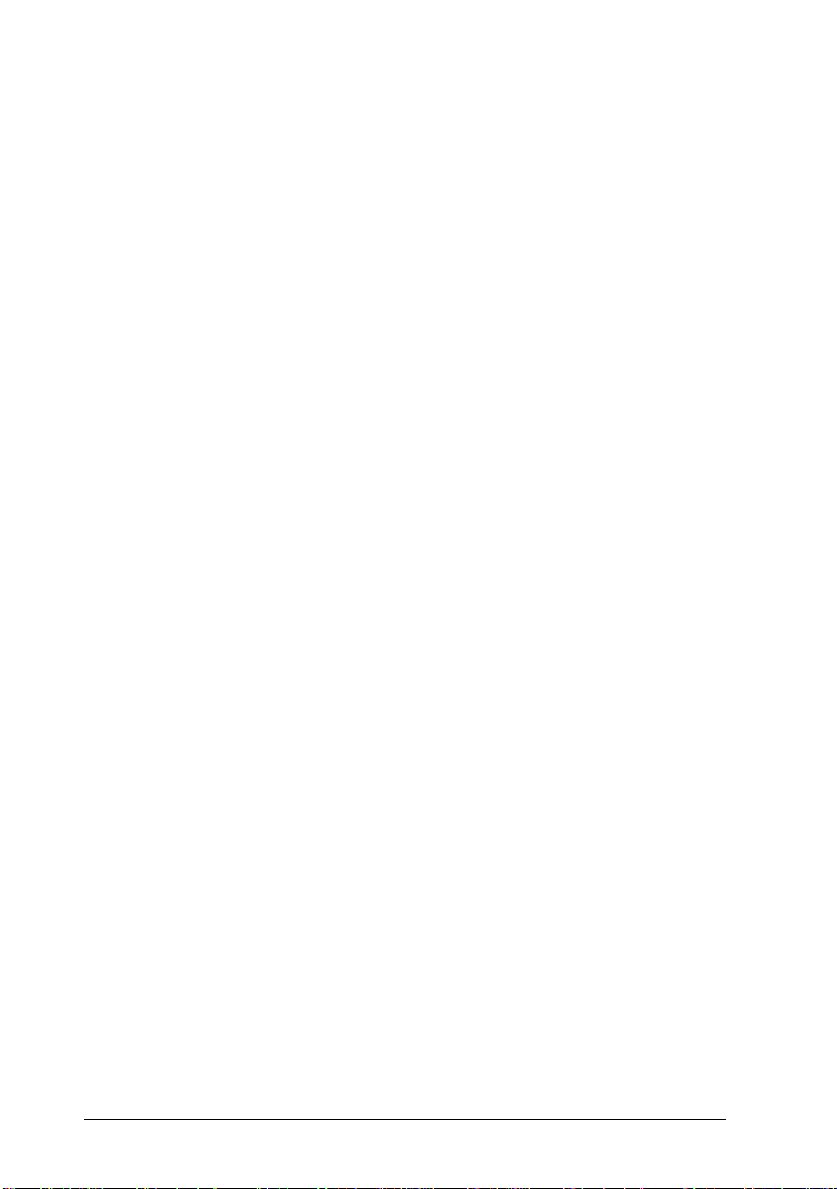
Declaration of Conformity
According to ISO/IEC Gu i d e 22 and EN 45014
Manufactu re r: SEIKO EPSON CORP ORATION
Address: 3-5, Owa 3-chome, Suwa-shi,
Nagano-ken 392 Japan
Represen ta tive: EPSON EUROP E B.V .
Address: Prof. J. H. Bavincklaan 5 1183
AT Amstelveen
The Neth erla nds
Declares that the Product:
Product Name: Laser Pr i n ter
Type Name: EPL-N2000
Model: L240B
Conforms to the following Direc tive(s) and Norm(s):
Directive 89/336 /EE C:
EN 55022 Class A
EN 50082-1
IEC 801-2
IEC 801-3
IEC 801-4
EN 61000-3-2
EN 61000-3-3
ii
Directive 73/23/E EC:
EN 60950
October 1996
M. Hamamoto
President of EP SON EUROPE B.V.
Page 5

Contents
Getting Started
About This Guide . . . . . . . . . . . . . . . . . . . . . . . . . . . . 1-1
About Your Printer . . . . . . . . . . . . . . . . . . . . . . . . . . . 1-3
Features . . . . . . . . . . . . . . . . . . . . . . . . . . . . . . . 1-3
Options . . . . . . . . . . . . . . . . . . . . . . . . . . . . . . . . 1-4
ENERGY STAR Compliance . . . . . . . . . . . . . . . . . . . . . . 1-5
About Making Printer Settings . . . . . . . . . . . . . . . . . . . . . 1-5
Printer Driver . . . . . . . . . . . . . . . . . . . . . . . . . . . . 1-6
OneTouch modes . . . . . . . . . . . . . . . . . . . . . . . . . . 1-6
SelecType . . . . . . . . . . . . . . . . . . . . . . . . . . . . . . 1-6
Remote Control Panel utility . . . . . . . . . . . . . . . . . . . 1-6
Safety Information . . . . . . . . . . . . . . . . . . . . . . . . . . . . 1-7
Ozone safety . . . . . . . . . . . . . . . . . . . . . . . . . . . . . 1-11
Laser Printer Precautions . . . . . . . . . . . . . . . . . . . . . . . . 1-12
Important Safety Instructions . . . . . . . . . . . . . . . . . . . . . 1-16
For United Kingdom Users . . . . . . . . . . . . . . . . . . . . . . . 1-17
Warnings, Cautions, and Notes . . . . . . . . . . . . . . . . . . . . 1-19
Chapter 1 Paper Handling
Loading Paper . . . . . . . . . . . . . . . . . . . . . . . . . . . . . . 1-2
Manually loading paper . . . . . . . . . . . . . . . . . . . . . . 1-2
Selecting the paper size . . . . . . . . . . . . . . . . . . . . . . . 1-5
Loading an uncommon paper size . . . . . . . . . . . . . . . . 1-6
Choosing Paper . . . . . . . . . . . . . . . . . . . . . . . . . . . . . 1-6
Labels . . . . . . . . . . . . . . . . . . . . . . . . . . . . . . . . . 1-7
Envelopes . . . . . . . . . . . . . . . . . . . . . . . . . . . . . . . 1-7
Colored paper . . . . . . . . . . . . . . . . . . . . . . . . . . . . 1-8
Transparencies . . . . . . . . . . . . . . . . . . . . . . . . . . . . 1-8
iii
Page 6
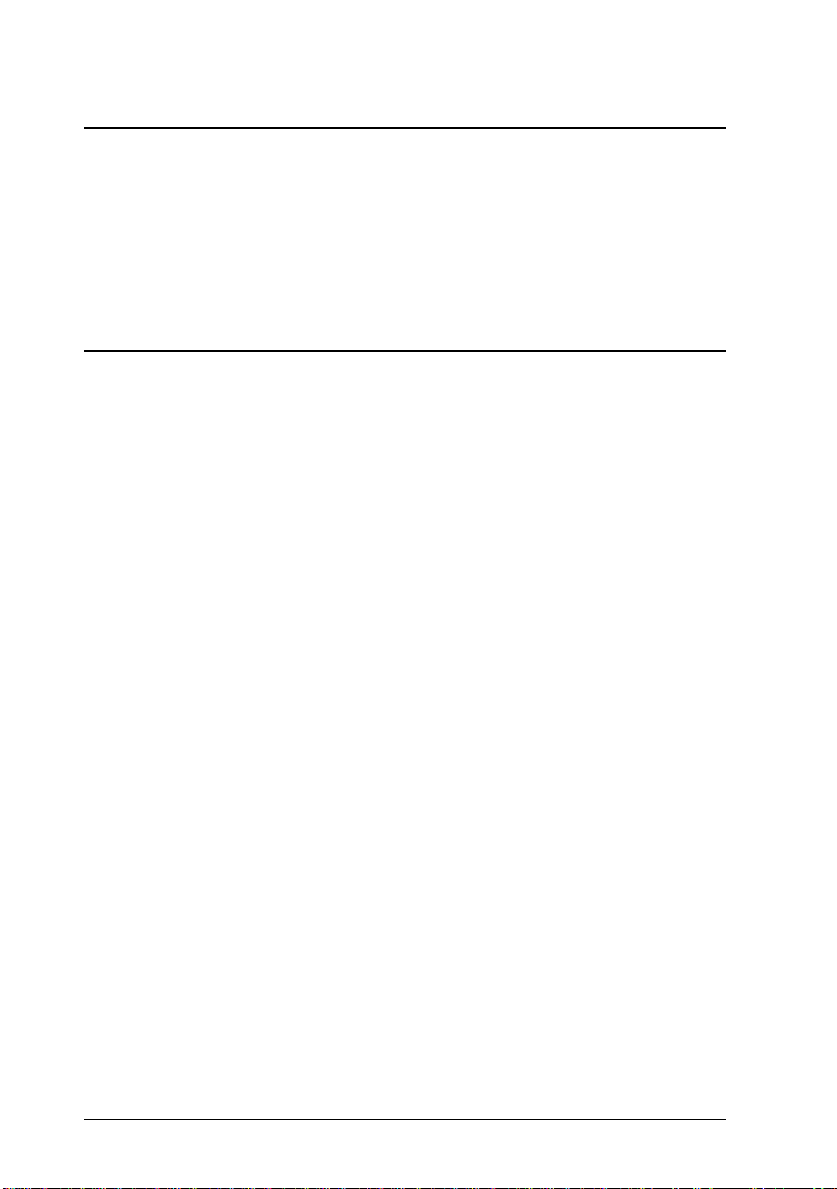
Chapter 2 Understanding Your Printer
The Control Panel . . . . . . . . . . . . . . . . . . . . . . . . . . . . 2-2
Overview . . . . . . . . . . . . . . . . . . . . . . . . . . . . . . . 2-2
Display . . . . . . . . . . . . . . . . . . . . . . . . . . . . . . . . 2-3
Indicator lights . . . . . . . . . . . . . . . . . . . . . . . . . . . 2-4
Buttons . . . . . . . . . . . . . . . . . . . . . . . . . . . . . . . . 2-5
Chapter 3 Options
Printer Options . . . . . . . . . . . . . . . . . . . . . . . . . . . . . 3-2
Installing an Optional Paper Tra y . . . . . . . . . . . . . . . . . . . 3-3
Installing the Optional Lower Paper Ca ss ette . . . . . . . . . . . . 3-7
Installing the Duplex Unit . . . . . . . . . . . . . . . . . . . . . . . 3-8
Removing the Duplex Unit . . . . . . . . . . . . . . . . . . . . 3-12
PCMCIA Card . . . . . . . . . . . . . . . . . . . . . . . . . . . . . . 3-13
Installing a PCMCIA card . . . . . . . . . . . . . . . . . . . . . 3-14
Removing a PCMCIA card . . . . . . . . . . . . . . . . . . . . 3-15
Memory Modules . . . . . . . . . . . . . . . . . . . . . . . . . . . . 3-16
Installing a memory modu le . . . . . . . . . . . . . . . . . . . 3- 16
Removing a memory module . . . . . . . . . . . . . . . . . . . 3-20
ROM Module . . . . . . . . . . . . . . . . . . . . . . . . . . . . . . 3-21
Optional Interfaces . . . . . . . . . . . . . . . . . . . . . . . . . . . 3-21
Installing the LocalTalk/Se rial module . . . . . . . . . . . . . 3-23
Installing a Type-B Interface Card . . . . . . . . . . . . . . . . 3- 24
Using the Serial Interface . . . . . . . . . . . . . . . . . . . . . . . . 3-26
Using the serial interfac e utility . . . . . . . . . . . . . . . . . 3-28
iv
Page 7
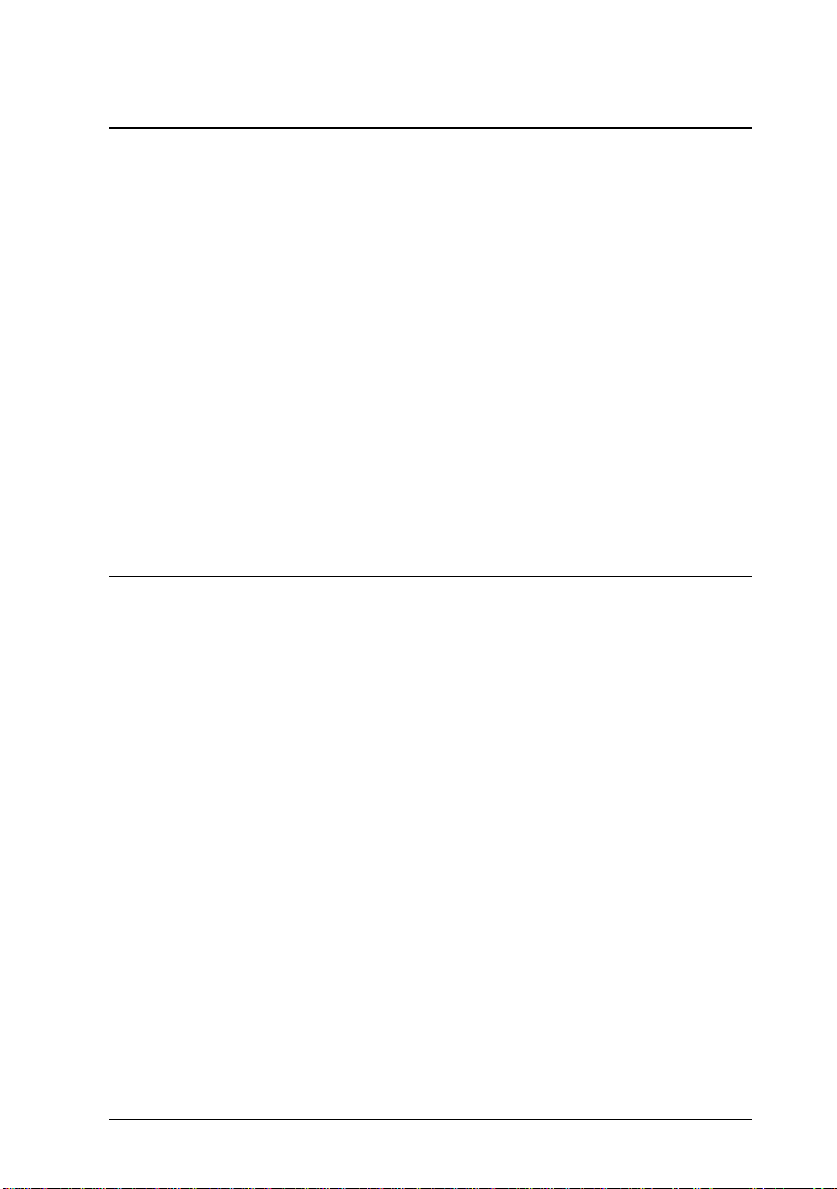
Chapter 4 Remote Control Panel Utility
Remote Control Panel Utility Overview . . . . . . . . . . . . . . . 4-2
When to use the Remote Contr ol Panel utility . . . . . . . . . . 4-2
Installing the Remote Control Panel utility . . . . . . . . . . . 4-3
Accessing the Remote Control Panel . . . . . . . . . . . . . . . 4-3
LaserJet 4/EPSONScript Level 2 Mode . . . . . . . . . . . . . . 4-4
ESCP2 Mode . . . . . . . . . . . . . . . . . . . . . . . . . . . . . 4-5
FX Mode . . . . . . . . . . . . . . . . . . . . . . . . . . . . . . . 4-5
I239X Mode . . . . . . . . . . . . . . . . . . . . . . . . . . . . . 4-6
Page Setup Options . . . . . . . . . . . . . . . . . . . . . . . . . . . 4-6
Type Options . . . . . . . . . . . . . . . . . . . . . . . . . . . . . . . 4-9
Printer Setup Options . . . . . . . . . . . . . . . . . . . . . . . . . . 4-11
Other Options . . . . . . . . . . . . . . . . . . . . . . . . . . . . . . 4-14
More Options . . . . . . . . . . . . . . . . . . . . . . . . . . . . . . 4-17
Duplex Options . . . . . . . . . . . . . . . . . . . . . . . . . . . . . . 4-19
Chapter 5 SelecType
When to Use SelecType . . . . . . . . . . . . . . . . . . . . . . . . . 5-2
SelecType . . . . . . . . . . . . . . . . . . . . . . . . . . . . . . . . . 5-3
Buttons . . . . . . . . . . . . . . . . . . . . . . . . . . . . . . . . 5-3
Using SelecType . . . . . . . . . . . . . . . . . . . . . . . . . . . 5-3
SelecType menus . . . . . . . . . . . . . . . . . . . . . . . . . . 5-4
Understanding SelecType Settings . . . . . . . . . . . . . . . . . . 5-8
Test Menu . . . . . . . . . . . . . . . . . . . . . . . . . . . . . . 5-8
Emulation Menu . . . . . . . . . . . . . . . . . . . . . . . . . . 5-9
Printing Menu . . . . . . . . . . . . . . . . . . . . . . . . . . . . 5-9
Tray Size Menu . . . . . . . . . . . . . . . . . . . . . . . . . . . 5-11
Config Menu . . . . . . . . . . . . . . . . . . . . . . . . . . . . 5-12
Setup Menu . . . . . . . . . . . . . . . . . . . . . . . . . . . . . 5-15
Parallel B Menu, Parallel C Menu . . . . . . . . . . . . . . . . . 5-16
Serial Menu . . . . . . . . . . . . . . . . . . . . . . . . . . . . . 5-17
L/T Menu, AUX Menu . . . . . . . . . . . . . . . . . . . . . . . 5-18
LJ4 Menu . . . . . . . . . . . . . . . . . . . . . . . . . . . . . . . 5-19
v
Page 8
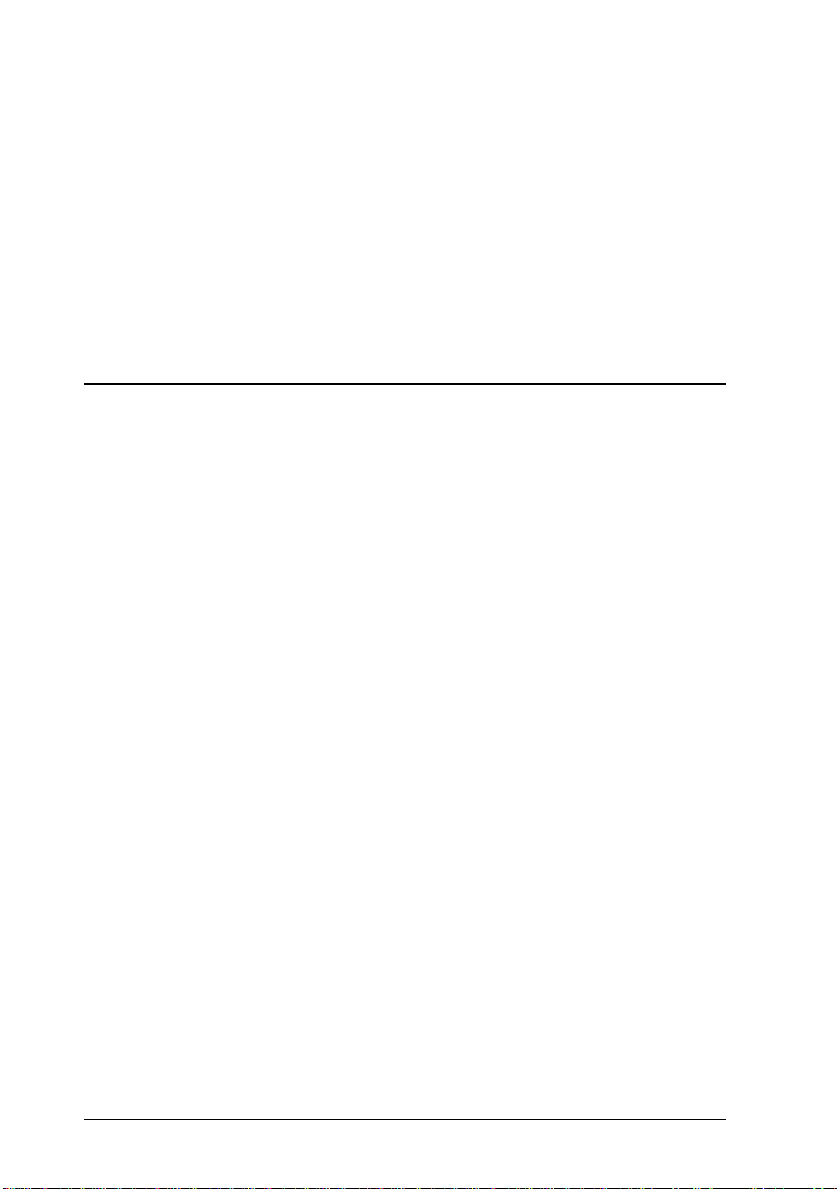
Using the OneTouch Modes . . . . . . . . . . . . . . . . . . . . . . 5-21
Using Other Emulation Modes . . . . . . . . . . . . . . . . . . . . 5-23
Changing emulation modes . . . . . . . . . . . . . . . . . . . . 5-23
ESC/P 2 or FX Mode . . . . . . . . . . . . . . . . . . . . . . . . . . 5-24
I239X Mode . . . . . . . . . . . . . . . . . . . . . . . . . . . . . . . 5-27
EPSON GL/2 Mode . . . . . . . . . . . . . . . . . . . . . . . . . . . 5-28
Before printing in EPSON GL/2 mode . . . . . . . . . . . . . . 5-29
GL2 Menu . . . . . . . . . . . . . . . . . . . . . . . . . . . . . . 5-30
Chapter 6 Troubleshooting and Maint en a nce
Introduction . . . . . . . . . . . . . . . . . . . . . . . . . . . . . . . 6-2
Paper Jam and Feeding Problems . . . . . . . . . . . . . . . . . . . 6-2
Preventing paper feed and paper jam problems . . . . . . . . 6-5
Print Quality Problems . . . . . . . . . . . . . . . . . . . . . . . . . 6-9
Memory Problems . . . . . . . . . . . . . . . . . . . . . . . . . . . 6-14
Option Problems . . . . . . . . . . . . . . . . . . . . . . . . . . . . 6-15
Status and Error Messages . . . . . . . . . . . . . . . . . . . . . . . 6-18
Hex Dump Mode . . . . . . . . . . . . . . . . . . . . . . . . . . . . 6-28
Replacing the Imaging Cartridge . . . . . . . . . . . . . . . . . . . 6-29
Optimizing Print Quality . . . . . . . . . . . . . . . . . . . . . . . . 6-32
Adjusting RITech . . . . . . . . . . . . . . . . . . . . . . . . . . 6-32
The RITech setting . . . . . . . . . . . . . . . . . . . . . . . . . 6-32
Adjusting print density . . . . . . . . . . . . . . . . . . . . . . 6-33
Resetting the Printer . . . . . . . . . . . . . . . . . . . . . . . . . . 6-34
Cleaning the Printer . . . . . . . . . . . . . . . . . . . . . . . . . . . 6-35
Removing spilled toner . . . . . . . . . . . . . . . . . . . . . . 6-36
Cleaning the printer case . . . . . . . . . . . . . . . . . . . . . . 6-37
Transporting the Printer . . . . . . . . . . . . . . . . . . . . . . . . 6-37
vi
Page 9
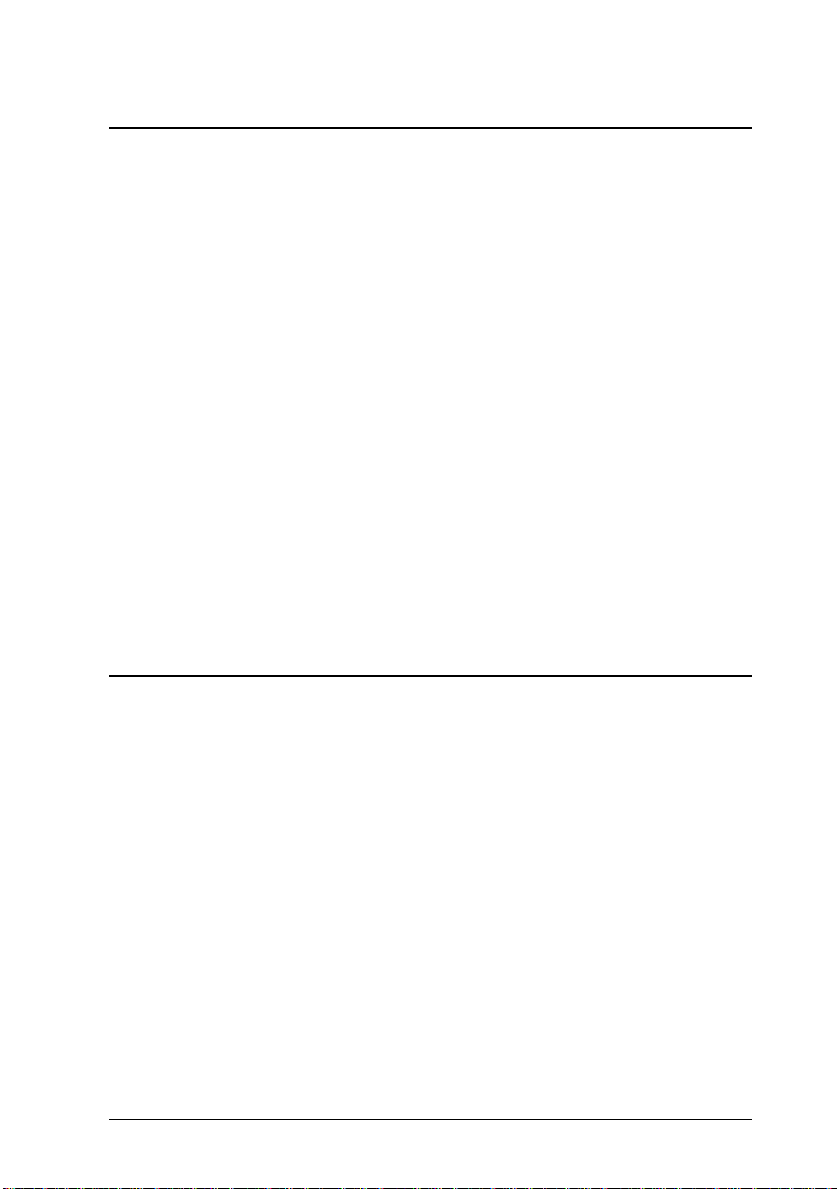
Appendix A Technical Specifications
Paper . . . . . . . . . . . . . . . . . . . . . . . . . . . . . . . . . . . A-2
Specifications . . . . . . . . . . . . . . . . . . . . . . . . . . . . . A-2
Printer . . . . . . . . . . . . . . . . . . . . . . . . . . . . . . . . . . . A-3
General . . . . . . . . . . . . . . . . . . . . . . . . . . . . . . . . A-3
Environmental . . . . . . . . . . . . . . . . . . . . . . . . . . . A-4
Mechanical . . . . . . . . . . . . . . . . . . . . . . . . . . . . . . A-4
Electrical . . . . . . . . . . . . . . . . . . . . . . . . . . . . . . . A-5
Interface . . . . . . . . . . . . . . . . . . . . . . . . . . . . . . . . . . A-5
Parallel B interface . . . . . . . . . . . . . . . . . . . . . . . . . . A-5
Parallel C interface . . . . . . . . . . . . . . . . . . . . . . . . . A-7
Ethernet Interface . . . . . . . . . . . . . . . . . . . . . . . . . . A-12
Options and Consumables . . . . . . . . . . . . . . . . . . . . . . . A-12
250 Sheet Lower Paper Cass ett e (C81269
250 Sheet Paper Tr ay (C81270
500 Sheet Lower Paper Cass ett e (C81264
500 Sheet Paper Tr ay (C81266
Duplex Unit (C81268
Imaging Cartrid g e (S051035) . . . . . . . . . . . . . . . . . . . . A-14
Appendix B Symbol Sets
✽
) . . . . . . . . . . . . . . . . . . . . . . . A-13
✽
) . . . . . . . . . . . . . . . . . A-12
✽
) . . . . . . . . . . . . . . . . . A-13
✽
)/
✽
)/
Introduction to Symbol Sets . . . . . . . . . . . . . . . . . . . . . . B-2
In LJ4 Emulation Mode . . . . . . . . . . . . . . . . . . . . . . . . . B-3
International Set for ISO sets . . . . . . . . . . . . . . . . . . . . B-18
In ESC/P 2 or FX Modes . . . . . . . . . . . . . . . . . . . . . . . . B-19
International Character Sets . . . . . . . . . . . . . . . . . . . . B-23
Characters available with the ESC (^ command . . . . . . . . . B-24
In I239X Emulation Mode . . . . . . . . . . . . . . . . . . . . . . . B-24
In EPSON GL/2 Mode . . . . . . . . . . . . . . . . . . . . . . . . . B-24
vii
Page 10
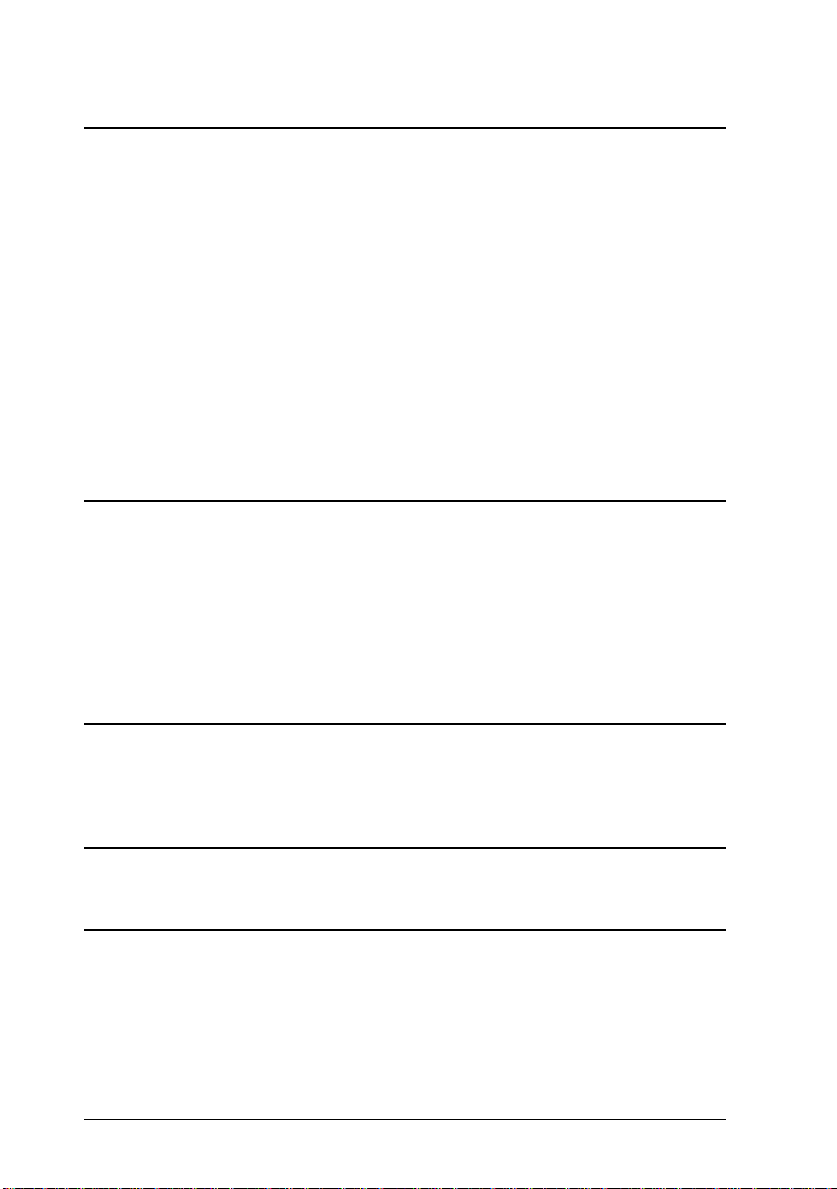
Appendix C Command Summary
LaserJet 4 (LJ4) Emulation Commands . . . . . . . . . . . . . . . . C-3
GL/2 context commands . . . . . . . . . . . . . . . . . . . . . . C-7
ESC/P 2 and FX Commands . . . . . . . . . . . . . . . . . . . . . . C-9
ESC/P 2 mode . . . . . . . . . . . . . . . . . . . . . . . . . . . . C-9
FX mode . . . . . . . . . . . . . . . . . . . . . . . . . . . . . . . C-12
PJL Commands . . . . . . . . . . . . . . . . . . . . . . . . . . . . . C-15
I239X Emulation Commands . . . . . . . . . . . . . . . . . . . . . C-16
Page format . . . . . . . . . . . . . . . . . . . . . . . . . . . . . C-16
Text . . . . . . . . . . . . . . . . . . . . . . . . . . . . . . . . . . C-17
Auxiliary Functions . . . . . . . . . . . . . . . . . . . . . . . . . C-18
AGM Mode . . . . . . . . . . . . . . . . . . . . . . . . . . . . . C-19
Appendix D Working with F on ts
Printer and Screen Fonts . . . . . . . . . . . . . . . . . . . . . . . . D-2
Available Fonts . . . . . . . . . . . . . . . . . . . . . . . . . . . . . D-3
Adding More Fonts . . . . . . . . . . . . . . . . . . . . . . . . . . . D-6
Downloading fonts . . . . . . . . . . . . . . . . . . . . . . . . . D-6
Selecting Fonts . . . . . . . . . . . . . . . . . . . . . . . . . . . . . . D-6
Appendix E Map of SelecType Menus
Glossary
Index
viii
Page 11
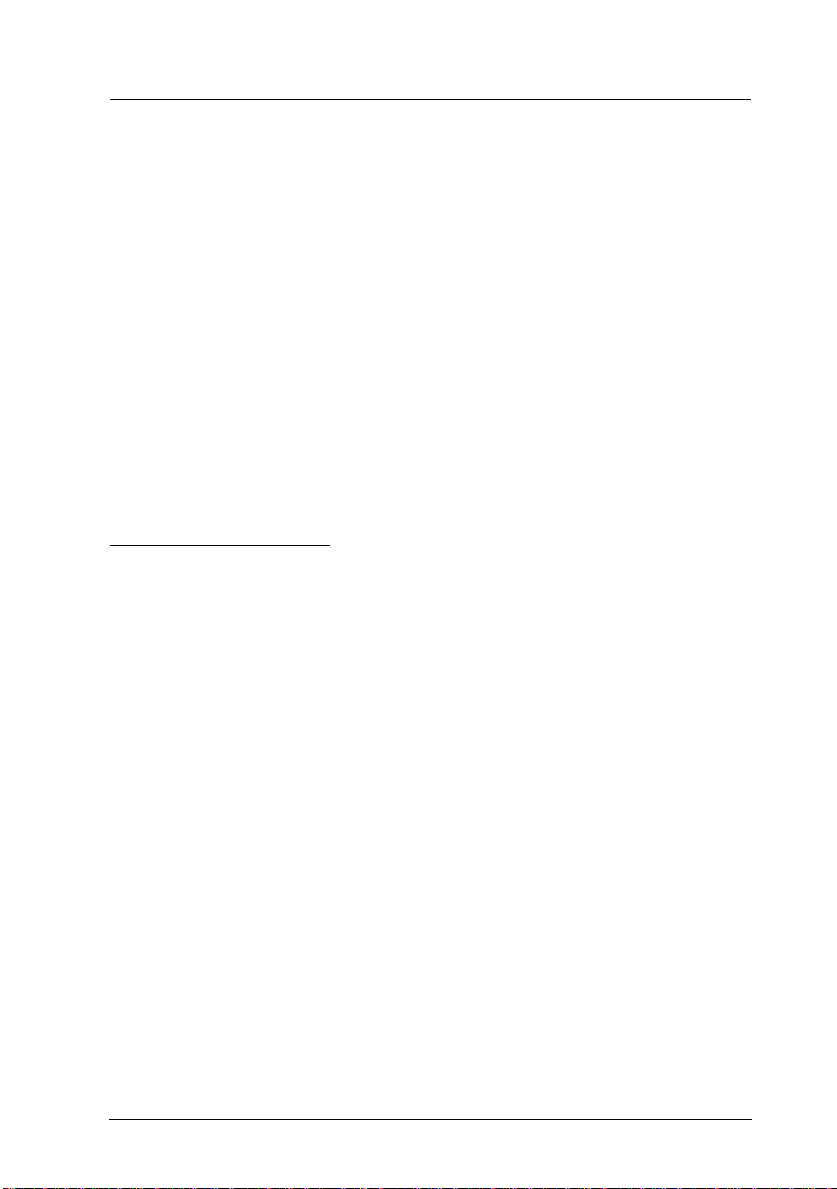
Getting Started
The EPSON EPL-N2000 pri n ter c ombi n es h i gh pe rf or man c e an d
reliability with a wide range of features.
To get st a rted wi th your l aser printer, p l ea se:
❏ Read the safety inform atio n, laser print er pre ca utions , and
important safety instruction s in this section.
❏ Use your
printer as well as lear n h ow t o find mor e in for mat ion about
the printer software in online help.
See this guide for detailed information about your printer.
Getting Ready!
guide to set up and test your new
About This Guide
This guide contains information about using your printer. For
information about installing and set ting up the printer , see the
Getting Ready!
Chapter 1, “Paper Handling,” contains in fo rm atio n on load in g
paper. Also consult this chapt e r when y ou ne ed information about
printing on special paper.
Chapter 2, “U n de rs ta n ding Your Printer,” des cr ibes h ow t o use
the printer’s control panel.
Chapter 3, “Options,” gives step-by-st ep inst ru ctions for insta lling
the printer options.
Chapter 4, “Remote Control Panel Utility,” d es cribes the pr inte r
settings that can be modified wi th the Remote Con t rol Pane l
utility. Read this chapter if you are not able to modify a printe r
setting from your software.
guide.
Getting Started
1
Page 12
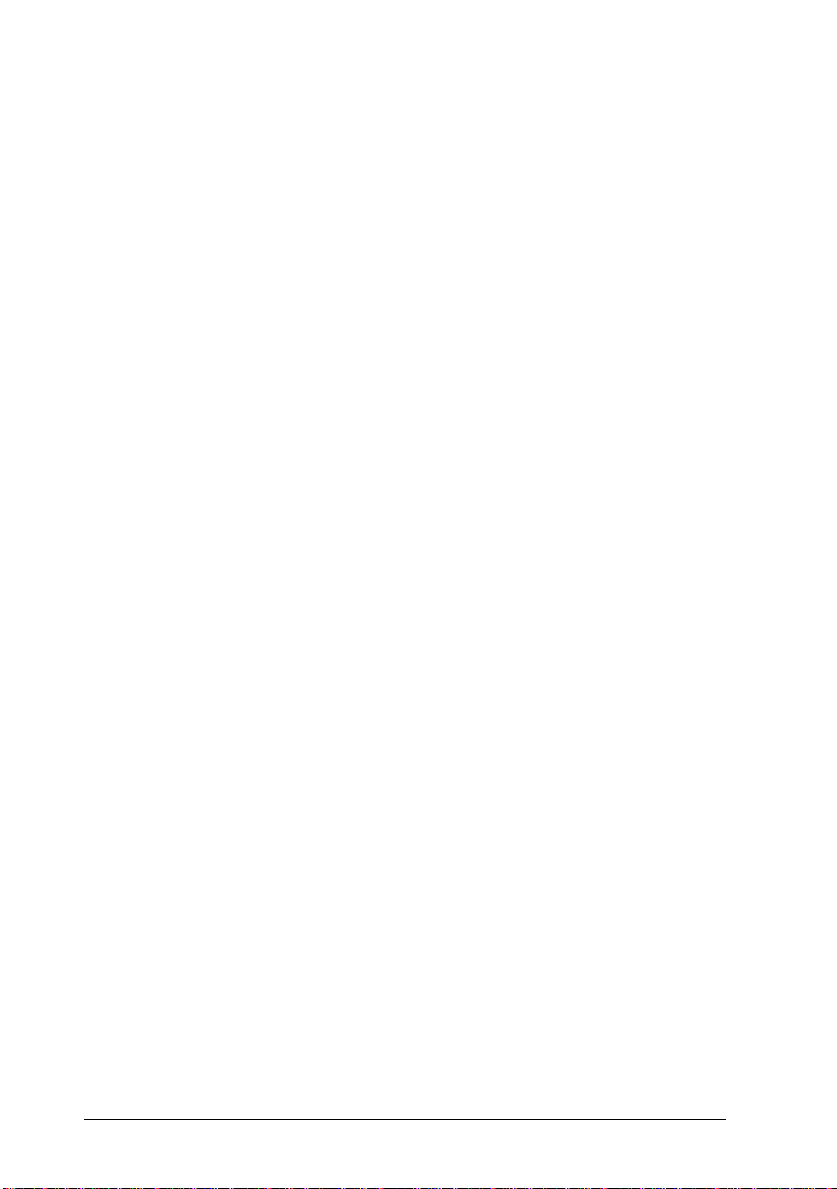
Chapter 5, “Se l ec Type, ” c on t ain s d et ailed in for mation on the
settings you can make in SelecType. Read this chapter if you are
not able to modify a print e r set ting fr om your software.
Chapter 6, “T rou blesh ooting and Mainte n an c e, ” g ives h elpfu l
information for wh at to do if you enc ou nter a printer error and
provides instructions on how to maintain your printer.
Appendix A, “Technical Speci f i ca tio ns,” contains technical
information about your printer.
Appendix B, “Symbol Sets,” lists the sy mbol sets available in each
emulation mode with the tabl es of the characters for each set.
Appendix C, “Command Summary,” lists the commands that can
be embedded in print jobs to control the printer. This append ix is
intended for advanced users only.
Appendix D, “Working with Fonts,” describes the steps you need
to follow to add more font s and lists t h e ava ilable fonts with
samples.
Appendix E, “Map of SelecType Me n us,” lists t he Selec T ype
menus and the order in whic h you access th em. This appen d ix is
useful when you use SelecType.
2
Getting Started
Page 13
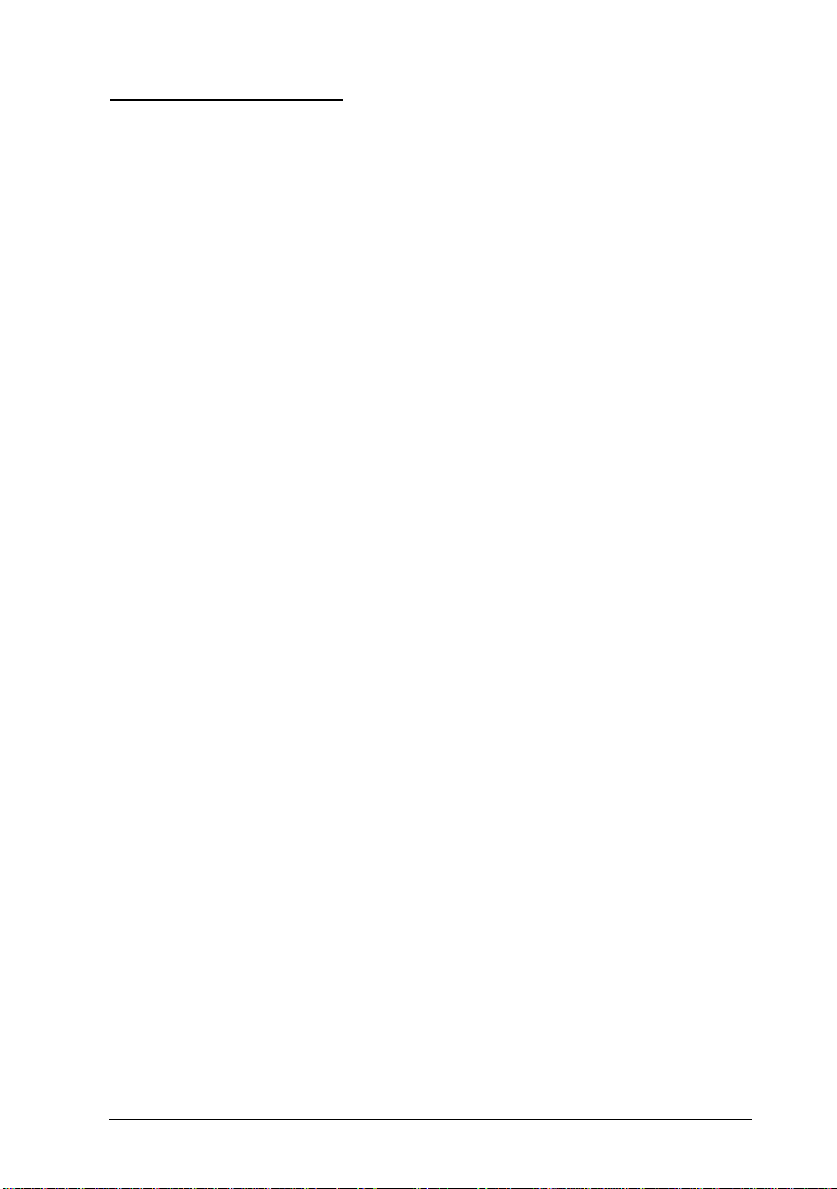
About Your Printer
Your printer is the latest in EPSON’s ad vanc ed line of las er
printers. It emulates the Hewlett-Packard
printer, allowing you to print using the wide variety of software
programs tha t su pp o rt HP LaserJet prin te rs .
The printer’s 600-d p i (d ot s p er in ch) resolution is enhan c ed by
EPSON’s Resolution Improveme n t Techno logy (RIT ec h ), whic h
smoothes the jagged ed g es of diagonal l in es in both te xt an d
graphics. This gives your documents a clean, crisp look that
contributes t o a pro fessional appear an c e.
The printer is easy to install and use. You simply set up the
printer, connect it to your computer, and install the printer driver
as described in the
The printer supports ECP mode in Microsoft
mode is useful for high-speed d ata tran sf er an d bidir ec tional
communication with your computer.
Getting Ready!
guide.
®
LaserJet 4 (LJ4)
®
Windows® 95. ECP
Features
The printer com es with a full set of featur es that contribute s to
ease of use and consistent, high-quality output. The main features
are described below .
High-quality printing
Your printer pr ovid es 600-dpi printing at a speed of up to 20 pages
per minute. You’ll appreciate the profe ss ional pr int quality
produced by your printer and its quick processing speed.
Wide variety of fonts
The printer comes with a selection of 45 scalable fonts, and one
bitmap font in LJ4 emu latio n mode to prov ide you with t h e fon t s
you need to create profes sio n al-loo kin g documents. The fonts
included with the printer are listed in Append ix D.
Getting Started
3
Page 14
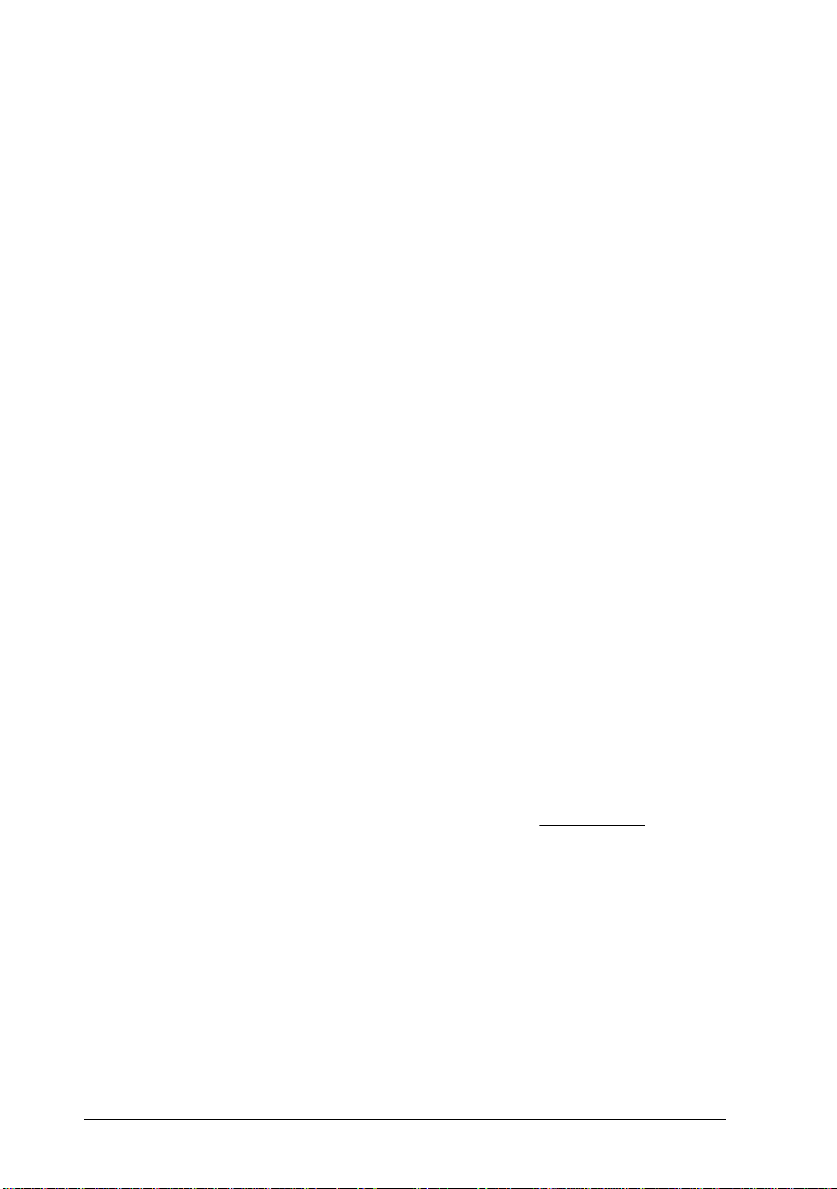
Toner Save Mode
To reduce the amount of toner used in printing documents, you
can print rough drafts by clicking the Toner Save box in the printer
driver (explained in the nex t page s).
Options
Memory
The printer comes with 4 M B of memo ry, wh ic h c an be expa n de d
up to 68 MB.
Interface/Module
The printer comes with two built-in bidirec t ional par allel
interfaces and one built-in Ether net in terfa ce . You can ins tall a
Type-B serial, coax, or twinax interfac e by r emov i ng the E thernet
interface card, an d you ca n insta ll a LocalT alk/ Ser ial in t er fac e
module.
Paper Cassette
The 250 Sheet Pap er Tray (C81270✽: variable paper size up to A3)
and 500 Sheet Paper Tray (C81266
without relo ading. Using the 50 0 Shee t Lower Paper Cass et te
(C81264
✽
) allows you to preload up to 1,150 sheets of paper.
✽
: A4) au tomatical l y feed paper
MP (Multi Purpose) Tray 150
500 Sheet Paper Tray (standard) 500
500 Sheet Lower Paper Cassette (option) 500
1,150
To load many sheets of non-A4 s i ze pap er , u se t h e 250 Sh eet
Lower Paper Cassette (C81269
The Duplex Unit (C 81268
paper. See Chapter 3 for more information on printer options.
4
Getting Started
✽
: variable paper size up to A3).
✽
) is useful for printing on both sides of
Page 15
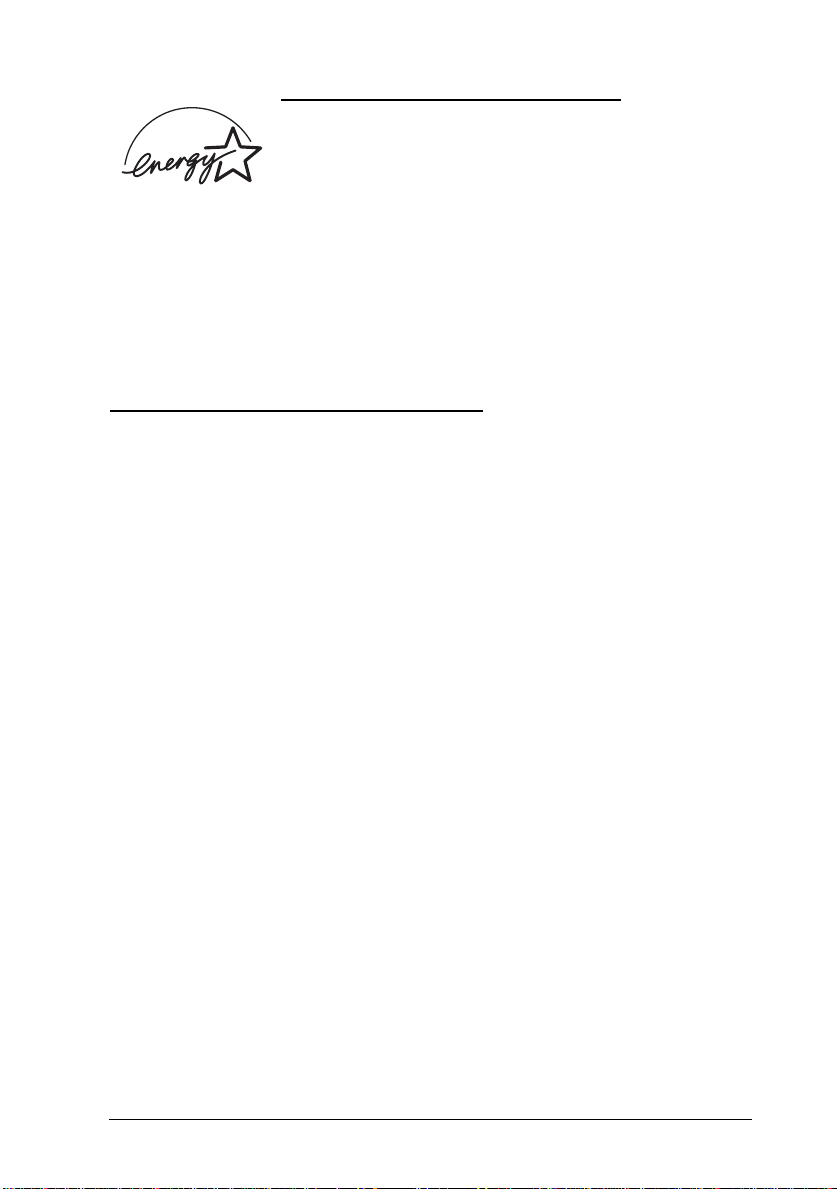
NERGY STAR Compliance
E
As an International ENERGY STAR Partner, EP S ON
has determined that this product meets the
International
efficiency.
The International
voluntary development of ener gy-efficient computers, printe rs,
and other peripheral equipment.
E
NERGY STAR Program guidelines for energy
E
NERGY STAR Progra m pr omotes the
About Making Printer Settings
To print, you will need to make some printer settings. This printer
offers four ways to make printer settings:
❏ Printer drive r ( softwar e that ru n s or “driv e s” your pr i nter)
❏ OneTouch modes (contr ol pan e l shortcuts that allow yo u to
make several settings quickly)
❏ SelecType (control panel functions that allow you to make
even more settings than the prin te r driver)
❏ Remote Control Panel utility (software that emulates your
printer control panel)
If you use a Windows application, use the printer driver tha t came
with the printer to make settings. For details on your printer
driver, see “Accessing On lin e He lp” in your
If you use a DOS application, make the print settings in the
application. For details, see your DOS applicatio n manu al.
If you cannot make all the settings you need through the Windows
printer driver or DOS application , use Selec T ype (OneT ouc h
modes) or the Remote Control Panel utility.
Getting Ready!
Getting Started
guide.
5
Page 16
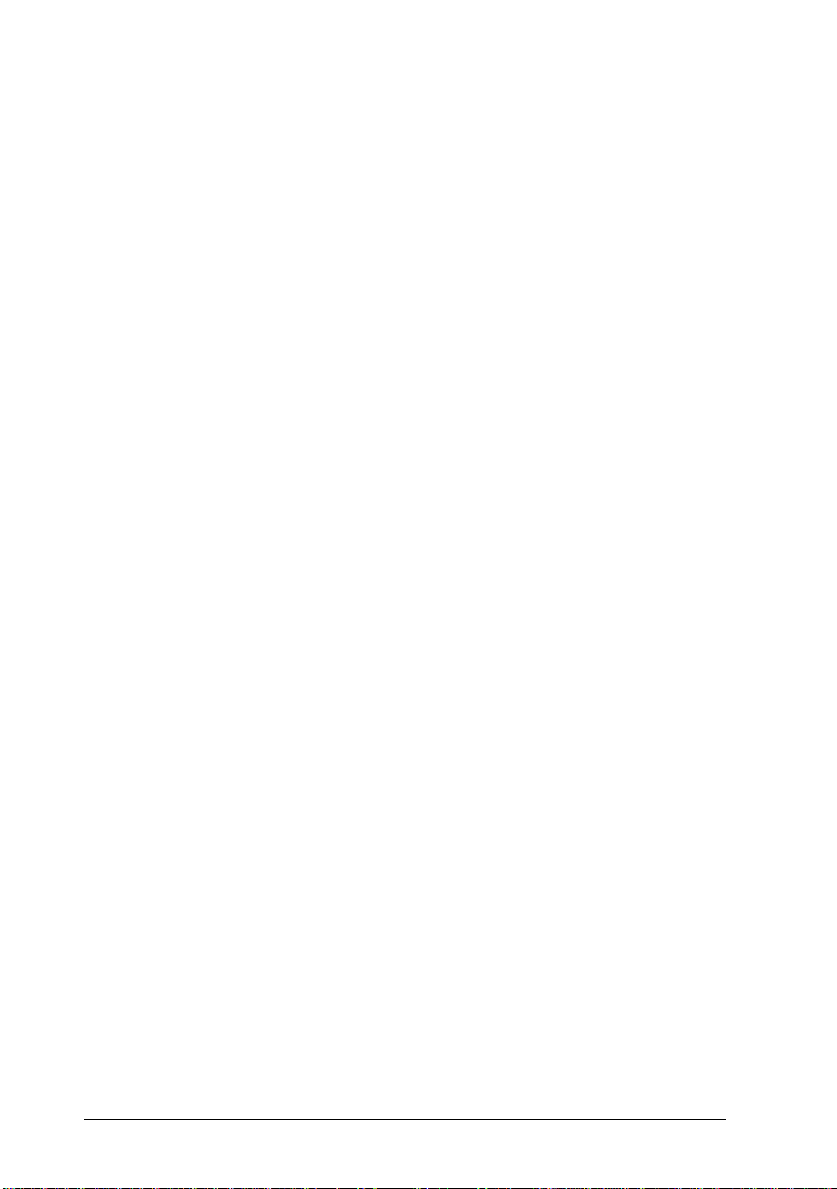
Printer Driver
Use the printer driver to easily and con veniently make new printer
settings. Most users may never need to use anything besides their
application software and the pr in te r driver to make prin ter
settings. You can access the prin te r driver thr ough an applicat ion ‘ s
Print command or by choosing your printer in the Printers
folder/program group in your operating system. Be aware that
settings you make in your application software overide printer
driver settings. Use the drive r’s online help for more information.
To access online help, see your
Getting Ready
guide.
OneTouch modes
Use the OneTouch modes on the printer control panel to make
printer settings when you cannot make a setting in your
application software. The On eTouch modes are the ea siest w ay to
make several basic settings from the prin ter’ s control panel;
however, your software applicat ion an d printer drive r in some
cases override these settings. See “Usin g t h e On eT ouc h Modes ” on
page 5-20 for mo re infor mation.
SelecType
Use the SelecType buttons and display on the printer c ontrol pane l
to make printer settings when you cannot make a setting in your
application software. Selec T ype has mo re detailed opt ions t han the
OneTouch mod es but it may take a few extr a st eps to make those
settings. See “Us in g Selec T y pe, ” Ch apter 5, for more infor mat ion .
Remote Control Panel utility
Use the Remote Control Panel utility when the printer is not easily
accessible and you want to make SelecType se ttin gs. This utility
allows you to make SelecType settings from your computer;
however, it only works in DOS. See “Using the Remote Control
Panel Utility,” Chapter 4, for mor e infor ma tion.
6
Getting Started
Page 17
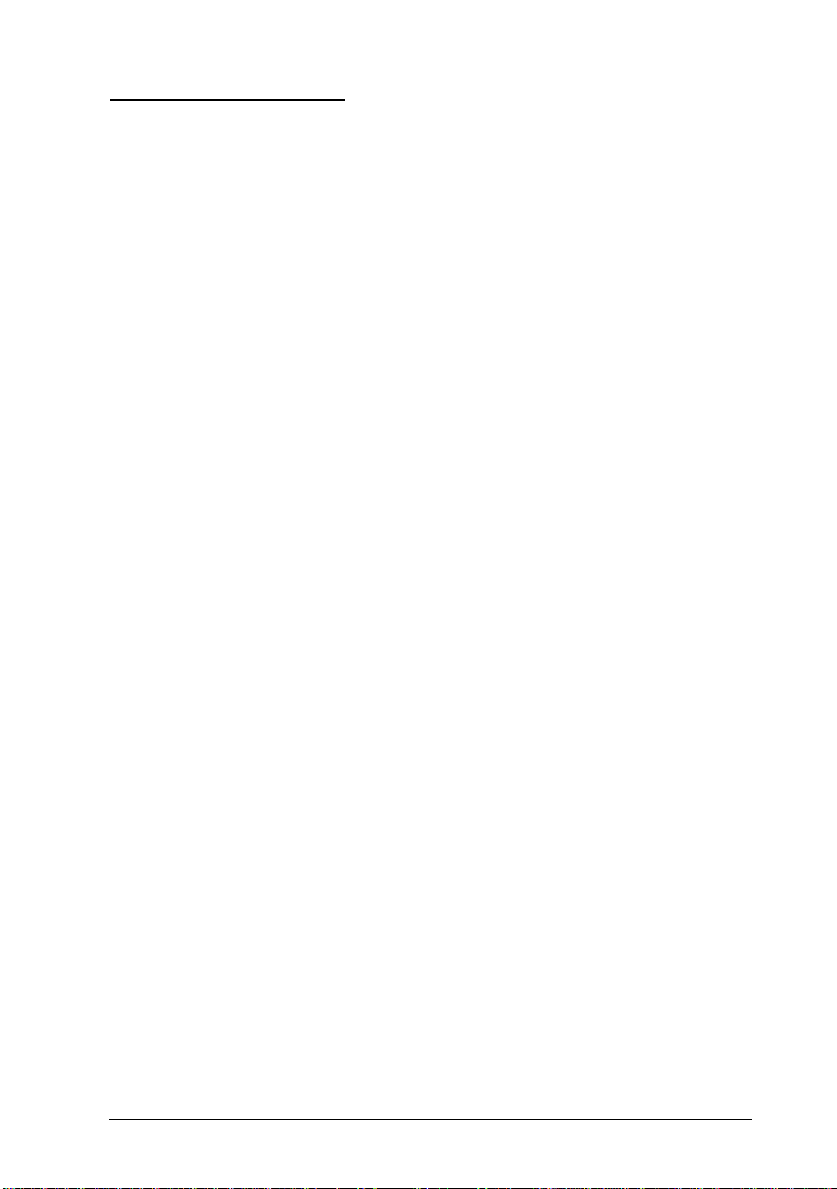
Safety Information
Laser safety
This printer is certified as a Class 1 laser product under the U.S.
Department of Hea l th an d Hu ma n Services (DHHS) Rad iation
Performan ce Stand ar d according to the Rad i at ion Co n tr ol for
Health and Saf ety Act of 1968. This mean s th at the pr in ter d oes
not produce h azardous laser r ad iation.
Since radiation emitted by the las er is completely co nfin ed wit hin
protective housings and external covers, the laser beam cannot
escape from the machine during an y ph ase of user operation.
For European users
United Kingdom
The EPL-N2000 is a page prin ter wh ic h u tiliz es a semic on d uc tor
laser.
There is no possibility of danger from the laser, provided the
printer is operated according to the instructions in the guides
provided.
Since radiation emitted by the las er is completely co nfin ed wit hin
protective housings, the laser bea m can not esc ape from t he
machine during any phase of user operation.
Warning:
w
This is a semiconductor laser. The maximu m powe r of the las er
diode is 5.0
Use of controls or adjustments or performance of procedures
other than those specified in this guide, may result in
hazardous radiation exposure.
+
25
×
10-3 W and the wavelen gth is 785
nm.
−
15
Getting Started
7
Page 18
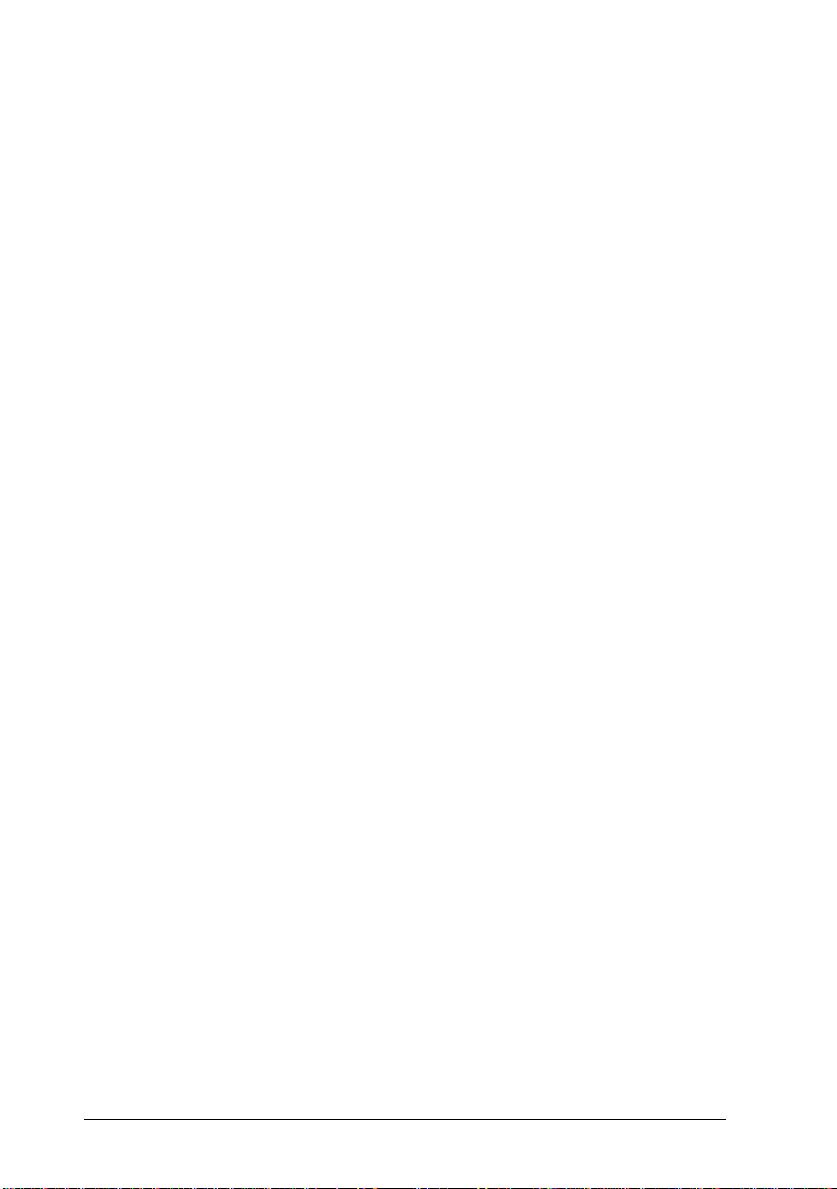
Denmark
Advarsel
Usynlig laserstråling ved åbning, når sikkerhedsafbrydere er ude
af funktion. Undgå udsættelse for stråling.
Klasse 1 laser produkt der opfylder IEC825 sikkerheds kravene.
Finland and Sweden
EPL-N2000 on lasertoiminen sivukirjoitin. Las erista ei aiheudu
käyttäjälle vaaraa, kun kirjoitinta käytetään käyttöohjeiden
mukaisesti.
Laserin aiheuttama säteily jää kokonaisuudessaan
suojarakenteiden sisäpuolelle, eikä lasersäde pääse laitteen
ulkopuolelle sit käytettäessä.
VAROITUS!
Laitteen käyttäminen muulla kuin tässä käyttöohjeessa mainitulla
tavalla saattaa altistaa käyttäjän turv allisuus luokan 1 ylit tävälle
näkymättömälle lasersät eilylle.
VARNING!
Om apparaten används på annat sätt än i denna bruksanvisning
specificerats, kan an vändar en ut sätta s för osyn lig lasers trålnin g,
som överskrider gränsen för laser
klass 1.
LUOKAN 1 LASERLAI TE
KLASS 1 LASER APPARAT
Kirjoittimen taakse kuvan osoitamiin paikkoihin on kiinnitetty
tarrat, jotk a osoittavat, että kirjoitin on B.S.7 192 j a IEC
825-määräyst en muk ain en luokan 1 laserla ite. Jos k irj oit time n
kuori poistetaan, näkyviin tulee kolmas, alla ole va t arra .
8
Getting Started
Page 19
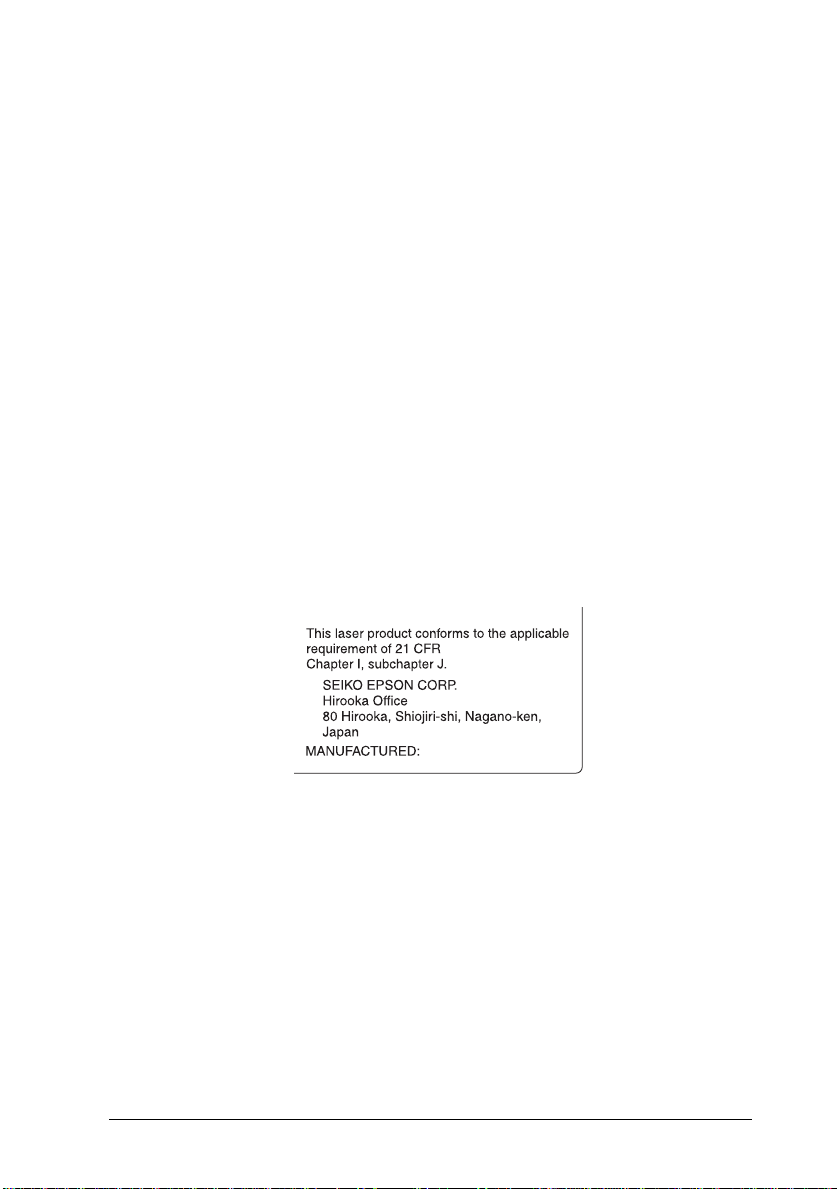
Norway
Advarsel
Dersom apparatet brukes på annen måte enn spesifisert i denne
bruksanvisning, kan brukeren utsettes for unsynlig laserstråling
som overskride r grense n for laser kl asse 1.
Dette er en halvleder laser. Ma ksima l effec kt til lase rdiode er
+
25
×
5.0
10-3 W og bolgelengde er 785
nm.
−
15
CDRH regulati on s
The Center for Devices and Radiological Health (CDRH) of the
U.S. Food and Drug Administrat ion implemented regulations for
laser products on August 2, 1976. Compliance is mandatory for
products marketed in the Unite d Stat es. The label shown below
indicates compliance wit h the C D RH regulat ions an d must be
attached to laser product s ma rke ted in the U n ite d Stat es.
Getting Started
9
Page 20
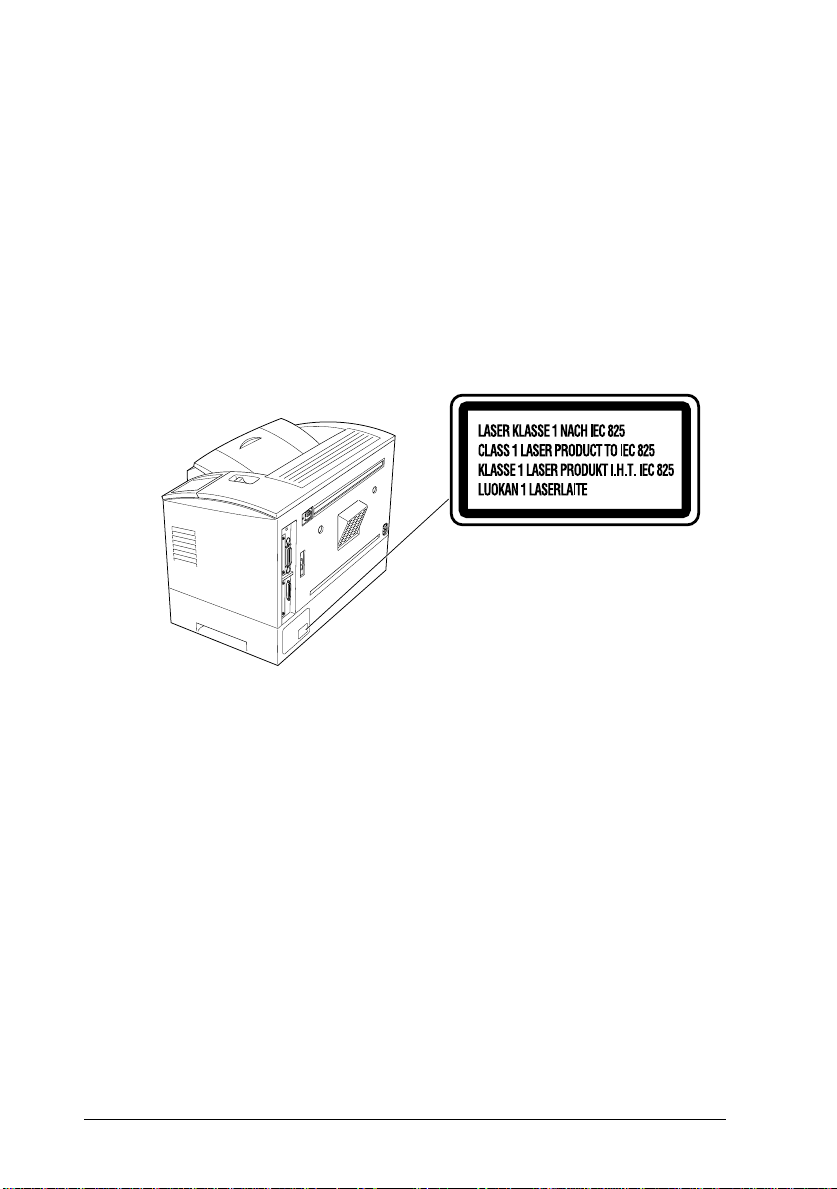
Laser safety labels
Warning:
Use of controls, adjustments, or performance of procedures
w
other than those specified in this guide may result in hazardous
radiation exposure.
Your printer is a Clas s 1 laser product as de fin ed in IEC 825
specifications. The labe l show n below is attac hed in count ries
where required.
Internal laser radiation
-4
Max. Radiation Power 8.8 × 1
Wave Length 785
This is a Class IIIb Laser Diode As se mbly that h as an inv isible
laser beam. The printer he ad unit is NOT A FIELD SE RVICE
ITEM. Therefor e, the pr in ter head unit should not be opened
under any circumstances.
10
Getting Started
0
W
+
25
nm
−
15
Page 21
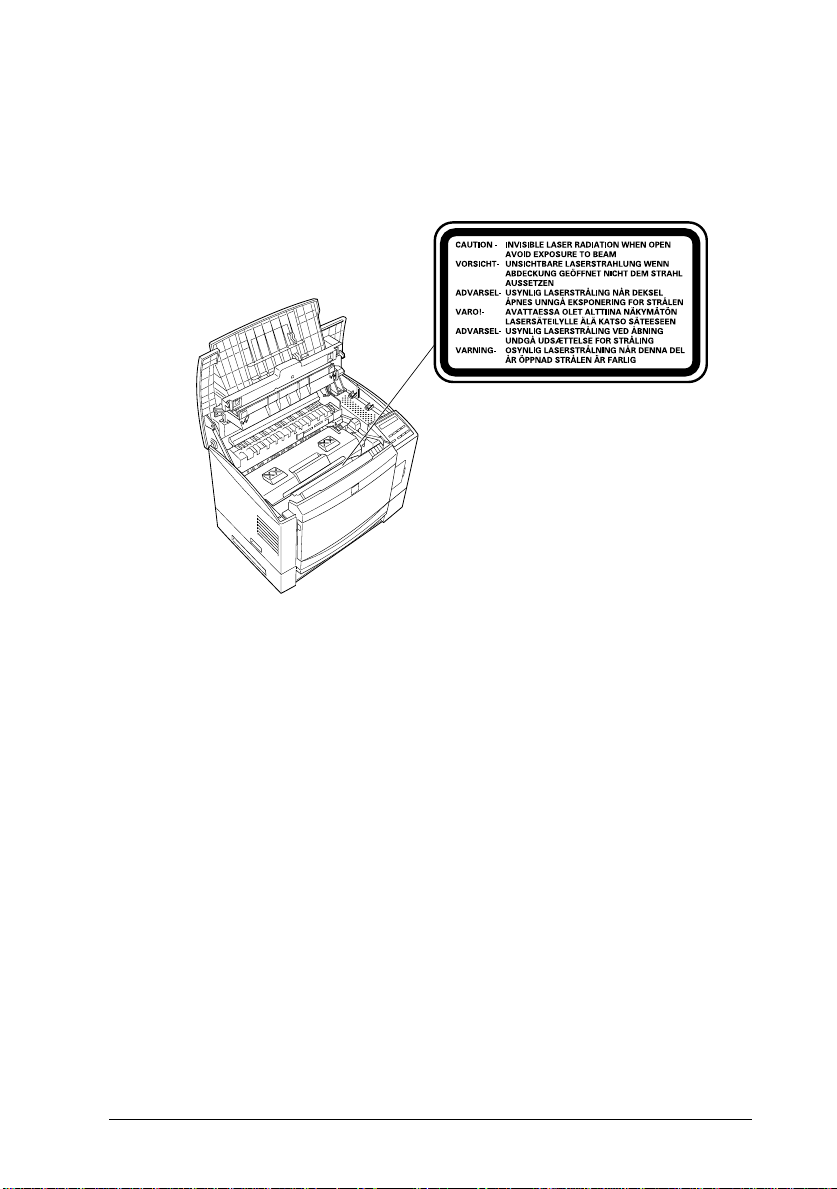
For Denmark, Finland, Sweden, and Norway users
An additional laser warnin g label is af fixe d to the ins ide of the
printer, as shown below.
Ozone safety
Ozone emission
Ozone gas is generated by laser print er s as a by-product of the
printing process. Ozone is produced only when th e print er is
printing.
Ozone exposure limit
The recommended exposure limit for ozone is 0.1 parts per million
(ppm) express e d as an avera g e time -w e ig hte d conc ent ra ti o n ov er
an eight (8) hour p er i od .
The EPL-N 2000 laser printer ge ne r at es <0.01ppm for 8 h our s of
continuous printing when consider in g a closed room of
approximately 1000 cu ft (8’
× 10’ × 12
’).
Getting Star te d
11
Page 22
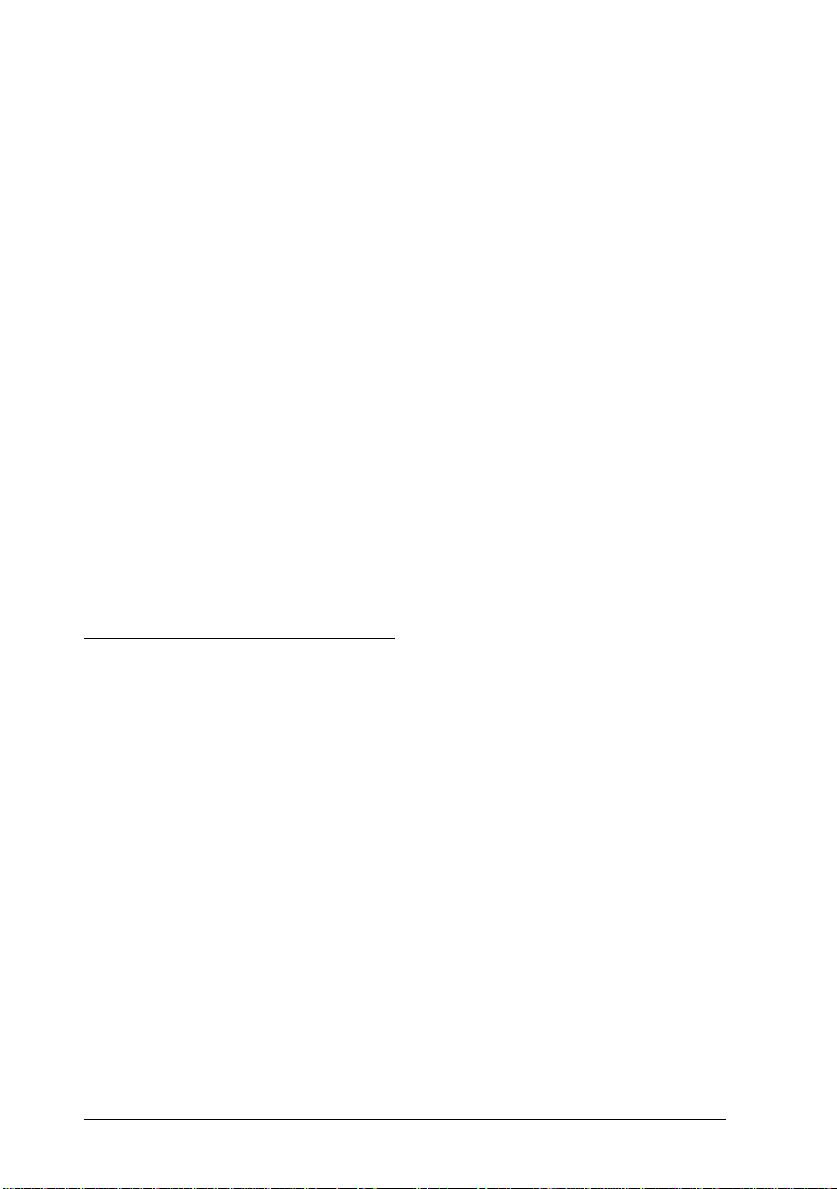
Minimize the risk
To minimize the risk of exposure to ozone, you should avoid the
following conditions:
❏ Use of multiple laser printers in a confined area (see above)
❏ Operation in conditions of extreme ly low humid ity
❏ Poor room ventilation
❏ Long, continuous printing together with any of the above
Printer location
The printer should be located so that the exhaust gases and hea t
generated are:
❏ Not blown directly into the user’ s fac e
❏ Vented directly out of the building whenever possible
Laser Printer Precautions
This printer uses laser technology. The following list of
precautions applies whenever you open the printer cover.
Even if you are familiar with other types of printers, be sure
to follow these pr ec au tio n s c ar efu lly to en sur e safe, efficient
operation .
12
Getting Started
Page 23
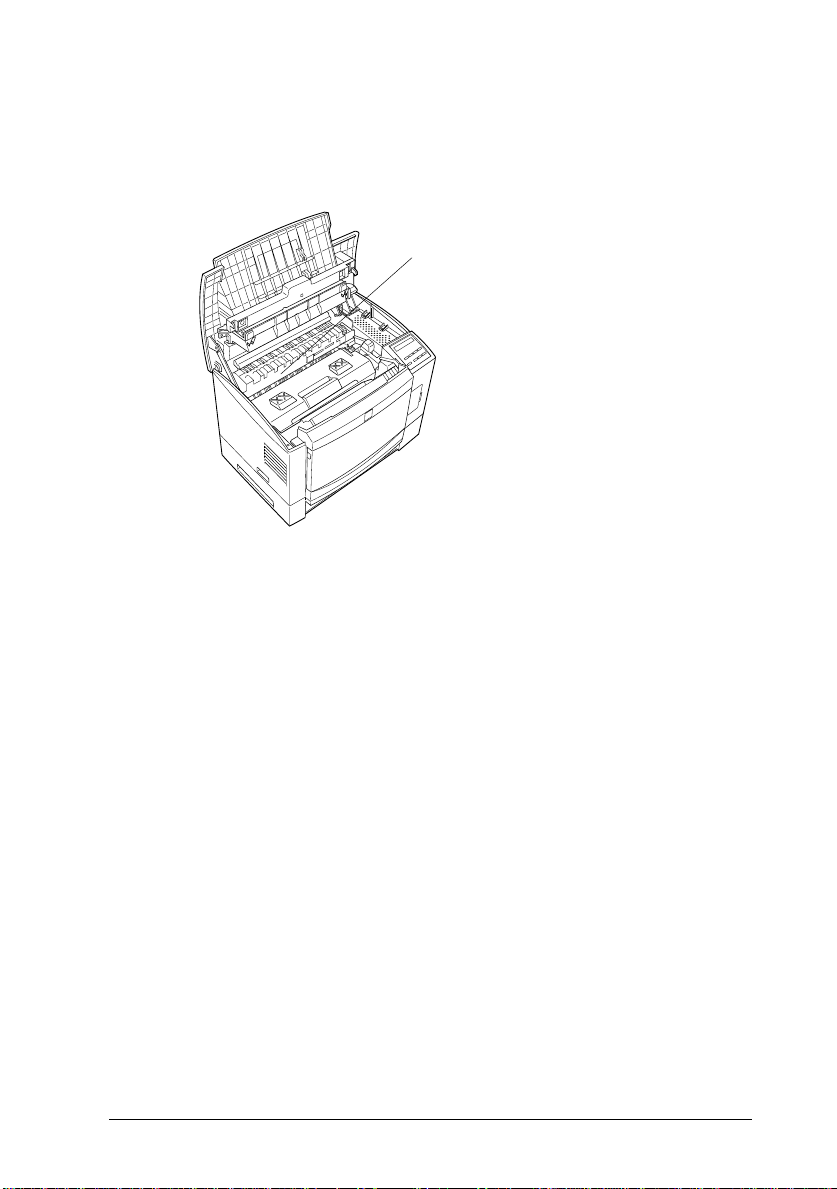
❏ Be careful not to touch the fuser, which is marked CAUTION
Hot Sur f ace Av oi d C ontact. I f the prin ter has b ee n in use, the
fuser can be very hot.
CAUTION Hot Surface Avoid Contact
❏ Avoid touching the components inside the printer unless
instructed to do so in this guide.
❏ Never for ce the pri n ter’s c om p onents i n to p l ace. Alth ou g h the
printer is designed to be sturdy, rough handling can damage it.
❏ Be sure not to scratch the surface of the drum. When you
remove the imaging cartridge from the printer, always set the
unit on a clean, smooth surface. Also, avoid touching the
drum, since oils from your skin can permanently damage its
surface and may affect print quality.
❏ Do not turn the cartridge upside down or stand it on its sides.
Getting Star te d
13
Page 24
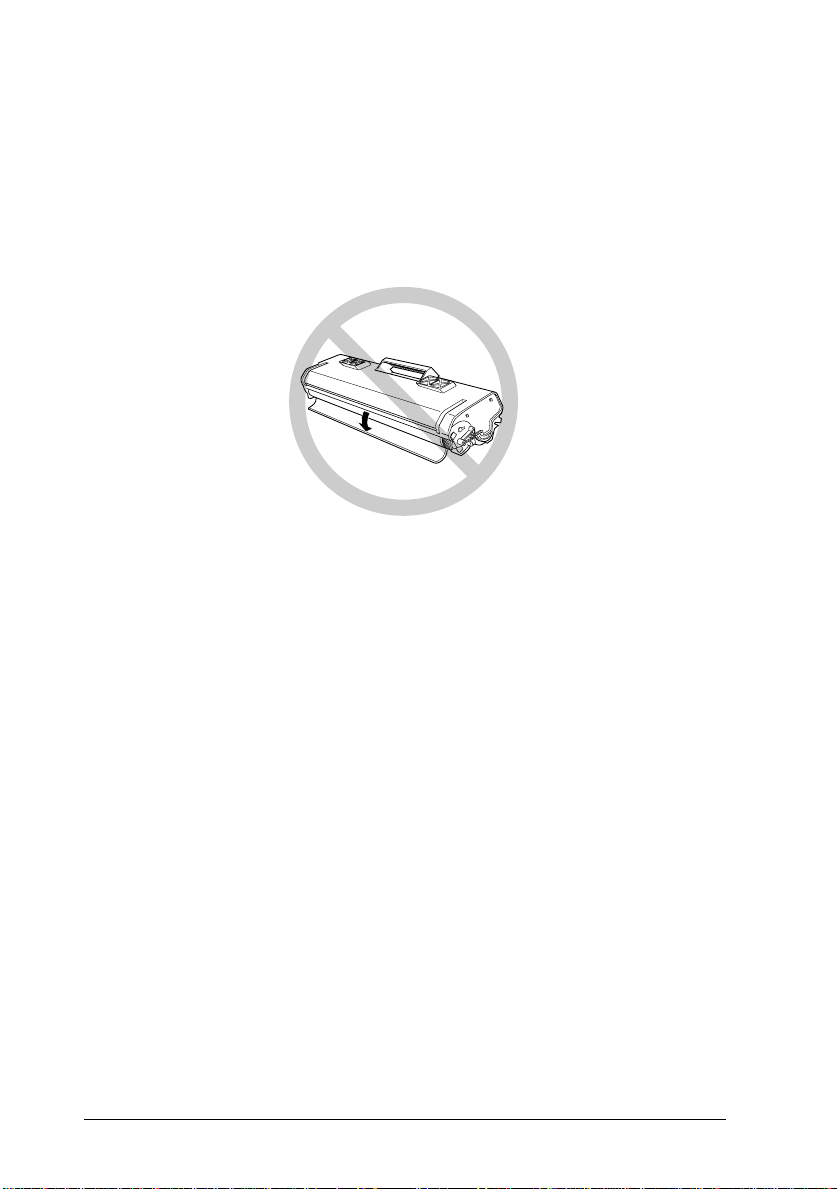
❏ Protect the light-sensitive drum from exposure to light. Avoid
exposing the imaging cartridg e t o room light any longe r th an
necessary. Do not open the drum’s protective cover.
Overexposing the drum may cause abnormally dark or light
areas to appear on the printed page and reduce the service life
of the drum.
❏ When handling the cartrid g e, always set it on a clean, smooth
surface.
❏ Do not attempt to modify or take apart the cartridge. It cannot
be refilled.
❏ Try not to touch the toner and avoid all contact with
your eyes.
❏ Do not use a cartridg e for at le ast on e hou r aft er movin g it
from a cool to a warm en viron ment.
14
Getting Started
Page 25
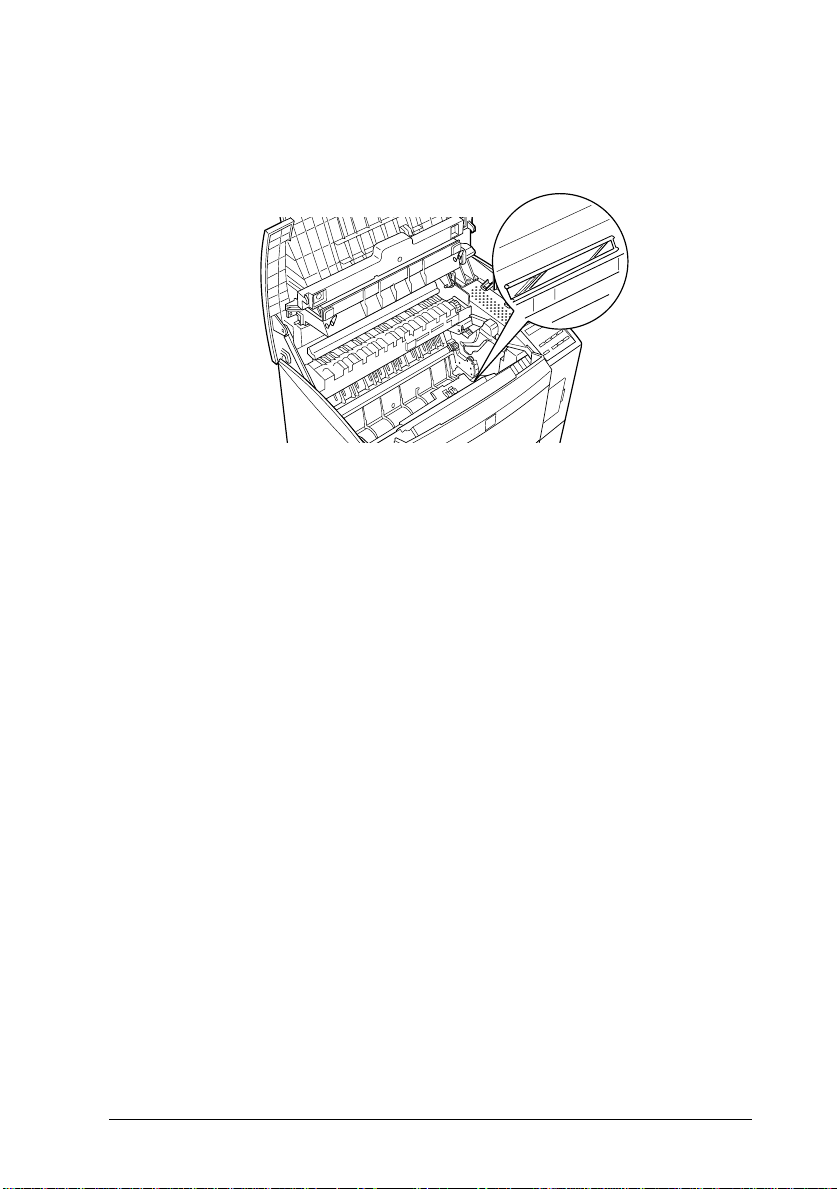
❏ Avoid touching the glass in front of the laser beam; otherwise,
print quality may decline.
To get the best print quality, do not store the imaging cartridge in
an area subject to direct sunlight , dust , salty air, or corros ive
gasses (such as ammonia). Avoi d locations subject to high
temperature s or hu mid i ty or abr up t ch an ge s in temp er at u r e or
humidity. Also, be sure to keep the consumable components out of
the reach of children.
Hinweis
Die Geräteanschlußleitung muß den einshlägigen Normen genügen.
Es muß eine dreiadrige Leitung verwendet werden.
Die Anshlußleitung darf nicht leichter als H05VV-F order H05VVH2-F
sein.
Maschinenlärminformations-Verordnung-3. GSGV, 18. 01. 1991: Der
arbeitsplatzbezogene schalldruckpegel beträgt 70 dB (A) oder weniger
gemäß ISO 7779.
:
Getting Star te d
15
Page 26
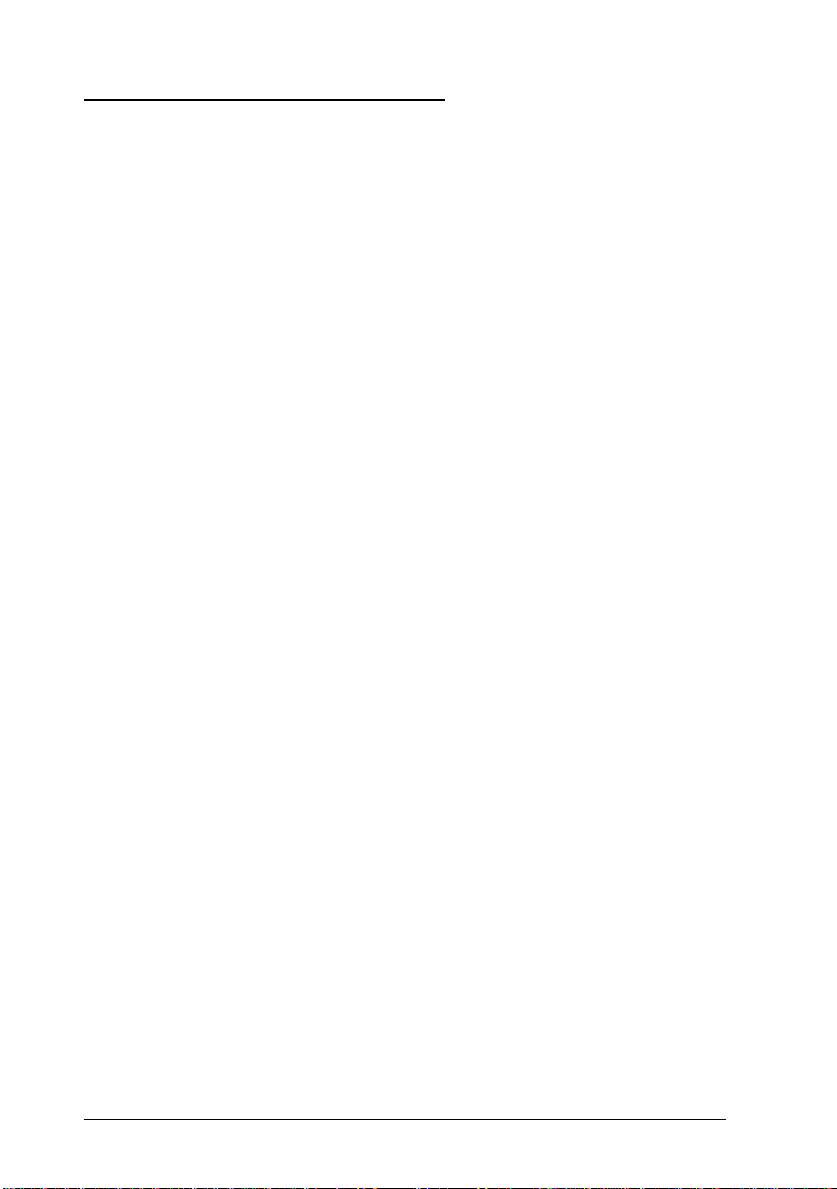
Important Safety Instructions
Read all of these instructions before operating your printer.
❏ Follow all warnings and instruc tion s marked on the printer.
❏ Unplug this printer from the wall outlet before cleaning.
❏ Use a damp cloth for cleaning and do not use liquid or aerosol
cleaners.
❏ Do not use this printer near water.
❏ Do not place the printer on an unstable cart, stand , or table.
❏ Slots and openings in the cabinet and the bac k or bottom are
provided for ventilation. Do not block or cover them. Do not
put the printer on a bed, sofa, rug, or other similar surfac e or
in a built-in installation unless pro per ventilatio n is provided .
❏ Use the type of power source indicated on the label. If you are
not sure of the type of power available , cons ult your dealer or
local power company.
❏ If you are unable to insert the plug into the outlet, contact your
electrician to replace your obs olete outle t.
❏ Do not put your printer where the cord will be walked on.
❏ If you use an extension cord, make sure that the total of the
ampere ratings on the products plugged into the extension
cord does not exceed the extension cord ampere rating. Also,
make sure that the total of all products plugged into the wall
outlet does not excee d 15 amperes.
❏ Never push objects of any kind through cabinet slots as they
may touc h d an g erous voltage p oin ts or short ou t p ar ts th at
could result in a risk of fire or electric shock. Never spill liquid
of any kind on the printer.
16
Getting Started
Page 27
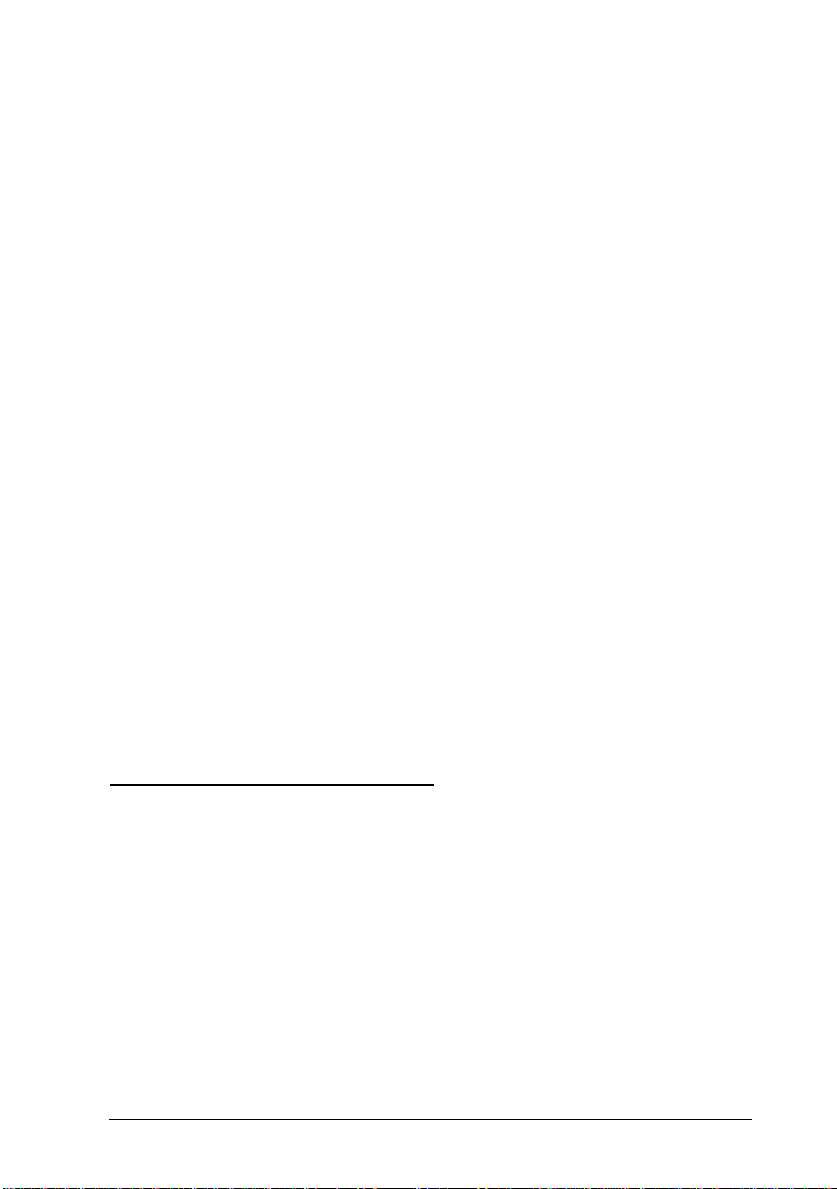
❏ Except as specifically explained in this guide, do not attempt
to service this product yourself. Opening or removing those
covers that are marked “Do Not Remove” may expose you to
dangerous voltage points or other risks. Refer all servicing in
those compartments to s ervic e pers onnel .
❏ Unplug this printer from the wall outlet and refer servicin g to
qualified service perso nn el unde r th e followin g co nditions:
A. When the power cord or plug is damaged or frayed.
B. If liquid has been spilled into it.
C. If it has been exposed to rain or water.
D. If it does not operate normally when the operating
instructions are followed. Adjust only those controls that
are covered by the operating ins truc tions sinc e impr oper
adjustment of other controls may result in damage and
will often require extensive w ork by a qualifie d tec h nicia n
to restore the product to normal operat i on.
E. If it has been dropped or the cabinet has been damaged.
F. If it exhibits a distinct change in per formance, indicating
a need for servic e.
For United Kingdom Users
Use of options
Epson (UK) Limited sh all n ot be liable ag ainst any da mages or
problems arising from the use of any options or consumable
products othe r than t h ose designated as Or igin al E P SON Products
or EPSON Approved Products by Epson (UK) Limited.
Getting Star te d
17
Page 28
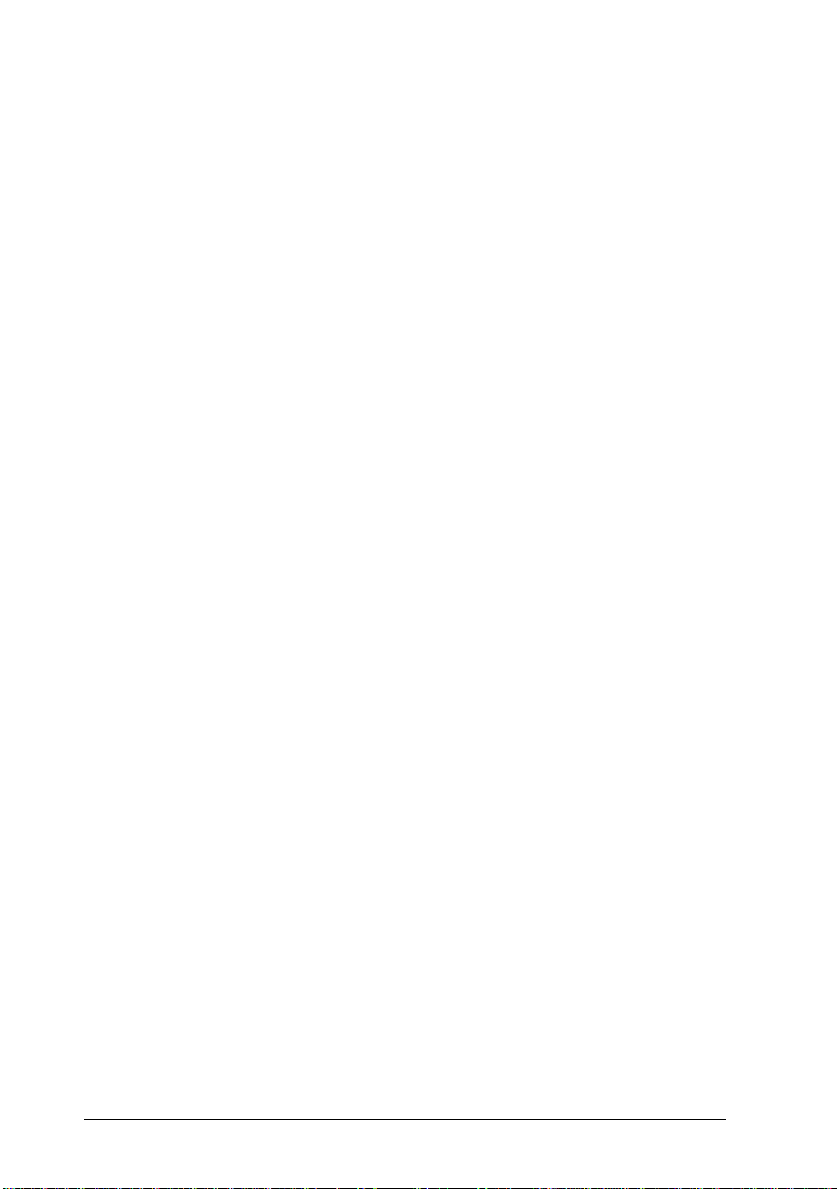
Safety information
Warning:
for voltage and check that the appliance voltage corresponds to
the supply voltage.
Important:
coloured in accordance with the following code:
Green and yellow—Earth
Blue—Neutral
Brown—Live
This appliance must be earthed. Refer to rating plate
The wires in the mains lead fitted to this appliance are
If you need to fit a plug:
As the colours of the mains lead of this appliance may not match any
coloured markings used to identify the terminals in a plug, please proceed
as follows:
❏ The green and yellow w ire must be conne cted to th e termina l
in the plug which is marked with the letter E or the Earth
symbol (
❏ The blue wire must be connecte d to the ter minal in the plug
marked with t he lett er N.
G
).
❏ The brown wire must be connect ed to the terminal in the plug
marked with th e letter L.
If damage occurs to the plug, replace the cord set or consult a
qualified electrician .
Replace fuses only with a fuse of the correc t siz e an d rating.
18
Getting Started
Page 29
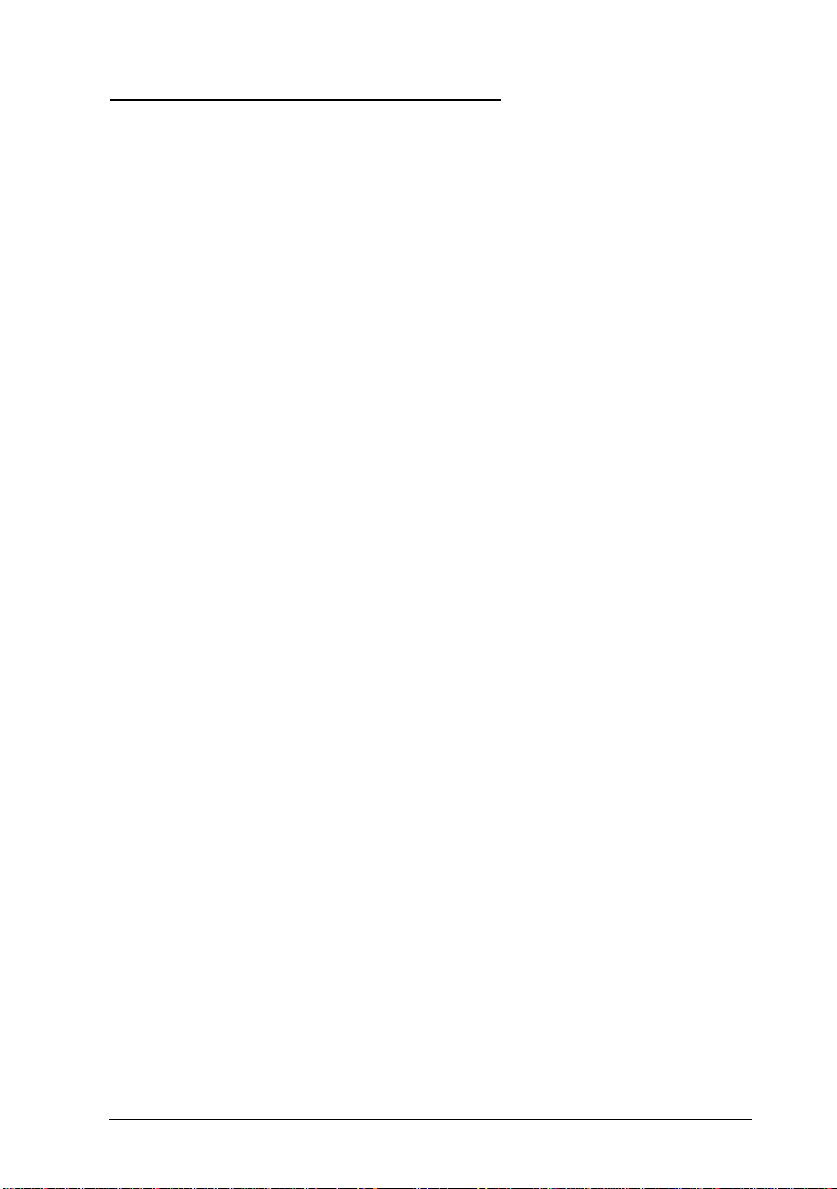
Warnings, Cautions, and Notes
Warnings
must be followed carefully to avoid bodily injury.
w
Cautions
c
Notes
your printer.
equipment.
contain important information and useful tips on the operation of
must be observed to avoid damage to your
Getting Star te d
19
Page 30
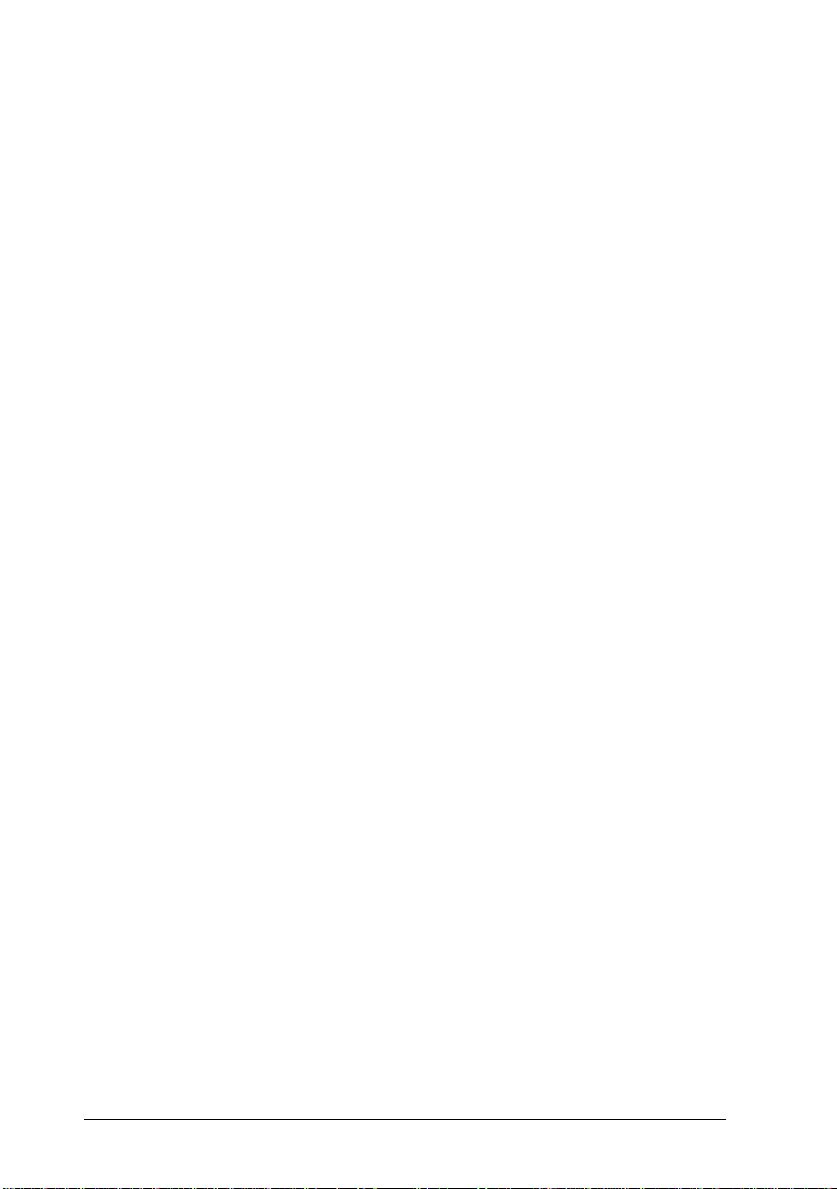
20
Getting Started
Page 31

Chapter 1
Paper Handling
Loading Paper . . . . . . . . . . . . . . . . . . . . . . . . . . . . 1-2
Manually loading paper . . . . . . . . . . . . . . . . . . . . 1-2
Selecting the paper size . . . . . . . . . . . . . . . . . . . . . 1-5
Loading an uncommon paper size . . . . . . . . . . . . . . 1-6
Choosing Paper . . . . . . . . . . . . . . . . . . . . . . . . . . . 1-6
Labels . . . . . . . . . . . . . . . . . . . . . . . . . . . . . . . 1-7
Envelopes . . . . . . . . . . . . . . . . . . . . . . . . . . . . . 1-7
Colored paper . . . . . . . . . . . . . . . . . . . . . . . . . . 1-8
Transparencies . . . . . . . . . . . . . . . . . . . . . . . . . . 1-8
1
Paper Handling
1-1
Page 32

Loading P aper
This section covers how to manually load paper to check print
quality after each page is printed and how to choose special
media. To load paper normally, see your Getting Ready guide.
To load paper in an optional lower paper tray, see page 3-3.
Note:
2
If the weight of your paper is not between 60 to 90 g/m
(16 to 24 lb), decrease the number of sheets you load.
Manually loading paper
You can manually load paper in the MP Tray. Manually
loading paper can be helpful when you want to check the print
quality after each page is printed.
This loading procedure is almost the same as the procedure for
automatic paper feeding, except you load paper sheet-by-sheet
in the MP Tray, send print data to print the first page, and
press the On Line button to print each following page.
1-2
Paper Handling
Page 33

To load paper manually, follow the steps below.
1. Access the printer driver menus in one of the following ways:
Note:
If you have not installed the printer driver, see your Getting
Ready! guide for installation instructions.
❑
For access through your application software, click the
Print
also may need to click
combination of these buttons.
Printer Setup
or
command in the File men u. You
Setup, Options, Properties
, or a
❑
For direct access through Windows 95, click
Settings
EPL-N2000
appears. Be sure to right-click the printer icon. The n select
the
Setup
❑
For direct access through Windows 3.1, Windows 3.11 for
Workgroups, and Windows NT 3.51, double-click the
Printers
, and click
icon and click
Details
tab at the top of the window, and click the
button.
icon in the Control Panel dialog box. Next, c lick
EPSON EPL-N2000
then click the
Printers
. Next, right-click the
Properties
in the Installed Printers list box, and
Setup
button.
Start
, poin t to
EPSON
in the menu th at
2. The Printer Settings menu appears. Click on the arrow next to
the Paper Source box to see the list of sources available.
Click Manual Feed.
3. Click the Paper tab to see the Paper menu. Click the arrow
next to the Paper Size box to see the list of available paper
sizes.
Scroll through this list and click on the paper size that matches
the paper you will load in the printer.
Paper Handling
1-3
Page 34

4. If the correct paper size is already loaded, skip to step 4.
Otherwise, open the front cover, and remove any paper
remaining in the MP Tray. Insert a sheet or stack of the
correct size paper into the MP Tray with the printable side
up, as far as it will go. Adjust the paper guides to match the
paper size you are loading.
5. Send a print job from your application. The control panel
display shows
Manual Feed
and the selected page size.
6. Press On Line to print. The sheet of paper is loaded and
printed.
7. Press On Line again to print the next page of print data, if
necessary. Repeat this step for every page to be printed.
1-4
Paper Handling
Page 35

Selecting the paper size
By default, the printer driver is set up for A4 size paper to be
loaded. If you load paper of a different size, you need to
change the paper size setting using one of the following
methods.
Using the printer driver:
Choose the paper size on the Printer Settings menu or the
Paper menu. For more information on using the printer driver,
see online help in the driver.
Using the Remote Control Panel utility:
Bring up the Remote Control Panel by typing
DOS prompt. Select the appropriate emulation from the main
Remote Control Panel window and click the
button. Then choose the paper size.
Using the SelecType mode:
For information on changing the paper size in SelecType mode,
see Chapter 5.
EPRCPO
Page Setup
at the
Paper Handling
1-5
Page 36

Loading an uncommon paper size
To load an uncommon, or custom, paper size from 92 × 140 mm
(3.6 × 5.5 inches) to 330.2 × 483 mm (13 × 19 inches), use the MP
Tray (as described in your
size setting according to one of the following methods:
Access the printer driver, click inside the paper size box on
❑
the paper menu, and type an original name for your paper.
When you finish adjust the Width, Height, and
Measurement Unit settings to match your custom paper,
press the
saved.
Access the Remote Control Panel utility (see Chapter 4) and
❑
set page size to
Access SelecType mode (see Chapter 5) and set page size to
❑
(custom).
CTM
key and your custom paper size will be
Enter
Custom
Getting Ready
.
guide) and make the
Choosing Paper
Note:
Since the quality of any particular brand or type of paper may be
changed by the manufacturer at any time, EPSON cannot guarantee
the quality of any type of paper. Always test samples of paper stock
before purchasing large quantities or printing large jobs.
You can use many kinds of media including stock paper,
envelopes, labels, and overhead projector transparencies. The
printer feeds most types of media automatically from the MP
Tray. This section describes the paper feed and delivery choices
and how to select and load paper.
The type of paper you use in your printer can affect the quality
of your printed output. The smoother the paper you use, the
smoother and sharper your printing looks.
1-6
Paper Handling
Page 37

For bes t re su lts, store yo ur pape r su pply in it s ori gi na l
wrapper. Your printout can be marred by moisture absorbed in
the paper. Do not store paper in a humid or damp environment.
Below are some recommendations for selecting paper and
other print media for the printer.
Labels
Use only labels designed for laser printers or plain-paper
copiers. Use the MP Tray to print on these materials.
To prevent the adhesive from coming into contact with printer
parts, always use labels that completely cover the backing sheet
so that no gaps occur between the individual labels.
You should test the label sheet for leaking adhesive by pressing
a sheet of paper on top of a sheet of labels. If the paper sticks to
the label sheet when you lift it off, do not use the labels.
Envelopes
Load envelopes in the MP Tray with the flap edge first and the
print surface facing up. The printing quality on envelopes may
be irregular because different parts of an envelope have
different thicknesses. If the printing is too light, adjust the print
density with the printer driver, the Remote Control Panel
utility, or SelecType.
Note:
Because thickness and surface characteristics are especially important
for envelopes, test a sample for print quality and proper feeding before
you buy a large number of envelopes.
Paper Handling
1-7
Page 38

Colored paper
You can use colored paper as long as it meets the weight limits
shown in the paper specifications. Do not, however, use coated
paper (paper to which a clear or colored coating has been
added).
Transparencies
You can use overhead projector transparencies and adhesive
drafting film if they are made for use with plain-paper copiers
or laser printers. Use the MP Tray to print on these materials.
1-8
Paper Handling
Page 39

Chapter 2
Understanding Your Printer
The Control Panel . . . . . . . . . . . . . . . . . . . . . . . . . . 2-2
Overview . . . . . . . . . . . . . . . . . . . . . . . . . . . . . 2-2
Display . . . . . . . . . . . . . . . . . . . . . . . . . . . . . . 2-3
Indicator lights . . . . . . . . . . . . . . . . . . . . . . . . . . 2-4
Buttons . . . . . . . . . . . . . . . . . . . . . . . . . . . . . . 2-5
2
Understanding Your Printer
2-1
Page 40

This ch a p te r s h ows you how to us e the con tr o l panel .
Getting acquainted with your printer’s control panel may help
you get more from your printer. For more information on the
SelecType settings available from the control panel, including
the OneTouch modes, see Chapter 5.
Appendix E shows all SelecType menu categories and options.
It can be used as a guide whenever you use SelecType.
The Control Panel
Overview
The printer control panel gives you easy control over most
common printer operations. The panel is made up of three
elements: a liquid crystal display, indicator lights, and buttons.
The display and indicator lights tell you the current status of
the printer, and you can use the buttons to select printer
settings and functions. However, software settings usually
override these settings.
2-2
Understanding Your Printer
Page 41

Display
The display show s the fol low in g :
Status messages, such as
❑
Warming Up
, indicate the printer’s
current status.
Error messages, such as
❑
Paper Out
, identify maintenance
procedures you must perf orm or error cond itions you ne ed
to correct.
SelecType options, such as
❑
Emulation
, allow you to control
printer mode, font selection, paper handling, and several
other printer functions.
For soluti ons to er ro r messa ge s and main te na nc e in form at ion,
see Chapter 6. For full information on SelecType, see Chapter 5.
Paper Source Page Size Manual Feed Orientation
RITech Copies MP Tray Size
Menu Item Value Enter
Toner Save
Mode
SelecType
Status Sheet
Continue
Alt
Reset
Form Feed On Line
Understanding Your Printer
2-3
Page 42

Indicator lights
On Line
Form Feed
Continue
OneTouch
mode 1
On when the printer is on line, indicating
the printer can receive and print data.
When the prin ter is off line , this light is off.
The light flashes as the system switches
between on-line and off-line status.
On when data is received and stored in the
printer’s buffer but not yet printed.
Flashin g indicat es the pr inte r is proc es si ng
data. When no data remains in the printer
buffer (the section of memory reserved for
receiving data), this light is off.
Flashes when an error is detected or a
maintenance procedure must be
performed. At the same time, an error or
maintenance message appears on the
display.
On when the printer is in OneTouch
mode 1. For details on the OneTou ch
modes, see page 5-21.
2-4
OneTouch
mode 2
SelecType
Understanding Your Printer
On when the printer is in OneTouch
mode 2. For details on the OneTou ch
modes, see page 5-21.
On when the printer is in SelecType mode.
See Chapter 5 for more information.
Page 43

Buttons
Item
Menu
Continue
(Reset)
SelecType
On Line
SelecType
(ALT)
Paper Source Page Size Manual Feed Orientation
RITech Copies MP Tray Size
Menu Item Value Enter
SelecType
Continue
Alt
Reset
Form Feed On Line
Switches the printer between on line and off
line status.
Selects a OneTouch mode or SelecType
mode. Press this button once to enter
OneTouch mode 1. Press this button again
to enter OneTouch mode 2. Press this
button once more to enter SelecType mode.
Pressing this button while in SelecType
mode returns the printer to on line status.
See Chapter 5 for more information.
Toner Save
Mode
Status Sheet
Value
Enter
(Status Sheet)
Form Feed
On Line
ALT + Menu,
Item, Value,
or Enter
Advances the parameter or setting shown
to the next value in each group. If used in
combination with the
button in
ALT
SelecType mode, it returns the parameter or
setting shown to its previous value.
Understanding Your Printer
2-5
Page 44

Menu
Selects the corresponding OneTouch mode
setting listed above this button, or selects
the SelecType menu if in SelecType mode.
Press this button when the printer is on line
to enter SelecType mode.
Item
Value
Enter
(Status Sheet)
Form Feed
Continue
(
Reset
)
Selects the corresponding OneTouch mode
setting listed above this button or selects the
function available within the current menu
after entering the SelecType mode.
Selects the corresponding OneTouch mode
option listed above this button, or selects
the parameter available within the current
item, after entering the Item of the
SelecType mode.
Selects the corresponding OneTouch mode
option listed above this button, or accepts
the setting currently shown on the display
as a new setting when in SelecType mode.
Press this button two times when the
printer is on line to print the status sheet.
When the prin ter is off line and data
remains in the printer’s memory (Form
Feed light is on), prints out the data and
clears the buffer.
Enables the printer to resume printing after
certain maintenance-required conditions or
errors have been cleared. If the
light is flashing, read the status or error
message on the display and correct the
problem as described in Chapter 6. If used
in combination with the
printer is reset.
ALT
Continue
button, the
2-6
Understanding Your Printer
Page 45

Chapter 3
Options
Printer Options . . . . . . . . . . . . . . . . . . . . . . . . . . . . 3-2
Installing an Optional Paper Tray . . . . . . . . . . . . . . . . . 3-3
Installing the Optional Lower Paper Cassette . . . . . . . . . . 3-7
Installing the Duplex Unit . . . . . . . . . . . . . . . . . . . . . 3-8
Removing the Duplex Unit . . . . . . . . . . . . . . . . . . 3-12
PCMCIA Card . . . . . . . . . . . . . . . . . . . . . . . . . . . . 3-13
Installing a PCMCIA card . . . . . . . . . . . . . . . . . . . 3-14
Removing a PCMCIA card . . . . . . . . . . . . . . . . . . . 3-15
Memory Modules . . . . . . . . . . . . . . . . . . . . . . . . . . 3-16
Installing a memory module . . . . . . . . . . . . . . . . . . 3-16
Removing a memory module . . . . . . . . . . . . . . . . . 3-20
ROM Module . . . . . . . . . . . . . . . . . . . . . . . . . . . . . 3-21
Optional Interfaces . . . . . . . . . . . . . . . . . . . . . . . . . 3-21
Installing the LocalTalk/Serial module . . . . . . . . . . . . 3-23
Installing a Type-B Interface Card . . . . . . . . . . . . . . 3-24
Using the Serial Interface . . . . . . . . . . . . . . . . . . . . . . 3-26
Using the serial interface utility . . . . . . . . . . . . . . . . 3-28
Options
3-1
3
Page 46

Printer Options
You can add to your printer’s capabilities by installing any of
the following options:
250 Sheet Paper Tray (C8127 0✽) increases paper feeding
❑
capacity for many sizes of paper up to A3 size paper. The
supp or t e d paper sizes ar e shown be l ow.
A3, B4, F4, A4, B5, A5, Ledger, Legal, GLG, Letter, GLT,
Exective, HLT
Note:
The asterisk (✽) is a substitute for the last digit of the product
number, which varies by country.
500 Sheet Paper Tray (C8126 6✽: A4) increases paper
❑
feeding capacity. This tray can hold up to 500 sheets of A4
size paper.
500 Sheet Lower Paper Cassette (C81264✽) and 250 Sheet
❑
Lower Paper Cassette (C81269✽) are automatic paper
feeders that fit directly beneath the printer. Each paper
cassette can house either the standard (50 0 Sheet) Paper
Tray or an optional (250 or 500 Sheet) Paper Tray .
3-2
Duplex Unit (C81268✽) is useful for printing on both sides
❑
of paper.
Optional memory modules expand your printer’s memory.
❑
See page 3-16.
EPSONScript Level 2 ROM module (C83226✽) generates
❑
crisp PostScript output. See page 3-21.
Options
Page 47

Optional interface cards and modules provide a link that
❑
enables you to use the EPL-N2000 with a LocalTalk
network, IBM mainframe, and so on. With the optional
interfaces, you can connect up to five different interfaces to
this printer. See page 3-21.
If you purchased your printer and options at the same time,
first set up the printer and run the print test by following the
instructions in the Getting Ready! guide. Then install the options.
Caution:
c
Before installing an option, carefully read the manual that
comes with that option.
Installing an Optional Paper Tray
When installing the 250 Sheet Paper Tray, you can use any of
the following paper sizes:
A3, B4, F4, A4, B5, A5, Ledger, Legal, GLG, Letter, GLT,
Exective, HLT
1. Pull out the paper tray from the lower paper cassette, if
necessary.
Options
3-3
Page 48

2. Open the cover of the paper tray.
3. Press down the plate in the paper tray until it locks into
position.
4. Slide the paper guide out.
3-4
Options
Page 49

5. Fan a stack of paper and tap it on a flat surface to even the
edges. Insert the paper printable side up into the tray.
Note:
The direction you should load the paper depends on the paper size;
see the table below.
Paper size Side towards back of printer
A4, B5, A5, Letter, GLT, HLT Long side of paper
A3, B4, F4, Ledger, Legal,
GLG, Exective
Short s i de of paper
6. Adjust the paper guide to match the paper size. Make sure
the corners of the paper are underneath the tabs.
Options
3-5
Page 50

7. Close the cover of the paper tray and replace the paper tray in
the paper cassette.
8. Adjust the extension output tray to match the size of your
paper.
3-6
Options
Page 51

Installing the Optional Lower Paper Cassette
The optional lower paper cassette gives you a third paper
source, in addition to the MP Tray and standard lower paper
cassette. This section describes how to install the cassette and
load paper.
1. Turn off the printer.
2. Unplug the printer’s power cord from the electrical outlet and
from the printer.
3. Remove all interface cables from the interface connectors.
4. Lift the printer. Make sure the printer and cassette are facing
the same way. Align the pins on the cassette with the holes
on the bottom of the printer, and then lower the printer
until it rests securely on the cassette.
Note:
The printer is heavy, so you may need to have someone help you
lift it.
Options
3-7
Page 52

5. Reconnect any interface cables you removed.
6. Make sure the power is turned off and then plug the power
cord into the printer and into an electrical outlet.
7. Turn on the printer.
To confirm that the lower paper cassette is installed correctly,
print a status sheet. If the cassette is not listed on the status
sheet, try reinstalling it.
Be sure to select the paper source in your application program.
Since the selection method varies from application to
application, see your software documentation for more
information.
Installing the Duplex Unit
Note:
Only the follwing paper sizes are compatible with the Duplex Unit..
A3, B4, F4, A4, B5, International B5, A5, Ledger, Legal,
GLG, Letter, GLT, Exective , HLT
To efficiently print on both sides of a sheet of paper, install the
Duplex Unit as described below.
1. Turn off the printer.
2. Unplug the power cable from the electrical outlet.
3. Remove all interface cables from the interface connectors.
3-8
Options
Page 53

4. Facing the back of the printer, remove the screw and the
cover as shown below.
Note:
Keep the screw and the cover in case you need to remove the
Duplex Unit or need to transport the printer.
5. Attach the hooks that came with the Duplex Unit to the
printer.
Options
3-9
Page 54

6. Align the hooks on the printer with the holes at the bottom of
the Duplex Unit.
7. Attach the Duplex Unit to the printer, making sure the
connectors and screws enter the proper holes.
Caution:
c
Do not take off your hand until secure the Duplex Unit with
the screws that came with the unit. Because the Duplex Unit
may come off the pr i n te r, and damaged.
3-10
Options
Page 55

8. Secure the Duplex Unit with two screws that came with the
unit.
Caution:
Be sure to secure the screws all the way; otherwise the printer
c
may be damaged.
9. Reconnect any interface cables you removed.
10. Make sure the power is turned off and then plug the power
cord into the printer and into an electrical outlet.
11. Turn on the printer.
To confirm that the Duplex Unit is installed correctly, print a
status sheet. If the unit is not listed on the status sheet, try
reinstalling it.
Note:
Select Duplex On on the Printing Menu in SelecType before using
the Duplex Unit; the default setting is Off.
Options
3-11
Page 56

Removing the Duplex Unit
1. Perform steps 1 to 3 in “Installing the Duplex Unit,” page 3-8.
2. Facing the back of the printer, remove the two screws that
secure the Duplex Unit to the printer.
Caution:
c
Be sure you or someone else supports the Duplex Unit during
removal; otherwise, the Duplex Unit may come off the printer
and be damaged.
3. Pull the Duplex Unit, then lift it up gently.
3-12
Options
Page 57

4. Remove the two ho oks from the printe r.
Note:
Save the hooks, in case you need to install the unit again in the
future.
5. Secure the screw and the cover that you removed earlier
when installing the Duplex Unit in step 4 on page 3-9.
6. Follow steps 9 through 11 in the previous section to complete
the procedure.
PCMCIA Card
Install a PCMCIA card to increase printer memory. You can use
any PCMCIA ca rd that is comp atib le with the follow in g :
PCMCIA ver. 2.1 co mplia nce
❑
Card Type: SRAM, EEPROM, Flash
❑
Slot Type: Type 1, Type 2
❑
Options
3-13
Page 58

Installing a PCMCIA card
1. Turn off the printer.
2. Open the IC card slot cover.
3. Insert the PCMCIA card as shown. Be sure the back side of
the card is facing the inside of the printer.
4. Close the slot cover.
5. Turn on the printer.
3-14
Options
back side
Page 59

Removing a PCMCIA card
1. Turn off the printer.
2. Open the IC card slot cover.
3. Press the
4. Close the slot cover.
5. Turn on the printer.
button to eject the card.
Eject
Options
3-15
Page 60

Memory Modules
By installing a Single In-line Memory Module (SIMM) in both
open slots, you can increase printer memory up to 68 MB. You
may want to add additional memory if you are having
difficulty printing complex, graphics-intensive pages or if you
regularly use numerous downloaded fonts.
You can purchase SIMMs from various vendors. Be sure the
SIMM you purchase meets the following requirements:
72-pin type
❑
Capacity of 1, 2, 4, 8, 16, or 32 MB
❑
Access speed of 70ns or less
❑
Dimensions within 108 mm (4.25 inches) × 39 mm
❑
(1.53 inches), with a thickness of 10 mm (0.4 inch)
Installing a memory module
1. Turn off the printer.
Warning:
w
2. Unplug the power cable from the electrical outlet.
3. Remove all interface cables from the interface connectors.
3-16
Options
To avoid electrical shock, do not attempt to install a SIMM
unless the printer is turned off.
Page 61

4. Pull the latch on the right toward you to open the printer
cover.
5. Facing the left side of the printer, loosen the three screws that
secure the side cover.
Options
3-17
Page 62

6. Remove the printer’s side cover.
7. Insert the SIMM module into RAM SLOT 1 (if occupied use
RAM SLOT 2), making sure the pin numbers of the slot and
the SIMM match, either 1 or 72.
ROM SLOT
3-18
RAM SLOT 1
RAM SLOT 2
Options
Page 63

8. Press the module in firmly until it clicks into place. Do not
apply too much force.
9. Replace the printer’s side cover and secure the three screws
that you loosened earlier.
Options
3-19
Page 64

10. Gently press down on the printer cover until it clicks shut.
Removing a memory module
1. Perform steps 1 through 6 in the previous section to access the
printer’s SIMM socket.
2. Pull the metal clips on each side of the SIMM socket outward
to release the memory module.
3-20
Options
Page 65

3. Grasp both sides of the SIMM and pull it out as shown above.
4. Follow steps 9 through 10 in the previous section to complete
the procedure.
ROM Module
You can install the EPSONScript Level 2 module (C83226✽)
using the same basic steps as those used to install the memory
module. See “Ins tallin g a memor y modu le” for inst alla tion
instructions. However, this must be installed in the ROM SLOT
rath e r than i n th e R A M S LOT.
Optional Interfaces
This section describes how to install the LocalTalk/Serial
modules and optional Type-B interface cards listed below.
To add a serial or parallel interface to your printer, use one
❑
of the following:
LocalTalk/S erial mod ule C82334
32 KB Serial Interface Card C82307
32 KB Parallel Interface Card C82310
The LocalTalk/Serial module provides your printer with either
an RS-232C or current loop serial connection.
To add a direct connection to an IBM mini or mainframe
❑
system, use one of the following:
Coax Interface Card C82314
Twinax Interface Card C82315
✽
✽
✽
✽
✽
Options
3-21
Page 66

The coax and twinax connectors each contain a parallel
interface. Since the printer’s built-in parallel interface remains
active, this gives you three parallel interfaces and a coax or
twinax interface. Print jobs can be sent to any connection, and
the printer automatically switches between the active ports.
The twinax interface is compatible with the following IBM
systems: AS-400, System 36, 5251 (model 12), System 34, System
38, and 5294. When equipped with an EPSON twinax interface,
the printer can be used in place of the following IBM system
printers: 4210, 5224 (models 1 and 2), 5256 (models 1, 2, and 3),
3218 (non IPDS), 4214 (model 2), 5225 (models 1, 2, 3, and 4),
and 5219 D01, D02.
The coax interface allows the printer to be connected to the
following IBM control units and mainframe systems: 3174,
3276, 4274, and 3270.
To add a direct connection to your GPIB network, use the
❑
GPIB Interface Card (C82323✽).
3-22
Options
Page 67

Installing the LocalTalk/Serial module
Note:
When using the module in LocalTalk mode, you should remove the
Ethernet interface connector. For instructions on how to remove the
connector, see “Installing a Type-B interface card,” steps 1 to 4, on
the next page.
1. Perform steps 1 to 6 in “Installing a memory module,” page
3-16, to access the printer’s SIMM SLOT.
2. Select one of the following interface settings: RS-232C type
serial interface, current loop type serial interface, or
LocalTalk interface, using a jumper switch and the two
slide switches on the module. The default selection is
LocalTalk. If you want to select the serial interface settings,
change the jumper and the two slide switches to the serial
interface positions as shown below.
Note:
Make sure both slide switches are set to the same position;
otherwise, the printer will not operate correctly.
Options
3-23
Page 68

3. Position the module as shown below; then carefully insert its
connector into printer connector CN4. Secure the module
with the two screws that come with it.
4. Perform steps 9 to 10 on page 3-19 to complete this procedure.
You can verify whether the interface is correctly installed by
printing a status sheet.
Installing a Type-B Interface Card
1. Turn off the printer.
Warning:
w
2. Unplug the power cable from the electrical outlet.
3. Turn the printer so its back faces you.
3-24
Options
High voltages are present inside the printer when the power
is on. Do not attempt to install the card unless the printer is
turned off.
Page 69

4. Loosen the two screws that secure the Ethernet interface
connector card and remove the card.
5. With the component side of the Type-B interface card facing
the outside of the printer, slide the interface card into the
grooves in the in te rfac e slot as sh own b elow . Pus h it in
firmly to lock the card into place.
Options
3-25
Page 70

6. Secure the Type-B interface card with the two retaining
screws.
You can verify the interface is correctly installed by printing a
status sheet.
Using the S er i al I nte rf a c e
To use a serial interface, you must purchase an appropriate
interface cable. EPSON supplies several types of interface
cables. You can use any interface cable that meets the printer
specifications listed below. See your computer manual for any
special computer requirements.
❑
❑
3-26
RS-232C Cable (9 pin) C836152 (2.0 m) from mini DIN
(printer) to D-SUB 9-pin (computer) for RS-232C; for direct
printer to computer connection
RS-232C Cable (25 pin) C836151 (2.0 m) form mini DIN
(printer) to D-SUB 25-pin (computer) for RS-232C; for direct
printer to computer connection
Options
Page 71

Current Loop Cable C836141 (0.4 m) from mini DIN
❑
(printer) to D-SUB 25-pin (interface cable) for both RS-232C
and Current loop; a cable extension for printer to interface
cable connection
If you installed a serial interface, you need to ensure that the
printer and the computer are using the same serial settings. If
the serial settings do not match, you must make the
appropriate settings. The settings can be changed either in the
printer or computer. See the next section for information about
the serial interface utility that comes with your printer.
The default serial settings for the optional serial interface are
listed below. To change the serial settings, see the interface
card’s manual if you are using a Type-B serial interface or if
you installed a LocalTalk/Serial module. For information
about your computer’s serial settings, see your computer
manual.
Serial type: RS-232C
Word length: 8
Baud rate: 9600
Parity: NONE
Stop bit: 1
DTR: OFF
XON/XOFF: ON
You also need to change the port setting of your computer if it
is not already set to the serial port. The following procedures
describe how to change the port setting in Windows 3.1,
Windows 3.11 for Workgroups and Windows 95. To change the
setting using non-Windows software, see your software
manual.
Options
3-27
Page 72

For Windows 3.1 and Windows 3.11 for Workgroups
1. In the Main window, double-click the
2. Double-click the
3. In the Printers dialog box that appears, click the
button.
4. Select a COM (serial) port.
5. Click the OK button to save this setting.
For Windows 95
1. Click the
Printers
2. Right-click the
the menu that appears. Be sure to right-click your printer.
3. Select the
4. Click the arrow next to the Printer Port drop-down list. Then
select a COM (serial) port.
5. Click OK to save this setting.
Start
.
Details
Printers
button, point to
Epson EPL-N2000
tab.
icon.
Settings
Control Panel
, and then click
icon, and click
icon.
Connect
Properties
in
Using the serial interface utility
You can use the serial interface utility that comes with your
printer to specify the port and the baud rate of your computer
for the serial interface connection.
This utility is included in the Remote Control Panel utility. For
details on installation of the Remote Control Panel utility, see
Chapter 4.
3-28
Options
Page 73

Your printer supports the following serial interface baud rates:
300, 600, 1200, 2400, 4800, 9600, 19200, 38400, and 57600. If you
want to use your printer with a higher baud rate that is
supported by your computer system, you can use the utility to
match the baud rate between the computer and printer.
Note:
This utility may not work with all computer systems.
1. Type
HSERIAL
at the DOS prompt and press
Enter
to bring up
the list of parameters for the port and the baud rate
selection.
C:\HSERIAL
2. Select the appropriate parameters from the list and type the
following:
C:\HSERIAL /P=n /B=
n = parameter for the port selection
m = parameter for the baud rate selection
m
For example, if you would like to use the COM1 port with the
57600 baud rate, type the following:
C:\HSERIAL /P=1 /B=576
If you need help, type the following:
C:\HSERIAL\?
Options
3-29
Page 74

3-30
Options
Page 75

Chapter 4
Remote Control Panel Utility
Remote Control Panel Utility Overview . . . . . . . . . . . . . 4-2
When to use the Remote Control Panel utility . . . . . . . . 4-2
Installing the Remote Control Panel utility . . . . . . . . . 4-3
Accessing the Remote Control Panel . . . . . . . . . . . . . 4-3
LaserJet 4/EPSONScript Level 2 Mode . . . . . . . . . . . . 4-4
ESCP2 Mode . . . . . . . . . . . . . . . . . . . . . . . . . . . 4-5
FX Mode . . . . . . . . . . . . . . . . . . . . . . . . . . . . . 4-5
I239X Mode . . . . . . . . . . . . . . . . . . . . . . . . . . . 4-6
Page Setup Options . . . . . . . . . . . . . . . . . . . . . . . . . 4-6
Type Options . . . . . . . . . . . . . . . . . . . . . . . . . . . . 4-9
Printer Setup Options . . . . . . . . . . . . . . . . . . . . . . . . 4-11
Other Options . . . . . . . . . . . . . . . . . . . . . . . . . . . . 4-14
More Options . . . . . . . . . . . . . . . . . . . . . . . . . . . . 4-17
Duplex Options . . . . . . . . . . . . . . . . . . . . . . . . . . . 4-19
Remote Control Panel Utility
4
4-1
Page 76

Remote Control Panel Utility Overview
The Remote Control Panel utility is software that allows you to
change printer settings, such as the print quantity, paper size,
and RITech setting.
When to use the Remote Control Panel utility
You do not normally need to use the Remote Control Panel to
change printer settings. Most software programs let you change
settings that affect the final printed output, and any settings
you make from your software override those made from the
Remote Control Panel.
However, if you are not able to change printer settings from
your software program or if you are running DOS, the Remote
Control Panel will allow you to:
specify the size of paper loaded in the paper tray
❑
turn the Toner Save Mode on and off
❑
change the density setting or RITech setting
❑
change the emulation mode
❑
turn the Standby mode on and off
❑
specify the Top Offset and Left Offset
❑
Note:
When the printer is shared by more than one user, the settings may be
changed by other users. Even if the Remote Control Panel window
shows your desired setting, always click the Send button .
4-2
Remote Control Panel Utility
Page 77

Installing the Remote Control Panel utility
To install the utility, follow these steps:
1. Insert the floppy disk containing the utility into your
computer’s disk drive.
2. Type SETUP at the DOS prompt and press Enter.
A:\SETUP
3. Follow the instructions on the screen to install the utility.
Accessing the Remote Control Panel
To start the Remote Control Panel, type the following at the
DOS prompt and press Enter. (If you changed the default
directory during installation, type that directory instead.)
C:\EPSONRCP\EPRCPP
The main Remote Control Panel menu appears.
Remote Control Panel Utility
4-3
Page 78

Click the button for the emulation mode you want to configure.
Note:
EpsonScript Level 2 is available only when the EpsonScript Level 2
option is installed.
LaserJet 4/EPSONScript Level 2 Mode
The main menu displays the current printer settings for the
selected printer mode. The buttons on the left open dialog
boxes so you can change the settings listed under Printer Status.
Print ERR SHEET for EpsonScript*
Turn this setting on if you want a printed record of EpsonScript
Level 2 errors. When an error is detected, the printer prints a
sheet listing the type of error.
*Available only when the EpsonScript Level 2 option is installed
4-4
Remote Control Panel Utility
Page 79

ESCP2 Mode
FX Mode
Remote Control Panel Utility
4-5
Page 80

I239X Mode
Page Setup Options
Clicking the
menu opens the following menu:
4-6
Remote Control Panel Utility
Page Setup
button on the Remote Control Panel
Page 81

If you are unable to make the settings that are available on the
Page Setup menu from your software program, make the
settings on this menu as follows:
Page Size
Selects the default paper size. You should change this item only
if you cannot change the paper size from your software
program.
If your paper size is not listed below, you can define a new size
using the Custom setting. Use the following settings when
defining a custom page size: 92 to 330.2 mm × 140 to 483 mm.
The Page Size options are as follows:
A3+
A3
B4
LT (Letter)
A4
A5
Ledger
B5
HLT (Half letter)
LGL (Legal)
GLT (Government letter)
GLG (Government legal)
EXE (Executi ve)
F4
MON (Monarch)
C10 (Commercial 10)
DL
C5
IB5 (International B5)
C6
Custom
Remote Control Panel Utility
4-7
Page 82

Copies
Selects the number of copies to be printed. You can enter any
number from 1 to 999. You should specify the number of copies
from your software program.
Form
Specifies the number of horizontal lines on a page. You can
enter any number from 5 to 128. This setting is available only in
LJ4 mode.
Orientation
Specifies whether the page is printed in portrait (default) or
landscape orientation. The pages in this manual are printed in
portrait orientation.
Paper Feed
Allows you to select how paper is fed into the printer or where
paper is fed from. Your choices are
Automatic
from whichever tray has the correct paper size),
must manually feed paper in the MP Tray),
Cassette 1
Automatic
, and
Lower cassette 2
.
(if installed). The default is
(paper is fed
Manual
MP Tray, Lower
(you
4-8
Remote Control Panel Utility
Page 83

Type Options
Clicking the
opens the following menu.
Note:
The Type menu is available only in LJ4 mode.
button on the Remote Control Panel menu
Type
If you are unable to make the settings that are availabe on the
Type menu from your software program, make the settings on
this menu as follows:
Typeface
Specifies the typeface to use.
Pitch / P oint Size
Specifies the point size for proportional and scalable fonts. The
range of point sizes is 4.00 to 999.75. It also specifies the pitch
for fixed pitch fonts. The range of pitch is 0.44 to 99.99.
Remote Control Panel Utility
4-9
Page 84

Symbol Set
Specifies the symbol set to use. If the typeface you selected is
not available for the symbol set you select, the typeface
is replaced with the currently selected symbol set. The
following symbol sets are available:
Roman-8 Norweg1
Italian ECM94-1
Swedis2 ANSI ASCII
UK French2
German Legal
8859-2 ISO Spanish
PsMath 8859-9 ISO
WiTurkish MsPublishing
VeMath DeskTop
Math-8 WiE.Europe
PcTk437 Windows
PsText IBM-US
IBM-DN VeInternational
PcMultilingual PiFont
VeUS Other
PcE.Europe
WiAnsi
Note:
❑
❑
4-10
The following symbol sets cannot be selected with the Swiss 721
SWM and Dutch 801 SWM fonts: PsMath, MsPublishing,
VeMath, Math-8, and PiFont.
The characters 9Bh to 9Fh in the VeInternational and VeUS
symbol sets cannot be printed when either the Swiss 721 SWM or
Dutch 801 SWM font is selected.
Remote Con trol Panel Util it y
Page 85

Printer Setup Options
Clicking the
menu opens the following menu:
If you are unable to make the settings that are available on the
Printer Setup menu from your software program, make the
settings on this menu as follows:
Printer Setup
button on the Remote Control Panel
Remote Control Panel Utility
4-11
Page 86

Page Protect
Use this list to make use of the Page Protect function. This
allows you to allocate additional printer memory for printing
data, as opposed to receiving it. You may need to use Page
Protect if you are printing a highly complex page. If a Print
Overrun error occurs, change the setting to ON and reprint
your data. This reduces the amount of memory reserved for
receiving data so your computer may take longer to send the
print job, but it will allow you to print complex jobs. Page
Protect usually works best if set to
. You will need to
Auto
increase your printer’s memory if memory errors continue to
occur.
Note:
Changing the Page Protect setting reconfigures the printer’s memory
which causes any downloaded fonts to be erased.
Resolution
Selects the resolution you want to use for printing. The
available settings are
600 dpi
(default) and
300 dpi
RITech
.
Allows you to adjust the RITech (Resolution Improvement
Technology) setting or turn it off. See “Optimizing Print
Quality” on page 7-27 for more information about RITech.
Ordinarily, the RITech setting should not have to be changed.
The RITech options are
Light, Medium, Dark
, and
Off
Density
Adjusts the print density to make the printout darker or lighter.
Click the appropriate arrow key to darken or lighten the output.
4-12
Remote Con trol Panel Util it y
.
Page 87

Auto Continue
Permits the printer to a utomatically re cover f rom a Pri nt Ove rrun,
Mem Overflow, or Paper Set error. The printer continues printing
within a few seconds after one of these problems occurs.
When Auto Continue is off, you must press the button on the
control panel to resume printing. In most cases, leave Auto
Continue off so you can tell when an error occurs and make
the necessary corrections. You might want to set Auto
Continue on when printing long jobs or when you are away
from the printer for long periods.
Toner Save Mode
Turns the Toner Save mode on. When turned on, the printer
saves toner by substituting a gray shade for the black inside of
characters. The characters are outlined in full black on the right
and lower edges.
Image Optimum
Reduces the amount of graphics data when the data reaches the
memory limit, allowing complex documents to be printed.
When this mode is on, graphics quality is reduced. The options
are
Off, On
, and
Auto. On
and
are the same.
Auto
Paper Type
Allows you to use various types of paper.
the regular size plain paper under 75g/m
Thin W
2
.
Thick N
irregular size plain paper and envelopes that are less than
257mm wide.
Trnsprnc
usually works best if set to
is useful for transparencie s. Pa per Type
Normal
.
Next
Turn to the next page.
Prev
Turn to the previous page.
Remote Control Panel Utility
is useful for
is useful for
4-13
Page 88

Other Options
Clicking the
This menu is available only in ESC/P 2, FX, or I239X emulation
modes.
Condensed (ESCP2, FX only)
Use this option to change the character spacing. Condensed
printing is useful for spreadsheets and other applications that
need to fit a large amount of information on each line.
However, 15-cpi characters cannot be condensed.
button brings up the following dialog box.
Other
T.Margin
Use this option to specify the distance from the top of the sheet
to the baseline of the first printable line. This is measured in
0.05 inch increments.
4-14
Remote Con trol Panel Util it y
Page 89

Text
Use this option to set the page length in lines. The unit of
measure for this option is a 1/6 inch line.
If you change the Orientation, Page Size, or T.Margin settings,
the page length setting automatically returns to the default
setting for each paper size.
AutoCR
Use the automatic carriage return option to perform a
carriage-return line-feed (CR-LF) operation whenever the print
position exceeds the right margin. If Auto CR is
does not print characters beyond the right margin, and it does
not perform a linewrap until it receives a CR. Most software
programs take care of this function.
AutoLF
Off
, the printer
If you set AutoLF to
automatic line feed (LF) command with each carriage return
(CR). When you set AutoLF to On, the printer adds a line feed
to each carriage return it receives. If your text lines overprint
each other, set AutoLF to On.
BitImage
With BitImage set to
emulate the graphics densities set with the printer commands.
If you select
, the bit image density is low.
Light
With BitImage set to
images to bar codes by automatically filling in any vertical
gaps between dots. This produces unbroken vertical lines that
can be read by a bar code reader.
I239X mode.
This mode reduces the size of the image being printed and may
cause some distortion when printing bit-image graphics.
Dark
, the printer does not send an
Off
or
Dark
, the bit image density is high. If you select
BarCode
, your printer can correctly
Light
, your printer converts bit
BarCode
Remote Control Panel Utility
is not available in
4-15
Page 90

ZeroChar
This option determines whether the printer prints a slashed
zero (0) or an unslashed zero (0). This feature is useful for
clearly distinguishing between an uppercase letter O and zero
when printing documents such as program lists.
Alt.Graphics (I239X only)
Turns the Alternate Graphics option on or off. The default
setting is
Character Set (I239X only)
Selects the character table 1 or 2.
Next (I239X only)
Turn to the next page.
Prev (I239X only)
Turn to the previous page.
OFF
.
4-16
Remote Con trol Panel Util it y
Page 91

More Options
Clicking the
opens the following menu:
If you are unable to make the settings available on the More
menu from your software program, make the settings on this
menu as follows:
button on the Remote Control Panel menu
More
Source Symbol Set (LJ4 only)
Available only when an optional font ROM is installed while in
the LJ4 emulation mode.
Destination Symbol Set (LJ 4 only)
Available only when an optional font ROM is installed while in
the LJ4 emulation mode.
Remote Control Panel Utility
4-17
Page 92

Top Offset
Allows you to adjust the vertical printing position on the page.
The setting is in millimeters. You can move the printing
position by approximately 0.5 mm increments from the top
edge (the parameters are from -9 to 99).
Left Offset
Allows you to adjust the horizontal printing position on the
page. The setting is in millimeters. You can move the printing
position by approximately 0.5 mm increments from the left
edge (the parameters are from -9 to 99).
Standby
Sets the Standby mode to
Enable
or
Disable
. When Standby is
enabled, the printer goes into a sleep mode if it is not used for
30 minutes. The printer begins warming up as soon as you send
data; it warms up and is ready to print in about 60 seconds.
When Standby is disabled, the printer stays warmed up and
ready to print.
Timeout
Sets the length of time the printer waits before looking for the
next print job. If the printer is online and receives no new data
for the number of seconds specified, the printer automatically
switches to the next channel that receives data.
Paper Size Ignore
Selects whether a paper size error is ignored when it occurs.
Turning this item on causes the printer to print even if the
image size exceeds the printable area for the specified size of
paper. This may cause smudges, because of toner that is not
transferred onto the paper properly. When this item is off, the
printer stops printing if a paper size error occurs.
4-18
Remote Con trol Panel Util it y
Page 93

Country (ESCP2, F X only)
Selects the international character set.
CG Table (ESCP2, FX only)
Selects the character tables. Character tables contain the
characters and symbols used in different languages. The
printer prints text based on the selected character table.
Code Page (I239X only)
Selects the character tables. Character tables contain the
characters and symbols used in different languages. The
printer prints text based on the selected character table.
Duplex Options
Clicking the
opens the following menu:
If you are unable to make the setting available on the Duplex
menu from your software program, make the setting on this
menu as follows:
Duplex
button on the Remote Control Panel menu
Remote Control Panel Utility
4-19
Page 94

Duplex
Selects the duplex printing on or off. This item is available only
when the Duplex Unit is installed.
Binding
Selects the binding direction of the printout. This item is
available only when the Duplex Unit is install ed.
Start Page
Specifies to print from either front or back at first. This item is
available only when the Duplex Unit is install ed.
Back Shift
Adjusts the printing position on the back side when printing on
both sides. Use this if the printout on the back side is not where
you expected. This item is available only when the Duplex Unit
is installed.
4-20
Remote Con trol Panel Util it y
Page 95

Chapter 5
SelecType
When to Use SelecType . . . . . . . . . . . . . . . . . . . . . . . 5-2
SelecType . . . . . . . . . . . . . . . . . . . . . . . . . . . . . . . 5-3
Buttons . . . . . . . . . . . . . . . . . . . . . . . . . . . . . . 5-3
Using SelecType . . . . . . . . . . . . . . . . . . . . . . . . . 5-3
SelecType menus . . . . . . . . . . . . . . . . . . . . . . . . . 5-4
Understanding SelecType Settings . . . . . . . . . . . . . . . . 5-8
Test Menu . . . . . . . . . . . . . . . . . . . . . . . . . . . . . 5-8
Emulation Menu . . . . . . . . . . . . . . . . . . . . . . . . 5-9
Printing Menu . . . . . . . . . . . . . . . . . . . . . . . . . . 5-9
Tray Size Menu . . . . . . . . . . . . . . . . . . . . . . . . . 5-11
Config Menu . . . . . . . . . . . . . . . . . . . . . . . . . . . 5-12
Setup Menu . . . . . . . . . . . . . . . . . . . . . . . . . . . 5-15
Parallel B Menu, Parallel C Menu . . . . . . . . . . . . . . . 5-16
Serial Menu . . . . . . . . . . . . . . . . . . . . . . . . . . . 5-17
L/T Menu, AUX Menu . . . . . . . . . . . . . . . . . . . . . 5-18
LJ4 Menu . . . . . . . . . . . . . . . . . . . . . . . . . . . . . 5-19
5
Using the OneTouch Modes . . . . . . . . . . . . . . . . . . . . 5-21
Using Other Emulation Modes . . . . . . . . . . . . . . . . . . . 5-23
Changing emulation modes . . . . . . . . . . . . . . . . . . 5-23
ESC/P 2 or FX Mode . . . . . . . . . . . . . . . . . . . . . . . . 5-24
I239X Mode . . . . . . . . . . . . . . . . . . . . . . . . . . . . . . 5-27
EPSON GL/2 Mode . . . . . . . . . . . . . . . . . . . . . . . . . 5-28
Before printing in EPSON GL/2 mode . . . . . . . . . . . . 5-29
GL2 Menu . . . . . . . . . . . . . . . . . . . . . . . . . . . . 5-30
SelecType
5-1
Page 96

When to Use SelecType
In general, use SelecType only for settings you cannot make in
your software, including the following:
Changing the emulation modes and selecting the IES
❑
(Intelligent Emulation Switching) mode
Specifying the channel and configuring the interface
❑
Choosing the size of the memory buffer used to receive data
❑
You should keep in mind the following points when using
SelecType settings:
A number of SelecType settings can also be made using the
❑
OneTouch modes, printer driver, and Remote Control
Panel utility.
Application programs may send commands to the printer
❑
that override SelecType settings. If you are not getting the
results you expect, check your application software settings.
To see the current SelecType settings, print a status sheet.
❑
5-2
A map of all available SelecType menus is included in
❑
Appendix E.
SelecType
Page 97

SelecType
Before entering and using SelecType, you should understand
how the buttons on the printer’s control panel work.
Buttons
The functions of the control panel buttons on the printer
change when in SelecType mod e.
Paper Source Page Size Manual Feed Orientation
RITech Copies MP Tray Size
Menu Item Value Enter
Toner Save
Mode
Status Sheet
SelecType
Continue
Alt
Reset
Form Feed On Line
Using SelecType
Note:
You can directly access certain menu items using the OneTouch
modes. For more information, see “Using the OneTouch Modes” on
page 5-21.
1. To enter SelecType mode, press Menu.
SelecType
5-3
Page 98

2. To change the settings, press
Menu, Item
, or
Value
.
To select a new menu (menu category), press
❑
To select an item (setting) in a menu, press
❑
To select a value (parameter) for an item, press
❑
To accept a new setting, press
❑
❑
Press
to select a menu, item, or parameter in reverse
ALT
Enter
.
Menu
Item
Value
order. See Appendix E for a map showing the order that
selecType menus are displayed in.
3. To exit SelecType mode, press
On Line
or
SelecTy pe
SelecType menus
This section gives a brief description of the menus in SelecType
and lists the settings available on each menu. For more detailed
descriptions of the settings, see “Understanding SelecType
Settings” on page 5-8.
Test Menu
These settings select and perform the printer’s internal test
printing. You can obtain information on the printer’s current
settings, available fonts, and a brief summary of features. Also
see page 5-8.
.
.
.
.
Status Sheet, LJ4 Font Sample, ESCP2 Font Sample, FX Font
Sample, I239X Font Sample, PS Status Sheet*, PS Font
Sample*, PS Fact Sheet*, Ext Printer Info**
* available only when the EPSONScript Level 2 is install ed
**available only whe n there is th e data in installed optional ROM
5-4
SelecType
Page 99

Emulation Menu
These settings select the default emulation for each interface.
Also see page 5-9.
Parallel B, Parallel C, Serial*, L/T *, AUX**
* available only when the LocalTalk/Serial module is installed
**available only when the optional interface is installed.
Printing Men u
These settings are made in everyday use. Most can be set using
your software. Always check the software settings, because the
software settings override the Printing Menu settings. Also see
page 5-9.
Paper Source, Page Size, Orientation, Copies, Manual
Feed, Resolution, Duplex*, Binding*, Start Page*
* available only when the Duplex Unit is installed
Tray S ize Menu
These settings display the paper size loaded in each paper tray.
This may be different from the size set in Page Size, which
specifies the size of the image the printer produces internally.
Also see page 5-11.
MP Tray Size, LC1 Size, LC2 Size
Config Menu
These settings affect the printer’s performance. Also see page
5-12.
RITech, Toner Save, Density, Top Offset, Left Offset,
Back Shift, Size Ignore, Auto Cont, Page Protect,
Image Optimum, Paper Type
SelecType
5-5
Page 100

Setup Menu
These settings provide the printer with information necessary
for printing. Also see page 5-15.
Interface, Time Out, Standby, Lang, Printer Name,
Toner, Page Count, SelecType I nit
Parallel B, Parallel C M enu
These settings control communication between the printer and
the computer when using a parallel interface. Also see page
5-16.
Speed, Bi-D, Buffer Size
Serial Menu*
These settings control the serial interface settings. These
settings are necessary for correct communication between the
printer and the computer. Also see page 5-17.
Word Length, Baud Rate, Parity, Stop Bit, XOn/XO ff, DTR,
Buffer Size
*Available only when the LocalTalk/Serial module is in stalled and it is set to
serial interface. See Chapter 3, “ Options,” for more information.
L/T*, AUX** Menu
This setting controls the optional interface settings. Also see
page 5-18.
Buffer Size
* Available only when the LocalTalk/Serial module is installed and it is set to
LocalTalk interface. See Chapter 3, “ Options,” for more information.
**Available only when the Type B interface is installed.
5-6
SelecType
