Page 1

Note for using shared printers
in Windows NT 4.0
If you are using a shared printer in Windows NT 4.0, it is
important that you follow the instructions below carefully,
especially “Accessing the printer through a network,” which
describes how to install the printer driver on NT 4.0 clients. If you
do not follow these instructions, you may not be able to properly
install or use the printer driver.
First, you need to set up the printer as a shared printer on the
computer to which the printer is connected. Then, you must
specify the network path to the printer from each computer that
will use it, and install the printer software on those computers.
Copyright © 1999 by SEIKO EPSON CORPORATION, Nagano Japan
Printed in Japan
4011360
XXX-00
Page 2
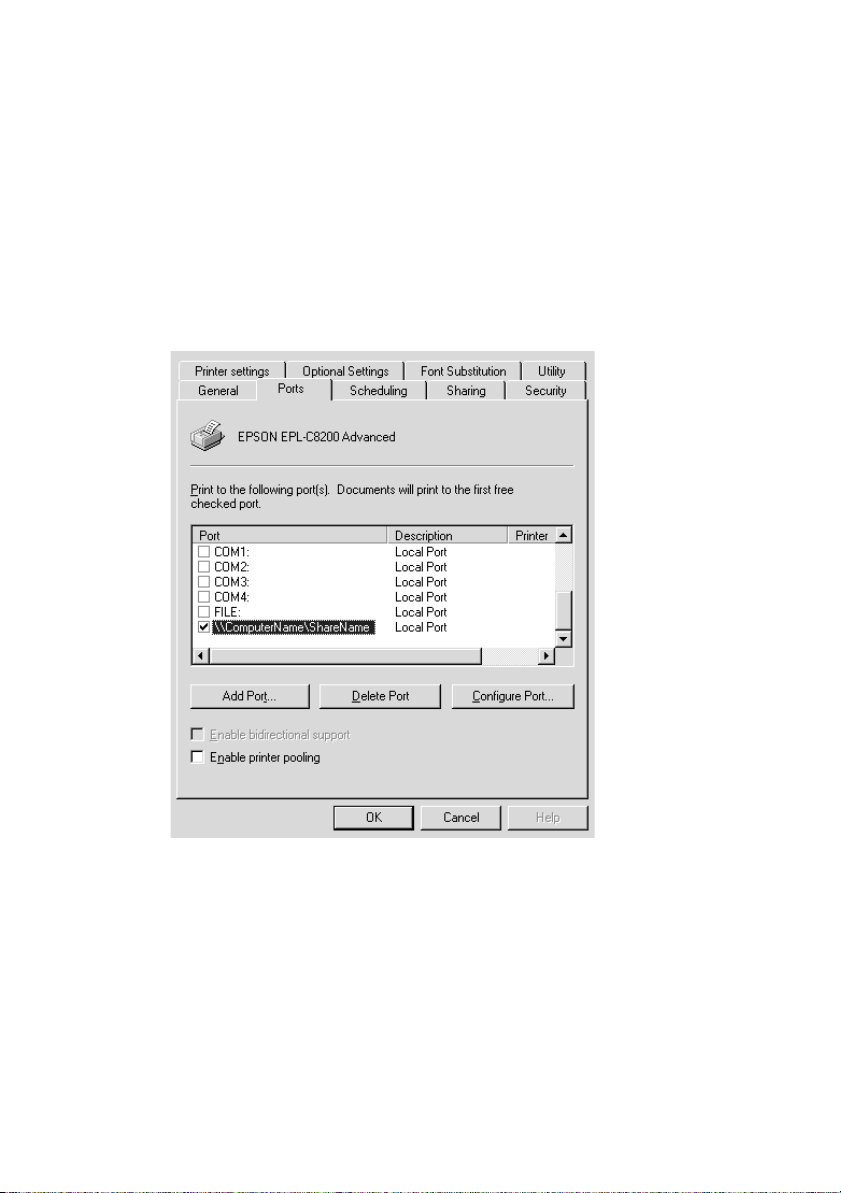
Setting up your printer as a shared printer
Follow these steps to share a printer that is connected directly to
your computer with others on a network.
1. Click Start, point to Settings, and click Printers.
2. Select your printer, then click Sharing on the File menu.
3. Click Shared and enter the Share Name.
4. Click OK.
Note:
Do not choose any drivers from the Alternate Drivers list.
Page 3

Accessing the printer through a network
To access your printer from another computer on the network,
follow these steps.
Note:
Your printer must be set up as a shared resource on the computer to
which it is directly connected before you can access it from another
computer.
1. Install the printer driver to the client computer from the
software CD-ROM.
2. Open the Printer folder from the Control Panel, then open the
Properties for your printer.
Page 4

3. Click the Ports tab, then click Add Port.
4. The following dialog appears. Select Local Port, then click
New Port.
Page 5

5. The following dialog appears. In the text box, type the
following information:
\\name of computer that is connected to the printer\name of
the shared printer
Then click OK.
6. In the Printer Ports dialog box, click Close to return to the
Ports menu.
Page 6

7. On the Ports menu, make sure that the new port is added and
the check box is selected. Click OK to close the printer driver.
