Page 1
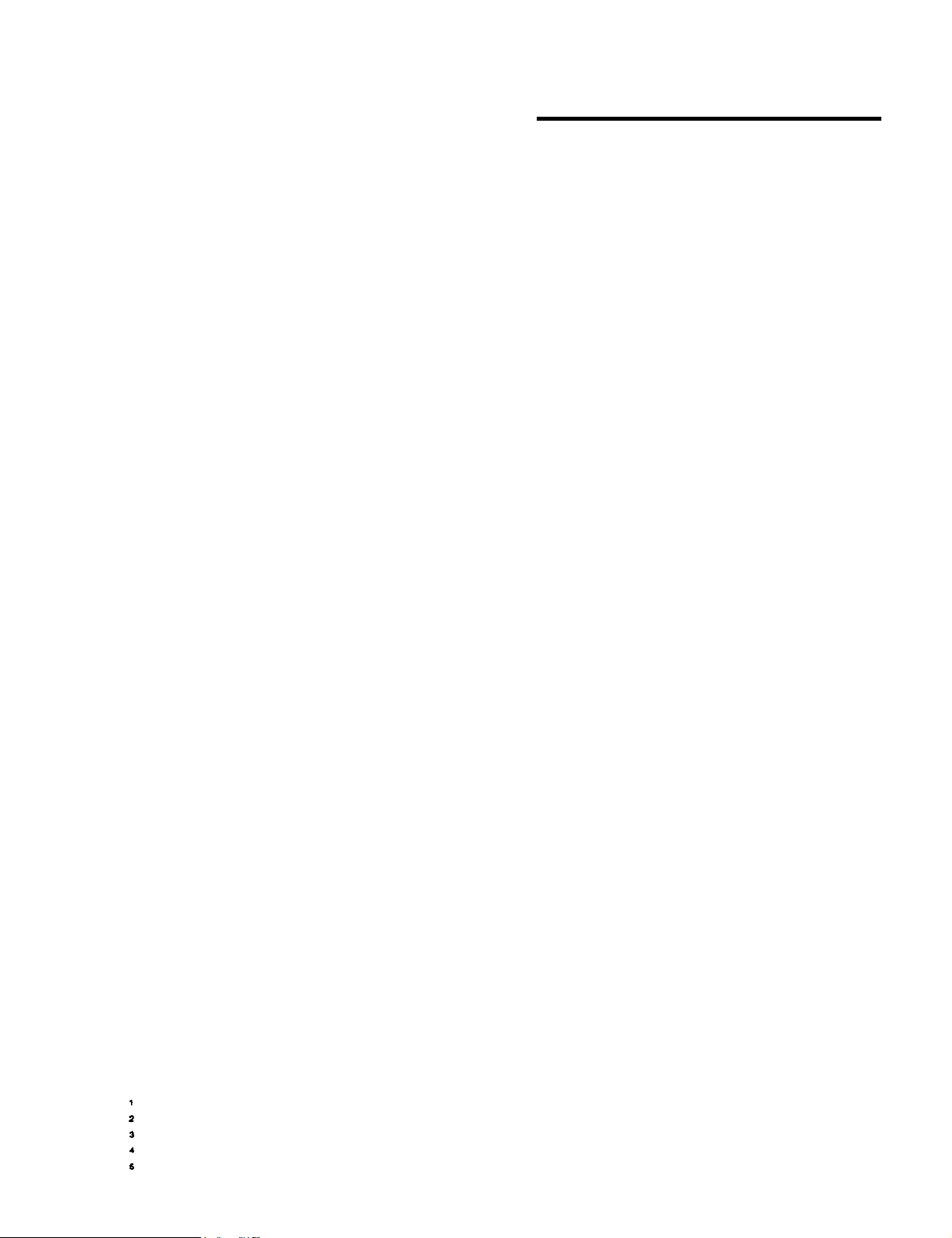
EPSON AMERICA, INC.
Product Support Bulletin
Subject: How To Connect Epson PostScript Printers Into An AppleTalk Network
EPSON
Date: 10/9/92
Page(s): 1 of 1
PSB No: P-0092
Originator: SDS
This bulletin provides information on how to interface Epson laser printers with an
Epson PostScript’ Card to an Apple Macintosh2 using Apple LocalTalk3 and the
BridgePort4 by Extended Systems.
Connecting a printer to an Apple Macintosh can be difficult if the printer does not
have an AppleTalk interface. The Epson Action Laser II and EPL-8000 laser
printers with the Epson PostScript Card installed do not have built-in AppleTalk
interfaces and as such can be difficult to connect to an AppleTalk network.
Extended Systems has a solution to this problem. It is the Bridgeport 2679B. This
printer sharing device allows you to connect a PostScript printer to an AppleTalk
network and two DOS-based PCs. The Bridgeport has an AppleTalk port that
allows connection to either a stand-alone Macintosh or to an AppleTalk network via
Apple LocalTalk. This device also has a serial and a parallel port for connecting
two DOS-based PCs. The Bridgeport will monitor each of the input ports and route
data that it receives to the printer.
The Bridgeport 2697B was tested from an AppleTalk network to an Action Laser II,
an EPL-8000 with the Epson PostScript Card, and to an Epson EPL-7500. All three
installations worked flawlessly and the printed output was exactly as expected. This
device requires that the Apple LaserWriter? driver Version 5.2 or above be installed
on the network.
The manufacturer suggested retail price of the Extended Systems’ Bridgeport is
$495.005.
Seebelow for Extended Systems’ address and telephone numbers.
Extended Systems
P.O. Box 4937
Boise, Idaho 83711
(800) 235-7576 (U.S.)
(406) 587-7575 (Outside U.S.)
’
PostScript is a registered trademark of Adobe Systems Incorporated.
’
Macintosh is a trademark of Apple Computer, Inc.
3
AppleTalk, LocalTalk, and LaserWriter are registered trademarks of Apple Computer, Inc.
’
Bridgeport is a trademark of Extended Systems Incorporated.
6
Price is subject to change without notice.
Page 2
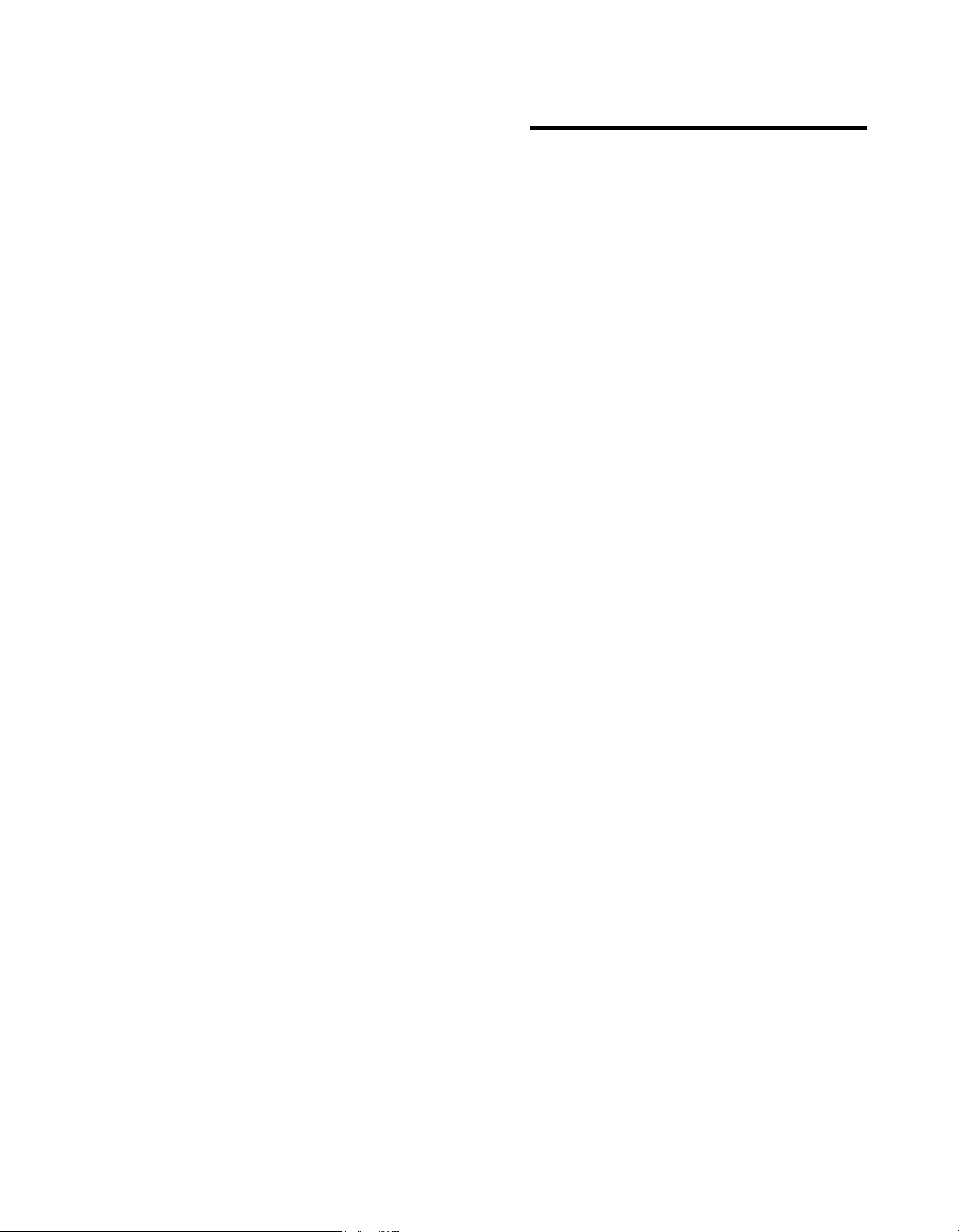
EPSON AMERICA. INC.
Product Support Bulletin
Subject: EPL-8000 Commonly Asked Questions and Answers
EPSON
Date: 4/3/92
Page(s): 1 of 6
This bulletin answers some commonly asked questions about the EPL-8000
printers.
1.
Q.
What is the rated print speed and resolution for the EPL-8000?
A.
The EPL-8000 print speed is up to ten (10) pages per minute (PPM) when
using letter-size paper, and the resolution is 300 x 300 dots-per-inch (dpi).
2.
Q.
How many resident fonts are in the EPL-8000 and are they scalable
(PCL-5)?
A.
The EPL-8000 has 13 scalable fonts and 14 bitmapped fonts in HP
emulation.
3.
Q. What is RITech?
PSB No: P-0085
Originator: YNM
A.
Resolution Improvement Technology (RITech) allows the EPL-8000 to
reassemble the dot mapped data to improve the printed image. This
improvement smoothes diagonal lines to remove the “jaggies” or jagged
edges from text and graphics.
4.
Q. What type of processor is in the EPL-8000?
A.
The EPL-8000 uses a 16.67 MHz Motorola 68000 processor,
5. Q.
6.
From a cold start, what is the warm-up time on the EPL-8000?
A.
The warm-up time from cold start is approximately 70 seconds.
Q. Who manufactures the engine used in the EPL-8000?
A.
The engine used in the EPL-8000 is the NC10 manufactured by Minolta.
Page 3

PSB No: P-0085
Page: 2 of 6
7. Q.
A.
8. Q.
A.
9. Q.
A.
What printer operating modes are built-in the EPL-8000?
There are three (3) built-in operating modes:
1.
HP LaserJet Series III emulation (PCL-5).
2.
Epson ESC/P 24-pin printer emulation (LQ-2500).
3.
Epson ESC/P 9-pin printer emulation (FX-86e/286e).
How much memory comes standard with the EPL-8000?
The EPL-8000 comes standard with 1MB of memory.
Is it possible to add chips to the main board of the EPL-8000 to expand
the memory?
Yes, the 256K X 4 memory chips may be added to the main board to
expand the memory of the EPL-8000 up to 2MB. The EPL-8000 memory
may be further expanded to a maximum of 7.5MB by installing a 0KB
memory expansion board.
10. Q.
A.
11. Q.
A.
What type of chips can be installed on the 0KB memory expansion board?
The 0KB memory expansion board has locations that will accommodate
four sets of DRAM memory chips. Each set contains four chips. The board
will accept two types of DRAM chips:
1.
256K x 4 bit, 80 nanosecond chips (4 of these constitute a .5MB
chip set)
2.
1 MB x 4 bit, 80 nanosecond chips (4 of these constitute a 2MB
chip set)
Note:
Can these chips be mixed, if so, what are the possible combinations and
locations on the 0KB memory expansion board?
The chip sets can be mixed as long as they are filled in alphabetical order
(sector A, then, sector B, and so on) onto the 0KB memory expansion
board. The Dip switches must be set to correspond to the type of chip set
installed.
The Epson Accessories Department sells both types of RAMS in
sets (part numbers RAM-5A and RAM-20A).
Page 4

PSB No: P-0085
Page: 3 of 6
12.
Q. What interface ports are built-in the EPL-8000?
A.
The EPL-8000 has two (2) of the most commonly used interface ports
built-in:
1.
Centronics Parallel
2.
RS-232C or RS-422 Serial
The EPL-8000 also has an additional slot for the EPSON “B” Type
interfaces.
13.
Q. Will the internal serial port accept 7 or 8 bit word length?
Through the control panel, in SelecType Level 2, either 7 or 8 bit word
A.
length can be selected.
14.
Q. What are the product codes for the options and supplies for the EPL-
8000?
Listed below are the product codes of the options and supplies:
A.
Part Number
C812281
C812231
C812271
C82206l
so5 1009
so5 1003
C826021
C823071
C823101
C826051
15.
Q. What is the rated life of the consumable items?
Using letter or A4-size paper with 5% toner coverage of the sheet, the
A.
rated life for the Long Life Imaging Cartridge is 8,000 pages. The Ozone
Filter will last six months.
Description
Lower Paper Tray
Legal Paper Cassette
Face-up Output Tray
0KB Memory Expansion Board
Long Life Imaging Cartridge
Ozone Filter
Epson GL Identity Card
32KB Serial Interface Board (Type B)
32KB Parallel Interface Board (Type B)
Adobe PostScript Identity Card
Page 5

PSB No: P-0085
Page: 4 of 6
16. Q.
A.
17. Q.
A.
18. Q.
What is the difference between the EPL-7000/7500 Imaging Cartridge and
the EPL-8000 Long Life Imaging Cartridge?
The EPL-8000 Long Life Cartridge has additional toner which equates into
2000 additional pages. Otherwise, the two Imaging Cartridges are
functionally the same.
Why does the EPL-8000 have both card slots (A) and (B), and a cartridge
slot (C)?
The card slots are for Epson identity cards. In the future, the Adobe
PostScript identity card will work in this slot.
The cartridge slot is for HP-compatible font cartridges. Identity cartridges
for HP printers will not work in this slot.
What are the paper handling capacities of the input tray, output tray and
optional equipment?
A.
19. Q.
A.
The paper capacities, using standard 20 lb. paper, are listed below:
1.
Input Paper Cassette Tray (Standard) - 250 sheets
2.
3.
4.
5.
6.
How does the automatic interface switching work?
Unlike conventional printers, the EPL-8000 can receive print jobs from
either the parallel, serial or optional ports. This means that with an
optional interface installed, three computers can automatically share the
EPL-8000 when they are each connected to a separate port. It is not
necessary to connect the EPL-8000 through a network or switchbox to
activate the switching of the three ports. Also, no control panel functions
need to be made. Optional emulations will require more memory.
The printer can receive data from one interface while printing data from
the other interface. The first job received is the first to print. Each job
prints completely before another begins printing.
Lower Paper Tray (Optional) - 250 sheets
Legal Paper Cassette Tray (Optional) - 250 sheets
Face-down Exit Tray (Standard) - 150 sheets
Face-up Output Tray (Optional) - 50 sheets
Manual Feed Tray (Standard) - Single sheets
Page 6

PSB No: P-0085
Page: 5 of 6
20.
Q. Can I get a print out of the current settings of the printer?
Yes, to print the Status Sheet follow the steps below:
A.
1.
Press the SelecType button to enter Level 1.
2.
Press the down arrow button (Feed/Manual) until “Status Sheet”
appears on the display screen.
Press the right arrow button (On Line) twice to activate the “Status
3.
Sheet”.
4.
After the page prints, press the left arrow button (SelecType) twice
to return the unit to an on-line condition.
21.
Q. Is there a separate “Font Sample” print of the internal fonts and cartridge
fonts?
Yes, to print the “Font Sample”, follow the steps below:
A.
22.
1.
Press the SelecType button to enter Level 1.
2.
Press the down arrow button (Feed/Manual) until “Font Sample”
appears on the display screen.
3.
Press the right arrow button (On Line) twice to activate the “Font
Sample”.
4.
After the page prints, press the left arrow button (SelecType) twice
to return the unit to an on-line condition.
Q. If a “FEED JAM” message is displayed when the EPL-8000 is first
powered up, how can the problem be corrected?
In most cases, the “FEED JAM” error can be corrected by following the
A.
steps below:
1.
With the power on, open the printer cover and remove and any
paper that is in the printer.
2.
Close the printer cover.
Allow the printer to complete the initialization.
3.
23.
Q. How do I set the EPL-8000 back to the factory default settings?
1.
A.
Press the ON LINE button to take the printer off-line.
2.
Press and hold the Reset/Copy End button until ‘INITIALIZE” appears
on the LCD display, then release the button.
Page 7

PSB No: P-0085
Page: 6
24.
Q.
If the print density seems too dark or too light, is there a way to control it?
A.
The print density is controllable by turning the small green print density
control knob, which is located inside the EPL-8000 on the right side.
25.
Q. What printer driver selection should I choose in my software programs
when using the EPL-8000 in the HP mode?
A.
The proper printer driver selections are listed below in order of preference.
of 6
HP LaserJet
HP LaserJet
HP LaserJet
HP LaserJet
HP LaserJet Series II
HP LaserJet
HP LaserJet
lllsi
IIIP
Series Ill
IIP
Plus
500
