Page 1

EPSON® ELPDC03
Motion Presentation Camera
User’s Guide
Page 2

Important Safety Information
WARNING: Never open any cover on the document camera. Dangerous electrical voltages inside the document
camera can severely injure you. Except as specifically explained in this User’s Guide, do not attempt to service this
product yourself. Refer all servicing to qualified service personnel.
WARNING: The document camera and its accessories come packaged in plastic bags. Keep plastic bags away from
small children to avoid any risk of suffocation.
Caution
: Never attempt to replace the lamps. Refer all lamp servicing to qualified service personnel.
Copyright Notice
All rights reserved. No part of this publication may be reproduced, stored in a retrieval system, or transmitted in
any form or by any means, electronic, mechanical, photocopying, recording, or otherwise, without the prior
written permission of SEIKO EPSON CORPORATION. The information contained herein is designed only for
use with this EPSON product. EPSON is not responsible for any use of this information as applied to other
products.
Neither SEIKO EPSON CORPORATION nor its affiliates shall be liable to the purchaser of this product or third
parties for damages, losses, costs, or expenses incurred by purchaser or third parties as a result of: accident, misuse,
or abuse of this product or unauthorized modifications, repairs, or alterations to this product, or (excluding the
U.S.) failure to strictly comply with SEIKO EPSON CORPORATION’s operating and maintenance instructions.
SEIKO EPSON CORPORATION shall not be liable for any damages or problems arising from the use of any
options or any consumable products other than those designated as Original EPSON Products or EPSON
Approved Products by SEIKO EPSON CORPORATION.
EPSON is a registered trademark of SEIKO EPSON CORPORATION.
PrivateLine and Presenters Club are registered trademarks of Epson America, Inc.
General Notice: Other product names used herein are for identification purposes only and may be trademarks of
their respective owners. EPSON disclaims any and all rights in those marks.
Copyright © 2001 by Epson America, Inc. 5/01
CPD-12275
Printed on recycled paper.
ii
Page 3
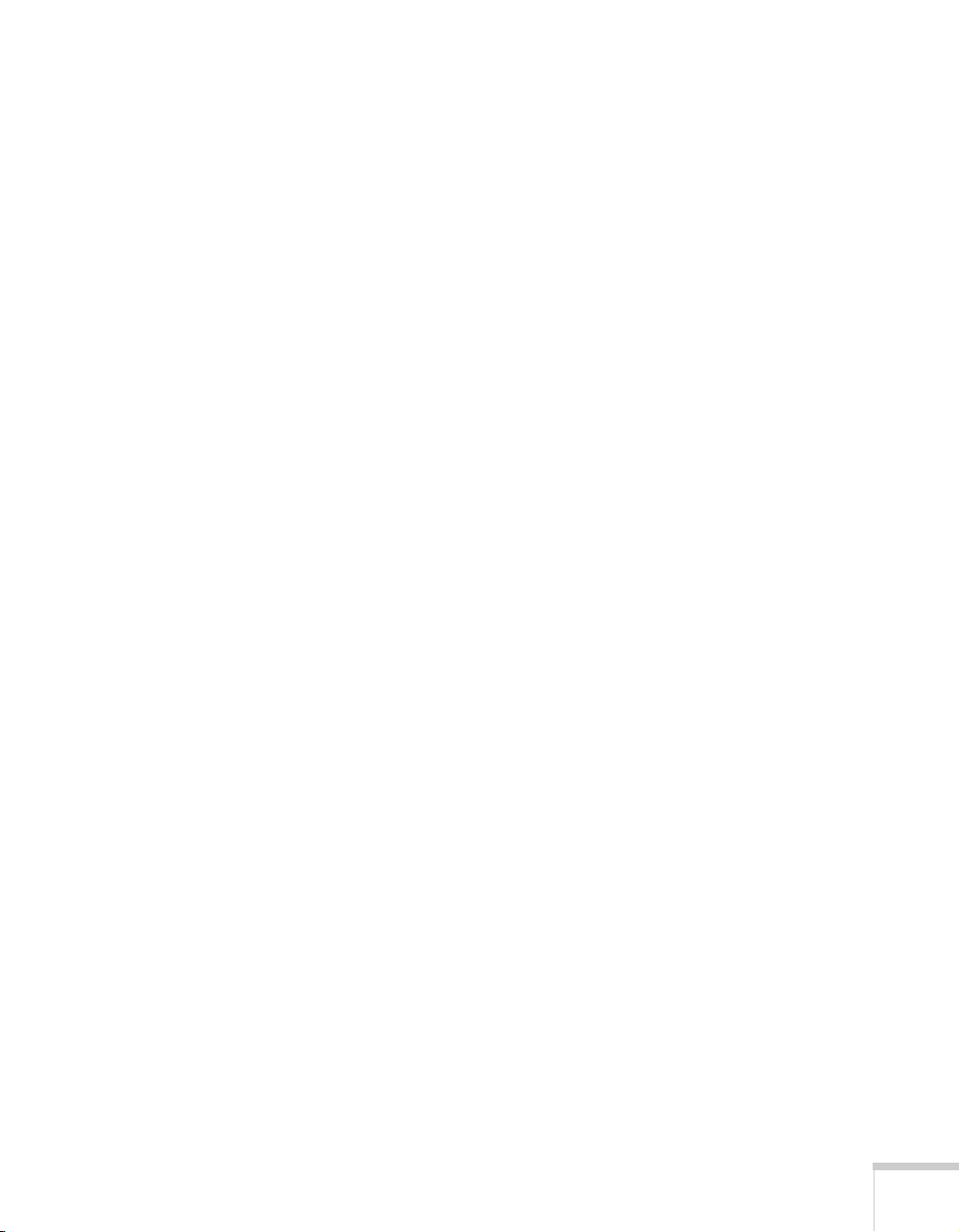
Contents
C
1
2
Welcome
Using Your Documentation . . . . . . . . . . . . . . . . . . . . . . . . . . 2
Getting More Information . . . . . . . . . . . . . . . . . . . . . . . . 2
Registration . . . . . . . . . . . . . . . . . . . . . . . . . . . . . . . . . . . . . . 2
Setting Up the Document Camera
Unpacking the Document Camera . . . . . . . . . . . . . . . . . . . . . 4
Unfolding the Document Camera . . . . . . . . . . . . . . . . . . . . . 5
Positioning the Document Camera. . . . . . . . . . . . . . . . . . . . . 7
Connecting to a Projector or Monitor . . . . . . . . . . . . . . . . . . 8
Connecting the RCA Cable . . . . . . . . . . . . . . . . . . . . . . . 8
Connecting the Optional S-Video Cable . . . . . . . . . . . . . 9
Adjusting the Frequency. . . . . . . . . . . . . . . . . . . . . . . . . . . . 10
Using the Document Camera
Turning On Your Equipment. . . . . . . . . . . . . . . . . . . . . . . . 12
Turning On the Document Camera . . . . . . . . . . . . . . . 12
What To Do If You See a Blank Screen . . . . . . . . . . . . . 14
Positioning Your Document on the Stage. . . . . . . . . . . . . . . 14
Adjusting the Lighting . . . . . . . . . . . . . . . . . . . . . . . . . . . . . 15
Adjusting the Image . . . . . . . . . . . . . . . . . . . . . . . . . . . . . . . 15
Zooming and Focusing Your Image . . . . . . . . . . . . . . . . 15
Freezing the Image . . . . . . . . . . . . . . . . . . . . . . . . . . . . . 16
Using the Camera Head as a Conventional
Turning Off and Storing the Document Camera . . . . . . . . . 18
. . . . . . . . . . . . . . . . . . . . . . . . . . . . . . . . . . . . . . 1
. . . . . . . . . . . 3
. . . . . . . . . . . . . . . 11
Video Camera . . . . . . . . . . . . . . . . . . . . . . . . . . . . . 17
iii
Page 4
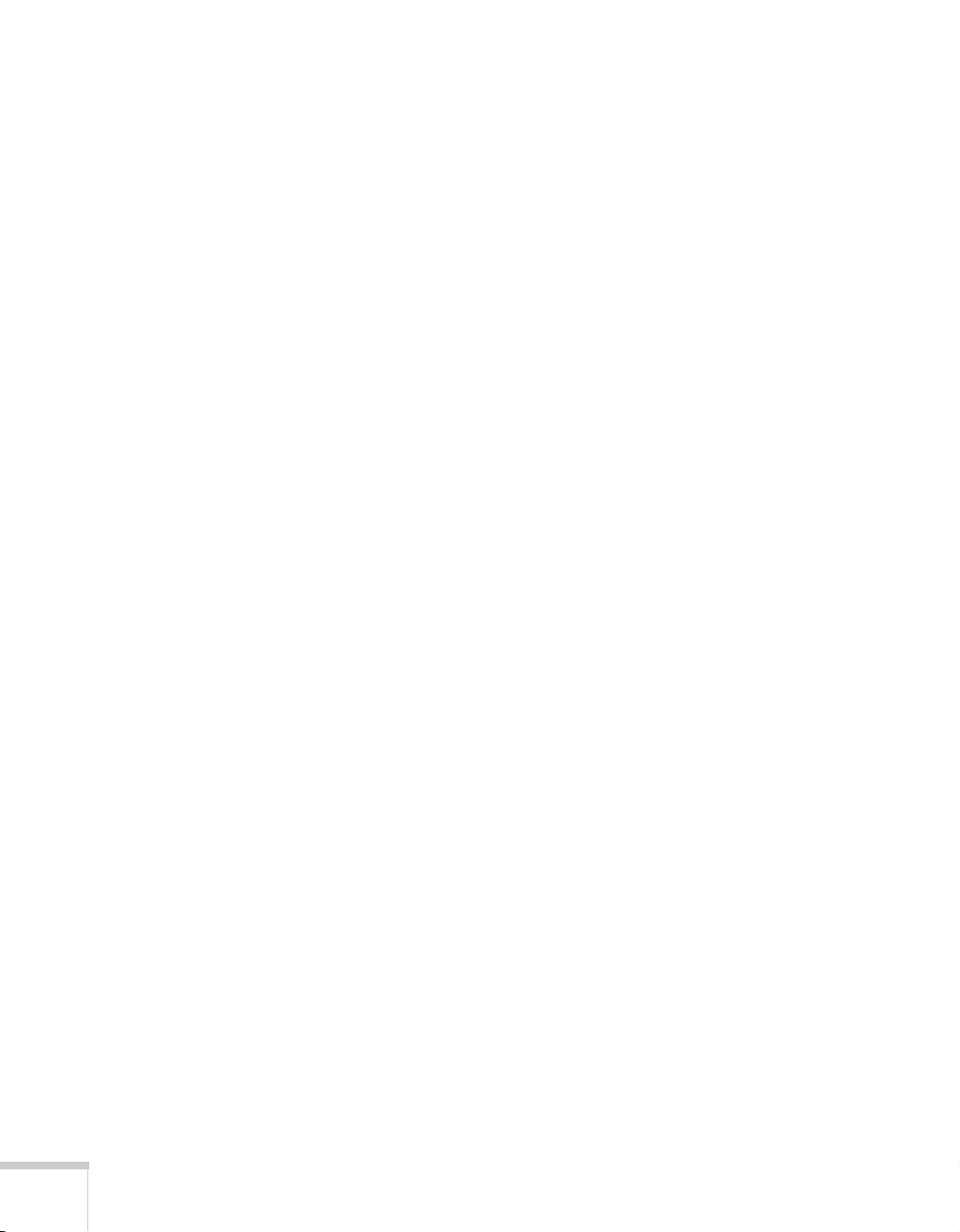
3
Maintaining and Transporting the
4
5
6
Document Camera
Cleaning the Lenses . . . . . . . . . . . . . . . . . . . . . . . . . . . . . . . 22
Cleaning the Document Camera Case . . . . . . . . . . . . . . . . . 22
Transporting the Document Camera . . . . . . . . . . . . . . . . . . 23
Solving Problems
Solving Problems with the Image . . . . . . . . . . . . . . . . . . . . . 26
Where to Get Help. . . . . . . . . . . . . . . . . . . . . . . . . . . . . . . . 27
Telephone Support Services . . . . . . . . . . . . . . . . . . . . . . 28
Technical Specifications
General. . . . . . . . . . . . . . . . . . . . . . . . . . . . . . . . . . . . . . . . . 29
Dimensions . . . . . . . . . . . . . . . . . . . . . . . . . . . . . . . . . . . . . 30
Electrical . . . . . . . . . . . . . . . . . . . . . . . . . . . . . . . . . . . . . . . 31
Environmental . . . . . . . . . . . . . . . . . . . . . . . . . . . . . . . . . . . 31
Safety . . . . . . . . . . . . . . . . . . . . . . . . . . . . . . . . . . . . . . . . . . 31
Notices
Important Safety Instructions . . . . . . . . . . . . . . . . . . . . . . . . 33
Declaration of Conformity . . . . . . . . . . . . . . . . . . . . . . . . . . 35
FCC Compliance Statement. . . . . . . . . . . . . . . . . . . . . . . . . 36
Warranty . . . . . . . . . . . . . . . . . . . . . . . . . . . . . . . . . . . . . . . 37
. . . . . . . . . . . . . . . . . . . . . . . . . . . . . . . . . . . . . . . 33
. . . . . . . . . . . . . . . . . . . . . . . . . . 21
. . . . . . . . . . . . . . . . . . . . . . . . . . . . 25
. . . . . . . . . . . . . . . . . . . . . 29
iv
Index
. . . . . . . . . . . . . . . . . . . . . . . . . . . . . . . . . . . . . . . . . 39
Page 5
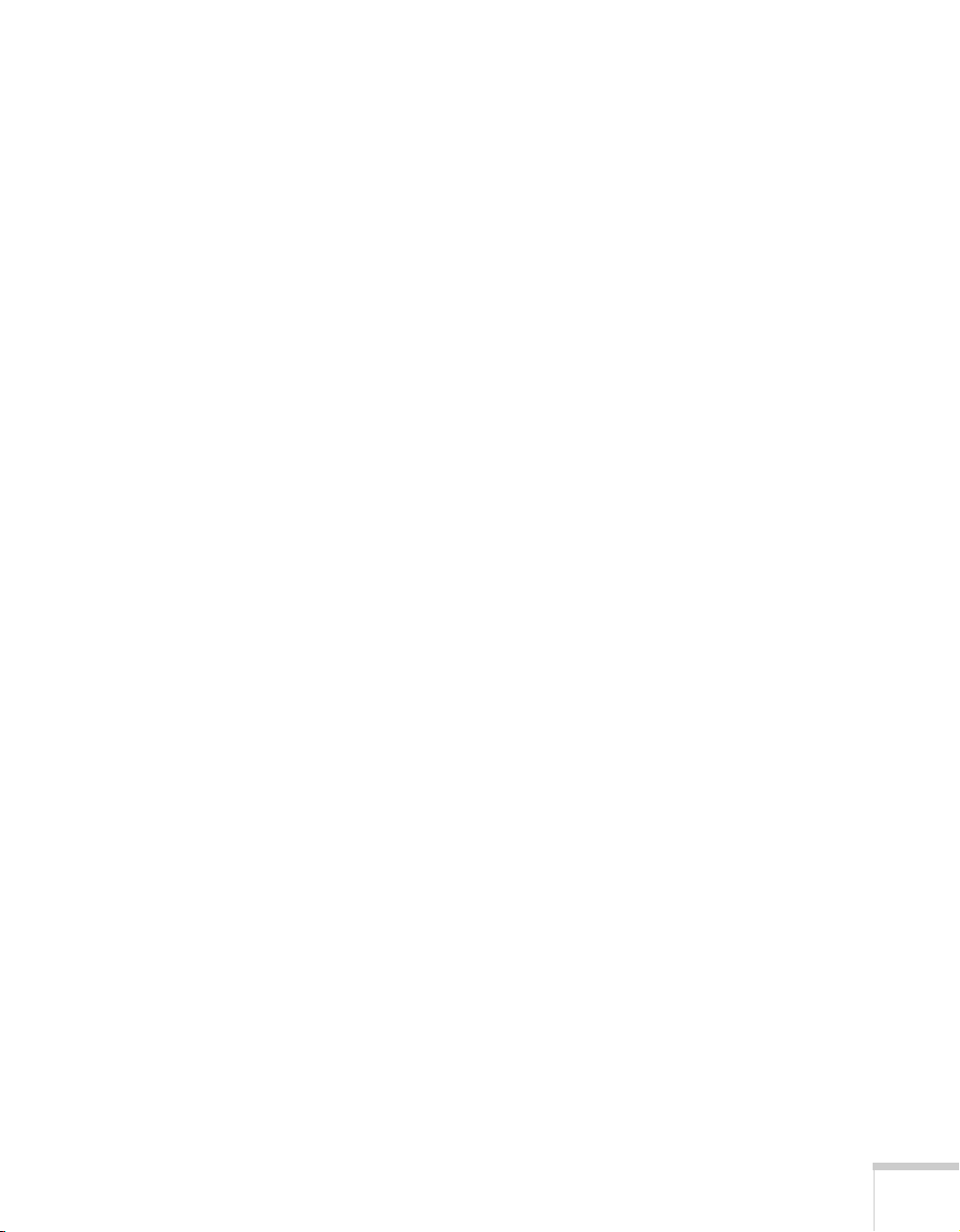
Welcome
W
The EPSON
document camera that can be connected to all types of projectors and
display devices. From boardrooms to auditoriums, you can show still
images and motion video in your presentations.
The document camera’s lamps provide ample lighting for printed
material and 3-D objects. The camera can also present true motion,
NTSC video.
Your document camera captures images at a resolution of
768 × 494 pixels with a maximum shooting area of 12.8 × 9.6 in.
(324 × 238 mm). With its 16× zoom capability, even 10 point type
can be read clearly. And the document camera’s support for S-Video
and composite video provides additional versatility.
®
ELPDC03 Motion Presentation Camera is a
Welcome 1
Page 6
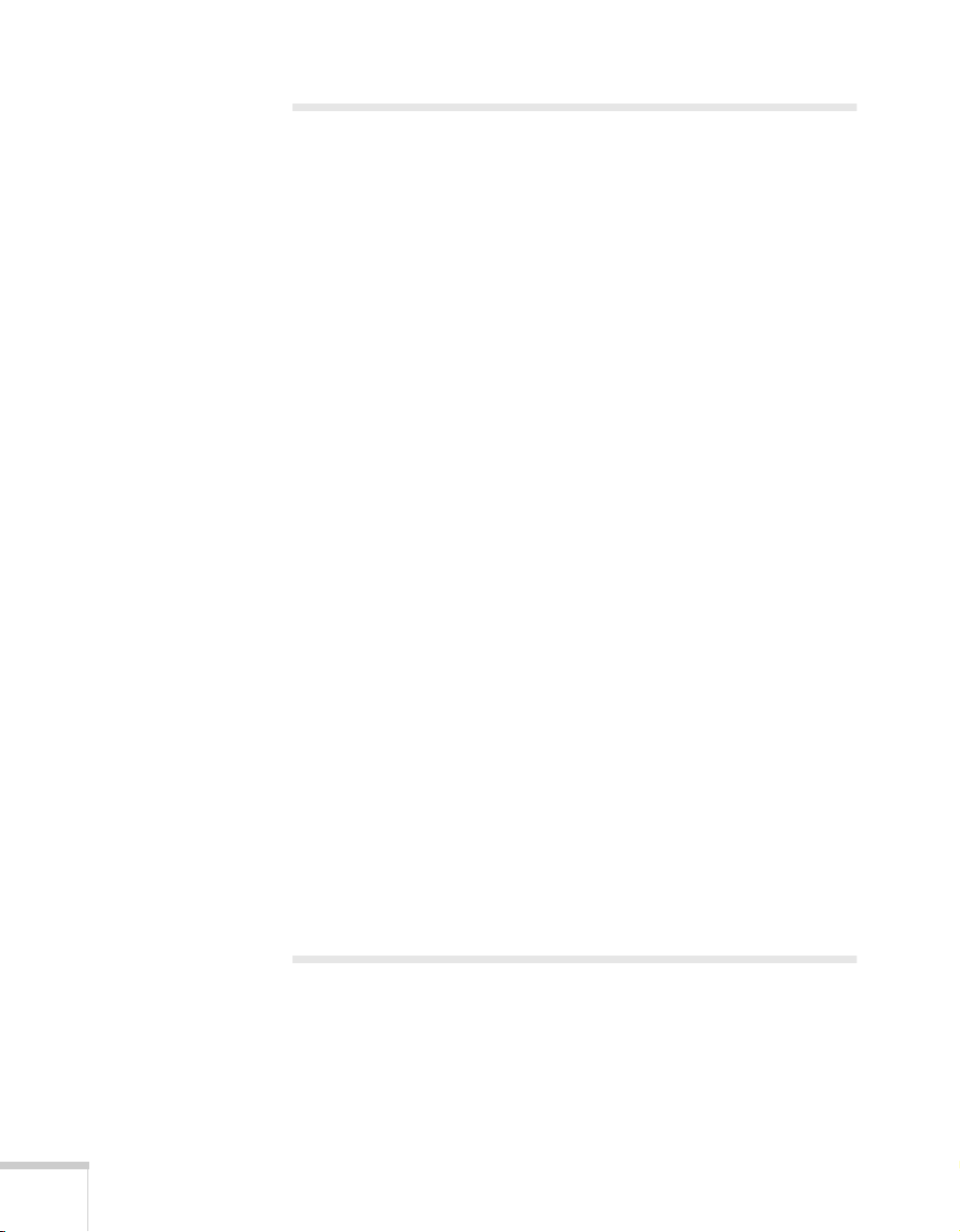
Using Your Documentation
This book contains all the information you need to set up and use
your document camera. Please follow these guidelines as you read
through it:
■
Warnings must be followed carefully to avoid bodily injury.
■
Cautions must be observed to avoid damage to your equipment.
■
Notes contain important information about your document
camera.
Getting More Information
Need tips on giving presentations? More information about your
document camera? Here’s where you can look for help:
■
http://www.presentersonline.com
Includes a library of articles covering presentation tips, tricks, and
technology. The site provides templates, clip art, and sound clips,
as well as Presenters Services to use on the road. Even more
resources and services are available if you register to join the
Presenters Club
®
—and it’s free.
2 Welcome
■
http://support.epson.com
Download FAQs and e-mail your questions to EPSON support.
If you still need help after checking this User’s Guide and the sources
®
listed above, you can use the EPSON PrivateLine
Support service to
get help fast. Call (800) 637-7661 and enter the PIN on the card
included with your document camera. Or take advantage of EPSON’s
electronic support services 24 hours a day. See page 27 for more
information.
Registration
To register, simply fill out and return the enclosed registration card.
Page 7
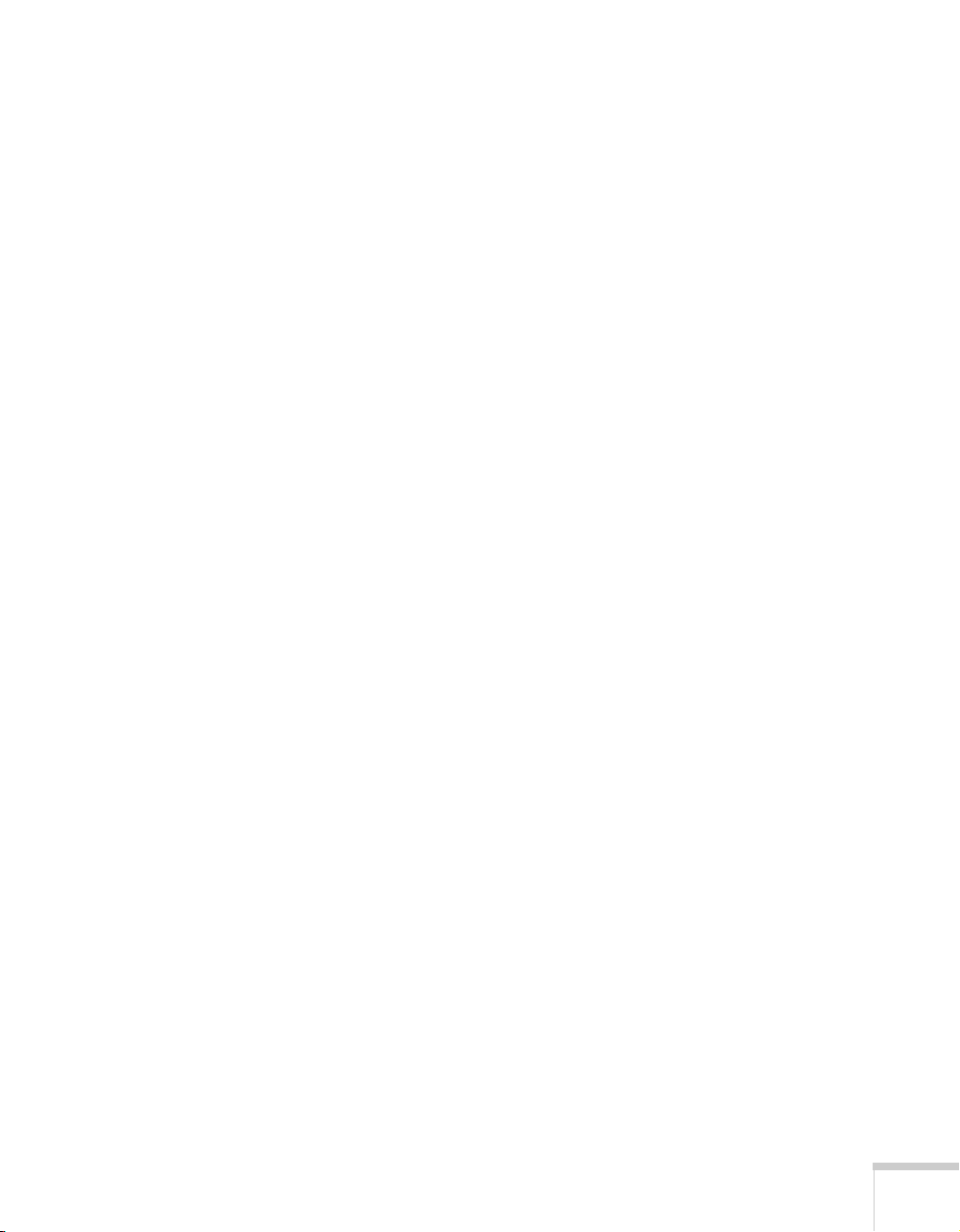
Setting Up the
1
Document Camera
This chapter tells you how to set up the document camera for a video
presentation.
You’ll find instructions for the following in this chapter:
Unpacking the document camera
■
Unfolding the document camera
■
Positioning the document camera
■
Connecting to a projector or monitor
■
Setting Up the Document Camera 3
Page 8
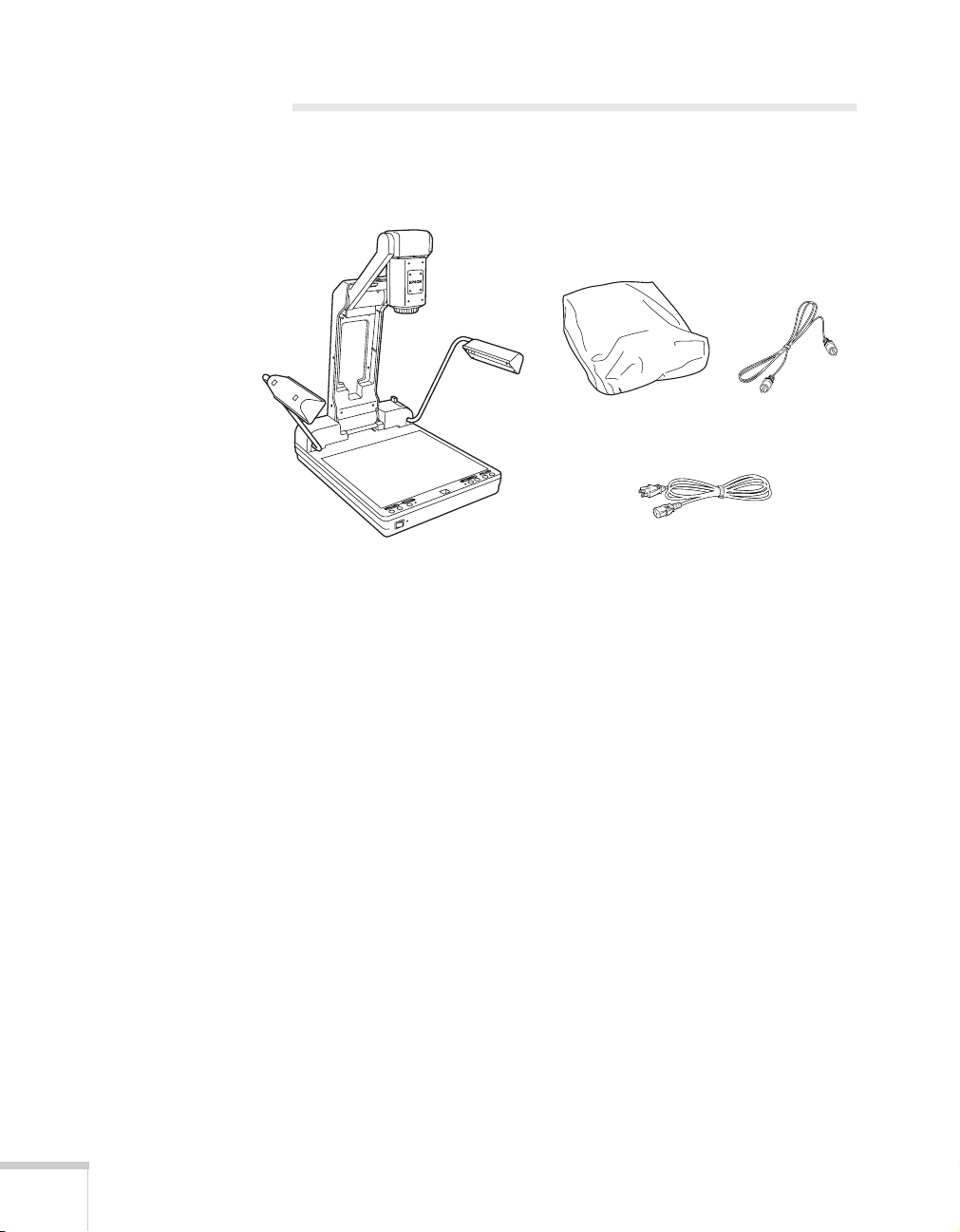
Unpacking the Document Camera
After unpacking the document camera, make sure you have all the
items shown below:
RCA cabledust cover
power cord
document camera
Save all packaging in case you need to ship the document camera.
Always use the original packaging (or the equivalent) when you need
to send the document camera to another location. For transportation
instructions, see page 23.
4 Setting Up the Document Camera
Page 9
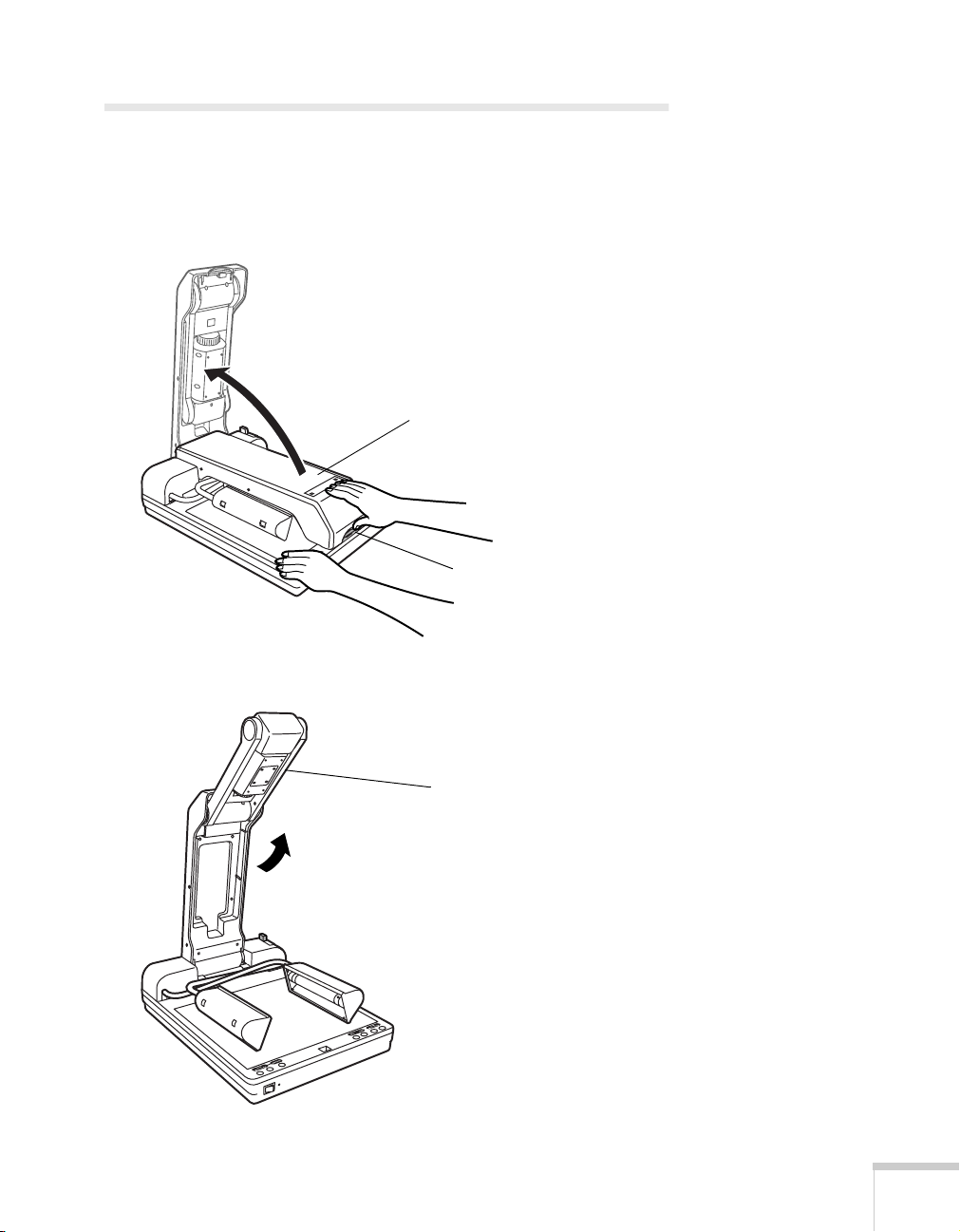
Unfolding the Document Camera
Follow the steps below to unfold the document camera.
1. While holding down the document camera, press the support
release and lift the support until you hear a click.
support
support release
2. Lift the camera arm until you hear a click.
camera arm
Setting Up the Document Camera 5
Page 10
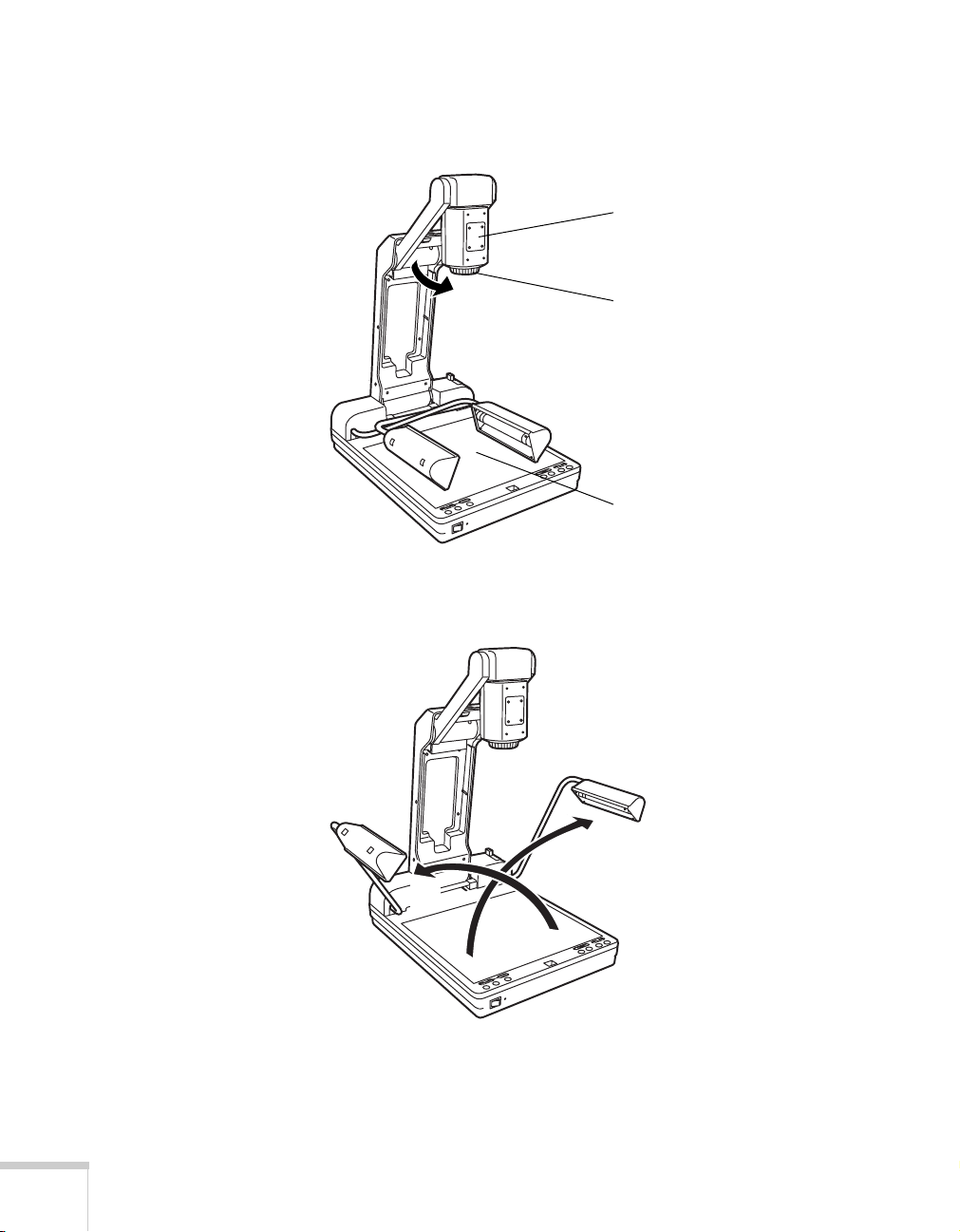
3. Pull the camera head forward until the lens faces the stage
(downward) and you hear a click.
camera head
lens
stage
4. Unfold the first lamp arm (1) and then the second (2) as shown
until they stop. If a protective sheet covers the stage, remove it.
6 Setting Up the Document Camera
1
2
Page 11
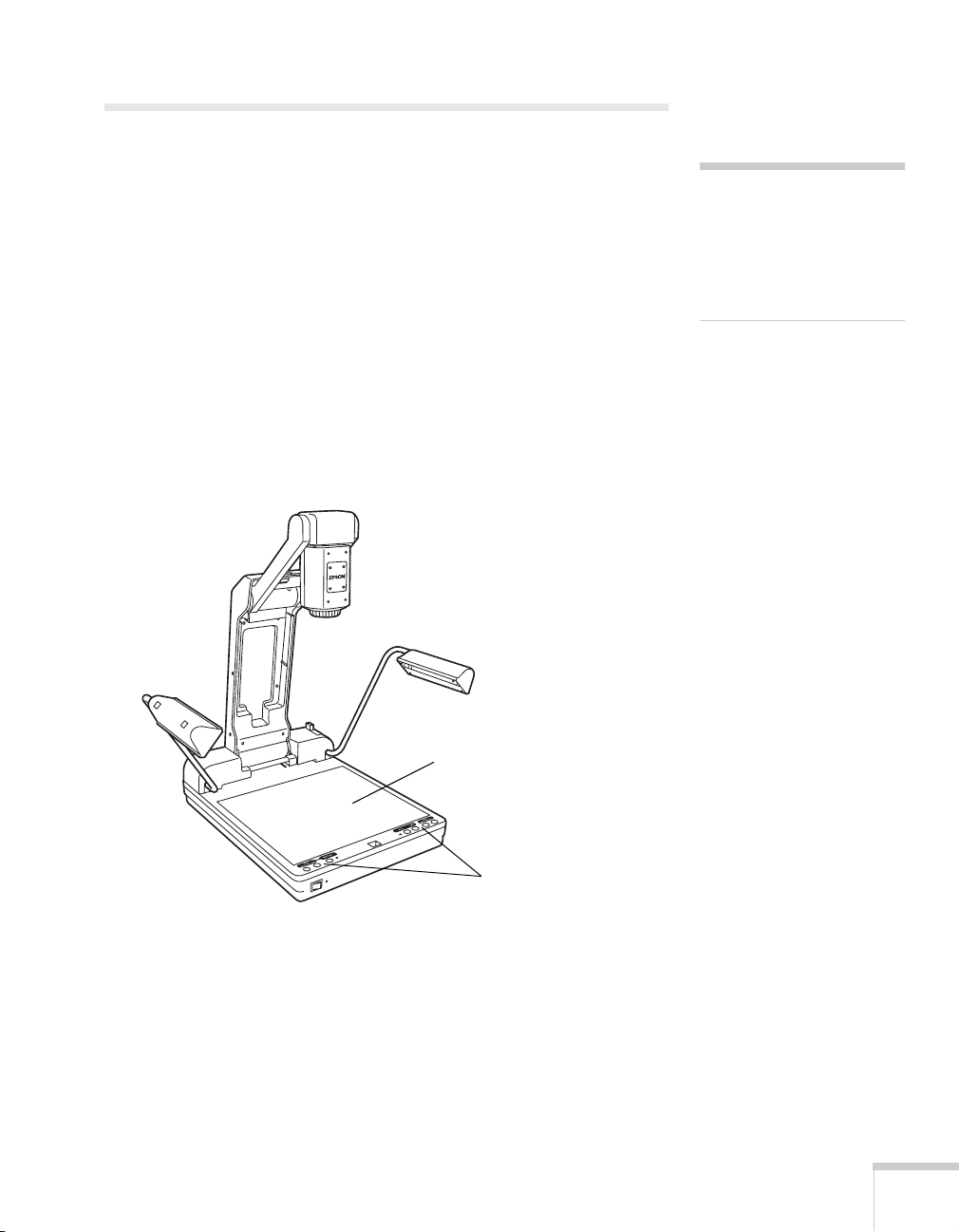
Positioning the Document Camera
Before connecting the document camera, you need to decide where to
place it. Wherever you place it, be sure to follow these guidelines:
■
Place the document camera on a sturdy, level surface.
■
Make sure there is plenty of space for ventilation around and
under the document camera.
■
Make sure the document camera is within 10 feet (3 m) of a
grounded electrical outlet or extension cord, and within 5 feet
(1.5 m) of your output source.
■
With the control panel facing you, place the document camera
directly in front of you. Otherwise, items you place on the stage
may appear upside-down.
caution
Do not hold or lift the
document camera by the
camera head or lighting unit
arms, or you may damage
them.
stage
control panel
Most presenters find it convenient to place the document camera in
front of the audience. This lets the presenter stand in the front of the
room, face the audience, and remain close enough to the equipment to
be able to control it.
Setting Up the Document Camera 7
Page 12
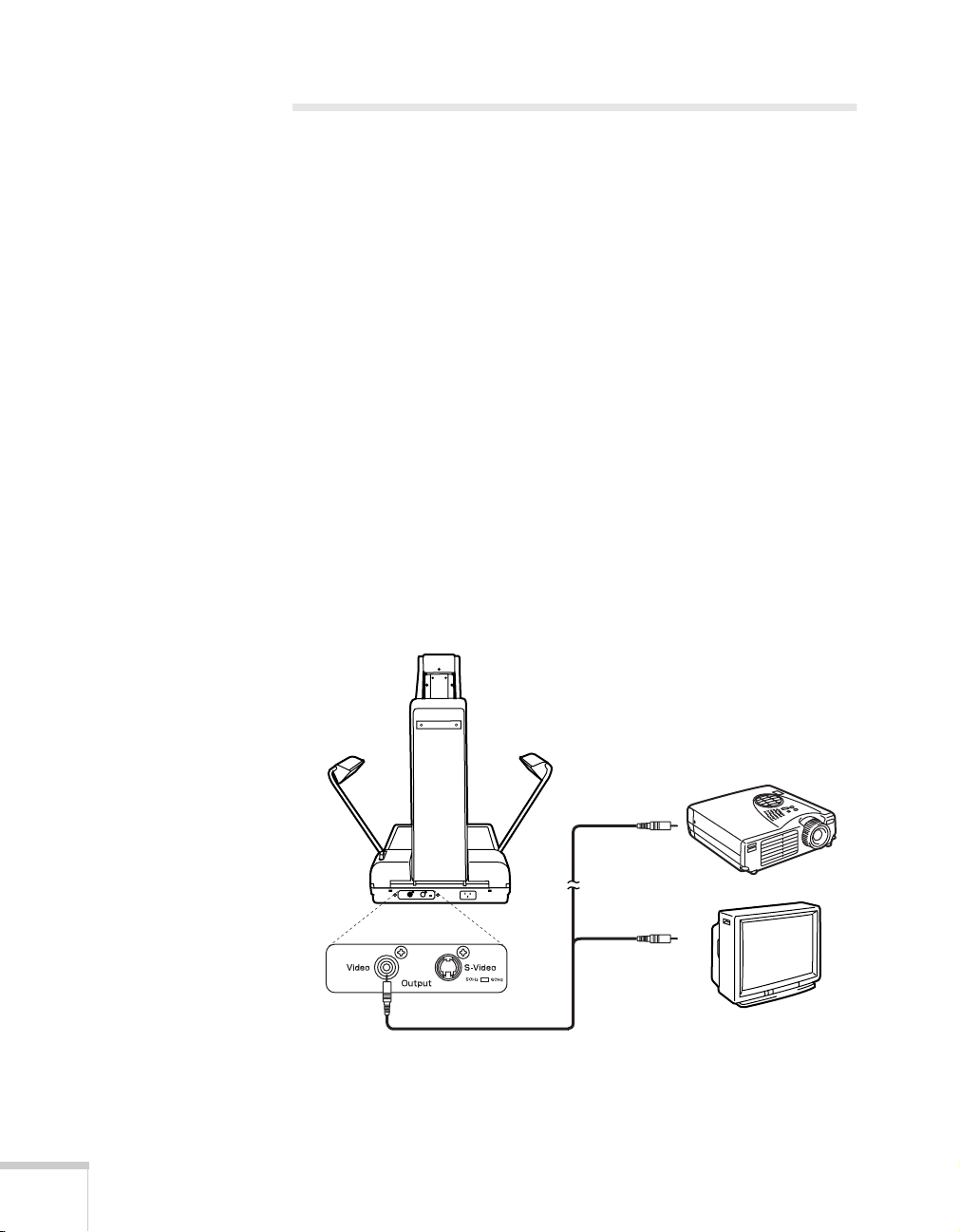
Connecting to a Projector or Monitor
You can connect the document camera to any projector or monitor
that has a composite video or S-Video input port. EPSON projectors
and many television monitors support both connections. Computer
monitors generally don’t support either connection.
A standard RCA cable is supplied with your document camera. For a
higher quality image, S-Video is supported. However, you’ll need an
S-Video cable, which may be purchased from an electronics store or
video dealer.
Connecting the RCA Cable
Before you start, make sure your document camera and projector or
monitor are turned off.
1. Connect one end of the RCA cable to the document camera’s
Video
port.
2. Connect the other end of the cable to the RCA input port on the
projector or monitor.
8 Setting Up the Document Camera
or
Page 13
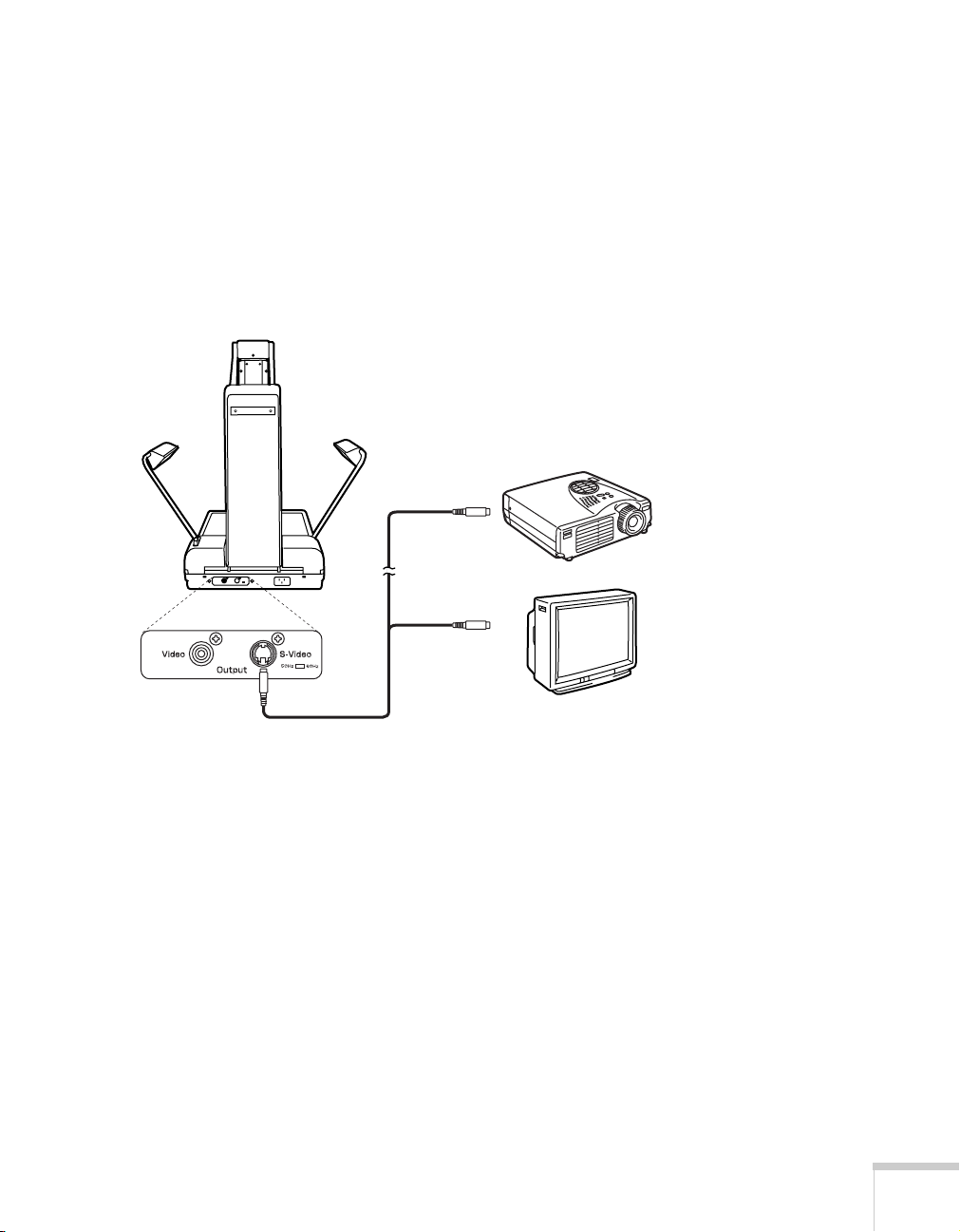
Connecting the Optional S-Video Cable
Before you start, make sure your document camera and projector or
monitor are turned off.
1. Connect one end of the S-Video cable to the document camera’s
S-Video
2. Connect the other end of the S-Video cable to the S-Video input
port on the projector or monitor.
port.
or
Setting Up the Document Camera 9
Page 14
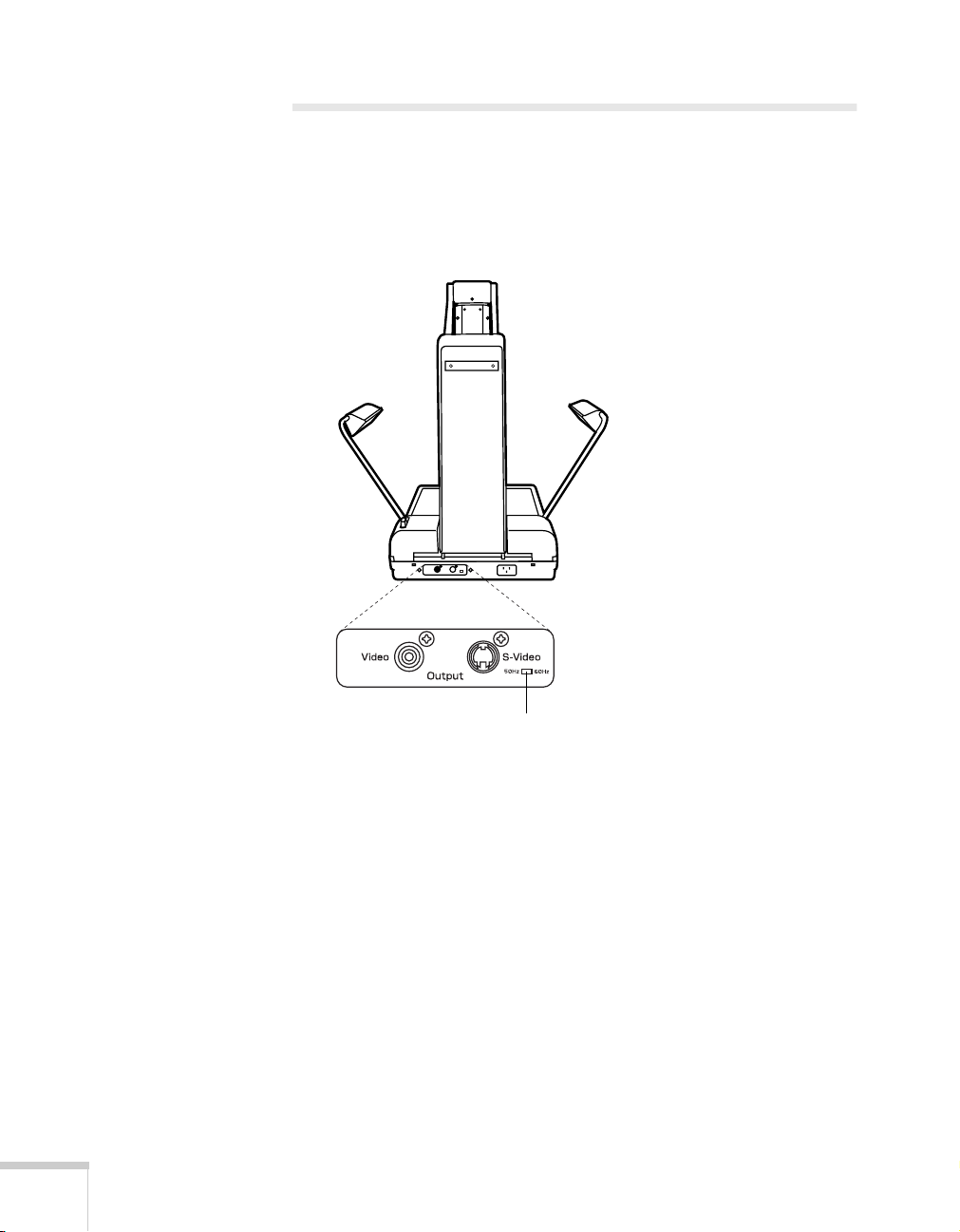
Adjusting the Frequency
The frequency selection switch is located on the rear of the document
camera, next to the S-Video port. It is factory set to 60 Hz. In an area
where power frequency is 50 Hz, set the switch to
flickering.
50Hz
to reduce
10 Setting Up the Document Camera
frequency selection switch
Page 15

Using the
2
Document Camera
Once you have set up the document camera, you’re ready to turn it
on, adjust the image, and give your presentation. This chapter covers
the following:
Turning on the document camera and other equipment
■
Positioning your document on the stage
■
Adjusting the lighting
■
Adjusting the image
■
Using the camera head as a conventional video camera
■
Turning off and storing the document camera
■
Using the Document Camera 11
Page 16

Turning On Your Equipment
Make sure your document camera and other equipment are set up and
connected correctly, as described in Chapter 1. Always turn on your
projector or monitor first. Then turn on your document camera as
described below.
Turning On the Document Camera
Follow these steps to plug in and turn on the document camera:
1. Connect one end of the power cord to the document camera’s
power inlet.
power inlet
2. Connect the other end to a grounded electrical outlet.
3. Turn on the projector or monitor.
12 Using the Document Camera
Page 17

4. Turn on the document camera.
After a few moments, the
POWER
Auto Focus
and
indicator
lights and the lamps turn on.
Auto Focus
indicator light
POWER indicator light
POWER switch
5. Place your presentation material on the stage. You should see an
image on screen.
Once you see your image, turn to page 15 for instructions on making
adjustments.
If your image doesn’t appear, see the next section for help.
note
If you turn off the document
camera, always wait a few
seconds before turning it
back on.
When you’re done with your presentation, turn off the document
camera as described on page 18.
Using the Document Camera 13
Page 18

What To Do If You See a Blank Screen
If an image doesn’t appear, try the following:
■
Make sure the cables are connected correctly, as described on
page 8.
■
Make sure everything is turned on in the correct order as
described on page 12.
■
Make sure the
POWER
Auto Focus
and
lights on the control
panel are green and the lamps are lit.
■
If an image still doesn’t appear, refer to Chapter 4 for more help.
Positioning Your Document on the Stage
Place your document with the top near the rear of the stage. If you
need to change the orientation of the document, rotate the camera
head 90° to the right or 90°/180° to the left.
Some documents can pass through the rear of the document camera.
Use the paper pass-through slot to position these documents as
needed.
rotate camera head 90°
rotate camera head 90°/180°
paper
pass-through
slot
14 Using the Document Camera
Page 19

Adjusting the Lighting
For presenting printed material or 3-D objects, the two lamps will
provide ample light. If the ambient lighting in the room is sufficient,
however, you may obtain a better image with the lamps off. Press the
Lamp
button on the control panel to turn off the lamps. Press it again
to turn the lamps back on.
Lamp button
Adjusting the Image
Once you see your image, you may need to make certain adjustments:
■
To zoom or focus your image, see the next section.
■
To freeze the image on screen, see page 16.
Zooming and Focusing Your Image
When you turn on the document camera, the Auto Focus feature is
turned on and the indicator light is lit.
Tele
Use the
use the
automatically focus the image. Once the zoom or focus is set for a flat
document, you probably won’t have to adjust it again for subsequent
documents.
button on the control panel to enlarge the image, and
Wide
button to reduce it. The document camera will
Wide button Tele button
Using the Document Camera 15
Page 20

note
f
You can’t zoom or focus your
image while the Freeze
eature is on.
Material with a varying depth of field, little or excessive contrast, or
fine repeated patterns may not focus well using the Auto Focus
feature. To manually focus these objects, first press the
button to turn off automatic focusing. Then use the
Auto Focus
Near
or
Far
button on the control panel.
Auto Focus
indicator light
Far buttonNear button Auto Focus button
Freezing the Image
If you need to change documents during a presentation, you can
freeze your image by pressing the
audience will have an image to view until the next document is ready.
Press the
Freeze
button again to display your next document. You
can also use the Freeze feature to capture a single frame of a moving
object.
Freeze
button. This way, your
Freeze indicator light
Freeze button
16 Using the Document Camera
Page 21

Using the Camera Head as a Conventional Video Camera
By adjusting the camera head to a horizontal position, you can use the
document camera like a conventional video camera. And since the
camera output is NTSC, you can present true motion video.
To view walls or distant objects, remove the close-up lens by
unscrewing it counterclockwise.
camera head in
horizontal position
close-up
lens
Once the camera head has been placed in a horizontal position, rotate
the camera head 180° to the left to present objects right-side up. You
can also rotate the camera head 90° to the left or right to change the
orientation of the image.
rotate camera
head 90°/180°
rotate camera
head 90°
Using the Document Camera 17
Page 22

Turning Off and Storing the Document Camera
When you’ve finished using the document camera, follow these steps
to turn off and store it. If you’re using a monitor or projector, shut it
down last.
1. Turn off the document camera.
2. Unplug the power cord and disconnect any attached video cables.
3. If necessary, screw on the close-up lens.
4. Fold the first lamp arm (1) and then the second (2) as shown.
2
18 Using the Document Camera
1
Page 23

5. Fold the camera head into the camera arm until you hear a click.
6. Fold the camera arm into the support.
Using the Document Camera 19
Page 24

7. Pull the support lock release lever until you hear a click and the
lock is released. Then fold the support down until you hear a click
and the support release latches to the stage.
support lock
release lever
8. Store the document camera as shown.
20 Using the Document Camera
Page 25

Maintaining and
y
3
Transporting the
Document Camera
warning
Before you clean any part of
the document camera, turn it
off and unplug the power
cord. Never open any cover
on the document camera.
Dangerous electrical voltages
in the document camera can
injure you severely. Do not
try to service this product
ourself. Refer all servicing to
qualified service personnel.
Your document camera needs little maintenance. All you need to do
on a regular basis is keep the lenses and stage clean. Any dirt or smears
on the lenses or stage may show up on your presented image.
You should not replace the lamps or any other parts. If any part needs
replacing, contact your dealer or a qualified servicer.
This chapter covers the following:
Cleaning the lenses
■
Cleaning the document camera case
■
Transporting the document camera
■
Maintaining and Transporting the Document Camera 21
Page 26
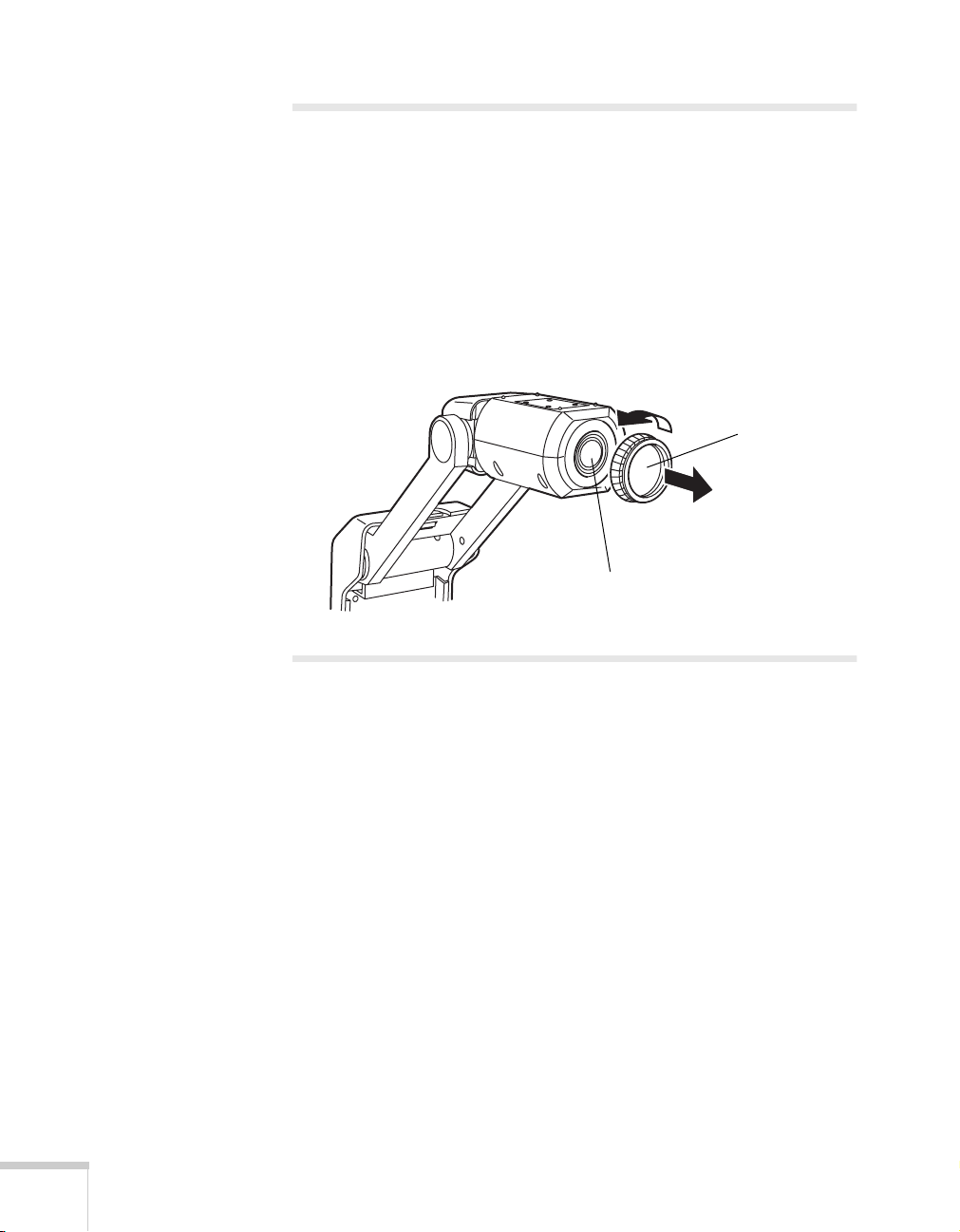
Cleaning the Lenses
Clean the lenses whenever you notice dirt or dust on the surface.
■
Use a canister of compressed air to remove dust.
■
To remove dirt or smears on the lenses, use lens-cleaning paper. If
necessary, moisten a soft cloth with lens cleaner and gently wipe
the lens surface.
■
Remove the close-up lens by unscrewing it counterclockwise.
Then clean the main lens and both sides of the close-up lens.
close-up lens
main lens
Cleaning the Document Camera Case
Before you clean the case, first turn off the document camera and
unplug the power cord.
■
To remove dirt or dust, wipe the case with a soft, dry, lint-free
cloth.
■
To remove stubborn dirt or stains, moisten a soft cloth with water
and a neutral detergent. Then wipe the case.
■
Do not use wax, alcohol, benzene, thinner, or other chemical
detergents. These can damage the case.
22 Maintaining and Transporting the Document Camera
Page 27

Transporting the Document Camera
f
The document camera contains many glass and precision parts. If you
need to transport it, follow these packing guidelines to prevent
damage to the document camera:
■
Make sure to turn off and fold the document camera as described
on page 18.
■
When shipping the document camera for repairs, use the original
packaging material if possible. If you do not have the original
packaging, use equivalent materials, placing plenty of cushioning
around the document camera.
■
When transporting the document camera a long distance, pack it
in a firm box, using cushioning around the document camera.
■
When you are hand-carrying the document camera, be sure to use
the carrying handle.
carrying handle
note
EPSON shall not be liable
or any damages incurred
during transportation.
Maintaining and Transporting the Document Camera 23
Page 28

24 Maintaining and Transporting the Document Camera
Page 29

Solving Problems
4
This chapter helps you solve problems with your document camera,
and tells you how to contact technical support for problems you can’t
solve yourself. This chapter explains the following:
Solving problems with the image
■
Contacting technical support
■
Solving Problems 25
Page 30
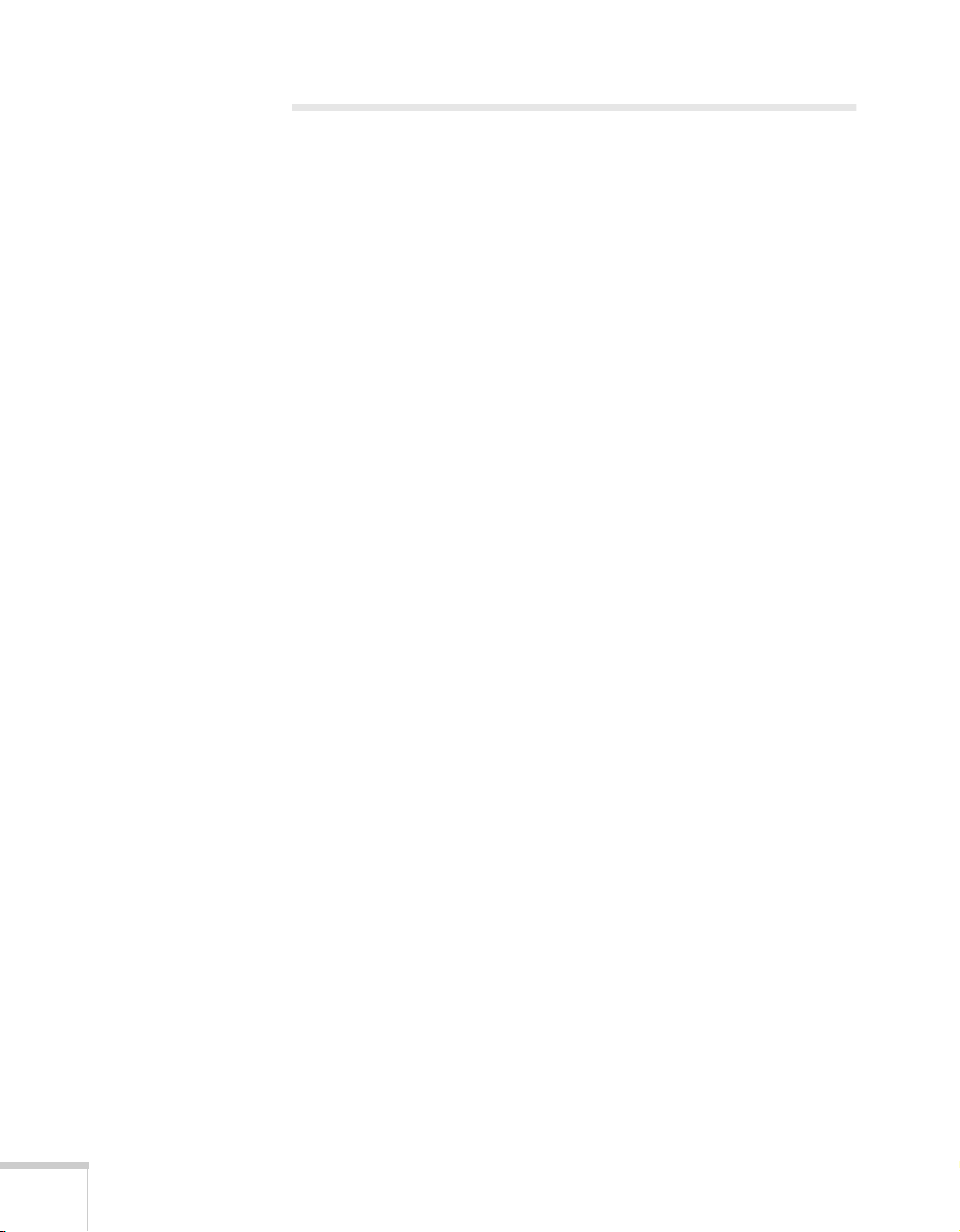
Solving Problems with the Image
No image appears on the screen.
■
Check that all cables are properly connected (see Chapter 1) and
everything is turned on.
■
Make sure the projector is not in sleep mode. Check the projector
documentation.
■
The document camera may have been turned on too quickly after
it was turned off. Turn the document camera off, wait a few
seconds, and then turn it on again.
The image contains static or noise.
■
If you’re using cables that are longer than 6 feet (2 m), or an
extension cable, the image quality may be reduced.
■
Keep your projector and video cables away from the power cord as
much as possible to prevent interference.
■
The frequency switch may be set incorrectly. Change the
frequency as described on page 10.
26 Solving Problems
The image is blurry.
■
There may be dirt on the lenses. Clean the lenses as described on
page 22.
■
The Auto Focus feature may be turned off. If the Auto Focus
indicator light is not lit, press the
■
Some objects do not auto focus well. Manually focus these objects
by first turning off Auto Focus and then using the
buttons.
Auto Focus
button.
Near
and
Far
Page 31

■
The presentation material may be too close to the lens. Attach the
close-up lens by screwing it on clockwise.
remove close-up lens
attach close-up lens
■
The presentation material may be too far from the lens. Remove
the close-up lens by unscrewing it counterclockwise.
■
Make sure there is no condensation on the lenses. You may need
to wait before using the document camera after moving it from a
cold environment to a warm environment.
Where to Get Help
EPSON provides technical assistance through electronic support
services 24 hours a day, as listed in the following table.
Electronic support services
Service Access
World Wide Web From the internet, you can reach EPSON’s product support at
http://support.epson.com. After selecting your product, you can access
troubleshooting information, download product documentation, and receive
technical advice through e-mail.
Presenters Online Access tips, templates, and training for developing successful presentations at
http://www.presentersonline.com.
Solving Problems 27
Page 32

Telephone Support Services
To use the EPSON PrivateLine Support service, call (800) 637-7661
and enter the PIN on the EPSON PrivateLine Support card included
with your document camera. This is the fastest way of speaking to a
live representative, and it’s free. This service is available 6
Pacific Time, Monday through Friday, for the duration of your
warranty period.
You may also speak with an EPSON document camera support
specialist by dialing one of these numbers:
■
U.S.: (562) 276-4394, 6AM to 6PM, Pacific Time, Monday
through Friday
■
Canada: (905) 709-3839, 6AM to 6PM, Pacific Time, Monday
through Friday
Toll or long distance charges may apply.
Before you call, please have the following information ready:
■
Product name (EPSON ELPDC03 Motion Presentation Camera)
■
Product serial number (located on the bottom of the document
camera)
to 6PM,
AM
28 Solving Problems
■
Description of the problem
Page 33

Technical Specifications
5
General
CCD 1/4 inch pixels, interline transfer
Resolution 768 × 494 pixels
Lens F=1.4 to 3.0, f=4.1 to 65.6 mm
Signal type NTSC
Shooting area,
maximum 12.8 × 9.4 in. (324 × 238 mm)
9.4 in.
(238 mm)
12.8 in.
(324 mm)
Technical Specifications 29
Page 34

Shooting area,
minimum 0.8 × 0.6 in. (19.6 × 14.7 mm)
0.6 in.
(14.7 mm)
0.8 in.
(19.6 mm)
Zoom 16× optical with double-speed function
Focus Automatic/manual
Iris Automatic
30 Technical Specifications
White balance Automatic
Frequency selection 50 or 60 Hz
Lamps 4 W fluorescent × 2
Dimensions
Weight 13.5 lb (6.1 kg)
Folded (h × w × d) 5.9 × 12.8 × 16.7 in.
(149 × 325 × 424 mm)
Unfolded (h × w × d) 23.7 × 12.8 × 16.7 in.
(602 × 325 × 424 mm)
Page 35

Electrical
Rated frequency 50/60 Hz
Power supply 100 to 120 VAC
200 to 240 VAC
Power consumption
lights on 100 to 120 VAC: 16 W
200 to 240 VAC: 17.5 W
lights off 100 to 120 VAC: 5.6 W
200 to 240 VAC: 7.5 W
Environmental
Temperature Operating: 41 to 104 °F (5 to 40 °C)
Storage: 14 to 140 °F (-10 to 60 °C)
Humidity Operating: 20 to 80% RH,
non-condensing
Storage: 10 to 90% RH,
non-condensing
Safety
United States FCC 47CFR Part 15B
UL1950
Canada ICES-003
CSA C22.2 No. 950 (cUL)
CE Marking Directive 89/336/EEC
EN55022, EN55024
Directive 73/23/EEC
EN60950
Technical Specifications 31
Page 36

32 Technical Specifications
Page 37

Notices
6
This chapter includes safety instructions and other important
information about your EPSON document camera.
Important Safety Instructions
Follow these safety instructions when setting up and using the
document camera:
Do not place the document camera on an unstable cart, stand, or
■
table.
Do not use the document camera near water or sources of heat.
■
Use the type of power source indicated on the document camera.
■
If you are not sure of the power available, consult your dealer or
power company.
Place the document camera near a wall outlet where the plug can
■
be easily unplugged.
Placez l’appareil près d’une prise de courant où la fiche peut être
débranchée facilement.
Insert the document camera’s three-wire grounding-type plug
■
into a properly grounded outlet. If you have a two-prong outlet,
contact an electrician to replace it. Do not hold the plug with wet
hands.
Take the following precautions for the plug. Failure to comply
■
with these precautions could result in sparks or fire: Do not insert
the plug into an outlet with dust present. Insert the plug firmly
into the outlet.
Do not overload wall outlets, extension cords, or integral
■
convenience receptacles. This can cause fire or electric shock.
Notices 33
Page 38

■
Do not place the document camera where the cord can be walked
on. This may result in fraying or damage to the plug.
■
Unplug the document camera from the wall outlet before
cleaning. Use a damp cloth for cleaning. Do not use liquid or
aerosol cleaners.
■
Do not block the slots and openings in the document camera
case. They provide ventilation and prevent the document camera
from overheating. Do not operate the document camera on a sofa,
rug, or other soft surface, or in a closed-in cabinet unless proper
ventilation is provided.
■
Never push objects of any kind through the cabinet slots. Never
spill liquid of any kind into the document camera.
■
Except as specifically explained in this User’s Guide, do not
attempt to service this product yourself. Refer all servicing to
qualified personnel. Opening or removing covers may expose you
to dangerous voltages and other hazards.
■
Unplug the document camera during lightning storms or when it
will not be used for extended periods.
■
Do not place the document camera and/or remote control on top
of heat-producing equipment or in a hot location.
34 Notices
■
Unplug the document camera from the wall outlet and refer
servicing to qualified service personnel under the following
conditions: When the power cord or plug is damaged or frayed. If
liquid has been spilled into the document camera, or if it has been
exposed to rain or water. If it does not operate normally when you
follow the operating instructions, or if it exhibits a distinct change
in performance, indicating a need for service. If it has been
dropped or the housing has been damaged.
■
If you use the document camera in a country other than where
you purchased it, use the correct power cord for that country.
■
Do not stand on the document camera or place heavy objects
on it.
■
Do not attempt to remove the lamps. Refer all lamp servicing to
qualified service personnel.
Page 39

■
Do not use the document camera outside of the required
temperature range (41 to 104 °F [5 to 40 °C]). Doing so may
cause an unstable display and could lead to document camera
damage.
■
Do not store the document camera outside of the required
temperature range (14 to 140 °F [-10 to 60 °C]) or in direct
sunlight for long periods of time. Doing so may cause damage to
the case.
Declaration of Conformity
According to 47CFR, Part 2 and 15
Class B Personal Computers and Peripherals; and/or CPU Boards and
Power Supplies used with Class B Personal Computers
We: EPSON AMERICA, INC.
Located at: 3840 Kilroy Airport Way
MS: 6-43
Long Beach, CA 90806-2469
Telephone: (562) 290-5254
Declare under sole responsibility that the product identified herein,
complies with 47CFR Part 2 and 15 of the FCC rules as a Class B
digital device. Each product marketed, is identical to the
representative unit tested and found to be compliant with the
standards. Records maintained continue to reflect the equipment
being produced can be expected to be within the variation accepted,
due to quantity production and testing on a statistical basis as required
by 47CFR §2.909. Operation is subject to the following two
conditions: (1) this device may not cause harmful interference, and (2)
this device must accept any interference received, including
interference that may cause undesired operation.
Trade Name: EPSON
Type of Product: Document Camera
Model: ELPDC03
Notices 35
Page 40

FCC Compliance Statement
For United States Users
This equipment has been tested and found to comply with the limits for a
Class B digital device, pursuant to Part 15 of the FCC Rules. These limits are
designed to provide reasonable protection against harmful interference in a
residential installation. This equipment generates, uses, and can radiate radio
frequency energy and, if not installed and used in accordance with the
instructions, may cause harmful interference to radio or television reception.
However, there is no guarantee that interference will not occur in a particular
installation. If this equipment does cause interference to radio and television
reception, which can be determined by turning the equipment off and on,
the user is encouraged to try to correct the interference by one or more of the
following measures:
Reorient or relocate the receiving antenna.
■
Increase the separation between the equipment and receiver.
■
Connect the equipment into an outlet on a circuit different from that to
■
which the receiver is connected.
Consult the dealer or an experienced radio/TV technician for help.
■
WARNING
36 Notices
The connection of a non-shielded equipment interface cable to this
equipment will invalidate the FCC Certification of this device and may cause
interference levels which exceed the limits established by the FCC for this
equipment. It is the responsibility of the user to obtain and use a shielded
equipment interface cable with this device. If this equipment has more than
one interface connector, do not leave cables connected to unused interfaces.
Changes or modifications not expressly approved by the manufacturer could
void the user’s authority to operate the equipment.
For Canadian Users
This Class B digital apparatus meets all requirements of the Canadian
Interference-Causing Equipment Regulations.
Cet appareil numérique de la classe B respecte toutes les exigences du Règlement
sur le materiel brouilleur du Canada.
Page 41

Warranty
Epson America, Inc. Limited Warranty
What is Covered
customer of the EPSON product enclosed with this limited warranty
statement that the product, if purchased and used in the United States or
Canada, conforms to the manufacturer's specifications and will be free from
defects in workmanship and materials for a period of one (1) year from the
date of original purchase (except that the warranty period is 90 days for
lamps). For warranty service, you must provide proof of the date of original
purchase.
What Epson Will Do To Correct Problems
prove defective during the warranty period, please bring the product securely
packaged in its original container or an equivalent, along with proof of the
date of original purchase, to your EPSON Dealer or EPSON Customer Care
Center. Epson will, at its option, repair or replace on an exchange basis the
defective unit, without charge for parts or labor. When warranty service
involves the exchange of the product or of a part, the item replaced becomes
EPSON property. The exchanged product or part may be new or previously
repaired to the EPSON standard of quality. Exchange or replacement
products or parts assume the remaining warranty period of the product
covered by this limited warranty. However, each replacement lamp carries
the limited 90-day warranty stated above.
What This Warranty Does Not Cover
the United States and Canada. For lamps, 24-hour-per-day use causes
unusual strain and is not considered normal use. This warranty is not
transferable and will not apply to products purchased from an end user. This
warranty does not cover consumables (e.g., fuses), other than lamps. EPSON
is not responsible for warranty service should the EPSON label or logo or the
rating label or serial number be removed or should the product fail to be
properly maintained or fail to function properly as a result of misuse, abuse,
improper installation, neglect, improper shipping, damage caused by disasters
such as fire, flood, and lightning, improper electrical current, software
problems, interaction with non-EPSON products, or service other than by an
EPSON Authorized Servicer. Postage, insurance, or shipping costs incurred
in presenting your EPSON product for carry-in warranty service are your
responsibility. If a claimed defect cannot be identified or reproduced in
service, you will be held responsible for costs incurred.
: Epson America, Inc. (“Epson”) warrants to the first end user
: Should your EPSON product
: This warranty covers only normal use in
THE WARRANTY AND REMEDY PROVIDED ABOVE ARE
EXCLUSIVE AND IN LIEU OF ALL OTHER EXPRESS OR IMPLIED
WARRANTIES INCLUDING, BUT NOT LIMITED TO, THE
IMPLIED WARRANTIES OF MERCHANTABILITY OR FITNESS
Notices 37
Page 42

FOR A PARTICULAR PURPOSE. SOME LAWS DO NOT ALLOW
THE EXCLUSION OF IMPLIED WARRANTIES. IF THESE LAWS
APPLY, THEN ALL EXPRESS AND IMPLIED WARRANTIES ARE
LIMITED TO THE WARRANTY PERIOD IDENTIFIED ABOVE.
UNLESS STATED HEREIN, ANY STATEMENTS OR
REPRESENTATIONS MADE BY ANY OTHER PERSON OR FIRM
ARE VOID. EXCEPT AS PROVIDED IN THIS WRITTEN
WARRANTY, NEITHER EPSON AMERICA, INC. NOR ITS
AFFILIATES SHALL BE LIABLE FOR ANY LOSS, INCONVENIENCE,
OR DAMAGE, INCLUDING DIRECT, SPECIAL, INCIDENTAL OR
CONSEQUENTIAL DAMAGES, RESULTING FROM THE USE OR
INABILITY TO USE THE EPSON PRODUCT, WHETHER
RESULTING FROM BREACH OF WARRANTY OR ANY OTHER
LEGAL THEORY. IF THE REMEDY ABOVE FAILS, EPSON'S
ENTIRE LIABILITY SHALL BE LIMITED TO A REFUND OF THE
PRICE PAID FOR THE EPSON PRODUCT COVERED BY THIS
LIMITED WARRANTY.
In Canada, warranties include both warranties and conditions.
Some jurisdictions do not allow limitations on how long an implied warranty
lasts and some jurisdictions do not allow the exclusion or limitation of
incidental or consequential damages, so the above limitations and exclusions
may not apply to you.
This warranty gives you specific legal rights, and you may also have other
rights which vary from jurisdiction to jurisdiction.
38 Notices
To locate an Authorized EPSON Servicer nearest you, call the EPSON
Connection at (562) 276-4394 in the U.S. and (905) 709-3839 in Canada or
write to: Epson America, Inc., P. O. Box 93012, MS: 6-33, Long Beach, CA
90809-3012.
Page 43

Index
Numerics
3-D objects, presenting, 15
A
Auto Focus button, 16
B
Blank screen, 14
Blurry image, 26
Buttons
focus, 16
Freeze, 16
Lamp, 15
zoom, 15
C
Cables, 4, 26
Cleaning, 22
Close-up lens, 17, 22
Connecting document camera
to a monitor, 8
to a projector, 8
D
Declaration of Conformity, 35
Document camera
cleaning, 22
connecting, 8
folding, 18 to 20
positioning, 7
specifications, 29 to 31
storing, 18 to 20
transporting, 23
turning off, 18
turning on, 12 to 13
unfolding, 5 to 6
E
Electrical specifications, 31
Environmental specifications, 31
EPSON technical support, 2, 27 to 28
F
Far button, 16
FCC compliance statement, 36
Focusing image, 15 to 16
Folding document camera, 18 to 20
Freeze button, 16
Frequency, selecting, 10
H
Help, 2, 27 to 28
I
Image
focusing, 15 to 16
freezing, 16
resolution, 29
shooting area, maximum, 29
shooting area, minimum, 30
signal type, 29
troubleshooting, 14, 26 to 27
zooming, 15 to 16
L
Lamp
replacing, 21
selecting, 15
Lens
cleaning, 22
specifications, 29
Lighting, adjusting, 15
Index 39
Page 44
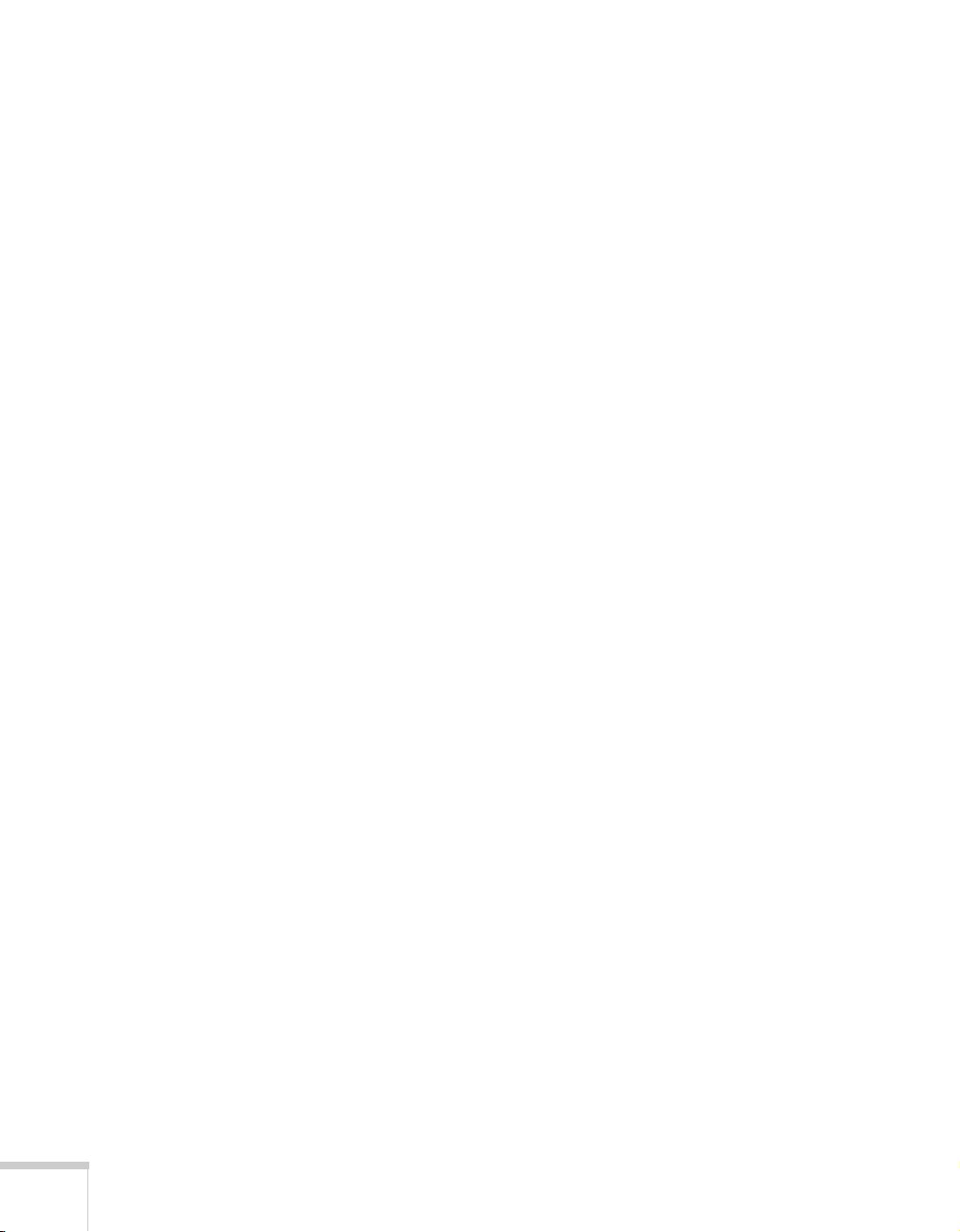
M
Monitor, connecting, 8
N
Near button, 16
P
Picture, see Image
Placing documents, 14
Positioning document camera, 7
Power
specifications, 31
switch, 13
Printouts, presenting, 14, 15
PrivateLine Support, 2, 28
Problems
blank screen, 14
image, 26 to 27
Projector, connecting, 8
R
Registration, 2
Replacing the lamps, 21
Resolution, 29
T
Technical support, 2, 27 to 28
Tele button, 15
Temperature requirements, 31
Transporting, 23
Troubleshooting image problems, 14, 26 to 27
Turning off document camera, 18
Turning on document camera, 12 to 13
U
Unfolding document camera, 5 to 6
V
Video camera, using camera as, 17
W
Wide button, 15
Z
Zooming image, 15 to 16
S
Safety
instructions, 33 to 35
specifications, 31
Screen image, see Image
Shooting area
maximum, 29
minimum, 30
Specifications
dimensions, 30
electrical, 31
environmental, 31
general, 29 to 30
lens, 29
safety, 31
Support, see Technical support
40 Index
