Page 1
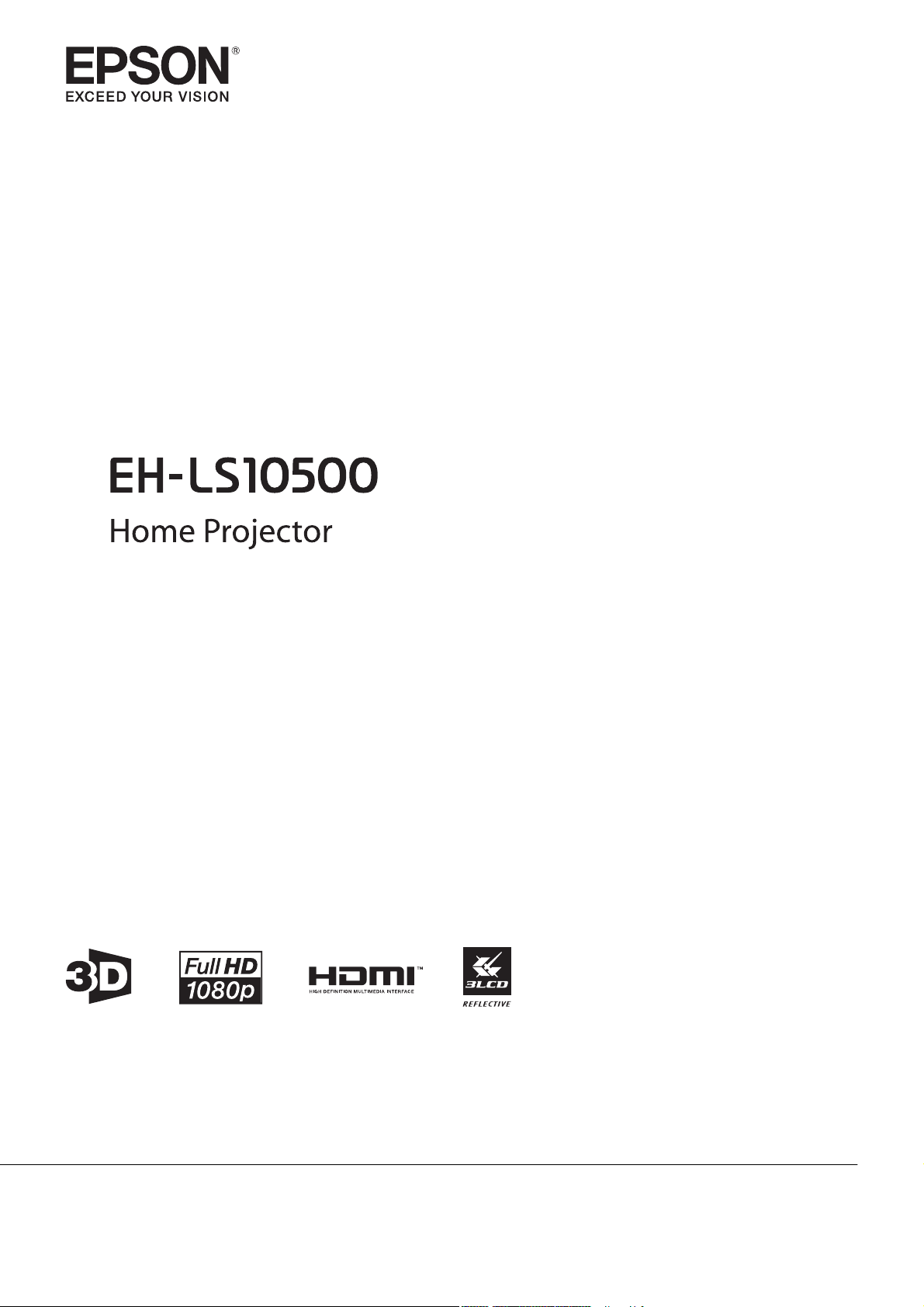
User's Guide
Page 2
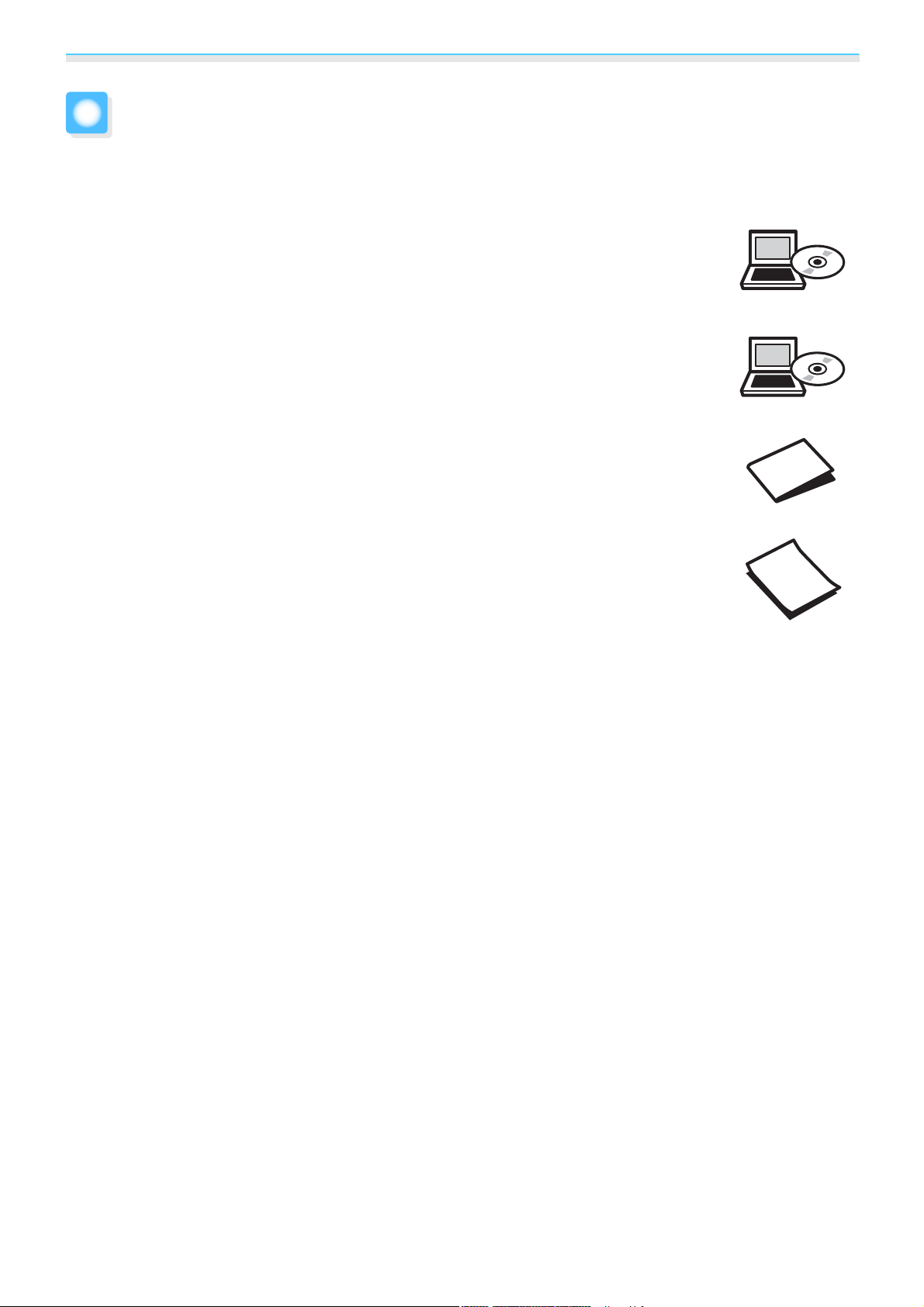
Organization of the Guide and Notations in the Guide
Using Each Guide
The guides for this projector are organized as shown below.
Safety Instructions/Support and Service Guide
Contains information on using the projector safely, as well as a support and service guide,
troubleshooting check lists, and so on. Make sure you read this guide before using the projector.
User's Guide (this guide)
Contains information on setting up and basic operations before using the projector, using
the Configuration menu, and handling problems and performing routine maintenance.
Quick Start Guide
Contains information on the procedures for setting up the projector. Read this first.
3D Glasses User's Guide
Contains information on handling the 3D Glasses and warnings and so on.
1
Page 3
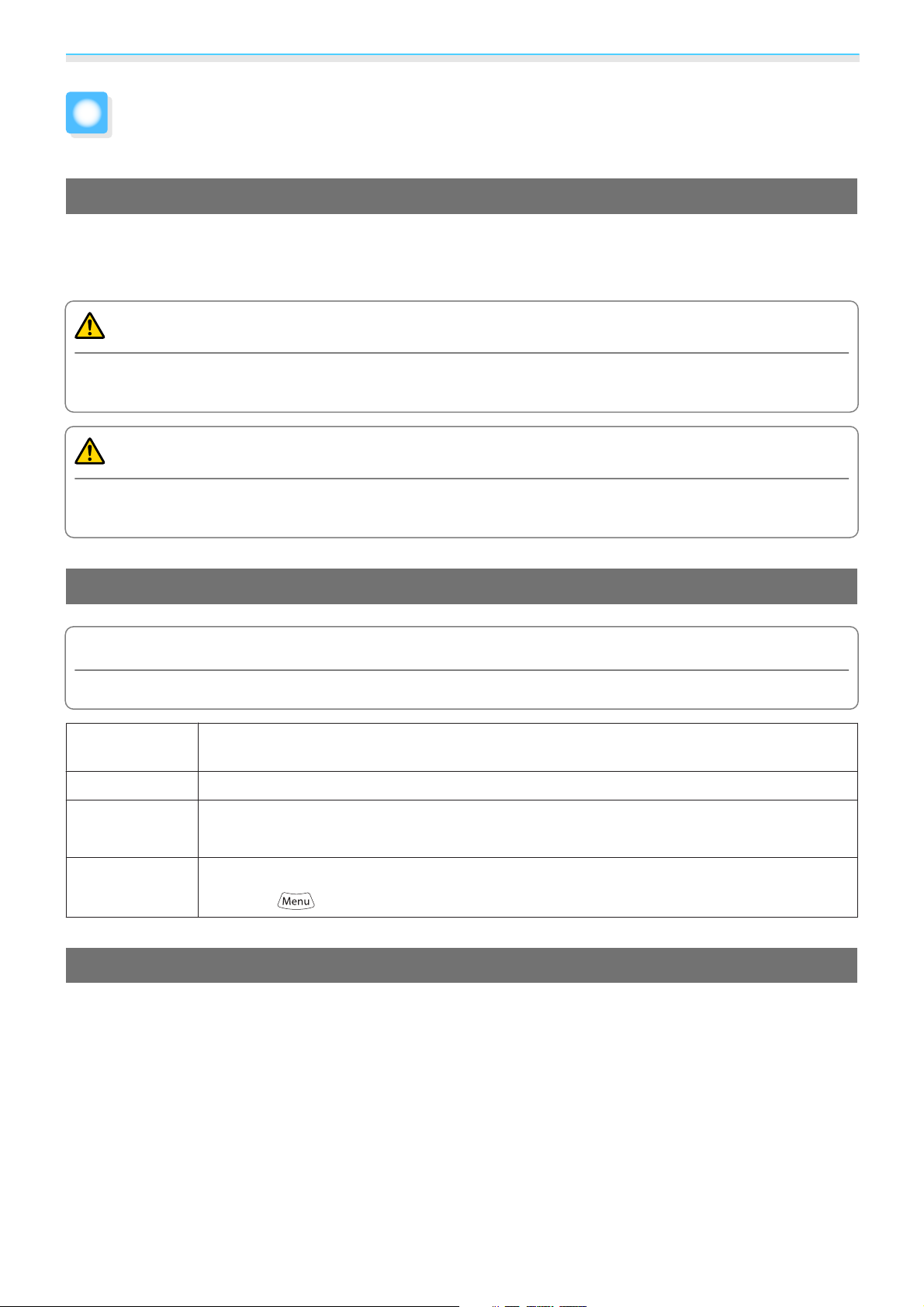
Organization of the Guide and Notations in the Guide
Notations Used in This Guide
Safety Indications
The User's Guide and the projector use graphical symbols to show how to use the projector safely.
The following shows the symbols and their meanings. Please understand and respect these caution symbols
in order to avoid injury to persons or property.
Warning
This symbol indicates information that, if ignored, could possibly result in personal injury or even death
due to incorrect handling.
Caution
This symbol indicates information that, if ignored, could possibly result in personal injury or physical
damage due to incorrect handling.
General Information Indications
Attention
Indicates procedures which may result in damage or malfunctions to occur.
Indicates additional information and points which may be useful to know regarding a topic.
c
s
Menu Name Indicates Configuration menu items.
Button Name Indicates the buttons on the remote control or the control panel.
Indicates a page where detailed information regarding a topic can be found.
Example: Image - Color Mode
Example:
button
About the Use of "This Product" or "This Projector"
As well as the main projector unit, supplied items or optional extras may be referred to using the phrase "this
product" or "this projector".
2
Page 4
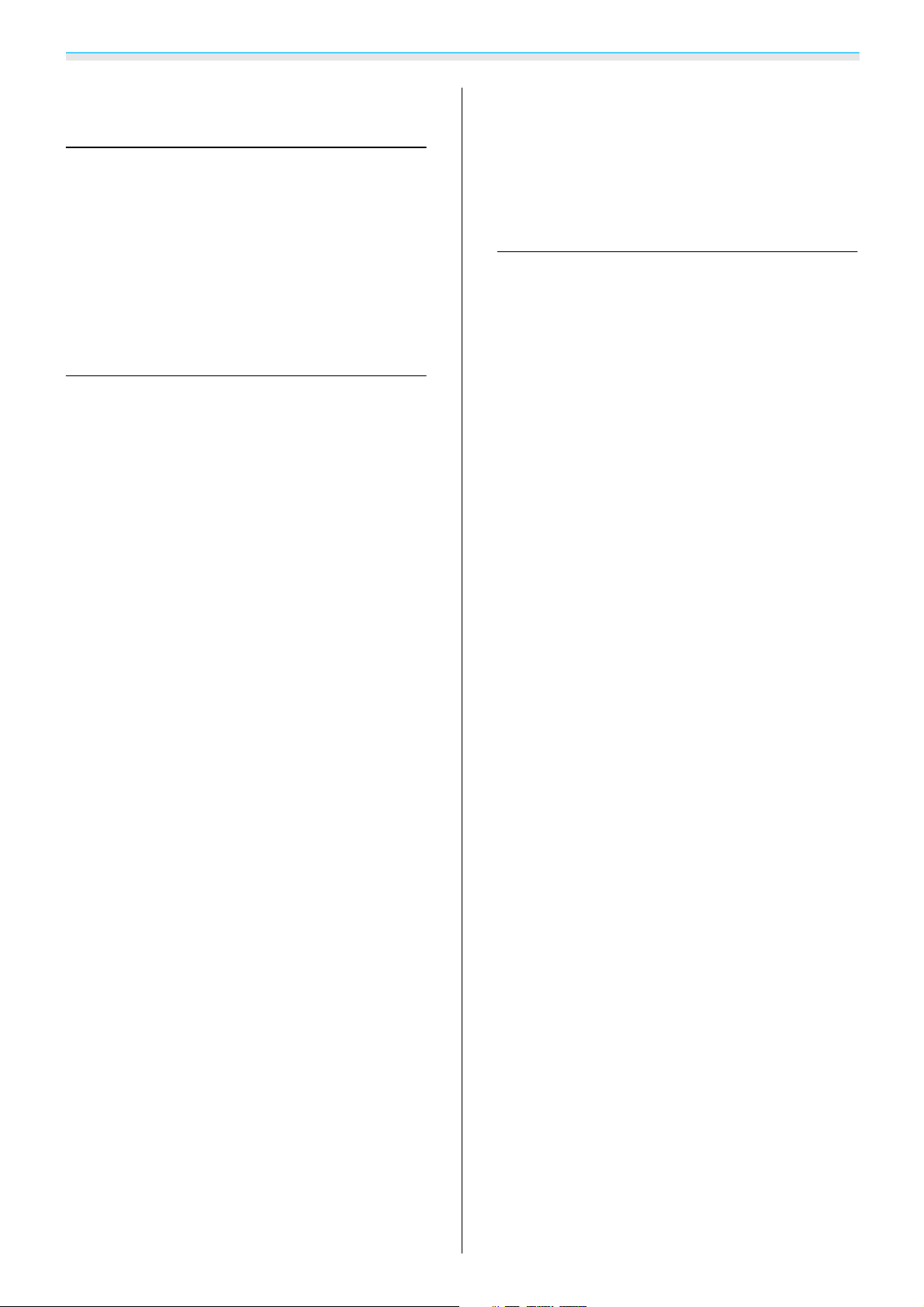
Contents
Organization of the Guide and
Notations in the Guide
Using Each Guide ..................... 1
Notations Used in This Guide ........... 2
Safety Indications .......................2
General Information Indications .............2
About the Use of "This Product" or "This Projector"
.....................................2
Preparing
Part Names and Functions ............. 6
Front/Top ............................. 6
Rear .................................7
Interface ..............................8
Base ................................. 9
Control Panel .......................... 10
Remote Control ........................11
Installing ............................ 15
Notes on Installing...................... 15
How to Install .........................16
Placing on a shelf and projecting.......... 16
Suspending from the ceiling and projecting
.................................. 16
Projection Distance and Lens Shift Maximum
Values............................... 17
Connecting a Device ................. 20
Removing the Cable Cover ................20
Connecting Video Devices ................20
Equipment with HDMI output ports........ 21
Equipment with a video output port ....... 21
Equipment with component video output
ports .............................. 21
Connecting a Computer ..................21
Computers with an RGB output port....... 22
Computers with an HDMI output port......22
Connecting External Devices ...............22
Connecting to Trigger out 1/Trigger out 2
ports .............................. 22
Connecting to the LAN port .............23
Installing Batteries ......................24
Remote Control Operating Range ...........24
Operating range (left to right) ............24
Operating range (top to bottom) .......... 24
Basic Operations
Turning the Projector On and Off . . . . . . 25
Turning On ...........................25
Turning Off...........................26
Configuration Menu Operations ...... 27
Adjusting the Projected Screen ....... 29
Displaying the Test Pattern ................29
Adjusting the Projector's Tilt ...............29
Lens Adjustment Function (Focus, Zoom, Lens
Shift)................................ 29
Adjusting the focus ................... 30
Adjusting the projection size (zoom
adjustment) .........................30
Adjusting the position of the projected
image (lens shift) .....................31
Keystone............................. 31
Switching the Source....................32
Aspect ..............................32
Hiding the Image Temporarily ..............34
Viewing 3D Images .................. 35
Warnings Regarding Viewing 3D Images......35
Projecting 3D Images.................... 37
When the projector detects a 3D format . . . . 37
When the projector cannot detect a 3D
format.............................37
If the 3D image cannot be viewed .........38
Preparing the 3D Glasses .................38
Charging the 3D Glasses................ 38
Pairing 3D Glasses ....................39
Wearing and viewing with the 3D Glasses
.................................. 39
Range for Viewing 3D Images ..............39
Converting 2D Images to 3D Images and
Viewing ..............................40
Securing Cables with the Cable Clamp ........23
Preparing the Remote Control ........ 24
3
Page 5
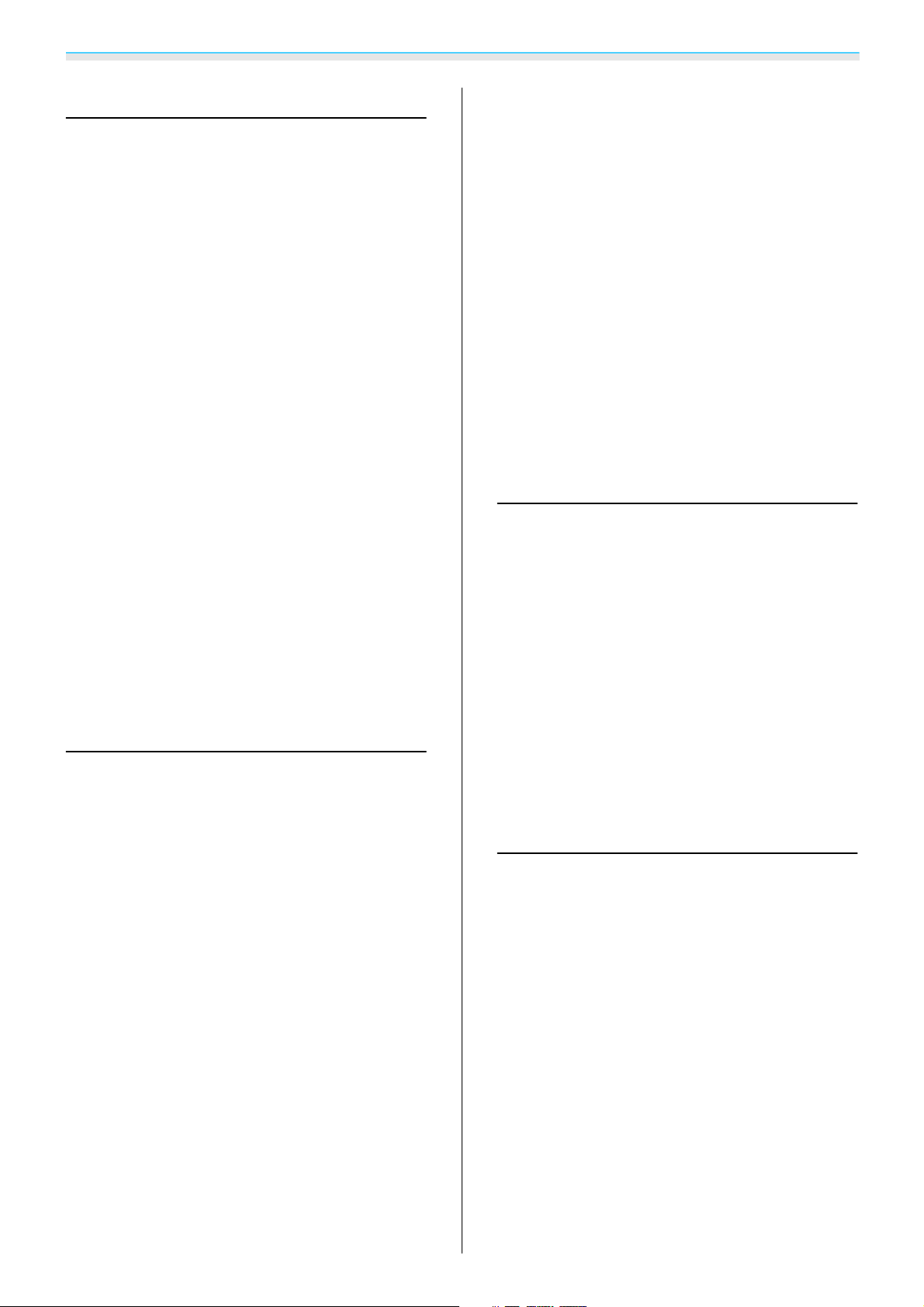
Contents
Setting Image Quality
Basic ................................ 42
Color Mode ........................... 42
Super-resolution/4K Enhancement.......... 43
Detail Enhancement .....................45
Dynamic Contrast ...................... 45
Frame Interpolation ..................... 46
Precise Image Adjustment ............ 47
Hue, Saturation, and Brightness ............47
Gamma .............................. 47
Select and adjust the correction value . . . . . . 48
Adjust while viewing the image.......... 48
Adjust using the gamma adjustment graph
.................................. 48
RGB (Offset/Gain) ....................... 49
Color Temp............................ 49
Skin Tone ............................50
Sharpness ............................ 50
Lens Iris.............................. 51
Panel Alignment .......................51
Image Processing .......................52
Types of Screen that can be Displayed
Simultaneously........................ 61
Starting and Exiting Picture in Picture ........61
Picture in Picture Settings .................62
Operations and Settings Using the
Network ............................ 63
Making Settings and Performing Operations
from a Web Browser ..................... 63
Changing the projector's settings (Web
Control)............................63
Operating the projector (Web Remote).....64
Using the Mail Notification Function to Report
Problems............................. 66
Reading error notification mail ...........66
Configuration Menu
Configuration Menu Functions ........ 68
Configuration Menu Table ................68
Image menu ........................68
Signal menu ........................70
Settings menu....................... 73
Memory menu....................... 77
Network menu .......................77
Useful Functions
HDMI Link ........................... 54
HDMI Link Function .....................54
HDMI Link Settings ...................... 54
Selecting the Connected Device ............55
Lens Position Function ............... 56
Saving the Lens Position .................. 56
Loading the Lens Position................. 56
Erasing the Lens Position .................57
Renaming the Lens Position ...............57
Memory Function .................... 58
Settings that can be Saved ................58
Saving the Memory .....................58
Loading the Memory ....................59
Erasing the Saved Memory ................59
Renaming the Memory ................... 59
Picture in Picture .................... 61
Info menu.......................... 81
Reset menu .........................82
Picture in Picture menu ................82
Troubleshooting
Problem Solving . .................... 83
Reading the Indicators ...................83
Indicator status during an error/warning....83
Indicator status during normal operation . . . . 84
When the Indicators Provide No Help........85
Check the problem ....................85
Problems relating to images.............86
Problems when projection starts ..........91
Problems with the remote control......... 91
Problems with the control panel ..........91
Problems with 3D images............... 92
Problems with HDMI ..................92
4
Page 6
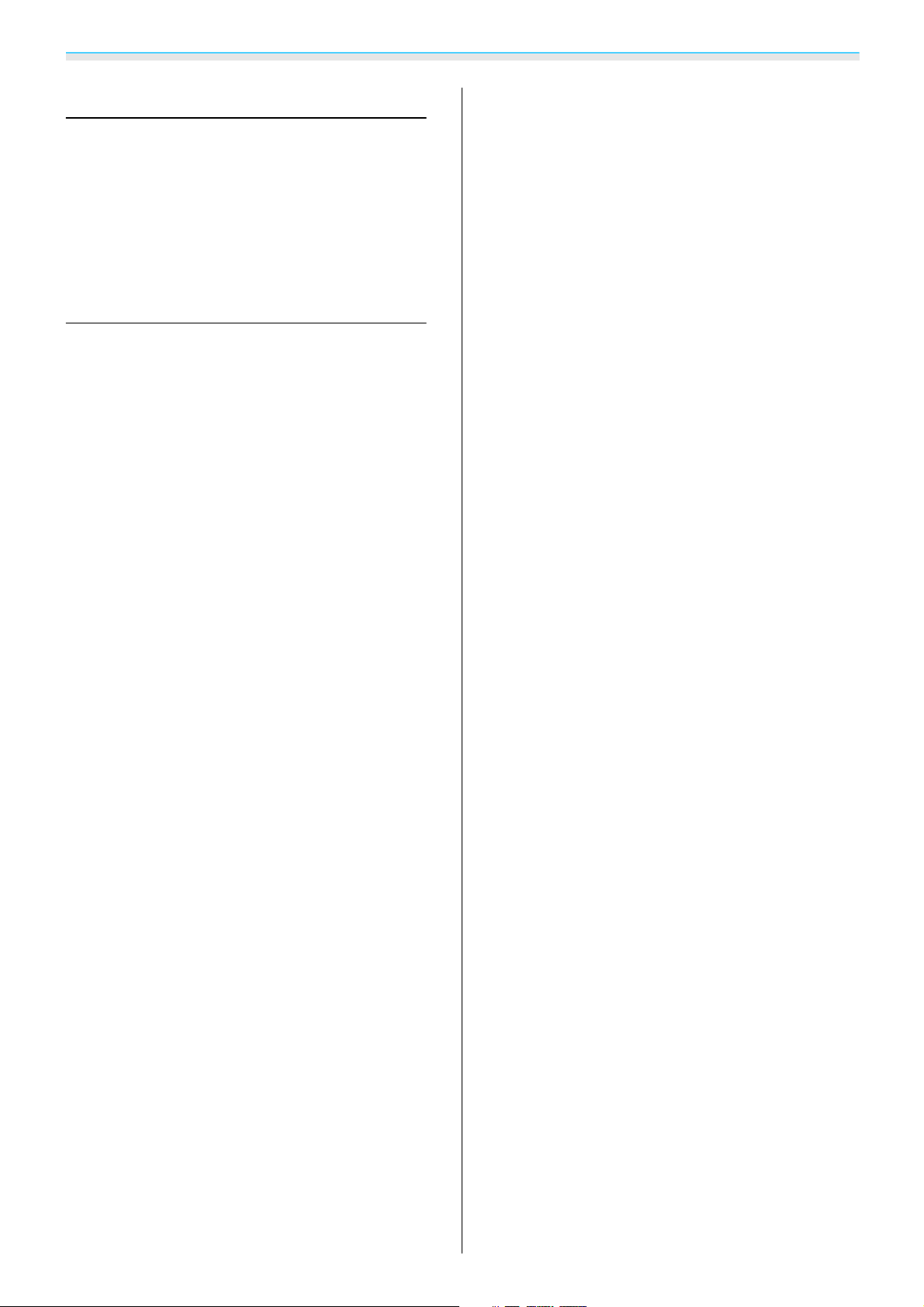
Contents
Maintenance
Maintenance ........................ 94
Cleaning the Parts ...................... 94
Cleaning and replacing the air filter ........94
Cleaning the main unit ................. 95
Cleaning the 3D Glasses ................ 96
Appendix
Optional Accessories and
Consumables ........................ 97
Optional Items ......................... 97
Consumables ..........................97
Supported Resolutions ............... 98
HDMI1/HDMI2 Input Signals ...............98
Component Video ......................98
Composite Video ....................... 98
Computer Signals (Analog RGB) ............98
3D Input Signals ........................99
Notes on Transportation ............ 100
Moving Nearby ....................... 100
When Transporting .................... 100
Preparing packaging ................. 100
Notes when packing and transporting .....100
Specifications ...................... 101
Appearance ........................ 106
Glossary ........................... 107
General Notes ...................... 108
Warnings and Cautions Regarding the Laser
....................................109
Laser optical path.................... 111
List of Safety Symbols ...................113
General Notice ........................ 115
5
Page 7
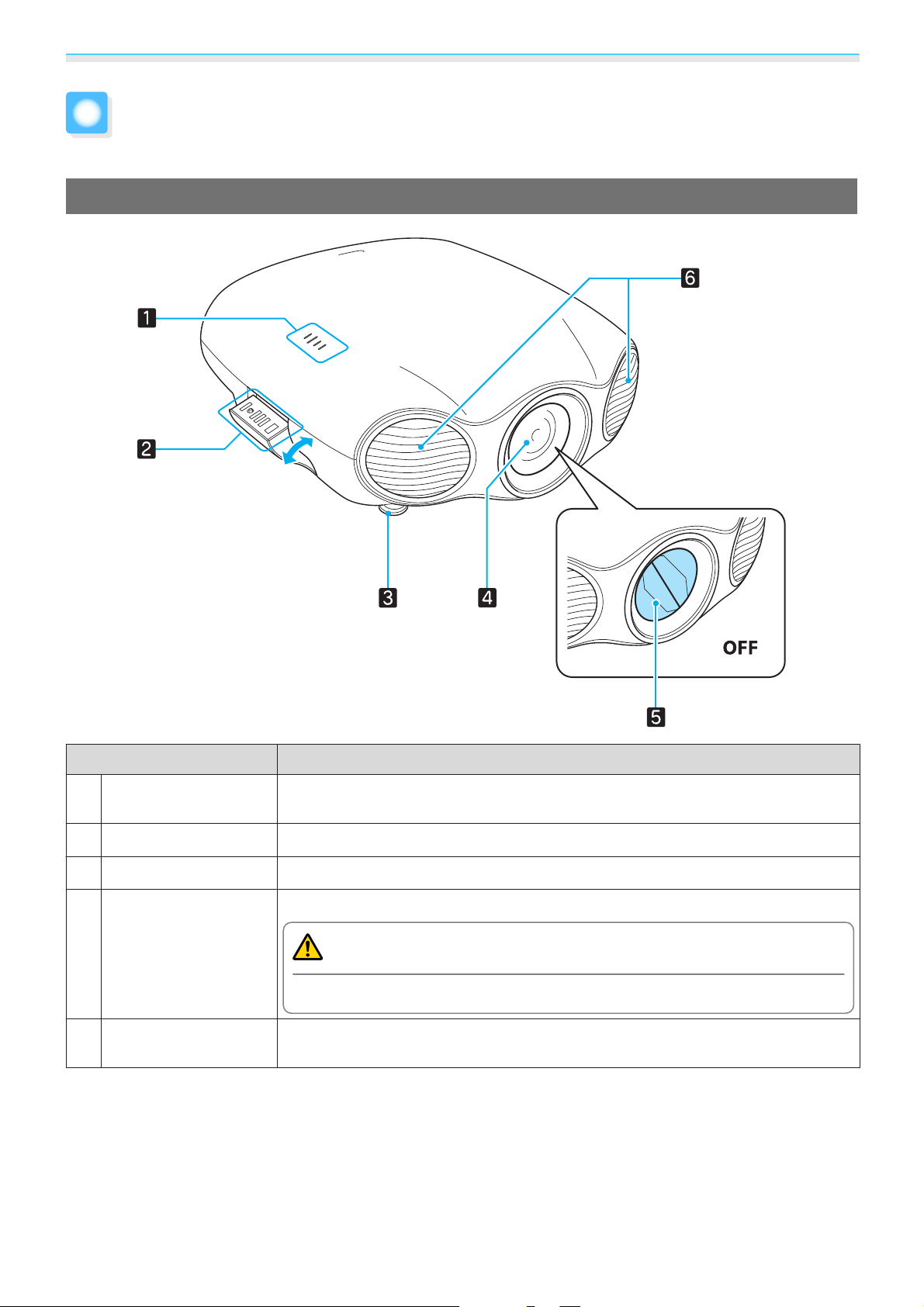
Preparing
Front/Top
Part Names and Functions
Name Function
Indicators
a
Control panel
b
Front adjustable foot
c
Projector's lens
d
Lens shutter
e
The color of the indicators and whether they are flashing or lit indicate the status
s
of the projector.
Retractable control panel on the side of the projector. s p.10
Adjust the projector's horizontal tilt when placing and projecting. s p.29
Images are projected from here.
p.10
Warning
Do not look into the lens during projection.
Links to the projector's power on/off function, and automatically opens and closes
the shutter.
s
p.25
6
Page 8
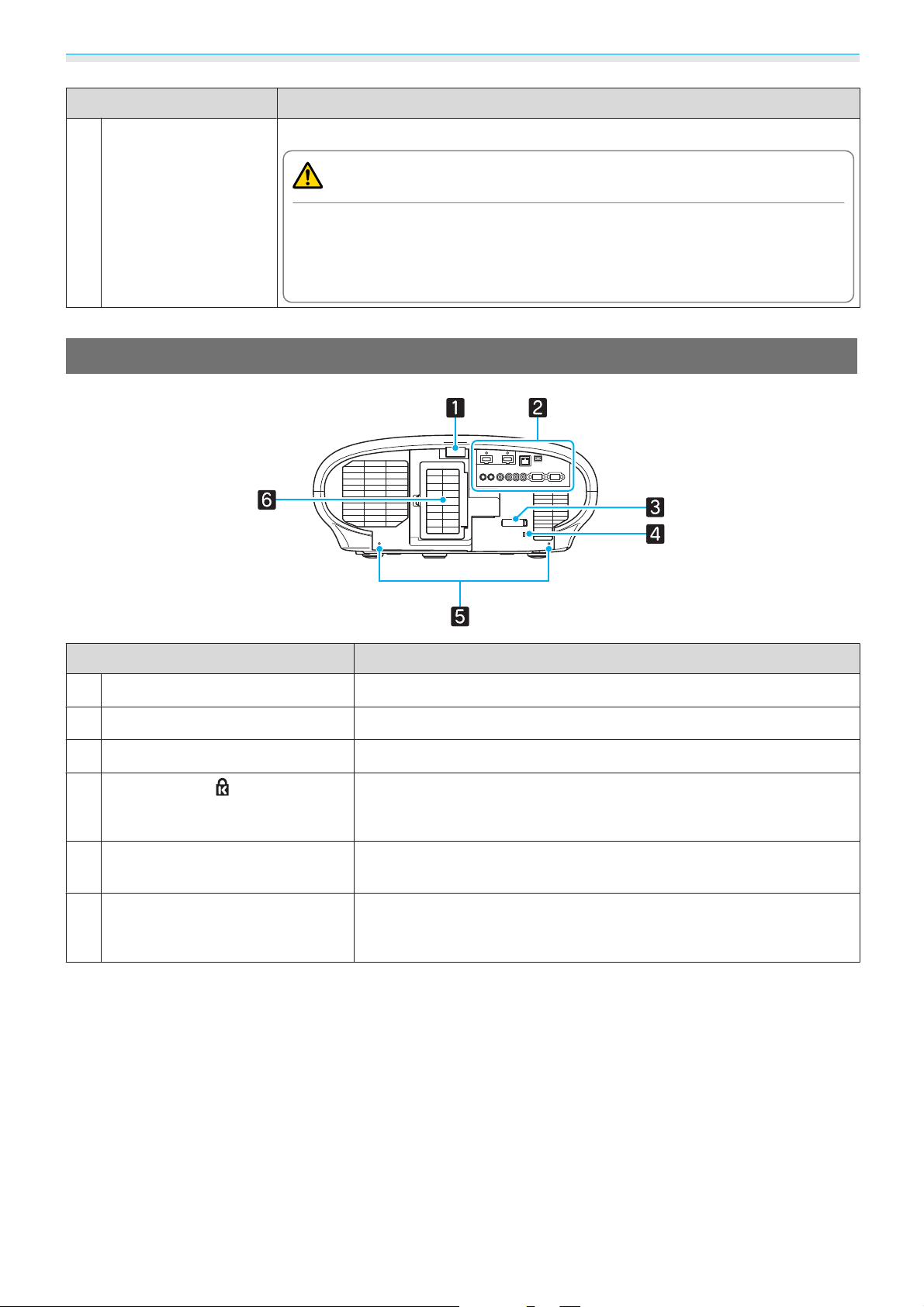
Preparing
Name Function
Air exhaust vent
f
Rear
Exhaust vent for air used to cool the projector internally.
Caution
While projecting, do not put your face or hands near the air exhaust vent,
and do not place objects that may become warped or damaged by heat near
the vent. Hot air from the air exhaust vent could cause burns, warping, or
accidents to occur.
Name Function
Remote receiver
a
Interface panel
b
Cable clamp
c
Security slot ( )
d
Screw holes to fix the cable cov-
e
er
Air intake vent/Air filter cover
f
Receives signals from the remote control. s p.24
Provides ports and so on for connecting external equipment. s p.8
Secures the cables. s p.23
The security slot compatible with the MicroSaver security system manufactured by Kensington. For more details, visit the Kensington homepage at http://www.kensington.com/.
Screw holes to fix the cable cover in place. s p.20
Intake vent for air used to cool the projector internally.
When cleaning or replacing the air filter, open this cover and remove
the air filter.
s
p.94
7
Page 9
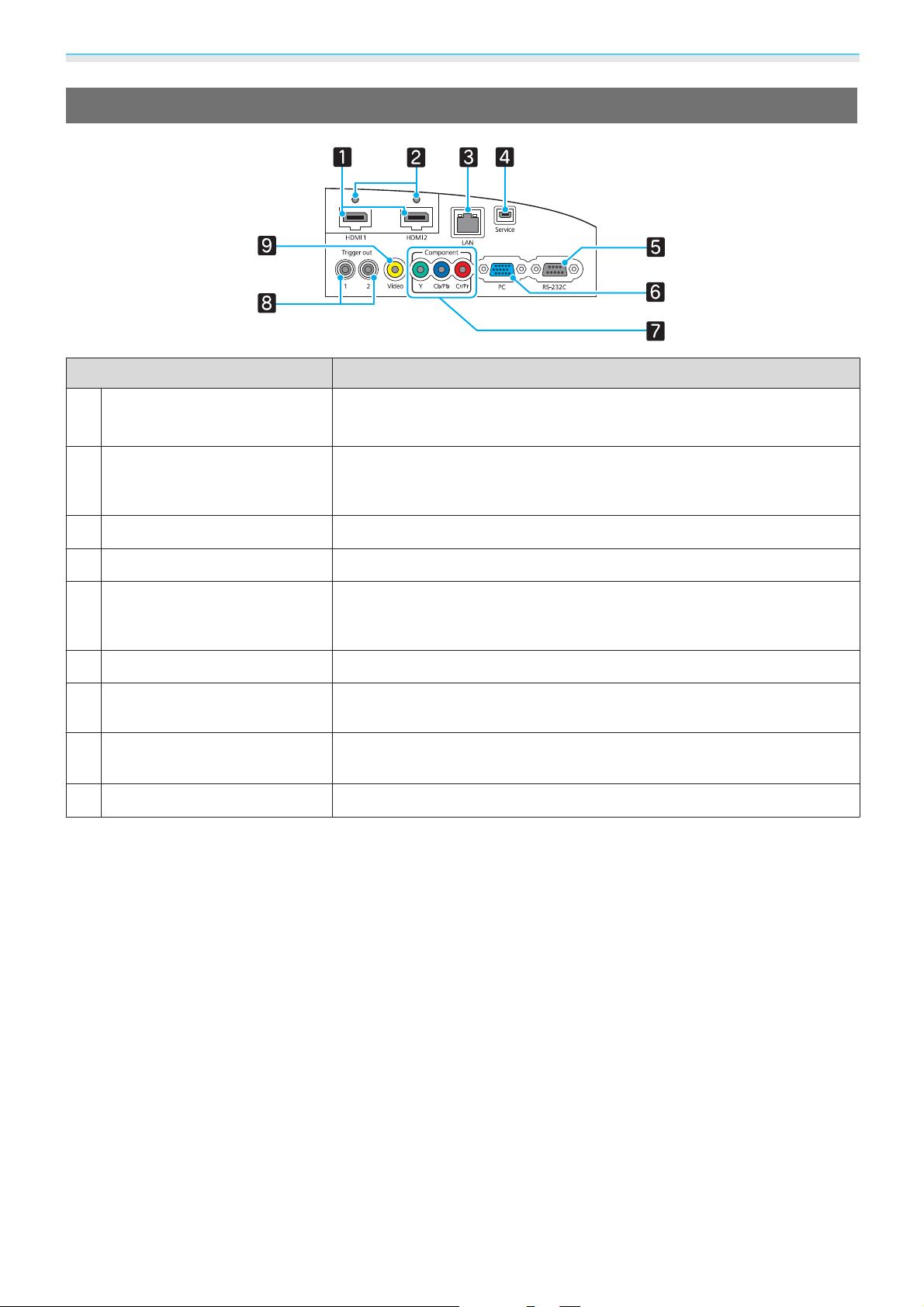
Preparing
Interface
Name Function
HDMI1/HDMI2 ports
a
Cable holders
b
LAN port
c
Service port
d
RS-232C port
e
PC port
f
Component ports
g
Trigger out 1/Trigger out 2
h
ports
Video port
i
Connects HDMI compatible video devices and computers.s p.21
The HDMI1 port supports HDCP 2.2.
Insert the supplied HDMI cable clamp. Because thick HDMI cables with a
large outer diameter, may disconnect easily due to the weight of the cable,
secure the cables with the HDMI cable clamp.
Connects a LAN cable to connect to a network. s p.23
This port is a service port and should not normally be used.
When controlling the projector, connect the projector to a computer with
an RS-232C cable. This port is for control use and should not normally be
used.
Connects to the RGB output port on a computer. s p.22
Connects to the component (YCbCr or YPbPr) output ports on video devices.
s
p.21
Connects with external devices such as motorized screens. s p.22
Connects to the composite video output port on video devices. s p.21
s
p.21, p.22
8
Page 10
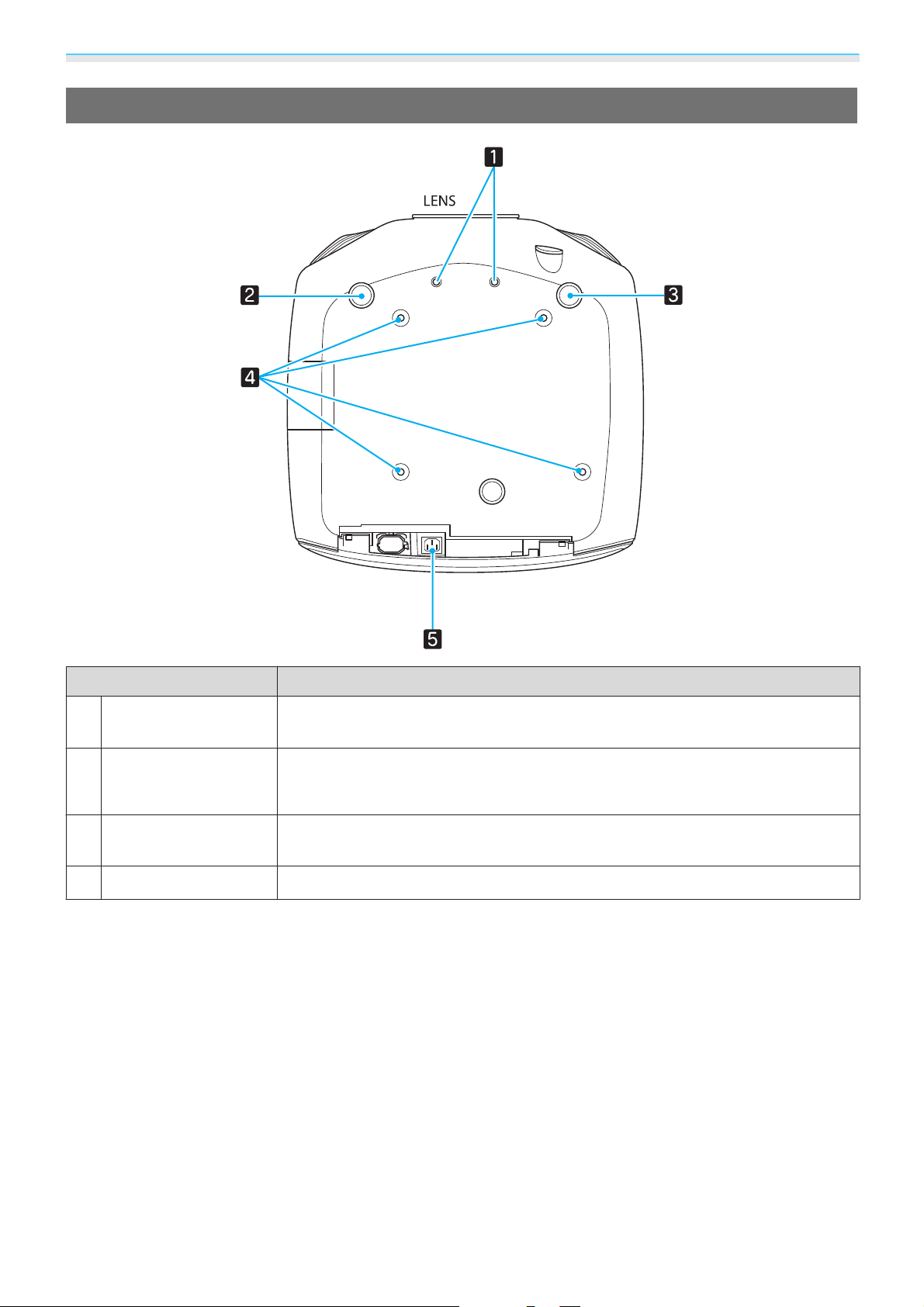
Preparing
Base
Name Function
Screw holes for ana-
a
morphic lens
Front adjustable foot
b
c
Ceiling mount fixing
d
points (four points)
Power inlet
e
Screw holes for attaching the anamorphic lens.
Adjust the projector's horizontal tilt when placing and projecting. s p.29
Attach the ceiling mount here when suspending the projector from a ceiling.
Connect the power cord to the projector. s p.25
9
Page 11
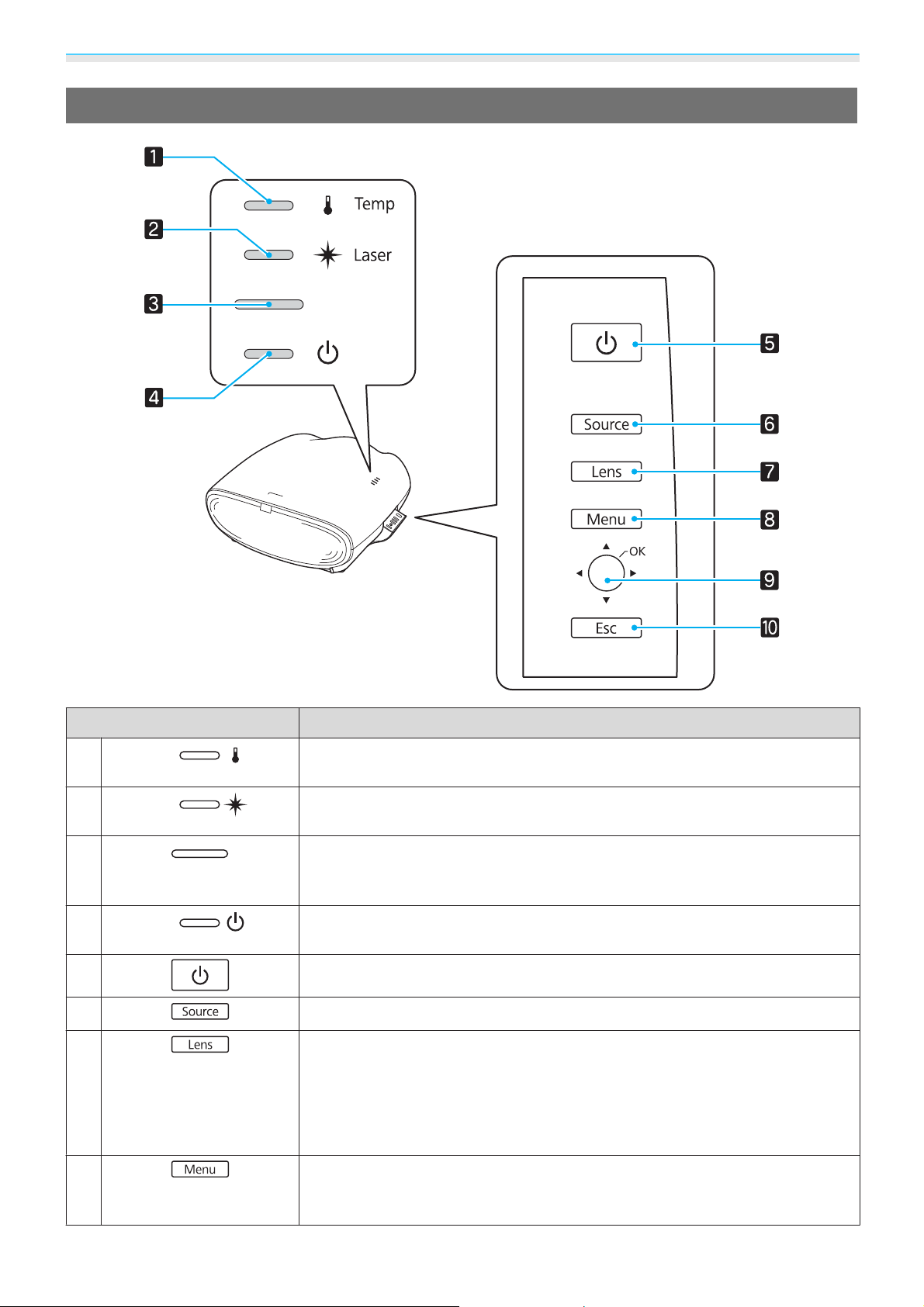
Preparing
Control Panel
Buttons/Indicators Function
a
b
c
d
e
f
g
h
Flashes orange if the internal temperature is too high. Shows the projector's
errors through a combination of other indicators lit and flashing.
Lit orange when an error occurs in the laser section. Shows the projector's errors
through a combination of other indicators lit and flashing.
Flashes to indicate warm-up in progress or cool-down in progress. Shows the
projector's status through a combination of other indicators lit and flashing.
s
p.83
Lit when the projector is on. Shows the projector's errors through a combination of other indicators lit and flashing.
Turns the projector power on or off. s p.25
Changes to the image from each input port. s p.32
Changes the adjustment item for the motorized lens function.
The following adjustment items are available.
•
Focus s p.30
•
Zoom s p.30
•
Lens shift s p.31
Displays and closes the Configuration menu.s p.27
On the Configuration menu, you can make adjustments and settings for Signal,
Image, Input Signal, and so on.
s
p.68
s
p.83
s
s
p.83
p.83
10
Page 12
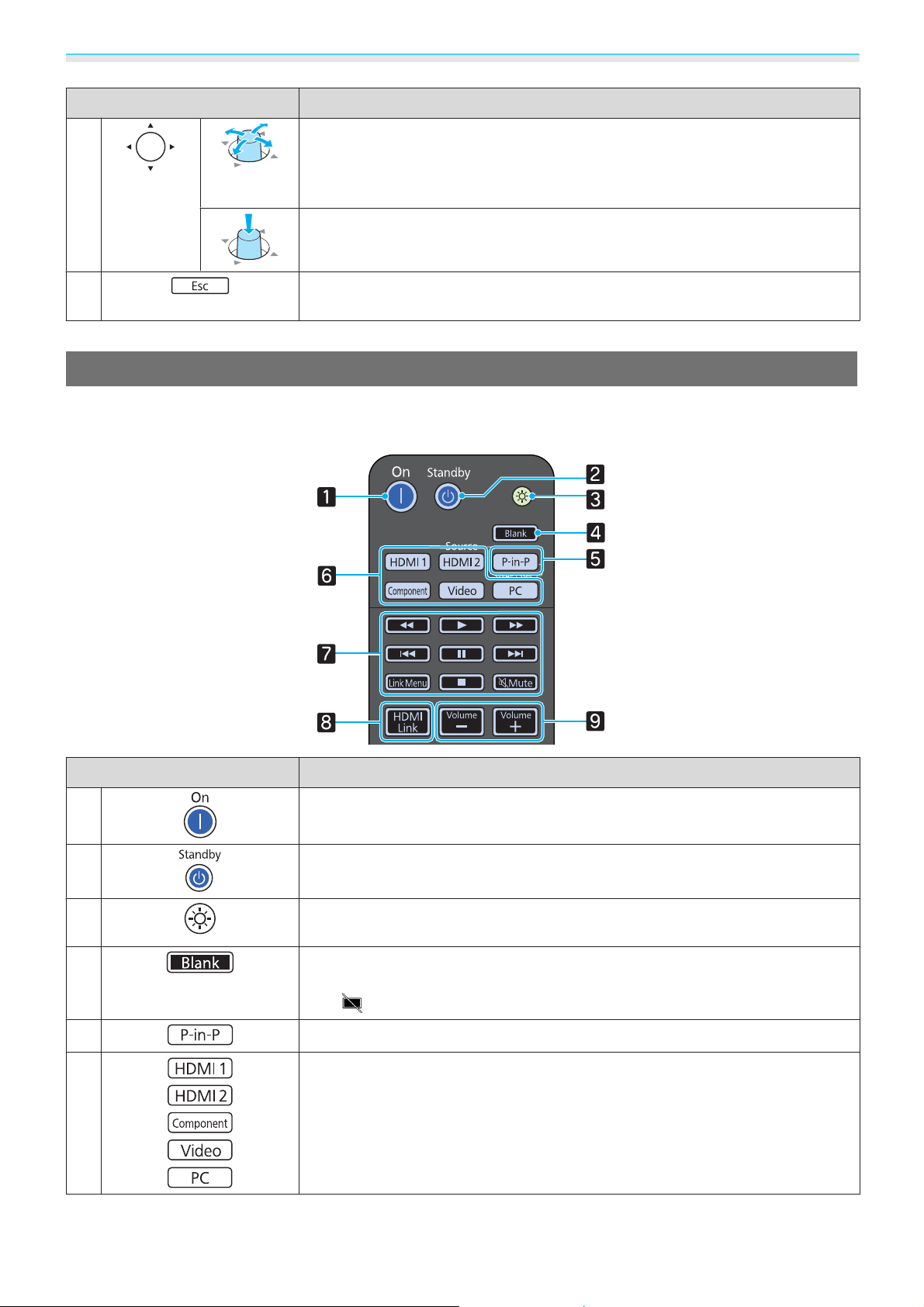
Preparing
Buttons/Indicators Function
i
j
Remote Control
Top section buttons
Move vertically and horizontally to select the adjustment value for the Config-
s
uration menu item.
Move vertically while projecting an image to correct keystone distortion.
s
p.31
When the Configuration menu is displayed, it accepts and enters the current
selection and moves to the next level.
When the Configuration menu is displayed, it moves to the previous menu
s
level.
p.27
p.27
s
p.27
a
b
c
d
e
f
Button Function
Turns the projector on. s p.25
Turns the projector off. s p.26
The remote control buttons light up for approximately 10 seconds. This is useful
when operating the remote control in the dark.
Temporarily hides or shows the image.s p.34
While the Configuration menu is displayed, the menu is temporarily hidden,
and
Starts or exits Picture in Picture. s p.61
Changes to the image from each input port. s p.32
is displayed at the top-right of the screen.
11
Page 13
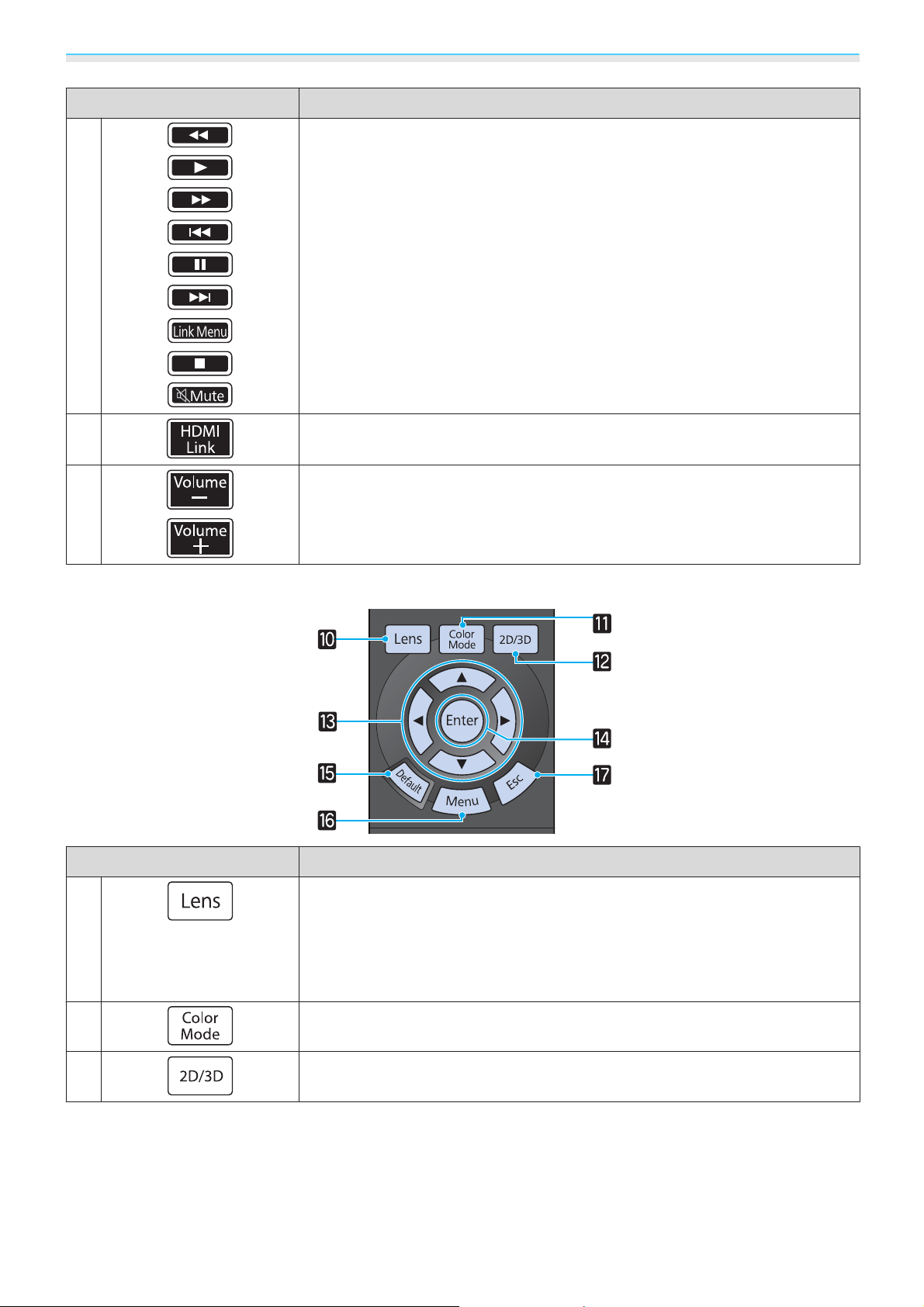
Preparing
Button Function
g
h
i
Performs operations such as play and stop for connected devices that meet the
s
HDMI CEC standards.
Displays the HDMI link settings menu. s p.54
Adjusts the volume for connected devices that meet the HDMI CEC standards.
p.54
Middle section buttons
Button Function
j
k
Changes the adjustment item for the motorized lens function.
The following adjustment items are available.
•
Focus s p.30
•
Zoom s p.30
•
Lens shift s p.31
Changes the Color Mode. s p.42
l
Changes between 2D and 3D images. s p.37
12
Page 14
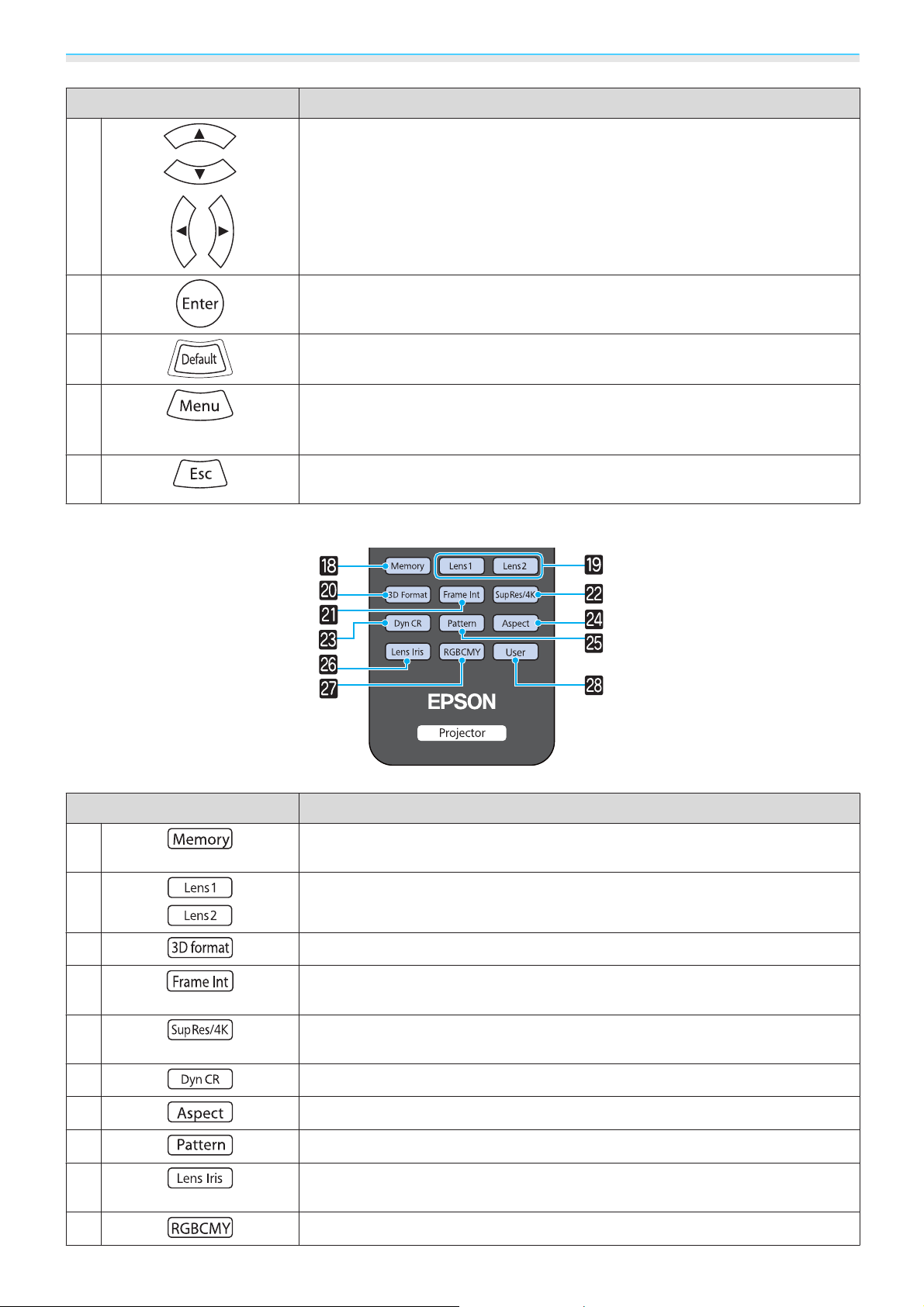
Preparing
Button Function
m
n
o
p
q
Bottom section buttons
Selects the Configuration menu items and adjustment values. s p.27
When the Configuration menu is displayed, it accepts and enters the current
selection and moves to the next level.
The adjustment value returns to its default value when pressed while the Configuration menu's adjustment screen is displayed.
Displays and closes the Configuration menu.s p.27
On the Configuration menu, you can make adjustments and settings for Signal,
Image, Input Signal, and so on.
When the Configuration menu is displayed, it moves to the previous menu
level.
s
p.27
s
p.27
s
p.27
s
p.27
r
s
t
A
B
C
D
E
F
G
Button Function
Saves, loads, or erases a memory, and allows you to change the name of a
memory.
Loads the lens position. s p.56
Changes the 3D format. s p.37
Reduces the jarring effect caused by quick movements by interpolating frames,
and adjusts to render a smoother, clearer image.
Sets Super-resolution to reduce blurring in areas such as the edges of the
image, or 4K Enhancement for ultra high definition images.
Sets Dynamic Contrast. s p.45
Selects the aspect mode according to the input signal. s p.32
Displays and closes the test pattern. s p.29
Lens Iris uses the lens' diaphragm to adjust the amount of light that enters the
lens, which adjusts the contrast of the image.
Adjusts the hue, saturation, and brightness for each RGBCMY color. s p.47
s
p.58
s
s
p.46
p.51
13
Page 15
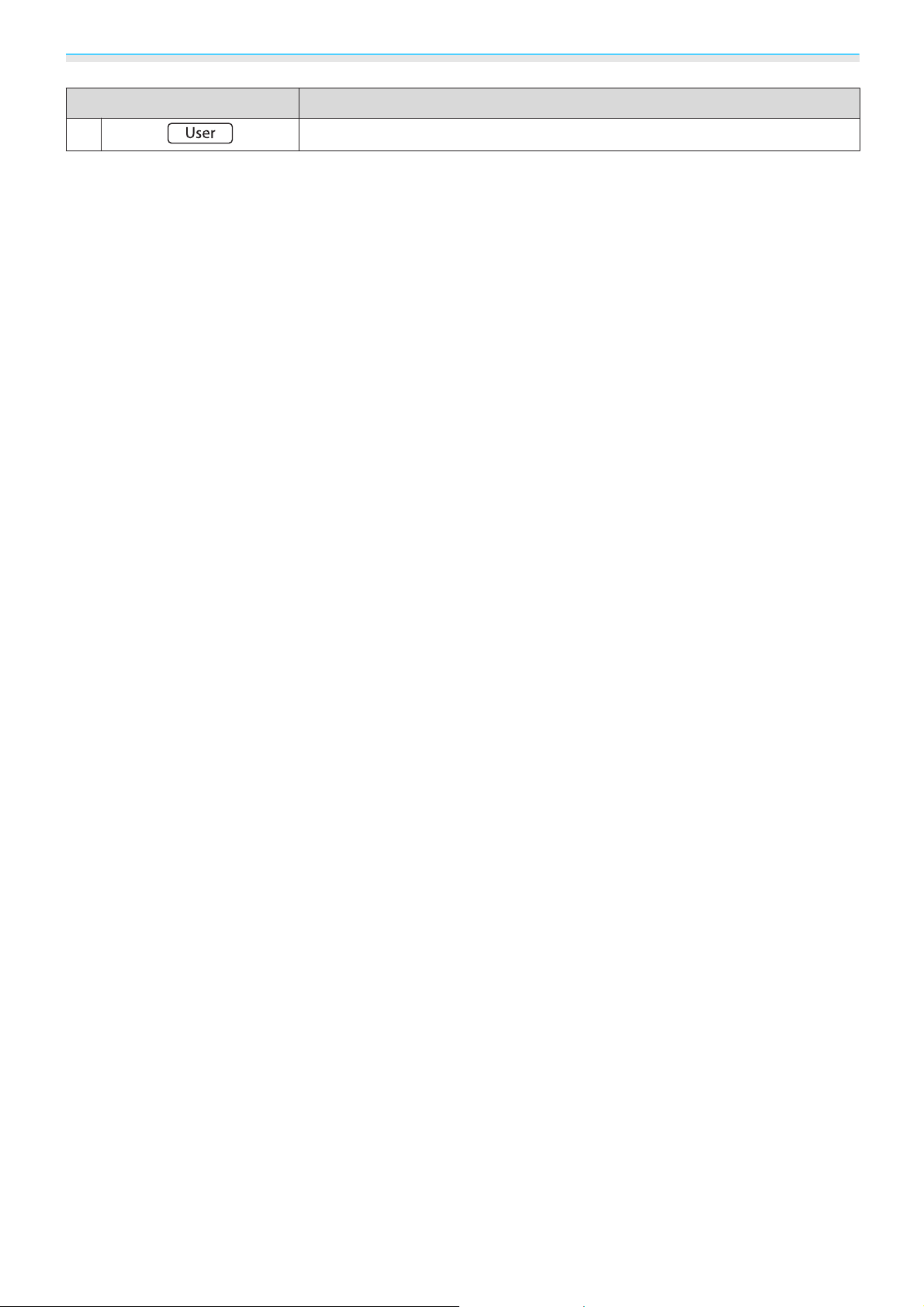
Preparing
Button Function
H
Performs the function assigned to the user button. s p.73
14
Page 16
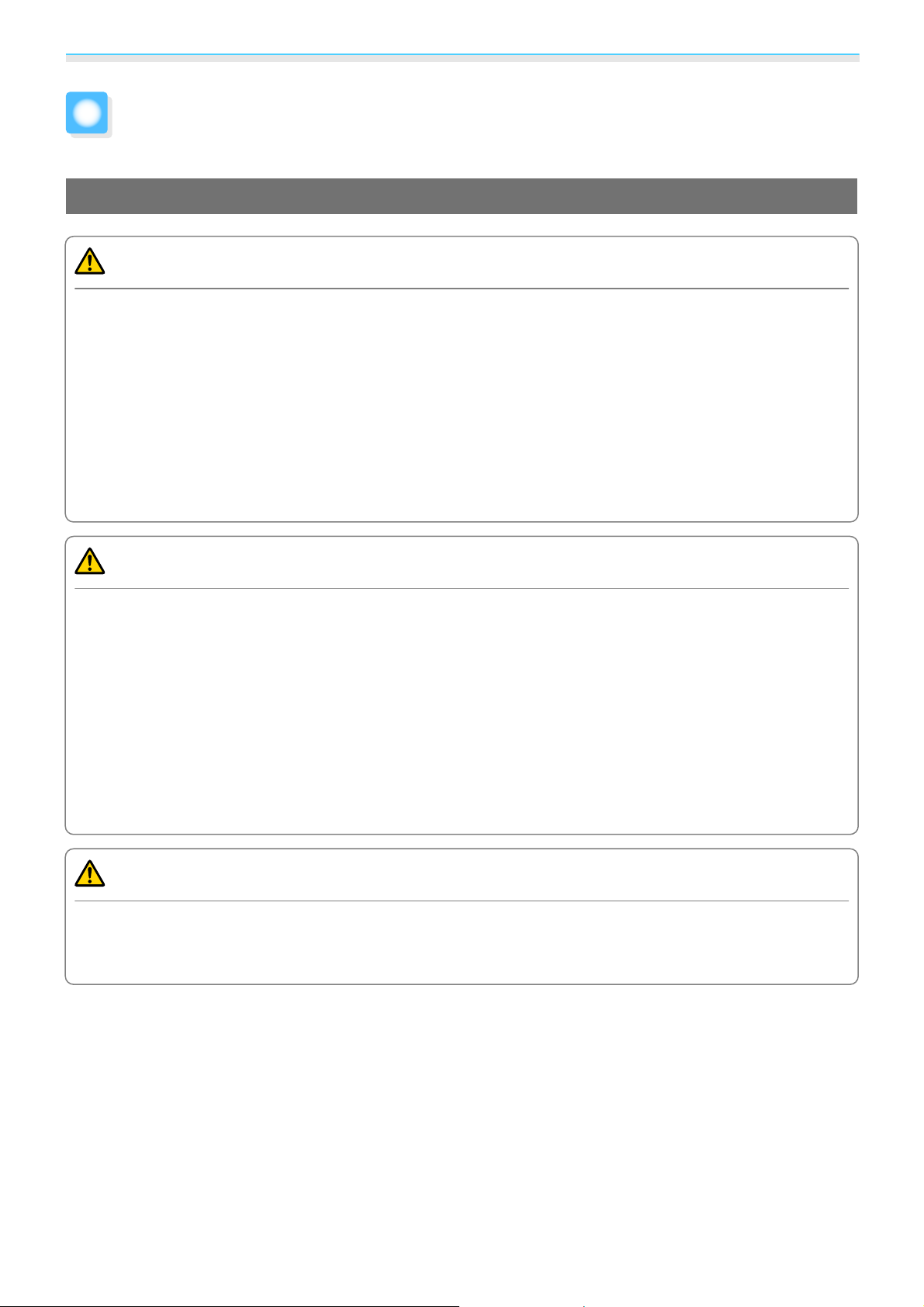
Preparing
Installing
Notes on Installing
Warning
Ceiling mount installations
•
A special method of installation is required when suspending the projector from a ceiling (ceiling mount). If
it is not installed correctly, it could fall causing an accident and injury.
•
If you use adhesives, lubricants, or oil on the ceiling mount fixing points to prevent screws from loosening,
or if you use things such as lubricants or oils on the projector, the projector case may crack causing it to fall
from its ceiling mount. This could cause serious injury to anyone under the projector and also damage the
projector.
•
Do not setup the projector on its side. This may cause malfunctions to occur.
•
Try not to setup the projector in locations subject to high humidity and dust, or in locations subject to smoke
from fires or tobacco smoke.
Warning
About laser products
(Europe and Japan)
•
This product is a class 1 laser product that conforms to IEC60825-1:2014 and JIS C 6802:2014.
(Other areas)
•
This product is a class 2 laser product that conforms to IEC60825-1:2007 and GB7247-1:2012.
•
Do not look into the lens during projection.
•
Do not allow small children to make operations. If children do make operations, they must be accompanied
by an adult.
Caution
•
When lifting the projector, be careful not to drop it as it is heavy and could cause an injury.
•
When installing the projector on a shelf and so on, take additional measures to prevent it from falling, such
as securing with a wire. If it falls it could cause an injury.
15
Page 17
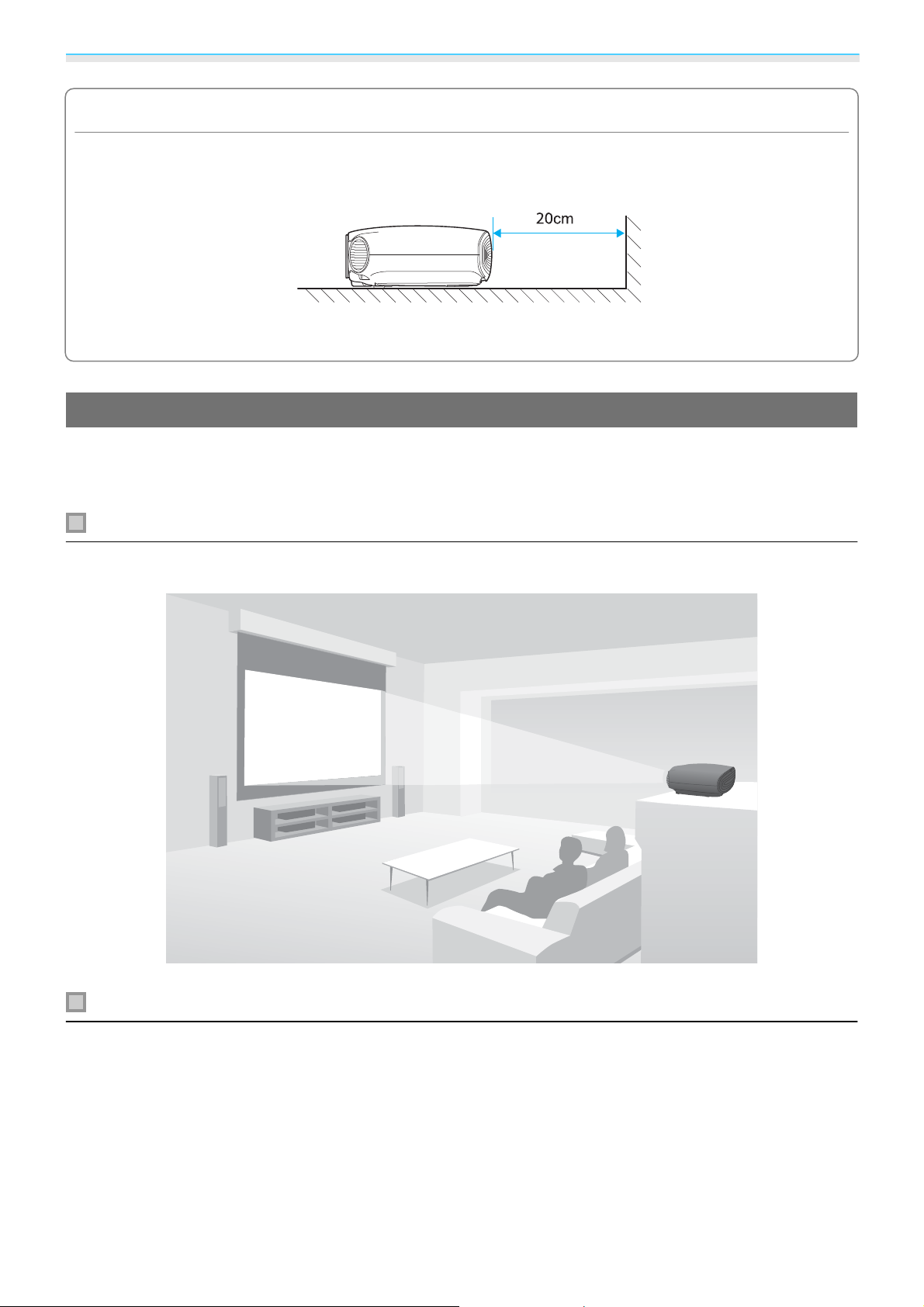
Preparing
Attention
•
When lifting the projector, make sure you close the control panel.
•
Do not apply excessive force to the control panel section. This may cause malfunctions to occur.
•
Make sure there is at least 20 cm between the wall and the projector's air intake vent.
•
I t i s r ec om me nd ed th at yo u c lean the air filter periodically. Clean more frequently if you are using the projector
in a particularly dusty environment.
s
p.94
How to Install
The projector can be installed using a variety of methods, such as placing on a shelf or suspending from a
s
ceiling. Using the lens shift function gives you more flexibility to place the projector where you want.
p.31
Placing on a shelf and projecting
You can install the projector in an AV rack or on a shelf in your living room to project images.
Suspending from the ceiling and projecting
You can suspend the projector from the ceiling creating a real theater-room atmosphere.
16
Page 18
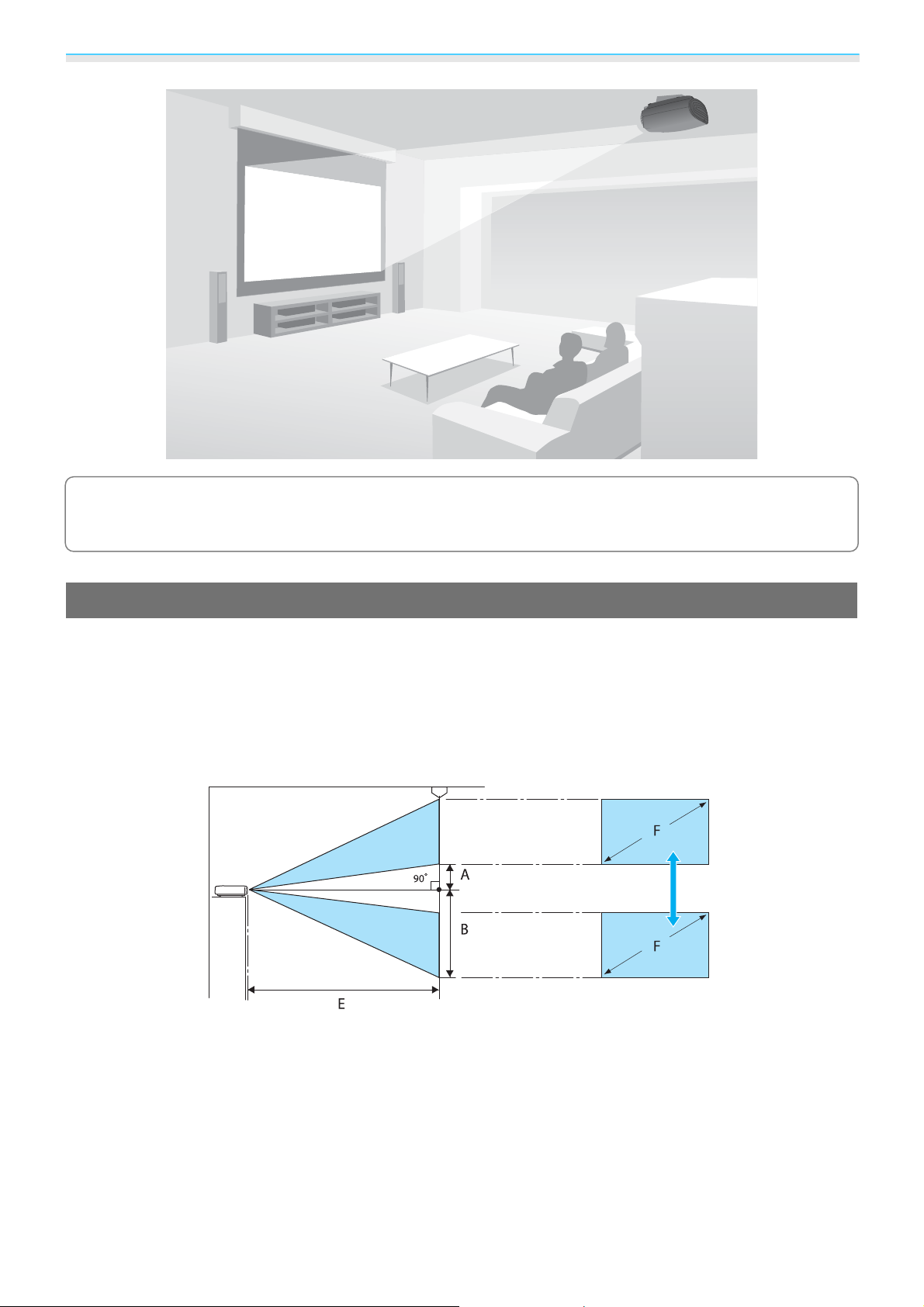
Preparing
When projecting from a ceiling, change Projection to a ceiling setting. s Settings -
c
Projection p.73
Projection Distance and Lens Shift Maximum Values
The size of the projection increases as the projector is moved away from the screen. Use the following table
to setup the projector so that it projects at the optimum size. The values given here are for your reference only.
s
You can also adjust the position by projecting using lens shift.
The maximum lens shift adjustment values are shown in the following table.
p.31
When adjusting the projection position vertically in lens shift
A : Distance from the center of the lens to the bottom edge of the projected image (when lens shift is raised
to its highest level)
B : Distance from the center of the lens to the bottom edge of the projected image (when lens shift is lowered
to its lowest level)
E : Projection distance from the projector to the screen
F : Size of the projected image
17
Page 19
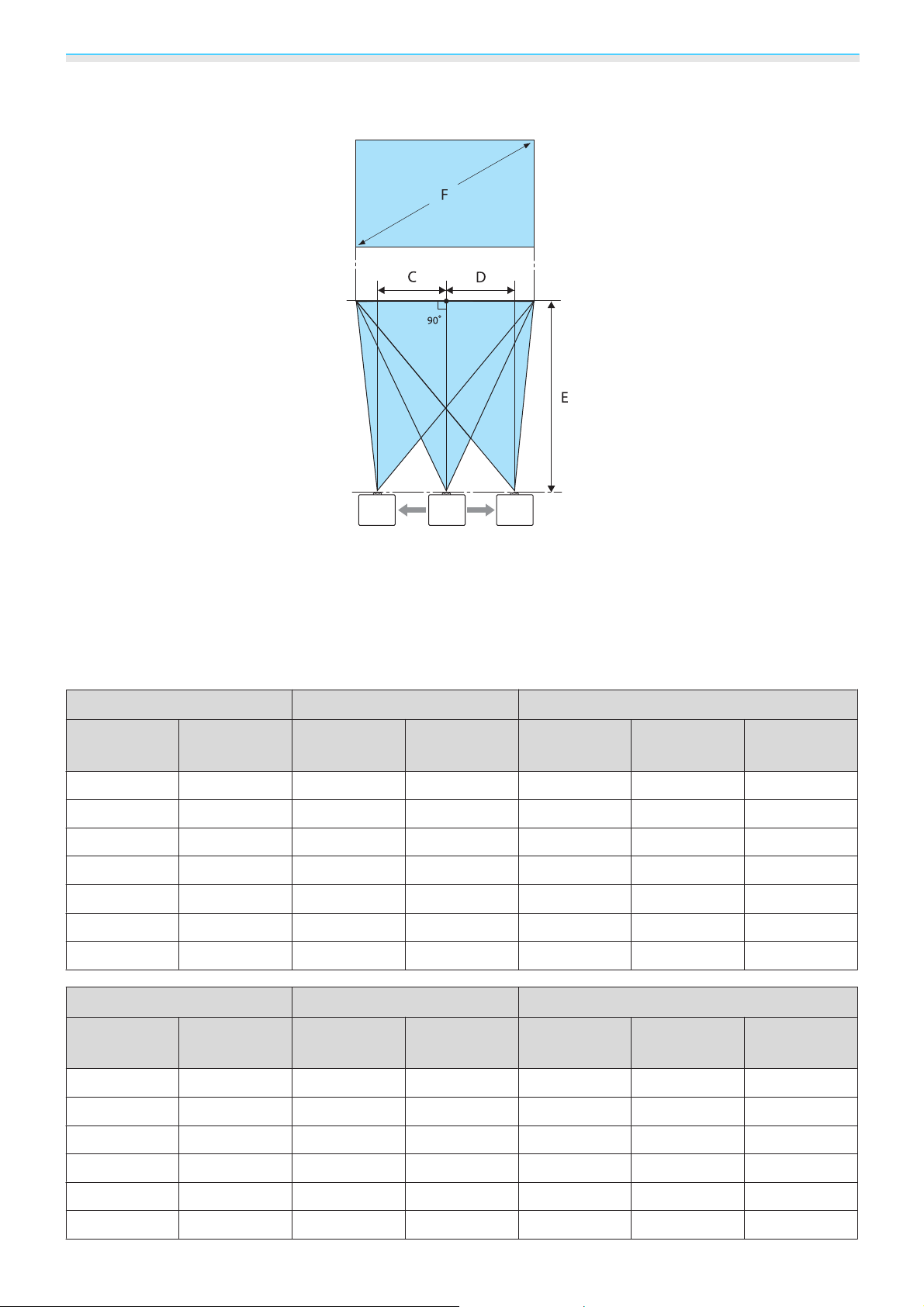
Preparing
When adjusting the projection position horizontally in lens shift
C : Lens center movement distance when the projector is moved (when lens shift is set to maximum right)
D : Lens center movement distance when the projector is moved (when lens shift is set to maximum left)
E : Projection distance from the projector to the screen
F : Size of the projected image
Unit: cm
16:9 Projected Image Size Projection Distance (E) Lens Shift Maximum Values
F W x H Minimum
(Wide)
40" 89 x 50 111 240 20 70 35
60" 130 x 75 169 361 30 105 53
80" 180 x 100 226 482 40 139 71
100" 220 x 120 283 604 50 174 89
120" 270 x 150 341 725 60 209 106
150" 330 x 190 427 908 75 262 133
180" 440 x 250 513 1090 90 314 159
Maximum
(Tele)
Distance
(A)
Distance
(B)
4:3 Projected Image Size Projection Distance (E) Lens Shift Maximum Values
*
Distance
(C, D)
*
F W x H Minimum
(Wide)
40" 81 x 61 137 294 24 85 43
60" 120 x 90 207 443 37 128 65
80" 160 x 120 277 591 49 171 87
100" 200 x 150 348 740 61 213 108
120" 240 x 180 418 889 73 256 130
150" 300 x 230 523 1112 91 320 163
Maximum
(Tele)
18
Distance
(A)
Distance
(B)
Distance
(C, D)
Page 20
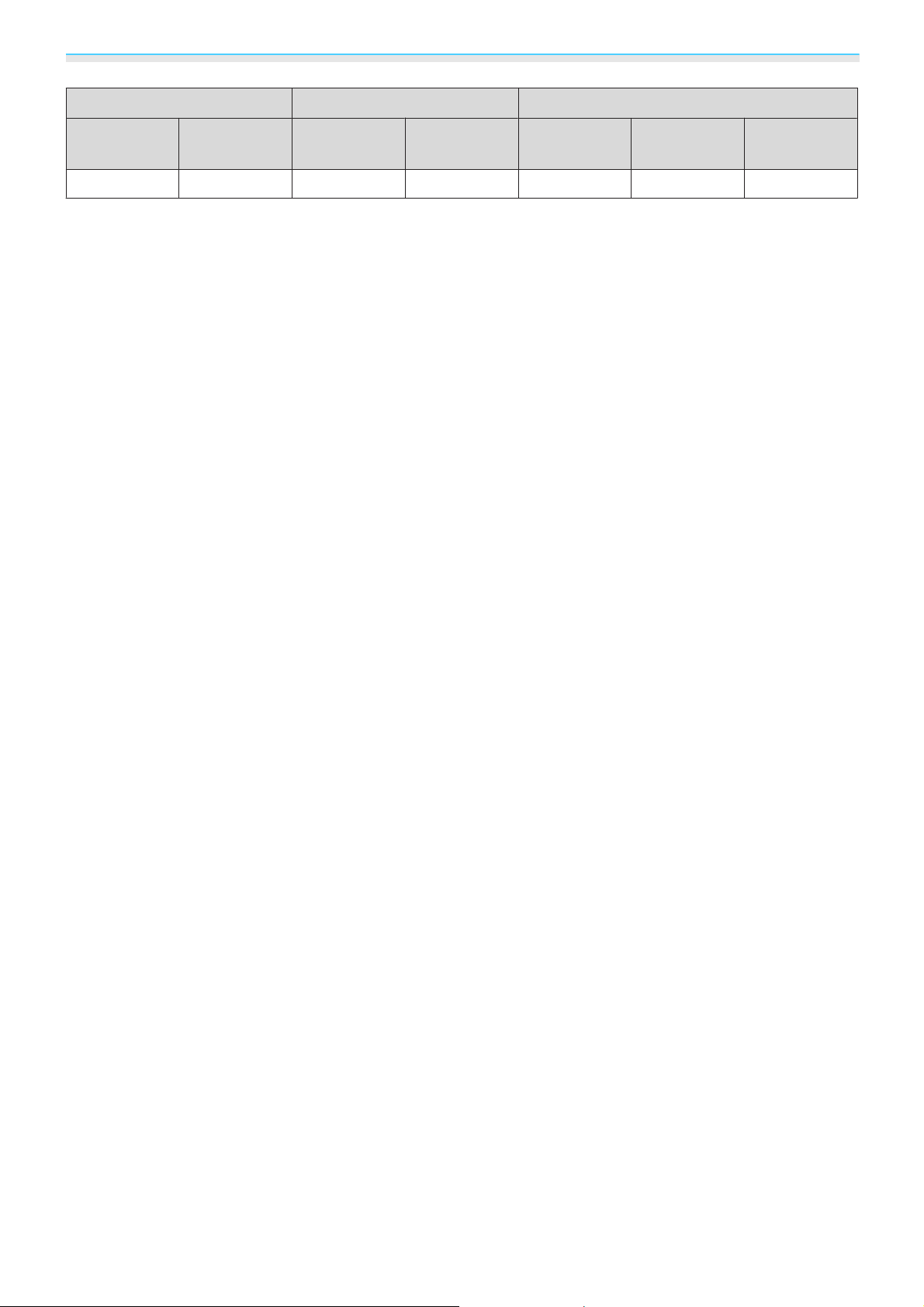
Preparing
4:3 Projected Image Size Projection Distance (E) Lens Shift Maximum Values
F W x H Minimum
(Wide)
200" 410 x 300 699 1483 122 427 217
*
The position of the projected image cannot be moved to the maximum horizontal and vertical values at the same
time.
s
p.31
Maximum
(Tele)
Distance
(A)
Distance
(B)
*
Distance
(C, D)
19
Page 21
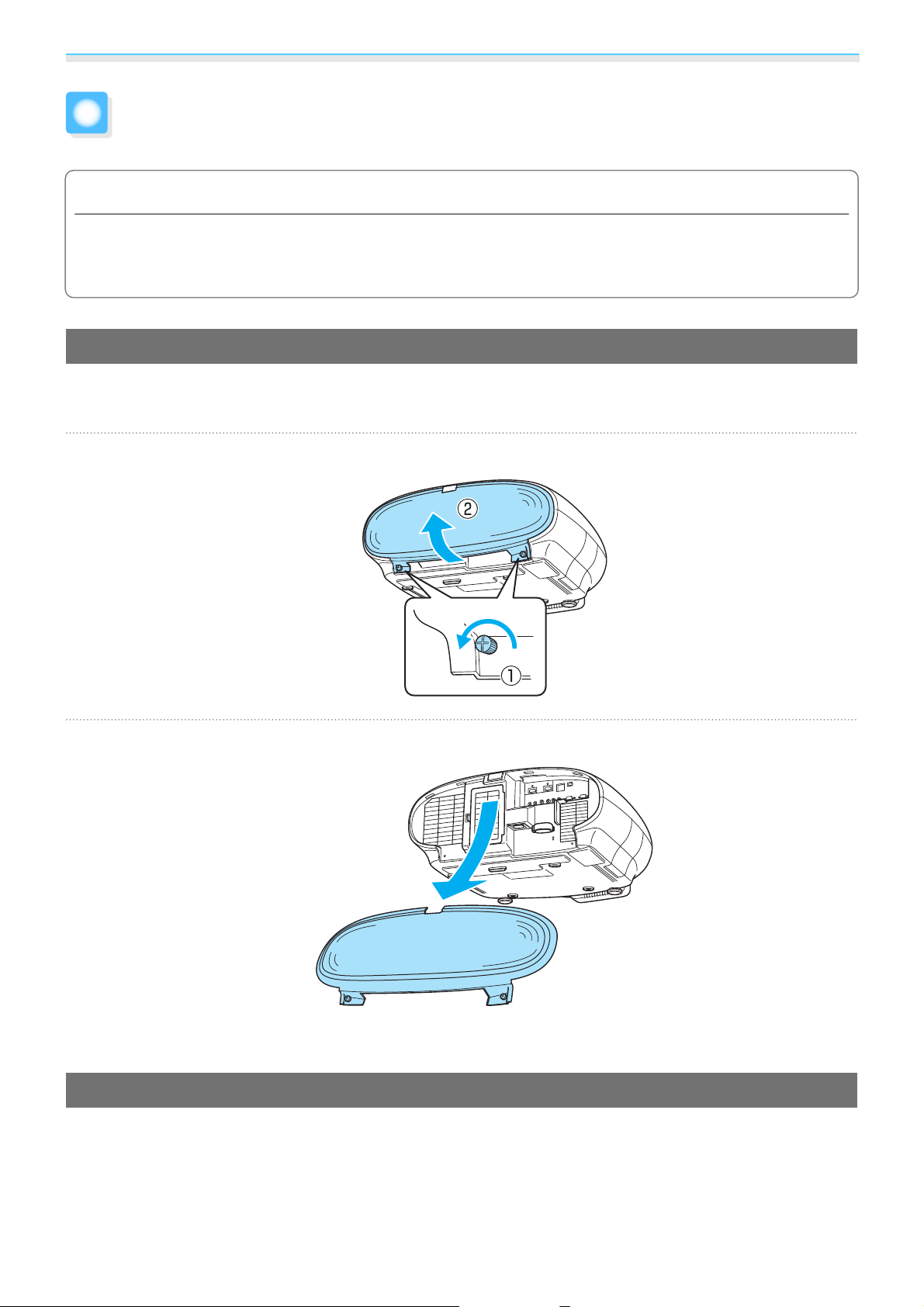
Preparing
Connecting a Device
Attention
•
Make cable connections before connecting to a power outlet.
•
Check the shape of the cable's connector and the shape of the port, and then connect. If you force a connector
of a different shape into the port, it could cause damage and a malfunction to occur.
Removing the Cable Cover
You can attach the cable cover to the rear of this projector to give it a clean and smooth look. Remove the
cover when connecting devices using cables, or when replacing the air filter.
Loosen the screws at the lower edges of the cable cover, and then pull it forward.
a
Lift the cable cover out of the grooves at the top.
b
To attach the cable cover, perform this procedure in reverse.
Connecting Video Devices
To project images from Blu-ray disc players or video recorders and so on, connect to the projector using one
of the following methods.
20
Page 22
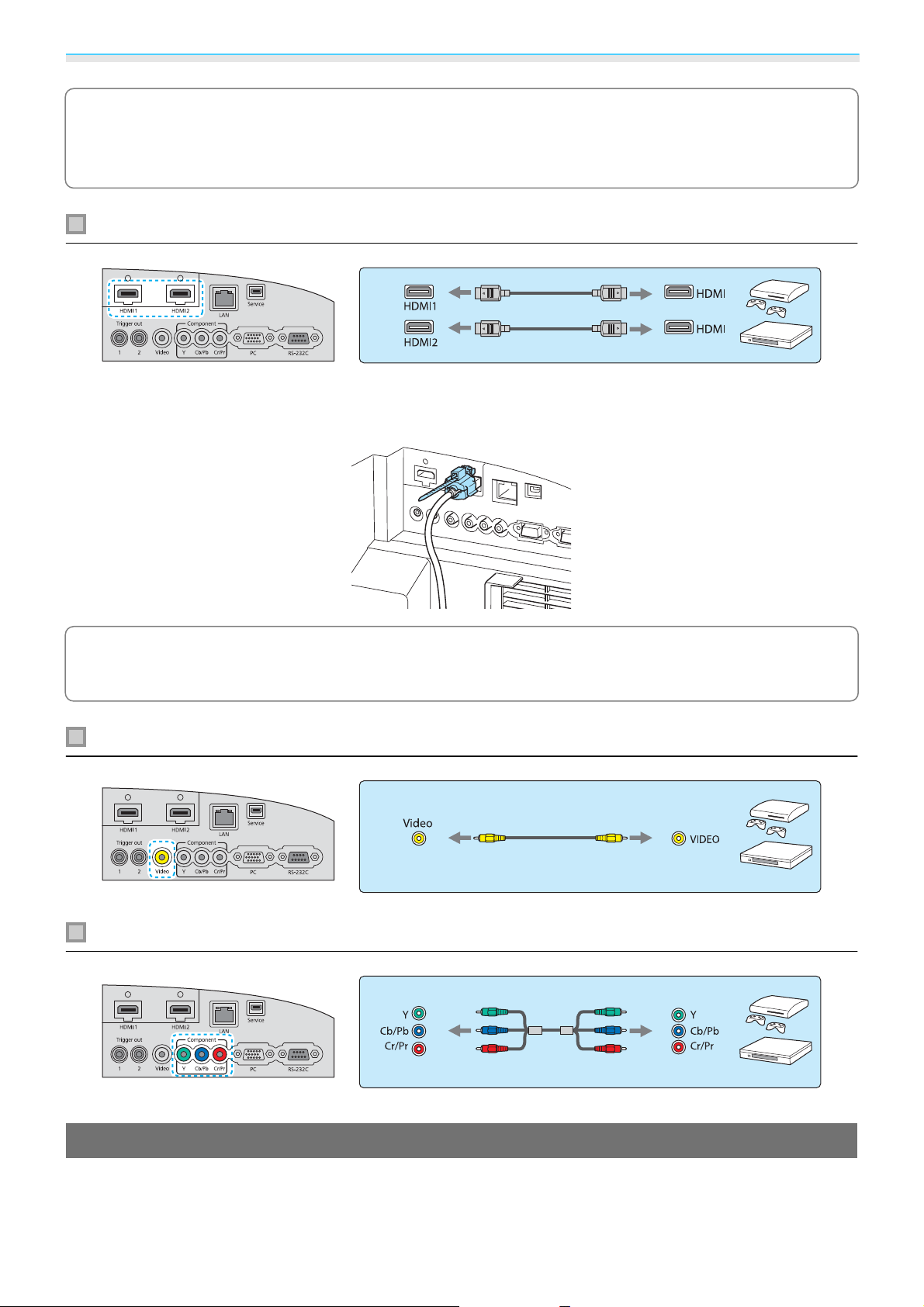
Preparing
•
Depending on the video device, there may be multiple types of output available. Check the
c
To prevent the weight of the HDMI cable disconnecting it from the port, make sure you secure it to the cable
holder with the HDMI cable clamp.
documentation supplied with the video device to confirm the output types.
•
This projector does not have a built-in speaker. Connect the projector to your AV system to listen to
audio from connected equipment.
Equipment with HDMI output ports
When projecting images in HDCP 2.2, connect to the HDMI1 port.
c
Equipment with a video output port
Equipment with component video output ports
Connecting a Computer
To project images from a computer, connect the computer using one of the following methods.
21
Page 23

Preparing
Computers with an RGB output port
Computers with an HDMI output port
To prevent the weight of the HDMI cable disconnecting it from the port, make sure you secure it to the cable
holder with the HDMI cable clamp.
When projecting images in HDCP 2.2, connect to the HDMI1 port.
c
Connecting External Devices
Connecting to Trigger out 1/Trigger out 2 ports
To connect external devices such as motorized screens, connect a mini-jack stereo cable (3.5 mm).
When set to on, a signal (12 V DC) is output from this port to communicate the projector's status (on/off) to
connected devices such as electric screens.
When using the Trigger out 1/Trigger out 2 ports, set Trigger Out 1/Trigger Out 2. s Settings -
c
Operation - Trigger Out 1/Trigger Out 2 p.73
22
Page 24
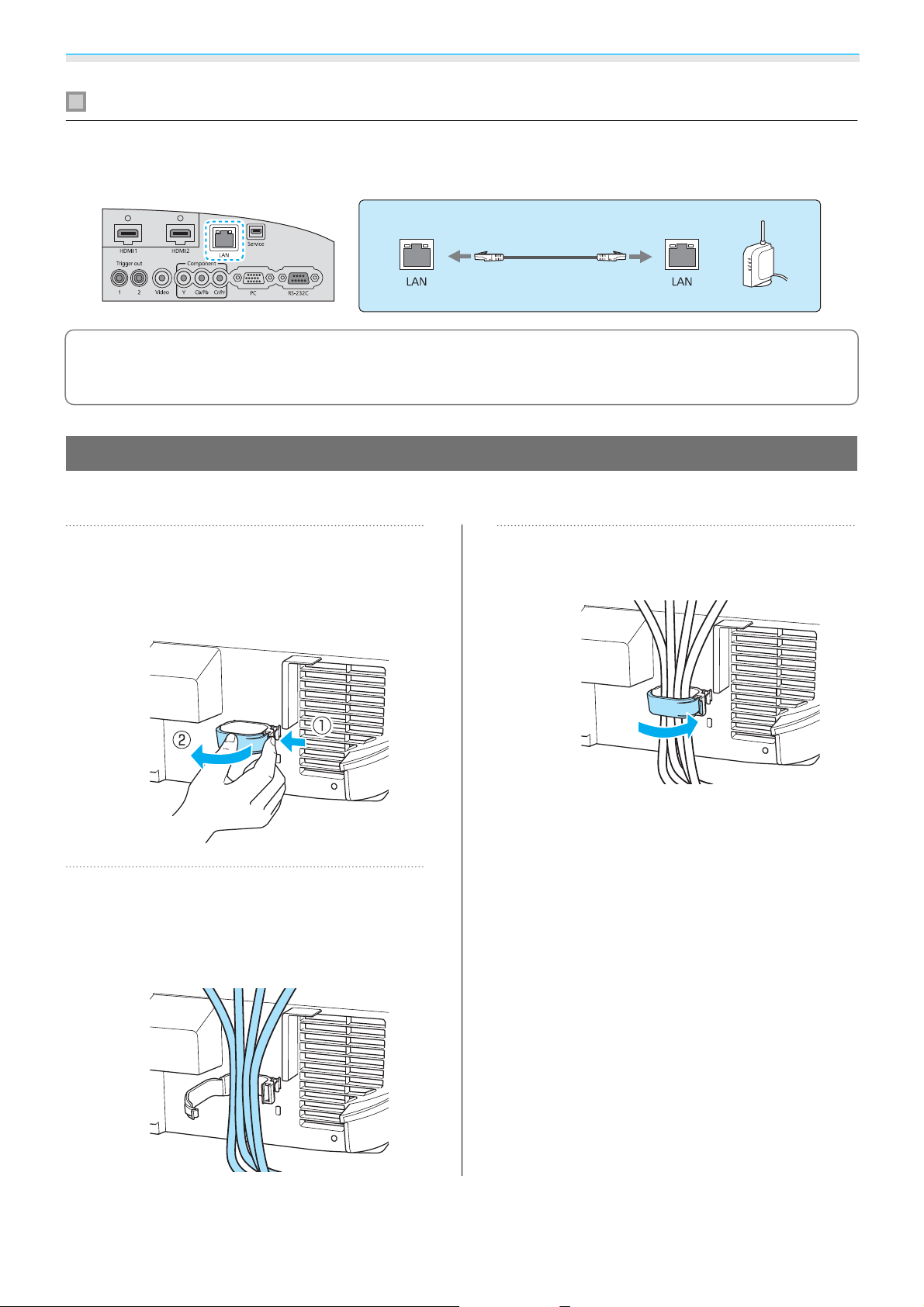
Preparing
Connecting to the LAN port
Connect to a network router, a hub, and so on, with a 100BASE-TX or 10BASE-T LAN cable.
You can operate the projector or check its status over a network from a computer or a smart device.
•
To prevent malfunctions, use a category 5 or higher shielded LAN cable.
•
c
Securing Cables with the Cable Clamp
You cannot project images over a network.
You can use the cable clamp to secure cables that have been connected to the projector.
a
b
Open the cable clamp.
Press the surface of the clamp gently with
your finger to release the tab, and then pull
it to swing it open.
Gather the cables into the cable
clamp.
You can gather all cables except for the
power cord into the cable clamp.
Close the cable clamp.
c
Press until the tab clicks into place.
23
Page 25
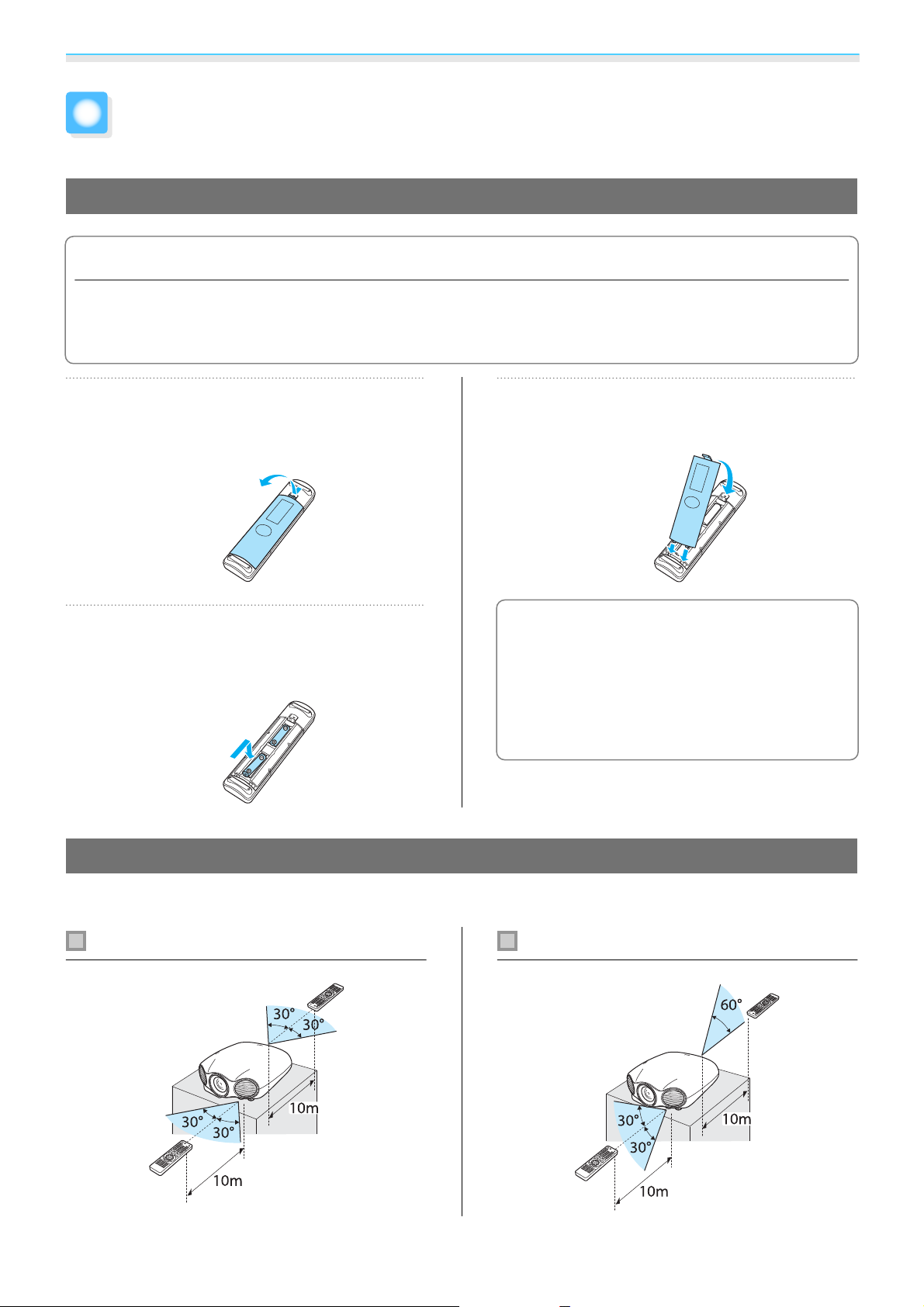
Preparing
Preparing the Remote Control
Installing Batteries
Attention
•
Check the positions of the (+) and (-) marks inside the battery holder to ensure the batteries are inserted the
correct way.
•
You cannot use other batteries except for the AA size manganese or alkaline.
a
b
Remove the battery cover.
While pushing the battery compartment
cover catch, lift the cover up.
Install the batteries.
Check the polarity of the batteries (+) and
(-) before installing.
Reattach the battery cover.
c
Press the cover until it clicks into place.
If delays in the responsiveness of the
c
remote control occur or if it does not
operate, it probably means that the
batteries are becoming flat. When this
happens, replace them with new
batteries. Have two AA size manganese
or alkaline batteries ready.
Remote Control Operating Range
The remote control operating range is shown in the following figures.
Operating range (left to right) Operating range (top to bottom)
24
Page 26
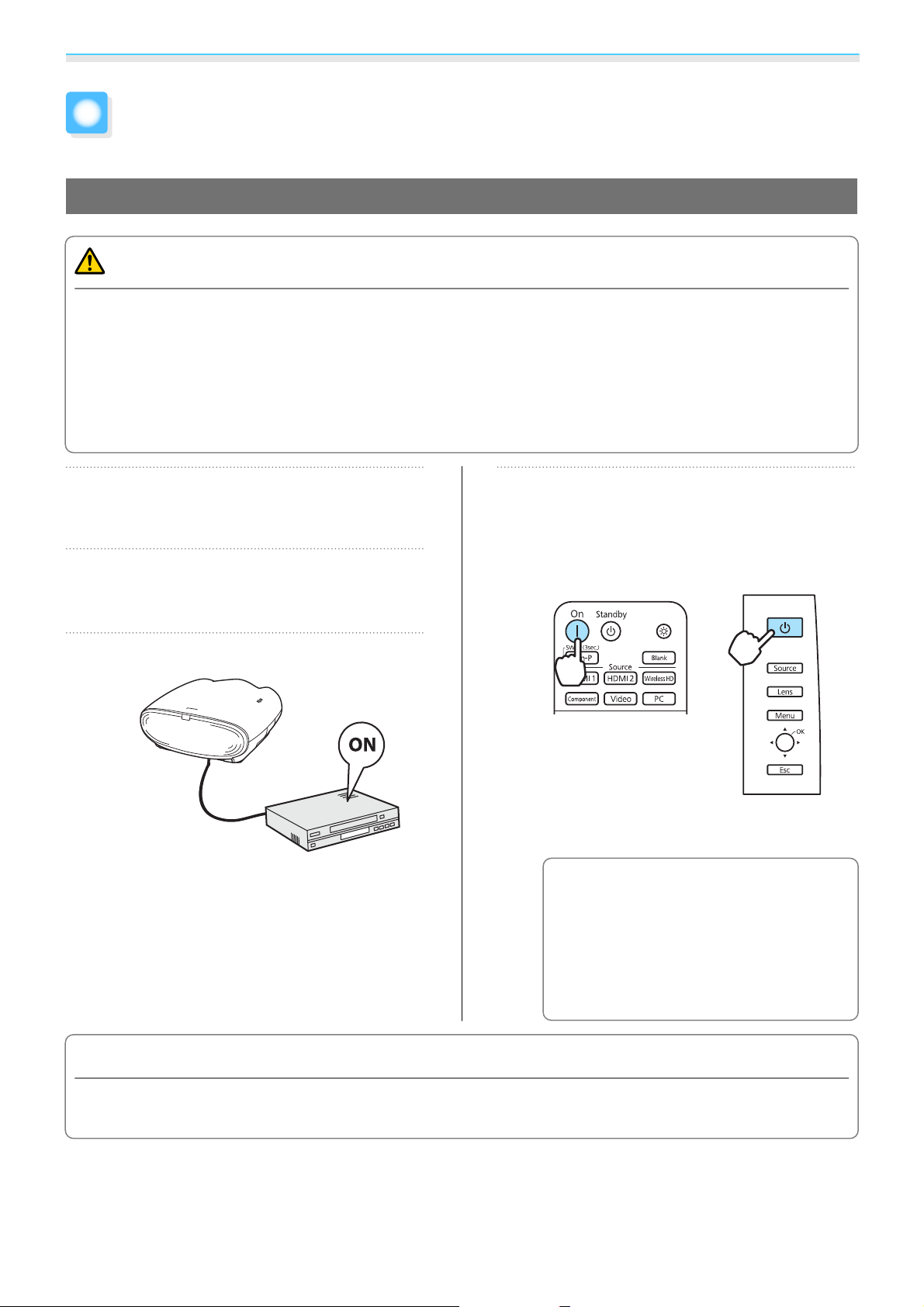
Basic Operations
Turning the Projector On and Off
Turning On
Warning
•
Do not allow small children to make operations. If children do make operations, they must be accompanied
by an adult.
•
Do not look into the lens during projection. Also, do not look into the lens using optical devices (such as a
magnifying glass or telescope). Powerful light can damage your eyes and cause visual impairment. Families
with small children should take particular care.
•
When turning on the projector at a distance using the remote control, make sure there is no one looking into
the lens.
a
b
c
Connect the equipment to the
projector.
Connect the power cord.
Connect using the power cord supplied.
Turn on the connected equipment.
Press the button on the remote
control or the control panel to turn on
d
the projector.
Remote control Control panel
The lens shutter opens, and projection
starts.
When Direct Power On is set to
On, you can start projecting by
c
simply connecting the power cord
to the projector without having to
press any buttons.
Operation - Direct Power
On p.73
s
Settings -
Attention
When using at an altitude of 1500 m or more, set High Altitude Mode to On. s Settings - Operation High Altitude Mode p.73
25
Page 27
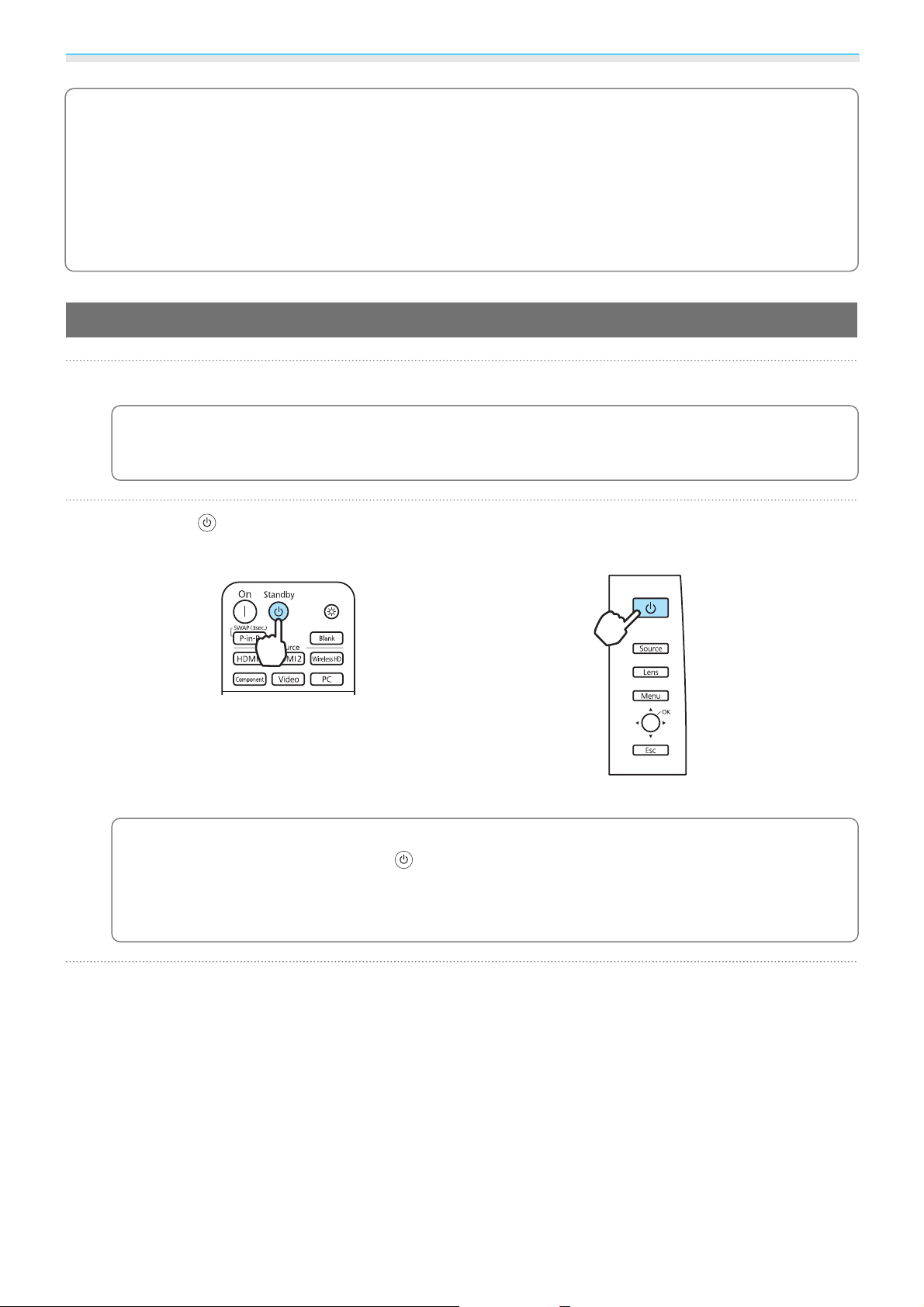
Basic Operations
•
To obtain stable image quality, it is recommended that you leave the projector on for a while before
c
starting operations.
•
This projector provides a Child Lock function to prevent children from accidentally turning the power
on and a Control Panel Lock function to prevent accidental operations.
Child Lock/Control Panel Lock p.73
•
This projector comes with a Trigger out 1/Trigger out 2 ports to communicate the current status of the
projector's power (on/off) to external devices. When using this function, set Trigger Out 1/Trigger
Out 2.
Turning Off
Turn off the connected equipment.
s
Settings - Operation - Trigger Out 1/Trigger Out 2 p.73
s
Settings - Lock Setting -
a
b
When Power Off Link is set to On in the HDMI Link menu, turning off HDMI CEC compatible
s
equipment also turns off the projector.
c
Press the button on the remote control or the projector's control panel.
Remote control Control panel
Projection ends, and the lens shutter closes automatically.
•
When Standby Confirmation is set to On, a confirmation message is displayed, and the power
c
turns off when you press the
Confirmation p.73
•
When you turn off the projector, the operation indicator flashes for a while as the projector cools
down. When the operation indicator turns off, cool-down is complete.
button again. s Settings - Display - Standby
Settings - HDMI Link - Power Off Link p.73
c
Disconnect the power cord.
26
Page 28
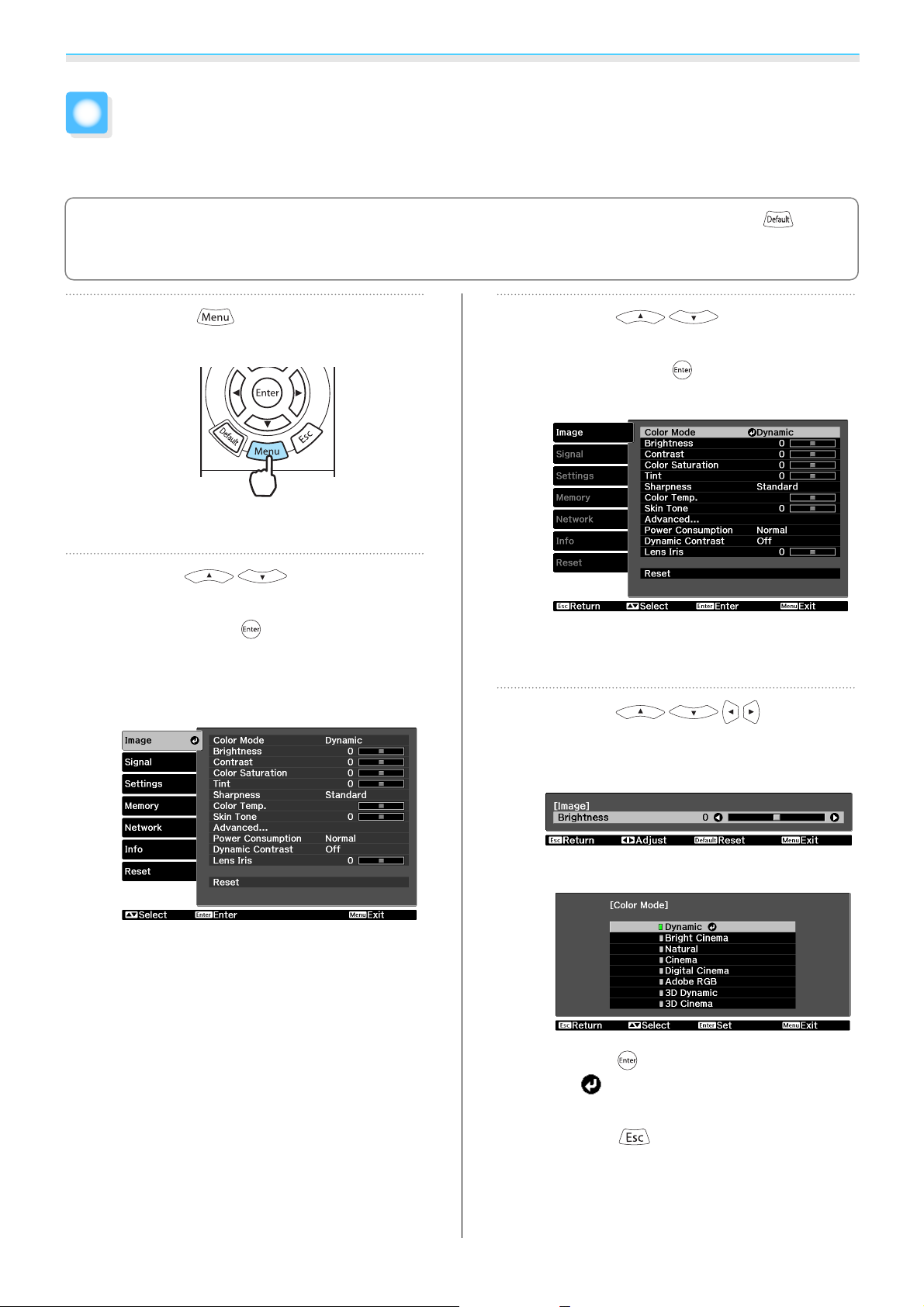
Basic Operations
Configuration Menu Operations
Using the Configuration menu, you can make adjustments and settings for images or image quality.
•
For items adjusted using an adjustment bar, such as the brightness level, you can press the button
c
while the adjustment screen is displayed to return the adjustment value to its default value.
•
You can also operate the Configuration menu from the control panel.
a
b
Press the button on the remote
control.
The Configuration menu is displayed.
Use the buttons to
select the top menu on the left, and
then press the
the selection.
When you select the top menu on the left,
the sub menu on the right changes.
button to confirm
Use the buttons to
select the sub menu on the right, and
c
then press the
the selection.
The adjustment screen for the selected
function is displayed.
Use the buttons to
d
adjust the settings.
button to confirm
The line at the bottom is a guide for
operations.
Ex.) Adjustment bar
Ex.) Choices
Press the button on an item displaying
this
screen for that item.
Press the
previous level.
icon to change to the selection
button to return to the
27
Page 29
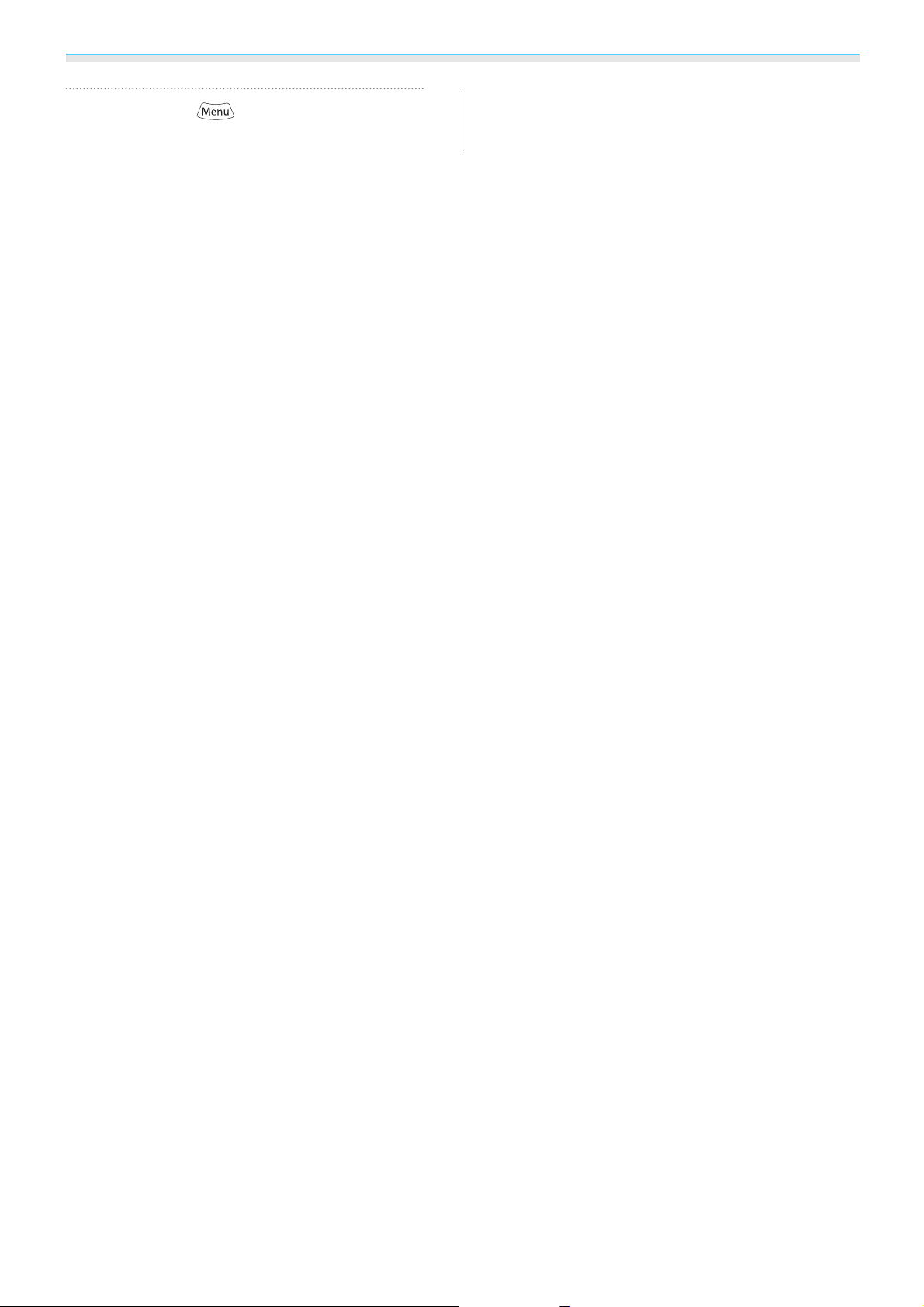
Basic Operations
Press the button to exit the
menu.
e
28
Page 30
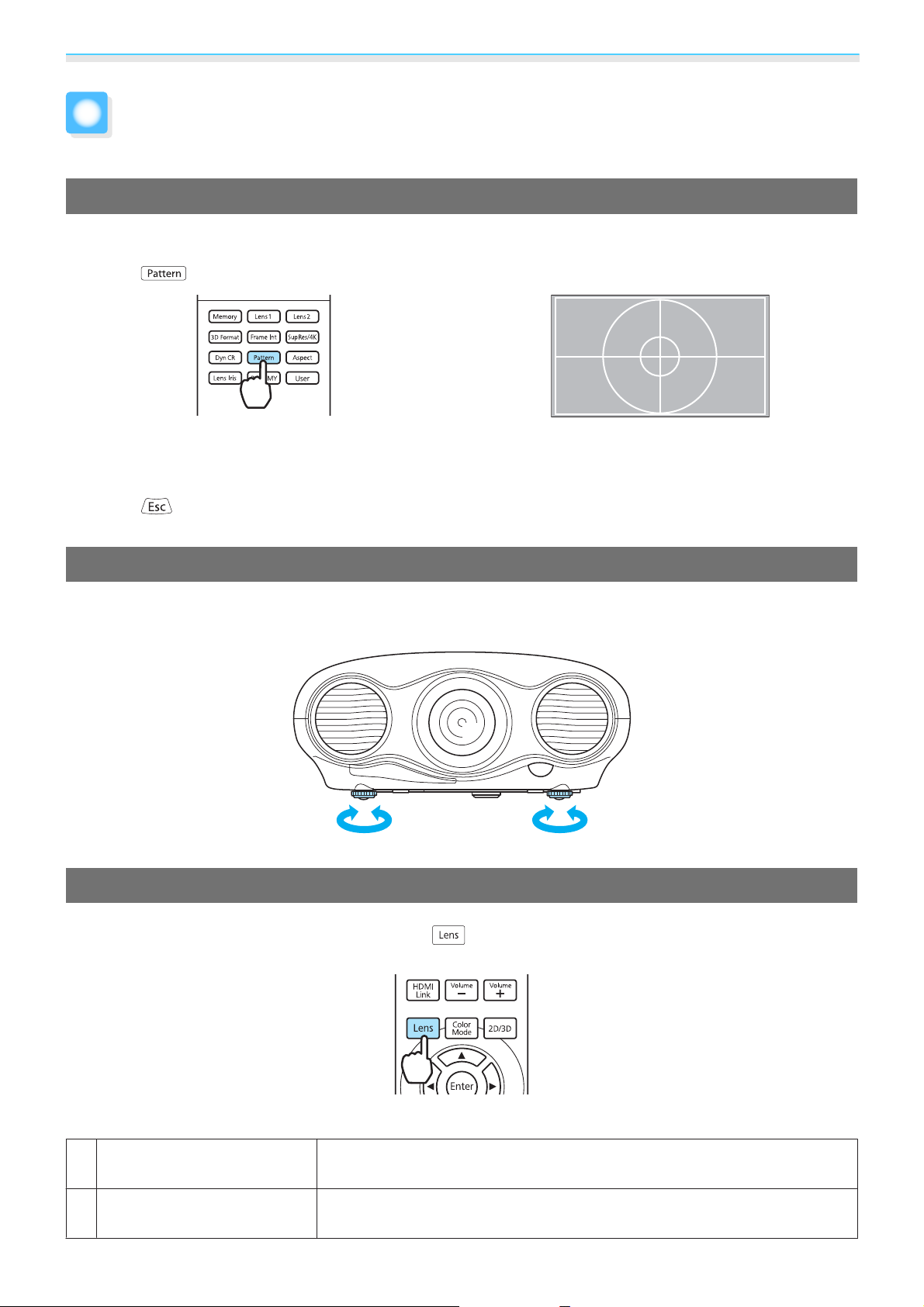
Basic Operations
Adjusting the Projected Screen
Displaying the Test Pattern
Immediately after installation, a test pattern is used to adjust the zoom, focus, and the projection position.
Press the
You can also select patterns that display R (red), G (green), and B (blue) individually, as well as the pattern for
adjusting the display position. You can use it as a pattern to perform color adjustment when an image signal
is being input.
Press the
button on the remote control to display the test pattern.
button or select Exit to end the test pattern display.
Adjusting the Projector's Tilt
If the projected image is tilted (the left and right sides of the projector are at different heights) when the
projector is setup on a shelf, adjust the front foot so that both sides are level with each other.
Lens Adjustment Function (Focus, Zoom, Lens Shift)
To adjust the focus, zoom, or lens shift, press the button on the remote control or the control panel,
and then select the item you want to adjust.
The adjustment items switch as shown in the following table.
1Focus adjustment
2Zoom adjustment
Adjust Focus is displayed on the screen.
Adjusts the focus of the projected image.
Adjust Zoom is displayed on the screen.
Adjusts the size of the projected image.
29
s
s
p.30
p.30
Page 31

Basic Operations
3 Lens shift adjustment
To finish making adjustments, press the button in Lens shift adjustment.
•
Using the lens position function, you can save and load lens adjustment positions.
•
c
When you select Adjust Lens Shift and the following message is displayed, the image position is
adjusted in the opposite direction to the lens shift using the
If you make the following selections in Projection settings, the image is adjusted in the same direction
as the buttons.
Front, Rear: Not Inverted
Front/Ceiling, Rear/Ceiling: Inverted
s
Settings - Projection p.73
Adjust Lens Shift is displayed on the screen.
Adjusts the position of the projected image.
s
p.31
buttons.
Adjusting the focus
Press the buttons to adjust the focus.
Adjusting the projection size (zoom adjustment)
Press the buttons to adjust the size of the projected screen.
30
Page 32

Basic Operations
Adjusting the position of the projected image (lens shift)
If the projector cannot be setup in front of the screen, you can adjust the position of the image by using lens
shift.
Use the buttons to adjust the position of the image.
Hold down the but-
c
You can move the image within the range indicated by
the dotted line in the figure on the right.
tons to return to the center position.
Caution
When transporting the projector, set the vertical and horizontal lens positions to the center. If you transport
the projector when the lens is shifted up, down, left, or right, the lens shift mechanism could be damaged.
When you cannot install the projector directly in front of the screen, it is recommended that you use
c
lens shift to adjust the projection position. If you cannot adjust using lens shift, try using keystone
correction.
Keystone
You can use the button on the control panel to correct keystone distortion.
Move the
When the gauges are displayed, move the
When the top or bottom is too wide
button up or down to display the adjustment gauges.
button up or down to perform vertical correction.
31
Page 33

Basic Operations
•
The projected screen becomes smaller when correcting keystone distortion. Increase the projection
c
distance to fit the projected screen to the screen size.
•
You can make keystone settings from the Configuration menu. s Settings - Keystone p.73
•
You can make effective corrections within a projection angle of 30° top to bottom.
•
For position adjustment, you can maintain the quality of the projected image by performing correction
using lens shift. Use keystone when you cannot make adjustments using lens shift.
Switching the Source
You can change the source using the following method.
Press the button for the target port.
•
You can also change the source by pressing the button on the control panel.
•
c
For video devices, start playback first and then change the source.
•
If the color looks unnatural when changing to a Video or Component source, check that the port you
have connected to is the same as the Input Signal.
Component p.73
s
Settings - Input Signal - Video Signal/
Aspect
You can change the input signal's type, aspect ratio, and resolution to match the Aspect of the projection
screen.
The available Aspect varies depending on the image signal currently being projected.
c
Note that using the aspect ratio function of the projector to reduce, enlarge, or split the projected
image for commercial purposes or for public viewing may infringe upon the rights of the copyright
holder of that image based on copyright law.
32
Page 34

Basic Operations
Press the button.
a
Use the buttons to
select the setting name, and then
b
press the
button to confirm the
selection.
You can make settings from the
s
Configuration menu.
c
Aspect p.70
By normally selecting Auto, the optimum aspect is used to display the input signal. Change the setting if you
want to use a different aspect.
The table below shows the image projected on a 16:9 screen.
Input Image Setting Name (Aspect)
Signal -
Aspect may not be available
depending on the type of signal.
c
Normal Full Zoom
4:3 images
16:9 images When projecting 16:9 images, Full and Zoom cannot
be selected.
Images recorded using
squeeze
Letterbox images
Notes Matches the vertical size
*
The letterbox image used in this explanation is a 4:3 aspect ratio image displayed in 16:9 with black margins at
the top and bottom for subtitle placement. The margins at the top and bottom of the screen image are used for
subtitles.
*
of the projection panel.
The aspect ratio differs
depending on the input
image.
Uses the entire projection
panel.
Retains the aspect ratio of
the input signal, and
matches the horizontal
size of the projection panel. The top and bottom of
the image may be truncated.
With this projector you can also set Anamorphic Wide and Horiz. Squeeze.
Set Anamorphic Wide and attach a commercially available anamorphic lens to enjoy DVDs, Blu-rays, and so
on of images recorded at Cinema Scope size.
33
Page 35

Basic Operations
Horiz. Squeeze stretches the horizontal aspect of the input signal. This allows you to project across the full
width of the screen when using a commercially available anamorphic lens.
•
If Anamorphic Wide is selected when Overscan is set, the image may be truncated. Set Overscan to
Off.
s
c
•
When projecting 3D images in Anamorphic Wide, only 1080p/24 Hz/frame packing signals are
supported.
•
When a 4K image signal is being input, you can only select Normal, Anamorphic Wide, and Horiz.
Squeeze.
Signal - Advanced - Overscan p.70
Hiding the Image Temporarily
You can use this to temporarily hide the image on the screen.
Press the
•
c
•
•
button to show or hide the image.
Because moving images continue to play even when they are hidden, you cannot return to the point
at which you hid the images using the
If the button is pressed while the Configuration menu is displayed, the menu is temporarily
hidden, and
If you press the button on the remote control or the control panel while the image is hidden, a
confirmation message is displayed asking if you want to turn off the projector. Press the
again to turn off the projector.
is displayed at the top-right of the screen.
button.
button
34
Page 36

Basic Operations
Viewing 3D Images
This projector allows you to view 3D images using 3D Glasses.
•
Since the 3D Glasses use the active shutter method, they need to be charged in advance. s p.38
•
c
Warnings Regarding Viewing 3D Images
Note the following important points when viewing 3D images.
Disassembling or remodeling
You also need to pair the 3D Glasses with the projector in advance. s p.39
Warning
•
Do not disassemble or remodel the 3D Glasses.
This could cause a fire to occur or the images to appear abnormal when viewing, causing you to feel unwell.
Storage locations
•
Do not leave the 3D Glasses or the supplied parts within reach of children.
If they are not handled correctly, they could cause an injury.
Wireless (Bluetooth) communication
•
Electromagnetic interference may cause medical equipment to malfunction. Before using the device, make
sure there is no medical equipment in the vicinity.
•
Electromagnetic interference may cause automatically controlled equipment to malfunction which could
cause an accident. Do not use the device near automatically controlled equipment such as automatic doors
or fire alarms.
Heating
•
Do not place the 3D Glasses in a fire, on a heat source, or leave them unattended in a location subject to high
temperatures. Because this device has a built-in rechargeable lithium battery, it could cause burns or a fire if
it ignites or explodes.
Charging
•
When charging, connect the supplied cable to the USB port designated by Epson. Do not charge using other
devices as it may cause the battery to leak, overheat, or explode.
•
Only use the supplied charging cable to charge the 3D Glasses. Otherwise, it could overheat, ignite, or explode.
Caution
3D Glasses
•
Do not drop or press too forcefully on the 3D Glasses.
If the glass sections and so on are broken, an injury could occur. Store the glasses in the soft glasses case.
•
Be careful of the edges of the frame when wearing the 3D Glasses.
If it pokes your eye and so on, an injury could occur.
•
Do not place your finger in any of the moving sections (such as the hinges) of the 3D Glasses.
Otherwise an injury could occur.
35
Page 37

Basic Operations
Caution
Wearing 3D Glasses
•
Make sure you wear the 3D Glasses correctly.
Do not wear the 3D Glasses upside down.
If the image is not displayed correctly into the right and left eyes, it could cause you to feel unwell.
•
Do not wear the glasses unless you are viewing a 3D image.
•
How a 3D image is perceived varies depending on the individual. Stop using the 3D function if you feel strange
or cannot see in 3D.
Continuing to view the 3D images could cause you to feel unwell.
•
Stop wearing the 3D Glasses immediately if they seem abnormal or a malfunction occurs.
Continuing to wear the 3D Glasses could cause an injury or cause you to feel unwell.
•
Stop wearing the 3D Glasses if your ears, nose, or temples become red, painful, or itchy.
Continuing to wear the 3D Glasses could cause you to feel unwell.
•
Stop wearing the 3D Glasses if your skin feels unusual when wearing the glasses.
In some very rare cases the paint or materials used in the 3D Glasses could cause an allergic reaction.
Caution
Viewing time
•
When viewing 3D images, always take periodic breaks during extended viewing.
Long periods of viewing 3D images may cause eye fatigue.
The amount of time and frequency of such breaks varies from person to person. If your eyes still feel tired or
uncomfortable even after taking a break from viewing, stop viewing immediately.
Caution
Watching 3D images
•
If your eyes feel fatigued or uncomfortable when viewing 3D images, stop viewing immediately.
Continuing to view the 3D images could cause you to feel unwell.
•
When viewing 3D images be sure to always wear 3D Glasses. Do not attempt to view 3D images without 3D
Glasses.
Doing so could cause you to feel unwell.
•
Do not place any breakable or fragile objects around you when using 3D Glasses.
3D images may cause you to move your body involuntarily, resulting in damage to nearby items or personal
injury.
•
Only wear 3D Glasses when viewing 3D images. Do not move around while wearing 3D Glasses.
Your vision may appear darker than normal, causing you to fall or injure yourself.
•
Try to stay as level with the viewing screen as possible when viewing 3D images.
Viewing 3D images at an angle reduces the 3D effect and may cause you to feel unwell due to unintended
color changes.
•
If using 3D Glasses in a room with fluorescent or LED lighting, you may see flashing or flickering throughout
the room. If this should occur, reduce the lighting until the flickering goes away or turn off the lights completely
when viewing 3D images. In some very rare cases, this flickering could trigger seizures or fainting for some
individuals. If you begin to feel uncomfortable or unwell at any time when viewing 3D images, stop
immediately.
•
Stay at least three times the height of the screen away from the screen when viewing 3D images.
The recommended viewing distance for an 80-inch screen is at least 3 meters, and at least 3.6 meters for a
100-inch screen.
Sitting or standing any closer than the recommended viewing distance may result in eye fatigue.
36
Page 38

Basic Operations
Caution
Health risks
•
You should not use 3D Glasses if you are sensitive to light, have a heart condition, or are unwell.
Doing so could aggravate your pre-existing conditions.
Caution
Recommended age of use
•
The minimum recommended age to view 3D images is six years old.
•
Children under the age of six are still developing and viewing 3D images may cause complications. Consult
your doctor if you have any concerns.
•
Children viewing 3D images through 3D Glasses should always be accompanied by an adult. It is often difficult
to tell when a child is feeling tired or uncomfortable, which could result in them feeling suddenly unwell.
Always check with your child to ensure that they are not experiencing any eye fatigue during viewing.
Projecting 3D Images
You can view 3D images only from devices connected to the HDMI1/HDMI2 ports.
The projector supports following 3D formats.
•
Frame packing
•
Side by side
•
Top and bottom
Depending on the device, 3D image signals may not be output correctly.
c
When the projector detects a 3D format
The projector automatically projects a 3D image when detecting a 3D format.
When the projector cannot detect a 3D format
Some 3D TV broadcasts may not contain 3D format signals. If
this happens, set the 3D format manually. Press the
button to set the 3D format on the AV device.
c
•
For de ta il s o n 3 D fo rm at s et ti ng s on th e AV de vi ce , s ee the doc um en ta ti on sup pl ie d w ith th e A V de vi ce .
•
When the 3D format has not been set up correctly, the same image is split horizontally or vertically and
is not projected correctly as shown below.
37
Page 39

Basic Operations
If the 3D image cannot be viewed
Check the following if the 3D effect is not applied correctly, even after setting the 3D formats.
•
The synchronization timing for the 3D Glasses may have been inversed. Inverse the synchronization using Inverse
3D Glasses, and then try again.
•
The image is not displayed in 3D if 3D Display is set to Off. Press the button on the remote control. s Signal -
3D Setup - 3D Display p.70
•
How a 3D image is perceived varies depending on the individual.
•
c
When a 3D image is displayed, a warning about viewing 3D images is displayed. You can turn off this
warning by setting 3D Viewing Notice to Off.
•
You can also convert 2D images to 3D images. s p.40
•
During 3D image projection, the following Configuration menu functions cannot be changed.
Aspect (set to Normal
Picture in Picture
*
You can select Anamorphic Wide only when 1080p/24 Hz/frame packing signals are projected.
•
How the 3D image is viewed may change depending on the temperature of the surroundings. Refrain
from using the projector if the image is not projected normally.
s Signal - 3D Setup - Inverse 3D Glasses p.70
s
Signal - 3D Setup - 3D Viewing Notice p.70
*
), Noise Reduction (set to Off), Overscan (set to Off), Advanced - Sharpness,
Preparing the 3D Glasses
Use 3D Glasses to view 3D images.
The 3D Glasses come with protective stickers. Remove the protective stickers before use.
c
Charging the 3D Glasses
Charge using the optional USB Charging Adapter.
Charging using the USB Charging Adapter
Use the USB cable to connect the 3D Glasses to the USB Charging Adapter, and then connect the USB Charging
Adapter to an electrical outlet.
38
Page 40

Basic Operations
Attention
•
Only connect to an electrical outlet that uses the voltage displayed on the adapter.
•
Note the following points when handling the supplied microUSB cable.
- You should not bend, twist, or pull the cable with too much force.
- You should not modify the cable.
- You should not perform wiring near an electric heater.
- You should not use the cable if it is damaged.
Pairing 3D Glasses
To view 3D images, the 3D Glasses need to be paired with the projector.
Press the [Pairing] button for a while on the 3D Glasses to start pairing. See the User's Guide for the 3D Glasses
for more information.
•
For 3D Glasses that have not been used, pairing is performed when the 3D Glasses are turned on. You
c
do not need to perform pairing if 3D images can already be viewed correctly.
•
Once pairing has been performed, you can view 3D images the next time the devices are turned on.
•
You can perform pairing within a range of three meters from the projector. While pairing is being
performed, make sure you stay within a range of three meters from the projector. Otherwise, pairing
may not be performed correctly.
•
If synchronization cannot be performed within 30 seconds, pairing is automatically canceled. When
pairing is cancelled, 3D images cannot be viewed because pairing fails.
Wearing and viewing with the 3D Glasses
Turn on the 3D Glasses by sliding the
[Power] switch to On.
a
The indicator turns on for several seconds,
and then turns off.
Range for Viewing 3D Images
Put on the 3D Glasses and enjoy the
show.
b
•
When you have finished using the
c
3D Glasses, turn them off by
sliding the [Power] switch to Off.
•
If the 3D Glasses are not used for
at least 30 seconds, they turn off
automatically. To turn the 3D
Glasses back on, slide the
[Power] switch to Off, and then
slide it back to On.
•
You need more pairs of 3D
Glasses if more than one person
will be viewing the 3D image.
s
p.97
This projector allows you to view 3D images within the range shown in the figure below.
You can view 3D images within a range of 10 m from the projector.
39
Page 41

Basic Operations
•
3D images may not be displayed correctly if there is any interference from other Bluetooth
c
communication devices. Do not use these devices at the same time.
•
The communication method for 3D Glasses uses the same frequency (2.4 GHz) as wireless LAN
(IEEE802.11b/g) or microwave ovens. Therefore, if these devices are used at the same time, radio wave
interference may occur, the image may be interrupted, or communication may not be possible. If you
do need to use these devices at the same time, make sure there is enough distance between them and
the projector.
Converting 2D Images to 3D Images and Viewing
You can convert 2D images being input to the HDMI1/HDMI2 ports to 3D images.
Select the strength of the 3D effect,
and then press the
c
confirm the selection.
Press the button to exit the
menu.
d
When 3D Display is set to Off,
press the
c
remote control after making
settings.
a
b
Press the button, select Signal 3D Setup from the Configuration
menu, and then press the
to confirm the selection.
The 3D Setup screen is displayed.
Select 2D-to-3D Conversion, and
then press the
the selection.
button to confirm
button
button to
button on the
40
Page 42

Basic Operations
•
When using 2D-to-3D Conversion, set 3D Format to Auto or 2D. s Signal - 3D Setup - 3D
c
Format p.70
•
This cannot be set when Image Processing is set to Fast in the Signal menu. s Signal - Advanced
- Image Processing p.70
41
Page 43

Setting Image Quality
Basic
Color Mode
You can obtain the optimum image quality to suit your surroundings when projecting. The brightness of the
image varies depending on the mode selected.
Press the button.
a
You can make settings from the Configuration menu. s Image - Color Mode p.68
c
42
Page 44

Setting Image Quality
Select Color Mode.
b
Press the buttons from the displayed menu to select Color Mode, and then press the
button to confirm the selection.
The following color modes are available.
:Available
- : Grayed out and unavailable
Mode Projected
Dynamic
Bright Cinema
Natural
Cinema
Digital Cinema
Adobe RGB
3D Dynamic
3D Cinema
Application
Image
2D 3D
- This is the brightest mode. Best for prioritizing brightness.
- Best for projecting vivid images.
- Best for faithfully reproducing the color of the source image.
We recommend selecting this mode when performing color
adjustment for the image.
- Best for enjoying content such as movies.
- Projects images in the Digital Cinema color space. Best for
prioritizing colors.
- Projects using the Adobe RGB color space. Ideal when the
color profile of the image is Adobe RGB.
- A dedicated 3D mode best for prioritizing brightness.
- A dedicated 3D mode best for enjoying content such as movies.
Super-resolution/4K Enhancement
There are two types of setting available, Super-resolution and 4K Enhancement.
When a low resolution image is input to the projector, it is increased to 1920 x 1080 pixels. Superresolution sharpens blurred images, enhancing the apparent detail of the image by increasing the resolution
of the image signal.
4K Enhancement projects 4K images (3840 x 2160 pixels) using "4K Enhancement Technology", employing
super resolution processing and creating ultra high definition images.
43
Page 45

Setting Image Quality
Press the button.
a
•
You can make settings from the Configuration menu. s Signal - Super-resolution/4K p.70
•
This cannot be set when a computer image signal is being input.
•
This cannot be set when converting 2D images to 3D images. s Signal - 3D Setup - 2D-to-3D
Conversion p.70
•
How the image is viewed may change depending on the temperature of the surroundings. It is
recommended that you leave the projector on for a while before performing operations.
b
c
Use the buttons to select the item, and then press the button to confirm
the selection.
Select 1 to 5 when setting the super-resolution.
Select 4K-1 to 4K-5 when projecting 4K images and setting super-resolution.
The higher the item number, the stronger the effect.
•
Depending on the image, distortion at the edge of the image may be enhanced. If you notice
c
any distortion, set another item.
•
4K Enhancement cannot be set when projecting 3D images. Super-resolution is enabled only
for 1080p/24 Hz/frame packing signals.
•
1 to 5 cannot be set when a 4K image signal is being input.
•
4K-1 to 4K-5 cannot be selected when Image Processing is set to Fast. Set Fine. s Signal Advanced - Image Processing p.70
c
c
Press the button to exit the menu.
The following restrictions apply when projecting a 4K image.
- Aspect: Only Normal, Anamorphic Wide, and Horiz. Squeeze are available
- Frame Interpolation: Only available when a 1080p/24 Hz signal is input, and fixed at Off when
other signals are being input
- Image Processing: Fixed at Fine
44
Page 46

Setting Image Quality
Detail Enhancement
This function enhances details in an image to create clear outlines.
a
Press the button, select Signal Detail Enhancement from the
Configuration menu, and then press
the
selection.
The Detail Enhancement adjustment
screen is displayed.
c
Use the buttons to
button to confirm the
•
This cannot be set when a
computer image or a 4K image
signal are being input.
•
This cannot be set when
converting 2D images to 3D
images.
2D-to-3D Conversion p.70
•
When projecting 3D images, this
setting is enabled only for 1080p/
24 Hz/frame packing signals.
s
Signal - 3D Setup -
Use the buttons to
select Strength, and then use the
c
buttons to make the adjustments.
The higher the number the stronger the
outlines are enhanced.
Press the button to exit the
menu.
d
select Range, and then use the
b
buttons to make the adjustments.
The higher the number, the wider the range
from the outline area effected by the
enhancement.
Dynamic Contrast
By automatically setting the luminance according to the brightness of the displayed image, it lets you enjoy
deep and rich images.
You can select the luminance adjustment tracking for changes in brightness in the displayed image from
Normal to High Speed.
45
Page 47

Setting Image Quality
a
Press the button.
You can make settings from the
Configuration menu.
c
Dynamic Contrast p.68
s
Image -
Use the buttons to
select the item, and then press the
b
button to confirm the selection.
Press the button to exit the
menu.
c
Frame Interpolation
This setting compares the current and previous frames, and then creates a frame between them to to create
smooth images even for movies with a quick frame rate.
You can select the level of interpolation from Low, Normal, or High.
Press the button.
a
Use the buttons to
select the item, and then press the
b
button to confirm the selection.
c
•
You can make settings from the
Configuration menu.
Frame Interpolation p.70
•
This cannot be set when Image
Processing is set to Fast in the
Signal menu.
Advanced - Image
Processing p.70
•
This cannot be set when a
computer image signal is being
input.
•
When projecting 3D images and
when Super-resolution/4K from
the Signal menu is set to 4K, this
setting is only available for
1080p/24 Hz signals
Super-resolution/4K p.70
s
s
Signal -
s
Signal -
Signal -
•
If you notice any distortion after
c
Press the button to exit the
menu.
c
changing the setting, set it to Off.
•
When a 4K image signal is being
input, this setting is fixed at Off,
and Low, Normal, and High
cannot be set.
46
Page 48

Setting Image Quality
Precise Image Adjustment
Hue, Saturation, and Brightness
You can adjust the hue, saturation, and brightness for each of the R (red), G (green), B (blue), C (cyan), M
(magenta), and Y (yellow) colors.
Hue
Saturation
Brightness
Press the button.
a
c
Use the buttons to
select the color you want to adjust,
b
and then press the
Adjusts the overall color of the image to be blue, green, or red.
Adjusts the overall vividness of the image.
Adjusts the overall color brightness of the image.
Use the buttons to
select Hue, Saturation, or
c
Brightness.
Use the buttons to make
d
adjustments.
You can make settings from the
s
Configuration menu.
Advanced - RGBCMY p.68
Image -
Press the button to adjust another
color.
Press the
adjustments to their default values.
button to
button to return the
confirm the selection.
Gamma
You can adjust slight coloration differences that may occur due to the device being used when the image is
displayed.
You can use one of the following three methods selected from the Configuration menu.
Setting Method Menu Settings
Select and adjust the correction value
Adjust while viewing the image
Image - Advanced - Gamma
Image - Advanced - Gamma - Customized - Adjust it from the image
Press the button to exit the
menu.
e
47
Page 49

Setting Image Quality
Setting Method Menu Settings
Adjust using the gamma adjustment graph
Select and adjust the correction value
Select the adjustment value, and then press the button
to confirm the selection.
The larger the value, the lighter the dark portions of the image become, but bright areas may appear discolored. The
upper part of the gamma adjustment graph becomes rounded.
The smaller the value, the darker the bright portions of the
image become. The lower part of the gamma adjustment
graph becomes rounded.
•
The horizontal axis of the gamma adjustment graph shows the input signal level, and the vertical axis
c
shows the output signal level.
•
Press the button to return the adjustments to their default values.
Adjust while viewing the image
Image - Advanced - Gamma - Customized - Adjust it from the graph
Select a point on the image where you want to adjust the brightness, and adjust only the selected tone.
Move the gamma icon displayed on
the image being projected to the area
a
for which you want to adjust the
brightness, and then press the
button.
The gamma adjustment graph is displayed.
Adjust using the gamma adjustment graph
Select a tone point on the graph and make adjustments.
Use the buttons to
adjust the brightness, and then press
b
the
selection.
button to confirm the
48
Page 50

Setting Image Quality
Use the buttons to
adjust the brightness, and then press
b
the
selection.
button to confirm the
a
Use the buttons to select the
part you want to adjust from the
graph.
RGB (Offset/Gain)
For the image's brightness, you can adjust the dark areas (Offset) and the bright areas (Gain) for R (red), G
(green), and B (blue). Increase the number to brighten the image, and decrease the number to darken the
image.
Offset
When the image is made brighter, shading for the darker sections is more vividly expressed.
When the image is made darker, the image appears more full-bodied but shading for the
darker sections is harder to distinguish.
Gain
The menu is displayed in the following order.
Image - Advanced - RGB
Use the
use the
Press the button to return the adjustments to their default values.
When the image is made brighter, the bright sections become whiter and shading is lost.
When the image is made darker, shading for the bright sections is more vividly expressed.
buttons to select the item, and then
buttons to make the adjustments.
c
Color Temp.
You can adjust the color temperature. Make adjustments if the image is a little too blue or too red.
The menu is displayed in the following order.
Image - Color Temp.
Use the
Blue tints grow stronger as the value is increased, and red
tints grow stronger as the value is reduced.
buttons to make adjustments.
c
•
The Color Temp. setting varies with the Color Mode setting.
•
Press the button to return the adjustments to their default values.
49
Page 51

Setting Image Quality
Skin Tone
You can adjust the skin tone. Make adjustments if the skin tone is too red or too green.
The menu is displayed in the following order.
Image - Skin Tone
Use the
Increase the number to make colors greener, and decrease
the number to make colors redder.
Press the button to return the adjustments to their default values.
buttons to make adjustments.
c
Sharpness
You can make the image clearer. There are two types available, Standard and Advanced which allows you
to make more detailed adjustments.
Advanced cannot be adjusted in the following situations.
•
When a computer signal is being input
•
When Image Processing is set to Fast in the Signal menu
•
When projecting 3D images
The following shows the setting items and procedures for Advanced.
Thin Line Enhancement
Details such as hair and patterns on clothing are enhanced.
Thick Line Enhancement
Vert. Line Enhancement
Horiz. Line Enhancement
Press the button, select Image -
Sharpness from the Configuration
a
menu, and then press the
to confirm the selection.
The Sharpness adjustment screen is
displayed.
Select Advanced at the top right of
the screen, and then press the
b
button to confirm the selection.
The Advanced adjustment screen is
displayed.
Rough parts such as outlines for entire subjects or the background are enhanced,
making the overall image clearer.
Enhances the image horizontally or vertically.
Use the buttons to
select the item, and then use the
c
button
buttons to make the adjustments.
The image is enhanced when moved to the
right (positive) and softer when moved to
the left (negative).
The upper bar adjusts high and low areas
simultaneously.
50
Press the
adjustments to their default values.
button to return the
Page 52

Setting Image Quality
Press the button to exit the
menu.
d
Lens Iris
Reduces the amount of light in the projection lens and adjusts the brightness of the image.
Unlike dynamic contrast that automatically adjusts the amount of light according to the brightness of the
image, this allows you to adjust the amount of light for images with a lot of bright scenes.
a
b
Press the button.
You can make settings from the
s
Configuration menu.
c
Lens Iris p.68
Use the buttons to make
adjustments.
By lowering the number, the images
become vivid.
Image -
Press the button to exit the
menu.
c
Press the button to return the
adjustments to their default values.
The default values and settings
differ depending on the Color
c
Mode settings and zoom lens
position.
Mode p.68
Panel Alignment
Adjusts the pixel color shift of the LCD display.
•
When projecting using lens shift to adjust the position of the image, once you have adjusted to a
c
suitable position, perform panel alignment.
•
Panel alignment cannot be performed correctly when projecting using extreme keystone correction.
Install the projector in a position that does not require keystone correction.
s
Image - Color
s
p.31
51
Page 53

Setting Image Quality
a
b
Press the button, select
Settings - Panel Alignment from the
Configuration menu, and then press
the
selection.
The Panel Alignment adjustment screen is
displayed.
Set Panel Alignment to On.
button to confirm the
Use the buttons for
f
adjustments, and then press the
button.
When performing more detailed
adjustments, select Adjust the four
g
corners and press the
confirm the selection.
Use buttons to
h
adjust, and then press the
to move to the next adjustment point.
button to
button
c
d
e
When set to On, the adjusted
value is enabled. When set to Off,
c
the corrected value returns to the
default value.
In Select Color, select the color you
want to adjust.
Select the grid color displayed when
making adjustments from Pattern
Color.
Select Pattern Color, and then press the
button.
Select Start Adjustments, and then
press the
selection.
First, adjust the entire LCD display. If a start
confirmation message is displayed, press
the
button to start adjustment.
button to confirm the
After adjusting four corners, select
Exit, and then press the
i
confirm.
If the four corners still need
adjustments, select Select
c
intersection and adjust, and
then continue adjustments.
Press the button to exit the
button to
menu.
j
Image Processing
Improves the image quality or response speed for projected images.
52
Page 54

Setting Image Quality
This is only available when receiving a progressive signal input from the Component, Video, HDMI1, or
HDMI2 ports.
a
b
Press the button, select Signal Advanced - Image Processing from
the Configuration menu, and then
press the
selection.
The Image Processing adjustment screen
is displayed.
Use the buttons to
select the item, and then press the
button to confirm the selection.
Fine: Improves the image quality.
Fast: Improves the response speed.
button to confirm the
Press the button to exit the
menu.
c
c
•
In the following situations, this is fixed at Fine and grayed out.
- When a 3D image is being input
- When a 4K image signal is being input
•
When Image Processing is set to Fast, the following settings are applied and menu items are grayed
out.
- Noise Reduction, Frame Interpolation, 2D-to-3D Conversion: Fixed at Off
- Sharpness - Advanced, Super-resolution/4K - 4K: Unavailable
•
When Super-resolution/4K is set to 4K, and Image Processing is set to Fast, a message is displayed
informing you that 4K Enhancement has been cancelled. Select Yes, and set Super-resolution/4K to
Off. If you select No, the screen displayed in step 2 is displayed again.
•
When a signal is being input with a refresh rate of 24 Hz or 30 Hz, the Fine setting is used.
53
Page 55

Useful Functions
HDMI Link
HDMI Link Function
When an AV device that meets the HDMI CEC standards is connected to the projector's HDMI1/HDMI2 ports,
you can perform linked operations such as linked power on and volume adjustment for the AV system from
one remote control.
•
Connect with a high-speed HDMI cable.
•
c
Connection example
As long as the AV device meets the HDMI CEC standards, you can use the HDMI link function even if
the AV system in-between does not meet the HDMI CEC standards.
•
Some connected devices or functions of those devices may not operate properly even if they meet the
HDMI CEC standards. See the documentation and so on supplied with the connected device for more
information.
Projector Amplifier Multi-media players and so on
HDMI Link Settings
By pressing the button on the remote control, and
setting HDMI Link to On, you can operate the following
s
functions.
Power on link Powers on the projector when content is played back on the connected device. Or,
Power off link Powers off the connected device when the projector is turned off.
Input change link Changes the input source of the projector to HDMI when content is played back on the
p.73
Function Explanation
powers on the connected device when the projector is turned on.
•
This only works when the connected device's CEC power link function is enabled.
•
Note that depending on the status of the connected device (for example, if it is recording), the device may not power off.
connected device.
Connected devices operations
To use the HDMI Link function, you must configure the connected device. See the documentation
c
supplied with the connected device for more information.
You can perform operations such as Play, Stop, Fast Forward, Rewind, Next Chapter,
Previous Chapter, and Pause from the remote control for the projector.
54
Page 56

Useful Functions
Selecting the Connected Device
Display a list of the devices that can be operated with the HDMI link function, and then select the device you
want to use.
a
Press the button, and then select
Device Connections.
The Device Connections list is displayed.
Devices that have a green icon to their left
are linked.
If the device name cannot be determined
this field is left blank.
Only one AV amplifier is
recognized. If multiple amplifiers
c
are connected, the amplifier
recognized first is displayed.
Select the device you want to operate
using the HDMI Link function.
b
55
Page 57

Useful Functions
Lens Position Function
You can save the focus, zoom, and lens shift positions for lens adjustment.
This allows you to load a saved lens position to quickly set the lens to the optimum projection position.
For example, you can easily load a lens position that was saved while projecting on a cinema scope screen,
or when multiple screens with different aspects were being used.
Saving the Lens Position
a
b
c
Adjust the focus, zoom, and lens shift
to the status you want to save.
Press the button.
Use the buttons to
select Save Lens Position, and then
press the
selection.
button to confirm the
Use the buttons to
select the lens position name to be
d
saved, and then press the
to confirm the selection.
The adjustment values are saved.
If the mark on the left of the lens position
name is turned green, it means the lens
position has already been registered. When
you select a registered lens position, a
message is displayed asking you to confirm
that you want to overwrite the lens
position. If you select Yes, the previous
settings are deleted and the current
settings are registered.
•
You can save up to 10 lens
c
positions.
•
If you save to Memory1 or
Memory2, you can load the
settings by pressing the
or button on the remote
control.
button
The Save Lens Position screen is
displayed.
Loading the Lens Position
Press the button, and then select Load Lens Position.
a
The Load Lens Position screen is displayed.
56
Page 58

Useful Functions
Select the lens position name you want to load.
b
The zoom, focus, and lens shift are adjusted to the status you saved.
While adjustments are being performed, a message is displayed and the projector cannot be operated.
•
If you have saved to Memory1 or Memory2, you can load the settings by pressing the
c
Erasing the Lens Position
Press the button, and then select Erase Lens Position.
a
The Erase Lens Position screen is displayed.
Select the lens position name you want to erase.
or button on the remote control.
•
This does not guarantee that the saved status will be completely restored. Errors could occur.
b
A confirmation message is displayed. Select Yes to erase the content of the saved memory.
If you want to erase all of the saved lens positions, go to Reset - Reset Lens Position on the
Configuration menu.
c
Renaming the Lens Position
You can change the lens position name using up to 12 characters. Giving the memory a name that is easy to
remember is useful when loading the memory.
Press the button, and then select Rename Lens Position.
a
The Rename Lens Position screen is displayed.
Select the lens position name you want to change.
s
p.82
b
Enter a name.
c
The soft keyboard is displayed. s p.80
Use the buttons to select a
character, and then press the
firm the selection. Enter up to 12 characters.
When you have finished, select Finish.
The lens position name is changed.
button to con-
57
Page 59

Useful Functions
Memory Function
Settings that can be Saved
You can save some settings for the Configuration menu (Save Memory).
By saving settings, you can load settings made for specific images or scenes from the remote control (Load
Memory).
You can save the following Configuration menu settings.
Image
s
p.68
Signal
s
p.70
Color Mode, Power Consumption, Brightness, Contrast, Color Saturation, Tint, Sharpness,
Color Temp., Skin Tone, Dynamic Contrast
Advanced Sharpness, Offset, Gain, Gamma, Hue, Saturation, Brightness, EPSON Super
Deinterlacing, Motion Detection, Super-resolution/4K, Detail Enhancement
Advanced Noise Reduction, Setup Level, Overscan, HDMI Video Range
Saving the Memory
Make settings that you want to save to
the Configuration menu.
a
Press the button.
b
White
Use the buttons to
select the memory name to be saved,
d
and then press the
confirm the selection.
button to
c
Use the buttons to
select Save Memory, and then press
the
selection.
The Save Memory screen is displayed.
button to confirm the
The current projector settings are saved as
a memory.
If the mark on the left of the memory name
is turned green, it means the memory has
already been registered. When you select a
registered memory, a message is displayed
asking you to confirm that you want to
overwrite the memory. If you select Yes, the
previous settings are deleted and the
current settings are registered.
You can save up to 10 memories.
c
58
Page 60

Useful Functions
Loading the Memory
Press the button, and then select Load Memory.
a
The Load Memory screen is displayed.
Select the memory name you want to load.
b
Erasing the Saved Memory
Press the button, and then select Erase Memory.
a
The Erase Memory screen is displayed.
Select the memory name you want to erase.
b
A confirmation message is displayed. Select Yes to erase the content of the saved memory.
•
The color mode saved to the memory is displayed on the right.
•
c
c
Depending on the input signal, part of the loaded memory item may not be applied to the
projected image.
•
Memories saved for 2D images can only be loaded when projecting 2D images. Memories saved
for 3D images can only be loaded when projecting 3D images. Unavailable memory names are
grayed out and cannot be selected.
You can erase all of saved memories from Reset - Reset Memory on the Configuration menu.
s
p.82
Renaming the Memory
You can change the memory name using up to 12 characters. Giving the memory a name that is easy to
remember is useful when loading the memory.
Press the button, and then select Rename Memory.
a
The Rename Memory screen is displayed.
Select the memory name you want to change.
b
59
Page 61

Useful Functions
Select from the list of names, or enter a name of your own.
c
If you select from the name list, check that the memory name has been changed.
To enter a name of your own, select Customized, and then enter the name using the soft keyboard.
s
p.80
Use the buttons to select a character, and then press the button to confirm
the selection. Enter up to 12 characters.
When you have finished, select Finish.
The memory name is changed.
60
Page 62

Useful Functions
Picture in Picture
In Picture in Picture, two different image sources can be projected, one in the main screen (large screen) and
the other in the sub screen (small screen).
Types of Screen that can be Displayed Simultaneously
HDMI1 and HDMI2 are examples of input sources that can be displayed in Picture in Picture.
Combinations of input sources for Picture in Picture projection
Main Screen Sub Screen
HDMI1 HDMI2
HDMI2 HDMI1
The projector uses InstaPrevue Technology from Silicon Image, Inc.
Starting and Exiting Picture in Picture
Starting
Press the
The currently input image is displayed on a Picture in Picture.
Main screen: The current image
button on the remote control while the projector is projecting.
Sub screen: The source different from the main screen
Exiting
Press the
•
c
•
•
If the source being input is not supported, nothing is displayed in Picture in Picture.
You cannot use Picture in Picture display to project 3D images or 4K images.
If a 3D image or a 4K image is input during Picture in Picture display, the Picture in Picture function exits.
button to exit.
61
Page 63

Useful Functions
Picture in Picture Settings
Use the Picture in Picture menu to change the size or position of the sub screen.
Press the button, select
Settings - Picture in Picture from the
a
Configuration menu, and then press
the
selection.
The Picture in Picture menu is displayed.
c
Available functions on the Picture in Picture menu
Subscreen Size
Subscreen Position
Swap Main/Sub Changes the main and sub screens.
Exit Picture in Picture Exits the Picture in Picture display.
button to confirm the
The Picture in Picture menu is
displayed directly by pressing the
button during Picture in
Picture projection.
Function Explanation
Selects the sub screen size using Small and Large.
Changes the sub screen position using Top Right, Bottom Right, Top Left,
and Bottom Left.
b
Make settings for each of the
displayed functions.
62
Page 64

Useful Functions
Operations and Settings Using the Network
When the projector is connected to a network, you can make settings and control the projector from a
computer or smart device over the network.
Making Settings and Performing Operations from a Web Browser
When a computer or smart device with a Web browser is connected to the same network as the projector,
you can change the projector's settings in the same way as operating a remote control.
Change settings using Web Control, and perform operations using Web Remote.
The following Web browsers are supported.
Windows: Internet Explorer 8, 9 and 10 (except for Metro)
Mac OS X: Safari
If you set Standby Mode to Communication On, you can use the Web browser to make settings
c
and perform control even if the projector is in standby mode (when the power is off).
Standby Mode p.73
s
Settings -
Changing the projector's settings (Web Control)
By using Web Control, you can change the projector's settings.
If your Web browser is set up to connect via a proxy server, the Web Control screen cannot be
c
Displaying the Web Control screen on your computer
a
displayed. To display Web Control, you need to make settings so that a proxy server is not used for
a connection.
Start the Web browser, and then enter the IP address of the projector in the address input
box of the Web browser.
The Web Control screen is displayed.
When Web Control Password is set in the Network menu from the projector's Configuration menu, the
password entry screen is displayed. Enter the text set in Web Control Password.
You can check the projector's IP address from the Configuration menu. s Network - Net.
Info. - Wired LAN p.77
c
s
p.77
b
The user ID and password entry screen is displayed. Enter "EPSONWEB" as the user ID.
The default password is "admin".
63
Page 65

Useful Functions
Displaying the Web Control screen on your smart device
Start the Web browser, and then enter the IP address of the projector in the address input
box of the Web browser.
a
The remote and config icons are displayed in your Web browser.
Tap the config icon.
b
The Web Control screen is displayed.
When Web Control Password is set in the Network menu from the projector's Configuration menu, the
password entry screen is displayed. Enter the text set in Web Control Password.
The user ID and password entry screen is displayed. Enter "EPSONWEB" as the user ID.
c
The default password is "admin".
Items in the Configuration menu that cannot be set by Web Control
•
Settings - User Button
•
Settings - Operation - High Altitude Mode
•
Settings - Display - Menu Position
•
Settings - Display - Menu Color
•
Settings - Display - Standby Confirmation
•
Settings - Panel Alignment
•
Settings - Language
•
Reset - Reset All
The settings for items on each menu are the same as the projector's Configuration menu. s p.68
s
p.77
Operating the projector (Web Remote)
By using Web Remote, you can operate the projector from a Web browser.
Displaying the Web Remote screen on your computer
Display the Web Control screen.
a
s
p.63
Click Web Remote.
b
The Web Remote screen is displayed.
64
Page 66

Useful Functions
Displaying the Web Remote screen on your smart device
Start the Web browser, and then enter the IP address of the projector in the address input
box of the Web browser.
a
The remote and config icons are displayed in your Web browser.
Tap the remote icon.
b
The Web Remote screen is displayed.
Web Remote screen buttons
a
b
Button Function
Turns the projector on. s p.25
Turns the projector off. s p.26
65
Page 67

Useful Functions
Button Function
c
d
e
f
Changes to the image from each input port. s p.32
Temporarily hides or shows the image. s p.34
Changes between 2D and 3D images. s p.37
Loads the lens position. s p.56
Using the Mail Notification Function to Report Problems
When you set Mail Notification in the Configuration menu, notification messages are sent to the preset email
addresses when a problem or warning occurs with a projector. This will enable the operator to be notified of
problems with projectors even at locations away from the projectors.
Notification p.77
s
Network - Mail - Mail
•
Up to a maximum of three notification destinations (addresses) can be registered, and notification
c
messages can be sent to all three destinations at once.
•
If a projector develops a critical problem and suddenly stops working, it may not be able to send a
message notifying an operator of the problem.
•
If you set Standby Mode to Communication On, you can monitor the projector even if it is in standby
mode (when the power is off).
s
Settings - Standby Mode p.73
Reading error notification mail
When the Mail Notification function is set to On and a problem or warning occurs in the projector, the
following email will be sent.
Subject: EPSON Projector
Line 1: The projector name where the problem has occurred
Line 2: The IP address set for the projector where the problem has occurred
Line 3 and on: Details of the problem
The details of the problem are listed line by line. The main message contents are listed below.
Message Contents Remedy
No-signal No signal No signal is input to the projector. Check
the connection status or check that the
power for the signal source is turned on.
66
Page 68

Useful Functions
Message Contents Remedy
Internal error Internal error
Laser driver error
Fatal error
Lens cover error
Fan related error Fan error
Sensor error Sensor error
Light sensor error
Cinema Filter Error Cinema filter error
Laser Error Laser error
Laser does not light up
Internal temperature error High temperature error
High-speed cooling in progress High temp warning
Cinema Filter Warning Cinema filter warning
Static Iris Warning Static iris warning
Lens Iris Warning Lens iris warning
Static Iris Error Static iris error
Handling errors or warnings is the same as
checking the status of the indicators.
s
p.83
67
Page 69

Configuration Menu
Configuration Menu Functions
Configuration Menu Table
If there is no image signal being input, you cannot adjust items related to the image or signal in the
Configuration menu. Note that the items displayed for the image, the signal, and other information vary
depending on the image signal being projected.
Image menu
Function Menu/Settings Explanation
Color Mode
Brightness
Contrast
Color Satura-
*1
tion
*1
Tint
Sharpness
Color Temp.
Dynamic, Bright Cinema, Natural, Cinema, Digital Cinema, Adobe RGB, 3D Dynamic, 3D Cinema
Standard
Advanced
-3 - 6 (10 increments)
*1
Thin Line Enhancement, Thick Line Enhancement, Vert. Line
Enhancement, Horiz.
Line Enhancement
*2
Select the image quality based on your
surroundings and the image you are projecting.
Adjusts the image brightness.
Adjusts the contrast between light and
shade in the images. By increasing the
contrast, the images become vivid.
Adjusts the color saturation for the images.
Adjusts the tint for the images.
Adjusts the sharpness for the whole image.
Adjusts the image sharpness.
Use this to adjust specific areas.
Adjusts the tint for the images. The image
is tinted blue for high values, and tinted
red for low values.
s
p.42
s
p.50
Skin Tone
Increase the number to make colors
greener, and decrease the number to
make colors redder.
68
Page 70

Configuration Menu
Function Menu/Settings Explanation
Advanced
Power Consumption
Gamma 2, 1, 0, -1, -2 Performs gamma adjustments. You can
Customized
Adjust it from the image, Adjust it from the
graph
select a raw value or adjust the gamma
while looking at the image or graph.
s
p.47
Reset
RGB Offset R/G/B
Gain R/G/B
RGBCMY R/G/B/C/M/Y Hue, Satura-
tion, Brightness
EPSON Super White
*3
On, Off
Adjusts the offset and gain for each R, G,
and B color.
s
p.49
Adjusts the hue, saturation, and brightness for each R, G, B, C, M, and Y color.
s
p.47
(This can only be set when the Color
Mode is set to Natural, Cinema, Adobe
RGB, Digital Cinema, or 3D Cinema, and
when receiving signal input from the
HDMI1 or HDMI2 ports.)
Set this to On if you are experiencing
bright over exposure of whites in your image. When set to On, HDMI Video Range
settings are disabled.
High, Medium, ECO You can set the brightness to one of three
settings.
Select ECO if the images being projected
are too bright. When ECO is selected, power consumption during projection decreases, and fan rotation noise is reduced.
Dynamic Contrast
Off, Normal, High Speed You can change the luminance adjust-
ment tracking for changes in brightness in
the displayed image. Set to Off for no luminance adjustment.
Lens Iris
Adjusts the amount of light entering the
lens with the lens diaphragm, which adjusts the contrast of the image.
Reset
Yes, No You can reset all adjustment values for
Image to their default settings.
*1
This is not displayed when a computer image signal is being input.
*2
When Color Mode is set to Natural or Adobe RGB, settings change to 5000K - 10000K.
*3
Settings are saved for each type of input source or Color Mode.
s
p.45
s
p.51
69
Page 71

Configuration Menu
Signal menu
Function Menu/Settings Explanation
3D Setup
*1 *2
3D Display On, Off Enables or disables the 3D image display func-
s
tion.
p.37
Aspect
*3
Tracking*3
Sync.*3
*4
*4
2D-to-3D Conversion
3D Format Auto, Side by Side,
Off, Weak, Medium,
Strong
Top and Bottom, 2D
Sets the strength of the 3D effect when converting 2D images to 3D images.
s
p.40
Sets the 3D format for the input signal. When set
to Auto, the format is recognized automatically.
3D Depth -10 to 10 Sets the depth for the 3D image.
Diagonal Screen
Size
60 to 300 Sets the projection size for the 3D image. By
matching this to the actual size, you can achieve
the optimum 3D effect.
Inverse 3D Glasses Yes, No Reverses the synchronization timing for the left/
right shutters on the 3D Glasses and the left/right
images. Enable this function if th e 3 D e ff ec t i s n ot
displayed correctly.
3D Viewing Notice On, Off Enables or disables the notification that appears
when viewing 3D image content.
Auto, Normal, Full, Zoom, Anamorphic
Selects the aspect mode. s p.32
Wide, Horiz. Squeeze
Varies depending on the input signal. Adjusts computer images when vertical stripes
appear in the images.
0 to 31 Adjusts computer images when flickering, fuzzi-
ness, or interference appear in the images.
Position*3
*5
Deinterlac-
*3
ing
Motion Detec-
*3 *6
tion
•
Adjusting the Brightness, Contrast, or Sharpness may cause flickering or blurriness.
•
Adjusting the synchronization after adjusting
tracking allows for more accurate adjustments.
Adjusts the display position up, down, left, and
right when a part of the image is missing so that
the whole image is projected.
Off, Video, Film/Auto
*6
(This can only be set when receiving signal input
from the Video port or when receiving 480i, 576i,
or 1080i signal input from the Component,
HDMI1, or HDMI2 ports.)
Converts the signal from interlaced (i) to progressive (p) using a method appropriate for the
image signal.
•
Off: This is ideal for dynamic motion images.
•
Video: This is ideal for viewing general video
images.
•
Film/Auto: Performs the optimal conversion for
film, CG, or animation input signals.
1 to 5 Sets the image motion speed from 1 (slow, for
still images) to 5 (fast, for movies). Change this
setting if you are experiencing poor still image
quality or flickering movies.
70
Page 72

Configuration Menu
Function Menu/Settings Explanation
Frame Interpo-
*2 *6
lation
Super-resolution/4K
*2 *6
Detail Enhance-
*2 *6 *7
ment
Auto Setup
*4
Advanced
Off, Low, Normal, High Reduces afterimages when projecting moving
images by interpolating between one frame and
s
the next.
p.46
Off, 1, 2, 3, 4, 5, 4K-1, 4K-2, 4K-3, 4K-4, 4K-5 Super-resolution (1 to 5) reduces blurring that
occurs at the edge of images when the image is
increased to 1920 x 1080 pixels.
4K Enhancement (4K-1 to 4K-5) projects 4K images (3840 x 2160 pixels), employing super resolution processing and creating ultra high definition images.
s
p.43
Range, Strength 0 to 100 Enhances details in an image to create clear out-
lines. The higher the number, the wider the range
from the outline area effected by the enhancement.
s
p.45
On, Off Sets whether or not to automatically adjust the
image whenever the input signal is changed.
When enabled, the Tracking, Position, and
Sync. are automatically configured.
Noise Reduc-
*2 *3 *6
tion
Off, 1, 2, 3
(This can only be set when Image Processing is
set to Fine.)
Smoothes out rough images. There are three
modes available. Select your favorite setting.
It is recommended that this is set to Off when
viewing image sources in which noise is very low,
such as for DVDs or Blu-ray discs.
Setup Level
*3 *6
0%, 7.5% (This can be set when receiving an NTSC or com-
ponent video signal from the Video port.)
Change this setting when using devices with a
different black level (Setup Level) such as products designed for the Korean market. Check the
specifications for your connected device before
changing this setting.
71
Page 73

Configuration Menu
Function Menu/Settings Explanation
(Advanced)
Overscan*2 *3
*8
Auto, Off, 2%, 4%,
6%, 8%
Changes the output image ratio (the range of the
projected image).
•
Off, 2% to 8%: Sets the range of the image. Off
projects all ranges. Depending on the image signal you may notice noise at the top and bottom
of the image.
•
Auto: This can only be set when receiving signal
input from the HDMI1 or HDMI2 ports. This may
be automatically set to Off or 8% depending on
the input signal.
HDMI Video
*1 *3
Range
Auto, Normal, Expanded
(This can only be set when EPSON Super
White is set to Off.)
When set to Auto, the video level for the DVD
input signal to the HDMI1 or HDMI2 ports is automatically detected and set.
If you experience under or overexposure when
set to Auto, set the video level of the projector
to match that of the DVD/Blu-ray disc player's
video level. Your DVD/Blu-ray disc player may be
set to Normal or Expand.
The Auto option is not displayed when connected to a connected device's DVI port.
Color Space
*1
Auto, BT.709, BT.
Sets the conversion system for the color space.
2020
Dynamic Range
*1
Auto, SDR, HDR
Mode1, HDR
Mode2, HDR
Mode3, HDR Mode4
When receiving an HDR (High Dynamic Range)
signal, use this when HDR information is not displayed correctly in the image signal. (HDMI1 port
only)
EDID EDID1, EDID2 Disconnect the cable from the projector's HDMI
port, and then make settings. Select EDID2 when
not projecting in HDR mode.
*6
Image Processing
Fine, Fast Performs processing to improve the image qual-
s
ity or response speed.
p.52
Reset
Yes, No
Resets all Signal settings except for Diagonal
Screen Size, 3D Viewing Notice, Aspect, and
Image Processing settings to their default set-
tings.
*1
Only displayed when an HDMI1 or HDMI2 image signal is being input.
*2
This cannot be set when a 4K image signal is being input.
*3
Settings are saved for each type of input source or signal.
*4
This is only displayed when a PC image signal is being input.
*5
This cannot be set when an HDMI1 or HDMI2 image signal is being input.
*6
This is not displayed when a PC image signal is being input.
*7
Settings are saved for each setting in Source, Color Mode, or Super-resolution/4K.
*8
Only displayed when a Component, HDMI1, or HDMI2 image signal is being input.
72
Page 74

Configuration Menu
Settings menu
Function Menu/Settings Explanation
Keystone
HDMI Link
Lock Setting
-60 to 60 Performs vertical keystone correction. s p.31
Device Connections - Displays a list of devices connected to the
HDMI1 or HDMI2 ports.
HDMI Link On, Off Enables or disables the HDMI Link function.
Power On Link Off, Bidirectional,
Device -> PJ, PJ ->
Device
Power Off Link On, Off Sets whether or not to power off connected de-
Lens Lock On, Off
Child Lock On, Off
Sets the link function when the power is turned
on.
Set to power on the projector when content is
played on a connected device (Bidirectional or
Device -> PJ) or to power on a connected device
when the projector is turned on (Bidirectional or
PJ -> Device).
vices when the projector is turned off.
When set to On, the focus, zoom, and lens shift
settings are locked at their current settings.
If you press the
set to On,
This locks the
trol panel to prevent children from turning on
the projector by accident. You can turn on the
power when locked by holding down the
button for approximately three seconds. You can
still turn off the device using the
perform operations with the remote control as
usual.
If changed, this setting is enabled after you power off the projector and the cool-down process is
complete.
Note that even if Child Lock is set to On, the projector still turns on when the power cord is connected if Direct Power On is set to On.
is displayed on the screen.
button when Lens Lock is
button on the projector's con-
button, or
Control Panel Lock On, Off
73
When set to On, all buttons on the control panel
except for the
displayed on the screen if any buttons are pressed. To unlock, press and hold the
the control panel for at least 7 seconds.
If changed, this setting is enabled once you close
the Configuration menu.
button are disabled. is
button on
Page 75

Configuration Menu
Function Menu/Settings Explanation
Projection
User Button
Picture in Pic-
*
ture
Standby Mode
Front, Front/Ceiling, Rear, Rear/Ceiling Change this setting depending on how the pro-
jector is installed.
•
Front: Select if you are projecting in front of the
screen.
•
Front/Ceiling: Select if you are projecting in
front of the screen suspended from the ceiling.
•
Rear: Select if you are projecting to a rear screen
from the back.
•
Rear/Ceiling: Select if you are projecting to a
rear screen from the back when the projector is
suspended from the ceiling.
2D-to-3D Conversion, 3D Depth, Inverse
3D Glasses, Power Consumption, Detail
Enhancement, Info
- Starts the Picture in Picture display. s p.61
Communication On, Communication Off
Select a Configuration menu item to assign to the
button on the remote control. By pressing
the
lection/adjustment screen is displayed, allowing
you to make one-touch settings/adjustments.
When set to Communication On, you can make
settings and control the projector over the network even when the projector is in standby status.
button, the assigned menu item se-
74
Page 76

Configuration Menu
Function Menu/Settings Explanation
Operation
Direct Power On On, Off You can set up the projector so that projection
starts as soon as the power cord is plugged in
without any button operations.
Note that when this is set to On, projection starts
if power is restored after a blackout or other
power outage and the power cord is still plugged
into the projector.
Sleep Mode Off, 5min., 10min.,
20min.
Illumination On, Off
Trigger Out 1
Trigger Out 2
Off, Power, Anamorphic Wide
If the set time is exceeded and no signal is input,
the projector is automatically turned off and enters standby mode. When set to Off, the projector never enters sleep mode. When in standby
mode, press the
trol or the
start projection.
Set this to Off if the light from the indicators on
the control panel bothers you when watching a
movie in a dark room.
Set the Trigger Out function to communicate the
projector's power on status to external devices.
Trigger Out 1 corresponds to the Trigger out 1
port, and Trigger Out 2 corresponds to the Trigger out 2 port.
When set to Off, no voltage is output from the
Trigger out 1/Trigger out 2 ports.
When set to Power, voltage is output from the
Trigger out 1/Trigger out 2 ports when the projector is on.
For Anamorphic Wide, when the projector is on
and Aspect is set to Anamorphic Wide or Horiz.
Squeeze, voltage is output from the Trigger out
1/Trigger out 2 ports.
If you change this setting, the new setting will
take effect the next time you turn the projector
on.
button on the remote con-
button on the control panel to
High Altitude Mode On, Off
Lens Adjustment
Mode
1, 2, 3 Set the amount of lens movement for the focus,
75
Set this to On if you are using the projector above
an altitude of 1500 meters.
zoom, and lens shift adjustments when pressing
the
The default value is 2. Select 1 to make the
amount of movement smaller, and select 3 to
make the amount of movement larger.
buttons once.
Page 77

Configuration Menu
Function Menu/Settings Explanation
Display
Menu Position - Sets the position where the menu should be dis-
played.
Menu Color Color 1, Color 2 Selects the color for the Configuration menu.
•
Color 1
Top menu: Black
Selected items: Gray
•
Color 2
Top menu: Blue
Selected items: Orange
Messages On, Off Sets whether or not to display the following mes-
sages (On or Off).
•
Item names for image signals, color modes, aspect ratios, and loading memory.
•
If the internal temperature is rising when no image signal is being input or an unsupported signal is detected.
Display Background Black, Blue, Logo Selects the screen status when no image signal
is being input.
Startup Screen On, Off Sets whether or not to show a startup screen
when projection begins (On or Off). If changed,
this setting is enabled after you power off the
projector and the cool-down process is complete.
Input Signal
Panel Alignment
Standby Confirmation
Model Name On, Off Displays the projector's model name.
Video Signal Auto, NTSC,
Component Auto, YCbCr, YPbPr Sets the output signal for the video device con-
Panel Alignment On, Off
Select Color R, B Select the color to correct.
Pattern Color R/G/B, R/G, G/B Select the pattern used for correction.
Start Adjustments -
On, Off Sets whether or not to display a standby confir-
NTSC4.43, PAL, MPAL, N-PAL, PAL60,
SECAM
mation message (On or Off).
Sets the signal type depending on the video device connected to the Video port. When set to
Auto, the video signal is set automatically.
If you notice noise in the image even when set to
Auto, or if you are not seeing any image at all,
select the correct signal type from the available
options.
nected to the Component ports.
When set to Auto, the output signal is set automatically. If you notice unnatural colors when set
to Auto, set the appropriate output signal from
the available options.
Enables or disables Panel Alignment.
Starts Panel Alignment.
s
p.51
s p.26
Language
Reset Yes, No Resets the correction value.
- Selects the display language.
76
Page 78

Configuration Menu
Function Menu/Settings Explanation
Reset
*
Cannot be set when a 4K image signal is being input.
Yes, No
Memory menu
Function Explanation
Load Memory
Save Memory
Loads settings saved using the Save Memory function.s p.59
This cannot be selected if you have not saved any settings with the Save Mem-
ory function.
Saves certain Image menu and Signal menu settings to memory. s p.58
All adjustment values for Settings are returned
to their default settings, except for the following.
•
Power On Link
•
Power Off Link
•
Projection
•
User Button
•
Standby Mode
•
High Altitude Mode
•
Component
•
Language
Erase Memory
Rename Memory
Load Lens Position
Save Lens Position
Erase Lens Position
Rename Lens Position
Erases the saved memory. s p.59
Renames a saved memory. s p.59
Loads adjustment values saved using the Save Lens Position function.s p.56
This cannot be selected if you have not saved any settings with the Save Lens
Position function.
Saves the focus, zoom, and lens shift adjustment as a lens position. s p.56
Erases the saved lens position. s p.57
Renames a saved lens position. s p.57
Network menu
When you have made network settings for the projector and you connect to a computer or smart device on
the network, you can change settings from your Web browser without displaying the Configuration menu,
or you can use the computer or smart device as a remote control.
Also, when mail notification settings have been made and an error or warning occurs in the projector, a
notification email is sent to the email addresses you have specified.
77
Page 79

Configuration Menu
Function Explanation
Net. Info. - Wired LAN
Network Configuration
Displays the following network setting status information.
•
Projector Name
•
DHCP
•
IP Address
•
Subnet Mask
•
Gateway Address
•
MAC Address
The following menus are available for setting Network items.
•
Basic s p.78
•
Wired LAN s p.79
•
Mail s p.79
•
Others s p.80
•
Reset s p.80
Network menu operations
Selecting from the top menu and sub menus, and changing selected items is the same as making operations
from the Configuration menu. When done, make sure you go to the Complete menu, and select Yes, No, or
Cancel. When you select Yes or No, you are returned to the Configuration menu.
Yes: Saves the settings and exits the Network menu.
No: Does not save the settings and exits the Network menu.
Cancel: Allows you to continue making settings without exiting the Network menu.
Basic menu
Function Explanation
Projector Name
PJLink Password
Web Control Password
The name used to identify this projector on a network.
When editing, you can enter up to 16 single-byte alphanumeric characters. (" *
+ , / ; < = > ? [ ¥ ] ` | cannot be used.)
Set a password to use when you access the projector using compatible PJLink
software. You can enter up to 32 single-byte alphanumeric characters. (Symbols
cannot be used.)
Set a password to use Web Control. You can enter up to 8 single-byte alphanumeric characters. (* cannot be used.) Web Control is a function that allows you
to change the projector's settings by using the Web browser on a computer or
smart device connected to the network.
s
p.63
78
Page 80

Configuration Menu
Wired LAN menu
Function Menu/Settings Explanation
IP Settings
IP Address Display
DHCP On, Off
IP Address Enter the IP address assigned to the projector.
Subnet Mask Enter the projector's subnet mask.
Gateway Address Enter the projector's gateway IP address.
On, Off Set to Off to prevent the IP address from being
Set whether or not (On/Off) to use DHCP. If this
is set to On, you cannot set any more addresses.
You can enter a number from 0 to 255 in each
field of the address. However, the following IP
addresses cannot be used.
0.0.0.0, 127.x.x.x, 224.0.0.0 to 255.255.255.255
(where x is a number from 0 to 255)
You can enter a number from 0 to 255 in each
field of the address. However, the following subnet masks cannot be used.
0.0.0.0, 255.255.255.255
You can enter a number from 0 to 255 in each
field of the address. However, the following gateway addresses cannot be used.
0.0.0.0, 127.x.x.x, 224.0.0.0 to 255.255.255.255
(where x is a number from 0 to 255)
displayed on the Net. Info. - Wired LAN or Web
Control screen.
Mail menu
When this is set, you receive an email notification if a problem or warning occurs in the projector.
Function Menu/Settings Explanation
Mail Notification
SMTP Server
Port Number
On, Off Set to On to send an email to the preset addresses
when a problem or warning occurs with a projector.
- Enter the IP address for the SMTP server for the
projector.
You can enter a number from 0 to 255 in each
field of the address. However, the following IP
addresses cannot be used.
127.x.x.x, 224.0.0.0 to 255.255.255.255 (where x
is a number from 0 to 255)
1 to 65535 Enter the port number for the SMTP server. The
default value is 25. You can input numbers between 1 to 65535.
79
Page 81

Configuration Menu
Function Menu/Settings Explanation
Address 1 Setting
Address 2 Setting
Address 3 Setting
- Enter the destination email addresses to which
to send the notification email, and select the
problems or warnings you want to be notified
about. You can register up to three destinations.
You can enter up to 64 single-byte alphanumeric
characters for the email addresses. ( " ( ) , ; < > [ ¥ ]
cannot be used.)
You can enter up to 32 characters on the Configuration menu. When entering more than
32 characters, use your Web browser to enter the
s
text.
p.63
Others menu
Function Menu/Settings Explanation
AMX Device Discovery
Control4 SDDP
On, Off When you want to allow the projector to be de-
tected by AMX Device Discovery, set this to On.
Set this to Off if you are not connected to an environment controlled by a controller from AMX
or AMX Device Discovery.
On, Off When you want to allow the projector to be de-
tected by Control4 SDDP, set this to On. Set this
to Off if the projector is not connected to an environment controlled by a controller from Control4 or Control4 SDDP.
Bonjour
On, Off
Set this to On when connecting to the network
using Bonjour. See Apple's Web site for more information on the Bonjour service.
http://www.apple.com/
Reset menu
To reset all of the network settings, select Yes. After you reset all the settings, the Basic menu appears.
Complete menu
Select this when you have finished making settings on the Network menu. s p.78
Soft keyboard operations
The Network menu contains items that require input of alphanumerics during setup. In this case, the
following soft keyboard is displayed. Use the
key, and then press the
button to enter the selected character. After inputting, press Finish on the soft
keyboard to confirm your input. Press Cancel on the soft keyboard to cancel your input.
buttons to move the cursor to the desired
80
Page 82

Configuration Menu
•
Each time the CAPS key is selected and the button is pressed, it sets and changes between upper case and lower
case letters.
•
Each time the SYM1/SYM2 key is selected and the button is pressed, it sets and changes the symbol keys for
the section enclosed by the frame.
The following types of character can be entered.
Numbers 0123456789
Letters ABCDEFGHIJKLMNOPQRSTUVWXYZabcdefghijklmnopqrstuvwxyz
Symbols ! # $ % & ' ( ) + - . / < = > ? @ ` ^ _ { | } ~
•
You cannot use colons (:) for Network menu items.
•
c
You cannot use spaces for Network menu items.
•
The following four characters cannot be entered using the soft keyboard. Enter these characters using
a Web browser.
“ * , ;
s
p.63
Info menu
Function Explanation
Operation Hours
Source
Input Signal
Resolution
Scan Mode
Refresh Rate
3D Format
Sync Info
Color Depth
Color Format
Video Signal
Status
Displays the total usage time.
Displays the source name for the connected equipment currently being projected.
Displays the content of Input Signal set in the Signal menu according to the
source.
Displays the resolution.
Displays the scan mode.
Displays the refresh rate.
Displays the 3D format of the signal input during 3D projection (Frame Packing, Side by Side, or Top and Bottom).
Displays the image signal information.
This information may be needed if service is required.
Displays the color depth.
Displays information on the color space and dynamic range.
Displays the settings for Video Signal in the Settings menu.
This is information about errors that have occurred on the projector.
This information may be needed if service is required.
Serial Number
Version
Displays the projector's serial number.
Displays the firmware version of the projector.
81
Page 83

Configuration Menu
Reset menu
Function Explanation
Reset All
Reset Memory
Reset Lens Position
Resets all items in the Configuration menu to their default settings.
The following items are not reset to their defaults: Input Signal - Component,
Panel Alignment, Language, Save Memory, Save Lens Position, and Operation Hours.
Erases all settings saved using the Save Memory function.
Erases all settings saved using the Save Lens Position function.
Picture in Picture menu
Displayed by pressing the button during Picture in Picture projection.
This cannot be set when 3D image or 4K image signals are being input.
c
Function Menu/Settings Explanation
Picture in Picture
Subscreen Size Small, Large Changes the size of the sub screen.
s
p.62
Subscreen Position Top Right, Bottom Right, Top
Left, Bottom Left
Changes the position of the sub
screen.
s
p.62
Swap Main/Sub Changes the main and sub screens.
s
p.62
Exit Picture in Picture Exits the Picture in Picture display.
s
p.62
82
Page 84

Troubleshooting
Problem Solving
Reading the Indicators
You can check the status of the projector from the flashing and lit t, o, operation indicators.
Refer to the following table to check the projector's status and how to remedy problems shown by the
indicators.
Indicator status during an error/warning
: Lit : Flashing : Status maintained : Off
Indicators Status Remedy
High temp warning
(blue)/(orange)
High temp error
(overheating)
(blue)/(orange)
You can continue projecting. If the temperature rises too
high again, projection stops automatically.
•
If the projector is installed next to a wa ll, mak e sure th ere
is at least 20 cm between the wall and the projector's air
intake vent.
•
If the air filter is clogged, clean it. s p.94
The internal temperature is too high.
•
The laser turns off automatically and projection stops.
When the fan has stopped, disconnect the power cord.
•
If the projector is installed next to a wa ll, mak e sure th ere
is at least 20 cm between the wall and the projector's air
intake vent.
•
If the air filter is clogged, clean it. s p.94
•
If turning the power back on does not clear the problem,
stop using the projector and remove the power plug
from the electrical outlet. Contact your local dealer or the
nearest Epson repair center.
List
s Epson Projector Contact
83
Page 85

Troubleshooting
Indicators Status Remedy
(blue)/(orange)
(blue)/(orange)
(blue)/(orange)
Internal error
Fan error
Sensor error
Light sensor error
Cinema filter error
Static iris error
Lens cover error
Laser driver error
The projector has malfunctioned.
Remove the power plug from the electrical outlet, and
contact your local dealer or the nearest Epson repair
s
center.
Epson Projector Contact List
(blue)/(orange)
Fatal error
(blue)/(orange)
Laser error
Laser light failure
(blue)/(orange)
Indicator status during normal operation
There is a problem with the laser section, or it failed to
turn on.
•
When using at an altitude of 1500 m or more, set High
Altitude Mode to On.
Altitude Mode p.73
•
If the problem does not improve even after trying the
solutions mentioned above, stop using the projector and
remove the power plug from the electrical outlet. Contact your local dealer or the nearest Epson repair center.
s Epson Projector Contact List
s Settings - Operation - High
84
: Lit : Flashing : Off
Page 86

Troubleshooting
Indicators Status Remedy
(blue)
(blue)
Standby condition
Standby condition
(Standby Mode is set to
Communication On.)
Warm-up in progress
Cool-down in progress
Projection in progress
When you press the button on the remote control, or the
button on the control panel, projection starts.
When you press the button on the remote control, or the
button on the control panel, projection starts.
The power-off operation is disabled while the projector is
warming-up.
All operations are disabled while the projector is coolingdown. The projector enters standby condition when cooldown is complete. If for any reason the power cord is disconnected during cool-down, wait until the projector has cooled
down sufficiently, reconnect the power cord, and then press
the
the control panel.
The projector is operating normally.
button on the remote control, or the button on
(blue)
•
Under normal operating conditions, the o and indicators are off.
c
•
When the Illumination function is set to Off, all indicators are off under normal projection conditions.
s
Settings - Operation - Illumination p.73
When the Indicators Provide No Help
Check the problem
Check the following table to see if your pr ob le m i s m ent io ne d, an d g o t o the appropriate page for information
on handling the problem.
85
Page 87

Troubleshooting
Problem Page
Problems relating to images
Problems when projection
starts
No images appear
Projection does not start, the projection area is completely black, or the
projection area is completely blue
Moving images being projected from a computer are not projected p.87
"Not supported" is displayed
"No Signal" is displayed
Images are fuzzy or out of focus p.88
Interference or distortion appears in the images p.88
The image is truncated (large) or small, or only a part of the image is
projected
Image colors are not right
The whole image appears purplish or greenish, images are black & white,
or colors appear dull
Images appear dark p.90
Projection stops automatically p.90
The LCD Alignment correction is not satisfactory or difficult to achieve p.90
The projector does not turn on p.91
*
p.86
p.87
p.88
p.89
p.89
Problems with the remote
control
Problems with the control
panel
Problems with 3D images Cannot project correctly in 3D p.92
Problems with HDMI HDMI Link does not function p.92
*
Because color reproduction differs between monitors and computer LCD screens, the image projected by the
projector and the color tones displayed on the monitor may not match, however this is not a fault.
The remote control does not respond p.91
Cannot make settings on the control panel p.91
The 3D image is enlarged and truncated p.92
The device name is not displayed under Device Connections p.93
Problems relating to images
No images appear
Check Remedy
Is the power turned on?
Press the
on the control panel.
button on the remote control or the button
Is the power cord connected? Connect the power cord.
Are the indicators switched off? Disconnect and then reconnect the projector's power cord.
Check that pressing the power button after connection supplies
the projector with power.
Is an image signal being input?
Check that the connected device is turned on. When Messag-
es is set to On from the Configuration menu, image signal messages are displayed.
s
Settings - Display - Messages p.73
86
Page 88

Troubleshooting
Check Remedy
Has the power to the AV amplifier been disconnected?
Is an image signal being sent from the device? Check that an image signal is being sent from the connected
Is the image signal format setting correct? When Video is input
Are the Configuration menu settings correct?
(Only when projecting computer image signals)
Was the connection made while the power of
the projector or the computer was already
turned on?
If an AV amplifier is connected, check the AV amplifier's power
supply.
device.
If nothing is projected even when Video Signal is set to Auto
from the Configuration menu, set the signal that matches the
connected device.
nal p.73
When Component is input
If nothing is projected even when Component is set to Auto
from the Configuration menu, set the signal that matches the
connected device.
nent p.73
Reset all of the settings.
If the connection is made while the power is already turned on,
the key (Function key and so on) that changes the computer's
image signal to external output may not work. Turn off the connected computer, and then turn it back on.
s
Settings - Input Signal - Video Sig-
s
Settings - Input Signal - Compo-
s
Reset - Reset All p.82
Moving images are not displayed
Check Remedy
(Only when projecting computer image signals)
Is the computer's image signal set to external
output and to output to the LCD monitor at
the same time?
Depending on the computer's specifications, moving images
may not be displayed when the computer is set to external output and to the LCD monitor output at the same time.
Change it so that the image signal is set to external output only.
For the computer's specifications, see the documentation supplied with the computer.
"Not supported" is displayed
Check Remedy
Is the image signal format setting correct? When Video is input
If nothing is projected even when Video Signal is set to Auto
from the Configuration menu, set the signal that matches the
connected device.
nal p.73
When Component is input
If nothing is projected even when Component is set to Auto
from the Configuration menu, set the signal that matches the
connected device.
nent p.73
s
Settings - Input Signal - Video Sig-
s
Settings - Input Signal - Compo-
(Only when projecting computer image signals)
Do the image signal's frequency and resolution correspond to the mode?
Check the image signal being input in Resolution from the Configuration menu, and check that it corresponds to the projector's
resolution.
s
p.98
87
Page 89

Troubleshooting
"No Signal" is displayed
Check Remedy
Are the cables connected correctly?Check that all the cables required for projection are securely
s
connected.
Is the correct image input port selected? Change the image with the source buttons on the remote con-
trol, or the button on the control panel.
Is the connected device turned on? Turn on the device.
p.20
s
p.32
(Only when projecting computer image signals)
Are the image signals being output to the
projector?
Change it so that the image signal is set to external output, and
not just the computer's LCD monitor. For some models, when
the image signals are output externally, they no longer appear
on the LCD monitor.
For the computer's specifications, see the documentation supplied with the computer.
If the connection is made while the power of the projector or the
computer is already turned on, the Fn key (Function key) that
changes the computer's image signal to external output may not
work. Turn off the computer and the projector, and then turn
them back on.
Images are fuzzy or out of focus
Check Remedy
Has the focus been adjusted? Adjust the focus. s p.30
Is the projector at the correct distance? Check the recommended projection range.
Has condensation formed on the lens? If the projector is suddenly taken from a cold environment to a
warm environment, or if sudden ambient temperature changes
occur, condensation may form on the surface of the lens, and this
may cause the images to appear fuzzy. Set the projector up in
the room about one hour before it is used. If the projector is wet
from condensation, turn off the projector, disconnect the power
cord, and leave it for a while.
s
p.17
Interference or distortion appear in images
Check Remedy
Is the image signal format setting correct? When Video is input
If nothing is projected even when Video Signal is set to Auto
from the Configuration menu, set the signal that matches the
connected device.
nal p.73
When Component is input
If nothing is projected even when Component is set to Auto
from the Configuration menu, set the signal that matches the
connected device.
nent p.73
Are the cables connected correctly?Check that all the cables required for projection are securely
connected.
s
p.20
s
Settings - Input Signal - Video Sig-
s
Settings - Input Signal - Compo-
88
Page 90

Troubleshooting
Check Remedy
Is an extension cable being used? If an extension cable is used, electrical interference may affect
the signals.
(Only when projecting computer image signals)
Are the Sync. and Tracking settings adjusted
correctly?
(Only when projecting computer image signals)
The projector uses automatic adjustment functions to project at
the optimum status. However, depending on the signal, some
may not be adjusted correctly even after performing self corrections. If this happens, adjust the Tracking and Sync. settings
from the Configuration menu.
Set the computer so that the signals being outp ut are compatible
with the projector.
Is the correct resolution selected?
Part of the image is truncated (large) or small
Check Remedy
Is the correct Aspect selected?
(Only when projecting computer image signals)
Is the correct resolution selected?
Press the
es the input signal.
Set the computer so that the signals being outp ut are compatible
with the projector.
Image colors are not right
s
Signal - Tracking/Sync. p.70
s
p.98
button, and then select the Aspect that match-
s
Signal - Aspect p.70
s
p.98
Check Remedy
Is the image signal format setting correct? When Video is input
If nothing is projected even when Video Signal is set to Auto
from the Configuration menu, set the signal that matches the
s
connected device.
nal p.73
When Component is input
If nothing is projected even when Component is set to Auto
from the Configuration menu, set the signal that matches the
connected device.
nent p.73
Are the cables connected correctly?Check that all the cables required for projection are securely
connected.
s
p.20
For the Video and Component ports, make sure the connector is
the same color as the cable port.
Is the contrast adjusted correctly?
Is the color adjusted correctly?
(Only when projecting images from a video
device)
Adjust the Contrast setting from the Configuration menu.
s
Image - Contrast p.68
Adjust the Advanced setting from the Configuration menu.
s
Image - Advanced p.68
Adjust the Color Saturation and Tint settings from the Configuration menu.
s
Settings - Input Signal - Video Sig-
s
Settings - Input Signal - Compo-
s
p.20
Image - Color Saturation/Tint p.68
Are the color saturation and tint adjusted correctly?
89
Page 91

Troubleshooting
Images appear dark
Check Remedy
Is the image brightness set correctly?
Is the contrast adjusted correctly?
Adjust the Brightness setting from the Configuration menu.
s
Image - Brightness p.68
Adjust the Contrast setting from the Configuration menu.
s
Image - Contrast p.68
Images are rough (when connected to the HDMI1 port)
Check Remedy
Has EDID been set? Remove the HDMI cable, and then make EDID settings.
Projection stops automatically
Check Remedy
Is Sleep Mode enabled?
If the set time is exceeded and no signal is input, the laser turns
off automatically, and the projector enters standby status. The
projector returns from standby status when you press the
button on the remote control or the button on the control
panel. Do not look into the laser when returning from standby
status. If you do not want to use Sleep Mode, change the setting
s
to Off.
Settings - Operation - Sleep Mode p.73
The Panel Alignment adjustment is not satisfactory or difficult to achieve
Check Remedy
Does the Projection setting match the projector's installation position?
Is the projection surface suitable? For best results, the projection surface should not be colored or
Were adjustments made immediately after
the projector was turned on?
Is the image size suitable? The projected image should be a minimum of 60".
Is the shifted color magenta?
Do the lines in the pattern look fuzzy or out of
focus?
The panel alignment adjustment method changes depending
on the Projection setting. Make sure the Projection setting
matches the projector's installation position.
jection p.73
textured, otherwise the adjustment grids will be difficult to align.
Project onto a screen and so on that is white and does not have
a pattern.
To obtain stable image quality, leave the projector on for a while
before making adjustments.
Adjust R (red) and B (blue) for Select Color since magenta is a
mixture of red and blue.
Adjust the focus.
s
p.30
s
Settings - Pro-
90
Page 92

Troubleshooting
Problems when projection starts
The projector does not turn on
Check Remedy
Is the power turned on?
Is Child Lock set to On? When Child Lock is set to On from the Configuration menu, hold
Do the indicators turn on and off when the
power cord is touched?
Press the
on the control panel.
down the
three seconds, or perform operations from the remote control.
s
Settings - Lock Setting - Child Lock p.73
Turn off the projector, and then disconnect and reconnect the
projector's power cord. If the problem continues, stop using the
projector, remove the power plug from the electrical outlet, and
contact your local dealer or the nearest projector information
center.
button on the remote control or the button
button on the control panel for approximately
s
Epson Projector Contact List
Problems with the remote control
The remote control does not respond
Check Remedy
Is the remote control light-emitting area
pointing towards the remote receiver on the
projector during operation?
Point the remote control towards the remote receiver. Also,
check the operating range.
s
p.24
s
Is the remote control too far from the projector?
Is direct sunlight or strong light from fluorescent lamps shining onto the remote receiver?
Are the batteries dead or have the batteries
been inserted correctly?
Check the operating range.
Set the projector up in a location where strong light does not
shine onto the remote receiver.
Make sure the batteries are inserted correctly or replace the batteries with new ones if necessary.
p.24
s
p.24
Problems with the control panel
Cannot make settings on the control panel
Check Remedy
Is Control Panel Lock set to On?If Control Panel Lock is set to On from the Configuration menu,
all of the control panel buttons except for the
disabled. Perform operations from the remote control.
tings - Lock Setting - Control Panel Lock p.73
button are
s
Set-
91
Page 93

Troubleshooting
Problems with 3D images
Cannot project correctly in 3D
Check Remedy
Are the 3D Glasses turned on? Turn on the 3D Glasses.
Is a 3D image being projected? If the projector is projecting a 2D image, or if an error occurs on
the projector that prevents the 3D image from being projected,
you cannot view 3D images even if you are wearing the 3D
Glasses.
Is the input image in 3D? Check that the input image is 3D compatible.
Since most TV broadcasts do not contain a 3D format signal, 3D
reception must be set manually.
Is 3D Display set to Off?If 3D Display is set to Off from the Configuration menu, the pro-
jector does not automatically change to 3D even when a 3D image is input. Press the
Display p.70
button. s Signal - 3D Setup - 3D
Is the correct 3D format set? The projector automatically selects the appropriate 3D format,
but if the 3D image is not displayed correctly, use 3D Format
s
from the Configuration menu to select another format.
nal - 3D Setup - 3D Format p.70
Are you viewing within the reception range? Check the range within which the 3D Glasses can communicate
with the projector, and view within that range.
Has pairing been performed correctly? See the User's Guide for the 3D Glasses to perform pairing.
Are there any devices that cause radio wave
interference in the vicinity?
When using other devices at the same time with the frequency
band (2.4 GHz) such as Bluetooth communication devices, wireless LAN (IEEE802.11b/g), or microwave ovens, radio wave interference may occur, the image may be interrupted, or communication may not be possible. Do not use the projector near these
devices.
s
p.39
Sig-
The 3D image is enlarged and truncated
Check Remedy
Is the correct 3D video format set? Video may be truncated if an incorrect 3D format is set. Set the
correct 3D format.
s
p.35
Problems with HDMI
HDMI Link does not function
Check Remedy
Are you using a cable that meets the HDMI
standards?
Only high-speed HDMI cables are supported.
92
Page 94

Troubleshooting
Check Remedy
Does the connected device meet the HDMI
CEC standards?
Are the cables connected correctly? Check that all the cables required to use HDMI Link are securely
Is the power for the amplifier or DVD/Blu-ray
disc player and so on turned on?
Was a new device connected, or was the connection changed?
Are many multi-media players connected? Up to 3 multi-media players that meet the HDMI CEC standards
If the connected device does not meet the HDMI CEC standards,
it cannot be operated even if it is connected to the HDMI port.
See the documentation and so on supplied with the connected
device for more information.
Also, press the
available under Device Connections.
connected.
Put each device in standby status. See the documentation and
so on supplied with the connected device for more information.
If the CEC function for a connected device needs to be set again,
for example when a new device is connected or the connection
is changed, you may need to restart the device.
can be connected at the same time.
s
button, and then check if the device is
s
p.54
p.54
The device name is not displayed under Device Connections
Check Remedy
Does the connected device meet the HDMI
CEC standards?
If the connected device does not meet the HDMI CEC standards,
it is not displayed. See the documentation and so on supplied
with the connected device for more information.
93
Page 95

Maintenance
Maintenance
Cleaning the Parts
You should clean the projector if it becomes dirty or if the quality of projected images starts to deteriorate.
Warning
Do not use sprays that contain flammable gas to remove dirt and dust from the projector's air filter, and
so on. The gases may ignite and result in fire.
Cleaning and replacing the air filter
Clean the air filter if dust has accumulated on the air filter or when the following message is displayed.
"The projector is overheating. Make sure nothing is blocking the air vent, and clean or replace the air
filter."
Attention
•
If dust collects on the air filter, it can cause the internal temperature of the projector to rise, and this can lead
to problems with operation and shorten the optical engine's service life. It is recommended that you clean
the air filter periodically. Clean more frequently if you are using the projector in a particularly dusty
environment.
•
Do not rinse the air filter in water. Do not use detergents or solvents.
•
Lightly brush the air filter to clean it. If it is brushed too strongly, dust will be ground into the air filter and
cannot be removed.
Dispose of used air filters properly in accordance with your local regulations.
c
a
Material: PP
Press the button on the remote
control or the control panel to turn off
the power, and then disconnect the
power cord.
Remove the cable cover if it is
Open the air filter cover.
c
Hook your finger into the tab on the air filter
cover, and pull it to swing it open.
b
attached.
s
p.20
94
Page 96

Maintenance
d
e
Remove the air filter.
Grip the knob in the center of the air filter
and pull it out at an angle.
Hold the air filter with the surface
facing down and tap it 4 or 5 times to
remove the dust.
Turn it over and tap the other side in the
same way.
Remove any dust remaining on the air
filter by using a vacuum cleaner from
f
the front side.
Replace the air filter if a message is
c
displayed even after cleaning the
air filter, or if it is still soiled.
s
p.97
Attention
If the air filter is hit too hard, it may
become unusable due to deformities
and cracks.
Install the air filter.
g
Grip the air filter by the knob in the center
and insert it at an angle.
Close the air filter cover.
h
Press until the tab on the air filter cover
clicks into place.
Cleaning the main unit
Clean the projector's surface by wiping it gently with a soft cloth.
If it is particularly dirty, moisten the cloth with water containing a small amount of neutral detergent, and
then firmly wring the cloth dry before using it to wipe the surface.
95
Page 97

Maintenance
Attention
•
Do not use volatile substances such as wax, alcohol, or thinner to clean the projector's surface. The quality of
the case may change or the paint may peel off.
•
Do not touch the projection lens. When cleaning the lens, contact your local dealer or the nearest projector
information center.
s
Epson Projector Contact List
Cleaning the 3D Glasses
Clean the lenses of the glasses by wiping them gently with a soft
cloth.
Attention
Do not rub the lenses of the glasses with harsh materials or
•
handle the lenses too roughly as they can easily become
damaged.
When maintenance is necessary, disconnect the USB Charg-
•
ing Adapter from the electrical outlet, and check that all cables have been disconnected.
The 3D Glasses contain rechargeable batteries. Observe local
•
regulations when you dispose of them.
96
Page 98

Appendix
Optional Accessories and Consumables
The following optional accessories/consumables are available for purchase if required. This list of optional
accessories/consumables is current as of: September 2016. Details of accessories are subject to change
without notice.
Varies depending on country of purchase.
Optional Items
Name Model No. Explanation
RF system 3D Glasses ELPGS03 Use when viewing 3D images.
USB Charging Adapter ELPAC01 Use when charging the 3D Glasses.
Consumables
Name Model No. Explanation
Air filter ELPAF39 Use as a replacement for used air filters. (1 air filter)
97
Page 99

Appendix
Supported Resolutions
HDMI1/HDMI2 Input Signals
Signal Refresh Rate (Hz) Resolution (dots)
VGA 60 640 x 480
SDTV (480i) 60 720 x 480
SDTV (576i) 50 720 x 576
SDTV (480p) 60 720 x 480
SDTV (576p) 50 720 x 576
HDTV (720p) 50/60 1280 x 720
HDTV (1080i) 50/60 1920 x 1080
HDTV (1080p) 24/30/50/60 1920 x 1080
4K x 2K 24/25/30/50/60 3840 x 2160
50/60 4096 x 2160
4K x 2K (SMPTE) 24 4096 x 2160
Component Video
Signal Refresh Rate (Hz) Resolution (dots)
SDTV (480i) 60 720 x 480
SDTV (576i) 50 720 x 576
SDTV (480p) 60 720 x 480
SDTV (576p) 50 720 x 576
HDTV (720p) 50/60 1280 x 720
HDTV (1080i) 50/60 1920 x 1080
HDTV (1080p) 50/60 1920 x 1080
Composite Video
Signal Refresh Rate (Hz) Resolution (dots)
TV (NTSC) 60 720 x 480
TV (SECAM) 50 720 x 576
TV (PAL) 50/60 720 x 576
Computer Signals (Analog RGB)
Signal Refresh Rate (Hz) Resolution (dots)
VGA 60/72/75/85 640 x 480
98
Page 100

Appendix
Signal Refresh Rate (Hz) Resolution (dots)
SVGA 56/60/72/75/85 800 x 600
XGA 60/70/75/85 1024 x 768
SXGA 70/75/85 1152 x 864
60/75/85 1280 x 960
60/75/85 1280 x 1024
WXGA 60 1280 x 768
60 1366 x 768
60/75/85 1280 x 800
WXGA++ 60 1600 x 900
3D Input Signals
HDTV
(720p)
HDTV
(1080i)
HDTV
(1080p)
HDTV
(1080p)
Signal Refresh Rate
(Hz)
50/60 1280 x 720
50/60 1920 x 1080 - -
50/60 1920 x 1080 -
24 1920 x 1080
Resolution (dots) 3D Format
Frame Pack-
Side by Side Top and Bot-
ing
tom
-
99
