Page 1
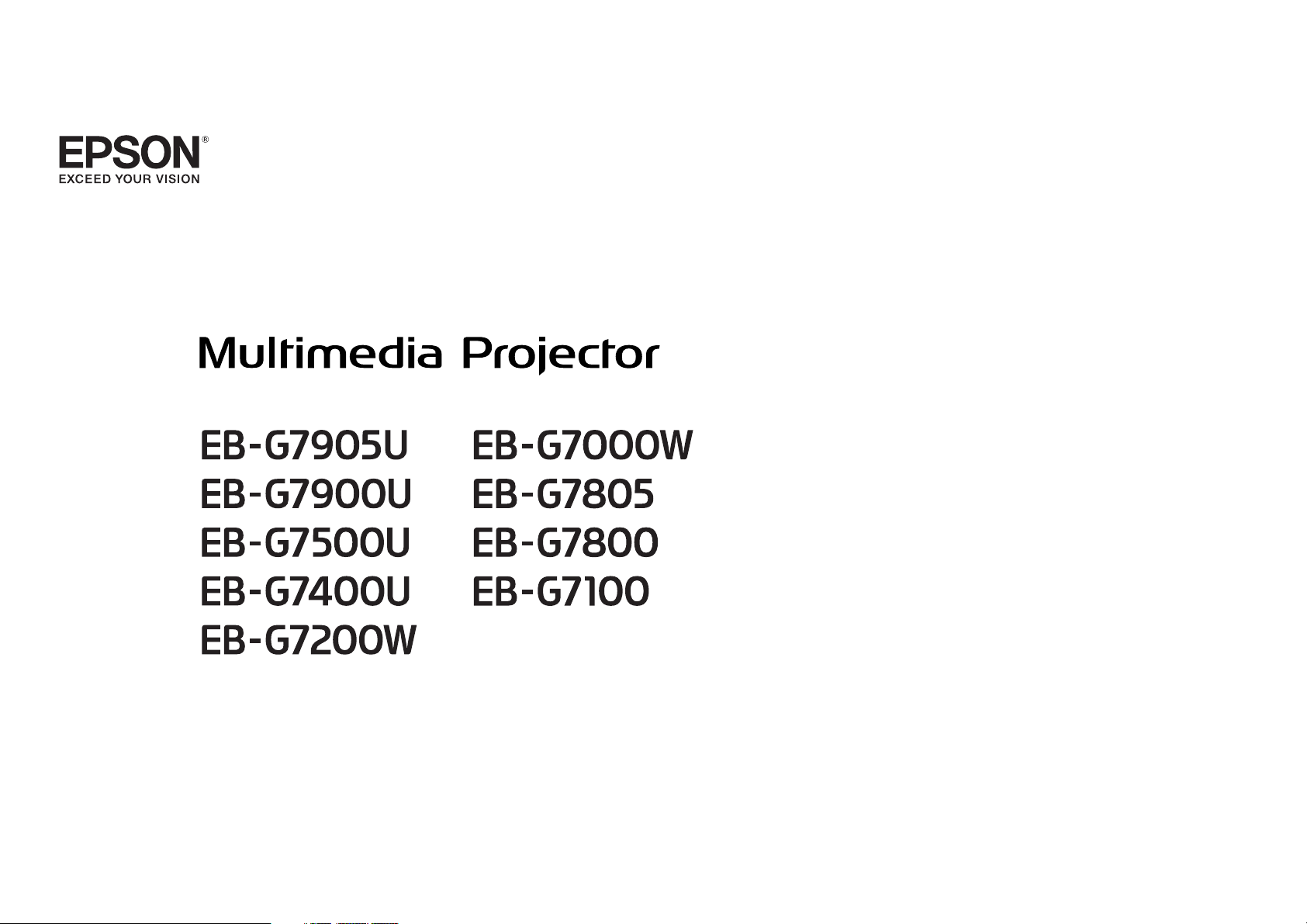
User's Guide
Page 2
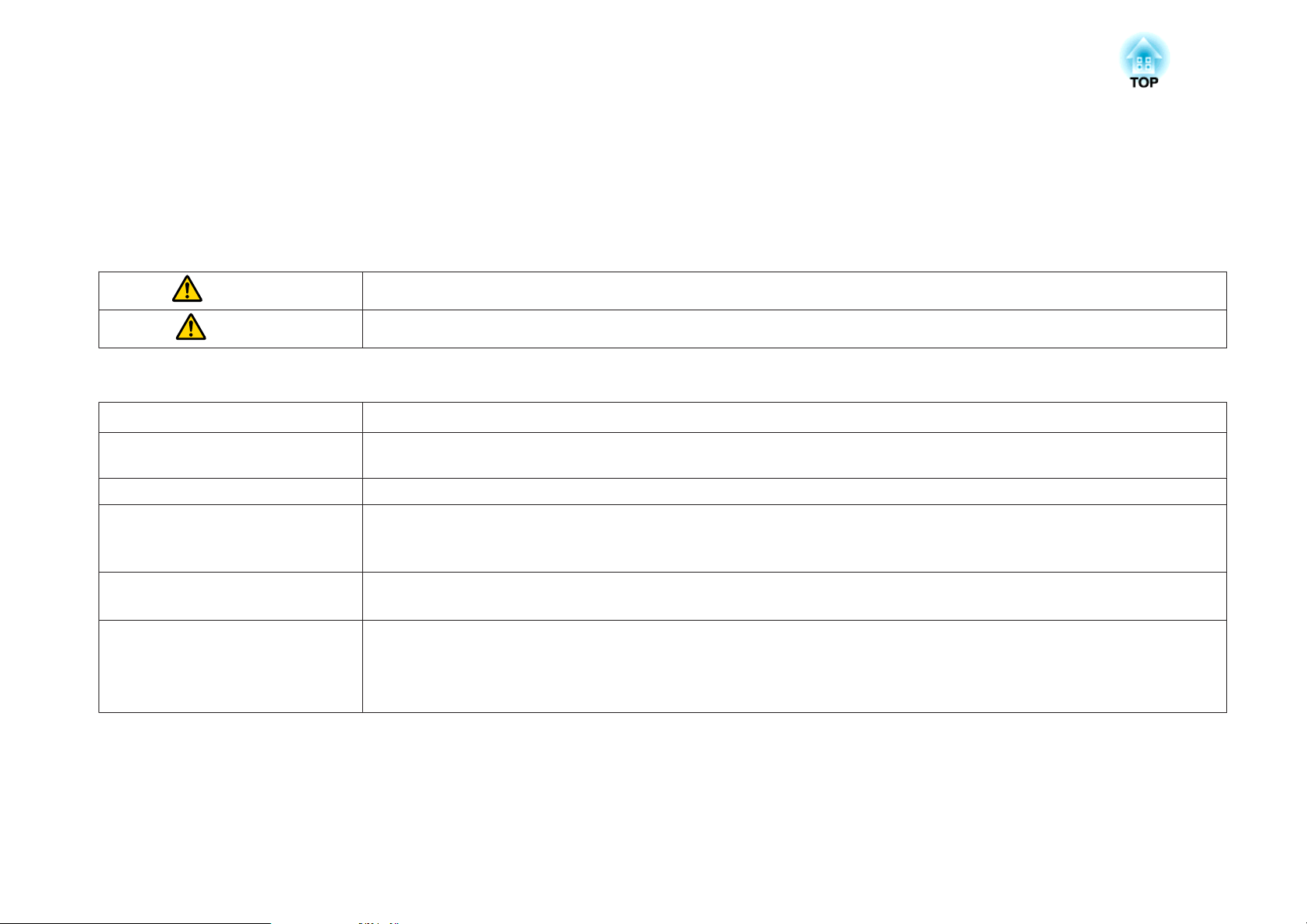
Notations Used in This Guide
• Safety indications
The documentation and the projector use graphical symbols to show how to use the projector safely.
Please understand and respect these caution symbols in order to avoid injury to persons or property.
Warning
Caution
• General information indications
Attention
a
s Indicates a page where detailed information regarding a topic can be found.
g
[Name] Indicates the name of the buttons on the remote control or the control panel.
Menu Name Indicates Configuration menu items.
This symbol indicates information that, if ignored, could possibly result in personal injury or even death due to incorrect handling.
This symbol indicates information that, if ignored, could possibly result in personal injury or physical damage due to incorrect handling.
Indicates procedures which may result in damage or injury if sufficient care is not taken.
Indicates additional information and points which may be useful to know regarding a topic.
Indicates that an explanation of the underlined word or words in front of this symbol appears in the glossary of terms. See the "Glossary"
section of the "Appendix".
s "Glossary" p.247
Example: [Esc] button
Example:
Select Brightness from Image.
Image - Brightness
Page 3
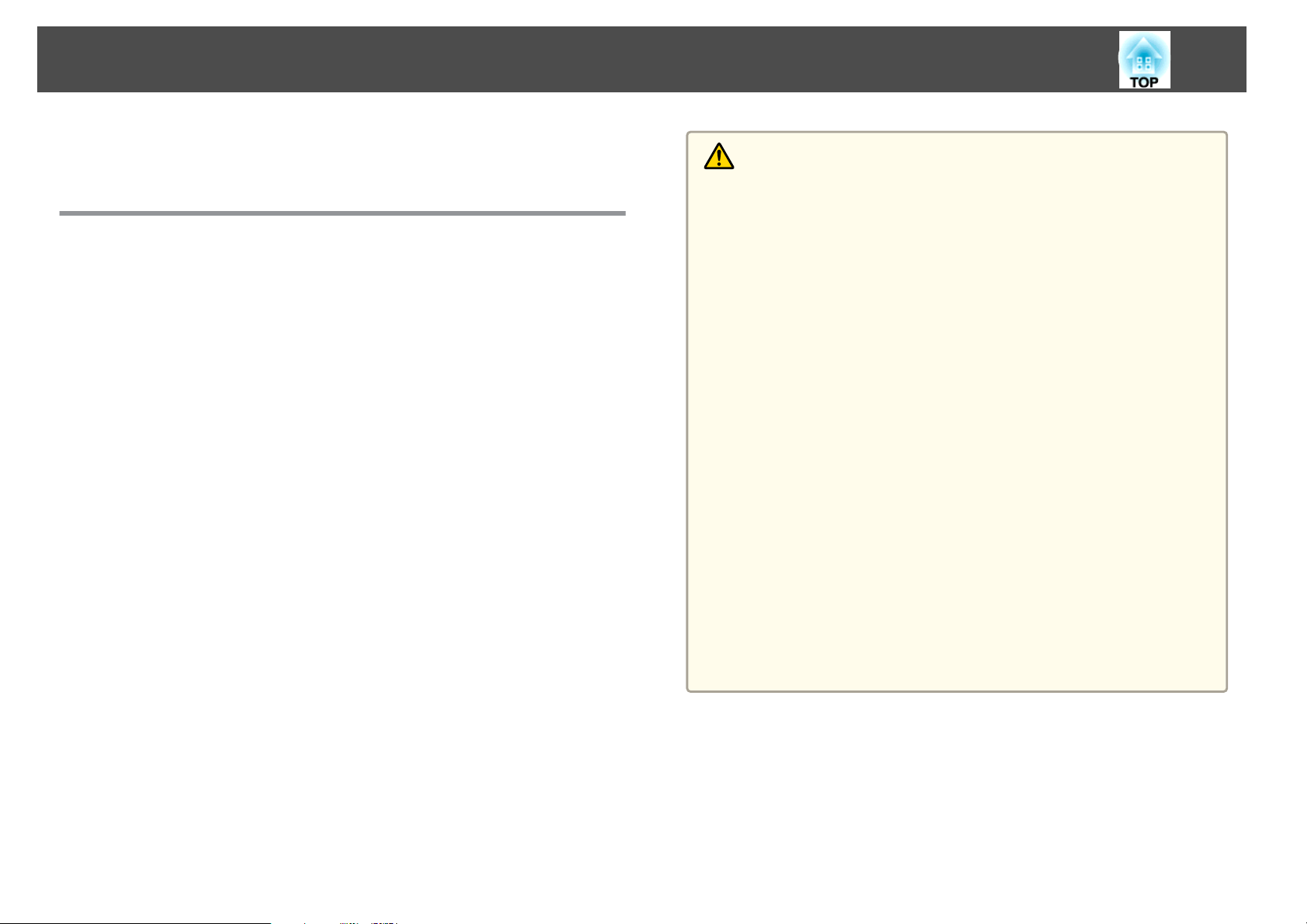
Safety Warning and Cautions
3
Make sure you read the following before you use the projector.
s
Safety Instructions
Warning and Cautions on Installation
An optional ceiling mount is required when suspending the projector from
a ceiling.
s
"Optional Accessories" p.217
Warning
• Do not use or install the projector where it may be subject to water or rain,
or high humidity, such as outdoors, in a bathroom, or shower room, and so
on. Otherwise, it could cause a fire or electric shock.
• A special method of installation is required when suspending the projector
from a ceiling (ceiling mount). If installation work is not carried out
correctly, the projector could fall down. This may result in injury or
accidents. Contact your local dealer or the nearest address provided in the
Epson Projector Contact List.
s Epson Projector Contact List
• If you use adhesives on the ceiling mount fixing points to prevent the screws
from loosening, or if you use things such as lubricants or oils on the
projector, the projector case may crack causing it to fall from its ceiling
mount. This could cause an accident or injury to anyone under the ceiling
mount.
When installing or adjusting the ceiling mount, do not use adhesives to
prevent the screws from loosening and do not use oils or lubricants and so
on.
• Do not cover the projector's air intake vent or air exhaust vent. If either of
the vents are covered, the internal temperature could rise and cause a fire.
• Do not place flammable objects in front of the lens. If you set the schedule to
turn on the projector automatically, any flammable objects placed in front of
the lens could cause a fire.
• Do not tie the power cord and other connection cables together. Otherwise, it
could cause a fire.
• Only use the specified power-supply voltage. Otherwise, it could cause a fire
or electric shock.
Page 4
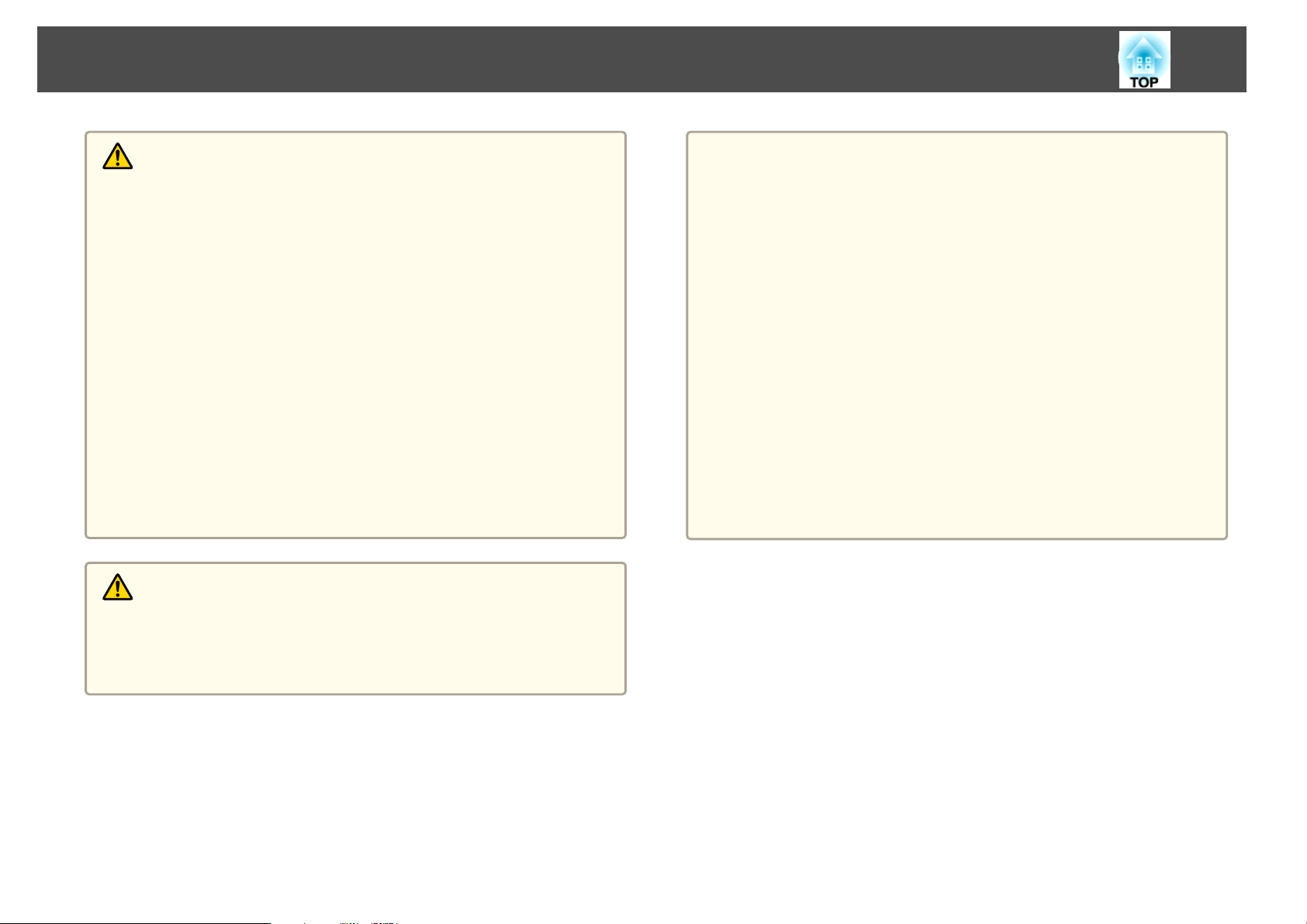
Safety Warning and Cautions
4
Warning
• Be careful when handling the power cord. Otherwise, it could cause a fire or
electric shock. Note the following when handling the power cord.
- Do not plug multiple power cords in a single electric outlet.
- Do not plug in the power cord if there are any foreign substances, such
as dust, stuck to it.
- Make sure you insert the power cord all the way in.
- Do not plug in or unplug the power cord with wet hands.
- Do not pull the cord when unplugging the power cord. Make sure you
hold it by the plug.
• Do not use a damaged power cord. Otherwise, it could cause a fire or electric
shock. Note the following when handling the power cord.
- Do not alter the power cord.
- Do not place any heavy objects on the power cord.
- Do not bend, twist, or pull the power cord forcibly.
- Do not layout the power cord near a heating device.
Caution
Attention
• Do not install the projector in a location that is subject to vibration or
shock.
• Do not install the projector near a high-voltage line or object that generates
magnetism. Otherwise the projector may not work correctly.
• Do not use or store the projector in a location that is subject to extreme
temperatures. Also, avoid sudden temperature changes.
Make sure you use or store the projector in a place that is within the
following operating or storage temperature ranges.
- Operating temperature range
0 to +45˚C (Altitude of 0 to 1,500 m, no condensation)
0 to +40˚C (Altitude of 1,501 to 3,048 m, no condensation)
0 to +35˚C (Altitude of 3,049 to 5,000 m, no condensation)
- Storage temperature range: -10 to +60˚C (No condensation)
• When using at an altitude that exceeds 1,500 m, set High Altitude Mode to
On.
Extended - Operation - High Altitude Mode p.142
s
Do not place the projector on an unstable surface, such as on an unstable table
or tilted surface. When projecting vertically, install the projector appropriately
to prevent the projector from falling.
Otherwise it may cause an injury.
Page 5
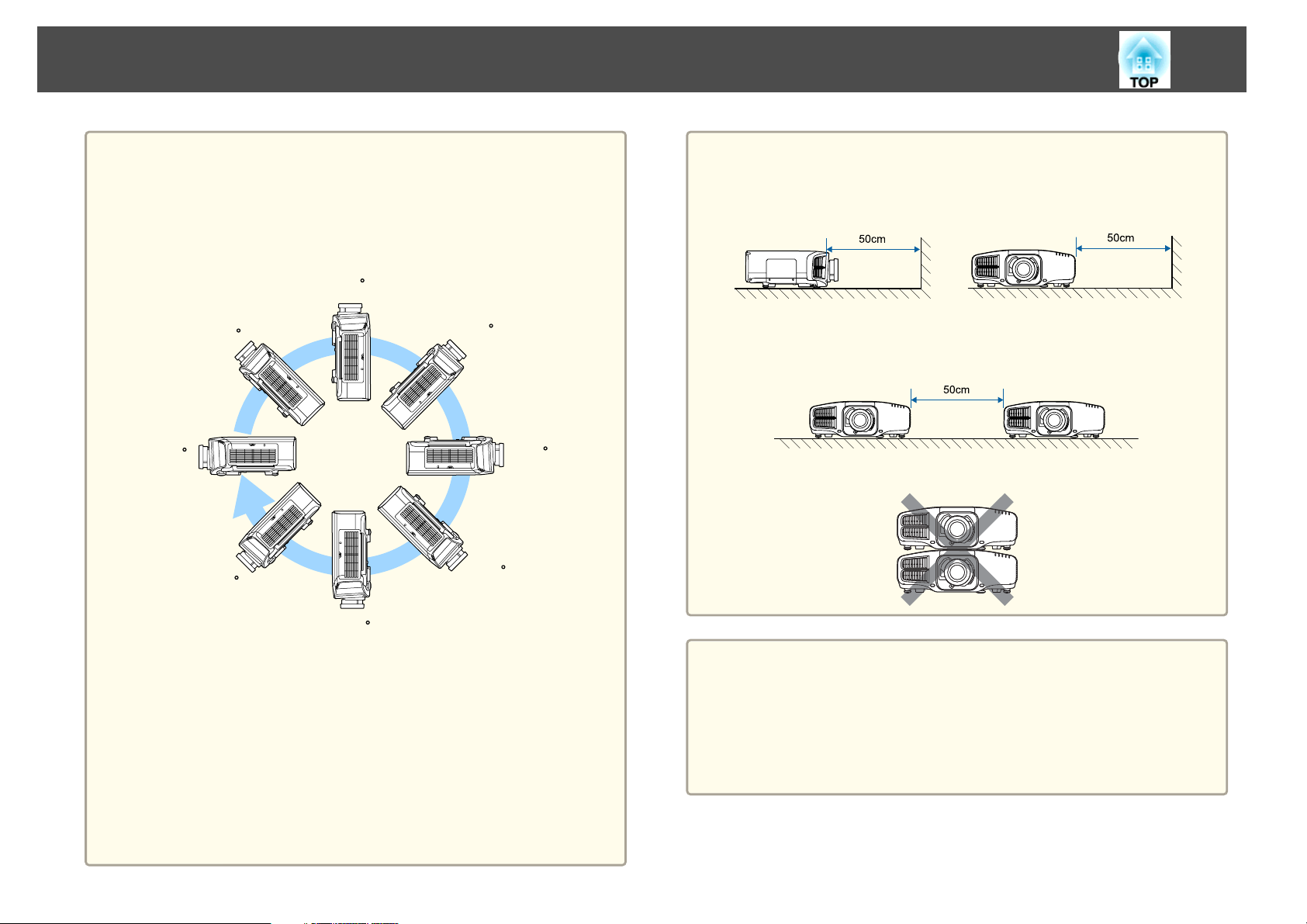
Safety Warning and Cautions
5
Attention
• When projecting with the projector tilted, do not tilt it at more than the
specified angle. This may cause malfunctions or accidents to occur.
Angle of tilt
Vertical: Can be installed at any angle in a complete 360 degrees.
90
45
0
-45
135
180
-135
Attention
• Make sure there is a gap as shown in the following illustration between the
wall and the air exhaust vent and the air intake vent.
Air exhaust vent Air intake vent
• When setting up multiple projectors, make sure there is a gap of at least
50 cm between the projectors. Also, make sure that the heat from the air
exhaust vent does not go into the air intake vent.
• Do not place the projector directly on top of another projector.
-90
Horizontal: Can be tilted within the range (about ±1.3 degrees) of expansion
and contraction for the rear feet. The feet can be attached and removed. Note
that the feet will detach if they are extended more than 10 mm.
• Once installation is complete, make sure you set the Direction. If it is not
set, the projector does not cool down correctly, and the lamps may
deteriorate.
s "Setting the direction" p.28
• Using the projector at an improper angle or setting the Configuration menu
incorrectly causes malfunctions and shortens the operating life of optical
parts.
a
• We recommend setting the focus, zoom, and lens shift at least
20 minutes after you start the projection, because images are not
stable right after turning on the projector.
• When adjusting the image height with the vertical lens shift, adjust
by moving the image from the bottom to the top. If it is adjusted
from the top to the bottom, the image position may move down
slightly after adjusting.
Page 6
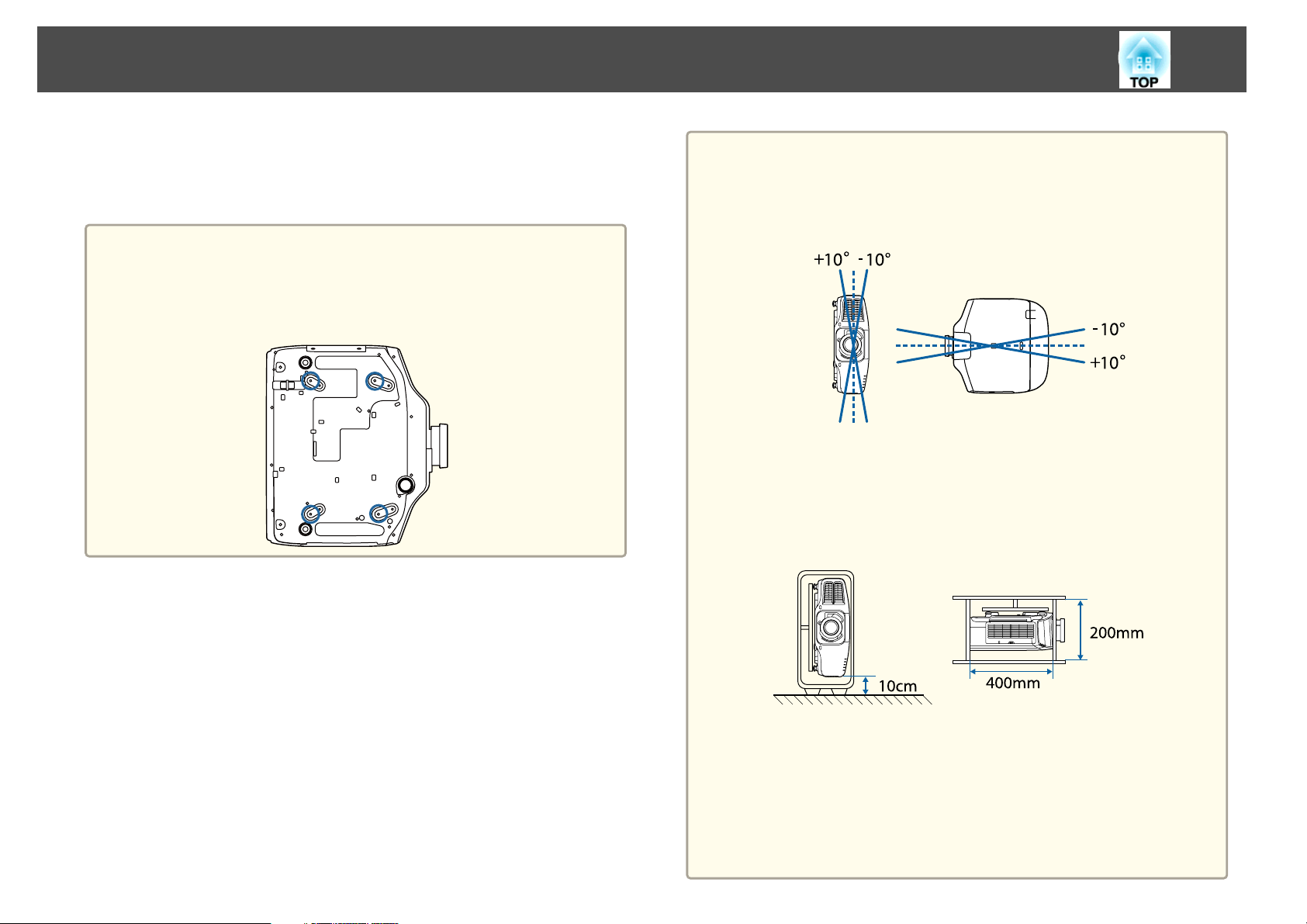
Safety Warning and Cautions
6
Notes on portrait installation
A dedicated mount is required for portrait installation. Contact a
professional and prepare the mount.
Attention
• Plan so that the mount does not fall.
• Use commercially available M6 screws (up to a depth of 12 mm) to fix the
ceiling mount fixing points of the projector and the mount at four points
(you do not need to remove the feet of the projector).
Attention
• Make sure you install the projector with the air intake vent facing down. If
the air intake vent is facing up, the projector does not cool down correctly,
and it may cause a malfunction.
Angle of tilt
Using the projector at angles not shown in the illustrations above may
damage it or cause an accident.
• Make sure that you install the projector with the air intake vent facing down
and that there is a gap at least as wide as shown in the following illustration
between the projector and the floor and so on. Make sure there is a gap of
400 x 200 mm for the base so that the air intake vent is not blocked.
• Once installation is complete, make sure you set the Direction. If it is not
set, the projector does not cool down correctly, and the lamps may
deteriorate.
s "Setting the direction" p.28
• Do not use lamps that have been used for about 2000 hours or more at
normal installment. This may cause the projector to malfunction or cause the
lamps to deteriorate.
Page 7
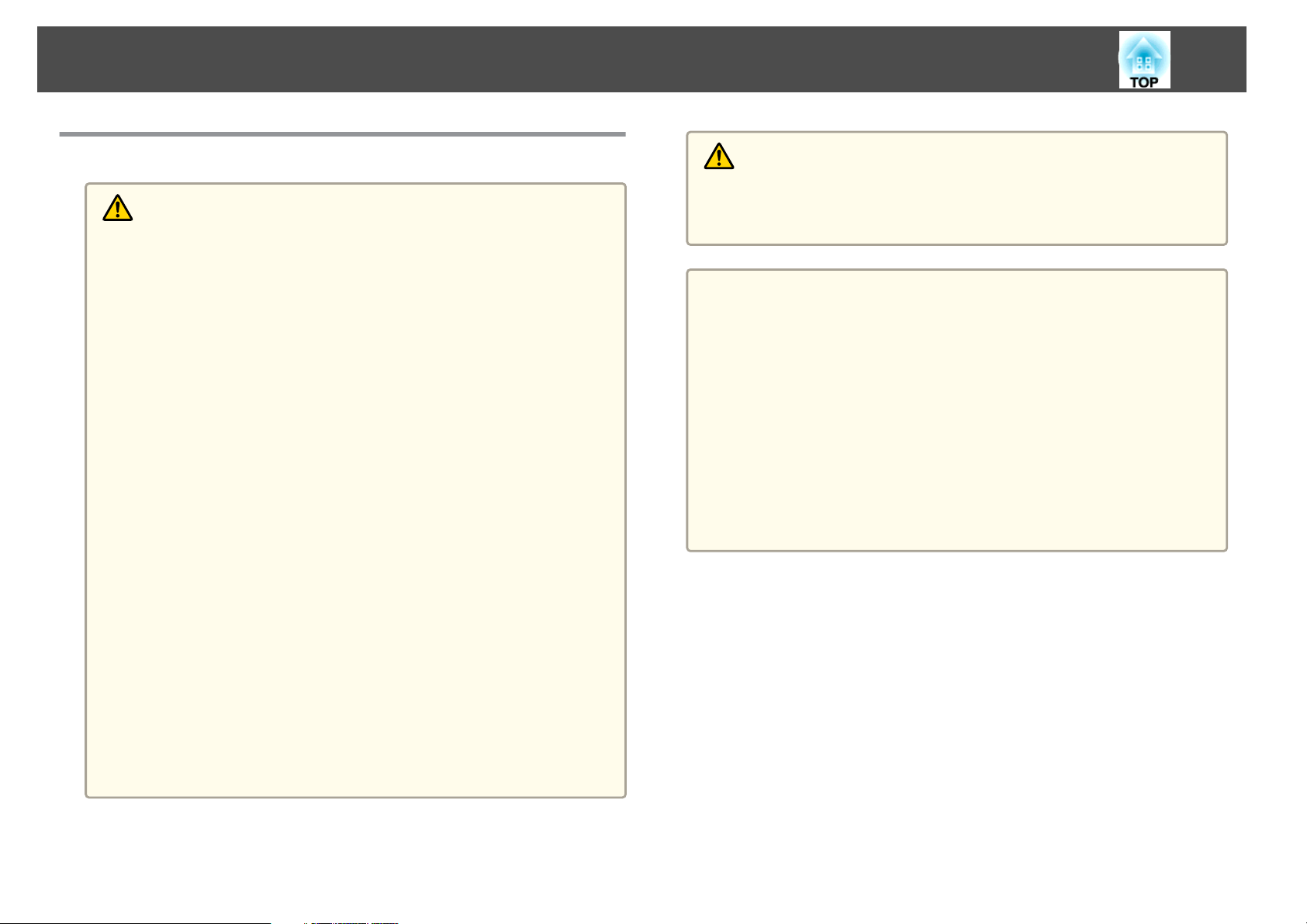
Safety Warning and Cautions
7
Warning and Cautions on Usage
Warning
• Do not cover the projector's air intake vent or air exhaust vent. If either of
the vents is covered, the internal temperature could rise and cause a fire.
• Do not look into the lens while projecting.
• During projection, do not block the light from the projector with the lens
cover (removable) or a book and so on.
If the light from the projector is blocked, the area on which the light shines
becomes hot which could cause it to melt, burn, or start a fire. Also, the lens
may get hot due to the reflected light which could cause the projector to
malfunction. To stop projection, use the A/V Mute function, or turn off the
projector.
• A mercury lamp with high internal pressure is used as the projector's light
source. If the lamp is subjected to vibrations, shocks, or if it is used for an
overly extended length of time, the lamp may break or it may not turn on. If
the lamp explodes, gases may escape and small fragments of glass may be
scattered which could cause an injury. Be sure to observe the instructions
below.
- Do not disassemble or damage the lamp or subject it to any impacts.
- Do not bring your face close to the projector while it is in use.
- Particular care should be taken when the projector is installed to a
ceiling, as small pieces of glass may fall down when the lamp cover is
removed.
When cleaning the projector or replacing the lamp yourself, be very
careful not to allow such pieces of glass to get into the eyes or mouth.
Caution
Do not place objects that may become warped or otherwise affected by heat
near the air exhaust vent and do not put your face or hands near the vent
while projection is in progress.
Attention
• Do not repeatedly turn off the power and immediately back on. Turning the
power on and off frequently may shorten the lamp's operating life.
• Only remove the lens unit when necessary. If dust or dirt enter the projector,
projection quality deteriorates and it could cause a malfunction.
• Try not to touch the lens section with your hand or fingers. If fingerprints or
oils are left on the surface of the lens, projection quality deteriorates.
• Store the projector with the lens unit installed.
If the projector is stored without the lens unit, dust and dirt may get inside
the projector and cause malfunctions or lower the quality of projection.
• When storing, make sure you remove the batteries from the remote control.
If the batteries are left in the remote control for an extended period of time,
they may leak.
If the lamp breaks, ventilate the area immediately, and contact a doctor if any
fragments of broken glass are inhaled or get into the eyes or mouth. In
addition, consult your local regulations regarding proper disposal and do not
place in the trash.
Page 8
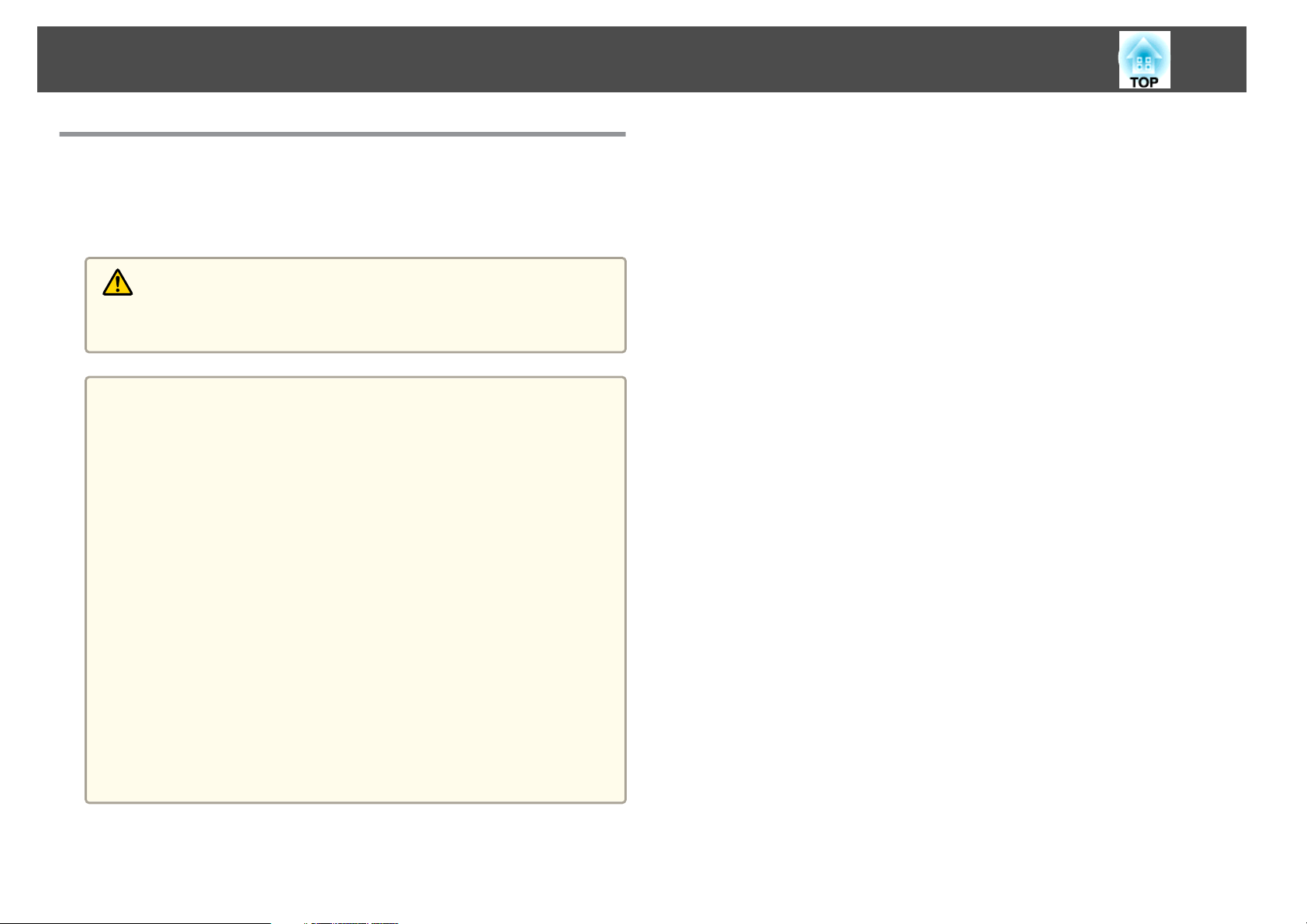
Safety Warning and Cautions
Notes on Transporting
There are many glass parts and precision components inside the projector.
To prevent damage due to impacts when transporting, handle the projector
as follows.
Caution
Do not carry the projector by one person. Two people are needed to unpack or
carry the projector.
Attention
• Moving Nearby
- Turn off the power to the projector and disconnect all cables.
- Attach the cover to the lens.
• When Transporting
After checking the points in "Moving Nearby", prepare the following and then
pack up the projector.
- Remove the lens unit if an option lens is installed.
- If the projector does not have a lens, attach the cover that was on the
lens mount when you purchased the projector.
- Attach the lens if the projector has a built-in lens. Upon purchase,
attach the protective pad that is attached around the lens unit.
- Move the lens position to the home position.
s "Adjusting the Position of the Projected Image (Lens Shift)"
p.33
- Enclose the projector securely in packaging material to protect it from
shock, and place it into a strong cardboard container. Be sure to notify
the carrier company that it is precision equipment.
8
Page 9
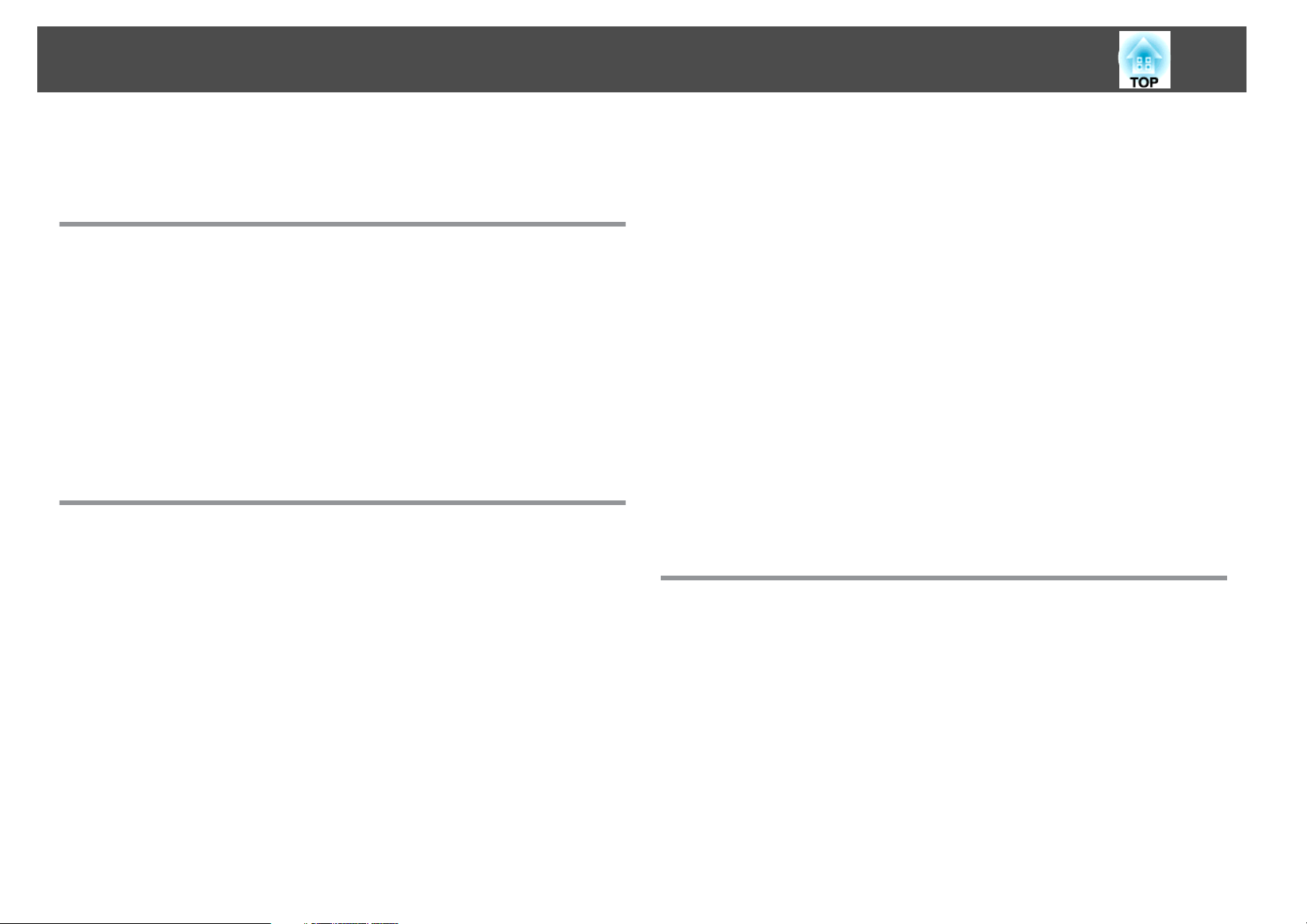
Contents
9
Notations Used in This Guide ........................ 2
Introduction
Part Names and Functions .................................. 14
Front/Top...................................................14
Rear .......................................................15
Interface ................................................... 16
Base ...................................................... 17
Control Panel................................................17
Remote Control...............................................19
Replacing the remote control batteries ............................. 22
Remote control operating range.................................24
Connecting a Cable to the Remote Control..........................24
Preparing the Projector
Installing the Projector ..................................... 26
Removing and Attaching the Projector Lens Unit........................ 26
Attaching................................................. 26
Lens Calibration............................................27
Removing .................................................28
Installation Settings ............................................28
Setting the direction......................................... 28
Changing the direction of the image (projection mode) .................29
Projecting in a portrait installation................................30
Screen Settings ...............................................30
Adjusting the position of the image on the projected screen .............. 31
Displaying a Test Pattern........................................32
Adjusting the Position of the Projected Image (Lens Shift) .................. 33
Adjusting the Image Size........................................ 36
Correcting the Focus ...........................................37
Correcting Distortion (Image Warping) ............................. 38
Registering and Loading Lens Adjustment Values.......................39
Adjusting the Height of the Projected Image (for Normal Installment).......... 40
Adjusting the Horizontal Tilt (for Normal Installment)..................... 41
ID Settings..................................................41
Set the projector ID..........................................41
Checking the projector ID ......................................42
Setting the remote control ID ................................... 42
Setting the Time ..............................................43
Other Settings................................................44
Settings related to basic operations ...............................44
Settings related to display ......................................45
Connecting Equipment ..................................... 46
Connecting a Computer......................................... 46
Connecting Image Sources.......................................48
Connecting External Equipment...................................49
Connecting a LAN Cable......................................... 50
Connecting an HDBaseT Transmitter................................51
Installing the Wireless LAN Unit .................................... 52
Using the Quick Wireless Connection USB Key ..........................53
Attaching the Cable Cover ....................................... 53
Attaching................................................. 54
Basic Usage
Turning On the Projector ................................... 56
Home screen................................................ 57
Turning Off the Projector ................................... 58
Projecting Images ......................................... 59
Automatically Detecting Input Signals and Changing the Projected Image (Source
Search) .................................................... 59
Switching to the Target Image by Remote Control ....................... 60
Adjusting the Volume ..........................................61
Adjusting Projected Images ................................ 62
Correcting Distortion in the Projected Image...........................62
H/V-Keystone..............................................63
Quick Corner...............................................64
Page 10
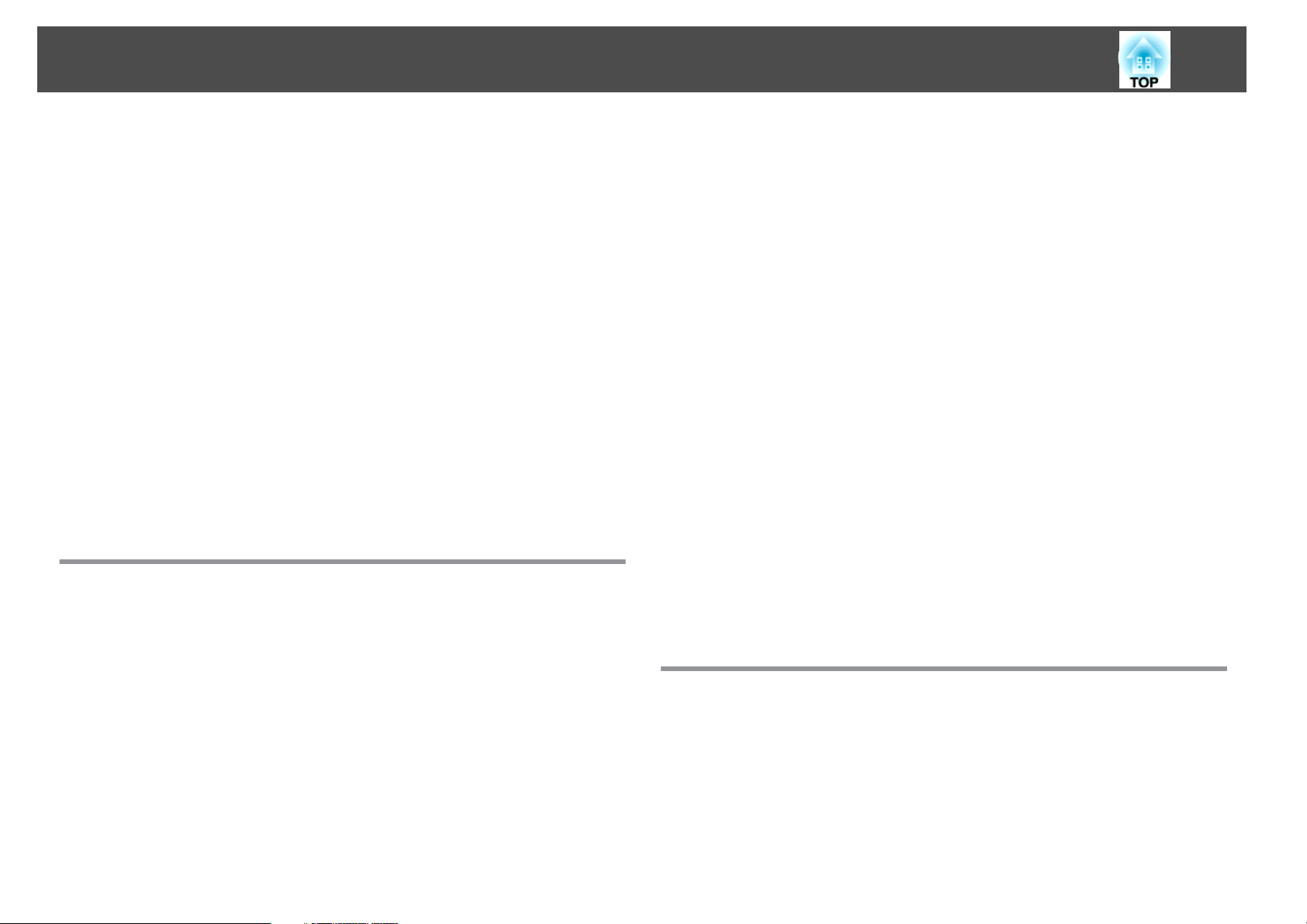
Contents
10
Curved Surface .............................................65
Corner Wall................................................ 76
Point Correction ............................................ 86
Selecting the Projection Quality (Selecting Color Mode)...................87
Setting Auto Iris .............................................. 88
Changing the Aspect Ratio of the Projected Image ......................89
Changing methods .......................................... 89
Adjusting the Image...........................................92
Hue, Saturation, and Brightness adjustment.........................92
Gamma adjustment.......................................... 93
Frame Interpolation ..........................................96
Adjusting Image Resolution (Image Enhancement) .......................97
4K Enhancement (EB-G7905U/EB-G7900U/EB-G7500U/EB-G7400U only) ......97
Image Preset Mode .......................................... 98
Noise Reduction ............................................99
MPEG Noise Reduction ........................................99
Super-resolution ............................................ 99
Detail Enhancement.........................................100
Projecting 3D images .......................................... 100
Useful Functions
Multi-Projection Function ................................. 102
Preparation.................................................102
Edge Blending ...............................................102
Adjust the Edges of the Images (Edge Blending)...................... 103
Correcting the Brightness (EB-G7905U/EB-G7900U/EB-G7500U/EB-G7200W/EB-
G7000W/EB-G7805/EB-G7800/EB-G7100 only) ....................... 105
Fine-tuning the color balance.................................. 106
Tiling ..................................................... 111
Displaying a Scaled Image .......................................112
Projection Functions ...................................... 115
Projecting Two Images Simultaneously (Split Screen) .................... 115
Input Sources for Split Screen Projection ...........................115
Operating procedures....................................... 116
Restrictions during split screen projection..........................118
Hiding the Image and Sound Temporarily (A/V Mute) .................... 118
Freezing the Image (Freeze)..................................... 119
Enlarging Part of the Image (E-Zoom)............................... 119
Saving a User's Logo ........................................... 120
Memory Function ......................................... 122
Saving/Loading/Erasing/Resetting the Memory........................ 122
Scheduling Function ...................................... 124
Saving a Schedule............................................ 124
Setting a schedule .......................................... 124
Checking a schedule........................................ 125
Editing a schedule .......................................... 125
Security Functions ........................................ 127
Managing Users (Password Protection).............................. 127
Kinds of Password Protection .................................. 127
Setting Password Protection................................... 127
Entering the password....................................... 128
Restricting Operation .......................................... 129
Control Panel Lock ..........................................129
Lens Lock ................................................ 130
Remote control button lock....................................130
Anti-Theft Lock .............................................. 131
Installing the wire lock....................................... 131
Configuration Menu
Using the Configuration Menu ............................. 134
List of Functions .......................................... 135
Configuration Menu Table ...................................... 135
Network menu ............................................ 136
Image Menu................................................ 137
Signal Menu ................................................ 139
Settings Menu ...............................................140
Extended Menu ..............................................142
Network Menu .............................................. 147
Page 11
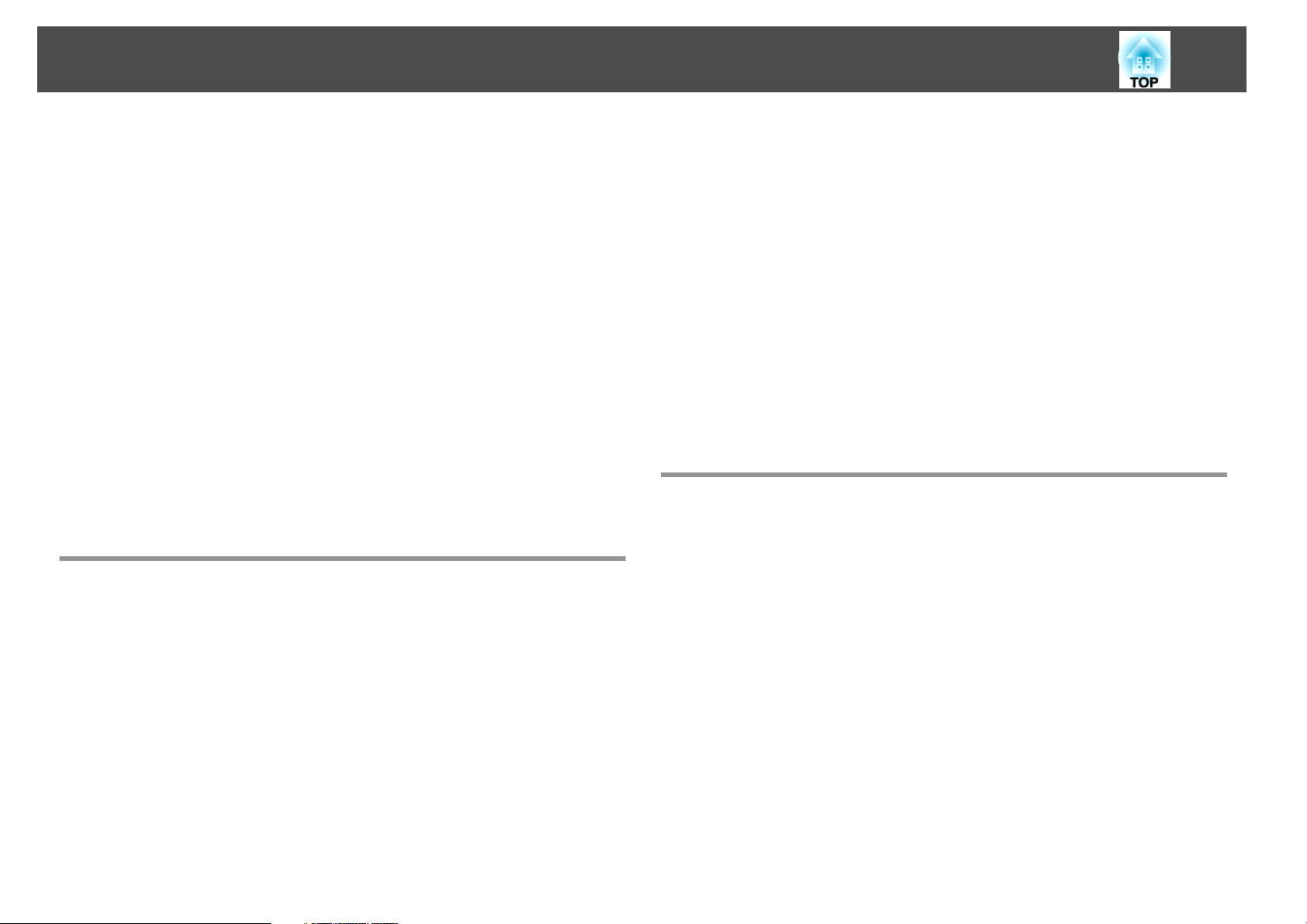
Contents
11
Notes on operating the Network menu............................148
Soft keyboard operations ..................................... 148
Basic menu............................................... 149
Wireless LAN menu......................................... 149
Wired LAN menu ........................................... 152
Notification menu .......................................... 152
Others menu ..............................................153
Reset menu...............................................154
Info Menu (Display Only)........................................154
Reset Menu.................................................155
Batch Setup .............................................. 156
Setup Using a USB Flash Drive .................................... 156
Saving settings to the USB flash drive ............................. 156
Reflecting saved settings to other projectors ........................ 158
Setup by Connecting the Computer and Projector with a USB Cable.......... 160
Saving settings to a computer.................................. 160
Reflecting saved settings to other projectors ........................ 161
When Setup Fails .............................................162
Troubleshooting
Using the Help ........................................... 164
The image is truncated (large) or small, the aspect is not suitable, or the image has
been reversed .............................................183
Image colors are not right ..................................... 184
Images appear dark ......................................... 184
Problems when Projection Starts .................................. 185
The projector does not turn on ................................. 185
Other Problems.............................................. 186
No sound can be heard or the sound is faint ........................ 186
The remote control does not work ............................... 186
Nothing appears on the external monitor .......................... 187
I want to change the language for messages and menus . . . . . . . . . . . . . . . . 188
Email is not received even if a problem occurs in the projector . . . . . . . . . . . . 188
The battery that saves your clock settings is running low. is displayed . . . . . . . 188
About Event ID ........................................... 189
Maintenance
Cleaning ................................................. 191
Cleaning the Projector's Surface...................................191
Cleaning the Lens............................................ 191
Cleaning the Air Filter ..........................................191
Cleaning the air filter ........................................ 191
Reading the Indicators . . . . . . .............................. 166
Reading the Status Information ............................ 172
Explanations of the Display Content................................173
Problem Solving .......................................... 179
Problems Relating to Images ..................................... 180
No images appear .......................................... 180
Moving images are not displayed................................180
Projection stops automatically ..................................181
Not supported is displayed.................................... 181
No Signal is displayed........................................181
Images are fuzzy, out of focus, or distorted......................... 182
Interference or distortion appear in images ......................... 182
Replacing Consumables ................................... 194
Replacing the Lamp ........................................... 194
Lamp replacement period..................................... 194
How to replace the lamp......................................194
Resetting the lamp hours..................................... 197
Replacing the Air Filter......................................... 197
Air filter replacement period ................................... 197
How to replace the air filter.................................... 197
Image Maintenance ....................................... 199
Panel Alignment ............................................. 199
Color Uniformity............................................. 200
Page 12

Contents
12
Appendix
Monitoring and Controlling ............................... 204
About EasyMP Monitor .........................................204
About Message Broadcasting.................................. 204
Changing Settings Using a Web Browser (Epson Web Control) .............. 204
Displaying the Epson Web Control Screen .......................... 204
Basic Control Screen .........................................205
OSD Control Pad Screen...................................... 206
Lens Control Screen......................................... 206
Status Information Screen..................................... 208
Using the Mail Notification Function to Report Problems ..................209
Reading error notification mail ..................................209
Management Using SNMP...................................... 210
ESC/VP21 Commands ..........................................210
Command list............................................. 210
Cable layouts............................................. 211
About PJLink................................................212
About Crestron RoomView
Operating a projector from your computer......................... 213
Optional Accessories and Consumables .................... 217
Optional Accessories.......................................... 217
Consumables............................................... 218
Screen Size and Projection Distance ........................ 219
Projection Distance (For EB-G7905U/EB-G7900U/EB-G7500U/EB-G7400U/EB-
G7200W/EB-G7000W)..........................................219
ELPLM08 ................................................ 219
ELPLX01................................................. 220
ELPLU03.................................................220
ELPLU04/ELPLU02.......................................... 221
ELPLW05................................................ 222
ELPLW06/ELPLW04......................................... 222
ELPLM09/ELPLS04.......................................... 223
ELPLM10/ELPLM06......................................... 224
ELPLM11/ELPLM07......................................... 225
ELPLL08/ELPLL07...........................................226
..................................... 212
®
ELPLR04 ................................................. 227
Projection Distance (For EB-G7805/EB-G7800/EB-G7100).................. 228
ELPLM08 ................................................ 228
ELPLX01................................................. 229
ELPLU03.................................................229
ELPLU04/ELPLU02.......................................... 230
ELPLW05................................................ 231
ELPLW06/ELPLW04......................................... 231
ELPLM09/ELPLS04.......................................... 232
ELPLM10/ELPLM06......................................... 233
ELPLM11/ELPLM07......................................... 234
ELPLL08/ELPLL07...........................................235
ELPLR04 ................................................. 236
Polarizer (ELPPL01) Installation Distance ............................. 237
EB-G7905U/EB-G7900U/EB-G7500U/EB-G7400U . . . . . . . . . . . . . . . . . . . . . . 237
EB-G7200W/EB-G7000W . . . . . . . . . . . . . . . . . ..................... 237
EB-G7805/EB-G7800/EB-G7100 . ................................ 237
Supported Monitor Displays ............................... 238
Supported Resolutions ......................................... 238
Computer signals (analog RGB)................................. 238
Component Video .......................................... 238
Composite video ........................................... 238
Input signal from the DVI-D port, HDMI port, and HDBaseT port
*1
..........238
Specifications ............................................ 240
Projector General Specifications ...................................240
Appearance .............................................. 245
Glossary ................................................. 247
General Notes ............................................ 249
About Notations ............................................. 249
Trademarks and Copyrights......................................250
List of Safety Symbols Compliant with IEC60950-1 A2 . . . . . . . 251
Index .................................................... 253
Page 13
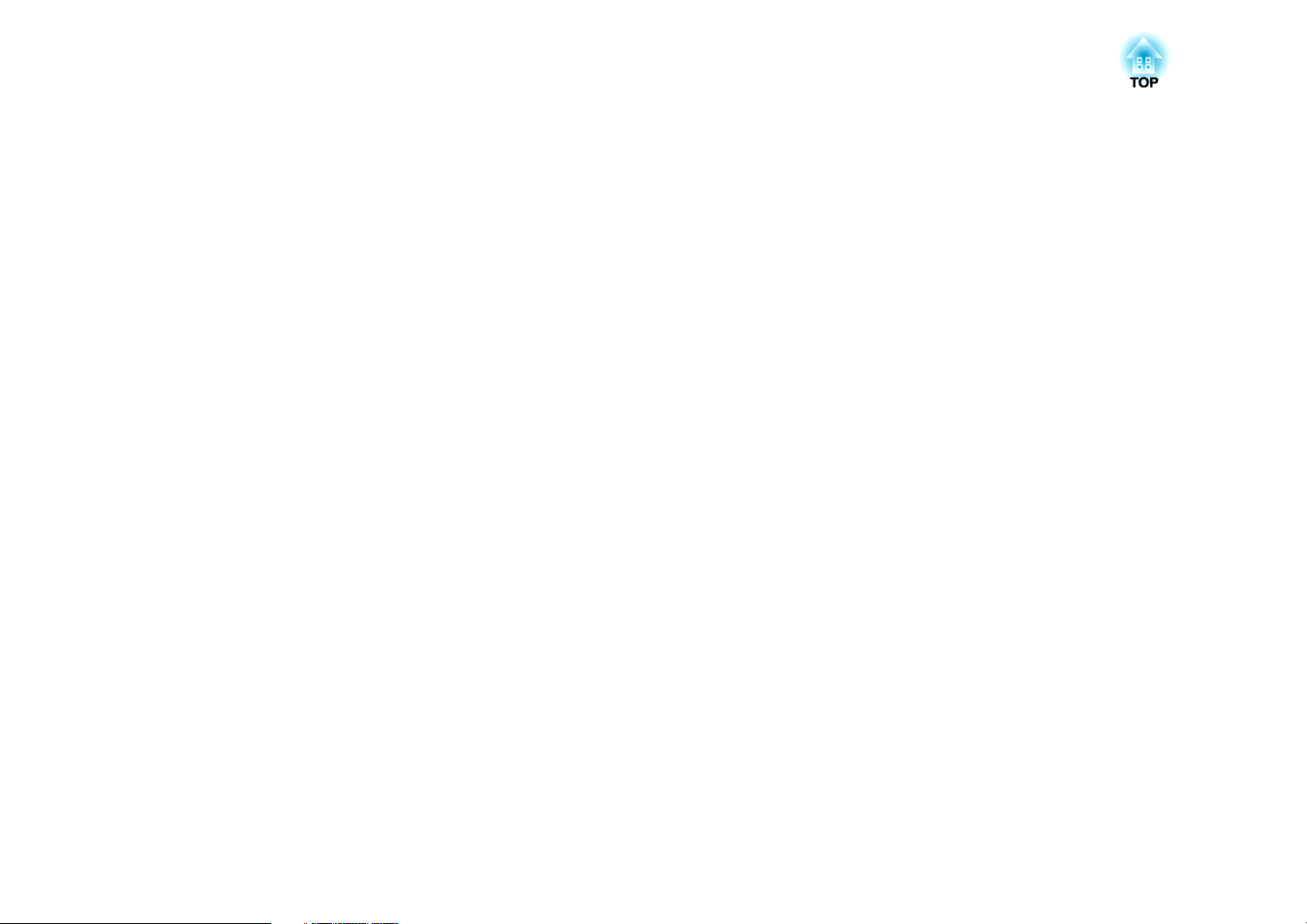
Introduction
This chapter explains the names for each part.
Page 14
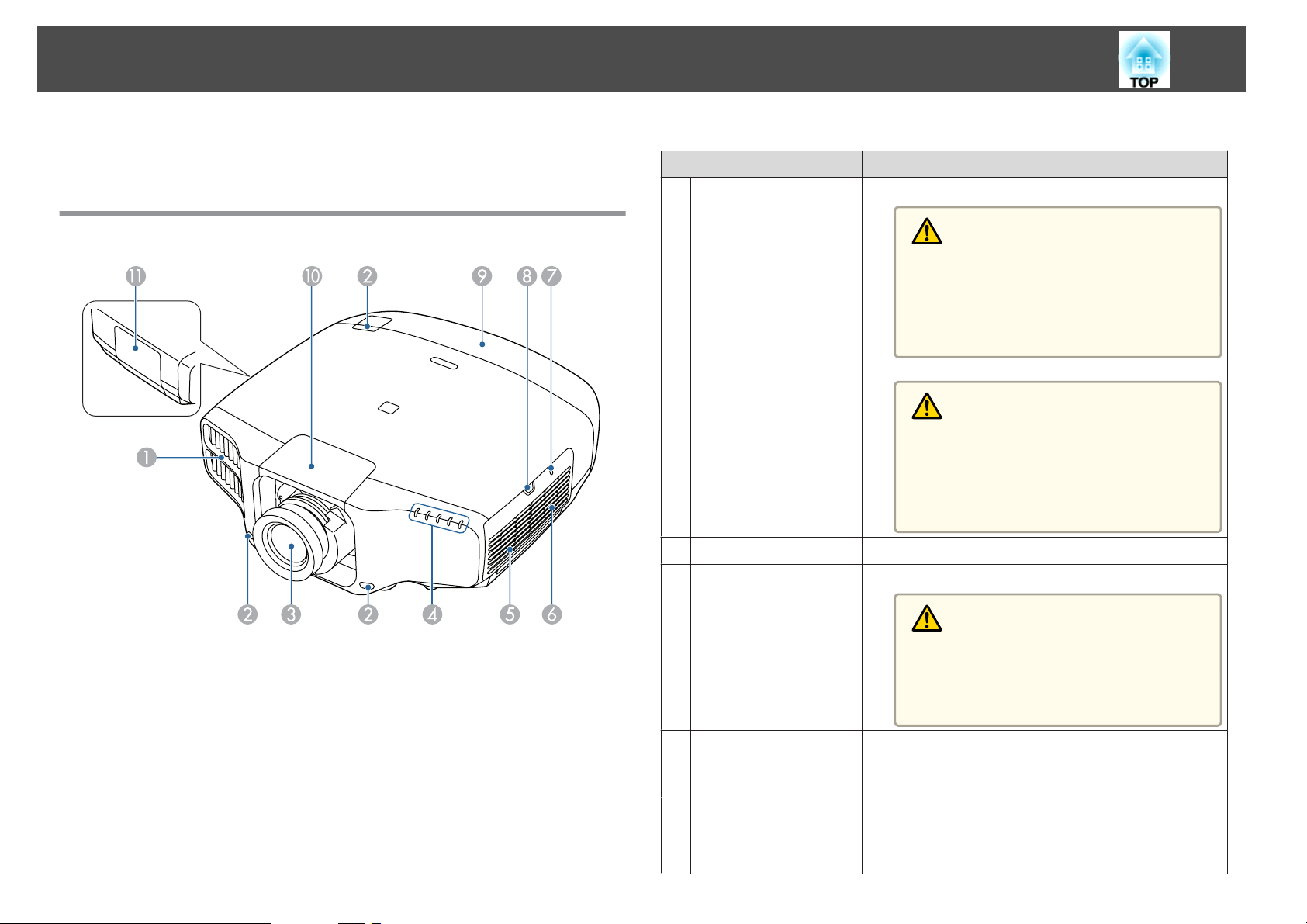
Part Names and Functions
The illustrations in this guide are for EB-G7900U (with the zoom lens
ELPLM08 attached).
Air exhaust vent
A
14
Name Function
Exhaust vent for air used to cool the projector internally.
Front/Top
Remote receiver
B
Projection lens
C
Warning
Do not look into the vents. If the lamp explodes,
gases may escape and small fragments of glass may
be scattered which could cause an injury. Contact
a doctor if any fragments of broken glass are in‐
haled or get into the eyes or mouth.
Caution
While projecting, do not put your face or hands
near the air exhaust vent, and do not place objects
that may become warped or damaged by heat near
the vent. Hot air from the air exhaust vent could
cause burns, warping, or accidents to occur.
Receives signals from the remote control.
Images are projected through here.
Caution
When shifting the lens, do not put your hands near
the lens unit. Your fingers may get caught between
the lens unit and the projector, and cause an in‐
jury.
Status indicators
D
Speaker
E
Air intake vent
F
(air filter)
The color of the indicators and whether they are flashing
or lit indicate the status of the projector.
s "Reading the Indicators" p.166
Outputs audio.
Takes in air to cool the projector internally.
s "Cleaning the Air Filter" p.191
Page 15
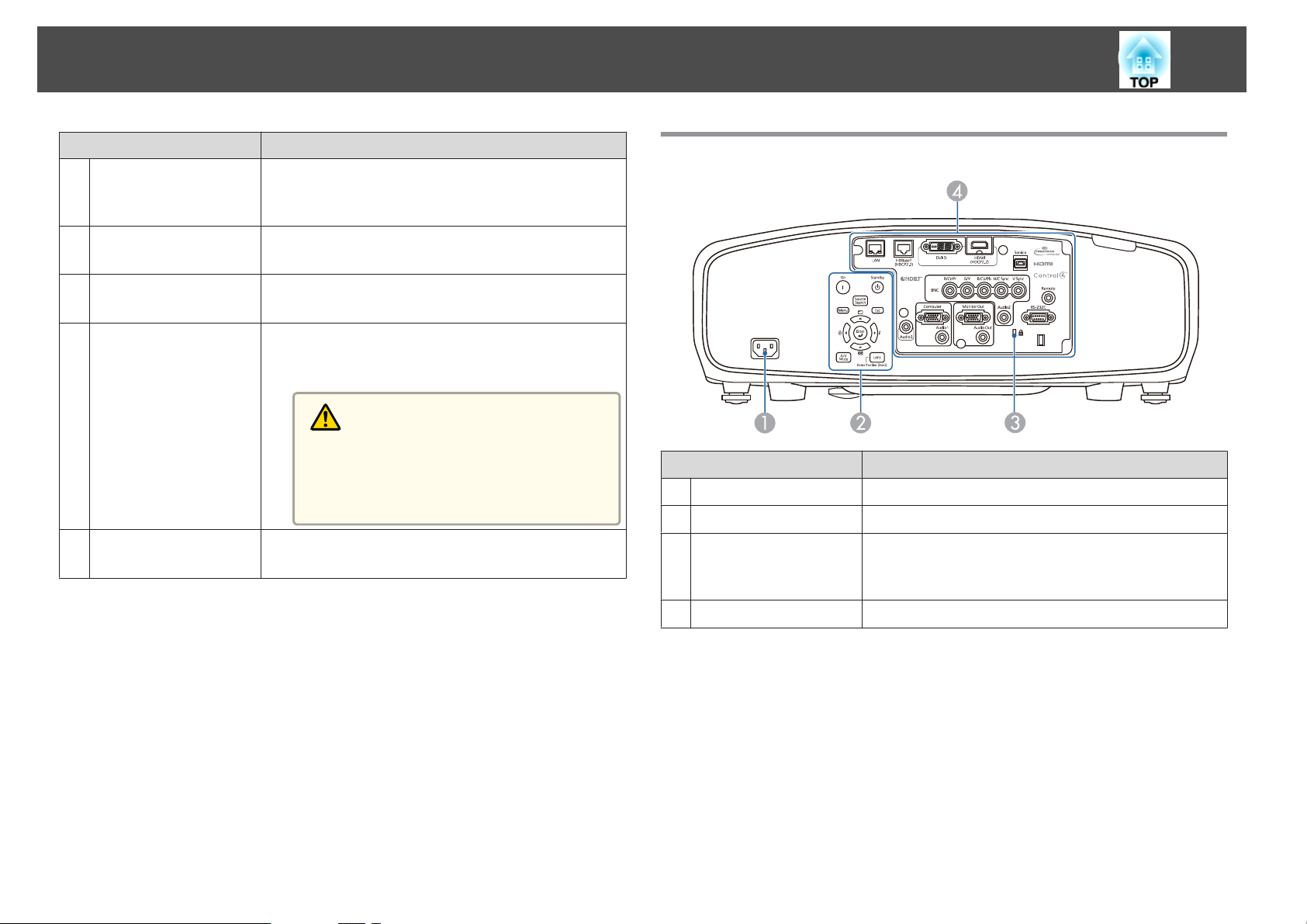
Part Names and Functions
15
Name Function
Wireless LAN indicator
G
Air filter cover
H
operation knob
Cable cover
I
Lens replacement
J
cover
Lamp cover
K
Indicates the access status to the optional wireless LAN
unit.
s "Optional Accessories" p.217
Use this knob to open the air filter cover.
s "Replacing the Air Filter" p.197
Cover for the rear interface cable connection section.
s "Attaching the Cable Cover" p.53
Remove when attaching or removing the lens.
s "Removing and Attaching the Projector Lens Unit"
p.26
Caution
When moving the projector, do not hold the lens
replacement cover. The lens replacement cover
may be removed and the projector may fall, which
could cause an injury.
Open when replacing the projector's lamp.
s "Replacing the Lamp" p.194
Rear
Power inlet
A
Control panel
B
Security slot
C
Name Function
Connects the power cord to the projector.
s "Control Panel" p.17
The security slot is compatible with the Microsaver
Security System manufactured by Kensington.
s "Anti-Theft Lock" p.131
D
Interface
s "Interface" p.16
Page 16
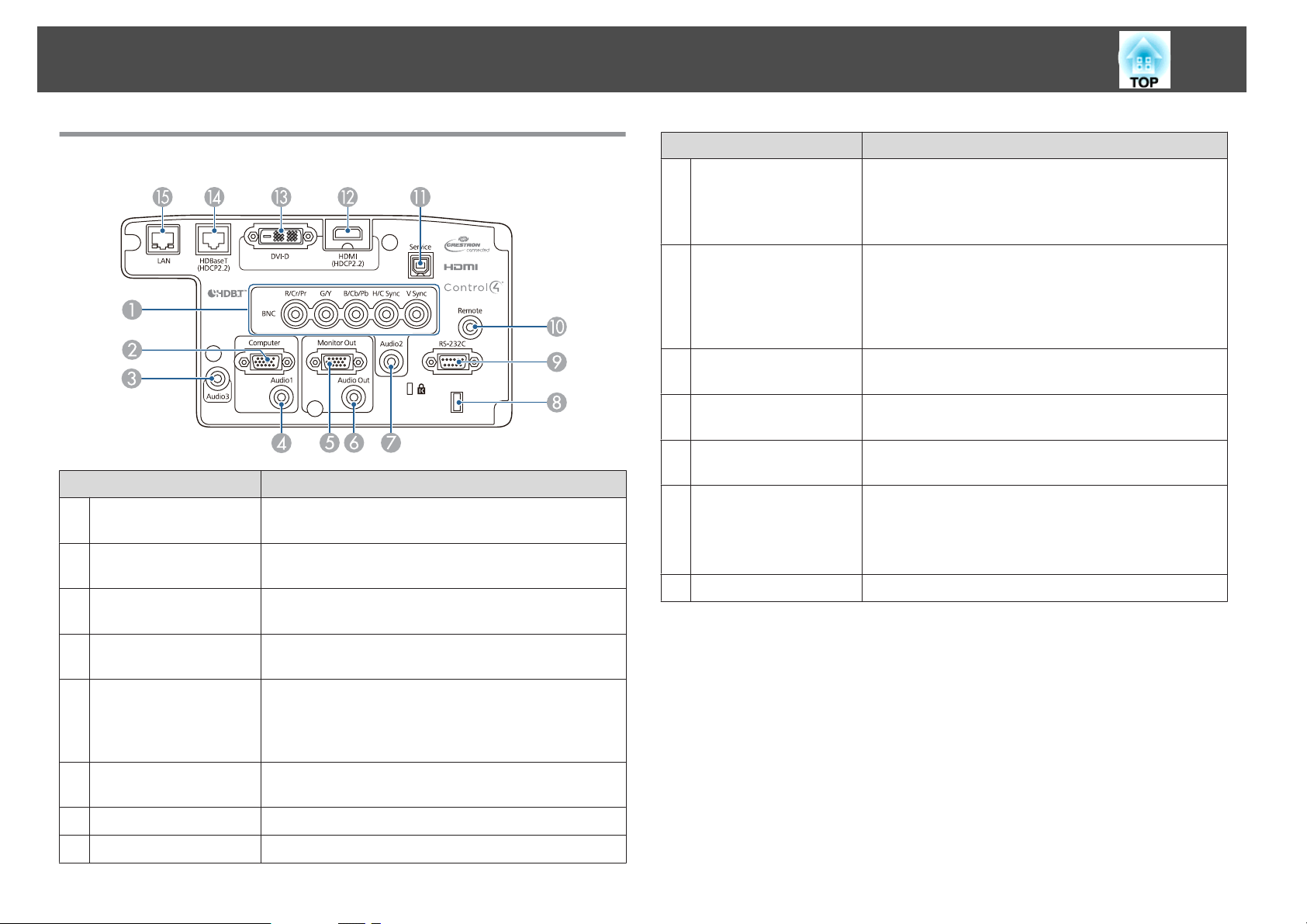
Part Names and Functions
16
Interface
Name Function
BNC port
A
Computer port
B
Audio3 port
C
For analog RGB signals from a computer and component
video signals from other video sources.
For analog RGB signals from a computer and component
video signals from other video sources.
Inputs audio from equipment connected to the HDMI
port or the DVI-D port.
RS-232C port
I
Remote port
J
Service port
K
HDMI port
L
DVI-D port
M
HDBaseT port
N
LAN port
O
Name Function
When controlling the projector from a computer, connect
it to the computer with an RS-232C cable. This port is for
control use and should not normally be used.
s "ESC/VP21 Commands" p.210
Connects the optional remote control cable set and inputs
signals from the remote control. When the remote control
cable is plugged into the Remote port, the remote receiver
on the projector is disabled.
s "Optional Accessories" p.217
This port is used by maintenance personnel to control the
projector. This should not normally be used.
Inputs video signals from HDMI compatible video
equipment and computers.
Inputs the computer DVI-D signals.
Connects a LAN cable to the optional HDBaseT
Transmitter.
s "Connecting an HDBaseT Transmitter" p.51
s "Optional Accessories" p.217
Connects a LAN cable to connect to a network.
Audio1 port
D
Monitor Out port
E
Audio Out port
F
Audio2 port
G
Cable holder
H
Inputs audio from equipment connected to the Computer
port.
Outputs to an external monitor the analog signal from the
computer connected to the Computer port or the BNC
port. You cannot output signals input from other ports or
component video signals.
Outputs audio from the currently projected image to an
external speaker.
Inputs audio from equipment connected to the BNC port.
Run a commercially available cable tie to secure cables.
Page 17
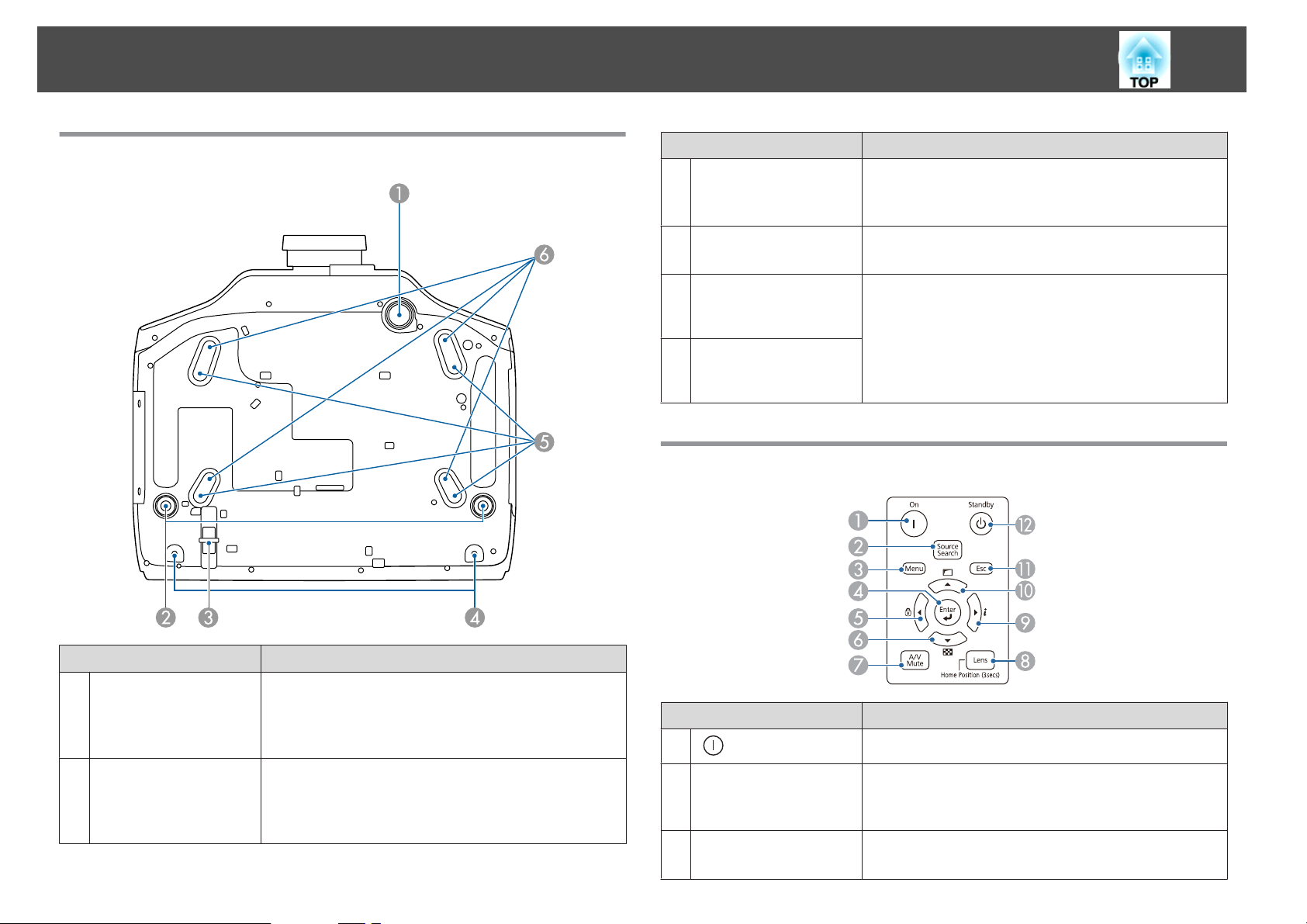
Part Names and Functions
17
Base
Name Function
Security cable
C
installation point
Screw holes to fix the
D
cable cover
Ceiling mount fixing
E
points (for ELPMB47/
ELPMB48, four points)
Ceiling mount fixing
F
points (for ELPMB22,
four points)
Control Panel
Pass a commercially available wire lock through here and
lock it in place.
s "Installing the wire lock" p.131
Screw holes to fix the cable cover in place.
s "Attaching the Cable Cover" p.53
Attach the optional Ceiling Mount here when suspending
the projector from a ceiling.
s "Installing the Projector" p.26
s "Optional Accessories" p.217
Name Function
Front adjustable foot
A
Rear feet
B
When setup on a surface such as a desk, extend the foot to
adjust the position of the image.
s "Adjusting the Height of the Projected Image (for
Normal Installment)" p.40
When setup on a surface such as a desk, turn to extend and
retract to adjust the horizontal tilt.
s "Adjusting the Horizontal Tilt (for Normal
Installment)" p.41
A
[ ] button
[Source Search]
B
button
[Menu] button
C
Name Function
Turns the projector on.
Changes to the next input source that is sending an image.
s "Automatically Detecting Input Signals and Changing
the Projected Image (Source Search)" p.59
Displays and closes the Configuration menu.
s "Using the Configuration Menu" p.134
Page 18
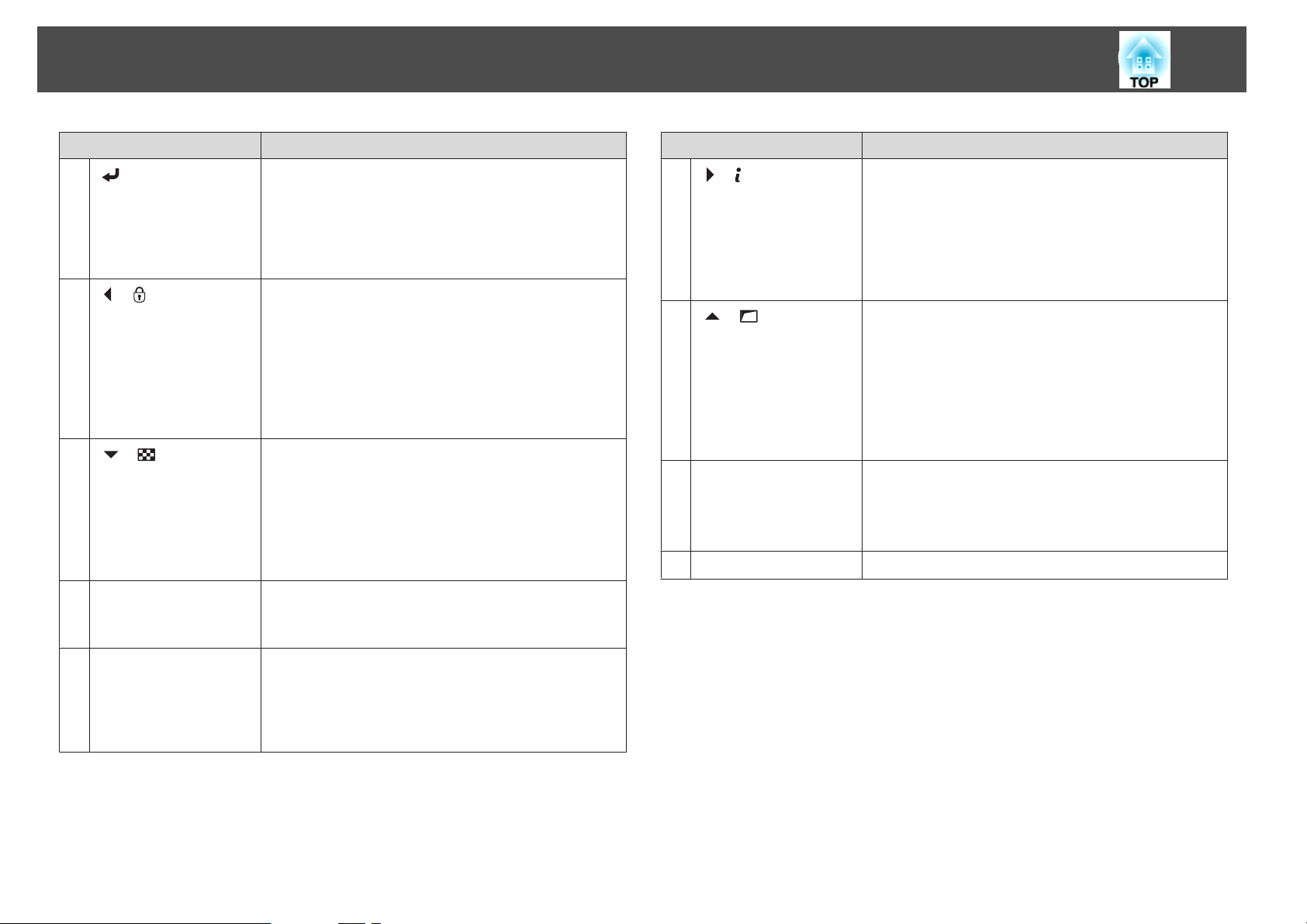
Part Names and Functions
18
Name Function
D
[ ] button
E
[ ]/[ ] buttons
F
[ ]/[ ] buttons
[A/V Mute] button
G
• When the Configuration menu or the Help screen is
displayed, it accepts and enters the current selection and
moves to the next level.
• If pressed while projecting analog RGB signals from the
Computer port or the BNC port, you can automatically
optimize Tracking, Sync., and Position.
• Displays the Control Panel Lock screen allowing you to
make settings to lock the control panel buttons.
"Restricting Operation" p.129
s
• If pressed when the Configuration menu or the Help
screen is displayed, this button selects menu items and
setting values.
s "Using the Configuration Menu" p.134
s "Using the Help" p.164
• Displays a test pattern.
s "Displaying a Test Pattern" p.32
• If pressed when the Configuration menu or the Help
screen is displayed, this button selects menu items and
setting values.
s "Using the Configuration Menu" p.134
s "Using the Help" p.164
Turns the video and audio on or off.
s "Hiding the Image and Sound Temporarily (A/V
Mute)" p.118
Name Function
I
[ ]/[ ] buttons
J
[ ]/[ ] buttons
[Esc] button
K
[t] button
L
• Displays the Info menu from the Configuration menu.
s "Info Menu (Display Only)" p.154
• If pressed when the Configuration menu or the Help
screen is displayed, this button selects menu items and
setting values.
s "Using the Configuration Menu" p.134
s "Using the Help" p.164
• Performs screen adjustments using the settings in
Geometric Correction from the Configuration menu.
s Settings - Geometric Correction p.140
• If pressed when the Configuration menu or the Help
screen is displayed, this button selects menu items and
setting values.
s "Using the Configuration Menu" p.134
s "Using the Help" p.164
• Stops the current function.
• If pressed when the Configuration menu is displayed, it
moves to the previous menu level.
s "Using the Configuration Menu" p.134
Turns the projector off.
[Lens] button
H
Displays the adjustment screens for lens shift, zoom,
focus, and distortion in that order each time the button is
pressed.
If pressed for more than three seconds, the lens position
moves to the home position.
Page 19
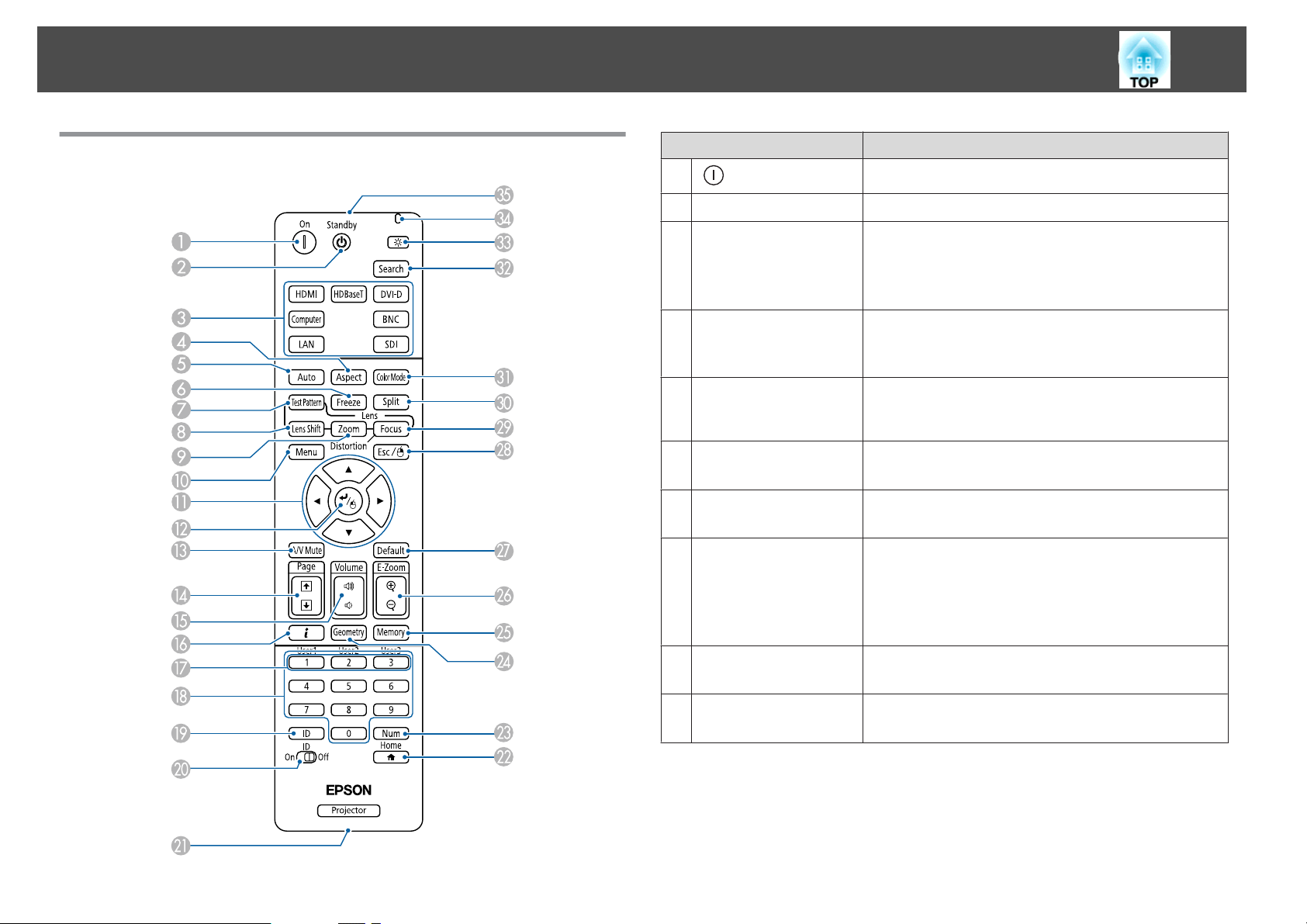
Part Names and Functions
19
Remote Control
Name Function
A
[ ] button
[t] button
B
Change input buttons
C
[Aspect] button
D
[Auto] button
E
[Freeze] button
F
[Test Pattern] button
G
[Lens Shift] button
H
Turns the projector on.
Turns the projector off.
Changes to images from each input port.
s "Switching to the Target Image by Remote Control"
p.60
The [SDI] button is not available for this projector.
Each time the button is pressed, the aspect mode changes.
s "Changing the Aspect Ratio of the Projected Image "
p.89
If pressed while projecting analog RGB signals from the
Computer port or the BNC port, you can automatically
optimize Tracking, Sync., and Position.
Images are paused or unpaused.
s "Freezing the Image (Freeze)" p.119
Displays a test pattern.
s "Displaying a Test Pattern" p.32
Press to adjust the lens shift.
s "Adjusting the Position of the Projected Image (Lens
Shift)" p.33
If pressed for more than three seconds, the lens position
moves to the home position.
[Zoom] button
I
[Menu] button
J
Press to adjust the zoom.
s "Adjusting the Image Size" p.36
Displays and closes the Configuration menu.
s "Using the Configuration Menu" p.134
Page 20
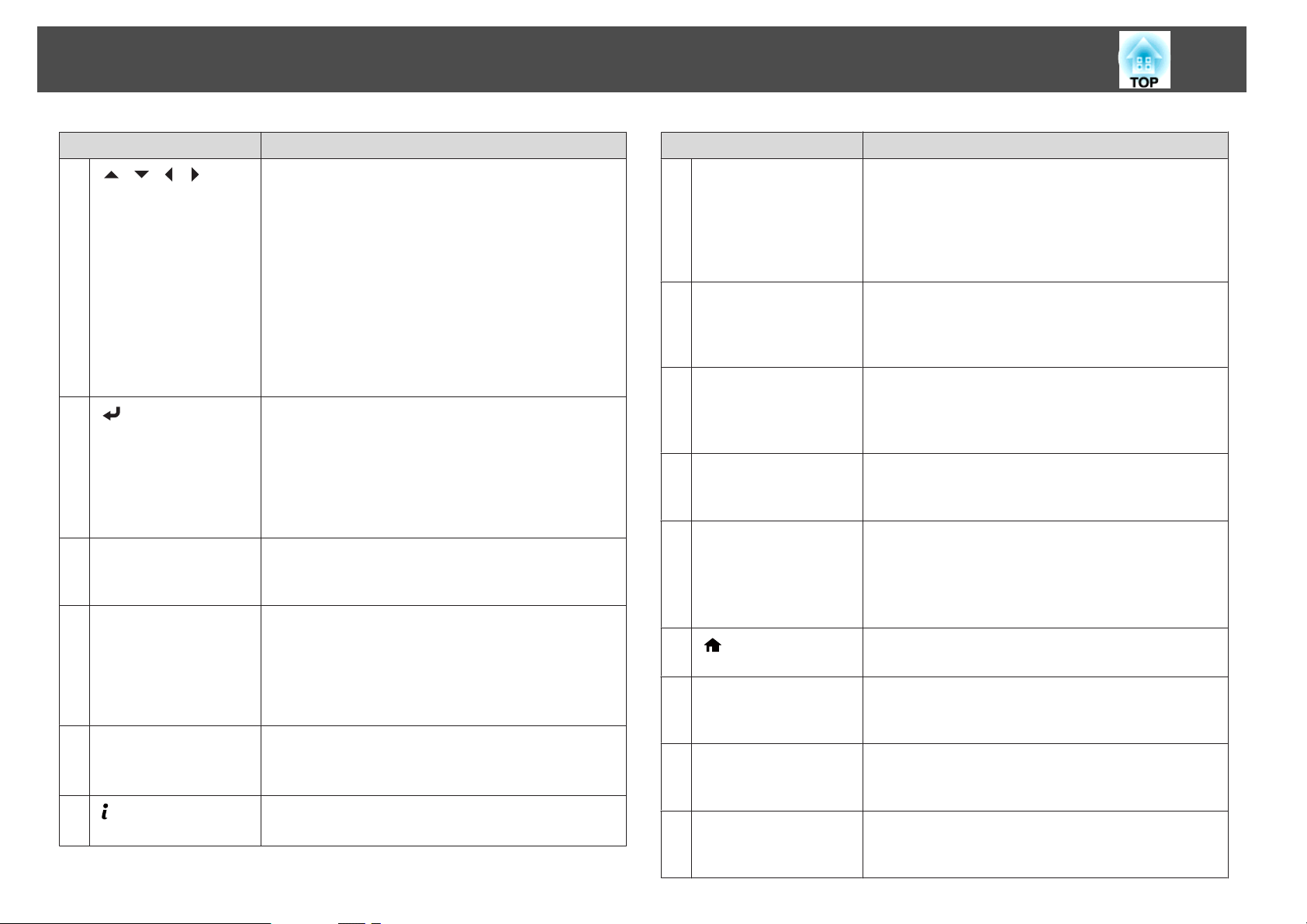
Part Names and Functions
20
Name Function
K
[ ][ ][ ][ ]
buttons
L
[ ] button
[A/V Mute] button
M
[Page] buttons
N
[[][]]
[Volume] buttons
O
[a][b]
P
[ ] button
• Press to adjust focus, distortion, zoom, and lens shift.
s "Adjusting the Position of the Projected Image
(Lens Shift)" p.33
s "Adjusting the Image Size" p.36
s "Correcting the Focus" p.37
• When the Configuration menu or the Help screen is
displayed, pressing these buttons selects menu items
and setting values.
s "Using the Configuration Menu" p.134
• When using the optional wireless mouse receiver,
pressing these buttons moves the pointer.
s "Optional Accessories" p.217
• When the Configuration menu or the Help screen is
displayed, it accepts and enters the current selection and
moves to the next level.
s "Using the Configuration Menu" p.134
• Acts as a mouse's left button when using the optional
wireless mouse receiver.
s "Optional Accessories" p.217
Turns the video and audio on or off.
s "Hiding the Image and Sound Temporarily (A/V
Mute)" p.118
• Moves to the previous or next image file when
projecting images from a computer connected via a
network.
• When using the optional wireless mouse receiver, you
can change the PowerPoint file page during projection
by pressing the page up/page down buttons.
[a] Decreases the volume.
[b] Increases the volume.
s "Adjusting the Volume" p.61
Displays the Info menu from the Configuration menu.
s "Info Menu (Display Only)" p.154
Name Function
[User1] button
Q
[User2] button
[User3] button
Numeric buttons
R
[ID] button
S
[ID] switch
T
Remote port
U
V
[ ] button
[Num] button
W
[Geometry] button
X
[Memory] button
Y
Select any frequently used item from the Configuration
menu items, and assign it to any of these buttons. By
pressing the button, the assigned menu item selection/
adjustment screen is displayed, allowing you to make onetouch settings/adjustments.
s "Settings Menu" p.140
• Enter the Password.
s "Setting Password Protection" p.127
• Use this button to enter numbers in Network settings
from the Configuration menu.
Hold down this button and press the numeric buttons to
select the ID for the projector you want to operate using
the remote control.
s "ID Settings" p.41
Use this switch to enable (On)/disable (Off) ID settings for
the remote control.
s "ID Settings" p.41
Connects the optional remote control cable set and
outputs signals from the remote control.
s "Optional Accessories" p.217
When the remote control cable is plugged into this remote
port, the remote control light-emitting is disabled.
Displays and closes the Home screen.
s "Home screen" p.57
Hold down this button and press the numeric buttons to
enter passwords and numbers.
"Setting Password Protection" p.127
s
Corrects distortion in the projected image.
s "Correcting Distortion in the Projected Image"
p.62
Performs operations and makes settings for the memory
function.
s "Memory Function" p.122
Page 21
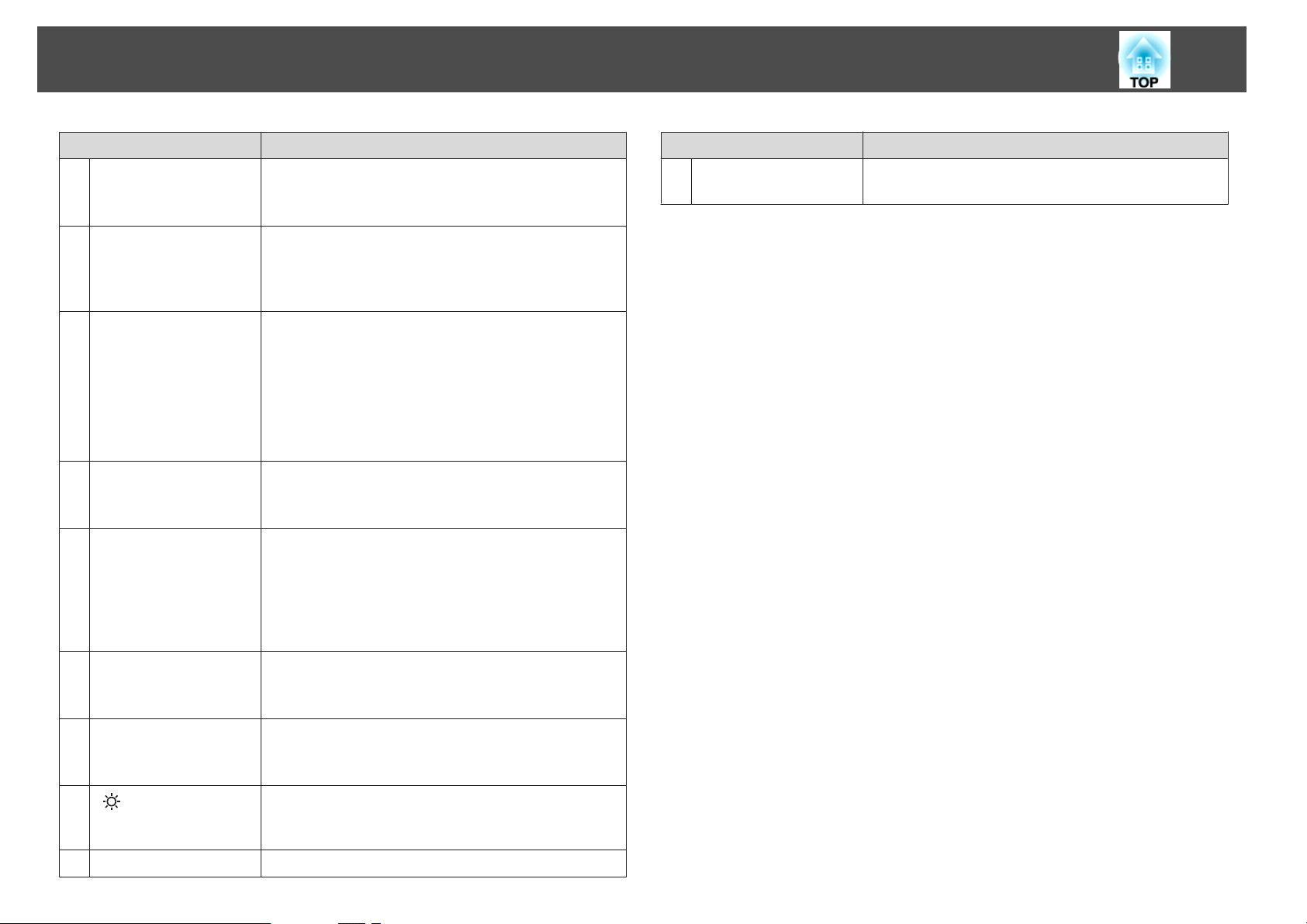
Part Names and Functions
21
Name Function
[E-Zoom] buttons
Z
[z][x]
[Default] button
a
[Esc] button
b
[Focus] button
c
[Split] button
d
Enlarges or reduces the image without changing the
projection size.
s "Enlarging Part of the Image (E-Zoom)" p.119
Enabled when [Default]: Reset is displayed on the
configuration menu guide. The settings being adjusted are
returned to their default values.
s "Using the Configuration Menu" p.134
• Stops the current function.
• If pressed when the Configuration menu is displayed, it
moves to the previous level.
s "Using the Configuration Menu" p.134
• Acts as a mouse's right button when using the optional
wireless mouse receiver.
s "Optional Accessories" p.217
Each time the button is pressed, the adjustment screens for
focus and distortion are displayed in that order.
s "Correcting the Focus" p.37
Each time the button is pressed, the image changes
between projecting two images simultaneously by
splitting the projected screen, or projecting one image as
normal.
s "Projecting Two Images Simultaneously (Split Screen)
" p.115
Name Function
Remote control light-
i
emitting area
Outputs remote control signals.
[Color Mode] button
e
[Search] button
f
g
[ ] button
Indicator
h
Each time the button is pressed, the Color Mode changes.
s "Selecting the Projection Quality (Selecting Color
Mode)" p.87
Changes to the next input source that is sending an image.
s "Automatically Detecting Input Signals and Changing
the Projected Image (Source Search)" p.59
Illuminates the buttons on the remote control for
approximately 15 seconds. This is useful when using the
remote control in the dark.
A light is emitted when outputting remote control signals.
Page 22
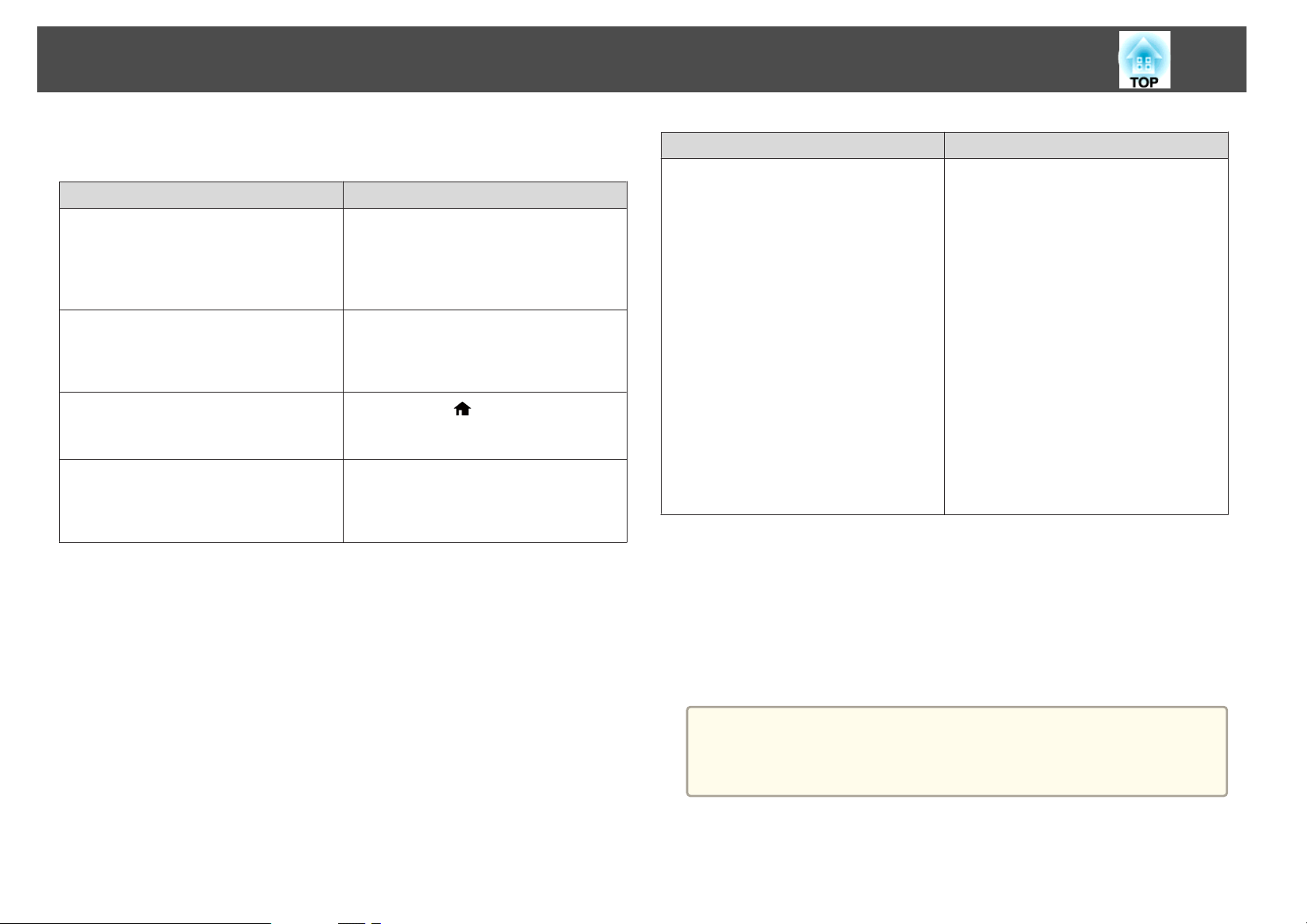
Part Names and Functions
22
You can perform the following operations by simply pressing one of the
buttons on the remote control.
Operation Settings
Reverse the projected image vertically.
(Switch the Projection between Front and
Front/Ceiling)
s "Changing the direction of the image
(projection mode)" p.29
Selecting the password security settings.
s "Managing Users (Password
Protection)" p.127
Locking or unlocking some of the operation
of the buttons on the remote control.
s "Remote control button lock" p.130
Initializing the settings for the Remote
Receiver in the Configuration menu.
(Enables all Remote receiver for this
projector.)
Hold down the [A/V Mute] button for more
than five seconds.
Hold down the [Freeze] button for more
than five seconds. The Password Protection
screen is displayed, and you can select
various settings.
Hold down the [
five seconds.
Hold down the [Menu] button for more than
15 seconds.
] button for more than
Operation Settings
Displaying frequently used Configuration
menu items.
Press the [User1], [User2], or [User3]
button. You can set the menu item you want
to assign to each button in User Button.
s Settings - User Button p.140
The following items can be assigned.
Power Consumption (supported models
only), Multi-Projection, Resolution,
Image Processing, On-Screen Display,
Display the QR Code, Image
Enhancement, Frame Interpolation
When you press the button for which OnScreen Display is assigned, menu or
messages are not displayed on the screen.
When the same button is pressed, they are
displayed again. If On-Screen Display is
enabled, you cannot operate the
Configuration menu (except switching the
color mode and input source).
Replacing the remote control batteries
If delays in the responsiveness of the remote control occur or if it does not
operate after it has been used for some time, it probably means that the
batteries are becoming flat. When this happens, replace them with new
batteries. Have two AA size alkaline or manganese batteries ready. You
cannot use other batteries except for the AA size alkaline or manganese.
Attention
Make sure you read the following manual before handling the batteries.
s Safety Instructions
Page 23
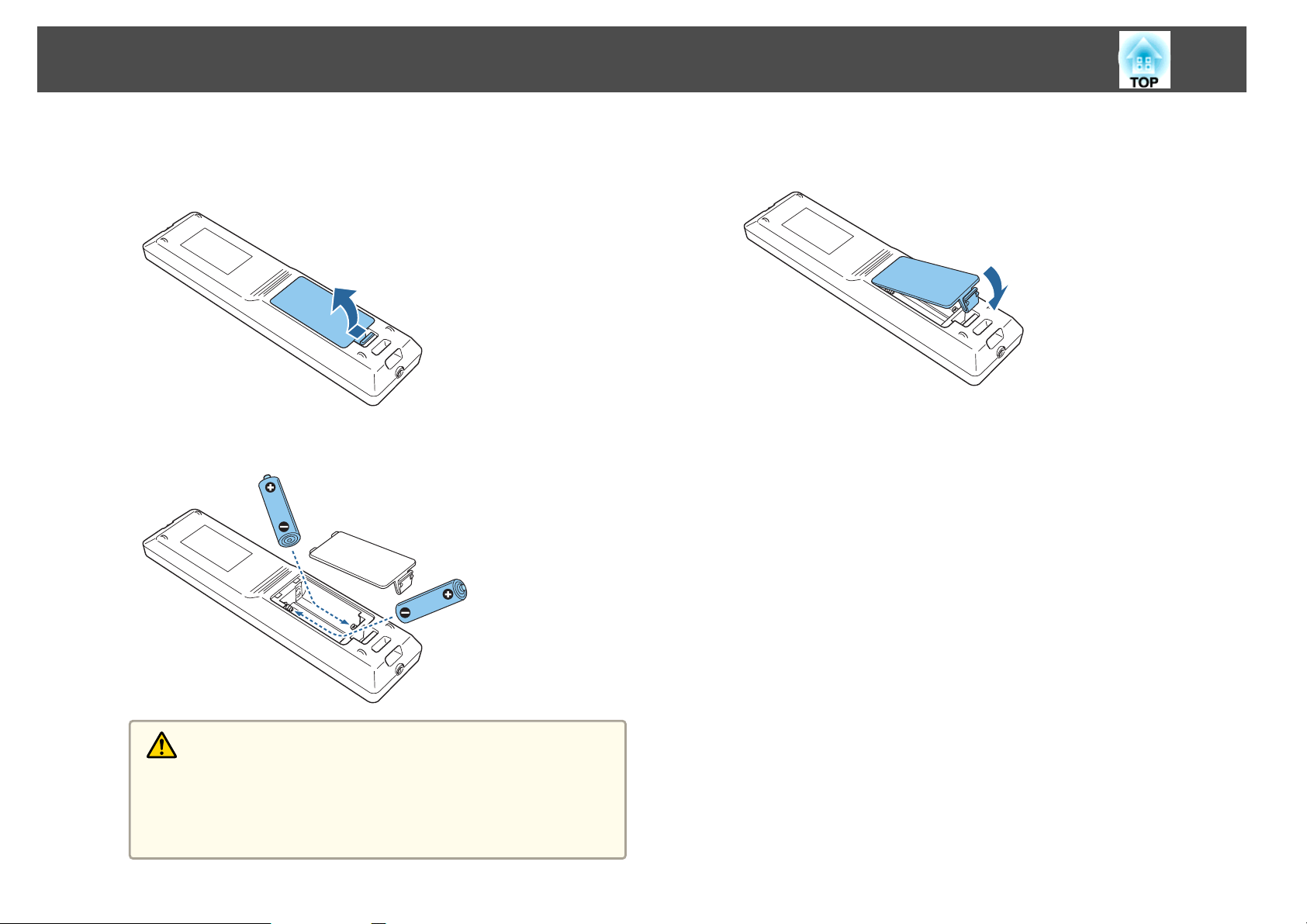
Part Names and Functions
23
a
b
Remove the battery cover.
While pushing the battery compartment cover catch, lift the cover
up.
Replace the old batteries with new batteries.
c
Replace the battery cover.
Press the battery compartment cover until it clicks into place.
Caution
Check the positions of the (+) and (-) marks inside the battery holder to
ensure the batteries are inserted the correct way.
If the batteries are not used correctly, they could explode or leak causing
a fire, injury, or damage to the product.
Page 24
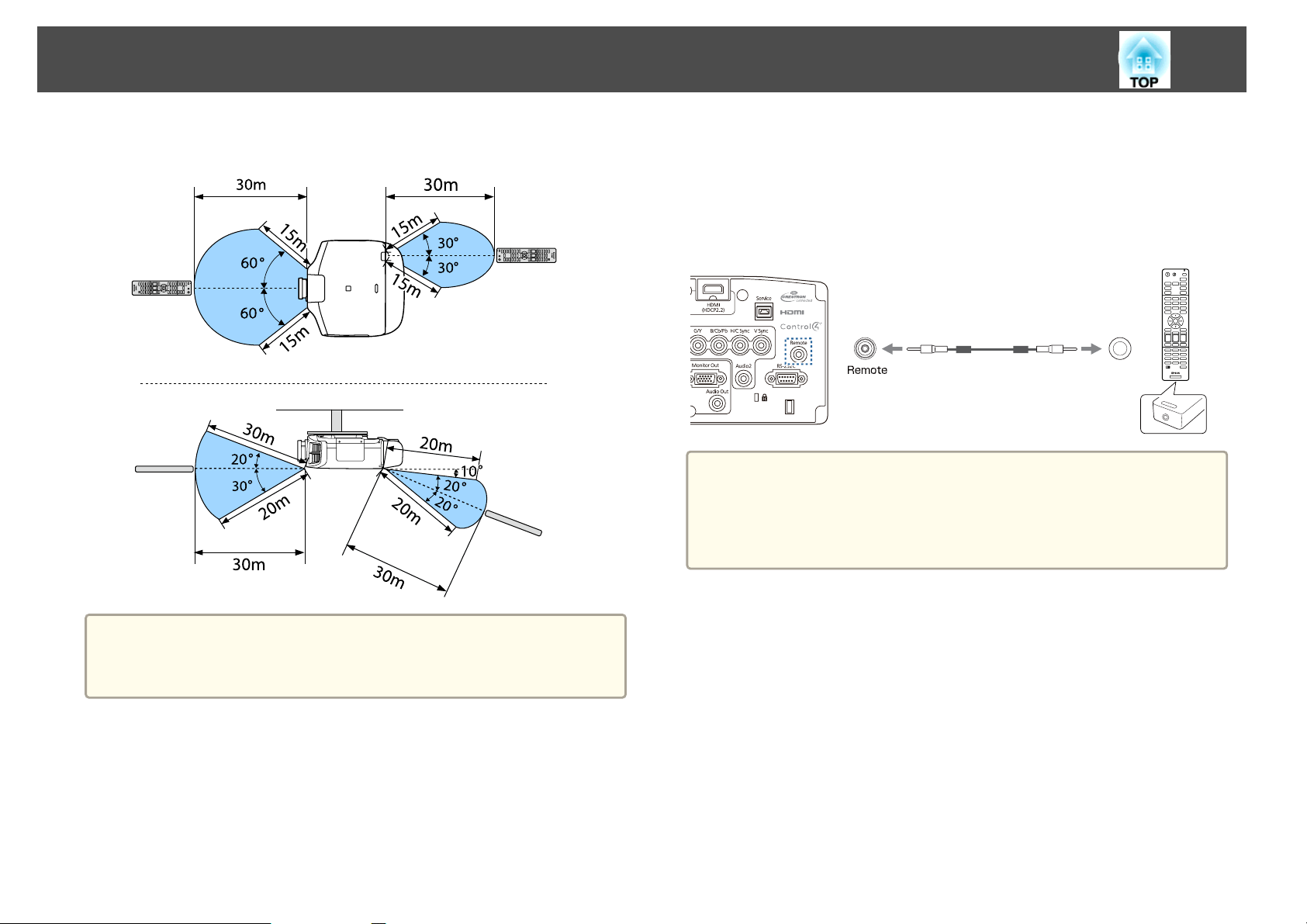
Part Names and Functions
24
Remote control operating range
Connecting a Cable to the Remote Control
You can make operations securely with the optional remote control cable
set when you use multiple units of this projector in the same place or when
there are obstacles around the remote receiver.
s
"Optional Accessories" p.217
• When the remote control cable is plugged into the Remote port, the
a
remote receiver on the projector is disabled.
• You can also connect the optional HDBaseT transmitter and remote
control with the cable to control the projector.
s "Connecting an HDBaseT Transmitter" p.51
a
To restrict reception of the operation signals from the remote control,
set Remote Receiver.
Settings - Remote Receiver p.140
s
Page 25
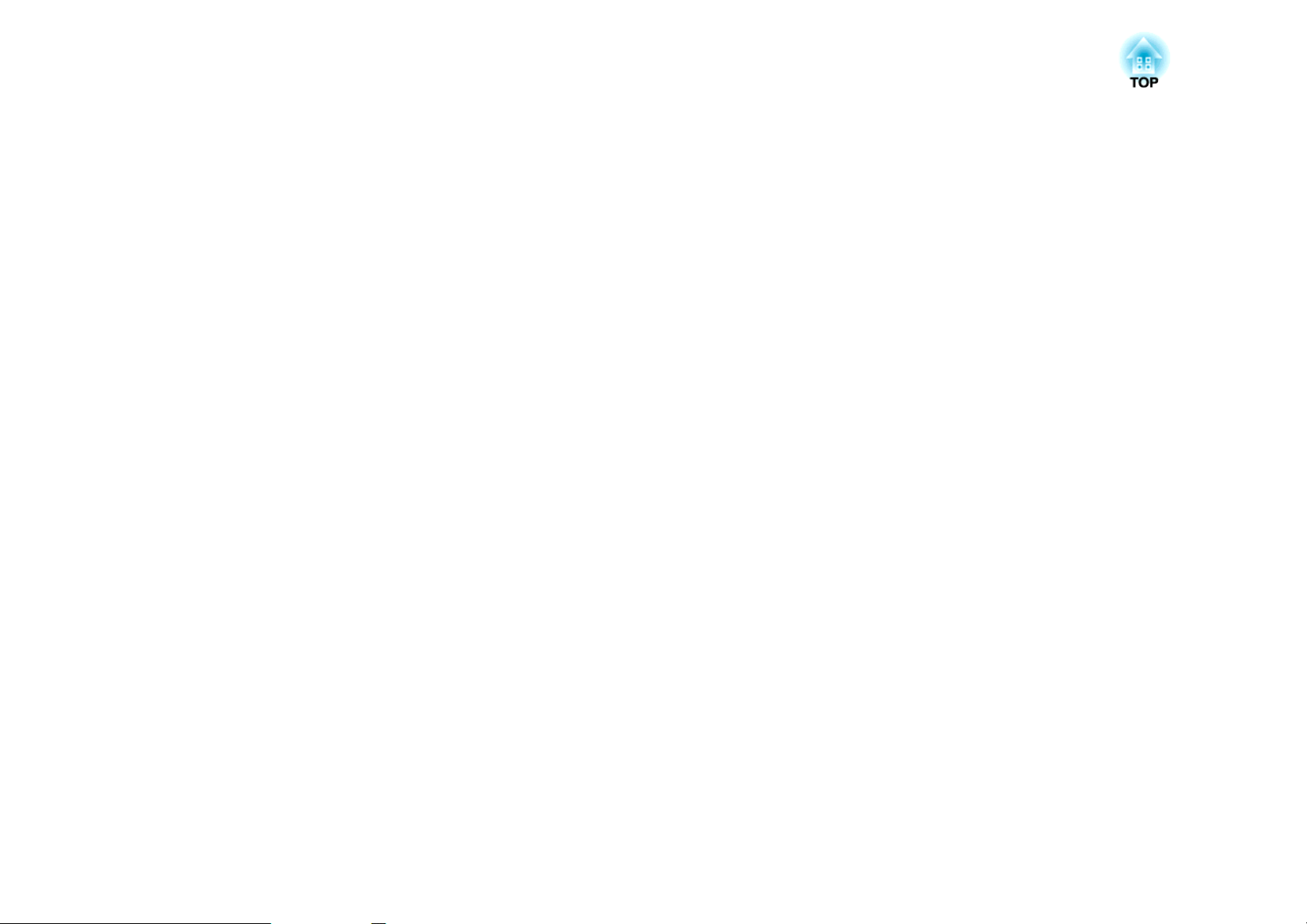
Preparing the Projector
This chapter explains how to install the projector and connect projection sources.
Page 26
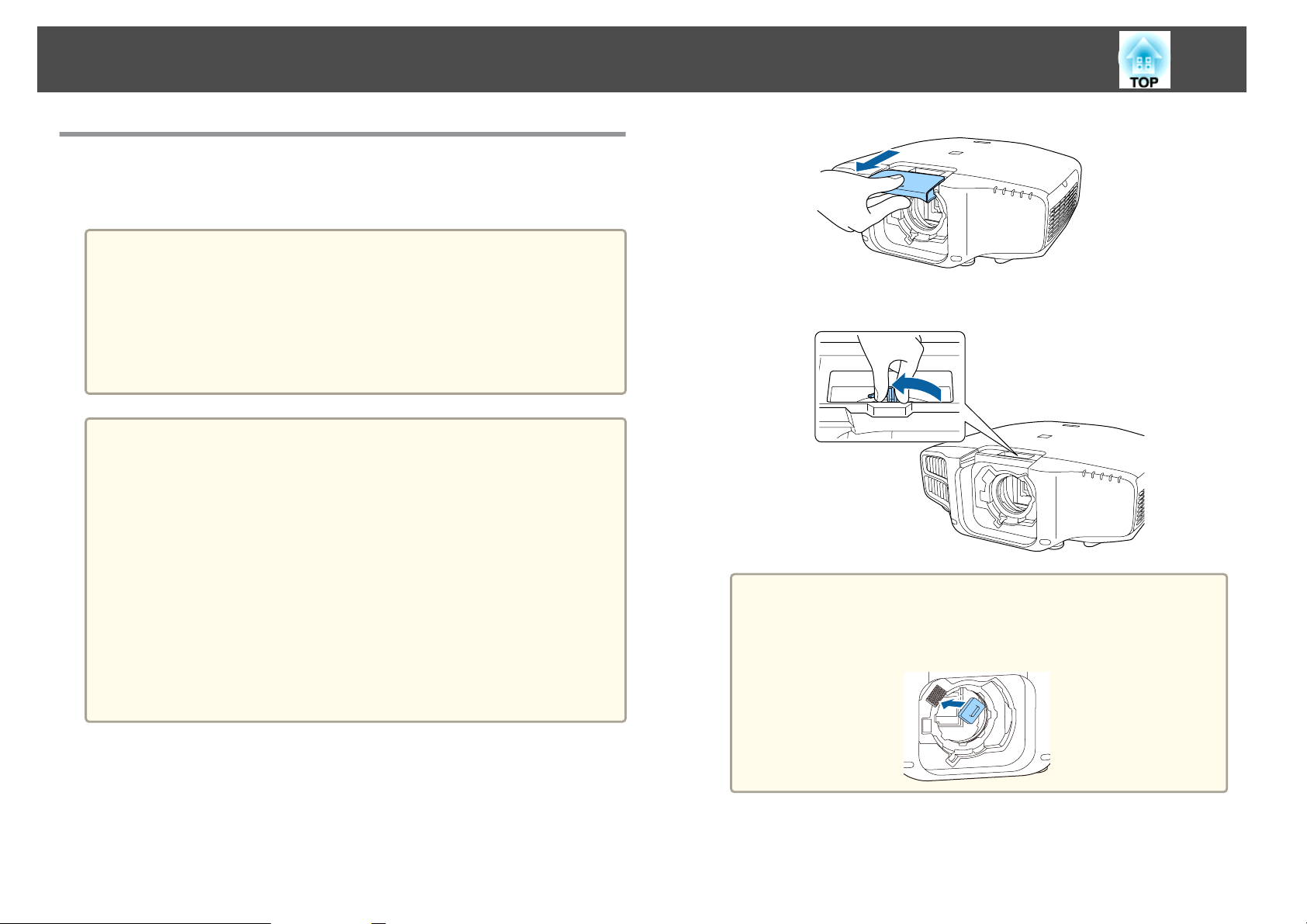
Installing the Projector
Removing and Attaching the Projector Lens Unit
Attaching
Attention
• When attaching the lens unit, remove the power plug from the electrical
outlet first.
• Do not attach the lens unit when the projector's lens insertion section is
facing up. Dust or dirt could enter the projector.
• Try not to touch the lens section with your hand or fingers. If fingerprints or
oils are left on the surface of the lens, projection quality deteriorates.
• The projector supports lens with the following model numbers.
a
ELPLM08, ELPLX01, ELPLU03, ELPLU04, ELPLW05, ELPLW06,
ELPLM09, ELPLM10, ELPLM11, ELPLL08, ELPLS04, ELPLU02,
ELPLR04, ELPLW04, ELPLM06, ELPLM07, ELPLL07
When using the following lens, set the Lens Type in the
Configuration menu according to the lens you are using so that
distortion correction is performed correctly.
ELPLS04, ELPLU02, ELPLR04, ELPLW04, ELPLM06, ELPLM07,
ELPLL07
s Extended - Operation - Advanced - Lens Type p.142
• In a normal installation, the image may be tilted depending on your
lens. Adjust the tilt of the image using the rear feet.
s "Adjusting the Horizontal Tilt (for Normal Installment)"
p.41
b
Hold the lock lever and turn it counterclockwise.
When using the following lens, attach the supplied lens
a
connector cap to protect the port.
ELPLS04, ELPLU02, ELPLR04, ELPLW04, ELPLM06, ELPLM07,
ELPLL07
26
a
Pull the lens replacement cover straight out.
c
Insert the lens unit straight into the lens insertion section with the
white circle on the lens on top.
Page 27
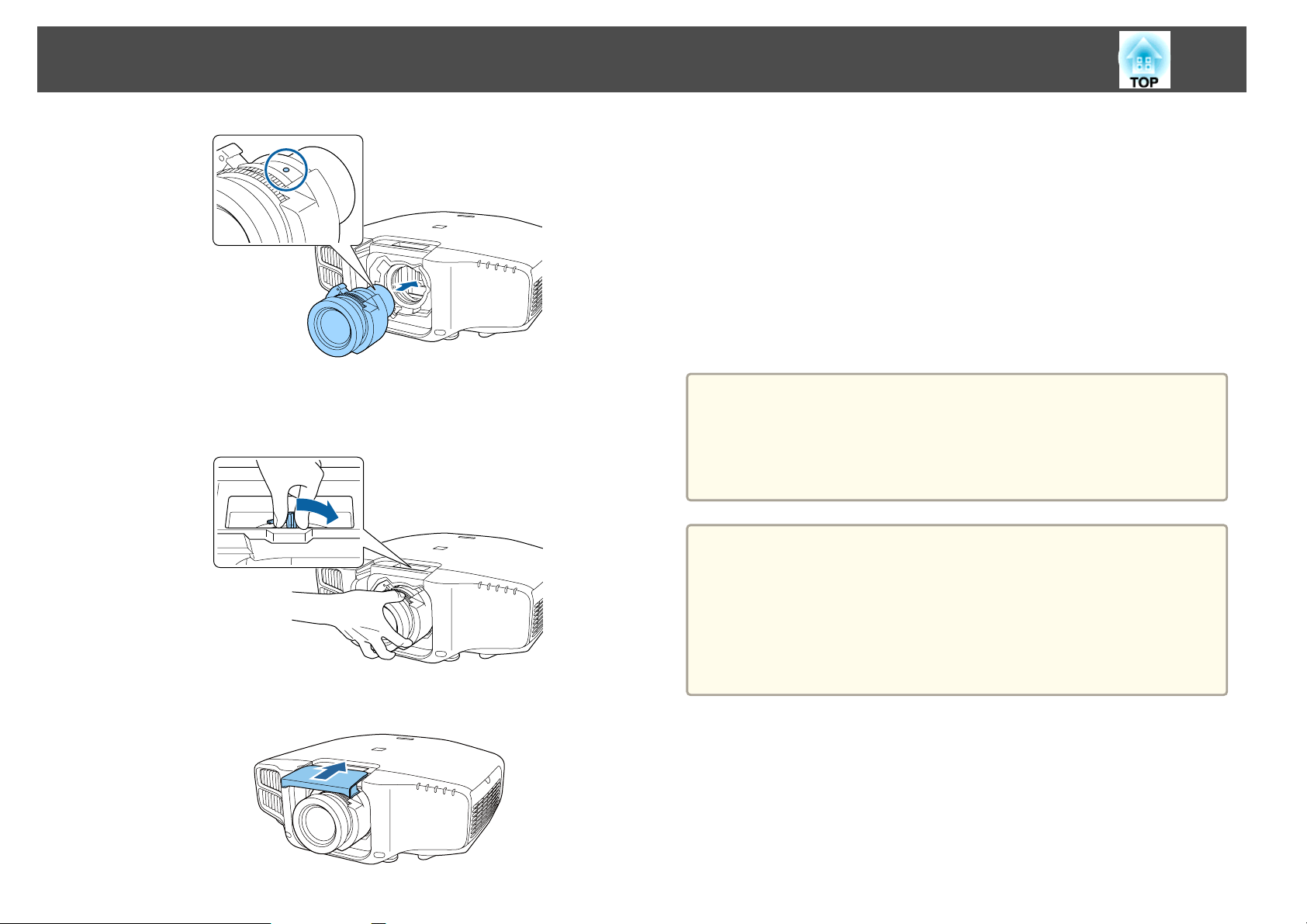
Installing the Projector
27
Lens Calibration
After replacing the lens unit, calibrate the lens so that the projector can
correctly acquire the lens position and adjustment range.
After attaching a lens unit that differs from the previous one, a message is
displayed when the projector is turned on.
Select Yes to calibrate the lens.
Lens calibration takes up to about 100 seconds until it is complete. When it
is complete, the lens position returns to the position before the calibration
(ELPLX01 returns to the standard position).
d
e
While holding the lens unit firmly, hold the lock lever and turn it
clockwise to lock the lens unit.
Check that the lens cannot be detached.
Attach the lens replacement cover.
Attention
If the message "Lens Calibration failed." is displayed, stop using the projector,
remove the power plug from the electrical outlet, and contact your local
dealer or the nearest address provided in the Epson Projector Contact List.
s Epson Projector Contact List
• You can also calibrate the lens from the Configuration menu.
a
s Extended - Operation - Lens Calibration p.142
• If you attach a lens unit that is the same as the previous one,
calibrate the lens from the Configuration menu.
• If you do not calibrate the lens, the following functions may not
operate correctly.
Lens Shift, Memory (Lens Position)
Page 28
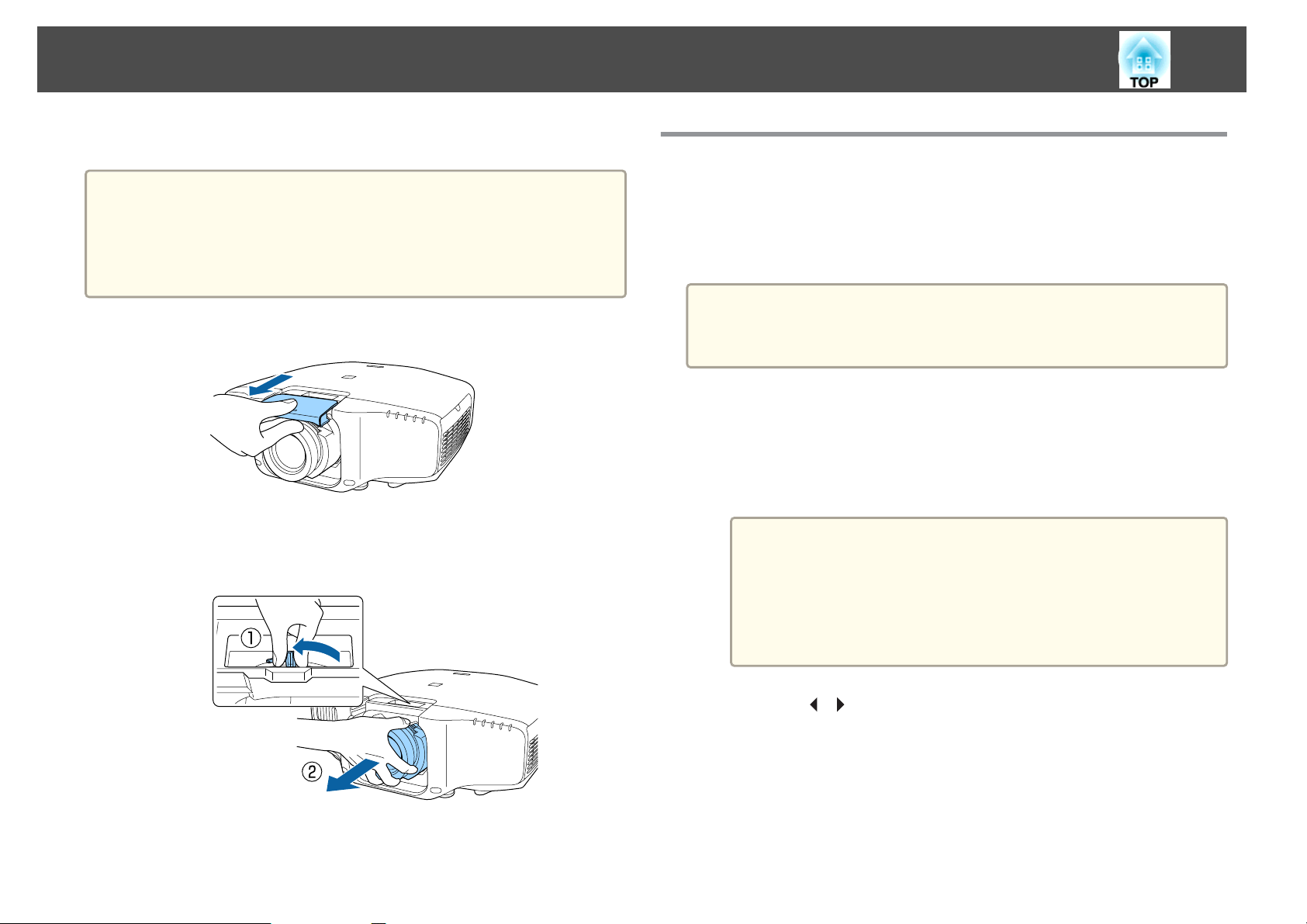
Installing the Projector
28
Removing
Attention
When replacing the lens unit, remove the power plug from the electrical
outlet first. If the lens shift has been done, move the lens position to the
home position before replacing the lens unit.
s "Adjusting the Position of the Projected Image (Lens Shift)" p.33
Pull the lens replacement cover straight out.
a
b
While holding the lens unit firmly, hold the lock lever and turn it
counterclockwise to unlock the lens unit.
Pull the lens unit straight out as it is released.
Installation Settings
Setting the direction
When installation is complete, set the Direction from the configuration
menu according to the vertical installation angle.
Attention
Make sure you set Direction correctly. If it is not set, the projector does not
cool down correctly, and the lamps may deteriorate.
Press the [Menu] button while projecting.
a
b
Select Direction from Extended.
c
Select Direction.
• For portrait installation, set Portrait Mode to On.
a
s Extended - Direction - Portrait Mode p.142
• For normal installation, set Portrait Mode to Off. When
Portrait Mode is On, you cannot set Direction.
• If the Portrait Mode setting is changed, the Power
Consumption and Brightness Level settings may change.
d
Use the [ ][ ] buttons to set the projector's installation angle.
Each time you press one of the buttons, the angle of tilt changes by
15 degrees. Set as close to the actual setup angle as possible.
Page 29
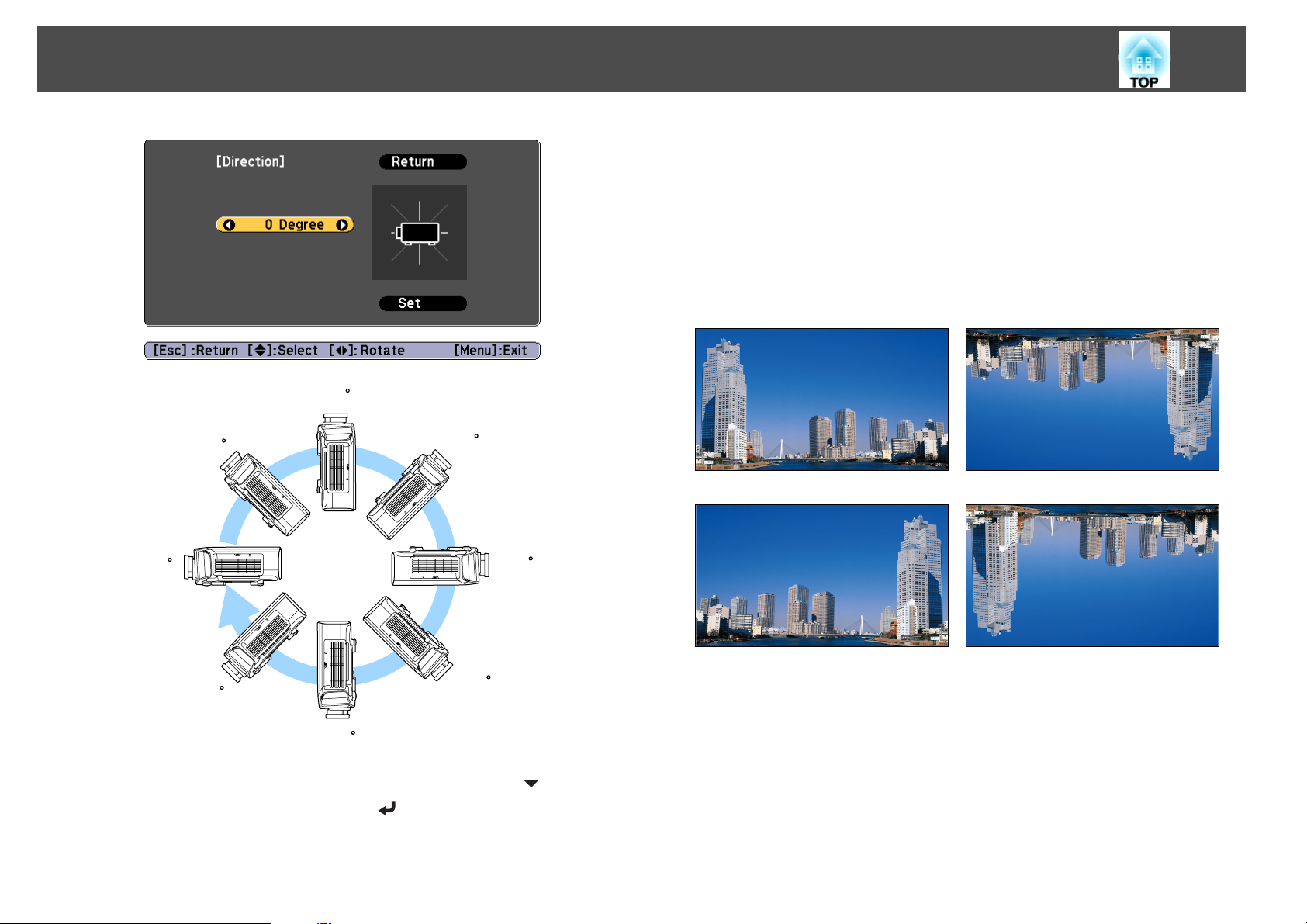
Installing the Projector
90
Changing the direction of the image (projection mode)
You can change the direction of the image using Projection mode from the
Configuration menu.
s
Extended - Projection p.142
When Front is the standard, the image directions for each projection mode
are as follows.
Front (default) Front/Ceiling
29
e
45
0
-45
-90
When you have finished making settings, use the [ ] button to
select Set, and then press the [
] button.
135
180
-135
Rear Rear/Ceiling
Page 30
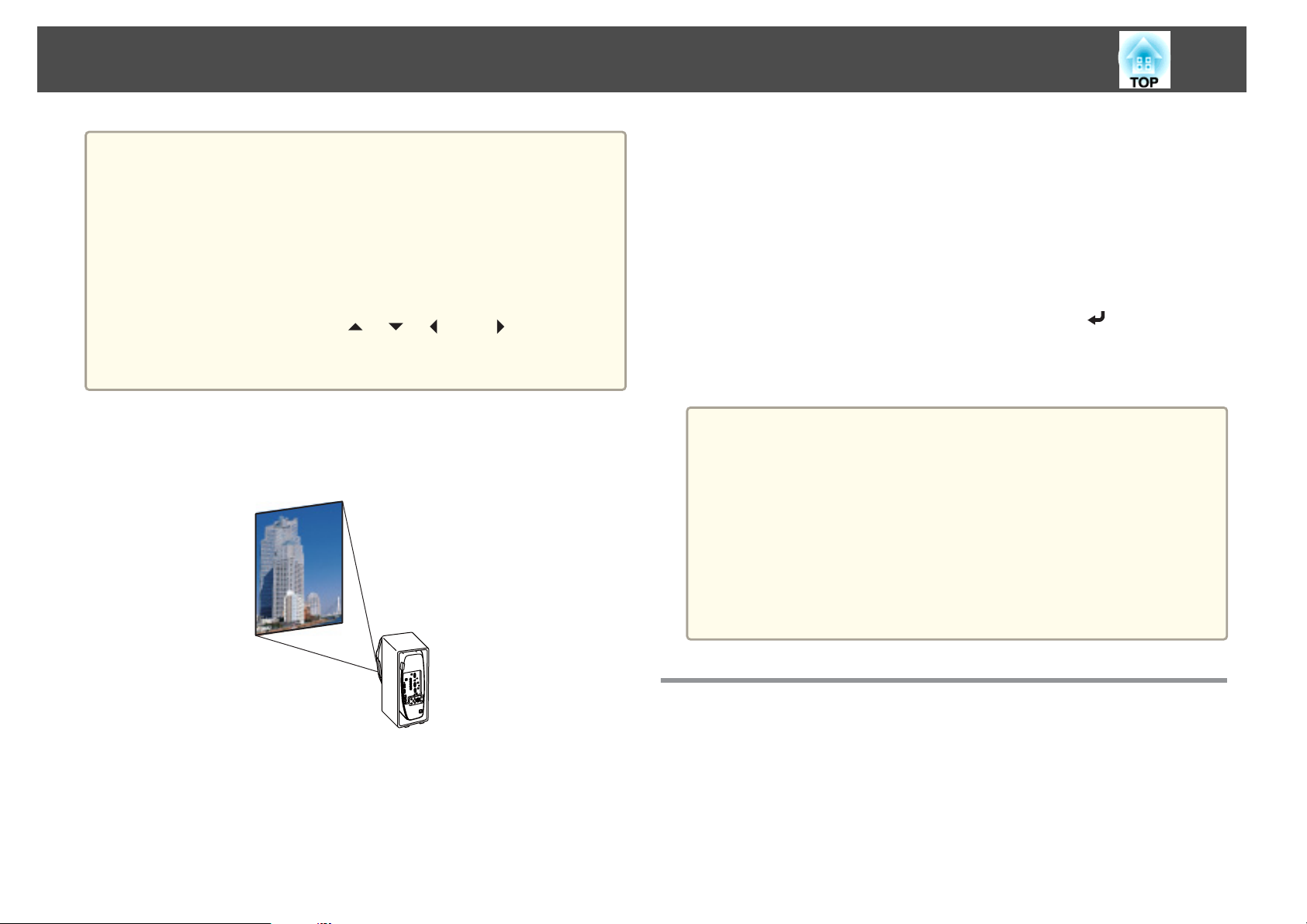
Installing the Projector
30
• You can change the setting as follows by pressing down the [A/V
a
Projecting in a portrait installation
Install the projector vertically and project a vertically long screen.
Mute] button on the remote control for about five seconds.
FrontWFront/Ceiling
RearWRear/Ceiling
• Make sure you check the Direction setting when you change the
projector's installation position.
s Extended - Direction p.142
• When suspending the projector from a ceiling, set the Inv Direction
Button to On so that the [
control panel operate in the correct direction.
s Extended - Operation - Inv Direction Button p.142
], [ ], [ ], and [ ] buttons on the
To rotate the menu display, set OSD Rotation in the Configuration menu.
Press the [Menu] button while projecting.
a
b
Select Display from Extended.
c
Select OSD Rotation.
d
Select Right 90 Degree, and then press the [ ] button.
e
Press the [Menu] button to finish making settings.
• When projecting in a portrait installation, the brightness is about
a
80% (90% for EB-G7400U/EB-G7000W/EB-G7100) compared to
projecting in a normal installation.
• When continually using the projector in a portrait installation, the
lamp's operating life is short compared to a normal installation.
s "Projector General Specifications" p.240
• When the total projection time in a portrait installation exceeds
about 2000 hours, projection stops automatically.
• Power Consumption is disabled.
s Settings - Power Consumption p.140
See the following for notes when doing a portrait installation.
s
"Notes on portrait installation" p.6
When projecting in a portrait installation, set Portrait Mode to On.
s
"Setting the direction" p.28
Screen Settings
Set the Screen Type according to the aspect ratio of the screen being used.
The area where the image is displayed matches the shape of the screen.
Page 31

Installing the Projector
31
a
a
b
c
d
The settings for the Screen Type at the time of purchase are as
follows:
• WUXGA/WXGA projector: 16:10
• XGA projector: 4:3
Press the [Menu] button while projecting.
s
"Using the Configuration Menu" p.134
Select Display from Extended.
Select Screen Type from Screen.
Select the screen's aspect ratio.
The shape of the background test pattern changes depending on the
setting.
Adjusting the position of the image on the projected screen
You can adjust the position of the image if there are margins between the
edge of the image and the projected screen frame due to the Screen Type
setting.
Example: When the Screen Type is set to 4:3 for the WUXGA/WXGA
projector
You can move the image to the left and right.
a
Press the [Menu] button while projecting.
s
"Using the Configuration Menu" p.134
Select Display from Extended.
b
e
a
Press the [Menu] button to finish making settings.
• When you change the Screen Type, adjust the aspect ratio for the
projected image as well.
s "Changing the Aspect Ratio of the Projected Image " p.89
• This function does not support Message Broadcasting (an EasyMP
Monitor plugin).
c
d
Select Screen Position from Screen.
Use the [ ], [ ], [ ], and [ ] buttons to adjust the position of
the image.
You can check the current display position by using the background
test pattern.
Page 32

Installing the Projector
32
e
Press the [Menu] button to finish making settings.
The Screen Position cannot be adjusted in the following situations.
a
Displaying a Test Pattern
A test pattern can be displayed to adjust the projection status without
connecting video equipment.
• If you are using a WUXGA/WXGA projector and the Screen Type
is set to 16:10
• If you are using an XGA projector and the Screen Type is set to
4:3
b
Press the [ ][ ] buttons on the remote control or the [ ] button
on the control panel to change the test pattern.
Using the remote control Using the control panel
The shape of a test pattern is according to the setting of Screen Type. Set
Screen Type first.
s
"Screen Settings" p.30
a
Press the [Test Pattern] button of the remote control or the [ ]
button on the control panel while projecting.
Page 33

Installing the Projector
33
Standard Cross-hatchingWColor Bars V Color Bars H
Grayscale Gray Bars V Gray Bars H Checkerboard
1
Checkerboard
2
16:9 Aspect
Frame
In addition to lens operations, the following image adjustments can
be made while the test pattern is being displayed.
Top Menu Name Sub Menu/Items
White Black 16:10 Aspect
Frame
4:3 Aspect
Frame
• To set menu items that cannot be set while the test pattern is
a
Press the [Esc] button to close the test pattern.
being displayed or to fine-tune the projected image, project an
image from the connected device.
• During image adjustment, press the [[][]] [Page] buttons on
the remote control to change the test pattern.
• You can also select a test pattern from the Configuration
menu.
s Settings - Test Pattern p.140
c
Adjusting the Position of the Projected Image (Lens Shift)
The lens can be shifted to adjust the position of the projected image, for
example, when the projector cannot be installed directly in front of the
screen.
Image
Settings
Extended
*1 Except for custom settings of gamma
*2 Except for Scale, Color Uniformity, and Black Level
Color Mode s p.87
White Balance
Advanced
*1
- Gamma
- RGBCMY s p.92
Reset
Geometric Correction s p.62
Multi-Projection
s p.93
*2
s p.102
Page 34

Installing the Projector
34
The ranges within which the image can be moved are shown below. The
position of the projected image cannot be moved to both the horizontal and
vertical maximum values.
EB-G7905U/EB-G7900U/EB-G7500U/EB-G7400U/EB-G7200W/EBG7000W
Center of lens
A
Projected image when the lens position is moved to the home
B
position
Maximum motion range: V x 67%
C
When the horizontal direction is at the maximum value: V x 19%
D
EB-G7805/EB-G7800/EB-G7100
Center of lens
A
Projected image when the lens position is moved to the home
B
position
Maximum motion range: V x 57%
C
When the horizontal direction is at the maximum value: V x 16%
D
Page 35

Installing the Projector
35
When using the ELPLX01 ultra short throw zoom lens
EB-G7905U/EB-G7900U/EB-G7500U/EB-G7400U/EB-G7200W/EBG7000W
Center of lens
A
Projected image when the lens position is moved to the home
B
position
Maximum motion range: V x 17%
C
* When the horizontal direction is at the maximum value: The image
cannot be moved upward.
EB-G7805/EB-G7800/EB-G7100
Center of lens
A
Projected image when the lens position is moved to the home
B
position
Maximum motion range: V x 7%
C
* When the horizontal direction is at the maximum value: The image
cannot be moved upward.
Page 36

Installing the Projector
36
a
a
• When adjusting the image height with the vertical lens shift, adjust
by moving the image from the bottom to the top. If it is adjusted
from the top to the bottom, the image position may move down
slightly after adjusting.
• We recommend setting the focus, zoom, and lens shift at least
20 minutes after you start the projection, because images are not
stable right after turning on the projector.
• The image will be clearest when the lens position is moved to the
home position.
• If you hold down the [Lens Shift] button on the remote control or
the [Lens] button on the control panel for at least three seconds, the
lens position moves to the home position.
• If you set A/V Output to Always On, you can move the lens
position to the home position even if the projector is in standby
mode.
Extended - A/V Settings - A/V Output p.142
s
• ELPLR04 does not support lens shift.
Press the [Lens Shift] button on the remote control or the [Lens]
button on the control panel.
Repeatedly press the [Lens] button on the control panel until the
lens shift adjustment screen is displayed.
b
c
Press the [ ][ ][ ][ ] buttons to adjust the position of the
projected image.
Using the remote control Using the control panel
The displayed screen may differ depending on your lens.
Press the [Esc] button to finish the adjustment.
Using the remote control Using the control panel
Adjusting the Image Size
This is not available for ELPLX01 and ELPLR04.
a
Page 37

Installing the Projector
37
a
b
Press the [Zoom] button on the remote control or the [Lens]
button on the control panel.
Repeatedly press the [Lens] button on the control panel until the
zoom adjustment screen is displayed.
Using the remote control Using the control panel
Press the [ ][ ] buttons to adjust.
Using the remote control Using the control panel
Correcting the Focus
a
Press the [Focus] button or the [Lens] button on the control
panel.
Repeatedly press the [Lens] button on the control panel until the
focus adjustment screen is displayed.
Using the remote control Using the control panel
Press the [ ][ ] buttons to adjust.
b
Using the remote control Using the control panel
c
The displayed screen may differ depending on your lens.
Press the [Esc] button to finish the adjustment.
The displayed screen may differ depending on your lens.
Page 38

Installing the Projector
When using the following lens, a message prompting you to
a
adjust the distortion (image warping) is displayed. After
adjusting the focus, adjust the distortion.
ELPLX01, ELPLU03, ELPLU04, ELPLW05, ELPLU02
s "Correcting Distortion (Image Warping)" p.38
38
c
Press the [Esc] button to finish the adjustment.
Correcting Distortion (Image Warping)
When using a short throw zoom lens and focusing at the center of the
screen, the surrounding image may warp and be out of focus. Follow the
steps below to correct the warping.
a
b
Press the [Focus] button on the remote control or the [Lens]
button on the control panel.
Repeatedly press the [Lens] button on the control panel until the
focus adjustment screen is displayed.
Press the [ ][ ] buttons to focus the image around the center of
the lens.
c
d
Press the [Focus] button on the remote control or the [Lens]
button on the control panel again.
Press the [ ][ ] button to adjust the focus of the surrounding
area.
Page 39

Installing the Projector
39
When using the ELPLU02, a message prompting you to manually
a
adjust the distortion is displayed. Turn the distortion ring
counterclockwise, and then adjust the focus. After adjusting the focus,
manually turn the distortion ring to correct the image warping.
Registering and Loading Lens Adjustment Values
You can register a lens position whose lens shift, zoom, focus, and
distortion was adjusted in memory, and load it when necessary. You can
register up to 10 values.
a
b
Press the [Memory] button while projecting.
You can also operate from the Configuration menu.
a
Select Lens Position, and then press the [ ] button.
s Settings - Memory p.140
a
• This feature cannot be used if the following lenses are attached.
ELPLS04, ELPLU02, ELPLR04, ELPLW04, ELPLM06, ELPLM07,
ELPLL07
• If you did not calibrate your lens, a message is displayed when you
save a memory. Select Yes to calibrate the lens.
• The lens position when a memory is loaded may not completely
match the lens position when the memory was saved.
• If there is a large discrepancy between the lens position when a
memory is loaded and the lens position when the memory was
saved, calibrate the lens.
s Extended - Operation - Lens Calibration p.142
c
Select the function you want to perform, then press the [ ]
button.
Page 40

Installing the Projector
Function Explanation
Rename Memory
Changes the memory name. Select the memory
name you want to change, and then press the [
button. Enter the memory name using the soft
keyboard.
s "Soft keyboard operations" p.148
When you have finished, move the cursor over
Finish, and then press the [
] button.
40
]
Function Explanation
Load Memory
Save Memory
Erase Memory
Loads the saved memory. When you select a
memory name and press the [
is automatically adjusted according to the settings
of the selected memory.
Registers current settings in the memory. When
you select a memory name and press the [
button, the settings are saved.
Erases the registered memory. When you select a
memory name and press the [
message is displayed. Select Yes, and then press the
[
] button to erase the selected memory.
] button, the lens
]
] button, a
Reset Memory
If the mark on the left of the memory name is turned blue, it
a
means the memory has already been registered. When you
select a registered memory, a message is displayed asking you to
confirm that you want to overwrite the memory. If you select
Yes, the previous settings are deleted and the current settings
are registered.
Resets the name and settings of a saved memory.
Adjusting the Height of the Projected Image (for Normal Installment)
Extend or retract the front foot to make adjustments. You can adjust the
position of the image by tilting the projector up to 10 degrees.
Extend the front foot.
A
Page 41

Installing the Projector
Retract the front foot.
B
41
ID Settings
The larger the angle of tilt, the harder it becomes to focus. Install the
a
projector so that it only needs to be tilted at a small angle.
Adjusting the Horizontal Tilt (for Normal Installment)
Extend and retract the rear feet to adjust the projector's horizontal tilt.
Extend the rear foot.
A
Retract the rear foot.
B
Attention
The rear feet can be attached and removed. Note that the feet will detach if
they are extended more than 10 mm.
When an ID is set for the projector and the remote control, you can use
the remote control to operate only the projector with a matching ID. This
is very useful when managing multiple projectors. You can set up to 30
IDs.
• Operation using the remote control is possible only for projectors
a
Set the projector ID
a
that are within the operating range of the remote control.
s "Remote control operating range" p.24
• When Remote Control Type is set to Simple in the configuration
menu, you cannot set the remote control ID.
s Extended - Operation - Advanced - Remote Control Type
p.142
• IDs are ignored when the projector ID is set to Off or the remote
control ID is set to 0.
• If you use Epson Web Control, you can operate a specific projector
from a mobile device.
"Changing Settings Using a Web Browser (Epson Web Control)"
s
p.204
Press the [Menu] button while projecting.
s
"Using the Configuration Menu" p.134
Select Multi-Projection from Extended.
b
c
d
Select Projector ID, and then press the [ ] button.
Press the [ ][ ] buttons to select an ID number.
Page 42

Installing the Projector
42
e
Select Set, and then press the [ ] button.
Press the [Menu] button to close the Configuration menu.
f
Checking the projector ID
During projection, press the [ ] button while holding down the [ID]
button.
Remote control
When you press the buttons, the current Projector ID is displayed on the
projection screen. It disappears in about three seconds.
Setting the remote control ID
b
Once this setting has been made, the projector that can be operated by the
remote control is limited.
While holding the [ID] button, press a number button to select a
number to match the ID of the projector you want to operate.
s
"Checking the projector ID" p.42
Enter a two digit number (Example: 01 when the ID is 1).
Remote control
The remote control ID setting is saved in the remote control. Even if
a
the remote control batteries are removed to replace them and so on,
the stored ID setting is retained. However, if the batteries are left out
for a long time, it is reset to the default value (ID0).
a
Set the remote control [ID] switch to On.
Page 43

Installing the Projector
43
Setting the Time
You can set the time for the projector. The set time is used for the schedule
function.
s
"Scheduling Function" p.124
• When you turn on the projector for the first time, the message "Do
a
a
you want to set the time?" is displayed. When you select Yes, the
screen from step 4 is displayed.
• When Schedule Protection is set to On in Password Protection,
settings related to the date and time cannot be changed. You can
make changes after setting Schedule Protection to Off.
s "Managing Users (Password Protection)" p.127
Press the [Menu] button while projecting.
s
"Using the Configuration Menu" p.134
Select Operation from Extended.
b
c
Select Date & Time, and then press the [ ] button.
Date & Time
Submenu Function
Date
Time
Time Difference (UTC)
Set
Daylight Saving Time
Submenu Function
Daylight Saving Time
DST Start
DST End
Set
Set today's date.
Set the current time.
Set the time difference from Coordinated
Universal Time.
The settings made in Date & Time are applied.
Set whether or not (On/Off) to activate the
daylight saving time. DST Adjustment (min)
adjusts the time difference between the standard
time and daylight saving time.
Set the date and time to start the daylight saving
time.
Set the date and time to end the daylight saving
time.
The settings made in Daylight Saving Time are
applied.
d
Make settings for the date and time.
Use the soft keyboard to enter the date and time.
s
"Soft keyboard operations" p.148
Internet Time
Submenu Function
Internet Time
Internet Time Server
Set
When changing settings, make sure you select Set, and then
a
press the [
Set to On to update the time automatically through
an Internet time server.
Input the IP address for an Internet time server.
The settings made in Internet Time are applied.
] button.
Page 44

Installing the Projector
44
e
Press the [Menu] button to finish making settings.
Other Settings
Settings related to basic operations
Purpose Setting Methods
To start/stop projection by turning
on/off the main power or plugging
in or unplugging the power plug of
the projector.
To disable the automatic shutdown
function.
To disable buzzer beeps generated
when the projector is powered on/
off.
To operate the projector by
communication command even
when the power of the projector is
off.
Set Direct Power On to On. (Default value: Off)
s Extended - Operation - Direct Power On
p.142
The projector can be powered off directly by the
breaker because it supports the direct shutdown
function.
Set Sleep Mode to Off. (Default value: On)
s Extended - Operation - Sleep Mode p.142
Set A/V Mute Timer to Off.
Extended - Operation - A/V Mute Settings -
s
A/V Mute Timer p.142
Set Beep to Off. (Default value: On)
s Extended - Operation - Advanced - Beep
p.142
Set Standby Mode to Communication On.
(Default value: Communication Off)
s Extended - Standby Mode p.142
To operate the projector by
communication command while
executing A/V Mute.
To turn off the power by pressing
the [t] button once.
Set A/V Mute Release to A/V Mute.
s
Extended - Opera
A/V Mute Release p.142
The default value is Any Button. If you operate
the projector while A/V Mute is on, A/V Mute is
released.
Set Standby Confirmation to Off. (Default value:
On)
s Extended - Display - Standby Confirmation
p.142
t
ion - A/V Mute Settings -
Page 45

Installing the Projector
45
Settings related to display
Purpose Setting Methods
To change the menu position. Change the settings of Menu Position.
s Extended - Display - Menu Position p.142
To change the menu direction. Change the settings of OSD Rotation.
s Extended - Display - OSD Rotation p.142
To prevent the display of menus,
messages, or warnings on the
screen.
To disable the display of the
message on the projection screen
when switching the source.
Use User Button to set On-Screen Display to
User Button 1, User Button 2, or User Button
3.
s Settings - User Button p.140
When you press the button for which On-Screen
Display is assigned, menus or messages are not
displayed on the screen. When the same button is
pressed, they are displayed again. If On-Screen
Display is enabled, you cannot operate the
Configuration menu (except switching the color
mode and input source).
Set Messages to Off. (Default value: On)
s Extended - Display - Messages p.142
You can confirm warning by the display of the
indicator.
s "Reading the Indicators" p.166
Dialogs related to operations and behaviors, lamp
replacement notification, termination of Message
Broadcasting, and projector ID are displayed.
Purpose Setting Methods
To register and save the settings of
the projected image.
To change the screen displayed on
the background.
Set Memory.
s "Memory Function" p.122
You can save the following settings.
• Memory: Some settings in the Configuration
menu
• Lens Position: Adjustment values of the lens
shift, zoom, focus, and distortion
• Geometric Correction: Adjustment value of
the geometric correction
Change from Display. You can select from blue,
black, and logo. If no logo is registered, the
EPSON logo is displayed.
Display Background: Set the screen display with
no image signal input. (Default value: Blue)
s Extended - Display - Display Background
p.142
Startup Screen: Set whether or not (On/Off) to
display the user logo when the projector is turned
on. (Default value: On)
s Extended - Display - Startup Screen p.142
To reduce the display delay of the
image.
Set Image Processing to Fast 1 or Fast 2.
s Signal - Advanced - Image Processing
p.139
Page 46

Connecting Equipment
The port name, location, and connector orientation differ depending on the source being connected.
Connecting a Computer
To project images from a computer, connect the computer using one of the following methods.
When using the supplied computer cable
A
Connect the computer's display output port to the projector's Computer port.
You can output audio from the projector's speaker by connecting the audio output port on the computer to the projector's Audio1 port using a commercially available audio cable.
When using a commercially available 5BNC cable
B
Connect the computer's display output port to the projector's BNC port.
You can output audio from the projector's speaker by connecting the audio output port on the computer to the projector's Audio2 port using a commercially available audio cable.
When using a commercially available HDMI cable
C
Connect the HDMI port on the computer to the projector's HDMI port.
You can send the computer's audio with the projected image.
When using a commercially available DVI-D cable
D
Connect the DVI-D port on the computer to the projector's DVI-D port.
You can output audio from the projector's speaker by connecting the audio output port on the computer to the projector's Audio3 port using a commercially available audio cable.
46
Page 47

Connecting Equipment
47
a
• Change the audio output from Audio Settings.
s Extended - A/V Settings - Audio Settings p.142
• If audio is not sent using an HDMI cable, connect a commercially available audio cable to the Audio3 port to send the audio. Set HDMI Audio Output to
Audio3.
s Extended - A/V Settings - Audio Settings - HDMI Audio Output p.142
Page 48

Connecting Equipment
Connecting Image Sources
To project video images, connect to the projector using one of the following methods.
When using an optional component video cable (D-sub/component converter)
A
s "Optional Accessories" p.217
Connect the component output port on the image source to the projector's Computer port.
You can output audio from the projector's speaker by connecting the audio output port on the video equipment to the projector's Audio1 port using a commercially available audio
cable.
When using a commercially available component video cable (RCA) and a BNC/RCA adapter
B
Connect the component output port on the video equipment to the projector's BNC port (R/Cr/Pr, G/Y, B/Cb/Pb).
You can output audio from the projector's speaker by connecting the audio output port on the video equipment to the projector's Audio2 port using a commercially available audio
cable.
When using a commercially available HDMI cable
C
Connect the HDMI port on the image source to the projector's HDMI port.
You can send the image source's audio with the projected image.
48
Computer
Audio1
BNC(R/Cr/Pr,G/Y,B/Cb/Pb)
Audio2
HDMI
Y
Cb/Pb
Cr/Pr
AUDIOOUT
Y
Cb/Pb
Cr/Pr
AUDIOOUT
HDMIOUT
Page 49

Connecting Equipment
Attention
• If the input source is on when you connect it to the projector, it could cause a malfunction.
• If the orientation or shape of the plug differs, do not try to force it in. The device could be damaged or could malfunction.
• Change the audio output from Audio Settings.
a
s Extended - A/V Settings - Audio Settings p.142
• If audio is not sent using an HDMI cable, connect a commercially available audio cable to the Audio3 port to send the audio. Set HDMI Audio Output to
Audio3.
s Extended - A/V Settings - Audio Settings - HDMI Audio Output p.142
• If the source you want to connect to has an unusually shaped port, use the cable supplied with the device or an optional cable to connect to the projector.
Connecting External Equipment
You can output images and audio by connecting an external monitor or speaker.
49
When outputting images to an external monitor
A
Connect the external monitor to the projector's Monitor Out port using the cable supplied with the external monitor.
When outputting audio to an external speaker
B
Connect the external speaker to the projector's Audio Out port using a commercially available audio cable.
MonitorOut D-Sub
AudioOut AudioIN
Page 50

Connecting Equipment
• Make the following settings to output image and audio even when the projector is in standby mode.
a
Set A/V Output to Always On.
Extended - A/V Settings - A/V Output p.142
s
• Only analog RGB signals from the Computer port or BNC port can be output to an external monitor. You can set which signals to output in Monitor
Out.
s Extended - A/V Settings - Monitor Out p.142
• When the audio cable jack is inserted into the Audio Out port, audio stops being output from the projector's built-in speakers and switches to external
output.
Connecting a LAN Cable
Connect a LAN port on network hubs or other equipment to the projector's LAN port with a commercially available 100BASE-TX or 10BASE-T LAN
cable.
By connecting a computer to the projector over a network, you can project images and check the status of the projector.
50
a
LAN
To prevent malfunctions, use a category 5 or higher shielded LAN cable.
Page 51

Connecting Equipment
Connecting an HDBaseT Transmitter
Connect the optional HDBaseT Transmitter with a commercially available 100BASE-TX LAN cable.
s
"Optional Accessories" p.217
HDBaseT
51
a
• Make sure you read the User's Guide supplied with the HDBaseT Transmitter carefully before use.
• For the LAN cable, use an HDBaseT Alliance-recommended STP cable (straight) of category 5e or higher. However, operation is not guaranteed for all
input/output devices and environments.
• When connecting or disconnecting the LAN cable, make sure you turn off the power for the projector and the HDBaseT Transmitter.
• When performing Ethernet communication or serial communication, or when using the wired remote control via HDBaseT port, set Control Communications
to On from the Configuration menu.
s Extended - HDBaseT - Control Communications p.142
Note that when Control Communications is set to On, the projector's LAN port, RS-232C port, and Remote port are disabled.
• When using the Extron XTP transmitter or switcher, connect to the projector's HDBaseT port. Set Extron XTP to On (Standby Mode and Control
Communications are automatically set to On).
s Extended - HDBaseT - Extron XTP p.142
Page 52

Connecting Equipment
Installing the Wireless LAN Unit
52
a
b
Open the air filter cover.
Slide the air filter cover operation knob, and open the air filter
cover.
Secure the stopper with a screw.
d
Remove the stopper for the Wireless LAN unit.
c
e
Close the air filter cover.
Install the Wireless LAN unit.
Page 53

Connecting Equipment
Using the Quick Wireless Connection USB Key
Connect the optional Quick Wireless Connection USB Key to the wireless
LAN unit installation section. Check the following points when connecting
a computer to the projector using wireless LAN.
• The wireless LAN unit (ELPAP10) is connected to the projector.
• The projector is setup to connect to the network using wireless LAN.
s
"Wireless LAN menu" p.149
53
a
b
c
Turn on the projector, and then press the [LAN] button on the
remote control.
The following screen is displayed.
Check that the SSID and IP address information are displayed, and
then remove the wireless LAN unit.
s
"Installing the Wireless LAN Unit" p.52
Insert the Quick Wireless Connection USB Key in the wireless LAN
unit installation section.
d
e
When the message "Network information update complete.
Remove the Quick Wireless Connection USB Key Adapter." is
displayed, remove the Quick Wireless Connection USB Key.
After removing the Quick Wireless Connection USB Key, reattach
the wireless LAN unit.
Connect the Quick Wireless Connection USB Key to the computer.
From this point on, see the user's guide supplied with the Quick
Wireless Connection USB Key.
Attaching the Cable Cover
By attaching the cable cover, you can hide the connected cables giving a
nice, clean finish to the projector installation. (The illustrations are of a
projector installed on a ceiling.)
Page 54

Connecting Equipment
Warning
Do not tie the power cord and other connection cables together. Otherwise, it
could cause a fire.
Attaching
54
a
b
Run a commercially available cable tie through the cable holder
and tie the cables together.
Insert the tabs on the cable cover into the two slots on the back
of the projector.
c
Tighten the two screws on the cable cover. (You can tighten the
screws with your fingers.)
Page 55

Basic Usage
This chapter explains how to project and adjust images.
Page 56

Turning On the Projector
56
Before turning on the projector, connect your computer or video equipment
to the projector.
s
"Connecting Equipment" p.46
Connect the projector to an electrical outlet with the power cord.
a
The projector's power indicator turns blue (it is in standby mode).
This indicates that the projector is receiving power, but is not yet
turned on.
b
If the image is not projected, try the following.
• Turn on the connected computer or video equipment.
• When using a laptop computer, change the screen output of the
• Insert media such as a DVD and play it back.
• Press the [Search] button on the control panel or the remote control to
• Press the button for the input source that you want to project by using
Press the [ ] button on the control panel or remote control to
turn on the projector.
The confirmation buzzer beeps and the status indicator flashes blue
as the projector warms up. Once the projector is warmed up, the
status indicator stops flashing and turns blue.
computer.
detect the input source.
the remote control.
• If the Home screen is displayed, select the input source that you want
to project.
Warning
• Do not look into the projector's lens during projection. Doing so may
damage your eyes. Be especially careful if children are present.
• During projection, do not block the light from the projector with a book and
so on. If the light from the projector is blocked for a long time, the area on
which the light shines becomes hot which could cause it to melt, burn, or
start a fire. Also, the lens may get hot due to the reflected light which could
cause the projector to malfunction. To stop projection, use the A/V Mute
function or turn off the projector.
• A mercury lamp with high internal pressure is used as the projector's light
source. If the lamp is subjected to vibrations, shocks, or if it is used for an
overly extended length of time, the lamp may explode with a loud noise or it
may not turn on. If the lamp explodes, gases may escape and small fragments
of glass may be scattered which could cause an injury. Be sure to observe the
instructions below.
- Do not disassemble or damage the lamp or subject it to any impact.
- Do not bring your face close to the projector while it is in use.
- Particular care should be taken when you must clean or replace the lamps
by yourself, as small pieces of glass may injure you or enter your eyes or
mouth. (When you open the lamp cover, small shards of glass could fall
out.)
If the lamp explodes, ventilate the area immediately, and contact a doctor if
any fragments of broken glass are inhaled or get into the eyes or mouth. In
addition, consult your local regulations regarding proper disposal and do not
place in the trash.
Page 57

Turning On the Projector
• If Direct Power On is set to On in the Extended menu, the
a
projector automatically turns on when the power cord is connected
to it. When the power cord is plugged in, note that the projector
turns on automatically in cases such as recovery from a power
outage.
s Extended - Operation - Direct Power On p.142
• If an image signal from the source selected in Auto Power On is
input, the projector automatically turns on.
s Extended - Operation - Auto Power On p.142
Home screen
You can use the Home screen to easily select input sources or frequently
used functions. The Home screen is displayed in the following situations.
• When the [
• When the projector is turned on while Home Screen Auto Disp. is set
to On
s
Extended - Home Screen - Home Screen Auto Disp. p.142
• When there is no signal from the selected input source when the
projector is turned on
When the Home screen is displayed, use the [
the control panel or remote control to select an item, and then press the
[
] button.
To hide the Home screen, press the [
again.
] button on the remote control is pressed
][ ][ ][ ] buttons on
] button on the remote control
Select the input source that you want to project.
A
Displays the QR code and projects the data of a smartphone or tablet.
B
Displays the Help screen.
C
s "Using the Help" p.164
Displays the Configuration menu.
D
Executes the function assigned to Custom Function 1 or Custom Function 2 in the
E
Extended menu.
s Extended - Home Screen - Custom Function 1, Custom Function 2 p.142
You can adjust the image resolution.
F
s "Adjusting Image Resolution (Image Enhancement)" p.97
Select a color mode.
G
s "Selecting the Projection Quality (Selecting Color Mode)" p.87
57
a
The Home screen disappears after 10 minutes of inactivity.
Page 58

Turning Off the Projector
• To ensure a long projector service life, turn off the projector when
a
you are not using it. The lamp's operating life varies depending on
the Configuration menu settings, environmental conditions, and
usage conditions. The brightness of the projected image drops as
projection time elapses.
• The projector can be powered off directly by the breaker because it
supports the direct shutdown function.
58
a
b
c
Press the [t] button on the control panel or the remote control.
The shutdown confirmation screen is displayed.
Press the [t] button again. (To cancel, press any other button.)
After the buzzer beeps twice, the projected image disappears, and the
status indicator turns off.
Disconnect the power cord.
Page 59

Projecting Images
59
Automatically Detecting Input Signals and Changing the Projected Image (Source Search)
Press the [Search] button to project images from the port currently
receiving an image.
Using the remote control Using the control panel
When two or more image sources are connected, repeatedly press
the [Search] button until the target image is projected.
a
• You can set up the projector so that it automatically detects an
image signal from another input source and projects the image when
there is no image signal from the current input source.
s Extended - Operation - Auto Source Search p.142
• The following screen is displayed while no image signals are input.
When your video equipment is connected, start playback before beginning
this operation.
Page 60

Projecting Images
60
Switching to the Target Image by Remote Control
• Press the button of the input source that you want to project.
The input ports for the buttons are shown below.
Remote control
Input Port
• Press the [ ] button.
Remote control
Select the input source to be projected, and then press the [ ] button.
Changes to images from a computer connected via the network.
D
Page 61

Projecting Images
Adjusting the Volume
You can adjust the volume using one of the following methods.
• Press the [Volume] buttons on the remote control to adjust the volume.
[
a
] Decreases the volume.
[
b
] Increases the volume.
Remote control
• Adjust the volume from the Configuration menu.
s
Settings - Volume p.140
61
Caution
Do not start at high volume.
A sudden excessive volume may cause loss of hearing. Always lower the volume
before powering off, so that you can power on and then gradually increase the
volume.
Page 62

Adjusting Projected Images
62
Correcting Distortion in the Projected Image
You can correct keystone distortion in projected images using one of the
following methods.
• H/V-Keystone
Correct distortion in the horizontal and vertical directions independently.
s
"H/V-Keystone" p.63
• Quick Corner
Correct the four corners independently.
s
"Quick Corner" p.64
• Curved Surface
Correct distortion that occurs when projecting on a curved surface, and
adjust the amount of expansion and contraction.
s
"Curved Surface" p.65
• Corner Wall
Correct distortion that occurs when projecting on a surface with right
angles, such as a square pillar or the corner of a room, and adjust the
amount of expansion and contraction.
s
"Corner Wall" p.76
• Point Correction
Corrects slight distortion which occurs partially, or adjusts the image
position in an overlapping area when projecting from multiple projectors.
s
"Point Correction" p.86
Page 63

Adjusting Projected Images
63
• By pressing the [Geometry] button on the remote control or the
a
H/V-Keystone
This allows you to correct distortion in the horizontal and vertical
directions independently. The correction ranges are as follows.
ELPLM08
ELPLX01 -16˚ to 16˚ -16˚ to 16˚
ELPLU03 -28˚ to 28˚ -28˚ to 28˚
ELPLU04/ELPLU02 -35˚ to 35˚ -30˚ to 30˚
[
] button on the control panel, you can perform the selected
adjustment method directly.
• When you want to re-adjust the projection position and so on, if
you want to release the correction status temporarily, set the
Geometric Correction to Off. Even when it is set to Off, the
correction values are saved.
s Settings - Geometric Correction p.140
• You can save the geometric correction settings using Memory in
Geometric Correction, and load them when needed.
s "Memory Function" p.122
Lens type Vertical Horizontal
*
-45˚ to 45˚ -30˚ to 30˚
a
b
c
d
Press the [Menu] button while projecting.
Select Geometric Correction from Settings.
Select H/V-Keystone, and then press the [ ] button.
If the message "If this setting is changed, the image may be
distorted." is displayed, press the [
Use the [ ][ ] buttons to select the correction method, and
then use the [
][ ] buttons to make the corrections.
] button.
ELPLR04 -34˚ to 34˚ -30˚ to 30˚
ELPLW05 -40˚ to 40˚ -30˚ to 30˚
ELPLW06/ELPLW04 -45˚ to 45˚ -30˚ to 30˚
ELPLM09/ELPLS04 -45˚ to 45˚ -30˚ to 30˚
ELPLM10/ELPLM06 -45˚ to 45˚ -30˚ to 30˚
ELPLM11/ELPLM07 -45˚ to 45˚ -30˚ to 30˚
ELPLL08/ELPLL07 -45˚ to 45˚ -30˚ to 30˚
* The lens equipped to models with lenses.
Page 64

Adjusting Projected Images
64
Correct the keystone distortion by using V-Keystone and H-
Keystone.
V-Keystone
H-Keystone
If the image aspect is incorrect, adjust the image balance by using
V-Balance and H-Balance.
V-Balance
You cannot combine with other correction methods.
a
Quick Corner
This allows you to correct each of the four corners of the projected image
independently.
Press the [Menu] button while projecting.
a
Select Geometric Correction from Settings.
b
Select Quick Corner, and then press the [ ] button.
c
e
H-Balance
When you correct keystone distortion, the projected image may
a
To complete the corrections, press the [Menu] button.
be reduced.
d
If the message "If this setting is changed, the image may be
distorted." is displayed, press the [
Use the [ ], [ ], [ ], and [ ] buttons to select the corner you
want to adjust, and then press the [
] button.
] button.
Page 65

Adjusting Projected Images
65
e
If the [Esc] button is pressed for approximately two seconds,
a
Use the [ ], [ ], [ ], and [ ] buttons to correct the position of
the corner.
When you press the [
allows you to select the area to be corrected is displayed.
If the message "Cannot adjust any further."is displayed while
adjusting, you cannot adjust the shape any further in the direction
indicated by the gray triangle.
the confirm default reset screen is displayed.
Select Yes to reset the result of Quick Corner corrections.
] button, the screen shown in step 5 that
f
Repeat steps 4 and 5 as needed to adjust any remaining corners.
g
To complete the corrections, press the [Menu] button.
Curved Surface
This allows you to correct distortion that occurs when projecting on a
curved surface, and adjust the amount of expansion and contraction.
Face the projector directly opposing the screen with the lens position
moved to the home position.
s
"Adjusting the Position of the Projected Image (Lens Shift)" p.33
• Project onto an arc surface with the same radius.
a
• If a large amount of adjustment is performed, the focus may not be
uniform even after making adjustments.
• If 4K Enhancement is enabled, a message is displayed. Select Yes to
disable 4K Enhancement. (EB-G7905U/EB-G7900U/EB-G7500U/EBG7400U only)
Image - Image Enhancement - 4K Enhancement p.137
s
Page 66

Adjusting Projected Images
66
Correction range
The correction ranges are indicated in the following tables. The lens for
projectors with built-in lens is ELPLM08.
EB-G7905U/EB-G7900U/EB-G7500U/EB-G7400U/EB-G7200W/EBG7000W
Horizontally curved surface (concave)
L
Screen
A
Center of the circle of which the
B
curved surface is an arc
L Projection distance
R
Top view
R Radius of the circle of which the
curved surface is an arc
The minimum values of R/L in the figure above are indicated in the table
below.
(Approximate value when projecting at maximum zoom. ELPLR04 does not
support lens shift.)
Lens type Vertical lens shift:
Home position
Vertical lens shift: Top
Side view
Side view
ELPLM08 0.29 0.30
ELPLX01 - 2.74
ELPLU03 0.45 0.56
ELPLU04/ELPLU02 0.39 0.40
ELPLR04 0.37 -
ELPLW05 0.35 0.37
ELPLW06/ELPLW04 0.26 0.27
Page 67

Adjusting Projected Images
67
Lens type Vertical lens shift:
Home position
Side view
ELPLM09/ELPLS04 0.21 0.22
ELPLM10/ELPLM06 0.15 0.15
ELPLM11/ELPLM07 0.11 0.11
ELPLL08/ELPLL07 0.08 0.08
Vertical lens shift: Top
Side view
Horizontally curved surface (convex)
L
R
Top view
Screen
A
Center of the circle of which the
B
curved surface is an arc
L Projection distance
R Radius of the circle of which the
curved surface is an arc
The minimum values of R/L in the figure above are indicated in the table
below.
(Approximate value when projecting at maximum zoom. ELPLR04 does not
support lens shift.)
Lens type Vertical lens shift:
Home position
Vertical lens shift: Top
Side view
Side view
ELPLM08 0.58 0.62
ELPLX01 - 8.45
ELPLU03 2.13 2.31
ELPLU04/ELPLU02 1.27 1.37
ELPLR04 1.10 -
ELPLW05 0.95 1.01
ELPLW06/ELPLW04 0.49 0.52
ELPLM09/ELPLS04 0.33 0.35
ELPLM10/ELPLM06 0.20 0.20
Page 68

Adjusting Projected Images
68
Lens type Vertical lens shift:
Home position
Side view
ELPLM11/ELPLM07 0.13 0.13
ELPLL08/ELPLL07 0.09 0.09
Vertical lens shift: Top
Side view
Vertically curved surface (concave)
L
R
Side view
Screen
A
Center of the circle of which the
B
curved surface is an arc
L Projection distance
R Radius of the circle of which the
curved surface is an arc
The minimum values of R/L in the figure above are indicated in the table
below.
(Approximate value when projecting at maximum zoom. ELPLR04 does not
support lens shift.)
Lens type Vertical lens shift:
Home position
Side view
ELPLM08 0.21 0.25
ELPLX01 - 1.99
ELPLU03 0.37 0.68
ELPLU04/ELPLU02 0.31 0.44
ELPLR04 0.29 -
ELPLW05 0.27 0.35
ELPLW06/ELPLW04 0.19 0.22
ELPLM09/ELPLS04 0.15 0.17
Vertical lens shift: Top
Side view
ELPLM10/ELPLM06 0.11 0.11
ELPLM11/ELPLM07 0.08 0.08
ELPLL08/ELPLL07 0.06 0.06
Page 69

Adjusting Projected Images
69
Vertically curved surface (convex)
L
R
Side view
Screen
A
Center of the circle of which the
B
curved surface is an arc
L Projection distance
R Radius of the circle of which the
curved surface is an arc
The minimum values of R/L in the figure above are indicated in the table
below.
(Approximate value when projecting at maximum zoom. ELPLR04 does not
support lens shift.)
Lens type Vertical lens shift:
Home position
Vertical lens shift: Top
Lens type Vertical lens shift:
Home position
Side view
ELPLM10/ELPLM06 0.12 0.13
ELPLM11/ELPLM07 0.08 0.08
ELPLL08/ELPLL07 0.06 0.06
Vertical lens shift: Top
Side view
Side view
Side view
ELPLM08 0.31 0.37
ELPLX01 - 4.16
ELPLU03 1.07 1.29
ELPLU04/ELPLU02 0.66 0.79
ELPLR04 0.57 -
ELPLW05 0.49 0.59
ELPLW06/ELPLW04 0.26 0.32
ELPLM09/ELPLS04 0.18 0.22
Page 70

Adjusting Projected Images
70
EB-G7805/EB-G7800/EB-G7100
Horizontally curved surface (concave)
L
R
Top view
Screen
A
Center of the circle of which the
B
curved surface is an arc
L Projection distance
R Radius of the circle of which the
curved surface is an arc
The minimum values of R/L in the figure above are indicated in the table
below.
(Approximate value when projecting at maximum zoom. ELPLR04 does not
support lens shift.)
Lens type Vertical lens shift:
Home position
Vertical lens shift: Top
Lens type Vertical lens shift:
Home position
Side view
ELPLM10/ELPLM06 0.14 0.14
ELPLM11/ELPLM07 0.11 0.11
ELPLL08/ELPLL07 0.08 0.08
Vertical lens shift: Top
Side view
Side view
Side view
ELPLM08 0.27 0.27
ELPLX01 - 1.66
ELPLU03 0.44 0.60
ELPLU04/ELPLU02 0.37 0.40
ELPLR04 0.35 -
ELPLW05 0.33 0.34
ELPLW06/ELPLW04 0.25 0.25
ELPLM09/ELPLS04 0.20 0.20
Page 71

Adjusting Projected Images
71
Horizontally curved surface (convex)
L
R
Top view
Screen
A
Center of the circle of which the
B
curved surface is an arc
L Projection distance
R Radius of the circle of which the
curved surface is an arc
The minimum values of R/L in the figure above are indicated in the table
below.
(Approximate value when projecting at maximum zoom. ELPLR04 does not
support lens shift.)
Lens type Vertical lens shift:
Home position
Side view
Vertical lens shift: Top
Side view
Lens type Vertical lens shift:
Vertical lens shift: Top
Home position
Side view
Side view
ELPLM11/ELPLM07 0.12 0.13
ELPLL08/ELPLL07 0.09 0.09
Vertically curved surface (concave)
L
R
Side view
Screen
A
Center of the circle of which the
B
curved surface is an arc
L Projection distance
R Radius of the circle of which the
curved surface is an arc
ELPLM08 0.52 0.54
ELPLX01 - 6.48
ELPLU03 1.81 1.88
ELPLU04/ELPLU02 1.10 1.14
ELPLR04 0.97 -
ELPLW05 0.83 0.86
ELPLW06/ELPLW04 0.44 0.45
ELPLM09/ELPLS04 0.31 0.31
ELPLM10/ELPLM06 0.19 0.19
Page 72

Adjusting Projected Images
72
The minimum values of R/L in the figure above are indicated in the table
below.
(Approximate value when projecting at maximum zoom. ELPLR04 does not
support lens shift.)
Lens type Vertical lens shift:
Home position
Side view
ELPLM08 0.22 0.28
ELPLX01 - 1.73
ELPLU03 0.37 0.63
ELPLU04/ELPLU02 0.32 0.45
ELPLR04 - 0.30
ELPLW05 0.28 0.38
ELPLW06/ELPLW04 0.20 0.25
ELPLM09/ELPLS04 0.16 0.19
Vertical lens shift: Top
Side view
Vertically curved surface (convex)
L
R
Side view
Screen
A
Center of the circle of which the
B
curved surface is an arc
L Projection distance
R Radius of the circle of which the
curved surface is an arc
The minimum values of R/L in the figure above are indicated in the table
below.
(Approximate value when projecting at maximum zoom. ELPLR04 does not
support lens shift.)
Lens type Vertical lens shift:
Home position
Vertical lens shift: Top
Side view
ELPLM10/ELPLM06 0.11 0.13
ELPLM11/ELPLM07 0.08 0.09
ELPLL08/ELPLL07 0.06 0.07
Side view
ELPLM08 0.34 0.44
ELPLX01 - 5.36
ELPLU03 1.08 1.57
ELPLU04/ELPLU02 0.66 0.94
ELPLR04 0.59 -
ELPLW05 0.50 0.71
ELPLW06/ELPLW04 0.29 0.37
ELPLM09/ELPLS04 0.21 0.26
Page 73

Adjusting Projected Images
73
Lens type Vertical lens shift:
Home position
Side view
ELPLM10/ELPLM06 0.14 0.15
ELPLM11/ELPLM07 0.10 0.10
ELPLL08/ELPLL07 0.07 0.07
Correction method
Press the [Menu] button while projecting.
Vertical lens shift: Top
Side view
a
b
Select Geometric Correction from Settings.
c
Select Curved Surface, and then press the [ ] button.
d
e
If the message "If this setting is changed, the image may be
distorted." is displayed, press the [
Select Curved Surface, and then press the [ ] button.
Select Correct Shape, and then press the [ ] button.
] button.
Page 74

Adjusting Projected Images
74
f
Use the [ ], [ ], [ ], and [ ] buttons to select the area you
want to adjust, and then press the [
When selecting a corner, you can adjust the two sides next to the
corner.
] button.
g
Use the [ ], [ ], [ ], and [ ] buttons to adjust the shape.
If the triangle in the direction you are adjusting the shape turns gray,
as shown in the screenshot below, you cannot adjust the shape any
further in that direction.
a
If the [Esc] button is pressed for approximately two seconds,
the confirm default reset screen is displayed.
Select Yes to reset the result of Curved Surface.
h
i
Press the [Esc] button to return to the previous screen.
Repeat steps from 6 to 8 as needed to adjust any remaining
parts.
If the image expands or contracts, go to the next step and adjust the
linearity.
Page 75

Adjusting Projected Images
75
j
k
Press the [Esc] button to return to the screen in step 5. Select
Horizontal Linearity or Vertical Linearity, and then press the [
button.
Select Horizontal Linearity to adjust the horizontal expansion or
contraction, and select Vertical Linearity to adjust the vertical
expansion or contraction.
Select the standard line for the adjustments, and then press the
[
] button.
Press the [
the [
press [
][ ] buttons when selecting Horizontal Linearity, and
][ ] buttons when selecting Vertical Linearity, and then
].
]
l
Adjust the linearity.
Correct it so that the distance between lines is equal.
When pressing the [
When Horizontal Linearity is selected When Vertical Linearity is selected
When pressing the [ ] button
When Horizontal Linearity is selected When Vertical Linearity is selected
] button
The selected standard line is displayed in flashing orange and white.
m
a
To complete the corrections, press the [Menu] button.
You can fine tune the corrected results. Use Quick Corner to adjust
the tilt of the image, and then use Point Correction for fine tuning.
Select Quick Corner or Point Correction on the screen from step
4.
s "Quick Corner" p.64
s "Point Correction" p.86
Page 76

Adjusting Projected Images
76
Corner Wall
This allows you to correct distortion that occurs when projecting on a
surface with right angles, such as a square pillar or the corner of a room,
and adjust the amount of expansion and contraction.
Face the projector directly opposing the screen with the lens position
moved to the home position.
s
"Adjusting the Position of the Projected Image (Lens Shift)" p.33
• Project onto a surface with a right angle.
a
Correction range
The correction range is as follows. The lens for projectors with built-in lens
is ELPLM08.
• If a large amount of adjustment is performed, the focus may not be
uniform even after making adjustments.
• If 4K Enhancement is enabled, a message is displayed. Select Yes to
disable 4K Enhancement. (EB-G7905U/EB-G7900U/EB-G7500U/EBG7400U only)
s Image - Image Enhancement - 4K Enhancement p.137
• This is not available for ELPLX01.
EB-G7905U/EB-G7900U/EB-G7500U/EB-G7400U/EB-G7200W/EBG7000W
Concave horizontal corner correction (correction to bilateral symmetry by
using the corner as the center line)
Screen
A
Ș
Top view
α Angle of possible projector
motion
α in the figure above is the maximum angle in which the projector can
move. See the table below for detailed values. (Approximate value when
projecting at maximum zoom. ELPLR04 does not support lens shift.)
Lens type Vertical lens shift:
Home position
Vertical lens shift: Top
Side view
Side view
ELPLM08 31˚ 23˚
ELPLX01 - -
ELPLU03 29˚ 9˚
ELPLU04/ELPLU02 31˚ 14˚
ELPLR04 32˚ -
ELPLW05 33˚ 18˚
ELPLW06/ELPLW04 31˚ 25˚
Page 77

Adjusting Projected Images
77
Lens type Vertical lens shift:
Home position
Side view
ELPLM09/ELPLS04 30˚ 29˚
ELPLM10/ELPLM06 29˚ 29˚
ELPLM11/ELPLM07 29˚ 28˚
ELPLL08/ELPLL07 28˚ 28˚
Vertical lens shift: Top
Side view
Convex horizontal corner correction (correction to bilateral symmetry by
using corners as the center line)
Screen
A
Ș
α Angle of possible projector
motion
Lens type Vertical lens shift:
Home position
Side view
ELPLM08 14˚ 13˚
ELPLX01 - -
ELPLU03 0˚ *
ELPLU04/ELPLU02 6˚ 4˚
ELPLR04 8˚ -
ELPLW05 9˚ 8˚
ELPLW06/ELPLW04 16˚ 15˚
ELPLM09/ELPLS04 18˚ 18˚
ELPLM10/ELPLM06 22˚ 21˚
ELPLM11/ELPLM07 23˚ 23˚
ELPLL08/ELPLL07 24˚ 24˚
Vertical lens shift: Top
Side view
Top view
α in the figure above is the maximum angle in which the projector can
move. See the table below for detailed values. (Approximate value when
projecting at maximum zoom. ELPLR04 does not support lens shift.)
*Cannot be corrected accurately. Move the lens position to the home position.
Concave vertical corner correction (correction to horizontal symmetry by
using corners as the center line)
Screen
A
Ș
Side view
α Angle of possible projector
motion
Page 78

Adjusting Projected Images
78
α in the figure above is the maximum angle in which the projector can
move. See the table below for detailed values. (Approximate value when
projecting at maximum zoom. ELPLR04 does not support lens shift.)
Lens type Vertical lens shift:
Home position
Ș
Side view
ELPLM08 30˚ 12˚
ELPLX01 - -
ELPLU03 33˚ *
ELPLU04/ELPLU02 31˚ 6˚
ELPLR04 31˚ -
ELPLW05 31˚ 10˚
ELPLW06/ELPLW04 28˚ 13˚
ELPLM09/ELPLS04 26˚ 14˚
ELPLM10/ELPLM06 24˚ 16˚
ELPLM11/ELPLM07 23˚ 18˚
ELPLL08/ELPLL07 23˚ 19˚
Vertical lens shift: Top
Ș
Side view
Convex vertical corner correction (correction to horizontal symmetry by
using corners as the center line)
Screen
A
Ș
α Angle of possible projector
motion
Side view
α in the figure above is the maximum angle in which the projector can
move. See the table below for detailed values. (Approximate value when
projecting at maximum zoom. ELPLR04 does not support lens shift.)
Lens type Vertical lens shift:
Home position
Ș
Side view
ELPLM08 19˚ 5˚
Vertical lens shift: Top
Ș
Side view
*Cannot be corrected accurately. Move the lens position to the home position.
ELPLX01 - -
ELPLU03 9˚ *
ELPLU04/ELPLU02 14˚ *
ELPLR04 15˚ -
ELPLW05 16˚ *
ELPLW06/ELPLW04 20˚ 7˚
ELPLM09/ELPLS04 22˚ 12˚
ELPLM10/ELPLM06 22˚ 15˚
Page 79

Adjusting Projected Images
79
Lens type Vertical lens shift:
Home position
Ș
Side view
Vertical lens shift: Top
Ș
Side view
ELPLM11/ELPLM07 22˚ 17˚
ELPLL08/ELPLL07 22˚ 18˚
*Cannot be corrected accurately. Move the lens position to the home position.
EB-G7805/EB-G7800/EB-G7100
Concave horizontal corner correction (correction to bilateral symmetry by
using corners as the center line)
Screen
A
Ș
α Angle of possible projector
motion
Top view
α in the figure above is the maximum angle in which the projector can
move. See the table below for detailed values. (Approximate value when
projecting at maximum zoom. ELPLR04 does not support lens shift.)
Lens type Vertical lens shift:
Home position
Vertical lens shift: Top
Side view
Side view
ELPLM08 31˚ 21˚
ELPLX01 - -
ELPLU03 26˚ 7˚
ELPLU04/ELPLU02 29˚ 13˚
ELPLR04 30˚ -
ELPLW05 31˚ 16˚
ELPLW06/ELPLW04 31˚ 23˚
ELPLM09/ELPLS04 30˚ 27˚
Page 80

Adjusting Projected Images
80
Lens type Vertical lens shift:
Home position
Side view
ELPLM10/ELPLM06 29˚ 29˚
ELPLM11/ELPLM07 29˚ 29˚
ELPLL08/ELPLL07 28˚ 28˚
Vertical lens shift: Top
Side view
Convex horizontal corner correction (correction to bilateral symmetry by
using corners as the center line)
Screen
A
Ș
α Angle of possible projector
motion
Lens type Vertical lens shift:
Home position
Side view
ELPLM08 14˚ 14˚
ELPLX01 - -
ELPLU03 0˚ *
ELPLU04/ELPLU02 6˚ 2˚
ELPLR04 8˚ -
ELPLW05 10˚ 7˚
ELPLW06/ELPLW04 16˚ 16˚
ELPLM09/ELPLS04 19˚ 18˚
ELPLM10/ELPLM06 22˚ 21˚
ELPLM11/ELPLM07 23˚ 23˚
ELPLL08/ELPLL07 24˚ 24˚
Vertical lens shift: Top
Side view
Top view
α in the figure above is the maximum angle in which the projector can
move. See the table below for detailed values. (Approximate value when
projecting at maximum zoom. ELPLR04 does not support lens shift.)
*Cannot be corrected accurately. Move the lens position to the home position.
Concave vertical corner correction (correction to horizontal symmetry by
using corners as the center line)
Screen
A
Ș
Side view
α Angle of possible projector
motion
Page 81

Adjusting Projected Images
81
α in the figure above is the maximum angle in which the projector can
move. See the table below for detailed values. (Approximate value when
projecting at maximum zoom. ELPLR04 does not support lens shift.)
Lens type Vertical lens shift:
Home position
Ș
Side view
ELPLM08 31˚ 14˚
ELPLX01 - -
ELPLU03 33˚ *
ELPLU04/ELPLU02 32˚ 7˚
ELPLR04 32˚ -
ELPLW05 31˚ 10˚
ELPLW06/ELPLW04 30˚ 16˚
ELPLM09/ELPLS04 29˚ 17˚
Vertical lens shift: Top
Ș
Side view
Convex vertical corner correction (correction to horizontal symmetry by
using corners as the center line)
Screen
A
Ș
α Angle of possible projector
motion
Side view
α in the figure above is the maximum angle in which the projector can
move. See the table below for detailed values. (Approximate value when
projecting at maximum zoom. ELPLR04 does not support lens shift.)
Lens type Vertical lens shift:
Home position
Ș
Vertical lens shift: Top
Ș
ELPLM10/ELPLM06 27˚ 19˚
ELPLM11/ELPLM07 26˚ 21˚
ELPLL08/ELPLL07 26˚ 22˚
*Cannot be corrected accurately. Move the lens position to the home position.
Side view
Side view
ELPLM08 18˚ 4˚
ELPLX01 - -
ELPLU03 6˚ *
ELPLU04/ELPLU02 12˚ *
ELPLR04 13˚ -
ELPLW05 14˚ *
ELPLW06/ELPLW04 19˚ 6˚
ELPLM09/ELPLS04 21˚ 11˚
ELPLM10/ELPLM06 23˚ 16˚
Page 82

Adjusting Projected Images
82
Lens type Vertical lens shift:
Home position
Ș
Side view
ELPLM11/ELPLM07 24˚ 19˚
ELPLL08/ELPLL07 25˚ 21˚
*Cannot be corrected accurately. Move the lens position to the home position.
Vertical lens shift: Top
Ș
Side view
Correction method
Press the [Menu] button while projecting.
a
Select Geometric Correction from Settings.
b
Select Corner Wall, and then press the [ ] button.
c
If the message "If this setting is changed, the image may be
distorted." is displayed, press the [
] button.
d
Select Corner Wall, and then press the [ ] button.
Page 83

Adjusting Projected Images
83
e
Select Corner Type, and then press the [ ] button.
f
According to the projection area, select Horizontal Corner or
Vertical Corner, and then press the [
When the surfaces line up horizontally:
Select Horizontal Corner.
When the surfaces line up vertically:
Select Vertical Corner.
] button.
g
From here on, steps are explained using Horizontal Corner as an
example.
Press the [Esc] button to display the screen from step 5. Select
Correct Shape, and then press the [
] button.
Page 84

Adjusting Projected Images
84
h
Adjust the position of the projector and the lens shift so that the
line in the center of the screen matches the corner (the point
where the two surfaces meet).
s
"Adjusting the Position of the Projected Image (Lens Shift)"
p.33
Each time you press the [ ] button, you can show or hide the
a
image and the grid.
i
Use the [ ], [ ], [ ], and [ ] buttons to select the area you
want to adjust, and then press the [
Adjustment tips
When Horizontal Corner is selected:
Adjust the upper area based on the lowest point (indicated by the
arrow).
Adjust the lower area based on the highest point (indicated by the
arrow).
] button.
U
V
A
B
Page 85

Adjusting Projected Images
85
j
k
l
When Vertical Corner is selected:
Adjust the left and right based on the point nearest to the vertical
line in the center of the screen.
If the [Esc] button is pressed for approximately two seconds,
a
Press the [ ][ ][ ][ ] buttons to adjust the shape.
If the message "Cannot adjust any further."is displayed while
adjusting, you cannot adjust the shape any further in the direction
indicated by the gray triangle.
Repeat steps 9 and 10 as needed to adjust any remaining parts.
If the image expands or contracts, go to the next step and adjust the
linearity.
Press the [Esc] button to display the screen from step 4. Select
Linearity, and then press the [
the confirm default reset screen is displayed.
Select Yes to reset the result of Corner Wall.
] button.
m
Press the [ ][ ] buttons to adjust the linearity.
Correct it so that the distance between lines is equal.
When pressing the [
When Horizontal Corner is selected When Vertical Corner is selected
When pressing the [ ] button
When Horizontal Corner is selected When Vertical Corner is selected
] button
n
a
To complete the corrections, press the [Menu] button.
You can fine tune the corrected results. Use Quick Corner to adjust
the tilt of the image, and then use Point Correction for fine tuning.
Select Quick Corner or Point Correction on the screen from step
4.
s "Quick Corner" p.64
s "Point Correction" p.86
Page 86

Adjusting Projected Images
86
Point Correction
Divides the projected image by the grid and corrects the distortion by
moving the point of intersection from side to side and up and down.
• You can make corrections by 0.5 pixels in each direction in the
a
following ranges.
EB-G7905U/EB-G7900U/EB-G7500U/EB-G7400U: Maximum of 32
pixels in the vertical and horizontal directions
EB-G7200W/EB-G7000W/EB-G7805/EB-G7800/EB-G7100: Maximum
of 20 pixels in the vertical and horizontal directions
• If 4K Enhancement is enabled, a message is displayed. Select Yes to
disable 4K Enhancement. (EB-G7905U/EB-G7900U/EB-G7500U/EBG7400U only)
s Image - Image Enhancement - 4K Enhancement p.137
Press the [Menu] button while projecting.
a
b
Select Geometric Correction from Settings.
c
Select Point Correction, and then press the [ ] button.
d
e
If the message "If this setting is changed, the image may be
distorted." is displayed, press the [
Select Point Correction, and then press the [ ] button.
Select Point Correction, and then press the [ ] button.
] button.
f
Point Correction
Pattern Color
Reset
Select the point number (3x3, 5x5, 9x9, or 17x17), and then press
the [
] button.
Select the point number (3x3, 5x5, 9x9, 17x17),
and then make the Point Correction setting.
Select the color of the grid when performing
corrections.
Resets all corrections for Point Correction to their
default values.
Page 87

Adjusting Projected Images
87
g
h
Use the [ ], [ ], [ ], and [ ] buttons to move to the point you
want to correct, and then press the [
Use the [ ], [ ], [ ], and [ ] buttons to correct distortion.
] button.
You can fine tune the corrected results. Select Quick Corner on the
a
screen from step 4 to adjust the tilt of the image.
s "Quick Corner" p.64
Selecting the Projection Quality (Selecting Color Mode)
You can easily obtain the optimum image quality simply by selecting the
setting that best corresponds to your surroundings when projecting. The
brightness of the image varies depending on the mode selected.
Mode Application
Dynamic
Presentation
Cinema
sRGB
This is the brightest mode. Ideal for use in a bright room.
The images are vivid and brought to life. Ideal for
making presentations or watching a TV program in a
bright room.
Gives images a natural tone. Ideal for watching films in a
dark room.
This produces the images that conform to the
color standard and the colors are reproduced faithfully.
Ideal for projecting still pictures such as photos.
sRGB
g
i
To continue to correct another point, press the [Esc] button to
return to the previous screen, then repeat the steps 7 and 8.
Each time you press the [ ] button, you can show or hide the
a
To complete the corrections, press the [Menu] button.
image and the grid.
DICOM SIM
Multi-Projection
This produces images with clear shadows. Ideal for
projecting X-ray photographs and other medical
images. The projector is not a medical device and cannot
be used for medical diagnosis.
Minimize the color tone difference between each
projected image. Ideal for projecting from multiple
projectors.
Page 88

Adjusting Projected Images
88
Each time you press the [Color Mode] button, the Color Mode name is
displayed on the screen and the Color Mode changes.
Remote control
You can set Color Mode from the Configuration menu.
a
s Image - Color Mode p.137
Setting Auto Iris
By automatically setting the luminance according to the brightness of the
displayed image, it lets you enjoy deep and rich images.
• Auto Iris can only be set when the Color Mode is set to Dynamic
a
or Cinema.
• When Edge Blending is set to On, Auto Iris is disabled.
Press the [Menu] button while projecting.
a
b
Select Auto Iris from Image, and then press the [ ] button.
c
Select High Speed, and then press the [ ] button.
If you are concerned about the operation noise of Auto Iris, set it to
Normal.
The setting is stored for each color mode.
Page 89

Adjusting Projected Images
89
d
Press the [Menu] button to finish making settings.
Changing the Aspect Ratio of the Projected Image
You can change the Aspect Ratiog of the projected image to suit the type,
the ratio of height and width, and the resolution of the input signals.
Available aspect modes vary depending on the Screen Type currently set.
Set the Screen Type before changing the aspect ratio.
a
Changing methods
Each time you press the [Aspect] button on the remote control, the aspect
mode name is displayed on the screen and the aspect ratio changes.
s "Screen Settings" p.30
Remote control
Aspect Mode Explanation
Full
H-Zoom
V-Zoom
Native
a
• You can also set the aspect ratio from the Configuration menu.
s Signal - Aspect p.139
• If parts of the computer image are missing, set the Resolution
setting to Wide or Normal from the Configuration menu, according
to the resolution of the computer.
s Signal - Resolution p.139
Projects at the full size of the projected screen.
Projects by enlarging the input image to the full width of
the projected screen while retaining the aspect ratio. Areas
that exceed the edges of the projected screen are not
projected.
Projects by enlarging the input image to the full height of
the projected screen while retaining the aspect ratio. Areas
that exceed the edges of the projected screen are not
projected.
Projects to the center of the projected screen at the
resolution of the input image. Areas that exceed the edges
of the projected screen are not projected.
Aspect Mode Explanation
Auto
Normal
4:3
16:9
Projects in an appropriate aspect ratio based on
information from the signal being input.
Projects while retaining the aspect ratio of the input image.
Projects at an aspect ratio of 4:3.
Projects at an aspect ratio of 16:9.
The aspect mode changes as shown in the tables below.
The following colors in screen images in the tables indicate areas that are
not displayed.
: The area where the image is not displayed depending on the screen
type setting.
: The area where the image is not displayed depending on the aspect
mode setting.
EB-G7905U/EB-G7900U/EB-G7500U/EB-G7400U/EB-G7200W/EB-G7000W
Screen type setting: 16:10
Page 90

Adjusting Projected Images
90
Auto or Normal
16:9
Full
H-Zoom
V-Zoom
*
Native
Aspect Ratio of Input Signal
16:10 16:9 4:3
Aspect Ratio of Input Signal
16:10 16:9 4:3
Full
H-Zoom
V-Zoom
*
Native
* The image may differ depending on the resolution of the input signal.
Screen type setting: 4:3
Aspect Ratio of Input Signal
16:10 16:9 4:3
Auto or Normal
The image may differ depending on the resolution of the input signal.
*
Screen type setting: 16:9
Aspect Ratio of Input Signal
16:10 16:9 4:3
Auto or Normal
4:3
16:9
Page 91

Adjusting Projected Images
91
Aspect Ratio of Input Signal
16:10 16:9 4:3
H-Zoom
V-Zoom
*
Native
* Only computer images and images from the HDMI port/HDBaseT port. The
image may differ depending on the resolution of the input signal.
EB-G7805/EB-G7800/EB-G7100
Screen type setting: 4:3
Aspect Ratio of Input Signal
16:10 16:9 4:3
Auto or Normal
Aspect Ratio of Input Signal
16:10 16:9 4:3
V-Zoom
*
Native
* Only computer images and images from the HDMI port/HDBaseT port. The
image may differ depending on the resolution of the input signal.
Screen type setting: 16:9
Aspect Ratio of Input Signal
16:10 16:9 4:3
Auto or Normal
Full
H-Zoom
4:3
16:9
H-Zoom
V-Zoom
*
Native
* The image may differ depending on the resolution of the input signal.
Screen type setting: 16:10
Page 92

Adjusting Projected Images
92
Auto or Normal
16:9
Full
H-Zoom
V-Zoom
*
Native
Aspect Ratio of Input Signal
16:10 16:9 4:3
b
Select Advanced from Image, and then press the [ ] button.
You can also make adjustments from Multi-Projection in the
a
Configuration menu.
s Extended - Multi-Projection - RGBCMY p.142
* The image may differ depending on the resolution of the input signal.
Adjusting the Image
Hue, Saturation, and Brightness adjustment
You can adjust the Hue (tint), Saturation (vividness), and Brightness of
the six axes R (red), G (green), B (blue), C (cyan), M (magenta), and Y
(yellow) according to your preferences.
Press the [Menu] button while projecting.
a
c
d
Select RGBCMY, and then press the [ ] button.
Use the [ ][ ] buttons to select the color you want to adjust,
and then press the [
] button.
Page 93

Adjusting Projected Images
Adjust by projecting a still picture. Gamma cannot be adjusted
a
Select and adjust the correction value
correctly by using movies.
93
e
Use the [ ][ ] buttons to select the item, and then use the
[
][ ] buttons to make the adjustments.
Each time you press the [ ] button, the adjustment screen changes.
To complete the corrections, press the [Menu] button.
f
Gamma adjustment
You can adjust differences in the halftone brightness that occurs depending
on the connected device.
You can set it by using one of the following three methods.
a
b
c
d
Press the [Menu] button while projecting.
Select Advanced from Image, and then press the [ ] button.
Select Gamma, and then press the [ ] button.
Use the [ ][ ] buttons to select the correction value, and then
use the [
] button to confirm the selection.
• Select and adjust the correction value
• Adjust while viewing the image
• Adjust using the gamma adjustment graph
Page 94

Adjusting Projected Images
When a larger value is selected, the dark areas of images become brighter,
but the color saturation for lighter areas may become weaker.
When a smaller value is selected, you can reduce the overall brightness of
the image to make the image sharper.
If you select DICOM SIM from Color Mode on the Image menu, select the
adjustment value according to the projection size.
• If the projection size is 120 inches or less, select a small value.
• If the projection size is 120 inches or more, select a large value.
Medical images may not be reproduced correctly according to your
a
installation environment and screen specifications.
c
d
e
94
Select Gamma, and then press the [ ] button.
Select Customized, and confirm using the [ ] button.
Select Adjust it from the image, and confirm using the [ ]
button.
Adjust while viewing the image
Select a point on the image where you want to adjust the brightness, and
adjust only the selected tone.
Press the [Menu] button while projecting.
a
b
Select Advanced from Image, and then press the [ ] button.
Page 95

Adjusting Projected Images
95
f
g
Move the cursor on the projected image to the part where you
want to change the brightness, and then press the [
If you press [
of the adjustment target.
Use the [ ][ ] buttons to make adjustments, and then confirm
using the [
], the image flashes and you can check the tone area
] button.
] button.
Adjust using the gamma adjustment graph
Select a tone point on the graph and make adjustments.
Press the [Menu] button while projecting.
a
Select Advanced from Image, and then press the [ ] button.
b
h
When Do you want to continue adjusting the setting? is
displayed, select Yes or No.
To adjust another location, select Yes, and repeat the procedure from
step 6.
c
d
e
Select Gamma, and then press the [ ] button.
Select Customized, and confirm using the [ ] button.
Select Adjust it from the graph, and confirm using the [ ]
button.
Page 96

Adjusting Projected Images
96
f
g
Use the [ ][ ] buttons to select the tone that you want to
change, and then use the [
adjustments. When you have finished making changes, confirm by
using the [
If you use the [
change, the image flashes and you can check the tone area of the
adjustment target.
When Do you want to continue adjusting the setting? is
displayed, select Yes or No.
To adjust another tone, select Yes, and repeat the procedure from
step 6.
] button.
][ ] buttons to select the tone that you want to
][ ] buttons to make the
a
b
Press the [Menu] button while projecting.
Select Frame Interpolation from Image, and then press the [ ]
button.
Frame Interpolation
The current and previous frames are used to create intermediate frames,
interpolating to produce smooth-moving images. You can resolve clumsymoving images, such as frame skipping when projecting a fast moving
image.
Page 97

Adjusting Projected Images
97
c
Select the level of interpolation from Low, Normal or High.
Set to Off if noise occurs after setting them.
Press the [Menu] button to finish making settings.
d
Adjusting Image Resolution (Image Enhancement)
You can adjust the resolution of the image using Image Enhancement to
reproduce a clear image with an emphatic texture and material feel.
Press the [Menu] button while projecting.
a
b
4K Enhancement (EB-G7905U/EB-G7900U/EB-G7500U/EB-G7400U only)
Select Image Enhancement from Image, and then press the [ ]
button.
The following screen is displayed.
4K Enhancement is a function that projects an image at a doubled
resolution by diagonally shifting 1 pixel in increments of 0.5 pixels.
A high-resolution image signal is projected in fine detail.
a
Select 4K Enhancement from Image Enhancement, and then
press the [
] button.
Page 98

Adjusting Projected Images
98
b
Select one of the following, and then press the [ ] button.
Off: Disables 4K Enhancement. If a signal that exceeds the panel
resolution of this projector is input, the image is displayed according
to the panel resolution of this projector.
Full HD: If a signal with a resolution of 1080i/1080p/WUXGA or
higher is input, 4K Enhancement is enabled.
WUXGA+: If a signal with a resolution that exceeds WUXGA is
input, 4K Enhancement is enabled. To project a high-resolution
movie, you can project a high-definition image by using this setting
with Image Preset Mode.
• To project from multiple projectors, select Off to unify each
a
image.
• Off is ideal for projecting presentation materials from
computers and so on.
• If set to Full HD or WUXGA+, the status corrected using the
following function is canceled.
Edge Blending, Scale, Curved Surface, Point Correction,
Corner Wall
When 4K Enhancement is set to Off, the settings returns to
the previous state.
• If 4K Enhancement is enabled and the surrounding
temperature gets high, the lamp may automatically dim.
Image Preset Mode
Select the optimal setting according to the projected image from five presets
prepared in advance.
The following settings are saved in the presets.
Noise Reduction, MPEG Noise Reduction, Super-resolution, Detail
Enhancement
a
Select Image Preset Mode from Image Enhancement, and then
press the [
Select one of the following, and then press the [ ] button.
] button.
b
Preset 1 to Preset 5: The settings saved in advance are applied to the
image.
Off: Select this to turn off presets.
• After selecting Preset 1 to Preset 5, you can fine tune each
a
setting individually. The setting after adjustment will be
overwritten.
• The setting after adjustment will be overwritten separately
when 4K Enhancement is enabled and disabled.
c
Press the [Esc] button to return to the previous screen.
Press the [Esc] button to return to the previous screen.
c
Page 99

Adjusting Projected Images
99
Noise Reduction
You can smooth out rough images for softer image quality when inputting
progressive signals or progressive interlace signals.
This is disabled in the following cases.
a
a
• When Image Processing is set to Fast 2
• When 4K Enhancement is enabled
• When a signal with a resolution that exceeds WUXGA is input
Select Noise Reduction from Image Enhancement, and then
press the [
Use the [ ][ ] buttons to adjust the value.
] button.
b
c
Press the [Esc] button to return to the previous screen.
MPEG Noise Reduction
a
b
Select MPEG Noise Reduction from Image Enhancement, and
then press the [
Select a level to reduce noise from Low, Normal, or High, and
then press the [
If Off is selected, MPEG Noise Reduction is disabled.
Press the [Esc] button to return to the previous screen.
] button.
] button.
c
Super-resolution
To display a crisp image, you can reduce the blurring that is created on the
edge when the resolution of the image signal is scaled up and projected.
a
Select Super-resolution from Image Enhancement, and then
press the [
] button.
You can reduce dot and block noise that occurs in outlines when projecting
MPEG movies.
This is disabled in the following cases.
a
• When 4K Enhancement is enabled
• When a signal with a resolution that exceeds WUXGA is input
Page 100

Adjusting Projected Images
100
b
Use the [ ][ ] buttons to select the item, and then use the
[
][ ] buttons to make the adjustments.
Fine Line Adjust: If this parameter is set to a positive value, details
such as hair or fabric patterns will be enhanced.
Soft Focus Detail: If this parameter is set to a positive value, the
outline, background, and the other main parts of the objects in the
image will be enhanced to show them clearly.
Press the [Esc] button to return to the previous screen.
c
Detail Enhancement
You can enhance the contrast in detailed areas of an image to create a more
emphatic texture and material feel.
b
Use the [ ][ ] buttons to select the item, and then use the
[
][ ] buttons to make the adjustments.
Strength: The larger the value, the more the contrast is enhanced.
Range: The larger the value, the wider the range of detail
enhancement becomes.
Depending on the image, a highlight may be noticeable at the
a
Press the [Esc] button to return to the previous screen.
border between colors. If this bothers you, set a smaller value.
c
Projecting 3D images
a
Select Detail Enhancement from Image Enhancement, and then
press the [
] button.
By using two projectors, you can project passive 3D images. The following
are required to project and view 3D images.
• Polarizer
• Passive 3D glasses
• Mount for stacking
• Silver screen for passive 3D
This projector arranges the direction of polarizing projection for R
a
(red), G (green), and B (blue). It is not necessary to inverse left and
right eye G (green) image signals.
