Epson EB-800F, EB-805F User Manual
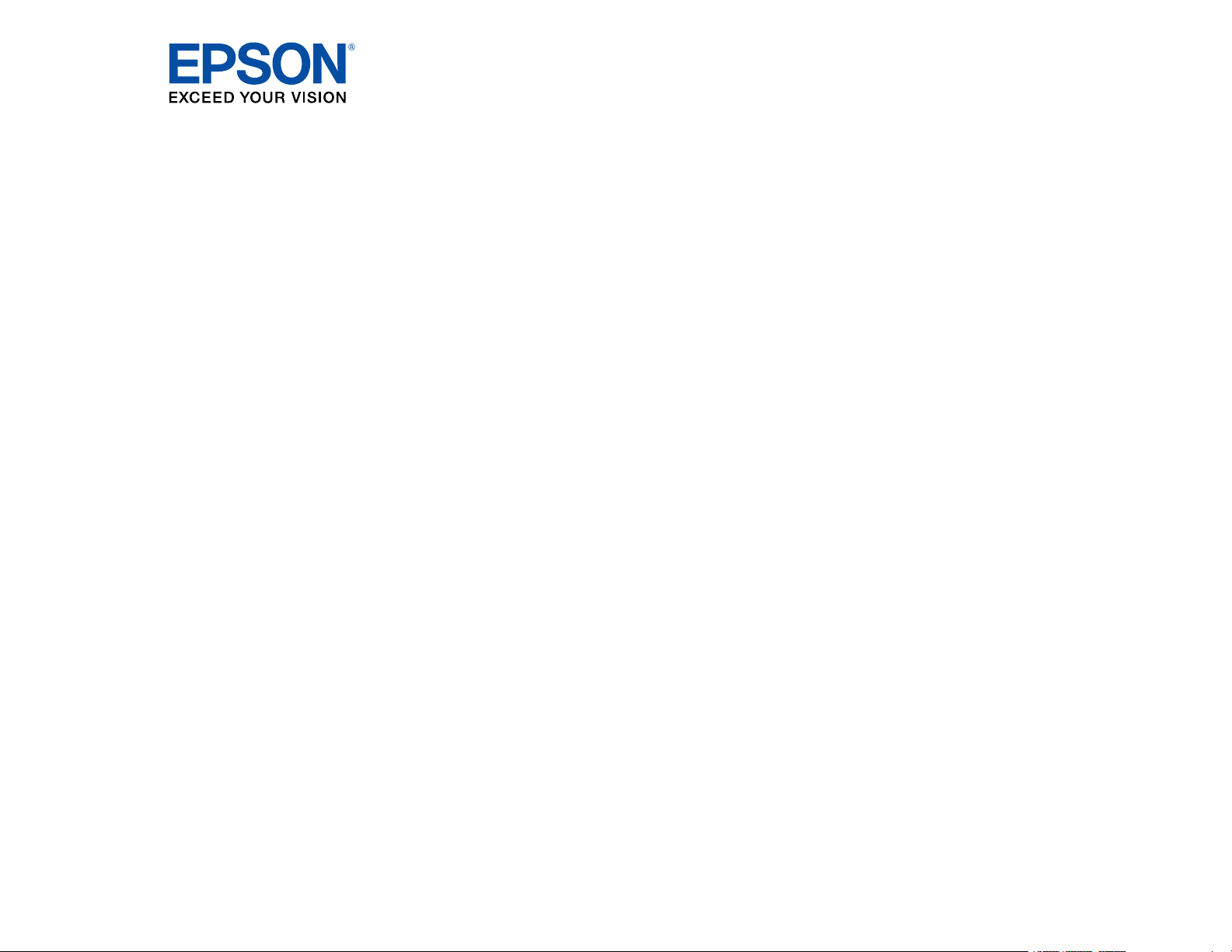
PowerLite EB-800F/805F User's Guide
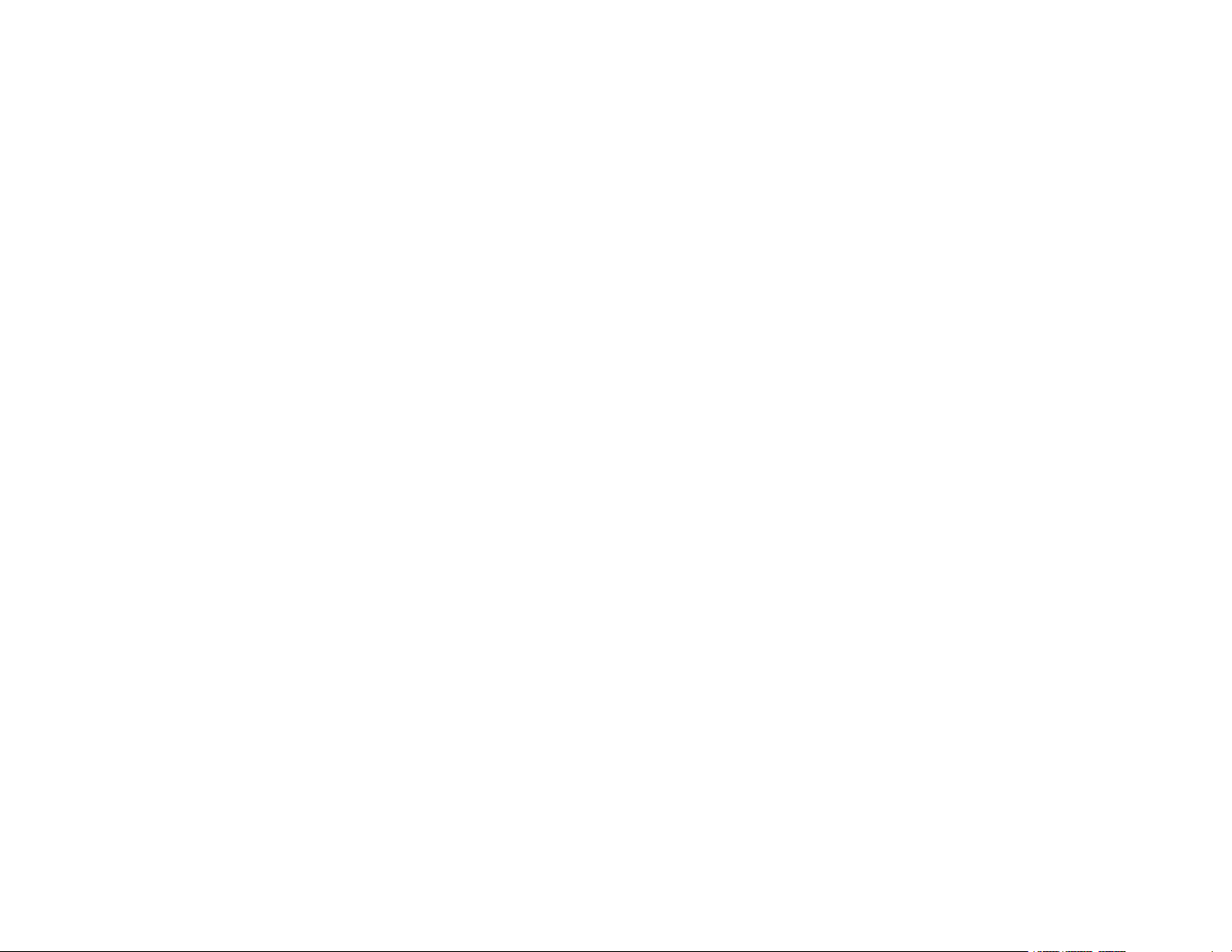

Contents
PowerLite EB-800F/805F User's Guide.................................................................................................... 11
Introduction to Your Projector ................................................................................................................. 12
Projector Features.............................................................................................................................. 12
Product Box Contents.................................................................................................................... 13
Additional Components ................................................................................................................ 14
Optional Equipment and Replacement Parts................................................................................. 15
Warranty and Registration Information (U.S. and Canada) ........................................................... 16
Warranty and Registration Information (Latin America)................................................................. 17
Notations Used in the Documentation ................................................................................................ 17
Where to Go for Additional Information .............................................................................................. 17
Additional Projector Software and Manuals........................................................................................ 17
Projector Part Locations ..................................................................................................................... 19
Projector Parts - Front/Side ........................................................................................................... 20
Projector Parts - Top/Side ............................................................................................................. 21
Projector Parts - Interface.............................................................................................................. 22
Projector Parts - Base.................................................................................................................... 23
Projector Parts - Control Panel ...................................................................................................... 24
Projector Parts - Remote Control................................................................................................... 25
Setting Up the Projector ........................................................................................................................... 27
Projector Placement........................................................................................................................... 27
Projector Setup and Installation Options ....................................................................................... 28
Projection Distance........................................................................................................................ 30
Removing and Attaching the Cable Cover.......................................................................................... 33
Projector Connections........................................................................................................................ 34
Connecting to Computer Sources.................................................................................................. 35
Connecting to a Computer for VGA Video................................................................................. 35
Connecting to a Computer for HDMI Video and Audio.............................................................. 36
Connecting to a Computer for Sound........................................................................................ 37
Connecting to Video Sources ........................................................................................................ 37
Connecting to an HDMI Video Source ...................................................................................... 38
3
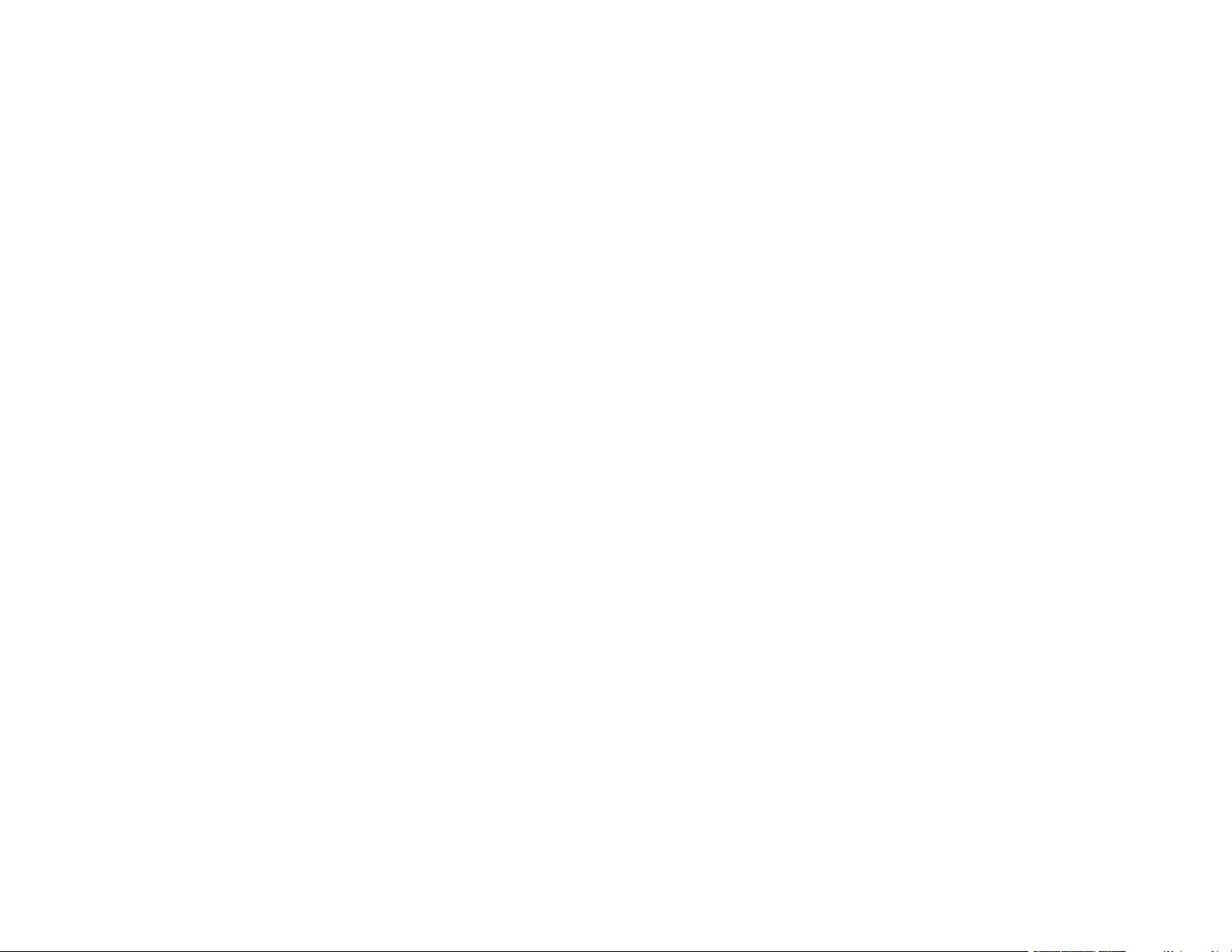
Connecting to a Composite Video Source ................................................................................ 39
Connecting to a Video Source for Sound .................................................................................. 39
Connecting External Output Devices............................................................................................. 40
Connecting to an External Computer Monitor ........................................................................... 40
Connecting to an External HDMI Monitor.................................................................................. 41
Connecting to External Speakers.............................................................................................. 42
Connecting to External USB Devices ............................................................................................ 42
USB Device Projection.............................................................................................................. 43
Connecting a USB Device or Camera to the Projector.............................................................. 43
Selecting the Connected USB Source ...................................................................................... 44
Disconnecting a USB Device From the Control Pad or Projector.............................................. 45
Connecting to a Document Camera .............................................................................................. 45
Connecting to an HDBaseT Transmitter ....................................................................................... 46
Connecting Multiple Projectors of the Same Model ....................................................................... 46
Multiple Projector Connection Menu Settings ........................................................................... 47
Installing Batteries in the Remote Control .......................................................................................... 48
Using the Projector on a Network ............................................................................................................ 51
Wired Network Projection................................................................................................................... 51
Connecting to a Wired Network ..................................................................................................... 52
Selecting Wired Network Settings ................................................................................................. 52
Wireless Network Projection .............................................................................................................. 55
Installing the Wireless LAN Module ............................................................................................... 56
Connecting Directly to a Smartphone or Tablet ............................................................................. 57
Using Quick Wireless Connection (Windows)................................................................................ 60
Selecting Wireless Network Settings Manually.............................................................................. 61
Wireless LAN Menu Settings .................................................................................................... 66
Selecting Wireless Network Settings in Windows.......................................................................... 69
Selecting Wireless Network Settings on Mac ................................................................................ 69
Setting Up Wireless Network Security ........................................................................................... 69
Wireless Network Projection from a Mobile Device or Windows Computer (Screen Mirroring) .......... 71
Screen Mirroring Restrictions ........................................................................................................ 71
Selecting Screen Mirroring Settings .............................................................................................. 72
Connecting for Screen Mirroring with a Windows 8.x/Windows 10 Computer ............................... 74
4
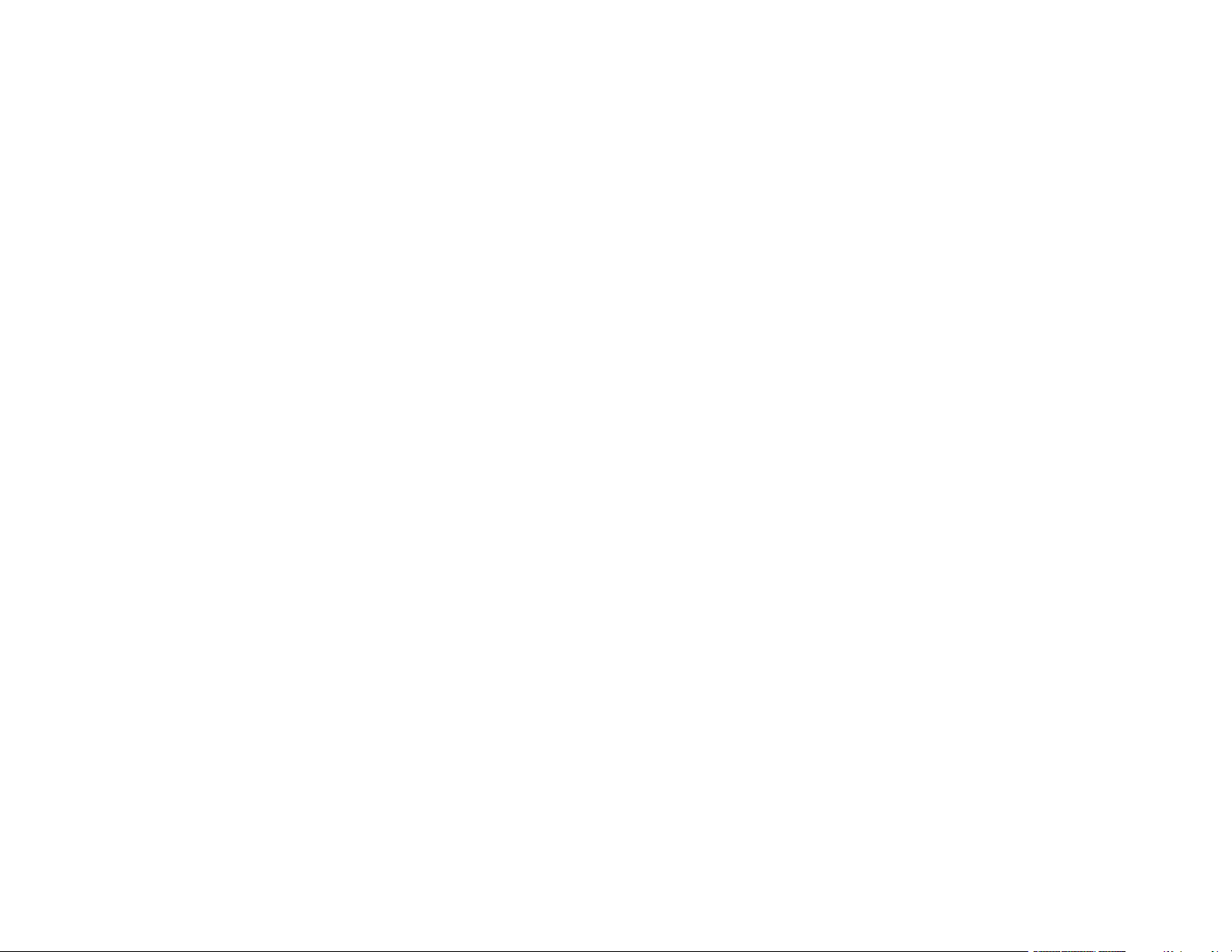
Connecting for Screen Mirroring with Miracast .............................................................................. 75
Screen Sharing .................................................................................................................................. 76
Projecting Screen Sharing Images ................................................................................................ 76
Setting Up Projector Network E-Mail Alerts ........................................................................................ 77
Network Projector E-mail Alert Messages ..................................................................................... 79
Setting Up Monitoring Using SNMP ................................................................................................... 79
Controlling a Networked Projector Using a Web Browser .................................................................. 80
Using Crestron Connected................................................................................................................. 84
Setting Up Crestron Connected..................................................................................................... 84
Controlling a Networked Projector Using Crestron Connected...................................................... 85
Registering a Digital Certificate on the Projector ................................................................................ 88
Importing a Web Server Certificate Using the Projector Menus..................................................... 88
Registering Digital Certificates from a Web Browser ..................................................................... 89
Digital Certificate Types................................................................................................................. 90
Using Basic Projector Features ............................................................................................................... 92
Turning On the Projector .................................................................................................................... 92
Using the Home Screen................................................................................................................. 94
Turning Off the Projector .................................................................................................................... 96
Selecting the Language for the Projector Menus................................................................................ 98
Setting the Date and Time.................................................................................................................. 98
Image Shape.................................................................................................................................... 100
Adjusting the Front Feet .............................................................................................................. 100
Correcting Image Shape with the Keystone Buttons.................................................................... 101
Correcting Image Shape with Quick Corner ................................................................................ 104
Correcting Image Shape with Arc Correction............................................................................... 107
Correcting Image Shape with Point Correction............................................................................ 110
Applying Saved Image Shape Settings ....................................................................................... 112
Resizing the Image with the Wide and Tele Buttons ........................................................................ 112
Adjusting the Image Position............................................................................................................ 113
Focusing the Image.......................................................................................................................... 115
Remote Control Operation ............................................................................................................... 117
Selecting an Image Source .............................................................................................................. 118
Projection Modes ............................................................................................................................. 120
5
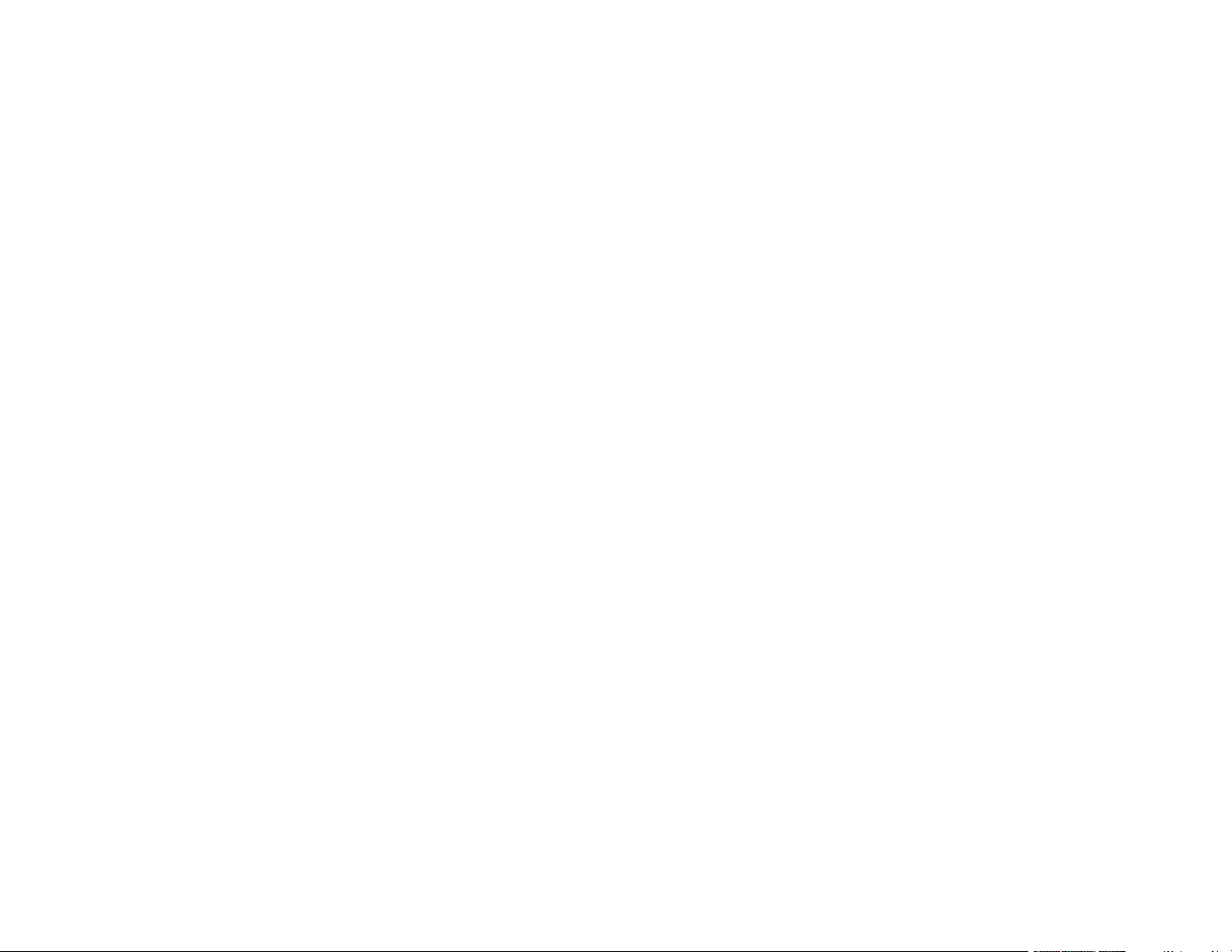
Changing the Projection Mode Using the Remote Control .......................................................... 120
Changing the Projection Mode Using the Menus......................................................................... 121
Image Aspect Ratio .......................................................................................................................... 122
Changing the Image Aspect Ratio ............................................................................................... 123
Available Image Aspect Ratios .................................................................................................... 123
Color Mode....................................................................................................................................... 124
Changing the Color Mode............................................................................................................ 124
Available Color Modes................................................................................................................. 125
Adjusting the Hue, Saturation, and Brightness................................................................................. 126
Adjusting Gamma............................................................................................................................. 127
Adjusting the Image Resolution........................................................................................................ 129
Adjusting the Projector's Brightness Level ....................................................................................... 131
Constant Brightness Usage Hours .............................................................................................. 133
Turning On Automatic Luminance Adjustment ................................................................................. 135
Controlling the Volume with the Volume Buttons.............................................................................. 136
Inverting the Audio Channels ........................................................................................................... 137
Selecting a Quick Startup Setting..................................................................................................... 138
Projecting a PC Free Presentation ................................................................................................... 139
Supported PC Free File Types .................................................................................................... 140
Starting a PC Free Slide Show .................................................................................................... 141
Starting a PC Free Movie Presentation ....................................................................................... 143
PC Free Display Options ............................................................................................................. 145
Projecting in Content Playback Mode............................................................................................... 146
Switching to Content Playback Mode .......................................................................................... 146
Projecting a Playlist in Content Playback Mode........................................................................... 148
Creating a Playlist Using Epson Web Control.............................................................................. 149
Adding Effects to the Projected Image......................................................................................... 150
Adjusting Projector Features ................................................................................................................. 152
Shutting Off the Picture and Sound Temporarily .............................................................................. 152
Stopping Video Action Temporarily .................................................................................................. 153
Zooming Into and Out of Images ...................................................................................................... 153
Using Multiple Projectors ................................................................................................................. 154
Projector Identification System for Multiple Projector Control ...................................................... 155
6
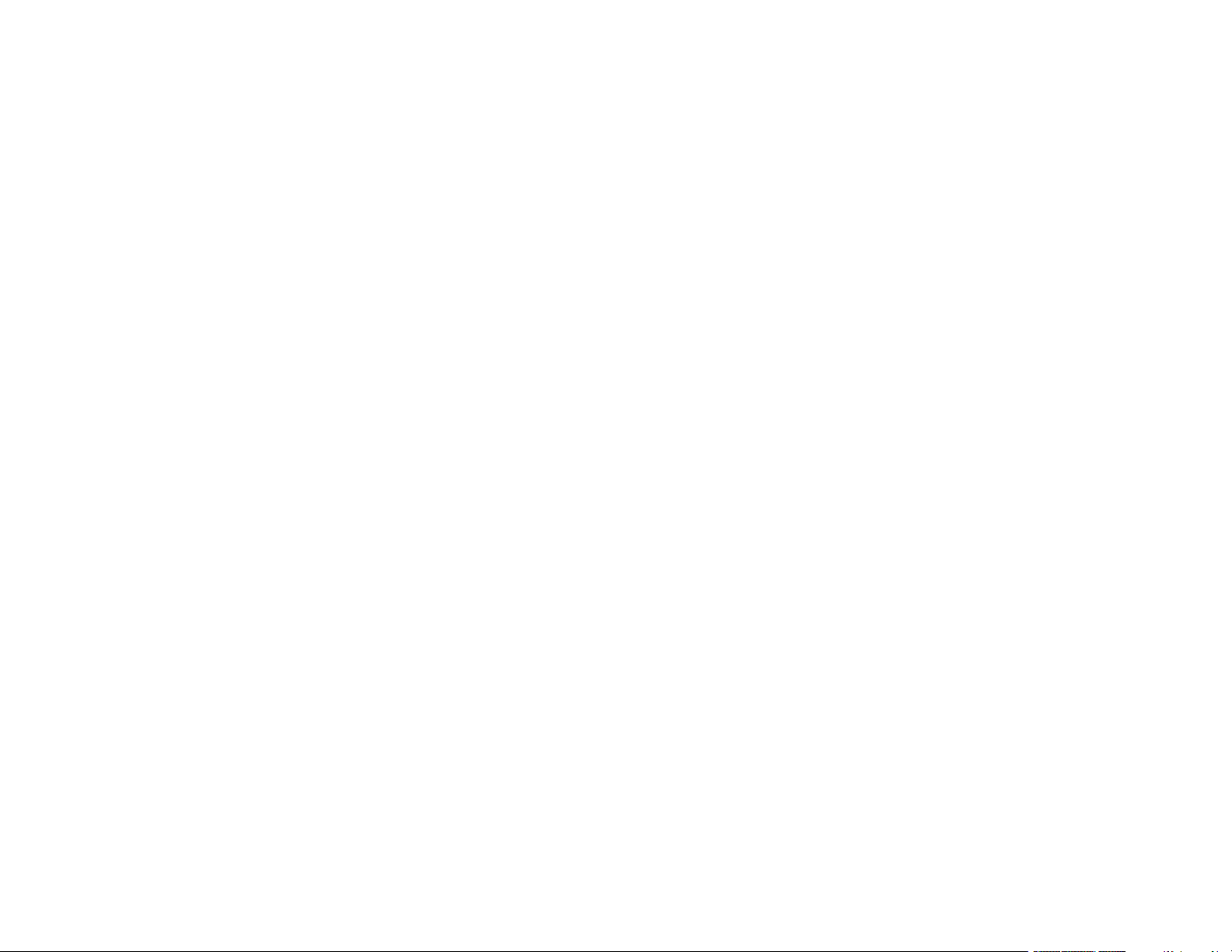
Setting the Projector ID........................................................................................................... 155
Setting the Remote Control ID ................................................................................................ 156
Adjusting Color Uniformity ........................................................................................................... 157
Blending the Image Edges .......................................................................................................... 159
Matching the Image Colors ......................................................................................................... 161
Adjusting the Black Level ............................................................................................................ 163
Adjusting RGBCMY .................................................................................................................... 166
Scaling an Image......................................................................................................................... 168
Projecting Multiple Images Simultaneously...................................................................................... 170
Input Sources for Split Screen Projection .................................................................................... 173
Split Screen Projection Restrictions............................................................................................. 173
Projector Security Features.............................................................................................................. 174
Password Security Types ............................................................................................................ 174
Setting a Password ................................................................................................................. 174
Selecting Password Security Types........................................................................................ 176
Entering a Password to Use the Projector............................................................................... 177
Saving a User's Logo Image to Display................................................................................... 178
Locking the Projector's Buttons ................................................................................................... 180
Unlocking the Projector's Buttons ........................................................................................... 181
Installing a Security Cable ........................................................................................................... 181
Creating a User Pattern to Display ................................................................................................... 182
Saving Settings to Memory and Using Saved Settings .................................................................... 183
Copying Menu Settings Between Projectors .................................................................................... 185
Saving Settings to a USB Flash Drive.......................................................................................... 186
Transferring Settings from a USB Flash Drive ............................................................................. 187
Saving Settings to a Computer .................................................................................................... 188
Transferring Settings from a Computer ....................................................................................... 190
Scheduling Projector Events ............................................................................................................ 191
Saving a Scheduled Event........................................................................................................... 192
Viewing Scheduled Events .......................................................................................................... 194
Editing a Scheduled Event........................................................................................................... 195
Adjusting the Menu Settings .................................................................................................................. 198
Using the Projector's Menus............................................................................................................. 198
7
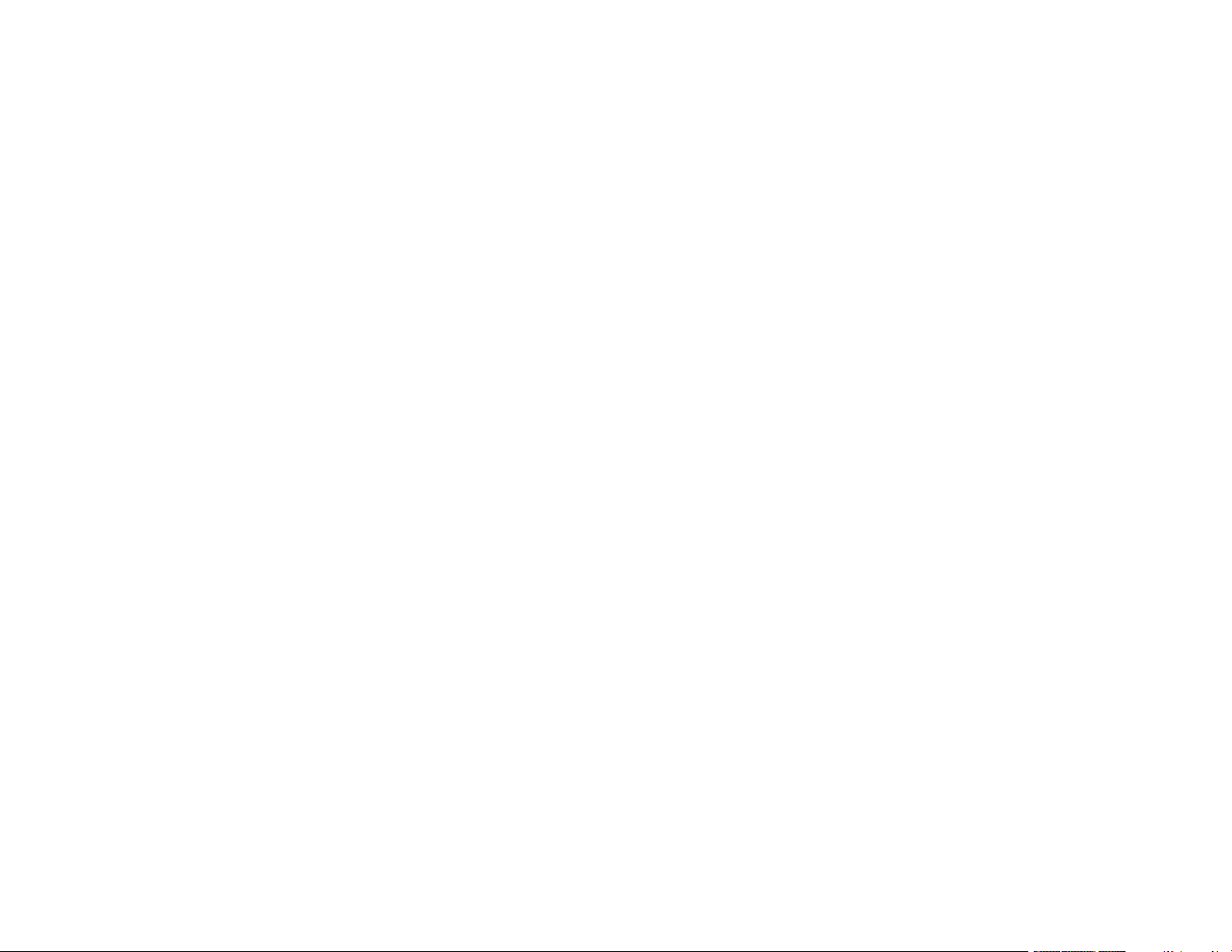
Image Quality Settings - Image Menu .............................................................................................. 200
Input Signal Settings - Signal I/O Menu............................................................................................ 204
Installation Settings - Installation Menu ............................................................................................ 208
Display Settings - Display Menu....................................................................................................... 214
Feature Settings - Operation Menu .................................................................................................. 217
Administration Settings - Management Menu................................................................................... 221
Event ID Code List....................................................................................................................... 226
Network Settings - Network Menu .................................................................................................... 229
Multiple Projector Operation Settings - Multi-Projection Menu ......................................................... 232
Image Quality Memory Settings - Memory Menu ............................................................................. 236
Setup Settings - ECO Menu ............................................................................................................. 237
Initial Settings and Reset Options - Initial/All Settings Menu ............................................................ 239
Maintaining and Transporting the Projector ......................................................................................... 241
Projector Maintenance ..................................................................................................................... 241
Cleaning the Lens........................................................................................................................ 241
Cleaning the Projector Case ........................................................................................................ 242
Air Filter and Vent Maintenance ....................................................................................................... 242
Cleaning the Air Filter and Vents ................................................................................................. 243
Replacing the Air Filter ................................................................................................................ 246
Replacing the Remote Control Batteries .......................................................................................... 248
Updating the Firmware ..................................................................................................................... 250
Transporting the Projector................................................................................................................ 250
Solving Problems .................................................................................................................................... 252
Projection Problem Tips ................................................................................................................... 252
Projector Light Status ....................................................................................................................... 253
Using the Projector Menu Displays .................................................................................................. 256
Solving Image or Sound Problems ................................................................................................... 256
Solutions When No Image Appears............................................................................................. 257
Solutions When "No Signal" Message Appears........................................................................... 258
Displaying From a PC Laptop ................................................................................................. 259
Displaying From a Mac Laptop ............................................................................................... 259
Solutions When "Not Supported" Message Appears ................................................................... 260
Solutions When Only a Partial Image Appears............................................................................ 260
8
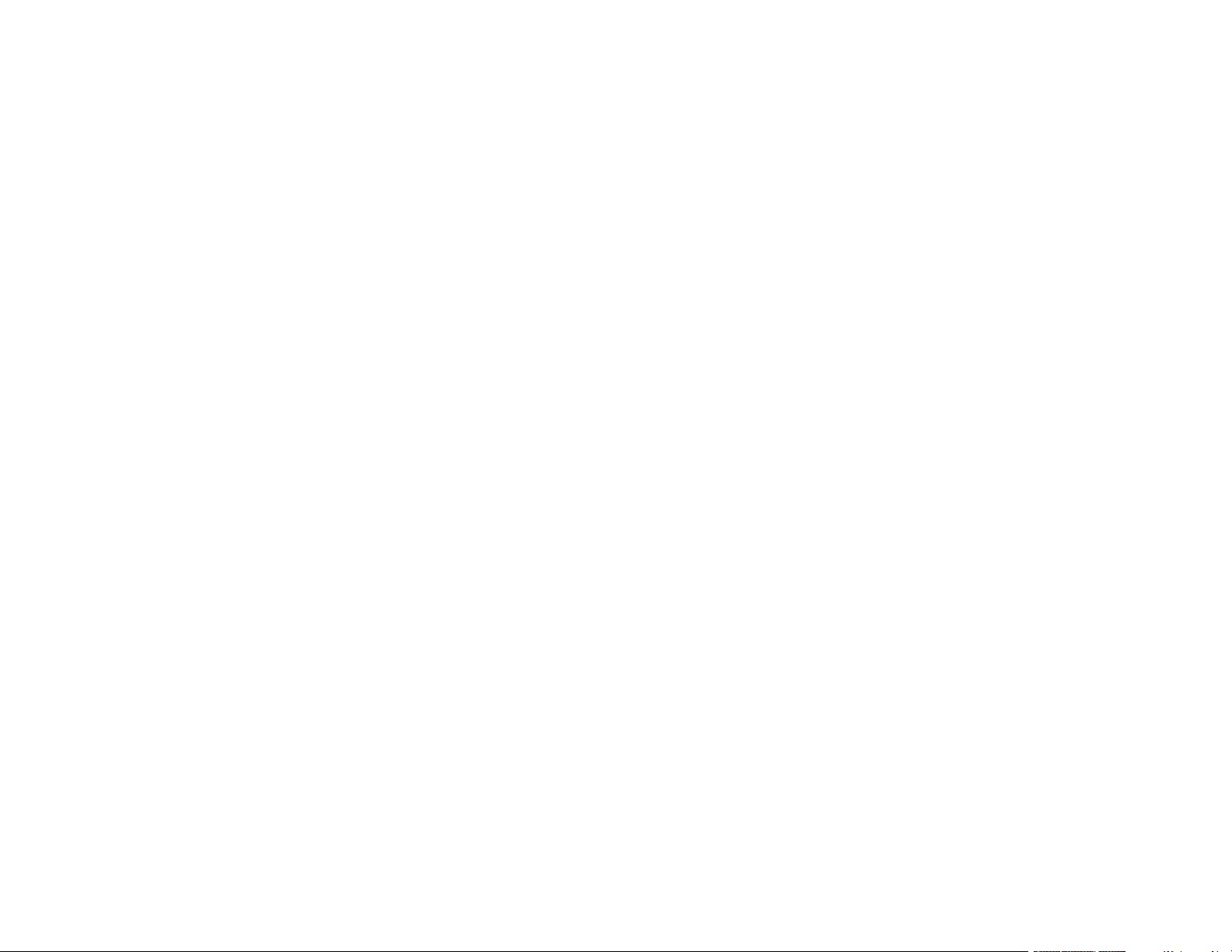
Solutions When the Image is Not Rectangular ............................................................................ 261
Solutions When the Image Contains Noise or Static ................................................................... 261
Solutions When the Image is Fuzzy or Blurry .............................................................................. 262
Solutions When the Image Brightness or Colors are Incorrect .................................................... 263
Solutions When an Afterimage Remains On the Projected Image............................................... 264
Solutions to Sound Problems ...................................................................................................... 264
Solutions to Problems using Content Playback ........................................................................... 265
Solving Projector or Remote Control Operation Problems ............................................................... 265
Solutions to Projector Power or Shut-Off Problems..................................................................... 266
Solutions to Remote Control Problems........................................................................................ 267
Solutions to Password Problems ................................................................................................. 267
Solutions When a Battery Message Appears .............................................................................. 268
Solving Network Problems ............................................................................................................... 268
Solutions When Wireless Authentication Fails ............................................................................ 269
Solutions When You Cannot Access the Projector Through the Web ......................................... 269
Solutions When Network Alert E-Mails are Not Received............................................................ 270
Solutions When the Image Contains Static During Network Projection ....................................... 270
Solutions When You Cannot Connect Using Screen Mirroring.................................................... 270
Solutions When the Image or Sound Contains Static When Using Screen Mirroring................... 271
Solutions When the Projected Screen is not Shared Correctly .................................................... 271
Where to Get Help (U.S. and Canada) ............................................................................................. 272
Where to Get Help (Latin America)................................................................................................... 273
Technical Specifications ........................................................................................................................ 276
General Projector Specifications ...................................................................................................... 276
Projector Light Source Specifications............................................................................................... 277
Remote Control Specifications ......................................................................................................... 278
Projector Dimension Specifications.................................................................................................. 278
Projector Electrical Specifications .................................................................................................... 278
Projector Environmental Specifications............................................................................................ 279
Projector Safety and Approvals Specifications................................................................................. 280
Supported Video Display Formats.................................................................................................... 280
Notices ..................................................................................................................................................... 283
Recycling.......................................................................................................................................... 283
9
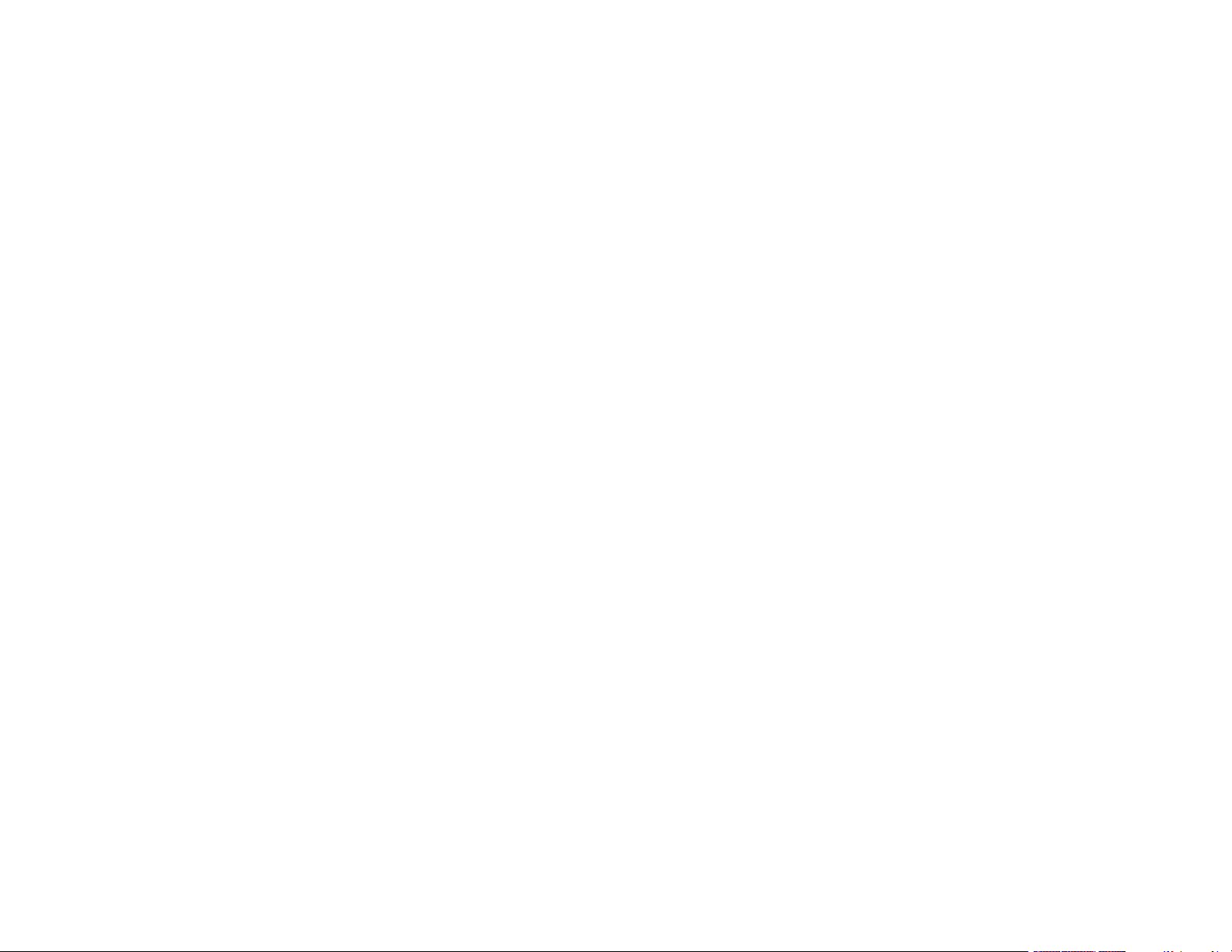
Important Safety Information ............................................................................................................ 283
Laser Safety Information .................................................................................................................. 284
Laser Light Source Warning ............................................................................................................ 287
Important Safety Instructions............................................................................................................ 287
Restriction of Use ........................................................................................................................ 292
List of Safety Symbols (corresponding to IEC60950-1 A2)............................................................... 292
FCC Compliance Statement............................................................................................................. 296
Binding Arbitration and Class Waiver ............................................................................................... 297
Trademarks (U.S. and Canada) ....................................................................................................... 300
Trademarks (Latin America) ............................................................................................................. 301
Copyright Notice............................................................................................................................... 302
A Note Concerning Responsible Use of Copyrighted Materials................................................... 302
Copyright Attribution.................................................................................................................... 303
10
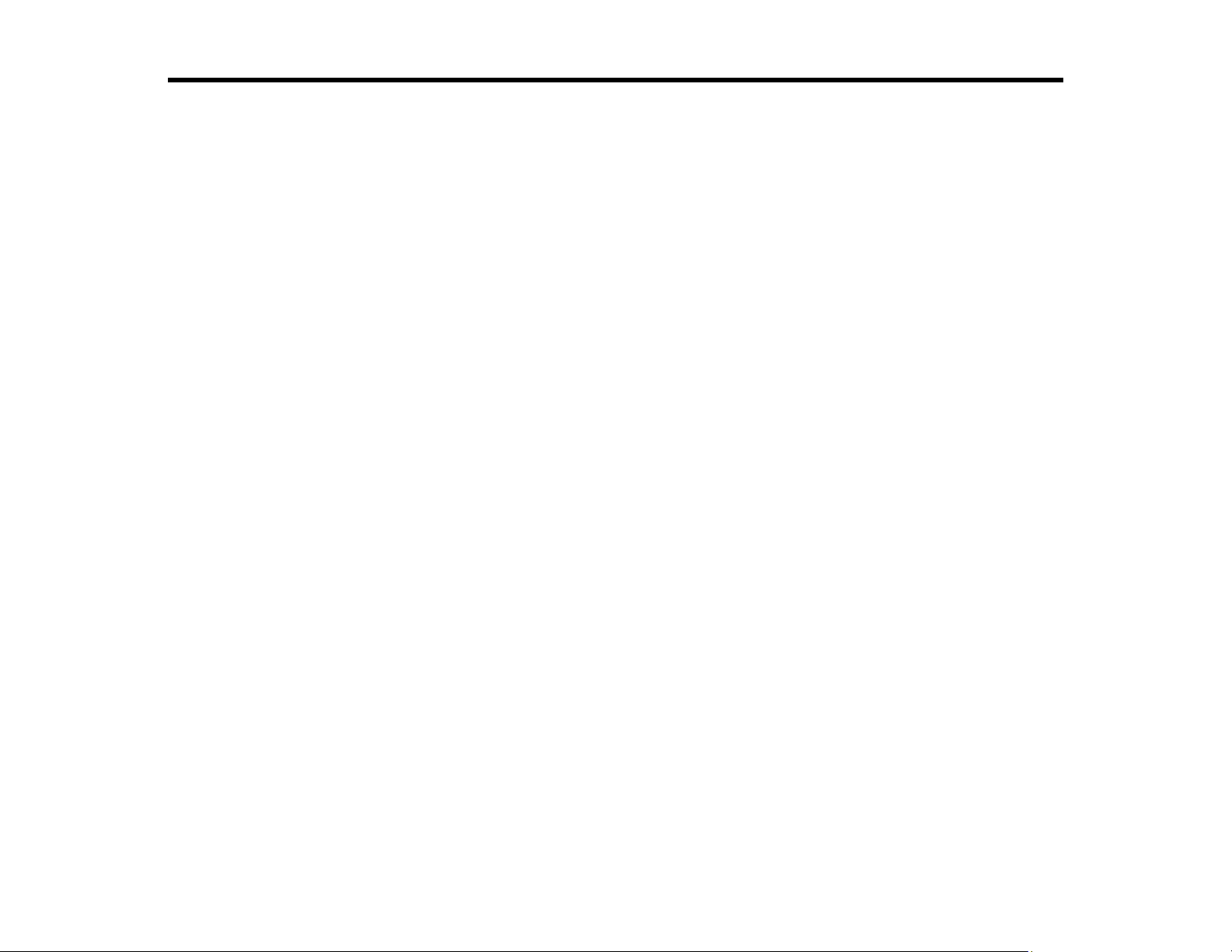
PowerLite EB-800F/805F User's Guide
Welcome to the PowerLite EB-800F/805F User's Guide.
For a printable PDF copy of this guide, click here.
Note: Availability of products in this guide varies by country.
11
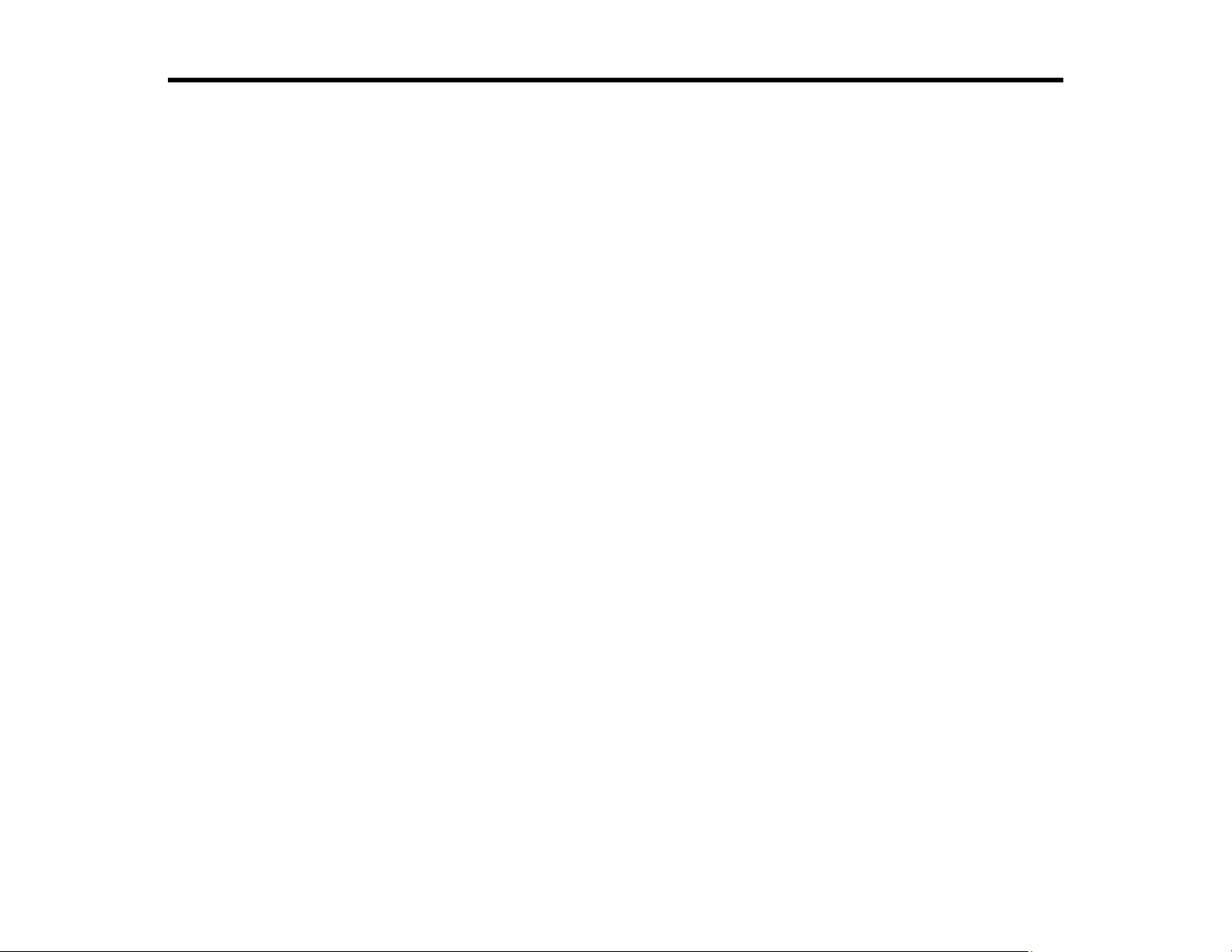
Introduction to Your Projector
Refer to these sections to learn more about your projector and this manual.
Projector Features
Notations Used in the Documentation
Where to Go for Additional Information
Additional Projector Software and Manuals
Projector Part Locations
Projector Features
The PowerLite EB-800F/805F projectors includes these special features:
Bright, high-resolution projection system
• Up to 5000 lumens of color brightness (color light output) and white brightness (white light output)
Note: Color brightness (color light output) and white brightness (white light output) will vary depending
on usage conditions. Color light output measured in accordance with IDMS 15.4; white light output
measured in accordance with ISO 21118.
• 1080p native resolution
Flexible connectivity
• Three HDMI ports for computer or video device connection
• Plug-and-play USB projection and audio for instant setup
• Optional HDBaseT control pad with single connection to projector for simplified cabling and installation
• Wired and wireless (optional accessory required) network support for projection
• Screen mirroring to connect your mobile device wirelessly using Miracast technology (optional
accessory may be required)
• Projector monitoring and control via remote network computer
• PC Free photo slide shows via connected USB memory devices or Epson document camera (only on
models that support the slide show function)
• One HDMI Out port for connecting an external display or linking another compatible projector
• Use Epson iProjection (Windows/Mac) to simultaneously project up to four images from network
computers or mobile devices (optional accessory may be required)
12
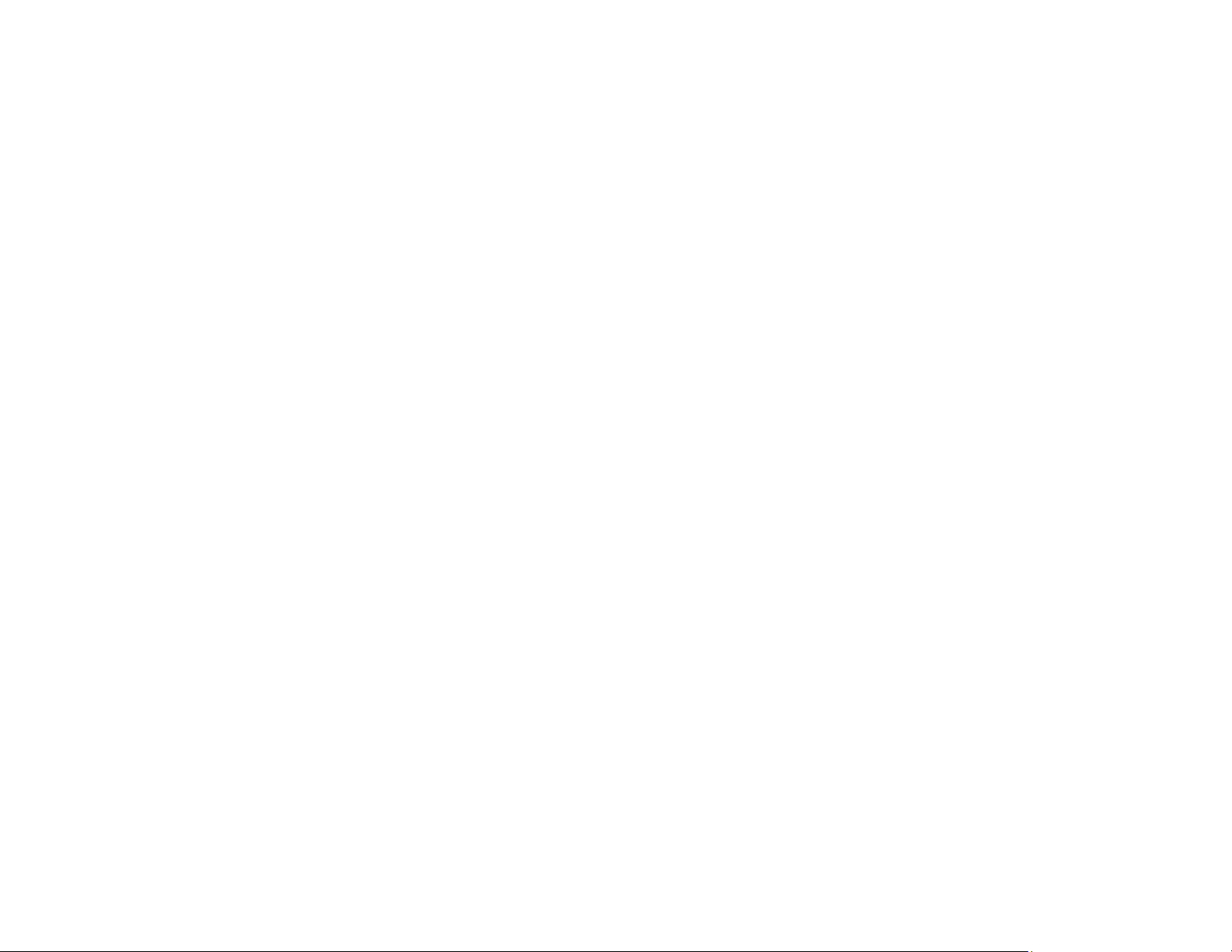
• Projection from an iOS device, Android device, or Chromebook with the free Epson iProjection app;
visit epson.com/iprojection (U.S.), epson.ca/iprojection (Canada), or latin.epson.com/iprojection
(Caribbean) for more information (optional accessory may be required)
Innovative display and operation features
• Long-life laser light source
• Easy-to-use and free content management software for creating amazing effects and experiences for
digital signage
• Support for side-by-side projector mounting
• High digital zoom ratio for larger images in shorter projection distances
• 2,500,000:1 dynamic contrast ratio and Dynamic Contrast control for sharp, detailed images
• Built-in closed captioning decoder
• Powerful 16 W (2 x 8 W) speaker system with audio out port for connecting external speakers
• Epson's Direct Power On and Auto Power On features for quick and easy setup
• Support for Crestron Connected network monitoring systems
• Network message broadcast system to project timely messages to all networked projectors
Product Box Contents
Additional Components
Optional Equipment and Replacement Parts
Warranty and Registration Information (U.S. and Canada)
Warranty and Registration Information (Latin America)
Parent topic: Introduction to Your Projector
Product Box Contents
Save all the packaging in case you need to ship the projector. Always use the original packaging (or
equivalent) when shipping.
13
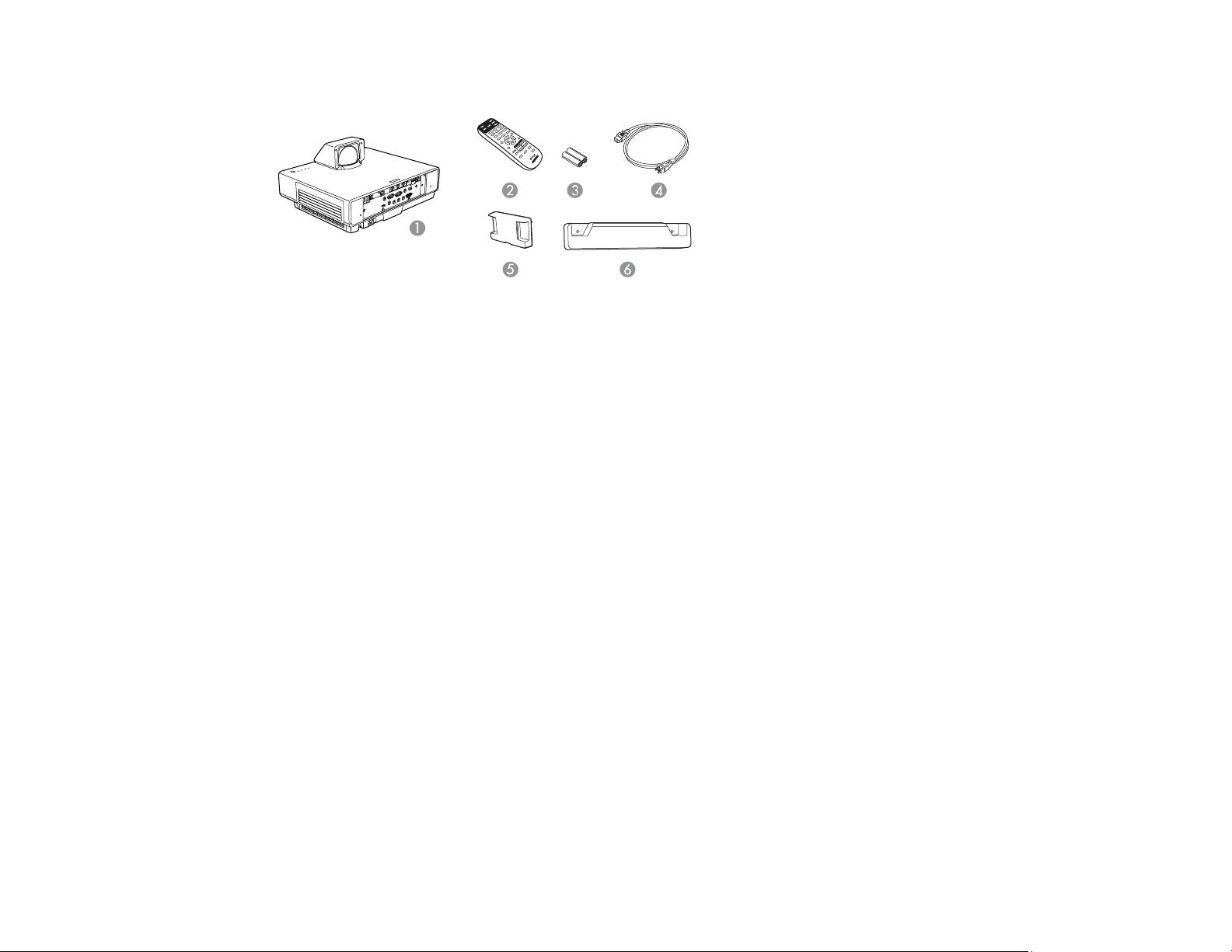
Make sure your projector box included all of these parts:
1 Projector
2 Remote control
3 Remote control batteries (2 AA alkaline)
4 Power cord
5 Lens cap
6 Cable cover
Parent topic: Projector Features
Additional Components
Depending on how you plan to use the projector, you may need to obtain additional components.
Note: To connect a Mac that does not include a compatible video output port, you need to obtain an
adapter that allows you to connect to an input port on the projector. Contact Apple for compatible
adapter options. To connect a smartphone or tablet, you may need to obtain an adapter that allows you
to connect to the projector. This allows you to mirror your smartphone or tablet screens, watch movies,
and more. Contact your device manufacturer for compatible adapter options.
Unless listed as available from Epson in this table, see your local computer or electronics dealer for
purchase information.
14
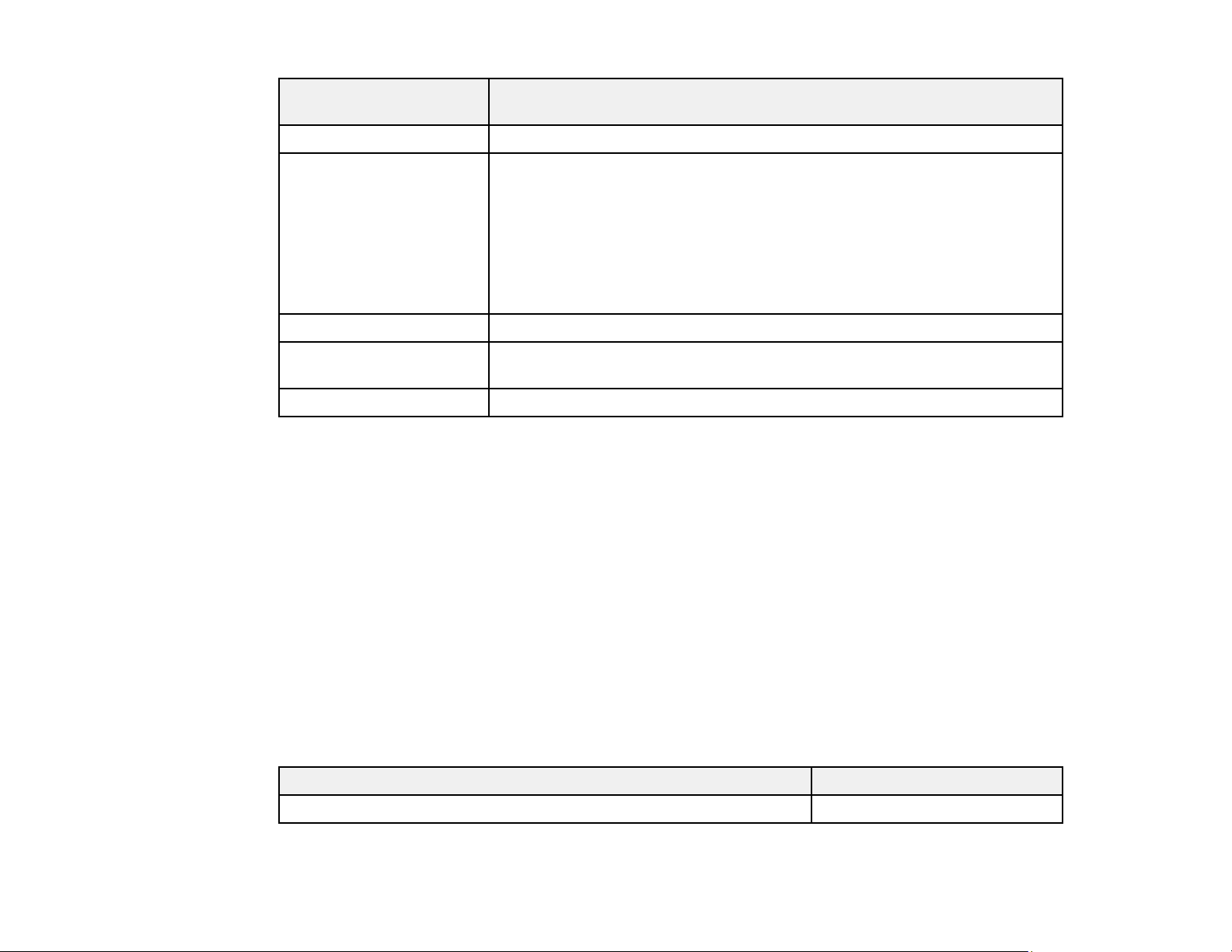
Signal or connection
type
Composite video RCA-style video or A/V cable
HDMI Compatible HDMI cable
Audio from certain ports Commercially available audio cable compatible with your device
VGA To connect a computer through its VGA port to the projector's VGA video
USB Compatible USB cable
Parent topic: Projector Features
Additional component necessary
Available for purchase from Epson or an authorized Epson reseller (U.S.
and Canada).
Available for purchase from an authorized Epson reseller (Caribbean).
Note: Older Mac computers (2009 and earlier) may not support HDMI
audio.
port, you need a VGA computer cable.
Optional Equipment and Replacement Parts
U.S. and Canada: You can purchase screens, other optional accessories, and replacement parts from
an Epson authorized reseller. To find the nearest reseller, call 800-GO-EPSON (800-463-7766) in the
U.S. or 800-807-7766 in Canada. Or you can purchase online at epsonstore.com (U.S. sales) or
epsonstore.ca (Canadian sales).
Latin America: You can purchase optional accessories and replacement parts from an Epson
authorized reseller. To find the nearest reseller, go to latin.epson.com. Or you can contact your nearest
sales office as described in "Where to Get Help".
Note: Availability of accessories varies by country.
Epson offers the following optional accessories and replacement parts for your projector:
U.S. and Canada:
Option or part Part number
Replacement air filter (ELPAF56) V13H134A56
15
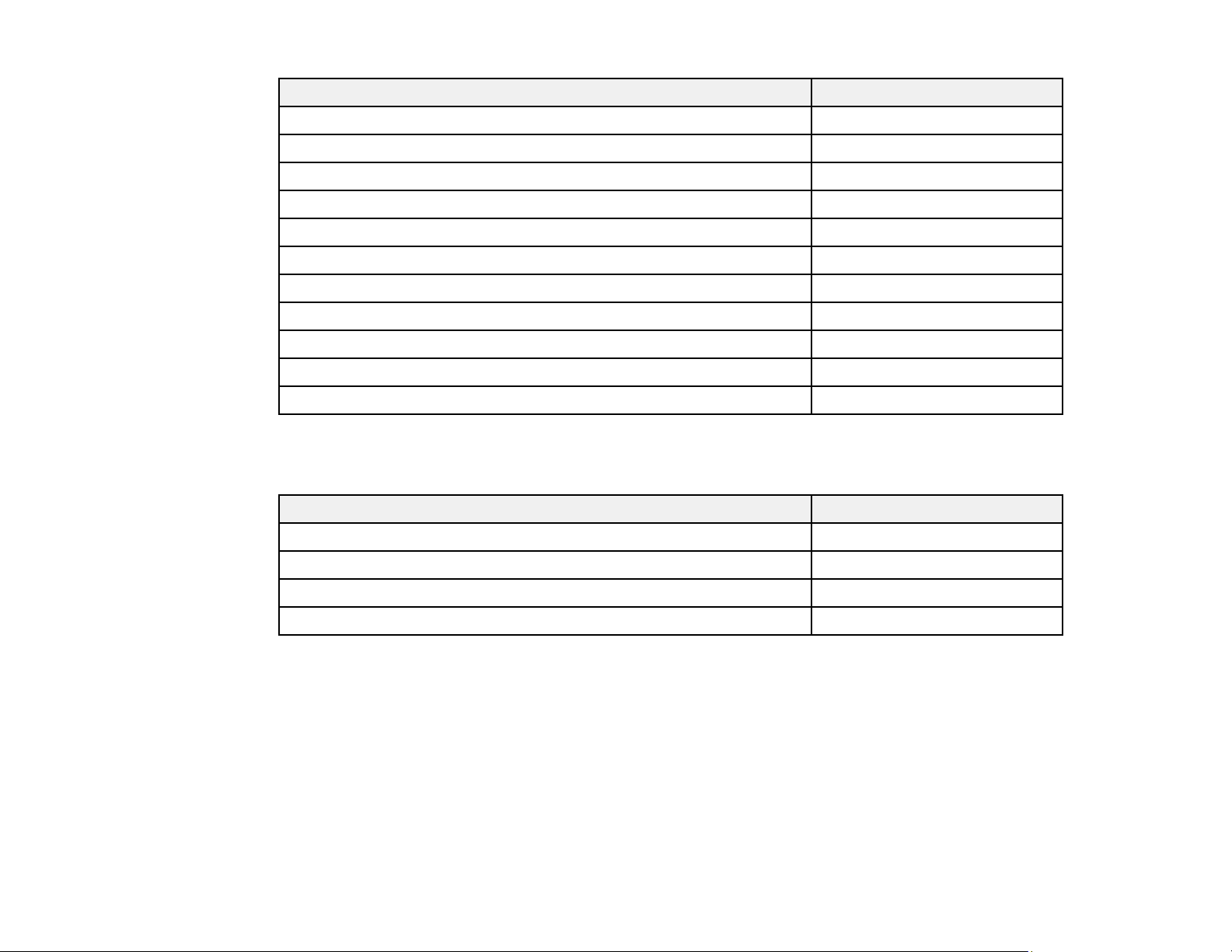
Option or part Part number
Ultra-short throw wall mount (ELPMB62) V12HA06A05
Control Pad (ELPHD02) V12H007A14
HDBaseT Transmitter (ELPHD01) V12H547020
Wireless LAN module (ELPAP11) V12H005A02
Epson DC-07 document camera (ELPDC07) V12H759020
Epson DC-13 document camera (ELPDC13) V12H757020
Epson DC-21 document camera (ELPDC21) V12H758020
PowerLite Pilot 3 connection and control box (ELPCB03) V12H927020
Active speakers (ELPSP02) V12H467020
USB extension cable (ELPKC31) V12H525001
PixiePlus control system ELPSP10
In addition to the accessories listed above, extended service plans are available.
Latin America:
Option or part Part number
Replacement air filter (ELPAF56) V13H134A56
Ultra-short throw wall mount (ELPMB62) V12HA06A05
HDBaseT Transmitter (ELPHD01) V12H547020
Wireless LAN module (ELPAP11) V12H005A02
Parent topic: Projector Features
Warranty and Registration Information (U.S. and Canada)
Your projector comes with a basic warranty that lets you project with confidence. For details, see the
warranty brochure that came with your projector.
Register your product online at this site: epson.com/webreg
Registering also lets you receive special updates on new accessories, products, and services.
Parent topic: Projector Features
16
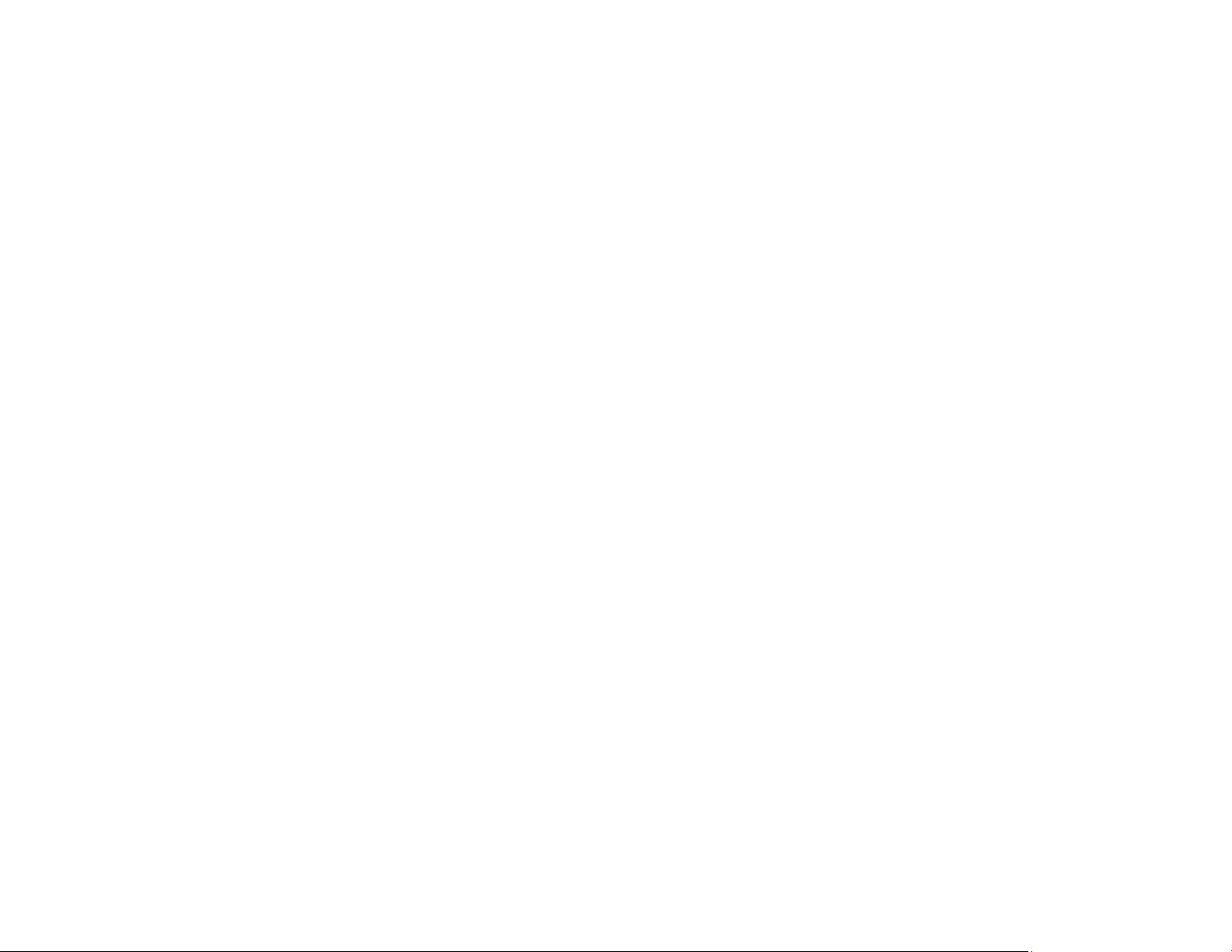
Warranty and Registration Information (Latin America)
Your projector comes with a basic warranty that lets you project with confidence. For details, see the
warranty that came with your projector.
Register your product online at latin.epson.com/support, search for your product, and select Register.
Registering also lets you receive special updates on new accessories, products, and services.
Parent topic: Projector Features
Notations Used in the Documentation
Follow the guidelines in these notations as you read your documentation:
• Warnings must be followed carefully to avoid bodily injury.
• Cautions must be observed to avoid damage to your equipment.
• Notes contain important information about your projector.
• Tips contain additional projection information.
Parent topic: Introduction to Your Projector
Where to Go for Additional Information
Need quick help on using your projector? Here's where to look for help:
• epson.com/support (U.S.), epson.ca/support (Canada), or latin.epson.com/support (Caribbean)
View FAQs (frequently asked questions) and e-mail your questions to Epson technical support 24
hours a day.
• If you still need help after checking this manual and any other sources listed here, you can use the
Epson PrivateLine Support service to get help fast (U.S. and Canada only). For details, see "Where to
Get Help."
Parent topic: Introduction to Your Projector
Related references
Where to Get Help (U.S. and Canada)
Where to Get Help (Latin America)
Additional Projector Software and Manuals
After connecting and setting up the projector, install the projector software as necessary. You may need
to install it from a software CD, if included, or download the software and manuals as necessary.
17
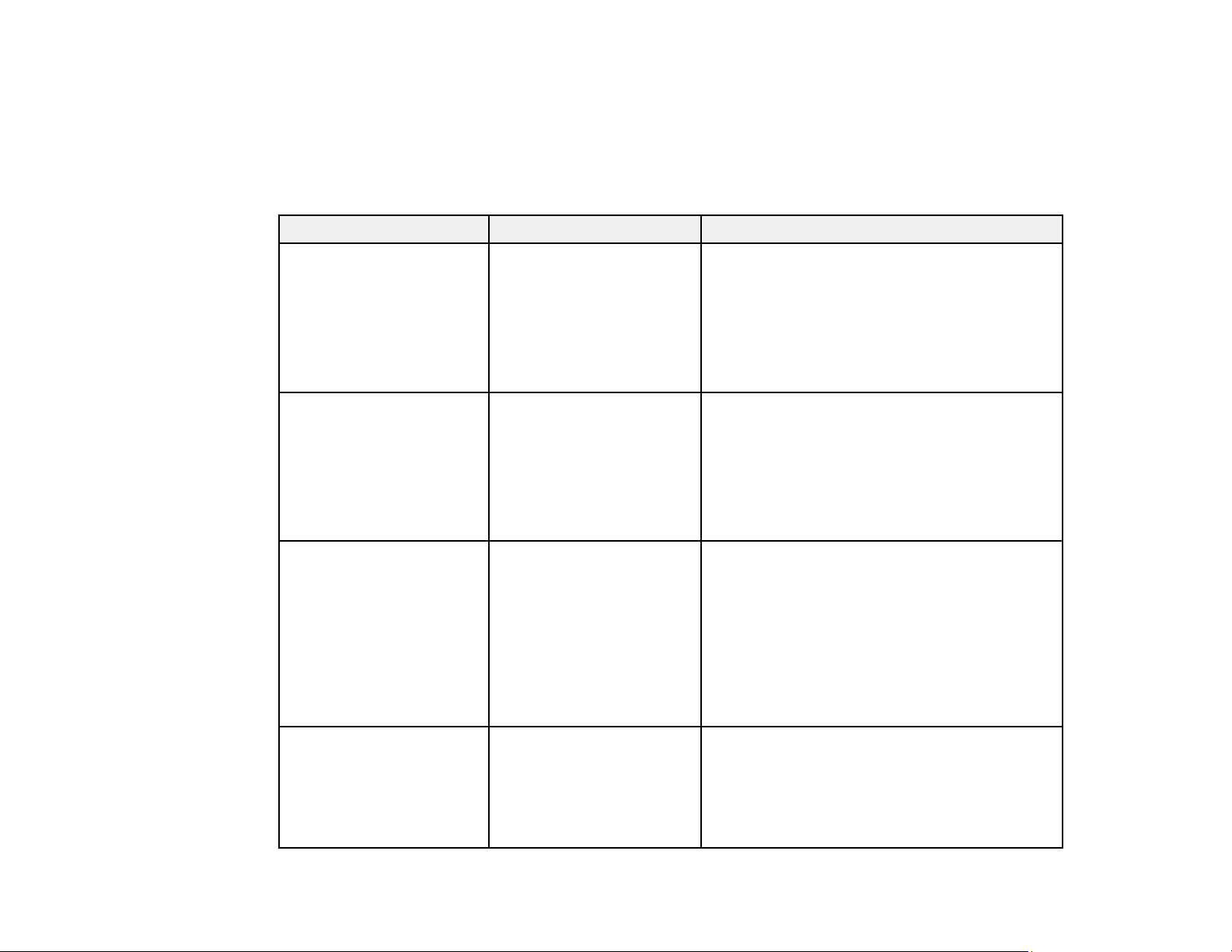
You can install the projector software programs listed here and view their manuals for instructions on
using them.
Note: If you still need help after checking this manual and the sources listed here, you can use the
Epson PrivateLine Support service to get help fast (U.S. and Canada only). For details, see "Where to
Get Help."
Projector software Manual Description
Epson Projector
Management (Windows
only)
Epson iProjection
(Windows/Mac)
Epson Projector
Management Operation
Guide
Epson iProjection
Operation Guide
(Windows/Mac)
Epson iProjection app Instructions are included
with the app (instructions
included with the app
available only in English)
Lets you update firmware and monitor and
control your projector through the network.
You can download the latest software and
documentation from the Epson web site. Go to
epson.com/support (U.S.), epson.ca/support
(Canada), or latin.epson.com/support
(Caribbean) and select your projector.
Lets you project the computer screens of
users over a network.
You can download the latest software and
documentation from the Epson web site. Go to
epson.com/support (U.S.), epson.ca/support
(Canada), or latin.epson.com/support
(Caribbean) and select your projector.
Lets you project from an iOS device, Android
device, or Chromebook if your projector is
connected to a network that includes a
wireless access point.
Visit epson.com/support (U.S.),
epson.ca/support (Canada), or
latin.epson.com/support (Caribbean) for more
information. (Software available only in
English.)
— Open Source Software
License
18
You can download this document from the
Epson web site. Go to epson.com/support
(U.S.), epson.ca/support (Canada), or
latin.epson.com/support (Caribbean) and
select your projector. (Document available
only in English.)
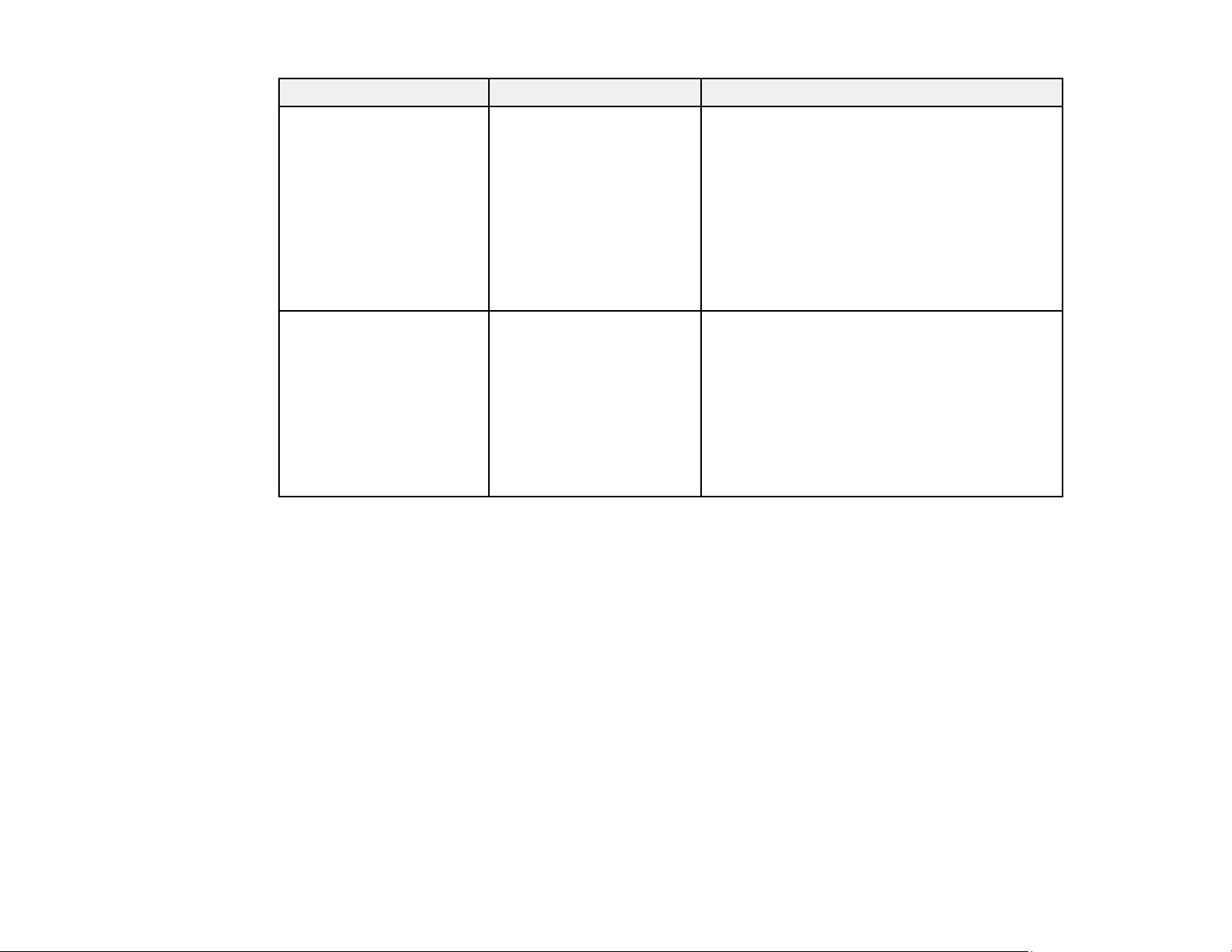
Projector software Manual Description
Epson Projector Content
Manager
Epson Creative Projection
(iOS only)
Parent topic: Introduction to Your Projector
Projector Part Locations
Epson Projector Content
Manager Operation Guide
Instructions are included
with the app
Lets you add images and movies to playlists,
and save them on a USB device; insert the
USB device into the projector to project your
playlist content without using a cable
connection.
You can download the latest software and
documentation from the Epson web site. Go to
epson.com/support (U.S.), epson.ca/support
(Canada), or latin.epson.com/support
(Caribbean) and select your projector.
Lets you create custom content using built-in
templates and stamps, and wirelessly transfer
it to the projector if it is connected to a network
that includes a wireless access point.
You can download the latest software and
documentation from the Epson web site. Go to
epson.com/support (U.S.), epson.ca/support
(Canada), or latin.epson.com/support
(Caribbean) and select your projector.
Check the projector part illustrations to learn about the parts on your projector.
Projector Parts - Front/Side
Projector Parts - Top/Side
Projector Parts - Interface
Projector Parts - Base
Projector Parts - Control Panel
Projector Parts - Remote Control
Parent topic: Introduction to Your Projector
19
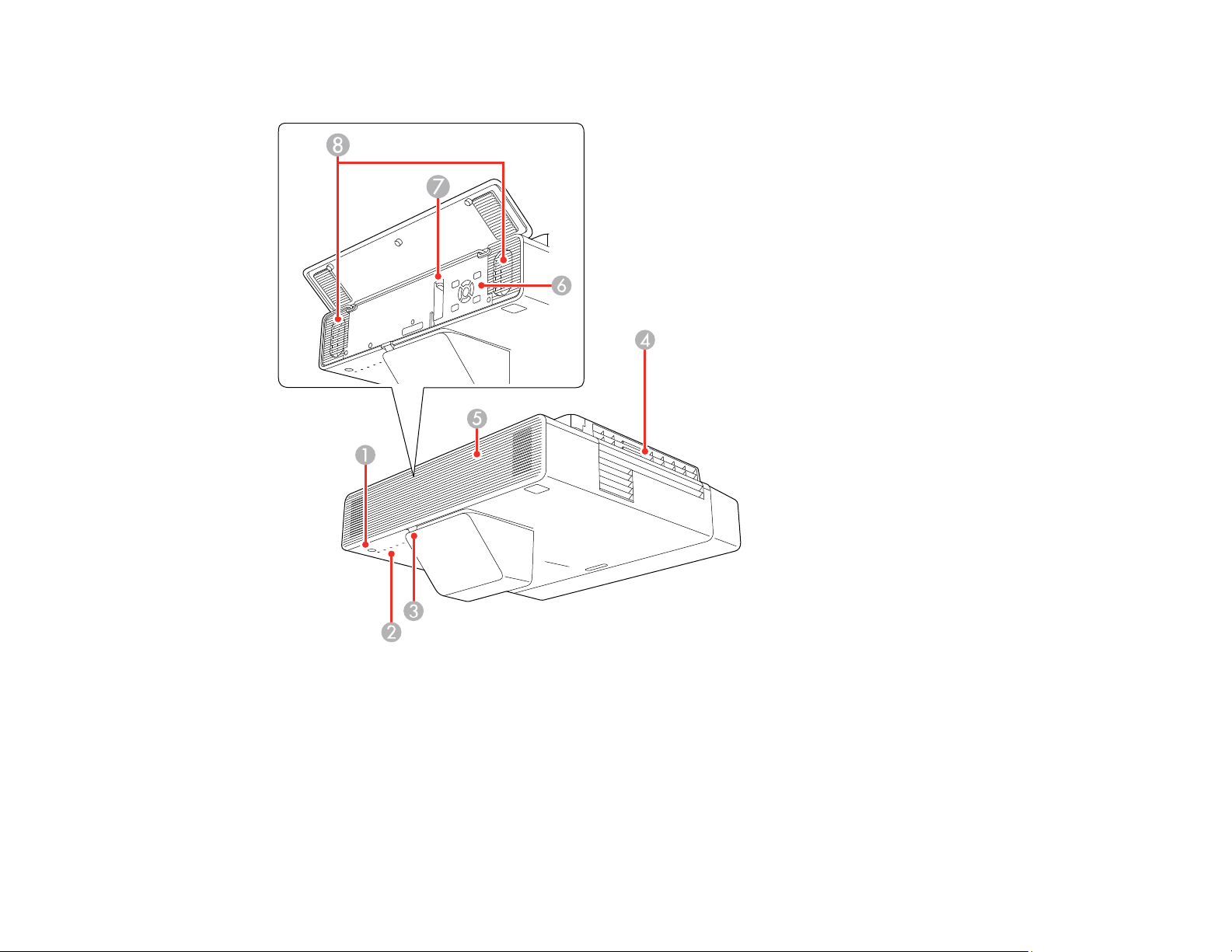
Projector Parts - Front/Side
1 Power button
2 Status lights
3 Remote control receiver
4 Exhaust vent
5 Front cover
6 Control panel
20
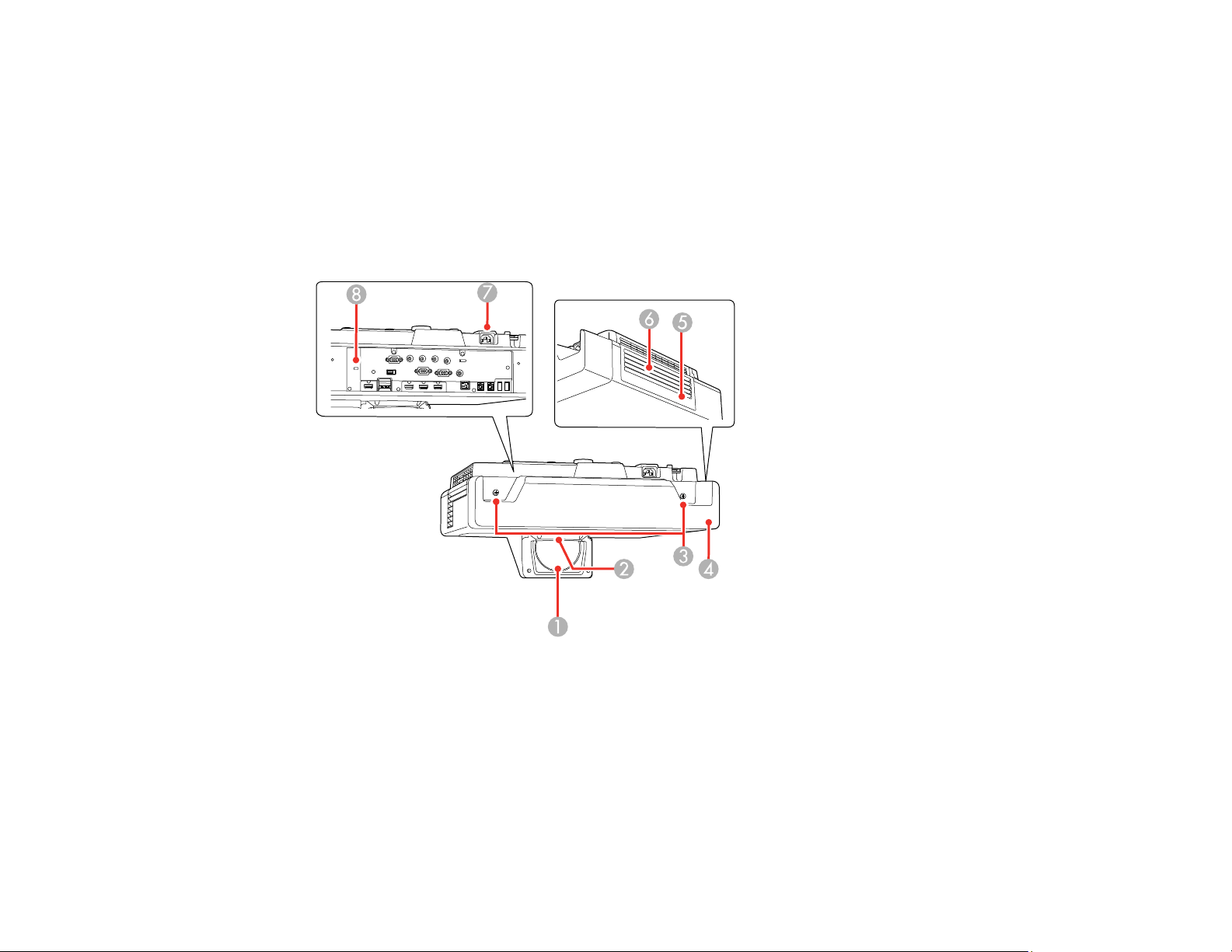
7 Focus lever
8 Speakers
Parent topic: Projector Part Locations
Related references
Projector Light Status
Projector Parts - Top/Side
1 Projection lens
2 Remote receiver
3 Cable cover screws
4 Cable cover
5 Air filter cover
6 Air intake vent (air filter)
21
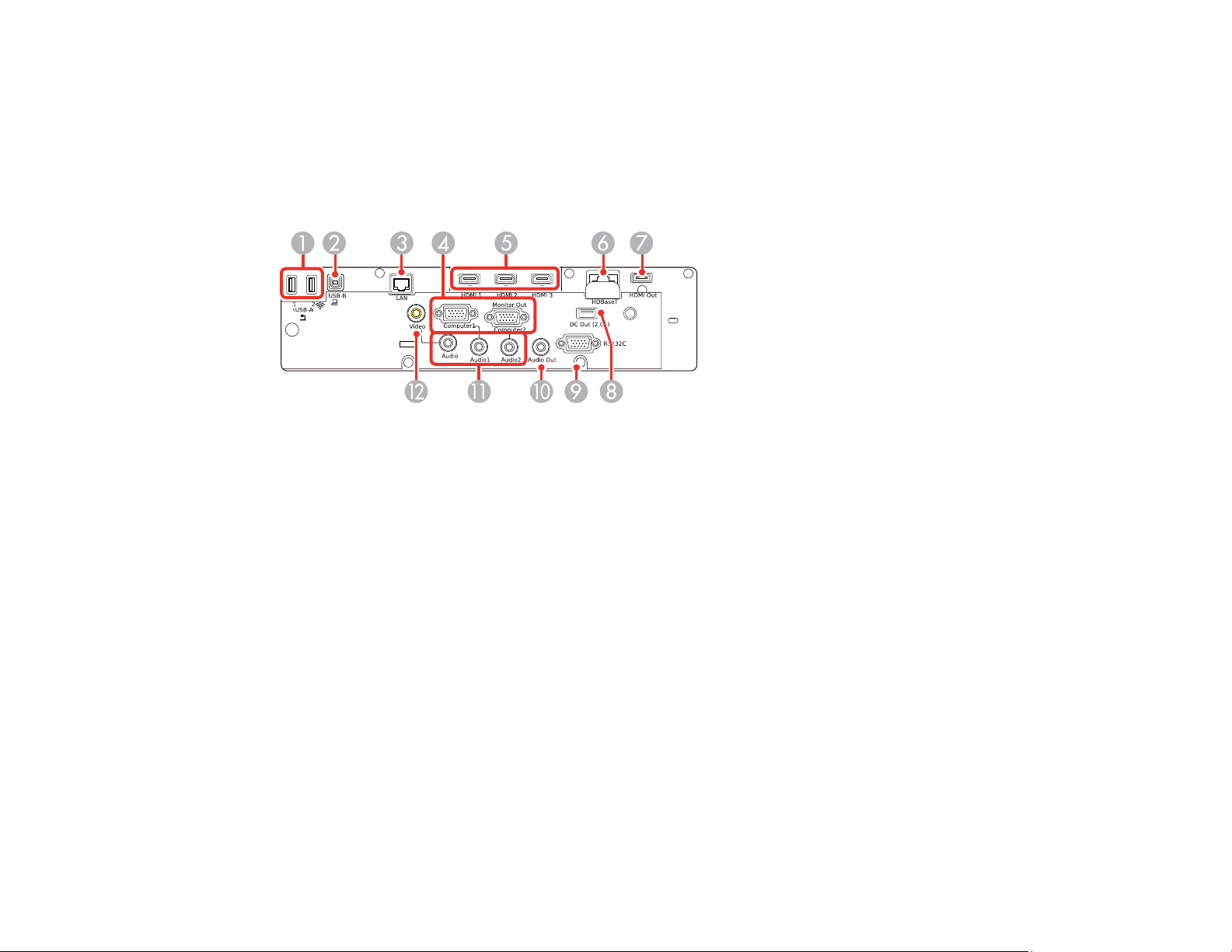
7 Power inlet
8 Security cable installation slot
Parent topic: Projector Part Locations
Projector Parts - Interface
1 USB-A1/USB-A2 ports
2 USB-B port
3 LAN port
4 Computer1/Computer2 Monitor Out ports
5 HDMI1/HDMI2/HDMI3 ports
6 HDBaseT port
7 HDMI Out port
8 DC Out (2.0A) port
9 RS-232C port
10 Audio Out port
11 Audio/Audio1/Audio2 ports
12 Video port
Parent topic: Projector Part Locations
22
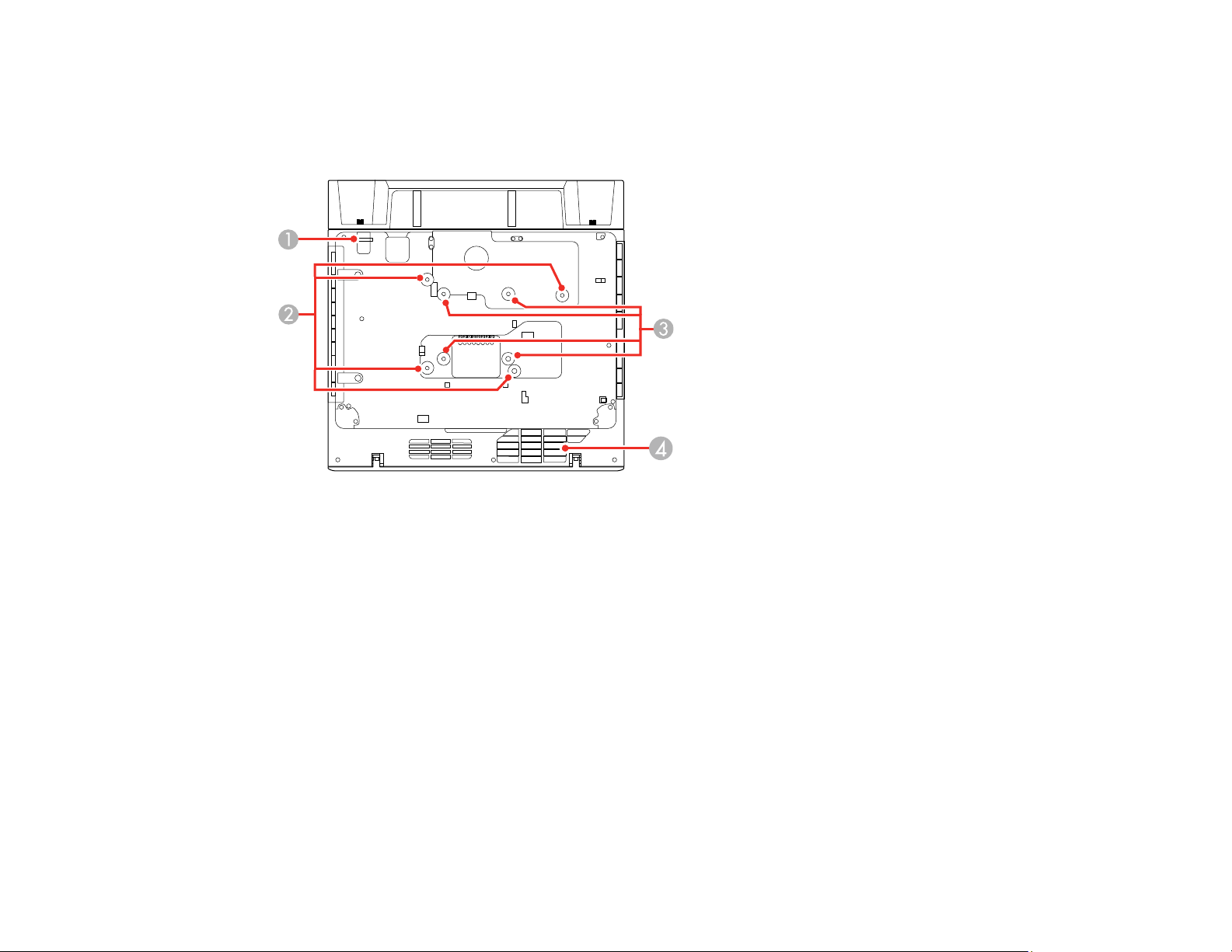
Related concepts
Projector Connections
Projector Parts - Base
1 Security cable attachment point
2 Wall mounting plate holes (4)
3 VESA-compatible mount fixing points (4)
4 Air intake vent
Parent topic: Projector Part Locations
23
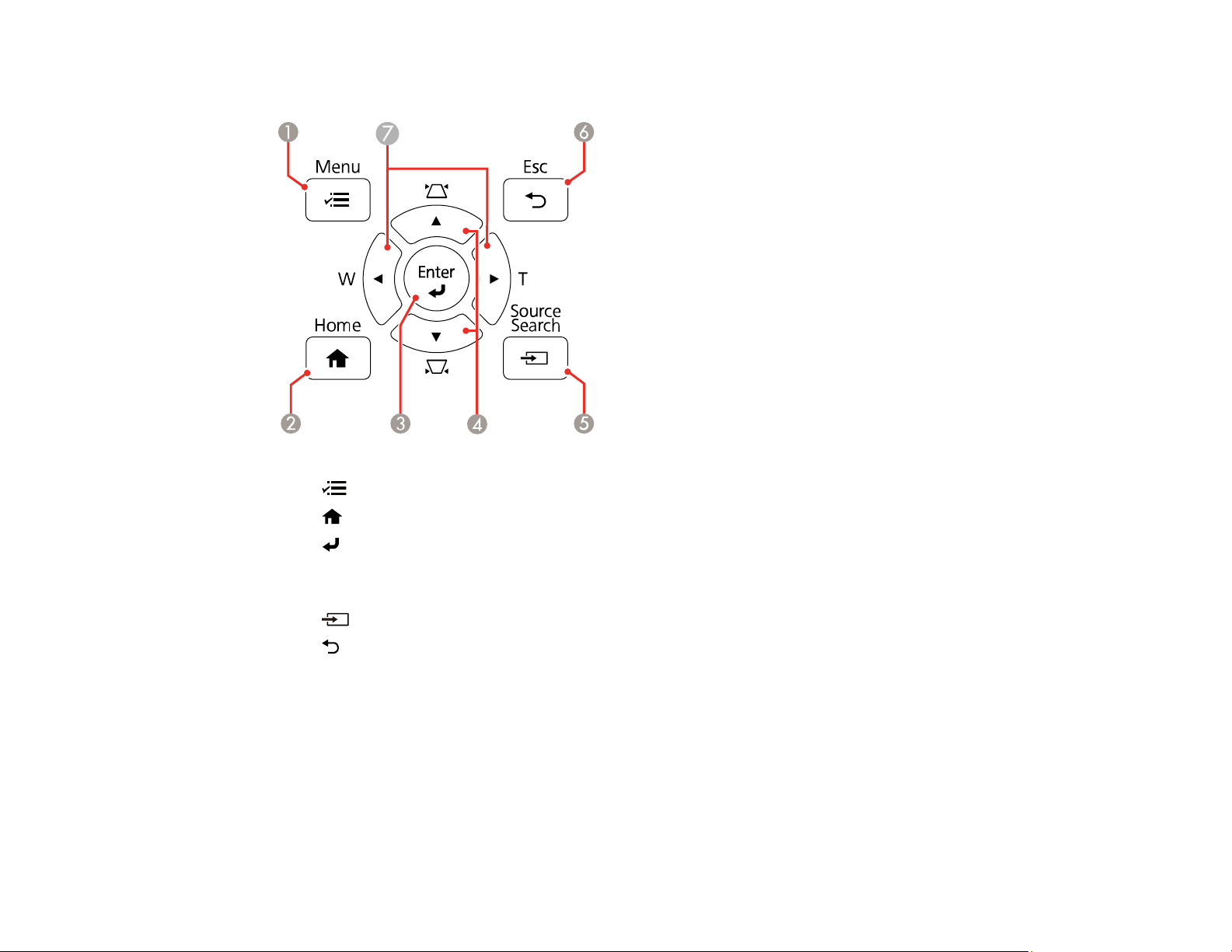
Projector Parts - Control Panel
1 Menu button (accesses projector menu system)
2
3 Enter button (selects options)
4 Vertical keystone adjustment buttons (display the adjustment screen and adjust screen shape)
5 Source Search button (searches for connected video sources)
6 Esc button (cancels/exits functions)
7 W/T (Wide/Tele) buttons (adjust projected image size) and arrow buttons
Parent topic: Projector Part Locations
Home button (accesses projector Home screen)
and arrow buttons
24
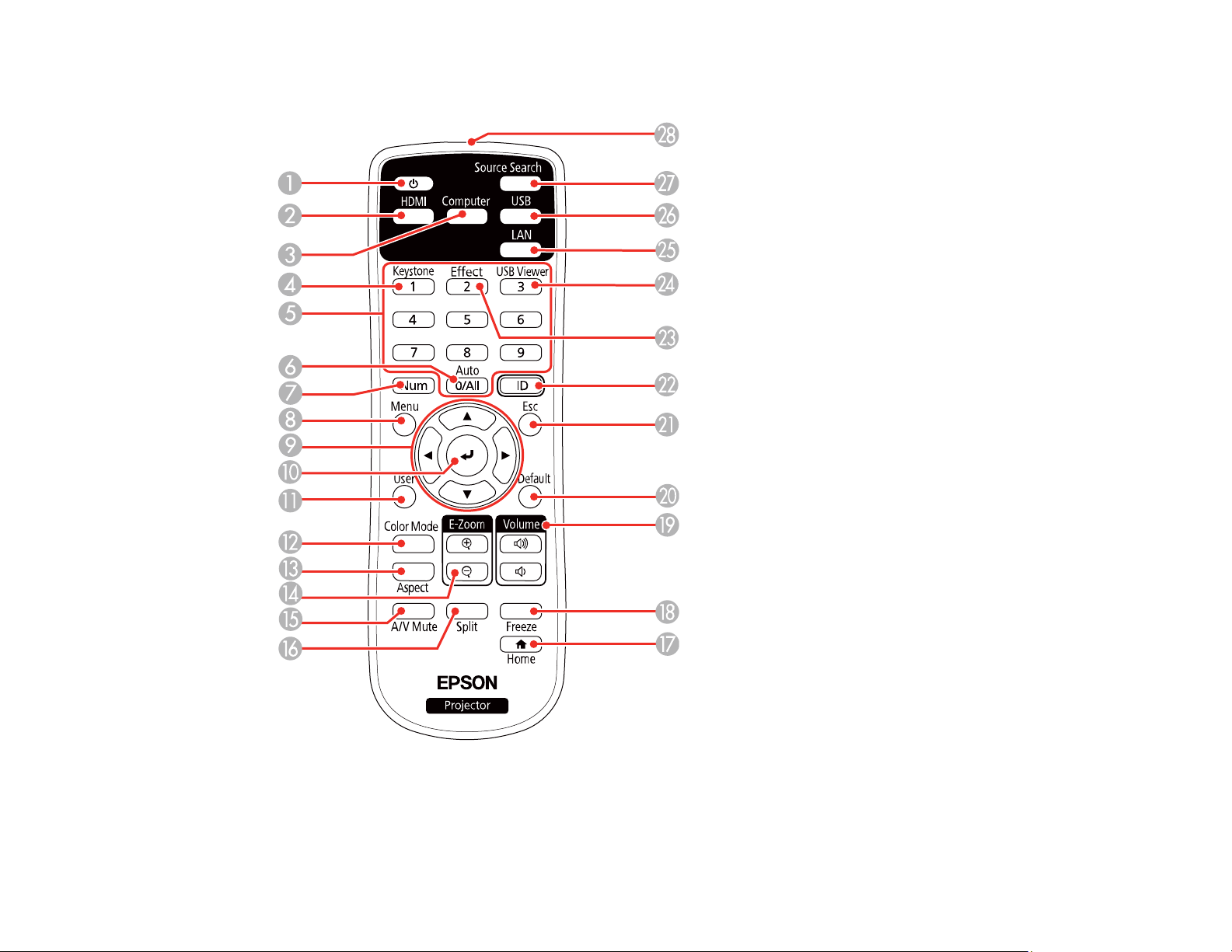
Projector Parts - Remote Control
1 Power button
2 HDMI button (cycles through connected HDMI sources)
25
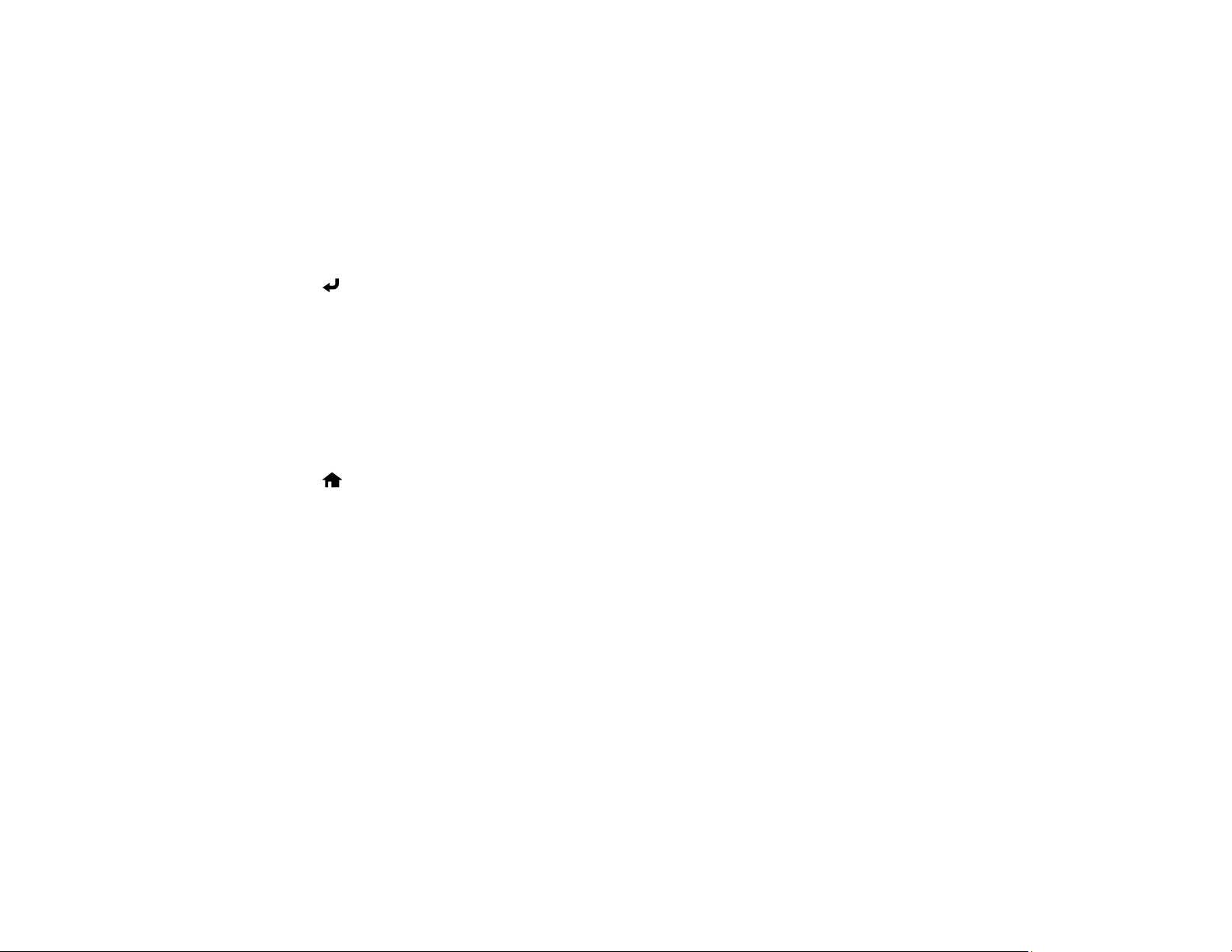
3 Computer button
4 Keystone button (corrects distortion in the image)
5 Numeric buttons
6 Auto button (automatically adjusts position, tracking, and sync settings)
7 Num button (when held down, switches numeric buttons to number function)
8 Menu button (accesses projector menu system)
9 Arrow buttons (move through on-screen options)
10 (Enter) button (selects options)
11 User button (customizable for different functions)
12 Color Mode button (selects display modes)
13 Aspect button (selects the image aspect ratio)
14 E-Zoom +/– buttons (zoom into and out of the image)
15 A/V Mute button (turns off picture and sound)
16 Split button (splits the screen between two image sources)
17
Home button (accesses projector Home screen)
18 Freeze button (stops video action)
19 Volume up/down buttons (adjust speaker volume)
20 Default button (resets the selected setting to its default value)
21 Esc button (cancels/exits functions and controls wireless mouse functions)
22 ID button (selects a projector to use with the remote control)
23 Effect button (changes the shape and color of an image)
24 USB Viewer button (displays the playlists stored on the USB flash drive)
25 LAN button (connects to a network source)
26 USB button (cycles through connected USB sources)
27 Source Search button (searches for connected sources)
28 Remote control emitter
Parent topic: Projector Part Locations
26
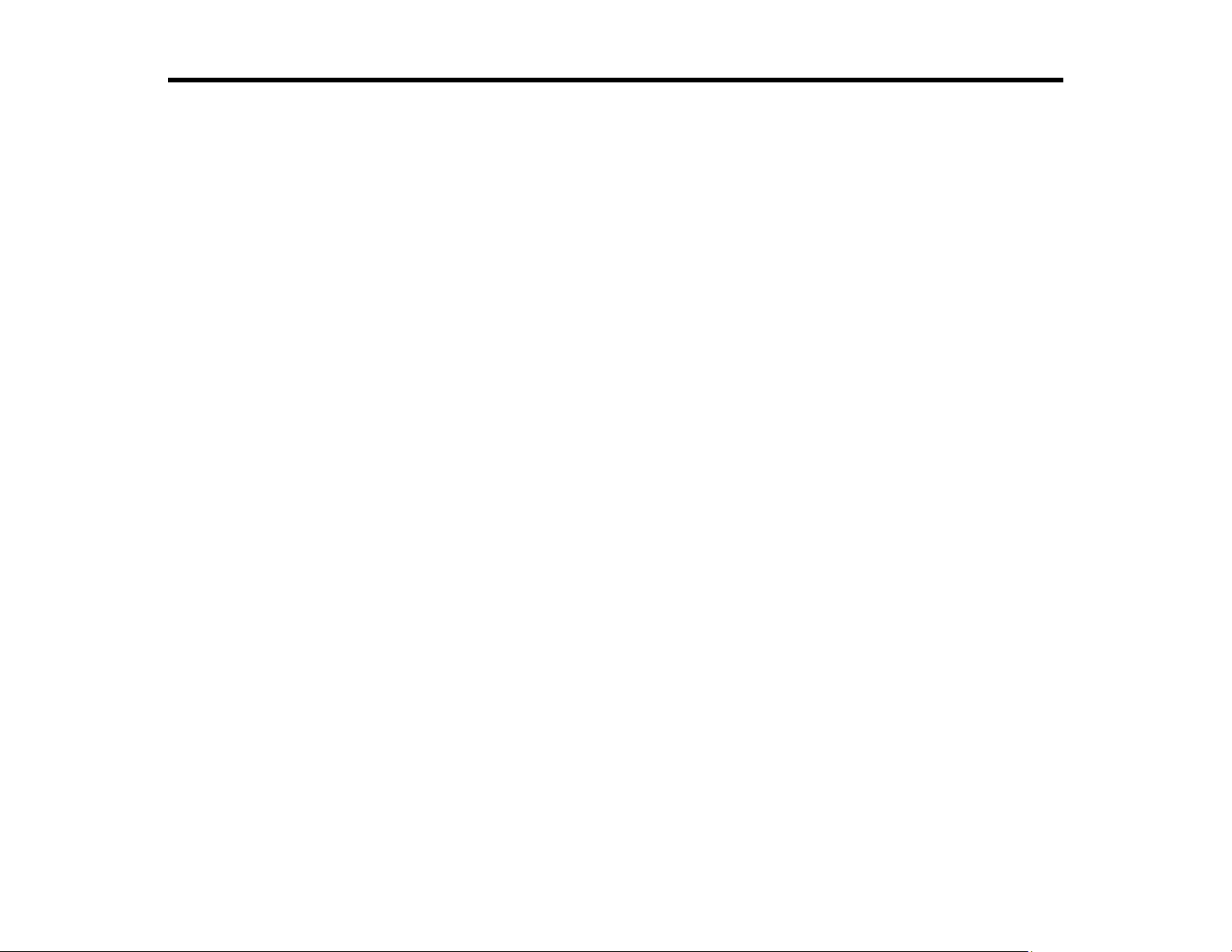
Setting Up the Projector
Follow the instructions in these sections to set up your projector for use.
Projector Placement
Removing and Attaching the Cable Cover
Projector Connections
Installing Batteries in the Remote Control
Projector Placement
Your ultra-short throw projector is designed to be installed on a wall (with a wall mount).
You can also place the projector on a flat surface such as a desk or table to project in a portable setup.
Keep these considerations in mind as you select a projector location:
• Follow the instructions in the Installation Guide provided with your mounting hardware to install the
projector.
• Leave plenty of space around and under the projector for ventilation, and do not place it on top of or
next to anything that could block the vents.
• If you are using the projector at altitudes above 4921 feet (1500 m), set the High Altitude Mode
setting to On in the projector's Installation menu to ensure the projector's internal temperature is
regulated properly.
• Position the projector within reach of a grounded electrical outlet or extension cord.
• If installing vertically on a table, a commercially available mount compatible with the VESA Mounting
Interface Standard (100 x 100 mm) is required.
• If installing on a wall, the wall mount (V12HA06A05) is required.
• If the projector is not mounted, place it on a sturdy, level surface.
• Place the projector so it squarely faces the screen, not at an angle. If you cannot install the projector
squarely facing the screen, correct any resulting image distortion using the projector controls.
• Try not to set up the projector in locations subject to high humidity and dust, or in locations subject to
smoke from fires or tobacco smoke.
Projector Setup and Installation Options
Projection Distance
Parent topic: Setting Up the Projector
27
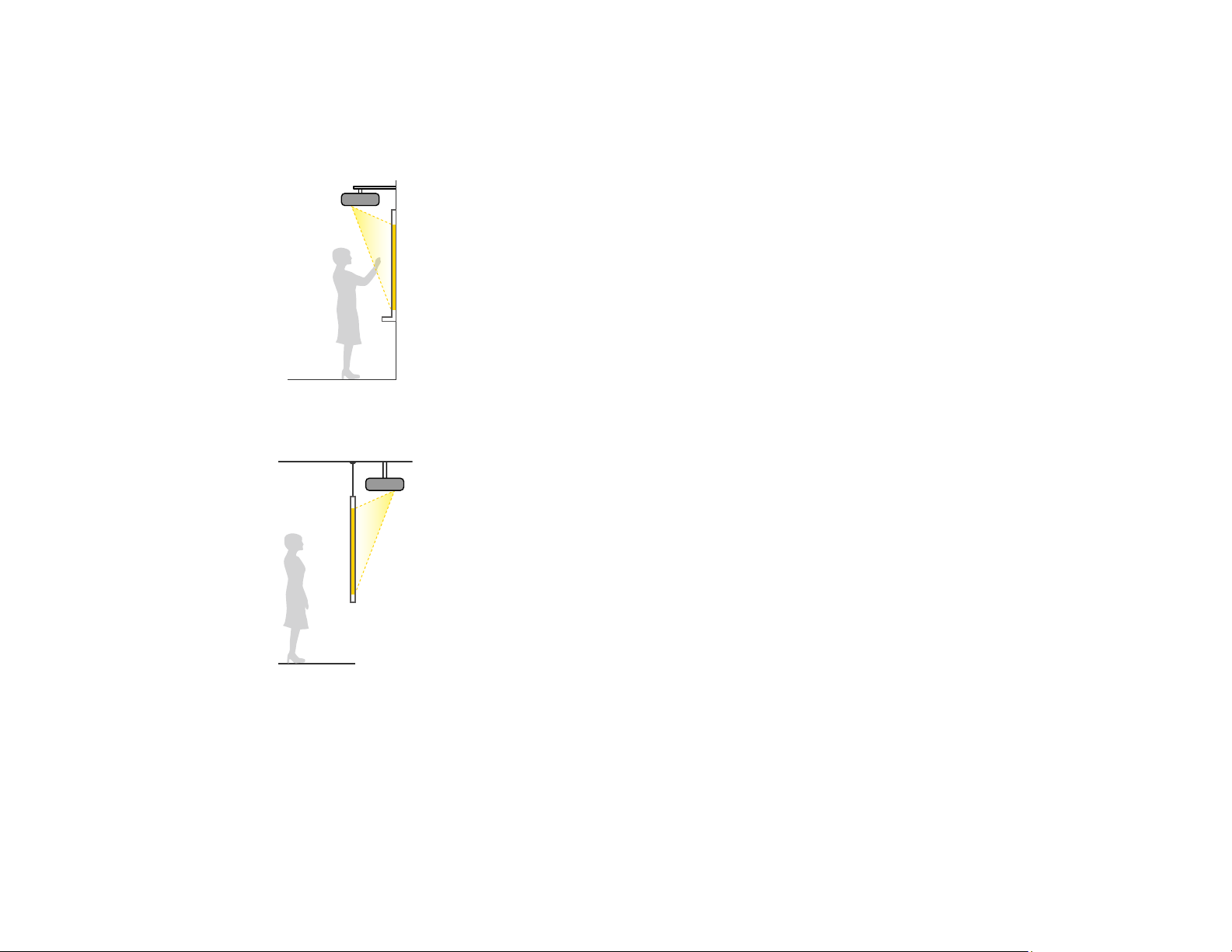
Projector Setup and Installation Options
You can set up or install your projector in the following ways:
Mounted on the wall or ceiling
Mounted on the wall or ceiling and projecting from behind a translucent screen
28
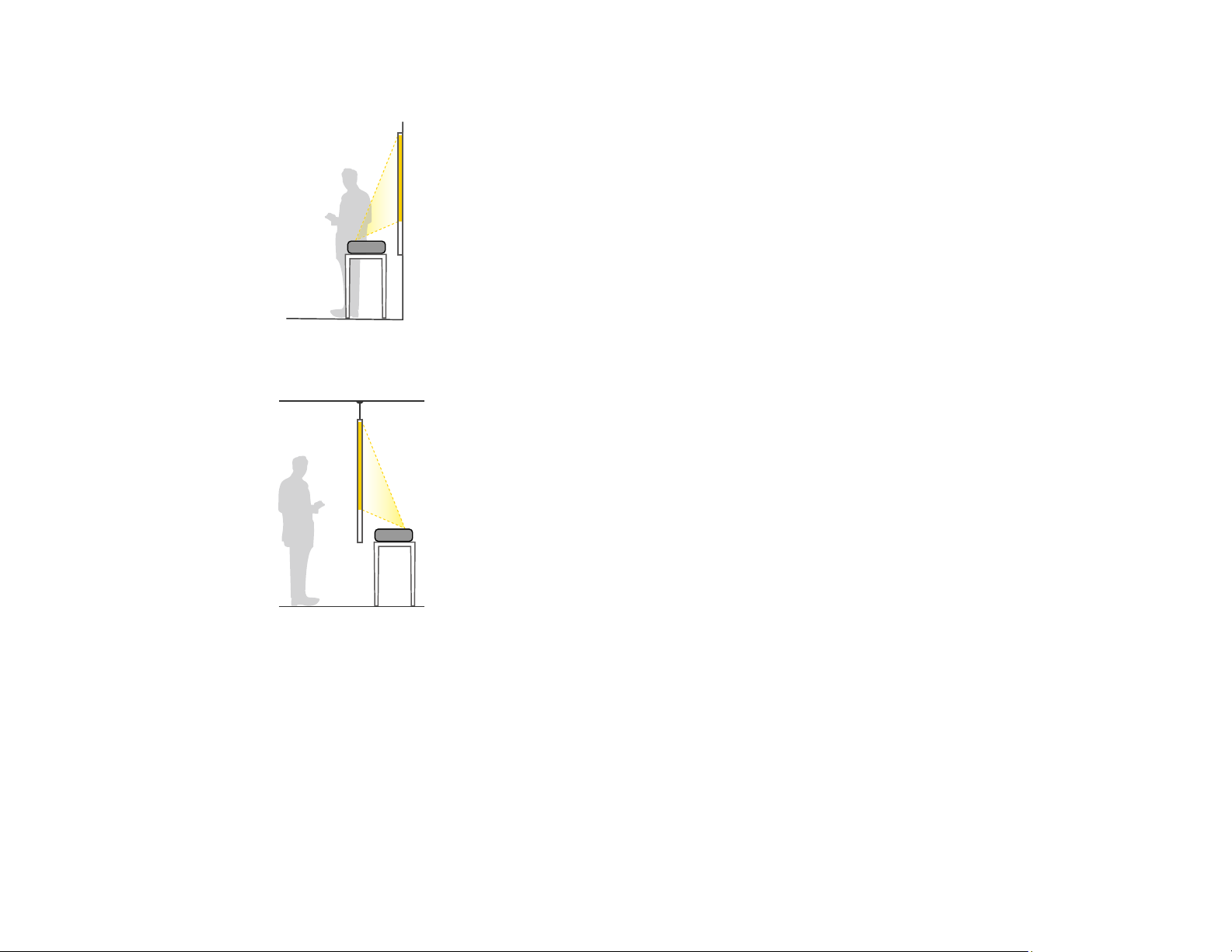
Front projection from a table or portable cart
Rear projection from a table or portable cart behind a translucent screen
Wherever you set up the projector, make sure to position it squarely in front of the screen, not at an
angle.
If you place the projector vertically, turn on the Vertical Installation setting in the projector's Installation
menu.
If you install the projector to a fixed location, turn on the Fixed Installation setting in the projector's
Installation menu.
If you project from a table or portable cart, be sure to select the correct Projection option in the
projector's menu system.
Parent topic: Projector Placement
29
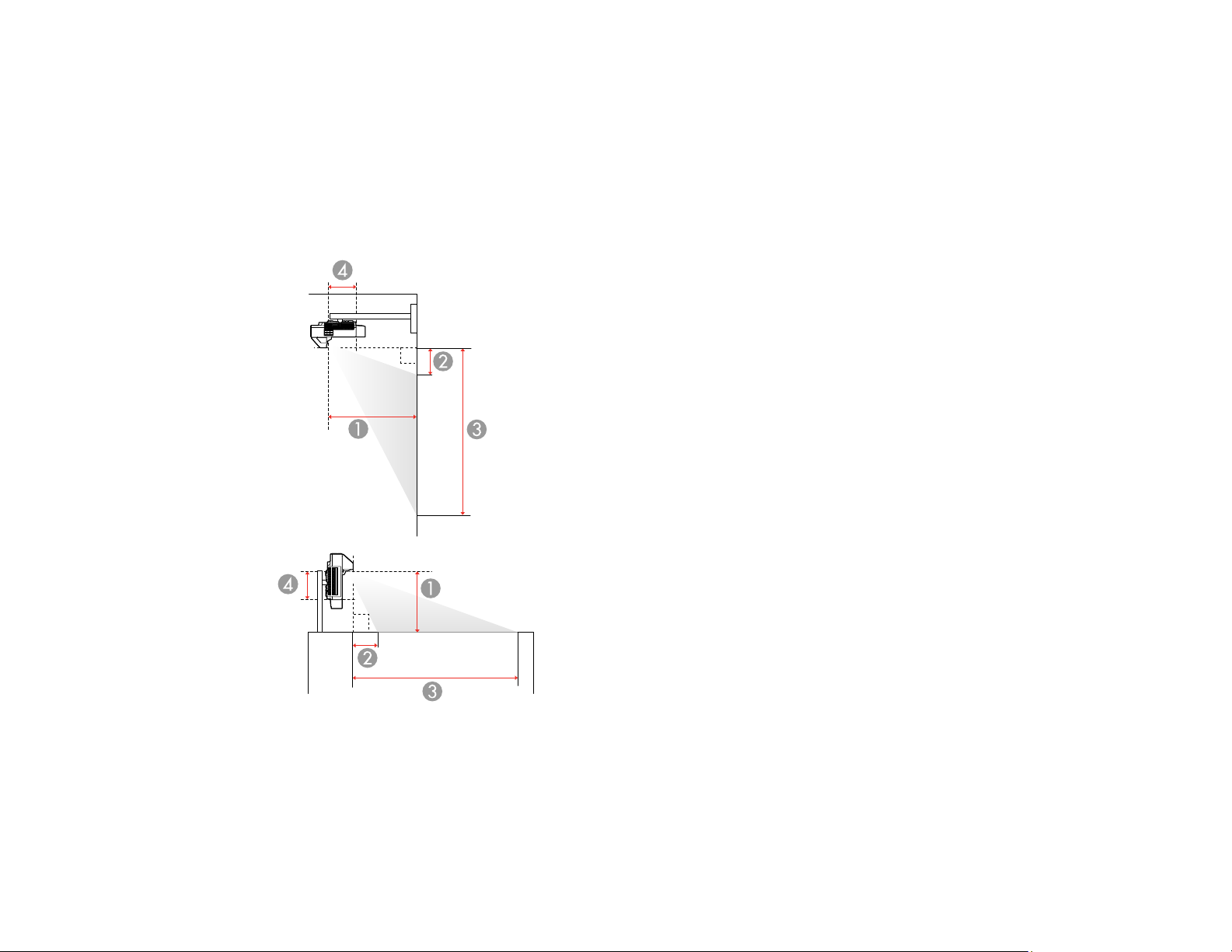
Projection Distance
The distance at which you place the projector from the screen determines the approximate size of the
image. The image size increases the farther the projector is from the screen, but can vary depending on
the zoom factor, aspect ratio, and other settings.
Use the tables here to determine approximately how far to place the projector from the screen based on
the size of the projected image. (Conversion figures may have been rounded up or down.)
You can also use the Projection Distance Calculator here (U.S.), here (Canada), or here (Caribbean).
1 Projection distance
2 Distance from the top of the projector to the top of the image (when projecting from a wall or table
mount) or base of the image (when projecting from a flat surface)
30
