Page 1
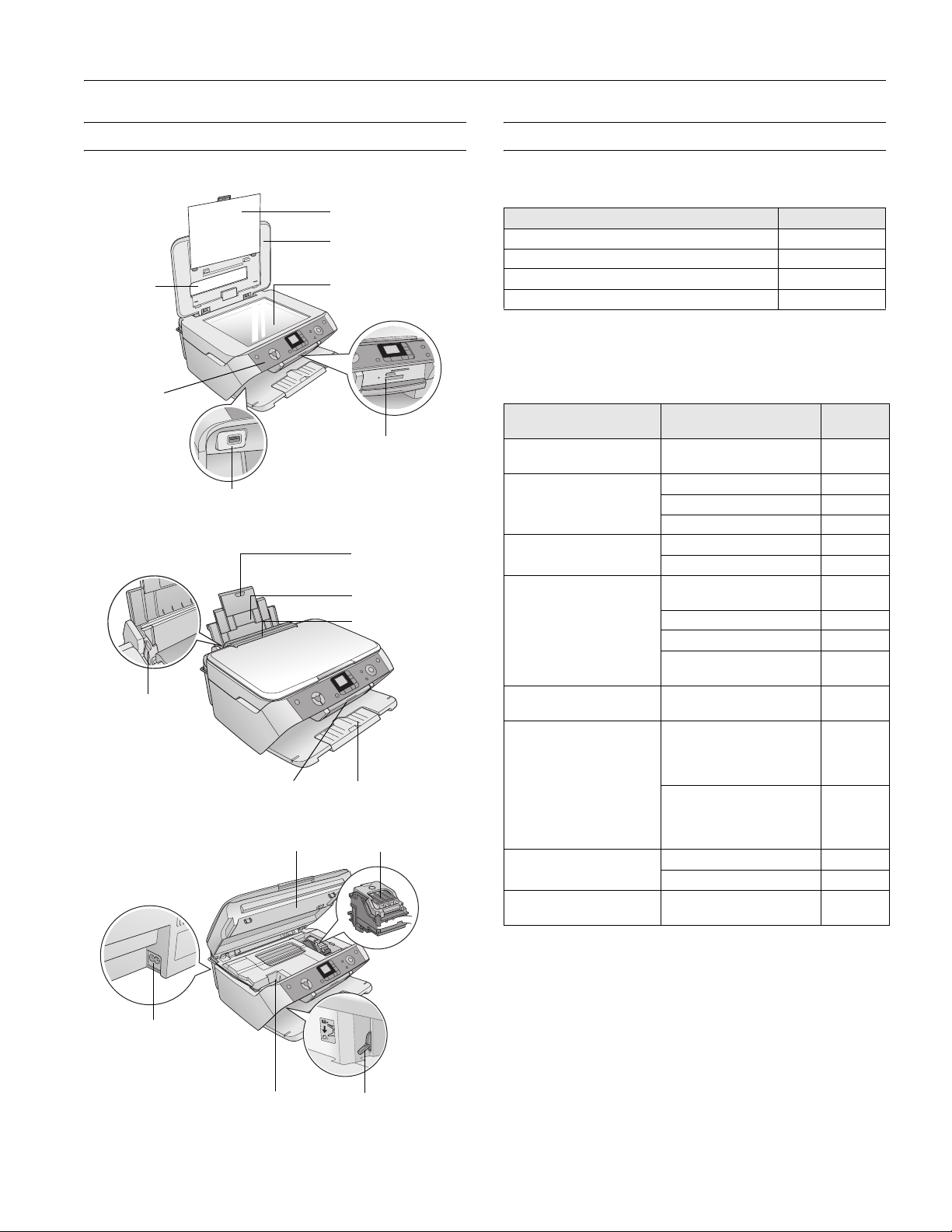
Printer Parts Accessories
Ink Cartridges
Fluorescent
lamp
Control panel
(buttons,
lights, and
LCD screen)
Left edge
guide
USB external device
connector
Memory card cover
Document mat
Document cover
Document table
Memory card
slots
Paper support
extension
Paper support
Feeder guard
Output tray and
extension
Ink cartridgesScanner
Cartridge Part number
Black T060120
Cyan T060220
Magenta T060320
Yellow T060420
Media
Epson® offers the following special papers for the Epson
®
Stylus
CX7800:
Paper name Size
Epson Premium Bright
White Paper
Epson Photo Quality Ink Jet
Paper
Epson Ultra Premium
Glossy Photo Paper
Epson Premium Glossy
Photo Paper
Epson Premium Semigloss
Photo Paper
Epson Glossy Photo Paper 4 × 6 inches S041134
Epson Matte Paper
Heavyweight
Epson Double-Sided Matte
Paper
Epson Stylus CX7800
Part
number
Letter (8.5 × 11 inches) S041586
Letter (8.5 × 11 inches) S041062
Legal (8.5 × 14 inches) S041067
A4 (8.3 × 11.7 inches) S041061
Borderless 4 × 6 inches S041934
Letter (8.5 × 11 inches) S041935
Borderless 4 × 6 inches S041808
S041727
Borderless 5 × 7 inches S041464
Borderless 8 × 10 inches S041465
Letter (8.5 × 11 inches) S041286
S041667
Letter (8.5 × 11 inches) S041331
S041671
S041458
S041809
Letter (8.5 × 11 inches) S041141
S041649
S041271
S041272
Letter (8.5 × 11 inches) S041257
Borderless 8 × 10 inches S041467
Letter (8.5 × 11 inches) S041568
AC inlet
USB port
You can purchase genuine Epson ink and paper from an
authorized Epson reseller. To find the nearest reseller, please
call 800-GO-EPSON (800-463-7766). To purchase online,
visit www.epsonstore.com (U.S. sales only). In Canada, please
call (800) 463-7766 for reseller referral.
Paper thickness lever
8/05 Epson Stylus CX7800 - 1
Page 2
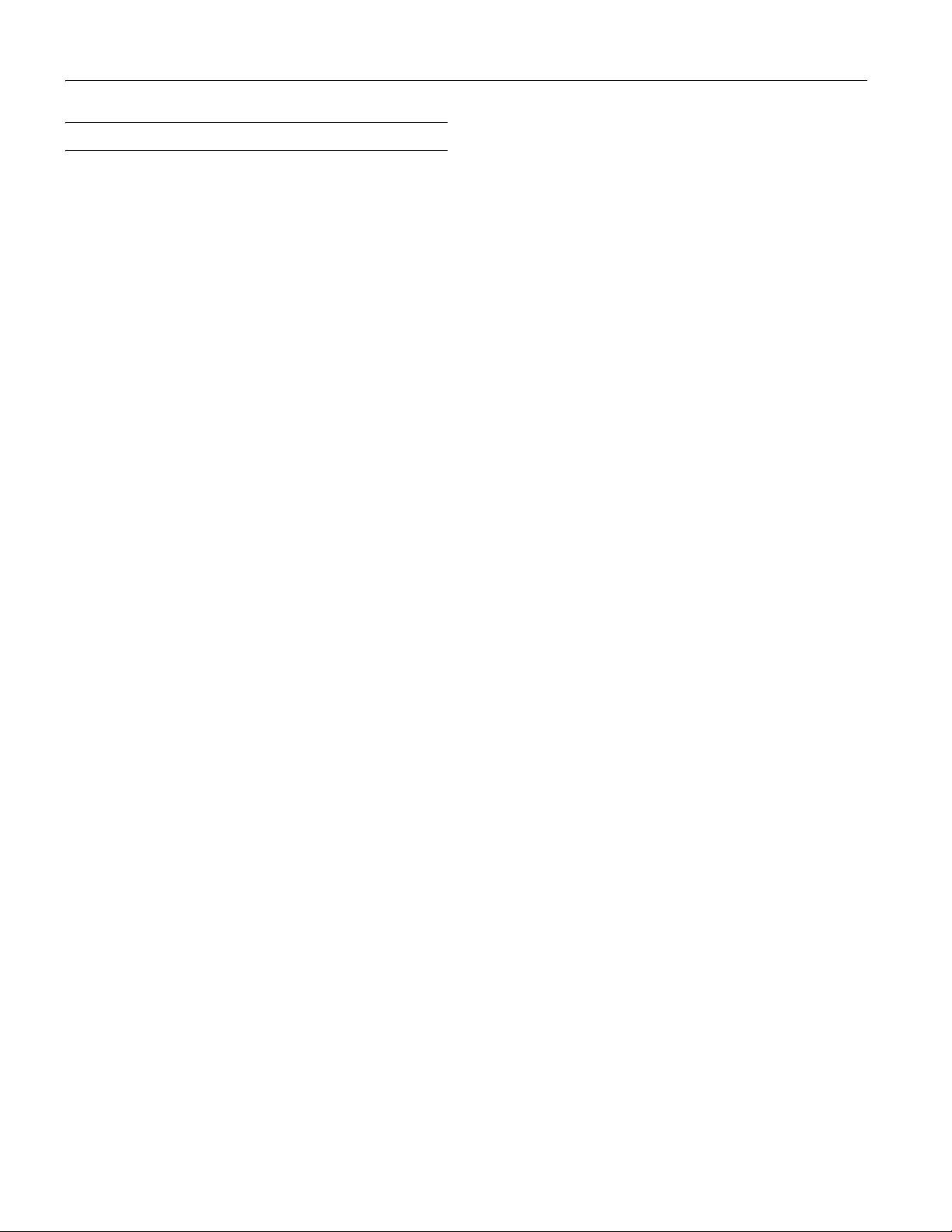
Epson Stylus CX7800
Specifications
Printing
Printing method On-demand ink jet
Nozzle configuration
Black 90 nozzles
Color 90 nozzles × 3 (cyan, magenta, yellow)
Print direction Bidirectional with logic seeking
Scanning
Scanner type Flatbed color
Photoelectric
device CIS
Effective pixels 10,200 × 14,040 pixels at 1200 dpi
Document size US letter size or
8.5 × 11.7 inches (216 × 297 mm) A4
Scanning
resolution 1200 dpi (main scan)
2400 dpi with Micro Step (sub scan)
Output resolution 50 to 4800, 7200, and 9600 dpi
(50 to 4800 dpi in 1 dpi increments)
Scanning speed Approximately 30 msec per line at
1200 dpi
Image data 16 bits per pixel per color internal
8 bits per pixel per color external
(maximum)
Light source RGB Three Color LED
Interfaces
USB Interface
Standard Based on Universal Serial Bus
Specifications Revision 2.0, Universal
Serial Bus Device Class Definition for
Printing Devices Version 1.1
Bit rate 480 Mbps (High speed device)
Data encoding NRZI
Adaptable
connector USB Series B
Recommended
cable length Under 6.6 feet (2 meters)
Electrical
Rated voltage 120 V
Input voltage 90 to 132 V
Rated frequency
range 50 to 60 Hz
Input frequency
range 49.5 to 60.5 Hz
Rated current 0.4 A (Max. 0.7 A)
Power consumption
Approx. 13 W (ISO 10561 Letter Pattern)
Approx. 6.0 W in low-power mode
Approx. 1.5 W in sleep mode
Approx. 0.2 W in power-off mode
Environmental
Mechanical
Paper path Sheet feeder, top entry, front out
Sheet feeder
capacity 100 sheets of 17 lb (64 g/m
Dimensions
Width: 17.0 inches (432 mm)
Depth: 16.3 inches (413.2 mm)
Height: 7.8 inches (198.8 mm)
Weight 17.2 lb (7.8 kg) without the ink cartridges
2 - Epson Stylus CX7800 8/05
2
) paper
Temperature
Operation 50 to 95 °F (10 to 35 °C)
Storage –4 to 104 °F (–20 to 40 °C)
1 month at 104 °F (40 °C)
Humidity (without condensation)
Operation 20 to 80% RH
Storage 5 to 85% RH
Safety Approvals
Safety standards UL 60950, CSA C22.2 No. 60950
EMC FCC part 15 subpart B class B
Page 3
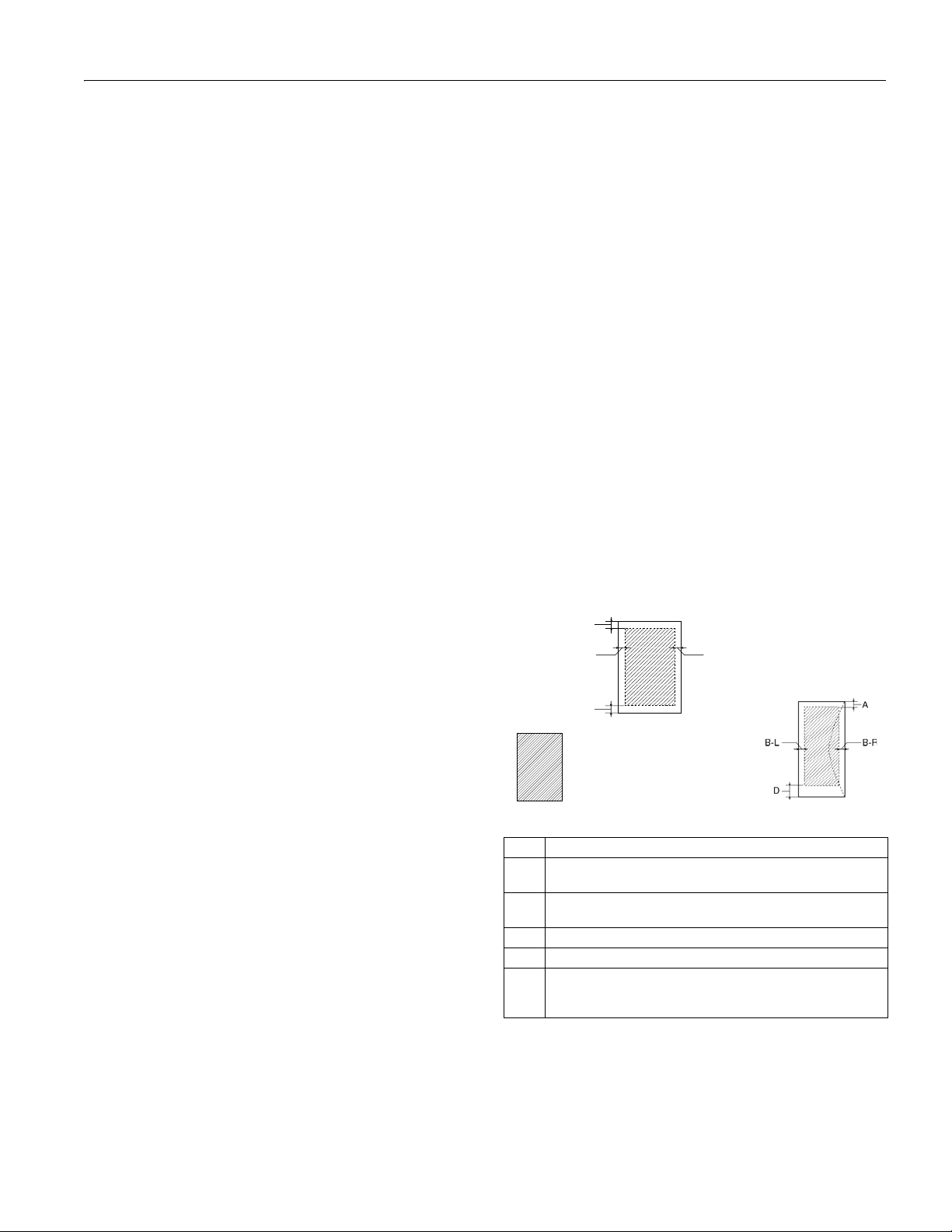
Epson Stylus CX7800
Ink Cartridges
Colors Cyan, magenta, yellow, black
Cartridge life 6 months at 77 °F (25 °C) after opening
the package
Temperature
Storage –4 to 104 °F (–20 to 40 °C)
1 month at 104 °F (40 °C)
Freezing* 3.2 °F (–16 °C)
* Ink thaws and is usable after approximately 3 hours at
77 °F (25 °C).
Caution:
To ensure good results, use genuine Epson cartridges and do not
refill them. Other products may cause damage to the printer not
covered by Epson’s warranty. Don’t use an ink cartridge if the date on
the package has expired.
Film Holder
Unit
35 mm film max. 6 frames to 1 set
Slide film max. 4 frames to 1 set (color positive
film only)
Type Color negative film
Color positive film (strip)
Color positive film (mount)
Monochrome negative film
Envelopes
Size No. 10 (4.1 × 9.5 inches)
DL (4.3 × 8.7 inches)
C6 (4.5 × 6.4 inches)
Paper type Plain bond paper
Weight 20 lb (75 g/m²) to 24 lb (90 g/m²)
Note:
Poor quality paper may reduce the print quality and cause paper jams
or other problems. If you have print quality problems, switch to a
higher grade paper.
Do not load curled or folded paper.
Use paper only under these conditions:
Temperature: 59 to 77 °F (15 to 25 °C)
Humidity: 40 to 60% RH
Since the quality of any particular brand or type of paper may be
changed by the manufacturer at any time, Epson cannot guarantee
the quality of any non-Epson brand or type of paper. Always test a
sample of paper stock before purchasing large quantities or printing
large jobs.
Always load paper into the sheet feeder with the short edge first.
Load envelopes flap edge left with the printable side up.
Printable Area
A
B-L B-R
Paper
Single sheets
Size A4 (8.3 × 11.7 inches)
A5 (5.8 × 8.3 inches)
A6 (4.1 × 5.8 inches)
Letter (8.5 × 11 inches)
Legal (8.5 × 14 inches)
Half-letter (5.5 × 8.5 inches)
Executive (7.3 × 10.5 inches)
4 × 6inches
5 × 7inches
3.5 × 5inches
8 × 10 inches
User Defined up to 8.5 × 44 inches
Paper type Plain bond paper or special paper
distributed by Epson
Thickness 0.003 to 0.004 inch (0.08 to 0.11 mm)
Weight 17 lb (64 g/m²) to 24 lb (90 g/m²)
(for plain bond paper)
C
Borderless*
A The minimum top margin is 0.12” (3.0 mm).
B-L The minimum left margin is 0.12” (3.0 mm) for single sheets
and 0.20” (5.0 mm) for envelopes.
B-R The minimum right margin is 0.12” (3.0 mm) for single sheets
and 0.20” (5.0 mm) for envelopes.
C The minimum bottom margin is 0.12” (3.0 mm).
D The minimum bottom margin is 0.78” (20 mm) for envelopes
* When printing with the borderless feature, print quality may
decline in the expanded area. Before printing large jobs with the
borderless setting, print a single sheet to check print quality.
Normal
Envelope
8/05 Epson Stylus CX7800 - 3
Page 4
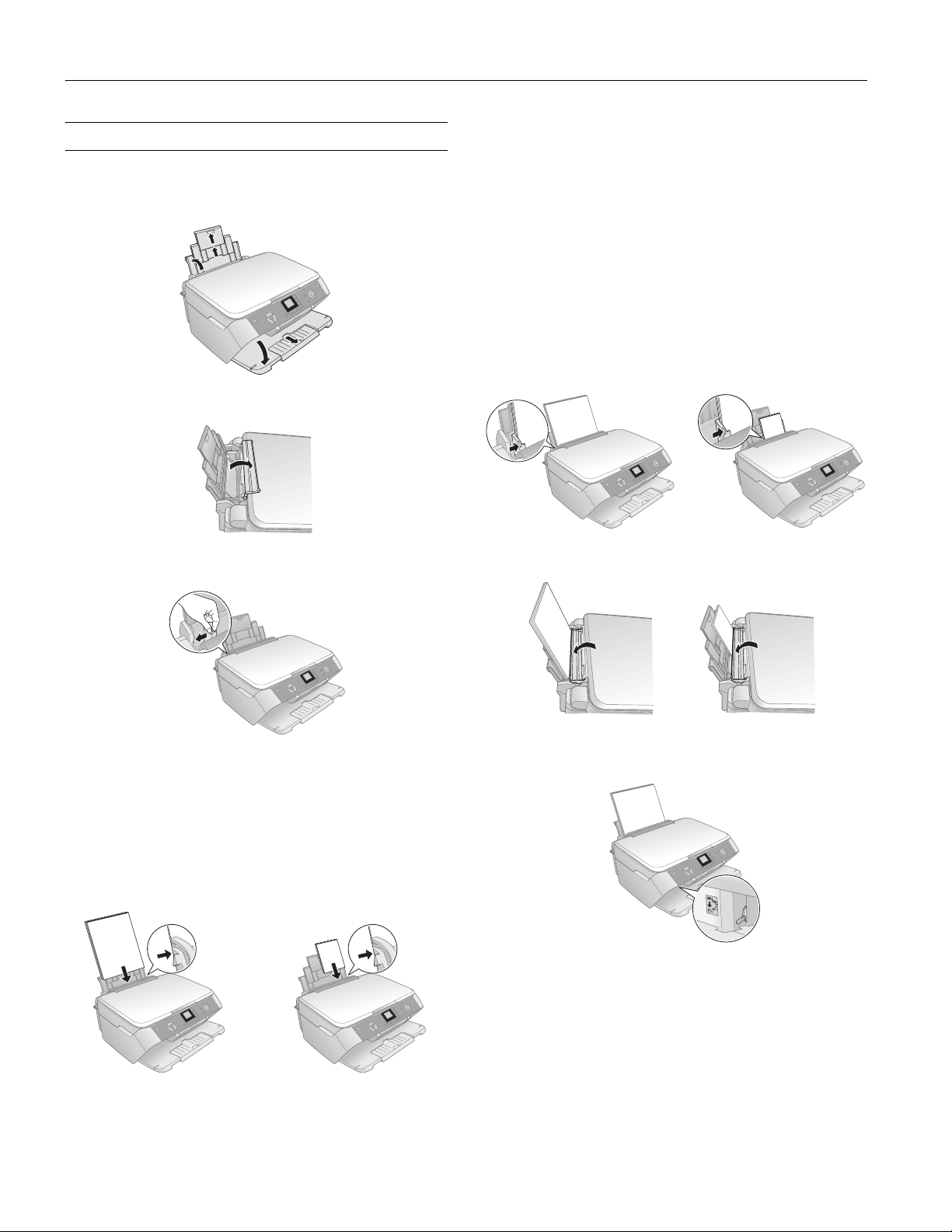
Epson Stylus CX7800
Loading Paper
1. Open the paper support and output tray, then slide out the
extensions.
2. Flip the feeder guard forward.
3. Slide the left edge guide to the left.
You can load up to 100 sheets of plain paper or up to
20 sheets of photo paper. (See the User’s Guide for
capacity guidelines on other paper types.)
Note:
The type of paper you choose affects the way your printout
looks, be sure to select the correct paper for your job. If you are
making a copy or printing a rough draft of an image, plain paper is
fine. However, for the best results, you’ll want to use one of
Epson’s special ink jet papers designed for your printer. For
example, your photos will look great printed on Epson Premium
Glossy Photo Paper. See page 1 for more information.
5. Slide the left edge guide against the left edge of the paper
(but not too tightly).
6. Flip the feeder guard back.
4. Insert the paper, printable side up, against the right edge
guide. Always load it short edge first, even for landscape
printing.
The printable side is often whiter or brighter than the other
side.
Letter-size or
8 × 10-inch
4 × 6- or
5 × 7-inch
4 - Epson Stylus CX7800 8/05
7. Make sure the paper thickness lever is set down to the
m L position.
Page 5
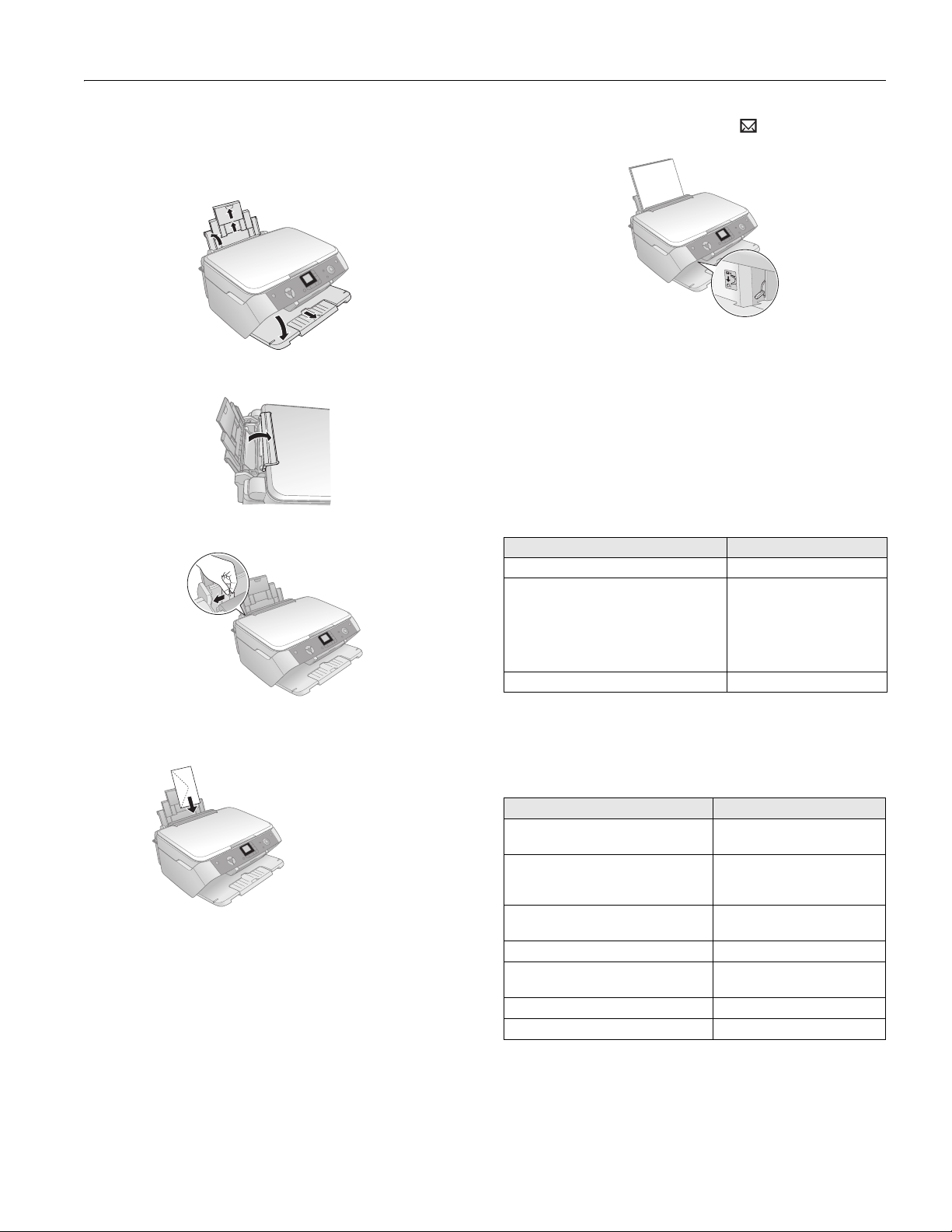
Epson Stylus CX7800
Envelopes
1. Open the paper support and output tray, then slide out the
extensions.
2. Flip the feeder guard forward.
3. Slide the left edge guide to the left.
7. Set the paper thickness lever to the
H position.
Select the following settings when printing on envelopes:
❏
Envelope as the paper Type or Media Type setting
❏ The correct envelope size as the Size or Paper Size setting
❏
Landscape as the Orientation setting
Paper Loading Capacity
When loading Epson ink jet papers, follow these capacity
guidelines.
Paper type Loading capacity
Premium Bright White Paper 80 sheets
Ultra Premium Glossy Photo Paper
Premium Glossy Photo Paper
Premium Semigloss Photo Paper
Glossy Photo Paper
Matte Paper Heavyweight
Double-Sided Matte Paper
Photo Quality Ink Jet Paper 100 sheets
20 sheets
4. Load up to 10 envelopes at a time, flap edge left, printable
side up, against the right edge guide.
Load the flap
edge left,
printable side up
Note:
For best results, press each envelope flat before loading, or load
one envelope at a time.
5. Slide the left edge guide against the envelopes (but not too
tightly).
6. Flip the feeder guard back.
Selecting the Correct Media Type
The table below lists the settings you should choose for your
paper.
For this paper Select this setting
Plain paper
Epson Premium Bright White Paper
Epson Matte Paper Heavyweight
Epson Double-Sided Matte Paper
Epson Photo Quality Ink Jet Paper
Epson Ultra Premium Glossy Photo
Paper
Epson Premium Glossy Photo Paper Premium Glossy Photo Paper
Epson Premium Semigloss Photo
Paper
Epson Glossy Photo Paper Glossy Photo Paper
Envelopes Envelope
8/05 Epson Stylus CX7800 - 5
Plain Paper/Bright White
Paper
Matte Paper - Heavyweight
Ultra Premium Glossy Photo
Paper
Premium Semigloss Photo
Paper
Page 6
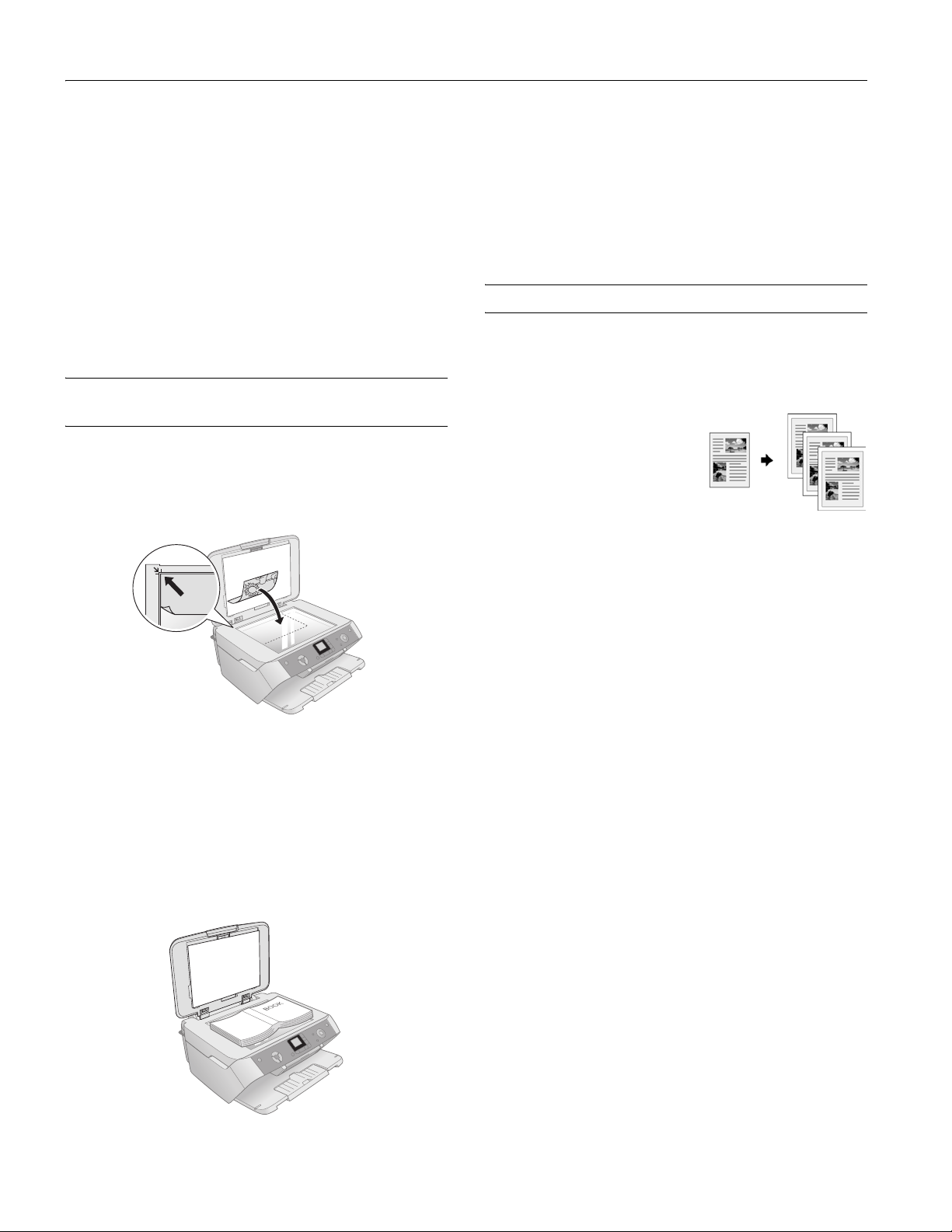
Epson Stylus CX7800
As with traditional photos, Epson recommends proper care
that will minimize color changes and lengthen display life:
❏ Frame prints under glass or a protective plastic sleeve to
protect them from atmospheric contaminants like
humidity, smoke, and high levels of ozone.
❏ As with all photographs, keep your prints away from direct
sunlight.
❏ For proper storage, keep your prints in a photo album or
plastic photo storage box in acid-free, archival sleeves
commonly available from most camera stores.
❏ Always keep unused paper in the original package.
Placing Originals for Copying or Scanning
1. Open the document cover and place your original facedown on the glass, in the upper left corner. Move your
original about 0.2 inch (5 mm) away from the top and left
edges so all of it will be copied.
If you need to press the document flat while you copy or scan
it, do not press too hard and be careful not to move it.
Caution:
Do not use excessive force on the document cover, and do not twist
it. You may damage the document cover.
When you are done, close the document cover.
Copying
You can make copies using either letter-size (8.5 × 11-inch)
plain paper, or letter-size, 4 × 6-inch, or 5 × 7-inch photo
paper.
Copying a Document
1. Make sure the Epson Stylus
CX7800 is turned on.
2. Place the document on the
glass as described on page 6.
Be sure to close the document
cover.
3. Load up to 100 sheets of letter-size plain paper, as described
on page 4.
4. Press the
Copy mode button. The 100% light turns on.
Move the original about 0.2 inch (5 mm) away
from the top and left edges to avoid cropping
2. Close the document cover gently so that your original does
not move.
Caution:
Never open the document cover beyond where it stops and do
not place heavy objects on top of the Epson Stylus CX7800.
If you need to copy or scan a thick or large document, you can
leave the document cover open.
5. If you want your copies automatically reduced or enlarged
to fit the loaded paper size, press the
select
Fit to Page.
6. Press the u or d
Copies button to set the number of
Copy mode button to
copies.
7. Press the l or r
B&W copy.
8. Press the paper type button to select
Photo/Options button to select Color or
Plain Paper. The light
indicates which type is selected.
9. Press the paper size button to select
10. Press the x
The P
Start button.
On light flashes and the Epson Stylus CX7800 starts
Letter.
printing.
To cancel copying, press the y
Stop/Clear Settings button.
Do not pull out paper that is being printed; it will be ejected
automatically to the output tray.
Note:
The copies may not be exactly the same size as the original.
6 - Epson Stylus CX7800 8/05
Page 7

Epson Stylus CX7800
Copying a Photo
1. Make sure the Epson Stylus
CX7800 is turned on.
2. Place the photo on the glass as
described on page 6. Be sure to
close the document cover.
3. Load up to 20 sheets of letter-size, 4 × 6-inch, or 5 × 7-inch
photo paper, as described on page 4.
4. Press the
5. Press the l or r
Photograph
When
with color restoration on. For more information, see page 9.
6. Press the x
The P
the photograph and displays it on the LCD screen.
7. Press the u or d
copies.
8. Press the paper type button to select
9. Press the paper size button to select
5”x7”.
10. Press the x
The P
printing.
Film/Photo mode button.
Photo/Options button to select Copy
.
Restoration ON is also selected, the photo is copied
Start button.
On light flashes and the Epson Stylus CX7800 scans
Copies button to select the number of
Photo Paper.
Letter, 4”x 6”, or
Start button.
On light flashes and the Epson Stylus CX7800 starts
Placing 35mm Slides in the Holder
1. Open the document cover and
remove the document mat. Pull
up on the fastener at the top of
the document mat. Then pull
out the mat.
2. Place the film holder’s tabs into
the two small holes at the left edge of the glass. Make sure
the cutouts for 35mm slides are toward the back of the glass
to align them with the fluorescent lamp when you close the
document cover.
Fluorescent lamp
3. Place your slides in the film holder in the orientation shown
below with the shiny side up.
To cancel copying, press the y
Stop/Clear Settings
button. Do not pull out paper that is being printed; it will
be ejected automatically to the output tray.
Note:
The copies may not be exactly the same size as the original.
Making Prints from Slides or Negatives
You can use the film holder that came with your Epson Stylus
CX7800 to scan 35 mm slides, or strips of negative and
positive film. To get professional results that look and feel like
traditional photos, try one of the special Epson papers listed
on page 1.
Before you scan and print see:
❏ “Placing 35mm Slides in the Holder” (see below)
❏ “Placing 35mm Film Strips in the Holder” on page 7
Note:
Make sure there is no gap between the holder and the document
table; otherwise the prints may not be clear.
Continue with the steps on page 8 to scan and print your
photos.
Placing 35mm Film Strips in the Holder
1. Open the document cover and
remove the document mat. Pull
up on the fastener at the top of
the document mat. Then pull out
the mat.
8/05 Epson Stylus CX7800 - 7
Page 8

Epson Stylus CX7800
2. Open the film strip cover.
3. Slide the strip of film into the holder in the orientation
show below with the shiny side up. (The images should not
appear reversed.) Make sure the film slides under the tabs.
4. Close the film strip cover. Gently press until it clicks into
place.
5. Place the holder’s tabs into the two small holes at the left
edge of the glass. Make sure the film strip is towards the
back of the glass to align it with the fluorescent lamp when
you close the document cover.
Scanning and Printing Your Photos
1. Close the document cover.
2. Load up to 20 sheets of letter-size, 4 × 6-inch, or 5 × 7-inch
photo paper.
3. Press the
4. Use the l or r
following types of film:
❏
Negative Film: for color negatives.
❏
Positive Film: for positive color film
❏
Slides: for slides
❏
B&W Negative Film: for black and white negatives
Tip:
If your film is faded you can bring your photo back to life
with color restoration. For more information, see page 9.
Film/Photo mode button.
Photo/Options button to select one of the
Fluorescent lamp
Continue with the steps below to scan and print your photos.
5. Press the x Start button. The film is scanned and a preview
of the first photo appears on the LCD screen.
6. Press the l or r
7. Press the u or d
Photo/Options button to view the photos.
Copies button to select the number of
copies to print of each photo.
8. If necessary, press the paper type button to select
Paper
and the paper size button to select 4”x
9. Press the x
Start button again. Your photos are printed.
Photo
6” or 5”x 7”.
See below to store the film holder.
Storing the Film Holder
1. Open the document cover and
remove the document mat. Pull
up on the fastener at the top of
the document mat. Then pull
out the mat.
8 - Epson Stylus CX7800 8/05
Page 9

Epson Stylus CX7800
2. With the film strip side on top and the pads facing the
document cover, place the film holder inside the lower
hooks on the document cover. Then push in the film
holder.
3. Set the clips at the bottom of the document mat into the
slots on the document cover. Then push on the fastener at
the top of the document mat.
Restoring Color in Faded Photos, Slides, and Negatives
If you have color-faded photos, negatives, or slides, you can
bring them back to life using the Color Restoration feature.
6. Press the u or d
Copies button to select the number of
copies to print.
7. If necessary, press the paper type button to select
Paper
and the paper size button to select 4”x 6” or 5”x7”.
8. Press the x
To cancel copying, press the y
Start button again. Your photos are printed.
Stop/Clear Settings button.
Photo
Do not pull out paper that is being printed; it will be ejected
automatically to the output tray.
Printing from a Memory Card
Compatible Cards and Image Formats
You can use the following types of cards with your Epson
Stylus CX7800:
Top slot
Slot Type of card
™
™
™
™
®
™
Middle slot
Bottom slot
Top slot SmartMedia
xD-Picture Card
xD-Picture Card Type M
Middle slot MagicGate™ Memory Stick
MagicGate Memory Stick Duo*
Memory Stick
Memory Stick Duo™*
Memory Stick PRO
Memory Stick Pro Duo™*
MultiMediaCard
SD™ Card
miniSD™ Card*
Bottom slot CompactFlash
Microdrive
* Adapter required
1. Load up to 20 sheets of letter-size, 4 × 6-inch, or 5 × 7-inch
photo paper.
2. Press the
3. Press the l or r
Film/Photo mode button.
Photo/Options button to select the type of
photo you want to restore:
❏
Copy Photograph Restoration ON: for photos
❏
Negative Film Restoration ON: for color negatives
❏
Positive Film Restoration ON: for positive color film
❏
Slides Restoration ON: for slides
❏
B&W Negative Film Restoration ON: for black and
white negatives
4. Press the x
Start button. The photo or film is scanned and
a preview of the photo appears on the LCD screen.
5. Press the l or r
Photo/Options button to view the photos.
The Epson Stylus CX7800 supports image files that meet the
following requirements:
Media format DCF version 1.0 or 2.0 compliant*
File format JPEG, DOS FAT (FAT 12 or 16, one partition) taken
Image size 80 × 80 pixels to 9200 × 9200 pixels
Number of
files
* DCF is the “Design rule for Camera File system” standard
with a DCF version 1.0 or 2.0 compliant digital
camera
Supports Exif version 2.21
Up to 999
8/05 Epson Stylus CX7800 - 9
Page 10

Epson Stylus CX7800
Inserting the Card
1. Make sure the Epson Stylus CX7800 is turned on.
Note:
When you print directly from a memory card, it is best if the
Epson Stylus CX7800 is not connected to your computer (or your
computer is turned off).
2. Open the memory card door.
3. Make sure the memory card access light is off and that no
cards are in any of the slots.
4. Insert your card into the correct slot. The memory card
access light flashes and then stays on.
Memory card
access light
Printing an Index Sheet to Select Photos
You can print an index sheet to see small “thumbnail” images
of all the photos on your card. After marking the photos on
the index sheet that you want to print, the Epson Stylus
CX7800 scans the sheet and automatically prints the selected
photos.
Printing the Index Sheet
1. Make sure your Epson Stylus CX7800 is not connected to
your computer (or your computer is turned off).
2. Load several sheets of letter-size, plain paper. (Use only
letter-size paper to print the index sheet.) Up to 30 images
are printed on each page, so if there are more than 30
photos on the memory card, you’ll need enough sheets for
all the index pages to be printed.
3. Insert the memory card if it is not already in the slot (see
page 10).
4. Press the
Index Sheet
5. Press the x
Epson Stylus CX7800 starts printing the index sheet(s).
This may take a few minutes.
Memory Card mode button to select Print
.
Start button. The P On light flashes, and the
5. Close the memory card door. Now you can:
❏ Print an index sheet so you can select which photos to
print (see page 10)
❏ Print all the photos on the card (see page 11)
❏ Print selected photos (see page 11)
❏ Print photos pre-selected on your camera using DPOF
(see page 11)
Note:
You can print only in color when printing directly from a memory card;
you cannot print in black and white.
When you want to remove the card, make sure the memory
card access light is not flashing, then pull the card straight out
of its slot.
Caution:
Do not remove the card or turn off the Epson Stylus CX7800 while
the memory card access light is flashing; you may lose data on the
card.
For multiple index sheets, the pages containing the most
recent images are printed first. To cancel printing more
sheets, press the y
Stop/Clear Settings button.
Continue with the steps in the next section to select photos to
print.
Selecting and Printing Photos on the Index Sheet
1. Once you have printed the index sheet, use a dark pen or
pencil to fill in one of the circles beneath each photo you
want to print to indicate how many copies you want (1, 2,
or 3).
OK:
10 - Epson Stylus CX7800 8/05
Not OK:
Page 11

Epson Stylus CX7800
Make sure just one circle is filled in for each selected photo
and mark the sheet carefully; once it has been scanned you
will not be able to change your selections.
Note:
If you want one copy of all the photos on the index sheet, fill in
the ALL circle at the top of the page.
2. Place the index sheet face-down on the glass, in the upper
left corner, so that the top of the sheet is aligned against the
left edge of the glass.
3. Close the document cover.
4. Load up to 100 sheets of plain paper or up to 20 sheets of
photo paper at a time (see page 4 for details). You can load
more paper later as necessary to print all your selected
photos.
5. If necessary, press the
select
Print From Index Sheet.
6. Press the paper type button to select
Paper
, or Matte Paper (whichever you loaded).
If you select
Plain Paper, the photos print with a white
border. If you select
Memory Card mode button to
Plain Paper, Photo
Photo Paper, the photos print
borderless, to the edge of the paper.
3. Insert the memory card if it is not already in the slot (see the
next section).
4. Press the
Select
Note:
If your camera supports DPOF, you can use it to select the
photos you want to print and the number of copies; see page 11.
Memory Card mode button to select Print
.
5. Press the l or r Photo/Options button to select a photo.
6. Press the d or u
Copies button to set the number of
copies.
7. Press the paper type button to select
Paper
, or Matte Paper (whichever you loaded).
If you select
border. If you select
Plain Paper, the photos print with a white
Photo Paper, the photos print
Plain Paper, Photo
borderless, to the edge of the paper.
8. Press the paper size button to select
5”x7”.
9. Press the x
Note:
To cancel printing, press the y Stop/Clear Settings button.
Start button to start printing.
Letter, 4”x 6”, or
10. When you are done printing, remove the memory card by
pulling it straight out of its slot.
Printing All Photos or DPOF Photos
Follow the steps below to print one copy of each photo on the
card or to print only those photos that were pre-selected with
your camera’s DPOF feature.
Note:
See your camera’s manual for instructions on selecting photos with
DPOF.
7. Press the paper size button to select
5”x7”.
8. Press the x
Note:
To cancel printing, press the y Stop/Clear Settings button.
Start button to start printing.
Letter, 4”x 6”, or
9. When you are done printing, remove the memory card by
pulling it straight out of its slot.
Printing Selected Photos
Follows these steps to select and print photos without printing
an index sheet.
1. Make sure your Epson Stylus CX7800 is not connected to
your computer (or your computer is turned off).
2. Load several sheets of photo paper.
1. Insert the memory card if it is not already in the slot (see
page 10).
2. Load up to 100 sheets of plain paper or up to 20 sheets of
photo paper at a time (see page 4 for details). You can load
more paper later as necessary to print all your photos.
3. Press the
All/PictBridge
Note:
If the memory card does not contain DPOF information, one copy
of all the photos on the card will be printed.
Memory Card mode button until the Print
light comes on.
8/05 Epson Stylus CX7800 - 11
Page 12

Epson Stylus CX7800
If the memory card contains DPOF information, the
following image appears on the LCD screen:
4. Press the paper type button to select
Paper
(whichever you loaded).
If you select
border. If you select
Plain Paper, the photos print with a white
Photo Paper, the photos print
Plain Paper or Photo
borderless, to the edge of the paper.
5. Press the paper size button to select
5”x7”.
6. Press the x
Note:
To cancel printing, press the y Stop/Clear Settings button.
Start button to start printing.
Letter, 4”x 6”, or
7. When you are done printing, remove the memory card by
pulling it straight out of its slot.
Printing from a Digital Camera
If your camera is PictBridge®- or USB DIRECT-PRINT™compatible, you can print your JPEG photos by connecting
your digital camera directly to your Epson Stylus CX7800.
Your photos must be sized from 80 × 80 pixels to
9200 × 9200 pixels.
7. Connect the USB cable that came with your camera to the
USB connector on the front of your Epson Stylus CX7800.
8. Turn on your camera. The
Print All/Pict Bridge light turns
on and one of the following icons is displayed on the LCD
screen:
9. Use your camera to select the photos you want to print,
adjust any necessary settings, and print your photos. See
your camera’s manual for details.
Note:
If your camera is not compatible with PictBridge or USB Direct Print,
the icon shown below appears on the LCD screen. Epson cannot
guarantee the compatibility of any cameras.
1. Make sure your Epson Stylus CX7800 is not printing from
a computer.
2. Remove any memory cards from slots.
3. Load the type of paper you want to use (see page 4). Load
enough sheets for the number of photos you’ll be printing.
4. Press the
PictBridge
5. Press the paper type button to select
Paper
If you select
border. If you select
Memory Card mode button to select Print All/
.
Plain Paper or Photo
(whichever you loaded).
Plain Paper, the photos print with a white
Photo Paper, the photos print
borderless, to the edge of the paper.
6. Press the paper size button to select
5”x7”.
Letter, 4”x 6”, or
Depending on the Epson Stylus CX7800 settings and your digital
camera settings, some combinations of paper type, size, and layout
may not be supported. In addition, some of your digital camera
settings may not be reflected in the printed output.
Scanning a Photo, Document, Film, or Slide
You can use your Epson Stylus CX7800 to scan a photo,
document, film, or slide and save it on your computer.
You can even automatically restore faded color photographs as
you scan. For details, see your on-screen User’s Guide.
12 - Epson Stylus CX7800 8/05
Page 13

Epson Stylus CX7800
The EPSON Scan software provides three scanning modes for
progressive levels of control over your scanned image:
❏
Full Auto Mode scans quickly and easily using automatic
settings.
❏
Home Mode previews your image and provides automatic
image adjustments, cropping tools, and preset options for
various types of scans.
❏
Professional Mode previews your image and lets you
manually configure your scan settings with a full array of
tools.
You can scan from any TWAIN-compliant application—such
as ArcSoft PhotoImpression
™
—using EPSON Scan. Or you
can start EPSON Scan directly from your computer and save
your image to a file.
1. To scan a photo or document, open the document cover
and place your original face-down on the glass, in the upper
left corner. Move your original about 0.2 inch (5 mm) away
from the top and left edges so all of it will be scanned.
You see the EPSON Scan standby window:
4. If the Mode setting in the upper right corner is set to
Auto Mode
Note:
If you want to automatically restore a color photo, film, or slide as
you scan, click the Customize button and see your on-screen
User’s Guide for instructions.
, click the Scan button.
Full
Move the original about 0.2 inch
(5 mm) away from the top and
left edges to avoid cropping
If you are scanning films or slides see page 7 for details on
placing them in the film holder.
2. Close the document cover gently so you don’t move the
original or film holder.
Note:
If you need to scan a large or thick document, you can leave the
document cover open; see page 6.
3. Do one of the following to start EPSON Scan:
❏ Windows: Double-click the
EPSON Scan icon on your
desktop.
❏ Macintosh: Double-click
EPSON Scan in the
Applications folder.
❏ If you are scanning from an application, start your
application. Then open the File menu, choose
or
Acquire, and select Epson Stylus CX7800.
Import
If you are scanning film strips or slides, Full Auto Mode can only
scan 35mm color negative film strips or slides. To scan black and
white film or slides, use Home or Professional mode. For details,
see the on-screen User’s Guide.
If you are in Home or Professional Mode, you see a
different EPSON Scan settings window. (You can change
the mode using the Mode selector in the upper right corner.
For details, see the on-screen User’s Guide.)
5. You see the File Save Settings window:
Choose the location where you want to save your scanned
file and type a name for it in the Prefix box. Select a file
format in the Image Format box.
6. Click
OK. The image is scanned and you see its icon in an
open folder.
8/05 Epson Stylus CX7800 - 13
Page 14

Epson Stylus CX7800
Checking the Print Head Nozzles
If your printouts are faint or have gaps in them, some of the
nozzles in the print head may be clogged or ink may be
running low in one or more of the ink cartridges. Follow the
steps below to check the print head nozzles.
1. Make sure the Epson Stylus CX7800 is turned on but not
printing, and the H ink low icon is not displayed in the
upper-left corner of the LCD screen. (If the
is displayed, you need to replace an ink cartridge; see
page 15.)
2. Load a few sheets of letter-size plain paper.
3. Press the
4. Press the l or r
Nozzles
5. Press the
Setup/Utilities button.
Photo/Options button to select Check Ink
.
x Start button. The nozzle check pattern prints:
H ink low icon
Note:
Print head cleaning uses ink, so clean it only if quality declines and the
nozzle check indicates that the print head needs to be cleaned.
1. Make sure the Epson Stylus CX7800 is turned on but not
printing, and the
upper-left corner of the LCD screen. (If the
H ink low icon is not displayed in the
H ink low icon
is displayed, you need to replace an ink cartridge before
cleaning the print head; see page 15.)
2. Load a few sheets of letter-size plain paper.
3. Press the
4. Press the l or r
Print Head
5. Press the x
Setup/Utilities button.
Photo/Options button to select Clean
. Then press the x Start button.
Start button again.
The Epson Stylus CX7800 runs a head cleaning cycle and
the processing icon appears on the LCD screen. Cleaning
takes approximately 30 seconds.
Print head does
not need to be
cleaned:
Print head needs
to be cleaned:
6. If there are no gaps or lines, press the
Setup/Utilities
button to return to the previous mode.
If there are gaps or lines, or the test patterns are faint, clean
the print head as described below.
Note:
You can also check the nozzles with software when connected to a
computer; see your on-screen User’s Guide for details.
Cleaning the Print Head
If your printouts are unexpectedly light or faint, or you notice
light or dark bands across your printout, you may need to
clean the print head. This unclogs the nozzles so they can
deliver ink properly. Run a nozzle check as described on
page 14 to see if the print head needs cleaning.
Caution:
Never turn off the Epson Stylus CX7800 while head cleaning is in
progress. You may damage it.
6. When cleaning finishes, make sure paper is loaded in the
Epson Stylus CX7800. Press the l or r
button to select
Check Ink Nozzles. Then press the x Start
Photo/Options
button.
Print head does
not need to be
cleaned:
Print head needs
to be cleaned:
7. If there are no gaps or lines, press the
Setup/Utilities
button to return to the previous mode.
If there are gaps or lines, or the test patterns are faint, clean
the print head again.
14 - Epson Stylus CX7800 8/05
Page 15

Epson Stylus CX7800
If you don’t see any improvement after cleaning four or five
times, see your Basics Guide for problem solving. You can
also turn the printer off and wait overnight. This lets any
dried ink soften. Then try cleaning the print head again.
Tip:
If you do not use your Epson Stylus CX7800 often, it is a good
idea to print a few pages at least once a month to maintain good
print quality.
Replacing Ink Cartridges
The LCD screen indicates when an ink cartridge is low or
needs to be replaced:
❏ When an ink cartridge is low, you see the H ink
the upper-left corner of the LCD screen.
Ink low
❏ When printing or copying, a colored bar showing which ink
cartridge is low appears next to the H ink low icon.
low icon in
Caution:
Leave the empty cartridge installed until you have obtained a
replacement, or the ink remaining in the print head nozzles may dry
out.
We recommend that you use genuine Epson cartridges. The use of
other products may affect your print quality and could result in printer
damage. Yields vary considerably based on images printed, print
settings, paper type, frequency of use, and temperature. The printer
ships with full cartridges and part of the ink from the first cartridges is
used for priming the printer.
1. Make sure the Epson Stylus CX7800 is turned on.
2. If an ink cartridge is empty, the LCD screen displays the ink
levels and indicates the empty cartridge. Press the x
Start
button.
If an ink cartridge is low, the
LCD screen. Press the
l or r
Photo/Options button to select Change
Cartridges
, then press the x Start button. At the
confirmation screen, press the x
H ink low icon appears on the
Setup/Utilities button. Press the
Start button again.
3. Open the cartridge cover.
Low ink
cartridge
❏ When an ink cartridge is empty, the LCD screen displays
the ink levels and indicates the empty cartridge. (You
cannot print when a cartridge is empty.)
When a cartridge is more than six months old, you may need
to replace it if printouts don’t look their best. If the quality
doesn’t improve after cleaning and aligning the print head,
you can replace the cartridge even if the
H ink low icon is not
displayed on the LCD screen.
You can purchase genuine Epson ink and paper from an
authorized Epson reseller. To find the nearest reseller, please
call 800-GO-EPSON (800-463-7766). To purchase online,
visit www.epsonstore.com (U.S. sales only). In Canada, please
call (800) 463-7766 for reseller referral.
Caution:
Never attempt to open the cartridge cover while the print head is
moving. Wait until the cartridges have moved to the replacement
position.
4. Squeeze the tab at the back of the cartridge and lift it
straight out. Dispose of it carefully. Do not take the used
cartridge apart or try to refill it.
Warning:
If ink gets on your hands, wash them thoroughly with soap and
water. If ink gets into your eyes, flush them immediately with
water.
8/05 Epson Stylus CX7800 - 15
Page 16

Epson Stylus CX7800
5. Before you open the new ink cartridge package, shake it
four or five times. Then remove it from the package.
Caution:
Do not remove or tear the label on the cartridge; otherwise, ink
will leak.
Do not touch the green chip on the front of the cartridge. This can
damage the ink cartridge.
6. Place the new ink cartridge into the cartridge holder and
push it down until it clicks into place.
9. Close the scanner.
10. Press the x
charging ink and the P
about one minute. When it’s finished, the P
Start button. The Epson Stylus CX7800 begins
On light starts flashing. This takes
On light stops
flashing and remains on.
Caution:
Never turn off the Epson Stylus CX7800 while the P On light is
flashing or you’ll waste ink.
11. Press the Setup/Utilities button to return to the previous
mode.
Aligning the Print Head
If your printouts look grainy or blurry, or you see light or dark
horizontal banding, you may need to align the print head.
7. Replace any other cartridges that need to be replaced.
8. Close the ink cartridge cover and press it until it clicks into
place.
Note:
Banding may also occur if your cartridges are low on ink or you need
to clean the print head.
1. Turn on the Epson Stylus CX7800.
2. Load several sheets of paper.
3. Windows: Right-click the printer icon on your taskbar
(in the lower right corner of your screen). Select
Alignment
Macintosh OS X: Open the
EPSON Printer Utility. Select your Epson Stylus CX7800
in the printer list, click
Alignment
.
Applications folder and select
OK, and select Print Head
.
Print Head
16 - Epson Stylus CX7800 8/05
Page 17

Epson Stylus CX7800
4. Follow the instructions on the screen to print a vertical
alignment sheet. You see a window like this one:
5. Look at the four sets of patterns in your printout. For each
set, if you see a pattern with no visible vertical lines, enter its
number in the corresponding box on the screen and click
Next.
If you can’t find an aligned pattern, choose the one that
looks the best. Click
Realignment and then Print to print
another alignment sheet and repeat this step.
6. Click
Print to print a black horizontal alignment sheet.
After it’s printed, you see a window like this one:
8. Click
Print to print a color horizontal alignment sheet.
After it’s printed, you see a window like this one:
9. Look at the printout and find the pattern with no gap or
line between the rectangles and enter its number in the box
on the screen.
If you can’t find an aligned pattern, choose the one that
looks the best. Then click
Realignment and then Print to
print another alignment sheet and repeat this step.
10. Click
Finish to close the Print Head Alignment Utility.
Cleaning the Printer
7. Look at the printout and select the pattern with no gap or
line between the rectangles. Enter the number for that
pattern in the box on the screen and click
Next.
If you can’t find an aligned pattern, choose the one that
looks the best. Then click
Realignment and then Print to
print another alignment sheet and repeat this step.
To keep your Epson Stylus CX7800 working at its best, you
should clean it several times a year.
1. Turn off the Epson Stylus CX7800, unplug the power cord,
and disconnect the USB cable.
2. Remove all the paper, then use a soft brush to clean the
sheet feeder.
3. If the glass surface of the document table is dirty, clean it
with a soft, dry, lint-free cloth, or use a small amount of
glass cleaner on a soft cloth to clean it. Do not spray glass
cleaner directly on the glass.
4. If the outer case or inside of the sheet feeder is dirty, clean it
with a soft cloth dampened with mild detergent. Keep the
scanner section closed to prevent water from getting inside.
8/05 Epson Stylus CX7800 - 17
Page 18

Epson Stylus CX7800
5. If ink accidentally gets inside the printer, wipe it off with a
damp cloth.
Clean here
Warn in g:
Don’t touch the gears or any other parts inside the Epson Stylus
CX7800.
Caution:
Never use a hard or abrasive brush, or benzine, alcohol, or paint
thinner for cleaning; they can damage the Epson Stylus CX7800
components and case.
Don’t get water on the Epson Stylus CX7800 components and
don’t spray lubricants or oils inside the Epson Stylus CX7800.
Transporting the Printer
6. Close the scanner section, push in the output tray extension,
and close the output tray.
7. Repack the Epson Stylus CX7800 in the original box using
the protective materials that came with it.
Keep the Epson Stylus CX7800 level as you transport it.
After transporting the Epson Stylus CX7800, remove the tape
securing the print head, plug in the Epson Stylus CX7800,
and turn it on. If you notice a decline in print quality, clean
the print head (see page 14); if output is misaligned, align the
print head (see page 16).
Related Documentation
CPD-20264 Epson Stylus CX7800 Start Here
CPD-20267 Epson Stylus CX7800 Basics Guide
CPD-20266 Epson Stylus CX7800 CD-ROM with
electronic User’s Guide
CPD-20265 Photo Projects Made Easy booklet
If you need to ship your Epson Stylus CX7800 all-in-one, you
must prepare it for transportation by packing it in its original
box or one of a similar size.
1. Turn off the Epson Stylus CX7800.
2. Remove any paper from the sheet feeder and close the paper
support.
3. Unplug the power cord from the electrical outlet. Then
disconnect the USB cable from the Epson Stylus CX7800.
4. Open the scanner section and make sure the ink cartridge
holder is in the home position on the right.
5. Secure the ink cartridge holder (print head) to the case with
tape.
Caution:
Be sure to remove the tape after installing the printer in its new
location.
18 - Epson Stylus CX7800 8/05
