Page 1
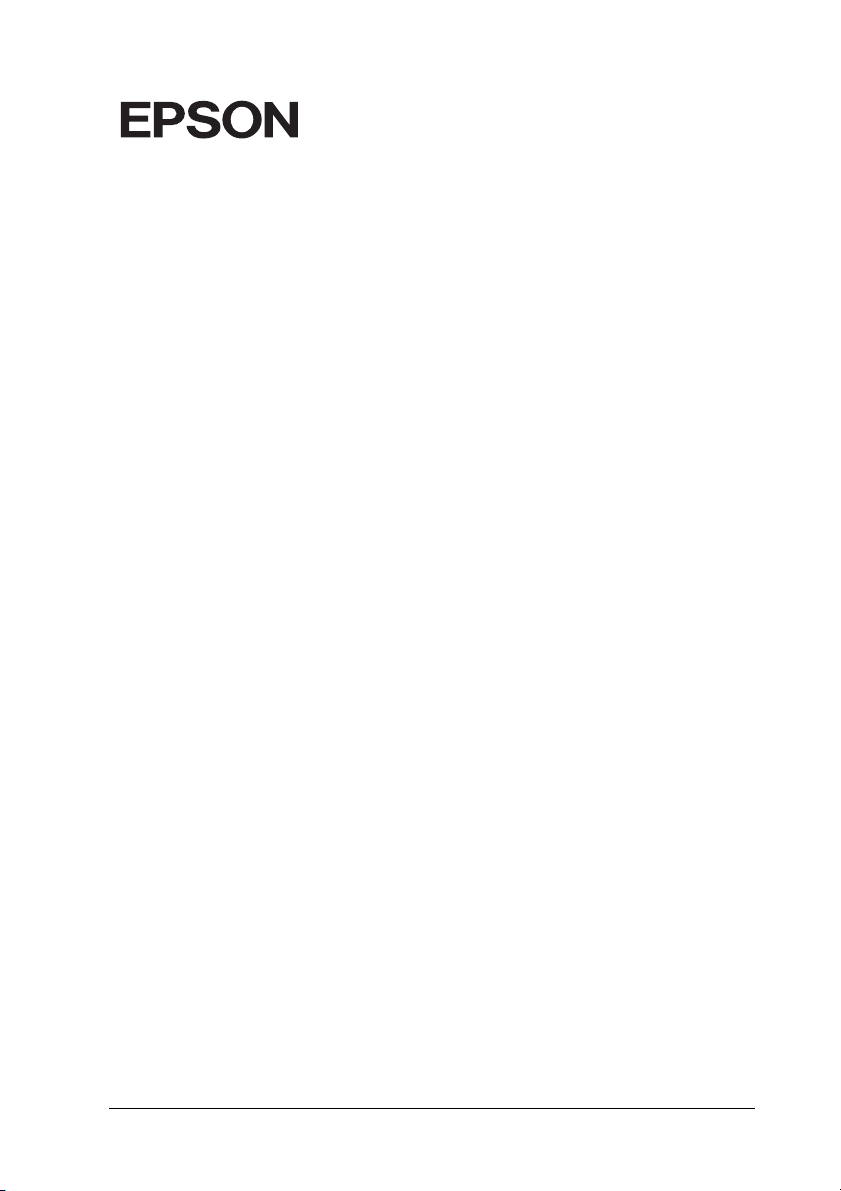
Color Laser Printer
Copyrights
No part of this publication may be reproduced, stored in a retrieval system, or transmitted
in any form or by any means, mechanical, photocopying, recording, or otherwise, without
the prior written permission of Seiko Ep son Corporation. No patent liability is assumed with
respect to the use of the information contained herein. Neither is any liability assumed for
damages resulting from the use of the information contained herein.
Neither Seiko Epson Corporation nor its affiliates shall be liable to the purchaser of this
product or third partie s for damages, losses, costs, or expenses incur red by purchaser or third
parties as a result of: accide nt, misuse, or abuse of this product or unauthorize d modifications,
repairs, or alterations to this product, or (excluding the U.S.) failure to strictly comply with
Seiko Epson Corporation’s operating and maintenance instructions.
Seiko Epson Corp oration and its affiliates sha ll not be liable against any d amages or problems
arising from the use of any options or any consumable products other than those designated
as Original Epson Products or Epson Approved Products by Seiko Epson Corporation.
NEST Office Kit Copyright © 1996, Novell, Inc. All rights reserved.
EpsonNet EasyInstall and EpsonNet Config incorporates compression code from the
Info-ZIP group. There are no extra charges or costs due to the use of this code, and the original
compression sources are freely available from http://www.info-zip.org on the Internet.
Trademarks
IBM and PS/2 are registered trademarks of International Business Machines Corporation.
Microsoft
States of America and other countries. Apple
®
and Windows® are registered trademarks of Microsoft Corporation in the United
®
and Macintosh® are registered trademarks of
Apple Computer, Inc.
EPSON and EPSON ESC/P are registered trademarks and EPSON AcuLaser and EPSON
ESC/P 2 are trademarks of Seiko Epson Corporation.
Coronet is a trademark of Ludlow Industries (UK) Ltd.
Marigold is a trademark of Arthur Baker and may be registered in some jurisdictions.
CG Times and CG Omega are trademarks of Agfa Monotype Corporation and may be
registered in certain jurisdictions.
1
Page 2
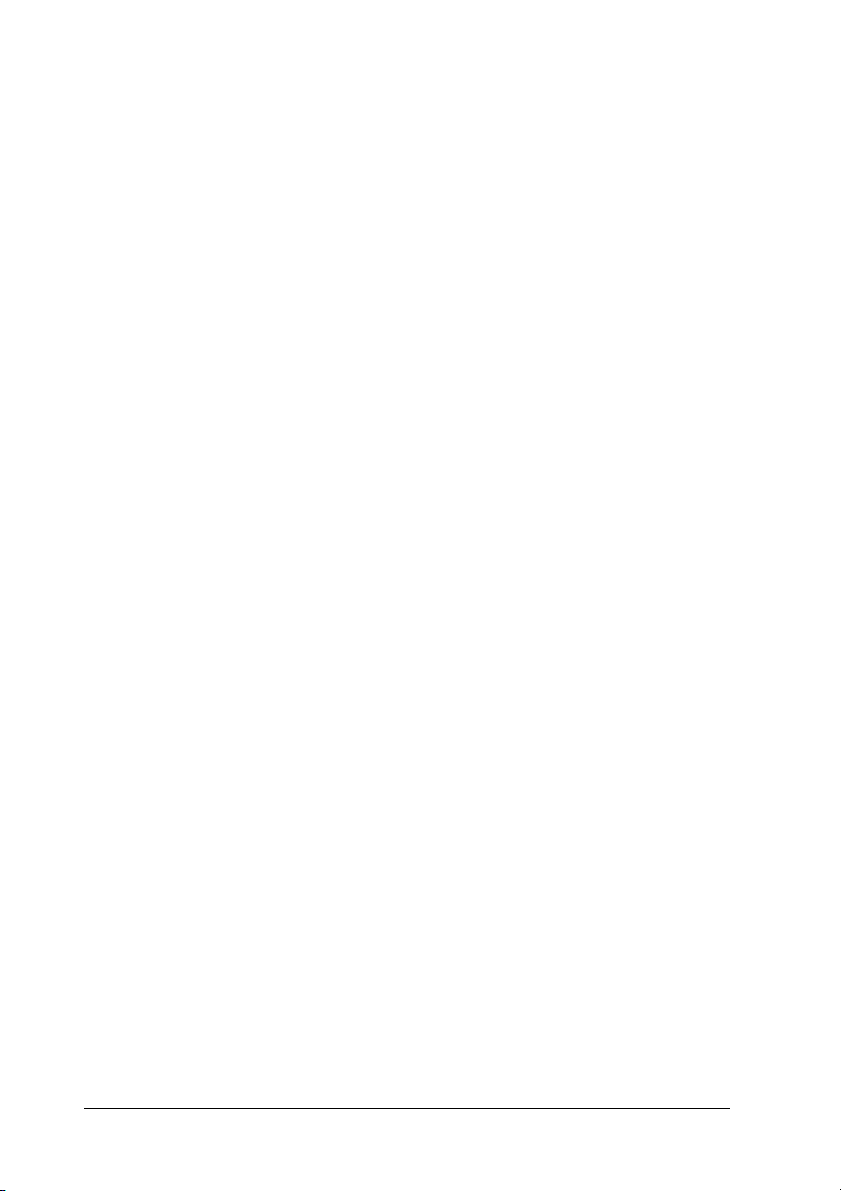
Arial, Times New Roman and Albertus are trademarks of The Monotype Corporation and
may be registered in certain jurisdictions.
ITC Avant Garde Gothic, ITC Bookman, ITC Zapf Chancery and ITC Zapf Dingbats are
trademarks of International Typeface Corporation and may be registered in some
jurisdictions.
Antique Olive is a trademark of Fonderie Olive.
Helvetica, Palatino, Times, Univers, Clarendon, New Century Schoolbook, Miriam and
David are trademarks of Heidelberger Druckmaschinen AG which may be registered in
certain jurisdictions.
Wingdings is a trademark of Microsoft Corporation and may be registered in some
jurisdictions.
HP and HP LaserJet are registered trademarks of the Hewlett-Packard Company.
General Notice: Other product names used herein are for identification purposes only and may be
trademarks of their respective owners. Epson disclaims any and all rights in those marks.
Copyright © 2005 Seiko Epson Corporation. All rights reserved.
2
Page 3
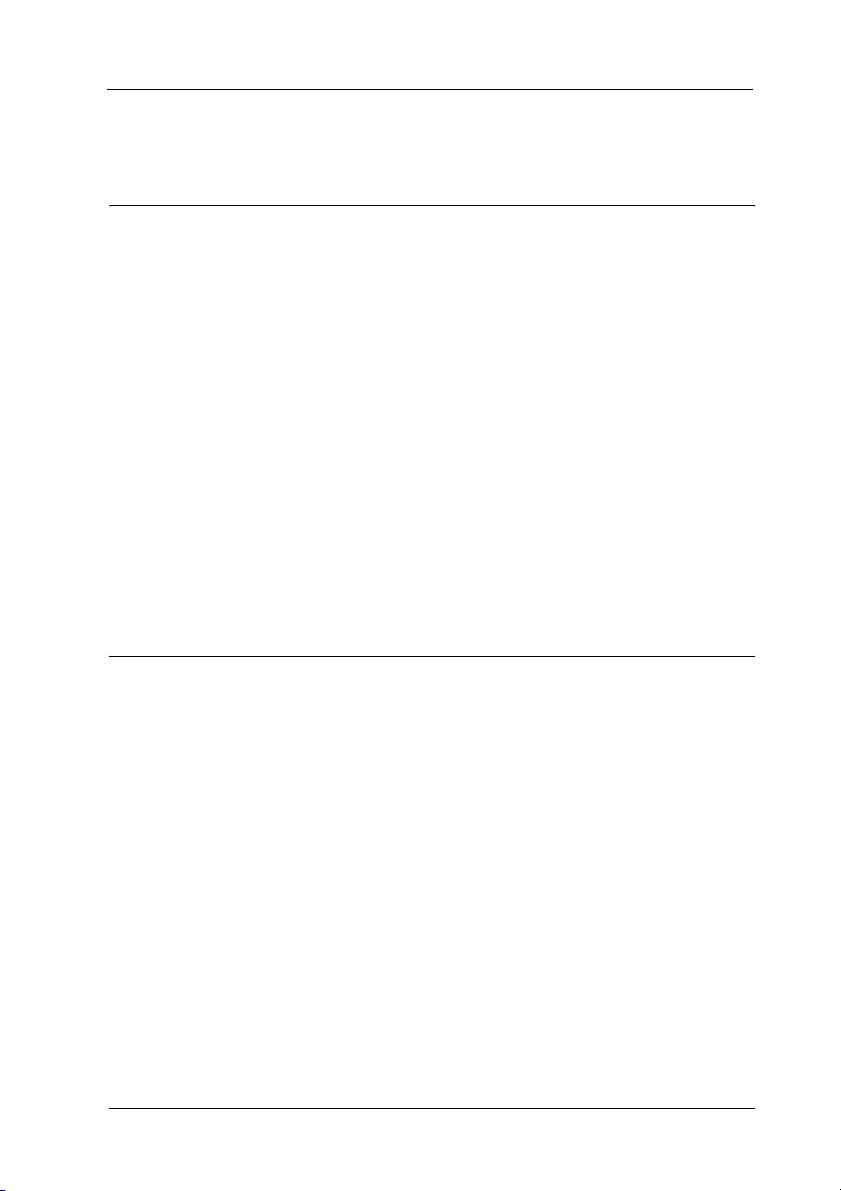
Contents
Chapter 1 Introduction
About Your Printer . . . . . . . . . . . . . . . . . . . . . . . . . . . . . . . . . . . . . . . . .8
About This Guide . . . . . . . . . . . . . . . . . . . . . . . . . . . . . . . . . . . . . . . . . .9
Warnings, Cautions, and Notes. . . . . . . . . . . . . . . . . . . . . . . . . . . . . .10
Operating Environment . . . . . . . . . . . . . . . . . . . . . . . . . . . . . . . . . . . .10
For users of printers supporting NetWare queue-based printing
10
For users of printers not supporting NetWare queue-based print-
ing. . . . . . . . . . . . . . . . . . . . . . . . . . . . . . . . . . . . . . . . . . . . . . . .12
Features of the Network Interface. . . . . . . . . . . . . . . . . . . . . . . . . . . .14
Network Interface Operation. . . . . . . . . . . . . . . . . . . . . . . . . . . . . . . .15
Status lights . . . . . . . . . . . . . . . . . . . . . . . . . . . . . . . . . . . . . . . . . .15
Network connector. . . . . . . . . . . . . . . . . . . . . . . . . . . . . . . . . . . .15
About the Software . . . . . . . . . . . . . . . . . . . . . . . . . . . . . . . . . . . . . . . .16
Terms and Concepts . . . . . . . . . . . . . . . . . . . . . . . . . . . . . . . . . . . . . . .17
Chapter 2 How To
Overview . . . . . . . . . . . . . . . . . . . . . . . . . . . . . . . . . . . . . . . . . . . . . . . .19
Selecting a Printing Method. . . . . . . . . . . . . . . . . . . . . . . . . . . . . . . . .20
Printing from Windows. . . . . . . . . . . . . . . . . . . . . . . . . . . . . . . .20
Printing from Macintosh . . . . . . . . . . . . . . . . . . . . . . . . . . . . . . .21
Features of the Printing Methods. . . . . . . . . . . . . . . . . . . . . . . .21
Installing Components on Your Computer. . . . . . . . . . . . . . . . . . . .24
About Installing Components on Your Computer . . . . . . . . .24
Windows XP . . . . . . . . . . . . . . . . . . . . . . . . . . . . . . . . . . . . . . . . .24
Windows Me/98 . . . . . . . . . . . . . . . . . . . . . . . . . . . . . . . . . . . . .27
Windows Server 2003. . . . . . . . . . . . . . . . . . . . . . . . . . . . . . . . . .29
Windows 2000. . . . . . . . . . . . . . . . . . . . . . . . . . . . . . . . . . . . . . . .32
Windows NT 4.0 . . . . . . . . . . . . . . . . . . . . . . . . . . . . . . . . . . . . . .35
Macintosh . . . . . . . . . . . . . . . . . . . . . . . . . . . . . . . . . . . . . . . . . . .39
How to Set Up the Network Interface . . . . . . . . . . . . . . . . . . . . . . . .40
Connecting the Network Interface to the Network. . . . . . . . .40
Configuring the Network Interface (For Windows Users). . .41
3
Page 4
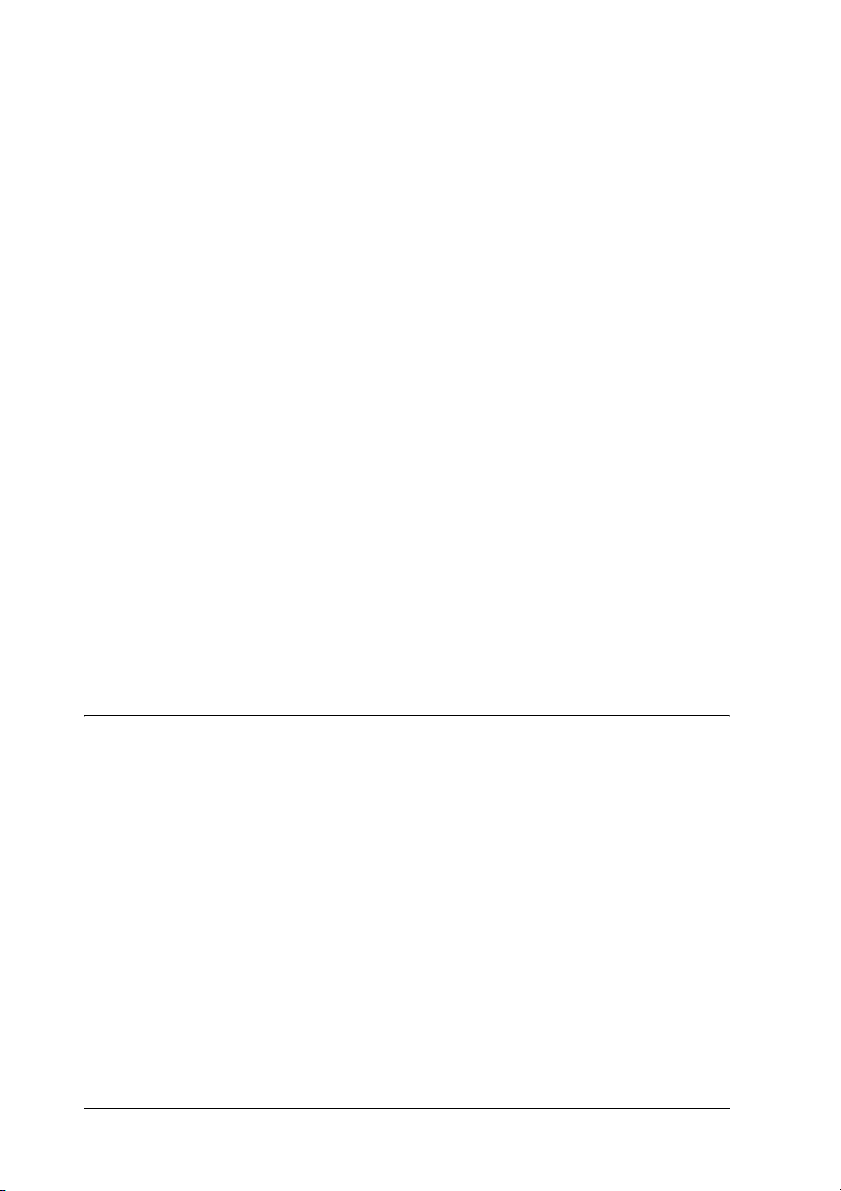
Configuring the Network Interface (For Macintosh Users) . 50
Installing the Printer Driver . . . . . . . . . . . . . . . . . . . . . . . . . . . . . . . . 55
About Installing the Printer Driver . . . . . . . . . . . . . . . . . . . . . 55
Windows XP. . . . . . . . . . . . . . . . . . . . . . . . . . . . . . . . . . . . . . . . . 55
Windows Me/98 . . . . . . . . . . . . . . . . . . . . . . . . . . . . . . . . . . . . . 62
Windows Server 2003 . . . . . . . . . . . . . . . . . . . . . . . . . . . . . . . . . 66
Windows 2000 . . . . . . . . . . . . . . . . . . . . . . . . . . . . . . . . . . . . . . . 73
Windows NT 4.0 . . . . . . . . . . . . . . . . . . . . . . . . . . . . . . . . . . . . . 79
Macintosh . . . . . . . . . . . . . . . . . . . . . . . . . . . . . . . . . . . . . . . . . . . 83
OS/2 . . . . . . . . . . . . . . . . . . . . . . . . . . . . . . . . . . . . . . . . . . . . . . . 85
Settings for NetWare Users. . . . . . . . . . . . . . . . . . . . . . . . . . . . . . . . . 90
Overview . . . . . . . . . . . . . . . . . . . . . . . . . . . . . . . . . . . . . . . . . . . 90
For Users of Printers Supporting NetWare Queue-Based Printing
90
For Users of Printers Not Supporting NetWare Queue-Based
Printing. . . . . . . . . . . . . . . . . . . . . . . . . . . . . . . . . . . . . . . . . . 120
Settings for UNIX Users . . . . . . . . . . . . . . . . . . . . . . . . . . . . . . . . . . 127
Introduction to UNIX Settings. . . . . . . . . . . . . . . . . . . . . . . . . 127
lpr filters . . . . . . . . . . . . . . . . . . . . . . . . . . . . . . . . . . . . . . . . . . . 127
Setting Up Different UNIX Systems Using the lpr Command
128
Using the ftp Command. . . . . . . . . . . . . . . . . . . . . . . . . . . . . . 134
Chapter 3 Network Software
EpsonNet Config for Windows . . . . . . . . . . . . . . . . . . . . . . . . . . . . 136
About EpsonNet Config. . . . . . . . . . . . . . . . . . . . . . . . . . . . . . 136
System Requirements . . . . . . . . . . . . . . . . . . . . . . . . . . . . . . . . 137
Installing EpsonNet Config . . . . . . . . . . . . . . . . . . . . . . . . . . . 137
Accessing the EpsonNet Config Reference Guide . . . . . . . . 139
EpsonNet Config for Macintosh. . . . . . . . . . . . . . . . . . . . . . . . . . . . 140
About EpsonNet Config. . . . . . . . . . . . . . . . . . . . . . . . . . . . . . 140
System Requirements . . . . . . . . . . . . . . . . . . . . . . . . . . . . . . . . 141
Installing EpsonNet Config . . . . . . . . . . . . . . . . . . . . . . . . . . . 141
Accessing the EpsonNet Config Reference Guide . . . . . . . . 142
EpsonNet Config with Web Browser . . . . . . . . . . . . . . . . . . . . . . . 143
About EpsonNet Config. . . . . . . . . . . . . . . . . . . . . . . . . . . . . . 143
4
Page 5

Configuring the Network Interface Using Web-Based EpsonNet
Config . . . . . . . . . . . . . . . . . . . . . . . . . . . . . . . . . . . . . . . . . . .145
Opening Screen. . . . . . . . . . . . . . . . . . . . . . . . . . . . . . . . . . . . . .150
Information - Printer Screens . . . . . . . . . . . . . . . . . . . . . . . . . .152
Configuration - Printer Screens . . . . . . . . . . . . . . . . . . . . . . . .155
Information - Network Screens . . . . . . . . . . . . . . . . . . . . . . . .165
Configuration - Network Screens . . . . . . . . . . . . . . . . . . . . . .166
Optional Screens. . . . . . . . . . . . . . . . . . . . . . . . . . . . . . . . . . . . .173
EpsonNet Print. . . . . . . . . . . . . . . . . . . . . . . . . . . . . . . . . . . . . . . . . . .175
About EpsonNet Print . . . . . . . . . . . . . . . . . . . . . . . . . . . . . . . .175
System Requirements. . . . . . . . . . . . . . . . . . . . . . . . . . . . . . . . .175
Installing EpsonNet Print . . . . . . . . . . . . . . . . . . . . . . . . . . . . .176
For Windows XP/Server 2003/2000/NT 4.0 Users . . . . . . .177
For Windows Me/98/95 Users . . . . . . . . . . . . . . . . . . . . . . . .186
Configuring the Printer Port. . . . . . . . . . . . . . . . . . . . . . . . . . .192
EpsonNet Internet Print . . . . . . . . . . . . . . . . . . . . . . . . . . . . . . . . . . .194
About EpsonNet Internet Print . . . . . . . . . . . . . . . . . . . . . . . .194
System Requirements. . . . . . . . . . . . . . . . . . . . . . . . . . . . . . . . .195
Installing EpsonNet Internet Print. . . . . . . . . . . . . . . . . . . . . .196
Setting Up Your Printer Using EpsonNet Internet Print . . .196
Status Alert Window . . . . . . . . . . . . . . . . . . . . . . . . . . . . . . . . .205
EpsonNet WebManager . . . . . . . . . . . . . . . . . . . . . . . . . . . . . . . . . . .206
About EpsonNet WebManager . . . . . . . . . . . . . . . . . . . . . . . .206
System Requirements. . . . . . . . . . . . . . . . . . . . . . . . . . . . . . . . .206
EpsonNet WebManager Functions . . . . . . . . . . . . . . . . . . . . .208
EpsonNet WebManager Operating Structure . . . . . . . . . . . .208
Installing EpsonNet WebManager. . . . . . . . . . . . . . . . . . . . . .211
Starting EpsonNet WebManager . . . . . . . . . . . . . . . . . . . . . . .211
Opening the Reference Guide. . . . . . . . . . . . . . . . . . . . . . . . . .213
EpsonNet SetupManager . . . . . . . . . . . . . . . . . . . . . . . . . . . . . . . . . .214
About EpsonNet SetupManager . . . . . . . . . . . . . . . . . . . . . . .214
System Requirements. . . . . . . . . . . . . . . . . . . . . . . . . . . . . . . . .215
Installing EpsonNet SetupManager. . . . . . . . . . . . . . . . . . . . .216
Accessing the User’s Guide for EpsonNet SetupManager. .217
Chapter 4 Troubleshooting
General Problems . . . . . . . . . . . . . . . . . . . . . . . . . . . . . . . . . . . . . . . .218
5
Page 6
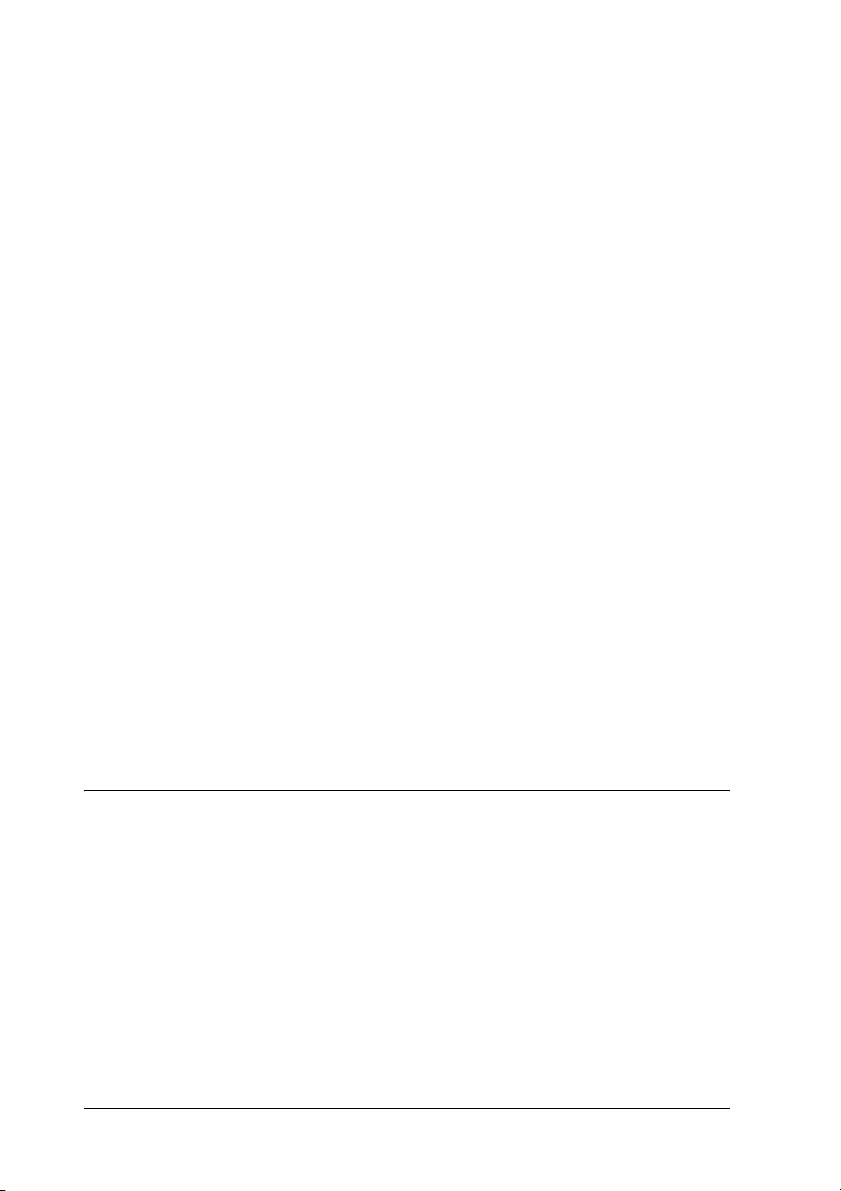
Cannot configure the network interface or cannot print from the
network. . . . . . . . . . . . . . . . . . . . . . . . . . . . . . . . . . . . . . . . . . 218
Cannot print even if you have assigned the IP address to the com-
puter and the printer. . . . . . . . . . . . . . . . . . . . . . . . . . . . . . . 218
Unable to start EpsonNet Config.. . . . . . . . . . . . . . . . . . . . . . 218
The message “EpsonNet Config cannot be used because no net-
work is installed.” appears when you start EpsonNet Config.
219
The message “Could not complete communicating configuration
data” appears when you send settings to the network inter-
face. . . . . . . . . . . . . . . . . . . . . . . . . . . . . . . . . . . . . . . . . . . . . . 219
Unable to start EpsonNet Config with Web Browser.. . . . . 220
Unable to set the IP address using the arp/ping commands.220
The Model Name and IP Address do not appear in the EpsonNet
Config dialog box.. . . . . . . . . . . . . . . . . . . . . . . . . . . . . . . . . 220
An extra account is generated when using the dial-up network.
221
Problems Specific to Your Network Environment . . . . . . . . . . . . 221
Windows Me/98 environment . . . . . . . . . . . . . . . . . . . . . . . . 221
Windows 2000/NT environment . . . . . . . . . . . . . . . . . . . . . . 222
Macintosh environment . . . . . . . . . . . . . . . . . . . . . . . . . . . . . . 223
NetWare environment . . . . . . . . . . . . . . . . . . . . . . . . . . . . . . . 224
Printing a Network Status Sheet . . . . . . . . . . . . . . . . . . . . . . . . . . . 225
Initializing Your Printer . . . . . . . . . . . . . . . . . . . . . . . . . . . . . . . . . . 226
Reformatting the Hard Disk Drive . . . . . . . . . . . . . . . . . . . . . . . . . 226
Chapter 5 Tips for Administrator
Setting an IP Address on the Printer’s Control Panel. . . . . . . . . . 228
Network Menu. . . . . . . . . . . . . . . . . . . . . . . . . . . . . . . . . . . . . . 230
AUX Menu . . . . . . . . . . . . . . . . . . . . . . . . . . . . . . . . . . . . . . . . . 231
Setting an IP Address Using the arp/ping Command . . . . . . . . . 233
Checking the LAN. . . . . . . . . . . . . . . . . . . . . . . . . . . . . . . . . . . 234
Setting and checking the new IP address . . . . . . . . . . . . . . . 235
Distributing the Printer Driver Automatically. . . . . . . . . . . . . . . . 236
EpsonNet SetupManager . . . . . . . . . . . . . . . . . . . . . . . . . . . . . 236
EpsonNet NDPS Gateway . . . . . . . . . . . . . . . . . . . . . . . . . . . . 236
Instructions on Using a Dial-Up Router . . . . . . . . . . . . . . . . . . . . . 236
6
Page 7
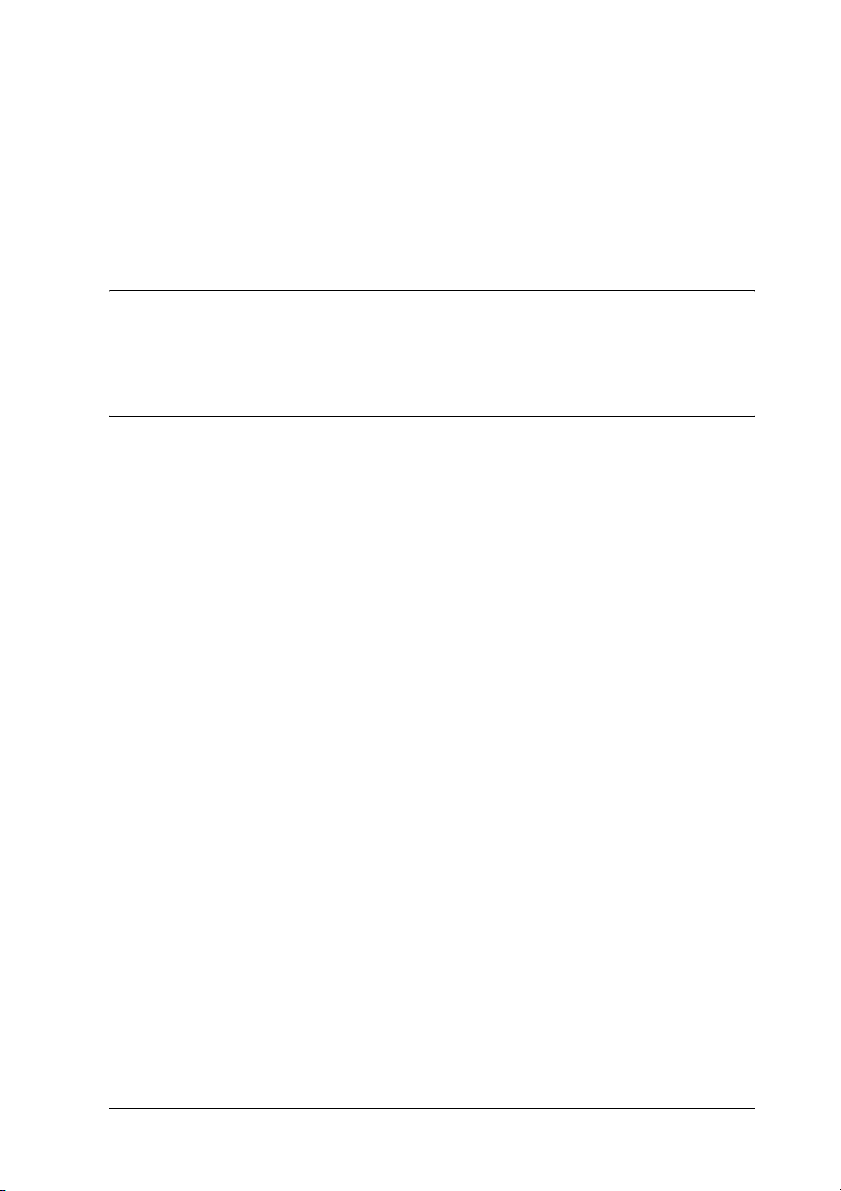
Function of Universal Plug and Play . . . . . . . . . . . . . . . . . . . . . . . .237
Uninstalling Software . . . . . . . . . . . . . . . . . . . . . . . . . . . . . . . . . . . . .238
Windows Me/98/95/2000/NT 4.0 . . . . . . . . . . . . . . . . . . . . .238
Windows XP/Server 2003. . . . . . . . . . . . . . . . . . . . . . . . . . . . .238
Macintosh . . . . . . . . . . . . . . . . . . . . . . . . . . . . . . . . . . . . . . . . . .239
Appendix A Safety Instructions
Warnings, Cautions, and Notes. . . . . . . . . . . . . . . . . . . . . . . . . . . . .240
Index
7
Page 8
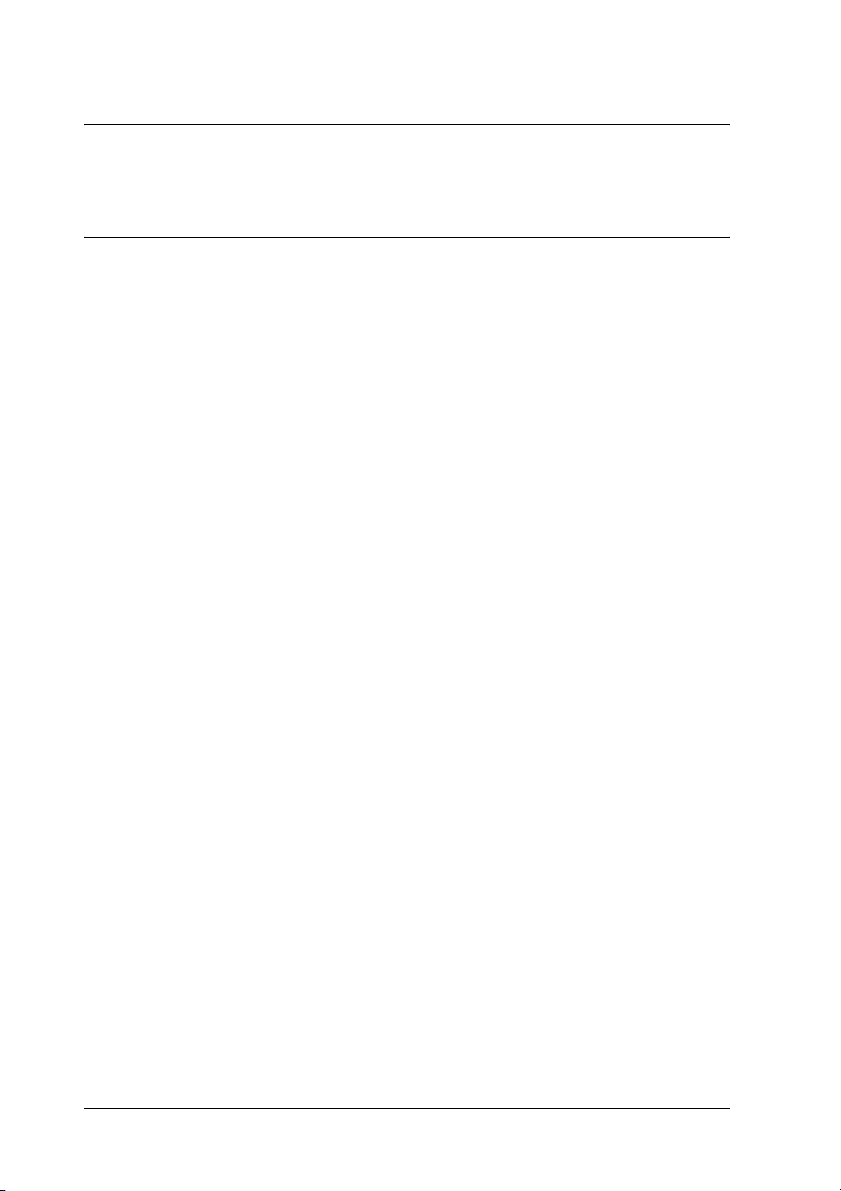
Chapter 1
Introduction
About Your Printer
Your printer has a built-in Ethernet interface and can connect
anywhere on your network using 10Base-T or 100Base-TX. The
built-in Ethernet interface, which is called the network interface
in this manual, automatically selects the correct standard when it
connects to a network. In addition, it supports and automatically
selects the IEEE 802.2, IEEE 802.3, Ethernet II, and Ethernet SNAP
network protocols.
Because the network interface supports multiple protocols and
automatically detects protocols on your network, you can print
from Microsoft
®
IBM
OS/2 applications.
Use the Network Utility CD-ROM to easily configure the network
interface for use on the TCP/IP network and install the printer
driver. You can use the printer on the TCP/IP network at once.
®
Windows®, Apple® Macintosh®, UNIX®, and
If you want to configure the network interface for protocols such
as TCP/IP, NetWare, NetBEUI, AppleTalk
EpsonNet Config, the configuration utility provided with your
product, to quickly and easily configure the network interface to
use those protocols.
Note:
❏ The EpsonNet Config utility configures the network interface to
work only with protocols that exist on your network. This does not
imply that you can use all of the above-mentioned protocols on your
network or operating system. The protocols that the network
interface can use may vary depending on the operating system and
the network configuration.
®
, IPP, and SNMP, use
8 Introduction
Page 9
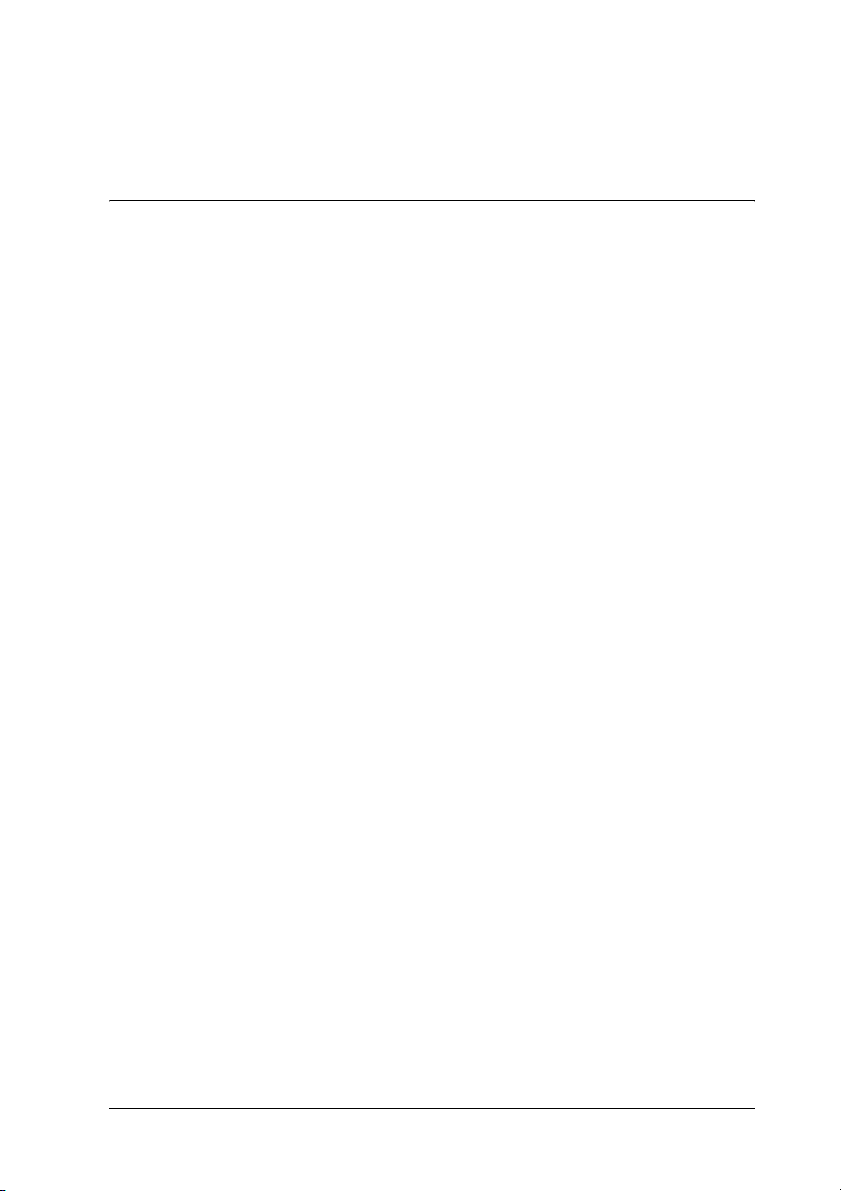
❏ Some printers do not support NetWare queue-based printing. See
the manual shipped with your printer for details.
1
About This Guide
This Network Guide contains information about using the
network interface on a network. It includes how to set up the
network interface, install the configuration software, and modify
network settings of your printer and computers.
For information about your printer, see your User's Guide.
Note:
❏ To read the online guide, you must have Microsoft Internet Explorer
4.0 (or later) or Netscape Navigator 4.0 (or later) installed on your
computer.
❏ This guide is written for network administrators, and many of the
steps included here require detailed network knowledge and
administrator rights.
❏ The term “network administrator” refers to the person responsible
for maintaining the network. “Administrator” is synonymous with
“Supervisor” in this guide.
❏ The term “network interface” refers to the built-in Ethernet
interface of the printer in this guide.
1
1
1
1
1
1
1
1
❏ Some screen shots in this guide may list a printer name other than
your printer. This difference does not alter the instructions.
❏ The supported operating systems are different depending on the
printer. See your printer's User’s Guide for the supported operating
systems.
Introduction 9
1
1
1
Page 10
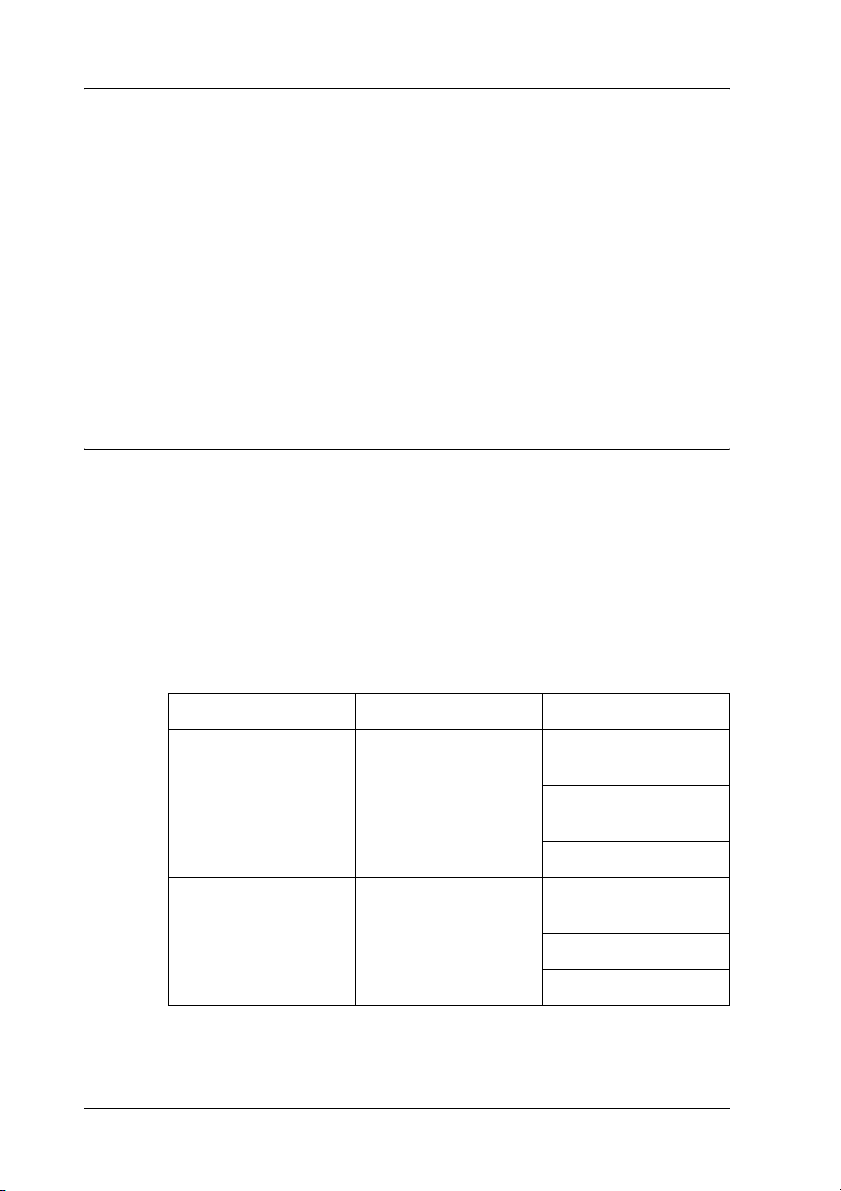
Warnings, Cautions, and Notes
Warnings
must be followed carefully to avoid bodily injury.
w
Cautions
must be observed to avoid damage to your equipment.
c
Notes
contain important information and useful tips on the operation of this
product.
Operating Environment
The network interface supports the following environments.
For users of printers supporting NetWare queue-based printing
OS Version Protocol
Windows 98
Windows 98 SE
Windows Me - TCP/IP (using
10 Introduction
-TCP/IP (using
EpsonNet Print)
IPP (using EpsonNet
Internet Print)
NetBEUI
EpsonNet Print)
IPP
NetBEUI
Page 11
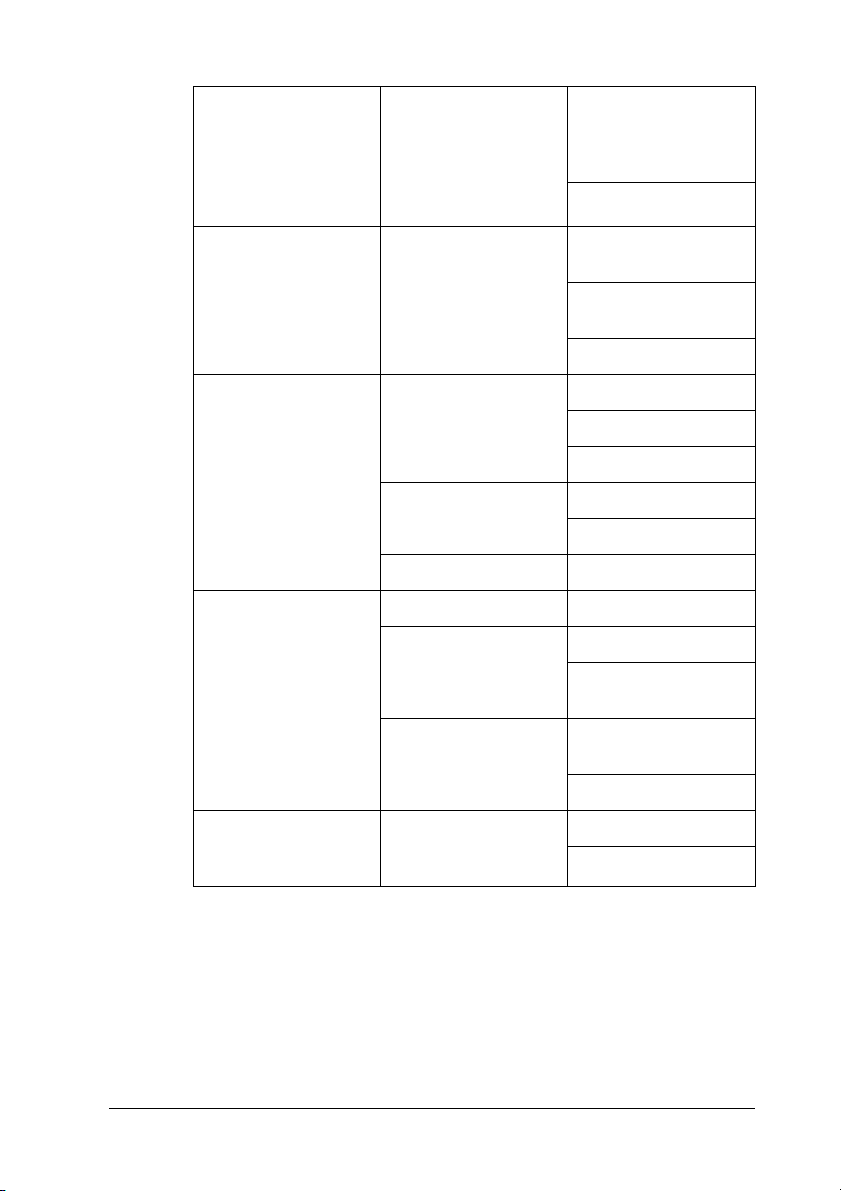
Windows XP (Home,
Professional)
Windows Server 2003
Windows 2000
(Professional, Server)
Windows NT 4.0 with
Support Pack 5 or
higher
Macintosh Mac OS X 10.2.4 or
later
-TCP/IP (using LPR,
-TCP/IP (using LPR or
Standard TCP/IP
Port, or EpsonNet
Print)
IPP
EpsonNet Print)
IPP (using EpsonNet
Internet Print)
NetBEUI
Rendezvous
TCP/IP
AppleTalk
1
1
1
1
1
Mac OS X 10.2 or
later
Mac 9.1 or later AppleTalk
NetWare 3.x Bindery mode
4.x/IntranetWare NDS mode
5.x/6.x NDS Queue-based
OS/2 (OS/2 Warp
Connect, OS/2 Warp
Server)
V3 V4 TCP/IP (lprportd)
TCP/IP
AppleTalk
Bindery emulation
mode
print system
NDPS
NetBEUI
1
1
1
1
1
1
1
Introduction 11
Page 12
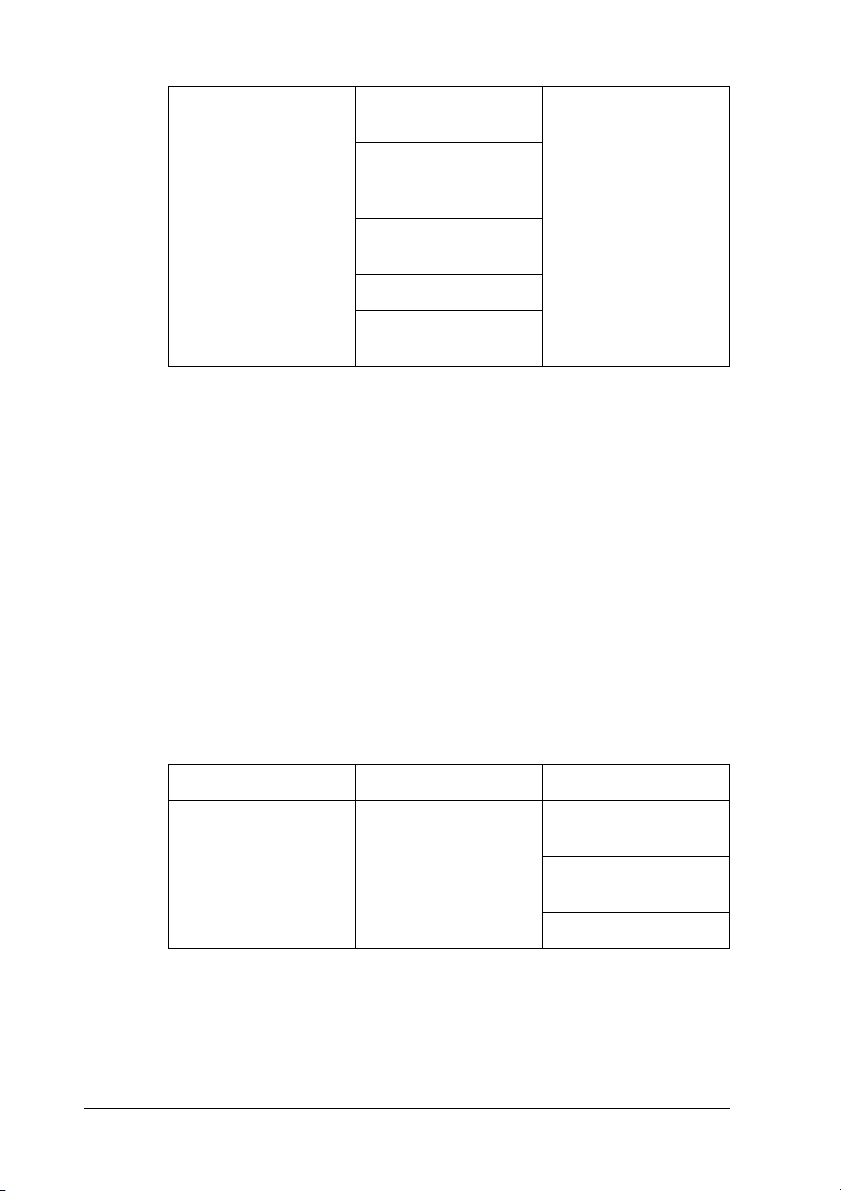
UNIX Sun OS 4.1.4 or later:
SPARC
SunSoft Solaris 2.4 or
later: SPARC and x86
SCO UNIX 4.2 or later
SCO UnixWare 2.01
or later
HP/UX 9.05 or later
IBM AIX 3.2.5 or later
and 4.1.3 or later
lpr, ftp
Note:
❏ Only the Intel version of Windows NT is supported.
❏ The multi-user environment of Mac OS 9 is not supported.
❏ If you use the printer in a dial-up router environment, you must
set an IP address for the printer. Make sure the IP address is
suitable for the segment; incorrect IP address may generate
unexpected dial-up.
For users of printers not supporting NetWare queue-based printing
OS Version Protocol
Windows 98
Windows 98 SE
12 Introduction
-TCP/IP (using
EpsonNet Print)
IPP (using EpsonNet
Internet Print)
NetBEUI
Page 13
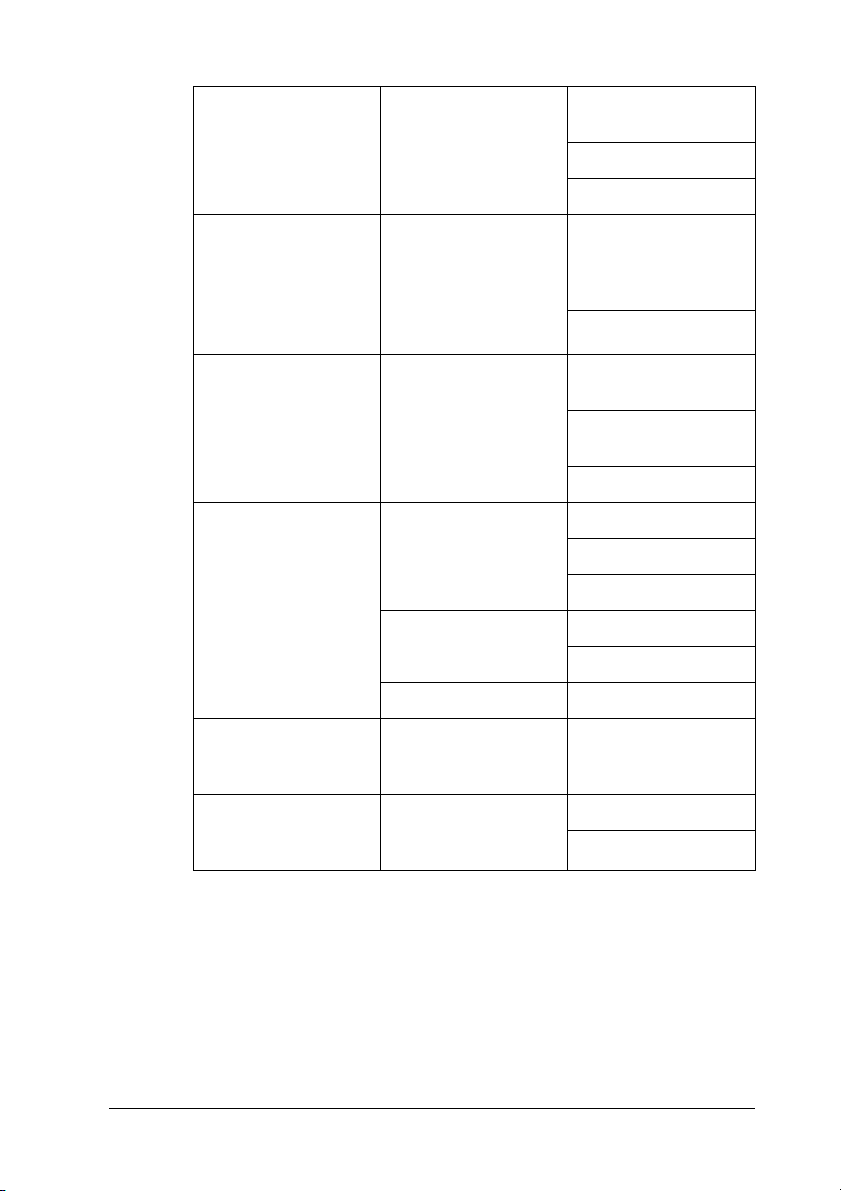
Windows Me - TCP/IP (using
EpsonNet Print)
IPP
NetBEUI
Windows XP (Home,
Professional)
Windows Server 2003
Windows 2000
(Professional, Server)
-TCP/IP (using LPR,
Standard TCP/IP
Port, or EpsonNet
Print)
IPP
1
1
1
Windows NT 4.0 with
Support Pack 5 or
higher
Macintosh Mac OS X 10.2.4 or
NetWare 5.x/6.x NDPS (using
OS/2 (OS/2 Warp
Connect, OS/2 Warp
Server)
later
Mac OS X 10.2 or
later
Mac 9.1 or later AppleTalk
V3 V4 TCP/IP (lprportd)
-TCP/IP (using LPR or
EpsonNet Print)
IPP (using EpsonNet
Internet Print)
NetBEUI
Rendezvous
TCP/IP
AppleTalk
TCP/IP
AppleTalk
EpsonNet NDPS
Gateway)
NetBEUI
1
1
1
1
1
1
1
1
Introduction 13
1
Page 14
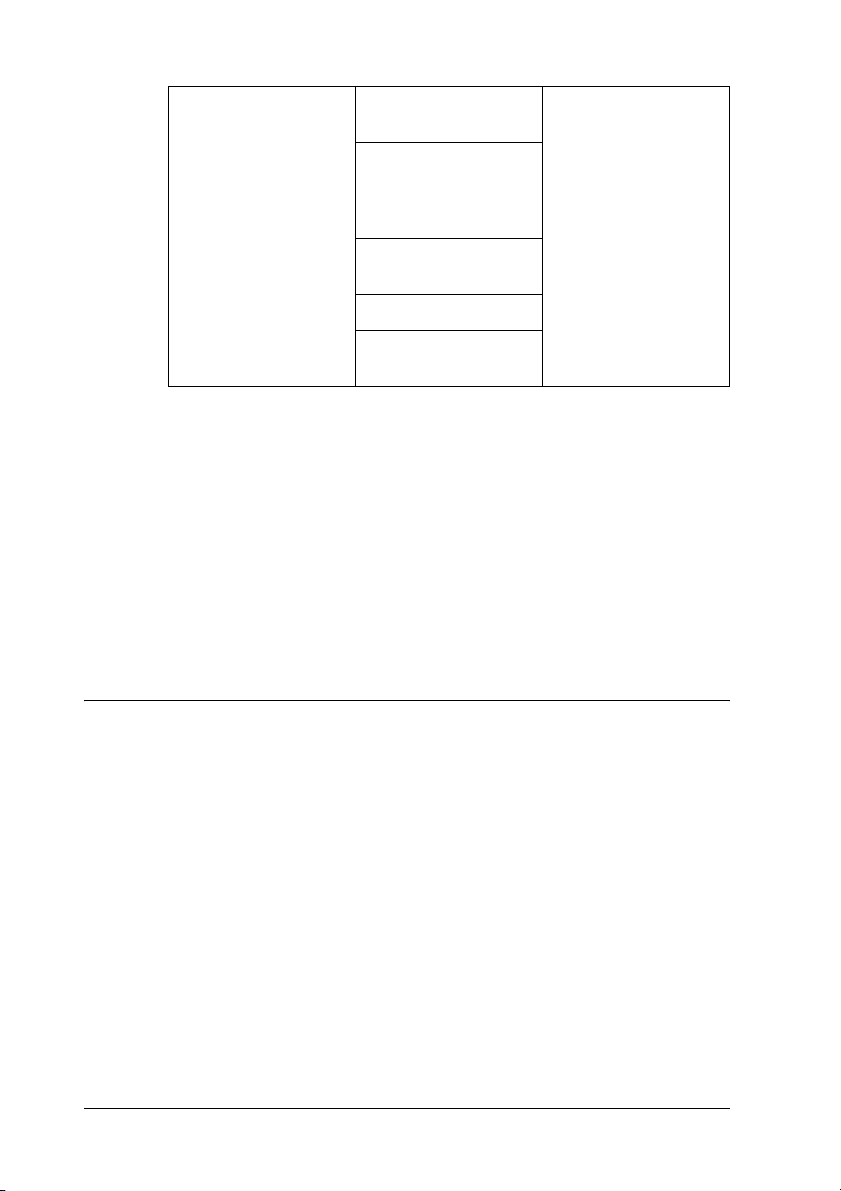
UNIX Sun OS 4.1.4 or later:
SPARC
SunSoft Solaris 2.4 or
later: SPARC and
x86SCO UNIX 4.2 or
later
SCO UnixWare 2.01
or later
HP/UX 9.05 or later
IBM AIX 3.2.5 or later
and 4.1.3 or later
lpr, ftp
Note:
❏ Only the Intel version of Windows NT is supported.
❏ The multi-user environment of Mac OS 9 is not supported.
❏ If you use the printer in a dial-up router environment, you must
set an IP address for the printer. Make sure the IP address is
suitable for the segment; incorrect IP address may generate
unexpected dial-up.
Features of the Network Interface
❏ Connects your Epson printer using a built-in Ethernet
interface, which is called the network interface in this manual,
to the network.
❏ Supports multiple protocols, such as TCP/IP, NetWare,
NetBEUI, AppleTalk, and IPP.
❏ Supports both 10Base-T and 100Base-TX.
❏ Supports DHCP.
14 Introduction
Page 15
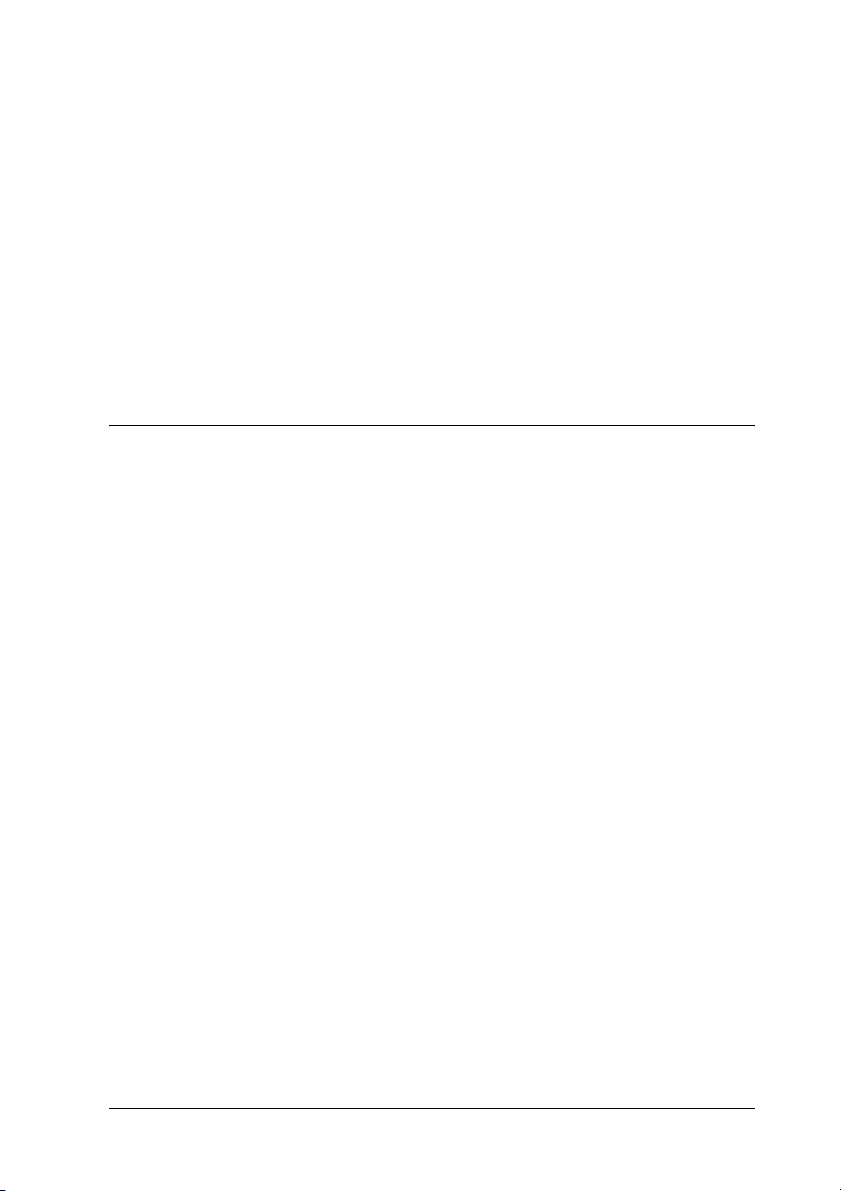
❏ Supports Automatic Private IP Addressing (APIPA) that
assigns an IP address automatically to the network interface
even if there is no DHCP server on the network.
❏ Supports the Dynamic DNS function.
❏ Supports SNMP and MIB.
1
1
❏ Supports SNTP (Simple Network Time Protocol).
❏ Supports Rendezvous on Mac OS X 10.2.4 or later.
Network Interface Operation
Status lights
The indicator lights (one green and one orange) provide you with
important information on the operations of the network interface.
The green light is a data transmission light that flashes when the
host interface receives data.
The orange light indicates whether the network interface is
connected to 10Base-T or 100Base-TX. The light is on when the
connection is 100Base-TX, or off when the connection is 10Base-T.
Network connector
1
1
1
1
1
1
1
1
RJ-45 connector: This connector is used to connect an Ethernet
cable to a network. You can use this cable for both 10Base-T and
100Base-TX.
Introduction 15
1
1
Page 16
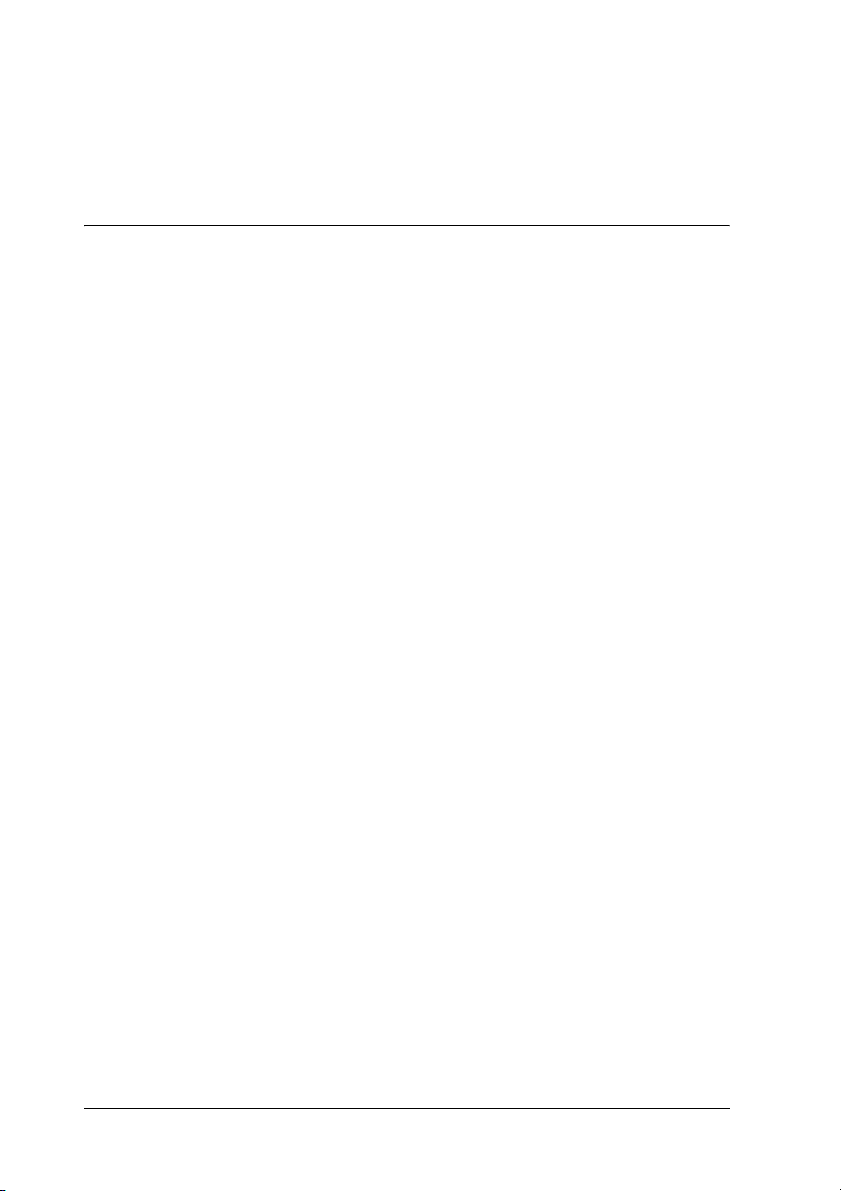
Caution:
You must use a Category-5 shielded twisted-pair cable to connect
c
the network interface to a network to prevent malfunctions.
About the Software
❏ EpsonNet Config for Windows is a Windows-based
configuration utility for administrators that allows you to
configure the network interface for various protocols such as
TCP/IP, NetWare, MS Network, AppleTalk, IPP, and SNMP.
See "EpsonNet Config for Windows" on page 136.
❏ EpsonNet Config for Macintosh is a Macintosh-based
configuration utility for administrators that allows you to
configure the network interface for TCP/IP, AppleTalk, and
IPP. See "EpsonNet Config for Macintosh" on page 140.
❏ EpsonNet Config with Web Browser is a Web-based
configuration utility that allows you to configure the network
interface for TCP/IP, NetWare, MS Network, AppleTalk, IPP,
and SNMP. See "EpsonNet Config with Web Browser" on
page 143.
❏ EpsonNet Print is a utility that enables TCP/IP printing for
Windows. (Windows XP/Server 2003/2000/NT 4.0 also
support OS standard LPR printing.) See "EpsonNet Print" on
page 175.
❏ EpsonNet Internet Print is a utility that supports printing
across the Internet using Internet Printing Protocol for
Windows 98/95/NT 4.0. See "EpsonNet Internet Print" on
page 194.
❏ EpsonNet WebManager is a Web-based utility that helps
network administrators to easily manage network devices.
See "EpsonNet WebManager" on page 206.
16 Introduction
Page 17
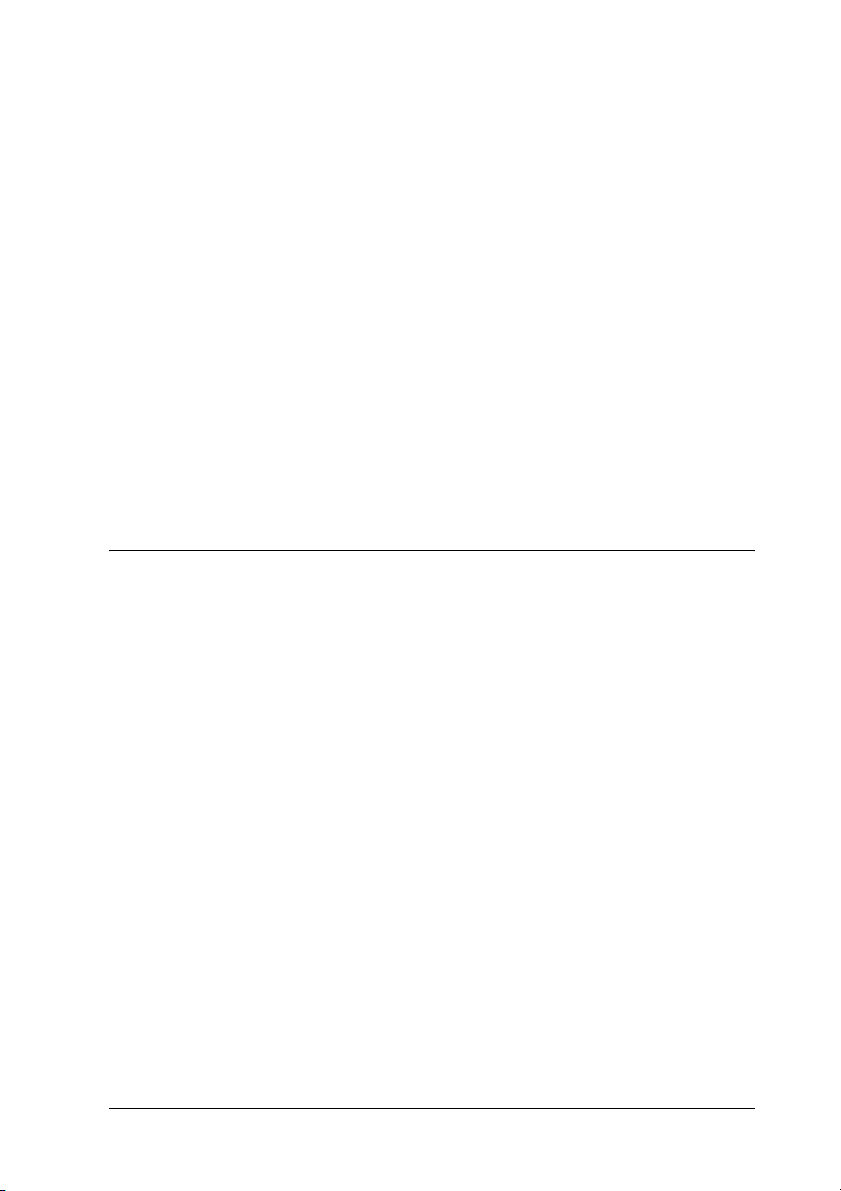
❏ EpsonNet SetupManager is a utility that provides a simple
printer installation and configuration tool for network
administrators, and an easy network printer installation
process for clients. See "About EpsonNet SetupManager" on
page 214.
❏ EpsonNet NDPS Gateway is a gateway utility that you can
use to print and monitor the printer status of the Epson printer
in the NDPS (Novell Distributed Print Services) environment
of NetWare.
1
1
1
For users of printers supporting NetWare Queue-Based
Printing, "Using the EpsonNet NDPS Gateway" on page 107.
For users of printers not supporting NetWare Queue-Based
Printing, "Using the EpsonNet NDPS Gateway" on page 121.
Terms and Concepts
Configuration -- a prepared set of conditions for proper operation
of a device. Configuring the network interface is to prepare it to
work with protocols available on a network.
DHCP -- a dynamic host configuration protocol. It is a protocol
that assigns dynamic IP addresses to devices on a network.
EtherTalk -- the communication protocol of AppleTalk governing
Ethernet transmissions
ftp -- a TCP/IP application protocol for file transfer
lpd -- a TCP/IP remote printing protocol application
1
1
1
1
1
1
1
1
Print queue -- a location where a print job is stored as a file, until
the network interface sends the job to the assigned printer
Introduction 17
1
Page 18
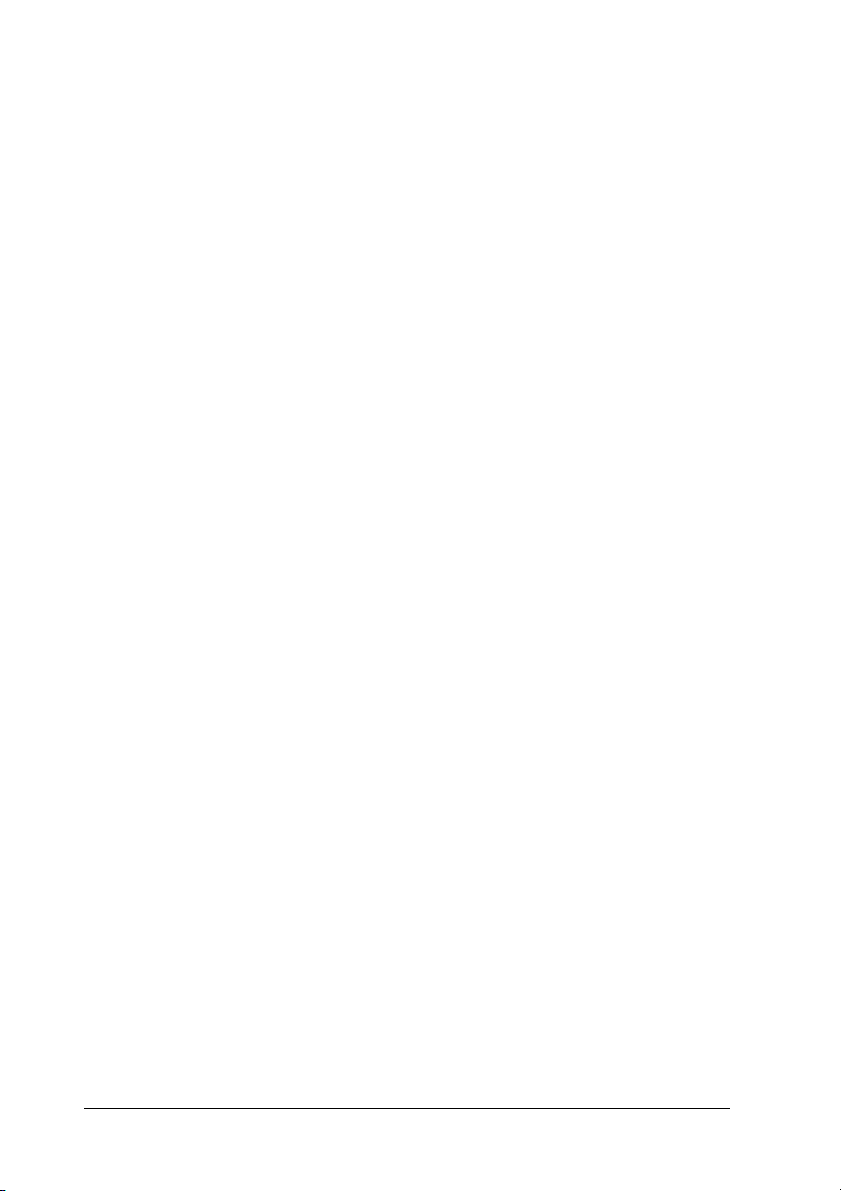
Protocol -- a rule that controls how data or information is
exchanged through a network. Computers and software cannot
communicate with each other using different protocols.
Remote printer -- a shared printer connected elsewhere on the
network, but under the control of a NetWare print server
TCP/IP -- Transmission Control Protocol/Internet Protocol, a
layer of protocols that provides communication between nodes
on a network
18 Introduction
Page 19
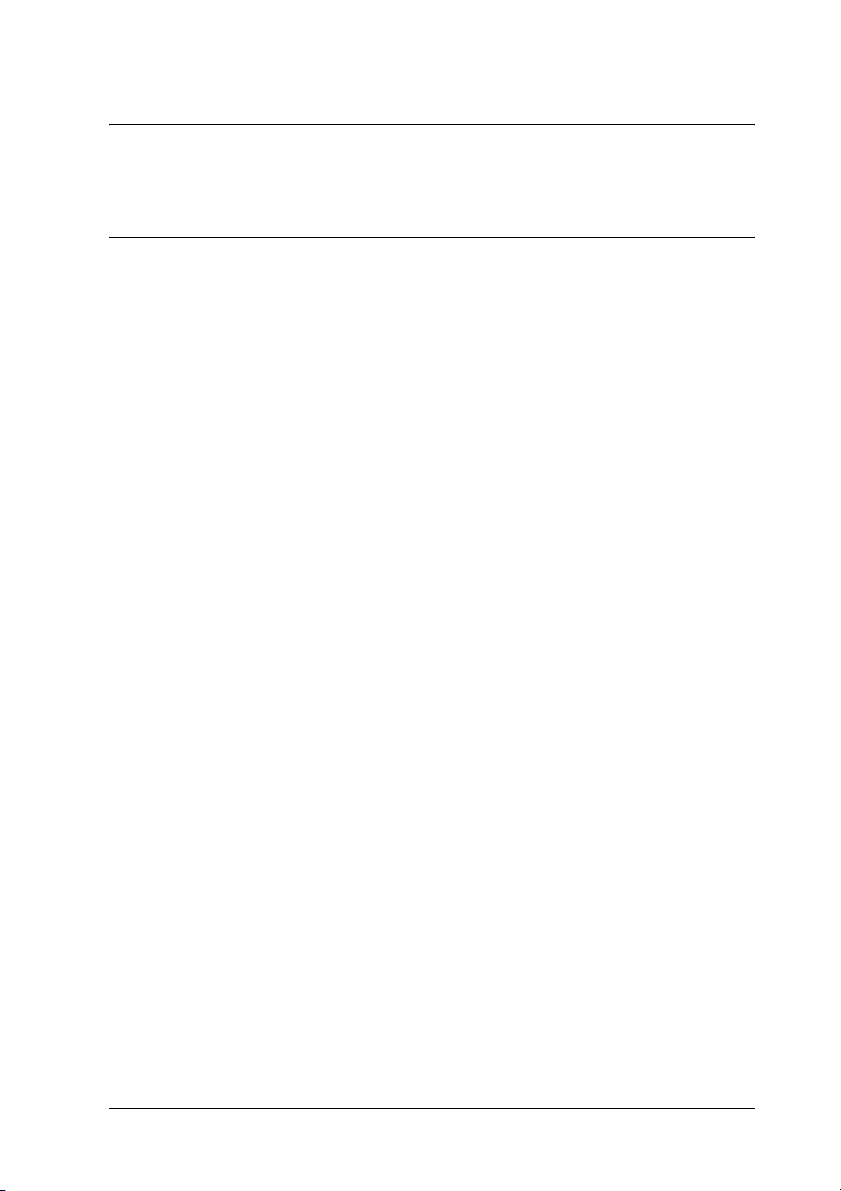
Chapter 2
How To
Overview
This section describes the general procedure on how to set up the
network interface for use on a network.
1. Check the network interface operation.
Check the functions and operations of the network interface,
such as status lights and RJ-45 connector. See "Network
Interface Operation" on page 15 for details.
2. Select a printing method.
Select a printing method appropriate for your network
environment and operating system. If you are not sure, see
"Printing from Windows" on page 20 or "Printing from
Macintosh" on page 21 for details.
3. Install the necessary components on your computer.
2
2
2
2
2
2
2
2
Make sure the necessary components (such as TCP/IP,
NetBEUI, etc.) are installed on the computer, and network
settings (such as IP address, subnet mask, etc.) of the
computer is set. See "About Installing Components on Your
Computer" on page 24 for details.
4. Connect the network interface to the network.
Connect the network interface to the network. See
"Connecting the Network Interface to the Network" on page
40 for details.
How To 19
2
2
2
2
Page 20
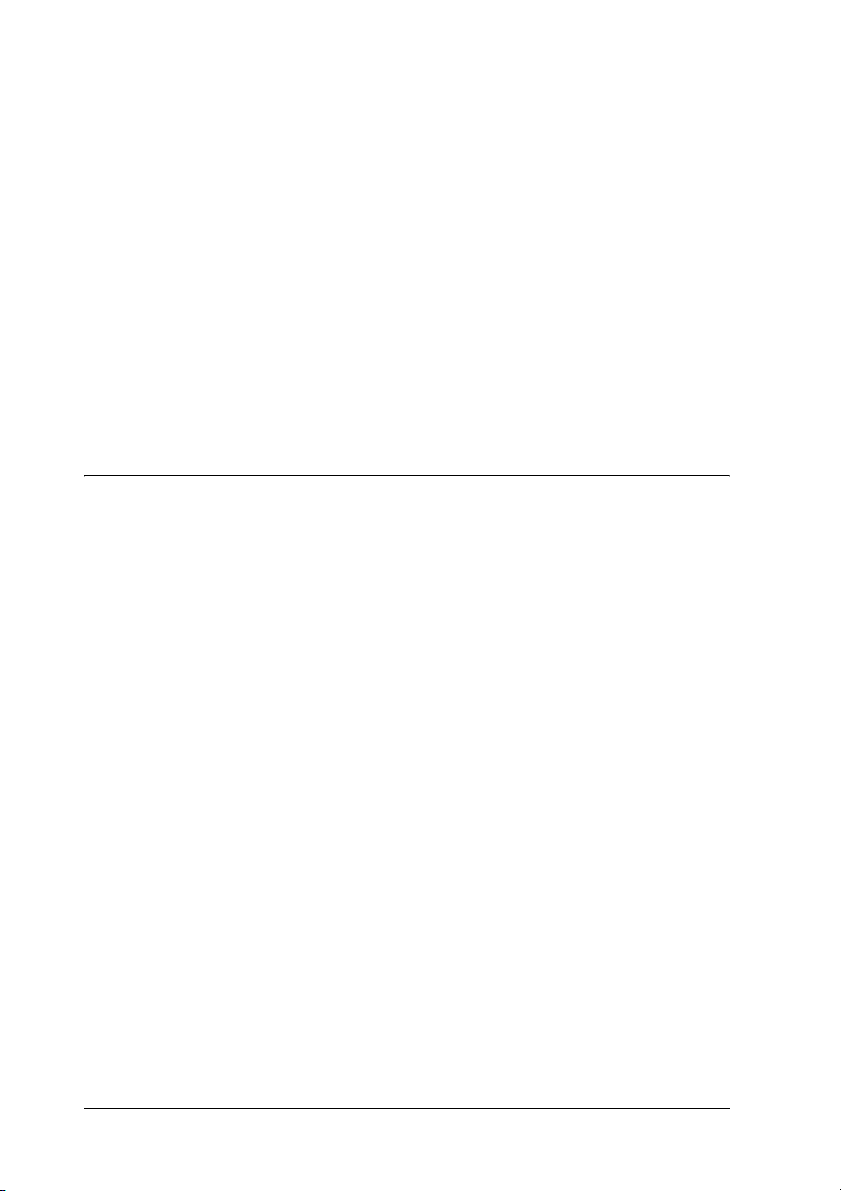
5. Configure the network interface and install the printer driver.
See "Configuring the Network Interface (For Windows
Users)" on page 41 or "Configuring the Network Interface
(For Macintosh Users)" on page 50 for details.
6. If necessary, configure the network settings of the network
interface using EpsonNet Config.
Configure the network interface for TCP/IP, AppleTalk, MS
Network, etc. using EpsonNet Config. For Windows users,
see "About EpsonNet Config" on page 136. For Macintosh
users, see "About EpsonNet Config" on page 140.
Selecting a Printing Method
Printing from Windows
Check if there is a Windows XP/Server 2003/2000/NT print
server on your network, and then use the suggestions below.
Note:
Only the recommended printing methods are introduced here. See
"Features of the Printing Methods" on page 21 for information on
additional methods.
If no Windows XP/Server 2003/2000/NT print server exists
Use a printing method appropriate to your operating system:
❏ For Windows Me/98
We recommend TCP/IP printing via EpsonNet Print. See
"About EpsonNet Print" on page 175.
20 How To
Page 21
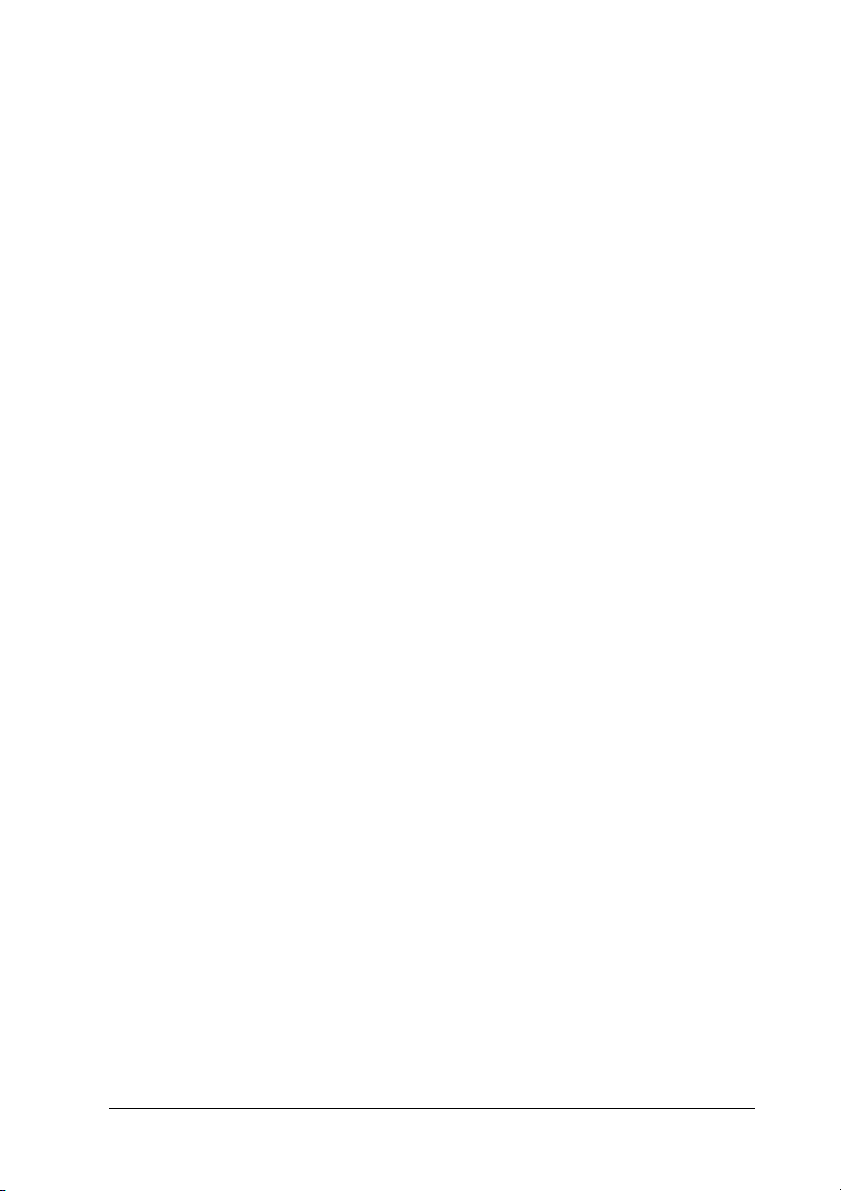
❏ For Windows XP/Server 2003/2000/NT
We recommend TCP/IP printing via LPR. See "Windows XP"
on page 55, "Windows Server 2003" on page 66, "Windows
2000" on page 73, or "Windows NT 4.0" on page 79.
2
If a Windows XP/Server 2003/2000/NT print server exists
On the server, set the printer to connect with LPR and turn it into
a shared printer. Your clients can then print to this shared printer.
Printing from Macintosh
Mac OS X 10.2.4 or later
❏ Rendezvous
❏ EPSON TCP/IP
❏ EPSON AppleTalk
Mac OS X 10.2 or later
❏ EPSON TCP/IP
❏ EPSON AppleTalk
Mac OS 9
2
2
2
2
2
2
2
2
❏ AppleTalk
Features of the Printing Methods
This section describes features of the printing methods available
for you to choose.
How To 21
2
2
2
Page 22
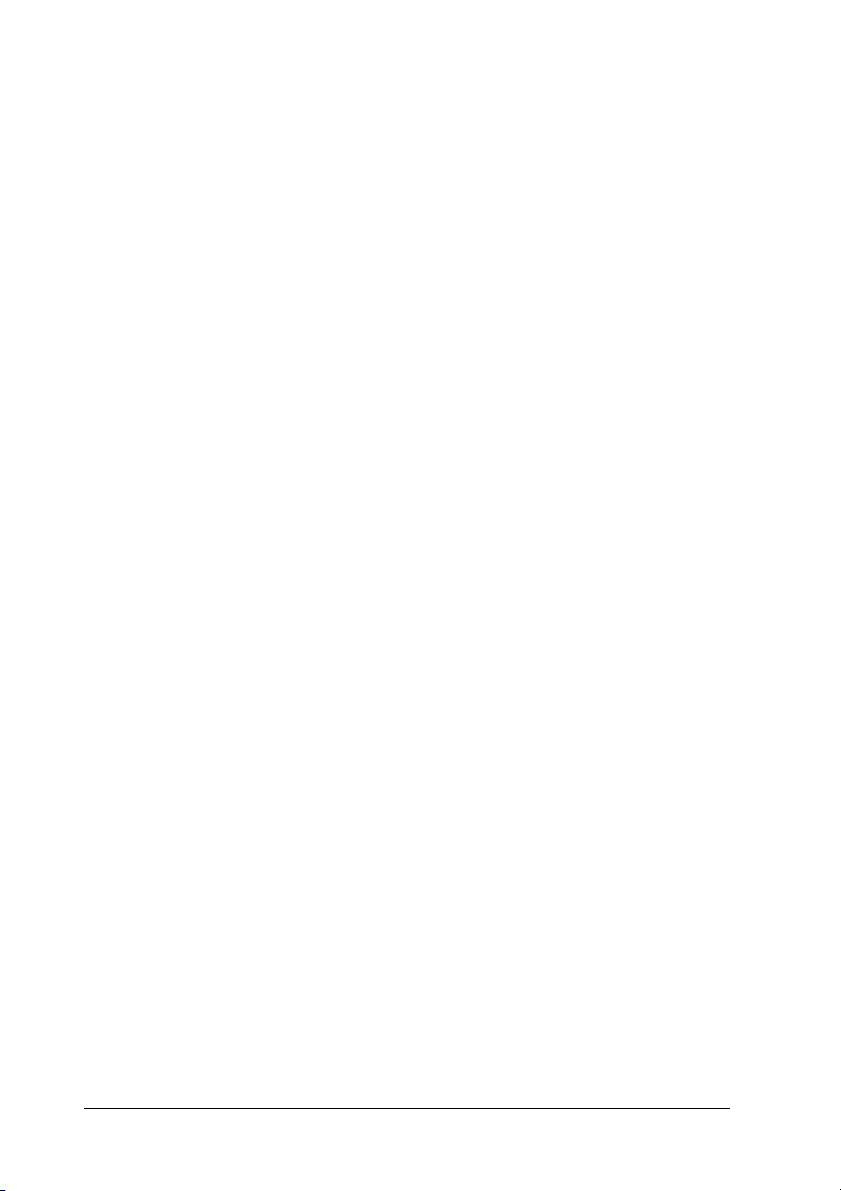
LPR (TCP/IP) printing
Advantages
❏ No computer as a network interface is required.
❏ No special utility for Windows XP/Server 2003/2000/NT is
required.
❏ You can see the printer status using EPSON Status Monitor 2
or 3.
❏ For Windows XP/Server 2003/2000/NT, you can create a
print log using the event viewer.
❏ You can print via a router.
Disadvantages
❏ You need to set up TCP/IP.
❏ For Windows Me/98, EpsonNet Print must be installed on all
computers to use for printing.
Internet printing
Advantages
❏ No proxy server (computer) is required.
❏ You can print to the printer over the Internet.
Disadvantages
❏ EPSON Status Monitor 2 or 3 cannot be used.
❏ TCP/IP and DNS settings are required.
22 How To
Page 23
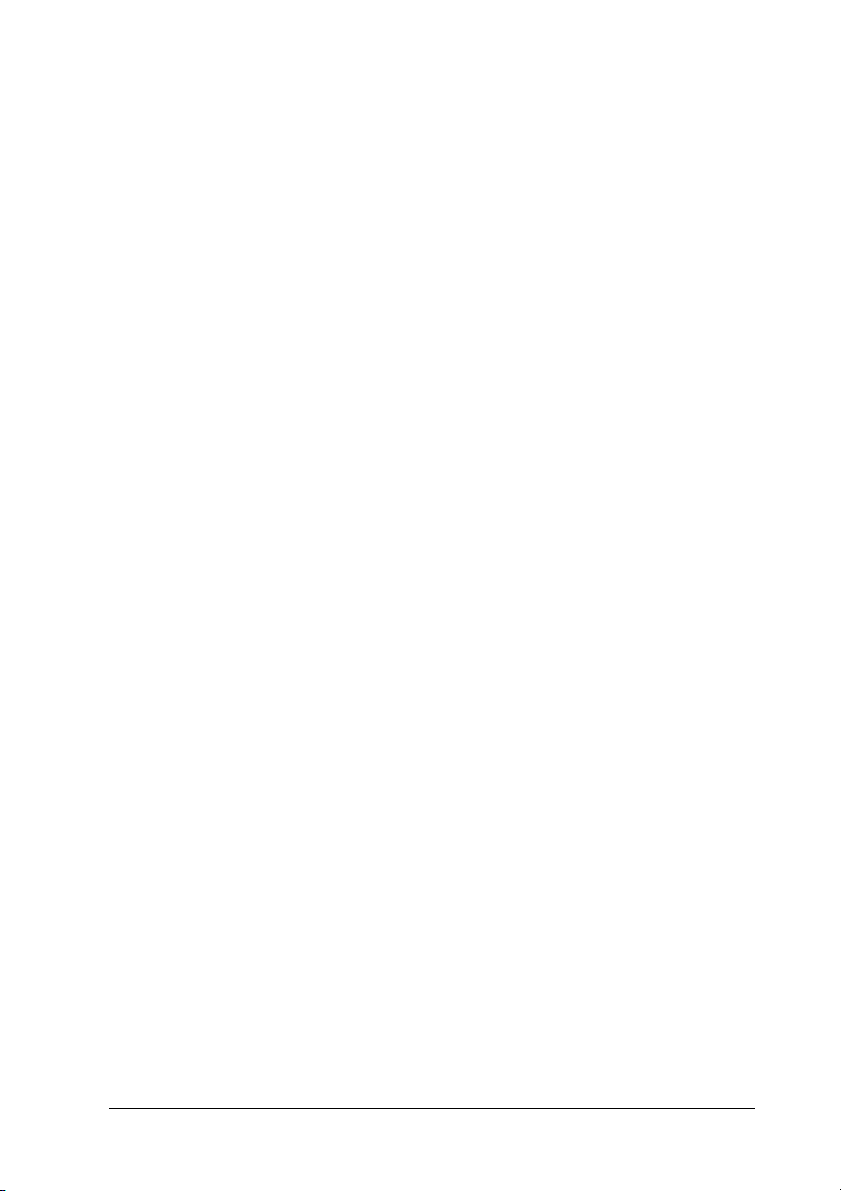
❏ For Windows Me/98, EpsonNet Internet Print must be
installed on all computers used for printing.
❏ For Windows XP/Server 2003/2000, you cannot share the
Internet printer.
Microsoft Network Shared printing
2
2
Advantages
❏ Easy to set up (IP address is not required if NetBEUI protocol
is installed).
❏ No computer as a network interface is required.
❏ No special print utility is required.
Disadvantages
❏ EPSON Status Monitor 2 or 3 cannot be used.
❏ You cannot print via a router.
❏ It takes a longer time to start printing because more time is
required to search for a network printer.
2
2
2
2
2
2
2
2
How To 23
2
2
Page 24
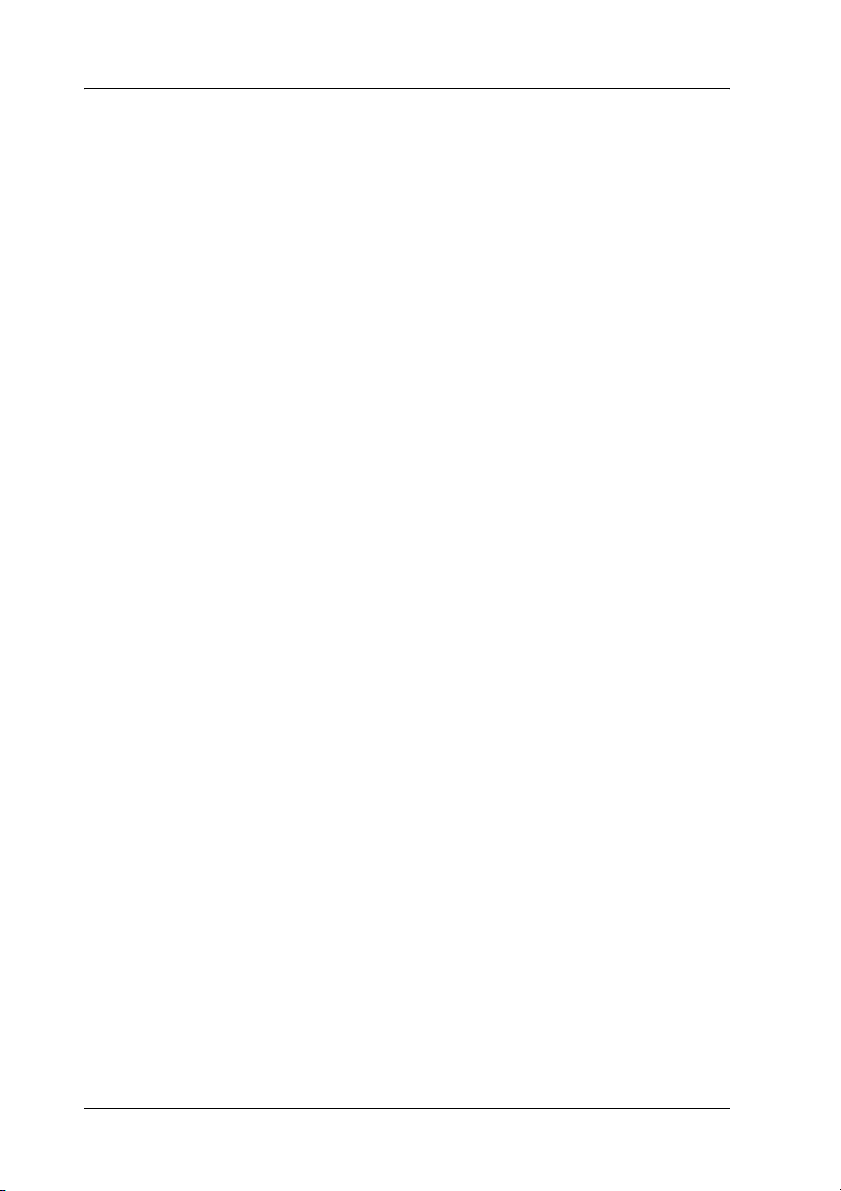
Installing Components on Your Computer
About Installing Components on Your Computer
Before configuring the network interface and printing from the
computer, you need to install the necessary components (such as
TCP/IP, NetBEUI, etc.) and assign an IP address and subnet mask
for your computer, depending on the printing method you want
to use. See the section in this chapter appropriate for your
operating system.
Windows XP
For Windows XP, use the following procedure to install the
necessary components.
Note:
❏ The Windows XP CD-ROM may be required during the
installation.
❏ When using TCP/IP or IPP for printing, you need to set the IP
address, the subnet mask, and the default gateway of the computer.
1. Click Start, highlight Control Panel, and then click Network
and Internet Connections. Select Network Connections.
2. Under LAN or High-Speed Internet, click the Local Area
Connection icon.
3. Under Network Tasks, click Change settings of this
connection.
24 How To
Page 25
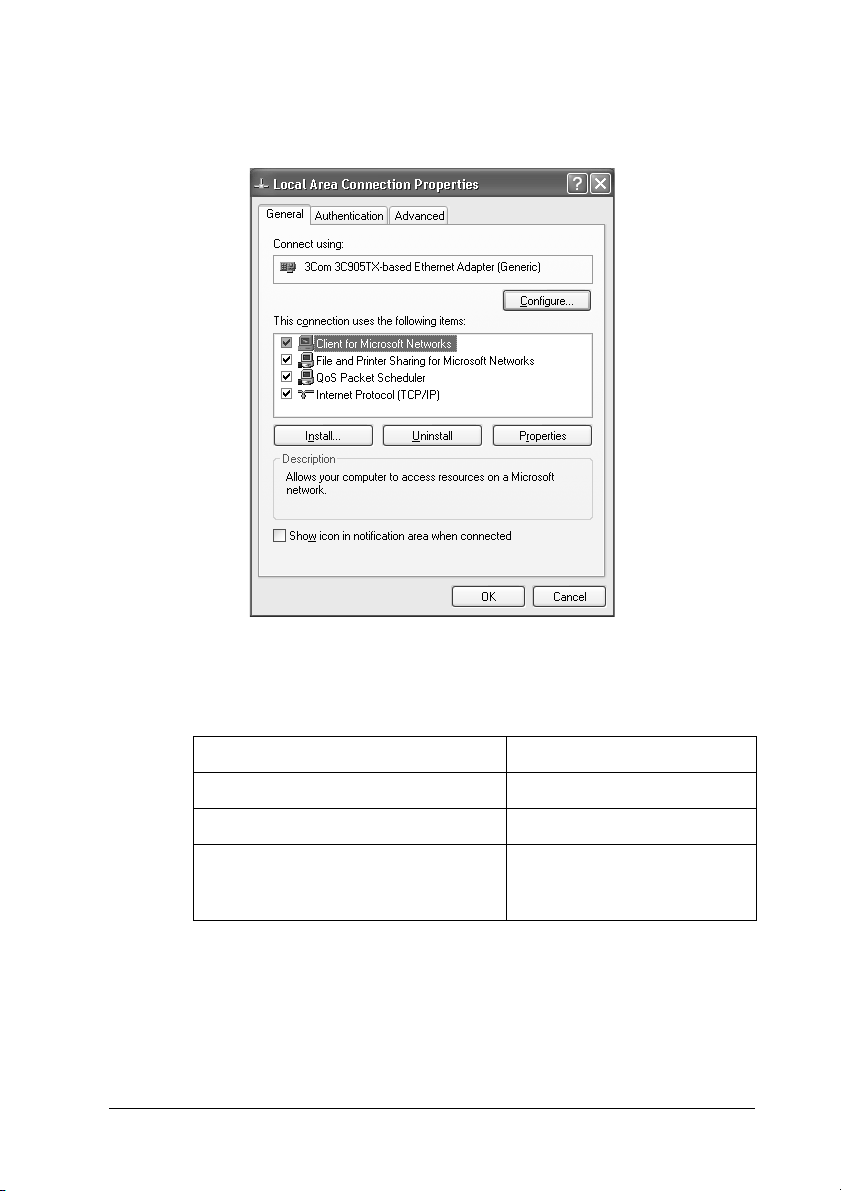
4. Check if the following necessary components are in the list. If
they are already installed, go to the next chapter.
The following table lists the components required for
configuring the network interface with EpsonNet Config.
2
2
2
2
2
2
2
2
EpsonNet Config’s setting screens Necessary components
TCP/IP, AppleTalk, IPP, SNMP (IP trap) Internet Protocol (TCP/IP)
MS Network Internet Protocol (TCP/IP)
NetWare, SNMP (IPX trap)* Latest Novell Client
downloaded from the Nove ll
Web site
* Only for printers supporting NetWare queue-based printing
The following table lists the components required for network
printing.
How To 25
2
2
2
2
Page 26
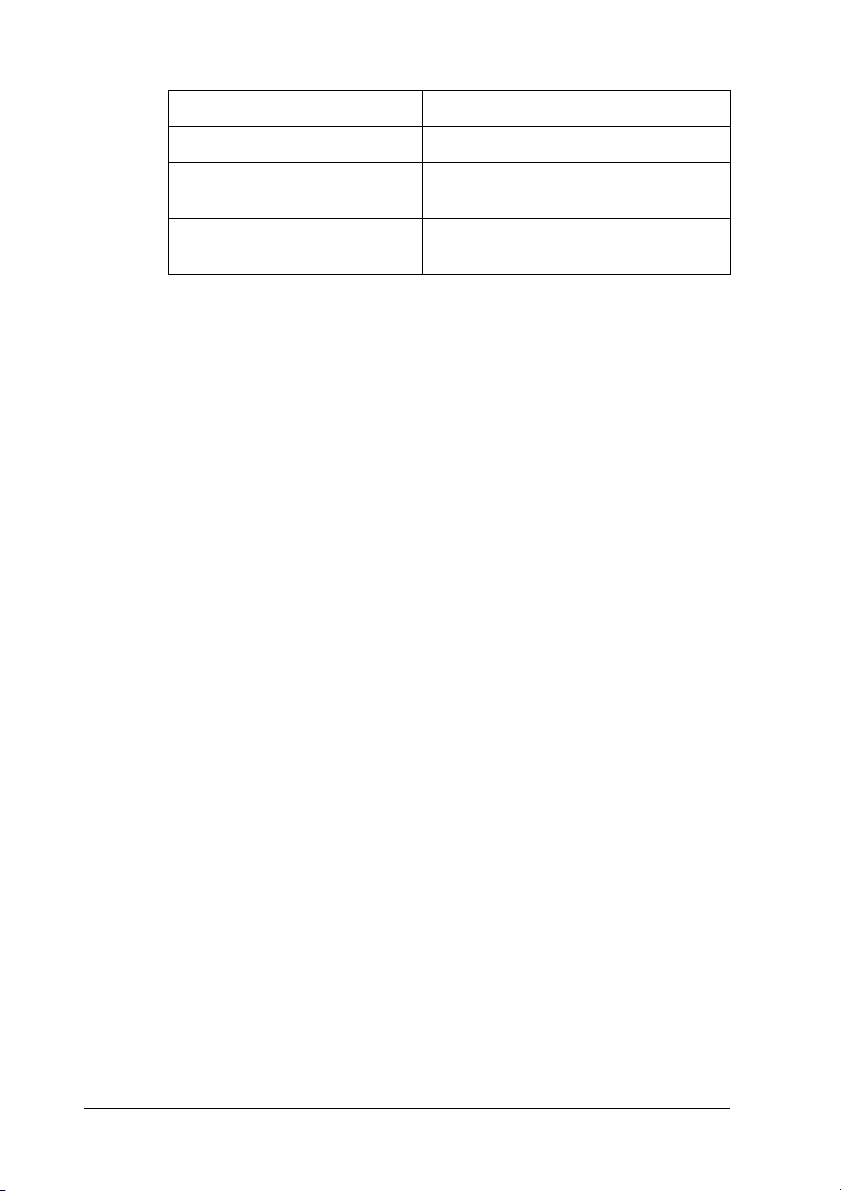
Printing method Necessary components
LPR or Internet printing Internet Protocol (TCP/IP)
Microsoft Network Shared
printing
Printing via NetWare server* Latest Novell Client downloaded
* If you are using a printer that does not support NetWare queue-based
printing, print via the NetWare server using EpsonNet NDPS Gateway.
TCP/IP or NetBEUI
Client for Microsoft Networks
from the Novell Web site
5. If the necessary components are not in the list, click Install to
install them, as described below.
For LPR or Internet printing:
Internet Protocol (TCP/IP) is installed by default. You cannot
add or delete it.
For Microsoft Network Shared printing:
Select Client and then click Add. Select Client for Microsoft
Networks and then click OK.
For printing via NetWare server:
Download the latest Novell Client from the Novell Web site
and install it on the computer. Also, be sure to install either
IP or IPX. See the Novell Web site for detailed information.
6. For LPR, Internet, Microsoft Network Shared printing:
Double-click Internet Protocol (TCP/IP) on the Local Area
Connection Properties dialog box to open the Internet
Protocols (TCP/IP) Properties dialog box. Set the IP address,
the subnet mask, etc. and then click OK.
7. Restart the computer.
The necessary components are now installed. Go to the section
"Connecting the Network Interface to the Network" on page 40.
26 How To
Page 27

Windows Me/98
For Windows Me/98, use the following procedure to install the
necessary components.
Note:
❏ The Windows Me/98 CD-ROM may be required during the
installation.
❏ When using TCP/IP or IPP for printing, you need to set the IP
address, the subnet mask, and the default gateway of the computer.
1. Click Start, point to Settings, and then select Control Panel.
2. Double-click the Network icon. Check if the following
necessary components are in the list of installed network
components on the Configuration menu. If they are already
installed, go to the next chapter.
2
2
2
2
2
2
2
2
How To 27
2
2
2
2
Page 28
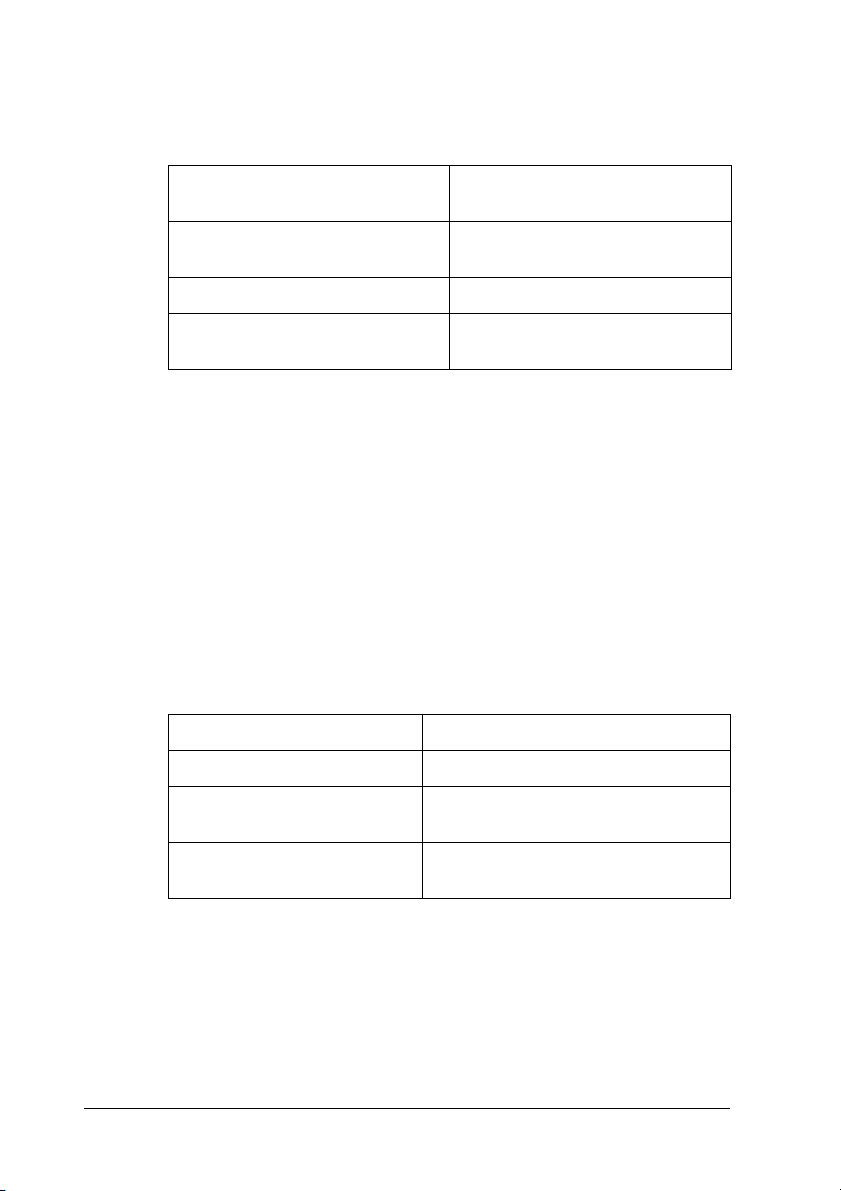
The following table lists the components required for
configuring the network interface with EpsonNet Config.
EpsonNet Config’s setting
screens
TCP/IP, AppleTalk, IPP, SNMP (IP
trap)
MS Network NetBEUI or TCP/IP
NetWare, SNMP (IPX trap)* Latest Novell Client downloaded
* Only for printers supporting NetWare queue-based printing
Necessary components
TCP/IP
from the Novell Web site
Note for users of printers supporting NetWare queue-based
printing:
Do not run Novell Client for Windows 95/98 version 3.00 and
Novell Client for Windows NT version 4.50 when using the
following modes: NetWare 3.x/4.x Bindery Print Server mode,
NetWare 3.x Remote Printer mode, NetWare 4.x Bindery Remote
Printer mode, and NetWare 4.x/5.x NDS Remote Printer mode.
The following table lists the components required for network
printing.
Printing method Necessary components
LPR or Internet printing TCP/IP
Microsoft Network Shared
printing
Printing via NetWare server* Latest Novell Client downloaded
* If you are using a printer that does not support NetWare queue-based
printing, print via the NetWare server using EpsonNet NDPS Gateway.
TCP/IP or NetBEUI
Client for Microsoft Networks
from the Novell Web site
3. If the necessary components are not in the list, click Add to
install them, as described below.
28 How To
Page 29
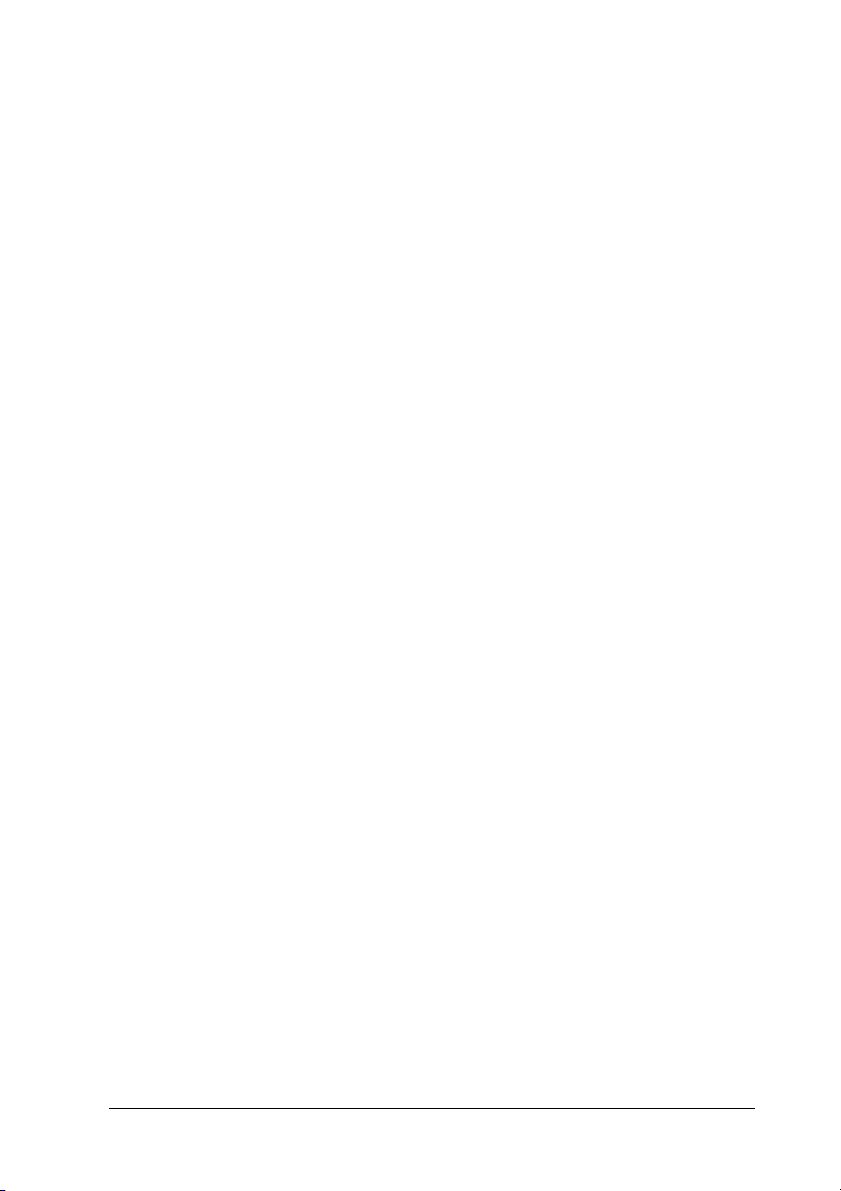
For LPR or Internet printing:
Select Protocol and then click Add. Select Microsoft from the
Manufacturers list and TCP/IP from the Network Protocols
list. Then click OK.
2
For Microsoft Network Shared printing:
To use TCP/IP, see the description described earlier to install
TCP/IP.
To use NetBEUI, select Protocol and then click Add. Select
Microsoft from the Manufacturers list and NetBEUI from the
Network Protocols list. Then click OK.
Select Client and then click Add. Select Microsoft from the
Manufacturers list and Client for Microsoft Networks from
the Network Clients list. Then click OK.
For printing via NetWare server:
Download the latest Novell Client from the Novell Web site
and install it on the computer. Also, be sure to install either
IP or IPX. See the Novell Web site for detailed information.
4. For LPR, Internet, Microsoft Network Shared printing:
Double-click TCP/IP on the Configuration menu to open the
TCP/IP Properties dialog box. Set the IP address, the subnet
mask, etc. and then click OK.
5. Restart the computer.
The necessary components are now installed. Go to the section
"Connecting the Network Interface to the Network" on page 40.
2
2
2
2
2
2
2
2
Windows Server 2003
For Windows Server 2003, use the following procedure to install
the necessary components.
Note:
❏ The Windows Server 2003 CD-ROM may be required during the
installation.
How To 29
2
2
2
Page 30
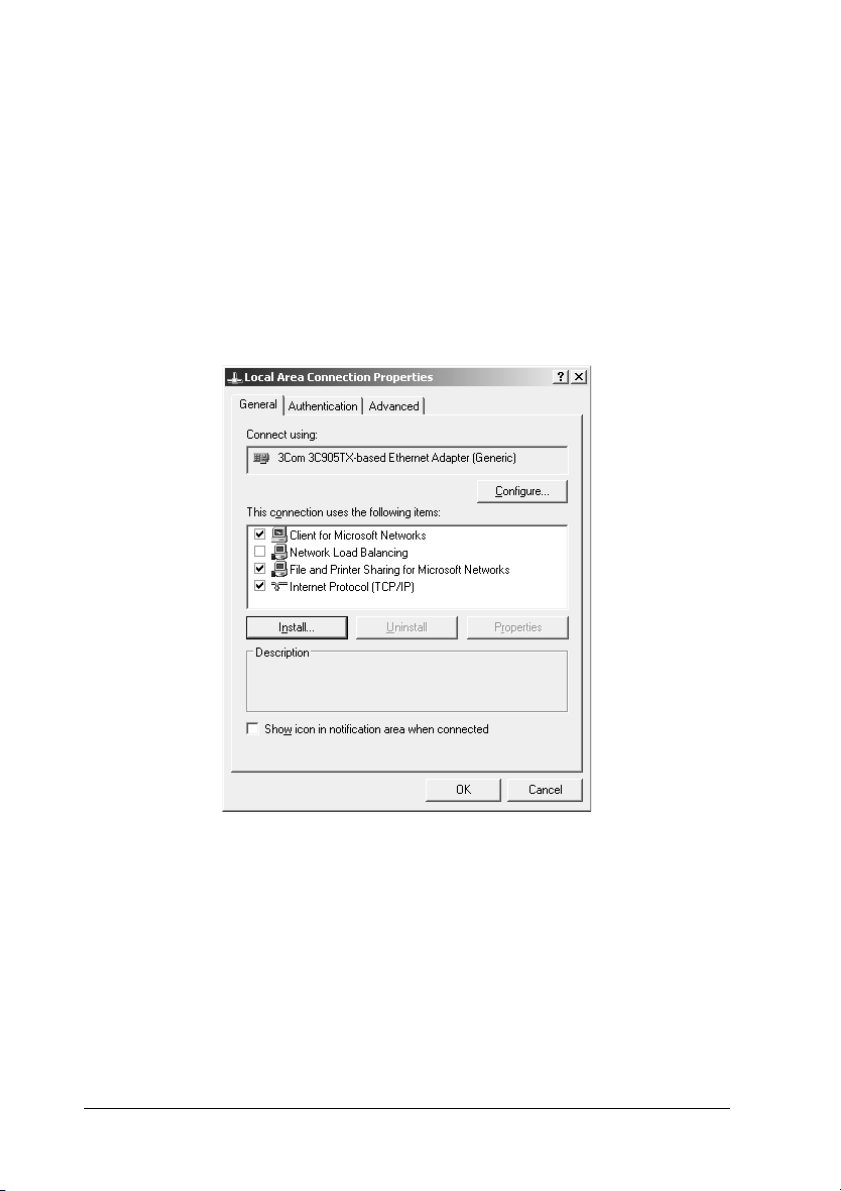
❏ When using TCP/IP or IPP for printing, you need to set the IP
address, the subnet mask, and the default gateway of the computer.
1. Click Start, point to Control Panel, and then select Network
Connections. Click Local Area Connections.
2. Click the Properties button.
3. Check if the following necessary components are in the list. If
they are already installed, go to the next chapter.
The following table lists the components required for
configuring the network interface with EpsonNet Config.
30 How To
Page 31

EpsonNet Config’s setting screens Necessary components
TCP/IP, AppleTalk, IPP, SNMP (IP trap) Internet Protocol (TCP/IP)
MS Network Internet Protocol (TCP/IP)
2
NetWare, SNMP (IPX trap)* Latest Novell Client
* Only for printers supporting NetWare queue-based printing
The following table lists the components required for network
printing.
Printing method Necessary components
LPR or Internet printing Internet Protocol (TCP/IP)
Microsoft Network Shared
printing
Printing via NetWare server* Latest Novell Client downloaded
* If you are using a printer that does not support NetWare queue-based
printing, print via the NetWare server using EpsonNet NDPS Gateway.
4. If the necessary components are not in the list, click Install to
install them, as described below.
For LPR or Internet printing:
Internet Protocol (TCP/IP) is installed by default. You cannot
add or delete it.
downloaded from the Nove ll
Web site
TCP/IP or NetBEUI
Client for Microsoft Networks
from the Novell Web site
2
2
2
2
2
2
2
2
For Microsoft Network Shared printing:
Select Client and then click Add. Select Client for Microsoft
Networks and then click OK.
For printing via NetWare server:
Download the latest Novell Client from the Novell Web site
and install it on the computer. Also, be sure to install either
IP or IPX. See the Novell Web site for detailed information.
How To 31
2
2
2
Page 32

5. For LPR, Internet, Microsoft Network Shared printing:
Double-click Internet Protocol (TCP/IP) on the Local Area
Connection Properties dialog box to open the Internet
Protocols (TCP/IP) Properties dialog box. Set the IP address,
the subnet mask, etc. and then click OK.
6. Restart the computer.
The necessary components are now installed. Go to the section
"Connecting the Network Interface to the Network" on page 40.
Windows 2000
For Windows 2000, use the following procedure to install the
necessary components.
Note:
❏ The Windows 2000 CD-ROM may be required during the
installation.
❏ When using TCP/IP or IPP for printing, you need to set the IP
address, the subnet mask, and the default gateway of the computer.
1. Click Start, point to Settings, and then select Network and
Dial-up Connections. The Network and Dial-up
Connections screen appears.
2. Right-click the desired network connection and then select
Properties.
32 How To
Page 33

3. Check if the following necessary components are in the list. If
they are already installed, go to the next chapter.
The following table lists the components required for
configuring the network interface with EpsonNet Config.
2
2
2
2
2
2
2
2
EpsonNet Config’s setting screens Necessary components
TCP/IP, AppleTalk, IPP, SNMP (IP trap) Internet Protocol (TCP/IP)
MS Network NetBEUI or Internet Protocol
(TCP/IP)
NetWare, SNMP (IPX trap)* Latest Novell Client
downloaded from the Nove ll
Web site
* Only for printers supporting NetWare queue-based printing
How To 33
2
2
2
2
Page 34

Note for users of printers supporting NetWare queue-based
printing:
Do not run Novell Client for Windows 95/98 version 3.00 and
Novell Client for Windows NT version 4.50 when using the
following modes: NetWare 3.x/4.x Bindery Print Server mode,
NetWare 3.x Remote Printer mode, NetWare 4.x Bindery Remote
Printer mode, and NetWare 4.x/5.x NDS Remote Printer mode.
The following table lists the components required for network
printing.
Printing method Necessary components
LPR or Internet printing Internet Protocol (TCP/IP)
Microsoft Network Shared
printing
Printing via NetWare server* Latest Novell Client downloaded
* If you are using a printer that does not support NetWare queue-based
printing, print via the NetWare server using EpsonNet NDPS Gateway.
Internet Protocol (TCP/IP) or NetBEUI
Client for Microsoft Networks
from the Novell Web site
4. If the necessary components are not in the list, click Install to
install them, as described below.
For LPR or Internet printing:
Select Protocol and then click Add. In the Select Network
Protocol dialog box, select Internet Protocol (TCP/IP) and
then click OK.
For Microsoft Network Shared printing:
To use Internet Protocol, see the description described earlier
to install Internet Protocol (TCP/IP).
To use NetBEUI, select Protocol and then click Add. Select
NetBEUI Protocol and then click OK.
Select Client and then click Add. Select Client for Microsoft
Networks and then click OK.
34 How To
Page 35

For printing via NetWare server:
Download the latest Novell Client from the Novell Web site
and install it on the computer. Also, be sure to install either
IP or IPX. See the Novell Web site for detailed information.
2
5. For LPR, Internet, Microsoft Network Shared printing:
Double-click Internet Protocol (TCP/IP) on the
Configuration menu to open the TCP/IP Properties dialog
box. Set the IP address, the subnet mask, etc. and then click
OK.
6. Restart the computer.
The necessary components are now installed. Go to the section
"Connecting the Network Interface to the Network" on page 40.
Windows NT 4.0
For Windows NT 4.0, use the following procedure to install the
necessary components.
Note:
❏ The Windows NT 4.0 CD-ROM may be required during the
installation.
❏ When using TCP/IP or IPP for printing, you need to set the IP
address, the subnet mask, and the default gateway of the computer.
2
2
2
2
2
2
2
2
1. Click Start, point to Settings, and then select Control Panel.
2. Double-click the Network icon in the Control Panel.
How To 35
2
2
2
Page 36

3. Check if the following necessary components are in the list. If
they are already installed, go to the next chapter.
The following table lists the components required for
configuring the network interface with EpsonNet Config.
EpsonNet Config’s setting screens Necessary components
TCP/IP, AppleTalk, IPP, SNMP (IP trap) TCP/IP
MS Network NetBEUI or TCP/IP
NetWare, SNMP (IPX trap)* Latest Novell Client
* Only for printers supporting NetWare queue-based printing
36 How To
downloaded from the Novell
Web site
Page 37

Note for users of printers supporting NetWare queue-based
printing:
Do not run Novell Client for Windows 95/98 version 3.00 and
Novell Client for Windows NT version 4.50 when using the
following modes: NetWare 3.x/4.x Bindery Print Server mode,
NetWare 3.x Remote Printer mode, NetWare 4.x Bindery Remote
Printer mode, and NetWare 4.x/5.x NDS Remote Printer mode.
2
2
The following table lists the components required for network
printing.
Printing method Necessary components
LPR or Internet printing Protocols menu: TCP/IP
Microsoft Network Shared
printing
Printing via NetWare server* Latest Novell Client downloaded
* If you are using a printer that does not support NetWare queue-based
printing, print via the NetWare server using EpsonNet NDPS Gateway.
4. If the necessary components are not in the list, click Add to
install them, as described below.
For LPR or Internet printing:
Select the Protocols tab and then click Add. Select TCP/IP
from the list and then click OK. Set the IP address, the subnet
mask, etc. and then click OK.
Select the Services tab and then click Add. Select Microsoft
TCP/IP Printing from the list and then click OK.
Services menu: Microsoft TCP/IP
Printing
Protocols menu: TCP/IP or NetBEUI
Services menu: Workstation
from the Novell Web site
2
2
2
2
2
2
2
2
How To 37
2
2
Page 38

For Microsoft Network Shared printing:
To use TCP/IP, see the description described earlier to install
TCP/IP.
To use NetBEUI, select the Protocols tab and then click Add.
Select NetBEUI from the list and then click OK.
Select the Services tab and then click Add. Select
Workstation from the list and then click OK.
For printing via NetWare server:
Download the latest Novell Client from the Novell Web site
and install it on the computer. Also, be sure to install either
IP or IPX. See the Novell Web site for detailed information.
5. Restart the computer.
The necessary components are now installed. Go to the section
"Connecting the Network Interface to the Network" on page 40.
38 How To
Page 39

Macintosh
To assign an IP address, subnet mask, etc. to your Macintosh,
follow the steps below.
Note:
To print using the AppleTalk protocol and configure the network
interface with EpsonNet Config for Macintosh, select Ethernet or
Built-in Ethernet on the AppleTalk Control Panel or the AppleTalk
tab. Then configure the network interface with EpsonNet Config for
Macintosh.
Mac OS X
1. From the Apple menu, select System Preferences.
2. Open the Network control panel. Click the TCP/IP tab.
3. Select Built-in Ethernet from the Show pull down menu.
4. Assign an IP address and other settings if necessary.
5. Click the Apply Now button to save any changes.
Go to the section "Connecting the Network Interface to the
Network" on page 40.
2
2
2
2
2
2
2
2
Mac OS 9
1. From the Apple menu, select Control Panel, and then TCP/IP.
2. Set Connect via to Ethernet.
3. Assign an IP address and other settings if necessary.
4. Close the dialog box to save any changes.
Go to the section "Connecting the Network Interface to the
Network" on page 40.
How To 39
2
2
2
2
Page 40

How to Set Up the Network Interface
Connecting the Network Interface to the Network
This chapter explains how to set up the network interface. This
includes connecting the network interface to the network, and
using EpsonNet EasyInstall to configure the network interface for
use on the TCP/IP network and install the printer driver.
Follow the instructions below to connect the network interface to
the network.
1. Make sure that your printer is turned off.
2. Connect one end of the network cable to the RJ-45 connector
on the network interface, and the other end to the network.
Caution:
❏ You must use a Category 5 shielded twisted-pair cable to
c
connect the network interface to prevent malfunction.
❏ Do not connect or disconnect the network cable when the
printer is on.
❏ Do not connect the network interface and the computer
directly. Be sure to use a HUB to connect the network
interface to the network.
Note:
You can use both 10Base-T and 100Base-TX. When you print a lot
of data, we recommend you use a high-speed network of 100Base-TX
with a light network traffic.
3. Turn on your printer. After the status lights go off, print a
network status sheet.
40 How To
Page 41

Caution:
After turning off the printer, wait until the status lights go
c
off before turning it back on; otherwise the network interface
may not work correctly.
2
Note for Mac OS X 10.2.4 or later:
Since the printer supports Rendezvous and is on by default, you can
use the printer on a network just by connecting it to the network. If
you want to disable the Rendezvous setting, use the printer’s control
panel. See "Setting an IP Address on the Printer’s Control Panel"
on page 228 for details.
Now, you can configure the network interface to use on the
TCP/IP network and also install the printer driver.
If you are using Windows, see "Configuring the Network
Interface (For Windows Users)" on page 41.
If you are using Macintosh, see "Configuring the Network
Interface (For Macintosh Users)" on page 50.
Configuring the Network Interface (For Windows Users)
Configure the network interface for use on the TCP/IP network
and install the printer driver on your computer.
2
2
2
2
2
2
2
2
1. Insert the Software CD-ROM in the CD-ROM drive.
2. The Software Installation screen opens automatically.
If the Software Installation screen does not appear,
double-click EPSETUP.EXE on the CD-ROM.
How To 41
2
2
2
Page 42

3. Make sure that all applications are closed, and then click the
Continue button.
4. Read the license agreement, and then click the Agree button.
Note:
If necessary, select User Installation and then select your printer.
5. Select Network.
42 How To
Page 43

Note:
If your printer is connected to your computer with a USB cable or
a parallel cable, select Local. Then follow the on-screen
instructions.
2
2
2
2
2
2
6. Click the Install button. Follow the on-screen instructions.
How To 43
2
2
2
2
2
2
Page 44

Note:
This screen may vary depending on the printer.
Note for Windows XP Service Pack 2 Users:
If the following screen appears, click the Unblock button; otherwise
the printer is not listed on the screen of EpsonNet EasyInstall.
44 How To
Page 45

7. EpsonNet EasyInstall starts. Select the printer and then click
the Next button.
2
2
2
2
2
2
2
How To 45
2
2
2
2
2
Page 46

8. Select a method for specifying the IP address. If you select
Automatic, DHCP becomes available and assigns an IP
address automatically. If you want to set the IP address
manually, select Manual and then enter the IP address,
subnet mask, and default gateway. Click the Next button.
46 How To
Page 47

9. Confirm the settings you have made, and then click the Next
button.
10. Select the printer with its IP address you have just set, and
then click the Next button to install the printer driver.
2
2
2
2
2
2
2
How To 47
2
2
2
2
2
Page 48

11. Enter the printer name. If you want to set the printer as the
default printer, select the Set as default printer check box.
Click the Next button.
Note for Windows XP Service Pack 2 users:
If the following screen appears, click the Unblock button.
48 How To
Page 49

12. Select Yes to print a test page; otherwise, select No. Click the
Next button.
13. Click the Finish button, and then follow the on-screen
instructions to complete the installation.
2
2
2
2
2
2
2
Now you can use the printer on the TCP/IP network.
How To 49
2
2
2
2
2
Page 50

Configuring the Network Interface (For Macintosh Users)
Configure the network interface for use on the TCP/IP network
and install the printer driver on your computer.
Note:
This section explains the instructions using Mac OS X. The instructions
are almost the same for Mac OS 9.
1. Insert the Software CD-ROM in the CD-ROM drive.
2. Double-click the EPSON CD-ROM icon.
3. Double-click the appropriate OS icon in the EPSON folder.
4. Make sure that all applications are closed, and then click the
Continue button.
5. Read the license agreement, and then click the Agree button.
50 How To
Page 51

Note:
If necessary, select User Installation and then select your printer.
6. Select Network.
2
2
2
2
2
2
7. Click the Install button, and then follow the on-screen
instructions.
How To 51
2
2
2
2
2
2
Page 52

Note:
This screen may vary depending on the printer.
8. EpsonNet EasyInstall starts. Select the printer and then click
the Next button.
52 How To
Page 53

9. Select a method for specifying the IP address. If you select
Automatic, DHCP becomes available and assigns an IP
address automatically. If you want to set the IP address
manually, select Manual and then enter the IP address,
subnet mask, and default gateway. Click the Next button.
10. Check the settings you have made, and then click the Next
button.
2
2
2
2
2
2
2
2
How To 53
2
2
2
2
Page 54

11. Click the Finish button, and then follow the on-screen
instructions to complete the installation.
Then you need to setup the printer. Follow the steps below.
Setting Up the Printer
Mac OS X
1. Open the Applications folder.
2. Open the Utilities folder.
3. Open Print Center (for Mac OS X 10.2 or below) or Printer
Setup Utility (for Mac OS X 10.3), and then click Add.
4. Select Rendezvous from the drop down list.
5. Select the printer model from the list.
6. Click Add.
Now you can use the printer on the TCP/IP network.
54 How To
Page 55

Note:
If your product supports the scanning function, see the product's User's
Guide to make the settings.
2
Mac OS 9
1. Open Chooser from the Apple menu.
2. Click the printer icon.
3. Select the zone containing the printer.
4. Select the printer name from the list.
5. Make sure AppleTalk is active.
6. Close Chooser.
Now you can use the printer on the TCP/IP network.
Installing the Printer Driver
About Installing the Printer Driver
To print to the network printer, you need to install the printer
driver on the computer. See the section in this chapter appropriate
for your operating system.
2
2
2
2
2
2
2
2
2
Windows XP
For Windows XP, the printer driver installation procedure differs
depending on the printing method you prefer. Epson
recommends printing with EpsonNet Print. See "For Windows
XP/Server 2003/2000/NT 4.0 Users" on page 177.
How To 55
2
2
Page 56

LPR printing
Note:
If you are using EpsonNet Print, the setup procedure is different. See
"About EpsonNet Print" on page 175 for details.
1. Click Start, click Control Panel, click Printers and Other
Hardware, and then click Printers and Faxes.
2. Under Printer Tasks, click Add a printer to start the Add
Printer wizard, and then click Next.
3. Click Local printer attached to this computer, clear the
Automatically detect and install my Plug and Play printer
check box, and then click Next.
Note:
You must clear the Automatically detect and install my Plug
and Play printer check box because the printer is attached directly
to the network, not to a Windows XP computer.
56 How To
Page 57

4. Select the Create a new port radio button, and then select
Standard TCP/IP Port from the list. Then click Next.
5. Enter the IP address of the network interface and then click
Next.
2
2
2
2
2
2
2
How To 57
2
2
2
2
2
Page 58

6. If an error occurs, the following dialog box appears. Select the
Standard radio button and then select EPSON Network
Printer. Click Next.
7. Click Finish.
8. See "Installing a printer driver" on page 60 to install the
printer driver.
Internet printing
1. Click Start, click Control Panel, click Printers and Other
Hardware, and then click Printers and Faxes.
2. Under Printer Tasks, click Add a printer to start the Add
Printer wizard, and then click Next.
3. Click A network printer, or a printer attached to another
computer, and then click Next.
4. Select the Connect to a printer on the Internet or on a
home or office network radio button.
58 How To
Page 59

5. Enter the URL of the target printer using the format below.
The URL should be the same as the URL you set on EpsonNet
Config’s IPP configuration page.
http://IP address of printer:631/Printer name
Example: http://192.168.100.201:631/EPSON_IPP_Printer
2
2
2
2
2
2
2
Note:
To check the IP address of the network interface, use EpsonNet
Config. See "About EpsonNet Config" on page 136 for details.
6. Follow the on-screen instructions to set up the printer. See
"Installing a printer driver" on page 60 if necessary.
Microsoft Network Shared printing
1. Click Start, click Control Panel, click Printers and Other
Hardware, and then click Printers and Faxes.
2. Under Printer Tasks, click Add a printer to start the Add
Printer wizard, and then click Next.
How To 59
2
2
2
2
2
Page 60

3. Click A network printer, or a printer attached to another
computer, and then click Next.
4. Select the Browse for a printer radio button, and then click
Next.
5. Enter the following in the Printer box or select the printer you
want to use from the Shared printers list box, and then click
Next.
\\NetBIOS name of network interface\Device name of
network interface
6. Follow the on-screen instructions to set up the printer. See
"Installing a printer driver" on page 60 if necessary.
Installing a printer driver
1. Insert the Software CD-ROM shipped with the printer.
2. Close the Software Installation screen if it appears.
3. Click the Have Disk button. The Install From Disk dialog box
appears.
4. Click Browse.
5. Select the CD-ROM drive for Drives, and double-click the
WINXP_2K folder. Click Open.
6. Click OK in the Install From Disk dialog box.
7. Select the model name of the printer, and then click Next.
Note:
If the Add Printer wizard prompts you to select either Keep
existing driver or Replace existing driver, be sure to select the
Replace existing driver radio button.
60 How To
Page 61

8. Click Finish and follow the on-screen instructions to complete
the setup.
When you print using Microsoft Network Shared printing in
the Windows XP/Server 2003/2000/NT environment, see
"Using the NET USE command" on page 61 for more details.
2
2
Using the NET USE command
If you are running Windows XP/Server 2003/2000/NT and using
NetBIOS to connect to the printer, we recommend that you use
the NET USE command, as follows:
1. Click Start, click Control Panel, click Network and Internet
Connections, and then select Network Connections.
2. Under LAN or High-Speed Internet, click the Local Area
Connection icon.
3. Under Network Tasks, click Change settings of this
connection.
4. Check that Client for Microsoft Networks is installed. If it is
not installed, click Install to install it.
5. Run the command prompt and enter the following command.
NET USE printer port: \\NetBIOS name of network
interface\Device name of network interface
Selecting the port
2
2
2
2
2
2
2
2
1. Click Start, click Control Panel, click Printers and Other
Hardware, and then click Printers and Faxes.
2. Right-click the printer icon and then select Properties.
3. Click the Ports tab and then select the port you have set with
the NET USE command.
How To 61
2
2
Page 62

Windows Me/98
For Windows Me/98, the printer driver installation procedure
differs depending on the printing method you prefer. Epson
recommends printing with EpsonNet Print. See "For Windows
Me/98/95 Users" on page 186.
LPR printing
Since Windows Me/98 does not support LPR, standard TCP/IP
printing cannot be used. However, you can print via TCP/IP
using the EpsonNet Print utility included on the Software
CD-ROM. First, install EpsonNet Print. Then, install the printer
driver. See "About EpsonNet Print" on page 175 for more details.
Internet printing (Windows 98)
Internet printing is possible by using the EpsonNet Internet Print
utility included on the Network Utility CD-ROM. First, install
EpsonNet Internet Print. Then, install the printer driver and set
the printer port. See "About EpsonNet Internet Print" on page 194
for more details.
Internet printing (Windows Me)
Installing the IPP client
The IPP client must be installed on your computer. Follow the
steps below to install it.
1. Insert the Windows Me CD-ROM.
2. Select the add-ons folder, and then select the IPP folder.
3. Double-click wpnpins.exe. Then follow the on-screen
instructions.
4. Click OK to restart your computer.
62 How To
Page 63

Setting up the printer
Connect your computer to a printer through IPP.
1. Click Start, point to Settings, and then select Printers.
2. Double-click Add Printer, and then click Next.
3. Select the Network Printer radio button, and then click Next.
4. Type the URL of the printer, and then click Next.
http://IP address of network interface:631/printer name
Example: http://192.168.100.201:631/EPSON_IPP_Printer
Note:
To check the IP address of the network interface, use EpsonNet
Config. See "About EpsonNet Config" on page 136 for details.
5. See "Installing a printer driver" on page 64 to install the
printer driver.
Microsoft Network Shared printing
1. Click Start, point to Settings, and then select Printers.
2
2
2
2
2
2
2
2
2. Double-click Add Printer, and then click Next.
3. Select the Network Printer radio button, and then click Next.
\\NetBIOS name of network interface\Device name of
network interface
How To 63
2
2
2
2
Page 64

4. Click Browse, and then select the network path from the list.
If you cannot browse, enter the following in the Network path
or queue name box.
5. The Add Printer wizard appears. Click Next.
6. Follow the on-screen instructions to set up the printer. See
"Installing a printer driver" on page 64 to install the printer
driver.
Installing a printer driver
1. Insert the Software CD-ROM shipped with the printer.
2. Close the Software Installation screen if it appears.
3. Click the Have Disk button. The Install From Disk dialog box
appears.
4. Click Browse.
5. Select the CD-ROM drive for Drives, and then double-click
the WIN9X folder. Click OK.
64 How To
Page 65

6. Click OK in the Install From Disk dialog box.
7. Select the model name of the printer, and then click Next.
Note:
If the Add Printer wizard prompts you to select either Keep
existing driver or Replace existing driver, be sure to select the
Replace existing driver radio button.
8. Click Finish and follow the on-screen instructions to complete
the setup.
When you print using Microsoft Network Shared printing in
the Windows XP/Server 2003/2000/NT environment, see
"Using the NET USE command" on page 65 for more details.
Using the NET USE command
If you are running Windows XP/Server 2003/2000/NT and using
NetBIOS to connect to the printer, we recommend that you use
the NET USE command, as follows:
1. Right-click the Network Neighborhood icon or My Network
Places icon and then select Properties.
2. Check that Client for Microsoft Networks is in the
Components list. If it is not installed, click Add to install it.
3. Run the command prompt and enter the following command.
2
2
2
2
2
2
2
2
2
NET USE printer port: \\NetBIOS name of network
interface\Device name of network interface
Selecting the port
1. Click Start, point to Settings, and then select Printers.
2. Right-click the printer icon and select Properties.
2
2
2
How To 65
Page 66

3. Click the Details tab and select the port you have set with the
NET USE command.
Windows Server 2003
For Windows Server 2003, the printer driver installation
procedure differs depending on the printing method you prefer.
Epson recommends printing with EpsonNet Print. See "For
Windows XP/Server 2003/2000/NT 4.0 Users" on page 177.
LPR printing
Note:
If you are using EpsonNet Print, the setup procedure is different. See
"About EpsonNet Print" on page 175 for details.
1. Click Start, and then select Printers and Faxes.
2. Double-click the Add Printer icon to start the Add Printer
wizard, and then click Next.
3. Click Local printer attached to this computer, clear the
Automatically detect and install my Plug and Play printer
check box, and then click Next.
66 How To
Page 67

Note:
You must clear the Automatically detect and install my Plug
and Play printer check box because the printer is attached directly
to the network, not to a computer.
2
2
2
2
2
2
2
How To 67
2
2
2
2
2
Page 68

4. Select the Create a new port radio button, and then select
Standard TCP/IP Port from the list. Click Next.
5. When Add Standard TCP/IP Printer Port Wizard dialog box
appears, click Next.
68 How To
Page 69

6. Enter the IP address of the network interface and then click
Next.
7. If an error occurs, the following dialog box appears. Select the
Standard radio button and then select EPSON Network
Printer. Click Next.
2
2
2
2
2
2
2
How To 69
2
2
2
2
2
Page 70

8. Click Finish.
9. See "Installing a printer driver" on page 72 to install the
printer driver.
Internet printing
1. Click Start, and then select Printers and Faxes.
2. Double-click the Add Printer icon to start the Add Printer
wizard, and then click Next.
3. Select A network printer, or a printer attached to another
computer, and then click Next.
4. Select the Connect to a printer on the Internet or on a
home or office network radio button.
5. Enter the URL of the target printer using the format below.
The URL must be the same URL you set on EpsonNet Config’s
IPP configuration page.
http://IP address of printer:631/Printer name
70 How To
Page 71

Example: http://192.168.100.201:631/EPSON_IPP_Printer
Note:
To check the IP address of the network interface, use EpsonNet
Config. See "About EpsonNet Config" on page 136 for details.
6. Follow the on-screen instructions to set up the printer. See
"Installing a printer driver" on page 72 if necessary.
2
2
2
2
2
2
2
2
Microsoft Network Shared printing
1. Click Start, and then select Printers and Faxes.
2. Double-click the Add Printer icon to start the Add Printer
wizard, and then click Next.
3. Click A network printer, or a printer attached to another
computer, and then click Next.
4. Select the Browse for a printer radio button, and then click
Next.
How To 71
2
2
2
2
Page 72

5. Enter the following in the Printer box or select the printer you
want to use from the Shared printers list box. Click Next.
\\NetBIOS name of network interface\Device name of
network interface
6. Follow the on-screen instructions to set up the printer. See
"Installing a printer driver" on page 72 if necessary.
Installing a printer driver
1. Insert the Software CD-ROM shipped with the printer.
2. Close the Software Installation screen if it appears.
3. Click the Have Disk button. The Install From Disk dialog box
appears.
4. Click Browse.
5. Select the CD-ROM drive for Drives, and then double-click
the WINXP_2K folder. Click Open.
6. Click OK in the Install From Disk dialog box.
7. Select the model name of the printer, and then click Next.
Note:
If the Add Printer wizard prompts you to select either Keep
existing driver or Replace existing driver, be sure to select the
Replace existing driver radio button.
8. Click Finish and then follow the on-screen instructions to
complete the setup.
When you print using Microsoft Network Shared printing in
the Windows XP/Server 2003/2000/NT environment, see
"Using the NET USE command" on page 73 for more details.
72 How To
Page 73

Using the NET USE command
If you are running Windows XP/Server 2003/2000/NT and using
NetBIOS to connect to the printer, we recommend that you use
the NET USE command, as follows:
1. Click Start, point to Control Panel, and then select Network
Connections. Click Local Area Connections.
2. Click the Properties button.
3. Check that Client for Microsoft Networks is installed. If
necessary, click Install to install it.
4. Run the command prompt and then enter the following
command.
NET USE printer port: \\NetBIOS name of network
interface\Device name of network interface
Selecting the port
1. Click Start, and then select Printers and Faxes.
2. Right-click the printer icon and then select Properties.
2
2
2
2
2
2
2
2
3. Click the Ports tab and then select the port you have set using
the NET USE command.
Windows 2000
For Windows 2000, the printer driver installation procedure
differs depending on the printing method you prefer. Epson
recommends printing with EpsonNet Print. See "For Windows
XP/Server 2003/2000/NT 4.0 Users" on page 177.
How To 73
2
2
2
2
Page 74

LPR printing
Note:
If you are using EpsonNet Print, the setup procedure is different. See
"About EpsonNet Print" on page 175 for details.
1. Click Start, point to Settings, and then select Printers.
2. Double-click Add Printer to start the Add Printer wizard, and
then click Next.
3. Click Local printer, clear the Automatically detect and
install my Plug and Play printer check box, and then click
Next.
Note:
You must clear the Automatically detect and install my Plug
and Play printer check box because the printer is attached directly
to the network, not to a Windows 2000 computer.
74 How To
Page 75

4. Select the Create a new port radio button, and then select
Standard TCP/IP Port from the list. Then click Next.
5. Enter the IP address of the network interface and then click
Next.
2
2
2
2
2
2
2
How To 75
2
2
2
2
2
Page 76

6. If an error occurs, the following dialog box appears. Select the
Standard radio button and then select EPSON Network
Printer. Click Next.
7. Click Finish.
8. See "Installing a printer driver" on page 77 to install the
printer driver.
Internet printing
1. Click Start, point to Settings, and then select Printers.
2. Double-click Add Printer to start the Add Printer wizard, and
then click Next.
3. Select the Network printer radio button and then click Next.
4. Select the Connect to a printer on the Internet or on your
intranet radio button.
76 How To
Page 77

5. Enter the URL of the target printer using the format below.
The URL should be the same as the URL you set on EpsonNet
Config’s IPP configuration page.
http://IP address of printer:631/Printer name
Example: http://192.168.100.201:631/EPSON_IPP_Printer
2
2
Note:
To check the IP address of the network interface, use EpsonNet
Config. See "About EpsonNet Config" on page 136 for details.
6. Follow the on-screen instructions to set up the printer. See
"Installing a printer driver" on page 77 if necessary.
Microsoft Network Shared printing
1. Click Start, point to Settings, and then select Printers.
2. Double-click Add Printer to start the Add Printer wizard, and
then click Next.
3. Select the Network printer radio button and then click Next.
4. Select the Type the printer name, or click Next to browse
for a printer radio button.
5. Enter the following in the Name box or click Next to browse
for a printer.
\\NetBIOS name of network interface\Device name of
network interface
2
2
2
2
2
2
2
2
6. Follow the on-screen instructions to set up the printer. See
"Installing a printer driver" on page 77 if necessary.
Installing a printer driver
1. Insert the Software CD-ROM shipped with the printer.
How To 77
2
2
Page 78

2. Close the Software Installation screen if it appears.
3. Click the Have Disk button. The Install From Disk dialog box
appears.
4. Click Browse.
5. Select the CD-ROM drive for Drives, and double-click the
WINXP_2K folder. Click Open.
6. Click OK in the Install From Disk dialog box.
7. Select the model name of the printer, and then click Next.
Note:
If the Add Printer wizard prompts you to select either Keep
existing driver or Replace existing driver, be sure to select the
Replace existing driver radio button.
8. Click Finish and follow the on-screen instructions to complete
the setup.
When you print using Microsoft Network Shared printing in
the Windows XP/Server 2003/2000/NT environment, see
"Using the NET USE command" on page 78 for more details.
Using the NET USE command
If you are running Windows XP/Server 2003/2000/NT and using
NetBIOS to connect to the printer, we recommend that you use
the NET USE command, as follows:
1. Right-click the My Network Places icon and then select
Properties.
2. Right-click the Local Area Connections icon and then select
Properties.
78 How To
Page 79

3. Check that Client for Microsoft Networks is in the
Components list. If it is not installed, click Install to install it.
4. Run the command prompt and enter the following command.
2
NET USE printer port: \\NetBIOS name of network
interface\Device name of network interface
Selecting the port
1. Click Start, point to Settings, and then select Printers.
2. Right-click the printer icon and then select Properties.
3. Click the Ports tab and then select the port you have set with
the NET USE command.
Windows NT 4.0
For Windows NT 4.0, the printer driver installation procedure
differs depending on the printing method you prefer. Epson
recommends printing with EpsonNet Print. See "For Windows
XP/Server 2003/2000/NT 4.0 Users" on page 177.
LPR printing
Note:
If you are using EpsonNet Print, the setup procedure is different. See
"About EpsonNet Print" on page 175 for details.
2
2
2
2
2
2
2
2
2
1. Click Start, point to Settings, and then select Printers.
2. Double-click the Add Printers icon.
3. Select the My Computer radio button, and then click Next.
4. Click Add Port in the Add Printer wizard dialog box.
How To 79
2
2
Page 80

5. Select LPR Port from the Available Printer Port list, and then
click New Port.
Note:
You cannot use the Lexmark TCP/IP Network Port with this
network interface.
6. Enter the IP address of the network interface in the first text
box and the printer name in the second text box. Click OK.
7. In the Printer Ports dialog box, click Close.
8. In the Add Printer Wizard dialog box, click Next.
9. See "Installing a printer driver" on page 81 to install the
printer driver.
Internet printing
Internet printing is possible by using the EpsonNet Internet Print
utility included on the Network Utility CD-ROM. First, install
EpsonNet Internet Print. Then, install the printer driver and set
the printer port. See "About EpsonNet Internet Print" on page 194
for more details.
Microsoft Network Shared printing
1. Click Start, point to Settings, and then select Printers.
2. Double-click Add Printer.
80 How To
Page 81

3. Select the Network printer server radio button and then click
Next. The Connect to Printer dialog box appears.
4. Select the printer you want to configure from the Shared
Printers list. If you cannot select the printer, enter the
following in the Printer box:
\\NetBIOS name of network interface\Device name of
network interface
5. Click OK.
6. Follow the on-screen instructions to set up the printer. See
"Installing a printer driver" on page 81 if necessary.
Installing a printer driver
2
2
2
2
2
1. Insert the Software CD-ROM shipped with the printer.
2. Close the Software Installation screen if it appears.
3. Click the Have Disk button. The Install From Disk dialog box
appears.
4. Click Browse.
5. Select the CD-ROM drive for Drives, and then double-click
the WINNT40 folder. Click Open.
6. Click OK in the Install From Disk dialog box.
7. Select the model name of the printer, and then click Next.
Note:
❏ Announce the share name to your clients so that they know the
share name of the printer they want to use.
2
2
2
2
2
2
2
How To 81
Page 82

❏ If the Add Printer wizard prompts you to select either Keep
existing driver or Replace existing driver, be sure to select
the Replace existing driver radio button.
8. Click Finish and follow the on-screen instructions to complete
the setup.
When you print using Microsoft Network Shared printing in
the Windows XP/Server 2003/2000/NT environment, see
"Using the NET USE command" on page 82 for more details.
Using the NET USE command
If you are running Windows XP/Server 2003/2000/NT and using
NetBIOS to connect to the network interface, we recommend that
you use the NET USE command, as follows:
1. Check that the following services are installed.
Right-click the Network Neighborhood i con on the desk top
and select Properties. Click the Services tab and check that
Server or Workstation is listed.
2. If it is not installed, click Add.
3. Run the command prompt and enter the following command.
NET USE printer port: \\NetBIOS name of network
interface\Device name of network interface
Selecting the port
1. Click Start, point to Settings, and then select Printers.
2. Right-click the printer icon and then select Properties.
3. Click the Ports tab and then select the port you have set with
the NET USE command.
82 How To
Page 83

Macintosh
Follow the steps below to set a printer.
Note:
Make sure that the printer driver is installed on your Macintosh before
following the steps below. See the manual shipped with your printer for
instruction on how to install the printer driver.
Mac OS X
Rendezvous printing
1. Open the Applications folder.
2. Open the Utilities folder.
3. Open Print Center (for Mac OS X 10.2 or below) or Printer
Setup Utility (for Mac OS X 10.3), and then click Add.
4. Select Rendezvous from the drop-down list.
5. Click the machine and then change the printer model to
Epson.
2
2
2
2
2
2
2
2
6. Select the model name, and then click Add. The Rendezvous
printer appears.
7. Click the printer and then click the Make Default button to
set the printer as the default printer.
Now the printer is ready to print.
TCP/IP printing
1. Open the Applications folder.
2. Open the Utilities folder.
How To 83
2
2
2
2
Page 84

3. Open Print Center (for Mac OS X 10.2 or below) or Printer
Setup Utility (for Mac OX 10.3), and then click Add.
4. Select EPSON TCP/IP from the drop down list.
5. Select the printer model from the list.
6. Click Add.
AppleTalk printing
1. Open the Applications folder.
2. Open the Utilities folder.
3. Open Print Center (for Mac OS X 10.2 or below) or Printer
Setup Utility (for Mac OS X 10.3), and then click Add.
4. Select EPSON AppleTalk from the drop down list.
5. Select the zone from the drop down list.
6. Select the printer name from the list.
7. Click Add.
Mac OS 9
AppleTalk printing
1. Open Chooser from the Apple menu.
2. Click the printer icon.
3. Select the zone containing the printer.
4. Select the printer name from the list.
5. Make sure AppleTalk is active.
84 How To
Page 85

6. Close Chooser.
OS/2
2
This section explains how to configure and use the network
interface with an IBM OS/2 System, which includes OS/2 Warp
3 and 4 (OS/2 Warp Connect and OS/2 Warp Server).
LPR printing
1. Double-click the OS/2 system folder, then the System Setup
folder, and then double-click the TCP/IP Configuration icon.
2. Click the Printing tab.
2
2
2
2
2
2
2
2
How To 85
2
2
2
Page 86

3. Enter the IP address of the network interface in the Remote
print server box and the name of the remote print server’s
printer in the second text box. Enter a value of 1 or greater in
the Maximum number of LPD ports box.
4. Click the Autostart tab.
86 How To
Page 87

5. Select lprportd from the Services to autostart list. Check the
Autostart service check box, and select the Detached radio
button.
2
2
2
2
2
2
6. Save the settings you made in the TCP/IP Configuration
dialog box, and restart your computer.
Setting up your printer
1. Double-click Template from the OS/2 System folder.
2. Drag Printer to your desktop to create a printer.
3. Double-click the Printer icon.
How To 87
2
2
2
2
2
2
Page 88

4. Select Properties from the control menu, then click the
Output Port tab.
5. From the Output Port list box, select one from \PIPE\LPD0
to \PIPE\LPDn (where n is the maximum number of LPD
ports). The \PIPE\LPD -Settings dialog box will appear.
88 How To
Page 89

6. Enter the IP address of the network interface in the LPD server
box. Enter the printer name set in step 2 in the LPD printer box.
2
2
2
2
2
7. Close the Printer icon to exit printer configuration.
NetBEUI printing
1. Be sure that IBM OS/2 NetBIOS is installed on your computer.
2. To create a printer, double-click the target printer icon to open
the Properties dialog box. Then click the Output Port tab.
3. Select the port.
4. Connect to the printer from the command line.
Example: Connect the printer to LPT1.
net use LPT1: \\NetBIOS name of network interface\ Device
name of network interface
Note:
To change the NetBIOS name and device name, use EpsonNet Config
running on Windows.
2
2
2
2
2
2
2
How To 89
Page 90

Settings for NetWare Users
Overview
If you are using a printer that supports NetWare queue-based
printing, see "For Users of Printers Supporting NetWare
Queue-Based Printing" on page 90 for detailed information.
If you are using a printer that does not support NetWare
queue-based printing, see "For Users of Printers Not Supporting
NetWare Queue-Based Printing" on page 120 for detailed
information.
Note:
To find out whether your printer supports NetWare queue-based
printing, see the User’s Guide.
For Users of Printers Supporting NetWare Queue-Based Printing
This section explains how to configure the network interface for
NetWare. First, you need to set up the printer in a NetWare
environment, and then configure the network interface using
EpsonNet Config.
Introduction to NetWare settings
Supported systems
Server environment
❏ NetWare 3.1/3.11/3.12/3.2 (Bindery)
❏ NetWare 4.1/4.11/4.2 (NDS, Bindery emulation)
90 How To
Page 91

❏ IntranetWare (NDS, Bindery emulation)
❏ NetWare 5.0/5.1 (NDS, NDPS)
❏ NetWare 6.0 (NDS, NDPS)
Client environment
The client environment must be supported by NetWare. The
clients are able to use the printer driver mounted on the network
interface.
The following Novell Client is supported.
❏ For Windows 98:
Novell Client 3.4 or later for Windows 98/95
❏ For Windows 2000/NT 4.0:
Novell Client 4.8 or later for Windows 2000/NT 4.0
❏ For Windows XP:
Novell Client 4.9 or later for Windows XP
About modes
You can choose either the Print Server, Remote Printer, or Standby
mode. We recommend that you use the Print Server mode unless
the number of users exceeds the limit.
Features of these modes are described below.
2
2
2
2
2
2
2
2
2
Print Server mode (NDS/Bindery Print Server):
❏ High-speed printing with direct printing
❏ Uses the NetWare user account
❏ Can connect up to 8 file servers simultaneously
❏ Can register up to 32 print queues
How To 91
2
2
2
Page 92

Remote Printer mode:
❏ A NetWare user account is not required.
❏ A print server is needed to control the remote printer.
❏ Can attach up to 16 printers for NetWare 3.x, and up to 255
for NetWare 4.x or later.
Note:
When you turn on the printer, the user account is temporarily accessed
in the Remote Printer mode. If there is no user account available, turn
on the printer before connecting the client to the network.
Standby mode (factory default mode):
The Standby mode is the default mode. This mode disables all
NetWare related functions. Use the Standby mode when you are
not using the network interface in a NetWare environment.
Instructions for using NetWare
Printing a text file
When you print a text file using the NPRINT command of
NetWare or DOS, redirection, misconversion or a gap in
characters may occur depending on the client environment.
IPX routing protocol “NLSP”
It is possible to set the IPX routing protocol “NLSP” from
NetWare 4.x or later; however, the network interface does not
support NLSP. RIP/SAP controls the communication.
You can select the routing protocol from a) NLSP with RIP/SAP
Compatibility, or b) RIP/SAP Only. If you remove the bind of RIP
or SAP when NLSP with RIP/SAP Compatibility is specified, the
network interface then cannot communicate with the file server
and NDS. (See “Protocols” and “Bindings” in NetWare’s
INETCFG utility.)
92 How To
Page 93

Bindery and NDS
❏ You can check the bindery context path from the server
console by using the SET BINDERY CONTEXT command.
❏ If the bindery context path has not been set, or if you want to
use the printing environment of another context from a
non-NDS client, you need to specify the context for the
bindery context. Use the SET BINDERY CONTEXT command
to set the context in the AUTOEXEC.NCF file.
❏ You cannot use the bindery print server mode with EpsonNet
Config if you are running Novell Client for Windows 95/98
version 3.00 or Novell Client for Windows NT version 4.50.
To configure the network interface for bindery mode, use
Novell IntranetWare Client or EpsonNet Config with Web
Browser.
See your NetWare documentation for more information.
Time required to recognize the network interface
It takes up to two minutes for the NetWare server to recognize
the network interface, after the printer is turned on. During this
start-up time, the status sheet does not show the correct
information.
2
2
2
2
2
2
2
2
Frame type
The same frame type should be used for the NetWare server and
IPX router on the same network. If more than one frame type is
used on the same network, bind all the frame types to the NetWare
servers and IPX routers.
For NetWare 5.x
The IPX protocol must be installed (bound) on the NetWare 5.x
server.
How To 93
2
2
2
2
Page 94

About modes
If the mode you have logged in i s different from the mode you se t
for the network interface, a message appears when you try to
configure the network interface for NetWare. If you do not want
to change the current settings, click Cancel and log in again using
the same mode set for the network interface.
Using Bindery Print Server (NetWare 3.x/4.x)
This section contains instructions on using the network interface
in the Print Server mode on NetWare 3.x/4.x/IntranetWare with
Bindery emulation.
Note:
The network interface in the Print Server mode of NetWare 3.x does not
allow you to use the Print Server status display control with
PCONSOLE.
1. Turn on your printer.
2. From any NetWare client, log in to the target NetWare server
with supervisor privileges. You must log in with the bindery
connection.
3. Configure the network interface using EpsonNet Config. See
the EpsonNet Config Reference Guide for details.
If NetWare objects are already created, you can also use
EpsonNet Config with Web Browse r. See "NetWare" on pa ge
166 for details.
Using NDS Print Server (NetWare 4.x/5.x/6.0)
This section contains instructions for using the network interface
in the Print Server mode on NetWare 4.x, IntranetWare, NetWare
5.x, or NetWare 6.0 with NDS mode.
1. Turn on your printer.
94 How To
Page 95

2. From any NetWare client, log in to the target context of the
NDS tree as an ADMIN.
3. Configure the network interface using EpsonNet Config. See
the EpsonNet Config Reference Guide for details.
If NetWare objects are already created, you can also use
EpsonNet Config with Web Browser. See "NetWare" on page
166 for details.
Using Remote Printer Mode (NetWare 3.x)
For NetWare 3.x users, follow the steps below to make the printer
environment with PCONSOLE.
Creating print queues in a file server
2
2
2
2
2
1. From any NetWare client, log in to the network with
supervisor privileges.
2. Run PCONSOLE. From the Available Options screen, select
Print Queue Information and press Enter.
3. Press the Insert key on your keyboard and enter the print
queue name. Press Enter.
Note:
Since your clients need the print queue name you set here when they
use the printer, announce the print queue name to your clients.
2
2
2
2
2
2
2
How To 95
Page 96

4. From the Print Queue list, select the print queue name that
you just entered and press Enter. From the Print Queue
Information list, select Queue Users and press Enter. Next,
select EVERYONE from the list. If EVERYONE is not in the list,
press Insert and select EVERYONE from the queue user list.
Creating a print server
1. From the Available Options screen, select Print Server
Information and press Enter.
2. Press the Insert key on your keyboard and type the print
server name. Press Enter. It is a good idea to write down the
print server name for later use.
3. From the Print Server list, select the print server name that
you just typed and press Enter. From the Print Server
Information list, select Print Server Configuration and press
Enter.
96 How To
Page 97

4. Select Printer Configuration from the Print Server
Configuration Menu and press Enter.
5. From the Configured Printers list, select Not Installed (port
number = 0) and press Enter.
2
2
2
2
2
2
2
How To 97
2
2
2
2
2
Page 98

6. From the Printer configuration screen, type the printer name.
Highlight Type and press Enter. Select Remote Parallel,
LPT1 for Remote Printer mode.
Note:
Be sure to select Remote Parallel, LPT1 for Remote Printer mode.
7. Press Esc; then press Enter to save your changes.
8. Press Esc.
9. Select Queues Serviced by Printer from the Print Server
Configuration menu and press Enter.
10. Select the printer that you want to use from the Defined
Printers list and press Enter.
11. Press the Insert key and assign a queue to the print server port
from the Available Queues list.
98 How To
Page 99

12. Specify a priority level between 1 to 10. One is top priority.
13. Press Esc to exit PCONSOLE.
Configuring for NetWare using EpsonNet Config
1. Turn on your printer.
2. Load the print server from the file server’s system console
which the print queue volume is set.
>LOAD PSERVER print server name you set using
PCONSOLE
3. Configure the network interface using EpsonNet Config. See
the EpsonNet Config Reference Guide for details.
If NetWare objects are already created, you can also use
EpsonNet Config with Web Browser. See "NetWare" on page
166 for details.
Using Bindery Remote Printer Mode (NetWare 4.x)
Follow the steps below to make the printer environment on
NetWare 4.x and IntranetWare with Bindery emulation.
Note:
❏ Assign Trusteeships for users if necessary.
❏ Be sure to use PCONSOLE to set the print queue and print server
instead of using NWAdmin.
2
2
2
2
2
2
2
2
2
Creating objects
1. From any NetWare client, log in to the server as an ADMIN.
Make sure to log in with Bindery connection.
How To 99
2
2
2
Page 100

Note:
If the client using for this setting has been logged in with NDS mode,
press F4 key while PCONSOLE is starting to switch to the bindery
mode.
2. Run PCONSOLE. From the Available Options screen, select
Print Queues and press Enter. Press Insert and type the print
queue name. Press Enter.
Note:
Since your clients need the print queue name you set here when they
use the printer, announce the print queue name to your clients.
3. From the Print Queue list, select the print queue name that
you just entered and press Enter. From the Print Queue
Information list, select Queue Users and press Enter. Next,
select EVERYONE from the list. If EVERYONE is not in the list,
press Insert and select EVERYONE from the queue user list.
4. From the Available Options screen, select Print Servers and
press Enter. Press Insert and type the print server name. Press
Enter.
5. Press Esc to exit PCONSOLE, and log out from the server.
6. Log in to the server as an ADMIN. Be sure to log in with NDS
connection.
7. Start NWAdmin.
8. To create the Printer Object, click the container specified as
the Bindery context and select Create from the Object menu,
then Printer. Type the printer name and click Create.
9. To assign the print queue, double-click the Printer object icon
(created in step 8). The Printer dialog box appears.
10. Click Assignments and then click Add. From the print queue
list, select the queue (created in step 2) and click OK.
100 How To
