Page 1
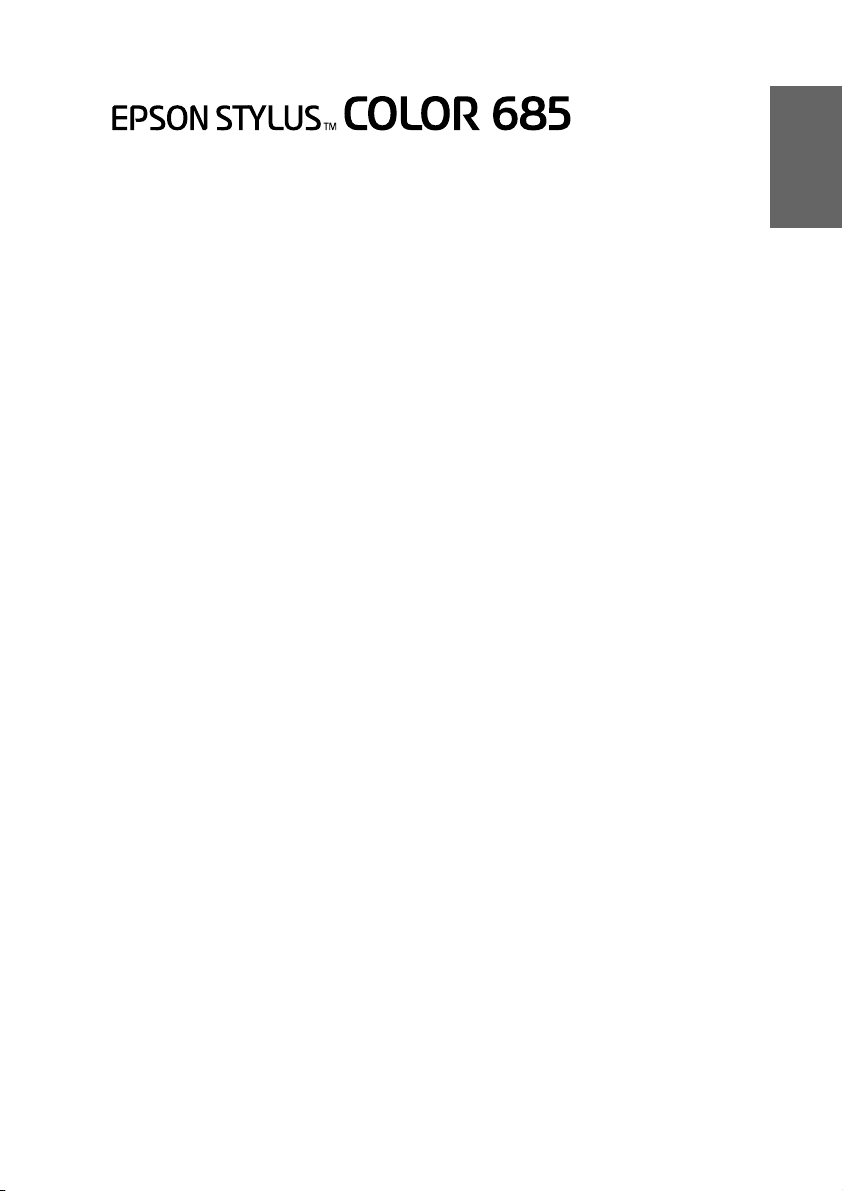
Daily Use
Where to Find Information . . . . . . . . . . . . . . . . . . . . . 2
Safety Instructions . . . . . . . . . . . . . . . . . . . . . . . . . . . 3
Important Safety Instructions . . . . . . . . . . . . . . . . . . . . . . . . . . . 3
A Few Precautions . . . . . . . . . . . . . . . . . . . . . . . . . . . . . . . . . . . . 4
For United Kingdom Users . . . . . . . . . . . . . . . . . . . . . . . . . . . . . 7
Warnings, Cautions, and Notes . . . . . . . . . . . . . . . . . . . . . . . . . 8
Loading Special Paper, Envelopes, and Other Media 8
Loading Envelopes . . . . . . . . . . . . . . . . . . . . . . . . . . . . . . . . . . . . 9
Printing with Windows . . . . . . . . . . . . . . . . . . . . . . . . 9
Accessing the printer software . . . . . . . . . . . . . . . . . . . . . . . . . . 9
Making Changes to Printer Settings . . . . . . . . . . . . . . . . . . . . . 10
Previewing your printout . . . . . . . . . . . . . . . . . . . . . . . . . . . . . . 12
Printing with Macintosh . . . . . . . . . . . . . . . . . . . . . . . 12
Printer Software Introduction . . . . . . . . . . . . . . . . . . . . . . . . . . . 12
Making Changes to Printer Settings . . . . . . . . . . . . . . . . . . . . . 12
Previewing your printout . . . . . . . . . . . . . . . . . . . . . . . . . . . . . . 13
Replacing Ink Cartridges . . . . . . . . . . . . . . . . . . . . . 13
Using the printer's control panel . . . . . . . . . . . . . . . . . . . . . . . . 13
Maintenance . . . . . . . . . . . . . . . . . . . . . . . . . . . . . . . 14
Checking the Print Head Nozzles . . . . . . . . . . . . . . . . . . . . . . . 14
Cleaning the Print Head . . . . . . . . . . . . . . . . . . . . . . . . . . . . . . . 15
Aligning the Print Head . . . . . . . . . . . . . . . . . . . . . . . . . . . . . . . 16
Correcting USB Problems . . . . . . . . . . . . . . . . . . . . . . . . . . . . . . 17
Options and Consumable Products . . . . . . . . . . . . . 20
Options and Consumable Products . . . . . . . . . . . . . . . . . . . . . . 20
English
Page 2

Where to Find Information
Setup Guide
This guide will help you set up and begin using your printer. It
includes information on setting up your printer and installing the
printer software.
Daily Use guide
This guide provides information on normal printer operation. It
also contains troubleshooting tips and customer support
information.
Reference Guide included on the CD-ROM
The Reference Guide contained on the CD-ROM included with
your printer provides detailed information about printer software
settings, printing on special paper, maintenance, and problem
solving.
All rights reserved. No part of this publication may be reproduced, stored in a retrieval
system, or transmitted in any form or by any means, electronic, mechanical, photocopying,
recording, or otherwise, without the prior written permission of SEIKO EPSON
CORP ORATIO N. The in formati on conta ined he rein is des igned on ly for us e with th is EPSON
printer. EPSON is not responsible for any use of this information as applied to other printers.
Neither SEIKO EPSON CORPORATION nor its affiliates shall be liable to the purchaser of
this product or third parties for damages, losses, costs, or expenses incurred by the purchaser
or third parties as a result of: accident, misuse, or abuse of this product or unauthorized
modifications, repairs, or alterations to this product, or (excluding the U.S.) failure to strictly
comply with SEIKO EPSON CORPORATION's operating and maintenance instructions.
SEIKO EPSON CORPORATION shall not be liable for any damages or problems arising from
the use of any options or any consumable products other than those designated as Original
EPSON Products or EPSON Approved Products by SEIKO EPSON CORPORATION.
SEIKO EPSON CORPORATION shall not be held liable for any damage resulting from
electromagnetic interference that occurs from the use of any interface cables other than those
designated as EPSON Approved Products by SEIKO EPSON CORPORATION.
EPSON is a registered trademark and EPSON Stylus is a trademark of SEIKO EPSON
CORPORATION.
Microsoft and Windows are registered trademarks of Microsoft Corporation.
General Notice: Other product names used herein are for identification purposes only and may be
trademarks of their respective owners. EPSON disclaims any and all rights in those marks.
Copyright © 2001 by SEIKO EPSON CORPORATION, Nagano, Japan.
2
Page 3
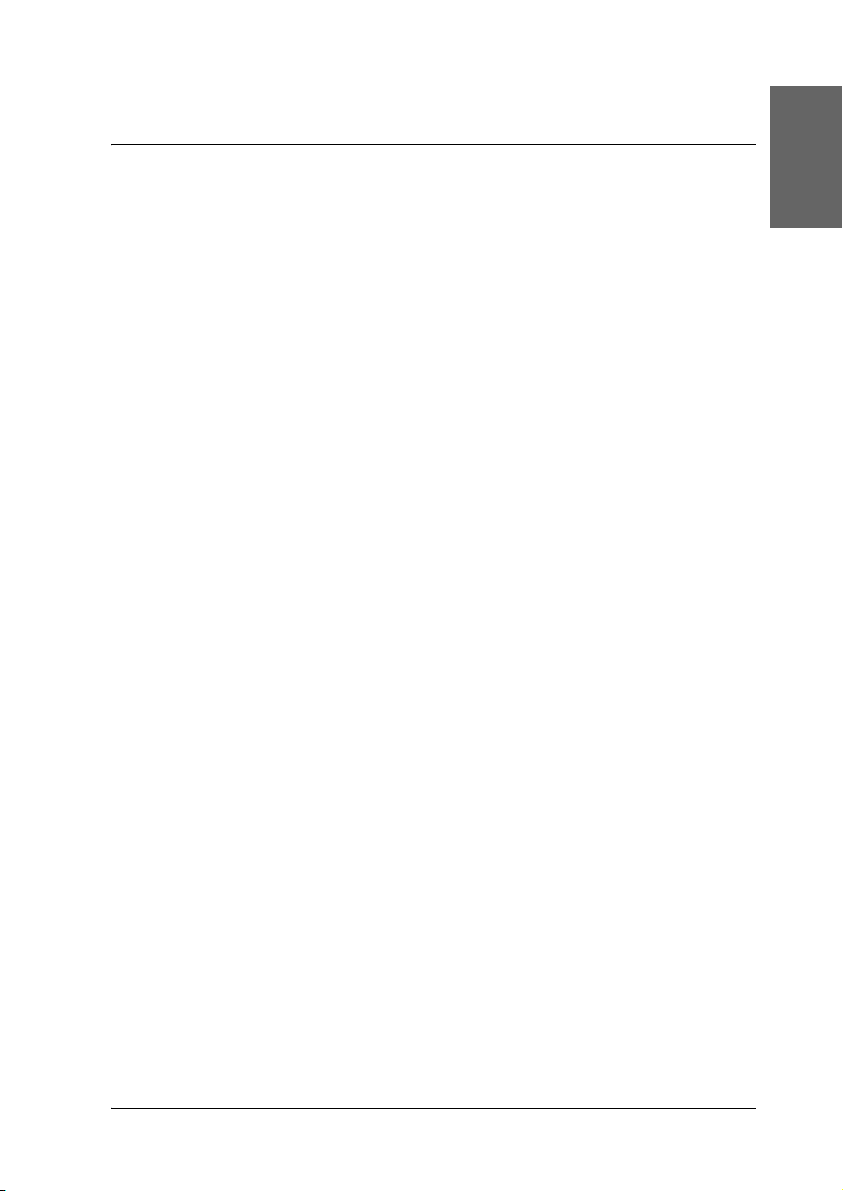
Safety Instructions
Important Safety Instructions
Read all of these instructions before using your printer. Also, be
sure to follow all warnings and instructions marked on the
printer.
❏ Do not block or cover the openings in the printer’s case. Do
not insert objects through the slots.
❏ Take care not to spill liquid on the printer.
❏ Use only the type of power source indicated on the printer’s
label.
❏ Connect all equipment to properly grounded power outlets.
Avoid using outlets on the same circuit as photocopiers or air
control systems that regularly switch on and off.
❏ Avoid electrical outlets controlled by wall switches or
automatic timers.
❏ Keep the entire computer system away from potential sources
of electromagnetic interference, such as loudspeakers or the
base units of cordless telephones.
English
❏ Do not use a damaged or frayed power cord.
❏ If you use an extension cord with the printer, make sure that
the total ampere rating of the devices plugged into the
extension cord does not exceed the cord’s ampere rating. Also,
make sure that the total ampere rating of all devices plugged
into the wall outlet does not exceed the wall outlet’s ampere
rating.
❏ Do not attempt to service the printer yourself.
❏ Unplug the printer and refer servicing to qualified service
personnel under the following conditions:
3
Page 4
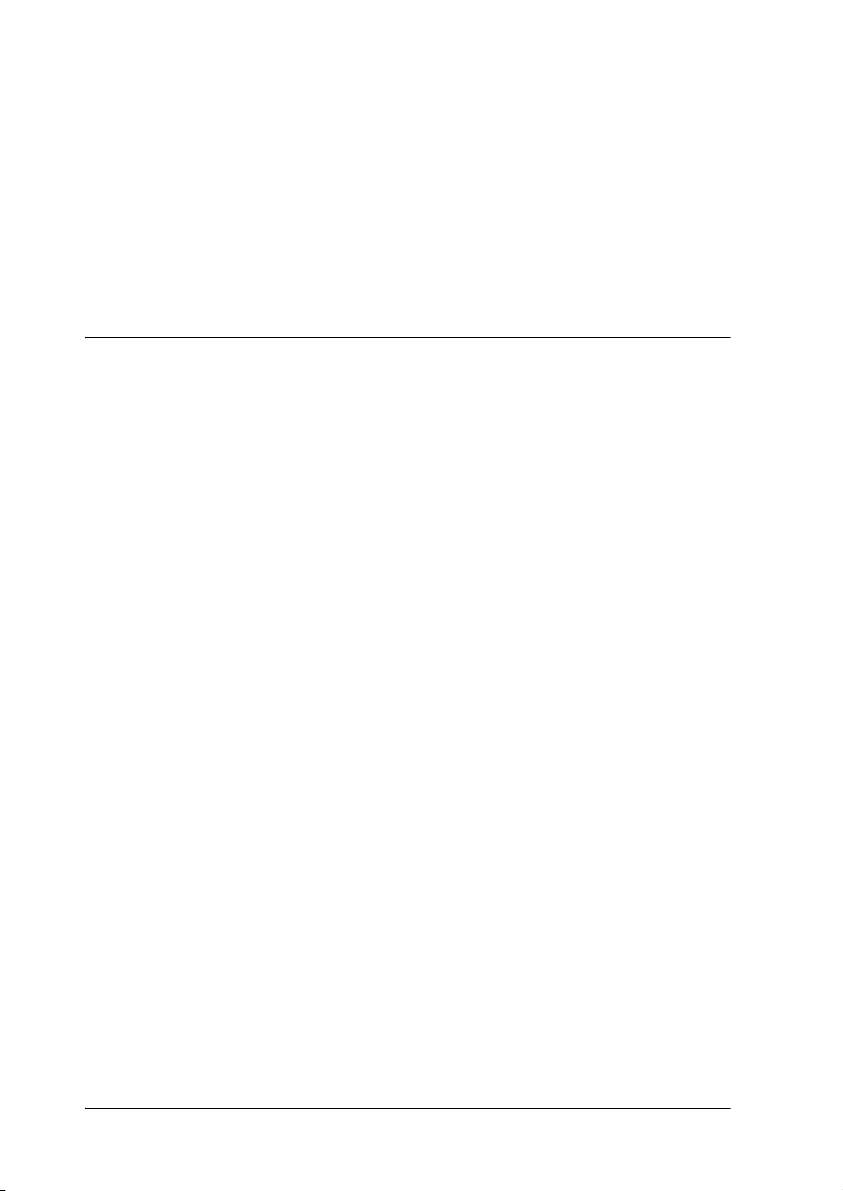
The power cord or plug is damaged; liquid has entered the
printer; the printer has been dropped or the case damaged;
the printer does not operate normally or exhibits a distinct
change in performance.
❏ If you plan to use the printer in Germany, the building
installation must be protected by a 10 or 16 amp circuit
breaker to provide adequate short-circuit protection and
over-current protection for this printer.
A Few Precautions
Take note of the following when using the printer, handling the
ink cartridges, or choosing a location for the printer.
When using the printer
Observe the following:
❏ Do not put your hand inside the printer or touch the ink
cartridges during printing.
❏ Do not move the print head by hand; otherwise, you may
damage the printer.
❏ Always turn the printer off using the P power button. When
this button is pressed, the P
then goes out. Do not unplug the printer or turn off the power
to the outlet until the P
❏ Before transporting the printer, make sure that the print head
is in the home (far right) position and the ink cartridges are
in place.
power light flashes briefly and
power light stops flashing.
4
Page 5
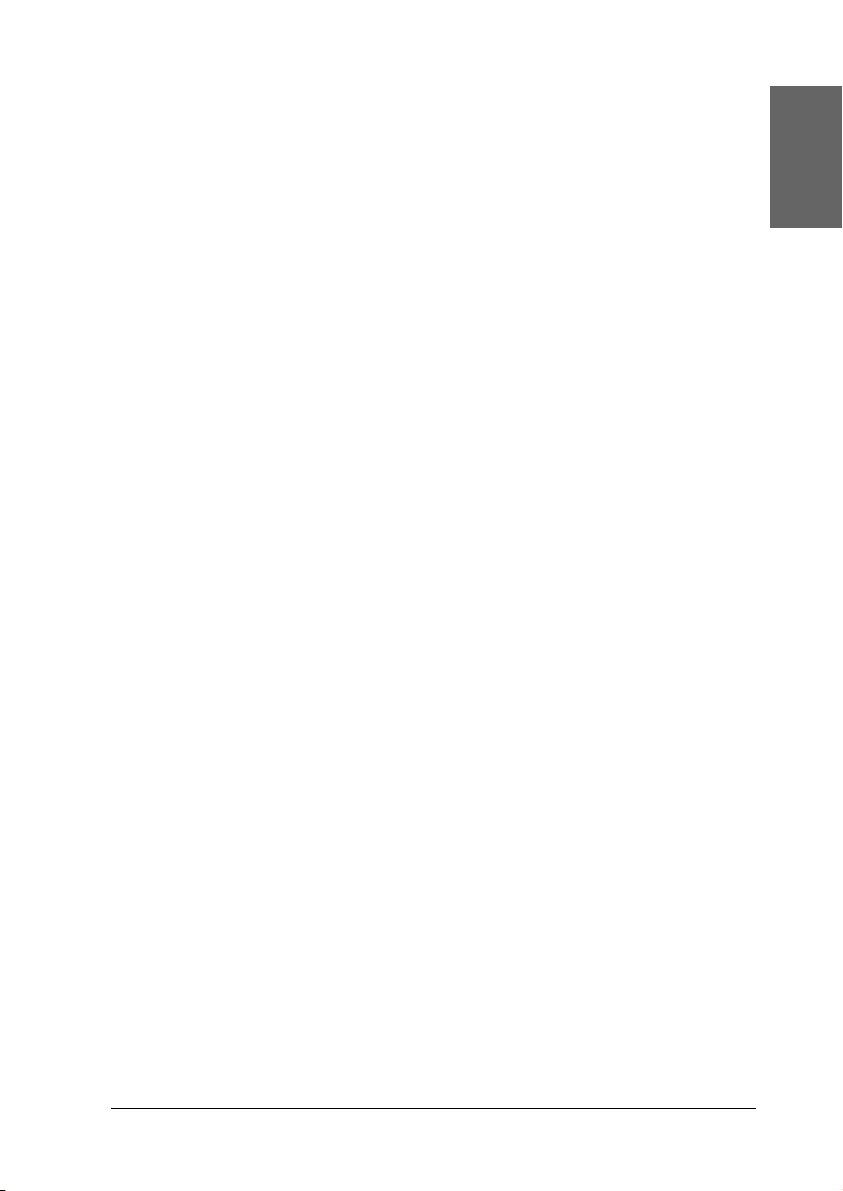
When handling the ink cartridges
Observe the following:
❏ Keep ink cartridges out of the reach of children. Do not allow
children to drink from or otherwise handle the cartridges.
❏ Be careful when you handle the used ink cartridges, as there
may be some ink remaining around the ink supply port. If ink
gets on your skin, wash the area thoroughly with soap and
water. If discomfort or vision problems remain after a
thorough flushing, see a doctor immediately.
❏ Do not shake an ink cartridge; this can cause leakage.
❏ Install the ink cartridge immediately after you remove it from
its package. Leaving the cartridge unpacked for a long time
before use may result in reduced print quality.
❏ Do not use an ink cartridge beyond the date printed on the
cartridge carton. For best results, use up the ink cartridges
within six months of installing them.
❏ Do not dismantle the ink cartridges or try to refill them. This
could damage the print head.
❏ After bringing an ink cartridge inside from a cold storage site,
allow it to warm up at room temperature for at least three
hours before using it.
English
❏ Store ink cartridges in a cool, dark place.
❏ Do not touch the green IC chip on the side of the cartridge.
This may affect normal operation and printing.
❏ In this ink cartridge, the IC chip retains a variety of cartridge
related-information, such as the amount of ink remaining, so
that a cartridge may be removed and reinserted freely.
However, each time the cartridge is inserted, some ink is
consumed because the printer automatically performs a
reliability check.
5
Page 6
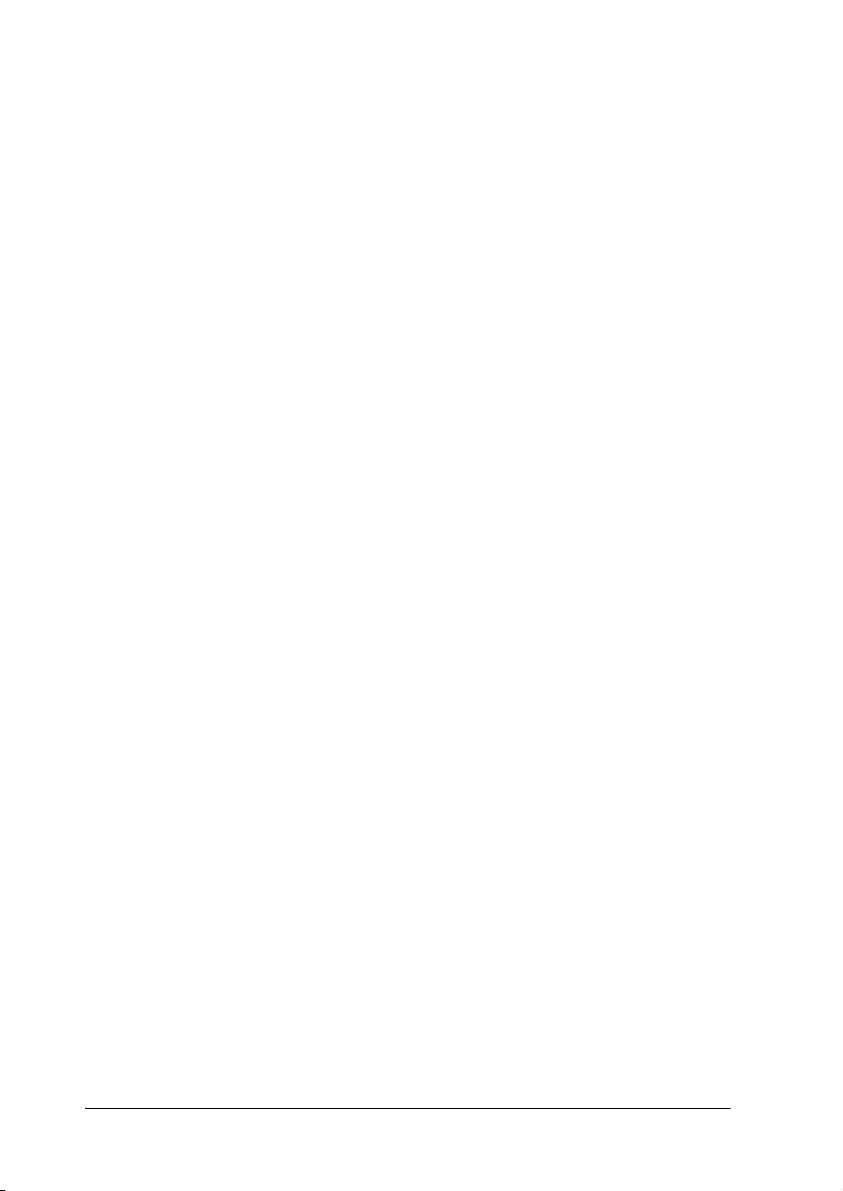
❏ If you remove an ink cartridge for later use, protect the ink
supply area from dirt and dust and store it in the same
environment as the printer. Note that there is a valve in the
ink supply port, making covers or plugs unnecessary, but care
is needed to prevent the ink from staining items that the
cartridge touches. Do not touch the ink cartridge ink supply
port or surrounding area.
When choosing a place for the printer
Observe the following:
❏ Place the printer on a flat, stable surface that extends beyond
the printer base in all directions. The printer will not operate
properly if it is tilted or at an angle.
❏ Leave enough space in front of the printer for paper to be fully
ejected.
❏ Avoid places subject to rapid changes in temperature and
humidity. Also, keep the printer away from direct sunlight,
strong light, or heat sources.
❏ Avoid places subject to shocks and vibrations.
❏ Avoid places subject to dust.
❏ Leave enough room around the printer to allow for sufficient
ventilation.
❏ Place the printer near a wall outlet where the plug can be
easily unplugged.
6
Page 7
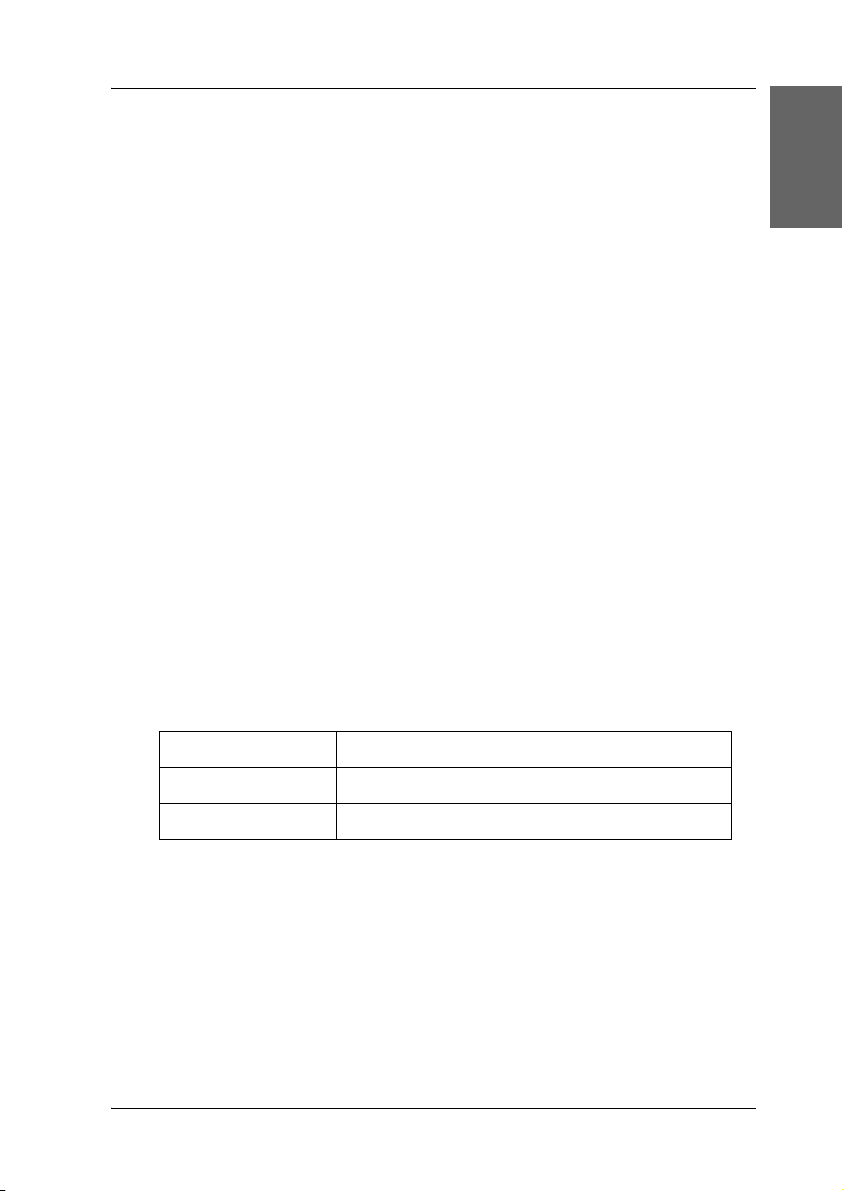
For United Kingdom Users
Use of options
EPSON (UK) Limited shall not be liable against any damages or
problems arising from the use of any options or consumable
products other than those designated as Original EPSON
Products or EPSON Approved Products by EPSON (UK) Limited.
Safety information
Warning:
w
Important:
The wires in the mains lead fitted to this appliance are coloured
in accordance with the following code:
Green and yellow — Earth
Blue — Neutral
Brown — Live
This appliance must be earthed. Refer to the rating plate for
voltage and check that the appliance voltage corresponds to the
supply voltage.
English
Green and yellow Earth
Blue Neutral
Brown Live
If you have to fit a plug:
As the colours of the mains lead of this appliance may not match
the coloured markings used to identify the terminals in a plug,
please proceed as follows:
The green and yellow wire must be connected to the terminal in
the plug which is marked with the letter E or the earth symbol (G).
7
Page 8
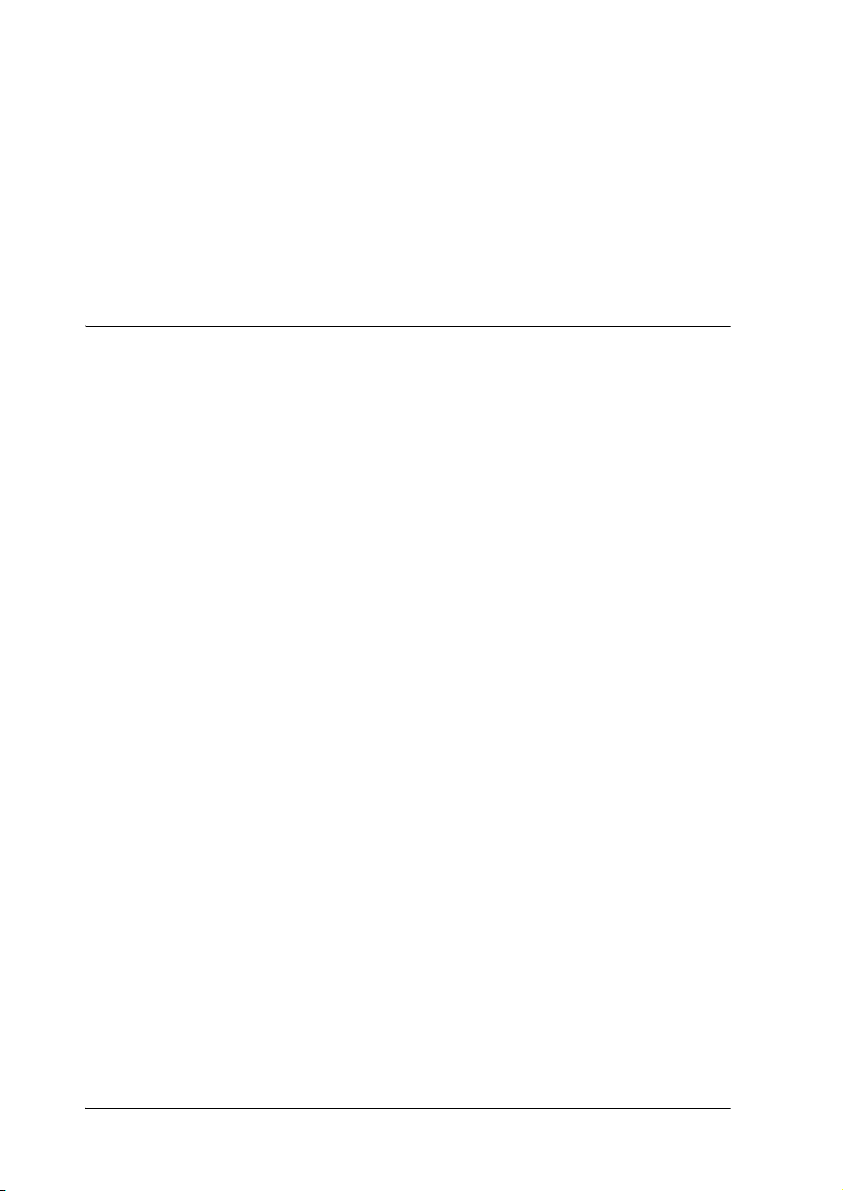
The blue wire must be connected to the terminal in the plug
marked with the letter N.
The brown wire must be connected to the terminal in the plug
marked with the letter L.
If damage occurs to the plug, replace the cord set or consult a
qualified electrician.
Replace fuses only with a fuse of the correct size and rating.
Warnings, Cautions, and Notes
Warnings
w
c
Notes
contain important information and useful tips on the operation of your
printer.
must be followed carefully to avoid bodily injury.
Cautions
must be observed to avoid damage to your equipment.
Loading Special Paper, Envelopes, and Other Media
You can print on a wide variety of special media, including ink
jet paper, photo quality glossy film, photo paper, transparencies,
index cards, and adhesive sheets.
When loading special media distributed by EPSON, read the
instruction sheets packed with the media first. For more details
on using special media, see “Paper Handling” in the online
Reference Guide.
8
Page 9

Loading Envelopes
When printing on envelopes, please note the following:
❏ You can load up to 10 envelopes at a time in the sheet feeder.
Note:
The folding quality and thickness of envelopes varies widely. If the
total thickness of the stack of envelopes exceeds 10 mm, press each
envelope in the stack flat before loading. If print quality declines
when a stack of envelopes is loaded, load one envelope at a time.
❏ Load envelopes flap edge first with the flap side down.
❏ Do not use envelopes that are curled or folded. Flatten the
envelope flaps before loading. Avoid using envelopes that are
too thin as they may curl during printing.
❏ Select Plain Paper as the Media Type setting in the printer
driver.
Printing with Windows
The printer software which comes with your printer includes a
printer driver and printer utilities. The printer driver lets you
choose from a wide variety of settings to get the best results from
your printer. The printer utilities help you check the printer and
keep it in top operating condition.
English
Accessing the printer software
From Windows applications
For accessing the printer software, click Print or Print Setup from
the File menu. In the dialog box that appears, click Printer, Setup,
Options, or Properties. (Depending on your application, you
may need to click a combination of these buttons.) The printer
driver opens.
9
Page 10

When you access the printer software from a Windows
application, the settings that you make apply only to the
application you are using.
From the Start menu (Windows 98, 95, 2000, and NT 4.0)
For accessing the printer software, click Start, point to Settings,
then click Printers. For Windows
printer, then click Properties on the File menu. For Windows
users, select your printer, then click Printing Preferences on the
File menu. For Windows
click Document Defaults on the File menu. The printer driver
opens.
When you access the printer software from the Start menu, the
settings that you make apply to all of your Windows applications.
NT 4.0 users, select your printer, then
98 and 95 users, select your
2000
From the Control Panel (Windows 3.1)
For accessing the printer software, double-click the Control
Panel icon in the Main program group and double-click the
Printer icon. Select your printer in the Installed Printer list and
click Setup. The printer driver opens.
Making Changes to Printer Settings
The printer driver features the following menus and settings.
Main: Media Type, Ink, Mode, Print Preview
Paper: Paper Size, Copies, Orientation, Printable Area
Layout: Reduce/Enlarge, Multi-Page, Watermark
Note:
The Layout menu is available for Windows 98, 95, 2000, and NT 4.0
users.
10
Page 11

The Mode settings on the Main menu are arranged to give you
three levels of control over the printer driver.
Automatic When this mode is selected, the printer
driver takes care of all detailed settings
based on the current Media Type and Ink
settings. To make the Ink setting, click
Color to print in color, or Black to print in
black-and-white or grayscale.
Depending on the media selected in the
Media Type list (while Automatic is
selected), a slider appears under the
Custom radio button that lets you choose
from Quality or Speed settings. Select
Quality when print quality is more
important than speed.
PhotoEnhance This mode provides a variety of image-
correction settings that you can apply to
your photos before printing.
PhotoEnhance does not affect your
original data. This mode is only available
when printing 16-, 24-, or 32-bit color data.
Custom This mode offers ready-made settings
d es ig ne d f or pr int in g t ex t a nd g ra p hs an d
for applying a color-matching method.
You can also create and save your own
custom settings using the Advanced
settings.
In addition to making comprehensive Mode settings that affect
overall print quality, you can also modify individual aspects of
your printout using the Paper and Layout menus. For more
information about the Paper and Layout menus, see your online
Reference Guide.
English
Making the Media Type setting
The Media Type setting determines what other settings are
available, so you should always make this setting first. On the
Main menu, select the Media Type setting that matches the media
that is loaded in the printer.
11
Page 12

Previewing your printout
Select the Print Preview check box on the Main menu when you
wish to view a preview of your document before printing.
Printing with Macintosh
Printer Software Introduction
The printer software which comes with your printer includes a
printer driver and printer utilities. The printer driver lets you
choose from a wide variety of settings to get the best results from
your printer. The printer utilities help you check the printer and
keep it in top condition.
Making Changes to Printer Settings
You will find the printer driver settings in the following dialog
boxes.
❏ Print dialog box (click Print on the File menu of your
application or click Options in the Page Setup dialog box)
❏ Page Setup dialog box (click Page Setup on the File menu of
your application)
❏ The Mode settings in the Print dialog box are arranged to give
you four levels of control over the printer driver.
In addition to making comprehensive Mode settings that affect
overall print quality, you can also modify individual aspects of
your printout using the settings contained in the Page Setup and
the Layout dialog boxes.
12
Page 13

Making the Media Type setting
The Media Type setting determines what other settings are
available, so you should always make this setting first.
In the Print dialog box, select the Media Type setting that matches
the paper you loaded in the printer.
Previewing your printout
Click the Preview icon button in the Print dialog box. The Print
button changes into a Preview button.
Replacing Ink Cartridges
Using the printer's control panel
The printer’s indicator lights will inform you when it is time to
obtain a replacement ink cartridge and when it is time to replace
an empty cartridge. You can also check ink levels and start the ink
cartridge replacement procedure from your computer using the
How to button in the Status Monitor’s Print Status window.
English
c
Caution:
❏ EPSON recommends the use of genuine EPSON ink
cartridges. Other products not manufactured by EPSON
may cause damage to your printer not covered by EPSON's
warranties.
❏ Leave the old cartridge installed in the printer until you have
obtained a replacement; otherwi se, ink remaining in the print
head nozzles may dry out.
❏ Do not refill the ink cartridges. The printer calculates the
amount of ink remaining using an IC chip on the ink
cartridge. Even if the cartridge is refilled, the amount of ink
remaining will not be recalculated by the IC chip and the
amount of ink available for use will not change.
13
Page 14

Note:
❏ You cannot continue printing with one ink cartridge empty, even if
the other cartridge still contains ink. Before printing, replace the
empty cartridge.
❏ In addition to the ink used during document printing, ink is
consumed during the print head cleaning operation and during the
self-cleaning cycle which is performed when the printer is turned
on, and during ink charging when the ink cartridge is installed in
the printer.
Maintenance
Checking the Print Head Nozzles
If you find that the printed image is unexpectedly faint or dots in
the printed image are missing, you may be able to identify the
problem by checking the print head nozzles.
You can check the print head nozzles from your computer using
the Nozzle Check utility in the printer software, or from the
printer itself by using the printer’s control panel buttons.
Using the Nozzle Check utility
Note:
Do not use the Nozzle Check utility while printing is in progress;
otherwise, your printout may be marred.
For Windows users
Click the Utility tab in the printer software, then click the Nozzle
Check button.
For Macintosh users
Access the Print or Page Setup dialog box and click the Utility
icon button, then click the Nozzle Check button in the Utility
dialog box.
14
Page 15

Cleaning the Print Head
If you find that the printed image is unexpectedly faint or dots in
the printed image are missing, you may be able to solve these
problems by cleaning the print head, which ensures that the
nozzles are delivering ink properly.
You can clean the print head from your computer using the Head
Cleaning utility in the printer software, or from the printer itself
by using the printer’s control panel buttons.
Note:
❏ Print head cleaning uses both color and black ink. To avoid wasting
ink, clean the print head only if print quality declines; for example,
if the printout is blurry or the color is incorrect or missing.
❏ Use the Nozzle Check utility first to confirm that the print head
needs to be cleaned. This saves ink.
❏ Do not start the Head Cleaning or Nozzle Check utility while
printing is in progress; otherwise, your printout may be marred.
Using the Head Cleaning utility
Note:
If the error light is flashing, you can not clean the print head. Replace
the appropriate ink cartridge first.
English
For Windows users
Click the Utility tab in the printer software, then click the Head
Cleaning button.
For Macintosh users
Access the printer software and click the Utility icon button in
the Print or Page Setup dialog box, then click the Head Cleaning
button.
15
Page 16

Aligning the Print Head
If you notice a misalignment of vertical lines, you may be able to
solve this problem from your computer using the Print Head
Alignment utility in your printer software. Refer to the
appropriate section below.
Note:
Do not start the Print Head Alignment utility while printing is in
progress; otherwise, your printout may be marred.
For Windows users
Click the Utility tab in the printer software, then click the Print
Head Alignment button.
For Macintosh users
Access the printer software and click the Utility icon button in
the Print or Page Setup dialog box, then click the Print Head
Alignment button.
16
Page 17

Correcting USB Problems
If you are having difficulty using your printer with a USB
connection, read the information in this section.
Make sure that your computer is a Windows 98
or Windows
Your computer must be a Windows 98 or Windows 2000 preinstalled model. You may not be able to install or run the USB
Printer Driver on a computer which was not originally equipped
with a USB port or which has been upgraded from Windows
to Windows
Make sure that EPSON USB Printer Devices appears on the Device Manager menu (for Windows 98 only)
If you canceled the plug-and-play driver installation before the
procedure was complete, either the USB printer device driver or
the printer driver may be incorrectly installed.
Follow the steps below to check the installation and reinstall the
drivers.
2000 pre-installed model
95
98 or 2000.
English
1. Turn the printer on. Plug the USB cable into the printer and the computer.
2. Right-click the My Computer icon on your desktop, then click Properties.
3. Click the Device Manager tab.
17
Page 18

If your drivers are correctly installed, EPSON USB Printer
Devices should appear on the Device Manager menu.
If EPSON USB Printer Devices does not appear on the Device
Manager menu, click the plus (+) sign beside Other devices
to view the installed devices.
If USB Printer appears under Other devices , the USB printer
device driver is not installed correctly. If EPSON Stylus
COLOR 680 appears, the printer driver is not installed
correctly.
If neither USB Printer nor EPSON Stylus COLOR 680 appears
under Other devices , click Refresh or unplug the USB cable
from the printer, then plug it into the printer again.
4. Under Other devices , select USB Printer or EPSON Stylus COLOR 680, and click Remove. Then, click OK.
18
Page 19

5. When the following dialog box appears, click OK. Then click OK to close the System Properties dialog box.
6. Turn off the printer and restart your PC. Then, reinstall the drivers from the beginning, following the instructions in the Setup Guide.
Printer does not work correctly with the USB cable
If your printer does not work correctly with the USB cable, try one
or more of these solutions:
❏ Use the USB cable recommended.
❏ If you use a USB hub, connect the printer to the first tier of the
hub, or connect the printer directly to the computer’s USB
port.
❏ For Windows 98, try reinstalling the USB printer device
driver and the printer software. First, uninstall EPSON Printer
Software using the Add/Remove Programs utility in the
Control Panel, then uninstall EPSON USB Printer Devices.
Next, reinstall the software as described in Setup Guide. If
EPSON USB Printer Devices is not registered in the
Add/Remove Programs list, access the CD-ROM and doubleclick epusbun.exe. in Win9x folder. Then follow the
on-screen instructions.
English
19
Page 20

Options and Consumable Products
Options and Consumable Products
The following options and consumable products are available for
your printer.
Options
You can use any interface cables that meet these specifications.
See your computer manual for any additional requirements.
❏ Parallel Interface Cable (shielded) from D-SUB 25-pin
(computer) to 36-pin Amphenol 57 Series (printer)
❏ USB Interface Cable (shielded) from Series A4-pin (computer)
to series B 4-pin (printer).
Caution:
c
Consumable products
Use only interface cables which meet the specifications listed
above.
The following ink cartridges and EPSON special media are
available for your printer.
Ink cartridges
You can use the following cartridges with your printer.
Black ink cartridge T017
Color ink cartridge T018
Note:
The product numbers of ink cartridges may vary by location.
20
Page 21

Media types
EPSON offers specially-designed media for ink jet printers to
meet most high-quality printing needs.
EPSON Premium Ink Jet Plain Paper (A4) S041214
360 dpi Ink Jet Paper
EPSON 360 dpi Ink Jet Paper (A4) S041059
S041025
EPSON 360 dpi Ink Jet Paper (Letter) S041060
S041028
EPSON Iron-On Cool Peel Transfer Paper (A4) S041154
EPSON Iron-On Cool Peel Transfer Paper (Letter) S041153
S041155
Photo Quality Ink Jet Paper
EPSON Photo Quality Ink Jet Paper (A4) S041061
S041026
EPSON Photo Quality Ink Jet Paper (Letter) S041062
S041029
EPSON Photo Quality Ink Jet Paper (Legal) S041067
S041048
EPSON Photo Quality Ink Jet Cards (A6) S041054
English
EPSON Photo Quality Ink Jet Cards (5 × 8”) S041121
EPSON Photo Quality Ink Jet Cards (8 × 10”) S041122
EPSON Photo Quality Self Adhesive Sheets (A4) S041106
EPSON Ink Jet Note Cards A6 (with envelopes) S041147
EPSON Ink Jet Greeting Cards 5 × 8”
(with
envelopes)
EPSON Ink Jet Greeting Cards 8 × 10”
(with
envelopes)
S041148
S041149
21
Page 22

Matte Paper-Heavyweight
EPSON Matte Paper-Heavyweight (A4) S041256
S041258
S041259
EPSON Matte Paper-Heavyweight (Letter) S041257
Photo Paper
EPSON Photo Paper (A4) S041140
EPSON Photo Paper (Letter) S041141
EPSON Photo Paper (4 × 6”) S041134
EPSON Photo Paper (100 × 150 mm) S041255
EPSON Photo Paper (200 × 300 mm) S041254
EPSON Panoramic Photo Paper (210 × 594 mm) S041145
EPSON Photo Paper Cards (A4) S041177
Photo Quality Glossy Film
EPSON Photo Quality Glossy Film (A4) S041071
EPSON Photo Quality Glossy Film (Letter) S041072
EPSON Photo Quality Glossy Film (A6) S041107
EPSON Photo Stickers 16 (A6) S041144
EPSON Photo Stickers 4 (A6) S041176
Ink Jet Transparencies
EPSON Ink Jet Transparencies (A4) S041063
EPSON Ink Jet Transparencies (Letter) S041064
22
Page 23

Premium Glossy Photo Paper
EPSON Premium Glossy Photo Paper (A4) S041287
S041297
EPSON Premium Glossy Photo Paper (Letter) S041286
Note:
The availability of special media varies by location.
English
23
Page 24

24
