Page 1

Setup Guide
Provides you with information on assembling the printer and
installing the printer software.
Reference Guide (this manual)
Providesyouwithdetailedinformationontheprinter’sfunctions,
optional products, maintenance, troubleshooting, and technical
specifications.
Administrator Guide
Provides network administrators with information on both the
printer driver and network settings.
i
Page 2

ii
Page 3
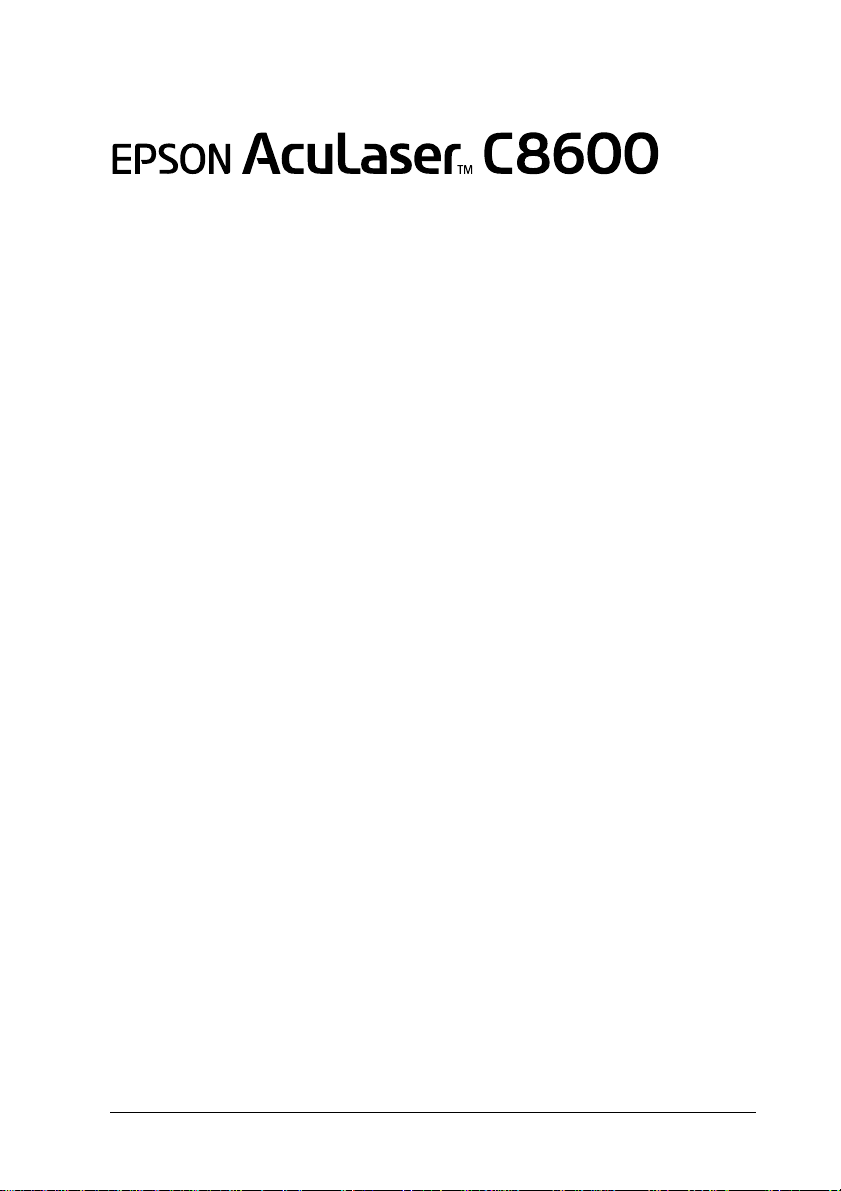
Color Laser Printer
All rights reserved. No part of this publication may be reproduced, stored in a retrieval
system, or transmitted in any form or by any means, mechanical, photocopying, recording,
or otherwise, without the prior written permission of SEIKO EPSON CORPORATION. No
patentliabilityisassumed withrespectto theuse ofthe information containedherein.Neither
is any liability assumed for damages resulting from the use of the information contained
herein.
Neither SEIKO EPSON CORPORATION nor its affiliates shall be liable to the purchaser of
this product or third parties fordamages, losses, costs,or expenses incurred by purchaser or
third parties as a result of: accident, misuse, or abuse of this product or unauthorized
modifications, repairs,or alterations tothis product, or(excluding the U.S.)failure to strictly
comply with SEIKO EPSON CORPORATION's operating and maintenance instructions.
SEIKO EPSONCORPORATION shall notbe liableagainst any damagesor problems arising
from the use of any options or any consumable products other than those designated as
Original EPSON Products or EPSON Approved Products by SEIKO EPSON
CORPORATION.
EPSON and EPSON ESC/P are registered trademarks and EPSON ESC/P 2 is a trademark
of SEIKO EPSON CORPORATION.
General Notice: Other product names used herein are for identification purposes only and
may be trademarks of their respective owners. EPSON disclaims any and all rights in those
marks.
Copyright © 2002 by SEIKO EPSON CORPORATION, Nagano, Japan
Reference Guide
Page 4

ii
Page 5

Contents
Chapter 1 Product Information
PrinterParts.........................................14
OptionsandConsumableProducts.......................16
Options.........................................16
Consumableproducts .............................17
AboutYourPrinter....................................18
ReserveJobfunction..............................19
HDDFormOverlayfunction.........................19
Pre-definedcolorsettingsinprinterdriver..............19
Duplexprinting...................................20
Resolution Improvement Technology (RITech) . . . . . . . . . . 20
Chapter 2 Paper Handling
AvailablePaper ......................................21
EPSONspecialmedia.............................21
Generalpaper ...................................23
Paperthatshouldnotbeused.......................24
PaperSources.......................................25
MPtray.........................................26
Standardlowercassette............................27
250-SheetPaperCassetteA3W.....................27
500-SheetPaperCassetteUnit......................28
LargeCapacityPaperCassetteUnit..................29
Selectingapapersource...........................29
OutputTrays.........................................32
Face-uptray.....................................32
Face-downtray...................................33
How to select an output tray and optional lower cassette . . 34
Loading Paper . . . . . . . . . ..............................34
MPtray.........................................35
Standard and Optional Lower Cassettes ...............38
iii
Page 6

PrintingonSpecialMedia...............................42
EPSONColorLaserPaper..........................42
EPSON Color Laser Coated Paper . . . . . . . ............43
EPSONColorLaserTransparencies..................44
Envelopes.......................................45
Labels..........................................47
Thickpaper/Extra-thickpaper........................48
Loadinganuncommonsizepaper........................48
Chapter 3 Using the Printer Software with Windows
AboutthePrinterSoftware..............................51
AccessingthePrinterDriver.............................51
MakingChangestoPrinterSettings.......................52
Makingtheprintqualitysetting.......................52
Resizingprintouts.................................58
Modifyingtheprintlayout...........................60
Usingawatermark................................63
Usinganoverlay..................................66
UsingHDDformoverlay............................72
Duplexprinting...................................76
MakingExtendedSettings..........................79
UsingtheReserveJobFunction..........................82
Re-PrintJob.....................................84
VerifyJob.......................................85
StoredJob ......................................86
ConfidentialJob..................................87
Monitoring Your Printer by Using EPSON Status Monitor 3 . . . . .89
AboutEPSONStatusMonitor3......................89
Installing EPSON Status Monitor 3. . . . . . . . ............89
AccessingEPSONStatusMonitor3...................91
Gettingprinterstatusdetails.........................93
UsingtheJobManagementfunction ..................94
SettingMonitoringPreferences ......................98
Status Alert window . . . ...........................100
Stoppingmonitoring..............................100
SettingMonitoredPrinters.........................101
SettingfortheUSBConnection.........................101
iv
Page 7

CancelingPrinting ...................................103
Uninstalling the Printer Software . . . . . . . . . . . .............104
Uninstalling the printer driver and
EPSONStatusMonitor3........................104
Uninstalling EPSON Status Monitor 3 only . . . . . . . . . . . . 107
Chapter 4 Setting Up Your Printer on a Network
SharingthePrinter...................................111
SettingupYourPrinterasaSharedPrinter................112
UsinganAdditionalDriver.............................114
Settingfortheclients.................................119
WithWindowsMe/98/95...........................120
WithWindows2000/XP...........................122
WithWindowsNT4.0.............................125
Installing the Printer Driver from the CD-ROM..............127
Chapter 5 Using the Printer Software with Macintosh
About the Printer Software .............................129
AccessingthePrinterDriver............................129
MakingChangestoPrinterSettings......................130
Makingtheprintqualitysetting......................130
Resizingprintouts................................135
Modifyingtheprintlayout..........................136
Usingawatermark...............................139
PrintingwiththeDuplexUnit .......................145
MakingExtendedSettings.........................146
UsingtheReserveJobFunction ........................148
Re-PrintJob....................................150
VerifyJob......................................151
StoredJob.....................................152
ConfidentialJob.................................153
Monitoring Your Printer by using EPSON Status Monitor 3 ....155
AboutEPSONStatusMonitor3.....................155
AccessingtheEPSONStatusMonitor3 ..............155
Gettingprinterstatusdetails........................156
v
Page 8

SettingMonitoringPreferences .....................158
Status Alert window . . . ...........................159
UsingtheJobManagementfunction .................159
SettingfortheUSBconnection..........................161
CancelingPrinting....................................163
UninstallingthePrinterSoftware.........................163
Chapter 6 Functions of the Control Panel
ControlPanelOperation...............................165
UsingtheControlPanelMenus.........................167
Whentomakecontrolpanelsettings.................167
How to access the control panel menus...............167
PrintingandDeletingReserveJobData...................170
UsingtheQuickPrintJobMenu.....................170
UsingtheConfidentialJobMenu....................171
ControlPanelMenus .................................172
Controlpanelmenusummary.......................172
InformationMenu................................174
TrayMenu......................................177
EmulationMenu.................................179
PrintingMenu...................................179
SetupMenu ....................................182
QuickPrintJobMenu.............................187
ConfidentialJobMenu............................187
ResetMenu ....................................188
ParallelMenu...................................189
USBMenu .....................................190
LJ4Menu......................................192
GL2Menu......................................195
PS3Menu......................................197
ESCP2Menu...................................198
FXMenu.......................................201
I239XMenu ....................................203
vi
Page 9

Chapter 7 Using Options
250-Sheet Paper Cassette A3W . . . . . . . . . . . .............207
Installing the 250-Sheet Paper Cassette A3W. . . . . . . . . . 207
Removing the 250-Sheet Paper Cassette A3W. . . . . . . . . 209
500-Sheet Paper Cassette Unit . . . . . . . . . . . . .............209
Installing the 500-Sheet Paper Cassette Unit . . . . . . . . . . 210
Removing the 500-Sheet Paper Cassette Unit . . . . . . . . . 210
LargeCapacityPaperUnit.............................210
Installing the Large Capacity Paper Unit ..............212
RemovingtheLargeCapacityPaperUnit.............217
DuplexUnit.........................................218
Installing the Duplex Unit . . . . . . . . . . . . . .............219
RemovingtheDuplexUnit.........................225
HardDiskDrive .....................................226
Installing the Hard Disk Drive. . . . . . . . . . .............226
ReformattingtheHardDiskDrive....................231
RemovingtheHardDiskDrive......................232
MemoryModule.....................................235
Installing a memory module . . . . . . . . . . . .............236
Removingamemorymodule.......................240
AdobePostScript3ROMModule........................243
Installing the Adobe PostScript 3 ROM module. . . . . . . . .243
Removing the Adobe PostScript 3 ROM module. . . . . . . . 247
InterfaceCards......................................250
Installing an interface card . . . . . . . . . . . . .............250
Removinganinterfacecard........................253
PrintingaStatusSheet................................253
Chapter 8 Replacing Consumable Products
ReplacementMessages...............................255
PrecautionsDuringReplacement........................256
TonerCartridge .....................................257
Handlingprecautions.............................257
Replacingatonercartridge ........................258
PhotoconductorUnit..................................262
Handlingprecautions.............................262
vii
Page 10

Replacing the photoconductor unit. . . . . . . . ...........263
WasteTonerCollector................................267
Handlingprecautions.............................267
Replacingthewastetonercollector..................268
Chapter 9 Cleaning and Transporting the Printer
CleaningthePrinter..................................271
TransportingthePrinter...............................272
Chapter 10 Troubleshooting
ClearingJammedPaper...............................277
Error messages for paper jams . . . . . . . . . . ...........277
Precautionsforclearingjammedpaper...............280
PaperJam-theLowerCassette....................280
PaperJam-MPtray..............................282
PaperJam-CoverA(JamA).......................283
PaperJam-CoverB(JamB).......................285
PaperJam-UnitC(JamC)........................288
PaperJam-CoverD(JamD) ......................292
PaperJam-CoverE(JamE).......................293
PaperJam-CoverF(JamF).......................295
PaperJam-UnitG(JamG)........................296
Operationalproblems.................................299
The Ready light does not turn on when you turn
the printer on......................................299
The printer does not print and the Ready light is off ......299
TheReadylightisonbutnothingprints...............299
Printoutproblems....................................301
The font selected in the application software
willnotprint...................................301
Some or all of the printout is garbled ...................301
Thepositionoftheprintoutisnotcorrect..............303
Graphicsdon’tprintcorrectly.......................303
The printed surface is rough when duplex printing
on coated paper ..................................303
viii
Page 11

ColorPrintingProblems...............................304
Cannot print in color..................................304
The printout color differs when printed from
different printers ...................................304
The color looks different from what you see on
the computer screen ...............................305
Printqualityproblems.................................305
Thebackgroundisdarkordirty.....................305
Black or white bands appear in the printout ..............307
White dots appear in the printout where the
toner density is high................................307
Printqualityisunevenonthepage ..................307
Print quality is uneven on thick or coated paper. . . . . . . . .308
Half-tone images print unevenly........................308
Toner smudges......................................308
Areas are missing in the printed image..................310
Completely blank pages are output .....................310
The printed image is light or faint.......................312
The non-printed side of the page is dirty.................312
MemoryProblems ...................................312
The message
on the LCD panel ..............................312
The message
on the LCD panel ..............................314
The message
on the LCD panel ..............................314
The message
The message
The message
on the LCD panel ..............................315
Paperhandlingproblems..............................316
Paper does not feed from the proper paper source . . . . . . 316
StatusandErrorMessages............................316
CancelingPrinting ...................................331
Using the printer driver. . . . . . . . . . . . . . . .............332
Usingthecontrolpanel............................332
UsingtheJobCancelbutton.......................332
UsingtheResetMenu............................332
Collate was disabled
Duplex Men Overflow appears
Image Optimum
Mem Overflow
Need Momory
Print Overrun
appears
appears on the LCD panel...314
appears on the LCD panel. . .315
appears
appears
ix
Page 12
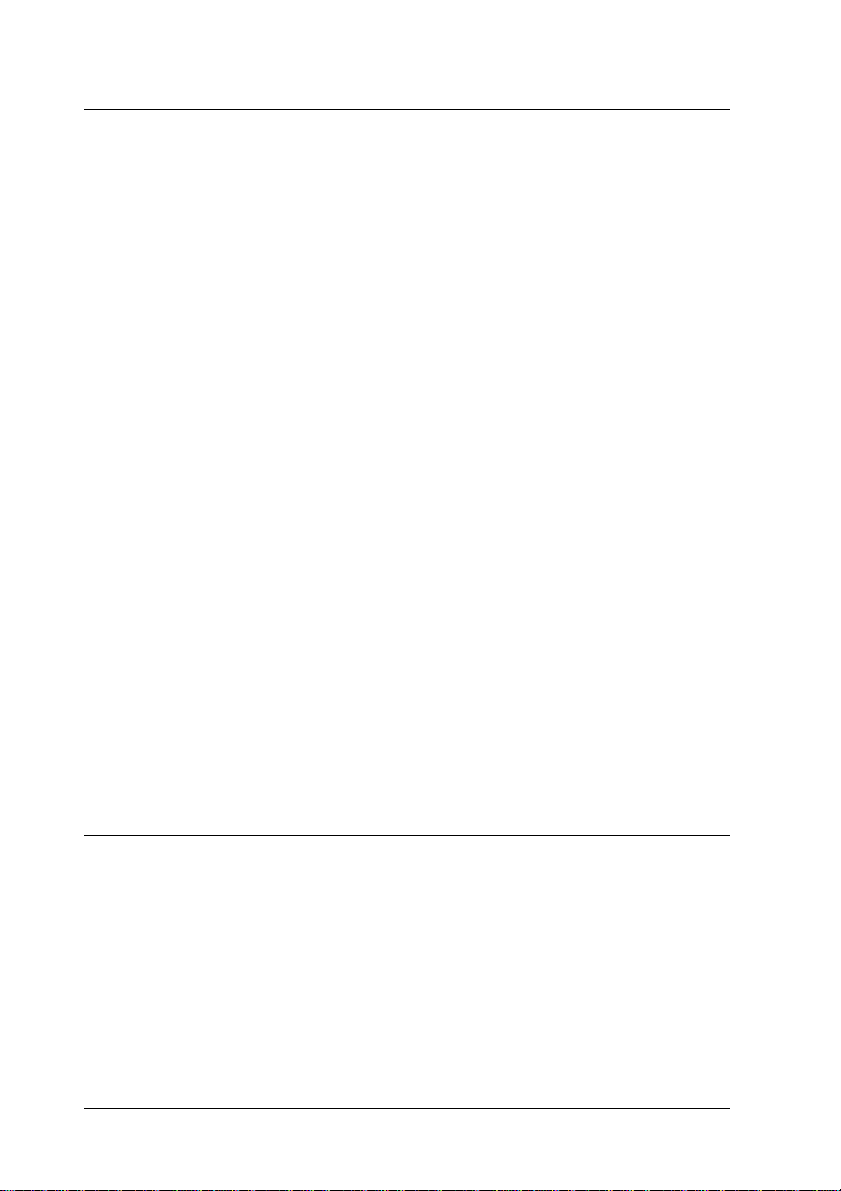
Appendix A Technical Specifications
Paper .............................................335
Available paper types . . ...........................336
Papertypespecifications..........................337
Printablearea...................................340
Printer.............................................341
General........................................341
Environmental...................................343
Safetyapprovals.................................343
Mechanical.....................................346
Electrical ...........................................346
Interfaces..........................................347
Parallel interface. . . . . . ...........................347
USBinterface...................................347
Ethernetinterface................................347
OptionsandConsumables.............................348
250-SheetPaperCassetteA3W.....................348
500-SheetPaperCassetteUnit.....................348
LargeCapacityPaperUnit.........................350
DuplexUnit.....................................350
Memory module .....................................351
IEEE 1394 Interface (for Macintosh only) ...............352
HardDiskDrive..................................352
Tonercartridges.................................352
Photoconductorunit..............................353
Waste toner collector . . ...........................353
Appendix B Symbol Sets
IntroductiontoSymbolSets............................355
In the LJ4 Emulation Mode . . ...........................356
InternationalcharactersetsforISO..................358
IntheESC/P2orFXModes............................359
Internationalcharactersets ........................360
Characters available with the ESC (^ command. . . . . . . . .361
IntheI239XEmulationMode...........................361
In the EPSON GL/2 Mode. . . ...........................362
x
Page 13

Appendix C Working with Fonts
AvailableFonts......................................363
LJ4/GL2mode..................................363
ESC/P2andFXmodes...........................366
I239Xmode....................................366
Printingfontsamples.............................367
AddingMoreFonts...................................368
SelectingFonts......................................368
DownloadingFonts...................................368
EPSONFontManager(WindowsOnly)...................369
Installing EPSON Font Manager . . . . . . . .............369
EPSONBarCodeFonts(WindowsOnly)..................370
Systemrequirements.............................372
Installing EPSON BarCode Fonts . . . . . . .............373
PrintingwithEPSONBarCodeFonts.................374
BarCodeFontspecifications .......................378
Appendix D Contacting Customer Support
ForNorthAmericanusers .............................392
ForLatinAmericanusers..............................393
ForEuropeanUsers..................................394
For United Kingdom and the Republic of Ireland Users. . . 394
ForUsersinGermany............................396
France ........................................396
Spain .........................................396
Italy...........................................397
Portugal.......................................397
Austria ........................................397
Netherlands....................................397
Belgium&Luxemburg............................398
Switzerland.....................................398
Appendix E Notice for Windows XP Users
Glossary
xi
Page 14
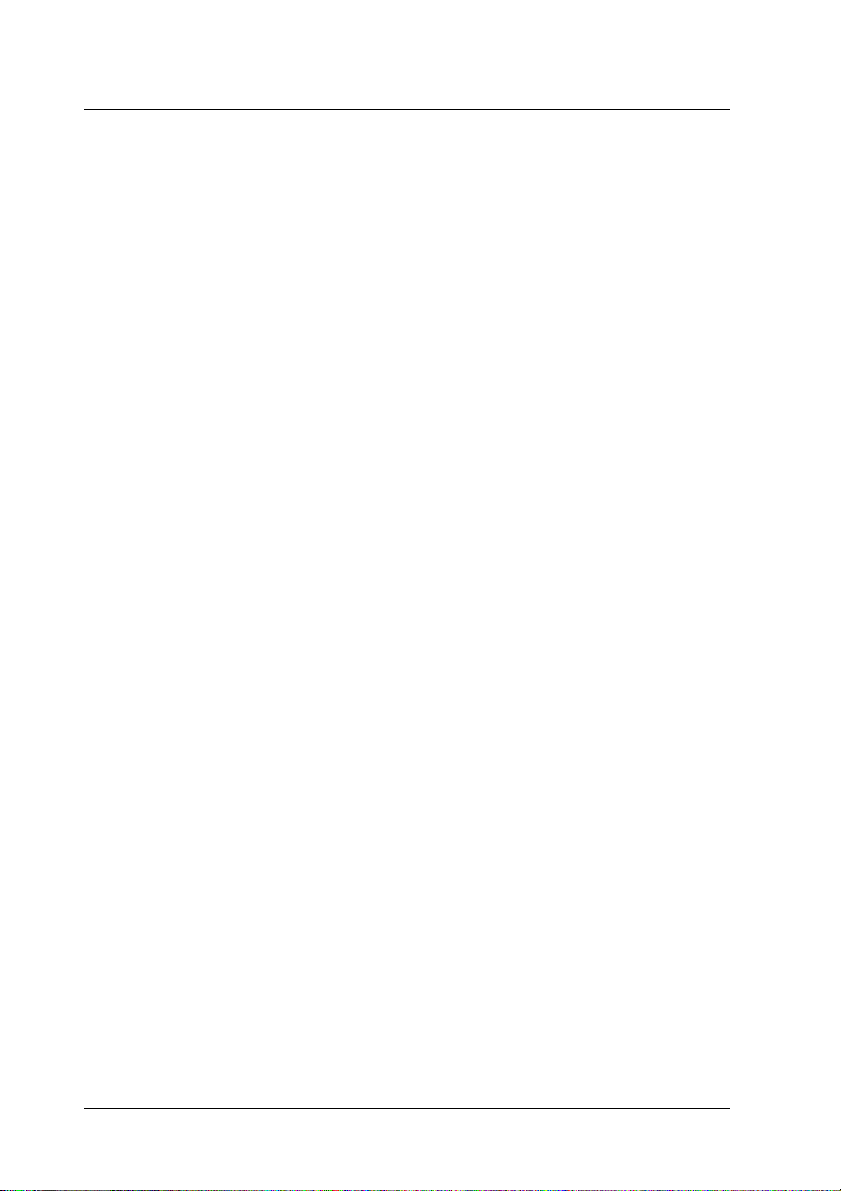
Index
xii
Page 15

Chapter 1
Product Information
1
1
1
1
1
1
1
1
Product Information
1
1
1
1
13
Page 16

Printer Parts
control panel
face-down tray
right cover
front cover
Duplex Unit slot
cover
paper cassette
MP tray
expansion tray
paper cassette
cover (cover D)
t
i
n
u
h
t
a
p
r
e
p
a
p
)
C
t
i
n
u
(
14
Product Information
Page 17
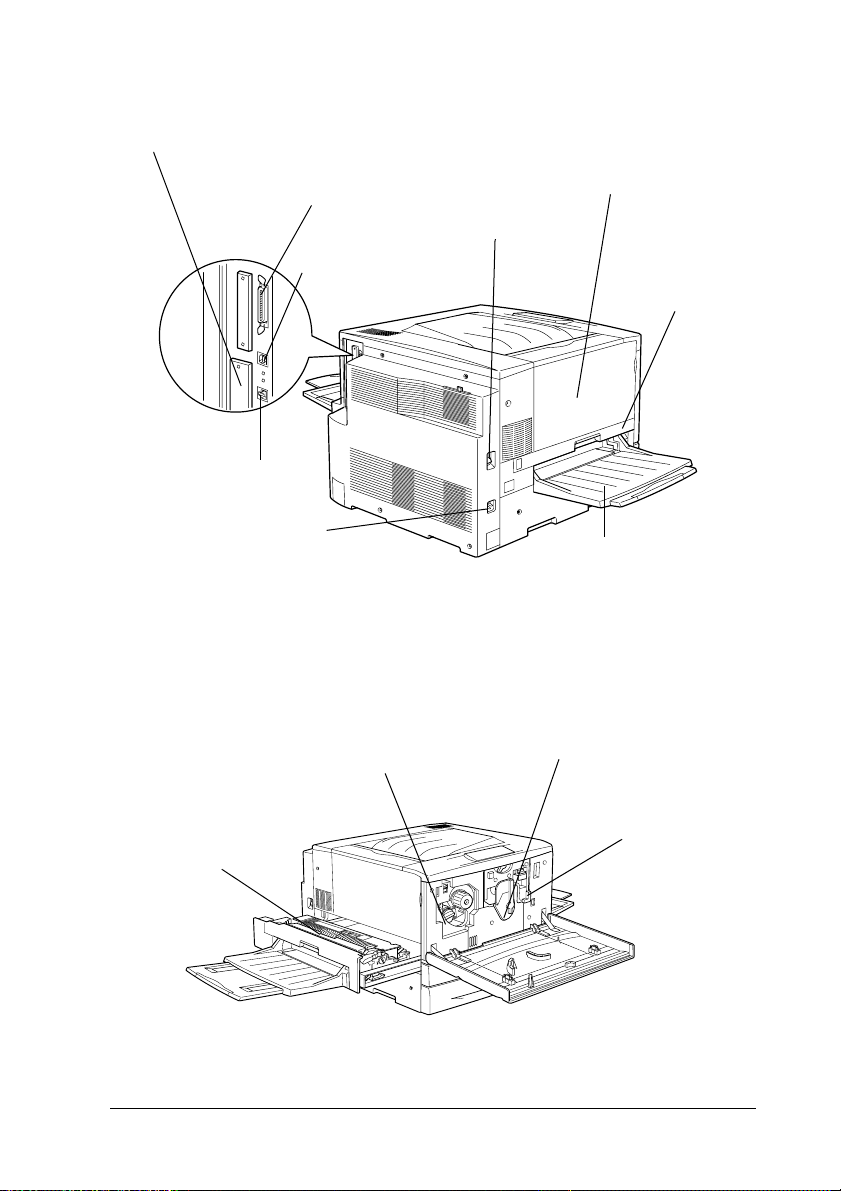
TypeBInterfacecard
slot cover
parallel interface
connector
USB interface
power switch
output path cover
(cover A)
fuser unit
(unit B)
1
1
1
1
Ethernet interface
connector
AC inlet
toner cartridge
fuser
face-up tray
photoconductor
unit
waste toner
collector
1
1
1
1
1
1
1
1
Product Information
15
Page 18

Control panel
LCD Panel
Up button
Enter button
Job Cancel button
Start/Stop button
Down button
Back button
Ready light
Data light
Options and Consumable Products
Options
You can add to your printer’s capabilities by installing any of the
following options:
❏ The 250-SheetPaper Cassette A3W(C813521) accommodates
250 sheets of A3W-size paper.
❏ The 500-Sheet Paper Cassette Unit (C12C813871) holds one
paper cassette. It increases paper-feeding capacity up to 500
sheets of paper.
❏ TheLarge CapacityPaperUnit (C12C813891)holdstwopaper
cassettes. It increases paper-feeding capacity up to 1,000
sheets of paper.
Error light
16
Product Information
Page 19
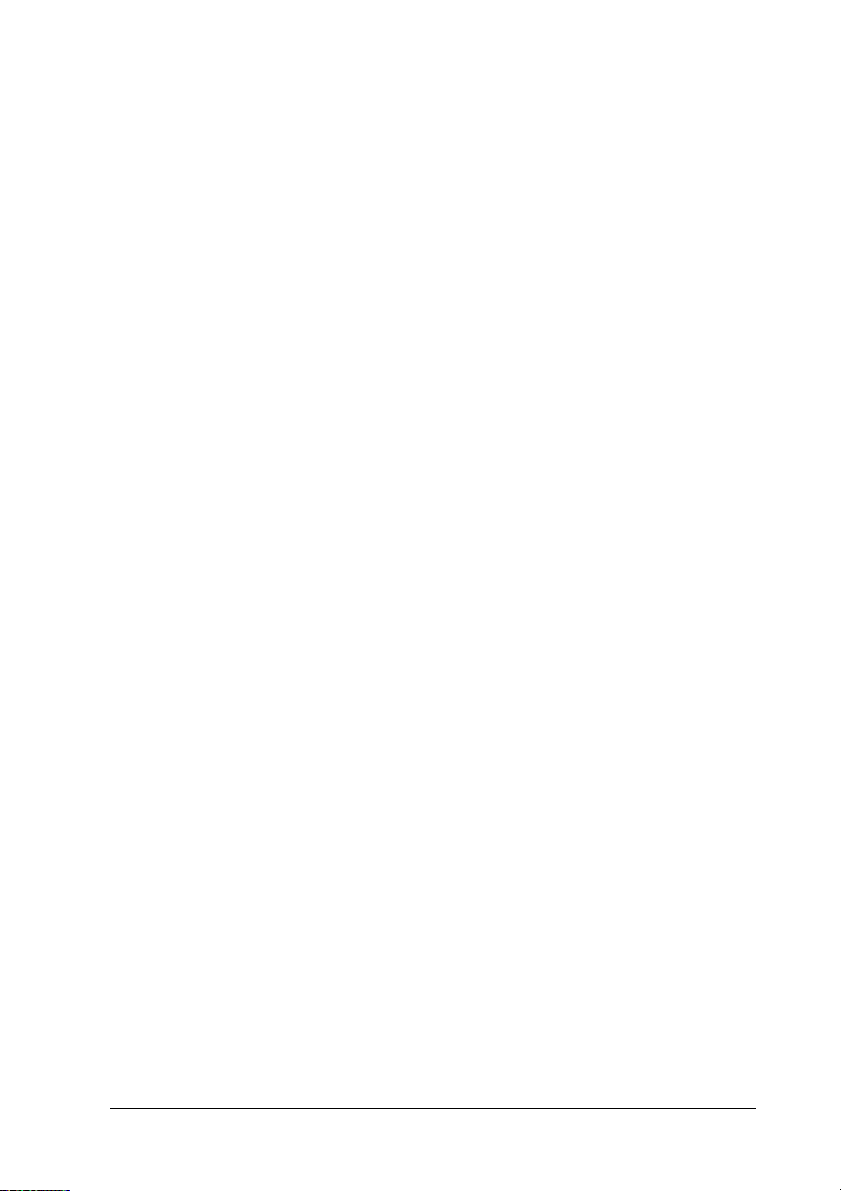
❏
The Duplex Unit (C12C813881) provides for automatic
printing on both sides of the paper.
❏
The Hard Disk Drive (C12C823921) expands the printer’s
capacity by allowing you to printcomplex and large printjobs
at high speed.
❏
An optional memory module expands your printer’s
memory, allowing you to print complex and
graphics-intensive documents.
1
1
1
❏
The Adobe
generates crisp PostScript output. It cannot be used for a
Macintosh
Card.
❏
The IEEE 1394 Type B Interface Card (C12C82372✽)canbe
used for Macintosh users. It can be connected to a Macintosh
FireWire
Note:
The asterisk (✽) is a substitute for the last digit of the product number,
which varies by country.
®
PostScript®3™ ROM Module (C12C83249✽)
®
connected with an IEEE 1394 Type B Interface
®
port.
Consumable products
The life of the followingconsumable products ismonitored by the
printer. The printer letsyou know whenreplacements are needed.
Toner Cartridge (Black)
Toner Cartridge (Yellow)
Toner Cartridge (Magenta)
Toner Cartridge (Cyan)
Photoconductor Unit
(includes the waste toner collector)
Waste Toner Collector
S050038/S050082
S050039/S050079
S050040/S050080
S050041/S050081
S051082
S050020
1
1
1
1
1
1
1
1
1
Product Information
17
Page 20

The EPSON special media listed below provide you with the
best-quality printouts.
EPSON Color Laser Paper (A4)
EPSON Color Laser Paper (A3)
EPSON Color Laser Paper (A3W)
EPSON Color Laser Paper (Letter)
EPSON Color Laser Transparencies (A4)
EPSON Color Laser Transparencies (Letter)
EPSON Color Laser Coated Paper (A4)
EPSON Color Laser Coated Paper (A3)
Caution:
❏ Do not use other EPSON media such as EPSON special
c
media for ink jet printers, as they can cause paper jams and
damage the printer.
❏ Donot usethe media listed above in any other printers, except
when specified in the documentation.
About Your Printer
S041215
S041216
S041217
S041218
S041175
S041174
S041383
S041384
The printer comes with a full set of features that contributes to
ease of use andconsistent, high-qualityoutput. Themain features
are described below.
18
Product Information
Page 21
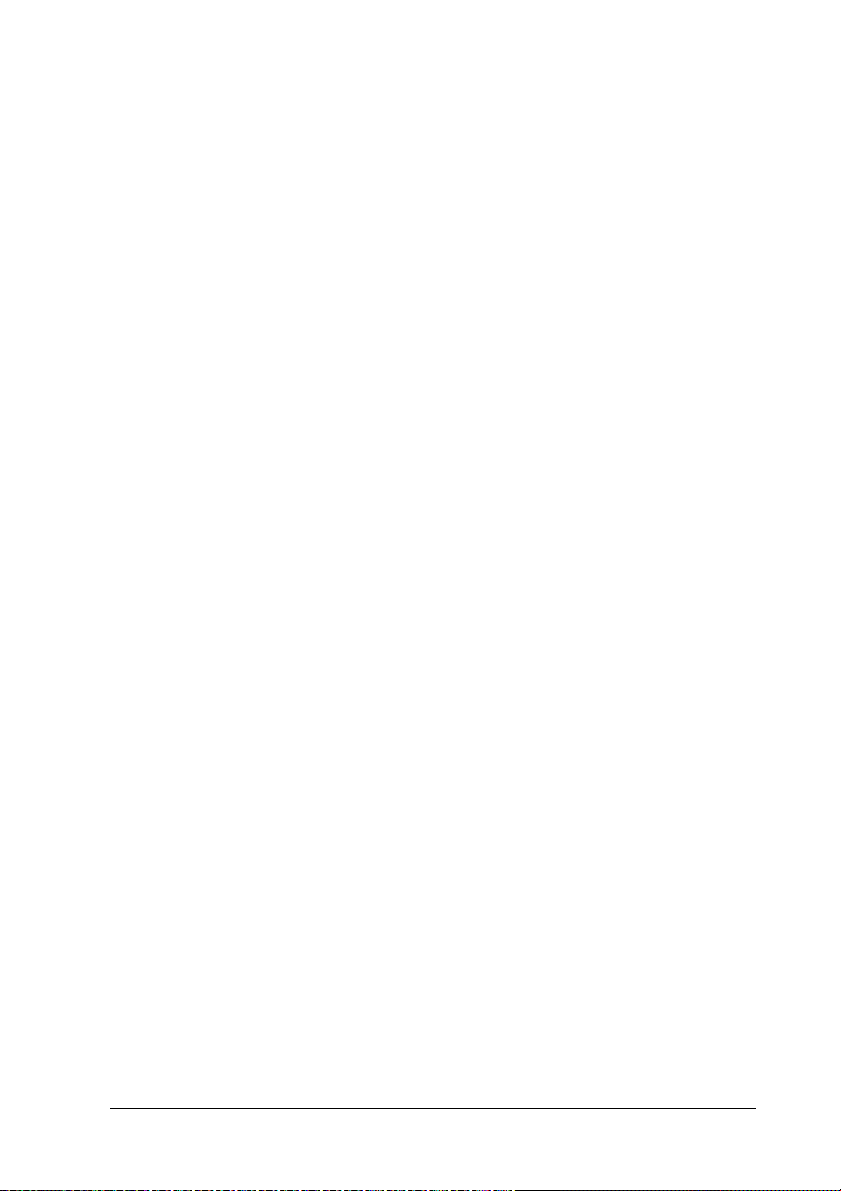
Reserve Job function
The ReserveJob function lets you store aprint job on the printer’s
Hard Disk Drive and reprint it directly from the printer’s control
panelat anytimewithoutusingyourcomputer. Youcanalsoprint
one copy in order to verify the content before printing multiple
copies. If the content of the print job is confidential, you can set a
password to limit access to it. For more information, see “Using
the Reserve JobFunction” on page 82 forWindows, or “Using the
Reserve Job Function” on page 148 for Macintosh.
Note:
You need an optional HardDisk Drive installed in your printerin order
to use the Reserve Job function.
HDD Form Overlay function
Enables faster printing with form overlays by allowing you to
save the overlay data on the optional Hard Disk Drive instead of
your computer. This feature is only available for Windows. For
details, see “Using HDD form overlay” on page 72.
Pre-defined color settings in printer driver
1
1
1
1
1
1
1
1
The printer driver offers many pre-defined settings for color
printing, allowing you to optimize print qualityfor various types
of color documents.
For Windows, see “Usingthe predefined settings”on page 53.For
Macintosh, see “Making the print quality setting” on page 130.
Product Information
19
1
1
1
1
Page 22

Duplex printing
EPSON provides optional Duplex Unit, allowing you to easily
print on both sides of the page. You can produce professional
quality double-sided documents. Use this feature with any print
job to cut costs and save resources.
Resolution Improvement Technology (RITech)
Resolution Improvement Technology (RITech) is an original
EPSON printer technology that improves the appearance of
printed lines, text, and graphics. RITech is also applied to color
printing.
20
Product Information
Page 23

Chapter 2
Paper Handling
Available Paper
This section explains what kind of paper you can use with your
printer. Avoid using paper not mentioned in this section.
Note:
Theprinterisextremelysensitivetomoisture.Be sure to store your paper
in a dry environment.
EPSON special media
EPSON provides specialmedia that arecreated especially forthis
printer.
EPSON Color Laser Paper
This media is designed specifically for this printer. You can load
this media from the MP tray, the standard lower cassette, the
optional 250-Sheet Paper Cassette A3W, the optional 500-Sheet
Paper Cassette Unit, or the optional Large Capacity Paper Unit.
2
2
2
2
2
2
2
2
2
S041215 (A4)
S041216 (A3)
S041217 (A3W)
S041218 (Letter)
Paper Handling
2
2
2
21
Page 24

EPSON Color Laser Transparencies
This media is designed specifically for this printer. You can load
this media only from the MP tray.
S041175 (A4)
S041174 (Letter)
Caution:
❏ Do not use other EPSON media such as EPSON special
c
media for ink jet printers, as they can cause paper jams and
damage the printer.
❏ Donot usethe media listed above in any other printers, except
when specified in the documentation.
EPSON Color Laser Coated Paper
EPSON Color Laser Coated Paperis designed specifically for this
printer. Thismedia isthicker than EPSONColor LaserPaper and
produces glossier and higher quality printing.To print on EPSON
Color Laser CoatedPaper, choose Coatedor Coated(Back)as the
Paper Type setting. This setting is optimized for printing on
coated paper, but paper can only be fed from the MP tray. If you
want to feed coated paper from the standard lower cassette, the
optional 500-Sheet Paper Cassette Unit, or the optional Large
CapacityPaperUnit,setthePaper Typesetting to Plain.However,
this setting producesprintouts that are inferior inquality to those
printed with the Coated or Coated (Back) setting.
S041383 (A4)
S041384 (A3)
Note:
❏ Coatedand Coated (Back) appear in the Basic Setting dialog box
when the Add Coated to the Paper Type settings check box is
selected in the Extended Settings dialog box accessed through the
Optional Settings menu in the printer driver for Windows.
For Macintosh, click the Extended Settings icon in the Basic
Settings dialog box to open the Extended Settings dialog box.
22
Paper Handling
Page 25

❏
Duplex printing using the optional Duplex Unit is not possible
when Coated or Coated (Back) is selected as the Paper Type
setting in the printer driver.
2
General paper
You can usethe following paper in additionto the EPSONspecial
media introduced in the previous section.
Paper Type Description
Plain paper Recycled paper is acceptable.*
Weight:64to105g/m² (17 to 28 lb)
Envelopes No paste and no tape
No plastic window (unless specifically designed for
laser printers)
Labels The backing sheet should be c overed completely,
with no gaps between labels.**
Thick paper Weight: 106 to 250 g/m²
Colored paper Non-coated
* Use recycled paper only under normal temperature and humidity conditions. Poor
quality paper may reduce print quality, cause paper jams and other problems.
** Gaps betweenlabels maycause thelabelstopeeloff inside the printer and damage
the printer.
Note:
❏
Since the quality of any particular brand or type of media may be
changedbythemanufactureratanytime,EPSONcannot
guarantee the quality of any type of media. Always test samples of
media stock before purchasing largequantities or printing largejobs.
2
2
2
2
2
2
2
2
2
❏
You may use paper with preprinted letterheads, provided that the
paper and ink are both compatible with laser printers.
Paper Handling
2
2
23
Page 26

Paper that should not be used
You cannot use the following paper in this printer. It may cause
printer damage, paper jams, and poor print quality.
❏ Media meant for other color laser printers, black-and-white
laser printers, color copiers, black-and-white copiers, or ink
jet printers
❏ Previously printed paper by any other color laser printers,
black-and-whitelaser printers,colorcopiers,black-and-white
copiers, ink jet printers, or thermal transfer printers
❏ Carbon paper, no-carbon paper, thermal-sensitive paper,
pressure-sensitive paper, acid paper, or paper that uses
high-temperature-sensitive ink (around 150°C)
❏ Labels that peel easily or labels that do not cover the backing
sheet completely
❏ Coatedpaperor special surface-colored paper, except EPSON
Color Laser Coated Paper
❏ Paper that has binder holes or is perforated
❏ Paper that has glue, staples, paper clips, or tape on it
❏ Paper that attracts static electricity
❏ Moist or damp paper
❏ Paper of uneven thickness
❏ Overly thick or thin paper
❏ Paper that is too smooth or too rough
❏ Paper that is different on the front and back
24
Paper Handling
Page 27

❏
Paper that is folded, curled, wavy, or torn
❏
Paper of irregular shape, or paper that does not have right
angle corners
Paper Sources
This section describes the combinations of paper sources and
paper types that you can use.
2
2
2
2
2
2
2
2
Paper Handling
2
2
2
2
25
Page 28

MP tray
Paper Type Paper Size Capacity
Plain paper,
EPSON Color
Laser Paper
Envelopes Monarch (MON), C10, DL, C6,C5Up to 20 envelopes
Labels 90 × 139.7 mm minimum
Thick paper 90 × 139.7 mm minimum
EPSON Color
Laser
Transparencies
EPSON Color
Laser Coated
Paper
A3W*,A3*,A4,A5,B4*,B5,
Letter (LT),
Half-Letter (HLT),
Legal (LG)*,
Executive (EXE),
International B5 (IB5)
Government Legal (GLG)*,
Government Letter (GLT),
Ledger (B)*, F4*
Custom-size paper:
90 × 139.7 mm minimum
328 × 453 mm maximum
328 × 453 mm maximum
328 × 453 mm maximum
A4, Letter (LT) Up to 75 sheets
A4, A3* Up to 150 sheets
Up to 150 sheets
(Total thickness:
less than 16 mm)
Up to 75 sheets
Up to 75 sheets
* These sizes should be loaded short edge first
26
Paper Handling
Page 29

Standard lower cassette
Paper Type Paper Size Capacity
Plain paper A3*, A4, B4*, B5,
Letter (LT),
Legal (LG)*,
Executive (EXE),
Ledger (B)*
EPSON Color Laser
Paper
EPSON Color Laser
Coated Paper**
* These sizes should be loaded short edge first.
** This media can be fed from this paper source only when Plain is selected as the
Paper Type setting in the printer driver.
A3*, A4, Letter (LT) Up to 250 sheets
A3*, A4 Up to 250 sheets
Up to 250 sheets
(Totalthickness: lessthan
26 mm)
250-Sheet Paper Cassette A3W
Paper Type Paper Size Capacity
Plain paper A3W*
(328 × 453 mm)
Up to 250 sheets
(Total thickness:
less than 26 mm)
2
2
2
2
2
2
2
2
EPSON Color Laser
Paper
* A3W-size paper should be loaded short edge first.
A3W*
(328 × 453 mm)
Up to 250 sheets
Paper Handling
2
2
2
2
27
Page 30

500-Sheet Paper Cassette Unit
Paper Type Paper Size Capacity
Plain paper A3*, A4, B4*, B5**,
Letter (LT),
Legal (LG)*,
Executive (EXE)**,
Ledger (B)*
EPSON Color Laser
Paper
EPSON Color Laser
Coated Paper***
* These sizes should be loaded short edge first.
** Availability varies by country.
***This media can b e fed from this paper source only when Plain is selected as the
Paper Type setting in the printer driver.
A3*, A4, Letter (LT) Up to 500 sheets
A3*, A4 Up to 500 sheets
Up to 500 sheets
(Total thickness:
less than 53 mm)
28
Paper Handling
Page 31

Large Capacity Paper Cassette Unit
This unit has two paper cassettes. Each can be loaded with the
following paper sizes:
Paper Type Paper Size Capacity
Plain paper A3*, A4, B4*, B5**,
Letter (LT),
Legal (LG)*,
Executive (EXE)**,
Ledger (B)*
EPSON Color Laser
Paper
EPSON Color Laser
Coated Paper***
* These sizes should be loaded short edge first.
** Availability varies by country.
** This media can be fed from this paper source only when Plain is selected as the
Paper Type setting in the printer driver.
A3*, A4, Letter (LT) Up to 500 sheets in each
A3*, A4 Up to 500 sheets in each
Up to 500 sheets in each
cassette
(Total thickness:
less than 53 mm)
cassette
cassette
Selecting a paper source
The following are the two ways of selecting the printer’spaper
source:
❏
Access the printer driver, click the
the paper source that you want to use from the Paper Source
list. Then clickOK.
Basic Settings
2
2
2
2
2
2
2
2
2
,andselect
2
❏
Access theprinter’s control panel and select the paper source
that you want to use under the
“Setup Menu” on page 182.
Paper Source
Paper Handling
setting. See
2
2
29
Page 32

Auto selection
If you select Auto Selection in the printer driver or
Auto
control panel, the paper source that contains paper matching the
page size setting will be used.
When there is no paper in the selected paper source, the printer
will search for a paper source containing the same-size paper in
the following order:
Standard configuration:
MP tray
Lower Cassette 1* (standard lower cassette)
* Refers to the standard lower cassette or the optional 250-Sheet Paper Cassette
A3W, depending on the configuration.
Note:
❏ If you make paper size settings or paper source settings in your
application, these settings may override the printer driver settings.
❏ You can change the priority order through the
MP Mode
the Tray Menu. For details, see “Tray Menu” on page 177.
With optional paper sources installed:
on the
setting in
MP tray
Lower Cassette 1* (standard lower cassette)
Lower Cassette 2** (optional lower cassette)
Lower Cassette 3 ***(optional lower cassette)
* Refers to the standard paper cassette or the optional 250-Sheet Paper Cassette
A3W, depending on the configuration.
** Refers to the optional 500-Sheet PaperCassetteUnitorthe optional Large Capacity
Paper Unit, depending on the configuration.
***Refers to the optional Large Capacity Paper Unit.
Note:
❏ If you make paper size settings or paper source settings in your
application, these settings may override the printer driver settings.
30
Paper Handling
Page 33

❏
When youselect an envelope for the Paper Size setting, it can be fed
only from the MP tray regardless of the Paper Source setting.
❏
You can change the priority order through the
the Setup Menu. For details, see “Setup Menu” on page 182.
Manually loading paper
MP Mode
2
setting in
2
Follow these stepsto loada singlesheet ofpaper from theManual
Feed slot.
1. Insert a single sheet of paper, with the printable side up, as
far as it will go into the MP tray. Adjust the paper guides to
matchthepapersizeyouareusing.
Note:
Load letterheads printable side up and with their letterhead toward
the printer.
2. Make sure that the
driver’s Basic Settings menu (Windows) or Basic Settings
dialog box (Macintosh) is selected.
3. Send the print data from the computer. The
lights on the control panel start flashing slowly.
4. Press the
from the MP tray.
Note:
When you no longer need to feed paper manually, be sure to clear
the Manual Feed check box in the printer driver’sBasicSettings
menu (Windows) or Basic Settings dialog box (Macintosh).
N
Start/Stop button. The printer loads the paper
Manual Feed
check box in your printer
Error
and
Ready
2
2
2
2
2
2
2
2
Paper Handling
2
2
31
Page 34

Output Trays
There are two output trays for printed paper stacks: the
face-down tray and the face-up tray.
Note:
The face-down tray is the default output tray. To select the face-up tray
as theoutput tray, see “How to select an output tray and optional lower
cassette” on page 34.
Face-up tray
The face-up tray stacks your printouts with the printed surface
facing up. You can use the face-up tray with the following types
of paper:
Paper type: All paper types supported by this printer
Capacity: Up to 150 sheets (A4 or smaller size paper)
Up to 50 sheets (Larger than A4 size paper)
32
Paper Handling
Page 35

You need to make the Reverse Order setting in the printer driver
to output printouts onto the face-up tray. To make this setting,
click the
clickOK.
Face-down tray
Basic Settings
, selectthe
Reverse Order
check box,then
2
2
The face-down tray is located on the top of the printer. Your
printouts will be stacked facing down.
You can usethe face-downtray with the followingtypes of paper:
Paper type: Plain paper (minimum 210 mm width×182 mm
length),
EPSON Color Laser Paper, EPSON Color Laser
Coated Paper
2
2
2
2
2
2
2
2
Capacity: Up to 250 sheets
Paper Handling
2
2
33
Page 36

Caution:
The followingpaper cannotbe used with the face-down tray. Use
c
the face-up tray instead.
❏ Plain paper smaller than 210 × 182 mm, such as A5 or
Half-Letter size
❏ EPSON Color Laser Transparencies
❏ Envelopes
❏ Thick paper
❏ Labels
How to select an output tray and optional lower cassette
There are two ways of specifying which output tray you want to
use, the face-down tray or the face-up tray.
Using the printer driver:
Click the Basic Settings tab and select either Face-down Tray or
Face-up Tray from the Output Tray setting. Then click OK.
Using the control panel:
Select
Face-down
Out Bin
(face-downtray)or
setting in the Setup Menu.
Face-up
(face-uptray)asthe
Loading Paper
This section describeshow toload paperinto theMP tray, andthe
standard and optional lower cassettes. If you use special media
such as EPSONColor LaserTransparencies or envelopes,see also
“Printing on Special Media” on page 42.
34
Paper Handling
Page 37

MP tray
The MP tray is the most flexible paper source, accommodating
variouspapersizesandmediatypes.Itisalsothepapersource
for feeding paper manually. See“MP tray” on page 26for details.
Follow these steps to load paper into the MP tray.
1. Open the MP tray, then extend the expansion tray on the MP
tray to accommodate the size of the media you want to load.
2
2
2
2
2
2
2
2
Paper Handling
2
2
2
2
35
Page 38

2. If you want to load A3W-size paper, lay the left paper guide
down.When loadingmediaotherthanA3W-sizepaper,make
sure the guide is standing up.
All sizes except
A3W
A3W-size
3. Slide the right paper guide all the way outward.
4. Load a stack of the desired media with the printable surface
facing up. Then slide the right paper guide against the right
side of the stack to obtain a snug fit.
36
Paper Handling
Page 39

All sizes except A3W:
2
2
2
2
A3W size:
5. Set the Paper Source and Paper Size settings to match the
loaded media through the printer driver or the control panel.
Note:
❏
To print on the back side of previously printed paper, use the MP
tray. The optional Duplex Unit cannot be used for this purpose.
❏
When you output your printouts to the face-up tray, you need to
change the Out Bin setting in the printer driver or in the Setup
Menu.
2
2
2
2
2
2
2
2
Paper Handling
37
Page 40

Standard and Optional Lower Cassettes
The paper-loading procedure is the same for the standard lower
cassette, the optional 250-Sheet PaperCassette A3W, the optional
500-Sheet Paper Cassette Unit, and the optional Large Capacity
Paper Unit.
In additionto plainpaper, youcan also usespecial mediasuch as
EPSON Color Laser Paper in the standard lower cassette.
Note:
❏ Usetheincludedpapersizelabelstoidentifythesizeofpaperbeing
used in the cassettes.
❏ To use the optional 250-Sheet Paper Cassette A3W, the optional
500-Sheet Paper Cassette Unit, or the optional Large Capacity
Paper Unit, select it in the printer driver’s Option menu after
installing it on the printer.
Follow these steps to load paper into the standard and optional
lower cassette. The illustrations are that for the standard lower
cassette.
1. Pull the paper cassette out until it stops.
38
Paper Handling
Page 41

2. Press down onthe metal platein thecassette until itclicks into
place.
2
2
2
2
2
3. Press on the side and back paper guides, to slide them
outward.
4. Fan a stack of paper and tap the edge of the stack.
Note:
If your printouts are curled or do not stack properly when using
plain paper, try turning the stack over and reloading it.
2
2
2
2
2
2
2
Paper Handling
39
Page 42

5. Insert the stack into the cassette, as shown below. Make sure
that all the paper is under the metal retaining clip with the
printable surface down.
Note:
Loading the cassette with too much paper may cause paper jams.
6. Slide theback paperguide until it just touches the edge of the
stack of paper.
40
Paper Handling
Page 43

7. Slide the side paper guide so that it points to the size mark
that matches the paper loaded.
Note:
Make sure you adjust the side paper guide to the correct position
because the printer automatically senses the size of paper loaded in
the cassette from the position of this paper guide.
8. Push the cassette in all the way.
2
2
2
2
2
2
2
9. Set the
through the TrayMenu. Fordetails, see“Tray Menu”on page
177.
Note:
If you have installed and loaded paper into other optional paper
sources such as the 500-Sheet Paper Cassette Unit or the Large
Capacity Paper Unit, set all paper type settings from
through to
LC1 Type
LC3 Type
setting to match the type of loaded paper
LC1 Type
.
Paper Handling
2
2
2
2
2
41
Page 44

Printing on Special Media
You can print on special paper stock such as EPSON Color Laser
Paper, EPSON Color Laser Transparencies, EPSON Color Laser
Coated Paper, thick paper, extra-thick paper, envelopes, and
labels.
Note:
Sincethe quality of any particular brand or type ofmedia may be changed
by the manufacturer at any time, EPSON cannot guarantee the quality
of any type of media. Always test samples of media stock before
purchasing large quantities or printing large jobs.
EPSON Color Laser Paper
You can use EPSON Color Laser Paper for the following paper
sources:
Paper Source Capacity
MP tray up to 150 sheets
Standard lower cassette up to 250 sheets
42
Optional 250-Sheet P aper Cassette
A3W
Optional 500-Sheet P aper Cassette
Unit
Optional Large Capacity Paper Unit up to 500 sheets in each cassette
up to 250 sheets
up to 500 sheets
Paper Handling
Page 45
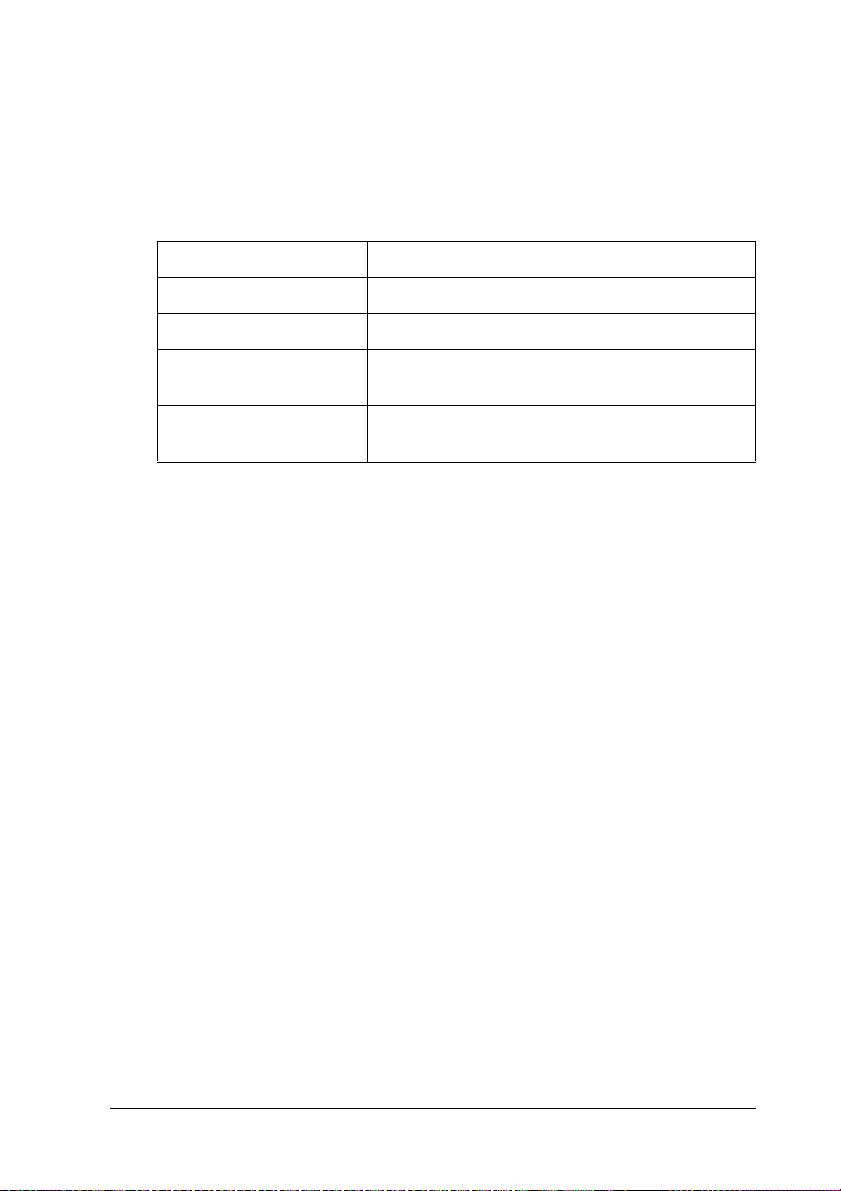
EPSON Color Laser Coated Paper
Printing on EPSON Color Laser Coated Paper produces glossier
and higher quality printouts. You can use EPSON Color Laser
Coated Paper for the following paper sources:
Paper sources Paper type settings
MP tray Plain, Coated, or Coated (Back)
lower cassette (standard) Plain only
500-Sheet Paper
Cassette Unit (option)
Large Capacity P aper
Unit (option)
To optimize for printing on this media, choose
(Back)
If you select
quality to thoseprinted withthe
Note:
❏ Coatedand Coated(Back) appear in thePaper Type listwhen the
as the Paper Type setting.
Plain
Add Coated to the Paper Type settings check box is selected in
the Extended Settings dialog box accessed through the Optional
Settings menu in the printer driver for Windows. For Macintosh,
click the Extended Settings icon in the Basic Settings menu to
open the Extended Settings dialog box.
Plain only
Plain only
CoatedorCoated
as the setting, the printouts may be inferior in
CoatedorCoated(Back)
setting.
2
2
2
2
2
2
2
2
2
❏
When printing on the back side of previously printed paper, select
Coated (Back).
❏
EPSON Color Laser Coated Paper can be used with the optional
Duplex Unit when selecting Plain as the Paper Type setting in the
printer driver.
Paper Handling
2
2
2
43
Page 46

EPSON Color Laser Transparencies
EPSON recommends the use of EPSON Color Laser
Transparencies for presentations or other applications.
Note:
Duplex printing is not enabled with transparencies.
The following table shows important settings you have to make
when using EPSON Color Laser Transparencies:
Paper Source MP tray only (up to 75 sheets)
MP Tray Size
SelecType Tray Menu
MP Type
Tray Menu
Printer driver settings Paper Size: A4 or Letter
settinginthe
setting in the SelecType
A4orLT
Trnsprncy
Paper Source: MP tray
Paper Type: Transparency
(Letter)
Please note the following tips for handling this media:
❏ Hold sheets by their edges, as oil from your fingers may
transfer to the surface and damage their printable surfaces.
The EPSON logo appears on the printable side.
44
Paper Handling
Page 47

❏
When loading transparencies in the MP tray, insert the long
edge first and with the printable surface facing up.
2
2
2
2
❏
If you attempt to load transparencies in any other way, the
printer ejects the transparency without printing on it to
prevent damage to the printer.
If the message
makesurethat the transparency is loaded correctly and then press
Start
the
Caution:
Sheets that have just been printed on may be hot.
c
Envelopes
The printquality of envelopesmay be irregularbecause different
parts of an envelope have different thicknesses. Print one or two
envelopes to check the print quality.
Caution:
Do not use window envelopes unless they are specifically
c
designed for laser printers.The plasticon most windowenvelopes
will melt when it comes into contact with the fuser.
Check Transparency
button.
appears on the LCD panel,
2
2
2
2
2
2
2
2
Paper Handling
45
Page 48

The following table shows important settings you have to make
when using envelopes:
Paper Source MP tray only (up to 20 envelopes)
MP Tray Size
SelecType Tray Menu
Printer driver settings Paper Size: Mon, C10, DL, C6, C5
settinginthe
Mon,C10,DL,C6,C5
Paper Source: MP tray
Paper Type: Thick
Please note the following tips for handling this media:
❏ Load envelopes with the flap open and facing outward as
shown below.
46
Paper Handling
Page 49

Caution:
Make sure that the minimum size of envelopes meets the
c
following size requirements:
2
Height:
Width:
Min.
143 mm
❏
Access the printer driver and select the
boxin the Layout menu for Windows,or the Page Setup menu
for Macintosh.
Labels
You can load more than one sheet of labels into the MP tray at a
time. However, you may need to feed some labels one sheet at a
time, or load them manually.
143 mm(including opened flap)
90 mm
Min. 90 mm
Rotate by 180°
2
2
2
2
2
check
2
2
2
The following table shows important settings you have to make
when using labels:
Paper Source MP tray only (up to 75 sheets)
MP Tray Size
SelecType Tray Menu
setting in the
(Select appropriate size)
Paper Handling
2
2
2
47
Page 50

Printer driver settings Paper Size: (Select appropriate size)
Paper Source: MP tray
Paper Type: Thick
Note:
❏ You should only use labels designed for laser printers or
plain-paper copiers.
❏ To prevent the label adhesive from coming into contact with
printer parts, always use labels that completely cover the
backing sheet, with no gaps between the individual labels.
❏ Press a sheet of paper on top of each sheet of labels. If the paper
sticks, do not use those labels in your printer.
Thick paper/Extra-thick paper
The following table shows important settings you have to make
when using thick or extra-thick paper:
Paper Source MP tray only (up to 75 sheets)
MP Tray Size
SelecType Tray Menu
Printer driver settings Paper Size: (Select appropriate size)
settinginthe
(Select appropriate size)
Paper Source: MP tray
Paper Type: Thick, Extra-thick
Loadinganuncommonsizepaper
To load non-standard or custom paper sizes from 90 × 139.7 mm
(3.5 ×5.5 inches) to 328 × 453 mm (12.9 ×17.8 inches), use the MP
tray andmake thepaper sizesetting in one of the following ways:
48
Paper Handling
Page 51

❏
For Windows, access the printer driver, then select
User-Defined Size
Settings menu. In the User Defined Paper Size dialog box,
adjust the Paper Width, Paper Length, and Unit settings to
match your custom paper. Then click
paper size will be saved.
from the Paper Size list on the Basic
OK
and your custom
2
2
❏
For Macintosh, access the printerdriver, click
the Paper Setting dialogbox. Thenclick
Width, Paper Length, and Margin settings to match your
custom paper. Then enter the setting’s name, and click
save your custom paper size.
❏
Access the control panel for Printing Menu and set the
Size
setting to
CTM
(custom).
CustomSize
New
,adjustthePaper
OK
Page
in
2
to
2
2
2
2
2
2
Paper Handling
2
2
2
49
Page 52

50
Paper Handling
Page 53

Chapter 3
Using the Printer Software with Windows
About the Printer Software
The printer driver lets you choose froma wide variety of settings
to get the best results from your printer. The printer driver also
includes the EPSON Status Monitor 3 utility, which is accessed
through the
youcheck the status of your printer. See “MonitoringYour Printer
by Using EPSON Status Monitor 3” on page 89 for more
information.
Accessing the Printer Driver
You can access the printer driver directly from any application
programs, from your Windows operating system.
The printer settings made from many Windows applications
override the settings made when the printer driver is accessed
fromthe operating system, so you should accessthe printer driver
from your application to make sure that you get the result you
want.
Utility
menu. TheEPSON StatusMonitor 3utility lets
3
3
3
3
3
3
3
3
3
Note:
The printer driver’s online help provides details on printer driver
settings.
❏
To access the printer driver from your application, click the
PrintorPage Setup
need to click
these buttons.
Setup,Options,Properties
command from the File menu. You also
, or a combination of
Using the Printer Software with Windows
3
3
3
51
Page 54

❏ To access the printer driver from Windows, click Start,point
to Settings, and click Printers. Next, right-click the EPSON
AL-C8600 Advanced icon and click Properties (in
Windows Me/98/95), Printing Preferences (in
Windows XP/2000) or Document Defaults (in
Windows NT 4.0).
Making Changes to Printer Settings
Making the print quality setting
You can change the print quality of printouts through settings in
the printer driver. The printerdriver provides youwith the choice
of letting the printer make the settings automatically, choosing
from a list of predefined settings, or customizing the settings.
Choosing the print quality by using the Automatic setting
You can change the print quality of printouts to favor speed or
detail. If you need high quality output, choose a higher number.
Please note that doing so reduces the print speed.
When the AutomaticbuttonisselectedintheBasicSettingsmenu,
the printer driver takes care of all detailed settings according to
the color setting you select. Color and resolution are the only
settings you have to make. You can change other settings such as
paper size or orientation in most applications.
Note:
Online help provides more information on printer driver settings.
1. Click the Basic Settings menu.
52
UsingthePrinterSoftwarewithWindows
Page 55

2. Select the
printing resolution from
the slider bar.
Automatic
radio button. Then choose the desired
Fast
(300 dpi), or
Fine
(600 dpi) with
3
3
3
3
1
3. Click
Using the predefined settings
The predefined settings are provided to help you optimize print
settings for a particular kind of printout, such as presentation
documents or images taken by a video or digital camera.
Follow these steps to use the predefined settings.
OK
to accept the setting.
Note:
If printing is unsuccessful or a memory-related error message
appears, selecting a lower resolution may allow printing to proceed.
2
3
3
3
3
3
3
3
3
Using the Printer Software with Windows
53
Page 56

1. Select the Advanced radiobuttonontheBasicSettingsmenu.
You willfind the predefined settings in the list on the right of
the Automatic radio button.
2
1
Note:
This screen is a Windows 98, 95 screen.
2. Select the most appropriate setting from the list according to
thetypeofdocumentorimageyouwanttoprint.
When you choose a predefined setting, other settings such as
Printing Mode, Resolution, Screen, and Color Management are
set automatically. Changes are shown in the current settings list
on the left of the Basic Settings menu.
This printer driver provides the following predefined settings:
54
UsingthePrinterSoftwarewithWindows
Page 57

Automatic (Standard)
Suitable for regular printing, especially photos.
Text/Graph
Suitable for printing documents that include text and graphs,
such as presentation documents.
Graphic/CAD
Suitable for printing graphs and charts.
Photo
Suitable for printing photos.
PhotoEnhance4
Suitable for printing images captured using the video input, a
digital camera, or scanner. EPSONPhotoEnhance 4 automatically
adjusts the contrast, saturation, and brightness of the original
image data to produce sharper, more vivid color printouts. This
setting does not affect your original image data.
ICM (Except for Windows NT 4.0)
ICM stands forImage ColorMatching. Thisfeature automatically
adjusts printout colors to match colors on your screen.
3
3
3
3
3
3
3
3
sRGB
When equipment such as a scanner or a display supports sRGB,
the printer performs Image Color Matching with these pieces of
equipment before printing. To confirm that your equipment
supports sRGB, contact your equipment dealer.
Automatic (High Quality)
Suitable for regular printing that gives priority to high-quality
printing.
Using the Printer Software with Windows
55
3
3
3
3
Page 58

Advanced Text/Graph
Suitable for printing high-quality presentation documents that
include text and graphs.
Advanced Graphic/CAD
Suitable for printing high-quality graphs, charts, and photos.
Advanced Photo
Suitable for printing high-quality scanned photos and
digitally-captured images.
Customizing print settings
If you need to change detailed settings, make the settings
manually.
Follow these steps to customize your print settings.
56
UsingthePrinterSoftwarewithWindows
Page 59

1. Click the
then click
Advanced
More Settings
radio button in the Basic Settings menu,
. The following dialog box appears.
3
3
3
3
3
3
3
Note:
This screen is a Windows 98, 95 screen.
2. Choose
settings. For details on each setting, click the
3. Choose
4. Choose desired printing resolution from 300 dpi or 600 dpi
with the
details on each settings, see online help.
5. Click
Settings menu. Click
menu without applying your settings.
ColororBlack
ColororBlack
Resolution
OK
to apply your settings and return to the Basic
Using the Printer Software with Windows
as the Color setting, then make other
Help
as the Color setting.
slider bar, then make other settings. For
Cancel
to return to the Basic Settings
button.
3
3
3
3
3
57
Page 60

Saving your settings
To save your custom settings, click the Advanced radio button
and click Save Settings on the Basic Settings menu. The Custom
Settings dialog box appears.
Type a name for your custom settings in the Namebox, and click
Save. Your settings will appear in the list to the right of the
Automatic radio button in the Basic Settings menu.
Note:
❏ You cannot use a predefined setting name for your custom settings.
❏ To delete a custom setting, click the Advanced radio button and
click Save Settings in the Basic Settings menu, select the setting
in the Custom Settings dialog box, and then click Delete.
❏ You cannot delete predefined settings.
If you change any setting in the Advanced Settings dialog box
when one of your custom settings is selected in the Advanced
Settings liston theBasic Settingsmenu, thesetting selectedin the
list changes to Custom Settings. The custom setting that was
previously selected is not affected by this change. To return to
your custom setting, simply reselect it from the current settings
list.
Resizing printouts
You can have your document enlarged or reduced during
printing.
To automatically resize pages to fit the output paper
1. Click the Layout menu.
58
UsingthePrinterSoftwarewithWindows
Page 61

2. Select the
Zoom Options
check box.
3
3
3
3
3
3
3
3. Select the desired paper size from the Output Paper
drop-down list. The page will be printed to fit on the paper
you have selected.
4. Click the
upper left corner of the paper) or the
reduced page image with centering) for Location setting.
5. Click
To resize pages by a specified percentage:
1. Click the
2. Select the
Upper Left
OK
to accept the settings.
Layout
Zoom Options
button (to print reduced page image at
menu.
Using the Printer Software with Windows
Center
check box.
3
3
button (to print
3
3
3
59
Page 62

3. Select the Zoom To check box.
4. Specify the magnification percentage in the box, then click
OK. The percentage can be set between 50%and 200% in 1%
increments.
If necessary, select the paper size to be printed from the Output
Paper drop-down list.
Modifying the print layout
Your printercan print either two or four pagesonto asingle page
and specifies theprinting order, automatically resizingeach page
to fit the specified paper size. You can also choose to print
documents surrounded by a frame.
60
UsingthePrinterSoftwarewithWindows
Page 63

1. Click the
Layout
menu.
2. Select the
Settings
Print Layout
. The Print Layout Settings dialog box appears.
check box, and click
Print L ayout
1
2
3
3
3
3
3
3
3
3
Using the Printer Software with Windows
3
3
3
3
61
Page 64

3. Select the number of pages you want to print on one sheet of
paper.
4. Select the Page Order in which the pages are printed on each
sheet. Select the Printthe Framecheck box when you want to
print the pages surrounded by a frame.
Note:
The Page Order choices depend on the number of pages selected
above, and the paper orientation (Portrait orLandscape) selected on
the Basic Settings menu.
5. Click OK to close the Print Layout Settings dialog box.
6. Click OK on the Layout menu to accept the settings.
62
UsingthePrinterSoftwarewithWindows
Page 65

Using a watermark
Follow the steps to use a watermark on your document. In the
Watermark dialog box, you can select from a list of predefined
watermarks, or you can make an original watermark with textor
a bitmap (The Watermark dialog box also allows you to make a
variety of detailed watermark settings. For example, you can
select the size, intensity, and position of your watermark.
1. Click the
2. Select the
Special
Watermark
menu.
check box.
3
3
3
3
3
3
3
3
3. Click
appears.
Watermark Settings
Using the Printer Software with Windows
3
3
3
. The Watermark dialog box
3
63
Page 66

4. Select a watermark from the Watermark Name drop-down
list.
5. Select the location on the page where you want to print the
watermark from the Location drop-down list.
6. Adjust the horizontal or vertical Offset position.
7. Select the color from the Color drop-down list.
8. Adjust the image intensity ofthe watermark with theIntensity
slider bar.
9. Adjust the size of the watermark with the Size slider bar.
10. Select Front (to print the watermark in the foreground of the
document)or Back(to print the watermarkin the background
of the document) for the Position setting.
11. Click OK to accept the settings.
64
UsingthePrinterSoftwarewithWindows
Page 67

Making a new watermark
You can make a new watermark as follows:
1. Click the
2. Select the
3. Click
appears.
4. Click
appears.
Special
Watermark
Watermark Settings
New/Delete
menu.
check box.
. The User Defined Watermarks dialog box
. The Watermark dialog box
3
3
3
3
3
3
3
3
5. Select
6. If you select
TextorBMP
in the Name box.
you select
use, then clickOK.
BMP
and type a name for the new watermark
Text
,typethewatermarktextinthe
Browse
,click
Using the Printer Software with Windows
, selectthe BMPfile youwant to
Text
3
3
3
box. If
3
65
Page 68

7. Click Save. Your watermark will appear in the List box.
8. Click OK to register the new watermark settings.
Note:
You can register up to 10 watermarks.
Using an overlay
The Overlay Settings dialog box allows you to prepare standard
forms, or templates, that you can use as overlays when printing
other documents. This featurecan be usefulfor creating corporate
letterheads or invoices.
Note:
The overlay function is available only when High Quality (Printer) is
selected as the Graphic Mode in the Extended Settings dialog box.
Creating an overlay
Follow these steps to create and save a form overlay file.
1. Open your applicationand createthe file thatyou wantto use
as an overlay.
2. When the file is ready to be saved as an overlay, choose Print
or Print Setup from the File menu of your application. Then
click Printer, Setup, Options,orProperties,orclicka
combination of thesebuttons, dependingon yourapplication.
3. Select the Special menu.
66
UsingthePrinterSoftwarewithWindows
Page 69

4. Select the
Settings
Form Overlay
button to open the Overlay Settings dialog box.
check box, and click the
Overlay
1
3
3
2
3
3
3
3
3
3
3
3
Using the Printer Software with Windows
3
3
67
Page 70

5. Click the CreateOverlayDatabutton, thenclick Settings.The
Form Settings dialog box appears.
1
2
68
UsingthePrinterSoftwarewithWindows
Page 71

6. Select the
Name
button. The Add Form dialog box appears.
UseFormName
checkbox. Then click the
AddForm
3
1
3
3
2
3
3
3
3
3
3
Using the Printer Software with Windows
3
3
3
69
Page 72

7. In the Add Form dialog box, type the form name in the Form
Name box and its description in the Description box.
8. Click the To Front or To Back button to specify whether the
overlay will be printed as background or foreground of the
document.
9. In the Add Form dialog box, click Register.
10. In the Form Settings dialog box, click OK.
11. In the Overlay Settings dialog box, click OK.
12. Print the file saved as overlay data. It is possible to save any
kind of file as an overlay. The overlay data is created.
Printing with an overlay
Follow the steps to print a document with overlay data.
1. Open the file to print with overlay data.
70
UsingthePrinterSoftwarewithWindows
Page 73

2. From the application, access the printer driver. Open the File
menu and choose
Setup,Options
buttons, depending on the application you use.
PrintorPrint Setup
Properties
,or
. Then click
, or click a combination of these
Printer
,
3
3. Select the
4. Check the
Settings
5. In the Overlay Settings dialog box, choose the form from the
Form list, then clickOK.
1
Special
Form Overlay
button to open the Overlay Settings dialog box.
menu.
check box, and click the
Overlay
3
3
3
3
3
3
3
3
2
6. Click
OK
to print the data.
Using the Printer Software with Windows
3
3
3
71
Page 74

Different printer settings overlay data
The overlay data is made with the current printer settings (such
as Resolution: 600 dpi). If youwant to make thesame overlay with
different printer settings(such as 300dpi), follow theinstructions
below.
1. Re-access the printer driver as described in step 2 in Appendix
, “Creating an overlay,”.
2. Make the printer settings and exit the printer driver.
3. Send the same data that you made by application to the
printer like step 12 in Appendix , “Creating an overlay,”.
This setting is available only for Form Name data.
Using HDD form overlay
This function enables faster printing with form overlay data. All
users can use the form data registered in the optional Hard Disk
Drive installed in the printer though only an administrator can
resister or delete the form data in the Hard Disk Drive.
Note:
❏ This function is not available when the Color settingis set to Black
in the printer driver’s Basic Settings menu.
❏ This function is not available if the optional HardDisk Drive is not
installed.
❏ Use this function by inputting the registered form name after
printing the Print List.
❏ When the document’s resolution, paper size or paper orientation
settings are different from the form overlay data that you use, you
cannot print the document with the form overlay data.
❏ This function is available in the ESC/Page Color mode.
72
UsingthePrinterSoftwarewithWindows
Page 75

Register the form overlay data on the Hard Disk Drive
Only a network administrator using Windows XP/2000/NT 4.0
is allowed to register the form overlay data on the optional Hard
Disk Drive. Follow these steps to register.
Note:
❏
Only form names that can be registered appear in the Form Name
list.
❏
A form name that contains characters other then letters and
numbers is not displayed in the Form Name list.
❏
Monochrome form overlay data that has been made on a
monochrome printer or printer in a black mode is not displayed.
1. Prepare the formoverlay datato registeron thelocal PC Hard
Disk Drive.
2. Login as an administrator to Windows XP/2000/NT 4.0.
3. Click
4. Click the
Start
right-click the
Properties
, point to
.
Optional Settings
Settings
EPSON AL-C8600 Advanced
, and click
menu.
Printers
.Next,
icon and click
3
3
3
3
3
3
3
3
5. Click the
6. Click
Register
Optional Settings
. The Register to HDD dialog box appears.
Using the Printer Software with Windows
tab.
3
3
3
3
73
Page 76

7. Select the overlay data name from the Form Names list, then
click Register.
1
2
8. If you distribute a form data list to the clients, click Print List
to print the list.
9. Click Back to close the Register to HDD dialog box.
10. Click the OK button to close the window.
Printing with HDD form overlay
All Windows users can use the registered form data in the
optional Hard Disk Drive. Follow these steps to print with HDD
form data.
1. Select the Special menu.
2. Check the Form Overlay check box, and click the Overlay
Settings button to open the Overlay Settings dialog box.
3. Click Details. The Form Selection dialog box appears.
74
UsingthePrinterSoftwarewithWindows
Page 77

4. Click
Printer’sHDD
you need the list of the registered form data, click
print it and confirm the form name.
, then enter the registered form name. If
PrintList
to
3
3
3
3
3
3
5. Choose
background or foreground of the document.
6. Click
Delete the form overlay data in the Hard Disk Drive
Only a network administrator using Windows XP/2000/NT 4.0
is allowed to delete or edit the form overlay data in the optional
Hard Disk Drive. Follow these steps to delete.
1. Login as an administrator to Windows XP/2000/NT 4.0.
2. To access the printer driver from Windows, click
to
AL-C8600 Advanced
3. Click the
To BackorTo Front
OK
to print data.
Settings
, and click
Optional Settings
to print the form data as
Start
Printers
icon and click
Using the Printer Software with Windows
. Next, right-click the
Properties
menu.
.
,point
EPSON
3
3
3
3
3
3
75
Page 78

4. Click Delete. The Delete from HDD dialog box appears.
5. If you delete all form data, click the Delete All button, then
click Delete. Ifyou want to delete somespecific data, click the
Delete Selected button, enter the form name in the Form
Name edit box, then click Delete.
Note:
If you need the list of the registered form data, click Print List to
print it and confirm the form name.
6. Click Back.
7. Click OK to close the dialog box.
Duplex printing
Duplex printing prints on both sides of the paper. When printing
for binding, the binding edge can be specified as required to
produce the desired page order.
Note:
You need to install optional Duplex Unit for duplex printing.
76
UsingthePrinterSoftwarewithWindows
Page 79

1. Select the
Layout
menu.
2. Select the
Duplex
check box.
3
3
3
3
3
3
3
3
3. Select the
4. Click
Duplex Settings
Left,Top
Using the Printer Software with Windows
Right
,or
to openthe DuplexSettings dialogbox.
button as a Binding Position.
3
3
3
3
77
Page 80

5. Specify theBinding Margin for the front andback sides of the
paper.
6. Select whether the front or back side of the paper is to be
printed as the Start Page.
7. When printing for binding as a booklet, click the Binding
Method check box and make appropriate settings.
8. Click OK to close the Duplex Settings dialog box.
9. Click OK on the Layout menu to accept the settings.
78
UsingthePrinterSoftwarewithWindows
Page 81

Making Extended Settings
You can make detailed settings such as font setting or offset
setting in the Extended Settings dialog box. To open the dialog
box, click
1
2
4
5
6
7
8
9
10
11
12
Extended Settings
on the Optional Settings menu.
3
3
3
3
3
3
3
3
3
3
3
13
14
Using the Printer Software with Windows
15
16
3
3
79
Page 82

1. PrintTrueTypefontsas
bitmap button:
Select this button to print, as
bitmap, the TrueType fontsthat
are not substituted with device
fonts in the document.
2. Print True Type fonts
with substitution button:
3. Settings button: Clicking this button to open the
4. Uses the settings
specified on the printer
button:
5. Uses the settings
specified on the driver
button:
Select this button to print the
TrueType fontsinthe document
as device fonts. This function is
not available when the printing
mode setting on the More
Settings dialogbox isset to CRT
orHighQuality (PC). For details
about the printing modesetting,
see “Customizing print
settings” on page 56.
Font Substitution dialog box.
This button is available when
the Print True Type fonts with
substitution button is selected.
Select this button to use the
Offset, the Skip blank page, and
the Ignore the selected paper
size settings on the control
panel.
Select this button to use the
Offset, the Skip blank page, and
the Ignore the selected paper
size settings in the printer
driver.
80
UsingthePrinterSoftwarewithWindows
Page 83

6. Offset Makes fine adjustments to the
printing position on the front
and the backof dataon apage in
1 mm increments.
Skip Blank Page
7.
box:
Ignore the selected
8.
paper size
check
check box:
When you select this check box,
the printer skips blank pages.
When you select this check box,
the printer prints on loaded
paper, regardless of size.
3
3
3
Automatically change to
9.
monochrome mode
check box:
High Speed Graphics
10.
Output
AddCoatedto thePaper
11.
Type settings
Uses the spooling
12.
method provided by the
operation system
box:
check box:
check box:
check
Select thischeck box to have the
printerdriveranalyzethe
printingdata, and automatically
switch to monochrome mode if
the printing data is black and
white.
Select this checkbox tooptimize
the printing speed of graphics
composed of line drawings such
as overlaid circles and squares.
Clear this check box if graphics
do not print correctly.
When you select this check box,
Coated
Type list on the Basic Settings
menu and become available.
Select this check box to enable
the Spool function for Windows
XP/2000/NT 4.0.
appears in the Paper
3
3
3
3
3
3
3
3
Using the Printer Software with Windows
3
81
Page 84

13. OK button: Clicking this button saves your
settingsandexitsthedialogbox
or printer driver.
14. Cancel button: Clicking this button exits the
dialog box or printer driver
without saving your settings.
15. Help button: Clicking this button opens
online help.
16. Default button: Clicking this button returns the
driver settings to the initial
settings.
Using the Reserve Job Function
The Reserve Job function allows you to store print jobs in the
printer’s Hard Disk Drive and to print them later directly from
the printer’s control panel. Follow the instructions in this section
to use the Reserve Job function.
Note:
You need an optional HardDisk Drive installed in your printerin order
to use the Reserve Job function. Make sure that the drive is correctly
recognized by the printer driver before you start using the Reserve Job
function.
The table below gives an overview of the Reserve Job options.
Each option is described in detail later in this section.
Reserve Job Option Description
82
Re-Print Job Lets you print the job now and store it for later
UsingthePrinterSoftwarewithWindows
reprinting.
Page 85

Verify Job Lets you print one copy now to verify the content
before printing multiple copies.
Stored Job Lets you save the print job without printing it now.
Confidential Job Lets you apply a password to the print job and save
it for later printing.
Jobs stored in the Hard Disk Drive are handled differently
depending on the Reserve Job option. Refer to the tables below
for details.
3
3
3
ReserveJob
Option
Re-PrintJob +
Verify Job
Stored Job 64 Deleteold jobs
Confidential
Job
Reserve Job
Option
Re-Print Job data remains in
Verify Job
Stored Job Data remains in hard drive
Confidential
Job
Maximum
Number of
Jobs
64
(combined total)
64
After Printing After Turning Off Printer or Using
hard drive
data is cleared Data is cleared
When
Maximum is
Exceeded
Oldest job
automatically
replaced with
newest
manually
Reset All
Data is cleared
When Drive is Full
Oldest job
automatically
replaced with
newest
Delete old jobs
manually
3
3
3
3
3
3
3
3
Using the Printer Software with Windows
3
83
Page 86

Re-Print Job
The Re-Print Job option allows you to store the job you are
currently printing so that youcan reprint it later directly fromthe
control panel.
Follow these steps to use the Re-Print Job option.
1. Select the Collate in Printer check box on the Basic Settings
menu in the printer driver.Specify the number ofcopies to be
printed, and make other printerdriver settings as appropriate
for your document.
2. Click the Optional Settings tab and click Reserve Jobs
Settings. The Reserve Job Settings dialog box appears.
3. Select the Reserve Job On check box and click the Re-Print
Job button.
1
2
4. Enter a user name and job name in the corresponding text
boxes.
84
UsingthePrinterSoftwarewithWindows
Page 87

5. ClickOK. The printer prints your document, and stores the
print job dataon theHard DiskDrive. Toreprint ordelete this
data using the printer’s control panel, see “Printing and
Deleting Reserve Job Data” on page 170.
Verify Job
3
3
The Verify Job option allows you to print one copy in order to
verify the content before printing multiple copies.
Follow these steps to use the Verify Job option.
1. Select the
the printer driver. Specify thenumber ofcopies to be printed,
and make other printer driversettings as appropriate foryour
document.
2. Click the
Settings
3. Select the
button.
1
2
Collate OK
Optional Settings
. The Reserve Job Settings dialog box appears.
Reserve Job On
check boxon theBasic Settingsmenu in
tab and click
check box and click the
Reserve Jobs
Verify Job
3
3
3
3
3
3
3
3
Using the Printer Software with Windows
3
3
85
Page 88

4. Enter a user name and job name in the corresponding text
boxes.
5. Click OK. The printer prints one copy of yourdocument, and
stores the print data with information on the number of
remaining copies on the Hard Disk Drive. After you have
confirmed the printout,you can print theremaining copiesor
deletethisdata using the printer’s control panel. See “Printing
and Deleting Reserve Job Data” on page 170 for instructions.
Stored Job
The Stored Job option is useful for storing documents you print
on a regular basis, such as invoices. The stored data remains on
the Hard Disk Drive even if you turn off the printer or reset it
using the Reset All function.
Follow these steps to store print data using the Stored Job option.
1. Select the Collate OK check box on the Basic Settings menu in
the printer driver. Specify thenumber ofcopies to be printed,
and make other printer driversettings as appropriate foryour
document.
2. Click the Optional Settings tab and click Reserve Jobs
Settings. The Reserve Job Settings dialog box appears.
86
UsingthePrinterSoftwarewithWindows
Page 89

3. Select the
button.
Reserve Job On
check box, and the
Stored Job
3
1
2
4. Enter a user name and job name in the corresponding text
boxes.
5. ClickOK. The printer stores the print data in the Hard Disk
Drive. To print or delete this data using the printer’s control
panel, see “Printing and Deleting Reserve Job Data” on page
170.
Confidential Job
3
3
3
3
3
3
3
3
The Confidential Job option allows you to apply passwords to
print jobs stored on the Hard Disk Drive.
Follow these steps to store print data using the Confidential Job
option.
Using the Printer Software with Windows
3
3
3
87
Page 90

1. Make printer driver settings as appropriate for your
document, then open the Optional Settings menu and click
the Reserve Jobs Settings button. The Reserve Jobs Settings
dialog box appears.
2. Select theReserve Job Oncheck box and theConfidential Job
button.
1
2
3. Enter a user name and job name in the corresponding text
boxes.
4. Set the password for the job by entering a four-digit number
in the password text box.
Note:
❏ Passwords must be four digits.
❏ Only numbers from 1 through 4 can be used for passwords.
❏ Keep passwords in a safe place. You must enter the correct
password when printing a Confidential Job.
88
UsingthePrinterSoftwarewithWindows
Page 91

5. ClickOK. The printer stores the print job in the Hard Disk
Drive. To print or delete this data using the printer’s control
panel, see “Printing and Deleting Reserve Job Data” on page
170.
Monitoring Your Printer by Using EPSON Status Monitor 3
About EPSON Status Monitor 3
3
3
3
3
The EPSON Status Monitor 3 is a utility program that monitors
your printer and gives you information about its current status.
For example, you can find out the amount of remaining toner or
the remaining functional life of the photoconductor unit through
this utility. If a print error occurs, the utility provides you with a
messagedescribing the error. EPSON StatusMonitor 3 is accessed
from withinthe printerdriver. See thefollowing sectionfor more
information.
Before using EPSON Status Monitor 3, besure to read the printer
driver’s README file.This filecontains the latest informationon
the printer driver and EPSON Status Monitor 3.
Note for Windows XP users:
Shared Windows XP LPR connections and shared Windows XP
Standard TCP/IPconnections with Windowsclients do notsupport the
Job Management function.
Note for Windows 95 users:
Network printers can not be monitored with EPSON Status
Monitor 3.
Installing EPSON Status Monitor 3
3
3
3
3
3
3
3
3
Follow these steps to install EPSON Status Monitor 3.
Using the Printer Software with Windows
89
Page 92

1. Insert the printer software CD-ROM in the CD-ROM drive.
The Installation Program screen appears as shown below:
Ifitdoes not appear, double-click the MyComputericon. Click
the CD-ROMicon, then select Openfromthefilemenu.Then
double-click Epsetup.exe.
2. In the Installation Program screen, double-click Install
EPSON Status Monitor 3. Alternatively, you can install it by
selecting Install EPSON Status Monitor 3 and then clicking
the arrow at the top right.
90
UsingthePrinterSoftwarewithWindows
Page 93

3. In the dialog box that appears, make sure that your printer’s
icon is selected, and clickOK. This automatically installs the
utility program.
3
3
3
3
4. When the installation is complete, clickOK.
Accessing EPSON Status Monitor 3
EPSONStatusMonitor3 monitors the printer during printing and
while the EPSON Status Monitor 3 dialog box is open.
You can access EPSON Status Monitor 3 directly from any
application programs, from your Windows operating system.
❏
To access theEPSON Status Monitor3 from yourapplication,
click the
You also need to click
combination of these buttons.
Then click the
Monitor 3
PrintorPage Setup
Setup,Options,Properties
Utility
menu, and click the
icon to start EPSON Status Monitor 3.
command from the File menu.
EPSON Status
,ora
3
3
3
3
3
3
3
3
Using the Printer Software with Windows
91
Page 94

❏ To access EPSON StatusMonitor 3 fromWindows, click Start,
point to Settings, and click Printers. Next, right-click
Properties(in Windows Me/98/95), PrintingPreferences (in
Windows XP/2000), or Document Defaults (in
Windows NT 4.0).
Then click the Utility menu, and click the EPSON Status
Monitor 3 icon to start the EPSON Status Monitor 3.
92
UsingthePrinterSoftwarewithWindows
Page 95

Getting printer status details
You can monitor printer status and obtain information on
consumable products using the EPSON Status Monitor 3 dialog
box.
1
2
3
4
5
7
6
8
9
3
3
3
3
3
3
3
3
1. Icon/Message: The icon and message shows the
printer status.
2. Printer image: The image at the upper left shows the
printer status graphically.
3. Text box: The text box next to the printer image
displays the current status of the
printer. When a problem occurs, the
most probable solution is displayed.
Using the Printer Software with Windows
93
3
3
3
3
Page 96

4. Close button: Clicking this button closes the dialog
box.
5. Consumables tab: Clicking this tab displays the
consumable’s status such as amount
of paper or toner remaining.
6. Job Information tab:Clicking this tab displaysthe print job
information. This tab is displayed
when the Show job information check
box on the Monitoring Preferences
dialog box is selected.
7. Paper: Displays the paper size, paper type
and the approximateamount ofpaper
remaining in the paper source.
Informationfortheoptionalcassetteis
displayed only if this option is
installed.
8. Toner: Indicates the amount of remaining
toner. The toner icon flashes if the
toner is low.
9. Photoconductor
Unit Life:
Indicates the remaining functionallife
of the photoconductor unit.
Using the Job Management function
You can obtain information on the print jobs on the Job
Information menu on the EPSON Status Monitor 3 dialog box.
94
UsingthePrinterSoftwarewithWindows
Page 97

To display the Job Information menu, select the
information
Then click the
Monitor 3 dialog box.
1
check box on the Monitoring Preferences dialog box.
Job Information
menu on the EPSON Status
Show job
3
3
3
3
2
3
3
3
4
1. Status: Waiting: Waiting to print.
Printing: Current job is being printed.
Completed: Indicates job has been printed.
Canceled: Indicates job has been canceled.
Held: Job is on hold.
2. Job Name:Displays the user’s print job file names. Other users
print jobs are displayed as --------.
Using the Printer Software with Windows
5
95
3
3
3
3
3
3
Page 98

3. Job Type: Displays the job type. When the Reserve job function
is used, the jobs are displayed as Stored, Verify,
Re-Print, and Confidential respectively. About the
Reserve Job function, see “Using the Reserve Job
Function” on page 82.
4. Refresh
button:
5. Job
Cancel
button:
Clicking this button refreshes the information on
this menu.
Selecting a printjob andclicking thisbutton, cancels
the selected print job.
Supportingconnection to use the Job Management function
The Job Management function is available when the following
connections are used:
❏ When using the EPSON Net Direct Print TCP/IP connection
(in Windows Me, 98, 95 and XP, 2000 or NT 4.0)
❏ When using the LPR connections (in Windows XP, 2000 and
NT 4.0)
❏ When using standard TCP/IP connections (in Windows XP
and 2000)
❏ Shared Windows XP, 2000 and NT 4.0 LPR connections and
shared Windows XP and 2000 Standard TCP/IP connections
with Windows XP, Me, 98, 95, 2000 and NT 4.0 clients
Note:
You can not use this function in the following situations:
❏ Whenusing an optional Ethernet interface card that doesn’t support
the Job Management function.
❏ When the NetWare connections do not supportthe Job Management
function.
96
UsingthePrinterSoftwarewithWindows
Page 99

❏
When the printing jobs from NetWare and NetBEUI are displayed
as “Unknown” on the Job Management menu.
❏
Shared Windows 2000/NT 4.0 LPR connections and shared
Windows 2000 Standard TCP/IP connections with Windows
XP/Me/98/95/2000/NT 4.0 clients. Note that if the user account
used to log on to a client is different from the user account used to
connect tothe server,the Job Management function is not available.
Setting to notify when printing is completed
3
3
3
When the
the Notify when printing completed function can be used.
To use thisfunction, clickthe specified print job fromthe printjob
list on the Job Information menu in the EPSON Status Monitor 3
dialog box. When the target job is completed, the Notify when
printing completed dialog box appears.
Note:
When you canceled the target job, the Notify when printing completed
dialog box does not appear.
Notify when printing completed
check box is selected,
3
3
3
3
3
3
3
3
Using the Printer Software with Windows
3
97
Page 100

Setting Monitoring Preferences
To make specific monitoring settings, click Monitoring
Preferences in the Utility menu of the printer driver. The
Monitoring Preferences dialog box appears.
1
3
4
5
6
2
7
8
9
The following settings and buttons appear in the dialog box:
1. Select Notification: Use the check boxes in this area to
select the types of errors that you
wish to be notified about.
2. Default button: Restores default settings.
98
UsingthePrinterSoftwarewithWindows
