Page 1
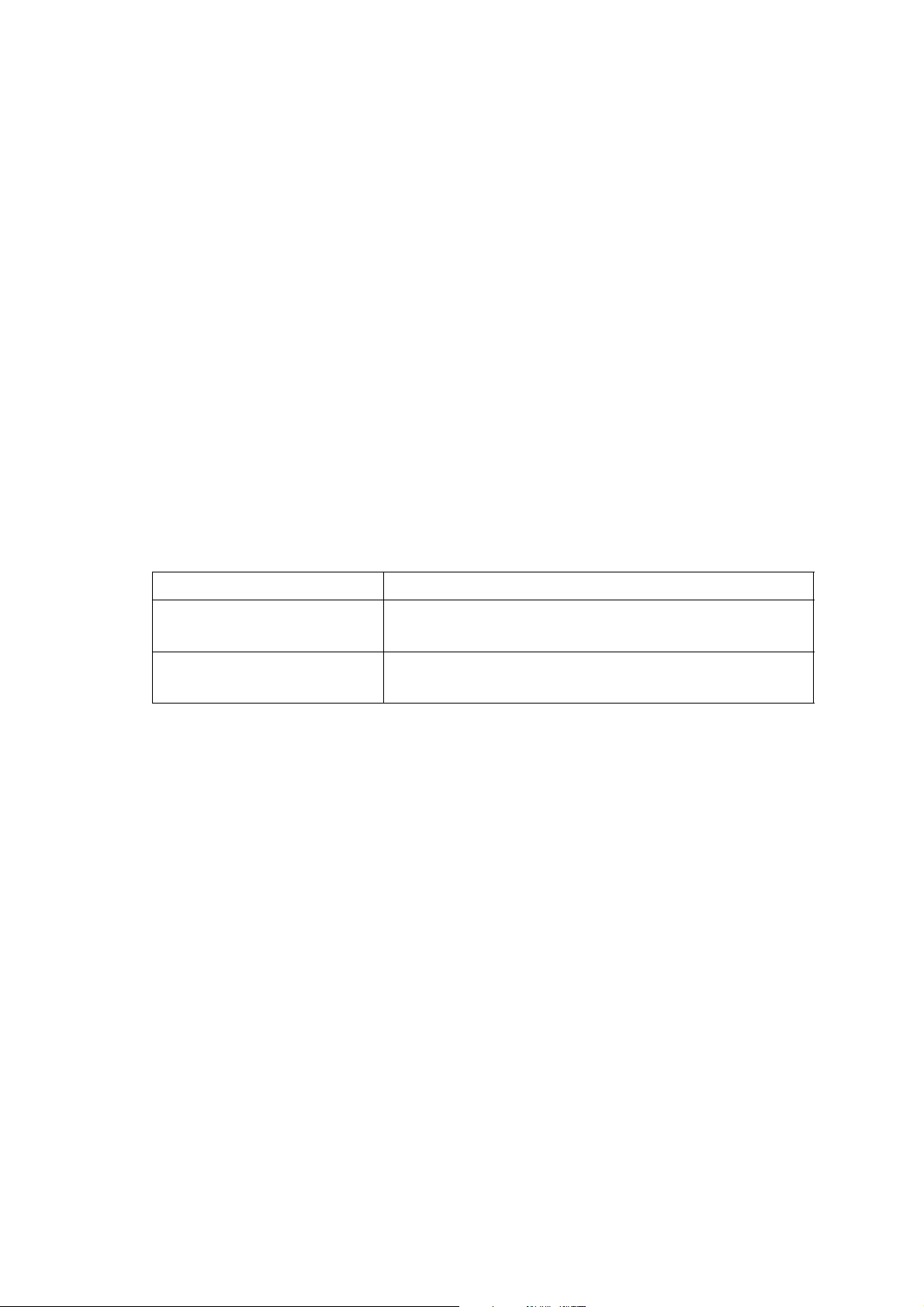
Using Optional Interface Card C12C82391✽
for Network Connection
This sheet contains notes and restrictions on using the optional interface card C12C82391✽ to connect a
printer to a network.
Notes on Using C12C82391
Depending on its firmware version, C12C82391✽ may not work with EPSON AcuLaser C1000. In this
case, you need to update the firmware.
✽
Checking the Firmware Version
1. Set up EPSON AcuLaser C1000. See the Setup Guide for details.
✽
2. Install C12C82391
Note:
If two or more EPSON AcuLaser C1000 are used, write down the MAC addresses (0048xxxxxx) of their
C12C82391
3. Turn on EPSON AcuLaser C1000, and then check its status lights.
Status light Explanation
Ready light (green): On
Error light (red): Off
Ready light (green): On
Error light (red): Flashing
✽
for later reference. You can find the last 6 digits of a MAC address on the sticker of C12C82391✽.
on AcuLaser C1000. See "Installing the Options" in the Setup Guide for details.
You do not need to update the firmware of C12C82391
You need to update the firmware of C12C82391
the instructions below to update the firmware.
✽
. Follow
✽
.
Updating the Firmware
To update the firmware, use the EpsonNet WinAsssit utility included on the C12C82391✽ software
CD-ROM. EpsonNet WinAssist is a Windows-based configuration utility, so you cannot update the
firmware from Macintosh.
1. Install EpsonNet WinAssist from the software CD-ROM shipped with C12C82391
See the Online Guide Supplement Sheet shipped with C12C82391
2. Use EpsonNet WinAssist to assign a valid IP address for C12C82391
See "Setting the IP Address Using EpsonNet WinAssist/MacAssist" in Chapter 3 of Administrator's
✽
Manual shipped with C12C82391
If two or more EPSON AcuLaser C1000 appear on the list of EpsonNet WinAssist, you can distinguish
the printers by their MAC addresses, which you have written down earlier.
3. Using EpsonNet WinAssist, follow the steps below to update the firmware.
1. Insert the software CD-ROM shipped with EPSON AcuLaser C1000.
2. Turn on EPSON AcuLaser C1000 with C12C82391✽ installed.
3. (From WIndows) Click the Start button, point to Programs, and then select EpsonNet WinAssist. Click EpsonNet
WinAssist to start EpsonNet WinAssist.
.
✽
to install EpsonNet WinAssist.
✽
.
✽
.
4014742-00
F04
Page 2
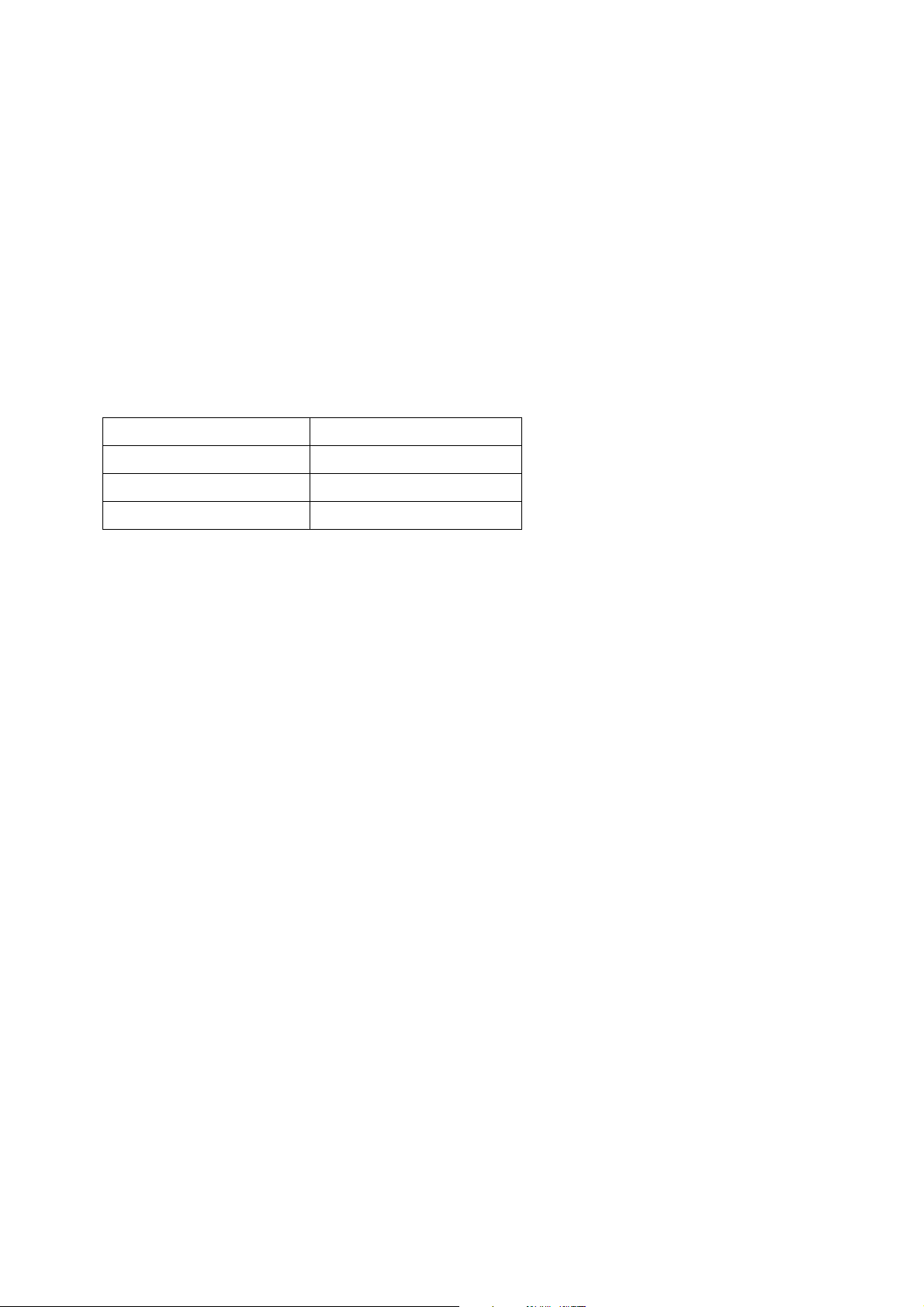
4. From the Tool menu, select Firmware Update.
5. When a dialog box appears, click Next.
6. Click Browse (positioned next to the Firmware text box), and then select the following file:
CD-ROM drive\Updater\EIPS221x.bin
7. Click Next.
8. Select the interface card you want to update. If you want to add a specific IP address, click the Set IP address
individually button and enter an IP address.
9. Click the Start button, and then follow the on-screen instructions to complete the operation.
Notes on Printing Methods Available on a Network
The following table lists the printing methods available on a network, depending on the OS used.
OS Printing methods
Windows NT 4.0/2000 LPR, EpsonNet Direct Print
Windows 95/98/Me EpsonNet Direct Print
Macintosh AppleTalk
Printing is not supported on NetBEUI, IPX/SPX (NetWare), and IPP.
Use EpsonNet WebAssist to disable the NetBEUI and NetWare settings, as follows:
For NetBEUI: Select Disable for the NetBEUI item on the NetBEUI screen.
For NetWare: Select Disable for the NetWare item on the NetWare screen.
See "EpsonNet WebAssist" in Chapter 10 of Administrator's Manual shipped with C12C82391
Restrictions on Using EpsonNet NDPS Gateway
EpsonNet NDPS Gateway does not come with your EPSON AcuLaser C1000 and C12C82391✽.
However, if you already have EpsonNet NDPS Gateway, read the following restrictions.
EpsonNet NDPS Gateway creates Printer Agents automatically using EPSONPAP.NLM. These Printer
Agents cannot be used. Therefore, be sure to delete them.
Printer Agents are created with the following names.
For IPX Printer Agent: AL-C1000 and the last 6 digits of the MAC address
For LPR Printer Agent:AL-C1000 and the last 6 digits of the MAC address@IP
✽
.
See "Automatic Creation" in the EpsonNet NDPS Gateway Online Guide for more information on creating
Public Access Printers automatically.
Copyright © 2001 by SEIKO EPSON CORPORATION, Nagano, Japan
Printed in Japan.
