Epson BrightLink 425Wi, BrightLink 430i, BrightLink 435Wi Networking and Technology Tool Guide
Page 1
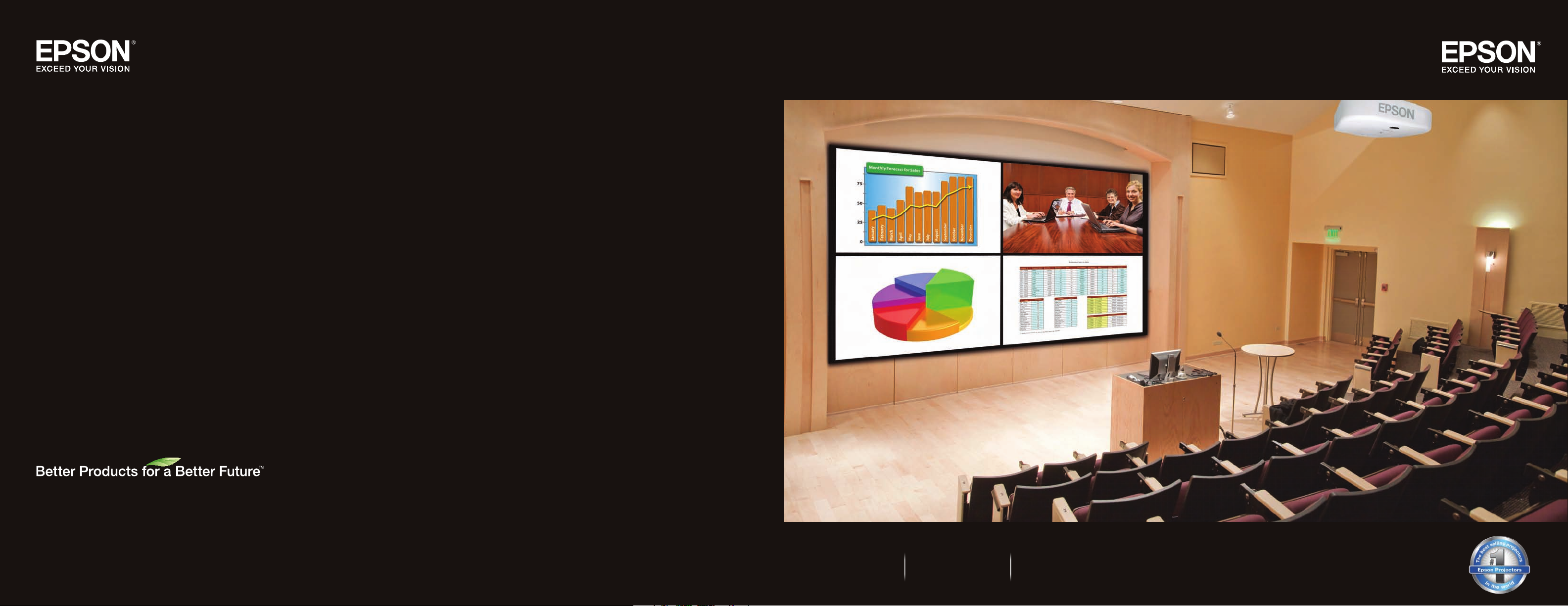
Networking and Technology Tool Guide
For more information on Epson’s environmental programs, go to eco.epson.com
Epson America, Inc. Epson Canada, Ltd. www.epson.com
3840 Kilroy Airport Way, Long Beach, CA 90806 185 Renfrew Drive, Markham, Ontario L3R 6G3 www.epson.ca
Speci ficatio ns and ter ms are subject to ch ange wi thout no tice. Eps on, EasyMP and Qu ick Cor ner are re gistered trade marks, E pson Exc eed Your Vis ion is a re gistere d logom ark and B etter Products fo r a Bette r Future is a tradema rk of Seiko Epson
Corpo ration. PowerLite i s a registe red trad emark of Epson A meric a, Inc. All other pro duct an d brand na mes are t radema rks and /or re gistere d tradem arks of th eir res pectiv e companies. Epson disc laims a ny and all r ights in t hese ma rks. Copy right 2011
Epson Americ a, Inc. CPD -33764 2/11
Networking Connectivity Collaboration
Page 2
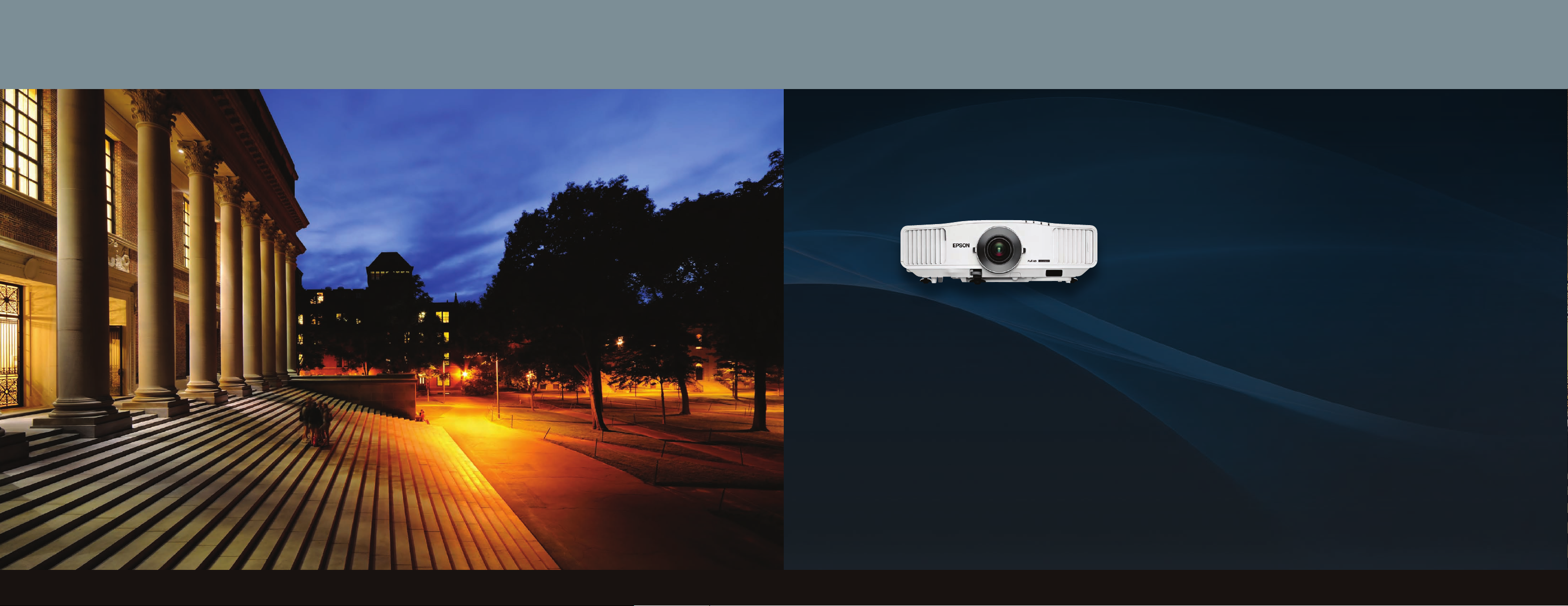
Networking and technology tool guide
Enhance communication,
inspire collaboration
Developed with quality, reliability and precision control in mind, Epson
projectors offer a remarkably wide range of tools* for managing and
monitoring your networking system remotely.
• Monitor and control
• Message broadcasting
• Network projection
• Multi-PC projection
• Connectivity options
• Setup and presentation tools
• Installation tools
*Available o n selec t model s. Pleas e see ind ividu al spec ificati on shee ts for deta ils on in dividual prod ucts.
Networking and technology tool guide2
Introduction 3
Page 3
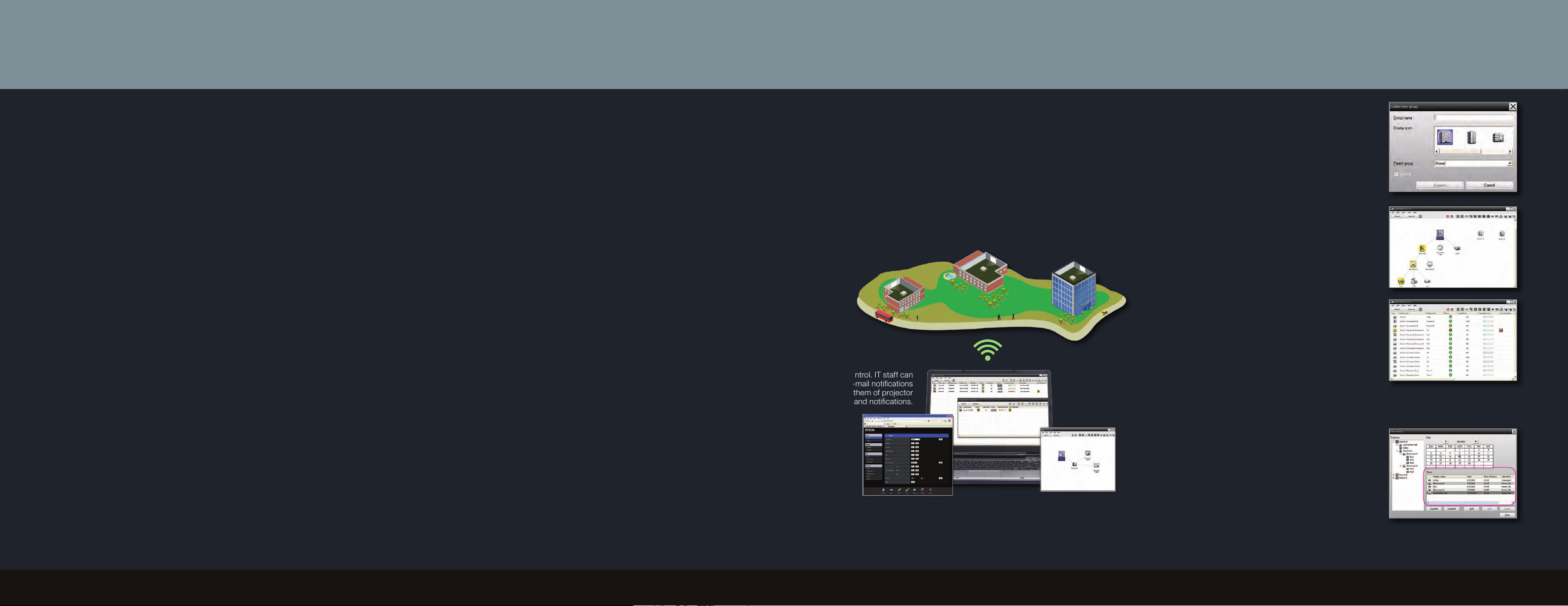
Monitor and control – EasyMP® Monitor*
Epson’s EasyMP Monitor tool
If you are searching for a solution that gives you more control over
your assets and time, Epson network projectors with EasyMP Monitor
capabilities can help. Epson network projectors contain built-in remote
access, with no licensing fees added to utilize the Epson monitor
software. These features also give you control, with the ability to
troubleshoot and monitor all Epson networkable projectors from any
computer over a wired or wireless Ethernet network. Epson EasyMP
Monitor lets you carry out operations such as using a computer monitor
to check the status of multiple Epson projectors that are connected to a
network, and using the computers to control the projectors.
•Monitoring – You can monitor the power status (ON/OFF) for
projectors or see problems or alerts requiring attention via icons
displayed on EMP. You can also check the lamp operating time or
detailed information such as input sources.
•Controlling – You can carry out operations such as switching input
sources, or changing the settings in the projector’s configuration menu.
To save energy, you can use EasyMP Monitor to turn the power on/off,
or use Timer Settings for regular or particular time-activated actions.
Additional features to assist administrators/help desk
• Remote access and control through the network
• Remote monitoring of up to 1024 Epson networked projectors
• Simultaneously view status including input sources, power on/off,
lamp life hours and more
• Preventative maintenance features including temperature levels
and error alert
• Schedule filter and lamp timer settings
• E-mail notification (SMTP) to send alerts to your handheld device
• Enterprise SNMP plug-in available
• Service plug-in — view error log and firmware information
Epson EasyMP Monitor
Ensure easy control functions with network monitoring and control
and keep presentations running smoothly.
The Epson Monitor software enables you to configure and operate
projectors remotely over your network. You can even send
automatic e-mail alerts in regards to projector status including lamp,
temperature and filter notifications.
North Building
West Building
Enhance productivity
with network monitoring
and control. IT staff can
receive e-mail notifications
to alert them of projector
status and notifications.
East Building
Create a new group
Use this screen to register projectors
into different groups. Grouped
projectors can be monitored and
controlled together.
Grouping view
This view lets you check the status
of group registrations in a
hierarchical diagram.
Detailed list view
This view lets you display the status
of each projector as a list so that the
projectors can be checked in detail.
You can also display specific items as
a list, and sort display items using a
specific row as a sort key.
Automatic timer setting
This is useful for carrying out certain
control operations such as turning a
projector’s power on and off at specific
times every day or every week. Timer
settings can be carried out either for a
single projector only, or all at once for all
projectors in a group.
*Available o n selec t model s. Pleas e see ind ividu al spec ificati on shee ts for deta ils on in dividual prod ucts.
Quality and Reliability6
Monitor and control4 Monitor and control 5
For more information on 3LCD technology, go to www.3lcd.com
Quality and Reliability
7
Page 4

Monitor and control – Additional tools*
E-mail notification
The e-mail notification function can be used to send corresponding
notification messages to a preset e-mail address when a projector that
is connected to the network assumes a certain status, or experiences
a problem or alert. By using
this function, the operator
can be notified of a projector’s
status or problems even
when the operator is in a
different location.
E-mail alerts
You can also set e-mail
alerts through the projector’s
settings, without using the
EasyMP Monitor software.
When this feature is enabled,
the projector sends
e-mail alerts to up to three
addresses if it has any
alerts or problems.
Remote control on your
computer or smartphone
You can access the projector using
Web Remote, which will display
a virtual remote control on your
computer screen. It will let you perform
most of the operations available on
the physical remote control.
You can also use the Web Remote
via a smartphone, such as iPhone
or Blackberry.
®
Direct Power On/Off
The Direct Power On function enables faster setup. The projector starts
up automatically when you plug it in or turn it on with a wall switch. You
don’t have to press the power button.
AMX Device Discovery
Epson projectors are equipped with AMX Device
Discovery, a technology that allows for effortless
integration with an AMX control system. The AMX
Controller recognizes the Epson projector, loads the
appropriate communications module or driver and
automatically installs it.
Using a browser to control
the projector
You can also use a standard web
browser to monitor and control the
projector through the network.
SNMP for monitoring
the projector
Crestron RoomView enabled
Epson’s Crestron RoomView enabled projectors will seamlessly
integrate with RoomView software without a separate A/V control box.
You can simply install RoomView Express software from Crestron’s
website and start monitoring and controlling your projector.
*Available o n selec t model s. Pleas e see ind ividu al spec ificati on shee ts for deta ils on in dividual prod ucts.
Network administrators can use SNMP (Simple Network Management
Protocol) to monitor projectors. You can enter up to two IP addresses.
Monitor and control 7Monitor and control6
Page 5

Real-time communication – Message Broadcasting*
Message broadcasting
Epson network projectors* are built with a convenient message
broadcasting feature, which allows administrators to send real-time
messages, announcements and alerts to Epson projectors connected
to the network. This feature can be a useful tool to send system-wide
messages and announcements for various applications.
It’s convenient.
With Epson’s message broadcasting feature, you can utilize Epson’s
network projectors as digital signage to communicate important
information on demand. This feature gives
you the ability to distribute system-wide
messages at the touch of a button. You can
even set up a message in advance and have
it displayed before an event.
It’s easy to use.
Using message broadcasting is easy. It takes just a few simple steps
to send messages on demand or at a predetermined time and date.
You can also select which Epson networked projectors receive
messages, all from the convenience of your computer, without ever
having to leave your desk.
Attention!
All-employee meeting
today at noon.
Automatic timer
You can select a specific time or repeated time for
message broadcasting.
Slideshow mode
You can broadcast a single image or select a folder
with multiple images to broadcast a slideshow.
Send in JPEG format
Attention!
All-employee meeting
today at noon.
Epson’s message broadcasting tool sends JPEG files, instead of simple
text, so you can create and send slides, charts, maps or pictures.
*Available o n selec t model s. Pleas e see ind ividu al spec ificati on shee ts for deta ils on in dividual prod ucts.
Real-time communication 9Real-time communication8
Page 6

Sending content over IP – Network Projection*
Network projection
You can use EasyMP Network Projection to project your computer screen
through the projector via a network for effective meetings, presentations
and digital signage applications. During network projection, you can
also transmit audio combined with the video for a more enhanced
presentation experience.
You can use either wired or high security wireless LAN connections and
project the same or up to four different images on up to four projectors,
or display a panoramic image.
Multi-screen display
You can project different or identical images on up to four networked
projectors. You can even project landscape images, such as wide
spreadsheets or landscape photography.
Sharing the projector
If the projector is connected to a network, you can access it via computers
on the same network. You can switch presenters smoothly without
changing cables from one computer to the next.
Wireless presentations via the network
If you have a wireless infrastructure network and a computer with wireless
networking capabilities, you can also make wireless presentations by
installing the optional wireless LAN module into your projector.* Wireless
connection supports the highest security protocols including WEP, WPA,
EAP, LEAP and PEAP.
Wireless presentations via a standalone computer
Another option for wireless presentations is to use an ad-hoc (peer–to-
peer) connection between the computer and projector. You need to install
a wireless LAN module* into the projector and then use the Quick Connect
Wireless USB key to start the communication between the two devices.
Movie sending mode
In Movie Sending Mode, movie files can be sent directly to a projector,
instead of projecting them through a PC application. This delivers a
smoother movie viewing experience. Also, you can send multiple files
and play them repeatedly and in order.
*Available o n selec t model s. Pleas e see ind ividu al spec ificati on shee ts for deta ils on in dividual prod ucts.
Sending content over IP 11Sending content over IP10
Page 7

Perfect collaboration tool – Multi-PC Projection*
Multi-PC projection
By using EasyMP Multi-PC projection, you can use the projectors to
hold interactive meetings. You can connect up to 16 computers to
one projector via a network.
Compare data using up
to four screens
You can compare and analyze
data by simultaneously projecting
screens from up to four computers
connected to the network.
Smoothly change
presenters using
drag and drop
When connected to the same
projector, all users can change the
screen being projected by simply
dragging and dropping one of
the connected user icons into the
projection area.
Holding remote meetings over a network
Projectors on the same network in remote locations can project the
same image, also called mirroring. Again, up to four users can project
at the same time.
Mirroring up to four projectors
You can share the same image across four projectors connected
through the network.
*Available o n selec t model s. Pleas e see ind ividu al spec ificati on shee ts for deta ils on in dividual prod ucts.
Perfect collaboration tool 13Perfect collaboration tool12
Page 8

Other connectivity options*
USB display — advanced 3-in-1 USB Plug ‘n Play
• Three features, all with one connection — display your presentation,
transmit audio and use your remote control as a mouse to control
your presentation
• Hassle-free connection — simultaneously project on your computer
and projector without having to press any function keys
• No more bulky VGA and audio cables
• Just plug in a standard USB cable and instantly project —
compatible with Windows
Without USB Plug ‘n Play
®
and Mac
®
PC-free presentations
Who says you need a computer to make a presentation?
• Just plug your USB device into the USB port, and you are ready to
display whichever slide you choose from the drive
• Compatible with the following file formats:
JPG/BMP/GIF/PNG/FSE/SIT*
• Create a slideshow using files on the USB drive
Wireless connectivity
Wirelessly connect — you can
either connect to a wireless network
(infrastructure) or to an ad hoc (peer-
to-peer) wireless computer. You can
either use your projector’s built-in
wireless function or add an optional
wireless module.*
• Wireless LAN module
This module adds wireless functionality to your projector. You can
use this module to connect to a wireless infrastructure, and make a
presentation or monitor/control your projector over the wireless network.
• Quick Connect Wireless USB key
If you want to set up an ad hoc (peer-to-peer) wireless connection with
a PC, you will need this key in addition to the wireless LAN module.
Insert the key into your projector and allow it to read the information.
Then, insert the key into your laptop. The key will automatically transfer
the information. You can then start making presentations from your
computer, wirelessly.
Document camera
Partner your projector directly with
an Epson DC-06 document camera.
With USB Plug ‘n Play
Other connectivity options14 Other connectivity options 15
You can simply connect it through
your projector’s USB port (Type A)
and start making more effective
presentations and lessons without
needing a computer.
*Available o n selec t model s. Pleas e see ind ividu al spec ificati on shee ts for deta ils on in dividual prod ucts.
Page 9

Great setup and presentation tools*
Quick Corner
This innovative feature allows you to move any of the four corners of an
image independently at setup, using the remote control to adjust each
corner for a perfectly rectangular picture.
Before After
®
A/V Mute Slide
Horizontal keystone adjustment
Horizontal keystone adjustment allows you to create perfectly rectangular
images if the projector is not positioned in the center of the screen.
Without horizontal keystone With horizontal keystone
Epson’s A/V Mute Slide function allows the
presenter to pause and mute projection instantly
and easily by simply closing the lens slide –
perfect when the presenter wishes to remove
attention from the screen or write notes on a white
board. The slide also acts as a built-in lens cover
to protect the lens when in transit.
Great setup and presentation tools16 Great setup and presentation tools 17
For example, you can make a presentation from a u-shaped tabletop
setup, without moving any tables or putting a stand in the center.
Off-to-the-side positioning also gives the presenter the option to stand
in front of the screen without blocking the image.
*Available o n selec t model s. Pleas e see ind ividu al spec ificati on shee ts for deta ils on in dividual prod ucts.
Page 10

Epson installation tools*
Epson projectors
Epson knows that choosing, installing and using a projection device correctly is very
important. We have collected helpful tips and resources to make the process easier.
Throw Distance Calculator
Use the throw distance calculator to determine which projector is right for
your room size.
You can interactively change the following attributes and find the right
projector solution for your application:
• Projector model
• Lens type
• Lens shift
• Projection distance
• Screen size
• Screen positioning on the wall
• Aspect ratio
Online Installation Handbook
Find a step-by-step guide to help with the most challenging
installation situations.
• Throw distance calculations
• CAD drawings
• Mounting information
• Connectivity information
• RS-232 control codes
• Remote control information
• Environmental requirements
• Maintenance information
• Optional accessories
Corporate
For the boardroom and beyond, Epson offers full-featured, reliable projectors to make presentations compelling.
From ultra-portable models to powerful performers designed for large venues, setup and control have never been
easier and image quality never better.
Education
As the best-selling projector manufacturer in the world, Epson has a solution for every teaching scenario. Built with
image quality and reliability in mind, Epson projectors enhance communication, inspire collaboration and offer a low
total cost of ownership.
Small Business
Epson offers a wide range of the highest quality projectors to meet every business need. Epson projectors are built
with image quality, reliability and ease of use in mind.
Home Entertainment
Experience rich cinematic adventures at home with Epson home theater projectors. Whether you enjoy movies, games
or sporting events, every image is sure to pop off the screen with state-of-the-art, innovative projector features.
Professional AV
Epson Pro Series projectors are engineered for exceptional performance and ease of installation. Enjoy industry-
leading support and service.
Visit epson.com for additional information on documentation and installation tools
Epson installation tools18 Epson projectors 19
.
*Available o n selec t model s. Pleas e see ind ividu al spec ificati on shee ts for deta ils on in dividual prod ucts.
