Page 1
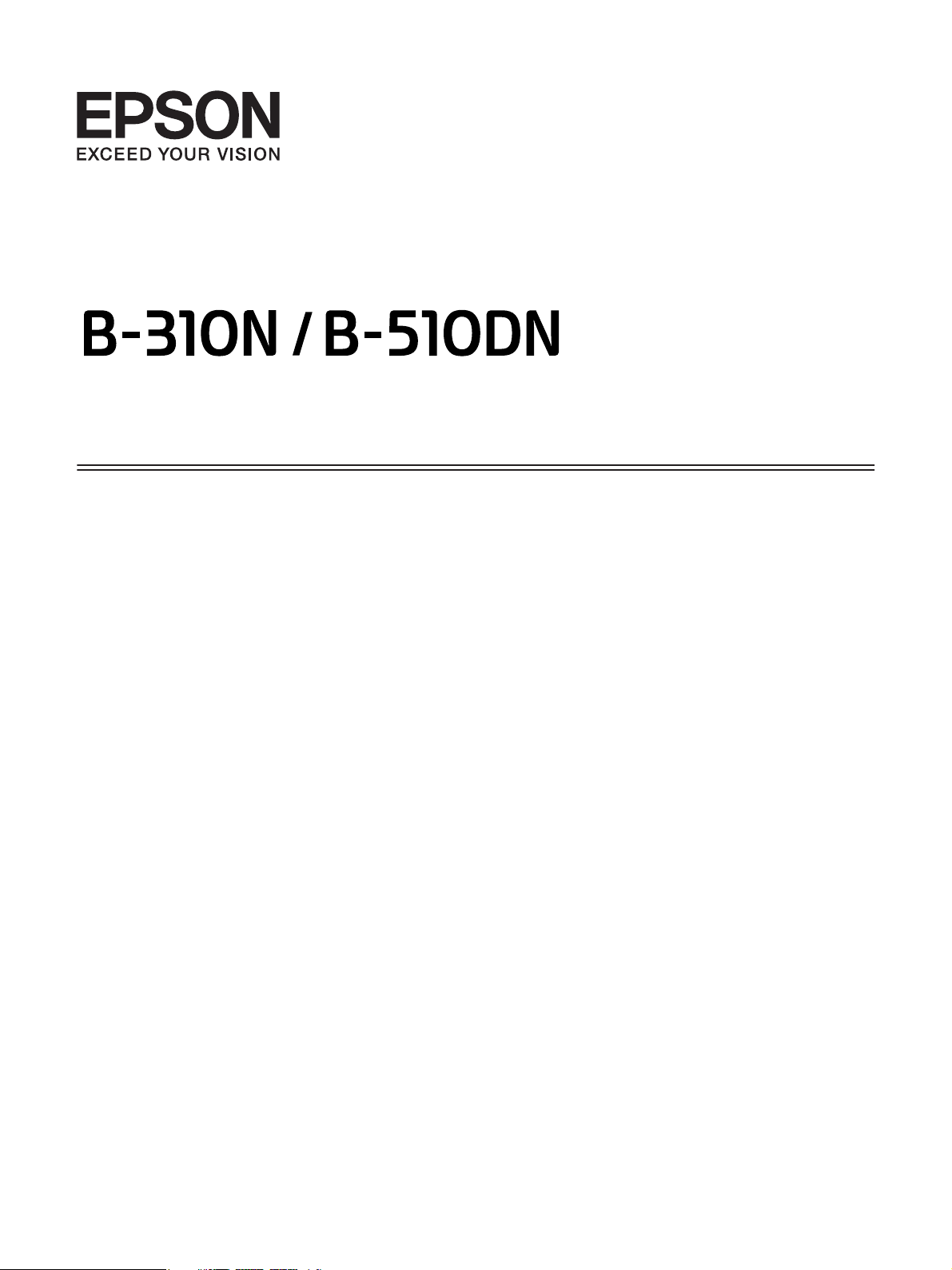
User’s Guide
NPD4134-01 EN
Page 2
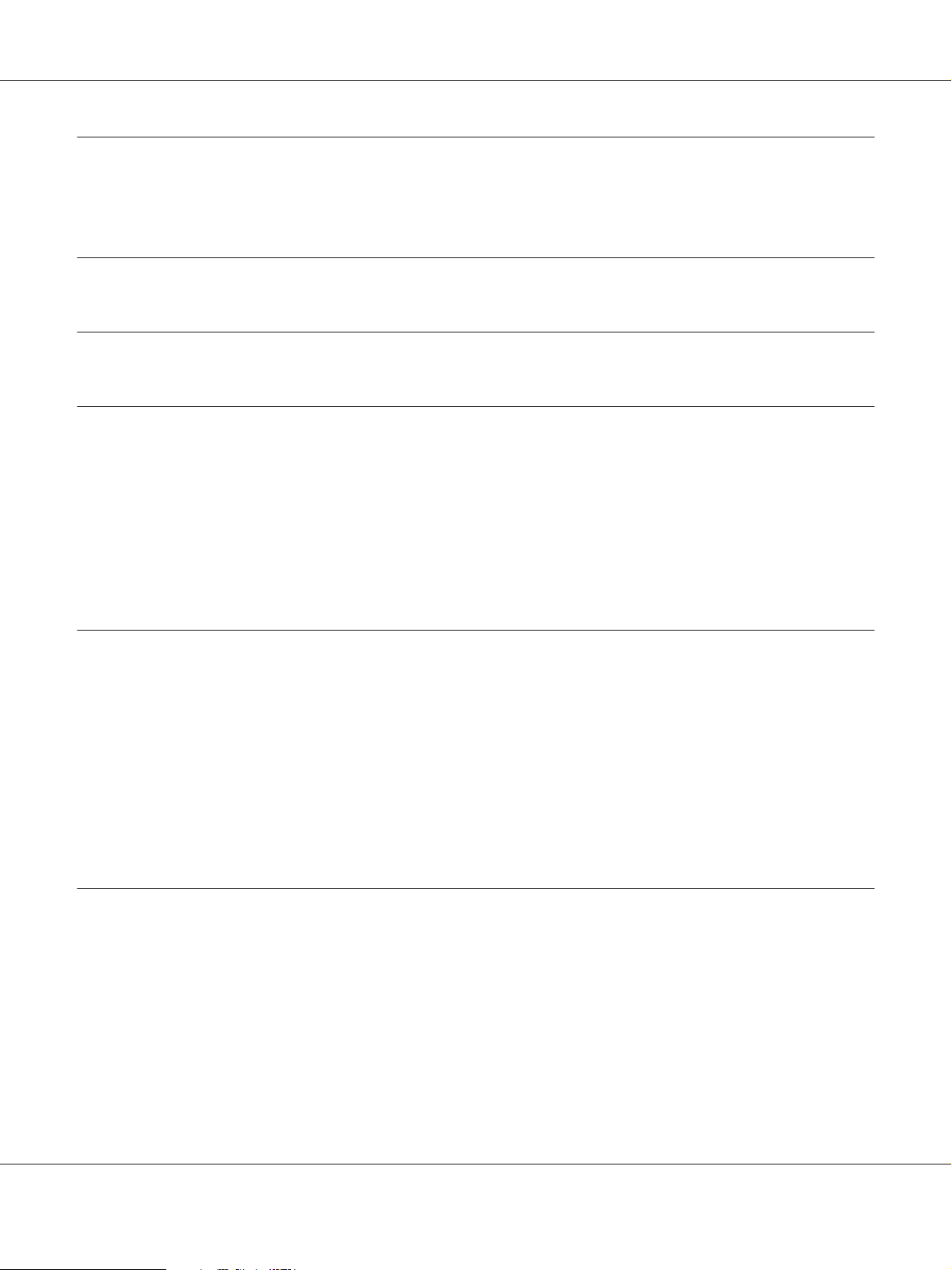
B-310N/B-510DN User’s Guide
Contents
Copyright and Trademarks
Operating System Versions
Safety Instructions
Important Safety Instructions............................................................ 11
Setting up the printer............................................................... 11
Choosing a place for the printer...................................................... 12
Using the printer................................................................... 13
Handling ink cartridges. . . . . . ....................................................... 13
Warnings, Cautions, and Notes....................................................... 14
Chapter 1 Using Your Software
Overview of Printer Driver and Status Monitor.............................................. 16
Accessing the printer driver for Windows. ............................................. 16
Accessing the printer driver for Mac OS X.............................................. 17
Printing Web Pages to Fit to Your Paper Size............................................... 19
Accessing EPSON Web-To-Page..................................................... 20
Uninstalling the Printer Software......................................................... 20
Uninstalling the printer driver........................................................ 20
Chapter 2 Paper Handling
Using Special Paper..................................................................... 23
Loading capacities for Epson special media............................................. 24
Storing Epson photo paper.......................................................... 25
Loading Paper......................................................................... 25
Into the front paper cassette.......................................................... 26
Into the rear sheet feeder. . . . ........................................................ 29
Loading Envelopes..................................................................... 30
Setting Output Tray.................................................................... 33
Contents 2
Page 3
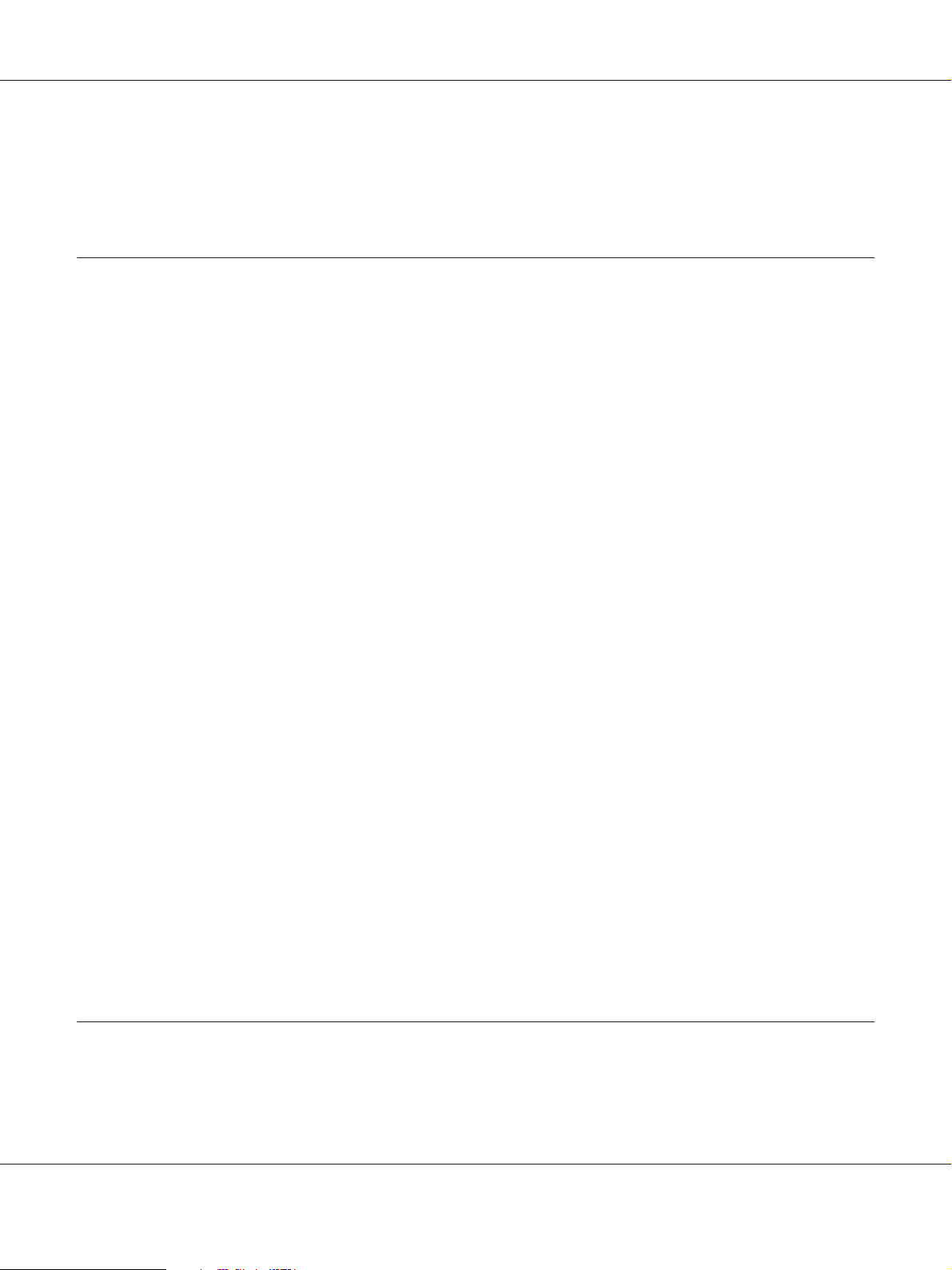
B-310N/B-510DN User’s Guide
Setting output support tray for Epson Professional Flyer Paper. ........................... 33
Selecting the Correct Paper Type.......................................................... 34
Chapter 3 Basic Printing
Introduction........................................................................... 36
Printing Documents................................................................ 36
Printing on Envelopes.............................................................. 36
Printing Web Pages................................................................ 37
Printing Photos.................................................................... 37
Printing Documents.................................................................... 37
Loading paper..................................................................... 38
Printer settings for Windows......................................................... 38
Printer settings for Mac OS X 10.5.................................................... 39
Printer settings for Mac OS X 10.3 or 10.4.............................................. 41
Printing on Envelopes. . ................................................................. 43
Loading envelopes.................................................................. 44
Printer settings for Windows......................................................... 44
Printer settings for Mac OS X 10.5.................................................... 45
Printer settings for Mac OS X 10.3 or 10.4.............................................. 47
Printing Web Pages..................................................................... 49
Loading paper..................................................................... 49
Using EPSON Web-To-Page......................................................... 50
Printing Photos........................................................................ 52
Preparing the print file.............................................................. 52
Loading paper..................................................................... 52
Printer settings for Windows......................................................... 52
Printer settings for Mac OS X 10.5.................................................... 54
Printer settings for Mac OS X 10.3 or 10.4.............................................. 56
Canceling Printing..................................................................... 58
Using the printer button............................................................ 58
For Windows...................................................................... 59
For Mac OS X..................................................................... 59
Chapter 4 Printing with Special Layout Options
Introduction .......................................................................... 61
2-Sided Printing................................................................... 61
Contents 3
Page 4
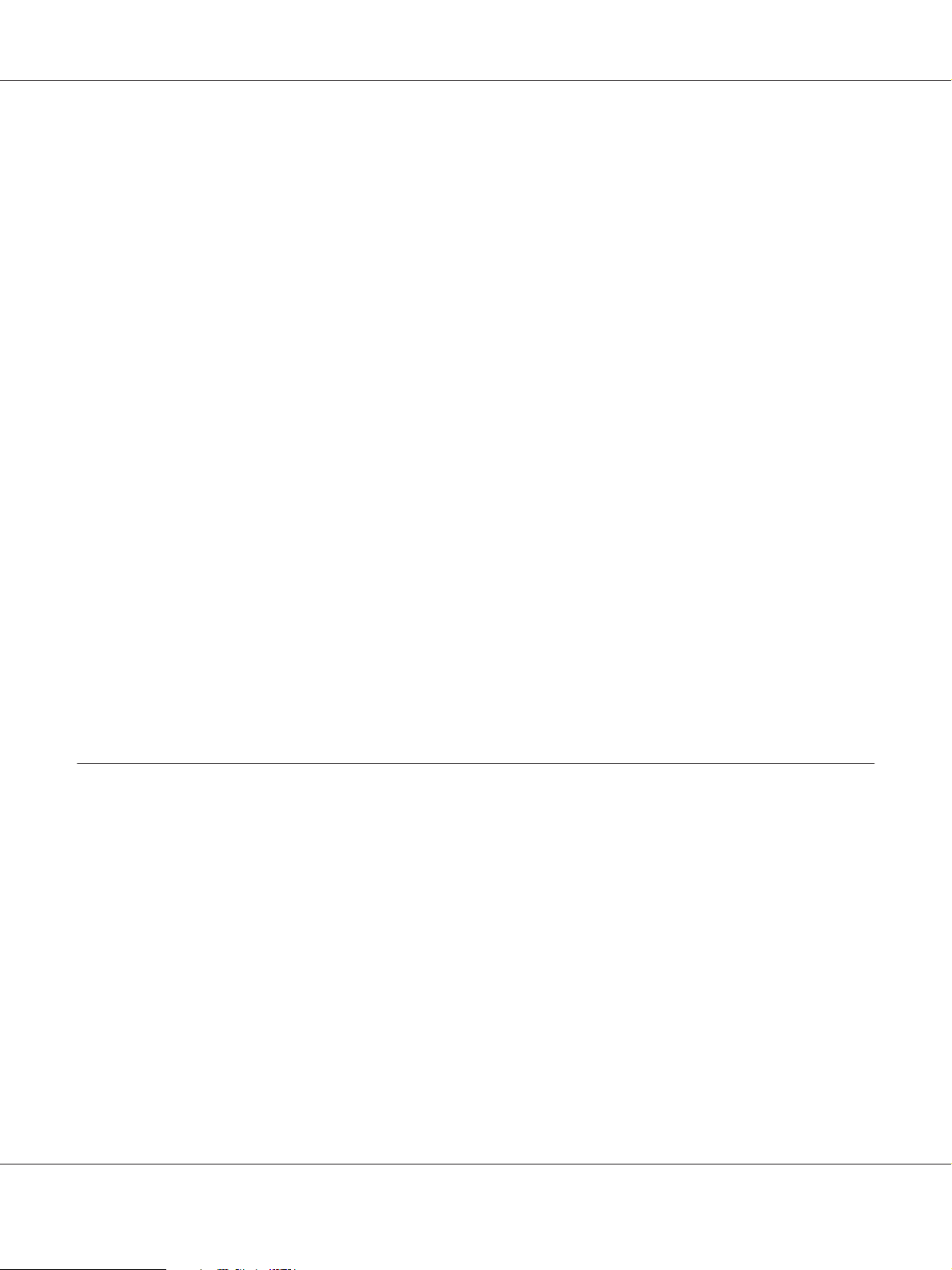
B-310N/B-510DN User’s Guide
Fit to Page Printing................................................................. 61
Pages Per Sheet Printing............................................................. 62
Poster Printing (for Windows only)................................................... 63
Watermark Printing (for Windows only)............................................... 63
2-Sided Printing....................................................................... 63
Standard 2-sided printing for Windows................................................ 65
Standard 2-sided printing for Mac OS X 10.5........................................... 73
Standard 2-sided printing for Mac OS X 10.3 or 10.4..................................... 79
Folded booklet 2-sided printing (for Windows only)..................................... 82
Fit to Page Printing..................................................................... 90
Printer settings for Windows......................................................... 91
Printer settings for Mac OS X 10.5.................................................... 94
Printer settings for Mac OS X 10.4.................................................... 96
Pages Per Sheet Printing................................................................ 100
Printer settings for Windows........................................................ 100
Printer settings for Mac OS X 10.5................................................... 103
Printer settings for Mac OS X 10.3 or 10.4............................................. 105
Poster Printing (for Windows only)...................................................... 109
Printer settings................................................................... 109
How to make a poster from your printouts............................................ 113
Watermark Printing (for Windows only).................................................. 115
Printing the watermark............................................................ 115
Creating your own watermark....................................................... 118
Chapter 5 Using the Control Panel
Introduction.......................................................................... 121
Buttons and lights..................................................................... 121
Icons on the LCD..................................................................... 123
How to access the control panel menus................................................... 124
Control panel menu list................................................................ 125
Printer setting menu............................................................... 125
Test print menu................................................................... 126
Printer status menu............................................................... 126
Maintenance menu................................................................ 127
Network setting menu............................................................. 128
Password menu................................................................... 129
Status and error messages. .............................................................. 130
Printing the status sheet................................................................ 132
Contents 4
Page 5
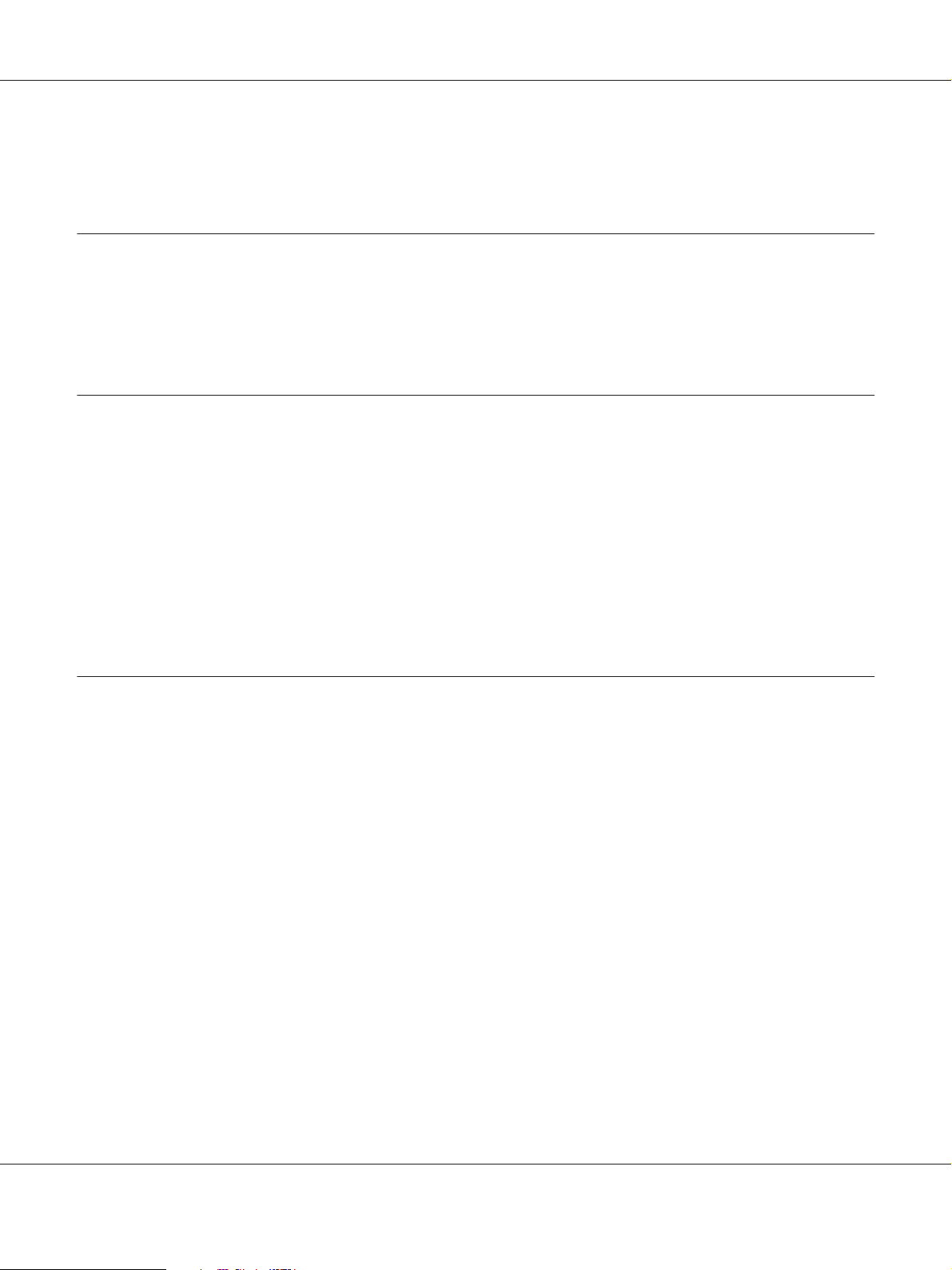
B-310N/B-510DN User’s Guide
Entering the password................................................................. 133
Chapter 6 Installing Option
Duplex Unit (B-310N only). . . . . . . . . . . . . . . . . . . . . . . . . . . . . . . . . . . . . . . . . . . . . . . . . . . . . . . . . . . . . 134
Installing the duplex unit........................................................... 134
Uninstalling the duplex unit........................................................ 135
Chapter 7 Replacing Consumables
Ink Cartridges........................................................................ 137
Checking the ink cartridge status.................................................... 137
Handling precautions.............................................................. 141
Replacing an ink cartridge.......................................................... 142
Maintenance Box...................................................................... 146
Checking the maintenance box status. . ............................................... 146
Handling precautions.............................................................. 149
Replacing a maintenance box....................................................... 149
Chapter 8 Maintaining Your Printer
Auto Head Maintenance................................................................ 151
Checking the Print Head Nozzles........................................................ 151
Using the Nozzle Check utility for Windows........................................... 151
Using the Nozzle Check utility for Mac OS X.......................................... 152
Using the control panel............................................................ 152
Cleaning the Print Head................................................................ 153
Using the Head Cleaning utility for Windows.......................................... 154
Using the Head Cleaning utility for Mac OS X......................................... 154
Using the control panel............................................................ 155
Aligning the Print Head................................................................ 156
Using the Print Head Alignment utility for Windows. . . . ............................... 156
Using the Print Head Alignment utility for Mac OS X................................... 157
Using the control panel............................................................ 157
Cleaning Your Printer.................................................................. 158
Cleaning Inside of Your Printer.......................................................... 158
Using the control panel............................................................ 159
Transporting Your Printer.............................................................. 159
Contents 5
Page 6
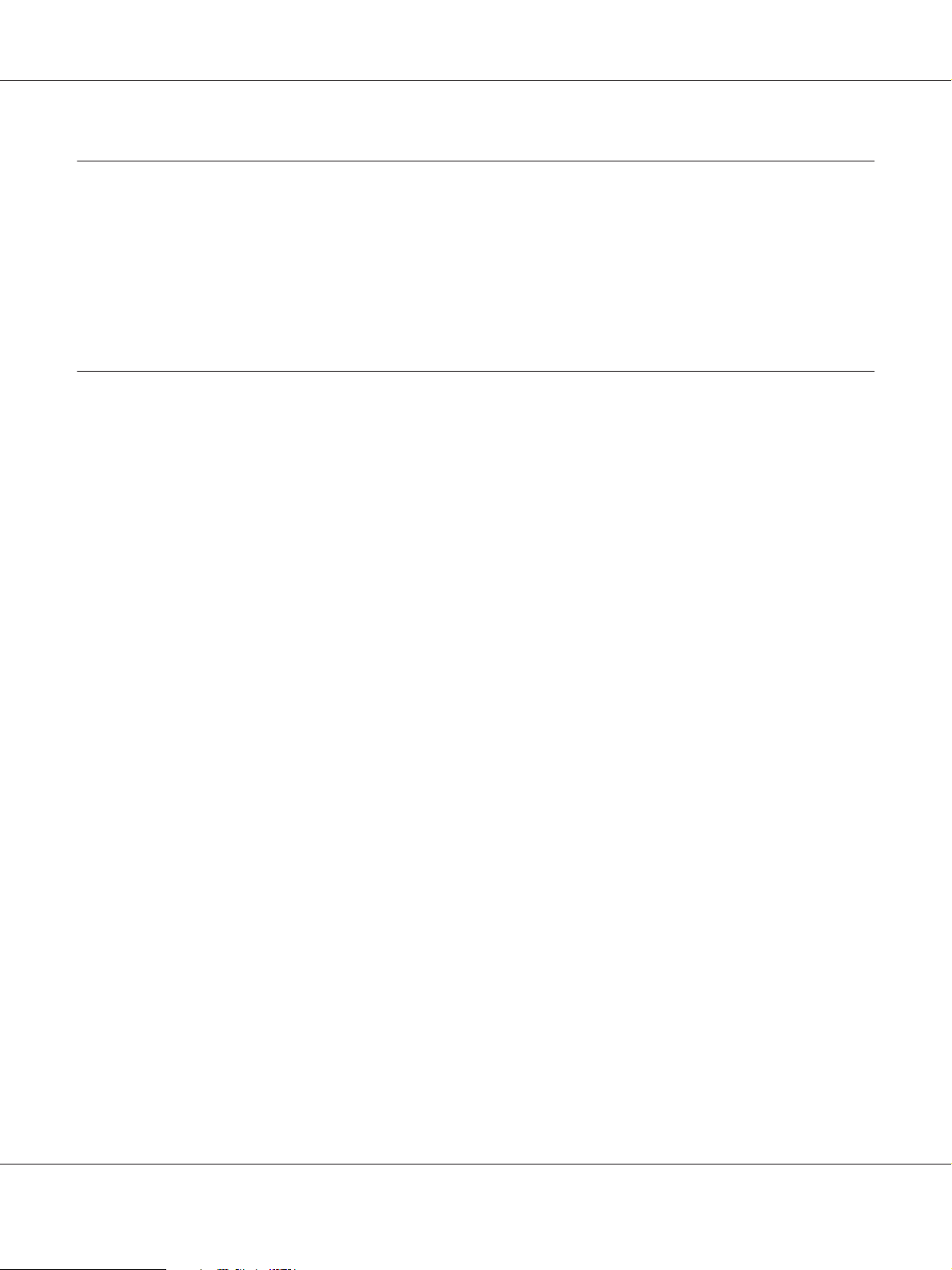
B-310N/B-510DN User’s Guide
Chapter 9 Using the Printer on a Network
Setting Up the Printer on a Network...................................................... 161
Setting Up the Printer as the Shared Printer for Windows.................................... 161
Setting up the print server.......................................................... 162
Setting up each client.............................................................. 164
Setting Up the Printer as the Shared Printer for Mac OS X................................... 165
Chapter 10 Troubleshooting
Diagnosing the Problem................................................................ 166
Error indicators................................................................... 166
Running a printer operation check................................................... 166
Checking Printer Status................................................................ 167
For Windows..................................................................... 167
For Mac OS X.................................................................... 171
The Paper Jams....................................................................... 172
Print Quality Problems................................................................. 177
Horizontal banding................................................................ 178
Vertical misalignment or banding.................................................... 178
Incorrect or missing colors......................................................... 179
Blurry or smeared printout......................................................... 179
Miscellaneous Printout Problems........................................................ 180
Incorrect or garbled characters...................................................... 180
Print position is incorrect.......................................................... 181
Printout has a slight slant........................................................... 181
Inverted image................................................................... 181
Blank pages print................................................................. 182
Printed side is smeared or scuffed.................................................... 182
Printing is too slow................................................................ 183
Paper Does Not Feed Correctly.......................................................... 183
Paper does not feed................................................................ 183
Multiple pages feed................................................................ 184
Paper is improperly loaded......................................................... 185
Paper is not ejected fully or is wrinkled............................................... 185
The Printer Does Not Print............................................................. 185
All lights are off................................................................... 185
Lights came on and then went out................................................... 185
The Power light is on.............................................................. 186
Contents 6
Page 7
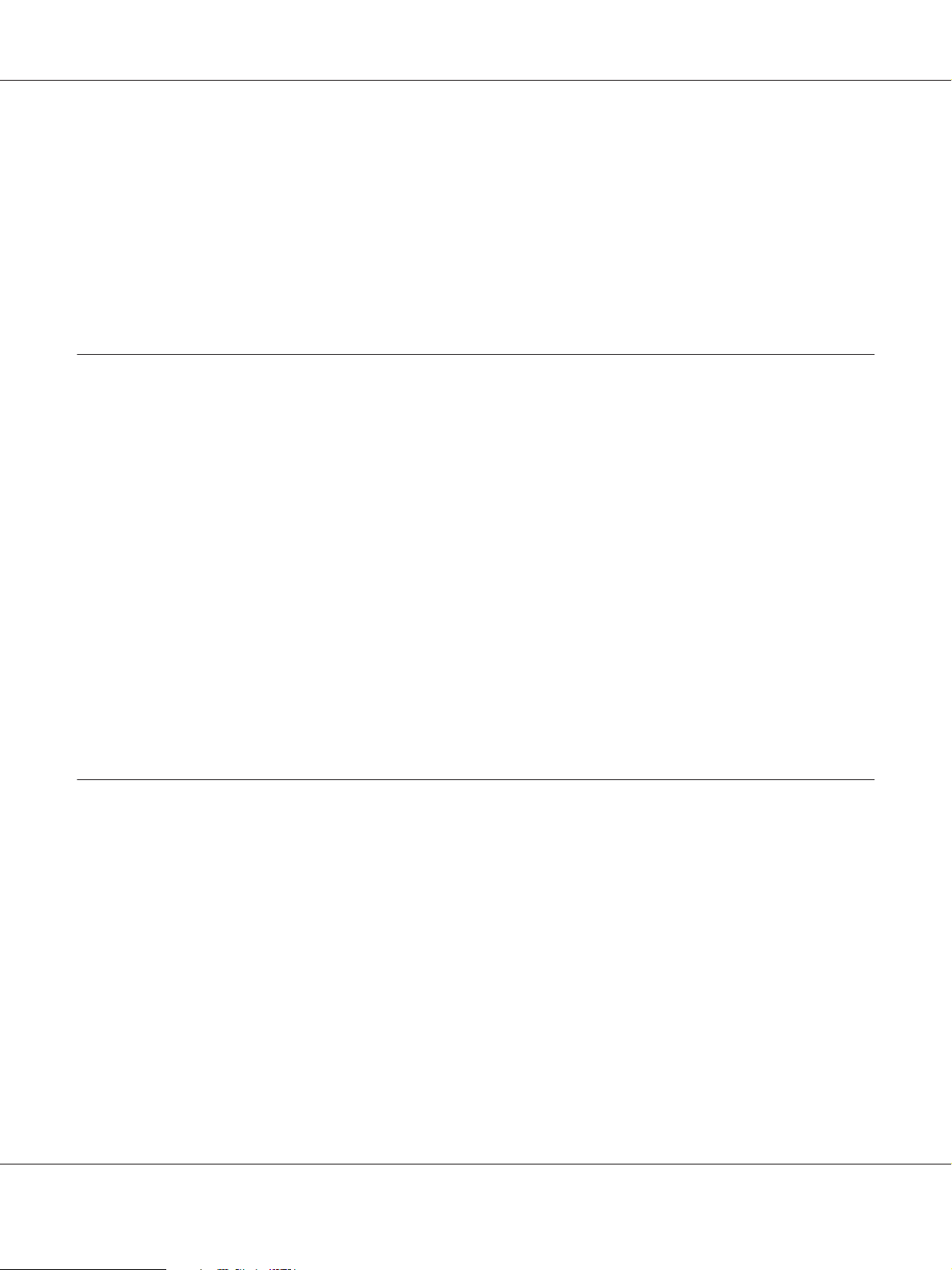
B-310N/B-510DN User’s Guide
Increasing the Print Speed (for Windows only)............................................. 187
Other Problems....................................................................... 189
Print head cleaning does not start.................................................... 189
The color ink is consumed even when printing in black ink only.......................... 189
Printing plain paper quietly......................................................... 189
Feel a slight electric shock when you touch the printer (short-circuit)...................... 189
Appendix A Where To Get Help
Technical Support Web Site............................................................. 190
Contacting Epson Support.............................................................. 190
Before Contacting Epson. . . . . ...................................................... 190
Help for Users in North America.................................................... 191
Help for Users in Europe. . . . ....................................................... 192
Help for Users in Australia......................................................... 192
Help for Users in Singapore. ........................................................ 193
Help for Users in Thailand.......................................................... 193
Help for Users in Vietnam.......................................................... 193
Help for Users in Indonesia......................................................... 194
Help for Users in Hong Kong....................................................... 195
Help for Users in Malaysia.......................................................... 196
Help for Users in India............................................................. 197
Help for Users in the Philippines.................................................... 198
Appendix B Product Information
Printer Parts.......................................................................... 199
Front view....................................................................... 199
Rear view........................................................................ 201
Paper, Consumables, and Options........................................................ 203
Paper........................................................................... 203
Ink cartridges.................................................................... 203
Maintenance box.................................................................. 204
Duplex unit (B-310N users only). . . . . . . . . . .......................................... 204
Legal-size paper support........................................................... 204
Legal-size paper cassette............................................................ 205
System Requirements.................................................................. 205
For using the printer. .............................................................. 205
Contents 7
Page 8
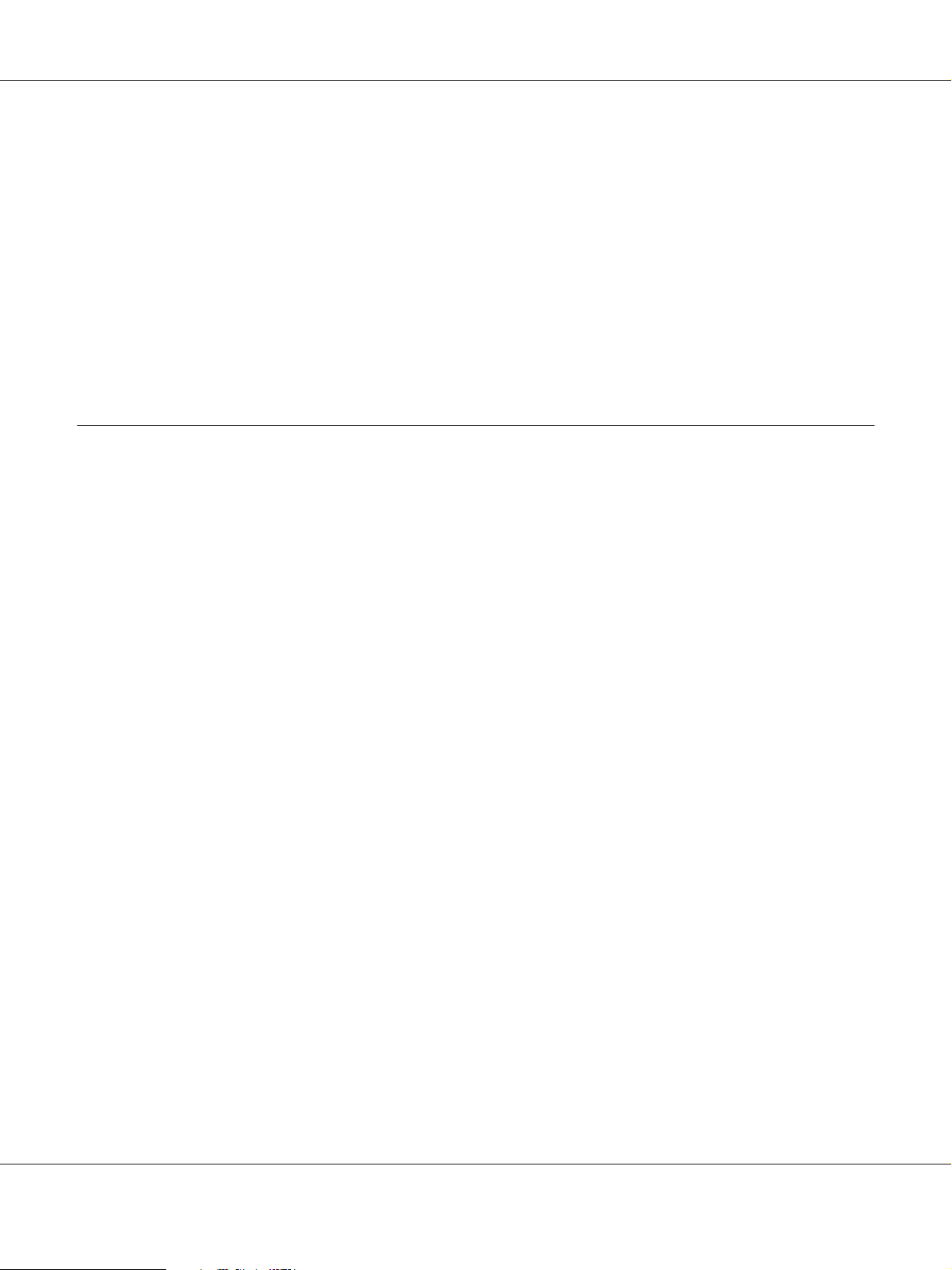
B-310N/B-510DN User’s Guide
Technical Specifications................................................................ 206
Paper........................................................................... 206
Ink cartridges.................................................................... 209
Mechanical...................................................................... 210
Electrical........................................................................ 211
Environmental................................................................... 211
Standards and approvals........................................................... 211
Interface......................................................................... 212
Option.......................................................................... 212
Index
Contents 8
Page 9
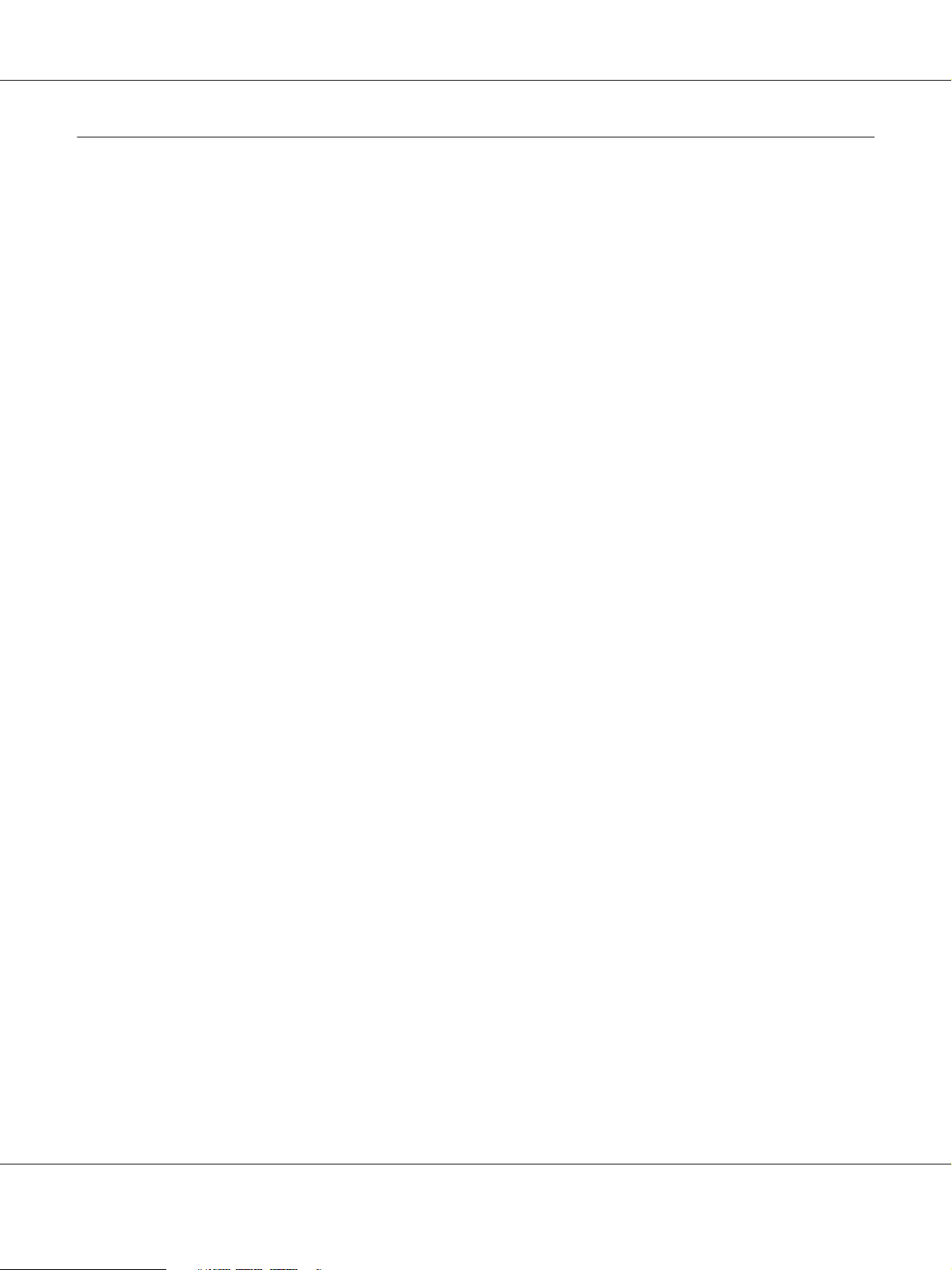
B-310N/B-510DN User’s Guide
Copyright and Trademarks
No part of this publication may be reproduced, stored in a retrieval system, or transmitted in any form or by any means,
electronic, mechanical, photocopying, recording, or otherwise, without the prior written permission of Seiko Epson
Corporation. The information contained herein is designed only for use with this Epson printer. Epson is not responsible for
any use of this information as applied to other printers.
Neither Seiko Epson Corporation nor its affiliates shall be liable to the purchaser of this product or third parties for
damages, losses, costs, or expenses incurred by the purchaser or third parties as a result of accident, misuse, or abuse of this
product or unauthorized modifications, repairs, or alterations to this product, or (excluding the U.S.) failure to strictly
comply with Seiko Epson Corporation’s operating and maintenance instructions.
Seiko Epson Corporation shall not be liable for any damages or problems arising from the use of any options or any
consumable products other than those designated as Original Epson Products or Epson Approved Products by Seiko Epson
Corporation.
Seiko Epson Corporation shall not be held liable for any damage resulting from electromagnetic interference that occurs
from the use of any interface cables other than those designated as Epson Approved Products by Seiko Epson Corporation.
EPSON
Microsoft
Apple
DPOF
Industrial Co., Ltd.
General Notice: Other product names used herein are for identification purposes only and may be trademarks of their
respective owners. Epson disclaims any and all rights in those marks.
Copyright © 2009 Seiko Epson Corporation. All rights reserved.
is a registered trademark and Exceed Your Vision is a trademark of Seiko Epson Corporation.
®
, Windows®, and Windows Vista® are registered trademarks of Microsoft Corporation.
®
, Macintosh® and Mac OS® are registered trademarks of Apple Inc.
®
is a trademark of CANON INC., Eastman Kodak Company, Fuji Photo Film Co., Ltd. and Matsushita Electric
™
Copyright and Trademarks 9
Page 10
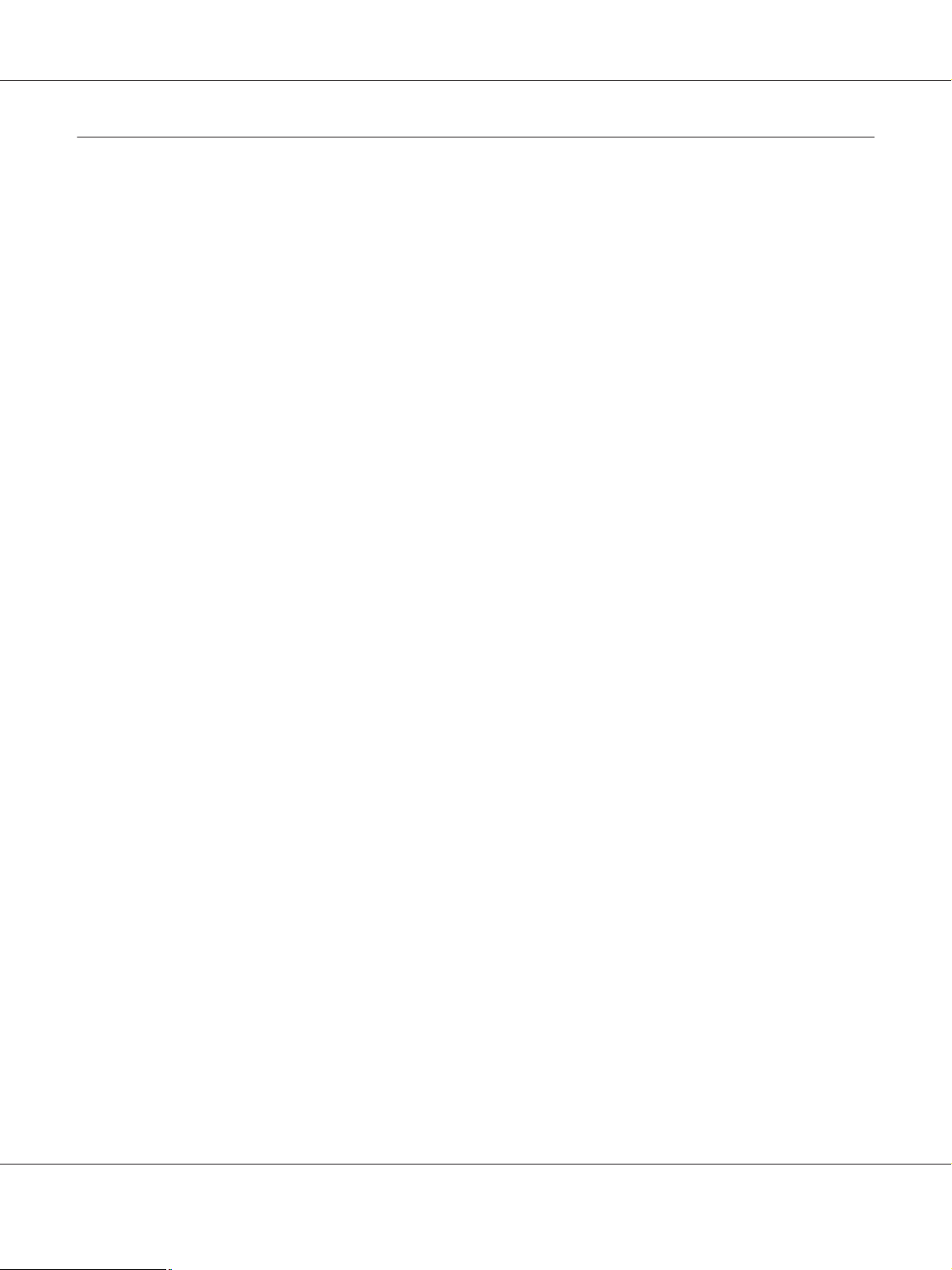
B-310N/B-510DN User’s Guide
Operating System Versions
In this manual, the following abbreviations are used.
Windows refers to Windows 7, Vista, XP, 2000, Server 2008 and Server 2003.
❏ Windows 7 refers to Windows 7 Home Premium Edition, Windows 7 Professional Edition, Windows 7 Ultimate
Edition.
❏ Windows Vista refers to Windows Vista Home Basic Edition, Windows Vista Home Premium Edition, Windows
Vista Business Edition, Windows Vista Enterprise Edition, and Windows Vista Ultimate Edition.
❏ Windows XP refers to Windows XP Home Edition, Windows XP Professional x64 Edition, and Windows XP
Professional Edition.
❏ Windows 2000 refers to Windows 2000 Professional.
❏ Windows Server 2008 refers to Windows Server 2008 Standard Edition and Windows Server 2008 Enterprise
Edition.
❏ Windows Server 2003 refers to Windows Server 2003 Standard Edition and Windows Server 2003 Enterprise
Edition.
Macintosh refers to Mac OS X.
❏ Mac OS X refers to Mac OS X 10.3.9 or later.
Operating System Versions 10
Page 11
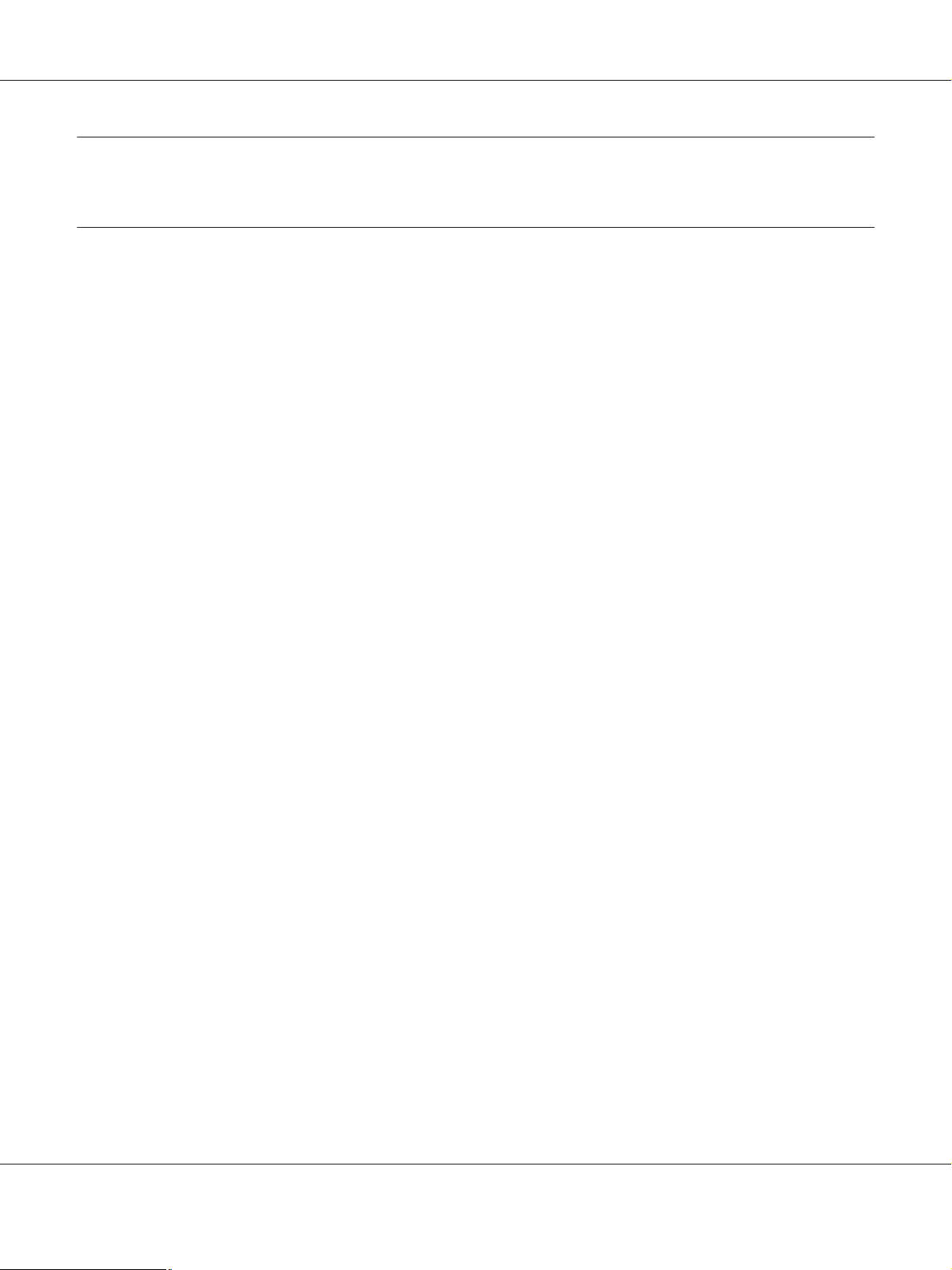
B-310N/B-510DN User’s Guide
Safety Instructions
Important Safety Instructions
Read all of the instructions in this section before using the printer. Also, be sure to follow all
warnings and instructions marked on the printer.
Setting up the printer
Observe the following when setting up the printer:
❏ Do not block or cover the vents and openings in the printer.
❏ Use only the type of power source indicated on the printer’s label.
❏ Use only the power cord that comes with the printer. Use of another cord may result in fire or
electric shock.
❏ The printer’s power cord is for use with the printer only. Use with other equipment may result
in fire or electric shock.
❏ Be sure your AC power cord meets the relevant local safety standard.
❏ Avoid using outlets on the same circuit as photocopiers or air control systems that regularly
switch on and off.
❏ Avoid electrical outlets controlled by wall switches or automatic timers.
❏ Keep the entire computer system away from potential sources of electromagnetic interference,
such as loudspeakers or the base units of cordless telephones.
❏ Do not use a damaged or frayed power cord.
❏ If you use an extension cord with the printer, make sure that the total ampere rating of the
devices plugged into the extension cord does not exceed the cord’s ampere rating. Also, make
sure that the total ampere rating of all devices plugged into the wall outlet does not exceed the
wall outlet’s ampere rating.
❏ Do not attempt to service the printer yourself.
Safety Instructions 11
Page 12
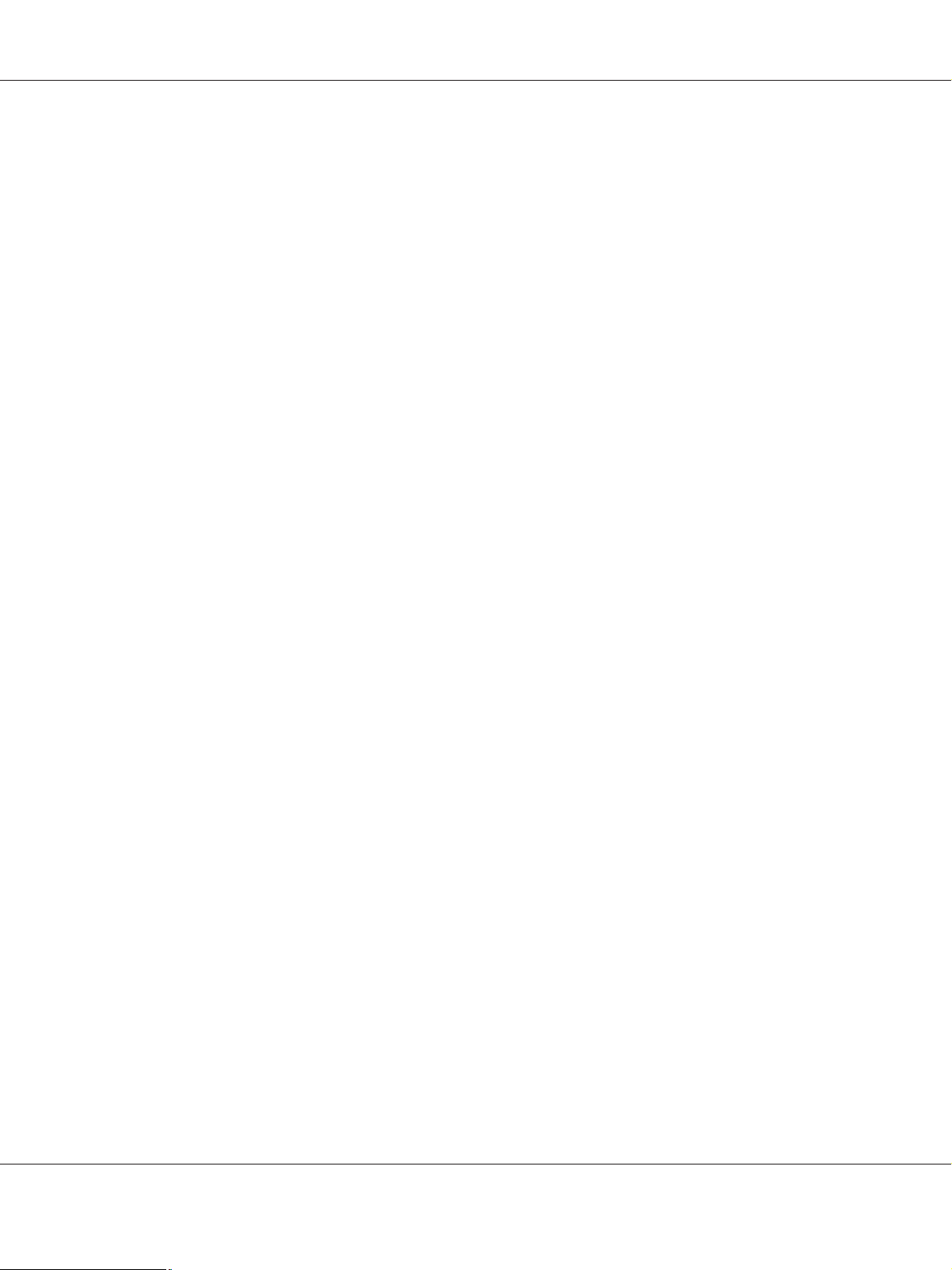
B-310N/B-510DN User’s Guide
❏ Unplug the printer and refer servicing to qualified service personnel under the following
conditions:
The power cord or plug is damaged; liquid has entered the printer; the printer has been
dropped or the casing damaged; the printer does not operate normally or exhibits a distinct
change in performance.
❏ If you plan to use the printer in Germany, the building installation must be protected by a 10
or 16 amp circuit breaker to provide adequate short-circuit protection and over-current
protection for the printer.
❏ When connecting the printer to a computer or other device with a cable, ensure the correct
orientation of the connectors. Each connector has only one correct orientation. Inserting a
connector in the wrong orientation may damage both devices connected by the cable.
❏ If damage occurs to the plug, replace the cord set or consult a qualified electrician. If there are
fuses in the plug, make sure you replace them with fuses of the correct size and rating.
❏ Do not hold the duplex unit when you lift the printer to prevent the duplex unit from
becoming detached. Also, make sure that the duplex unit is attached correctly after setting up
the printer.
Choosing a place for the printer
Observe the following when choosing a place for the printer:
❏ Place the printer on a flat, stable surface that extends beyond the base of the printer in all
directions. If you place the printer by the wall, leave more than 10 cm between the back of the
printer and the wall. The printer will not operate properly if it is tilted at an angle.
❏ When storing or transporting the printer, do not tilt it, stand it on its side, or turn it upside
down. Otherwise, ink may leak from the ink packs.
❏ Leave enough space in front of the printer for the paper to be fully ejected.
❏ Avoid places subject to rapid changes in temperature and humidity. Also, keep the printer
away from direct sunlight, strong light, or heat sources.
❏ Avoid places subject to dust, shocks, or vibrations.
❏ Leave enough room around the printer to allow for sufficient ventilation.
❏ Place the printer near a wall outlet where the plug can be easily unplugged.
Safety Instructions 12
Page 13
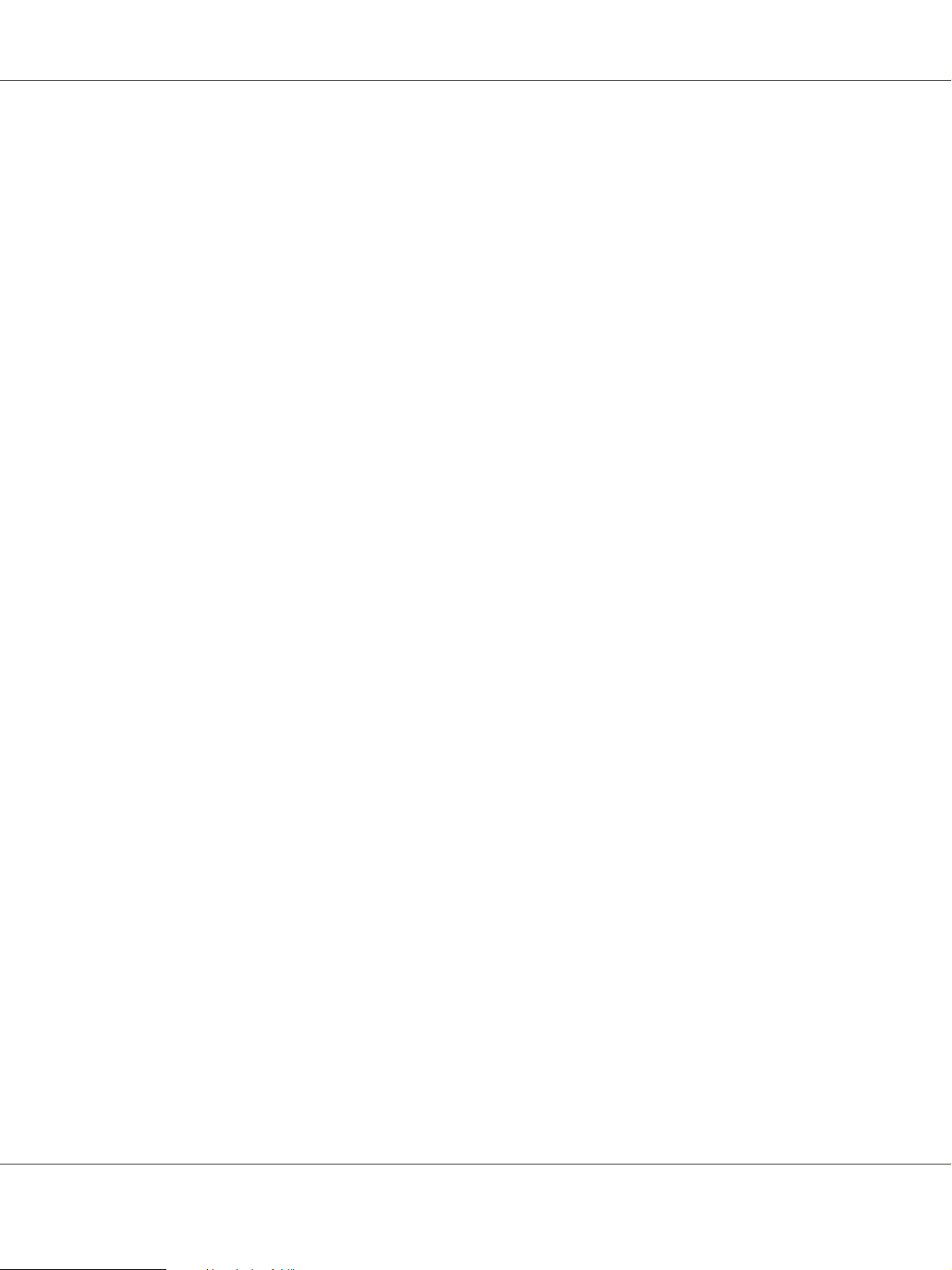
B-310N/B-510DN User’s Guide
Using the printer
Observe the following when using the printer:
❏ Avoid touching the components inside the printer unless instructed to do so in this guide.
❏ Do not insert objects through the slots in the printer.
❏ Take care not to spill liquid on the printer.
❏ Do not touch the white flat cable inside the printer.
❏ Do not put your hand inside the printer during printing.
❏ Do not use aerosol products that contain flammable gases inside or around this product.
Doing so may cause fire.
❏ Do not move the print head by hand; otherwise, you may damage the printer.
❏ Do not move the cartridge lever during printing.
❏ Always turn off the printer using the P Power button. When this button is pressed, the
P Power light flashes. Do not unplug the printer or turn off the power to the outlet until the
P Power light stops flashing.
❏ Before transporting the printer, make sure that the print head is in the home (far right) position.
❏ Be careful not to trap your fingers when closing the printer cover.
Handling ink cartridges
Observe the following when handling ink cartridges:
❏ Keep ink cartridges out of the reach of children and do not drink the ink.
❏ If ink gets on your skin, wash it off with soap and water. If it gets in your eyes, flush them
immediately with water.
Safety Instructions 13
Page 14
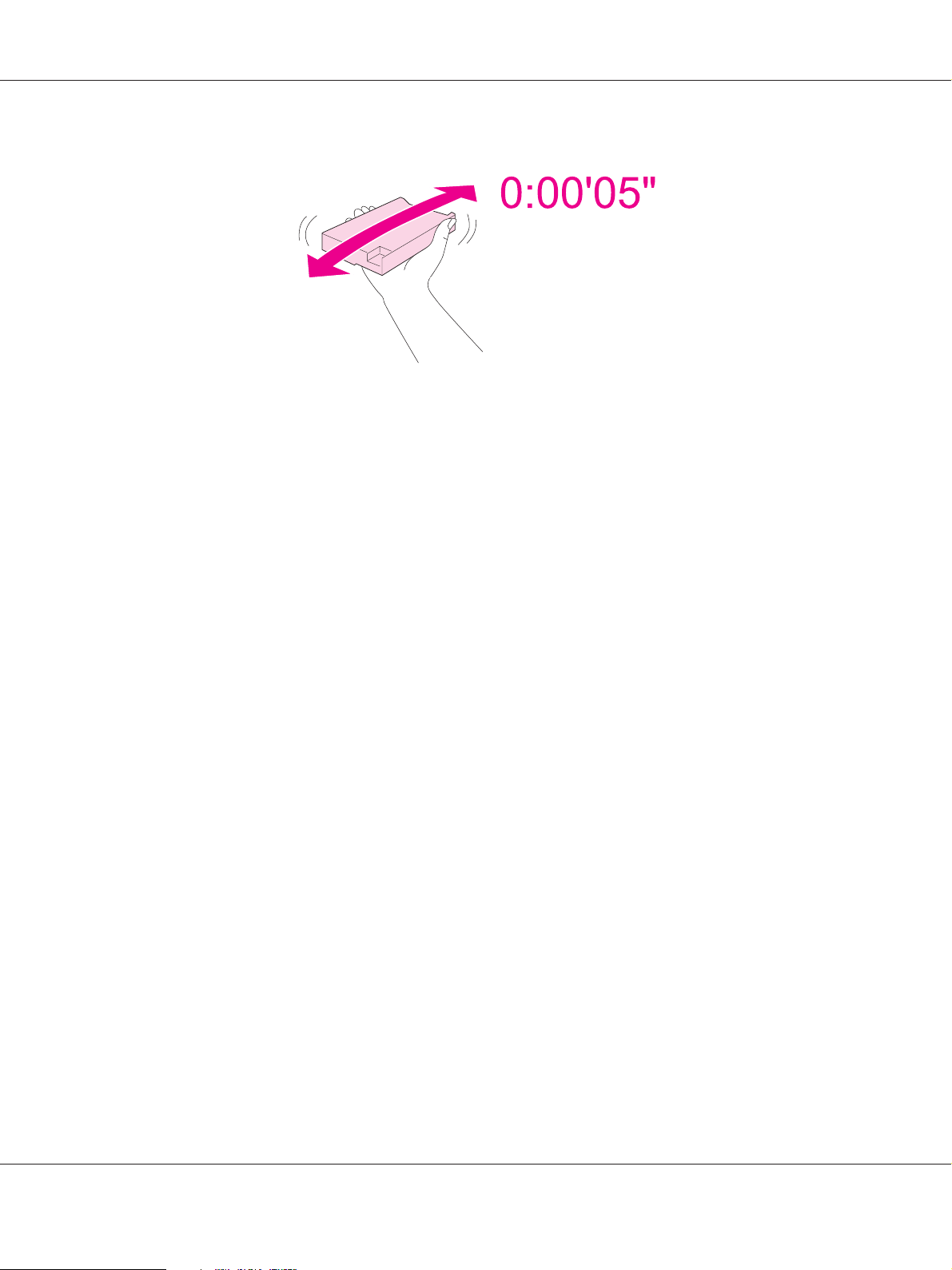
B-310N/B-510DN User’s Guide
❏ For best results, shake the ink cartridge for about five seconds.
Caution:
c
Do not shake cartridges (that have been installed previously) with too much force.
❏ Do not use an ink cartridge beyond the date printed on the cartridge carton.
❏ Use up the ink cartridge within six months of installation for best results.
❏ Do not disassemble or remodel the ink cartridge, otherwise you may not be able to print normally.
❏ Store ink cartridges in a cool, dark place.
❏ After bringing an ink cartridge inside from a cold storage site, allow it to warm up at room
temperature for at least three hours before using it.
❏ Do not touch the green IC chip on the side of the cartridge. This may affect normal operation
and printing.The IC chip on this ink cartridge retains a variety of cartridge
related-information, such as the ink cartridge status, so that the cartridge may be removed and
reinserted freely. However, each time the cartridge is inserted, some ink is consumed because
the printer automatically performs a reliability check. If you remove an ink cartridge for later
use, protect the ink supply area from dirt and dust, and store it in the same environment as this
product. Note that there is a valve in the ink supply port, making covers or plugs unnecessary,
but care is needed to prevent the ink from staining items that the cartridge touches. Do not
touch the ink supply port or surrounding area.
Warnings, Cautions, and Notes
Warnings, Cautions, and Notes in this User’s Guide are indicated as below and have the following
meaning.
Warnings
w
must be followed carefully to avoid bodily injury.
Safety Instructions 14
Page 15
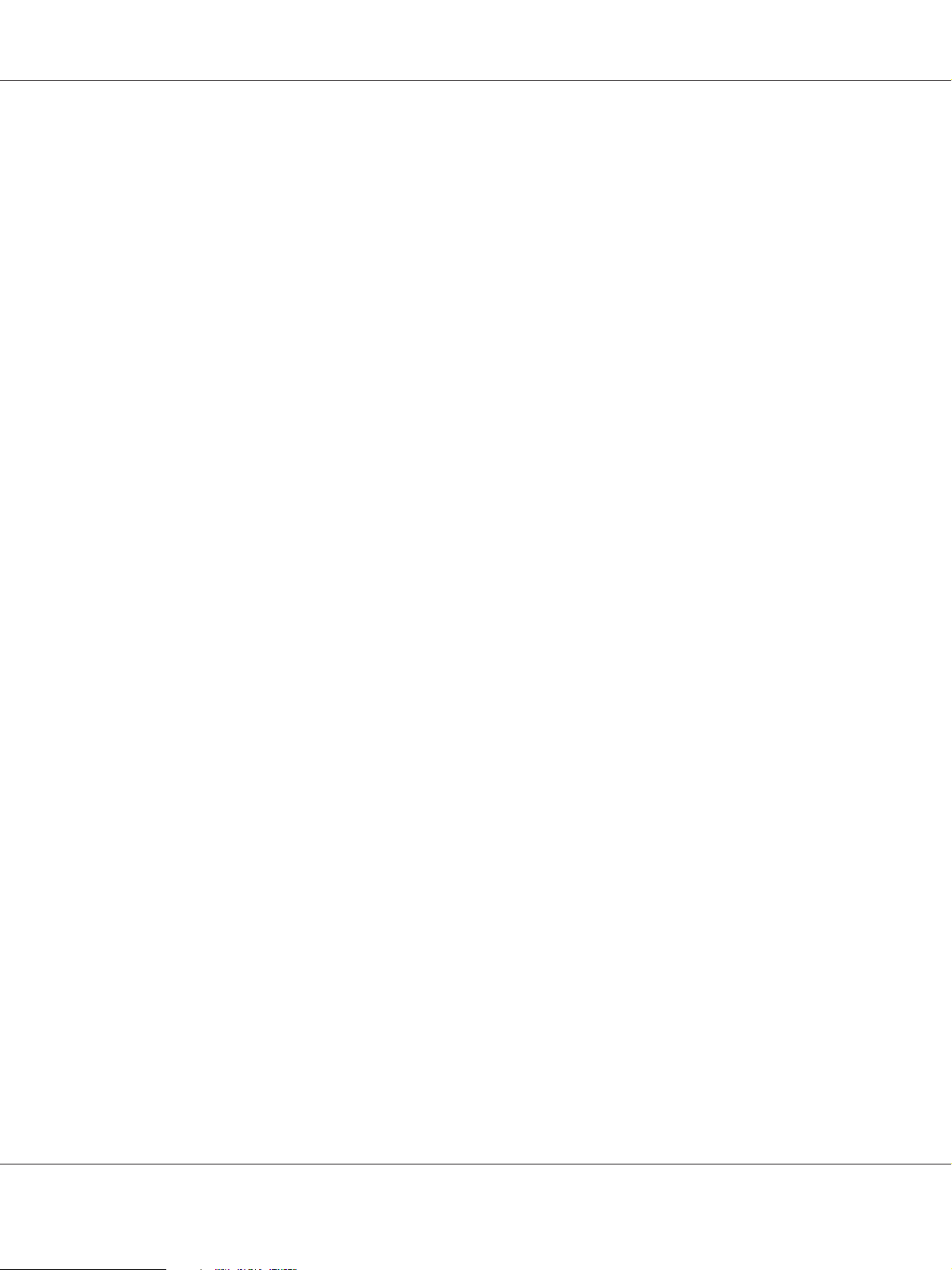
B-310N/B-510DN User’s Guide
Cautions
c
must be observed to avoid damage to your equipment.
Notes
contain important information and useful tips on the operation of the printer.
Safety Instructions 15
Page 16
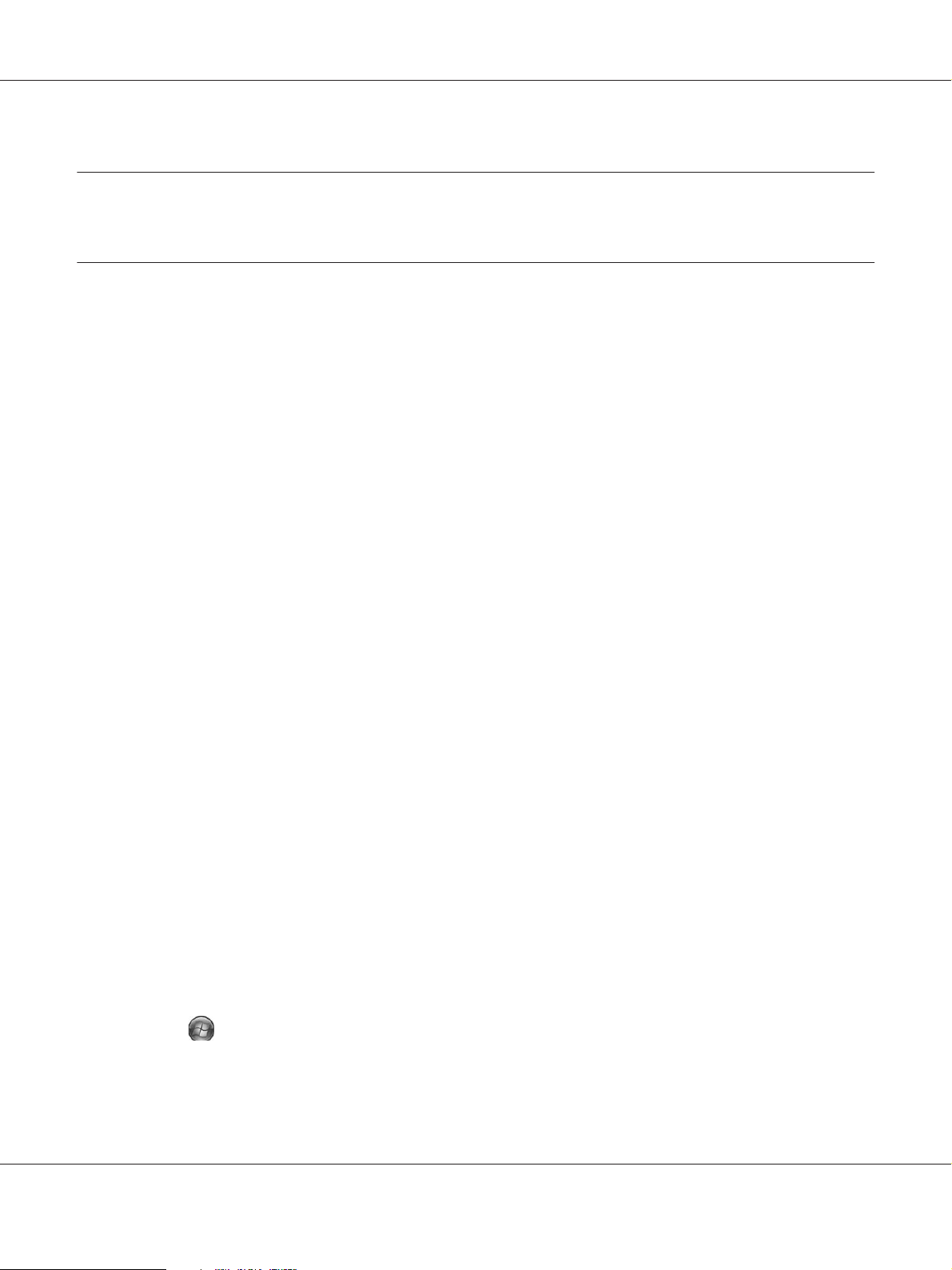
B-310N/B-510DN User’s Guide
Chapter 1
Using Your Software
Overview of Printer Driver and Status Monitor
The printer driver lets you choose from a wide variety of settings to get the best printing results.
The status monitor and the printer utilities help you check the printer and keep it in top operating
condition.
Accessing the printer driver for Windows
You can access the printer driver from most Windows applications, the Windows Start menu, or
the taskbar.
To make settings that apply only to the application you are using, access the printer driver from
that application.
To make settings that apply to all of your Windows applications, access the printer driver from the
Start menu or the taskbar.
Refer to the following sections to access the printer driver.
Note:
Screen shots of the printer driver windows in this User’s Guide are from Windows XP.
From Windows applications
1. Click Print or Print Setup on the File menu.
2. In the window that appears, click Printer, Setup, Options, Preferences, or Properties.
(Depending on your application, you may need to click one or a combination of these buttons.)
From the Start menu
❏ Windows 7:
Click
Printing preferences.
Start, click Devices and Printers. Right-click the icon for your printer and select
Using Your Software 16
Page 17
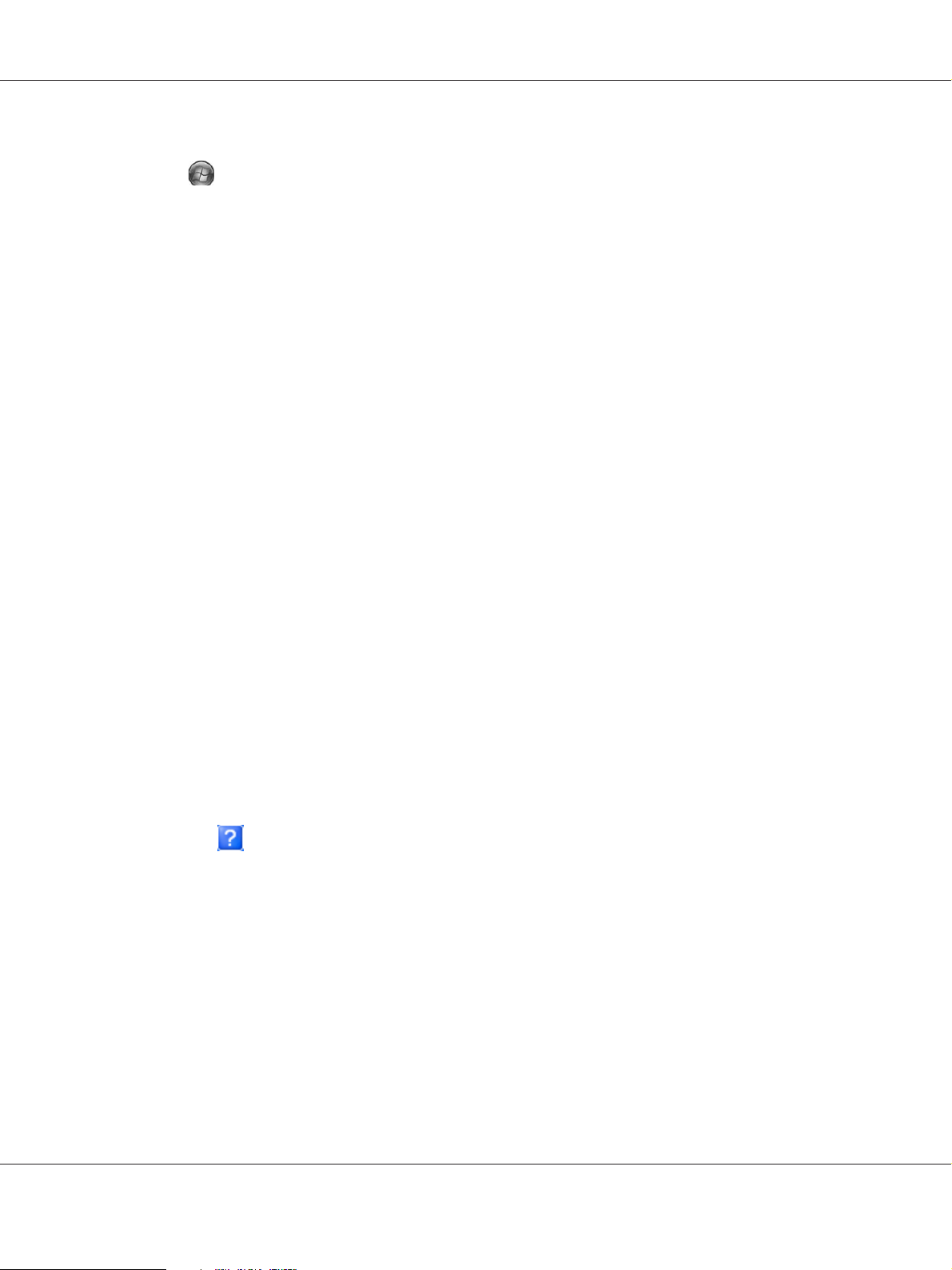
B-310N/B-510DN User’s Guide
❏ Windows Vista and Server 2008:
Click
printer, then click Select Printing Preferences.
❏ Windows XP and Server 2003:
Click Start, click Printers and Faxes. Right-click the icon for your printer, then click
Printing Preferences.
❏ Windows 2000:
Click Start, point to Settings, then click Printers. Right-click the icon for your printer, then
click Printing Preferences.
Start, click Control Panel, then double-click Printers. Right-click the icon for your
From the shortcut icon on the taskbar
Right-click the printer icon on the taskbar, then select Printer Settings.
To add a shortcut icon to the Windows taskbar, first access the printer driver from the Start menu
as described above. Next, click the Maintenance tab, the Speed & Progress button, and then the
Monitoring Preferences button. In the Monitoring Preferences window, select the Select
Shortcut Icon check box.
Getting information through online help
You can access online help for items in the printer driver from your application or the Windows
Start menu.
& See “Accessing the printer driver for Windows” on page 16.
In the printer driver window, try one of the following procedures.
❏ Right-click the item, then click Help.
❏ Click the
2000 only).
button at the top right of the window, then click the item (for Windows XP and
Accessing the printer driver for Mac OS X
The table below describes how to access the printer driver dialog.
Using Your Software 17
Page 18
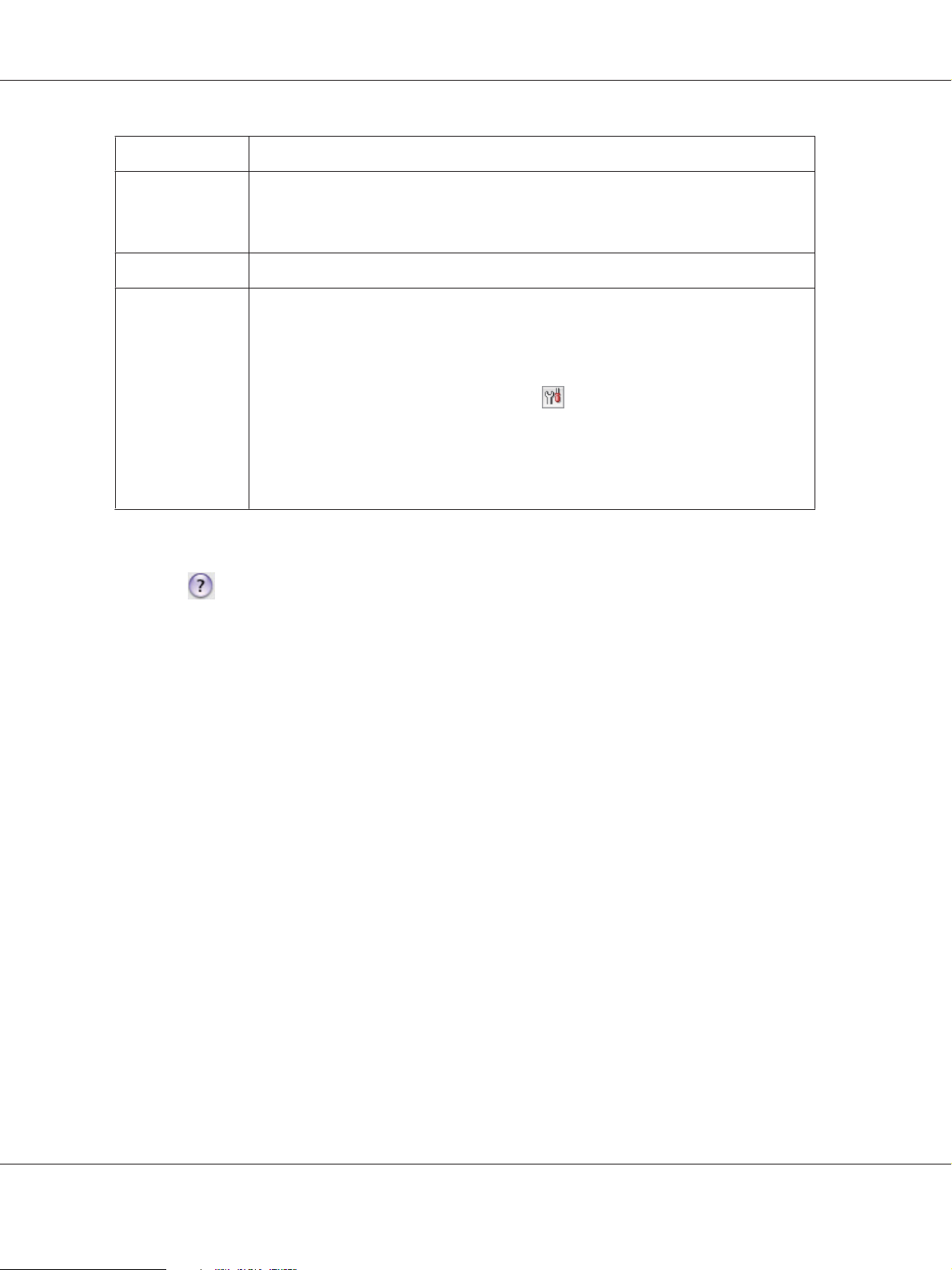
Dialog How to Access It
B-310N/B-510DN User’s Guide
Page Setup
Print
EPSON Printer
Utility3
Click Page Setup on the File menu of your application.
Note for Mac OS X 10.5:
Depending on your application, the Page Setup menu may not appear in the File menu.
Click Print on the File menu of your application.
You can access this software in the following three ways:
❏ Double-click the EPSON Printer Utility3 icon in the Applications folder in
Macintosh HD. Select the printer from the Printer List, then click OK.
❏ Click Print from your application’s File menu, choose Print Settings in the Print
window that is displayed, then click the
displayed when the printer is shared.
❏ For Mac OS X 10.3 and 10.4 only
Open the Applications folder on your hard drive, then open the Utilities folder
and double-click the Print Center or Printer Setup Utility icon. Select the
appropriate printer from the list, then click the Configure or Utility button.
Getting information through online help
Click the Help button in the Print dialog.
Utility icon. This Utility icon is not
Using Your Software 18
Page 19
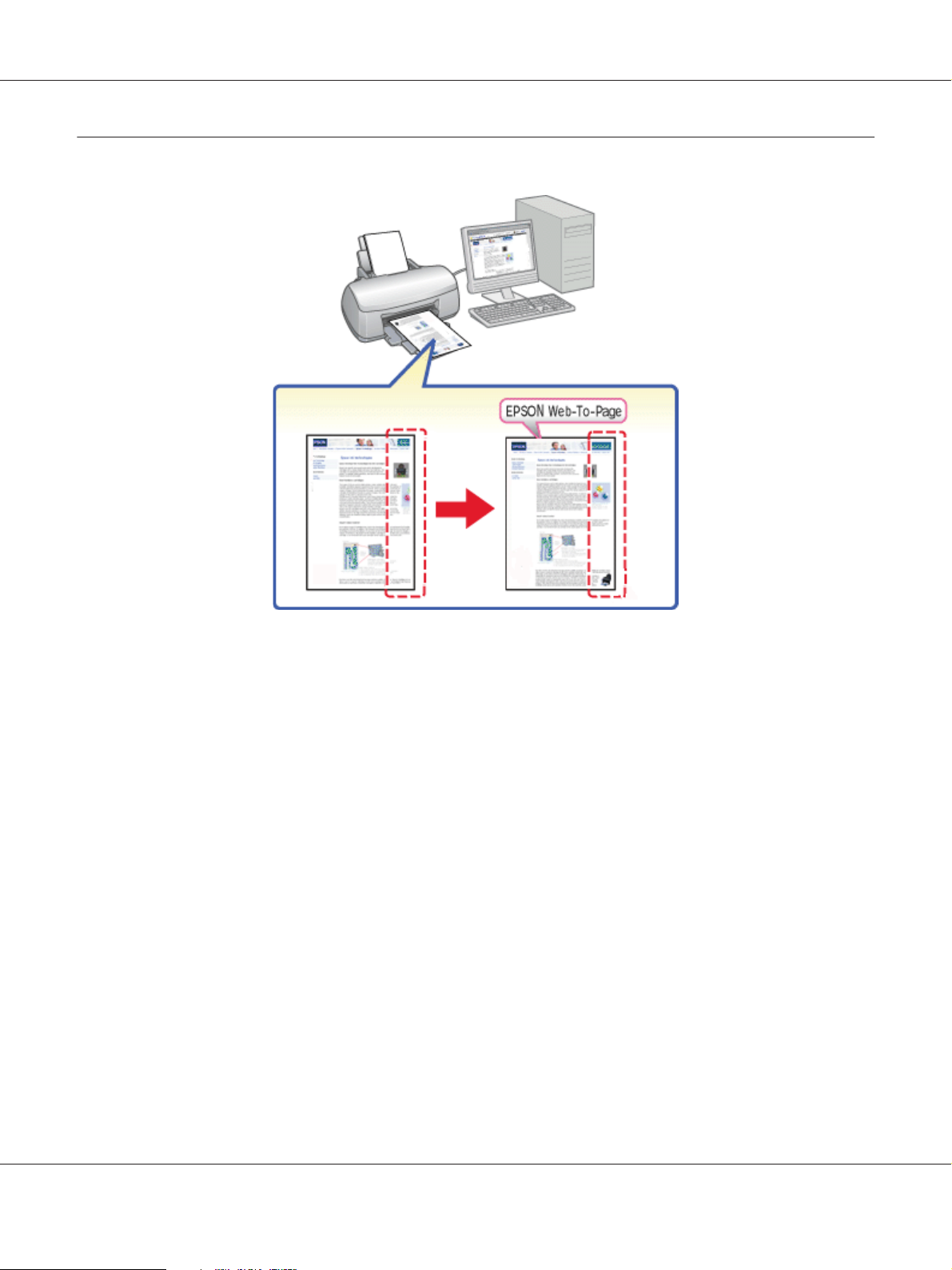
Printing Web Pages to Fit to Your Paper Size
B-310N/B-510DN User’s Guide
EPSON Web-To-Page lets you make Web pages fit to your paper size when printing. You can also
see a preview before printing.
Note for Windows:
This software is not available for Windows 7, Vista, XP x64, Server 2008, and Server 2003.
Note for Windows Internet Explorer 7 or later:
Printing web pages to fit to your paper size is a standard feature in Windows Internet Explorer 7 or
later.
Note for Mac OS X:
❏ This software is not available for Mac OS X.
❏ Printing web pages to fit to your paper size is available by using the printer driver.
& See “Printer settings for Mac OS X 10.5” on page 39.
& See “Printer settings for Mac OS X 10.3 or 10.4” on page 41.
Using Your Software 19
Page 20
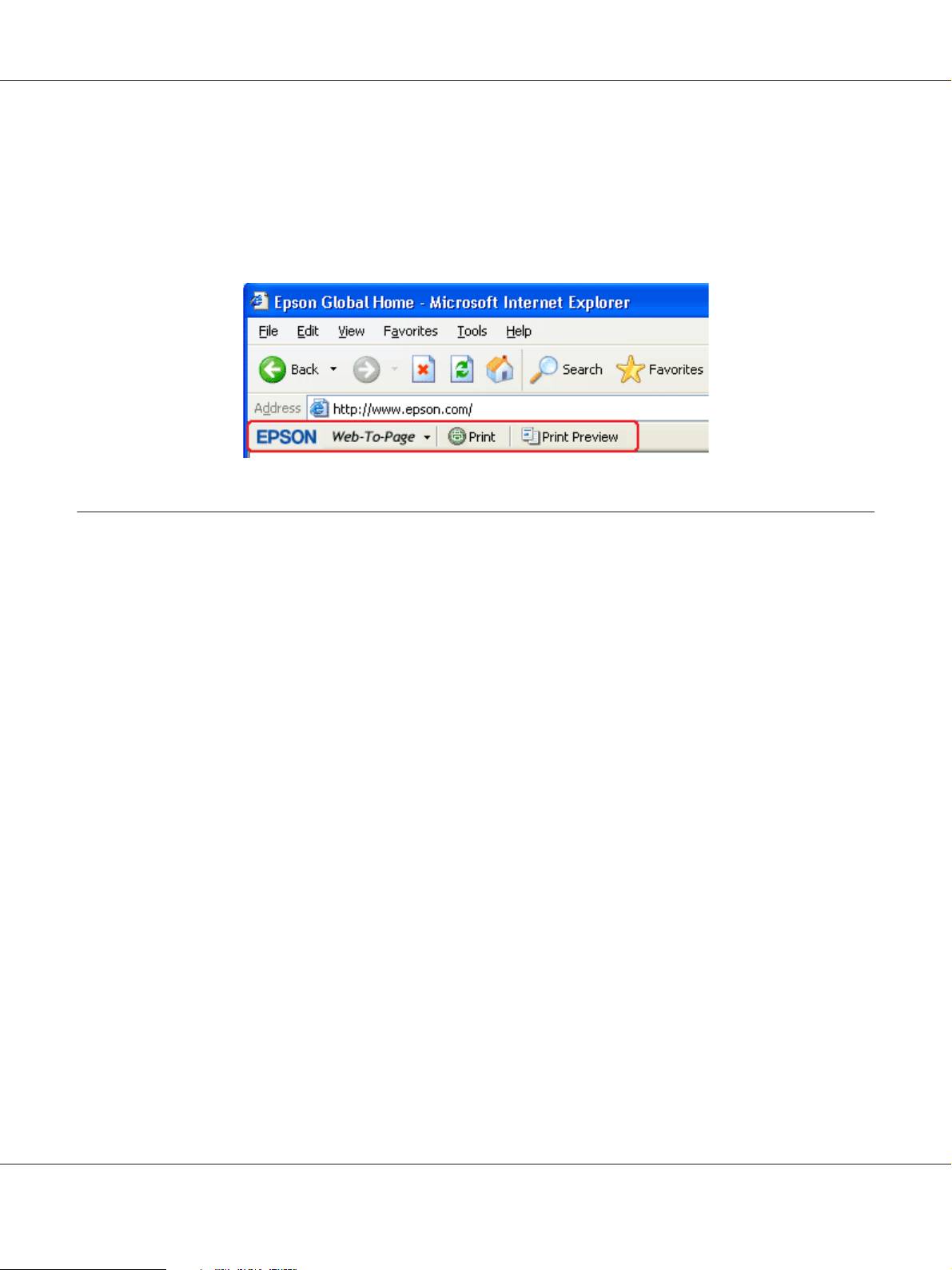
B-310N/B-510DN User’s Guide
Accessing EPSON Web-To-Page
After you install EPSON Web-To-Page, the menu bar is displayed on the Windows Internet
Explorer Toolbar. If it does not appear, select Toolbars from the View menu of Internet Explorer,
and then select EPSON Web-To-Page.
Uninstalling the Printer Software
Uninstalling the printer driver
You may need to uninstall your printer driver if you:
❏ Upgrade your computer’s operating system.
❏ Update your printer driver with a newer version.
❏ Have a problem with the printer driver.
If you are upgrading your operating system or updating the printer driver version, be sure to
uninstall the current printer driver before upgrading or installing the new driver. Otherwise, the
driver update will not work.
For Windows
Note:
❏ To uninstall programs in Windows 7, Vista and Server 2008, you need an administrator account
and the password if you log on as a standard user.
❏ To uninstall programs in Windows XP and Server 2003, you must log on to a Computer
Administrator account.
Using Your Software 20
Page 21

B-310N/B-510DN User’s Guide
❏ To uninstall programs in Windows 2000, you must log on as a user with administrative
privileges (belonging to the Administrators group).
1. Turn off the printer and disconnect its interface cable.
2. Windows 7, Vista and Server 2008:
Click the start button and select Control Panel.
Windows XP and Server 2003:
Click Start and select Control Panel.
Windows 2000:
Click Start, point to Settings, and select Control Panel.
3. Windows 7, Vista and Server 2008:
Click Uninstall a program from the Programs category, and then select your printer from
the list.
Windows XP, 2000 and Server 2003:
Double-click the Add/Remove Programs icon and select your printer from the list.
4. Windows 7, Vista and Server 2008:
Click Uninstall/Change.
Windows XP, 2000 and Server 2003:
Click Change/Remove.
5. Select the icon for your printer and click OK.
6. Click OK to uninstall the printer driver.
For Mac OS X
Note:
To uninstall the programs, you must log on to a Computer Administrator account. You cannot
uninstall programs if you log on as a Limited account user.
1. Quit all running applications.
2. Insert the Epson printer software CD-ROM into your Macintosh.
Using Your Software 21
Page 22
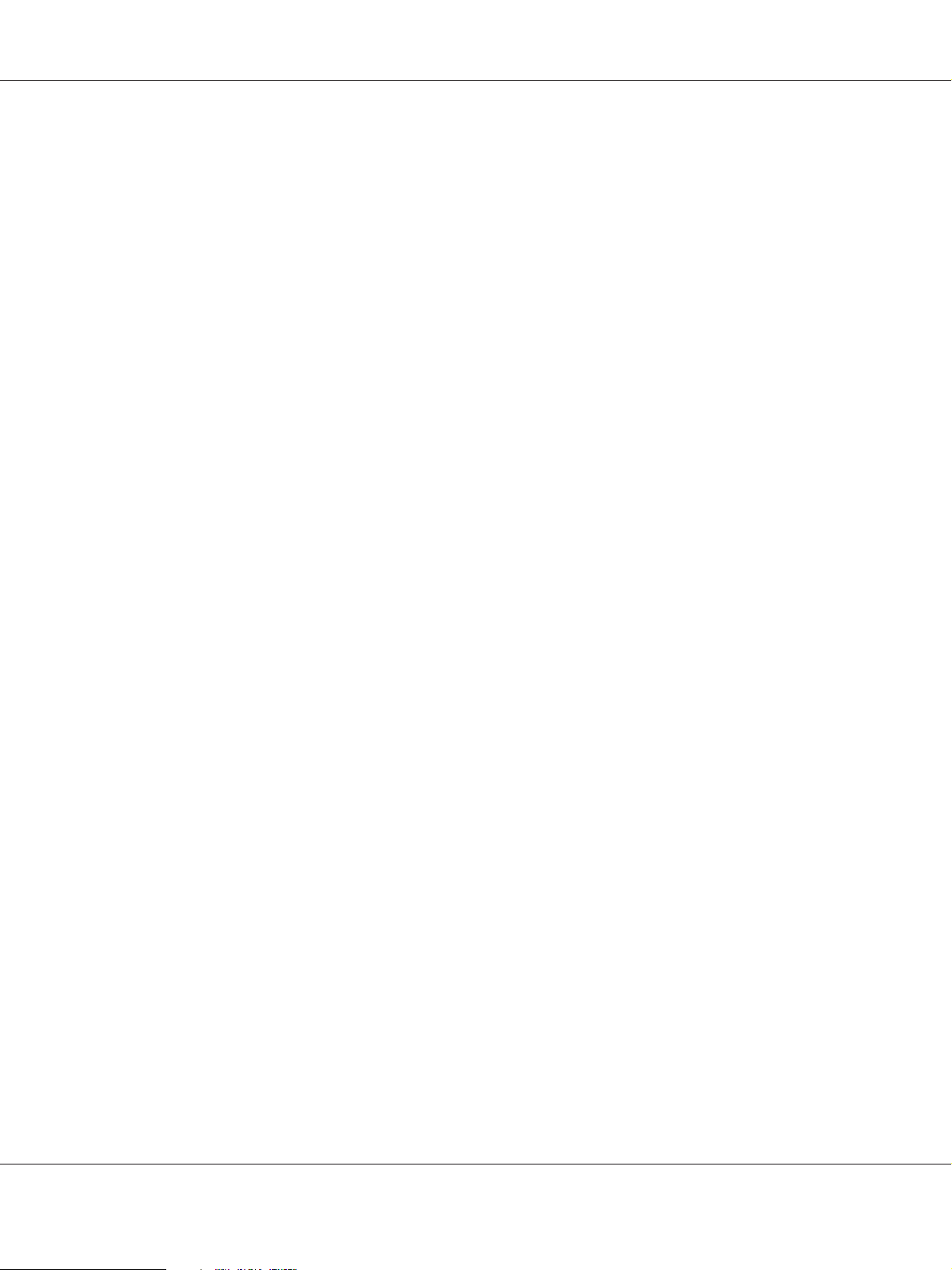
B-310N/B-510DN User’s Guide
3. Double-click the Mac OS X icon in the Epson folder. The CD Installer screen is displayed.
Click Custom Install.
4. Select Printer Driver.
Note:
If the Authenticate dialog appears, enter your password or phrase and click OK.
5. Read the software license agreement and click Accept.
6. Select Uninstall from the menu in the upper left and click Uninstall.
7. Follow the on-screen instructions to uninstall the printer driver.
Note for Mac OS X 10.3 or 10.4:
If the name of your printer remains in the Print Center or Printer Setup Utility, select the name from
Printer List and click Delete.
Using Your Software 22
Page 23
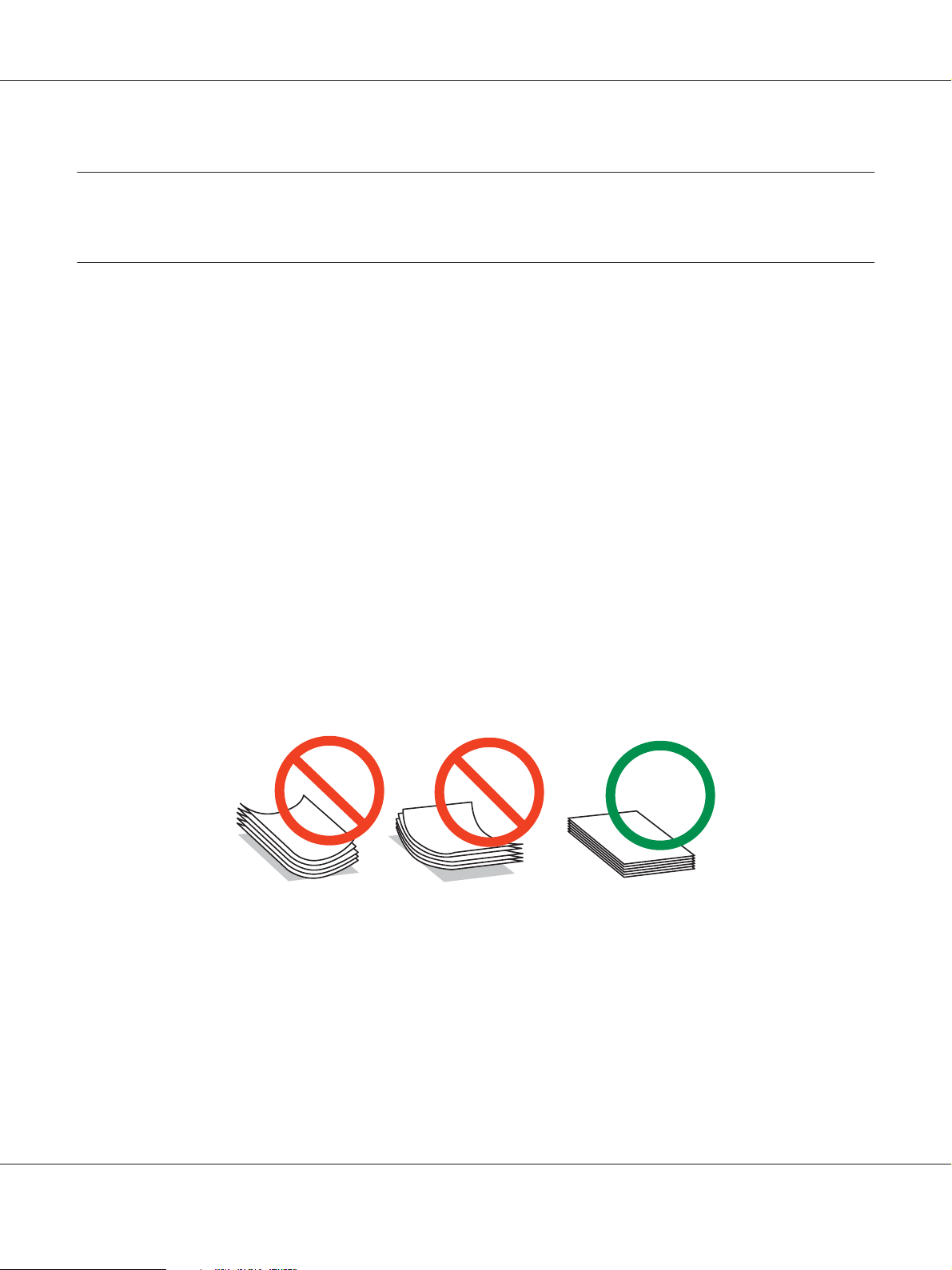
B-310N/B-510DN User’s Guide
Chapter 2
Paper Handling
Using Special Paper
You can achieve good results with most types of plain bond paper. However, coated papers
provide superior printouts because they absorb less ink.
Epson provides special papers that are formulated for the ink used in Epson ink jet printers, and
recommends these papers to ensure high-quality results.
& See “Paper, Consumables, and Options” on page 203.
When loading special paper distributed by Epson, read the instruction sheets packed with the
paper first and keep the following points in mind.
Note:
❏ Load the paper into the rear sheet feeder printable side up. The printable side is usually whiter or
glossier. See the instruction sheets packed with the paper for more information. Some types of
paper have cut corners to help identify the correct loading direction.
❏ If the paper is curled, flatten it or curl it slightly in the opposite direction before loading. Printing
on curled paper may cause ink to smear on your printout.
Note for Professional Flyer Paper:
❏ If water gets on the printable side, wipe off the water. Be careful not to scuff or scratch the
printable side.
❏ Do not touch the printable side. Moisture and oils from your skin can affect print quality.
❏ Professional Flyer Paper supports 2-sided printing. When you use the 2-sided printing function,
feed the paper manually.
Paper Handling 23
Page 24
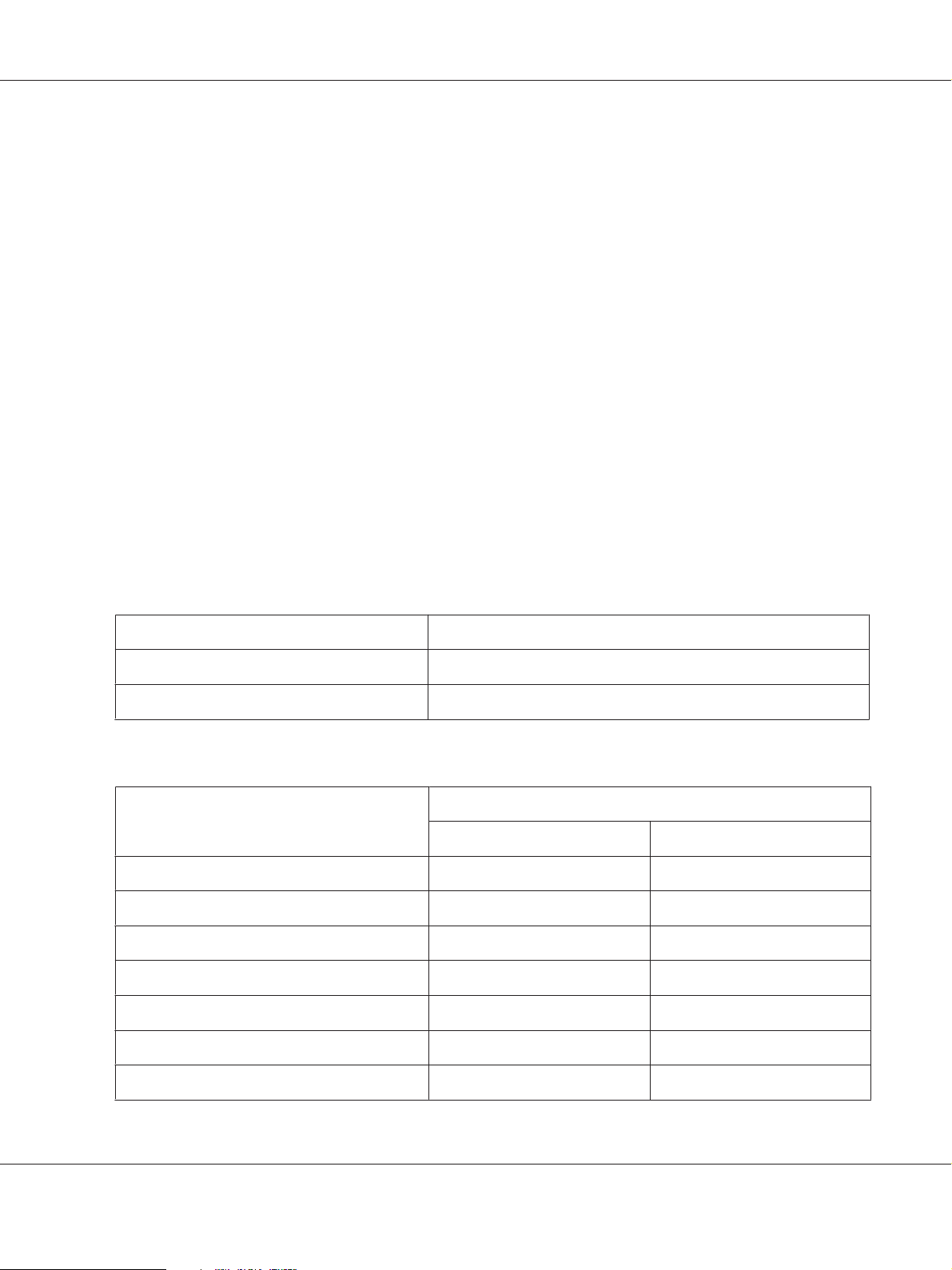
B-310N/B-510DN User’s Guide
❏ When you use the 2-sided printing function, let the printed side dry for about 20 minutes before
printing the back side.
❏ When you use the 2-sided printing function, printing the low print duty side first is recommended.
Depending on the print pattern, marks made by the rollers may appear on the printed side. Print
one test copy and examine the results before printing many sheets.
❏ Depending on the printing environment, the output paper cannot be stacked. In this case, use the
output support tray.
Output support tray stacks 50 sheets of 1-sided printing and 25 sheets of 2-sided printing.
& See “Setting output support tray for Epson Professional Flyer Paper” on page 33.
Loading capacities for Epson special media
Refer to the table below for the loading capacities of Epson special paper and other media.
Front paper cassette:
Media Type Loading Capacity
Epson Bright White Ink Jet Paper Up to 400 sheets
(Plain Paper) Up to 500 sheets
Rear sheet feeder:
Media Type Loading Capacity
1-sided Printing Manual 2-sided Printing
Epson Bright White Ink Jet Paper Up to 100 sheets Up to 70 sheets
Epson Professional Flyer Paper Up to 70 sheets Up to 50 sheets
Epson Photo Paper Up to 60 sheets -
Epson Matte Paper-Heavyweight Up to 60 sheets -
Epson 2-sided Matte Paper Up to 1 sheet Up to 1 sheet
Epson Photo Quality Ink Jet Paper Up to 100 sheets -
Envelopes Up to 15 sheets -
Paper Handling 24
Page 25
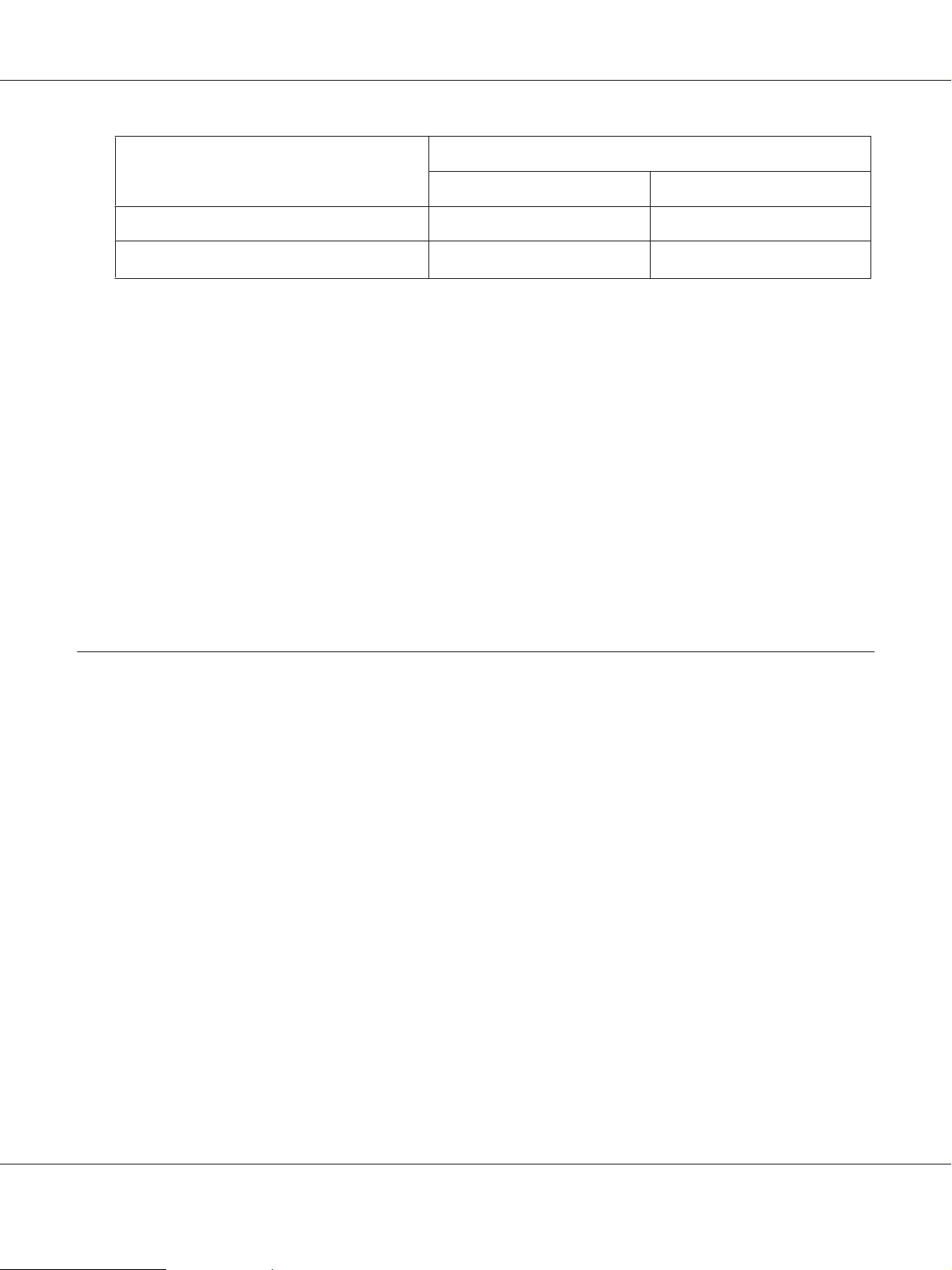
Media Type Loading Capacity
1-sided Printing Manual 2-sided Printing
Thick Plain Bond Paper Up to 20 sheets -
B-310N/B-510DN User’s Guide
(Plain Paper)
*1
You can only load one sheet of legal-size paper without the optional legal-size paper support. For the maximum
loading capacity of the optional legal-size paper support, see the documentation that comes with the support.
*2
You can only load one sheet of custom-size paper.
Up to 150 sheets
*1*2
Up to 70 sheets
*1*2
Note:
If the paper is curled, flatten it or curl it slightly in the opposite direction. Make sure the paper stack
fits under the c arrow mark inside the edge guide.
Storing Epson photo paper
Return unused paper to the original package as soon as you finish printing. Epson recommends
storing your printouts in a resealable plastic bag. Keep them away from high temperature,
humidity, and direct sunlight.
Loading Paper
Follow these steps to load paper:
Paper Handling 25
Page 26

Into the front paper cassette
1. Pull out the front paper cassette.
B-310N/B-510DN User’s Guide
Note:
If the optional legal-size paper cassette is attached as the front paper cassette, raise its cover and
flip it open.
2. Slide the edge guides while pinching their knob to accommodate the paper you are loading.
3. Fan a stack of paper, then tap it on a flat surface to even the edges.
4. Load the paper with the printable side down.
Paper Handling 26
Page 27
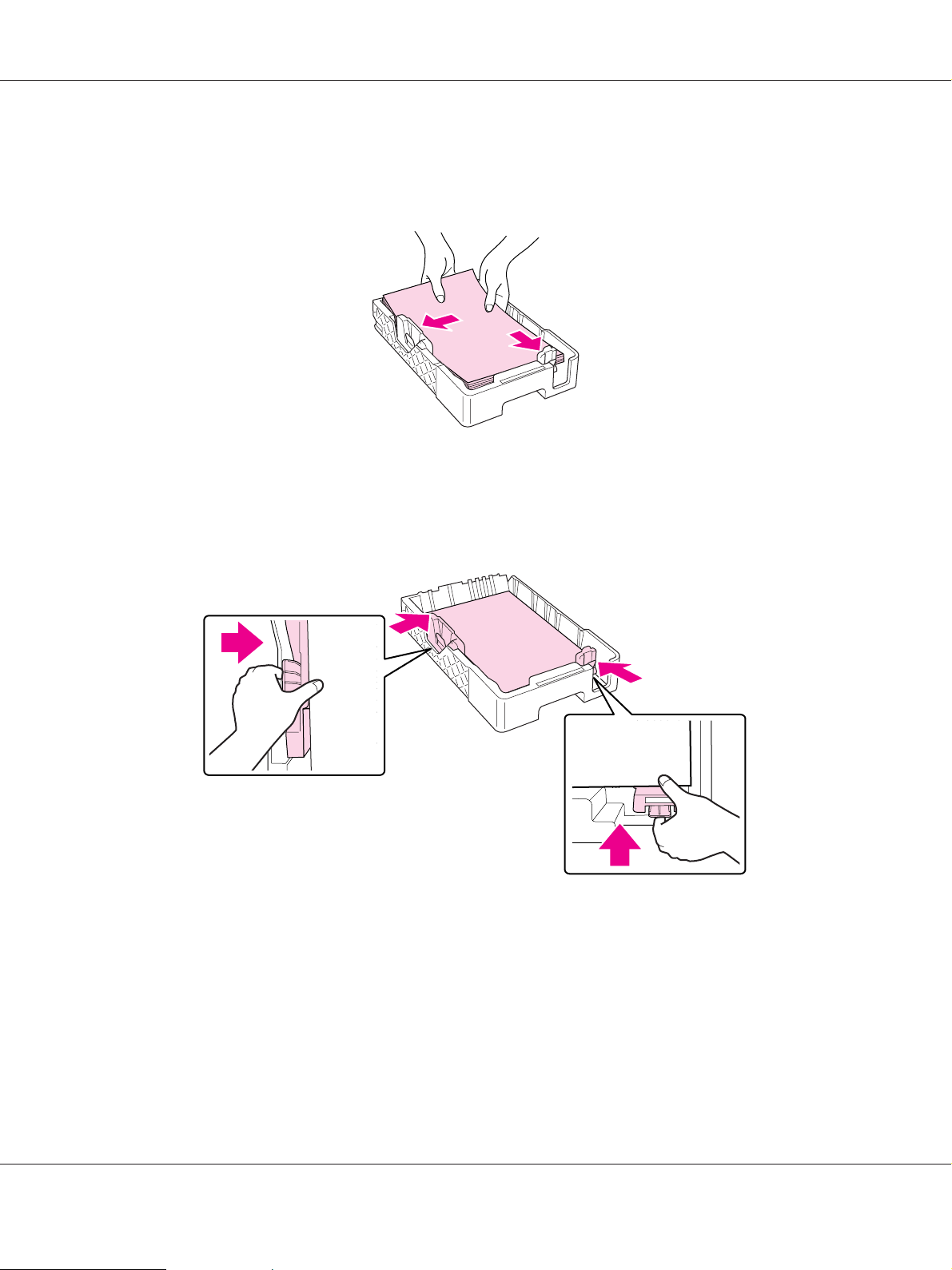
B-310N/B-510DN User’s Guide
Note:
Avoid adding paper before running out of paper. Doing so may prevent the paper from feeding
smoothly.
Note:
If the optional legal-size paper cassette is attached as the front paper cassette, close its cover.
5. Slide the edge guides while pinching their knob to fit the paper you are loading.
Paper Handling 27
Page 28
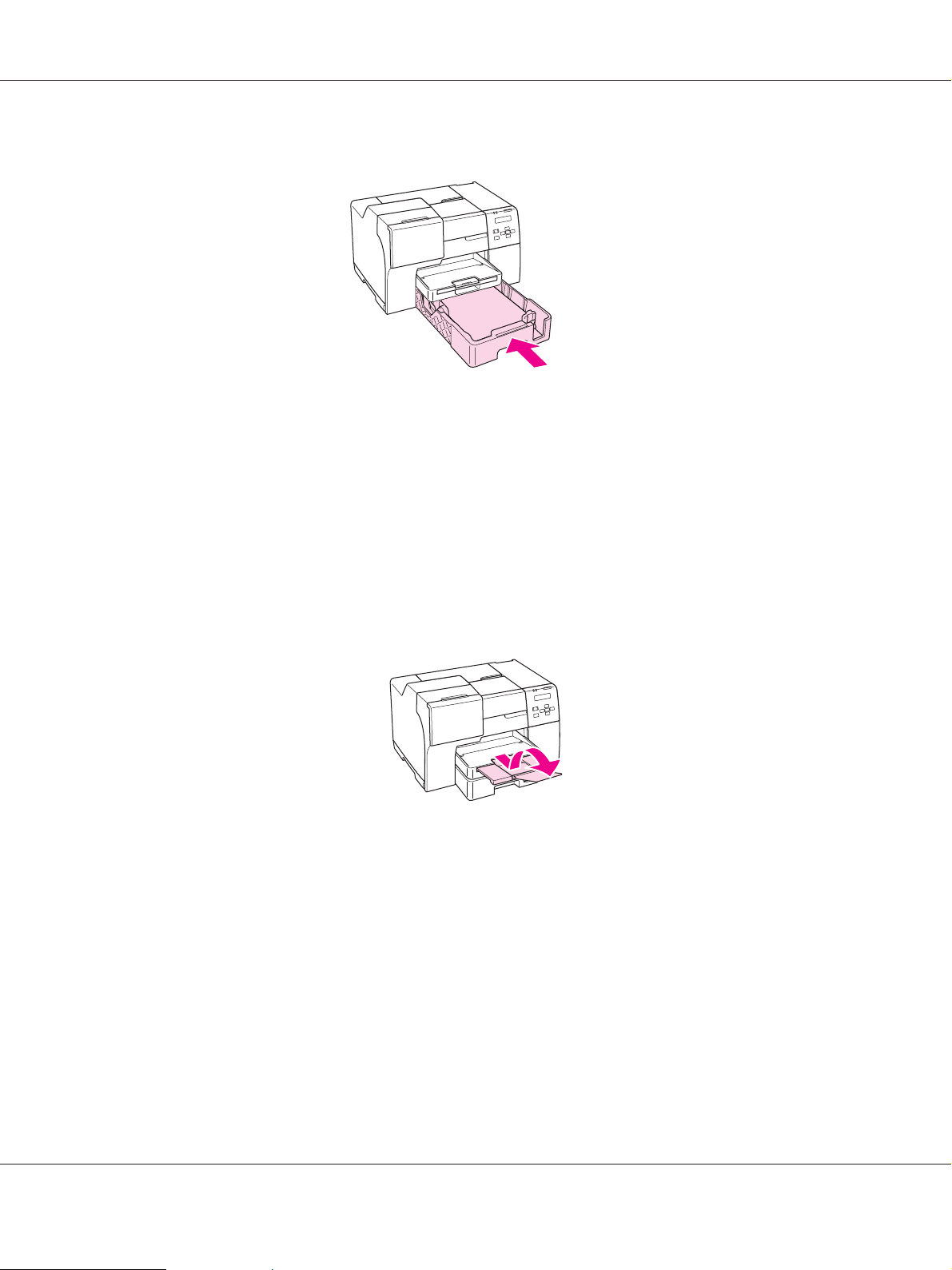
B-310N/B-510DN User’s Guide
6. Reinsert the cassette into the printer.
Note:
❏ Do not insert the front paper cassette with force. Doing so may cause the paper to jam.
❏ Do not move the edge guides after reinserting the front paper cassette. Doing so may cause the
paper to jam.
7. Slide out and extend the extension tray.
Note:
❏ Leave enough space in front of the printer for the paper to be fully ejected.
❏ Make sure the paper stack fits under the c arrow mark inside the left edge guide.
Paper Handling 28
Page 29
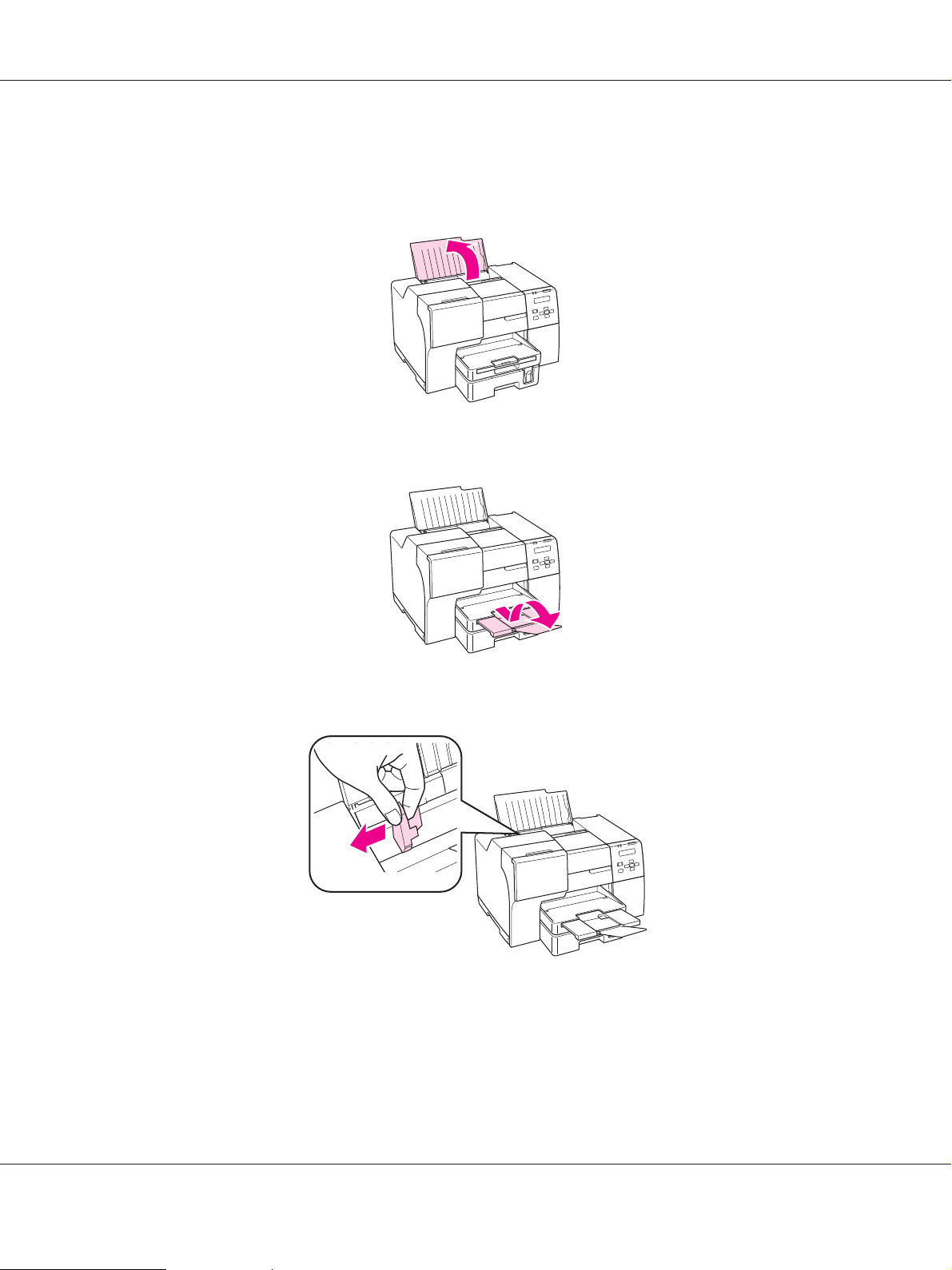
Into the rear sheet feeder
1. Open the paper support.
2. Slide out and extend the extension tray.
B-310N/B-510DN User’s Guide
3. Slide the left edge guide to the left.
4. Fan a stack of paper, then tap it on a flat surface to even the edges.
Paper Handling 29
Page 30
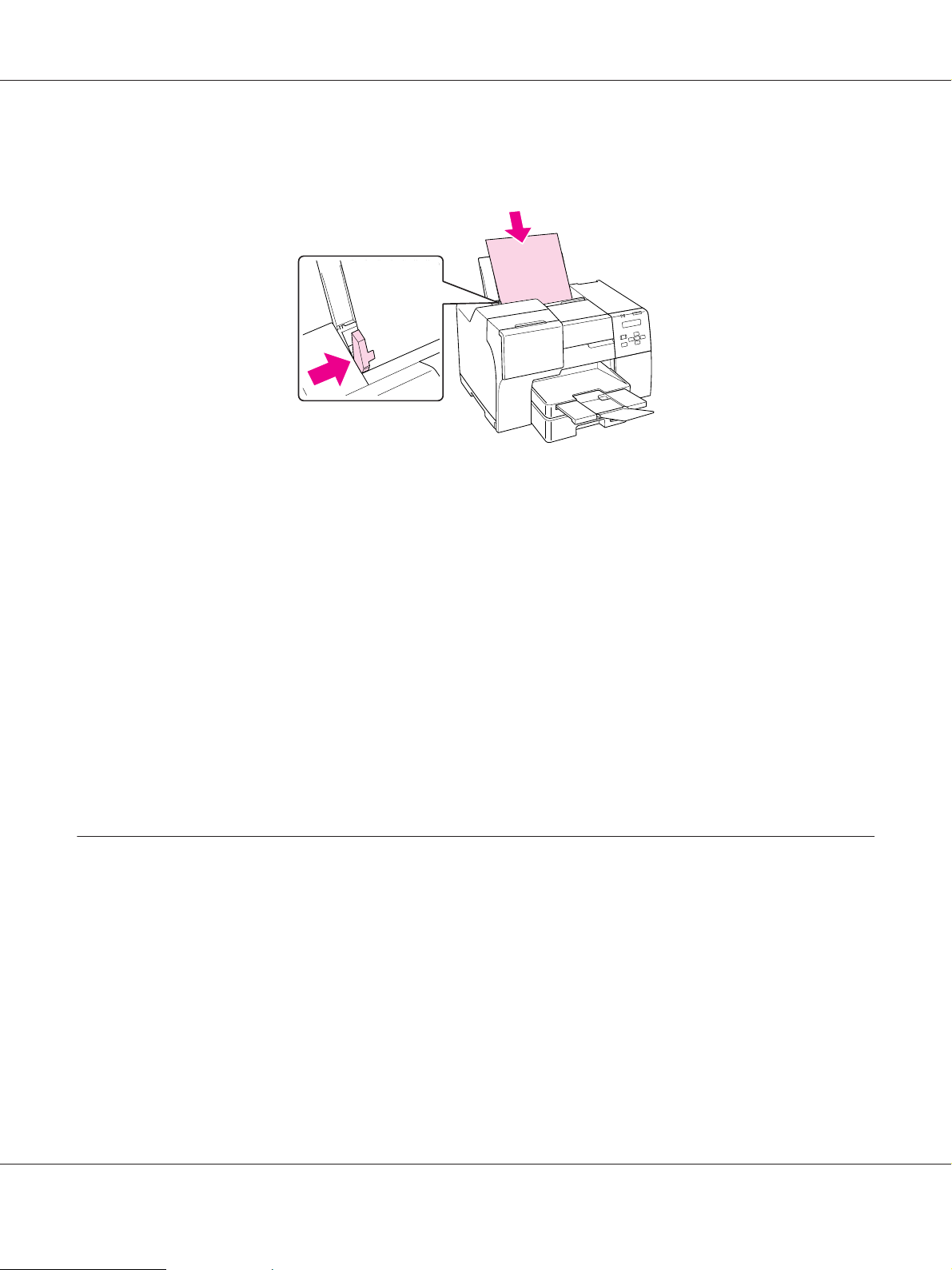
B-310N/B-510DN User’s Guide
5. Load the paper with the printable side up, against the right side of the rear sheet feeder. Then
slide the left edge guide against the left edge of the paper.
Note:
❏ Leave enough space in front of the printer for the paper to be fully ejected.
❏ Always load paper into the rear sheet feeder short edge first, even when you are printing
landscape-oriented pictures.
❏ Avoid adding paper before running out of paper. Doing so may prevent the paper from feeding
smoothly.
❏ Make sure the paper stack fits under the c arrow mark inside the left edge guide.
❏ If you use the optional legal-size paper support, you can load plural sheets of plain legal-size paper.
❏ Even if the legal-size paper support is attached, do not leave legal-size paper in the rear sheet
feeder when you are not printing, or the sheets may curl.
Loading Envelopes
Follow these steps to load envelopes:
Paper Handling 30
Page 31

1. Open the paper support.
2. Slide out and extend the extension tray.
B-310N/B-510DN User’s Guide
3. Slide the left edge guide to the left.
Paper Handling 31
Page 32

B-310N/B-510DN User’s Guide
4. Load envelopes short edge first with the flap facing down and to the left. Then slide the left
edge guide against the left edge of the envelopes.
Note:
❏ The thickness of envelopes and their ability to fold vary widely. If the total thickness of the stack
of envelopes exceeds 15 mm, press down on the envelopes to flatten them before loading. If print
quality declines when a stack of envelopes is loaded, load one envelope at a time.
❏ You can load up to 15 envelopes at a time in the rear sheet feeder.
❏ Do not use envelopes that are curled or folded.
❏ Flatten the envelope flaps before loading.
❏ Flatten the leading edge of the envelope before loading.
❏ Avoid using envelopes that are too thin, as they may curl during printing.
For printing instructions, see the following instructions.
& See “Printing on Envelopes” on page 43.
Paper Handling 32
Page 33

B-310N/B-510DN User’s Guide
Setting Output Tray
The output tray is located on the front paper cassette. Slide out the extension tray and then open
the flap on the extension tray to prevent your prints from slipping off the printer.
Setting output support tray for Epson Professional Flyer Paper
When you print on the Epson Professional Flyer Paper, set the output support tray. The use of the
output support tray is recommended especially when the output paper is curled and cannot be
stacked. Follow these steps to set the output support tray.
1. Pull out the output tray.
2. Slide the output support tray until it clicks. The output support tray is lifted slightly.
Paper Handling 33
Page 34

B-310N/B-510DN User’s Guide
3. Reinsert the output tray into the printer.
Note:
After printing on the Epson Professional Flyer Paper, push the output support tray to move it to its
original position.
Selecting the Correct Paper Type
The printer automatically adjusts itself for the type of paper you select in your print settings. That
is why the paper type setting is so important. It tells your printer what kind of paper you are using
and adjusts the ink coverage accordingly. The table below lists the settings you should choose for
your paper.
For this paper Select this paper type setting
Plain paper plain papers
Epson Bright White Ink Jet Plain Paper
Epson Professional Flyer Paper Epson Professional Flyer
Epson Photo Paper Epson Photo
Paper Handling 34
Page 35

B-310N/B-510DN User’s Guide
For this paper Select this paper type setting
Epson Matte Paper - Heavyweight Epson Matte
Epson Double-sided Matte Paper
Epson Photo Quality Ink Jet Paper Epson Photo Quality Ink Jet
Envelopes Envelope
Note:
The availability of special media varies by location. For the latest information on media available in
your area, contact Epson support.
& See “Technical Support Web Site” on page 190.
Paper Handling 35
Page 36

Chapter 3
Basic Printing
Introduction
This section guides you through the procedures for different kinds of printing.
Printing Documents
Explains how to print documents on various types of paper.
& See “Printing Documents” on page 37.
B-310N/B-510DN User’s Guide
Printing on Envelopes
Explains how to print on envelopes.
& See “Printing on Envelopes” on page 43.
Basic Printing 36
Page 37

B-310N/B-510DN User’s Guide
Printing Web Pages
Explains how to print Web pages so that they fit on a sheet of paper without getting cut off on the
right side.
& See “Printing Web Pages” on page 49.
Printing Photos
Explains how to print photos on various types of paper.
& See “Printing Photos” on page 52.
Printing Documents
Basic Printing 37
Page 38

Loading paper
Refer to the section below for details on loading paper.
& See “Loading Paper” on page 25.
When using special Epson paper, refer to the section below.
& See “Using Special Paper” on page 23.
Printer settings for Windows
1. Open the file you want to print.
2. Access the printer settings.
B-310N/B-510DN User’s Guide
& See “Accessing the printer driver for Windows” on page 16.
Basic Printing 38
Page 39

B-310N/B-510DN User’s Guide
3. Click the Main tab, then select one of the following Quality Option settings:
❏ Draft for rough drafts with reduced print quality
❏ Text for text-only documents with higher text quality
❏ Text & Image for higher quality documents with text and images
4. Select the paper source as the Source setting.
5. Select the appropriate Type setting.
& See “Selecting the Correct Paper Type” on page 34.
6. Select the appropriate Size setting. You can also define a custom paper size. For details, see the
online help.
7. Select Portrait (tall) or Landscape (wide) to change the orientation of your printout.
8. Click OK to close the printer settings window.
9. Print your file.
Printer settings for Mac OS X 10.5
Follow these steps to adjust your printer settings.
1. Open the file you want to print.
2. Access the Print dialog.
& See “Accessing the printer driver for Mac OS X” on page 17.
3. Click the d button to extend this dialog.
Basic Printing 39
Page 40

B-310N/B-510DN User’s Guide
4. Select the printer you are using as the Printer setting, and then make suitable settings.
Note:
Depending on your application, you may not be able to select some of the items in this dialog. If
so, click Page Setup on the File menu of your application, and then make suitable settings.
Basic Printing 40
Page 41

5. Select Print Settings from the pop-up menu.
B-310N/B-510DN User’s Guide
6. Make the settings that you want to use to print. See online help for details of Print Settings.
& See “Selecting the Correct Paper Type” on page 34.
7. Click Print to start printing.
Printer settings for Mac OS X 10.3 or 10.4
1. Open the file you want to print.
2. Access the Page Setup dialog.
Basic Printing 41
Page 42

& See “Accessing the printer driver for Mac OS X” on page 17.
B-310N/B-510DN User’s Guide
3. Select the printer you are using as the Format for setting, and then make suitable settings.
4. Click OK to close the Page Setup dialog.
5. Access the Print dialog.
& See “Accessing the printer driver for Mac OS X” on page 17.
6. Select the printer you are using as the Printer setting. Then make the Copies & Pages settings.
Basic Printing 42
Page 43

7. Select Print Settings from the pop-up menu.
B-310N/B-510DN User’s Guide
8. Make the settings that you want to use to print. See online help for details of Print Settings.
& See “Selecting the Correct Paper Type” on page 34.
9. Click Print to start printing.
Printing on Envelopes
Basic Printing 43
Page 44

Loading envelopes
Refer to the section below for loading envelopes.
& See “Loading Envelopes” on page 30.
Refer to the section below for the printable area.
& See “Printable area” on page 207.
Printer settings for Windows
1. Access the printer settings.
& See “Accessing the printer driver for Windows” on page 16.
B-310N/B-510DN User’s Guide
Basic Printing 44
Page 45

B-310N/B-510DN User’s Guide
2. Click the Main tab, then select one of the following Quality Option settings:
❏ Text for most envelopes
❏ Text & Image to print images on the envelope
3. Select Rear Tray as the Source setting.
4. Select Envelope as the Type setting.
5. Select the appropriate envelope size from the available Size settings. You can also define a
custom size. For details, see the online help.
6. Select Landscape as the Orientation setting.
7. Click OK to close the printer settings window.
8. Print your envelope.
Printer settings for Mac OS X 10.5
Follow these steps to adjust your printer settings.
1. Access the Print dialog.
& See “Accessing the printer driver for Mac OS X” on page 17.
2. Click the d button to extend this dialog.
3. Select the printer you are using as the Printer setting, and then select a suitable envelope size as
the Paper Size setting. You can also define a custom envelope size. For details, see the online help.
Basic Printing 45
Page 46

4. Select Landscape as the Orientation setting.
B-310N/B-510DN User’s Guide
Note:
Depending on your application, you may not be able to select some of the items in this dialog. If
so, click Page Setup on the File menu of your application, and then make suitable settings.
Basic Printing 46
Page 47

5. Select Print Settings from the pop-up menu.
B-310N/B-510DN User’s Guide
6. Select Envelope as the Media Type setting.
7. Make other settings that you want to use to print. See online help for details of Print Settings.
8. Click Print to start printing.
Printer settings for Mac OS X 10.3 or 10.4
1. Access the Page Setup dialog.
Basic Printing 47
Page 48

& See “Accessing the printer driver for Mac OS X” on page 17.
B-310N/B-510DN User’s Guide
2. Select the printer you are using as the Format for setting.
3. Select the appropriate envelope size as the Paper Size setting. You can also define a custom
envelope size. For details, see the online help.
4. Select Landscape as the Orientation setting.
5. Click OK to close the Page Setup dialog.
6. Access the Print dialog.
& See “Accessing the printer driver for Mac OS X” on page 17.
Basic Printing 48
Page 49

B-310N/B-510DN User’s Guide
7. Select the printer you are using as the Printer setting, then make the Copies & Pages settings.
8. Select Print Settings from the pop-up menu.
9. Select Envelope as the Media Type setting.
10. Make other settings that you want to use to print. See online help for details of Print Settings.
11. Click Print to start printing.
Printing Web Pages
Loading paper
Refer to the section below for details on loading paper.
& See “Loading Paper” on page 25.
When using special Epson paper, refer to the section below.
Basic Printing 49
Page 50

B-310N/B-510DN User’s Guide
& See “Using Special Paper” on page 23.
Using EPSON Web-To-Page
The EPSON Web-To-Page software lets you print Web pages so that they fit within the width of
your selected paper.
Note for Windows:
This software is not available for Windows 7, Vista, XP x64, Server 2008, and Server 2003.
Note for Windows Internet Explorer 7 or later:
Printing web pages to fit to your paper size is a standard feature in Windows Internet Explorer 7 or
later.
Note for Mac OS X:
❏ This software is not available for Mac OS X.
❏ Printing web pages to fit to your paper size is available by using the printer driver.
& See “Printer settings for Mac OS X 10.5” on page 39.
& See “Printer settings for Mac OS X 10.3 or 10.4” on page 41.
1. In Internet Explorer, go to the Web page you want to print.
If you have installed EPSON Web-To-Page, the EPSON Web-To-Page toolbar appears on the
Internet Explorer window.
2. Click the Print button on the toolbar. The Print window appears.
Note:
If you want to preview the layout of your printout, click the Preview button on the toolbar.
Basic Printing 50
Page 51

B-310N/B-510DN User’s Guide
3. Right-click the printer icon and choose Printing Preferences in Windows XP and 2000.
4. Click the Main tab, then select Graphic as the Quality Option settings:
5. Select the paper source as the Source setting.
6. Select the appropriate Type setting.
& See “Selecting the Correct Paper Type” on page 34.
7. Select the appropriate Size setting. You can also define a custom paper size. For details, see the
online help.
8. Select Portrait (tall) or Landscape (wide) to change the orientation of your printout.
9. Click OK to close the printer settings window.
10. Print your page.
Basic Printing 51
Page 52

B-310N/B-510DN User’s Guide
Printing Photos
Preparing the print file
You need to adjust the image file to the size of the paper. If your application has margin settings,
make sure that the margins are within the printable area of the page.
& See “Printable area” on page 207.
Loading paper
Refer to the section below for details on loading paper.
& See “Loading Paper” on page 25.
When using special Epson paper, refer to the section below.
& See “Using Special Paper” on page 23.
Printer settings for Windows
Follow these steps to adjust your printer settings.
1. Access the printer settings.
Basic Printing 52
Page 53

& See “Accessing the printer driver for Windows” on page 16.
B-310N/B-510DN User’s Guide
2. Click the Main tab, then select Photo in the Quality Option settings:
3. Select the paper source as the Source setting.
4. Select the appropriate Type setting.
& See “Selecting the Correct Paper Type” on page 34.
5. Select the appropriate Size setting. You can also define a custom paper size. For details, see the
online help.
6. Select Portrait (tall) or Landscape (wide) to change the orientation of your printout.
7. Click OK to close the printer settings window.
Basic Printing 53
Page 54

B-310N/B-510DN User’s Guide
After completing the steps above, print one test copy and examine the results before printing an
entire job.
Printer settings for Mac OS X 10.5
Follow these steps to adjust your printer settings.
1. Access the Print dialog.
& See “Accessing the printer driver for Mac OS X” on page 17.
2. Click the d button to extend this dialog.
Basic Printing 54
Page 55

B-310N/B-510DN User’s Guide
3. Select the printer you are using as the Printer setting, and then make suitable settings.
Note:
Depending on your application, you may not be able to select some of the items in this dialog. If
so, click Page Setup on the File menu of your application, and then make suitable settings.
Basic Printing 55
Page 56

4. Select Print Settings from the pop-up menu.
B-310N/B-510DN User’s Guide
5. Make the settings that you want to use to print. See online help for details of Print Settings.
& See “Selecting the Correct Paper Type” on page 34.
After completing the steps above, print one test copy and examine the results before printing
an entire job.
Printer settings for Mac OS X 10.3 or 10.4
Follow these steps to adjust your printer settings.
1. Access the Page Setup dialog.
Basic Printing 56
Page 57

& See “Accessing the printer driver for Mac OS X” on page 17.
B-310N/B-510DN User’s Guide
2. Select the printer you are using as the Format for setting, and then make suitable settings.
3. Click OK to close the Page Setup dialog.
4. Access the Print dialog.
& See “Accessing the printer driver for Mac OS X” on page 17.
5. Select the printer you are using as the Printer setting. Then make the Copies & Pages settings.
Basic Printing 57
Page 58

6. Select Print Settings from the pop-up menu.
B-310N/B-510DN User’s Guide
7. Make the settings that you want to use to print. See online help for details of Print Settings.
& See “Selecting the Correct Paper Type” on page 34.
After completing the steps above, print one test copy and examine the results before printing an
entire job.
Canceling Printing
If you need to cancel printing, follow the instructions in the appropriate section below.
Using the printer button
Press the + Cancel button to cancel a print job in progress.
Basic Printing 58
Page 59

For Windows
When you start printing, the progress meter appears on your computer screen.
Click the Stop button to cancel printing.
B-310N/B-510DN User’s Guide
For Mac OS X
Follow the steps below to cancel a print job.
1. Click your printer icon in the Dock.
2. In the Document Name list, select the document which is printing.
Basic Printing 59
Page 60

3. Click the Delete button to cancel the print job.
B-310N/B-510DN User’s Guide
Basic Printing 60
Page 61

B-310N/B-510DN User’s Guide
Chapter 4
Printing with Special Layout Options
Introduction
You can print with a variety of layouts for special projects, such as booklets and posters.
2-Sided Printing
Lets you print on both sides of the paper.
& See “2-Sided Printing” on page 63.
Fit to Page Printing
Lets you automatically enlarge or reduce the size of your document to fit the paper size selected in
the printer driver.
& See “Fit to Page Printing” on page 90.
Printing with Special Layout Options 61
Page 62

Note for Mac OS X:
This feature is not available for Mac OS X 10.3.
Pages Per Sheet Printing
B-310N/B-510DN User’s Guide
Lets you print two or four pages on a single sheet of paper.
& See “Pages Per Sheet Printing” on page 100.
Printing with Special Layout Options 62
Page 63

B-310N/B-510DN User’s Guide
Poster Printing (for Windows only)
Lets you enlarge material on a single document page to cover 4, 9, or 16 printed sheets of paper,
and then make a poster.
& See “Poster Printing (for Windows only)” on page 109.
Watermark Printing (for Windows only)
Lets you print text or an image as a watermark on each page of your printout.
& See “Watermark Printing (for Windows only)” on page 115.
For example, you can put “Confidential” on an important document.
2-Sided Printing
Two types of 2-sided printing are available: standard and folded booklet.
Standard 2-sided printing
Printing with Special Layout Options 63
Page 64

B-310N/B-510DN User’s Guide
Lets you print odd- and even-numbered pages onto opposite sides of the sheet.
For Windows, as well as automatic 2-sided printing, manual 2-sided printing is also available so
that you can print on both sides without using the duplex unit.
Manual 2-sided printing allows you to print the odd-numbered pages first. Once these pages are
printed, you can reload them to print the even-numbered pages onto the opposite side of the paper.
Folded booklet 2-sided printing
Lets you make single-fold booklets. The page that will appear on the outside (after page is folded)
is printed first. Then, the page that will appear inside the booklet is printed as shown below.
Single-fold booklet
✽: Binding edge
Printing with Special Layout Options 64
Page 65

B-310N/B-510DN User’s Guide
For Windows, as well as automatic 2-sided printing, manual 2-sided printing is also available so
that you can print on both sides without using the duplex unit.
You can create a booklet by printing pages 1 and 4 on the first sheet of paper, pages 5 and 8 on the
second sheet, and pages 9 and 12 on the third sheet.
After you reload these sheets into the rear sheet feeder, you can then print pages 2 and 3 on the
back of the first sheet of paper, pages 6 and 7 on the back of the second sheet, and pages 10 and 11
on the back of the third sheet.
The resulting pages can then be folded and bound together into a booklet.
Note:
❏ Depending on the paper, stacks of up to 30 sheets can be loaded into the rear sheet feeder during
2-sided printing.
❏ Only use papers that are suitable for 2-sided printing. Otherwise, the printout quality may
deteriorate.
❏ Depending on the paper and the amount of ink used to print text and images, ink may bleed
through to the other side of the paper.
❏ The surface of the paper may be smeared during 2-sided printing.
Standard 2-sided printing for Windows
Automatic 2-sided printing (using the duplex unit)
Follow the steps below to print odd- and even-numbered pages onto opposite sides of the sheet
using the duplex unit.
Note:
❏ Automatic 2-sided printing supports plain paper only.
❏ Thick plain paper is not supported for automatic 2-sided printing.
1. Access the printer settings.
Printing with Special Layout Options 65
Page 66

& See “Accessing the printer driver for Windows” on page 16.
B-310N/B-510DN User’s Guide
2. Click the Main tab, then select one of the following Quality Option settings:
❏ Draft for rough drafts with reduced print quality
❏ Text for text-only pages
❏ Text & Image for higher quality pages with text and images
❏ Graphic for higher quality graphics
❏ Photo for good quality and speed
3. Select the paper source as the Source setting.
4. Select plain papers as the Type setting.
& See “Selecting the Correct Paper Type” on page 34.
Printing with Special Layout Options 66
Page 67

B-310N/B-510DN User’s Guide
5. Select the appropriate Size setting.
6. Select Portrait (tall) or Landscape (wide) to change the orientation of your printout.
7. Click the Page Layout tab, then select Auto from 2-sided printing.
Printing with Special Layout Options 67
Page 68

B-310N/B-510DN User’s Guide
8. Click Adjust Print Density to open the Print Density Adjustment window.
9. Select the appropriate document type as the Select Document Type setting.
10. Specify the Print Density and Increased Ink Drying Time as the Adjustments setting.
Note:
When you print data with dense photo on both sides of paper, reduce the print density and
increase the drying time to print finely.
11. Click OK to return to the Page Layout window.
12. Click Margins to open the Margins window.
13. Specify the edge of the paper where the binding will be placed. You can choose Left, Top, or
Right.
Printing with Special Layout Options 68
Page 69

B-310N/B-510DN User’s Guide
14. Choose cm or inch as the Unit setting. Then specify the width of the binding margin. You can
enter any width from 0.3 cm to 3.0 cm, or from 0.12 inches to 1.18 inches.
Note:
The actual binding margin may be different from the specified settings depending on your
application. Experiment with a few sheets to examine actual results before printing the entire job.
15. Click OK to return to the Page Layout window. Then click OK to save your settings.
16. Load paper into the printer, then send the print job from your application.
& See “Loading Paper” on page 25.
Note:
Do not pull out the paper with force when the printer ejects paper after printing on one side.
Manual 2-sided printing
Follow the steps below to print odd- and even-numbered pages onto opposite sides of the sheet.
1. Access the printer settings.
Printing with Special Layout Options 69
Page 70

& See “Accessing the printer driver for Windows” on page 16.
B-310N/B-510DN User’s Guide
2. Click the Main tab, then select one of the following Quality Option settings:
❏ Draft for rough drafts with reduced print quality
❏ Text for text-only pages
❏ Text & Image for higher quality pages with text and images
❏ Graphic for higher quality graphics
❏ Photo for good quality and speed
3. Select Rear Tray as the Source setting.
4. Select the appropriate Type setting.
& See “Selecting the Correct Paper Type” on page 34.
Printing with Special Layout Options 70
Page 71

B-310N/B-510DN User’s Guide
5. Select the appropriate Size setting.
6. Select Portrait (tall) or Landscape (wide) to change the orientation of your printout.
7. Click the Page Layout tab, then select Manual from 2-sided printing.
Printing with Special Layout Options 71
Page 72

B-310N/B-510DN User’s Guide
8. Click Margins to open the Margins window.
9. Specify the edge of the paper where the binding will be placed. You can choose Left, Top, or
Right.
10. Choose cm or inch as the Unit setting. Then specify the width of the binding margin. You can
enter any width from 0.3 cm to 3.0 cm, or from 0.12 inches to 1.18 inches.
Note:
The actual binding margin may be different from the specified settings depending on your
application. Experiment with a few sheets to examine actual results before printing the entire job.
11. Click OK to return to the Page Layout window. Then click OK to save your settings.
12. Load paper into the rear sheet feeder, then send the print job from your application.
Instructions for generating the even-numbered pages will be displayed while the
odd-numbered pages are printed.
& See “Loading Paper” on page 25.
13. Follow the on-screen instructions to reload the paper.
Note:
❏ The paper may curl during printing due to the amount of ink used. Should this occur, slightly
curl the sheets in the opposite direction before reloading them.
❏ Align the sheet stack by tapping its edges against a hard, flat surface before reloading the stack.
❏ Follow the instructions provided when reloading the printouts. Otherwise, paper may jam or
the binding margins may be incorrect.
Printing with Special Layout Options 72
Page 73

B-310N/B-510DN User’s Guide
❏ If a paper jam occurs, refer to the following.
& See “The Paper Jams” on page 172.
14. Once the paper is reloaded, click Resume to print the even-numbered pages.
Standard 2-sided printing for Mac OS X 10.5
Automatic 2-sided printing (using the duplex unit)
Follow the steps below to print odd- and even-numbered pages onto opposite sides of the sheet
using the duplex unit.
Note:
❏ Automatic 2-sided printing supports plain paper only.
❏ Thick plain paper is not supported for automatic 2-sided printing.
1. Access the EPSON Printer Utility3 dialog.
& See “Accessing the printer driver for Mac OS X” on page 17.
Printing with Special Layout Options 73
Page 74

2. Click the Printer and Option Information button.
B-310N/B-510DN User’s Guide
Printing with Special Layout Options 74
Page 75

B-310N/B-510DN User’s Guide
3. Make sure that Duplexer Installed is displayed in the Auto Duplex Printing Information
section, and then click OK.
4. Close the EPSON Printer Utility3 dialog.
5. Access the Print dialog.
& See “Accessing the printer driver for Mac OS X” on page 17.
6. Click the d button to extend this dialog.
Printing with Special Layout Options 75
Page 76

B-310N/B-510DN User’s Guide
7. Select the printer you are using as the Printer setting, and then make suitable settings.
Note:
Depending on your application, you may not be able to select some of the items in this dialog. If
so, click Page Setup on the File menu of your application, and then make suitable settings.
Printing with Special Layout Options 76
Page 77

8. Select Print Settings from the pop-up menu.
B-310N/B-510DN User’s Guide
9. Select plain papers as the Media Type setting.
10. Make other settings that you want to use to print. See online help for details of Print Settings.
Printing with Special Layout Options 77
Page 78

11. Select 2-sided Printing Settings from the pop-up menu.
B-310N/B-510DN User’s Guide
12. Select the 2-sided Printing check box.
13. Select the Binding edge setting.
14. Select one of the Select Document Type settings. This automatically adjusts Print Density and
Increased Ink Drying Time.
Note:
If you are printing high-density data, such as photos or graphs, we recommend adjusting the
Print Density.
15. Load paper into the printer, and click Print.
& See “Loading Paper” on page 25.
Printing with Special Layout Options 78
Page 79

B-310N/B-510DN User’s Guide
Standard 2-sided printing for Mac OS X 10.3 or 10.4
Automatic 2-sided printing (using the duplex unit)
Follow the steps below to print odd- and even-numbered pages onto opposite sides of the sheet
using the duplex unit.
Note:
❏ Automatic 2-sided printing supports plain paper only.
❏ Thick plain paper is not supported for automatic 2-sided printing.
1. Access the EPSON Printer Utility3 dialog.
& See “Accessing the printer driver for Mac OS X” on page 17.
2. Click the Printer and Option Information button.
3. Make sure that Duplexer Installed is displayed in the Auto Duplex Printing Information
section, and then click OK.
4. Close the EPSON Printer Utility3 dialog.
5. Access the Page Setup dialog.
& See “Accessing the printer driver for Mac OS X” on page 17.
Printing with Special Layout Options 79
Page 80

B-310N/B-510DN User’s Guide
6. Select the printer you are using as the Format for setting.
7. Select A4, Letter, or B5 as the Paper Size setting.
8. Select the appropriate Orientation setting, and click OK to close the Page Setup dialog.
9. Access the Print dialog.
& See “Accessing the printer driver for Mac OS X” on page 17.
10. Select Print Settings from the pop-up menu.
11. Select plain papers as the Media Type setting.
12. Make the settings that you want to use to print. See online help for details of Print Settings.
Printing with Special Layout Options 80
Page 81

13. Select 2-sided Printing Settings from the pop-up menu.
B-310N/B-510DN User’s Guide
14. Select the 2-sided Printing check box.
15. Select the Binding edge setting.
16. Select one of the Select Document Type settings. This automatically adjusts Print Density and
Increased Ink Drying Time.
Note:
If you are printing high-density data, such as photos or graphs, we recommend adjusting the
Print Density.
17. Load paper into the printer, and click Print.
& See “Loading Paper” on page 25.
Printing with Special Layout Options 81
Page 82

Folded booklet 2-sided printing (for Windows only)
Automatic 2-sided printing (using the duplex unit)
Note:
❏ Automatic 2-sided printing supports plain paper only.
❏ Thick plain paper is not supported for automatic 2-sided printing.
Use the following steps to create a folded booklet using the duplex unit.
1. Access the printer settings.
& See “Accessing the printer driver for Windows” on page 16.
B-310N/B-510DN User’s Guide
2. Click the Main tab, then select one of the following Quality Option settings:
❏ Draft for rough drafts with reduced print quality
Printing with Special Layout Options 82
Page 83

B-310N/B-510DN User’s Guide
❏ Text for text-only pages
❏ Text & Image for higher quality pages with text and images
❏ Graphic for higher quality graphics
❏ Photo for good quality and speed
3. Select the paper source as the Source setting.
4. Select plain papers as the Type setting.
& See “Selecting the Correct Paper Type” on page 34.
5. Select the appropriate Size setting.
6. Select Portrait (tall) or Landscape (wide) to change the orientation of your printout.
Printing with Special Layout Options 83
Page 84

B-310N/B-510DN User’s Guide
7. Click the Page Layout tab, select Auto from 2-sided printing, then select the Folded Booklet
check box.
8. Click Adjust Print Density to open the Print Density Adjustment window.
Printing with Special Layout Options 84
Page 85

B-310N/B-510DN User’s Guide
9. Select the appropriate document type as the Select Document Type setting.
10. Specify the Print Density and Increased Ink Drying Time as the Adjustments setting.
Note:
When you print data with dense photo on both sides of paper, reduce the print density and
increase the drying time to print finely.
11. Click OK to return to the Page Layout window.
12. Click Margins to open the Margins window.
13. Specify the edge of the paper where the binding will be placed. You can choose Left, Top, or
Right.
Note:
When you select Portrait as the Orientation setting, the Left or Right binding positions are
available. The Top binding position is available when you select Landscape as the Orientation
setting.
14. Choose cm or inch as the Unit setting. Specify the width of the binding margin.
Printing with Special Layout Options 85
Page 86

B-310N/B-510DN User’s Guide
Portrait Landscape
* : Folding edge
** : Margin
You can enter any width from 0.3 cm to 3.0 cm, or from 0.12 inches to 1.18 inches. The
specified margin width will be used on both sides of the fold. For example, if you specify a 1 cm
margin, you will get a 2 cm margin (a margin of 1 cm will be placed on each side of the fold).
15. Click OK to return to the Page Layout window. Then click OK to save your settings.
16. Load paper into the printer, then send the print job from your application.
& See “Loading Paper” on page 25.
Note:
Do not pull out the paper with force when the printer ejects paper after printing on one side.
17. Once printing is complete, fold the sheets and bind them together using a stapler or other
binding method.
Manual 2-sided printing
Use the following steps to create a folded booklet.
1. Access the printer settings.
Printing with Special Layout Options 86
Page 87

& See “Accessing the printer driver for Windows” on page 16.
B-310N/B-510DN User’s Guide
2. Click the Main tab, then select one of the following Quality Option settings:
❏ Draft for rough drafts with reduced print quality
❏ Text for text-only pages
❏ Text & Image for higher quality pages with text and images
❏ Graphic for higher quality graphics
❏ Photo for good quality and speed
3. Select Rear Tray as the Source setting.
4. Select the appropriate Type setting.
& See “Selecting the Correct Paper Type” on page 34.
Printing with Special Layout Options 87
Page 88

B-310N/B-510DN User’s Guide
5. Select the appropriate Size setting.
6. Select Portrait (tall) or Landscape (wide) to change the orientation of your printout.
7. Click the Page Layout tab, select Manual from 2-sided printing, then select the Folded
Booklet check box.
Printing with Special Layout Options 88
Page 89

B-310N/B-510DN User’s Guide
8. Click Margins to open the Margins window.
9. Specify the edge of the paper where the binding will be placed. You can choose Left, Top, or
Right.
Note:
When you select Portrait as the Orientation setting, the Left or Right binding positions are
available. The Top binding position is available when you select Landscape as the Orientation
setting.
10. Choose cm or inch as the Unit setting. Specify the width of the binding margin.
Portrait Landscape
* : Folding edge
** : Margin
Printing with Special Layout Options 89
Page 90

B-310N/B-510DN User’s Guide
You can enter any width from 0.3 cm to 3.0 cm, or from 0.12 inches to 1.18 inches. The
specified margin width will be used on both sides of the fold. For example, if you specify a 1 cm
margin, you will get a 2 cm margin (a margin of 1 cm will be placed on each side of the fold).
11. Click OK to return to the Page Layout window. Then click OK to save your settings.
12. Load paper into the rear sheet feeder, then send the print job from your application.
Instructions for printing the inside pages will be displayed while the outside pages are printed.
& See “Loading Paper” on page 25.
13. Follow the on-screen instructions to reload the paper.
Note:
❏ The paper may curl during printing due to the amount of ink used. Should this occur, slightly
curl the sheets in the opposite direction before reloading them.
❏ Align the sheet stack by tapping its edges against a hard, flat surface before reloading it in the
printer.
❏ Follow the instructions provided when reloading the printouts. Otherwise, paper may jam or
the binding margins may be incorrect.
❏ If a paper jam occurs, refer to the following.
& See “The Paper Jams” on page 172.
14. Once the paper is reloaded, click Resume to print the inside pages.
15. Once printing is complete, fold the sheets and bind them together using a stapler or other
binding method.
Fit to Page Printing
You can use the Fit to Page printing function when you want to print, for example, an A4 size
document on another size paper.
Printing with Special Layout Options 90
Page 91

B-310N/B-510DN User’s Guide
Fit to Page printing automatically resizes your page to the paper size you select. You can also resize
your page manually.
Printer settings for Windows
1. Access the printer settings.
Printing with Special Layout Options 91
Page 92

& See “Accessing the printer driver for Windows” on page 16.
B-310N/B-510DN User’s Guide
2. Click the Main tab, then select one of the following Quality Option settings:
❏ Draft for rough drafts with reduced print quality
❏ Text for text-only pages
❏ Text & Image for higher quality pages with text and images
❏ Graphic for higher quality graphics
❏ Photo for good quality and speed
3. Select the paper source as the Source setting.
4. Select the appropriate Type setting.
& See “Selecting the Correct Paper Type” on page 34.
Printing with Special Layout Options 92
Page 93

B-310N/B-510DN User’s Guide
5. Select the appropriate Size setting.
6. Select Portrait (tall) or Landscape (wide) to change the orientation of your printout.
7. Click the Page Layout tab, then select the Reduce/Enlarge Document check box.
8. Do one of the following:
❏ If you selected By Output Paper Size, select the size of the paper you are using from the
drop-down list.
❏ If you selected By Percentage, use the arrows to choose a percentage.
9. Click OK to close the printer settings window.
After completing the steps above, print one test copy and examine the results before printing an
entire job.
Printing with Special Layout Options 93
Page 94

B-310N/B-510DN User’s Guide
Printer settings for Mac OS X 10.5
1. Access the Print dialog.
& See “Accessing the printer driver for Mac OS X” on page 17.
2. Click the d button to extend this dialog.
3. Select the printer you are using as the Printer setting, and then make suitable settings.
Note:
Depending on your application, you may not be able to select some of the items in this dialog. If
so, click Page Setup on the File menu of your application, and then make suitable settings.
Printing with Special Layout Options 94
Page 95

4. Select Paper Handling from the pop-up menu.
B-310N/B-510DN User’s Guide
5. Select the Scale to fit paper size.
6. Make sure that the appropriate size is displayed in Destination Paper Size.
Printing with Special Layout Options 95
Page 96

7. Select Print Settings from the pop-up menu.
B-310N/B-510DN User’s Guide
8. Make the settings that you want to use to print. See online help for details of Print Settings.
& See “Selecting the Correct Paper Type” on page 34.
After completing the steps above, print one test copy and examine the results before printing an
entire job.
Printer settings for Mac OS X 10.4
1. Access the Page Setup dialog.
Printing with Special Layout Options 96
Page 97

& See “Accessing the printer driver for Mac OS X” on page 17.
B-310N/B-510DN User’s Guide
2. Select the printer you are using as the Format for setting and then make suitable settings.
3. Click OK to close the Page Setup dialog.
4. Access the Print dialog.
& See “Accessing the printer driver for Mac OS X” on page 17.
5. Select the printer you are using as the Printer setting, then make the Copies & Pages settings.
Printing with Special Layout Options 97
Page 98

6. Select Paper Handling from the pop-up menu.
B-310N/B-510DN User’s Guide
7. Select Scale to fit paper size as the Destination Paper Size.
8. Select the appropriate paper size from the pop-up menu.
Printing with Special Layout Options 98
Page 99

9. Select Print Settings from the pop-up menu.
B-310N/B-510DN User’s Guide
10. Make the settings that you want to use to print. See online help for details of Print Settings.
& See “Selecting the Correct Paper Type” on page 34.
After completing the steps above, print one test copy and examine the results before printing an
entire job.
Printing with Special Layout Options 99
Page 100

B-310N/B-510DN User’s Guide
Pages Per Sheet Printing
Pages Per Sheet printing allows you to print two or four pages on single sheets of paper.
Printer settings for Windows
1. Access the printer settings.
Printing with Special Layout Options 100
