Page 1
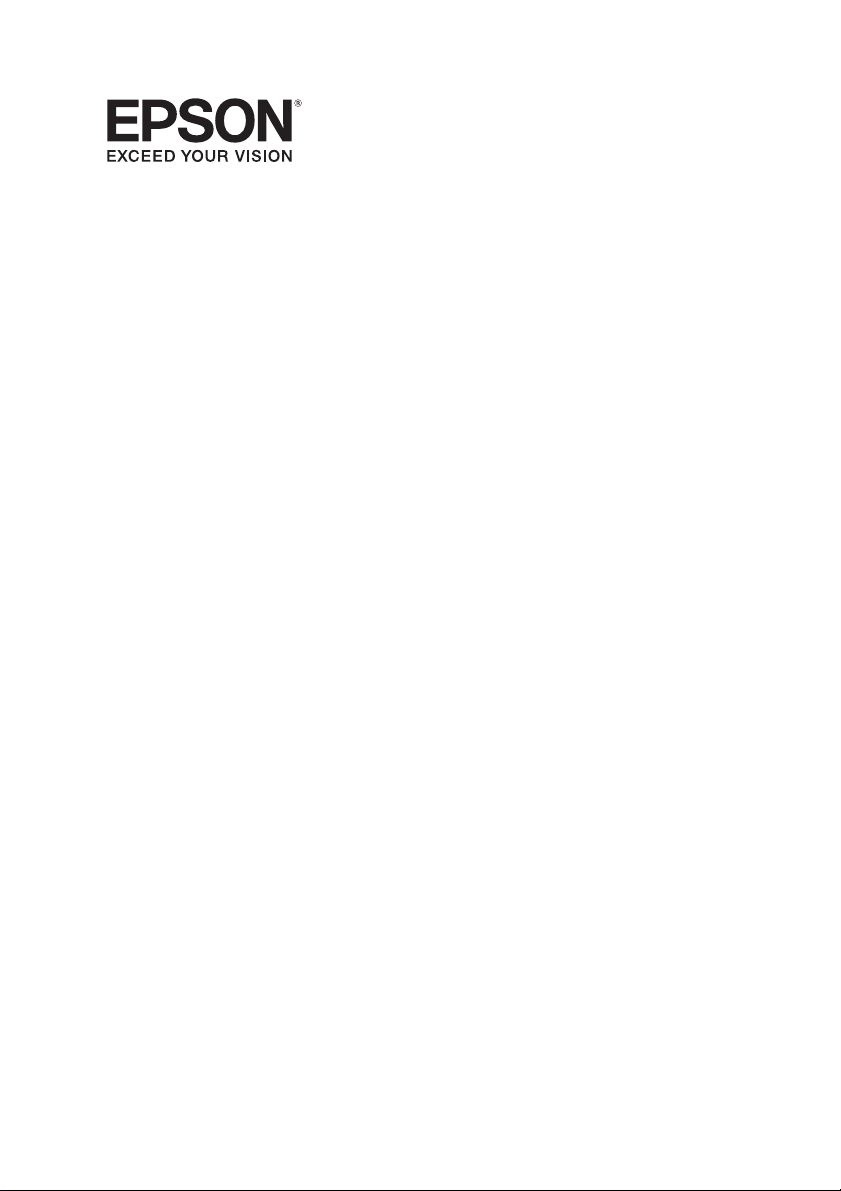
B-310N/B-510DN
Network Installation Guide
Guide d’installation réseau
Page 2
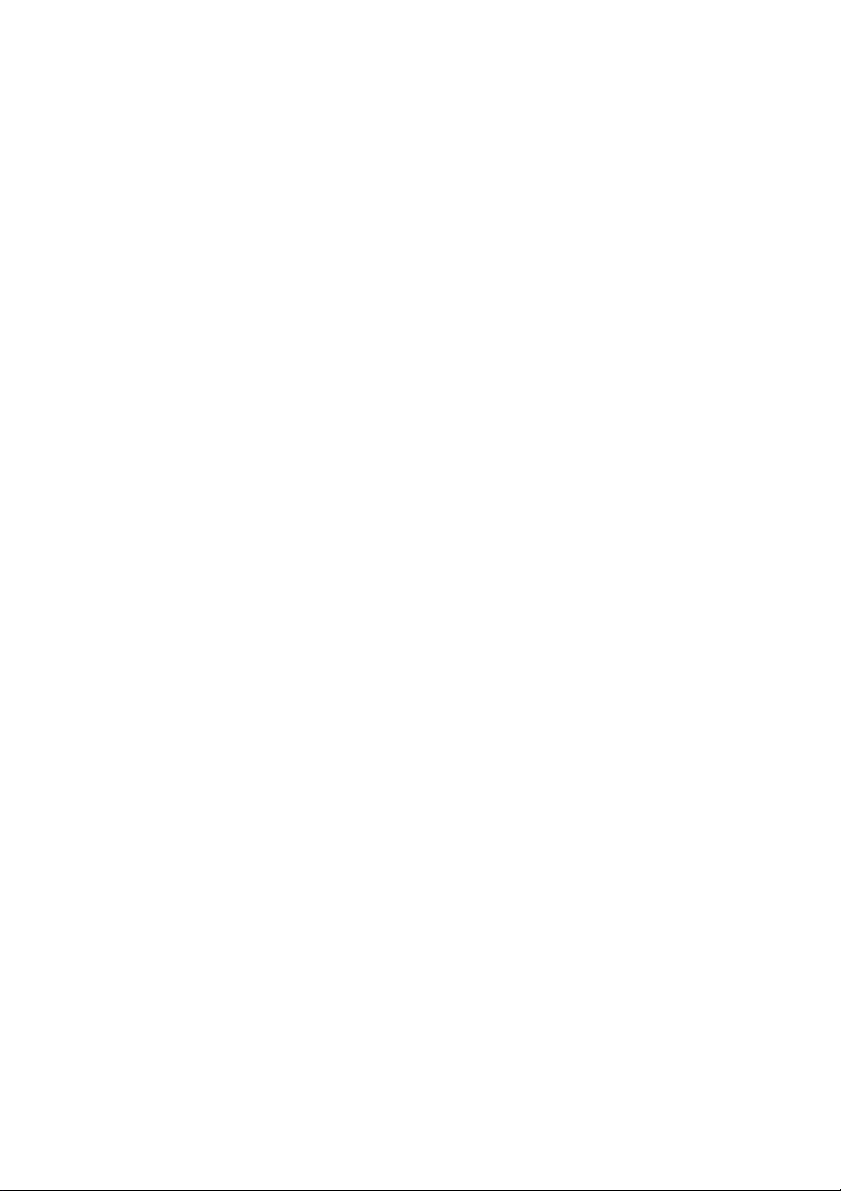
Page 3
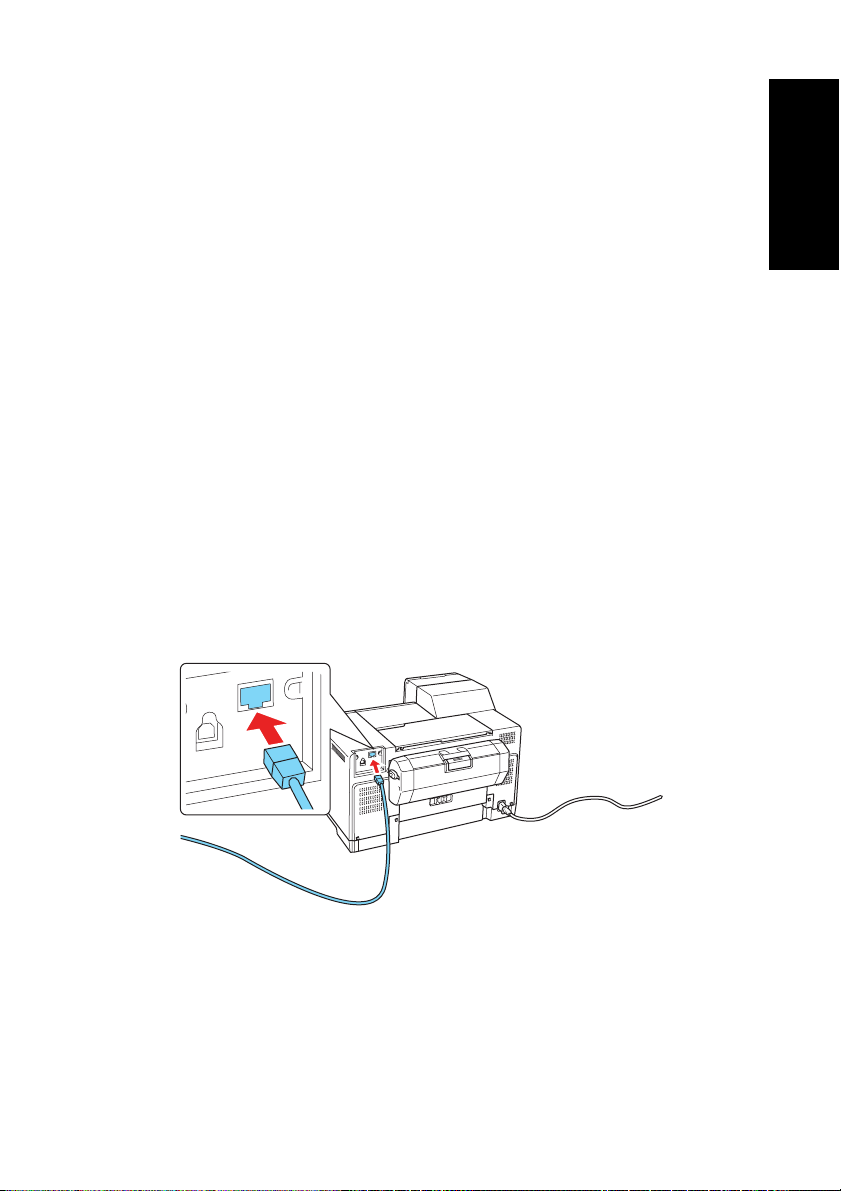
Installing the Printer on Your Network
Follow these instructions to install the software and connect the printer to your
network.
First, make sure you install the ink cartridges and load paper as described on the
Start Here sheet that came with the printer. Then follow the steps below for
Windows
Windows Network Connection
The software works with Windows 2000, Windows Server 2003, Windows
Server 2008, Windows XP, Windows XP Professional x64 Edition, Windows
Vista
network cable (not included).
Note:
The steps show installation screens for the B-510DN, but the installation instructions
are the same for the B-310N.
1. Turn off the printer.
®
or on page 7 for Macintosh®.
®
, and Windows 7. Before you begin, make sure you have a standard RJ-45
English
2. Connect one end of the cable to the printer’s
10/100 Ethernet port. Then
connect the other end to your network switch or hub.
3. Turn on the printer.
4. Insert your printer CD.
With Windows 7 and Windows Vista, if you see the AutoPlay window, click
Run Setup.exe. When you see the User Account Control screen, click Yes
Continue.
or
3
Page 4

5. Click Install.
6. Select Install driver for network connection, then click Next.
Note:
If you see a Windows Security Alert, click
4
Allow Access or Unblock.
Page 5
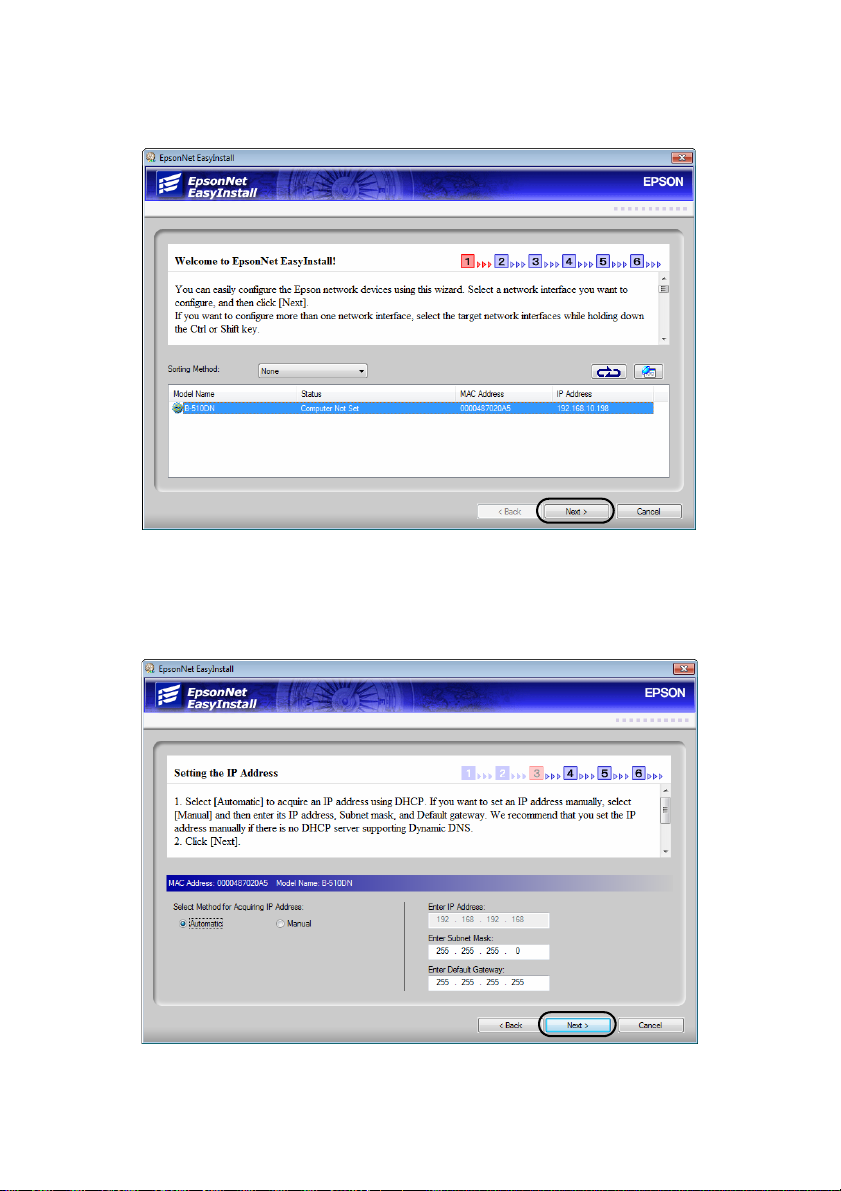
7. When you see the following screen, select the printer you want to set up and
Next.
click
8. If you see the following screen, select
address manually, select
Manual and enter the address. Then click Next and
follow the instructions on the screen.
Automatic. If you need to set the IP
5
Page 6
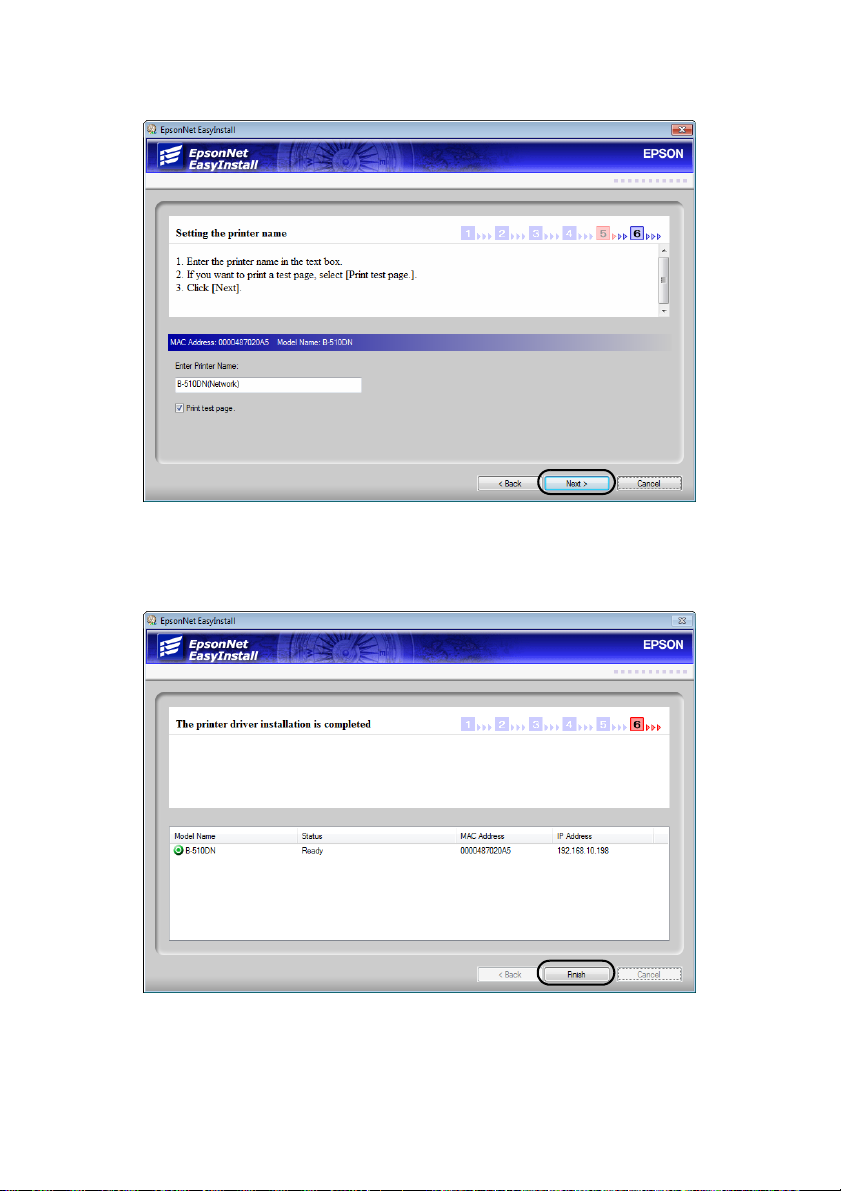
9. Enter a different name for the printer if you want, then click Next.
10. Follow the instructions on the screen to complete the installation.
11. When you see a screen like this, click
Finish.
12. When you’re done, remove the CD and restart your computer.
Repeat step 4 to 12 for every Windows computer on the network that will print
to the printer.
6
Page 7
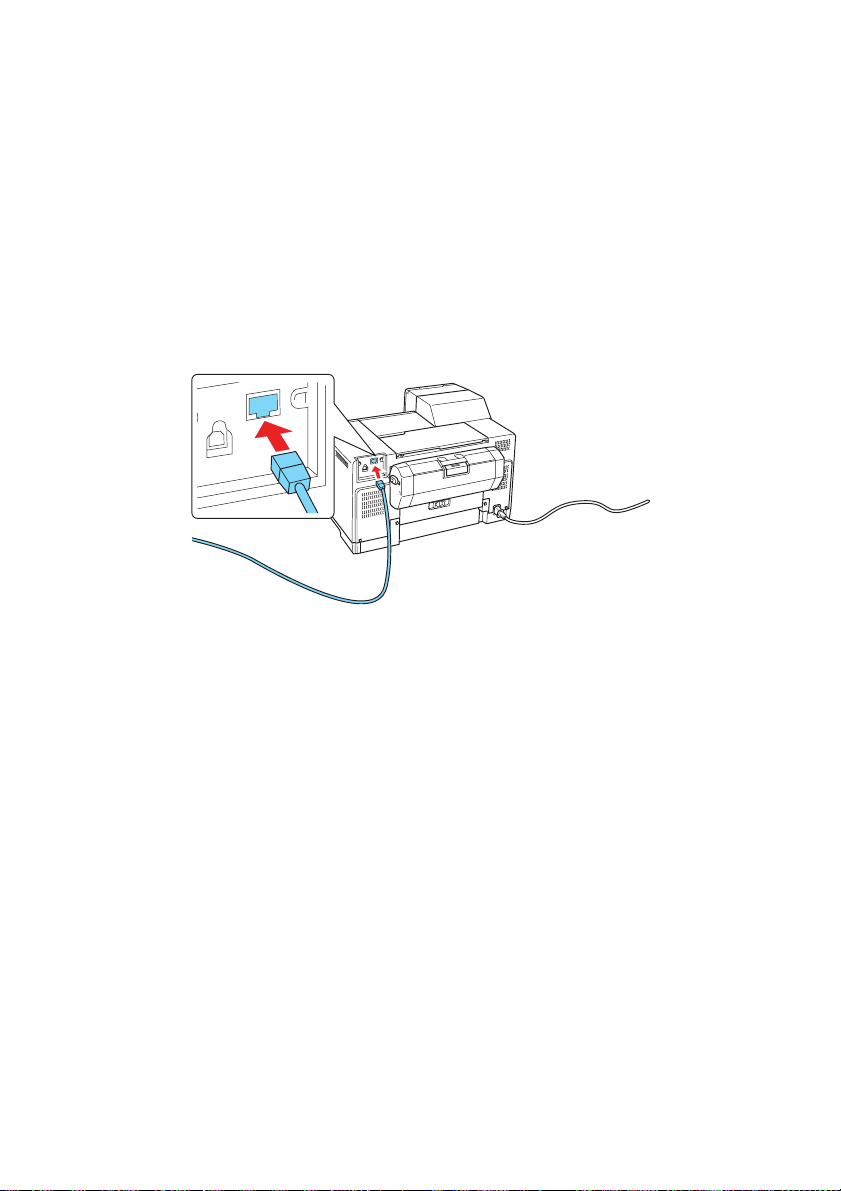
Macintosh Network Connection
Your software works with Mac OS® X 10.4.11, 10.5.8, and 10.6.x. Before you
begin, make sure you have a standard RJ-45 network cable (not included).
Note:
The steps show installation screens for the B-510DN, but the installation instructions
are the same for the B-310N.
1. Turn off the printer.
2. Connect one end of the cable to the printer’s
connect the other end to your network switch or hub.
3. Turn on the printer.
4. Insert the printer software CD-ROM.
5. Double-click the
Epson installer icon.
10/100 Ethernet port. Then
7
Page 8

6. Click Install.
7. When you see this screen, click Exit.
8
Page 9

8. Do one of the following:
For Mac OS X 10.6 or 10.5, select
Click the + button, then select your printer and click
For Mac OS X 10.4, open the Printer Setup Utility. Click
More Printers and select EPSON TCP/IP in the pop-up menu. Select your
printer from the list and click
Print & Fax from System Preferences.
Add.
Add, then click
Add. You see your printer in the Printer List.
9. When you’re done, remove the CD.
Repeat step 4 to 9 for every Macintosh on the network that will print to the
printer.
9
Page 10

Copyright Notice
All rights reserved. No part of this publication may be reproduced, stored in a retrieval system, or
transmitted in any form or by any means, electronic, mechanical, photocopying, recording, or
otherwise, without the prior written permission of Seiko Epson Corporation. The information
contained herein is designed only for use with this Epson product. Epson is not responsible for any
use of this information as applied to other equipment.
Neither Seiko Epson Corporation nor its affiliates shall be liable to the purchaser of this product or
third parties for damages, losses, costs, or expenses incurred by purchaser or third parties as a result
of: accident, misuse, or abuse of this product or unauthorized modifications, repairs, or alterations
to this product, or (excluding the U.S.) failure to strictly comply with Seiko Epson Corporation’s
operating and maintenance instructions.
Seiko Epson Corporation shall not be liable for any damages or problems arising from the use of
any options or any consumable products other than those designated as Original Epson Products
or Epson Approved Products by Seiko Epson Corporation.
Software License Agreements
In addition to software program rights owned by Seiko Epson Corporation, this product also
includes open-source software. See the “Software Notices” section in the online User’s Guide for a
list of open-source software and software license terms applied to this printer.
Trademarks
Epson is a registered trademark and Epson Exceed Your Vision is a registered logomark of Seiko
Epson Corporation.
General Notice: Other product names used herein are for identification purposes only and may be
trademarks of their respective owners. Epson disclaims any and all rights in those marks.
This information is subject to change without notice.
© 2009 Epson America, Inc. 11/09
10
Page 11

Installation de l’imprimante sur votre
réseau
Suivez ces instructions pour installer le logiciel et connecter l’imprimante à
votre réseau.
Premièrement, assurez-vous d’installer les cartouches d’encre et de charger du
papier tel qu’indiqué sur l’affiche Point de départ qui est incluse avec votre
imprimante. Ensuite, suivez les étapes ci-dessous pour Windows
page 15 pour Macintosh
®
.
Connexion réseau sous Windows
Le logiciel fonctionne sous Windows 2000, Windows Sever 2003, Windows
Sever 2008, Windows XP, Windows XP Professional x64 Edition, Windows
®
et Windows 7. Avant de commencer, assurez-vous d’avoir un câble réseau
Vista
RJ-45 standard (non inclus).
Remarque : Les étapes ci-dessous montrent les écrans pour l’imprimante B-510DN,
mais les directives d’installation sont les mêmes pour l’imprimante B-310N.
1. Mettez l’imprimante hors tension.
®
ou passez à la
Français
2. Branchez une extrémité du câble dans le port Ethernet
10/100 de
l’imprimante. Puis, branchez l’autre extrémité au commutateur ou
au concentrateur réseau.
3. Mettez l’imprimante sous tension.
4. Insérez le CD de l’imprimante dans le lecteur.
Sous Windows 7 et Windows Vista, si la fenêtre Exécution automatique
s’affiche, cliquez sur
compte utilisateur apparaît, cliquez sur
Exécuter Setup.exe. Lorsque l’écran Contrôle du
Oui ou Continuer.
11
Page 12
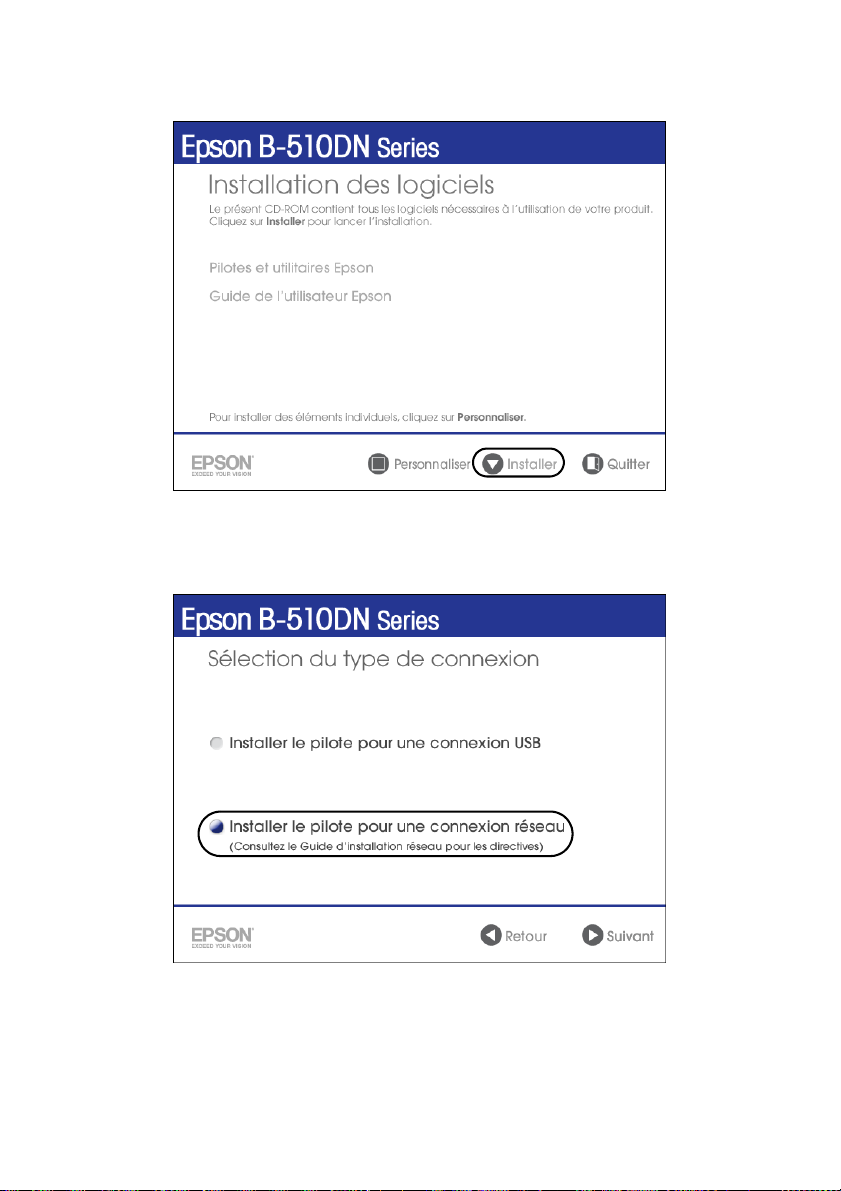
5. Cliquez sur Installer.
6. Cliquez sur
sur
Suivant.
Remarque : Si vous voyez une alerte de sécurité de Windows, cliquez sur Autoriser
l'accès ou Débloquer.
Installer le pilote pour une connexion réseau, puis cliquez
12
Page 13
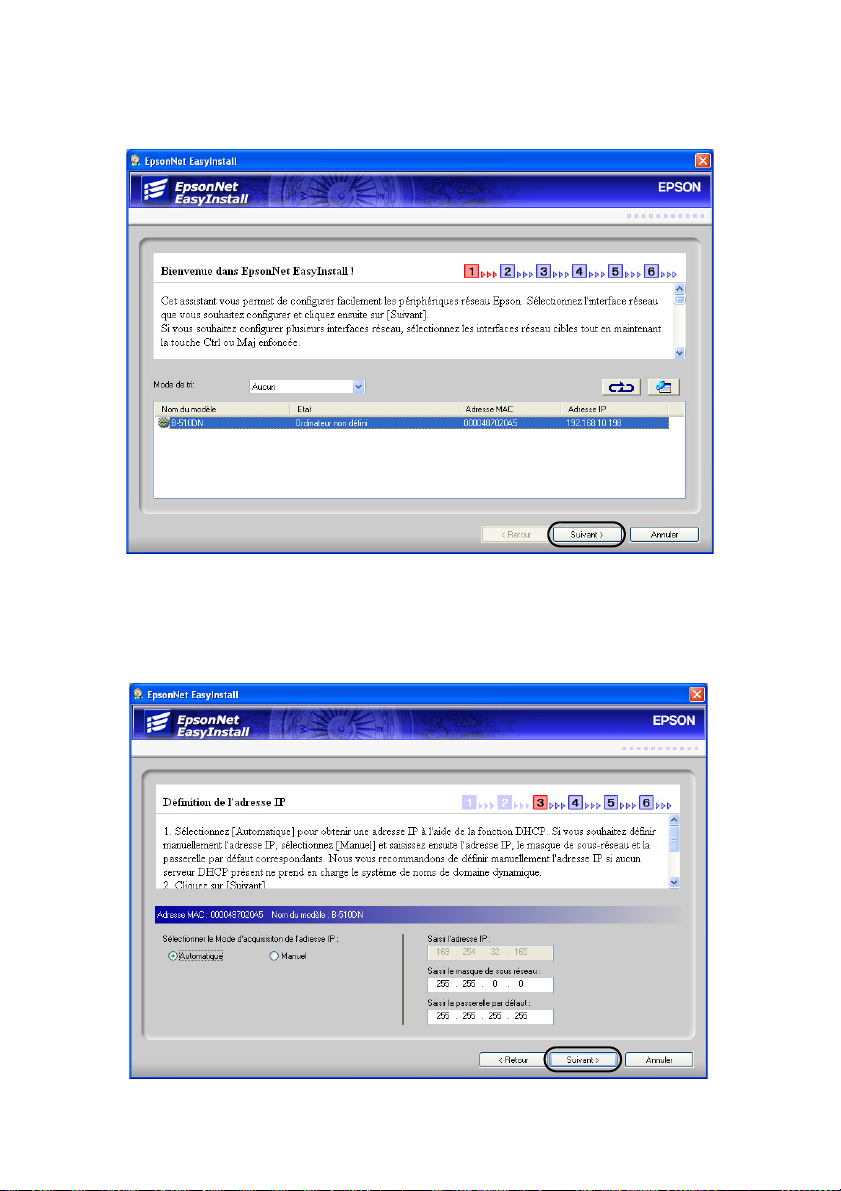
7. Lorsque vous voyez l’écran suivant, sélectionnez l’imprimante que vous
souhaitez configurer et cliquez sur
Suivant.
8. Si vous voyez cet écran, sélectionnez
l’adresse IP manuellement, sélectionnez
Suivant et suivez les instructions qui s’affichent à l’écran.
sur
Automatique. Si vous devez configurer
Manuel et entrez l’adresse. Cliquez
13
Page 14

9. Si vous le souhaitez, vous pouvez entrer un nom différent pour
l’imprimante, puis, cliquez sur
Suivant.
10. Suivez les instructions à l’écran pour compléter l’installation.
11. Lorsque vous voyez cet écran, cliquez sur
14
Terminer.
Page 15

12. Lorsque vous avez terminé, retirez le CD du lecteur et redémarrez
votre ordinateur.
Répétez les étapes 4 à 12 pour chaque ordinateur Windows sur le réseau qui
imprimera sur l’imprimante.
Connexion réseau sous Macintosh
Votre logiciel fonctionne sous Mac OS® X 10.4.11, 10.5.8 et 10.6.x. Avant de
commencer, assurez-vous d’avoir un câble réseau RJ-45 standard (non inclus).
Remarque : Les étapes ci-dessous montrent les écrans pour l’imprimante B-510DN,
mais les directives d’installation sont les mêmes pour l’imprimante B-310N.
1. Mettez l’imprimante hors tension.
2. Branchez une extrémité du câble dans le port Ethernet
10/100 de
l’imprimante. Puis, branchez l’autre extrémité au commutateur ou
au concentrateur réseau.
3. Mettez l’imprimante sous tension.
4. Insérez le CD-ROM de l’imprimante dans le lecteur.
5. Double-cliquez sur l’icône du programme d’installation
Epson.
15
Page 16

6. Cliquez sur Installer.
7. Lorsque vous voyez cet écran, cliquez sur
Quitter.
16
Page 17
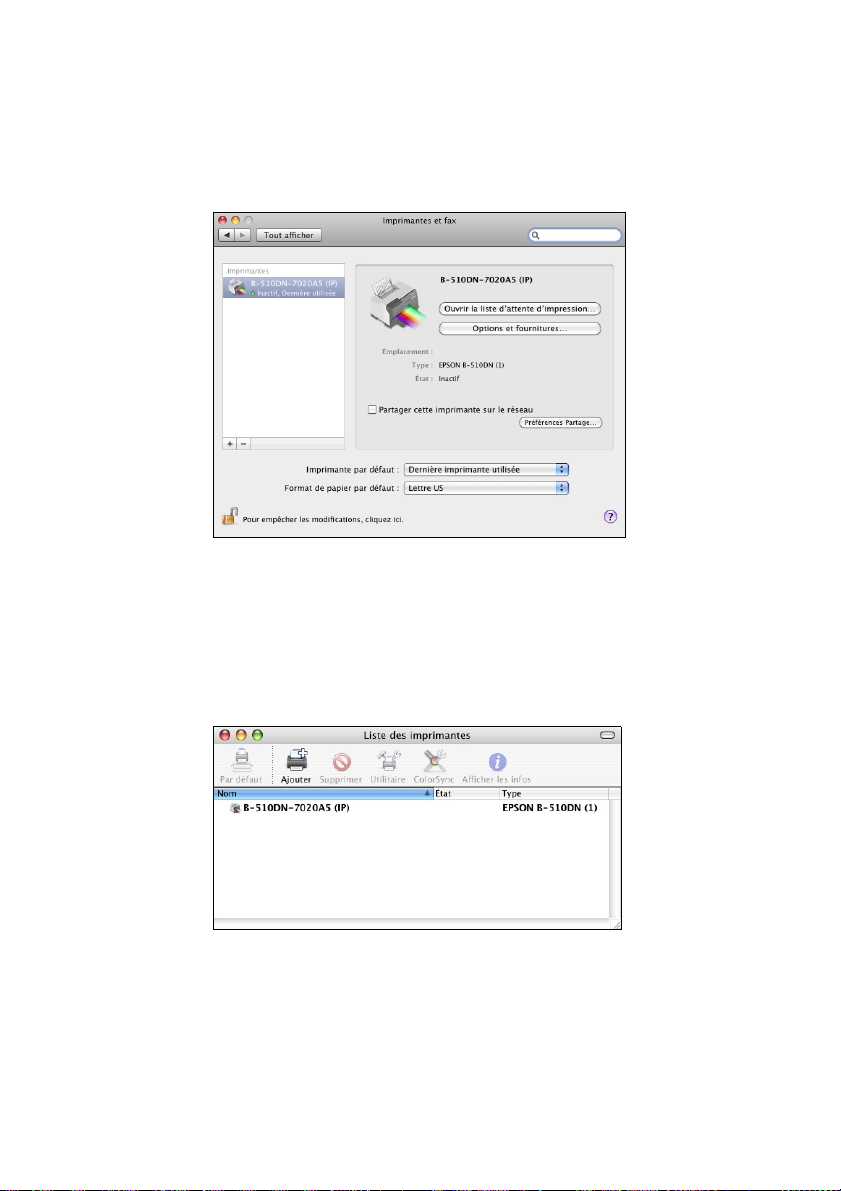
8. Effectuez l’une des étapes suivantes :
Sous Mac OS X 10.6 ou 10.5, sélectionnez
Imprimantes et fax sous
Préférences Système. Cliquez sur le bouton +, puis sélectionnez votre
imprimante et cliquez sur
Ajouter.
Sous Mac OS X 10.4, ouvrez l’Utilitaire Configuration d’imprimante.
Cliquez sur
EPSON TCP/IP dans le menu contextuel. Sélectionnez votre imprimante à
partir de la liste et cliquez sur
Ajouter, puis cliquez sur Plus d’imprimantes et sélectionnez
Ajouter. Votre imprimante s’affiche dans la
Liste des imprimantes.
9. Une fois l’installation terminée, retirez le CD du lecteur.
Répétez les étapes 4 à 9 pour chaque ordinateur Macinotsh sur le réseau qui
imprimera sur l’imprimante.
17
Page 18

Avis sur les droits d’auteur
Tous droits réservés. Il est interdit de reproduire, de conserver dans un système central ou de
transmettre le contenu de cette publication sous quelque forme et par quelque moyen que ce soit –
reproduction électronique ou mécanique, photocopie, enregistrement ou autre – sans la
permission écrite préalable de Seiko Epson Corporation. Les renseignements contenus dans le
présent guide concernent uniquement ce produit Epson. Epson ne peut être tenue responsable de
l’utilisation de ces renseignements pour faire fonctionner d’autres équipements.
Ni Seiko Epson Corporation ni ses filiales ne sont responsables vis-à-vis de l’acheteur de ce produit
ou de tierces parties en cas de dommages, de pertes, de frais ou de dépenses engagées par l’acheteur
ou les tierces parties par suite : d’un accident, d’une utilisation incorrecte ou abusive, de
modifications non autorisées, de réparations ou (à l’exception des États-Unis) du non-respect des
consignes d’utilisation et d’entretien de Seiko Epson Corporation.
Seiko Epson Corporation décline toute responsabilité en cas de dommages ou de problèmes
découlant de l’utilisation d’options ou de produits consommables autres que les produits désignés
comme produits Epson d’origine ou comme produits approuvés pour Epson par Seiko Epson
Corporation.
Licences d’utilisation des logiciels
En plus des droits de programmes des logiciels appartenant à Seiko Epson Corporation, ce produit
inclut aussi des codes source libre. Consultez la section « Avis concernant les logiciels » du Guide de
l’utilisateur en ligne pour obtenir la liste des codes source libre et des conditions d’utilisation des
logiciels inclus pour cette imprimante.
Marques de commerce
Epson est une marque déposée et Epson Exceed Your Vision est un logo déposé de Seiko Epson
Corporation.
Avis général : Les autres noms de produit figurant dans le présent document ne sont cités qu’à titre
d’identification et peuvent être des marques de commerce de leurs propriétaires respectifs. Epson
renonce à tous les droits associés à ces marques.
L’information contenue dans le présent document peut être modifiée sans préavis.
© 2009 Epson America, Inc. 11/09
18
Page 19

Page 20

© 2009 Epson America, Inc.
CPD-27742
Printed in XXXXXX
Pays d’impression : XXXXXX
