Page 1

EPSON ActionPC 7000, ActionTower 7000, Endeavor 486i
SPEED light POWER light
AC outlet
/
voltage
switch
hard disk
access light
(HDD)
/
serial 1 serial 2
drive bays
RESET
button
Computer Specifications
CPU and Memory
32-bit CPU
Green PC
energy saver
System speed
Memory
ROM
Upgradable 486-class processors
Energy Star compliant, low-power
standby, doze and suspend modes for the
CPU, hard disk drive, and video signals
sent by the computer to the monitor; select
time-out periods in SETUP; in a standard
configuration of one hard disk drive and
one diskette drive, system consumes less
than 30 Watts in standby mode
Fast and slow processor speeds available;
fast is the speed of the processor and slow
is 8 MHz; from MS-DOS applications,
speed selectable by keyboard command
4 or 8MB RAM standard using SIMMs;
expandable to 128MB using 1, 2, 4, 8, 16,
and 32MB SIMMs; SIMMs must be
tin-plated, 72-pin, 32-bit, fast-page mode
type with access speed of 70ns or faster
128KB Phoenix system BIOS, video BIOS,
and SETUP code located in Flash ROM on
main system board
POWER
button
RESET
button
option
slots
Video RAM
POWER light
SPEED light
hard disk
\
+
access light
WV
drive bays
Shadow RAM
Cache
I
Math
coprocessor
/
/
VGA monitor
\
,
printer (parallel device)
serial 2
serial 1
mouse
keyboard
AC inlet
’
voltage selector switch
AC outlet
Clock/calendar
Controllers
PCI Chipset
1MB DRAM on main system board;
expandable to 2MB using two 512KB,
40-pin, SOJ flat pack video DRAM chips
Supports shadowing of system and video
BIOS ROM into RAM; video shadowing
selectable in SETUP program
8KB of internal cache in the processor;
supports 128, 256, or 512KB of external
cache with 32K x 8, 64K x 8, or 128K x 8,
15ns or 20ns SRAM DIP chips and a
32K x 8 tag chip
Math coprocessor built into the processor
on all DX and Intel® Pentium™ OverDrive™
processors
Real-time clock, calendar, and CMOS
RAM socketed on main system board with
integrated lithium battery
Provides PCI caching, memory and
control for the PCI bus, and the
two-channel PCI IDE interface; integrated
PCI bridge translates CPU bus cycles to
PCI bus cycles and CPU-to-PCI memory
write cycles to PCI burst cycles
5/19/95 ActionPC 7000, ActionTower 7000, Endeavor 486i - 1
Page 2
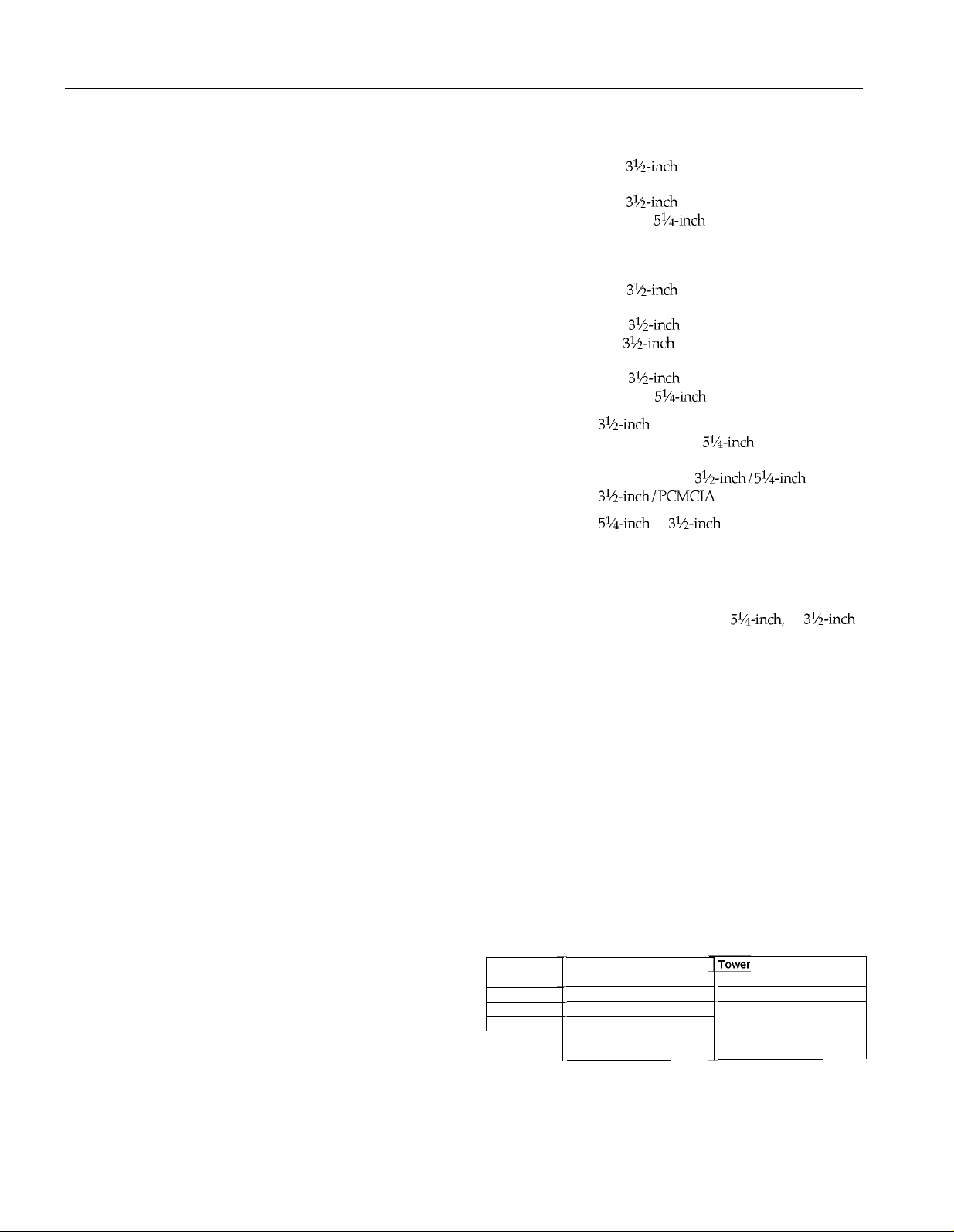
EPSON ActionPC 7000, ActionTower 7000, Endeavor 486i
Video
Diskette
Hard disk
Interfaces
Monitor
Parallel
Serial
Keyboard
Mouse
Option slots
Speaker
Cirrus Logic GD5430 high-performance
GUI accelerator controller supports
resolutions up to 1024 x 768 in 256 colors
with 1MB of video DRAM; 1280 x 1024
with 2MB of video DRAM
Controller on main system board supports
up to two diskette drives or one diskette/
combo diskette and one tape drive
Two PCI, ATA-2 compatible two-channel,
local bus IDE interfaces on main system
board support up to four IDE devices (two
on each channel); CD-ROM drives cannot
be connected to the same channel as hard
disk drives; BIOS provides hard disk
auto-sensing and enhanced IDE functions
Energy Star compliant video interface for
fixed or multi-frequency monitor built into
system board; 15-pin, D-shell connector
One standard, multimode parallel
interface built into main system board;
supports S-bit unidirectional, 16-bit
bidirectional, and EPP/ ECP (Enhanced
Parallel Port/Extended Capability Port)
modes; 25-pin, D-shell connector;
operation controllable by SETUP program
and jumpers
Two high-speed RS-232C, programmable,
asynchronous interfaces built into main
system board; 16C550-compatible; 9-pin,
D-shell connectors
PS/2™ compatible keyboard interface built
into main system board; 6-pin, mini DIN
connector
PS/2 compatible mouse interface built
into main system board; 6-pin, mini DIN
connector
Connector card with five I/O expansion
slots; three ISA compatible (8.33 MHz bus
speed), two PCI compatible (33 MHz bus
speed)
Internal
Mass Storage
Slimline
Internal mount:
One
3l!-inch
wide, one-inch high drive
Externally accessible mounts:
One
3%inch
and two
wide, one-inch high drive
5l!-inch
Tower
Front internal mount:
One
3l!-inch
wide, one-inch high drive
Rear internal mounts:
Two 3%-inch wide, one-inch high drives or
one
3l!-inch
wide, full-height drive
Externally accessible mounts:
Two
3%inch
Diskette drive
types
and two
3%-inch
storage capacity;
5l!-inch
diskette drive, 720KE or 1.44ME
360KB or 1.2MB storage capacity;
or combination
3l&inch/PCMCIA diskette drive
Hard disk drive
types
51/4-inch
or 3%-inch form factor hard disk
drive(s), up to half-height size; maximum
of four drives
Other devices
Half-height tape drive, CD-ROM drive,
optical drive, PCMCIA card reader, or
other storage device;
with mounting frames
Keyboard
Detachable, two-position height; 101 or
102 sculpted keys; country-dependent
main typewriter keyboard;
numeric/cursor control keypad; four-key
cursor control keypad; 12 function keys
Mouse
SETUP
Program
System security
Detachable, two-button, PS/2 compatible
Stored in ROM; accessible by pressing
during boot
User and Supervisor level passwords
available for system boot or diskette access
Virus protection
Write protection feature for the hard disk
drive boot sector
Physical Characteristics
Dimension
Width
Depth
Height
Weight
Slimline
16.8 inches (427 mm)
15.8 inches (401 mm)
4.4 inches (112 mm)
18.2 lb (8.3 kg) with one
diskette drive, without
keyboard
wide, half-height drives
wide, one-inch high drives
wide, half-height drives
51/4-inch
3Q-inch/5l/4-inch
diskette drive,
5l/4-inch,
or
or
3l!-inch
Del
7.1 inches (181 mm)
16.2 inches (413 mm)
13.2 inches (337 mm)
20.6 lb (9.3 kg) with one
diskette drive, without
keyboard
2 - ActionPC 7000, ActionTower 7000, Endeavor 486i 5/19/95
Page 3
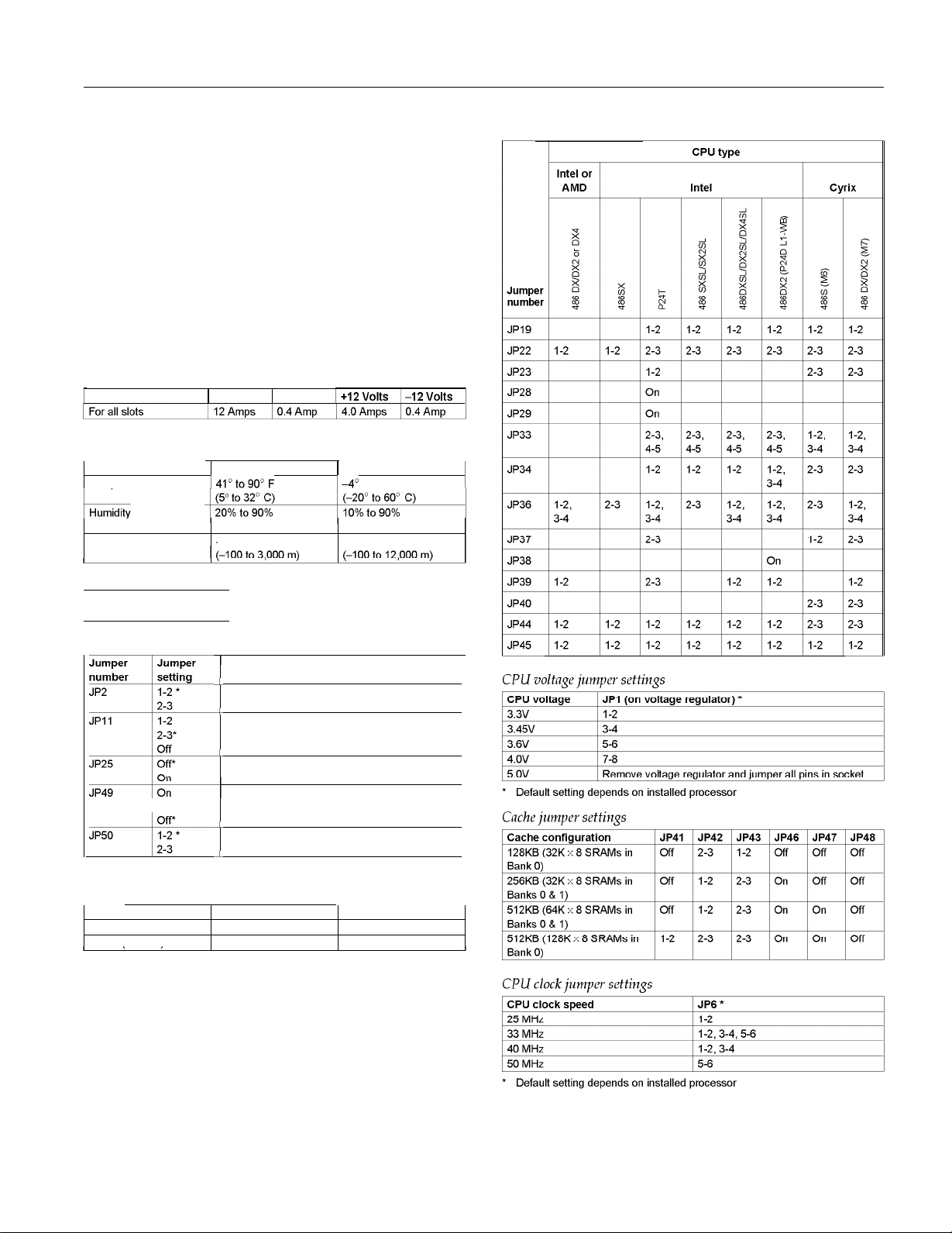
EPSON ActionPC 7000, ActionTower 7000, Endeavor 486i
Power Supply
Type
Input ranges
Maximum
output
Frequency 50 to 60 Hz
Cables
Option slot power limits
Output voltage (VDC)
200 Watt, UL/TUV/CSA listed, fan-cooled
100-120 VAC or 200-240 VAC;
switch-selectable
+5 VDC at 20 Amps, -5 VDC at 0.5 Amp
+12 VDC at 8 Amps, -12 VDC at 0.5 Amp
Two to main system board, five to mass
storage devices; for more than five
devices, Y cables can be installed on the
existing cables
1 +5 Volts
1 -5 Volts
Environmental Requirements
Condition
Temperature
Humidity
+
(non-condensing)
Altitude
1 Operating range
141°t0900F
-330 to
9,900 ft
1 Storage range
I-4’
to 140° F
-330 to
39,600 ft
CPU type jumper settings
Jumper Settings
Miscellaneous jumper settings
Function
I
Enables on-board l/O controller
Disables on-board l/O controller
4
Selects 5V flash ROM
Selects 12V flash ROM
EPROM
I
Enables PCI IDE controller
Disables PCI IDE controller
Clears CMOS memory (resets SETUP values to
factory defaults)
Normal CMOS values
I
,,,,
* Default setting
Parallel port ECP mode DRQ jumper settings
Function JP8 JP18
DRQ1 (DACK1)*
DRQ4 (DACK3) 2-3
* Default setting
Enables on-board VGA controller
Disables on-board VGA controller
I
1-2
2-3
1-2
5/19/95 ActionPC 7000, ActionTower 7000, Endeavor 486i - 3
Page 4

EPSON ActionPC 7000, ActionTower 7000, Endeavor 486i
System Board Components
The diagram below illustrates the components on the ActionPC 7000/ActionTower 7000/Endeavor 486i board.
The table following it describes these components.
4 - ActionPC 7000, ActionTower 7000, Endeavor 486i 5/19/95
Page 5

EPSON ActionPC 7000, ActionTower 7000, Endeavor 486i
System board components
Connector
J1
J3 PS/2 mouse connector
J4 Serial 2 port connector
J5 Serial 1 port connector
J6 Printer (parallel) port connector
J7
J9 Power connector
J10
J12 Diskette drive connector
J13 Primary IDE connector
J14
J15
J21
S1
U2
U4, U14, U20, UMC UM82C865, UMC UM8886, CMD PCl0640B,
U21
U5
U8
U9, U10 Soldered standard Video RAM
U11
U12 Phoenix system and video BIOS chip
U16, U18 Video DRAM expansion sockets
U22
U23-27, U35-37
1 U30
PS/2 keyboard connector
15-pin DIN type VGA connector
VGA feature connector
Secondary IDE connector
HDD LED connector
Pins 2-3: Turbo LED connector
Pins 9-10: Hardware reset connector
Pins 11-13: Power LED connector
Pins 17-20: Speaker connector
Riser card slot; default settings of PCI AD Select are
AD12 and AD13
AMIKEY-2 keyboard controller
UMC UM8881 PCI chipset
SMC FDC 37C665 parallel port super l/O diskette
controller
Cirrus Logic GD5430 VGA controller
Dallas DS 12887 real-time clock chip
CPU
External cache memory sockets
Cache tag RAM chip
SIMM configurations
SIMM Installation
The computer comes with 4 or 8MB of memory using
SIMMs. By installing additional SIMMs, you can increase the
amount of memory up to 128MB.
There are four SIMM sockets on the main system board, and
each can contain one memory module. You can install 1MB,
2MB, 4MB, 8MB, 16MB, and 32MB SIMMs. The sockets are
labeled on the main system board.
The following table shows the recommended SIMM
configurations. Do not install SIMMs in any other
configuration.
5/19/95 ActionPC 7000, ActionTower 7000, Endeavor 486i - 5
Page 6

EPSON ActionPC 7000, ActionTower 7000, Endeavor 486i
SIMM configurations (continued)
Bank0 Bank1 Bank2 Bank3
(SIM1) Type (SIM2) Type (SIM3) Type (SIM4) Type
16MB Single 16MB Single 8MB Double 16MB Single 16MB Single 16MB Single 16MB Single 16MB Single 8MB
16MB Single 16MB Single 16MB Single 16MB Single 64MB
16MB Single 16MB Single 32MB Double 16MB Single 16MB Single 32MB Double 32MB
32MB
Double -
32MB
Double - 32MB Double Double 32MB
Double 32MB Double 1MB
Double 32MB Double 2MB
Double 32MB Double 2MB Double 2MB Double 68MB
*
If you install SlMMs in both Bank 0 and Bank 1 or Bank 2 and Bank 3, SIMM
types must match.
Double -
Double 8MB Double 48MB
Single 1MB
Double -
Total
memory
40MB
48MB
64MB
Double 96MB
32MB
64MB
64MB
Single 66MB
66MB
Use only tin-plated, 32-bit, 72-pin, fast-page mode SIMMs
that operate at an access speed of 80ns or faster. Be sure all
the SIMMs operate at the same speed.
External Cache
You can install 128KB, 256KB, or 512KB of external cache
with 32K x 8, 64K x 8, or 128K x 8 15ns or 20ns, SRAM DIP
chips and one 32K x 8 15ns or 20ns tag chip. The computer
may already have cache installed.
You must install cache in one of the configurations in the
table below (each bank contains four cache memory sockets).
Cache memory configurations
BANK 0
U23, 24, 25, 26
32K x 8, 28-pin
32K x 8, 28-pin
64K x 8, 28-pin
128K x 8, 32-pin
Processor Upgrades
The computer’s processor can be upgraded by replacing the
existing processor with a faster one. The following table lists
supported processors and voltages.
Supported processors
BANK 1
U27, 35, 36, 37
None
32K x 8, 28-pin
64K x 8, 28-pin
None
Tag SRAM
U30
32K x 8, 28-pin
32K x 8, 28-pin
32K x 8, 28-pin
32K x 8, 28-pin
Total cache
128KB
256KB
512KB
512KB
Video Memory
The computer comes with 1MB of video memory. You can
increase the video memory to 2MB by installing two 512KB,
40-pin SOJ flat pack video DRAM chips. (You cannot
increase video memory by installing just one chip.)
Video resolutions and colors
Resolution
640 x 480
800 x 600
1024 x 768
1280 x 1024
* Non-interlaced and interlaced
** Interlaced
Memory
I
Refresh
60/72/751 8 bits/pixel
I
Hard Disk Drive Types
Your computer comes with a hard disk auto-sensing feature.
To use it, select one of the drives you have installed from the
Fixed Disk Setup screen. On the screen that appears for that
drive, press Enter to select the Autotype Fixed Disk
option. The system detects the type of hard disk drive, fills in
the drive’s parameters, and sets the remaining options on the
screen.
6 - ActionPC 7000, ActionTower 7000, Endeavor 486i 5/19/95
Page 7

EPSON ActionPC 7000, ActionTower 7000, Endeavor 486i
Hard Disk Drive Information
The following table lists parameters for hard disk drives
qualified for use in the computer.
Hard disk the parameters
DMA Assignments
Level
DMA0
DMA1
DMA2
DMA3
DMA4
DMA5
DMA6
DMA7
Assigned device
Reserved
Available
Diskette drive controller
Available
Cascade from DMA1 to DMA2
Spare
Spare
Spare
Hardware Interrupts
IRQ no.
IRQO
IRQI
IRQI
IRQ2
IRQ2
IRQ3
IRQ3
IRQ4IRQ4
IRQ5IRQ5
IRQ6IRQ6
IRQ7
IRQ7
IRQ8IRQ8
IRQ9IRQ9
IRQIOIRQIO
IRQI 1IRQI 1
IRQ12IRQ12
IRQ13
IRQ14
IRQ15
Function
Timer
output 0
Keyboard
Keyboard
Cascade to
Cascade to
Serial oort
Serial
Serial
Serial
AvaIlableAvaIlable
Diskette dwe
Diskette dwe
Parallel oort 1
Parallel port 1
Real-time
Real-time
AvaIlableAvaIlable
AvaIlableAvaIlable
1
AvaIlableAvaIlable
PS12
PS12
Math coprocessor
Primary
Secondary
IRQ9
IRQ9
2
port 2
port 1
port 1
controller
controller
clock
clock
mouse
mouse
IDE controller
IDE controller
IDE hard disk drive jumper settings
Model number
Conner CFS1275A
Conner CFS850A
Conner CFS540A
Conner CFS425A
Conner CFS420A
Conner CFS270A
Western Digital AC2540
Western Digital AC2420
Western Digital AC2340
Western Digital AC2250
Single drive
C/D jumpered
C/D jumpered
C/D jumpered
C/D jumpered
CID jumpered
CID jumpered
No
jumpers
No Jumpers
No jumpers
No jumpers
System Memory Map
Address range
FEOOOOh-FFFFFFh
IOOOOOh-FDFFFFh
OEOOOOh-OFFFFFh
OC8000h.ODFFFFh
OCOOOOh-OC7FFFh
OAOOOOh-OBFFFFh
OOOOOOh-09FFFFh
Function
128KB
dupllcatlon
OEOOOOh-OFFFFFh
System extended memory (128MB
128KB ROM BIOS
Adapter ROM BIOS
Video
ROM BIOS
128KB video memory
640KB base
of ROM BIOS stored at
maxlmum)
memorv
5/19/95 ActionPC 7000, ActionTower 7000, Endeavor 486i - 7
Page 8

EPSON ActionPC 7000, ActionTower 7000, Endeavor 486i
System I/O Address Map
Hex address
000-01F
020-03F
1 022-024
040-05F
060-06F
070-07F
1 080-09F 1
0A0-0BF
0C0-0DF
0F0
1
OF1
0F8-0FF
1F0-1F8
1E0-1E7
1 200-207 1
278-
27F
2B0-2DF
2E1
1
2E2, 2E3
2F8-2FF
300-31F
360-363
1 368-36B
378-37F
380-38F
390-393
1 3A0-3AF
3B0-3BF
3C0-3CF
3D0-3DF
1 3F0-3F7
3F8
-3FF
6E2, 6E3
790-
793
1
AE2, AE3 Available
B90, B93
EE2, EE3
1390-1393
1
22E1 Available
42E1
63E1
1
82E1 Available
A2E1
C2E1
E2E1
Assigned device
DMA controller 1, 8237
Interrupt controller 1, 8259
Reserved
Timer, 8254
Keyboard controller, 8242PE
Real-time clock NMI (non-maskable Interrupt)
DMA page register, 74LS612
Interrupt controller 2, 8259
DMA controller 2, 8237
Clear math coprocessor
Reset math coprocessor
Math coprocessor
Primary hard disk Interface
Secondary hard disk Interface
Game I/O
Parallel printer port
Alternate enhanced graphics adapter
GPIB (adapter 0)
1
Data acquisition (adapter 0)
Serial port 2
Prototype card
Available
Available
Parallel printer port 1
Available
Available
Available
Available
Available
Available
Diskette drive controller
Serial port
Available
Available
Available
Available
Available
Available
Available
Available
Available
Available
Available
2
1
Serial port connector pin assignments (J4 and J5)
Pin
Signal
1
Data carrier detect
2
Receive data
3
Transmit data
4
Data terminal ready
1
Ground
I5
Pin
Signal
6
Data set ready
7
Request to send
8
Clear to send
9
Ring indicator
II
I I
Keyboard and mouse connector pin assignments (J1 and J3)
Pin
Signal
1
Data 4
2
NC 5 Clock
3 Ground 6 NC
Pin
Signal
Vcc
VGA port connector pin assignments (J7)
LED connector pin assignments (J21)
Pin
Signal
1
NC
2
Turbo LED (yellow)
3
Turbo LED (white)
4 NC
5 NC
6 NC
7
NC
8
NC
9 Hardware reset (white)
Pin
Signal
11
Power LED (yellow)
12
NC
13
Power LED
14 NC
15 NC
16 NC
17
Speaker
18
NC
(white)
(red)
HDD LED connector pin assignments (J15)
Pin 1 Signal
1
1 Red
1
Pin 1 Signal
Power supply connector pin assignments (J9)2390-2393
Connector Pin Assignments
Parallel port connector pin assignments (J6)
6
Data
Data
Data
Data
4
5
6
7
7
8
9
* Active low logic
8 - ActionPC 7000, ActionTower 7000, Endeavor 486i 5/19/95
15
16
17
18
Error *
lnit *
Selectin *
Signal around
24
25
Signal ground
Signal ground
Diskette
* All odd-numbered pins are grounds
dke
Pin* 1 Signal
2
1 NC
4 NC
6 NC
8 Index
10 Motor A
12
Drive B
14 Drive A
16 Motor B
18
Direction
connector pin
assignmL&s (112)
22 Write data
24 Write enable
26 Track 0
28
30 Read data
32
34
Write protect
Select header
Disk change
0
Page 9

EPSON ActionPC 7000, ActionTower 7000, Endeavor 486i
IDE drive connector pin assignments
*Active low logic
and J14)
Option card riser board connector pin assignments
ISA option
* Active low logic
slot connector pin assignments
SIMM socket connector pin assignments
* Active low logic
* Active low logic
5/19/95 ActionPC 7000, ActionTower 7000, Endeavor 486i - 9
Page 10

EPSON ActionPC 7000, ActionTower 7000, Endeavor 486i
Tested Operating Environments
The following operating environments have been tested for
compatibility with the system.
Microsoft® MS-DOS® 3.3 and later
Novell® DR DOS®
Novell NetWare®* 3.12 and 4.02
Novell Personal NetWare
IBM® OS/2® including version 3.0 (Warp)
SCO® UNIX®
SCO Open Desktop
Microsoft Windows 3.0 and later
Microsoft Windows for WorkGroups
Microsoft Windows NT, including version 3.5
* Certified as workstation; tested as file server
Your system has also received Novell’s “Yes, NetWare tested
and approved” certification as a workstation. As new
environments become available, these also will be tested.
Installation/Support Tips
Installing Diskette Drives
0
Make sure that the drive type has been correctly selected
in the SETUP program.
0
Make sure jumper JP2 is set to position 1-2 to enable the
diskette drive controller.
Installing Option Cards
If you are installing a video adapter card, make sure you
disable the built-in VGA controller by setting JP50 to 2-3.
Upgrading the Processor
When you replace the processor, you need to check the
settings of several jumpers, as listed on page 3.
Booting Sequence
If you cannot boot the computer from the hard disk, make
sure the booting sequence in SETUP is set to A:
Then boot the computer from a system diskette in drive A.
then C :
Password
If you forget your password, you must discharge your
CMOS memory as follows:
1.
Turn off the computer and remove the cover.
2.
Disable the password by setting jumper JP49 on the main
system board to on.
3.
Turn the computer on, leave it on for a few seconds, then
turn it off again.
4.
Set jumper JP49 back to off to select the system board
battery.
5.
Run SETUP to enter a new password, if desired.
Installing Hard Disk Drives
If you are installing a drive that cannot use the embedded
IDE interface (such as an ESDI drive), it is recommended
that you use a 16-bit, AT-type hard disk controller. If you
install a non-IDE hard disk drive and controller card, you
must set jumper JP25 to on to disable the built-in IDE hard
disk drive interface. Also, remove the hard disk drive
ribbon connector from the system board.
When installing a hard disk drive, use the auto-sensing
feature in SETUP to select the correct type for the drive. If
the auto-sensing feature does not produce a match for the
drive, you can define your own drive type by selecting
User as the type and entering the drive’s parameters.
Software Problems
0
When installing a copy-protected software package, first
try the installation at high speed. If this does not work
properly, select low speed by pressing
numeric keypad). Try loading the program at low speed
and then switching to high speed, if possible.
0
When running a software package that uses a key disk as
its copy-protection method, try loading it at high speed. If
this does not work, load it at low speed.
Ctrl Alt -
(on the
Information Reference List
Engineering Change Notices
None.
Technical Information Bulletins
None.
Product Support Bulletins
None.
Related Documentation
TM-ACTPCT70 EPSON ActionPC 7000,
ActionTower 7000, Endeavor 486i
Service Manual
PL-ACTPCT70 EPSON ActionPC 7000,
ActionTower 7000, Endeavor 486i
Parts Price List
400434800
EPSON ActionPC 7000,
ActionTower 7000 User's Guide
EPSON Endeavor 486i User's Guide
10 - ActionPC 7000, ActionTower 7000, Endeavor 486i 5/19/95
