Page 1
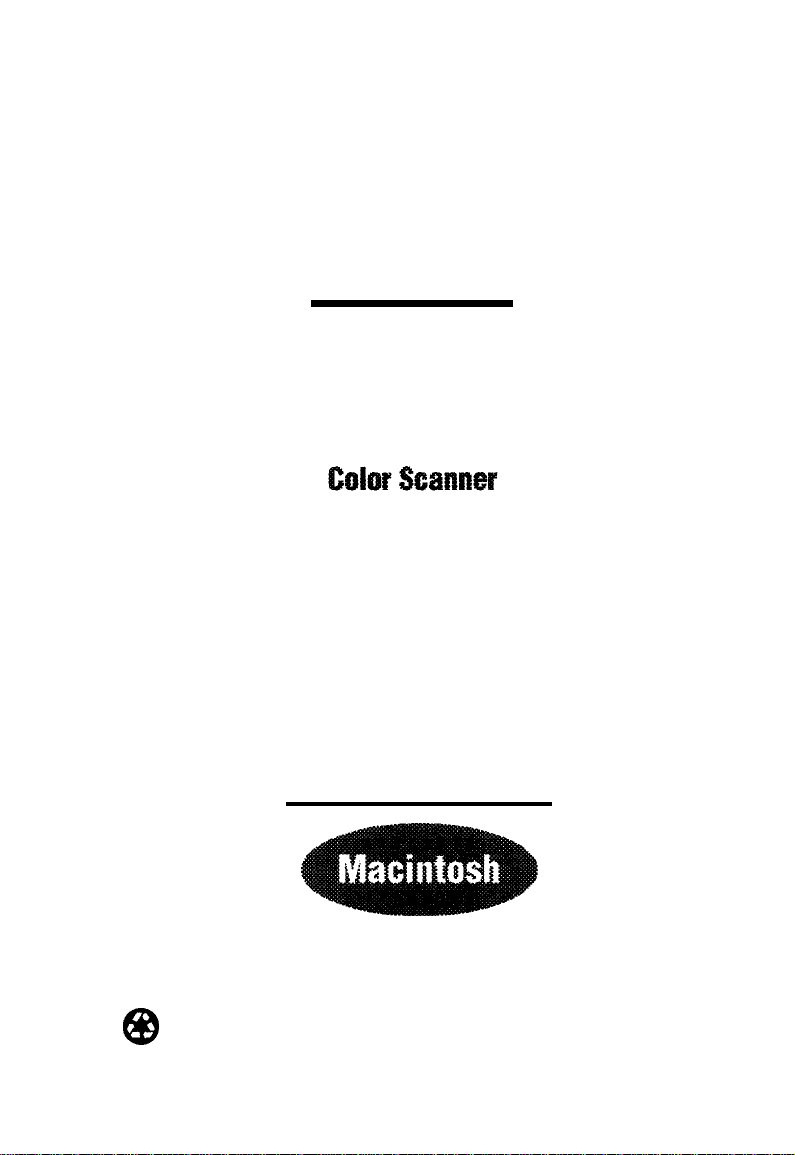
EPSON
ACTIONSCANNER™II
Getting Started
for Macintosh
printed on recycled paper with at least 10% post-consumer content
@
Page 2
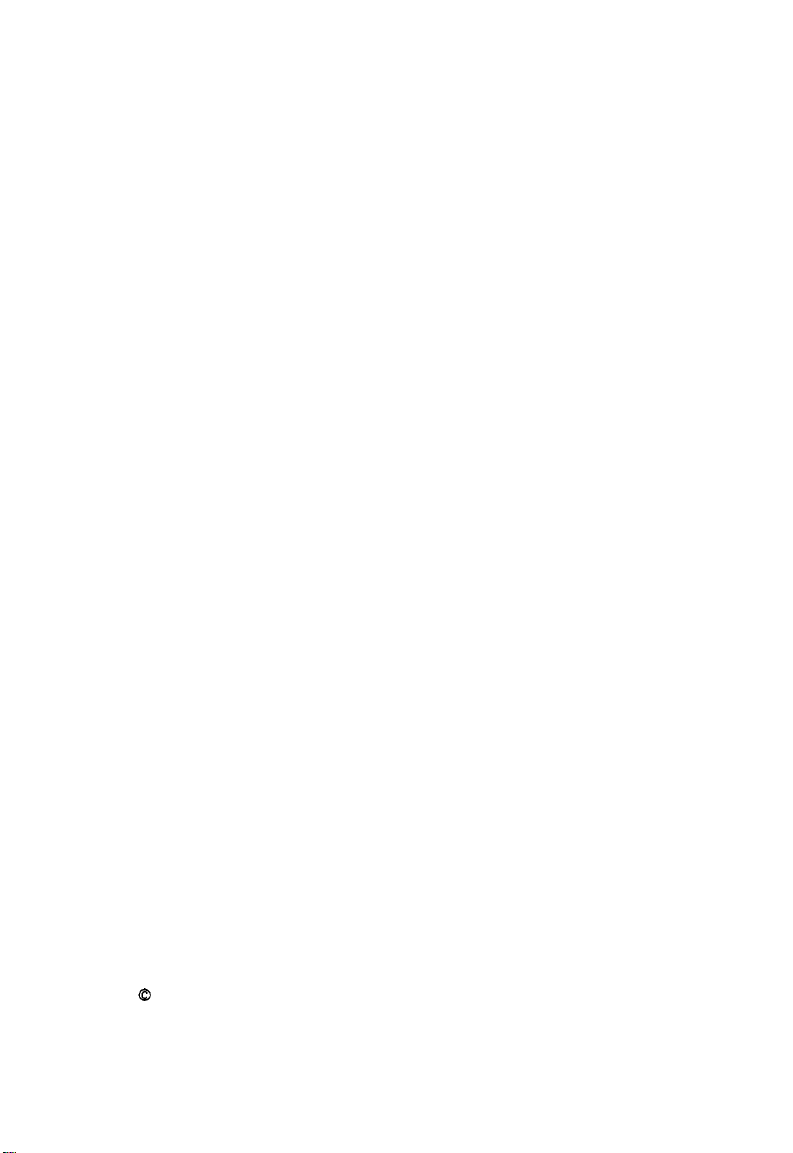
A Note Concerning Responsible Use of
Copyrighted Materials
Like photocopiers,
Although Section 107 of the U.S. Copyright Act of 1976 (Title 17, United States Code), the
“fair use” doctrine, permits limited copying in certain circumstances, those circumstances
may not be as broad as some people
knowledgeable attorney, be responsible and respectful by not scanning published material
without the permission of the copyright holder.
scanners can be misused by improper copying of copyrighted material.
assume. Unless you have the advice of a
Copyright Notice
All rights reserved. No part of this publication may be reproduced, stored in a retrieval
system, or transmitted in any form or by any means, electronic, mechanical, photocopying.
recording, or otherwise, without the prior written permission of Seiko Epson Corporation.
No patent liability is
Neither is any liability assumed for damages resulting from the use of the information
contained
Neither Seiko Epson Corporation nor its affiliates shall be liable to the purchaser of this
product or third parties for damages, losses, costs, or expenses incurred by purchaser or
third parties as a result of: accident, misuse, or abuse of this product or unauthorized
modifications, repairs, or alterations to this product.
Seiko Epson Corporation and its affiliates shall not be liable against any damages or
problems arising from the use of any options or any consumable products other than those
designated as Original EPSON Products or EPSON Approved products by Seiko Epson
Corporation.
herein.
assumed with respect to the use of the information contained herein.
ActionScanning is a trademark of Epson America, Inc.
EPSON is a registered trademark of Seiko Epson Corporation.
General notice: Other product names used herein are for identification purposes only and may be
trademarks of their respective companies. EPSON disclaims any and all rights in those mark.
Copyright 0 1995 by Epson America, Inc.
Torrance, California, USA
12/95
Page 3
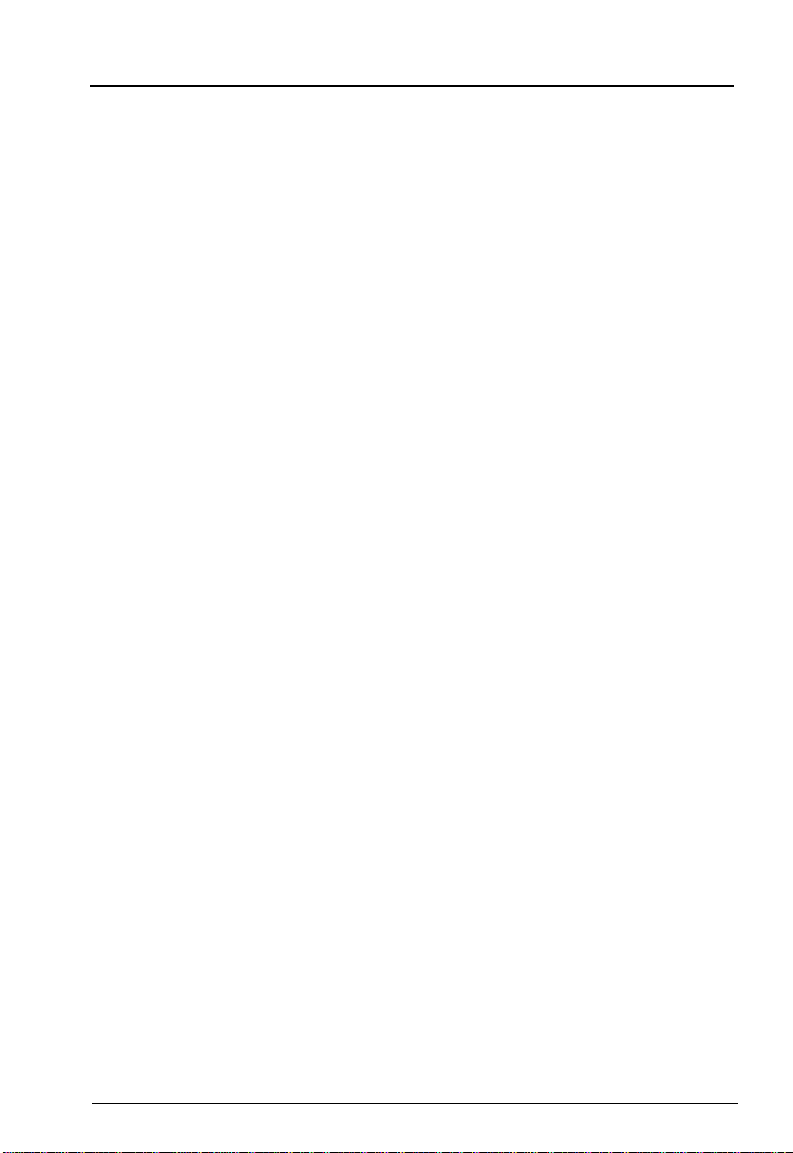
Contents
Introduction
System and Memory Requirements
Setting Up the Scanner
Connecting the Scanner to Your Macintosh
Installing the EPSON Scanning Utilities
Installing Adobe PhotoDeluxe
Installing Maxsoft-Ocron Wordlinx
Scanning Images
Putting It Together
Calibrating Your System
Selecting the Correct Resolution
...........................
.............
.....................
...........
................
.............
........................
.......................
..................
.............
.........
1
2
2
4
6
8
9
9
11
12
18
iii
Page 4
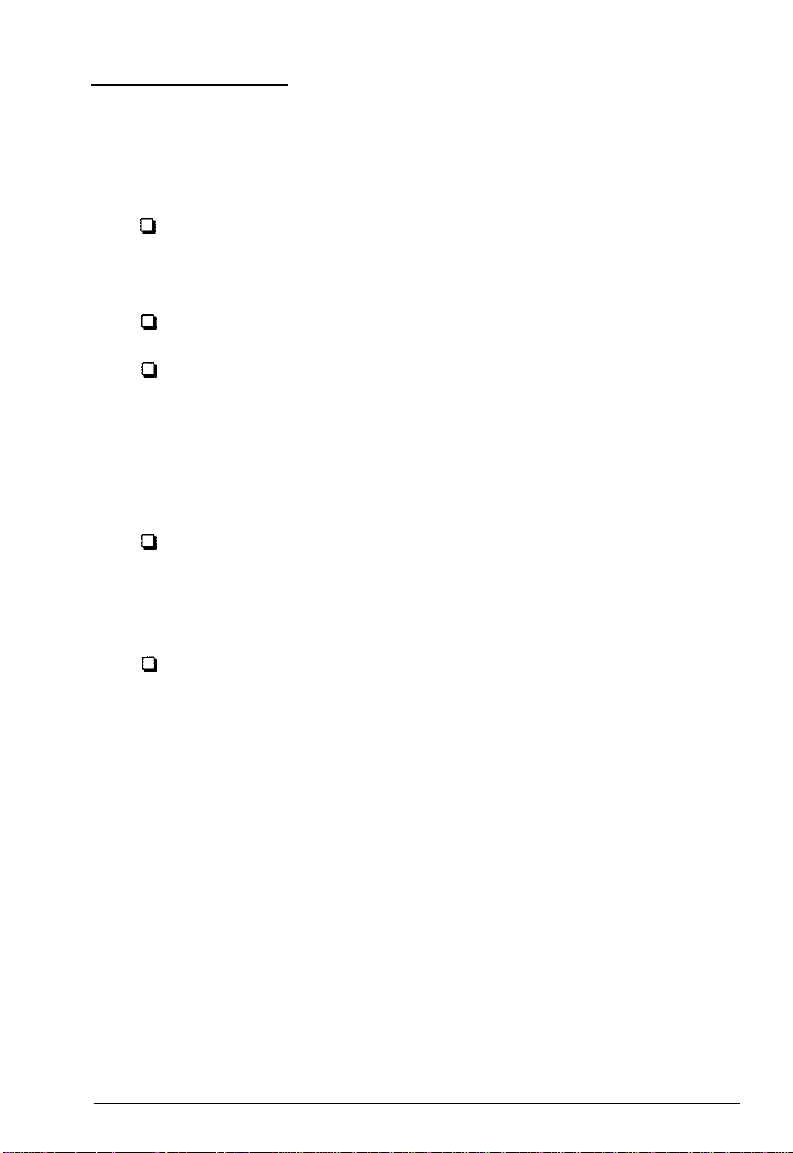
Introduction
This package contains everything you need for professional
quality color scanning:
Q
EPSON® ActionScanner™ II color scanner, which scans in
full color (24 bit) or grayscale monochrome (8 bit) at
300 dpi (dots per inch)
Q
SCSI system cable
CI
EPSON Scanning Utilities for Macintosh® (EPSON Scan! II
and EPSON TWAIN), which let you capture scanned
images, export the images in a variety of formats, calibrate
your scanner, and use the scanner’s advanced features with
software programs that support the industry standard
TWAIN interface
P
Adobe® PhotoDeluxe,® a powerful, imageediting program
(supplied on a CD) that lets you edit color digital images
captured with your scanner or a digital camera, or copied
to a PhotoCD.
Cl
Maxsoft-Ocron™ Wordlinx,™ an optical character
recognition (OCR) program that lets you scan printed text
and convert it into a text file you can edit and format.
This booklet tells you how to set up your scanner, install the
software, and scan an image. If you need more detailed
information after you begin scanning, consult the manuals and
online documentation for the ActionScanner II, EPSON
Scanning Utilities for Macintosh, PhotoDeluxe, and Wordlinx.
1
Page 5
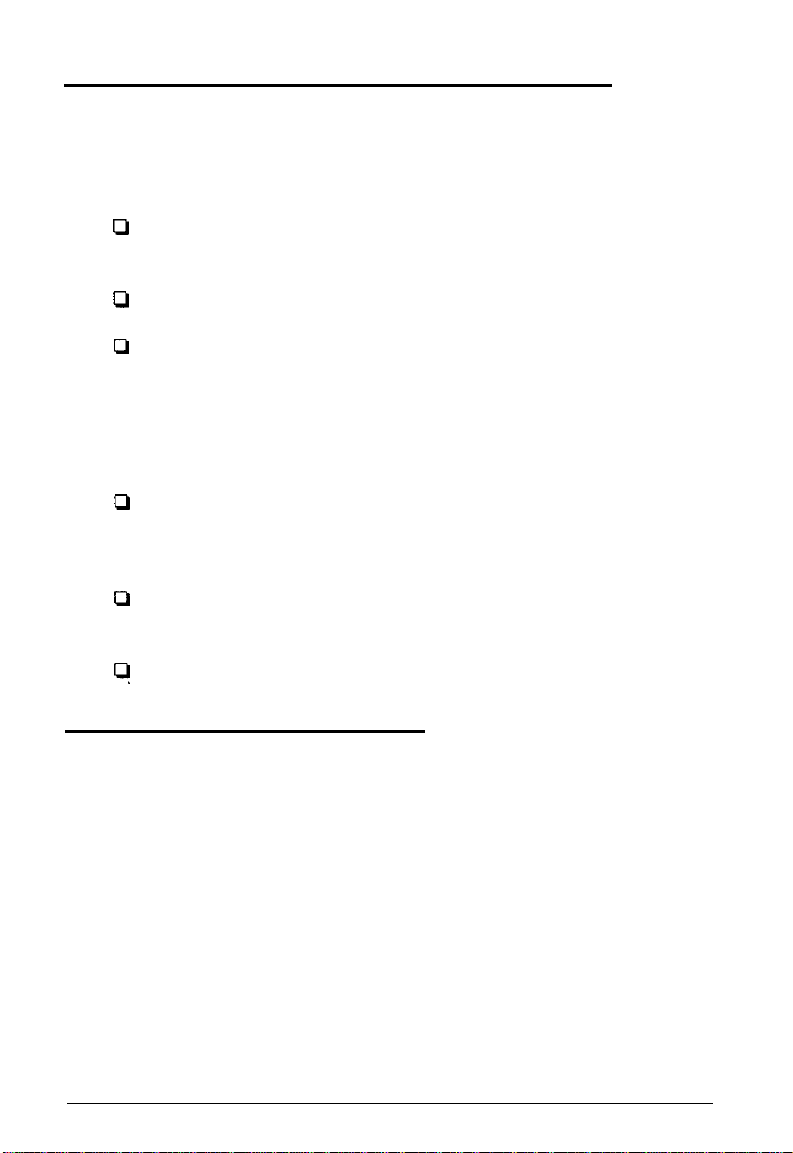
System and Memory Requirements
For the scanner and your software to work properly, your
system must include the following minimum configuration:
D
Apple® Macintosh or Power Macintosh™ computer with a
68030 or 68040 processor
P
Apple system software 7.0 or higher
Q
8MB of system RAM; 4MB of application RAM
Note:
8MB is the minimum amount of RAM; graphics applications run
faster and more efficiently with at least 12MB of RAM.
0
At least 100MB of free hard disk space for scanner
applications and images, depending on the size of the
images
0
A color monitor (one with a 24-bit video card is
recommended)
4
For PhotoDeluxe, a double-speed or faster CD-ROM drive.
Setting Up the Scanner
Follow these steps to set up the scanner:
1.
Take the scanner out of its box and place it on a flat, stable
surface with the rear panel facing you.
2.
Remove the tape securing the scanner cover and pull out
the paper underneath the cover.
2
Page 6
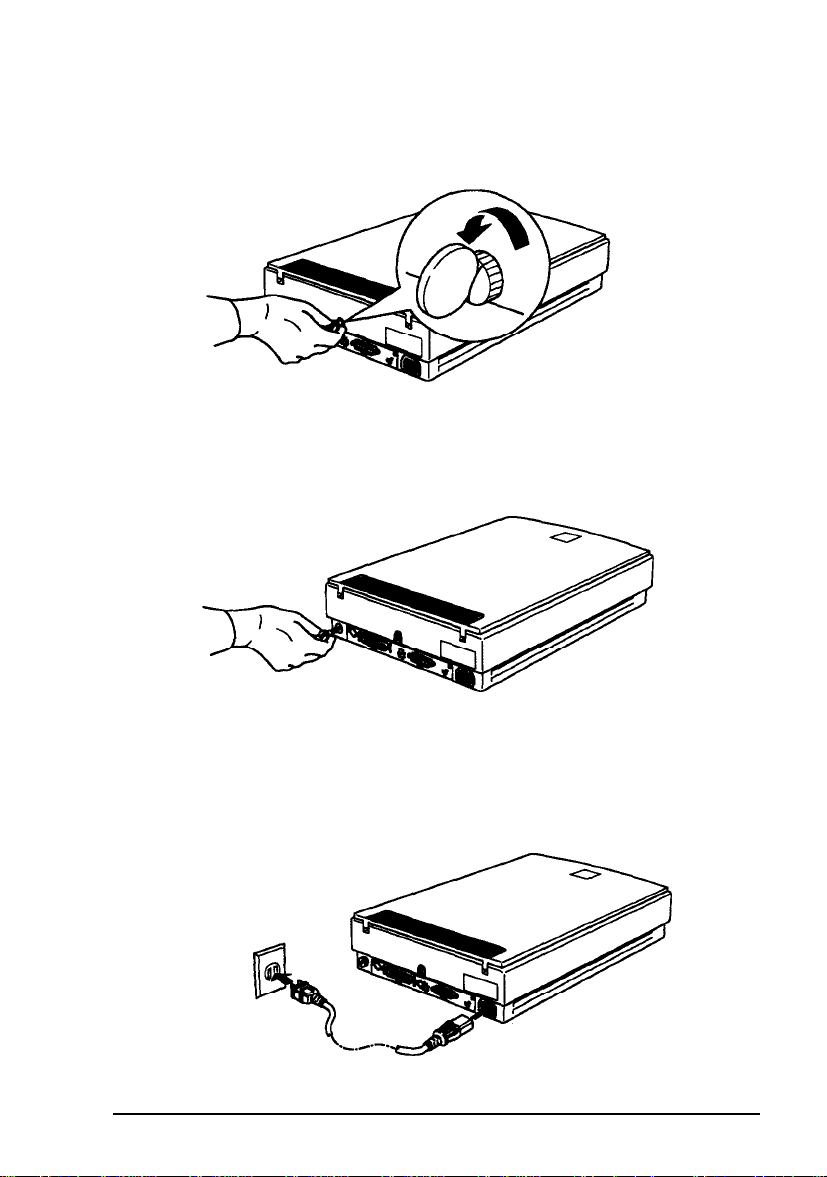
Locate the round screw in the middle of the rear panel and
3.
turn it counterclockwise. If necessary, use a coin to loosen it.
Remove the screw and push it into the storage hole marked
4.
STOCK;
do not screw it in.
Connect one end of the power cable to the power inlet on
5.
the rear of the scanner and plug the other end into an
appropriately grounded electrical outlet as shown below.
Page 7
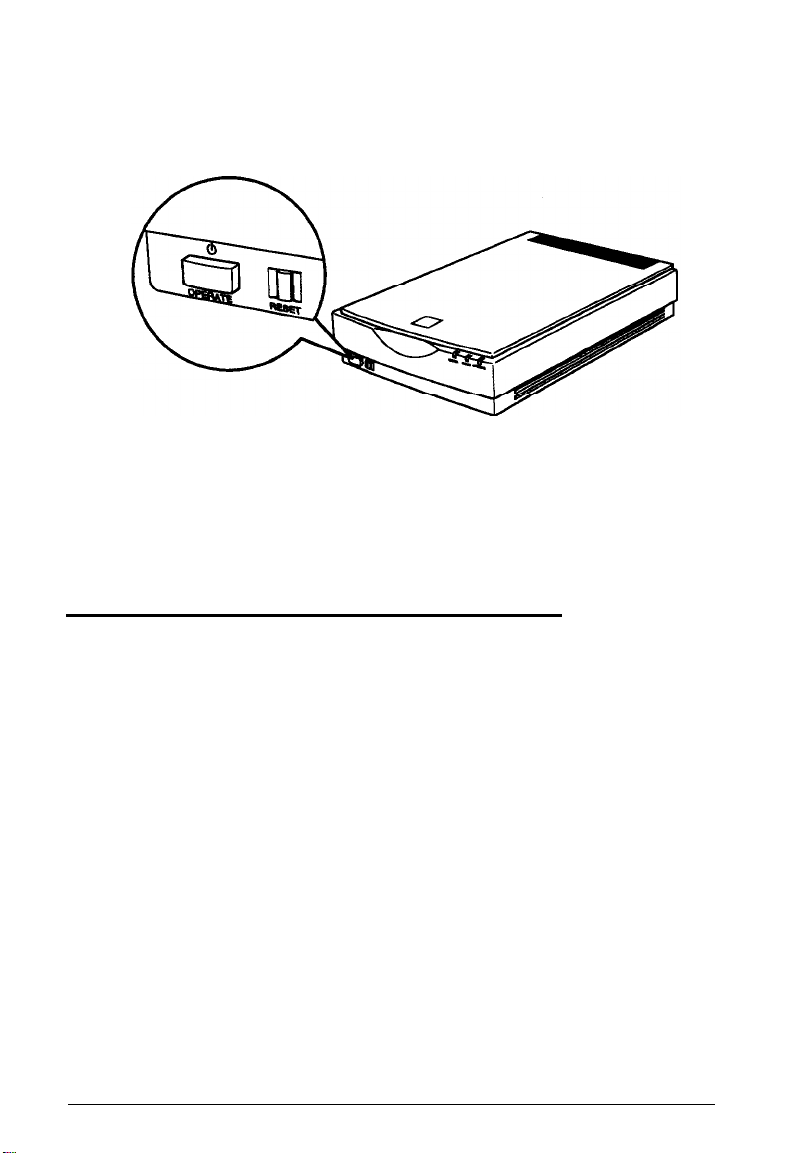
If the scanner comes on when you plug it in, turn it off by
pressing the
Warning:
Whenever you
OPERATE
turn
off the scanner, wait at least 10 seconds
button.
before turning it back on. Rapidly turning it on and off can
damage the scanner.
Connecting the Scanner to Your
Macintosh
Follow the steps below to connect
SCSI port on your Macintosh using
with the scanner. This cable has a 25-pin connector on one end
and a 50-pin connector on the other. The SCSI ID is already set
to 2 and the SCSI terminator is on.
If you are already using the SCSI port on your computer for
another SCSI device, such as an external hard disk, you need a
SCSI cable with a 50-pin connector
connect the scanner to your other SCSI device and set the SCSI
ID and terminator as necessary; follow the instructions in
Chapter 1 of your scanner User’s Guide.
the
scanner directly to the
the
SCSI cable included
on
both ends. You can then
Page 8

Turn off your Macintosh, scanner, and all peripheral devices.
1.
Caution:
Be sure that your Macintosh, scanner, and all peripheral devices
are turned off before you plug in the SCSI cable.
Plug the 25-pin connector into the SCSI port on the Macintosh
2.
with a e icon above it. Tighten the two screws on the
sides of the connector.
Connect the 50-pin end of the cable to either the top or
3.
bottom SCSI connector on the scanner; then fasten the
connector with the wire clamps on its side.
Turn on the scanner by pressing the
4.
green OPERATE
scanner. The
warmed up.
Then turn on your Macintosh. (Always turn on the scanner
5.
before turning on the Macintosh.)
light comes on on the top right side of the
READY
light comes on when the scanner has
OPERATE
button. The
Page 9

Installing the EPSON Scanning Utilities
The EPSON Scanning Utilities include EPSON Scan! II and
EPSON TWAIN for the Macintosh. Scan! II uses TWAIN to
capture images and then saves and exports these images in a
variety of file formats. It also calibrates your scanner and
output devices to produce images nearly identical to the
originals.
EPSON TWAIN is a set of drivers designed to access your
scanner’s advanced features for any software that supports
TWAIN for Macintosh. TWAIN drivers are an industry
standard for acquiring image data from a variety of external
sources without leaving your application program.
Follow these steps to install the EPSON Scanning Utilities:
1.
Turn on the scanner.
Hold down the
2.
turn off any extensions.
Insert the EPSON Scanning Utilities Disk 1 in a diskette drive.
3.
Double-click the
4.
Double-click the
5.
After a few moments, you see the initial setup screen.
6.
Choose
6
OK
Shift
key while turning on the Macintosh to
Disk
1 icon on the desktop.
Installer
to continue.
icon in the Disk 1 folder.
Page 10

You see the Easy Install screen:
Easy install
Click Install to place the
l Scanner Utility Program EPSON Scan! II
on the hard disk named
63
ZFP 320
7.
If you want to install all the program components, click
Install.
Customize.
screen and click
The program begins copying files. Insert the diskettes as
8.
To select only one or two components, click
Then highlight the components on the next
install.
It
I
Customize
prompted.
1
When installation is complete, you see a success message.
9.
Click
Restart
to restart your Macintosh.
The program creates an EPSON Scan! II folder on your hard
disk containing a Scan! II and Scan! II Help icon.
10. Raise the scanner’s cover and place an image face down on
the upper right comer of the glass surface. Then carefully
close the cover.
11. To test your software, click the
12. From the File menu, select
Scan! II
Acquire.
icon.
7
Page 11

You see the EPSON TWAIN easy screen:
a
F
SONTWl3IN
9
v
7
13. Click
Document Source : [ Flatbed
image Type :
Destination :
Scan.
After a moment, you see the image in the
Color Photo
Screen
Scan! II Image 1 screen.
If you do not see it, click
Close
and repeat all the scanner
setup steps, beginning on page 2.
14. Click
Close
and then exit Scan! II.
Installing Adobe PhotoDeluxe
If you have a CD-ROM drive, follow these steps to install
Adobe PhotoDeluxe:
8
1.
If necessary, hold down the
Shift
key while turning on the
Macintosh to turn off any extensions.
2.
Insert Adobe PhotoDeluxe CD in your CD-ROM drive.
3.
Double-click the
4. Click
5.
Continue.
On the next screens, follow the displayed instructions to
install the entire program, and click
Install Adobe PhotoDeluxe
icon.
Install.
Page 12

6.
When you see an installation completion message, click
to exit the Installer.
7. Restart your Macintosh.
See the online documentation that comes with PhotoDeluxe for
instructions on using the program.
Installing Maxsoft-Ocron Wordlinx
Follow these steps to install Wordlinx:
1.
If necessary, hold down the
Macintosh to turn off any extensions.
2.
Insert the Wordlinx Program Disk 1 in a diskette drive.
Shift
key while turning on the
Quit
3. Double-click the
4.
You see the initial program screen. Click
5.
The program copies the files and when it is finished, displays
a success message. Click
The program creates a Wordlinx 2.0 folder. See the Wordlinx
documentation for instructions on using Wordlinx.
Installer
Quit.
icon in the Disk 1 folder.
Install.
Scanning Images
Now you are ready to start scanning. First, choose an image to
scan. The best choice is a color photograph. Printed pictures,
such as those in magazines, do not scan as well as photographs
because of the dot patterns used in the printing process.
When selecting an image or text to scan, respect the rights of
the copyright holders. Don’t scan published materials without
first checking the copyright status.
9
Page 13

After you choose an image, follow these steps to scan it:
Raise the document cover on the scanner and place the
1.
image face down on the glass surface.
2.
Carefully close the document cover so that you do not
disturb the position of the photograph on the glass.
10
Insert the Adobe PhotoDeluxe CD in your CD-ROM drive.
3.
Start PhotoDeluxe.
4.
Click the Scan Photo button.
5.
6.
Select
TWAIN-Acquire
from the Acquire Module List.
Page 14
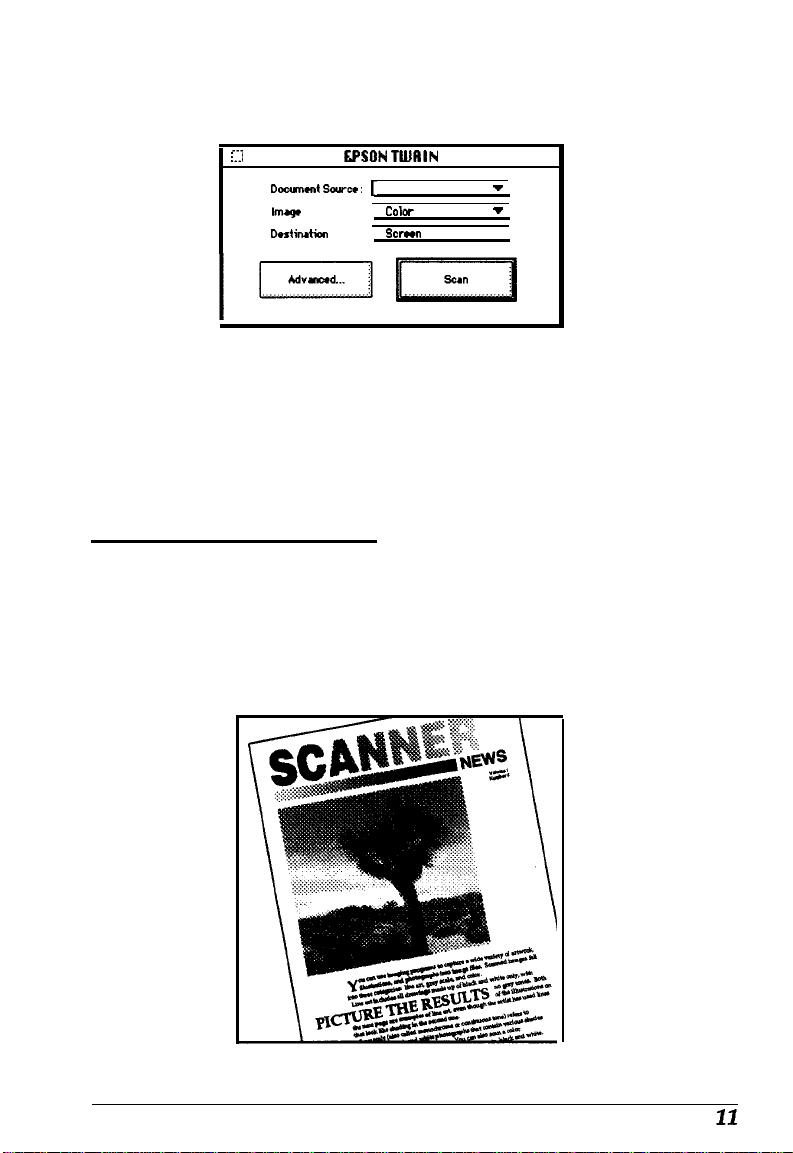
You see the EPSON TWAIN easy screen:
r::
Docwnmt Sourer:[ Flatbed
lmaqe Type :
Dniination
7.
Select
Scan.
8.
In a few moments, the scanned image is imported into
LPSON TUIRIN
I
COlc4-
Photo
:
Screm
v
.
TWAIN pre-scans and then scans your image.
PhotoDeluxe. If you like, you can now modify the image
using any of the PhotoDeluxe features.
Putting It Together
Once you have scanned images and text, you can put them
together in reports, newsletters, brochures, presentations, or a
myriad of other formats.
Page 15

Several factors affect how closely your scanned image reflects
the original, especially when you print the images on paper.
The next sections discuss basic calibration techniques and
resolution settings you can use in EPSON Scan! II to help you
achieve the results you want. See your EPSON Scanning
Utilities User’s Guide
more sophisticated methods of modifying your scan.
for Macintosh for information on other,
Calibrating Your System
Calibration allows you to match your scanner and your output
device so you can reproduce color images that are very close to
the originals.
Because monitors use a different method to display color
images than printers use to print them, images look different
when displayed than when printed. Also, each output device
may produce different printed results. For example, an image
printed on an electronic color printer looks dramatically
different when printed on a printing press.
EPSON Scan! II calibrates your scanner with your monitor,
application, and printer by analyzing the results of a calibration
sample at each stage of the process.
The basic calibration process consists of:
P
Calibrating your monitor to your scanner
0
Enabling screen calibration
0
Exporting a calibration chart to your application
0
Creating calibration profiles for your printer(s)
Q
Scanning using the calibration profile.
These procedures are described in the following sections.
12
Page 16
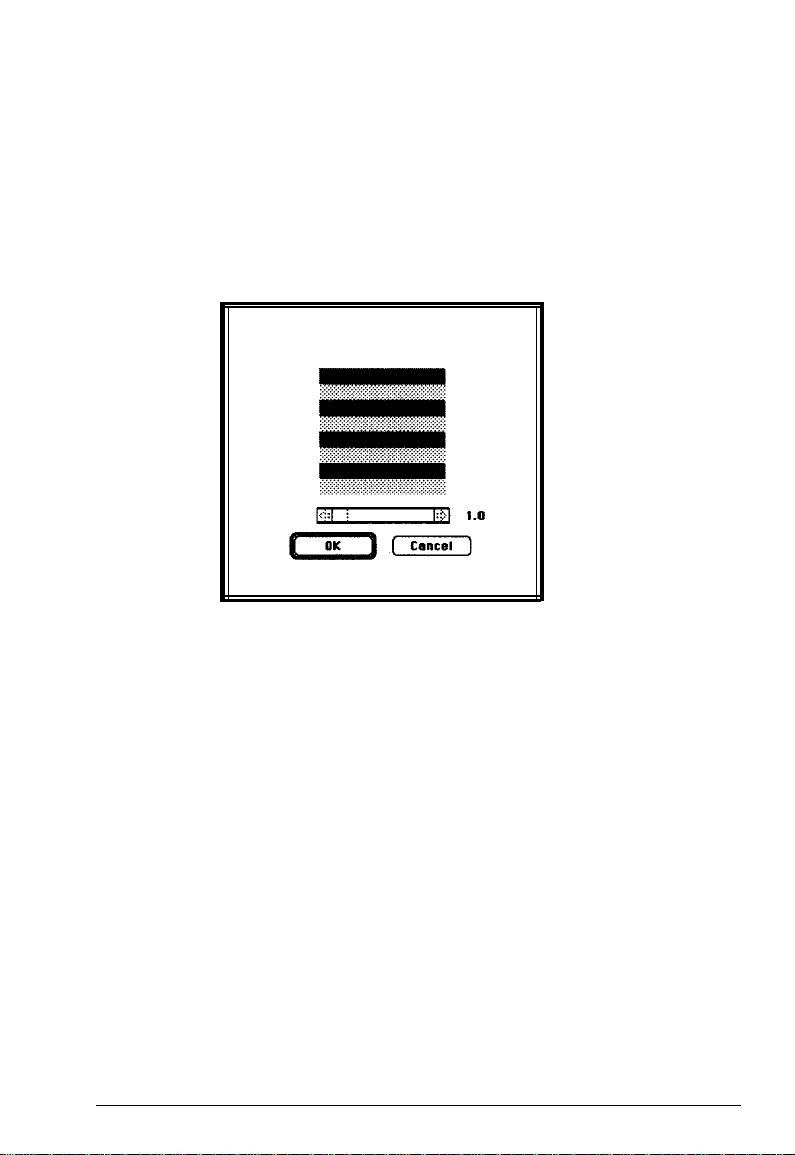
Calibrating your monitor to your scanner
Follow these steps to calibrate your monitor to your scanner:
Select
1.
EPSON Scan!
II in the EPSON Scan! II folder.
2.
Choose
Screen Calibration
see this screen:
Screen Calibration
Adjust the slider below until the gray
areas appear the same.
Look at the display from a distance and adjust the slide bar
3.
until the separate rows have the same basic color intensity.
4. Choose OK.
Enabling screen calibration
from the Calibrate menu. You
Now follow these steps to enable screen calibration so EPSON
TWAIN can use it when you scan images:
From the File menu, choose
1.
2.
3.
Choose
Select
Advanced.
Configuration;
Acquire
to start EPSON TWAIN.
You see the advanced TWAIN screen.
you see the Configuration dialog box.
13
Page 17

4.
Select the
calibration.
EPSON Calibration
radio button to enable screen
5. Choose OK.
6.
Close the EPSON TWAIN screen.
Exporting a calibration chart
To calibrate your printer to your scanner, you need to export a
calibration chart from Scan! II to your application and then
create a calibration profile.
Note:
If you have any of these EPSON Stylus® ink jet printers, Scan! II
provides printer calibration profiles for you so you do not have to
create them:
EPSON Stylus COLOR
EPSON Stylus COLOR IIs
EPSON Stylus COLOR II
EPSON Stylus Pro
EPSON Stylus Pro XL
See page 17 now for steps on scanning using these profiles.
Follow these steps to export a calibration chart:
1.
Select
Export Calibration Chart
from the Calibrate menu.
14
Page 18

You see the following screen:
Export Calibration Chart...
This function calibrates your scanner/software/printer system by passing
a calibration sample through each stage and analyzing the results.
Select a file format you can import into the software you plan to use and
click on ‘Export’.
Import the resulting Calibration Chart file into your software and print i
on your printer.
Then return to EPSON Scan!Il and select ‘Create Calibration Profile....’ from
the ‘Calibrate’ menu.
t3
EPSON Scan!II
v
Untitled - 1
7 [
(E.ncsl)
pull-down menu, select the
2.
Export image as:
Export File Format: 1 PlCl
In the
Export File Format
file format, if necessary.
In the
3.
Export image as
for the calibration chart file, such as
Choose Export to create the calibration chart file in the
4.
field, type the name you want to use
COLOR1.
EPSON Scan! II folder.
Exit EPSON Scan! II.
5.
Insert the Adobe PhotoDeluxe CD in your CD-ROM drive
6.
and start PhotoDeluxe.
7.
Open the calibration chart file you exported to the EPSON
Scan! II folder.
The calibration chart appears in the Photoshop window.
8.
It contains nine blocks of color gradations, some grayscale
gradations, and a black border on three sides.
PICT
Save the chart within Photoshop by selecting
Save
File menu.
from the
15
Page 19

9.
Print the calibration chart on your color printer. If you have
more than one printer, print the chart on each one.
10. Exit PhotoDeluxe.
Creating printer calibration profiles
Follow these steps to create a calibration profile for each printer:
1.
Start EPSON Scan! II, if necessary.
2.
Place the printed calibration chart face down on the glass
surface of the scanner.
3.
Choose
You see the following screen:
Create Calibration Profile
Create Calibration Profile...
Place the Calibration Chart you printed In the
scanner. Make sure it is aligned properly. Enter a
file name for the file.
lifter you click ‘Continue’, the EPSON TWAIN
dialog appears. Make sure it is set for
Calibration. Finally, click on the ‘Scan’ button.
Filename:
Your printer
from the Calibrate menu.
4.
In the
Filename
field, type the filename of the calibration
file you want to create, such as COLOR1 PRINTER.
5.
Choose
screen. (If you
6.
If necessary, select
Continue.
see
the easy screen, select
Color Photo
You see the EPSON TWAIN advanced
Advanced.)
from the Image Type
pull-down menu.
Page 20

7.
Select
Calibration Profile
menu.
8.
Choose the
chart and creates a calibration profile. You see the main
Scan! II program screen.
Now you can use this calibration profile when you scan images.
Scan
icon. The program scans the calibration
from the Destination pull-down
Scanning using calibration
Follow these steps to use a calibration profile when you scan:
1.
Choose
choose
select
You see the EPSON TWAIN advanced screen. (If you see the
easy screen, select
2.
Choose the
dialog box.
3.
If you have one of the EPSON ink jet printers listed in the
Note on page 14, select the printer from the
Name
assigned automatically. Go to step 5.
Acquire
Scan Photo
from the File menu of EPSON Scan! II or
in PhotoDeluxe. In PhotoDeluxe, then
TWAIN-Acquire also.
Advanced.)
Destination
button; you see the Destination
Destination
pull-down menu. The Calibration description is
If you just created a calibration profile for your printer, type
a unique name for the profile, such as
Destination Name field. Go to step 4.
4. From the
of the printer you used when you scanned the profile (for
example,
5. Choose Save.
6.
Choose
Calibration
pull-down menu, select the description
COLOR1 PRINTER).
OK. You
see the EPSON TWAIN advanced screen.
Color1 Profile,
in the
17
Page 21

7.
Select the
information in the calibration profile to produce the best
possible image for your printer.
Scan
button. The scanner scans using the
Selecting the Correct Resolution
To select the best resolution for scanning an image, you must
consider three factors:
Q
Type of image you are scanning
0
Final output device type
CL
Acceptable file size.
You’ll select different resolutions for scanning line drawings
and halftones than for scanning photographs.
The final output device is the device on which you plan to
ultimately print the image. This may be a printer connected to
your computer or a commercial printing press.
In addition, the file size of the scanned image may determine
the resolution you select. The file size may be very large for
high resolution scans, taking up valuable disk space and
causing longer processing or printing time. Generally, the
higher the resolution you choose, the larger the file.
Note that a very high resolution scan may not produce a
better-quality printed image because your output device may
not recognize the high resolution information stored in the file.
In other words, there is no point in scanning at a higher
resolution then your output device is capable of. To keep file
sizes manageable, select the lowest resolution that provides
acceptable quality on your output device.
18
Page 22

To scan at the optimum resolution for your image and final
output device, select your resolution based on the
recommendations in the table below. The resolutions are listed
in dots per inch (dpi) or pixels per inch (ppi).
Recommended resolutions
Output device
Monochrome printer
Desktop or office 300-720 150-240 150-240
color printer
Printing press or 600-1200 150-350 150-350
image setter
line aft
300-600
Gray scale
80-170 -
Color
You can change resolutions using EPSON TWAIN by choosing
the
Destination
button on the advanced screen. In the
Destination dialog box, select the box beneath the resolution
type you want to change
(Drawing/Halftone
or
Photo);
then
choose the resolution for that type from the pull-down menu.
For more information on resolution, see your scanner
User’s Guide and the EPSON Scanning Utilities User’s Guide for
Macintosh.
Now that you know the basics, you’re ready to begin scanning.
For additional information, see the manuals and online
documentation for your scanner, the scanning utilities,
PhotoDeluxe, and Wordlinx.
19
