Page 1
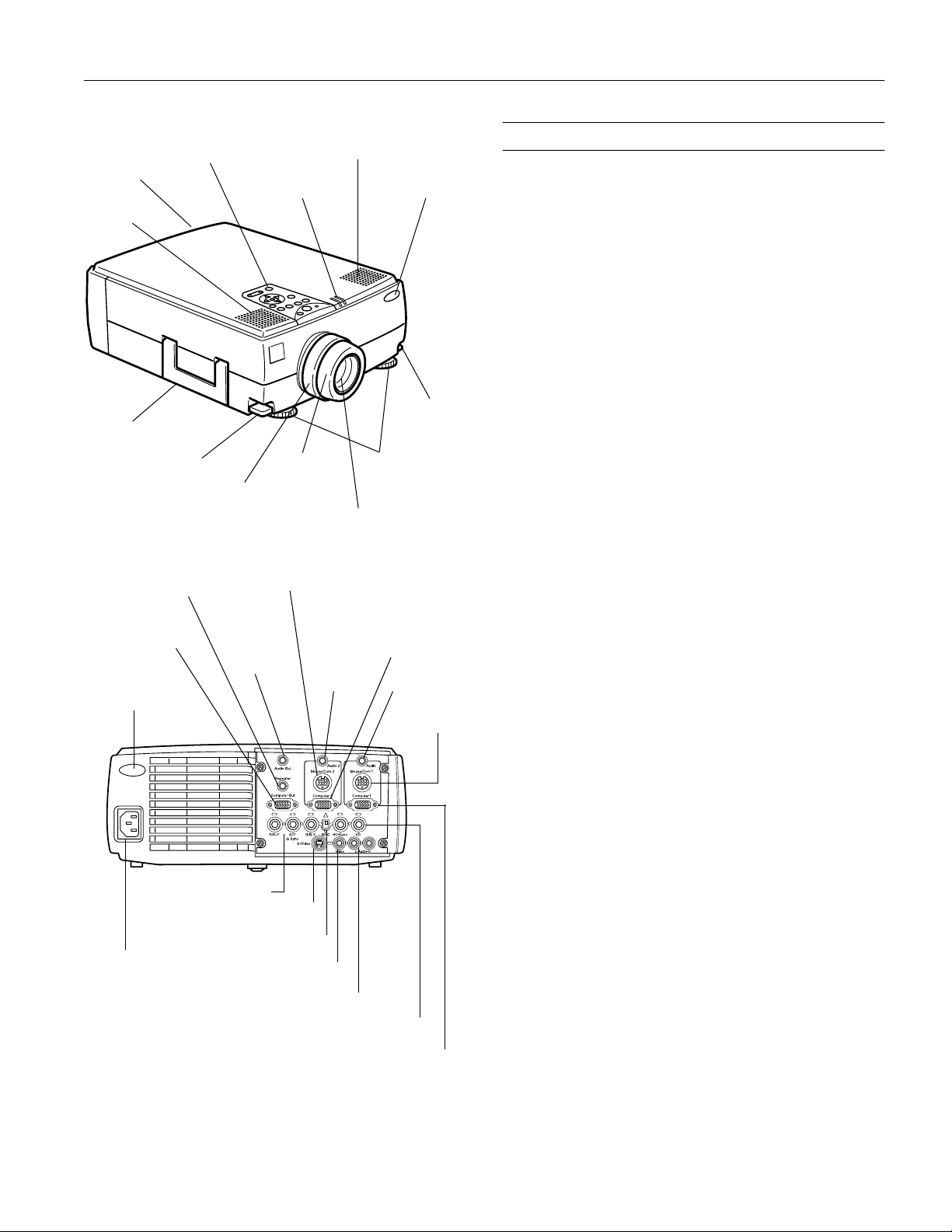
EPSON PowerLite 5350/7250/7350 Projector
r
infrared
receiver
speaker
handle
foot adjust lever
Computer Out
rear infrared
receiver
Repeater
control panel
zoom ring
Audio Out
status lights
focus ring
Mouse/Com 2
Audio 2
speaker
infrared receive
adjustable feet
projection lens
Computer 2
1
foot adjust
lever
Audio 1
Mouse/Com 1
Projector Specifications
General
Type of display Poly-silicon Thin Film Transistor (TFT)
Size of liquid
crystal panels Diagonal: 1.3 inches (33.6 mm)
Lens F=2.0–2.3, f=55–72 mm
Resolution PowerLite 5350: SVGA, 800
PowerLite 7250/7350: XGA, 1024
pixels
Color
reproduction 24 bit, 16.7 million colors
Brightness PowerLite 5350: 1400 lumens (ANSI)
PowerLite 7250: 1200 lumens (ANSI)
PowerLite 7350: 1500 lumens (ANSI)
Image size Wide angle: 23 to 300 inches (at 3.9 to
40.6 feet distance)
Tele angle: 23 to 230 inches (at 5.1 to 54
feet distance)
Projection
distance 3.18 to 54.8 feet (1.18 to 16.7 meters)
Projection
methods Front, rear, upside-down (ceiling mount)
Internal speaker
system 3
× 3 W stereo output
× 3 W 8 (ohm) speakers
2
Optical aspect
ratio 4:3 (horizontal:vertical)
Zoom ratio 1:1.3
Tilt angle 0° to 12°
Supported video
interface standards NTSC, PAL, PAL-M, PAL-N, SECAM
× 600 pixels
× 768
R/R-Y G/Y G Sync B/B-Y
power inlet
S-Video
Computer 2/BNC switch
composite video
Video L-Audio-R
HD/Sync VD
Computer 1
Projection Lamp
Type UHE (Ultra High Efficiency)
Power
consumption 150 W
Lamp life 1500 to 2000 hours (typical)
Part number ELPLP09
Remote Control
Range 32.8 feet (10 meters)
Batteries Alkaline AA (2)
8/99 EPSON
PowerLite 5350/7250/7350 Projector - 1
Page 2
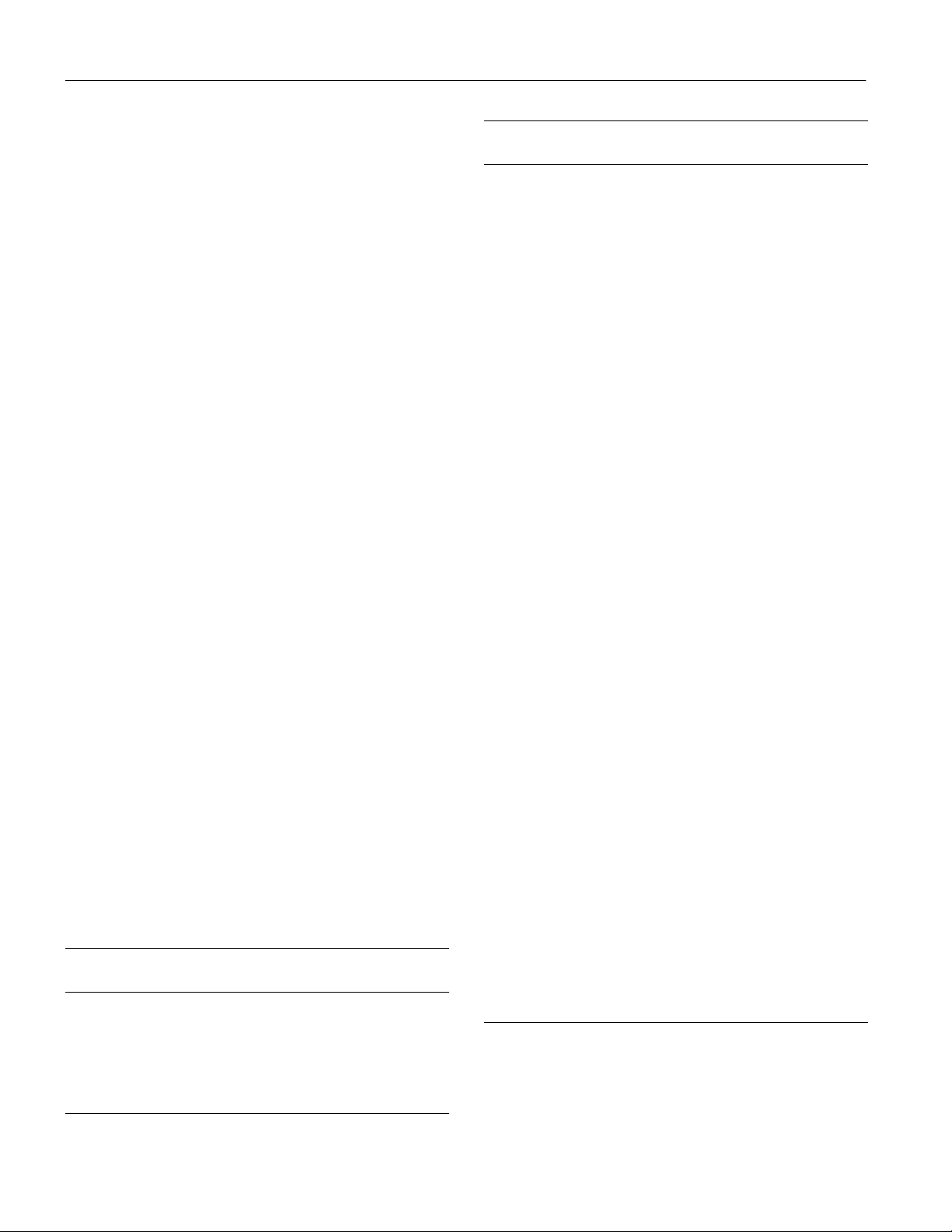
EPSON PowerLite 5350/7250/7350 Projector
Mouse Compatibility
Supports PS/2, USB, serial, ADB
Remote IR Receiver
Supports EPSON remote IR receiver,
10-foot cable (typical for rear screen
projection)
Mechanical
Height 5.1 inches (129 mm), including feet
Width 11.8 inches (300 mm)
Depth 15.8 inches (400 mm), including lens
Weight 13.8 lb (6.2 kg)
Electrical
Rated frequency 50/60 Hz
Power supply 100 to 120 VAC, 2.4 A
200 to 240 VAC, 1.2 A
Power
consumption Operating: 200 W
Standby: 8.4 W
Environmental
Temperature Operating: 41 to 104° F (5 to 40° C),
non-condensing
Storage: 14 to 140° F (–10 to 60° C),
non-condensing
Humidity Operating: 20 to 80% RH,
non-condensing
Storage: 10 to 90% RH,
non-condensing
Safety
United States FCC Part 15J Class B
UL1950 Rev. 3
Canada DOC SOR/88-475
CSA C22.2 No. 950 Rev. 3
Supported Monitor Displays
Here are the display formats supported by the projector:
Mode Resolution Frequency
H(KHz)/V(Hz)
VGACGA
VGAEGA
NEC400 640 × 400 24.83 / 56.65 21.053
VGA60
VGA72
VGA75
VGA85
640 × 400
640 × 350
640 × 480
640 × 480
640 × 480
640 × 480
31.46 / 70
31.46 / 70
31.469 / 59.94
37.861 / 72.809
37.5 / 75
48.269 / 85.008
Dot (MHz)
25.175
25.175
25.175
31.5
31.5
36
Mode Resolution Frequency
Dot (MHz)
H(KHz)/V(Hz)
SVGA56
SVGA60
SVGA72
SVGA75
SVGA85
XGA43i
XGA60
XGA70
XGA75
XGA85
SXGA1_70
SXGA1_75
SXGA1_85
SXGA2_60
SXGA2_75
SXGA2_85
SXGA3_43i
SXGA3_60
SXGA3_75
SXGA_85
UXGA48i
UXGA60
UXGA65
UXGA70
UXGA75
MACLC13
MACII13
MAC16
MAC19-60
MAC19
MAC21
HDTV480P
(ANSI/SMPTE)
HDTV480P
(ATSC)
HDTV480I
(ANSI/SMPTE)
HDTV480I
(ATSC)
HDTV720P
(SMPTE)
HDTV1080I
(ANSI/SMPTE)
HDTV1080I
(ANSI/SMPTE)
NTSC (SXGA)
NTSC (XGA)
PAL (SXGA)
PAL (XGA)
SECAM
(SXGA)
SECAM (XGA)
800 × 600
800 × 600
800 × 600
800 × 600
800 × 600
1024 × 768
1024 × 768
1024 × 768
1024 × 768
1024 × 768
1152 × 864
1152 × 864
1152 × 864
1280 × 960
1280 × 960
1280 × 960
1280 × 1024
1280 × 1024
1280 × 1024
1280 × 1024
1600 × 1200
1600 × 1200
1600 × 1200
1600 × 1200
1600 × 1200
640 × 480
640 × 480
832 × 624
1024 × 768
1024 × 768
1152 × 870
720 × 483 31.469 / 59.940 27
704 × 480 31.469 / 59.940 27
720 × 487 15.734 / 59.940 13.5
704 × 480 15.734 / 59.940 13.5
1280 × 720 44.955 / 59.940 74.176
1920 × 1080 67.433/ 59.940 148.352
1920 × 1080 33.716 / 59.940 74.176
1366 × 438
1024 × 438
1366 × 512
1024 × 512
1366 × 512
1024 × 512
35.156 / 56.25
37.879 / 60.317
48.077 / 72.188
46.875 / 75
53.674 / 85.061
35.522 / 86.958
48.363 / 60.004
56.476 / 70.069
60.023 / 75.029
68.677 / 84.997
63.851 / 70.012
67.5 / 75
77.094 / 84.002
60 / 60
75 / 75
85.938 / 85.002
46.433 / 86.871
63.981 / 60.02
79.976 / 75.025
91.146 / 85.024
62.5 / 96.080
75 / 60
81.25 / 65
87.5 / 70
93.75 / 75
34.975 / 66.62
35 / 66.67
49.725 / 74.55
48.193 / 59.28
60.241 / 74.93
68.682 / 75.062
15.734 / 60
15.734 / 60
15.625 / 50
15.625 / 50
15.625 / 50
15.625 / 50
36
40
50
49.5
56.25
44.9
65
75
78.75
94.5
94.5
108
121.5
108
126
148.5
78.75
108
135
157.5
135
162
175.5
189
202.5
31.33
30.24
57.28
64
80
100
28.486
2.890
28.846
21.154
28.846
21.154
Note: The frequencies of some computers may not allow the image
to be displayed correctly.
EPSON
2 -
PowerLite 5350/7250/7350 Projector
8/99
Page 3
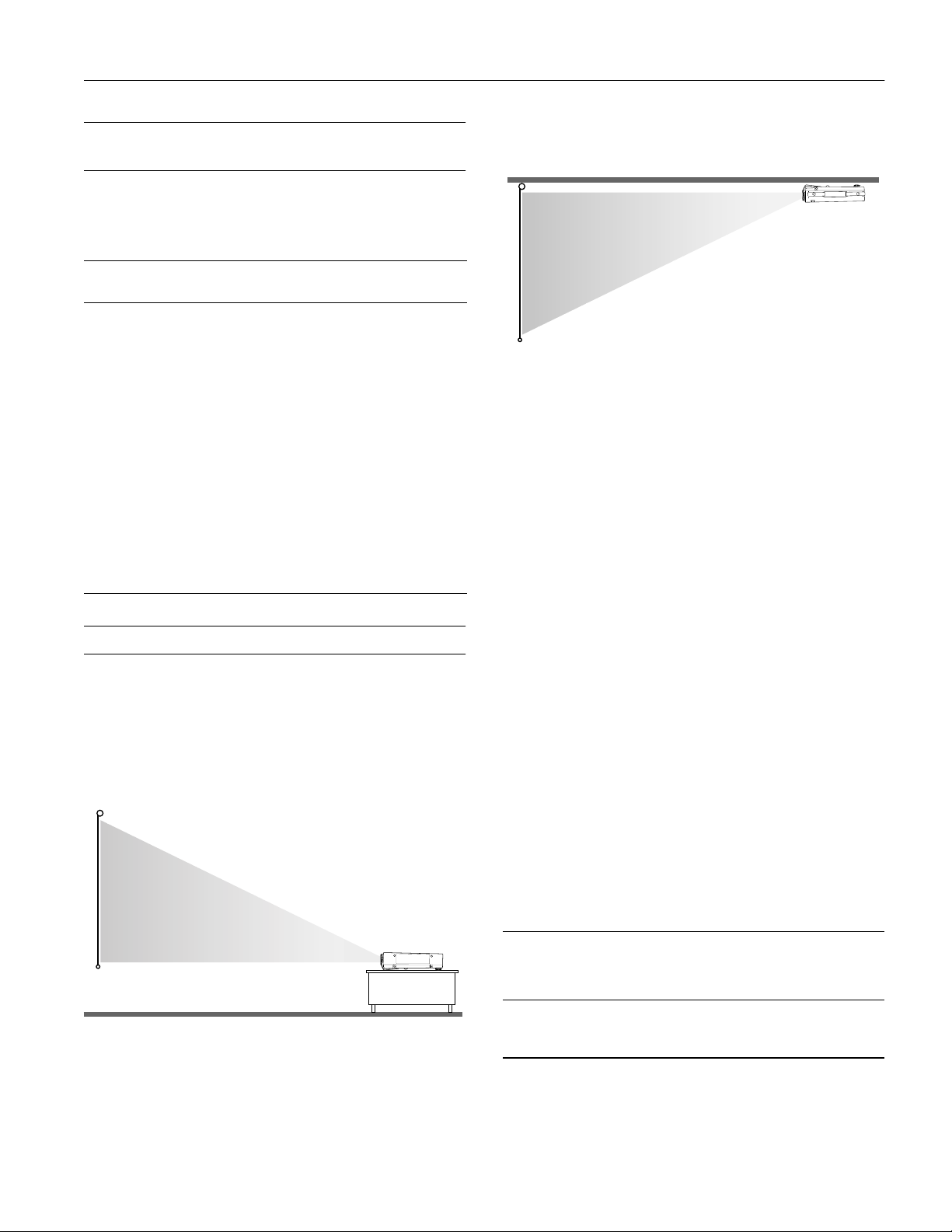
EPSON PowerLite 5350/7250/7350 Projector
Computer 1 and 2 and Computer Out Connector Pin Assignments
The Computer 1 and 2 and Computer Out connectors are
female video RGB, 15-pin micro-D-style connectors. The pin
assignments are:
Input
pin
1 Red out / red video Red video
2 Green out / green video Green video
3 Blue out / blue video Blue video
4 Reserved Monitor (ID bit 2)
5GND GND
6 GND Red video GND
7 GND Green video GND
8 GND Blue video GND
9 Reserved +5 V
10 GND Synchronous GND
11 Reserved Monitor (ID bit 0)
12 Reserved SDA
13 Horizontal sync Horizontal sync
14 Vertical sync Vertical sync
15 Vertical sync Reserved
Computer Out
connector signals
Computer 1 and 2
connector signals
Projector Placement Guidelines
To get the best results when projecting your images, it is
important to position the projector at the proper height and
distance relative to the screen.
When projecting from a table or desk, place the projector so
the lens is aligned as closely as possible with the bottom of
your screen:
When projecting from the ceiling, align the lens as closely as
possible with the top of your screen:
Calculating Image Size and Projection Distance
The distance between the projector and the screen determines
the image size. To determine the exact distance required for a
particular image size (or to determine the size of an image at a
particular distance), use the following formulas for the
standard, long throw, and fixed wide angle lenses. (The size of
the image can also be changed by rotating the zoom ring.)
Standard Lens Calculations
To determine the minimum and maximum diagonal size of an
image when you know the projection distance:
❏ Inches:
Maximum diagonal size = (0.6124 × projection distance) + 1.5264
Minimum diagonal size = (0.4556 × projection distance) + 1.1410
❏ Centimeters:
Maximum diagonal size = (0.6124 × projection distance) + 3.8771
Minimum diagonal size = (0.4556 × projection distance) + 2.8981
To determine the projection distance when you know the
diagonal size of the screen image:
❏ Inches:
Maximum projection distance = (2.1949 × diagonal size) − 2.5044
Minimum projection distance = (1.6328 × diagonal size) − 2.4923
❏ Centimeters:
Maximum projection distance = (2.1949 × diagonal size) − 6.3612
Minimum projection distance = (1.6328 × diagonal size) − 6.3304
For example, here are the measurements for three installations:
Horizontal distance from projector
Image size
(diagonal)
300 inches* (762 cm) 487.3 inches (12.4 m) 656.0 inches (16.7 m)
200 inches (508 cm) 324.1 inches (8.2 m) 436.5 inches (11.1 m)
100 inches (254 cm) 160.8 inches (4.1 m) 217.1 inches (5.5 m)
* For an image size of 300 inches, the projector may be up to 54 feet
away from the screen, depending on the setting of the zoom ring.
8/99 EPSON
to screen
Minimum Maximum
PowerLite 5350/7250/7350 Projector - 3
Page 4

EPSON PowerLite 5350/7250/7350 Projector
projection lamp light
temperature light
power light
Long Throw Zoom Lens Calculations
If you are using the optional long throw zoom lens, use the
following formulas.
To determine the minimum and maximum diagonal size of an
image when you know the projection distance:
❏ Inches:
Maximum diagonal size = (0.4742 × projection distance) + 3.2489
Minimum diagonal size = (0.2849 × projection distance) + 1.8968
❏ Centimeters:
Maximum diagonal size = (1.2045 × projection distance) + 8.2521
Minimum diagonal size = (0.7236 × projection distance) + 4.8179
To determine the projection distance when you know the
diagonal size of the screen image:
❏ Inches:
Maximum projection distance = (3.5094 × diagonal size) − 6.6568
Minimum projection distance = (2.1090 × diagonal size) − 6.8519
❏ Centimeters:
aximum projection distance = (8.9139 × diagonal size) − 16.9083
M
M
inimum projection distance = (5.3569 × diagonal size) − 17.4038
Fixed Wide Angle Lens Calculations
If you are using the optional fixed wide angle lens, use the
following formulas.
To determine the minimum and maximum diagonal size of an
image when you know the projection distance:
❏ Inches:
Maximum diagonal size = (0.730 × projection distance) + 3.919
Minimum diagonal size = (0.616 × projection distance) + 3.050
❏ Centimeters:
Maximum diagonal size = (1.8542 × projection distance) + 9.9542
Minimum diagonal size = (1.5646 × projection distance) + 7.7470
To determine the projection distance when you know the
diagonal size of the screen image:
❏ Inches:
Maximum projection distance = (1.619 × diagonal size) - 4.702
Minimum projection distance = (1.367 × diagonal size) - 5.640
❏ Centimeters:
aximum projection distance = (4.1122 × diagonal size) - 11.9430
M
M
inimum projection distance = (3.4721 × diagonal size) - 14.3256
Projector Status Lights
The status lights on top of the projector tell you the
projector’s operating status.
Caution: A red light warns you if a serious problem occurs.
Power Light
Light status Meaning
Steady orange Sleep mode. (The projector is plugged in, but not
Steady green Power and lamp are on.
Flashing green The projector is warming up. Allow about 30 seconds.
Flashing orange The projector is cooling down.
Off The power cord is not plugged in, there is no power to
Projection Lamp Light
Light status Meaning
Orange and
red flashing
alternately
Steady red Projection lamp has burned out. Replace lamp.
Flashing red Problem with projection lamp or lamp power supply.
Off Lamp is functioning normally.
Temperature Light
projecting.)
the electrical outlet, or there is an internal projector
problem.
Projection lamp needs replacing.
EPSON
4 -
PowerLite 5350/7250/7350 Projector
Light status Meaning
Flashing orange Projector is too hot.
Steady red Projector has turned off automatically because of
overheating.
Flashing red Problem with the cooling fan or temperature sensor,
causing overheating.
Off The projector is functioning normally.
8/99
Page 5

EPSON PowerLite 5350/7250/7350 Projector
Menu
Comp1
S-Video
Auto
P in P
Volume
Help
BNC
Video
Resize
Preset
Using the Remote Control
The remote control uses a line-of-sight infrared signal. To use
the remote control, point it towards one of the infrared
receivers located at the front and back of the projector. You
can use the remote control up to about 32.8 feet (10 meters)
from the projector. (This distance may be shorter if the remote
control batteries are low.) You must also be within a
angle from the front or rear receiver.
Note: The projector may not respond to remote control commands
in these conditions: ambient light is too bright; a certain type of
fluorescent light is present; a strong light source (such as direct
sunlight) shines into the infrared receiver; or other equipment
emitting infrared energy is present (such as a radiant room
heater). Correct these conditions to use the remote control or
control the projector from a computer.
Front
Freeze
A/V Mute
E-Zoom
Special effects
buttons (1-5)
Enter (pointer)
button
illumination
Freeze
A/V Mute
E-Zoom
2
1
Enter
Esc
Power
R/C ON
OFF
3
4
5
IR output
Power
remote control
On/Off
± 30°
Open the cover just below the
remote control commands.
Freeze
A/V Mute
E-Zoom
2
1
Menu
Comp1
S-Video
Auto
P in P Preset
- Volume +
Esc button to access additional
Power
R/C ON
OFF
3
4
5
Enter
Esc
Help
BNC
Video
Resize
Esc button
Back
battery cover
cover lock
8/99 EPSON
PowerLite 5350/7250/7350 Projector - 5
Page 6

EPSON PowerLite 5350/7250/7350 Projector
Power
VideoComputer
A/Vmute
Resize
Esc
Help
Menu
Shift
Keystone
Volume
S
y
n
c
S
y
n
c
T
r
a
c
k
i
n
g
T
r
a
c
k
i
n
g
This table summarizes the functions on the remote control.
Button Function
Power Starts or stops the projector.
Freeze Keeps the current computer or video image on the
A/V Mute Turns off the audio and video, displaying either the
E-Zoom Enlarges or reduces the image size from 1x to 4x.
RC On/Off Turns the remote control on or off.
Effects buttons Use to display preprogrammed special effects. Effects
Enter
(pointer button)
Illumination Illuminates all buttons on the remote control for 10
Esc Stops the current function. Pressing Esc while viewing a
Menu Displays or hides the menu.
Comp1 Switches to the Computer 1 image.
S-Video Switches to the S-Video image.
Auto Optimizes the computer image.
P in P Displays a video or S-video image in a subscreen on the
Help Displays the online help menu.
BNC Switches to the Computer2/BNC image.
Video Switches to the Video image.
Resize Switches the display dot mode and resize mode for
Preset Saves and recalls up to five different session settings
– Volume +
6 -
EPSON
screen.
black, blue or user logo background.
Pressing the right side of the button enlarges the image,
pressing the left side of the button reduces the image. To
display a portion of an enlarged image which is outside
the display area, press the Enter button and scroll the
image to the desired location.
can be modified using the ELP Link IV software, or
control panel menu options.
Use the Enter button to navigate the menus or use the
remote as a mouse pointer when the projector is
connected to the computer with the main cable and the
mouse cable. When the image source is Computer, the
Enter button acts as a mouse left-click.
seconds.
menu or the online help displays the previous screen or
menu. When the image source is Computer, the Esc
button acts as a mouse right-click.
main display. Use the Enter button to reposition the
Picture in Picture (P in P) screen, or the E-Zoom button
to enlarge or reduce the image. Changes made to the
P in P screen location and size are automatically carried
over to the next P in P session.
VGA, XGA, SVGA, and SXGA input. You cannot resize
the image if the input resolution matches the output
resolution of the projector (SVGA for the PowerLite
5350, or XGA for the PowerLite 7250 and 7350).
(resolution, tracking, sync signal and position). To save
the current session settings, press the Preset button and
it will be assigned the next available number, 1 through
5. To recall a setting, press the Preset button a second
time and move to the desired session number. To
overwrite a saved setting, move to the setting you want
to replace and press Enter. When the confirmation
message displays, choose Yes and press Enter.
Adjusts the volume.
PowerLite 5350/7250/7350 Projector
Using the Control Panel
You can use the control panel to control the projector instead
of the remote control. However, you can program and access
the custom features only with the remote control. The
following table summarizes the functions on the control panel.
Button Function
Power Starts or stops projection.
Help Displays the online help menu.
Computer Switches between Computer 1 and Computer 2. (When
the Computer 2/BNC switch on the back of the
projector is set to BNC, the source is switched to
5BNC.)
A/V Mute Turns off the audio and video, displaying the black,
blue, or user logo background.
Resize Switches the display dot mode and resize mode for
VGA, XGA, SVGA, and SXGA input. You cannot resize
the image if the input resolution matches the output
resolution of the projector (SVGA for the PowerLite
5350, or XGA for the PowerLite 7250 and 7350).
Video Switches to the video image. Pressing the button once
switches to composite video, pressing it twice switches
to S-Video.
Menu Displays or hides the menu.
Esc Stops the current function. Pressing Esc while viewing
a menu or the online help displays the previous screen
or menu. When the image source is Computer, the Esc
button acts as a mouse right-click.
Up, down arrows
(Sync+/Sync-)
Synchronizes the computer’s graphic signal. Use these
buttons to adjust an overall image that is fuzzy or
streaked, or to select menu items during menu
operations. Allows movement or selection of a menu, if
a menu is displayed.
Left, right arrows
(tracking-/
tracking+)
Matches the projector’s internal clock to various
computer graphic signals (tracking adjustment). Use
these buttons to adjust an image with vertical fuzzy
lines, or to change numeric settings during menu
operations. Allows movement of a menu, if a menu is
displayed.
8/99
Page 7

EPSON PowerLite 5350/7250/7350 Projector
2
1
2
1
Button Function
Enter Selects a menu option or the next menu/help screen.
Shift Pressing the shift and Keystone buttons at the same
– Keystone + Adjusts a trapezoid distorted image to normal.
– Volume +
Cleaning the Air Filter
Pressing Enter when no menu or help screen is
displayed optimizes the computer image.
time increases or decreases the sound volume.
Adjusts the volume when used in conjunction with the
Shift button.
Clean the air filter at the bottom of the projector after every
100 hours of use. If it is not cleaned periodically, it can
become clogged with dust, preventing proper ventilation. This
can cause overheating and damage the projector. To clean the
air filter, follow these steps:
1. Turn off the projector and unplug the power cable.
2. Turn the projector on its side so that the handle is on top
and you can access the filter easily.
Note: Standing the projector with the handle at the top keeps
dust from getting inside the projector housing.
3. Pull the filter cover tab to release the filter cover. Remove the
cover.
Replacing the Lamp
The projection lamp typically lasts for about 1500 to 2000
hours of use. It is time to replace the lamp when:
The projected image gets darker or starts to deteriorate.
❏
The projection lamp indicator is either red, or flashing
❏
orange and red alternately.
The message
❏
LAMP REPLACE
appears on the screen when
the projection lamp comes on.
Warning: Let the lamp cool before replacing it. Also, do not
touch the glass portion of the lamp assembly. Touching the glass
portion of the lamp will result in premature lamp failure.
1. Turn off the projector and unplug the power cable.
2. Turn the projector over so you can access the lamp cover.
3. Use a screwdriver, coin, or similar object to loosen the two
retaining screws on the lamp cover. When the screws are
loose, lift off the lamp cover. (You cannot remove these
screws from the cover.
)
2
4. Use a screwdriver, coin, or similar object to loosen the two
screws holding the lamp unit in position. (You cannot
remove these screws completely.)
1
4. The filter is attached to the inside of the filter cover. It is
recommended that you use a small vacuum cleaner designed
for computers and other office equipment to clean the filter.
If you don’t have one, use a dry, lint-free cloth.
If the dirt is difficult to remove or the filter is torn, replace it.
5. Replace the filter cover when you’re done.
5. Lift up the handle and pull out the lamp unit.
8/99 EPSON
PowerLite 5350/7250/7350 Projector - 7
Page 8

EPSON PowerLite 5350/7250/7350 Projector
6. Gently insert the new lamp unit by lowering it into position.
Make sure it’s inserted securely. Tighten the screws on the
new lamp unit.
7. Replace the lamp cover and tighten the cover screws. (Make
sure the lamp cover is securely fastened. The projector turns
itself off if the lamp cover is open.)
Information Reference List
Engineering Change Notices
None.
Technical Information Bulletins
None.
Product Support Bulletins
None.
Related Documentation
CPD 8871 EPSON PowerLite 5350/7250/7350
User’s Guide
CPD 8872 EPSON PowerLite 5350/7250/7350
Portable Guide
SM-ELP5350/7X50 EPSON PowerLite 5350/7250/7350
Multimedia Projector Service Manual
PL-ELP5350 EPSON PowerLite 5350 Multimedia
Projector Parts Price List
PL-ELP7250 EPSON PowerLite 7250 Multimedia
Projector Parts Price List
PL-ELP7350 EPSON PowerLite 7350 Multimedia
Projector Parts Price List
EPSON
8 -
PowerLite 5350/7250/7350 Projector
8/99
