Epson 725HD, 730HD User Manual
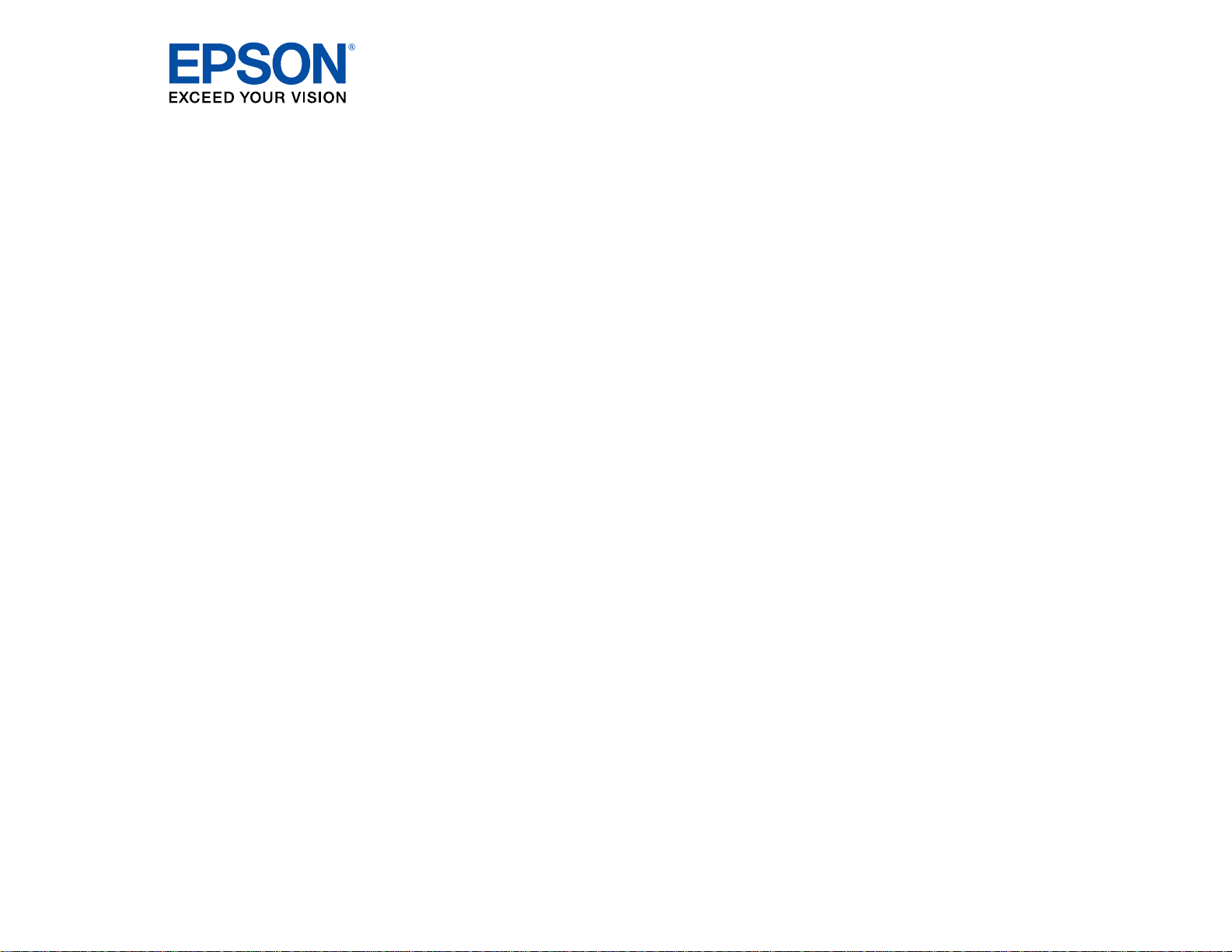
®
PowerLite
Home Cinema
725HD/730HD User's Guide
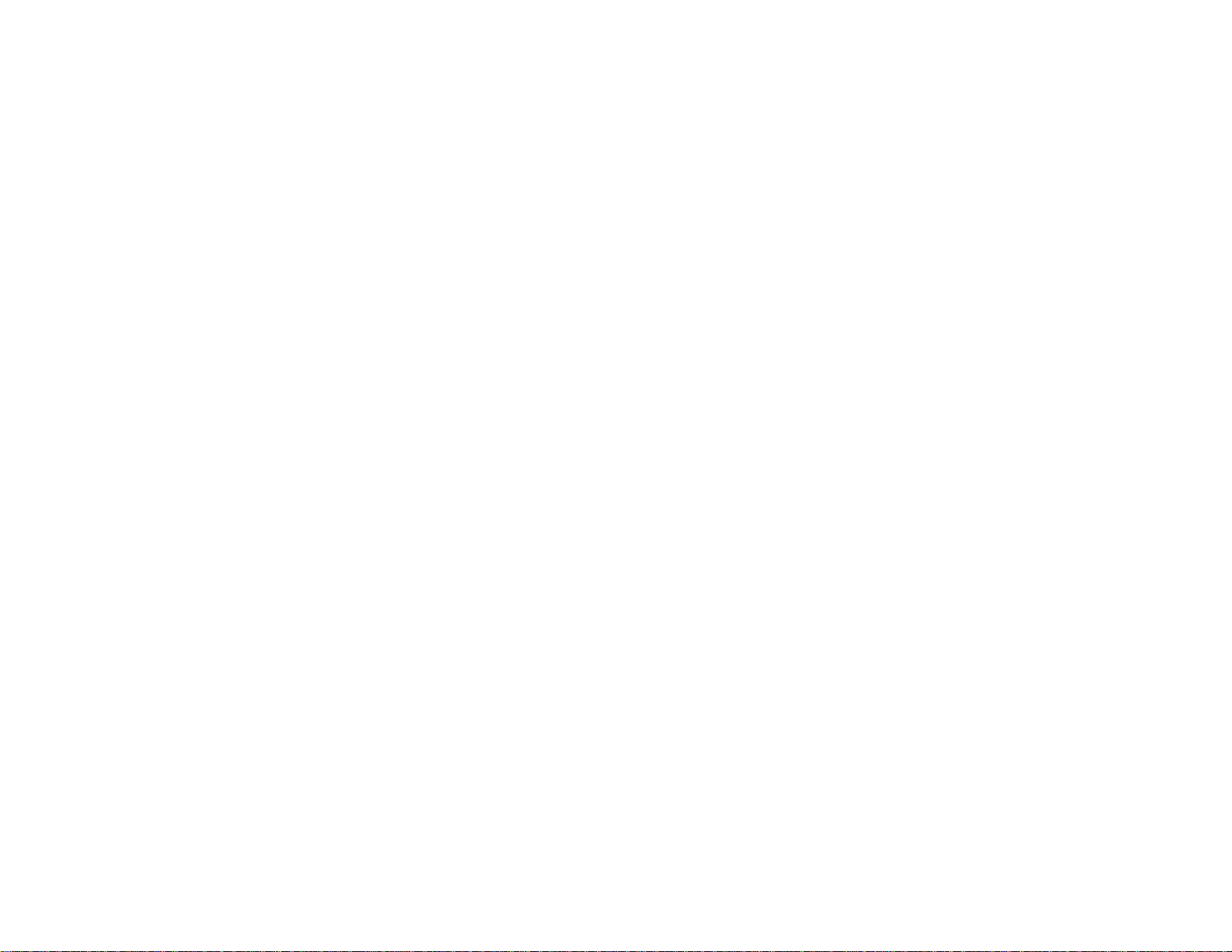
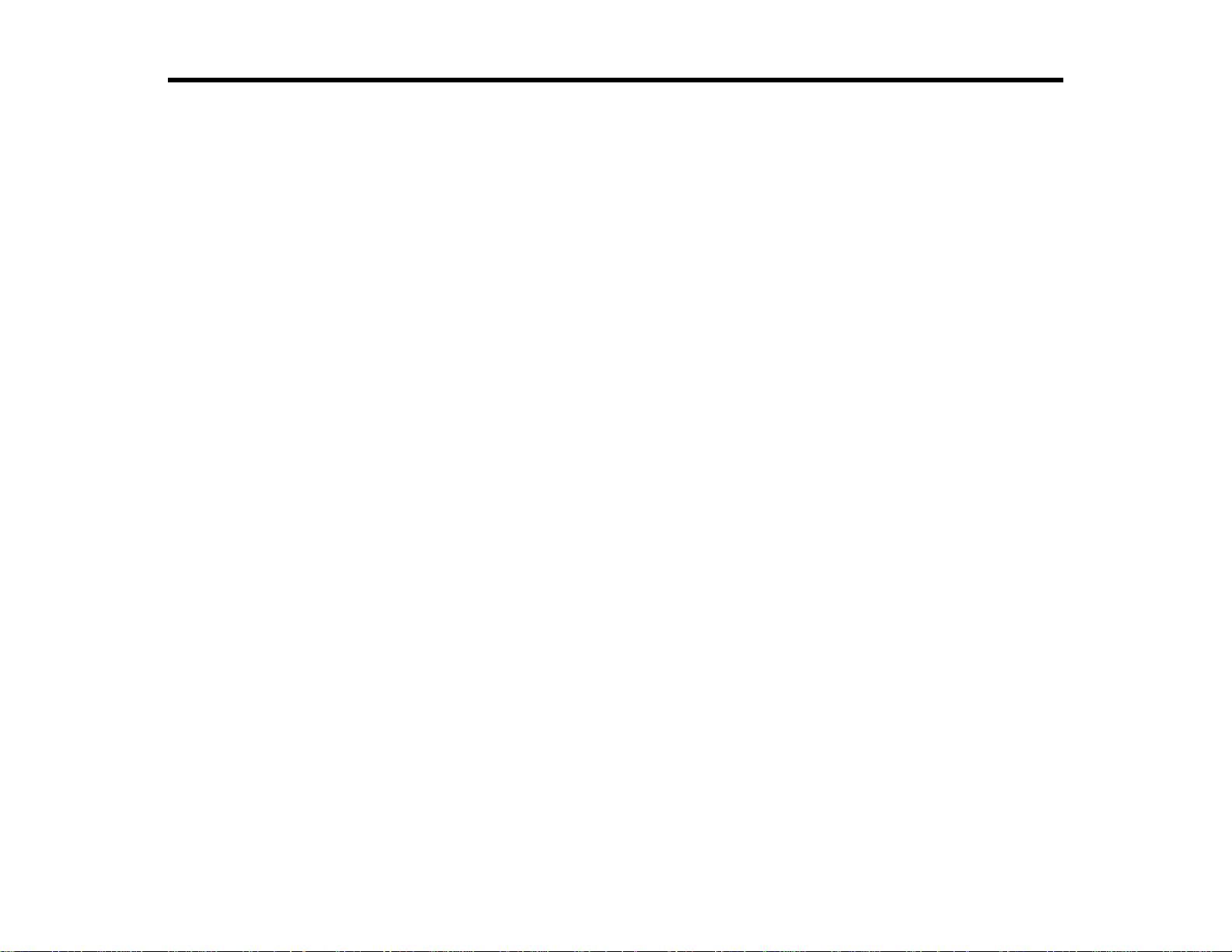
Contents
PowerLite Home Cinema 725HD/730HD User's Guide ............................................................................. 9
Introduction to Your Projector ................................................................................................................. 10
Setting Up the Projector ........................................................................................................................... 22
Projector Features.............................................................................................................................. 10
Product Box Contents.................................................................................................................... 11
Additional Components ................................................................................................................ 12
Optional Equipment and Replacement Parts................................................................................. 12
Warranty and Registration Information.......................................................................................... 13
Notations Used in the Documentation................................................................................................ 14
Where to Go for Additional Information .............................................................................................. 14
Projector Part Locations..................................................................................................................... 14
Projector Parts - Front/Top............................................................................................................ 15
Projector Parts - Rear.................................................................................................................... 16
Projector Parts - Base.................................................................................................................... 17
Projector Parts - Control Panel...................................................................................................... 18
Projector Parts - Remote Control................................................................................................... 20
Projector Placement........................................................................................................................... 22
Projector Setup and Installation Options ....................................................................................... 22
Projection Distance........................................................................................................................ 24
Projector Connections........................................................................................................................ 25
Connecting to Video Sources........................................................................................................ 26
Connecting to an HDMI Video Source ...................................................................................... 26
Connecting to a Component-to-VGA Video Source.................................................................. 27
Connecting to an S-Video Video Source................................................................................... 28
Connecting to a Composite Video Source ................................................................................ 28
Connecting to a Video Source for Sound.................................................................................. 29
Connecting to External Speakers.............................................................................................. 30
Connecting to Computer Sources.................................................................................................. 32
Connecting to a Computer for USB Video and Audio................................................................ 32
Connecting to a Computer for VGA Video................................................................................. 33
3
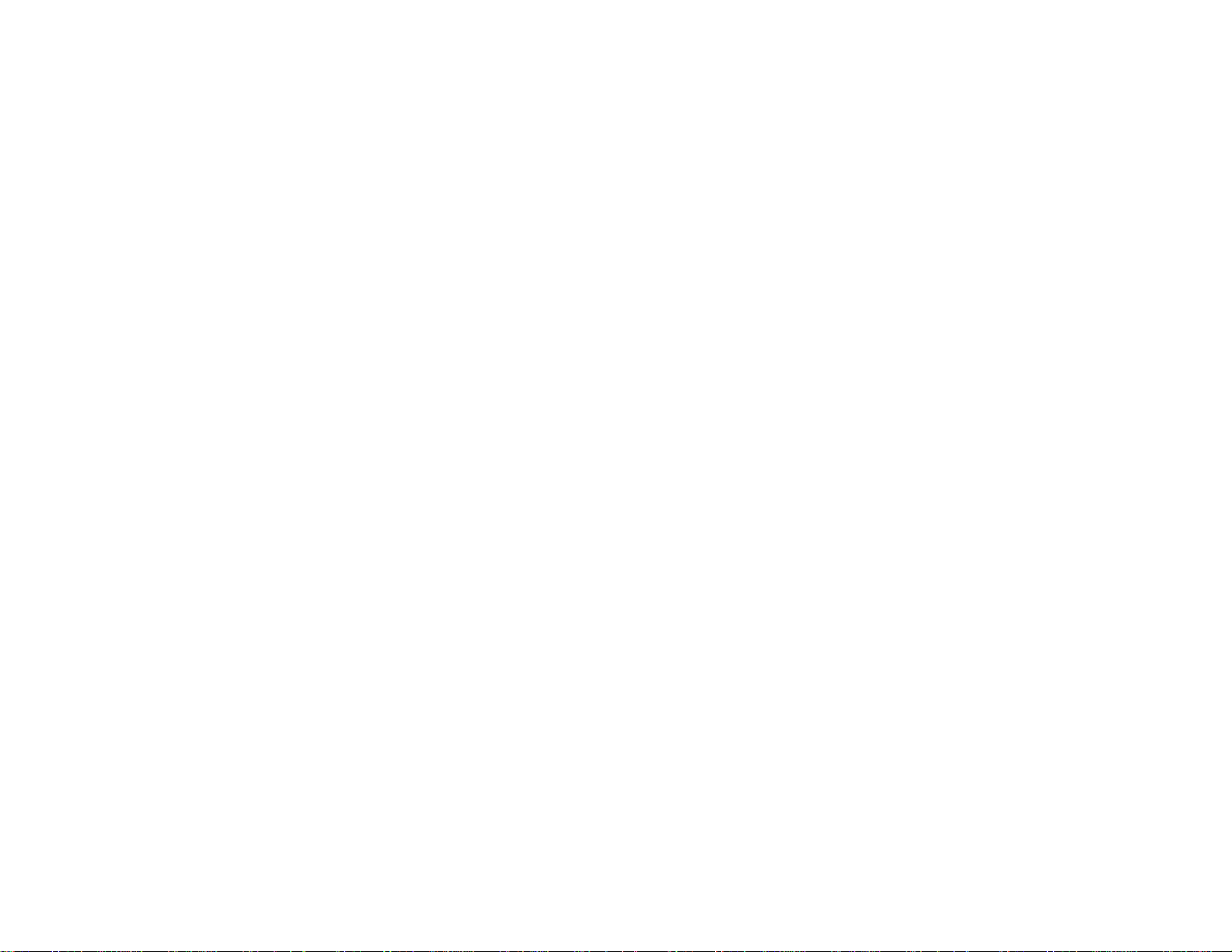
Connecting to a Computer for HDMI Video and Audio.............................................................. 34
Connecting to a Computer for USB Mouse Control................................................................... 35
Connecting to a Computer for Sound........................................................................................ 35
Connecting to External USB Devices............................................................................................ 36
USB Device Projection.............................................................................................................. 36
Connecting a USB Device or Camera to the Projector.............................................................. 37
Selecting the Connected USB Source...................................................................................... 37
Disconnecting a USB Device or Camera From the Projector.................................................... 37
Installing Batteries in the Remote Control .......................................................................................... 38
Opening the Lens Cover .................................................................................................................... 39
Using the Projector on a Network............................................................................................................ 41
Wireless Network Projection .............................................................................................................. 41
Installing the Wireless LAN Module............................................................................................... 42
Using Quick Wireless Connection (Windows Only)....................................................................... 44
Selecting Wireless Network Settings Manually.............................................................................. 46
Wireless LAN Menu Settings .................................................................................................... 48
Selecting Wireless Network Settings in Windows.......................................................................... 50
Selecting Wireless Network Settings in OS X................................................................................ 50
Setting Up Wireless Network Security........................................................................................... 50
Wireless Security Menu Settings .............................................................................................. 51
Setting Up Projector Network E-Mail Alerts........................................................................................ 52
Network Projector E-mail Alert Messages ..................................................................................... 54
Setting Up Monitoring Using SNMP ................................................................................................... 54
Controlling a Networked Projector Using a Web Browser .................................................................. 55
Using Basic Projector Features ............................................................................................................... 58
Turning On the Projector.................................................................................................................... 58
Turning Off the Projector.................................................................................................................... 60
Selecting the Language for the Projector Menus................................................................................ 62
Adjusting the Image Height ................................................................................................................ 63
Image Shape...................................................................................................................................... 65
Correcting Image Shape with the Keystone Buttons...................................................................... 65
Correcting Image Shape with the Horizontal Keystone Slider ....................................................... 66
Correcting Image Shape with Quick Corner .................................................................................. 67
4
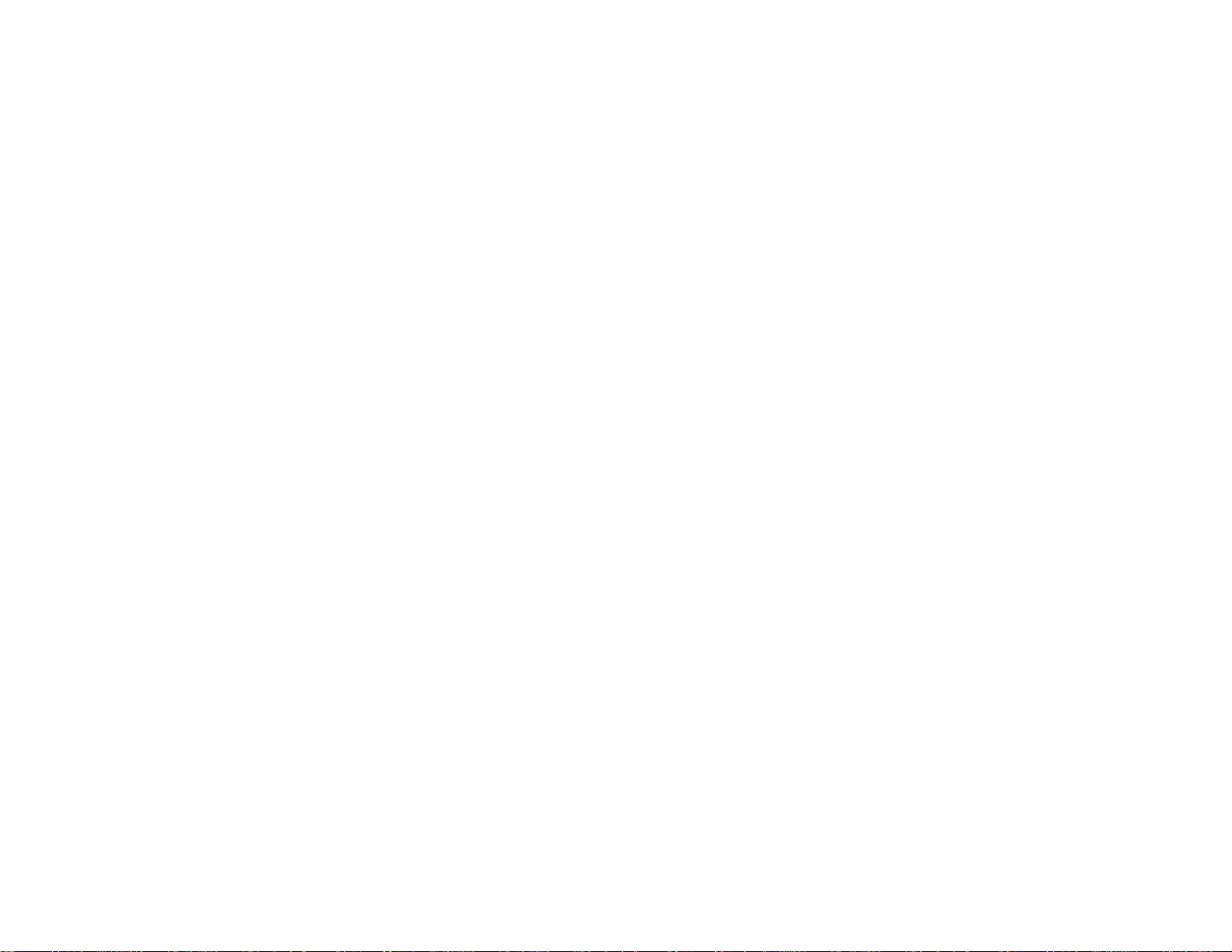
Resizing the Image With the Zoom Ring ............................................................................................ 69
Focusing the Image Using the Focus Ring......................................................................................... 69
Remote Control Operation ................................................................................................................. 70
Using the Remote Control as a Wireless Mouse ........................................................................... 71
Using the Remote Control as a Pointer.......................................................................................... 72
Selecting an Image Source ................................................................................................................ 73
Projection Modes ............................................................................................................................... 75
Changing the Projection Mode Using the Remote Control ............................................................ 75
Changing the Projection Mode Using the Menus........................................................................... 76
Image Aspect Ratio............................................................................................................................ 76
Changing the Image Aspect Ratio................................................................................................. 77
Available Image Aspect Ratios...................................................................................................... 77
Color Mode......................................................................................................................................... 78
Changing the Color Mode.............................................................................................................. 78
Available Color Modes................................................................................................................... 79
Turning On Auto Iris....................................................................................................................... 79
Controlling the Volume with the Volume Buttons................................................................................ 80
Projecting a PC Free Presentation..................................................................................................... 81
Supported PC Free File Types ...................................................................................................... 81
Starting a Slide Show from an External Device ............................................................................. 82
PC Free Display Options........................................................................................................... 84
Starting a Movie from an External Device...................................................................................... 85
Adjusting Projector Features................................................................................................................... 88
Shutting Off the Picture and Sound Temporarily ................................................................................ 88
Stopping Video Action Temporarily.................................................................................................... 89
Zooming Into and Out of Images........................................................................................................ 89
Projector Security Features................................................................................................................ 90
Password Security Types.............................................................................................................. 90
Setting a Password................................................................................................................... 91
Selecting Password Security Types.......................................................................................... 92
Entering a Password to Use the Projector................................................................................. 93
Saving a User's Logo Image to Display..................................................................................... 94
Locking the Projector's Buttons ..................................................................................................... 96
5
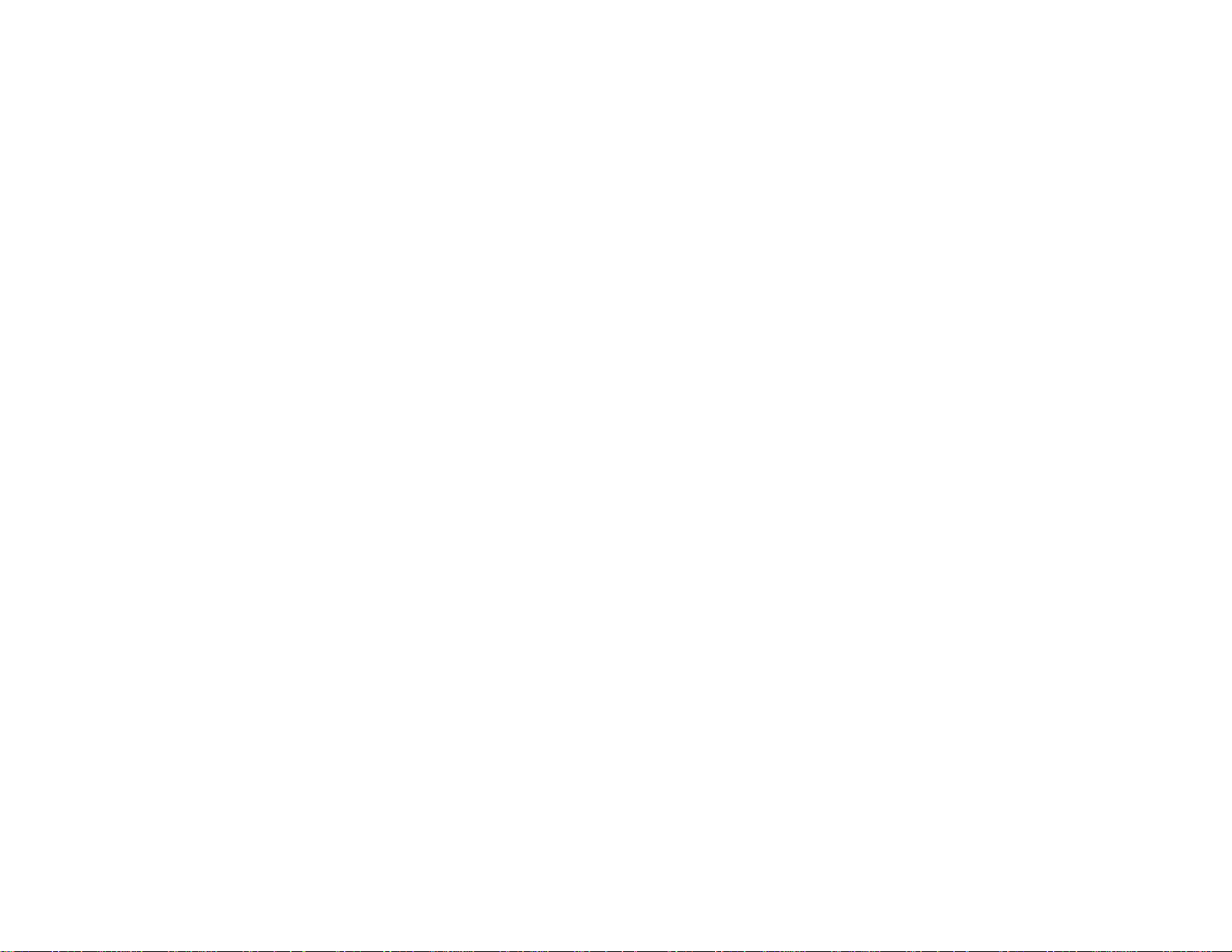
Unlocking the Projector's Buttons............................................................................................. 97
Installing a Security Cable............................................................................................................. 97
Adjusting the Menu Settings.................................................................................................................... 99
Using the Projector's Menus............................................................................................................... 99
Image Quality Settings - Image Menu .............................................................................................. 100
Input Signal Settings - Signal Menu.................................................................................................. 102
Projector Feature Settings - Settings Menu...................................................................................... 105
Projector Setup Settings - Extended Menu....................................................................................... 107
Projector Network Settings - Network Menu..................................................................................... 109
Projector Setup Settings - ECO Menu.............................................................................................. 110
Projector Information Display - Info Menu ........................................................................................ 112
Event ID Code List....................................................................................................................... 113
Projector Reset Options - Reset Menu............................................................................................. 114
Maintaining and Transporting the Projector......................................................................................... 116
Projector Maintenance..................................................................................................................... 116
Cleaning the Lens........................................................................................................................ 116
Cleaning the Projector Case........................................................................................................ 117
Air Filter and Vent Maintenance .................................................................................................. 117
Cleaning the Air Filter and Vents............................................................................................. 118
Replacing the Air Filter............................................................................................................ 118
Projector Lamp Maintenance....................................................................................................... 120
Replacing the Lamp................................................................................................................ 121
Resetting the Lamp Timer....................................................................................................... 125
Replacing the Remote Control Batteries ..................................................................................... 126
Transporting the Projector................................................................................................................ 128
Solving Problems.................................................................................................................................... 129
Projection Problem Tips................................................................................................................... 129
Projector Light Status....................................................................................................................... 130
Using the Projector Help Displays.................................................................................................... 132
Solving Image or Sound Problems................................................................................................... 133
Solutions When No Image Appears............................................................................................. 133
Solutions When Image is Incorrect Using the USB Display Function .......................................... 134
Solutions When "No Signal" Message Appears........................................................................... 135
6
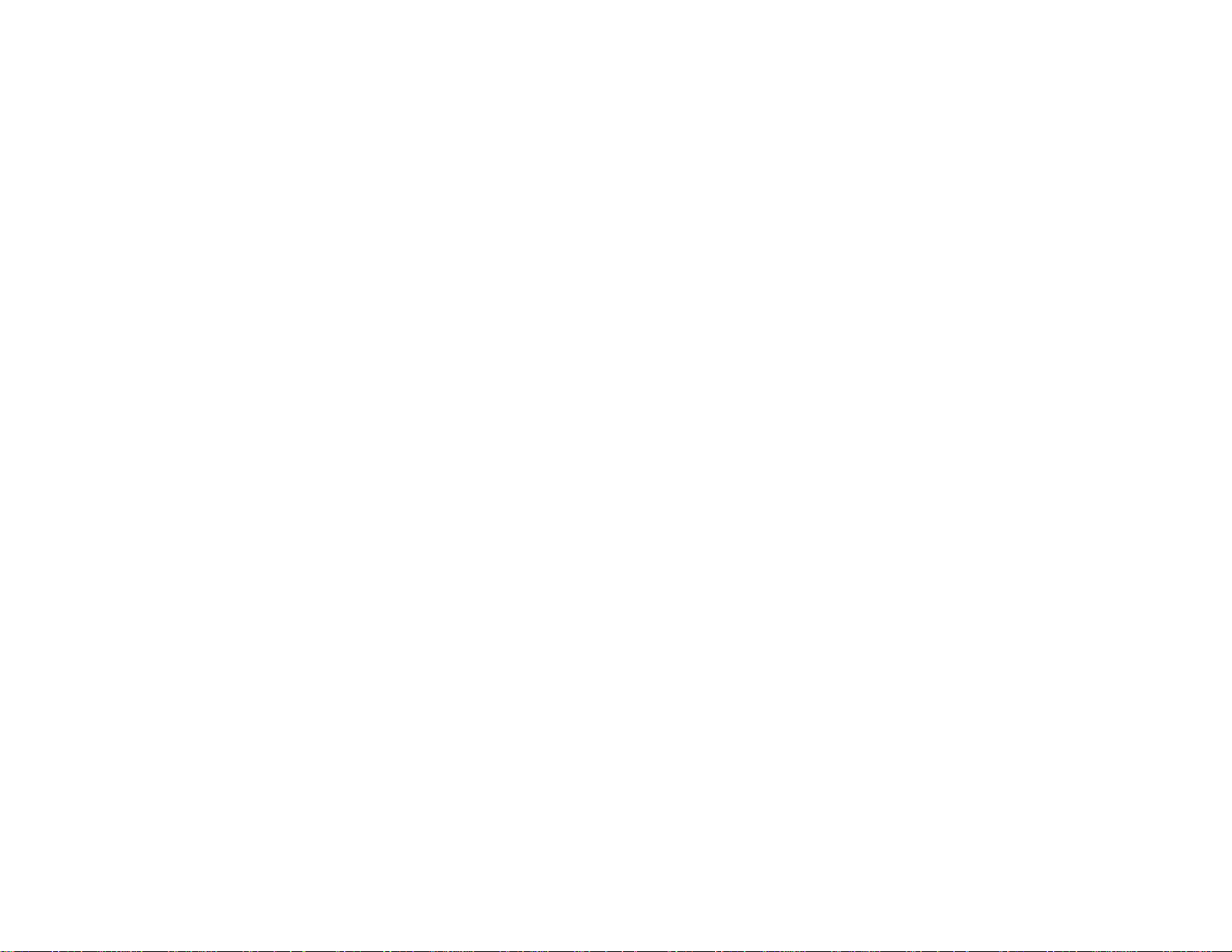
Displaying From a PC Laptop................................................................................................. 135
Displaying From a Mac Laptop ............................................................................................... 136
Solutions When "Not Supported" Message Appears................................................................... 136
Solutions When Only a Partial Image Appears............................................................................ 136
Solutions When the Image is Not Rectangular ............................................................................ 137
Solutions When the Image Contains Noise or Static ................................................................... 137
Solutions When the Image is Fuzzy or Blurry.............................................................................. 138
Solutions When the Image Brightness or Colors are Incorrect .................................................... 139
Solutions to Sound Problems ...................................................................................................... 140
Solving Projector or Remote Control Operation Problems ............................................................... 140
Solutions to Projector Power or Shut-Off Problems..................................................................... 141
Solutions to Problems with the Remote Control........................................................................... 141
Solutions to Password Problems................................................................................................. 142
Solving Network Problems............................................................................................................... 143
Solutions When You Cannot Access the Projector Through the Web ......................................... 143
Solutions When Network Alert E-Mails are Not Received............................................................ 143
Where to Get Help............................................................................................................................ 144
Technical Specifications ........................................................................................................................ 145
General Projector Specifications...................................................................................................... 145
Projector Lamp Specifications.......................................................................................................... 147
Remote Control Specifications......................................................................................................... 147
Projector Dimension Specifications.................................................................................................. 147
Projector Electrical Specifications.................................................................................................... 148
Projector Environmental Specifications............................................................................................ 148
Projector Safety and Approvals Specifications................................................................................. 149
Supported Video Display Formats.................................................................................................... 149
USB Display System Requirements................................................................................................. 151
Notices ..................................................................................................................................................... 153
Recycling.......................................................................................................................................... 153
Important Safety Information............................................................................................................ 153
Important Safety Instructions............................................................................................................ 154
Restriction of Use........................................................................................................................ 156
FCC Compliance Statement............................................................................................................. 157
7
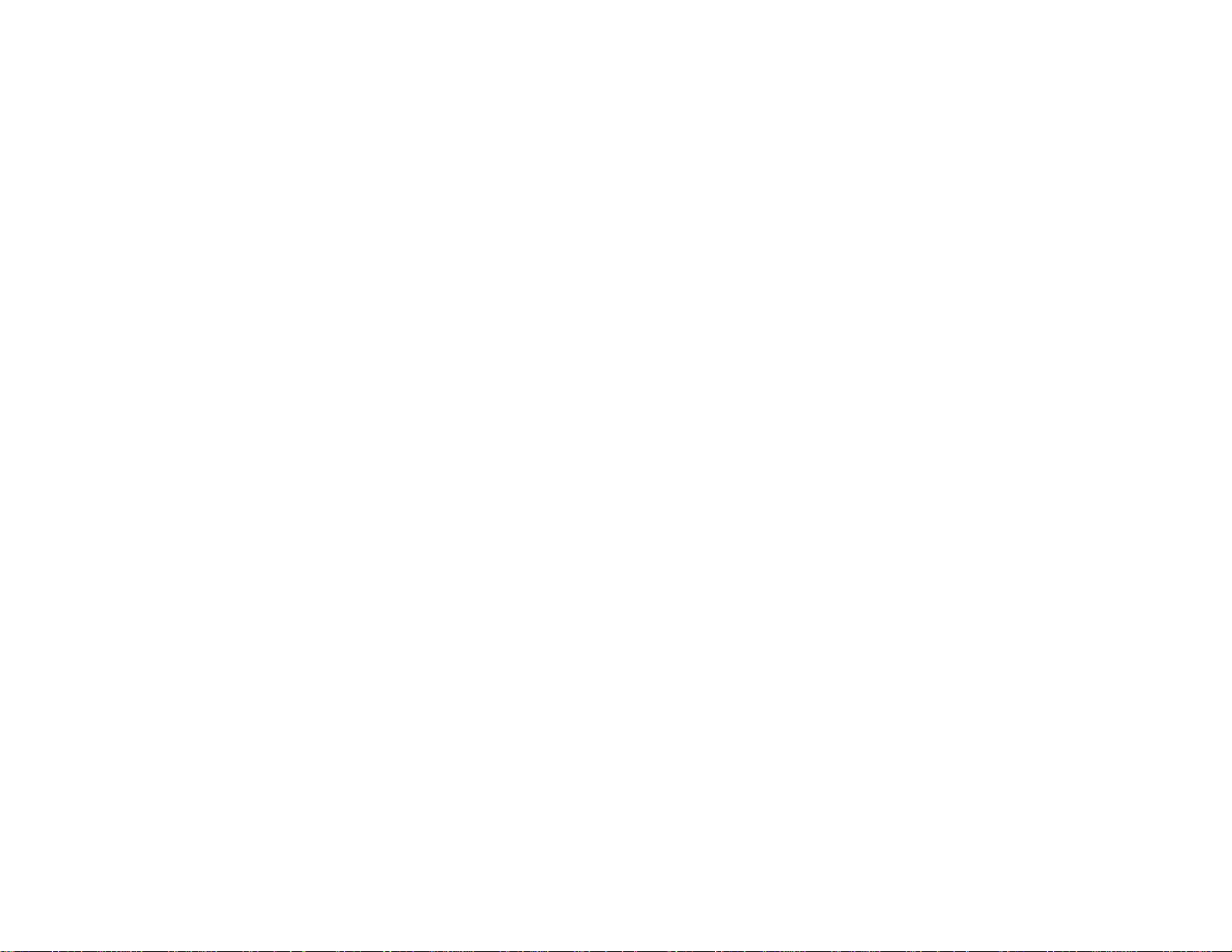
Trademarks...................................................................................................................................... 158
Open Source Software License........................................................................................................ 158
Copyright Notice............................................................................................................................... 203
A Note Concerning Responsible Use of Copyrighted Materials................................................... 204
Copyright Attribution.................................................................................................................... 204
8
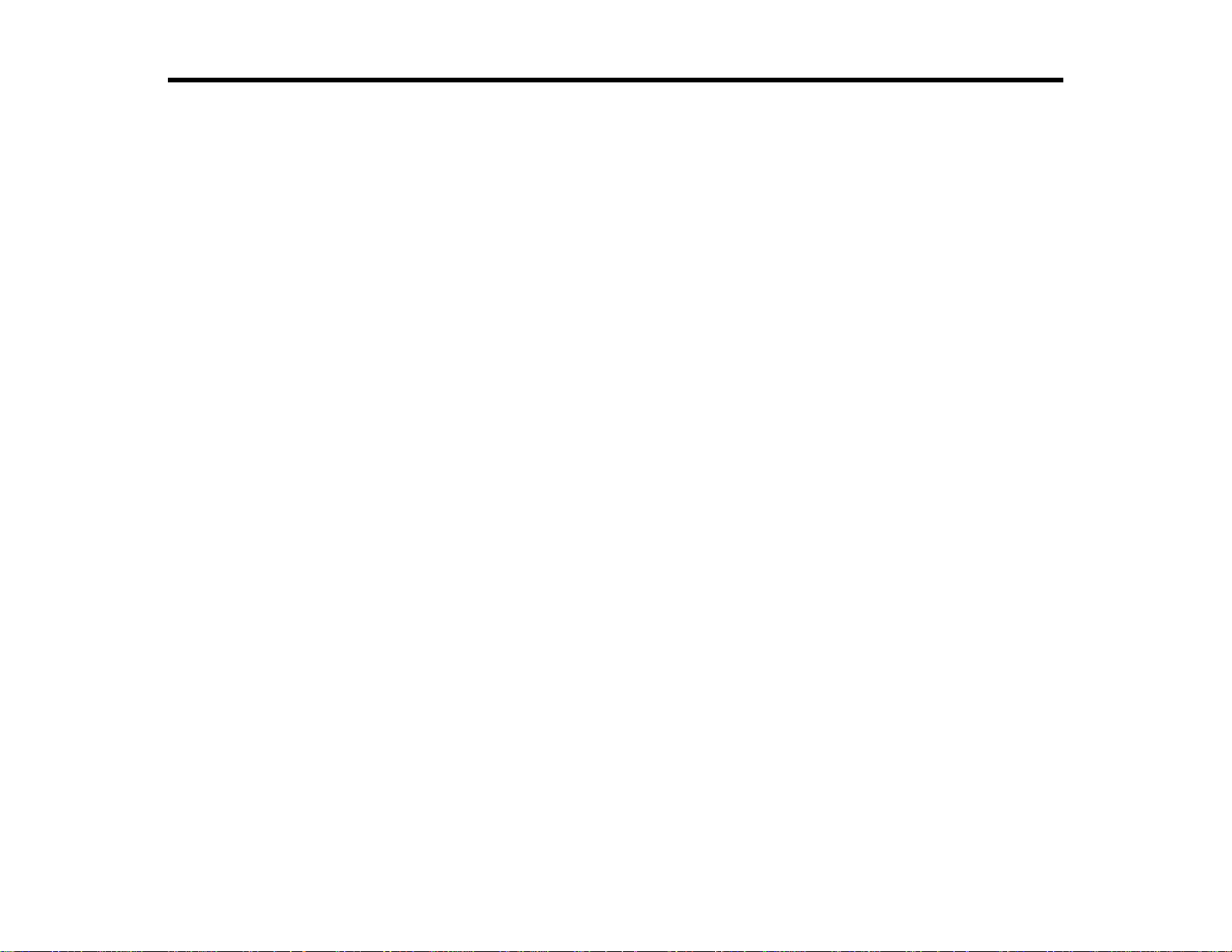
PowerLite Home Cinema 725HD/730HD User's Guide
Welcome to the PowerLite Home Cinema 725HD/730HD User's Guide.
9
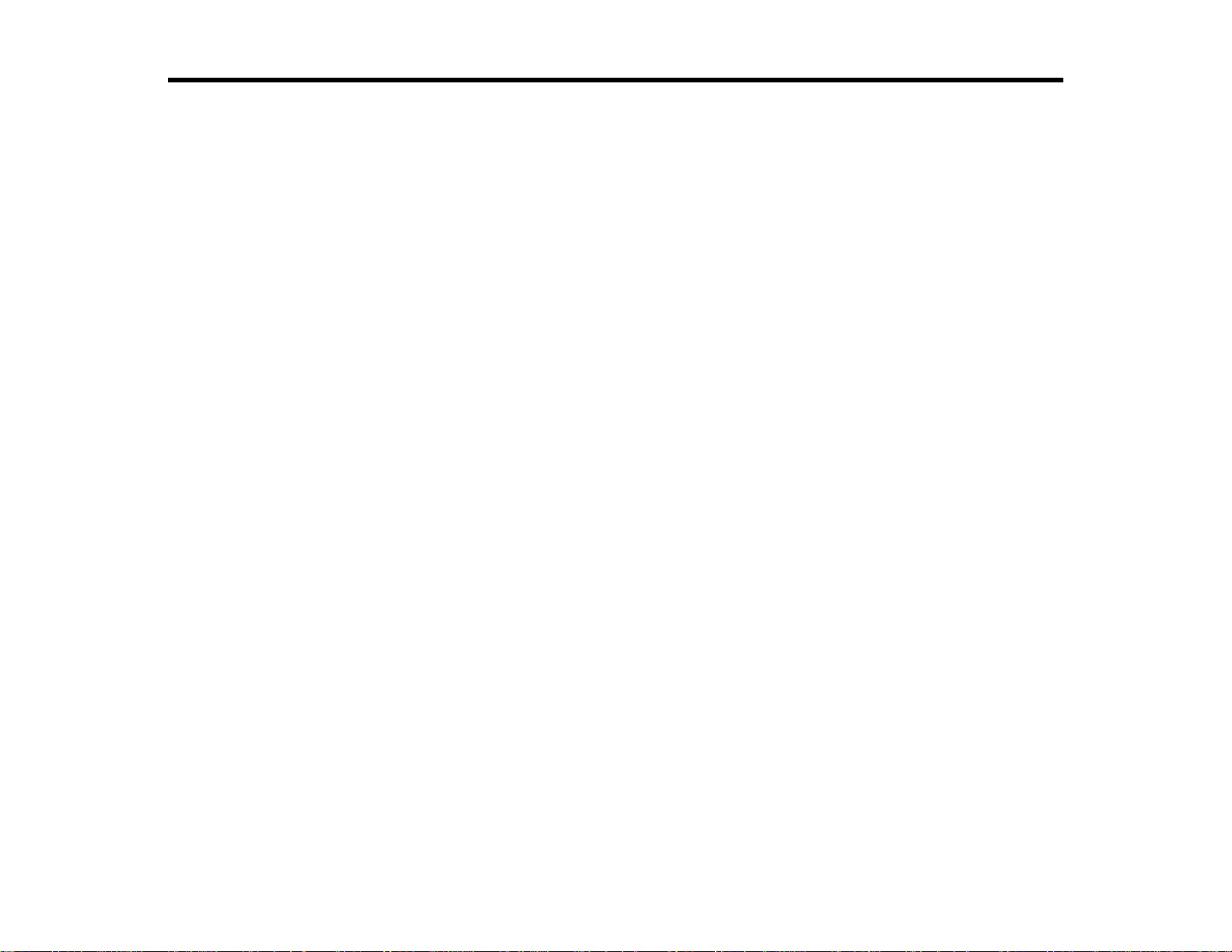
Introduction to Your Projector
Refer to these sections to learn more about your projector and this manual.
Projector Features
Notations Used in the Documentation
Where to Go for Additional Information
Projector Part Locations
Projector Features
The PowerLite Home Cinema 725HD/730HD projector includes these special features:
Bright, high-resolution projection system
• 725HD: Up to 2800 lumens of brightness (white light output and color light output)
730HD: Up to 3000 lumens of brightness (white light output and color light output)
Note: Color brightness (color light output) and white brightness (white light output) will vary depending
on usage conditions. Color light output measured in accordance with IDMS 15.4; white light output
measured in accordance with ISO 21118.
• 720p HD resolution
Flexible connectivity
• HDMI port for computer or video device connection
• Plug-and-play 3-in-1 USB projection, audio, and mouse control for instant setup
• PC Free photo slide shows via connected USB memory devices
Easy-to-use setup and operation features
• Innovative horizontal keystone correction slider for flexible projector placement
• Built-in closed captioning decoder
• 1.2× optical zoom ratio for improved zooming capability
• Low total cost of ownership with longer lamp life
• Epson's Instant Off and Direct Power On features for quick setup and shut down
Product Box Contents
Additional Components
10
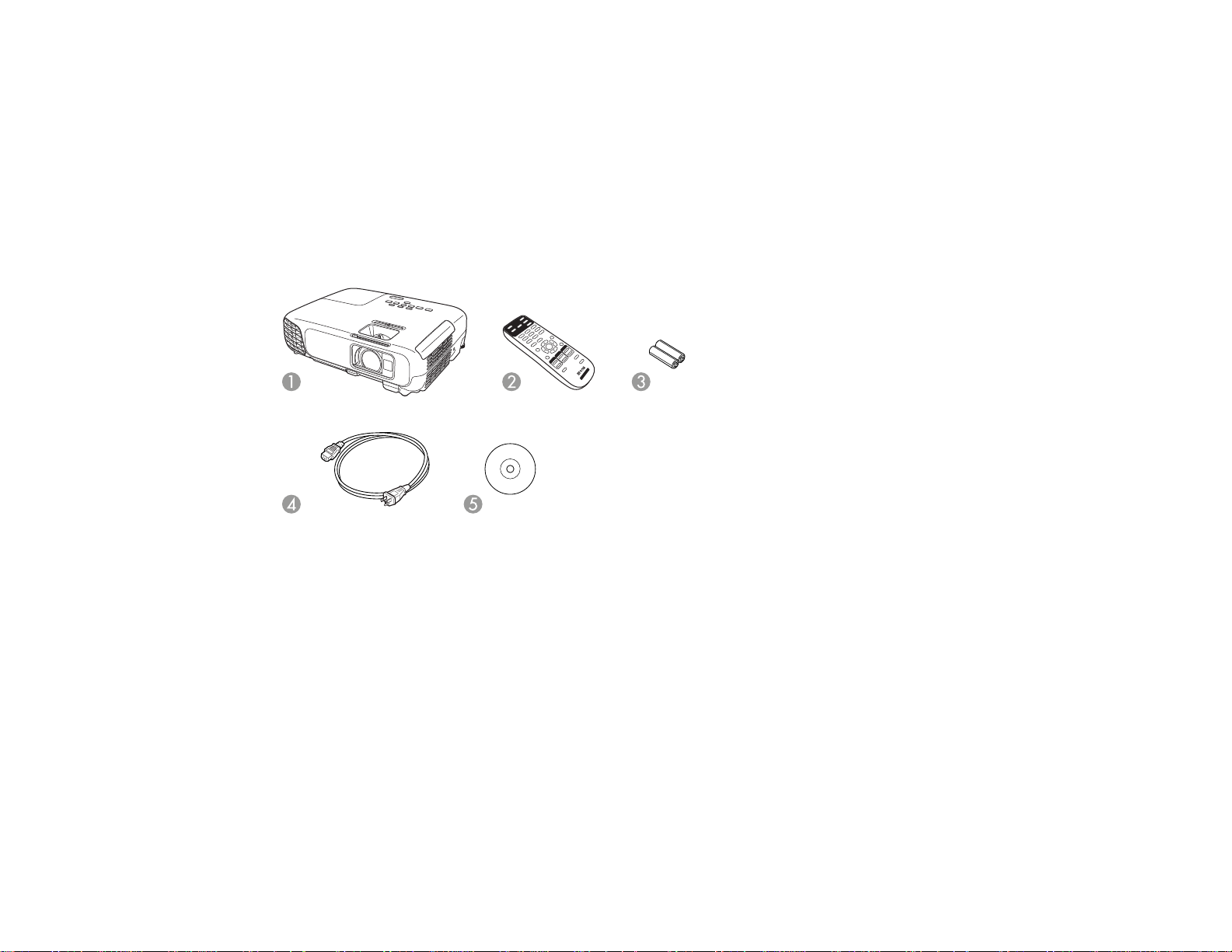
Optional Equipment and Replacement Parts
Warranty and Registration Information
Parent topic: Introduction to Your Projector
Product Box Contents
Save all the packaging in case you need to ship the projector. Always use the original packaging (or
equivalent) when shipping.
Make sure your projector box included all of these parts:
1 Projector
2 Remote control
3 Remote control batteries (two AA alkaline)
4 Power cord
5 Projector documentation CD
Parent topic: Projector Features
11
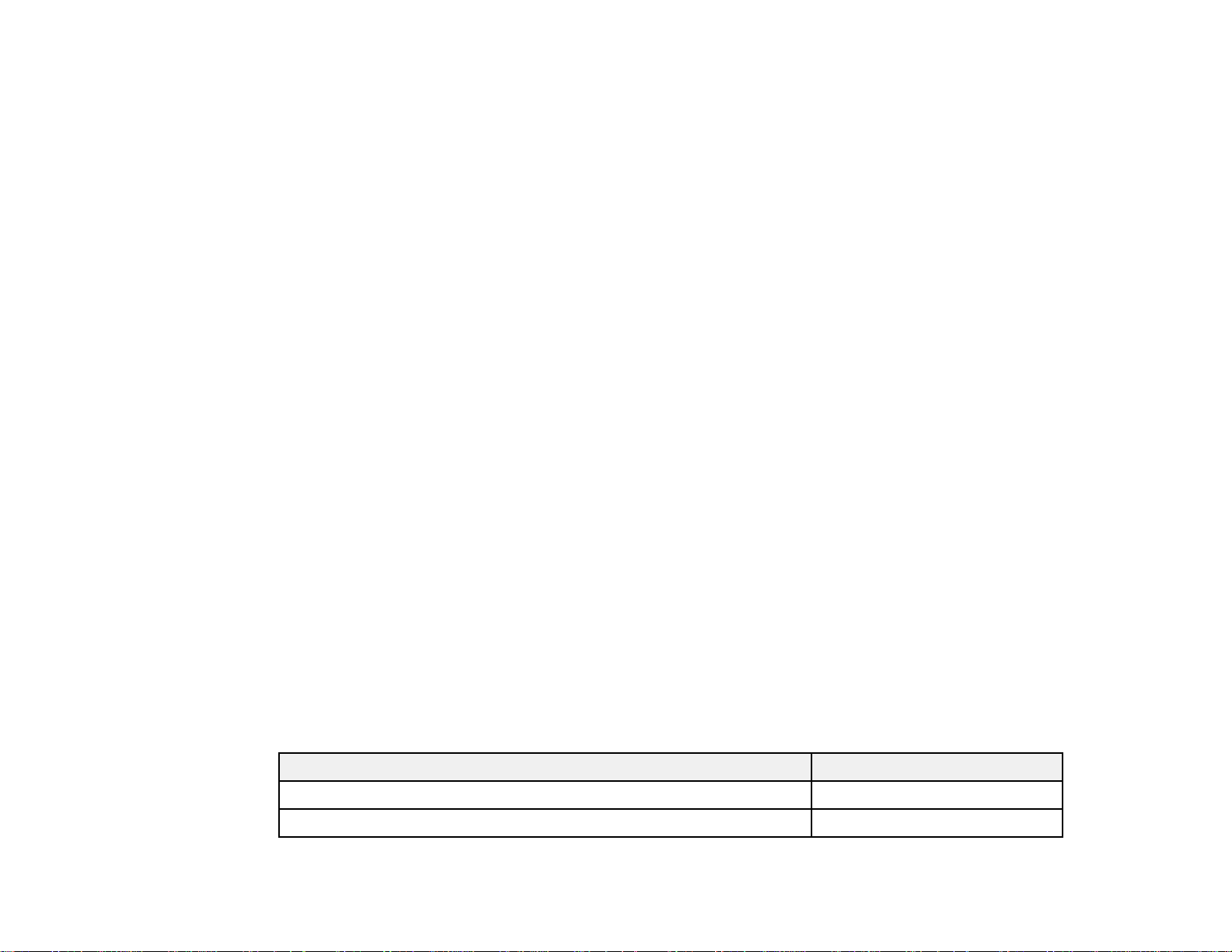
Additional Components
Depending on how you plan to use the projector, you may need to obtain the following additional
components:
• To receive an S-Video signal, you need an S-Video cable compatible with your device. See your local
computer or electronics dealer for purchase information.
• To receive an HDMI signal, you need a compatible HDMI cable. You can purchase one from Epson or
an authorized Epson reseller.
Note: To connect a Mac that includes only a Mini DisplayPort, Thunderbolt port, or Mini-DVI port for
video output, you need to obtain an adapter that allows you to connect to the projector's HDMI port.
Contact Apple for compatible adapter options. Older Mac computers (2009 and earlier) may not
support audio through the HDMI port.
• To project with audio from certain ports, you may need a commercially available audio cable
compatible with your device. See your local computer or electronics dealer for purchase information.
• To connect a Mac that includes only a Mini DisplayPort, Thunderbolt port, or Mini-DVI port for video
output to the projector's VGA video port, you need to obtain an adapter. Contact Apple for compatible
adapter options.
• To add additional sound, you need speakers, an audio video receiver or a video source with speaker
connections, and the cables necessary to connect to the speakers and the projector. See your local
computer or electronics dealer for purchase information.
Parent topic: Projector Features
Related references
Optional Equipment and Replacement Parts
Optional Equipment and Replacement Parts
You can purchase screens, other optional accessories, and replacement parts from an Epson authorized
reseller. To find the nearest reseller, call 800-GO-EPSON (800-463-7766). Or you can purchase online
at epsonstore.com (U.S. sales) or epson.ca (Canadian sales).
Epson offers the following optional accessories and replacement parts for your projector:
Option or part Part number
Genuine Epson Replacement lamp (ELPLP78) V13H010L78
Air filter replacement set (ELPAF32) V13H134A32
12
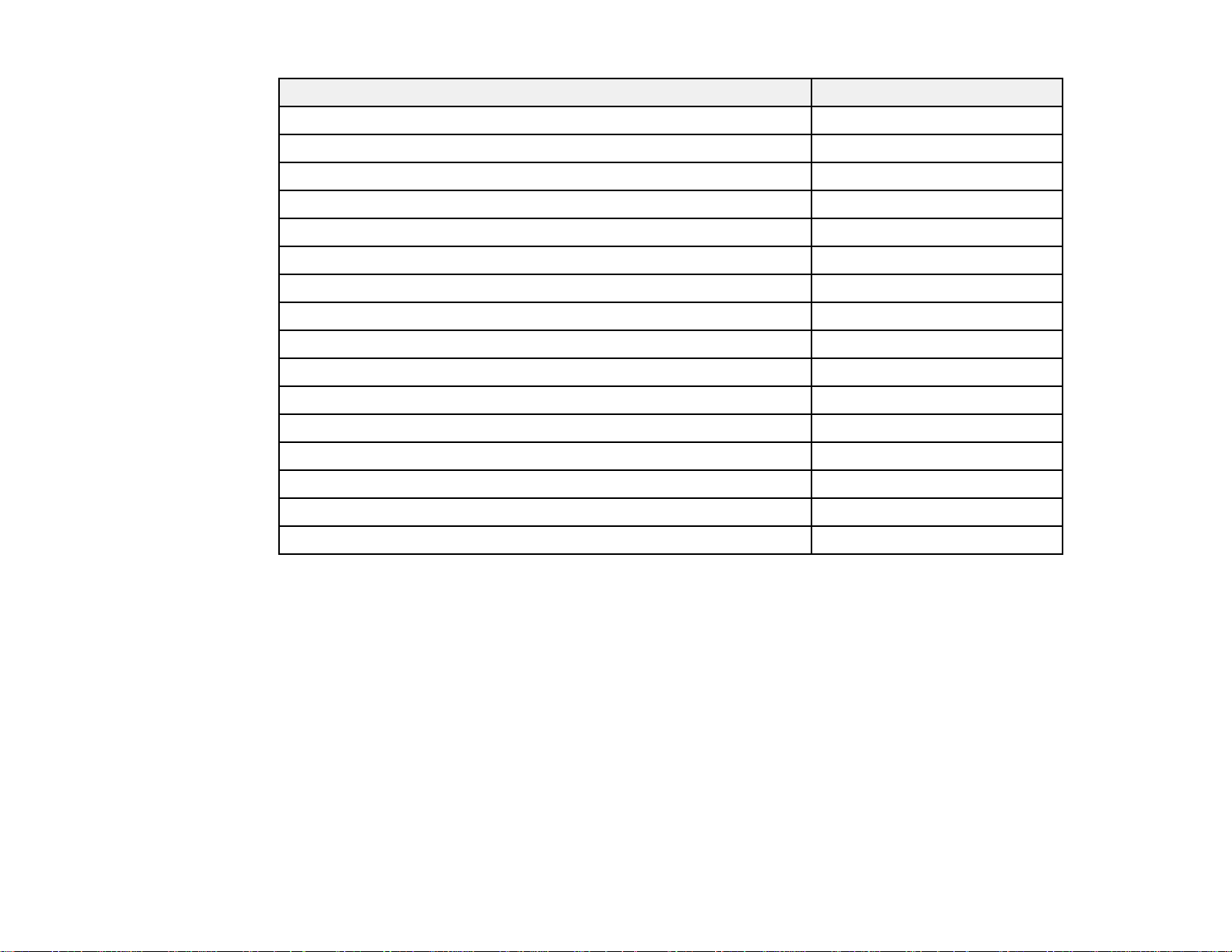
Option or part Part number
Wireless LAN module (ELPAP07) V12H418P12
Quick Wireless Connection USB key (ELPAP09) V12H005M09
Universal projector ceiling mount ELPMBPJF
Kensington security lock ELPSL01
Accolade Duet ultra portable projector screen ELPSC80
ES1000 ultra portable tabletop projection screen V12H002S4Y
ES3000 ultra portable tabletop projection screen V12H002S3Y
Belkin PureAV HDMI audio video cable, 3 ft (0.9 m) AV22300-03
Belkin PureAV HDMI audio video cable, 6 ft (1.8 m) AV22300-06
Belkin PureAV HDMI audio video cable, 12 ft (3.6 m) AV22300-12
Component-to-VGA video cable ELPKC19
Belkin Pro Series VGA/SVGA cable, 6 ft (1.8 m) F3H982-06
Belkin Pro Series VGA/SVGA cable, 10 ft (3.0 m) F3H982-10
Belkin Pro Series VGA/SVGA cable, 25 ft (7.6 m) F3H982-25
Remote control 1599176
Soft carrying case ELPKS63
In addition to the accessories listed above, 1-year and 2-year extended service plans are available.
Parent topic: Projector Features
Warranty and Registration Information
Your projector comes with a basic warranty that lets you project with confidence. For details, see the
warranty brochure that came with your projector.
In addition, Epson offers free Extra Care Home Service. In the unlikely event of an equipment failure,
you won’t have to wait for your unit to be repaired. Instead, Epson will ship you a replacement unit
anywhere in the United States, Canada, or Puerto Rico. See the Extra Care Home Service brochure for
details.
Register your product online using the projector CD or at this site: epson.com/webreg
Registering also lets you receive special updates on new accessories, products, and services.
13
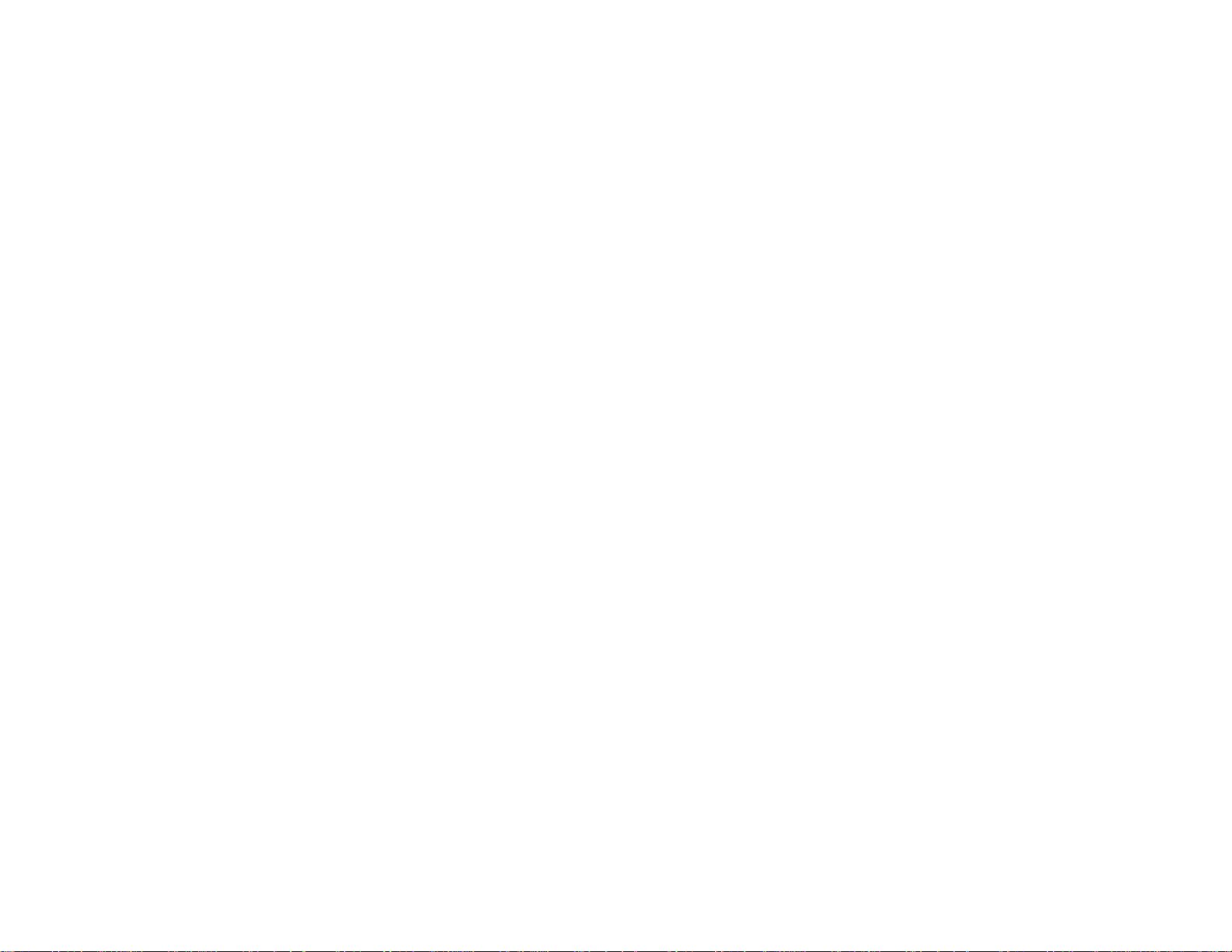
Parent topic: Projector Features
Notations Used in the Documentation
Follow the guidelines in these notations as you read your documentation:
• Warnings must be followed carefully to avoid bodily injury.
• Cautions must be observed to avoid damage to your equipment.
• Notes contain important information about your projector.
• Tips contain additional projection information.
Parent topic: Introduction to Your Projector
Where to Go for Additional Information
Need quick help on using your projector? Here's where to look for help:
• Built-in help system
Press the Help button on the remote control or projector to get quick solutions to common problems.
• epson.com/support (U.S) or epson.ca/support (Canada)
View FAQs (frequently asked questions) and e-mail your questions to Epson technical support 24
hours a day.
• For detailed instructions on monitoring your projector in a network environment (Windows only), see
the EasyMP Monitor Operation Guide.
• If you still need help after checking this manual and the sources listed above, you can use the Epson
PrivateLine Support service to get help fast. For details, see "Where to Get Help".
Parent topic: Introduction to Your Projector
Related references
Where to Get Help
Related tasks
Using the Projector Help Displays
Projector Part Locations
Check the projector part illustrations to learn about the parts on your projector.
Projector Parts - Front/Top
Projector Parts - Rear
14
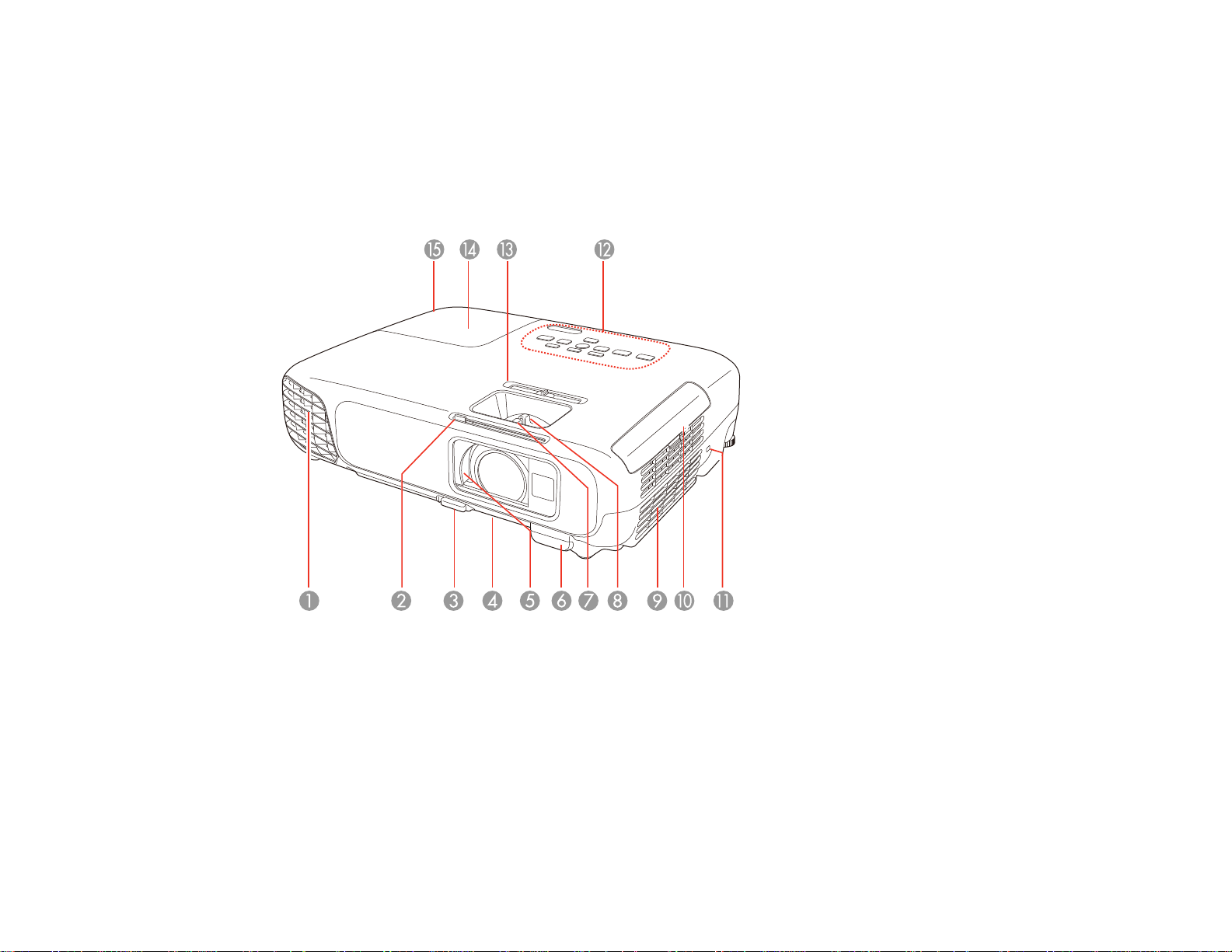
Projector Parts - Base
Projector Parts - Control Panel
Projector Parts - Remote Control
Parent topic: Introduction to Your Projector
Projector Parts - Front/Top
1 Exhaust vent
2 A/V Mute slide lever
3 Foot release lever
4 Front adjustable foot
5 A/V Mute slide (lens cover)
6 Remote receiver
15
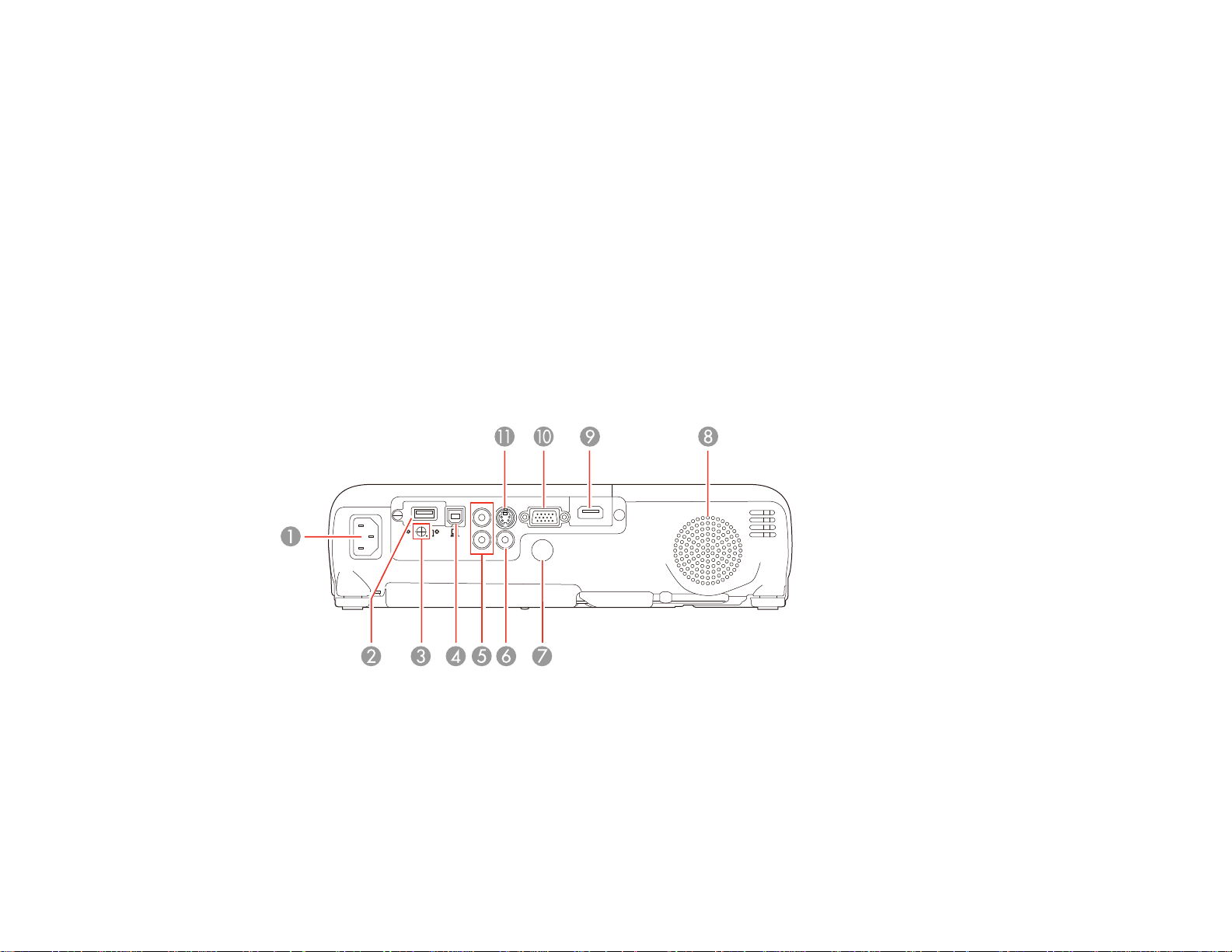
7 Focus ring
8 Zoom ring
9 Intake vent
10 Air filter cover
11 Kensington security lock slot
12 Control panel
13 Horizontal keystone slider
14 Lamp cover
15 Lamp cover screw
Parent topic: Projector Part Locations
Projector Parts - Rear
1 AC input port
2 USB-A/USB flash drive/wireless LAN module port
3 Wireless LAN module cover screw
4 USB-B port
5 Audio ports
16
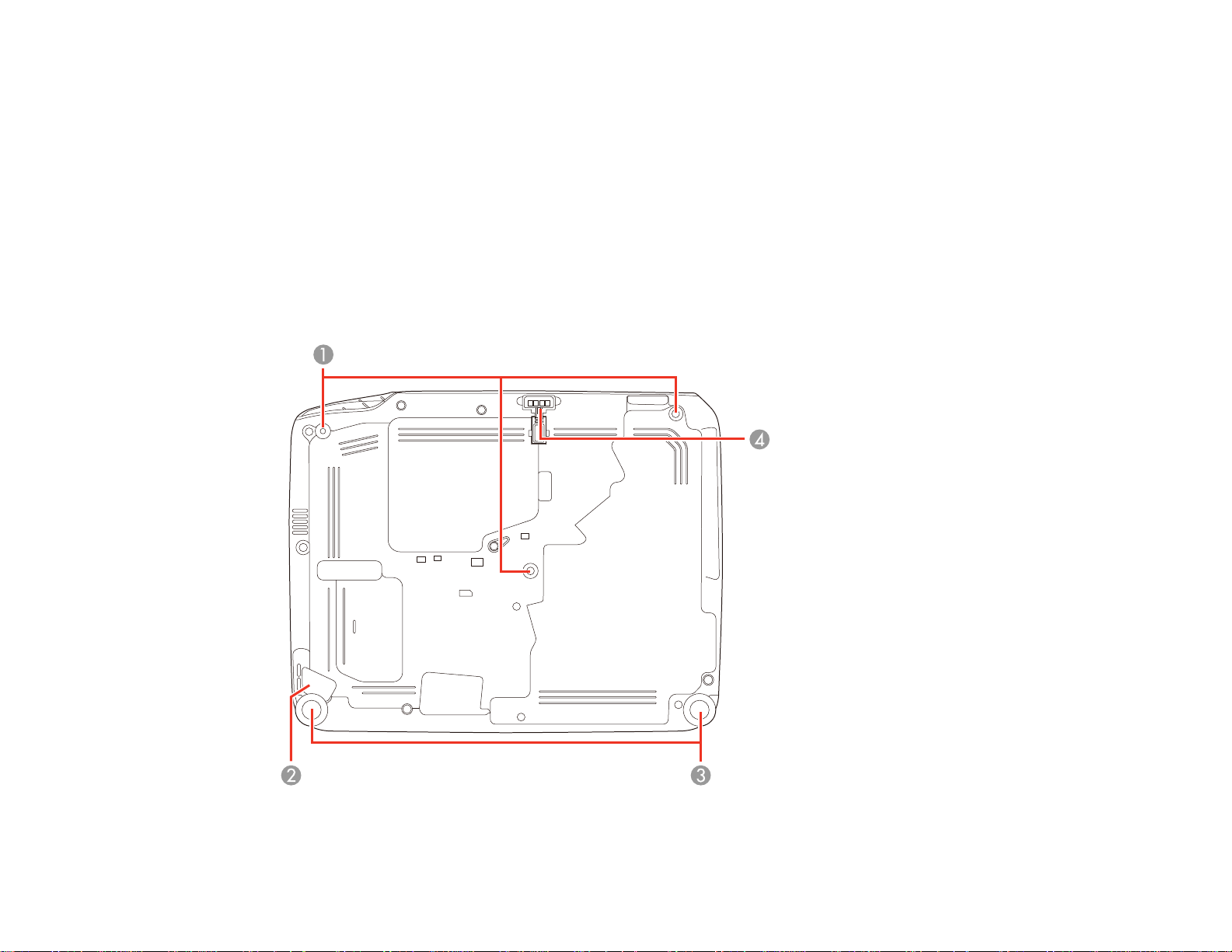
6 Video port
7 Remote receiver
8 Speaker
9 HDMI port
10 Computer (VGA) port
11 S-Video port
Parent topic: Projector Part Locations
Projector Parts - Base
17
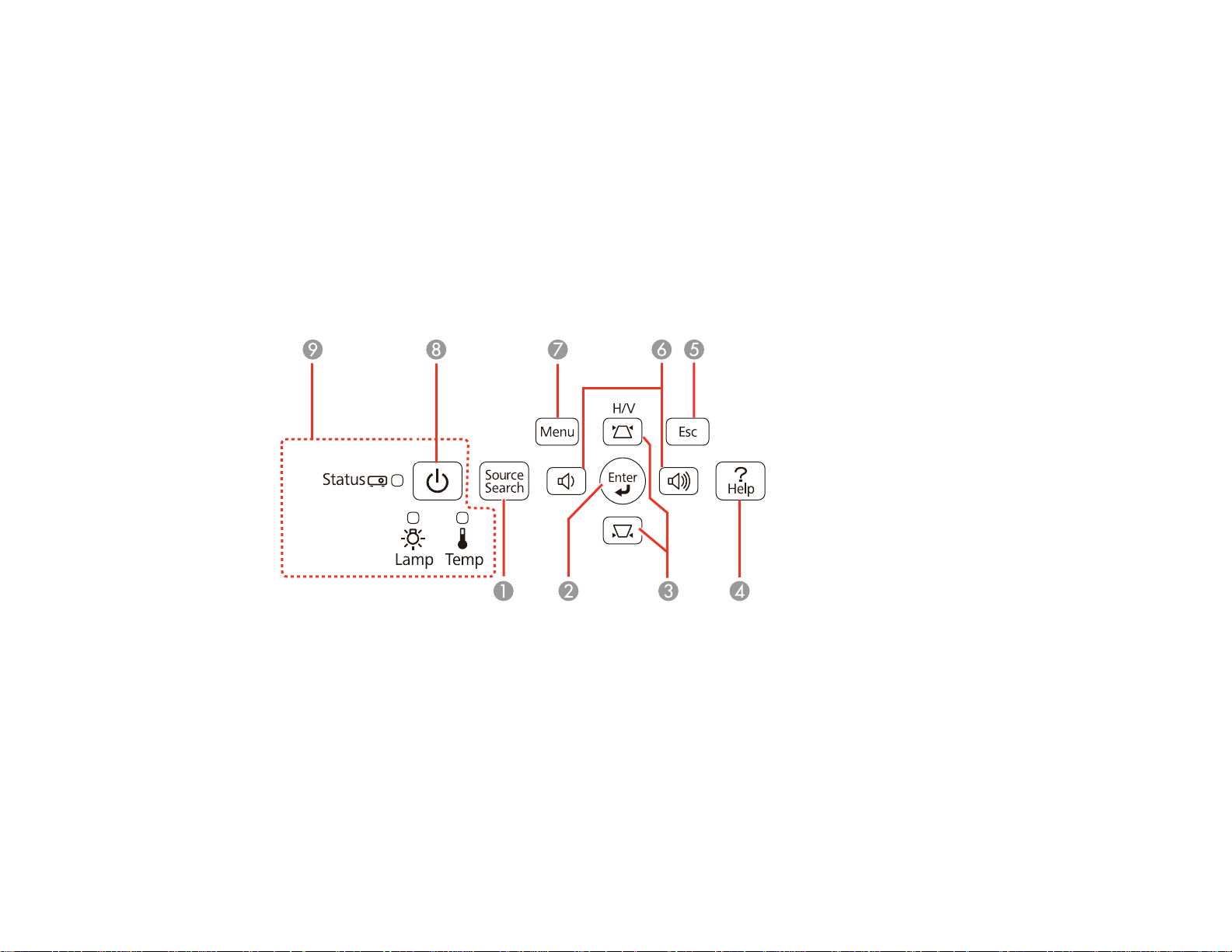
1 Mounting bracket holes
2 Security cable attachment point
3 Rear adjustable feet
4 Front adjustable foot
Parent topic: Projector Part Locations
Related tasks
Installing a Security Cable
Projector Parts - Control Panel
1 Source Search button (searches for connected sources)
2 Enter button (selects options)
3 Vertical keystone adjustment buttons (adjust screen shape) and arrow buttons
4 Help button (accesses projector help information)
5 Esc button (cancels/exits functions)
6 Volume control buttons, horizontal keystone adjustment buttons (adjust screen shape), and arrow
buttons
18
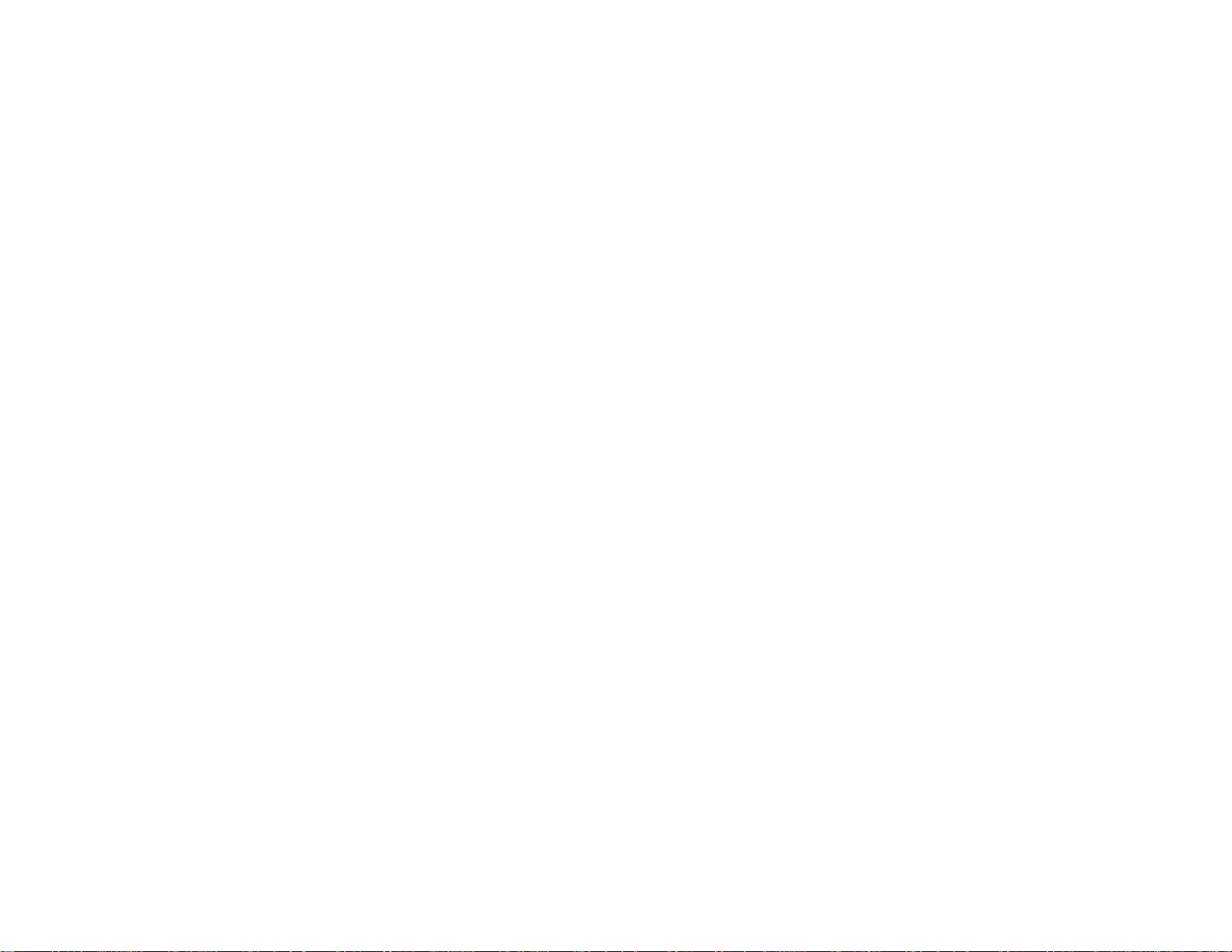
7 Menu button (accesses projector menu system)
8 Power button/light
9 Projector status lights
Parent topic: Projector Part Locations
Related references
Projector Light Status
19
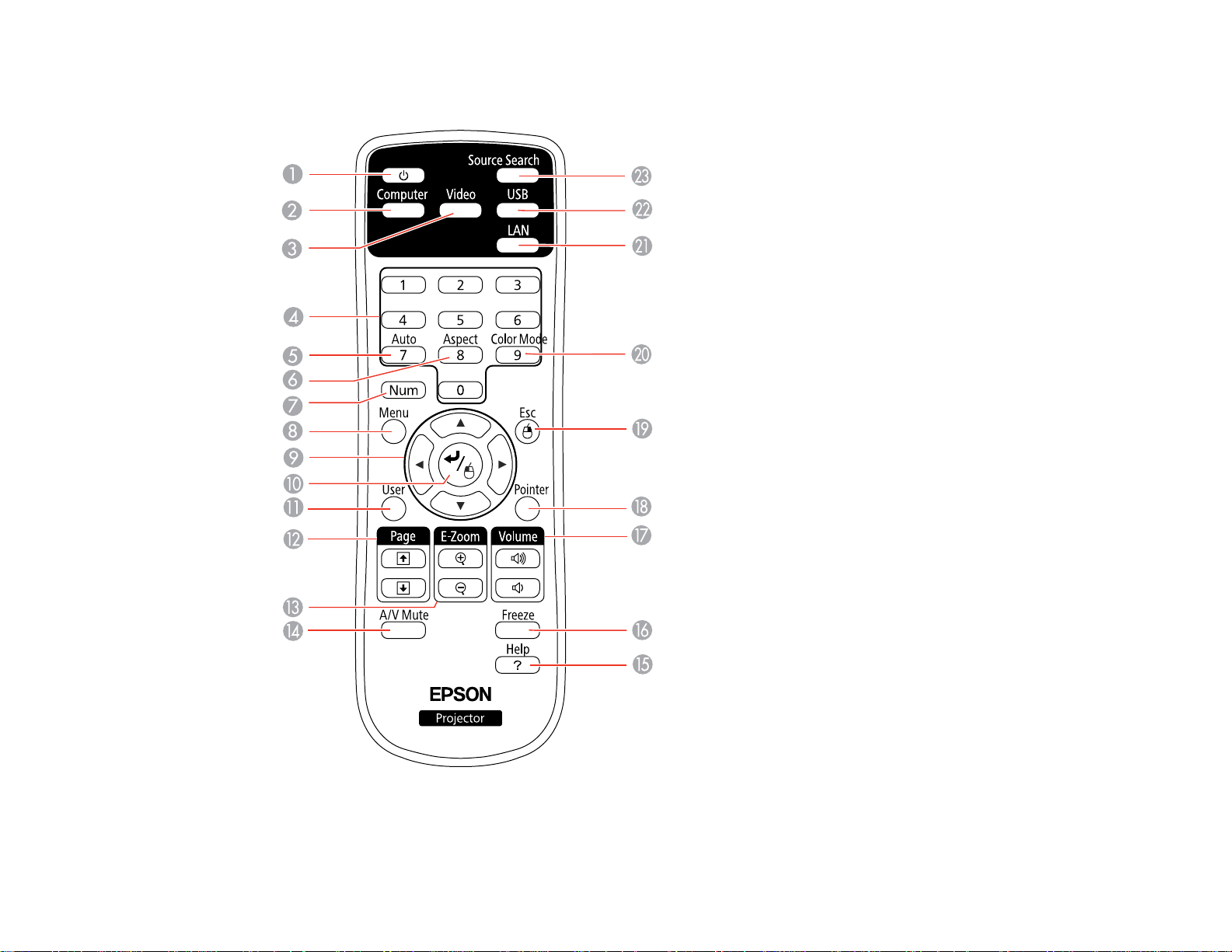
Projector Parts - Remote Control
1 Power button
20
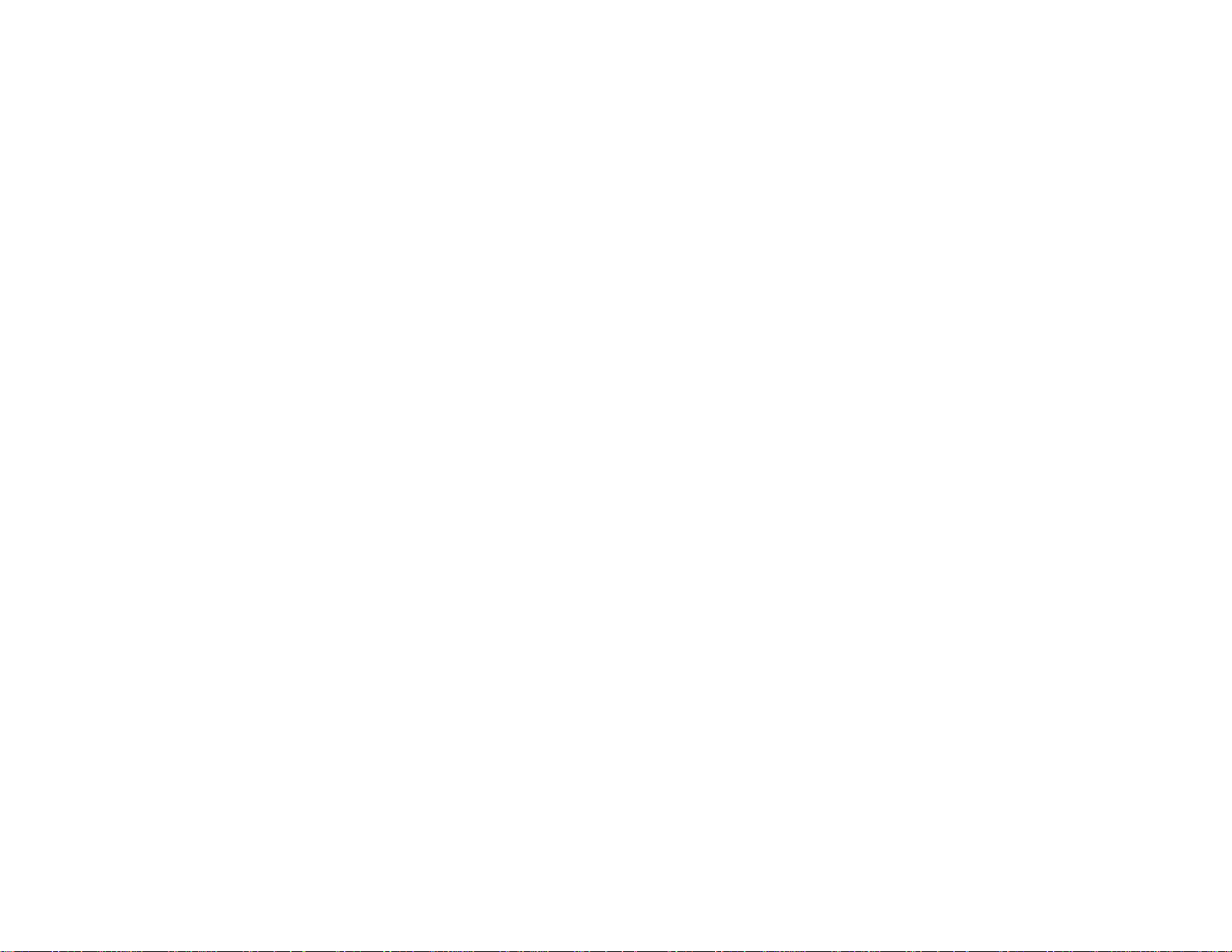
2 Computer button (cycles through connected computer sources)
3 Video button (cycles through connected video sources)
4 Numeric buttons (enter numbers)
5 Auto button (automatically adjusts position, tracking, and sync settings)
6 Aspect button (selects the image aspect ratio)
7 Num button (when held down, switches numeric buttons to number function)
8 Menu button (accesses projector menu system)
9 Arrow buttons (move through on-screen options and control wireless mouse functions)
10 Enter button (selects options and controls wireless mouse functions)
11 User button (customizable for different functions)
12 Page up/down buttons (control presentation slides)
13 E-Zoom +/– buttons (zoom into and out of the image)
14 A/V Mute button (turns off picture and sound)
15 Help button (accesses projector help information)
16 Freeze button (stops video action)
17 Volume up/down buttons (adjust speaker volume)
18 Pointer button (activates on-screen pointer)
19 Esc button (cancels/exits functions and controls wireless mouse functions)
20 Color Mode button (selects display modes)
21 LAN button (switches to LAN source for wireless LAN)
22 USB button (cycles through connected USB sources)
23 Source Search button (searches for connected sources)
Parent topic: Projector Part Locations
21
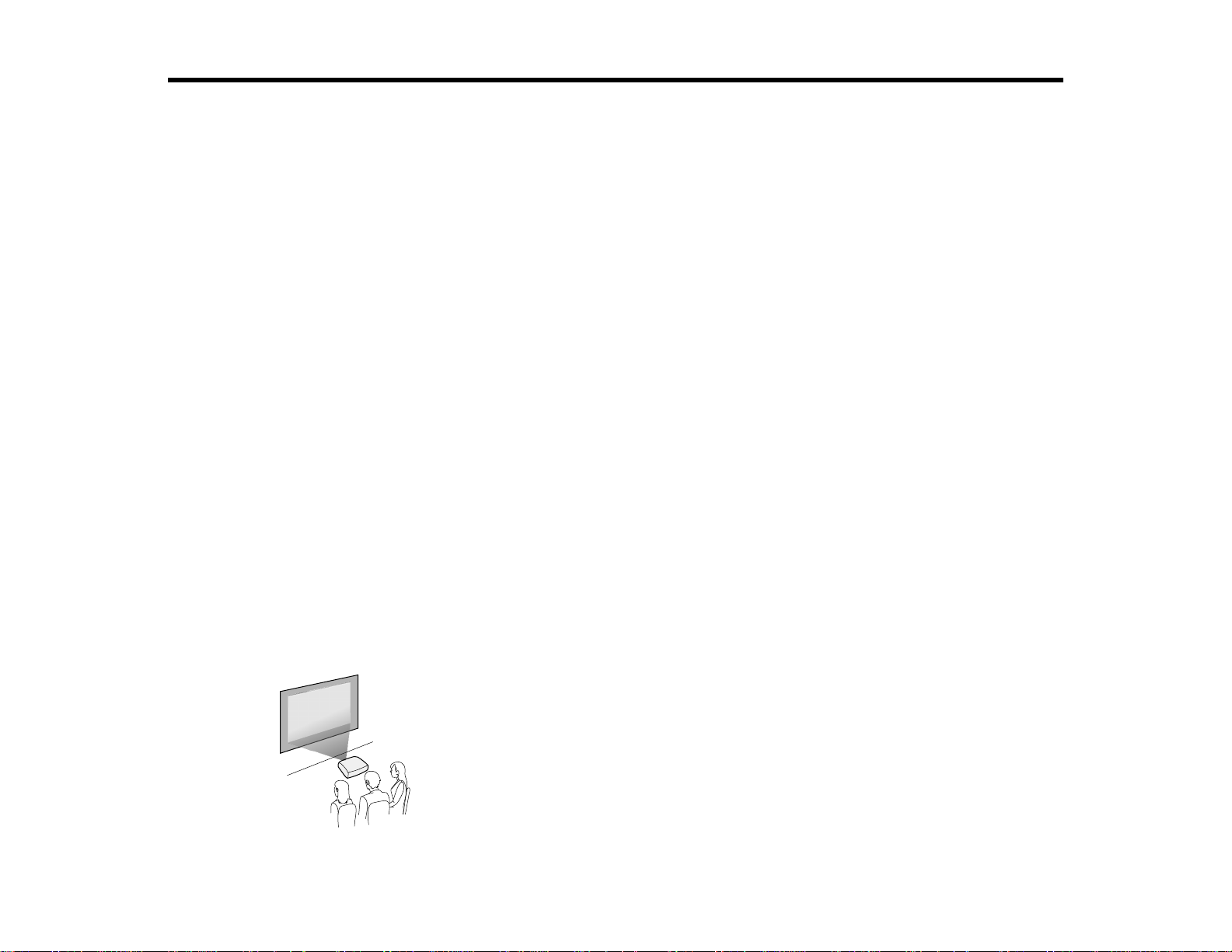
Setting Up the Projector
Follow the instructions in these sections to set up your projector for use.
Projector Placement
Projector Connections
Installing Batteries in the Remote Control
Opening the Lens Cover
Projector Placement
You can place the projector on almost any flat surface to project an image.
You can also install the projector in a ceiling mount if you want to use it in a fixed location.
Keep these considerations in mind as you select a projector location:
• Place the projector on a sturdy, level surface or install it using a compatible mount.
• Leave plenty of space around and under the projector for ventilation, and do not place it on top of or
next to anything that could block the vents.
• Position the projector within reach of a grounded electrical outlet or extension cord.
Projector Setup and Installation Options
Projection Distance
Parent topic: Setting Up the Projector
Projector Setup and Installation Options
You can set up or install your projector in the following ways:
Front
22
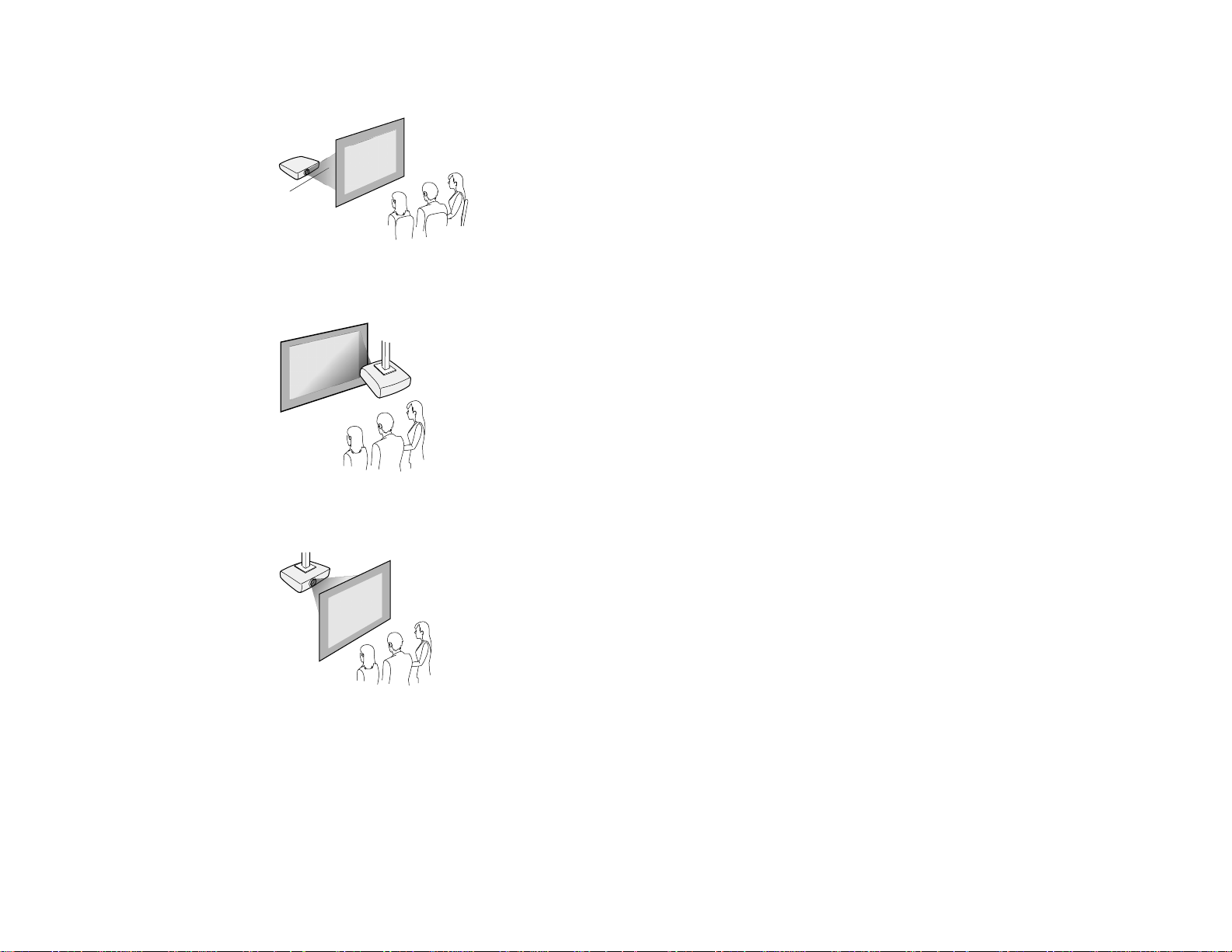
Rear
Front Ceiling
Rear Ceiling
Wherever you set up the projector, make sure to position it squarely in front of the center of the screen,
not at an angle, if possible.
If you project from the ceiling or from the rear, be sure to select the correct Projection option in the
projector's menu system.
Parent topic: Projector Placement
23
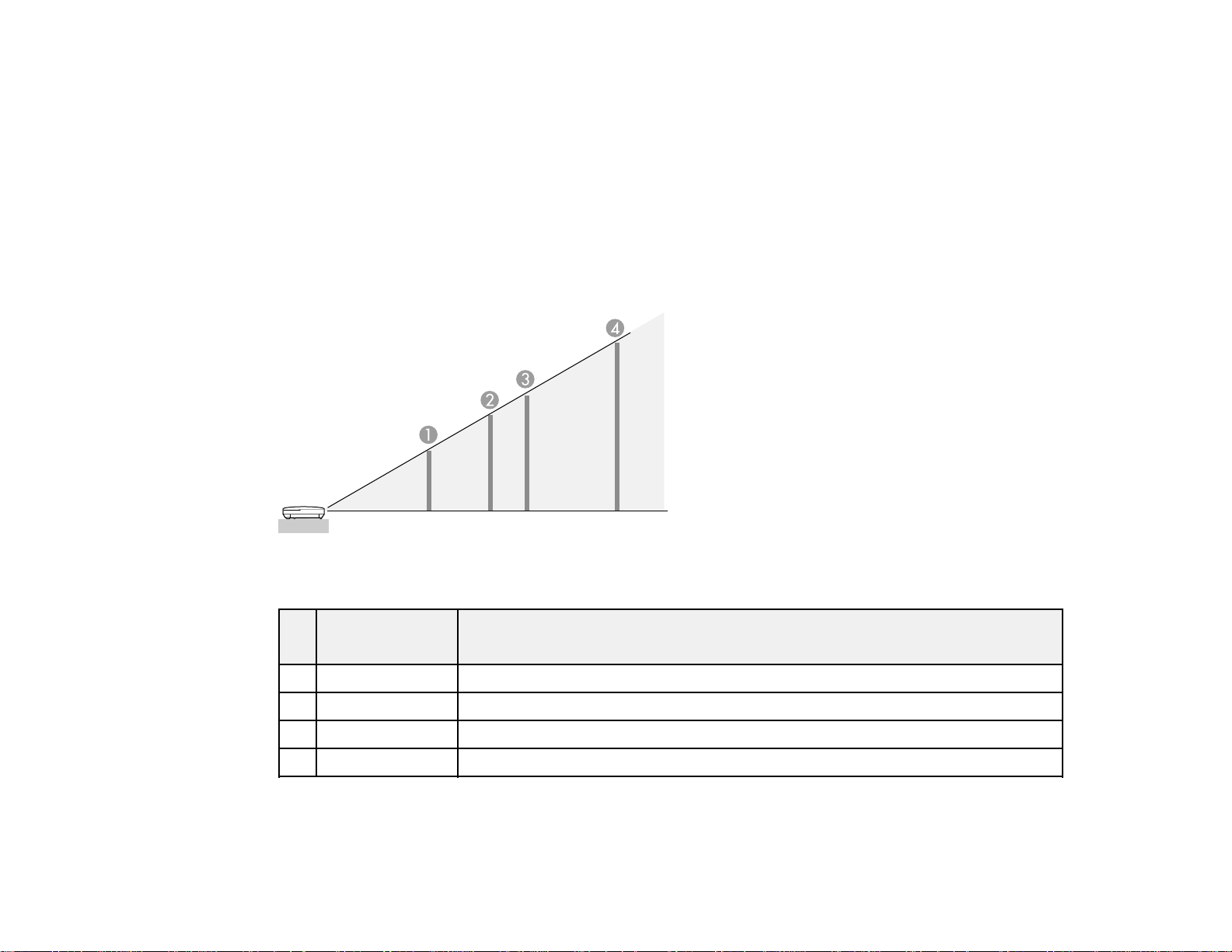
Related references
Projector Setup Settings - Extended Menu
Projection Distance
The distance at which you place the projector from the screen determines the approximate size of the
image. The image size increases the farther the projector is from the screen, but can vary depending on
the zoom factor, aspect ratio, and other settings.
Use the tables here to determine approximately how far to place the projector from the screen based on
the size of the projected image. (Conversion figures may have been rounded up or down.) You can also
use the projector Throw Distance Calculator at epson.com/support (U.S.) or epson.ca/support (Canada).
16:10 Aspect Ratio
Screen or Projection distance
image size
1 50 inches 55 to 66 inches (139 to 168 cm)
2 80 inches 88 to 106 inches (225 to 270 cm)
3 100 inches 111 to 133 inches (281 to 338 cm)
4 150 inches 167 to 200 inches (424 to 509 cm)
16:9 Aspect Ratio
Wide to Tele
24
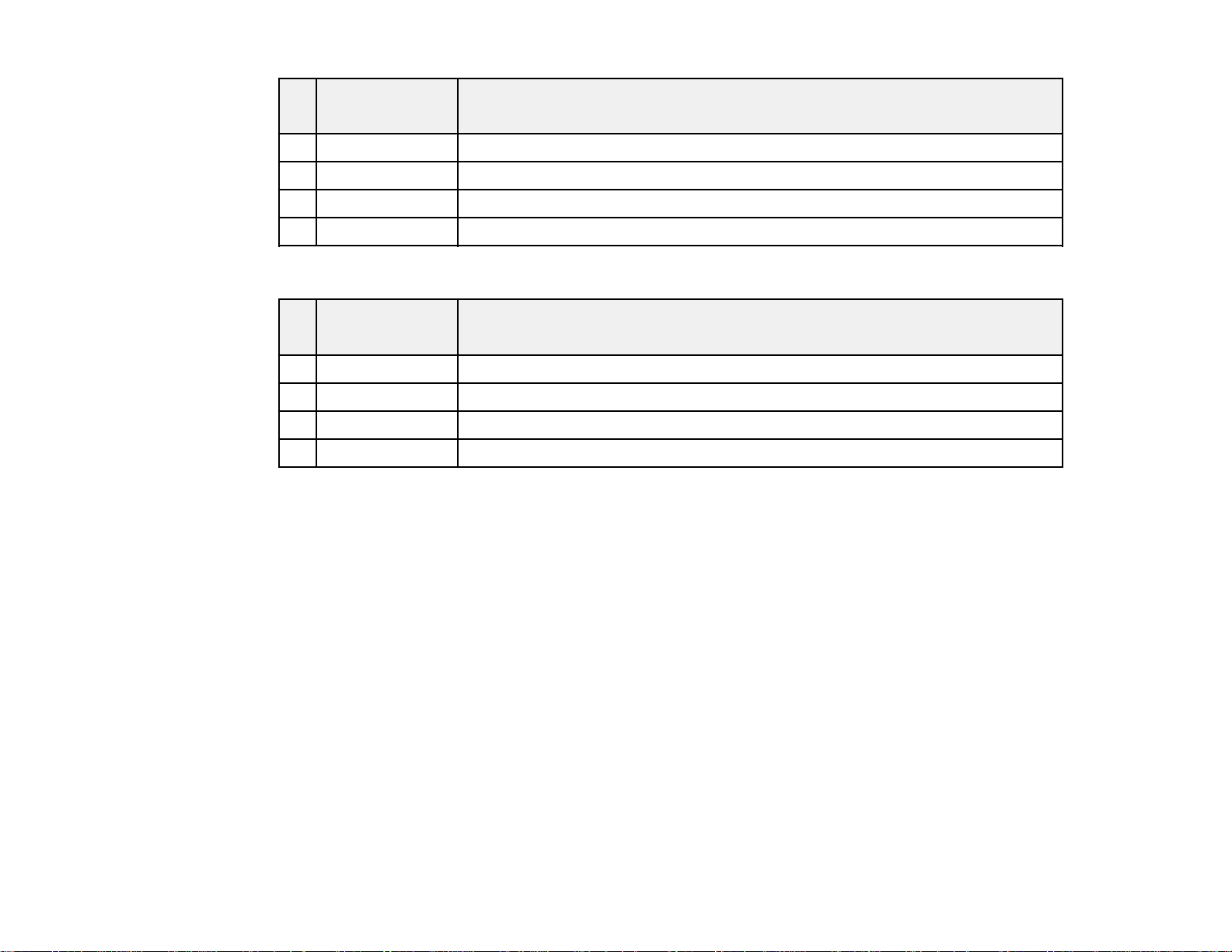
Screen or Projection distance
image size
1 50 inches 56 to 68 inches (143 to 172 cm)
2 80 inches 91 to 109 inches (231 to 278 cm)
3 100 inches 114 to 137 inches (289 to 348 cm)
4 150 inches 171 to 206 inches (435 to 523 cm)
4:3 Aspect Ratio
Screen or Projection distance
image size
1 50 inches 62 to 75 inches (158 to 190 cm)
2 80 inches 100 to 121 inches (255 to 306 cm)
3 100 inches 126 to 151 inches (319 to 383 cm)
4 150 inches 189 to 227 inches (480 to 577 cm)
Parent topic: Projector Placement
Projector Connections
Wide to Tele
Wide to Tele
You can connect the projector to a variety of computer, video, and audio sources to display
presentations, movies, or other images, with or without sound.
• Connect any type of computer (Windows or Mac) that has a USB port, standard video output (monitor)
port, or HDMI port.
• For video projection, connect devices such as DVD players, gaming consoles, digital cameras, and
smartphones with compatible video output ports.
• If your presentation or video includes sound, you can connect audio input cables, if necessary.
• For slide shows without a computer, you can connect USB devices such as a flash drive or camera
(must be a USB mass storage device).
Caution: If you will use the projector at altitudes above 4921 feet (1500 m), turn on High Altitude Mode
to ensure the projector's internal temperature is regulated properly.
25
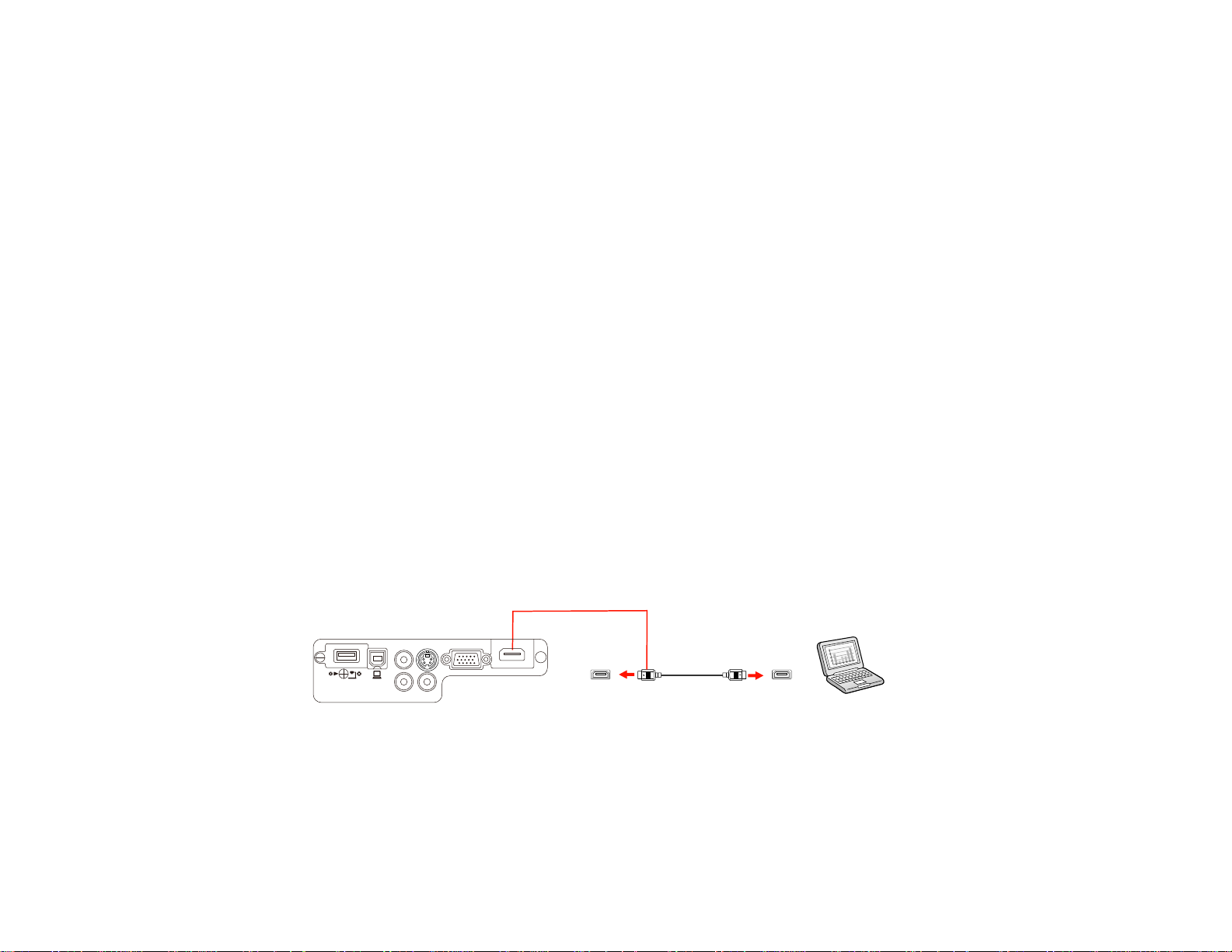
Connecting to Video Sources
Connecting to Computer Sources
Connecting to External USB Devices
Parent topic: Setting Up the Projector
Related references
Projector Setup Settings - Extended Menu
Connecting to Video Sources
Follow the instructions in these sections to connect video devices to the projector.
Connecting to an HDMI Video Source
Connecting to a Component-to-VGA Video Source
Connecting to an S-Video Video Source
Connecting to a Composite Video Source
Connecting to a Video Source for Sound
Connecting to External Speakers
Parent topic: Projector Connections
Connecting to an HDMI Video Source
If your video source has an HDMI port, you can connect it to the projector using an optional HDMI cable.
The HDMI connection provides the best image quality.
1. Connect the HDMI cable to your video source's HDMI output port.
2. Connect the other end to the projector's HDMI port.
Note: The projector converts the digital audio signal sent from your video source into a mono analog
signal for the internal speaker.
Note: If you connected a game console, it may take a few seconds for your image to appear when you
switch to the game console's input source. To reduce the potential lag in response time to game
26
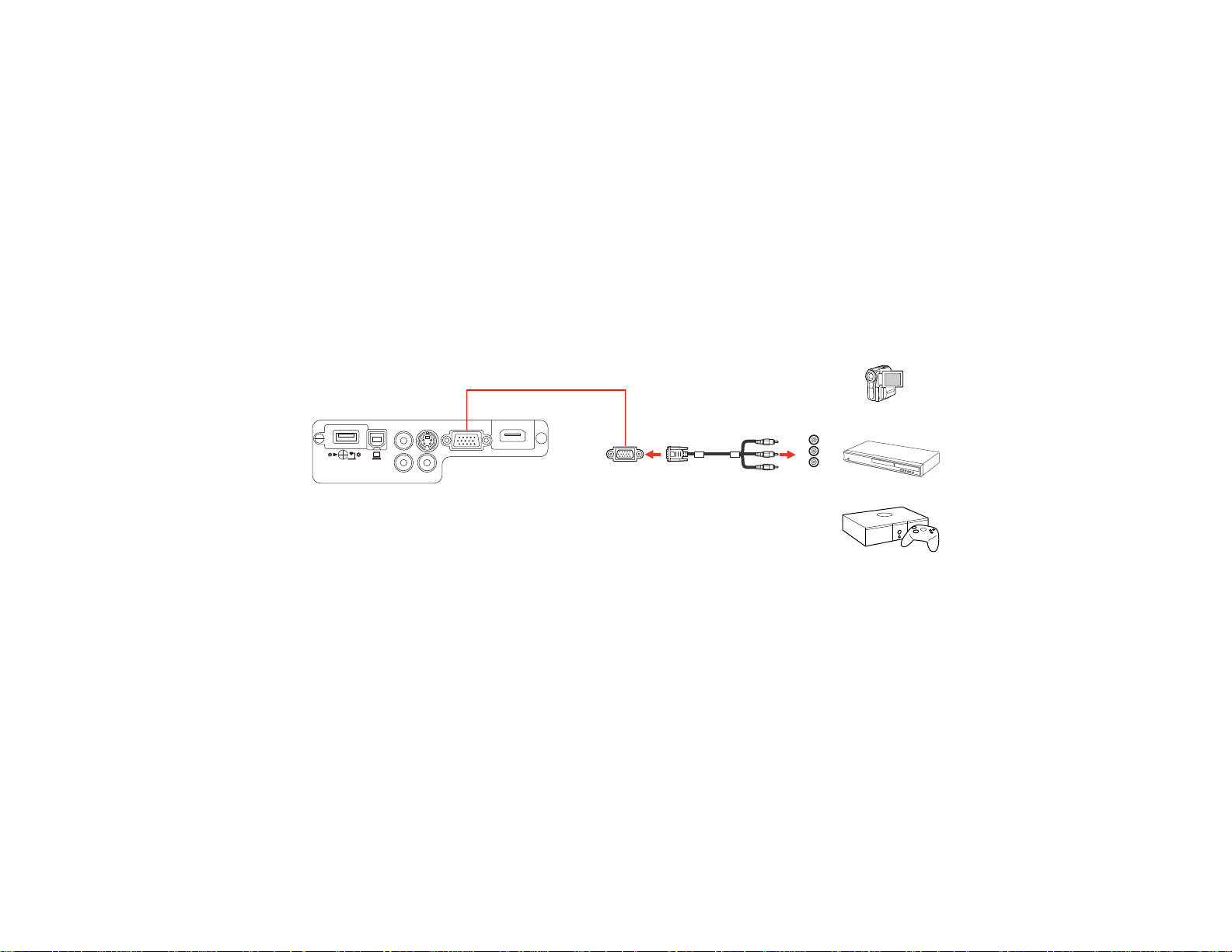
commands, set your game console's output format to a progressive signal of 480p or 720p. See your
game console documentation for instructions.
Parent topic: Connecting to Video Sources
Connecting to a Component-to-VGA Video Source
If your video source has component video ports, you can connect it to the projector using an optional
component-to-VGA video cable. Depending on your component ports, you may need to use an adapter
cable along with a component video cable.
1. Connect the component connectors to your video source's color-coded component video output
ports, usually labeled Y, Pb, Pr or Y, Cb, Cr. If you are using an adapter, connect these connectors
to your component video cable.
2. Connect the VGA connector to a Computer port on the projector.
3. Tighten the screws on the VGA connector.
If your image colors appear incorrect, you may need to change the Input Signal setting in the projector's
Signal menu.
Note: If you connected a game console, it may take a few seconds for your image to appear when you
switch to the game console's input source. To reduce the potential lag in response time to game
commands, set your game console's output format to a progressive signal of 480p or 720p. See your
game console documentation for instructions.
Parent topic: Connecting to Video Sources
Related references
Input Signal Settings - Signal Menu
27
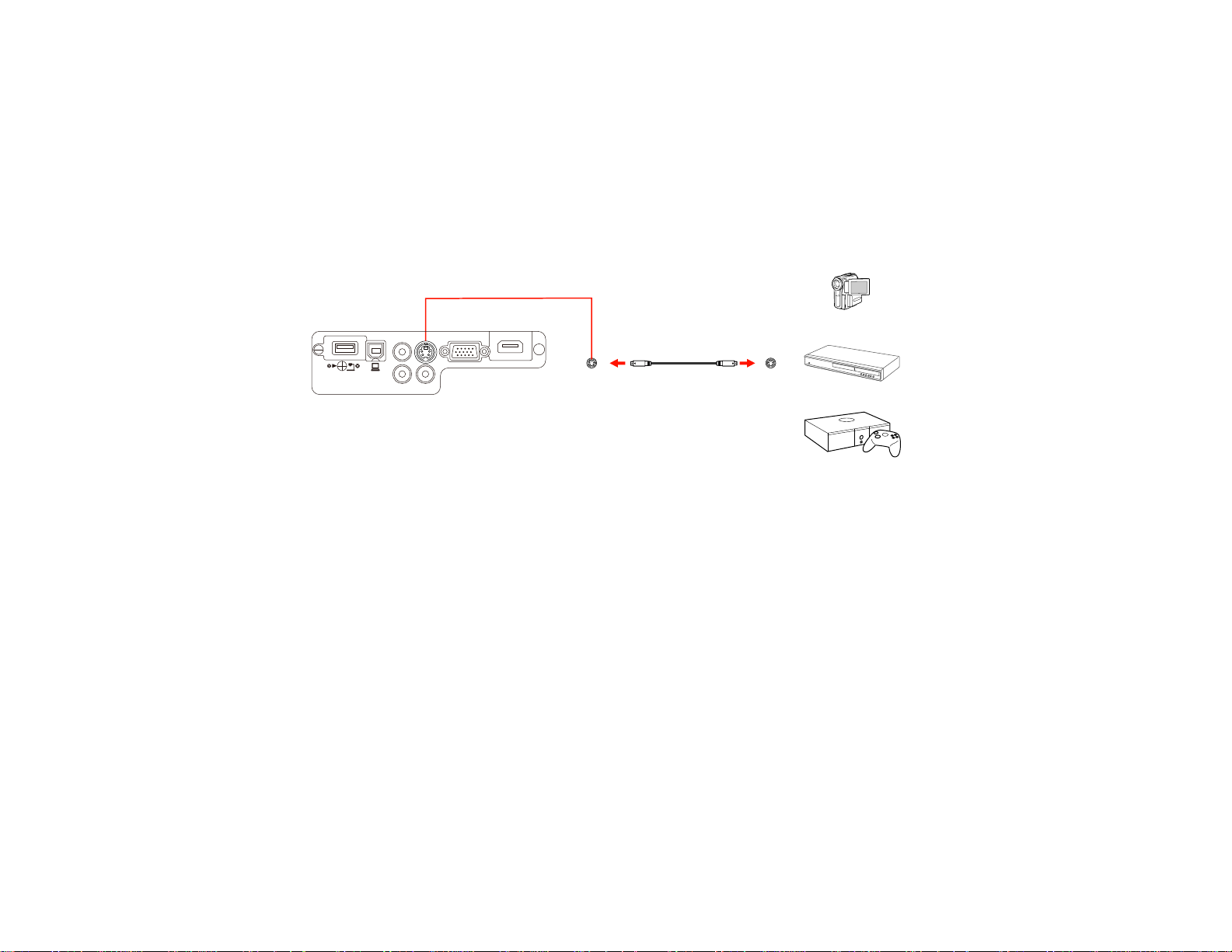
Related tasks
Connecting to a Video Source for Sound
Connecting to an S-Video Video Source
If your video source has an S-Video port, you can connect it to the projector using an optional S-Video
cable.
1. Connect the S-Video cable to your video source's S-Video output port.
2. Connect the other end to the projector's S-Video port.
Note: If you connected a game console, it may take a few seconds for your image to appear when you
switch to the game console's input source. To reduce the potential lag in response time to game
commands, set your game console's output format to a progressive signal of 480p or 720p. See your
game console documentation for instructions.
Parent topic: Connecting to Video Sources
Related tasks
Connecting to a Video Source for Sound
Connecting to a Composite Video Source
If your video source has a composite video port, you can connect it to the projector using an optional
RCA-style video or A/V cable.
1. Connect the cable with the yellow connector to your video source's yellow video output port.
28
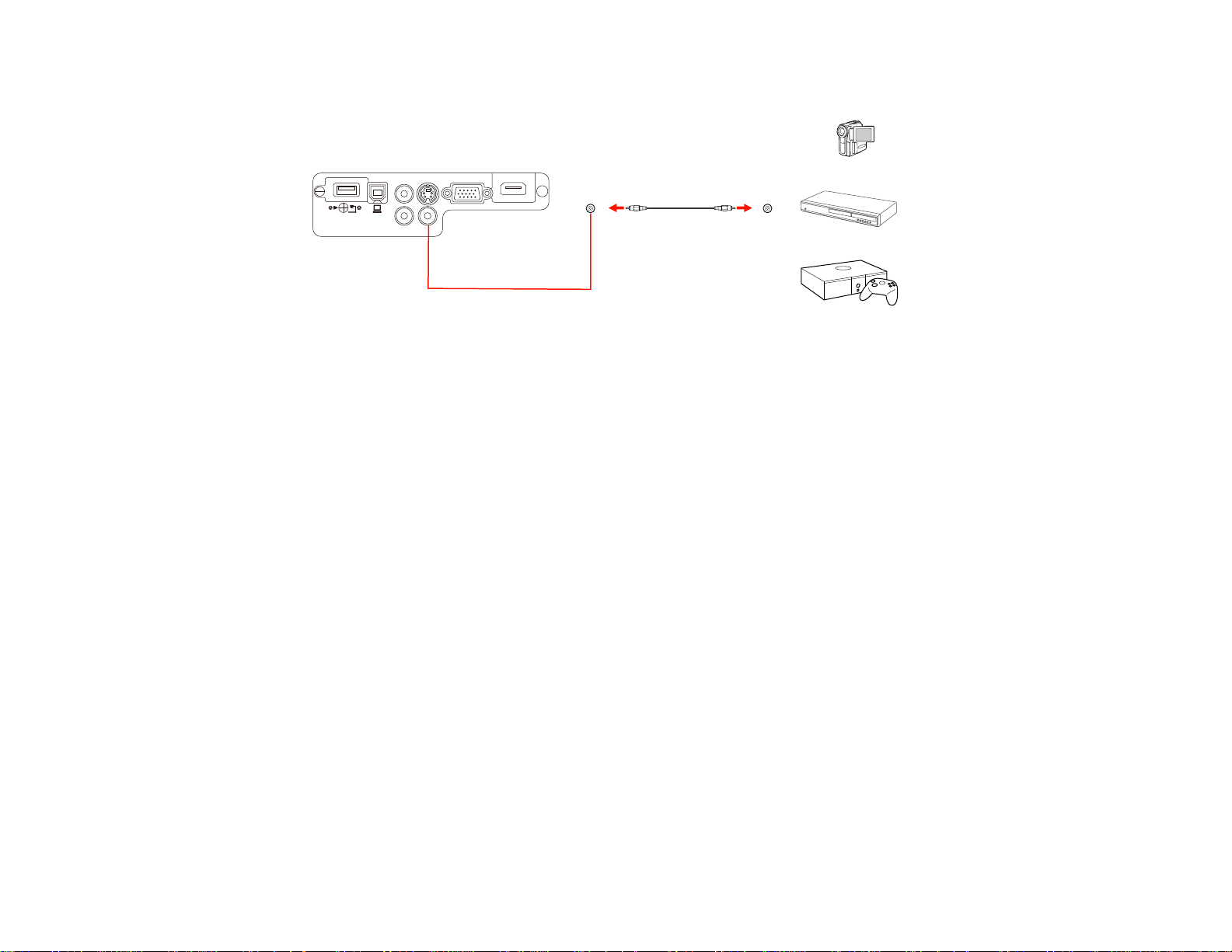
2. Connect the other end to the projector's Video port.
Note: If you connected a game console, it may take a few seconds for your image to appear when you
switch to the game console's input source. To reduce the potential lag in response time to game
commands, set your game console's output format to a progressive signal of 480p or 720p. See your
game console documentation for instructions.
Parent topic: Connecting to Video Sources
Related tasks
Connecting to a Video Source for Sound
Connecting to a Video Source for Sound
You can play sound through the projector's speaker system if your video source has audio output ports.
Connect the projector to the video source using an RCA audio cable.
Note: If you connected your video source to the projector using an HDMI cable, the audio signal is
transferred with the video signal; you do not need an additional cable for sound.
1. Connect the audio cable to your video source's audio-out ports.
29
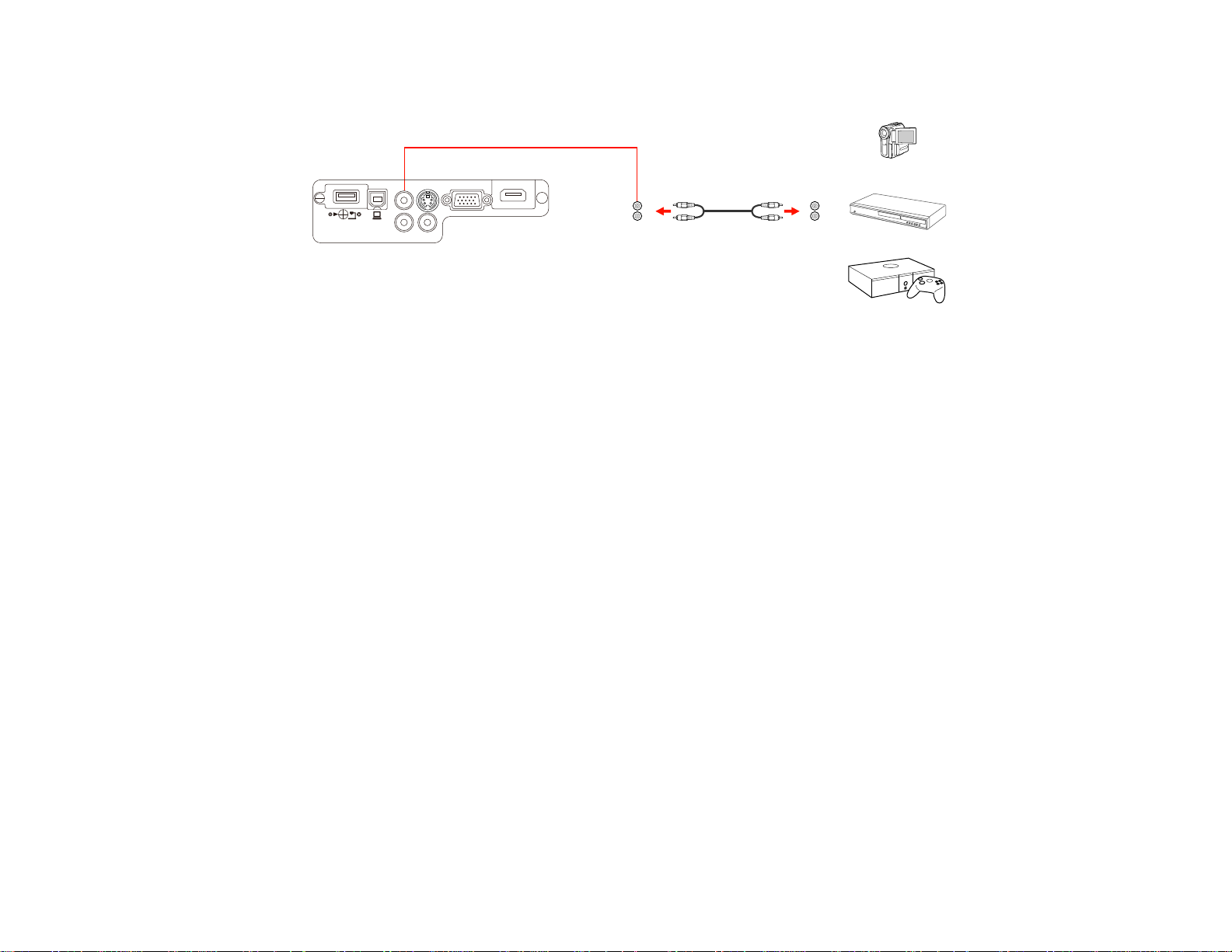
2. Connect the other end of the cable to the projector's Audio port or ports.
Note: To add additional sound, connect your video source and speakers to an audio video receiver,
then connect the receiver to the projector using one of the receiver's compatible video outputs (an
HDMI connection provides the best image quality, if available). You can also connect speakers to
any video source that has its own speaker connections.
Parent topic: Connecting to Video Sources
Connecting to External Speakers
To add sound, you can connect your video source and speakers to an audio video receiver, then
connect the receiver to the projector using one of the receiver's compatible video outputs (an HDMI
30
