Page 1
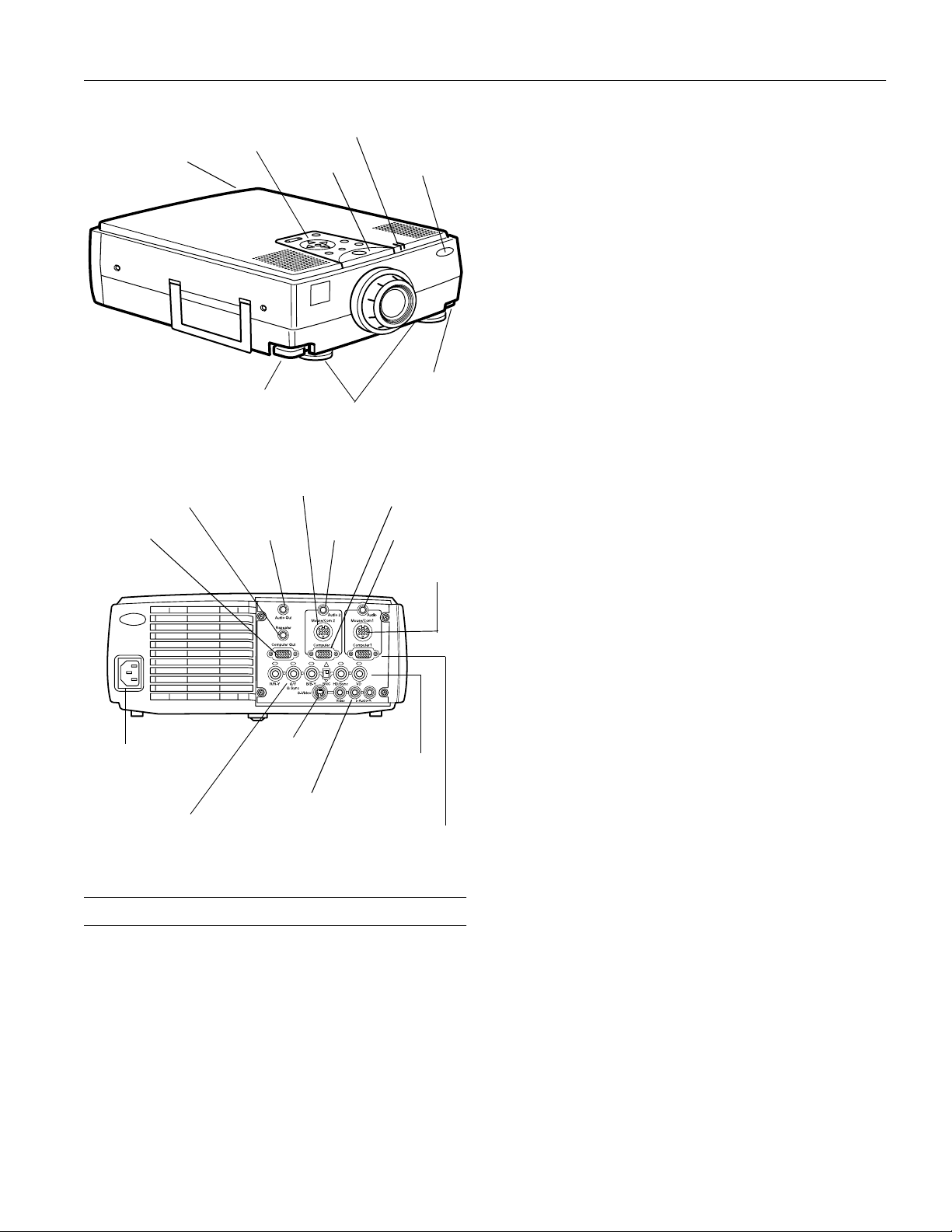
EPSON PowerLite 5300/7200/7300 Projector
infrared receiver
Computer Out
foot adjust lever
Repeater
control panel
Audio Out Audio 1Audio 2
status lights
power light
adjustable
feet
Mouse/Com 2
infrared
receiver
foot adjust
lever
Computer 2
Mouse/Com 1
1
Resolution PowerLite 5300: SVGA, 800
PowerLite 7200/7300: XGA, 1024
× 600 pixels
× 768
pixels
Color
reproduction 24 bit, 16.7 million colors
Brightness PowerLite 5300/7300: 1200 lumens (ANSI)
PowerLite 7200: 1000 lumens (ANSI)
Image size 30 to 300 inches (at 3.9 to 40.6 feet
distance), Tele angle
23 to 230 inches (at 5.1 to 54 feet
distance), Wide angle
Projection
distance 3.9 to 54.7 feet (1.2 to 16.7 meters)
Projection
methods Front, rear, upside-down (ceiling mount)
Internal speaker
system 3
× 3 W stereo output
2
× 3 W 8 (ohm) speakers
Optical aspect
ratio PowerLite 5300/7300: 4:3 (horiz.:vertical)
PowerLite 7200: 5:4 (SVGA); 4:3 (VGA,
SVGA, XGA); 16:9 (wide screen video)
Zoom ratio 1:1.3
Tilt angle 0° to 12°
Supported video
interface standards NTSC, PAL, PAL-M, PAL-N, SECAM
power inlet
R/R-Y G/Y G Sync B/B-Y
S-Video
BNC HD/Sync VD
Video L-Audio-R
Computer 1
Projector Specifications
General
Type of display Poly-silicon Thin Film Transistor (TFT);
PowerLite 5300 and 7300 models have a
Micro Lens Array (MLA) built in
Size of liquid
crystal panels Diagonal: 1.3 inches (33.6 mm)
Lens F=2.0–2.3, f=55–72 mm
Projection Lamp
Type UHE (Ultra High Efficiency)
Power
consumption 120 W
Lamp life 2000 hours at 50% brightness
Part number ELPLP05
Remote Control
Range 32.8 feet (10 meters)
Batteries Alkaline AA (2)
Mouse Compatibility
Supports PS/2, serial, ADB
Repeater Interface
Supports Xantech
®
IR repeaters,
3.5 mm stereo mini-jack
1/99 EPSON
PowerLite 5300/7200/7300 Projector - 1
Page 2
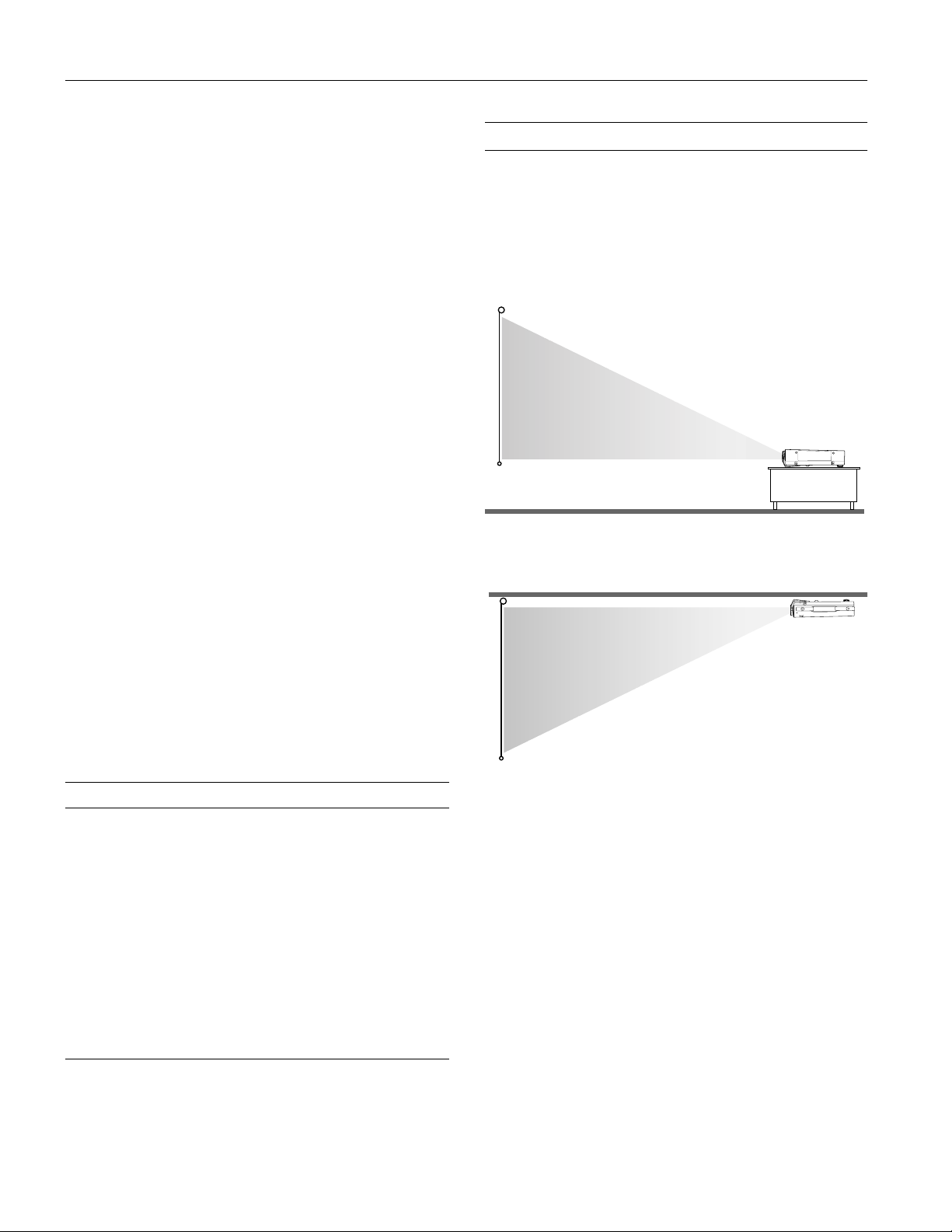
EPSON PowerLite 5300/7200/73 00 Projector
Mechanical
Height 5.1 inches (130 mm), including feet
Width 11.8 inches (300 mm)
Depth 14.3 inches (363 mm), including lens
Weight 13.8 lb (6.2 kg)
Electrical
Rated frequency 50/60 Hz
Power supply 100 to 120 VAC, 2.4 A
200 to 240 VAC, 1.2 A
Power
consumption Operating: 200 W
Standby: 8.4 W
Environmental
Temperature Operating: 41 to 104° F (5 to 40° C),
non-condensing
Storage: 14 to 140° F (–10 to 60° C),
non-condensing
Humidity Operating: 20 to 80% RH,
non-condensing
Storage: 10 to 90% RH,
non-condensing
Projector Placement Guidelines
To get the best results when projecting your images, it is
important to position the projector at the proper height and
distance relative to the screen.
When projecting from a table or desk, place the projector so
the lens is aligned as closely as possible with the bottom of
your screen:
When projecting from the ceiling, align the lens as closely as
possible with the top of your screen:
Safety
United States FCC Part 15J Class B
UL1950 Rev. 3
Canada DOC SOR/88-475
CSA C22.2 No. 950 Rev. 3
Supported Monitor Displays
Here are the display formats supported by the projector:
Computer type Formats Resolutions
IBM PC and
IBM PC compatible
Apple Macintosh Standard 8- and
TV NTSC,
EGA, VGA EGA
VGA CGA
VGA60, VESA
VGA Text
VGA Text
SVGA
XGA
SXGA
SXGA
SXGA
24-bit color monitor
PAL, SECAM
640 × 350
640 × 400
640 × 480
720 × 350
720 × 400
800 × 600
1024 × 768
1152 × 864
1280 × 960
1280 × 1024
640 × 480
832 × 624
1024 × 768
1152 × 870
640 × 480
768 × 618
Note: The frequencies of some computers may not allow the image
to be displayed correctly.
Calculating Image Size and Projection Distance
The distance between the projector and the screen determines
the actual image size. To determine the exact distance required
for a particular image size (or to determine the size of an image
at a particular distance), use the following formulas.
(Remember that the size of the image can be changed by
rotating the zoom ring.)
To determine the minimum and maximum diagonal size of an
image when you know the projection distance:
❏
Inches:
Maximum diagonal size = (0.6124 × projection distance) + 1.5264
Minimum diagonal size = (0.4556
❏
Centimeters:
×
projection distance) + 1.1410
Maximum diagonal size = (0.6124 × projection distance) + 3.8771
Minimum diagonal size = (0.4556
×
projection distance) + 2.8981
2 -
EPSON
PowerLite 5300/7200/7300 Projector
1/99
Page 3

EPSON PowerLite 5300/7200/7300 Projector
To determine the projection distance when you know the
diagonal size of the screen image:
❏
Inches:
Maximum projection distance = (2.1949 × diagonal size) − 2.5044
Minimum projection distance = (1.6328
❏
Centimeters:
×
diagonal size) − 2.4923
Maximum projection distance = (2.1949 × diagonal size) − 6.3612
Minimum projection distance = (1.6328
×
diagonal size) − 6.3304
For example, here are the measurements for three installations:
Horizontal distance from projector
Image size
(diagonal)
300 inches* (762 cm) 487.3 inches (12.4 m) 656.0 inches (16.7 m)
200 inches (508 cm) 324.1 inches (8.2 m) 436.5 inches (11.1 m)
100 inches (254 cm) 160.8 inches (4.1 m) 217.1 inches (5.5 m)
* For an image size of 300 inches, the projector may be up to 54 feet
away from the screen, depending on the setting of the zoom ring.
Long Throw Zoom Lens Calculations
to screen
Minimum Maximum
If you are using the optional long throw zoom lens, use the
following formulas instead:
To determine the minimum and maximum diagonal size of an
image when you know the projection distance:
❏
Inches:
Maximum diagonal size = (0.4742 × projection distance) + 3.2489
Minimum diagonal size = (0.2849
❏
Centimeters:
×
projection distance) + 1.8968
Maximum diagonal size = (1.2045 × projection distance) + 8.2521
Minimum diagonal size = (0.7236
×
projection distance) + 4.8179
To determine the projection distance when you know the
diagonal size of the screen image:
❏
Inches:
Maximum projection distance = (3.5094 × diagonal size) − 6.6568
Minimum projection distance = (2.1090
❏
Centimeters:
M
aximum projection distance = (8.9139 × diagonal size) − 16.9083
M
inimum projection distance = (5.3569 × diagonal size) − 17.4038
×
diagonal size) − 6.8519
Projector Status Lights
The status lights on top of the projector tell you the
projector’s operating status.
power light
Caution: A red light warns you if a serious problem occurs.
Power Light
Light status Meaning
Steady orange Sleep mode. (The projector is plugged in, but not
Steady green Power and lamp are on.
Flashing green The projector is warming up. Allow about 30 seconds.
Flashing orange The projector is cooling down.
Off The power cord is not plugged in or there is an internal
projecting.)
projector problem.
Projection Lamp Light
Light status Meaning
Orange and
red flashing
alternately
Steady red Projection lamp has burned out. Replace lamp.
Flashing red Problem with projection lamp or lamp power supply.
Off Lamp is functioning normally.
Lamp timer has exceeded 1900 hours. Projection lamp
needs replacing.
Temperature Light
Light status Meaning
Flashing orange Projector is too hot.
Steady red Projector has turned off automatically be cause of
Flashing red Problem with the cooling fan or temperature sensor,
Off The projector is functioning normally.
overheating.
generating an overheat condition.
temperature light
projection lamp light
1/99 EPSON
PowerLite 5300/7200/7300 Projector - 3
Page 4

EPSON PowerLite 5300/7200/73 00 Projector
Using the Remote Control
pointer
button
top
multi-purpose
button
The remote control uses a line-of-sight infrared signal. To use
the remote control, point it towards one of the infrared
receivers located at the front and back of the projector. You
can use the remote control up to about 32 feet (10 meters)
from the projector. (This distance may be shorter if the remote
control batteries are low.) You must also be within a
angle from the front or rear receiver.
Note: The projector may not respond to remote control commands
in these conditions: ambient light is too bright; a certain type of
fluorescent light is present; a strong light source (such as direct
sunlight) shines into the infrared receiver; or other equipment
emitting infrared energy is present (such as a radiant room
heater). Correct these conditions to use the remote control or
control the projector from a computer.
This table summarizes the functions on the remote control.
Button Function
Menu Displays or hides the menu.
Source Switc hes between Computer 1 and Computer 2, and
Pointer button Use the pointer button to navigate the menus or use the
Effects buttons Use to display special effects assigned using the ELP
Top
multi-purpose
button
Bottom
multi-purpose
button
Blank Clears the screen and switches to a blue or black
from video to computer. (When the Computer 2 BNC
switch on the back of the projector is set to BNC, the
source is switched to 5BNC.)
remote as a mouse pointer when the projector is
connected to the computer with the main cable and the
mouse cable.
Link III software.
Acts as a right mouse click, registers a menu selection,
and selects other custom functions.
Acts as a left mouse click, registers a menu selection,
and selects other custom functions.
display, or a user logo.
bottom
multi-purpose
button
± 30°
Button Function
Resize Switches the display dot mode and r esize mode for VGA,
Custom Accesses Custom menu functions (Zoom, Preview, and
Freeze Keeps the current co mputer or video image on the
Mute Turns off audio.
– Volume +
Power Starts or stops the projector.
SVGA, XGA, and SXGA inp ut (f or r es oluti ons th at do not
match the projector’s output).
Strobe).
screen.
Adjusts the volume.
Using the Control Panel
Enter button
You can use the control panel to control the projector instead
of the remote control. However, you can program and access
the custom features only with the remote control. The
following table summarizes the functions on the control panel.
Button Function
Power St arts or stops projection.
Source Switches between Computer 1 and Computer 2, and
Menu Displays or hides the menu.
Up, down arrows
(Sync+/Sync
Left, right arrows
(Tracking
Tracking+)
Enter Executes a menu selection.
Resize Switches the display dot mode and resize mode for
Mute Turns off audio.
– Volume +
Blank Clears the screen and switches to a blue or black
/
−
from video to computer. (When the Computer 2 BNC
switch on the back of the project or is set to BNC, the
source is switched to 5BNC.)
Synchronizes the computer’s graphic signal.
)
Use these buttons to adjust an image that is fuzzy or
−
streaked, or to select menu i tems .
Matches the projector’s internal clock to various
computer graphic signals (tracking adjustment).
Use these buttons to adjust an image with vertical
fuzzy lines, or to change numeric settings.
VGA, SVGA, XGA, and SXGA input (for resolutions
that do not match the projector’s output).
Adjusts the volume.
display, or a user logo.
4 -
EPSON
PowerLite 5300/7200/7300 Projector
1/99
Page 5

EPSON PowerLite 5300/7200/7300 Projector
Computer 1 and 2 and Computer Out Connector Pin Assignments
The Computer 1 and 2 and Computer Out connectors are
female video RGB, 15-pin micro-D-style connectors. The pin
assignments are:
Input
pin
1 Red out / red video Red video
2 Green out / green video Green video
3 Blue out / blue video Blue video
4 Reserved Monitor (ID bit 2)
5GND GND
6 GND Red video GND
7 GND Green video GND
8 GND Blue video GND
9 Reserved +5 V
10 GND Synchronous GND
11 Reserved Monitor (ID bit 0)
12 Reserved SDA
13 Horizontal sync Horizontal sync
14 Vertical sync Vertical sync
15 Vertical sync Reserved
Computer Out
connector signals
Computer 1 and 2
connector signals
3. Pull up on the filter cover tab to release the filter cover.
Remove the cover.
4. The filter is attached to the inside of the filter cover. It is
recommended that you use a small vacuum cleaner designed
for computers and other office equipment to clean the filter.
If you don’t have one, use a dry, lint-free cloth.
If the dirt is difficult to remove or the filter is torn, replace it.
5. Replace the filter cover when you’re done. Insert the tabs,
then press down.
Cleaning the Air Filter
Clean the air filter at the bottom of the projector after every
100 hours of use. If it is not cleaned periodically, it can
become clogged with dust, preventing proper ventilation. This
can cause overheating and damage the projector. To clean the
air filter, follow these steps:
1. Turn off the projector and unplug the power cable.
2. Turn the projector on its side so that the handle is on top
and you can access the filter easily.
Note: Standing the projector with the handle at the top keeps
dust from getting inside the projector housing.
Replacing the Lamp
The projector lamp typically lasts for about 2000 hours of use.
It is time to replace the lamp when:
❏ The projected image gets darker or starts to deteriorate.
❏ The projection lamp indicator is either red, or flashing
orange and red alternately.
❏ The message LAMP REPLACE appears on the screen when
the projector lamp comes on.
Warning: Let the lamp cool before replacing it. Also, do not
touch the glass portion of the lamp assembly. Touching the glass
portion of the lamp will result in premature lamp failure.
1. Turn off the projector and unplug the power cable.
2. Turn the projector over so you can access the lamp cover.
1/99 EPSON
PowerLite 5300/7200/7300 Projector - 5
Page 6

EPSON PowerLite 5300/7200/73 00 Projector
3. Use a screwdriver, coin, or similar object to loosen the two
retaining screws on the lamp cover. When the screws are
loose, lift off the lamp cover. (You cannot remove these
screws from the cover.
4. Use a screwdriver, coin, or similar object to loosen the two
screws holding the lamp unit in position. (You cannot
remove these screws.)
)
Information Reference List
Engineering Change Notices
None.
Technical Information Bulletins
None.
Product Support Bulletins
None.
Related Documentation
CPD 7925
7541655
CPD 7926 EPSON PowerLite 5300/7200/7300
SM-ELP5300 EPSON PowerLite 5300 Multimedia
SM-ELP7273 EPSON PowerLite 7200/7300 Multimedia
EPSON PowerLite 5300/7200/7300
User’s Guide
Portable Guide
Projector Service Manual
Projector Service Manual
5. Lift up the handle and pull out the lamp unit.
6. Gently insert the new lamp unit by lowering it into position.
Make sure it’s inserted securely. Tighten the screws on the
new lamp unit.
7. Replace the lamp cover and tighten the cover screws. (Make
sure the lamp cover is securely fastened. The projector turns
itself off if the lamp cover is open.)
PL-ELP5300 EPSON PowerLite 5300 Multimedia
Projector Parts Price List
PL-ELP7200 EPSON PowerLite 7200 Multimedia
Projector Parts Price List
PL-ELP7300 EPSON PowerLite 7300 Multimedia
Projector Parts Price List
6 -
EPSON
PowerLite 5300/7200/7300 Projector
1/99
