Page 1
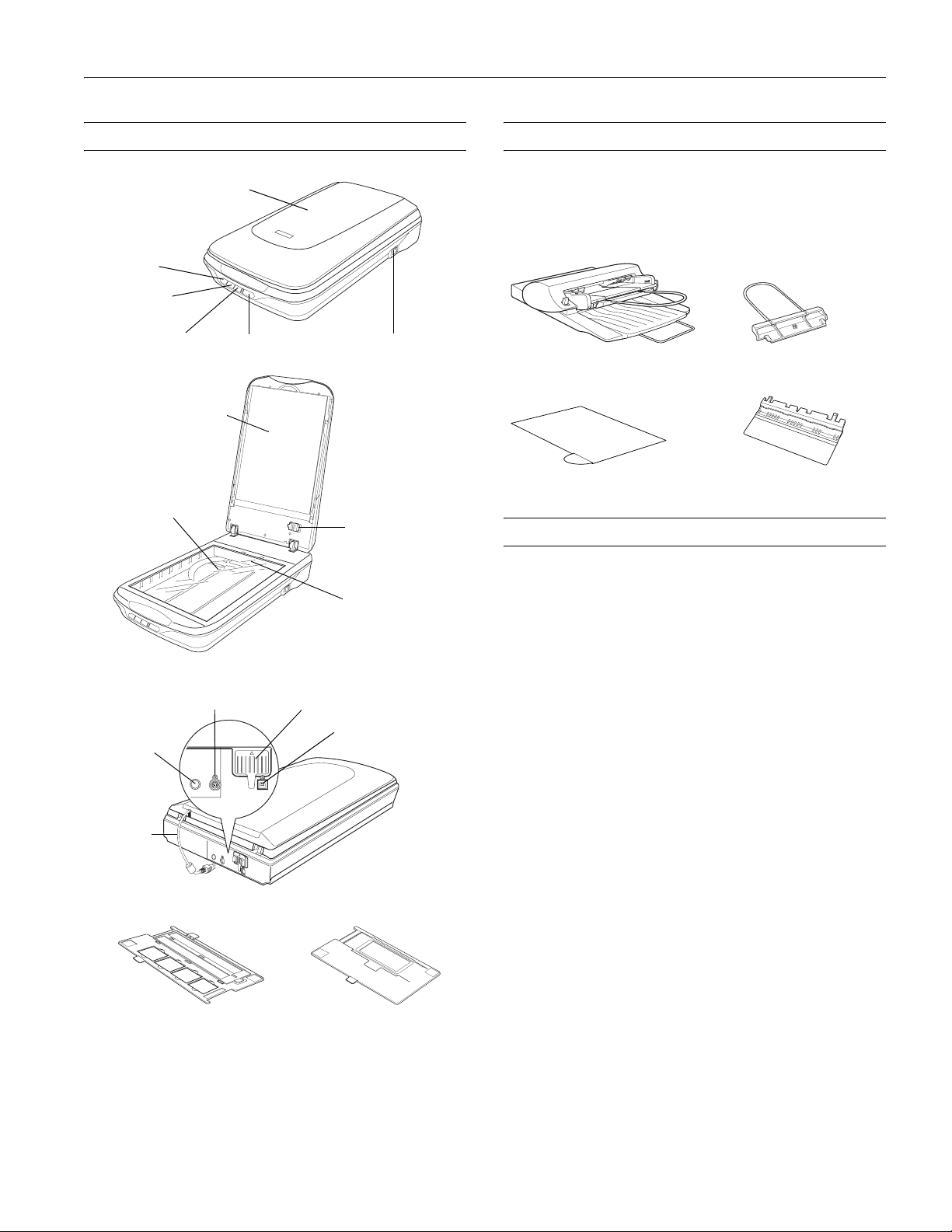
Scanner Parts Option
Epson Perfection 4490 Photo
a Scan to
PDF button
| Scan to
E-mail button
{ Copy button
Document mat
Document
table
Scanner cover
] Start button
Power switch
Transparency unit
transportation lock
Carriage and
lamp (in the
home position)
The Automatic Document Feeder (B12B8133911) allows you
to automatically load multiple-page documents into your
scanner. See the on-screen User’s Guide for instructions on
installing and using the optional Automatic Document Feeder.
Automatic Document Feeder (ADF) Paper support
Spare paper path guideADF document mat
Scanner Specifications
General
Scanner type Flatbed color
Photoelectric device Color CCD line sensor
OPTION port
inlet
Cover
cable
35 mm film strip
and slide holder
Scanner
transportation lock
USB portDC
Medium format
film holder
Effective pixels 40,800 × 56,160 pixels
(maximum at 4800 dpi)
Document size Documents or photos:
8.5 × 11.7 inches (216 × 297 mm)
US letter or A4 size
Film or slides:
2.7 x 9.3 inches (68 × 236 mm)
(Two 35 mm film strips [6 frames
each], four 35 mm slides, or one
medium format 6 x 12 cm film frame)
Scanning resolution 4800 dpi (main scan)
9600 dpi with Micro Step (sub scan)
Output resolution 50 to 6400, 9600, and 12800 dpi
(50 to 6400 dpi in 1 dpi increments)
Scanning speed Approximately 16.9 msec per line at
4800 dpi
Approximately 3.8 msec per line at
600 dpi
4/05 Epson Perfection 4490 Photo - 1
Page 2
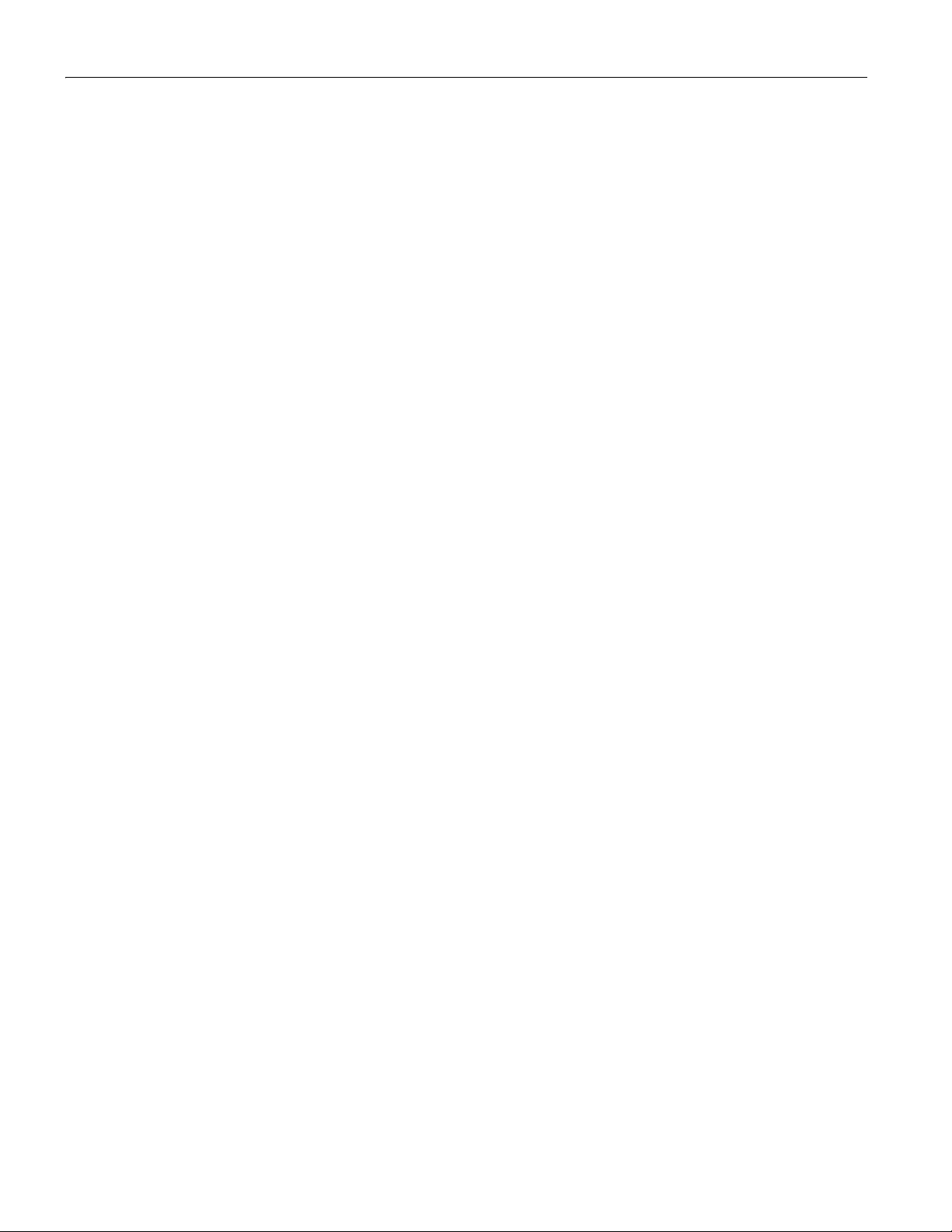
Epson Perfection 4490 Photo
Image data 16 bits per pixel per color internal
16 bits per pixel per color external
(maximum)
Interface One USB 2.0 Hi-speed or
USB 1.1 port
Light source White cold cathode fluorescent lamp
IR LED
Mechanical
Dimensions Width: 10.7 inches (272 mm)
Depth: 18.7 inches (475 mm)
Height: 4.4 inches (113 mm)
Weight Approx. 8.8 lb (4.0 kg)
Electrical
Note:
Check the label on the AC adapter or on the back of the scanner for
voltage information.
Scanner
Input voltage DC 24 to 26.4 V
Rated voltage DC 24 V
Rated current 1.1 A
Power consumption 20 W operating (22.5 W with optional
ADF installed)
13.5 W stand-by mode (13.5 W with
optional ADF installed)
3.8 W sleep mode
AC Adapter
Rated input voltage AC 100 to 120 V
Rated input current 0.7 A
Rated frequency 50to60Hz
Rated output voltage DC 24.0 to 26.4 V
Rated output current 1.1 A
Environmental
Temperature Operating 41 to 95 °F (5 to 35 °C)
(when scanning with optional
ADF: 50 to 90 °F (10 to 32 °C)
Storage –13 to 140 °F (–25 to 60 °C)
Humidity Operating 10 to 80%, without condensation
(when scanning with optional
ADF: 20 to 80%)
Storage 10 to 85%, without condensation
Operating
conditions
Ordinary office or home
conditions.
Avoid operating the scanner in
direct sunlight, near a strong light
source, or in extremely dusty
conditions.
Interfaces
USB Interface
Interface type Universal Serial Bus Specification
Revision 2.0
Electrical
standard
Full Speed mode (12 Mbits per second)
and Hi-Speed mode (480 Mbits per
second) of Universal Serial Bus
Specification Revision 2.0.
Connector type One Type B port
OPTION Interface
Connector type Mini DIN 8pin
Output voltage DC 24.0 to 26.4 V DC 4.75 to 5.25 V
Supported option Automatic Document Feeder
Standards and Approvals
Scanner
EMC FCC Part 15 Subpart B Class B
CAN/CSA-CEI/IEC CISPR 22 Class B
2 - Epson Perfection 4490 Photo 4/05
AC Adapter
Safety UL1950
CSA C22.2 No. 950
EMC FCC Part 15 Subpart B Class B
CSA C108.8 Class B
Page 3
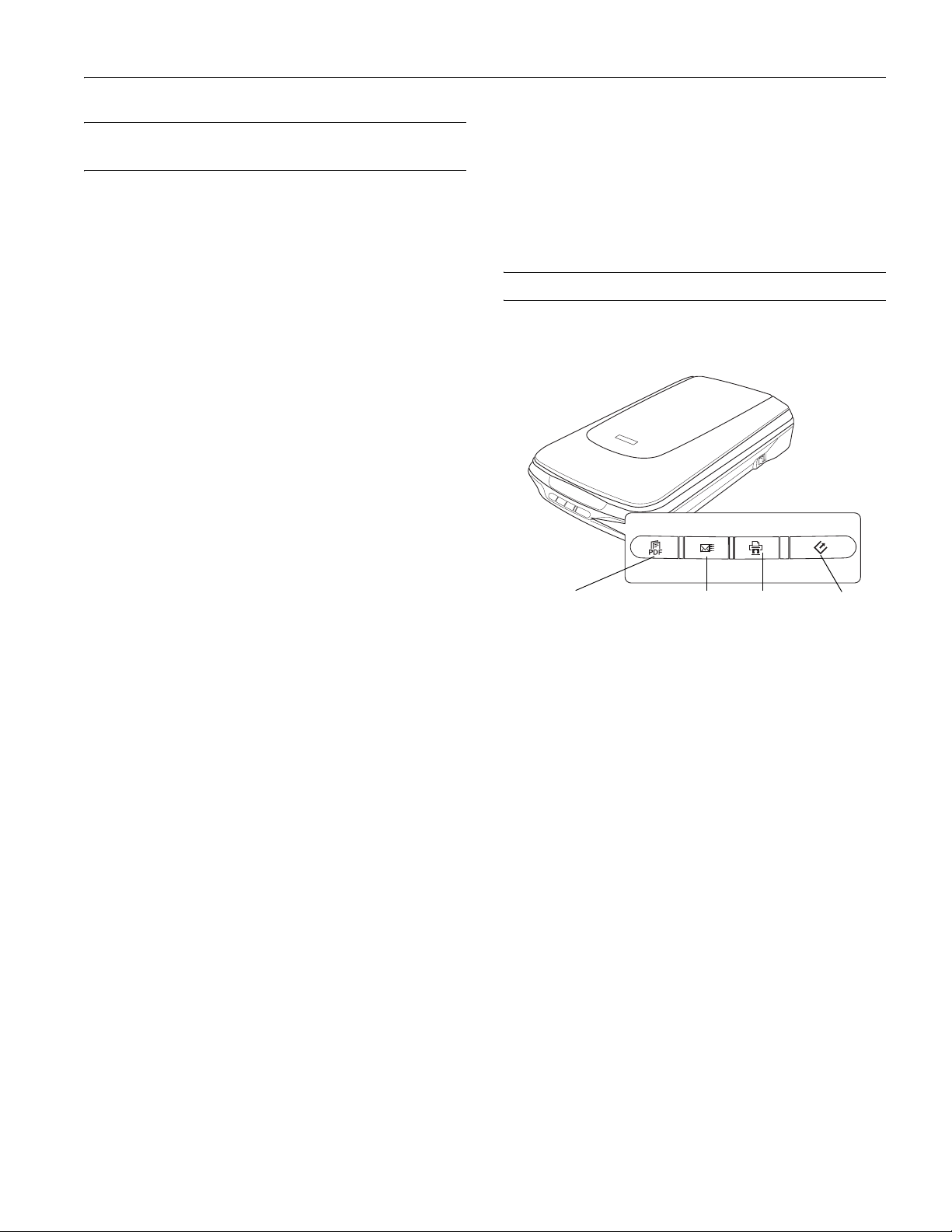
Epson Perfection 4490 Photo
Optional Automatic Document Feeder Specifications
General
Product code B12B8133911
Paper input Face-up loading
Paper output Face-down ejection
Paper capacity
30 sheets of 17 lb (55 g/m
Maximum total thickness under
0.2 inches (6 mm)
Paper types Bond paper, fine-quality paper, check
paper, and recycled paper
Electrical
Rated voltage DC 24 V, DC 5 V
Input voltage DC 24 V to DC 26.4 V
DC 5 V ±5%
Input current 24 V: 0.8 A
5 V: 0.2 A
2
) paper
Mechanical
Dimensions Width: 12.6 inches (319 mm)
Depth: 21.2 inches (539 mm)
Height: 5.4 inches (137 mm)
Weight Approx. 5.3 lb (2.4 kg)
Using the Scanner Buttons
See the on-screen User’s Guide for instructions on using these
scanner buttons:
Environmental
Temperature Operating 50 to 90 °F (10 to 32 °C)
Storage –4 to 140 °F (–20 to 60 °C)
Humidity Operating 20 to 80%, without
condensation
Storage 10 to 85%, without
condensation
Reliability
Total sheets
(Load/eject MCBF)
Total transparencies
(Load/eject MCBF)
Movement cycles
(Hinge MCBF)
20,000
10,000
12,000
a Scan to PDF
button
| Scan to E-mail
button
{ Copy
button
] Start
button
❏ To start a basic scan, press the ] Start button on the
scanner. Your computer automatically starts EPSON Scan
in Full Auto Mode (or the mode you used last). From
EPSON Scan, you can select a scanning mode, and then
scan and save your image to a file on your computer.
❏ To start a scan and save it as a PDF file on your computer,
press the a Scan to PDF button. EPSON Scan starts and
automatically selects PDF as the file type.
❏ If you want to use the scanner as a copier and automatically
scan and print your image, you can press the { Copy
button. The EPSON Copy Utility starts automatically.
❏ If you want to scan an image and open your e-mail program
so you can attach it to an e-mail message, you can press the
| Scan to E-mail button.
4/05 Epson Perfection 4490 Photo - 3
Page 4

Epson Perfection 4490 Photo
Scanning a Document or Photo
1. Open the scanner cover.
Make sure the document mat is installed inside the cover. If
it is not installed, see “Replacing the Document Mat” on
page 7 for instructions.
4. Close the scanner cover gently so that your original does not
move.
Note: Always keep the document table clean.
Do not leave photos on the document table for an extended
period of time as they may stick to the glass.
2. Place your document or photo on the document table, face
down on the glass. Make sure the top of the document or
photo is against the upper right corner of the document
table.
3. If you are scanning multiple photos at once, position each
photo at least 20 mm (0.8 inches) apart from the others.
Note: If you are scanning large or thick documents, you can
remove the scanner cover.
Scanning Film and Slides
Removing the Document Mat
To scan film strips or slides, you need to remove the document
mat from the scanner cover. This uncovers the transparency
unit so your scanner can use it to scan your film or slides.
1. Make sure the cover cable is connected to the scanner’s
OPTION port.
Note:
Before connecting or disconnecting the cover cable, turn off the
scanner using its power switch.
4 - Epson Perfection 4490 Photo 4/05
Page 5

Epson Perfection 4490 Photo
2. Open the scanner cover and gently slide up the document
mat to remove it. Also make sure the transparency unit
transportation lock is unlocked.
3. Use a soft cloth to wipe the transparency unit window and
the document table before placing your film or slides.
Placing Film in the Holder
Placing 35 mm Film Strips
1. Open the film strip cover(s) on the film holder.
2. Slide one or two film strips all the way into the film holder
with the shiny base side facing down. Your images and any
wording on the film strips should appear backwards on the
side that faces up.
Note: Hold the edge of the film gently or use gloves to touch the
film; otherwise you may damage the film.
Transparency
unit window
To place film for scanning, see “Placing Film in the Holder”
below.
To place slides for scanning, see “Placing Slides in the Holder”
on page 6.
Make sure the white stickers on the back of the film holder and
the areas around them are not scratched, dusty, or covered in
any way. If the areas are obscured, the scanner may have trouble
recognizing your film in Full Auto Mode.
Do not cover any of the tiny holes in the film holder or the
scanner may have trouble recognizing which film holder you are
using.
3. Close the covers over the film and press them down until
they click. Then press down on all the edges of the covers to
secure them.
4/05 Epson Perfection 4490 Photo - 5
Page 6

Epson Perfection 4490 Photo
4. Place the film holder on the document table so that it is
aligned with the upper left corner. Make sure the tab
labelled “A” on the film holder fits into the area labelled “A”
on the scanner.
5. Make sure you removed the document mat. See “Removing
the Document Mat” on page 4.
6. Close the scanner cover.
3. Close the cover over the film and press it down until it
clicks. Then press down on all the edges of the cover to
secure it.
4. Place the film holder on the document table so that it is
aligned with the upper left corner. Make sure the tab
labelled “B” on the film holder fits into the area labelled “B”
on the scanner.
When you are finished scanning film, be sure to replace the
document mat before scanning documents or photos. See
“Replacing the Document Mat” on page 7.
Placing Medium Format Film
1. Open the cover on the medium format film holder.
2. Slide one medium format film image into the film holder
with the shiny base side facing down. Your image and any
wording on the film should appear backwards on the side
that faces up. Make sure the entire image frame is
positioned in the film holder opening.
Note:
Hold the edge of the film gently or use gloves to touch the film;
otherwise you may damage the film.
Do not cover any of the tiny holes in the film holder or the
scanner may have trouble recognizing which film holder you are
using.
5. Make sure you removed the document mat. See “Removing
the Document Mat” on page 4.
6. Close the scanner cover.
Note:
You cannot use Full Auto Mode to scan medium format film.
When you are finished scanning film, be sure to replace the
document mat before scanning documents or photos. See
“Replacing the Document Mat” on page 7.
Placing Slides in the Holder
You can scan up to four 35 mm slides at a time using the slide
portion of the film holder.
Note:
You cannot scan negative slides.
Make sure the white stickers on the back on the film holder and the
areas around them are not scratched, dusty, or covered in any way. If
the areas are obscured, the scanner may have trouble recognizing
your slides in Full Auto Mode.
6 - Epson Perfection 4490 Photo 4/05
Page 7

Epson Perfection 4490 Photo
1. Place the film holder on the document table so that it is
aligned with the upper left corner. Make sure the tab
labelled “C” on the film holder fits into the area labelled
“C” on the scanner.
2. Place up to four slides in the 35 mm slide holder with the
shiny base side facing down. Your image should appear
backwards on the side that faces up. The top of your images
should face the back of the scanner.
Replacing the Document Mat
Replace the document mat by sliding it into the notches in the
scanner cover. Make sure the white surface faces outwards.
Scanning and Restoring Photos
Using the Color Restoration feature in EPSON Scan, you can
transform old, faded, or badly exposed photos into ones with
true-to-life color and sharpness. You can restore printed photos,
negative film, or slides automatically as you scan them.
You can use
Home, or Professional Mode. For detailed steps, see the
on-screen User’s Guide.
Color Restoration in EPSON Scan’s Full Auto,
3. Make sure you removed the document mat. See “Removing
the Document Mat” on page 4.
4. Close the scanner cover.
When you are finished scanning slides, be sure to replace the
document mat before scanning documents or photos, as
described below.
Full Auto Mode
Home and Professional Mode
4/05 Epson Perfection 4490 Photo - 7
Page 8

Epson Perfection 4490 Photo
Removing Dust and Scratch Marks From Film or Slides
Using the Dust Removal feature in EPSON Scan’s Full Auto
or Professional Mode, you can virtually “clean” the dust marks
from film or slides as you scan them.
Your scanner and its EPSON Scan software are equipped with
the
Digital ICE™ and Digital ICE Lite™ features that remove
stubborn dust or scratch marks from color film or slides.
Digital ICE can remove dust marks that the Dust Removal
feature cannot. However, it takes longer to scan using Digital
ICE and also uses more of your system resources. It is best to try
removing dust marks using Dust Removal before using Digital
ICE.
For detailed steps on using these features, see the on-screen
User’s Guide.
After trying these solutions, turn off the scanner using its power
switch, then turn it back on. If the scanner light is still flashing:
❏ The scanner may be malfunctioning.
❏ The scanner lamp may need to be replaced (not a user-
replaceable part).
❏ The connected optional equipment may be malfunctioning.
Transporting the Scanner
Before transporting the scanner for a long distance or storing it
for an extended period of time, you need to lock the scanner’s
carriage and transparency unit to prevent damage.
1. Plug in the scanner, connect it to your computer, turn on
the scanner using its power switch, and wait until the
carriage moves to the home position (near the cover hinge).
While the scanner light is green, turn off the scanner using
its power switch.
Note: If the optional ADF is installed, disconnect its cable and
remove it from the scanner. Place the scanner cover on the
scanner, but do not connect the cover cable.
2. Open the scanner cover and slide the transparency unit
transportation lock to the locked position. Then close the
scanner cover.
Reading the Scanner Light
The scanner light indicates the scanner status.
Color
Green On Ready to scan images.
Red Flashing An error has occurred.
If an error occurs, the scanner stops operating and the scanner
light flashes red. This indicates one of the following problems:
❏ The scanner is not connected to your computer properly or
your software is not fully installed. See the Start Here sheet
that came with your scanner for instructions on installing
the scanner software and connecting the scanner to your
computer.
❏ The scanner and/or the transparency unit transportation
lock is locked. Slide the lock to the unlock position.
Indicator
Status Meaning
Flashing Initializing or scanning.
3. If the cover cable is attached, disconnect it.
8 - Epson Perfection 4490 Photo 4/05
Page 9

4. On the back of the scanner, slide the transportation lock to
the locked position to secure the scanner carriage.
5. Attach the protective materials, then repack the scanner in
its original box or a similar box that fits the scanner snugly.
Related Documentation
CPD-19823 Epson Perfection 4490 Photo
Start Here sheet
CPD-19824 Epson Perfection 4490 Photo
Notices booklet
Epson Perfection 4490 Photo
CPD-19825 Epson Perfection 4490 Photo Scanner
Software CD-ROM
— Epson Perfection 4490 Photo
User’s Guide (HTML on CD-ROM)
4/05 Epson Perfection 4490 Photo - 9
Page 10

Epson Perfection 4490 Photo
10 - Epson Perfection 4490 Photo 4/05
