Page 1
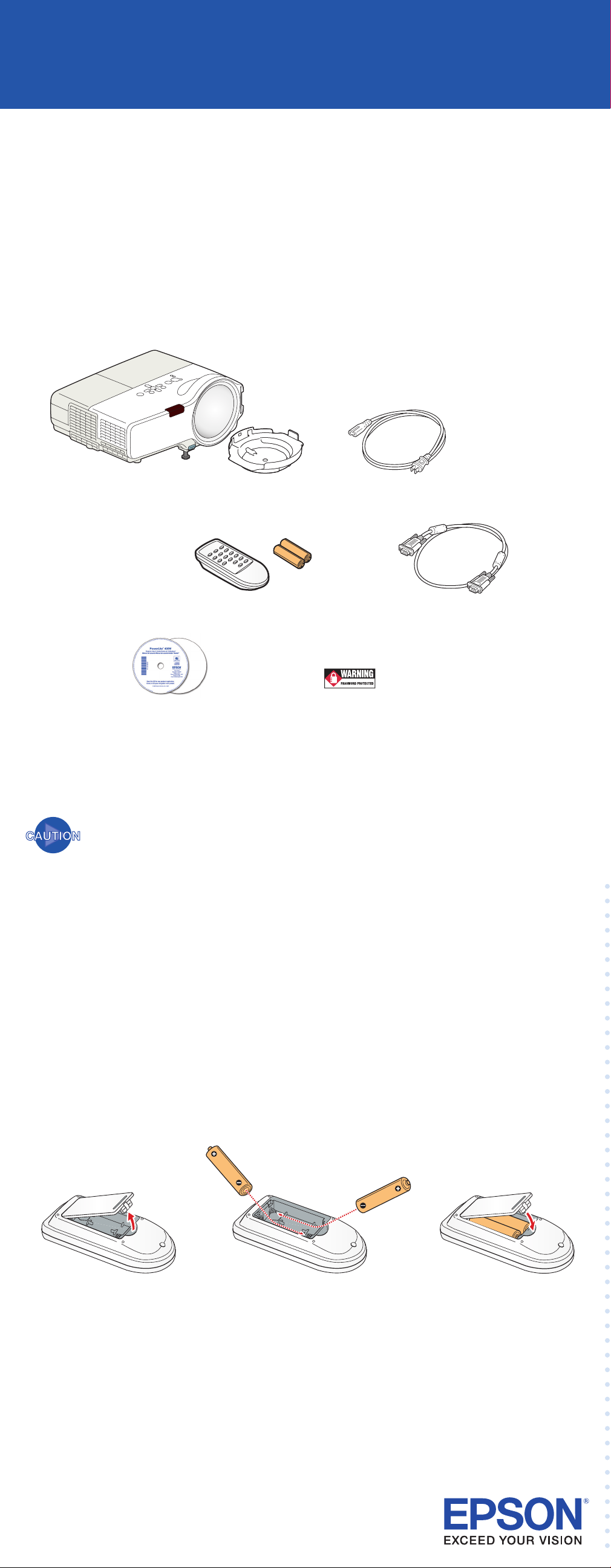
®
*411327900*
*411327900*
PowerLite
400W
Quick Setup
1 Unpack the projector
You should have the following items:
Projector and lens cover
Remote control
and batteries
Projector
CD-ROMs
Remove the protective pad from the lens cover and save it for transporting
the projector.
Avoid touching the lens with your bare hands to prevent damage
to the lens surface.
Password protected
Power cord
Computer cable
sticker
2 Set up the remote control
1 Remove the battery cover.
2 Insert the batteries.
3 Replace the battery cover.
Page 2
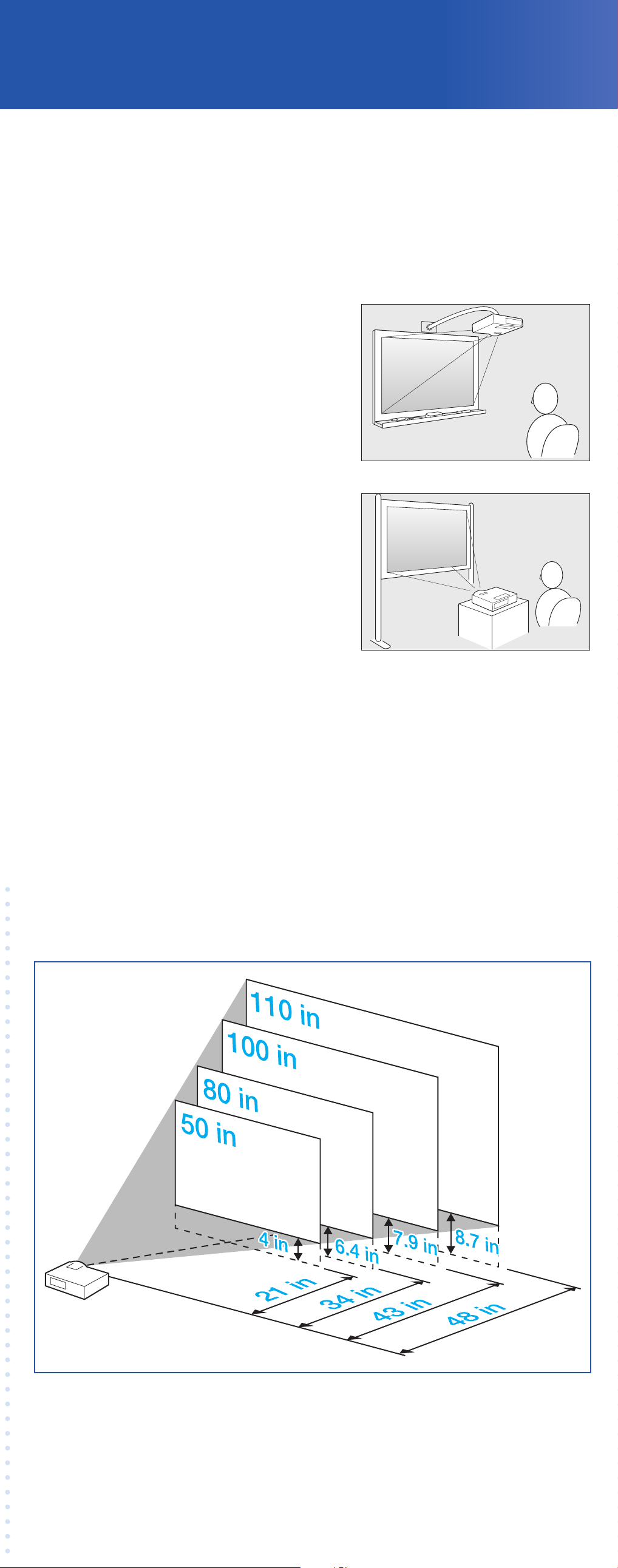
3 Choose a location
You can set up the projector in a variety of ways. The projector’s short-throw
lens leaves plenty of room for your audience and allows you to present
comfortably in front of them without casting a shadow on the screen.
To install the projector in a classroom or
other setting, you can mount the projector
to a wall or compatible whiteboard using
an optional Epson® wall mounting system.
Using an interactive whiteboard, you can
even control your computer presentation
by touching the projected display on the
board surface.
If you’ll need to take the projector from
place to place, you can set it up on a table
in front of the screen.
You can also mount the projector from the ceiling and/or project from the
rear using a translucent screen. If you project upside-down from a wall or the
ceiling, or from the rear, you’ll need to select the correct projection option in
the projector’s Extended menu. See the User’s Guide on your CD-ROM for
instructions.
The distance between the projector and the screen determines the size of the
image, and can vary depending on the aspect ratio (width-to-height ratio) of
the image and your screen. Ideally, you should place the projector between
26 and 48 inches from the screen or whiteboard. Be sure to include the slight
offset from the center of the projector’s lens to the edge of your image.
Here are the approximate distances and offsets you should use in placing the
projector for images displayed in the projector’s native 16:10 aspect ratio:
16:10 aspect ratio
To calculate the distance and offset for 4:3 or 16:9 aspect ratio images or
projection surfaces, see the User’s Guide on your CD-ROM. (For more help
determining the size of your image, use the Image Size Calculator on the
Multimedia Projectors page on Epson’s website.)
Page 3

4 Connect your video source
Connect the projector to a computer or video source using any of the available
connections shown below.
Check the connectors on your video equipment. If more than one
•
connection is available, choose the one that provides the best quality.
The projector connectors from highest to lowest quality are
Computer (Component Video), S-Video, and Video (Composite Video).
A VGA computer cable is included. You can purchase optional video
•
and audio cables through Epson or an electronics store.
You can connect up to 4 video devices and use the remote control to
•
switch between them.
Component
S-Video
cable
(optional)
RCA video cable
(composite video)
(optional)
video to
VGA cable
(optional)
VGA Computer
cable
(included)
L-Audio-R
ports
Audio2 and Audio1 ports
You can also connect an external monitor to simultaneously watch
NOTE
the display on your computer monitor (when the computer cable is
connected to the Computer1 port). To enhance the sound in your
presentation, you can connect external speakers. To monitor or
control the projector over a network, you can connect a network
cable. See the User’s Guide on your CD-ROM for instructions.
Page 4

5 Plug in and turn on
1 Remove the lens cover.
2 Connect the power cord to
the projector and plug
the other end into an
electrical outlet.
The
3 Turn on your computer or
4 Press the
5 Start your video or presentation. If you have connected more
Power light on the
projector turns orange.
video source.
Power button on the projector
or remote control. The projector beeps,
the
projector lamp comes on in about 5 seconds.
than one video source, use the Source Search button on the
projector or remote control to select the one you want to watch.
Power light flashes green, and the
NOTE
If your image does not appear on the screen, see the
Troubleshooting section for help.
Turning off the projector
1 If you’re using a computer, shut it down first, while you can
still see the display.
2 Press the
3 When you see the confirmation message, press the
button again. The projector beeps twice and the
light turns orange.
With Epson’s Instant Off® technology, there’s no cool-down
period. When you’re done, just unplug the projector and it’s
ready to travel.
Power button on the projector or remote control.
Power
Power
Page 5

6 Adjust the image
1 To adjust the image position, stand
behind the projector, then press
the foot release lever and lift the
front of the projector. Release the
lever to lock the foot in position.
2 Rotate the focus ring to sharpen the image.
Focus ring
3 To enlarge the image, press the Wide button, or press the Tele button
to reduce it.
4 If your image looks like or , first make sure the projector
is facing the screen squarely. Then, if necessary, press the or
buttons on the projector’s control panel until the image is corrected.
5 To select the best color mode, press the Color Mode button on the
remote control repeatedly to move through the options.
Color Mode
button
See your User’s Guide on the CD-ROM for more information about
image adjustments.
7 Install your User’s Guide
and register your projector
1 Insert the PowerLite projector CD-ROM in your drive. If the installer
doesn’t open automatically, double-click the Epson CD-ROM icon,
then double-click the Epson installer icon.
2 Choose your language, then follow the instructions on the screen
to register.
NOTE
You can also register at www.epson.com/webreg.
3 After you register the projector, click User’s Guide to install it.
(If you don’t already have Adobe® Reader,® click Adobe Reader
and follow the on-screen instructions to install it.)
4 When you’re done, click Exit.
To open your User’s Guide, double-click the PL 400W User’s Guide
icon on your desktop.
Page 6

Where to get help
Internet support
Visit Epson’s support website at epson.com/support and select your
product for solutions to common problems. You can download utilities
and documentation, get FAQs and troubleshooting advice, or e-mail
Epson with your questions.
Visit http://www.presentersonline.com to access tips, templates, and
training for developing successful presentations.
Speak to a support representative
To use the Epson PrivateLine® Support service, call (800) 637-7661
and enter the PIN on the included Epson PrivateLine Support card.
This service is available 6 AM to 6 PM, Pacific Time, Monday through
Friday, for the duration of your warranty period. You may also speak
with a projector support specialist by dialing one of the following
numbers. (Toll or long distance charges may apply.)
U.S.: (562) 276-4394, 6 AM to 6 PM, Pacific Time, Monday-Friday
Canada: (905) 709-3839, 6 AM to 6 PM, Pacific Time, Monday-Friday
Days and hours of support are subject to change without notice.
Purchase supplies and accessories
You can purchase screens and other accessories from an Epson
authorized reseller. To find the nearest reseller, call
800-GO-EPSON (800-463-7766). Or you can purchase online at
www.epsonstore.com (U.S. sales) or www.epson.ca (Canadian sales).
Troubleshooting
If you see a blank screen
If you see a blank screen or the No signal message after turning on
your computer or video source, check the following:
Make sure the
flashing and the lens cover is removed.
Power light on the projector is green and not
Make sure the cables are connected correctly. (See the User’s Guide
for more information.)
If you’ve connected more than one video source, you may need
to press the Source Search button on the projector or the remote
control to select the one you want to watch. (Allow a few seconds
for the projector to sync up after pressing it.)
If the projector and the notebook don’t display the
same image
If you’re using a Windows® notebook:
Hold down the Fn key and press the function key (such as
or CRT/LCD) that lets you display on an external monitor. On most
systems, the
LCD screen and the projector, or display on both at the same time.
Check your monitor settings to make sure both the LCD screen
and the external monitor port are enabled. From the Control
Panel, open the Display utility. Click the Settings tab, then click
Advanced. The method for adjusting the settings varies by brand;
you may need to click a Monitor tab, then make sure the external
Monitor port is set as your primary display and/or enabled. See
your computer’s documentation or online help for details.
or CRT/LCD key lets you toggle between the
If you’re using a Macintosh® notebook with OS X:
1 From the Apple
Display or Displays.
®
menu, select System Preferences, then click
2 Select VGA Display or Color LCD, click Arrangement or Arrange,
and make sure Mirror Displays is checked.
Epson and Instant Off are registered trademarks and Epson Exceed Your Vision is a trademark of
Seiko Epson Corporation. PowerLite and PrivateLine are registered trademarks of
Epson America, Inc.
General Notice: Other product names used herein are for identification purposes only and may be
trademarks of their respective owners. Epson disclaims any and all rights in those marks.
The contents of this manual are subject to change without notice.
© 2007 Epson America, Inc. 12/07
Printed in XXXXXX CPD-25020
