Page 1
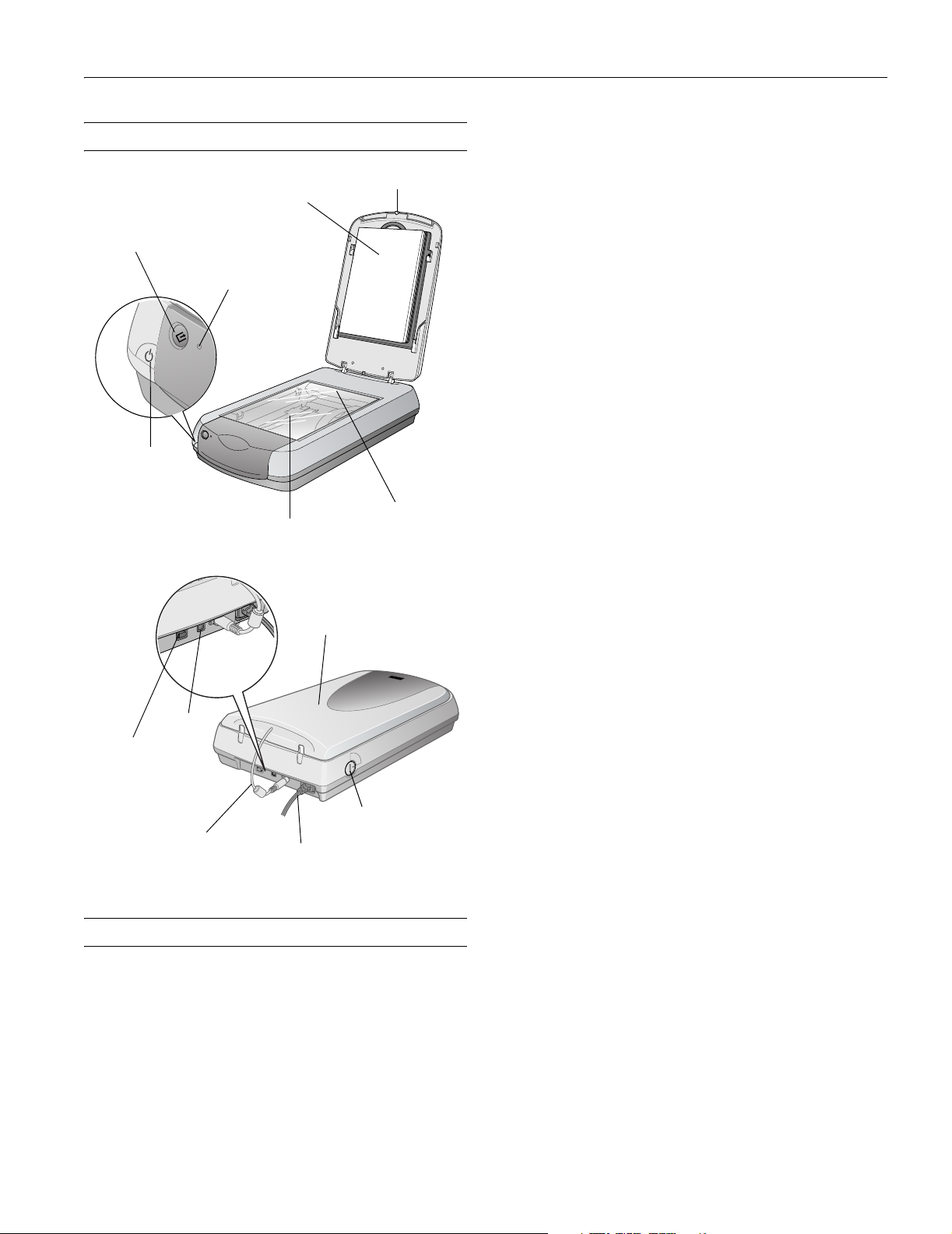
EPSON Perfection 3200 Series
Scanner Parts
Start button
power button
USB port
IEEE 1394 port
transparency unit
(TPU) connector
document
cover
indicator
light
document
table
transparency unit
power cord
TPU indicator light
carriage and lamp
(in the home
position)
(TPU) under lid
transportation lock
(in unlocked position)
Maximum US letter or A4 size
document size (8.5 × 11.7 inches [216 × 297 mm])
Optical resolution 3200 dpi
Maximum 3200 dpi (main scan) × 6400 dpi hardware
resolution* (sub scan)
* The maximum hardware resolution of 3200 × 6400 dpi is achieved
using EPSON’s Micro Step Drive
™
technology.
Maximum 12,800 dpi
interpolated
resolution
Output resolution 25 to 12,800 dpi
(50 to 6400 dpi in 1 dpi increments,
12,800 dpi performed with zoom function)
Speed (color) 14.3 msec/line at 3200 dpi
3.5 msec/line at 600 dpi
Command level ESC/I (B8), FS
Zoom 50 to 200% in 1% increments
Pixel depth 16 bits per pixel (input and output)
Brightness 7 levels
Line art settings Fixed threshold
TET (Text Enhancement Technology),
enable/disable selectable
Digital halftoning AAS (Auto Area Segmentation), enable/
disable selectable
3 error diffusion modes (A, B, and C) and
4 dither patterns (A, B, C, and D) for
bi-level and quad-level data
(2 downloadable dither patterns)
Gamma correction 2 types for CRT display
3 types for printer output
1 type for user-defined
Color correction 1 type for CRT display
3 types for printer output
1 type for user-defined (only user-defined
color correction is available in EPSON
TWAIN)
Scanner Specifications
Basic Specifications
Scanner type Flatbed, color
Photoelectric Color CCD line sensor
device
Effective pixels 27,200 × 37,440 pixels at 3200 dpi,
100% scaling
Interface
USB 1.1/2.0 (Type B receptacle connector)
IEEE 1394 (FireWire
)
Light source White cold cathode fluorescent lamp
Reliability 30,000 cycles of carriage movements
(MCBF)
Dimensions Width: 12.0 inches (30.4 cm)
Depth: 18.7 inches (47.6 cm)
Height: 4.8 inches (12.2 cm)
Weight Approx. 13.2 lb (6.0 kg)
11/02 EPSON Perfection 3200 Series - 1
Page 2
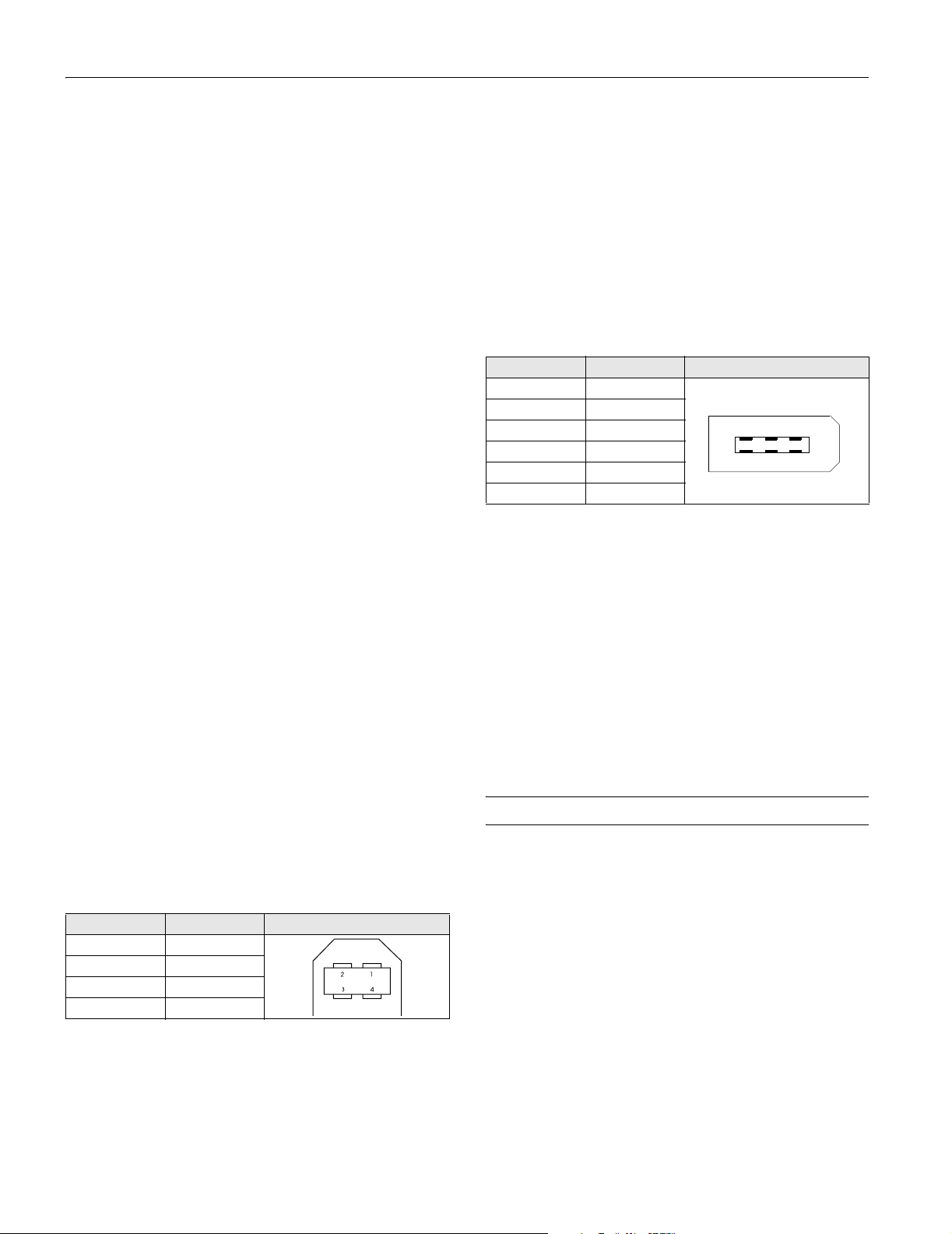
EPSON Perfection 3200 Series
Electrical
Input voltage 100-120 VAC
range
Rated input 0.45 A
current
Power Approx. 24 W operating
consumption approx. 19 W in stand-by mode
approx. 5.5 W in power saving mode
Note: Scanners sold outside the US market may operate at a different
voltage. Check the label on the back of the scanner for voltage
information.
Environmental
Temperature Operation: 41 to 95 °F (5 to 35 °C)
Storage: –13 to 140 °F (–25 to 60 °C)
Humidity Operation: 10% to 80%
(without Storage: 10% to 85%
condensation)
Operating Ordinary office or home conditions; avoid
conditions extreme dust, direct sunlight, and strong
light sources.
Data transfer Half-duplex data / strobe differential
serial
Transfer speed Average: 4 Mbytes/sec
Peak: 50 Mbytes/sec
(100 to 400 Mbps)
Synchronization Clock synchronization with DS-Link
Encoding/ DS-Link
Decoding
Logic level 3.3. V
Connector pin arrangement
Pin number Signal Connector
1VCC
2GND
3 TPB–
4 TPB+
5 TPA–
6 TPA+
2
1
64
3
5
Transparency Unit
The transparency unit is built into the scanner lid.
Safety Approvals
Safety UL 1950
CSA C22.2 No. 950
EMC FCC part 15 subpart B class B
CSA C108.8 class B
USB Interface
Interface type Universal Serial Bus Specification
Revision 2.0
Connector type One receptacle (Type B)
Electrical Full Speed mode (12 Mbps) and High
standard Speed mode (480 Mbps), Universal
Serial Bus Specification Revision 2.0
Connector pin arrangement
Pin number Signal Connector
1VCC
2 –DATA
3+DATA
4 GND
Electrical Supply voltage: DC 21.6 to 26.4 V
Rated current: 0.5 A
Document Positive or negative film in the following
specifications sizes:
35 mm strips
35 mm slides
120/220 (6 × 9-cm) film
4 × 5-inch film
Readable area 4 × 9 inches (102 × 230 mm)
Scanning Transparencies and Film
Before scanning transparent documents, you need to remove
the scanner’s reflective document mat; this exposes the scanner’s
transparency unit (light source), which is built into the lid.
If you’re scanning slides or film strips, you’ll also need to use
one of the film holders.
FireWire Interface
Interface type IEEE 1394a-2000 compatible
2 - EPSON Perfection 3200 Series 11/02
Page 3

EPSON Perfection 3200 Series
Using the Transparency Unit
To use the transparency unit, remove the reflective document
mat by grasping the top of the mat and sliding it up gently, as
shown.
remove mat
by sliding it up
transparency unit
Make sure the cable for the tranparency unit is plugged into the
round connector. If not, turn off the scanner, then connect the
cable as shown. You may need to raise the scanner cover and
twist the cable to insert it.
Using Film Holders
Film has two sides, a shiny base side and a dull emulsion side.
The base side of the film has the film maker’s name and film ID
numbers printed on it. Place the shiny base side down.
To scan 35-mm film strips, 4 × 5-inch film, or 120/220 (6 × 9cm) film, place the film in the correct holder:
35-mm strips
4 × 5-inch and
120/220 (6 × 9-cm)
film
Place the holder with the film onto the scanner. Make sure the
white triangle on the holder points to the upper-right corner of
the scanner’s document table.
make sure that
the arrow faces
up
11/02 EPSON Perfection 3200 Series - 3
Page 4

EPSON Perfection 3200 Series
Note: If you’re scanning 35-mm slides, set the holder on the scanner
first, then place the slides in the holder.
Using EPSON Smart Panel
Follow these steps to use EPSON Smart Panel to scan
documents or photos:
1. Place the original document(s) face down on the document
table.
2. Do one of the following to open the Smart Panel:
❏ Press the ] Start button on your scanner.
❏ Double-click the Smart Panel icon on the desktop.
❏ On a Macintosh,
and select
❏ In Windows
Smart Panel
Note: The ] Start button does not support OS X. EPSON Smart
Panel is available as a Classic application only.
In Windows XP, you may see a message the first time you
press the
click Always use this program for this action, then click
OK.
®
you can also open the Apple® menu
EPSON SMART PANEL.
®
XP, click Start > All Programs > EPSON
> EPSON Smart Panel.
] Start button. Select Smart Panel for Scanner,
EPSON Smart Panel opens on your computer.
3. Click the option of your choice to scan:
Copy: Make a quick copy, or several copies, of your
document. Printing with EPSON color ink jet printers is
recommended.
Photo Print: Make prints from your photos, negatives, and
slides. Printing with EPSON color ink jet printers is
recommended.
Scan to Application: Scan an image and open it in any
supported application.
Scan to E-mail: If you have a MAPI-compliant e-mail
program, scan an image and automatically attach it as a file
to a new message.
Note: AOL is not supported by this option. For a list of supported
browsers, see your Smart Panel User’s Guide.
Scan to File: Save your scan directly to a file on your hard
drive.
Scan to OCR: Scan a text document and open it in your
word processing application, then edit it and save it as a new
file.
Scan to PDA: Starts PixExpress to automatically format
scans and send them to your Palm
TM
or Pocket PC device.
Scan to P.I.M. File: Save images with an expanded color
space and additional P.I.M. (PRINT Image Matching)
enhancements for printing with a P.I.M.-enabled printer
and P.I.M. application.
Scan to Web: Scan your photos and upload them to the
EPSON PhotoCenter
SM
photo-sharing website to share
them with family and friends. To sign up for an account, go
to http://photo.epson.com.
4 - EPSON Perfection 3200 Series 11/02
4. Follow the on-screen instructions to use the Smart Panel
options. On many Smart Panel screens, you’ll need to click
Finish to continue scanning and Launch to start other
programs. See your on-screen Smart Panel User’s Guide for
detailed instructions.
Page 5

Selecting EPSON Scan Settings
If you need to manually adjust
the settings in EPSON Scan,
follow the guidelines shown at
right. The illustration shows
EPSON Scan (in Professional
Mode) with the preferred order
in which settings should be
adjusted. Detailed descriptions
are given in the electronic
Reference Guide.
Tip: The most important thing to
remember when scanning
is to select the correct
image type and resolution
for your scan.
1 Select basic settings:
Document Type
Document Source
Image Type
Resolution
Target Size
EPSON Perfection 3200 Series
3 Customize your
exposure and use
color management
2 Preview your image
Indicator Light
The indicator light (next to the ] Start button) indicates the
status of the scanner, as described below.
Light Color Status
On Green The scanner is ready to scan images.
Flashing Green The scanner is initializing (warming up) or is
busy scanning.
Flashing Red Check the following, then turn your
scanner off and back on to reset it:
❏ Make sure the transportation lock is
turned to the unlocked position. See
the Start Here sheet for details.
❏ Make sure the scanner is properly
connected to your computer.
❏ If you are scanning transparencies,
make sure you’ve removed the
reflective document mat.
If this does not eliminate the error, the
fluorescent lamp may need to be replaced
or the scanner may have another problem.
Consult your dealer or EPSON.
Off — The scanner is unplugged or turned off.
4 Scan the image into
your application
5 Close EPSON Scan
Related Documentation
CPD-15341 EPSON Perfection 3200 PHOTO Start
Here poster
CPD-15350 EPSON Perfection 3200 Pro Start Here
poster
CPD-15345 EPSON Perfection 3200 Series scanner
software CD-ROM
CPD-15344 EPSON Perfection 3200 Series Notices
booklet
— Reference Guide (HTML)
—EPSON Smart Panel User’s Manual
(HTML)
TM-PERF3200 EPSON Perfection 3200 Series Service
Manual
PL-PERF3200 EPSON Perfection 3200 Series Parts List
11/02 EPSON Perfection 3200 Series - 5
Page 6

EPSON Perfection 3200 Series
6 - EPSON Perfection 3200 Series 11/02
