Page 1
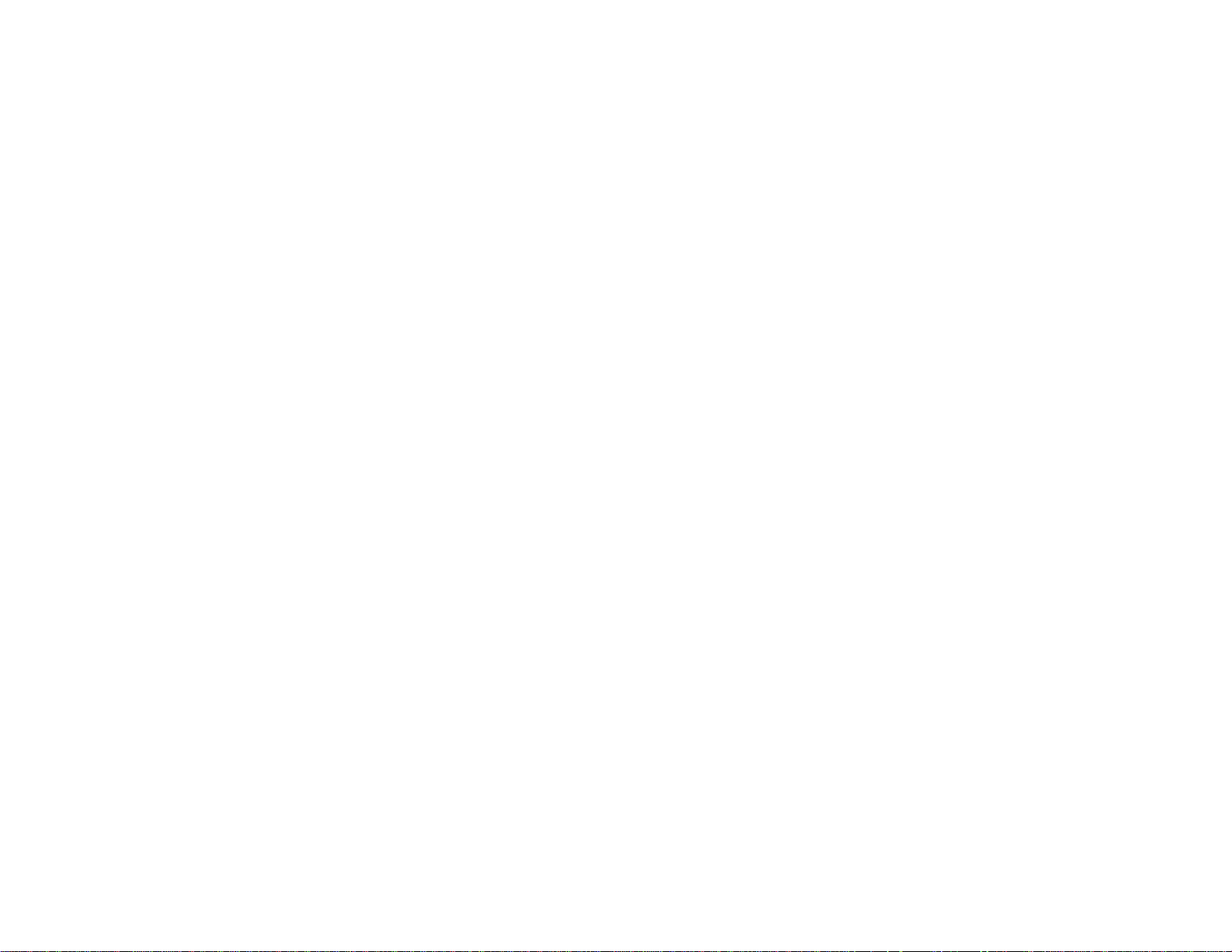
®
PowerLite
1930/1940W/1945W/1950/1955/1960/1965
User's Guide
Page 2
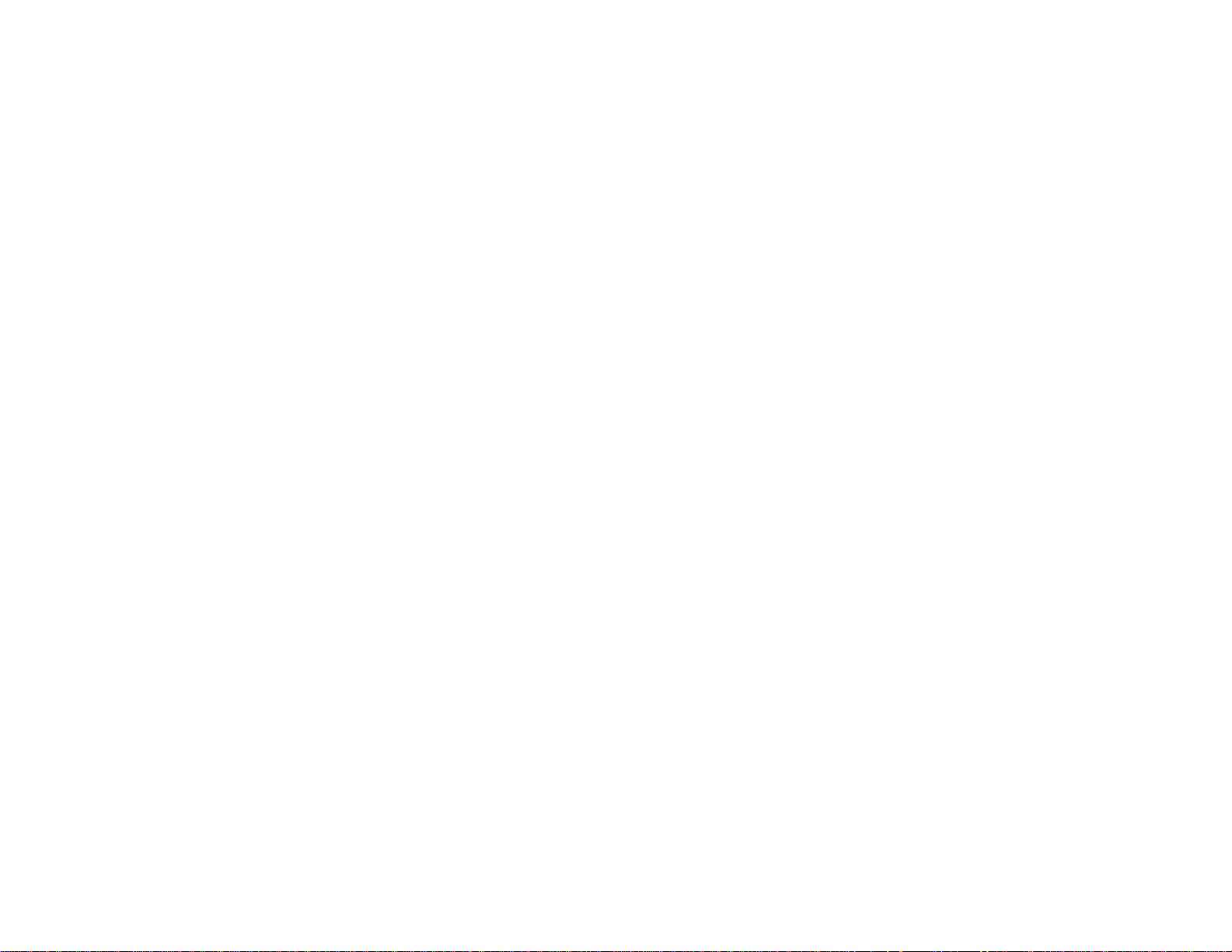
Page 3
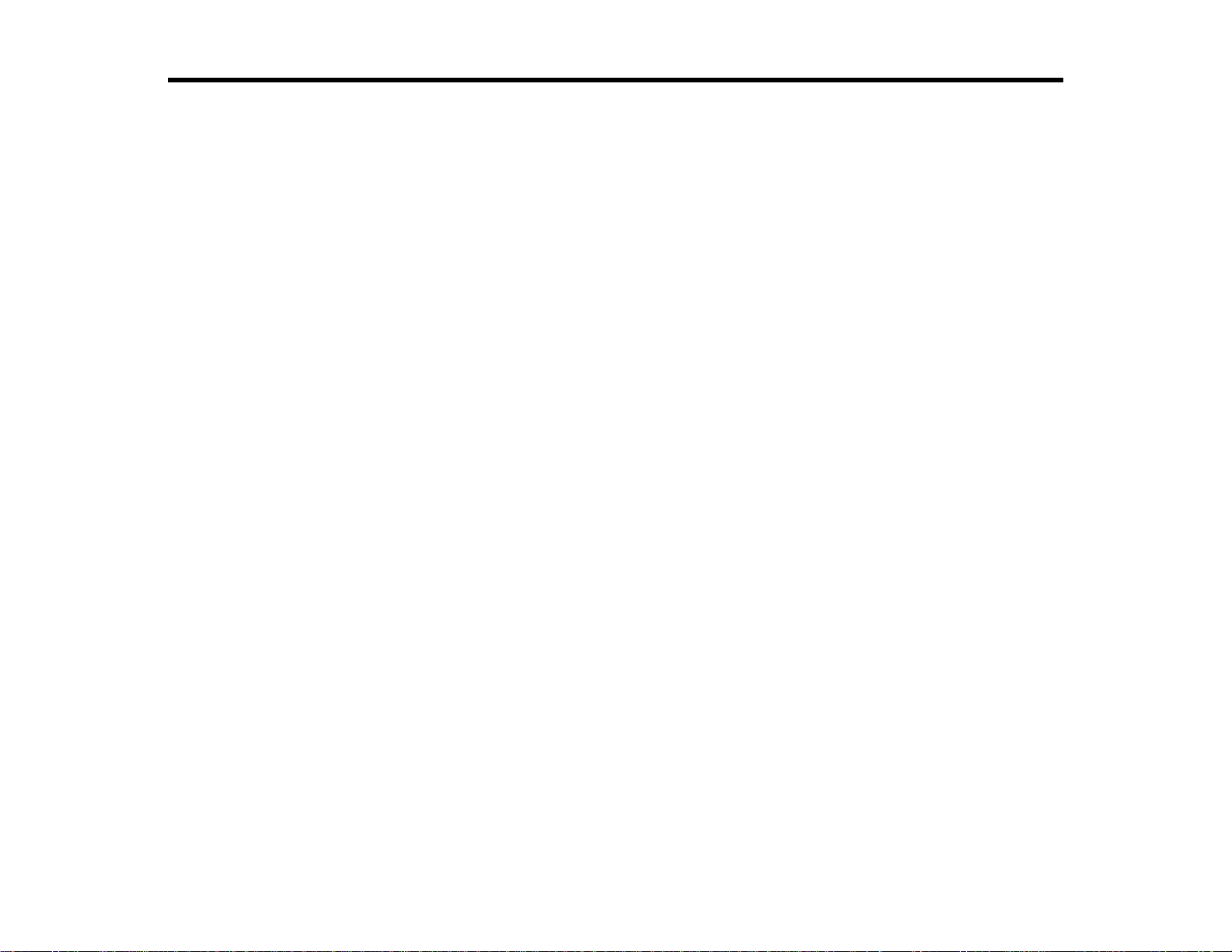
Contents
PowerLite®1930/1940W/1945W/1950/1955/1960/1965 User's Guide....................................................... 9
Introduction to Your Projector ................................................................................................................. 10
Setting Up the Projector ........................................................................................................................... 25
Projector Features.............................................................................................................................. 10
Product Box Contents.................................................................................................................... 11
Additional Components ................................................................................................................ 13
Optional Equipment and Replacement Parts................................................................................. 13
Warranty and Registration Information.......................................................................................... 14
Notations Used in the Documentation................................................................................................ 14
Where to Go for Additional Information .............................................................................................. 15
Projector Part Locations..................................................................................................................... 15
Projector Parts - Front/Top............................................................................................................ 15
Projector Parts - Rear.................................................................................................................... 18
Projector Parts - Base.................................................................................................................... 20
Projector Parts - Control Panel...................................................................................................... 20
Projector Parts - Remote Control................................................................................................... 23
Projector Placement........................................................................................................................... 25
Projector Setup and Installation Options ....................................................................................... 25
Projection Distance........................................................................................................................ 27
Projector Connections........................................................................................................................ 28
Connecting to Computer Sources.................................................................................................. 29
Connecting to a Computer for USB Video and Audio................................................................ 29
Connecting to a Computer for VGA Video................................................................................. 30
Connecting to a Computer for HDMI Video and Audio.............................................................. 31
Connecting to a Computer for DisplayPort Video and Audio..................................................... 31
Connecting to a Computer for USB Mouse Control................................................................... 31
Connecting to a Computer for Sound........................................................................................ 32
Connecting to Video Sources........................................................................................................ 32
Connecting to an HDMI Video Source ...................................................................................... 33
Connecting to a Component-to-VGA Video Source.................................................................. 33
3
Page 4

Connecting to a Composite Video Source ................................................................................ 34
Connecting to a Video Source for Sound.................................................................................. 34
Connecting to an External Computer Monitor................................................................................ 35
Connecting to External Speakers.................................................................................................. 35
Connecting to External USB Devices............................................................................................ 36
USB Device Projection.............................................................................................................. 36
Connecting a USB Device or Camera to the Projector.............................................................. 37
Selecting the Connected USB Source...................................................................................... 38
Disconnecting a USB Device or Camera From the Projector.................................................... 38
Connecting to a Document Camera .............................................................................................. 38
Installing Batteries in the Remote Control .......................................................................................... 39
Opening the Lens Cover .................................................................................................................... 41
Using the Projector on a Network............................................................................................................ 43
Wired Network Projection................................................................................................................... 43
Connecting to a Wired Network..................................................................................................... 43
Selecting Wired Network Settings ................................................................................................. 44
Wireless Network Projection .............................................................................................................. 47
Installing the Wireless LAN Module............................................................................................... 48
Using Quick Wireless Connection (Windows Only)....................................................................... 51
Selecting Wireless Network Settings Manually.............................................................................. 51
Wireless LAN Menu Settings .................................................................................................... 54
Searching for a Wireless Network ................................................................................................. 55
Selecting Wireless Network Settings in Windows.......................................................................... 58
Selecting Wireless Network Settings in OS X................................................................................ 58
Enabling WPA or EAP Security..................................................................................................... 58
Wireless Security Menu Settings .............................................................................................. 59
Registering a Digital Certificate on the Projector................................................................................ 61
Secure HTTP................................................................................................................................. 61
Registering Digital Certificates from a USB Device ....................................................................... 61
Digital Certificate Types for Registration via USB..................................................................... 63
Registering Digital Certificates from a Web Browser..................................................................... 64
Digital Certificate Types for Registration via Web Control......................................................... 65
Setting Up Projector Network E-Mail Alerts........................................................................................ 66
4
Page 5
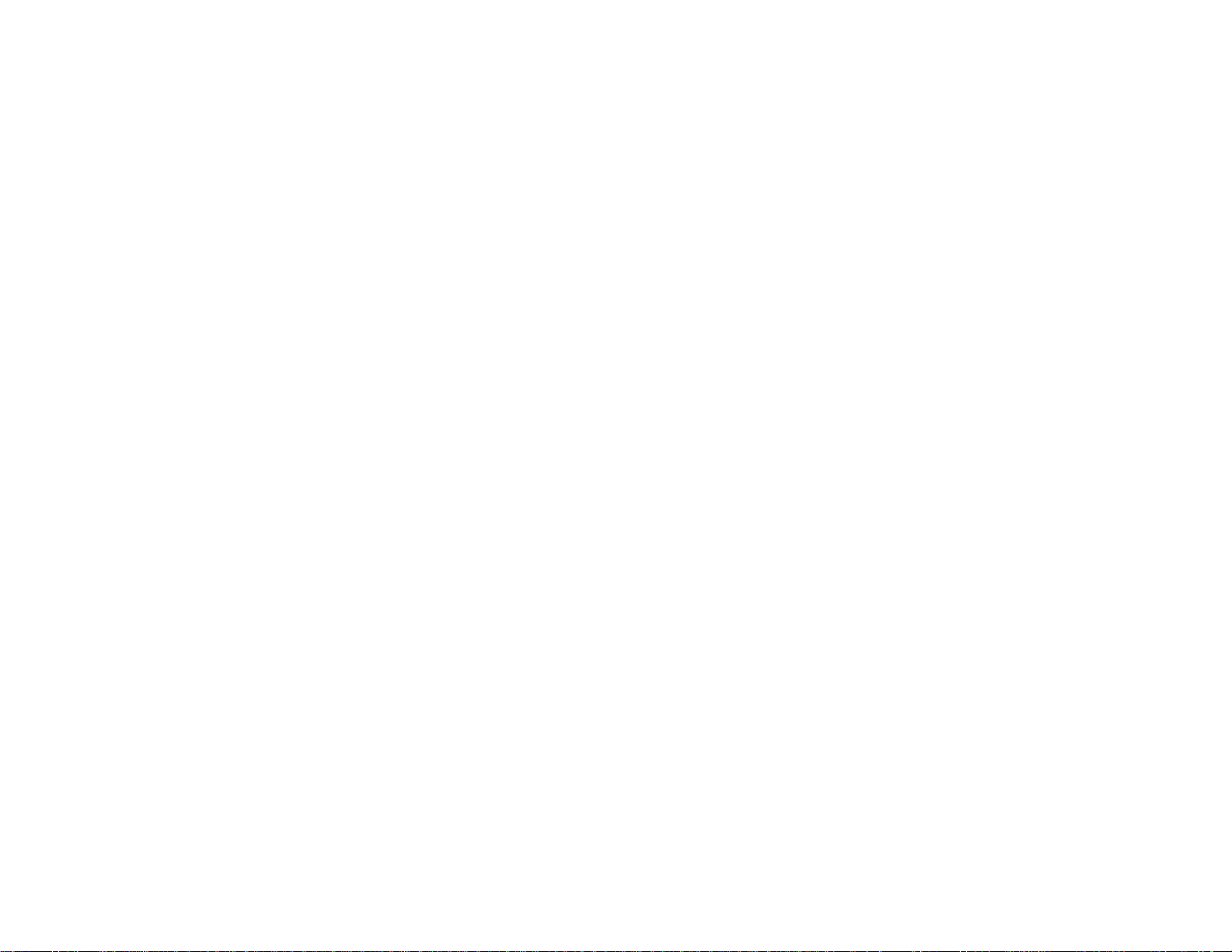
Network Projector E-mail Alert Messages ..................................................................................... 68
Setting Up Monitoring Using SNMP ................................................................................................... 68
Controlling a Networked Projector Using a Web Browser .................................................................. 71
Crestron RoomView Support.............................................................................................................. 72
Setting Up Crestron RoomView Support ....................................................................................... 72
Controlling a Networked Projector Using Crestron RoomView...................................................... 74
Using Basic Projector Features ............................................................................................................... 76
Turning On the Projector.................................................................................................................... 76
Turning Off the Projector.................................................................................................................... 78
Selecting the Language for the Projector Menus................................................................................ 80
Adjusting the Image Height ................................................................................................................ 81
Image Shape...................................................................................................................................... 82
Automatically Correcting Image Shape With Screen Fit................................................................ 83
Correcting Image Shape with the Horizontal Keystone Slider ....................................................... 84
Correcting Image Shape with the Keystone Buttons...................................................................... 85
Correcting Image Shape with Quick Corner .................................................................................. 86
Resizing the Image With the Zoom Ring............................................................................................ 88
Focusing the Image Using the Focus Ring......................................................................................... 88
Remote Control Operation ................................................................................................................. 89
Using the Remote Control as a Wireless Mouse ........................................................................... 90
Using the Remote Control as a Pointer.......................................................................................... 91
Selecting an Image Source ................................................................................................................ 92
Projection Modes ............................................................................................................................... 93
Changing the Projection Mode Using the Remote Control ............................................................ 93
Changing the Projection Mode Using the Menus........................................................................... 94
Image Aspect Ratio............................................................................................................................ 95
Changing the Image Aspect Ratio................................................................................................. 96
Available Image Aspect Ratios...................................................................................................... 96
Color Mode......................................................................................................................................... 97
Changing the Color Mode.............................................................................................................. 98
Available Color Modes................................................................................................................... 98
Turning On Auto Iris....................................................................................................................... 99
Controlling the Volume with the Volume Buttons.............................................................................. 100
5
Page 6
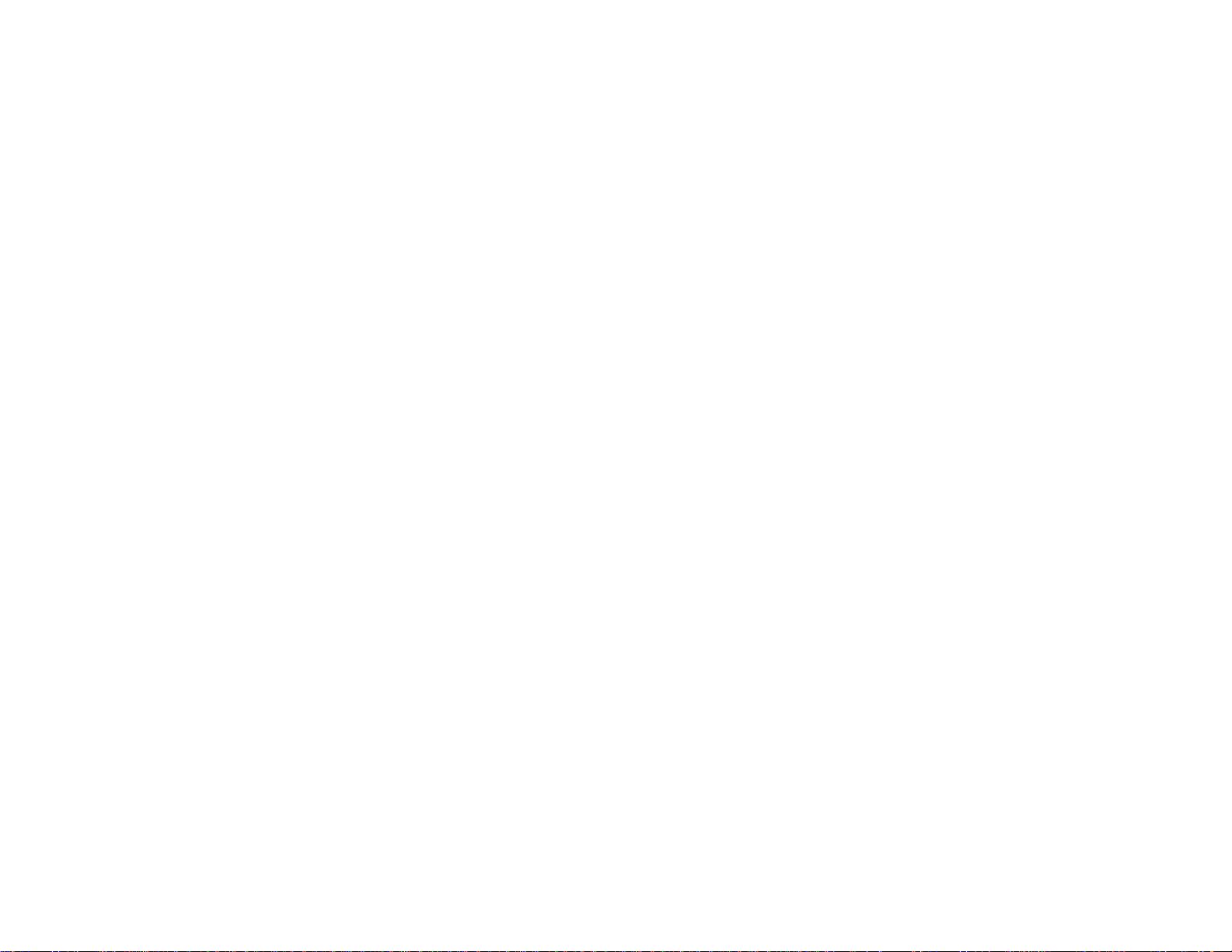
Projecting a PC Free Presentation................................................................................................... 101
Supported PC Free File Types.................................................................................................... 101
Editing Scenarios (SIT Files)....................................................................................................... 103
Starting a PC Free PDF File Presentation................................................................................... 105
Starting a PC Free Movie Presentation ....................................................................................... 107
Projecting a Slide Show ................................................................................................................... 109
Supported Slideshow File Types................................................................................................. 109
Starting a Slide Show .................................................................................................................. 110
Slideshow Display Options ..................................................................................................... 112
Adjusting Projector Features................................................................................................................. 114
Shutting Off the Picture and Sound Temporarily .............................................................................. 114
Stopping Video Action Temporarily.................................................................................................. 115
Zooming Into and Out of Images...................................................................................................... 115
Projector Security Features.............................................................................................................. 116
Password Security Types............................................................................................................ 116
Setting a Password................................................................................................................. 117
Selecting Password Security Types........................................................................................ 118
Entering a Password to Use the Projector............................................................................... 118
Saving a User's Logo Image to Display................................................................................... 120
Locking the Projector's Buttons ................................................................................................... 121
Unlocking the Projector's Buttons........................................................................................... 122
Installing a Security Cable........................................................................................................... 122
Projector Identification System for Multiple Projector Control........................................................... 123
Setting the Projector ID................................................................................................................ 124
Setting the Remote Control ID..................................................................................................... 124
Matching Multiple-Projector Display Quality................................................................................ 125
Projecting Two Images Simultaneously............................................................................................ 127
Adjusting the Menu Settings.................................................................................................................. 129
Using the Projector's Menus............................................................................................................. 129
Image Quality Settings - Image Menu .............................................................................................. 130
Input Signal Settings - Signal Menu.................................................................................................. 132
Projector Feature Settings - Settings Menu...................................................................................... 135
Projector Setup Settings - Extended Menu....................................................................................... 137
6
Page 7
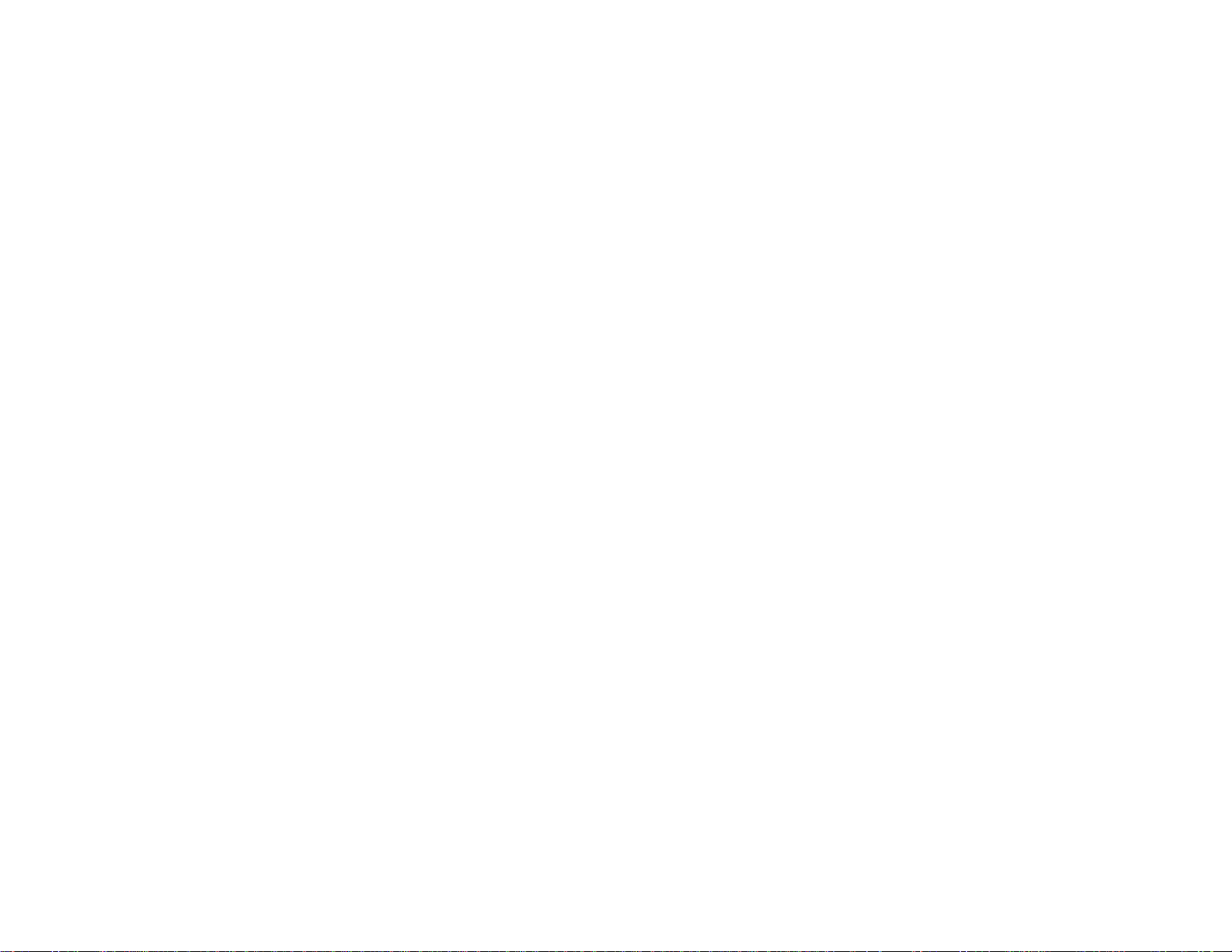
Projector Network Settings - Network Menu..................................................................................... 140
Projector Information Display - Info Menu ........................................................................................ 141
Event ID Code List....................................................................................................................... 143
Projector Reset Options - Reset Menu............................................................................................. 144
Maintaining and Transporting the Projector......................................................................................... 146
Projector Maintenance..................................................................................................................... 146
Cleaning the Lens........................................................................................................................ 146
Cleaning the Projector Case........................................................................................................ 147
Air Filter and Vent Maintenance .................................................................................................. 147
Cleaning the Air Filter and Vents............................................................................................. 148
Replacing the Air Filter............................................................................................................ 148
Projector Lamp Maintenance....................................................................................................... 150
Replacing the Lamp................................................................................................................ 151
Resetting the Lamp Timer....................................................................................................... 155
Replacing the Remote Control Batteries ..................................................................................... 155
Transporting the Projector................................................................................................................ 157
Solving Problems.................................................................................................................................... 158
Projection Problem Tips................................................................................................................... 158
Projector Light Status....................................................................................................................... 158
Using the Projector Help Displays.................................................................................................... 161
Solving Image or Sound Problems................................................................................................... 161
Solutions When No Image Appears............................................................................................. 162
Solutions When Image is Incorrect Using the USB Display Function .......................................... 162
Solutions When "No Signal" Message Appears........................................................................... 163
Displaying From a PC Laptop................................................................................................. 163
Displaying From a Mac Laptop ............................................................................................... 164
Solutions When "Not Supported" Message Appears................................................................... 164
Solutions When Only a Partial Image Appears............................................................................ 164
Solutions When the Image is Not Rectangular ............................................................................ 165
Solutions When the Image Contains Noise or Static ................................................................... 165
Solutions When the Image is Fuzzy or Blurry.............................................................................. 166
Solutions When the Image Brightness or Colors are Incorrect .................................................... 167
Solutions to Sound Problems ...................................................................................................... 168
7
Page 8
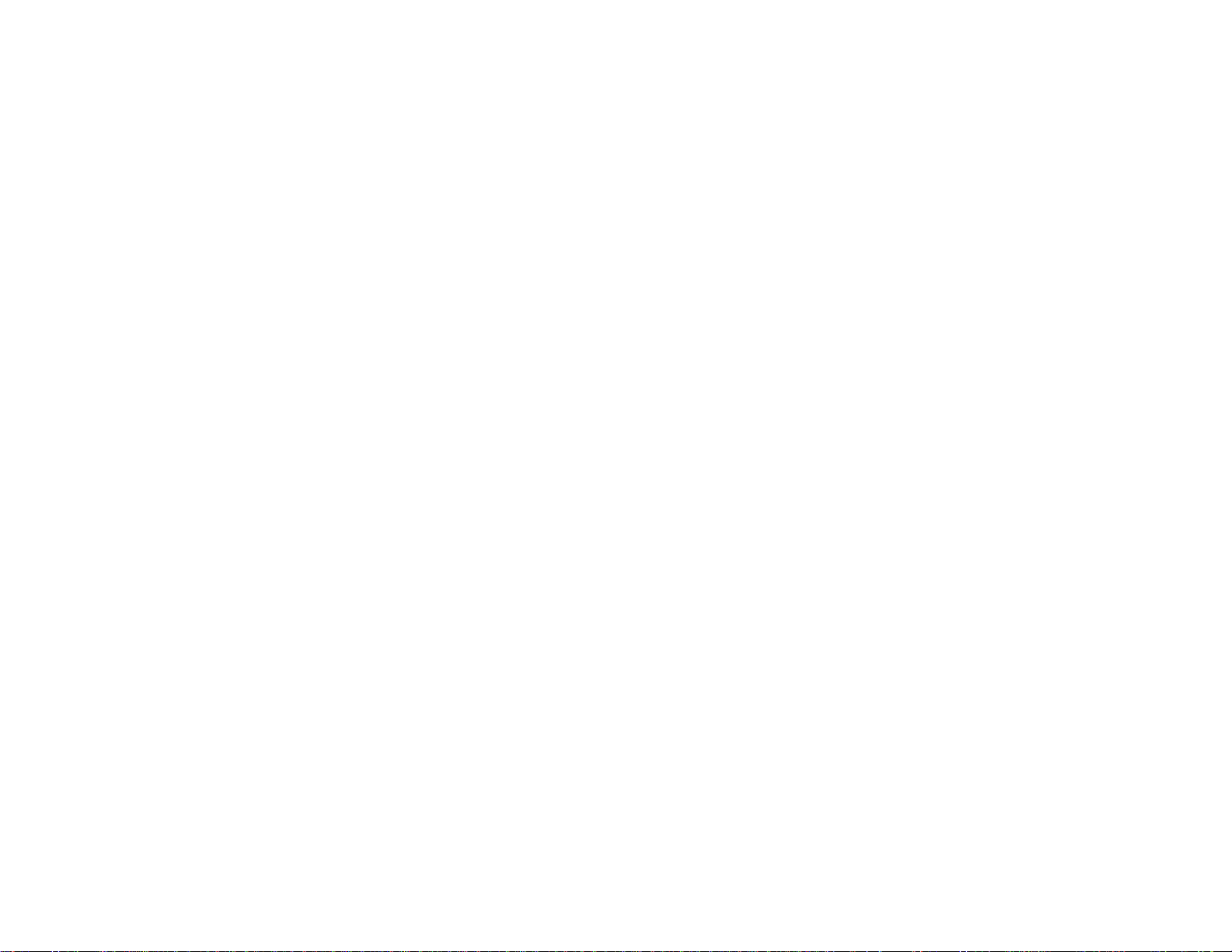
Solving Projector or Remote Control Operation Problems............................................................... 168
Solutions to Projector Power or Shut-Off Problems..................................................................... 169
Solutions to Problems with the Remote Control........................................................................... 169
Solutions to Password Problems................................................................................................. 170
Solutions When Network Alert E-Mails are Not Received ................................................................ 170
Where to Get Help............................................................................................................................ 171
Technical Specifications ........................................................................................................................ 172
General Projector Specifications...................................................................................................... 172
Projector Lamp Specifications.......................................................................................................... 175
Remote Control Specifications......................................................................................................... 175
Projector Dimension Specifications.................................................................................................. 175
Projector Electrical Specifications.................................................................................................... 176
Projector Environmental Specifications............................................................................................ 176
Projector Safety and Approvals Specifications................................................................................. 177
Supported Video Display Formats.................................................................................................... 177
USB Display System Requirements................................................................................................. 180
Notices ..................................................................................................................................................... 182
Recycling.......................................................................................................................................... 182
Important Safety Information............................................................................................................ 182
Important Safety Instructions............................................................................................................ 183
Restriction of Use........................................................................................................................ 186
FCC Compliance Statement............................................................................................................. 186
Trademarks...................................................................................................................................... 187
Software Copyright........................................................................................................................... 187
Copyright Notice............................................................................................................................... 231
A Note Concerning Responsible Use of Copyrighted Materials................................................... 232
Copyright Attribution.................................................................................................................... 232
8
Page 9
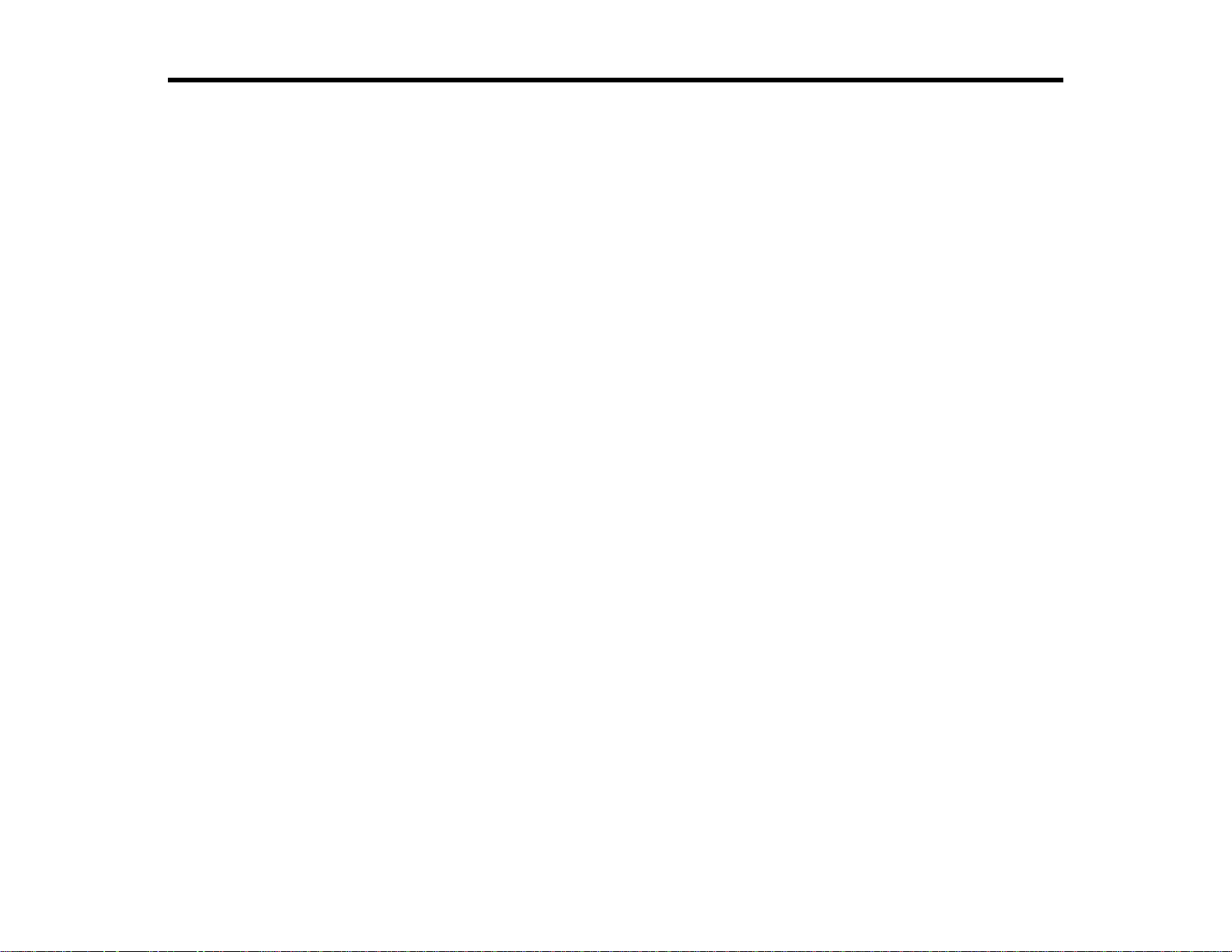
PowerLite®1930/1940W/1945W/1950/1955/1960/1965 User's
Guide
Welcome to the PowerLite®1930/1940W/1945W/1950/1955/1960/1965 User's Guide.
9
Page 10
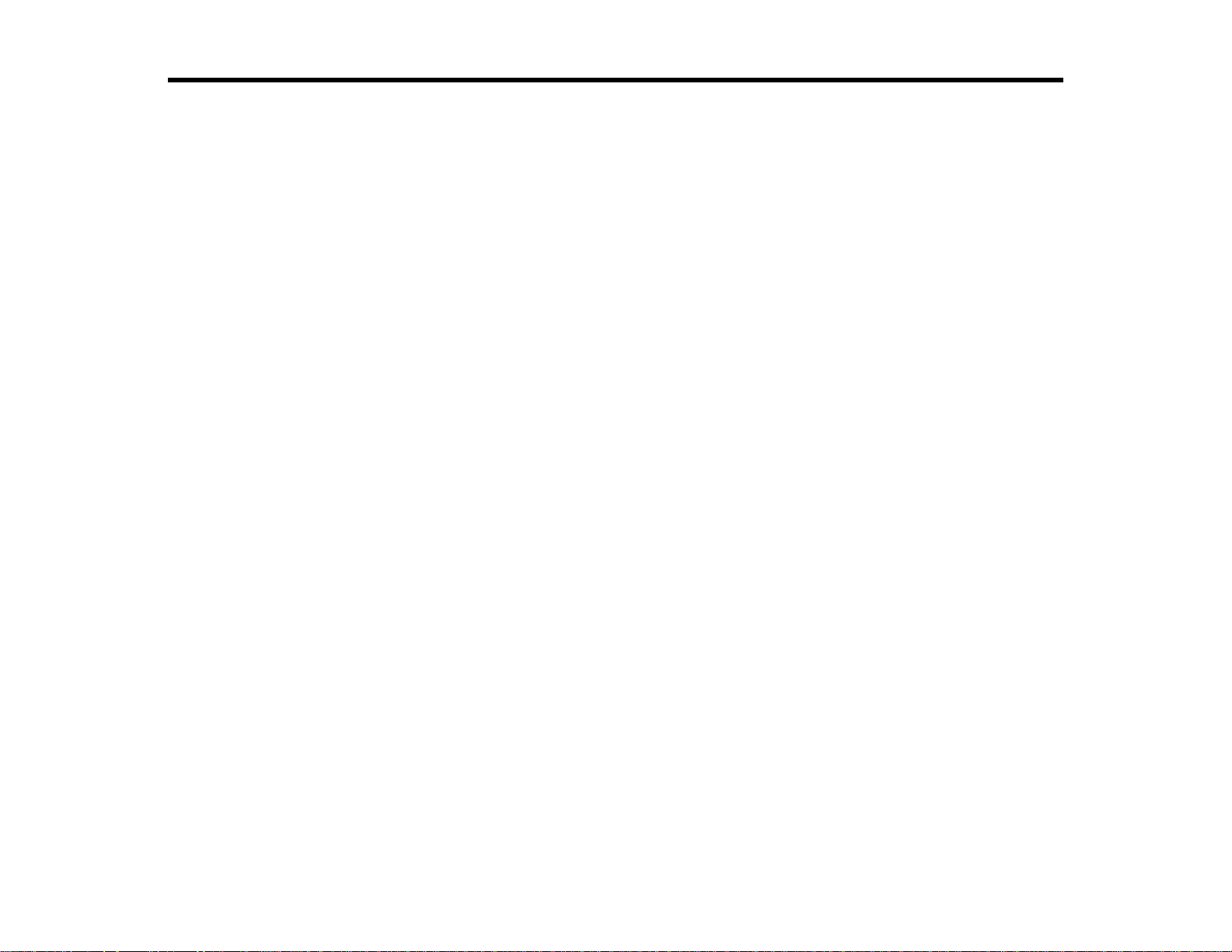
Introduction to Your Projector
Refer to these sections to learn more about your projector and this manual.
Projector Features
Notations Used in the Documentation
Where to Go for Additional Information
Projector Part Locations
Projector Features
The PowerLite 1930, 1940W, 1945W, 1950, 1955, 1960, and 1965 projectors include these special
features:
Bright, high-resolution projection system
• PowerLite 1930/1940W/1945W: Up to 4200 lumens of color brightness (color light output) and 4200
lumens of white brightness (white light output)
PowerLite 1950/1955: Up to 4500 lumens of color brightness (color light output) and 4500 lumens of
white brightness (white light output)
PowerLite 1960/1965: Up to 5000 lumens of color brightness (color light output) and 5000 lumens of
white brightness (white light output)
Note: Color brightness (color light output) and white brightness (white light output) will vary depending
on usage conditions. Color light output measured in accordance with IDMS 15.4; white light output
measured in accordance with ISO 21118.
• PowerLite 1940W/1945W: Native resolution of 1280 × 800 pixels (WXGA)
PowerLite 1930/1950/1955/1960/1965: Native resolution of 1024 × 768 pixels (XGA)
Flexible connectivity
• Plug-and-play 3-in-1 USB projection, audio, and mouse control for instant setup
• Wired and wireless (PowerLite 1945W/1955/1965) network support for projection, monitoring, and
control via remote network computer
• HDMI port for computer or video device connection
• DisplayPort connector for computer audio and video connection
10
Page 11
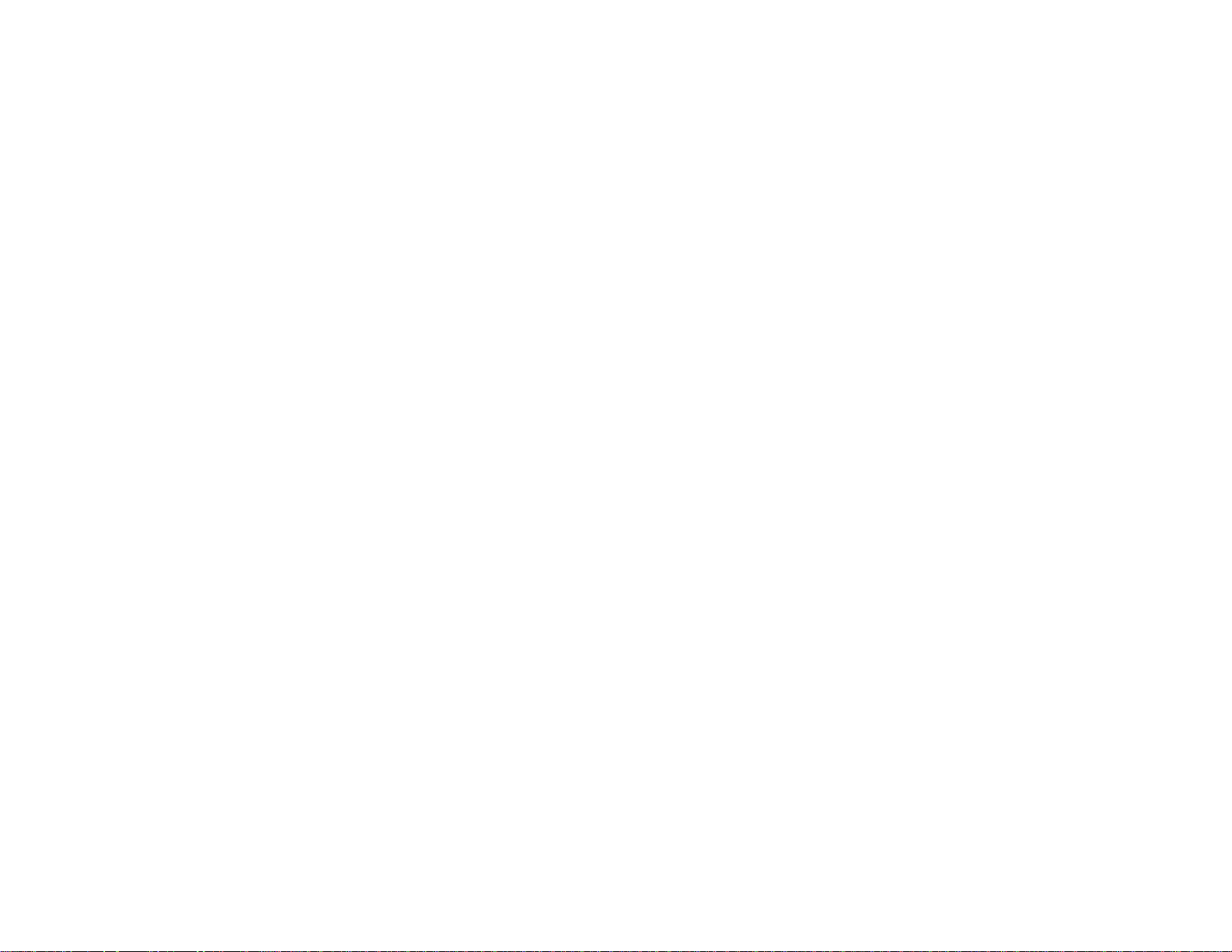
• PC Free slide shows and presentations via connected USB memory devices or Epson document
camera
• Dual VGA ports for connections by multiple presenters
• Ports for connecting an external monitor and external speakers
Easy-to-use setup and operation features
• Real-time, automatic vertical and horizontal keystone correction always displays a rectangular screen
(PowerLite 1945W/1955/1965)
• Innovative horizontal keystone correction slider for flexible projector placement (PowerLite
1930/1940W/1950/1960)
• Epson's Instant Off and Direct Power On features for quick setup and shut down
• Screen Fit feature automatically resizes images for your projection screen (PowerLite
1945W/1955/1965)
• Support for Crestron RoomView network monitoring systems
• Network message broadcast system to project timely messages to all networked projectors (Windows
only)
• Powerful 10W speaker system with audio out port for connecting external speakers
Note: The PowerLite 1945W/1955/1965 projectors are shown in most illustrations in this manual, unless
noted otherwise.
Product Box Contents
Additional Components
Optional Equipment and Replacement Parts
Warranty and Registration Information
Parent topic: Introduction to Your Projector
Related concepts
Projector Part Locations
Product Box Contents
Save all the packaging in case you need to ship the projector. Always use the original packaging (or
equivalent) when shipping.
Make sure your projector box included all of these parts:
11
Page 12
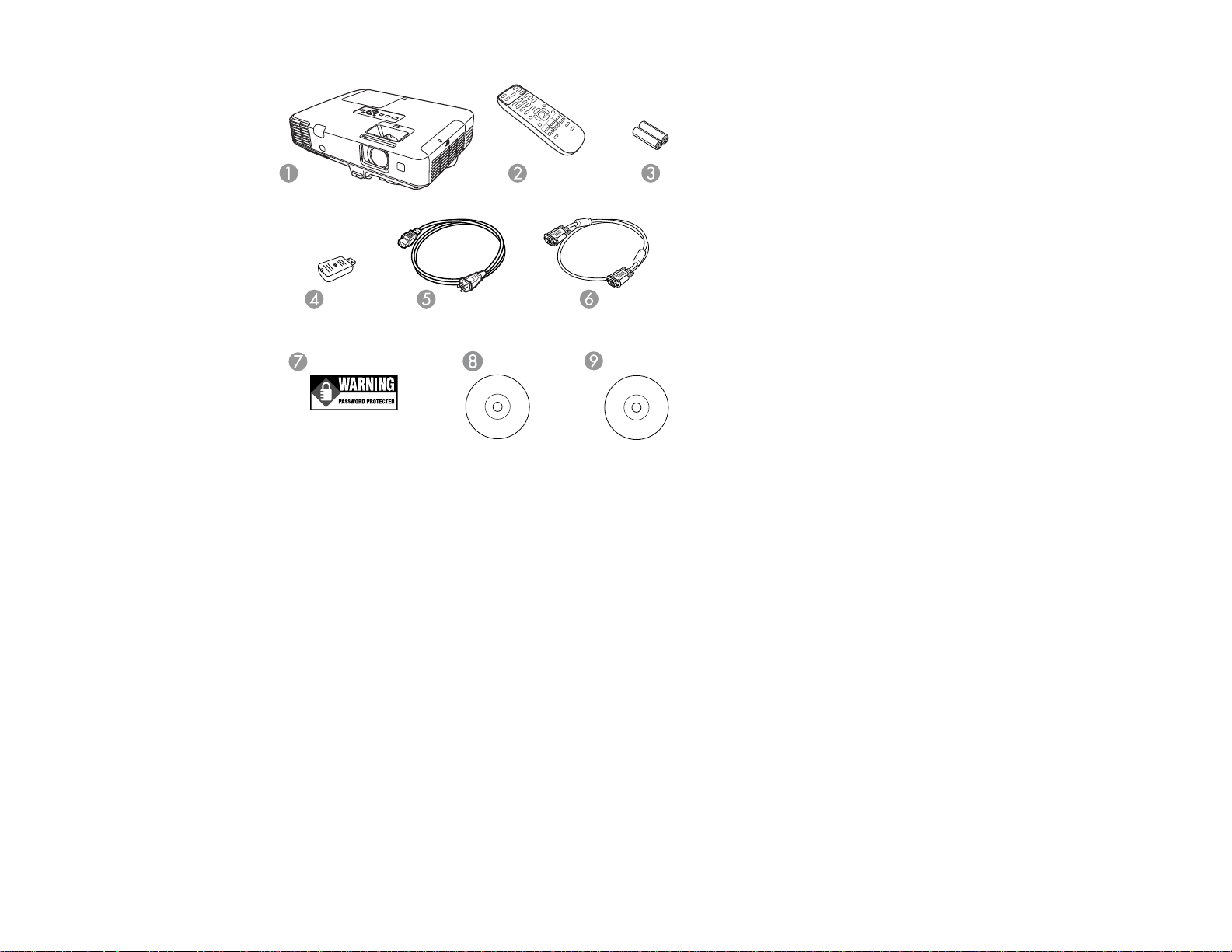
1 Projector
2 Remote control
3 Remote control batteries (two AA alkaline)
4 Wireless LAN module (PowerLite 1945W/1955/1965)
5 Power cord
6 VGA computer cable
7 Password Protected sticker
8 Projector documentation CD
9 Projector software CD
Parent topic: Projector Features
12
Page 13

Additional Components
Depending on how you plan to use the projector, you may need to obtain the following additional
components:
• To receive a component video signal, you need a D-sub, 15-pin, component-to-VGA video cable. You
can purchase one from Epson or an authorized Epson reseller.
• To receive an HDMI signal, you need a compatible HDMI cable. You can purchase one from Epson or
an authorized Epson reseller.
• To receive a DisplayPort signal, you need a compatible DisplayPort cable. See your local computer or
electronics dealer for purchase information.
• To project with audio from certain ports, you may need a commercially available audio cable
compatible with your device. See your local computer or electronics dealer for purchase information.
Parent topic: Projector Features
Optional Equipment and Replacement Parts
You can purchase screens, other optional accessories, and replacement parts from an Epson authorized
reseller. To find the nearest reseller, call 800-GO-EPSON (800-463-7766). Or you can purchase online
at epsonstore.com (U.S. sales) or epson.ca (Canadian sales).
Epson offers the following optional accessories and replacement parts for your projector:
Option or part Part number
Genuine Epson Replacement lamp (ELPLP75; PowerLite V13H010L75
1940W/1945W/1950/1955/1960/1965)
Genuine Epson Replacement lamp (ELPLP74; PowerLite 1930) V13H010L74
Air filter replacement set (2 filters; ELPAF41) V13H134A41
Quick Wireless Connection USB key (ELPAP09; PowerLite V12H005M08
1945W/1955/1965)
Wireless LAN module (ELPAP07; PowerLite 1945W/1955/1965) V12H418P12
Epson DC-06 document camera (ELPDC06) V12H321005
Epson DC-11 document camera V12H377020
Accolade Duet portable projector screen ELPSC80
Universal projector ceiling mount ELPMBPJF
13
Page 14
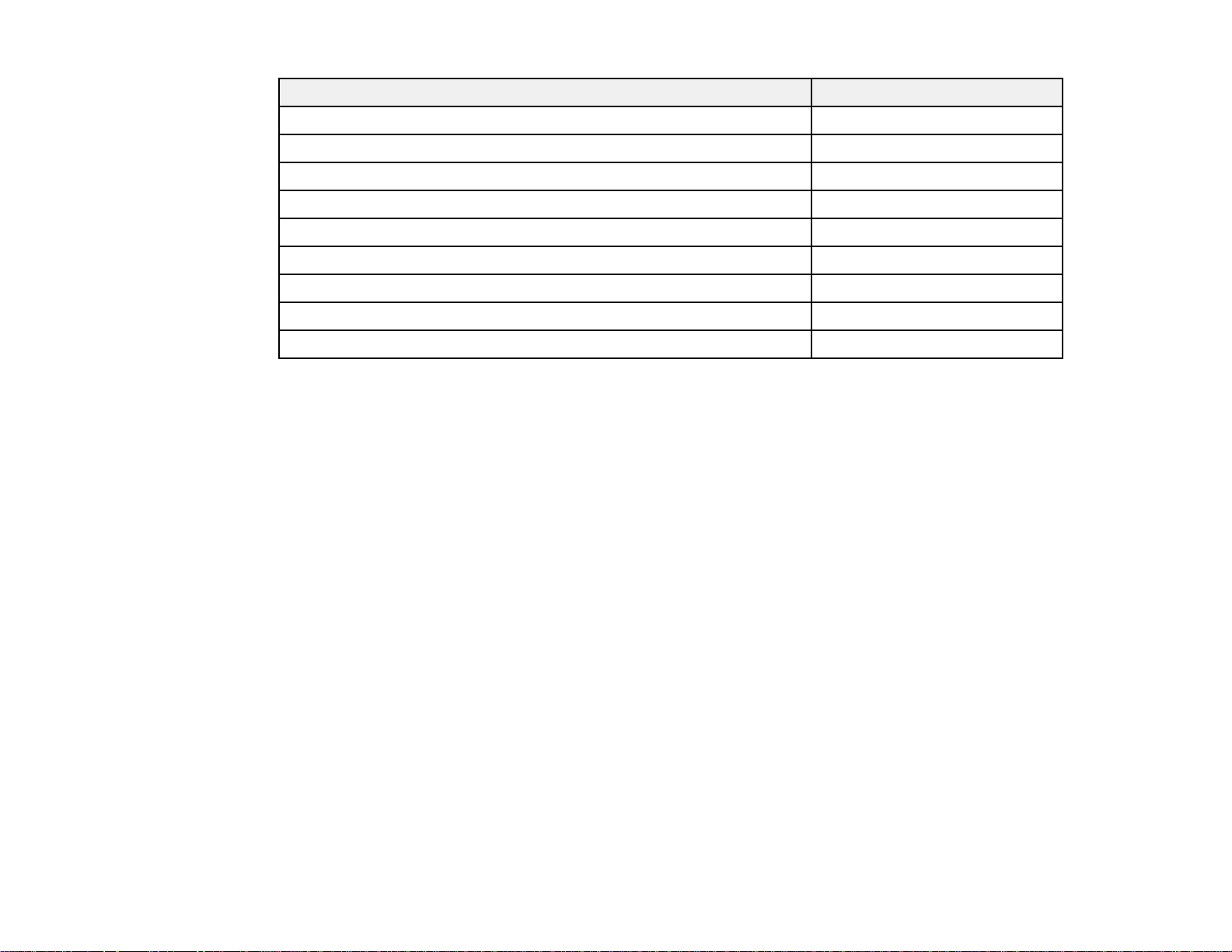
Option or part Part number
Adjustable suspended ceiling channel kit ELPMBP01
False ceiling plate kit ELPMBP02
Component-to-VGA video cable (ELPKC19) V12H005C19
VGA video cable 1.8 m length ELPKC02
VGA video cable 3.0 m length ELPKC09
VGA video cable 20 m length ELPKC10
Kensington security lock ELPSL01
Soft carrying case V12H001K65
2-Year Extended Service Program - Exchange Service EPPEXPA1
Parent topic: Projector Features
Warranty and Registration Information
Your projector comes with a basic warranty that lets you project with confidence. For details, see the
warranty that came with your projector.
In addition, Epson offers free Extra Care Road Service. In the unlikely event of an equipment failure, you
won’t have to wait for your unit to be repaired. Instead, Epson will ship you a replacement unit anywhere
in the United States, Canada, or Puerto Rico. See the Extra Care Road Service brochure for details.
Register your product online using the projector CD or at this site: epson.com/webreg.
Registering also lets you receive special updates on new accessories, products, and services.
Parent topic: Projector Features
Notations Used in the Documentation
Follow the guidelines in these notations as you read your documentation:
• Warnings must be followed carefully to avoid bodily injury.
• Cautions must be observed to avoid damage to your equipment.
• Notes contain important information about your projector.
• Tips contain additional projection information.
Parent topic: Introduction to Your Projector
14
Page 15
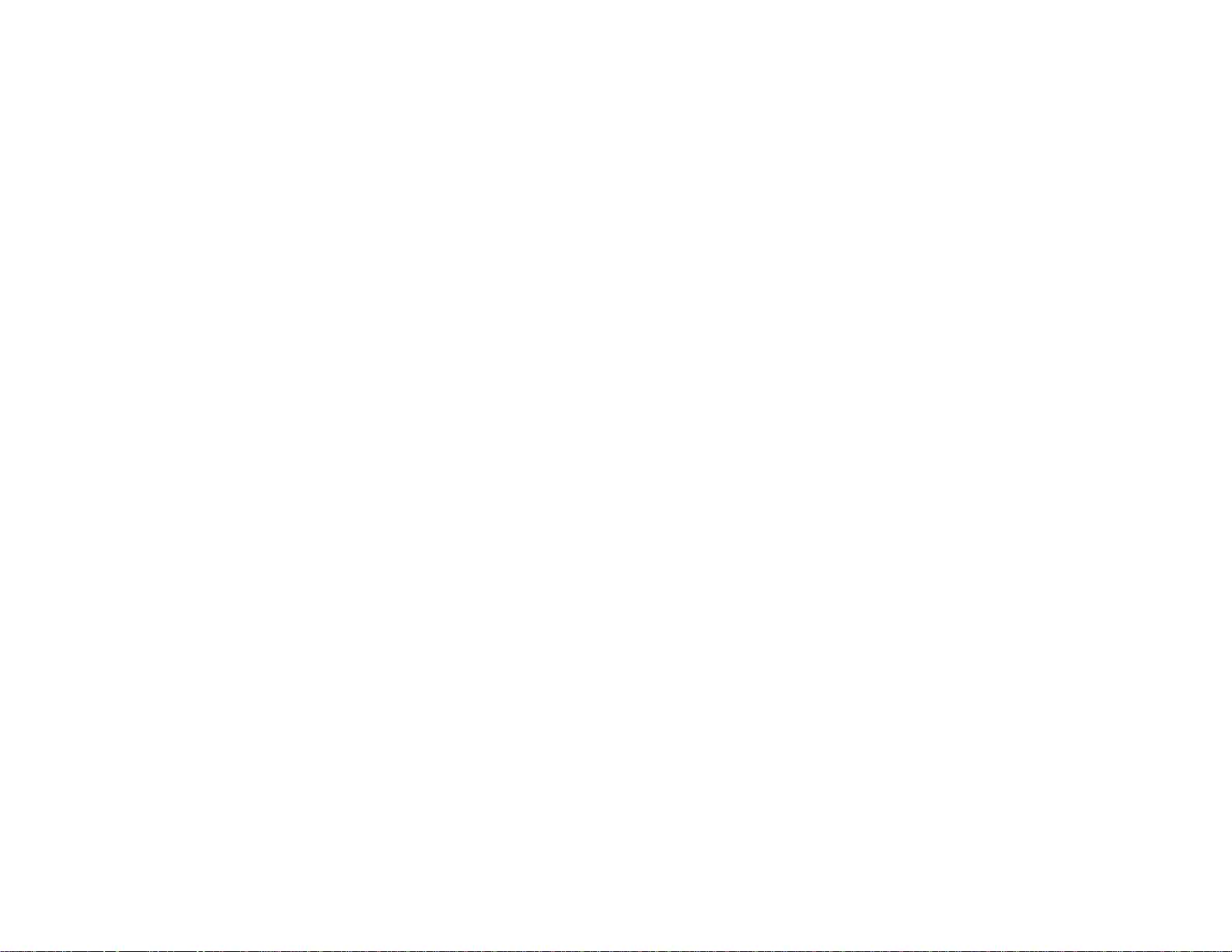
Where to Go for Additional Information
Need quick help on using your projector? Here's where to look for help:
• Built-in help system
Press the Help button on the remote control or projector to get quick solutions to common problems.
• epson.com/support (U.S) or epson.ca/support (Canada)
View FAQs (frequently asked questions) and e-mail your questions to Epson technical support 24
hours a day.
• For detailed instructions on using your projector in a network environment, see the EasyMP Network
Projection Operation Guide.
• For detailed instructions on converting PowerPoint files into a slide show file format that you can
display from a USB device connected to your projector (Windows only), see the EasyMP Slide
Converter Operation Guide.
• If you still need help after checking this manual and the sources listed above, you can use the Epson
PrivateLine Support service to get help fast. For details, see "Where to Get Help".
Parent topic: Introduction to Your Projector
Related references
Where to Get Help
Projector Part Locations
Check the projector part illustrations to learn about the parts on your projector.
Projector Parts - Front/Top
Projector Parts - Rear
Projector Parts - Base
Projector Parts - Control Panel
Projector Parts - Remote Control
Parent topic: Introduction to Your Projector
Projector Parts - Front/Top
PowerLite 1930/1940W/1950/1960
15
Page 16
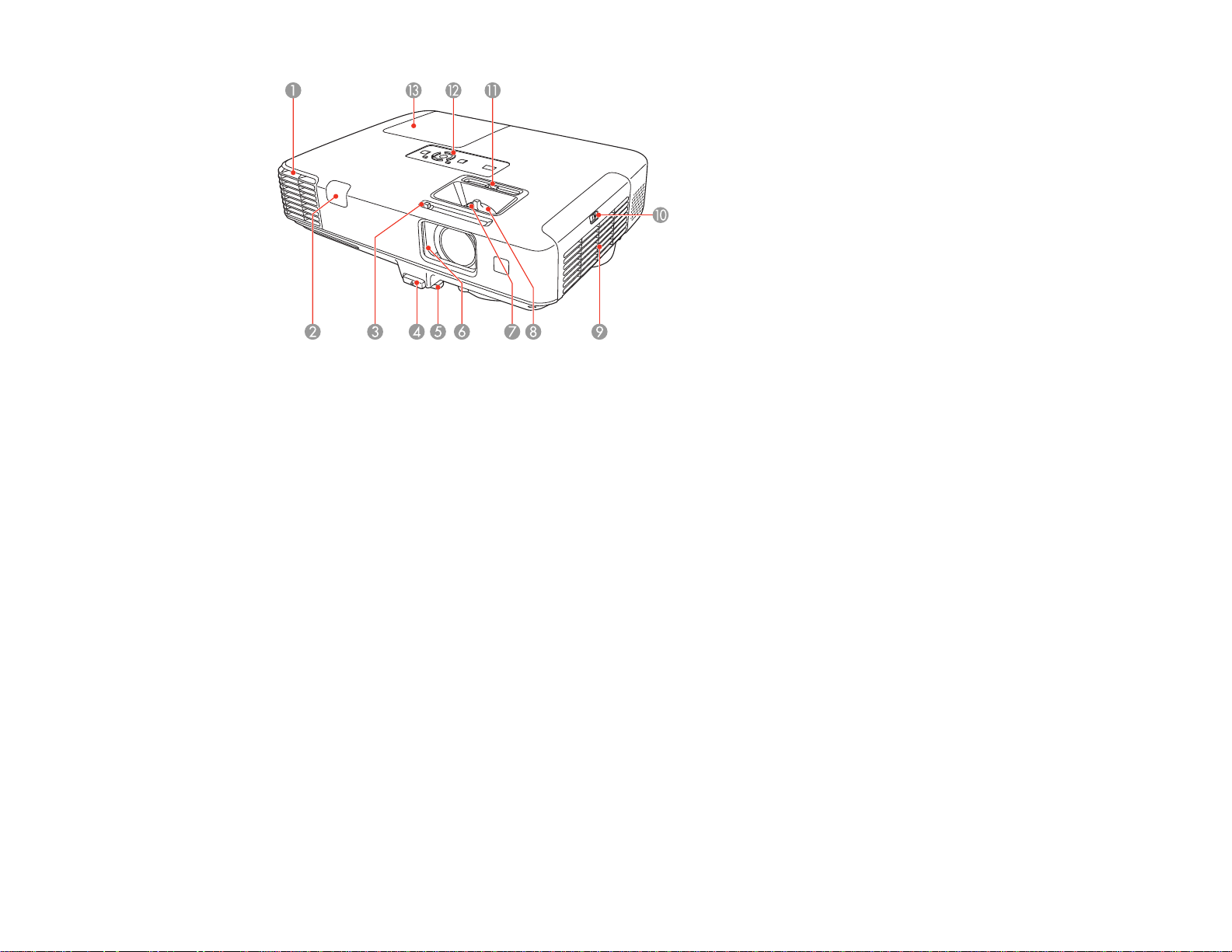
1 Exhaust vent
2 Remote receiver
3 A/V Mute slide lever
4 Foot release lever
5 Front adjustable foot
6 A/V Mute slide
7 Focus ring
8 Zoom ring
9 Air filter cover
10 Air filter cover latch
11 Horizontal keystone slider
12 Control panel
13 Lamp cover
PowerLite 1945W/1955/1965
16
Page 17
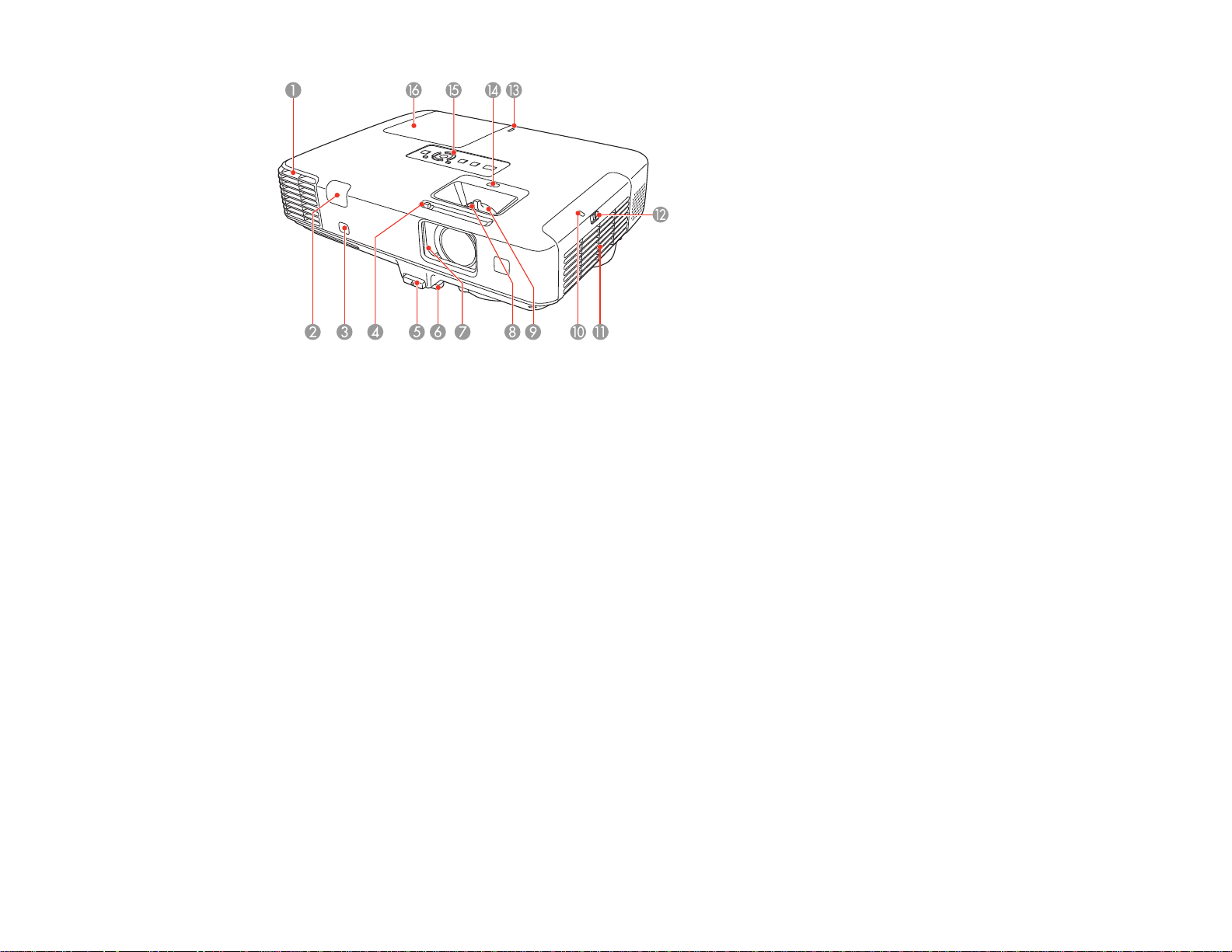
1 Exhaust vent
2 Remote receiver
3 Screen Fit sensor
4 A/V Mute slide lever
5 Foot release lever
6 Front adjustable foot
7 A/V Mute slide
8 Focus ring
9 Zoom ring
10 Wireless LAN indicator light
11 Air filter cover
12 Air filter cover latch
13 USB status indicator light
14 Focus Help button
15 Control panel
16 Lamp cover
17
Page 18
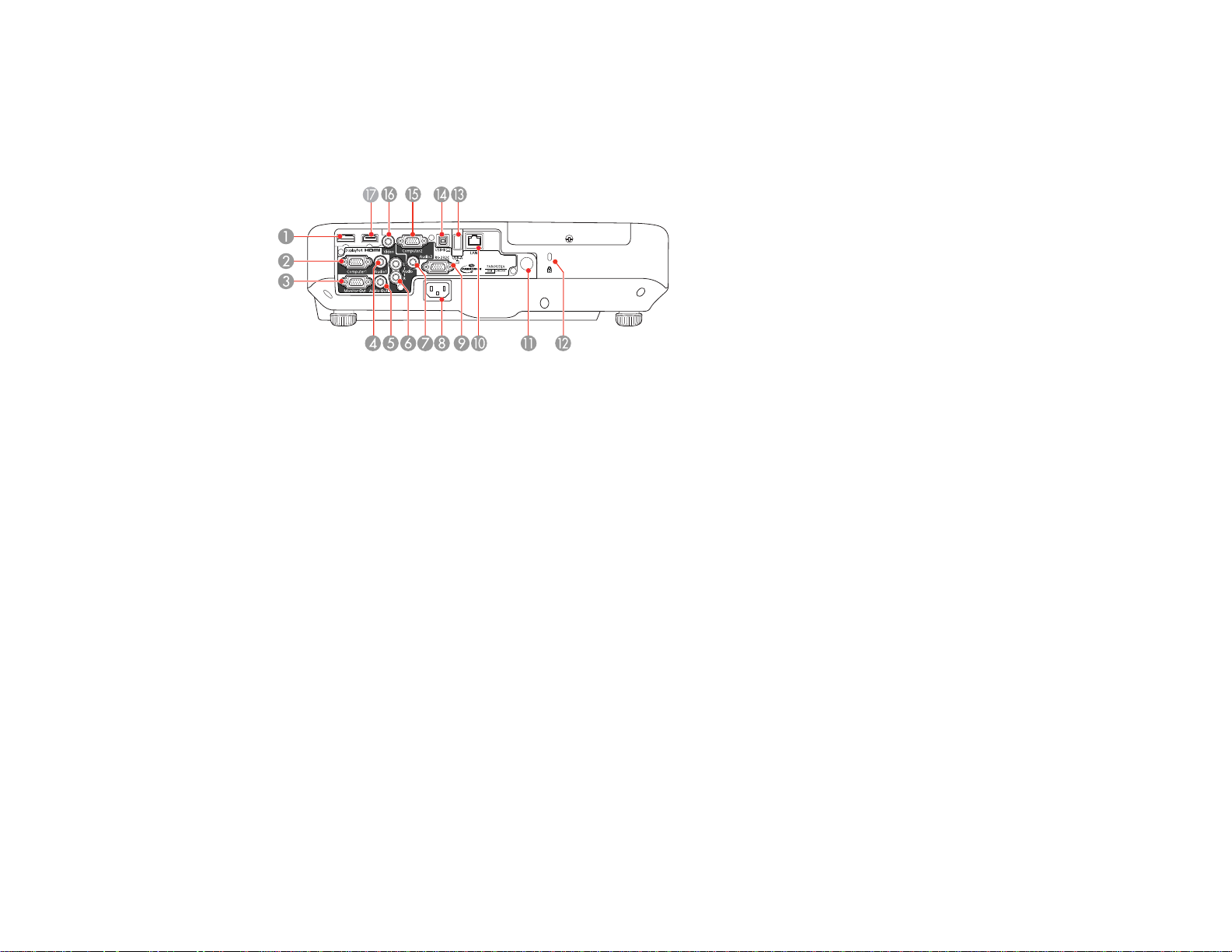
Parent topic: Projector Part Locations
Projector Parts - Rear
PowerLite 1930/1940W/1950/1960
1 DisplayPort connector
2 Computer1 port
3 Monitor Out port
4 Audio1 port
5 Audio Out port
6 L-Audio-R audio ports
7 Audio2 port
8 AC input port
9 RS-232C port
10 Network LAN port
11 Remote control receiver
12 Kensington security slot
13 USB-A port
14 USB-B port
15 Computer2 port
16 Video port
18
Page 19
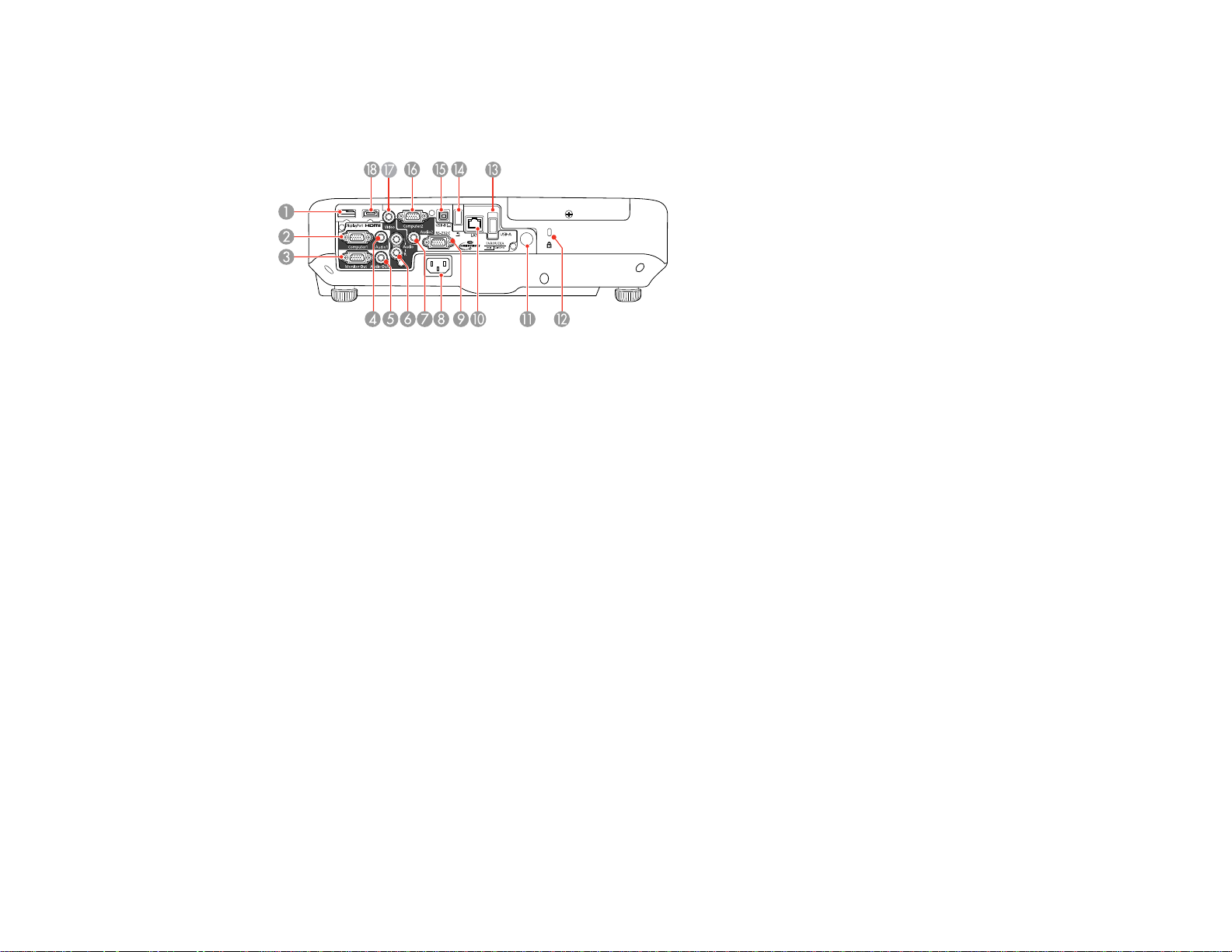
17 HDMI port
PowerLite 1945W/1955/1965
1 DisplayPort connector
2 Computer1 port
3 Monitor Out port
4 Audio1 port
5 Audio Out port
6 L-Audio-R audio ports
7 Audio2 port
8 AC input port
9 RS-232C port
10 Network LAN port
11 Remote control receiver
12 Kensington security slot
13 USB-A port
14 Document camera port
15 USB-B port
16 Computer2 port
17 Video port
19
Page 20
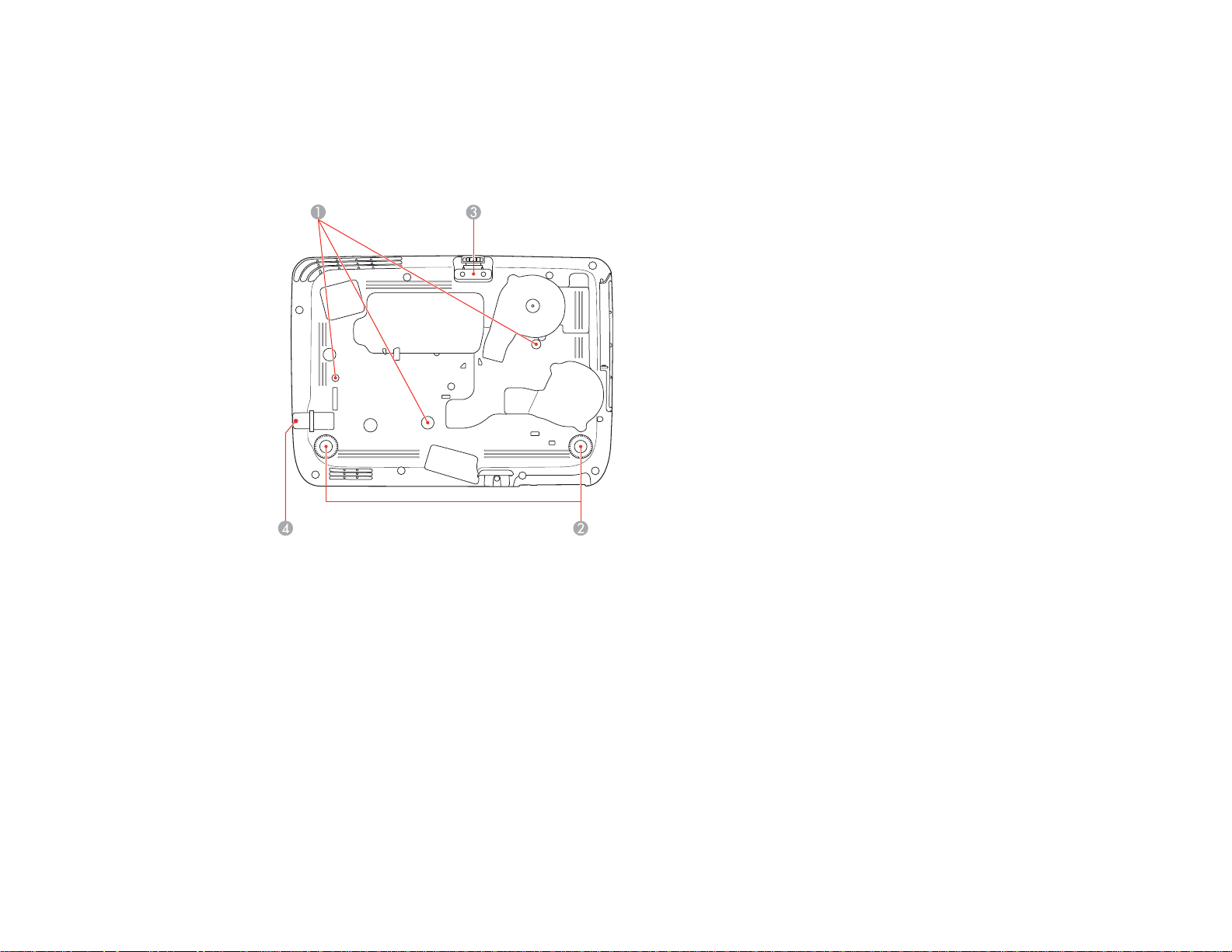
18 HDMI port
Parent topic: Projector Part Locations
Projector Parts - Base
1 Mounting bracket holes
2 Rear feet
3 Front adjustable foot
4 Security cable attachment point
Parent topic: Projector Part Locations
Projector Parts - Control Panel
PowerLite 1930/1940W/1950/1960
20
Page 21
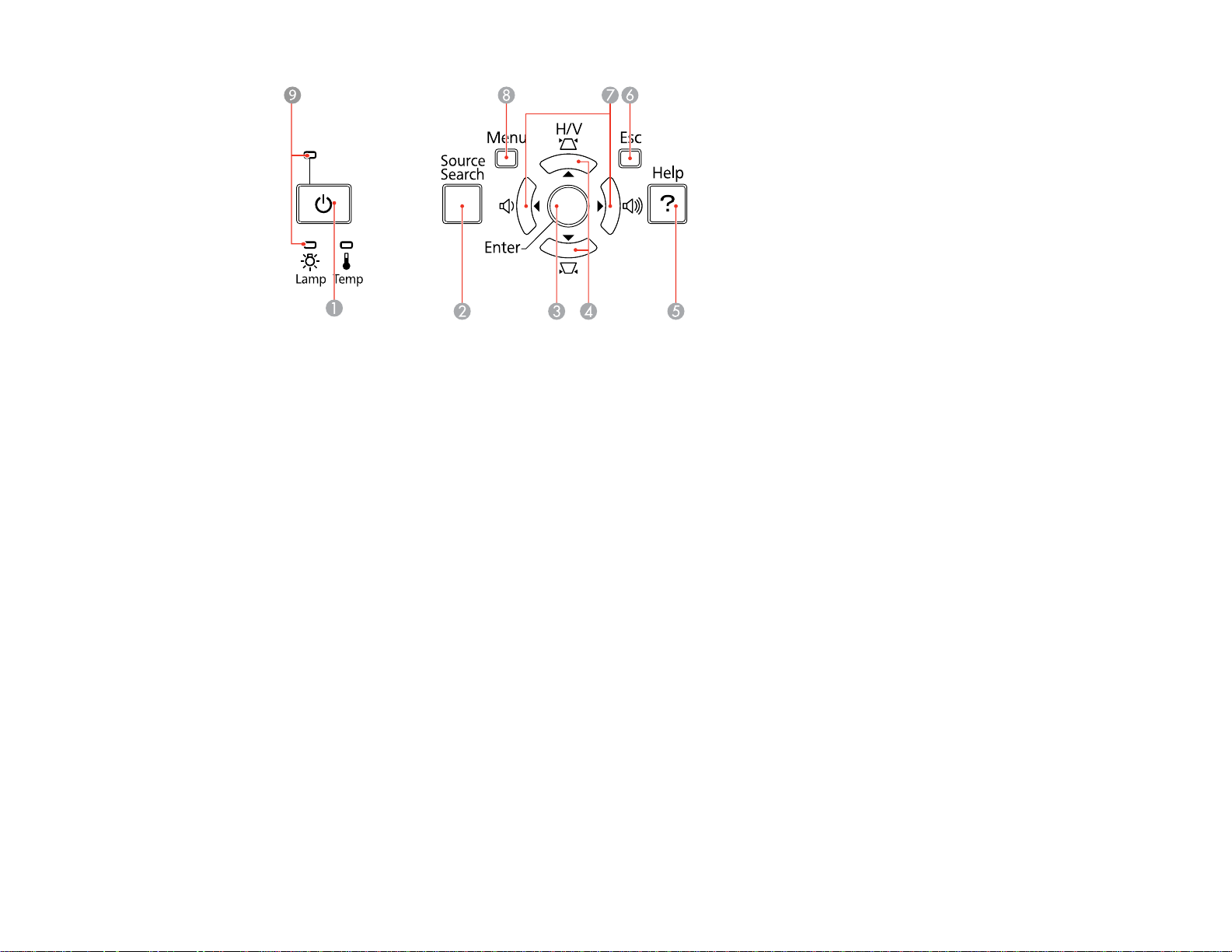
1 Power button
2 Source Search button (searches for connected sources)
3 Enter button (selects options)
4 Vertical keystone adjustment buttons (adjust screen shape) and arrow buttons
5 Help button (accesses projector help information)
6 Esc button (cancels/exits functions)
7 Volume buttons (adjust speaker volume), horizontal keystone adjustment buttons (adjust screen
shape), and arrow buttons
8 Menu button (accesses projector menu system)
9 Projector status lights
PowerLite 1945W/1955/1965
21
Page 22
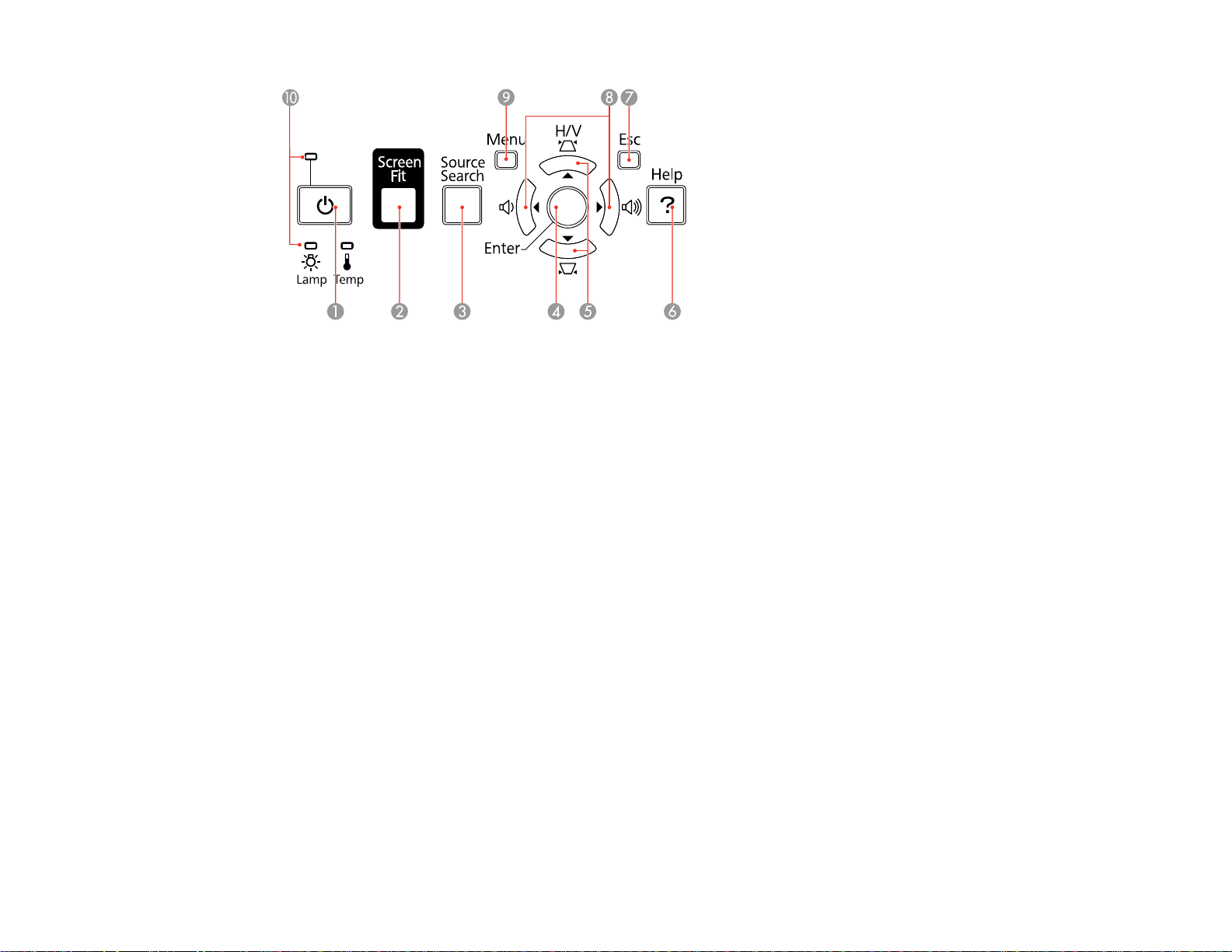
1 Power button
2 Screen Fit button
3 Source Search button (searches for connected sources)
4 Enter button (selects options)
5 Vertical keystone adjustment buttons (adjust screen shape) and arrow buttons
6 Help button (accesses projector help information)
7 Esc button (cancels/exits functions)
8 Volume buttons (adjust speaker volume), horizontal keystone adjustment buttons (adjust screen
shape), and arrow buttons
9 Menu button (accesses projector menu system)
10 Projector status lights
Parent topic: Projector Part Locations
Related references
Projector Light Status
22
Page 23
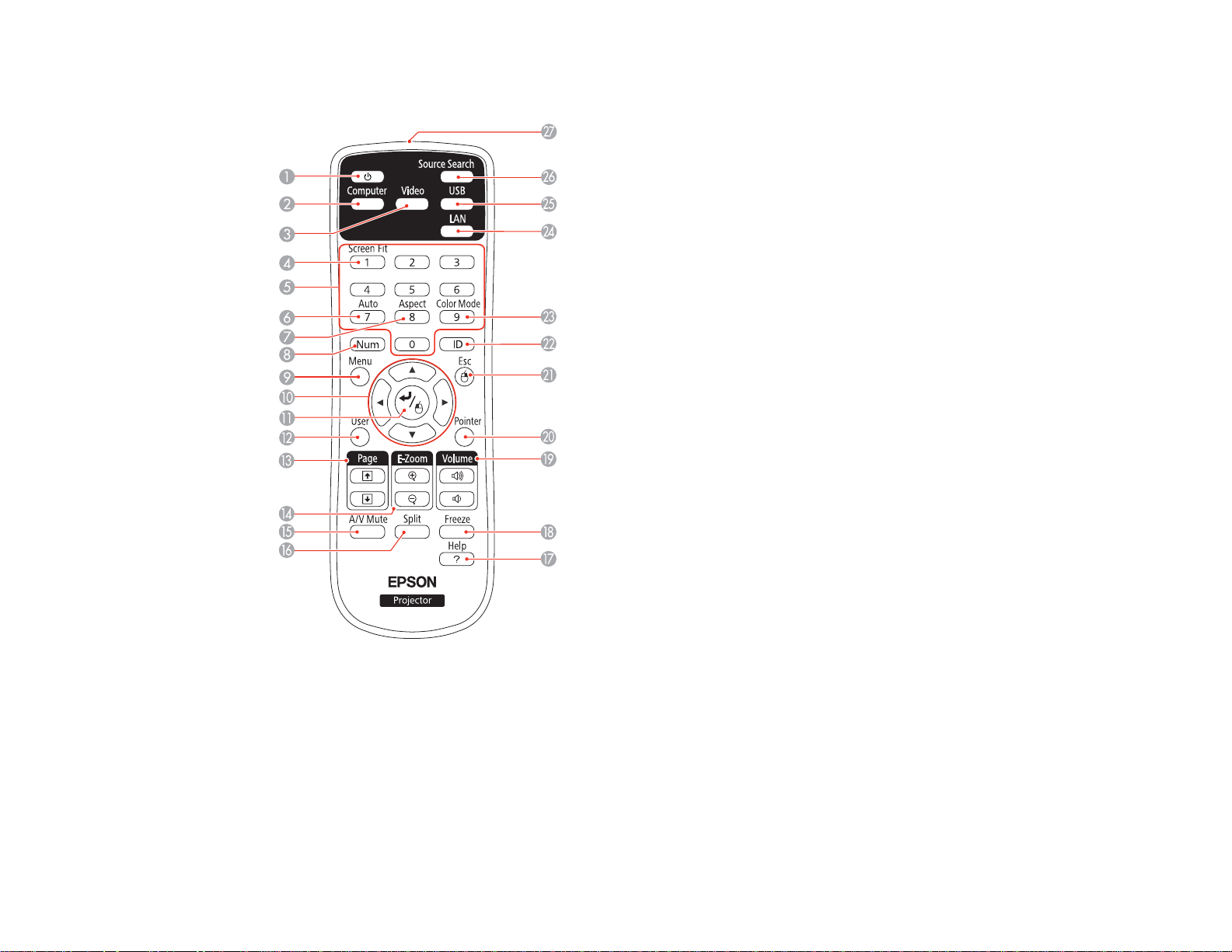
Projector Parts - Remote Control
1 Power button
2 Computer button (cycles through connected computer sources)
3 Video button (cycles through connected video sources)
4 Screen Fit button (adjusts image shape; functions on PowerLite 1945W/1955/1965)
5 Numeric buttons (enter numbers)
6 Auto button (automatically adjusts position, tracking, and sync settings)
23
Page 24
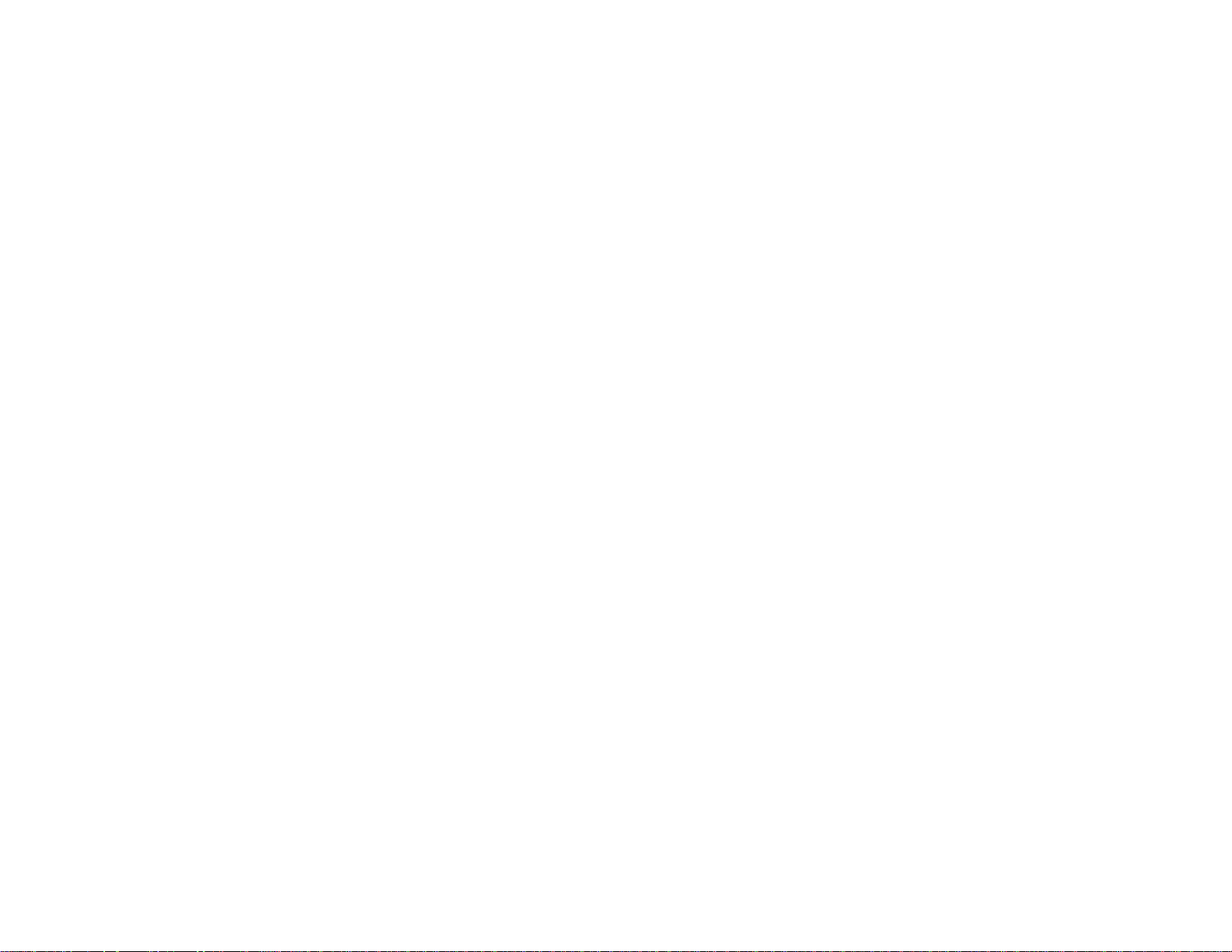
7 Aspect button (selects the image aspect ratio)
8 Num button (when held down, switches numeric buttons to number function)
9 Menu button (accesses projector menu system)
10 Arrow buttons (move through on-screen options and control wireless mouse functions)
11 Enter button (selects options and controls wireless mouse functions)
12 User button (customizable for different functions)
13 Page up/down buttons (control presentation slides)
14 E-Zoom +/– buttons (zoom into and out of the image)
15 A/V Mute button (turns off picture and sound)
16 Split button (splits the screen)
17 Help button (accesses projector help information)
18 Freeze button (stops video action)
19 Volume up/down buttons (adjust speaker volume)
20 Pointer button (activates on-screen pointer)
21 Esc button (cancels/exits functions and controls wireless mouse functions)
22 ID button (selects projector and remote control ID numbers )
23 Color Mode button (selects display modes)
24 LAN button (cycles between network and optional Quick Wireless Connection USB Key sources)
25 USB button (cycles through connected USB sources)
26 Source Search button (searches for connected sources)
Parent topic: Projector Part Locations
24
Page 25
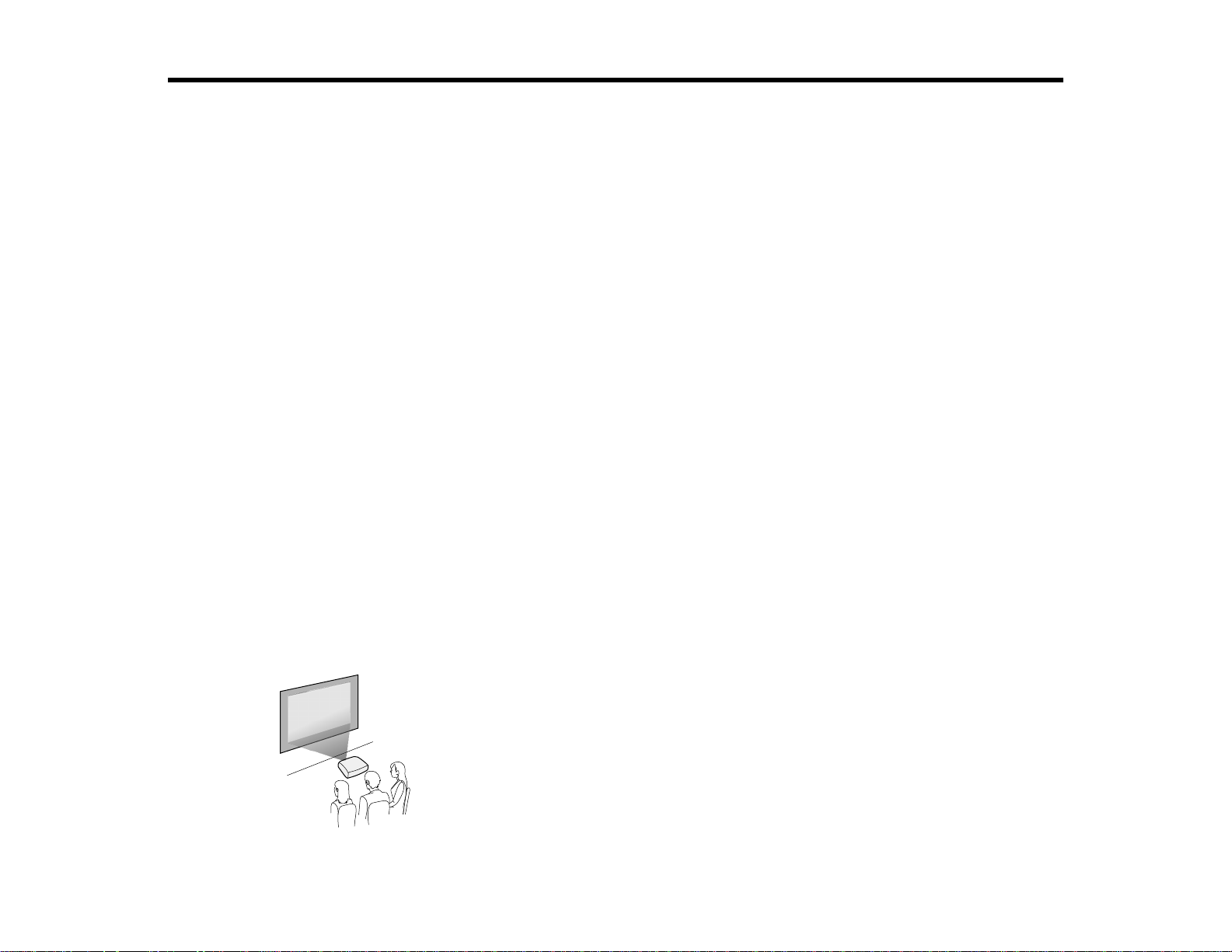
Setting Up the Projector
Follow the instructions in these sections to set up your projector for use.
Projector Placement
Projector Connections
Installing Batteries in the Remote Control
Opening the Lens Cover
Projector Placement
You can place the projector on almost any flat surface to project an image.
You can also install the projector in a ceiling mount if you want to use it in a fixed location.
Keep these considerations in mind as you select a projector location:
• Place the projector on a sturdy, level surface or install it using a compatible mount.
• Leave plenty of space around and under the projector for ventilation, and do not place it on top of or
next to anything that could block the vents.
• Position the projector within reach of a grounded electrical outlet or extension cord.
Projector Setup and Installation Options
Projection Distance
Parent topic: Setting Up the Projector
Projector Setup and Installation Options
You can set up or install your projector in the following ways:
Front
25
Page 26
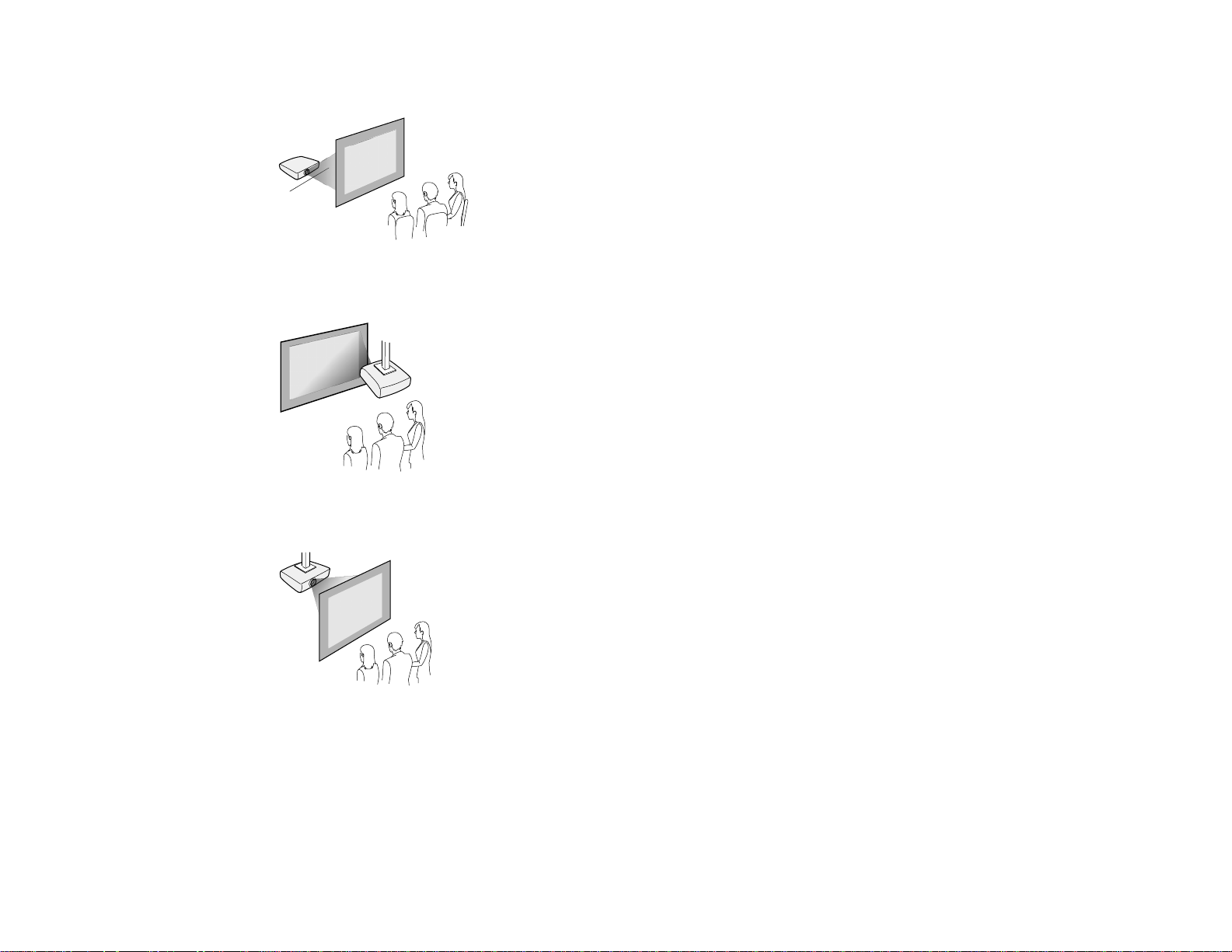
Rear
Front Ceiling
Rear Ceiling
Wherever you set up the projector, make sure to position it squarely in front of the center of the screen,
not at an angle, if possible.
If you project from the ceiling or from the rear, be sure to select the correct Projection option in the
projector's menu system.
Parent topic: Projector Placement
26
Page 27
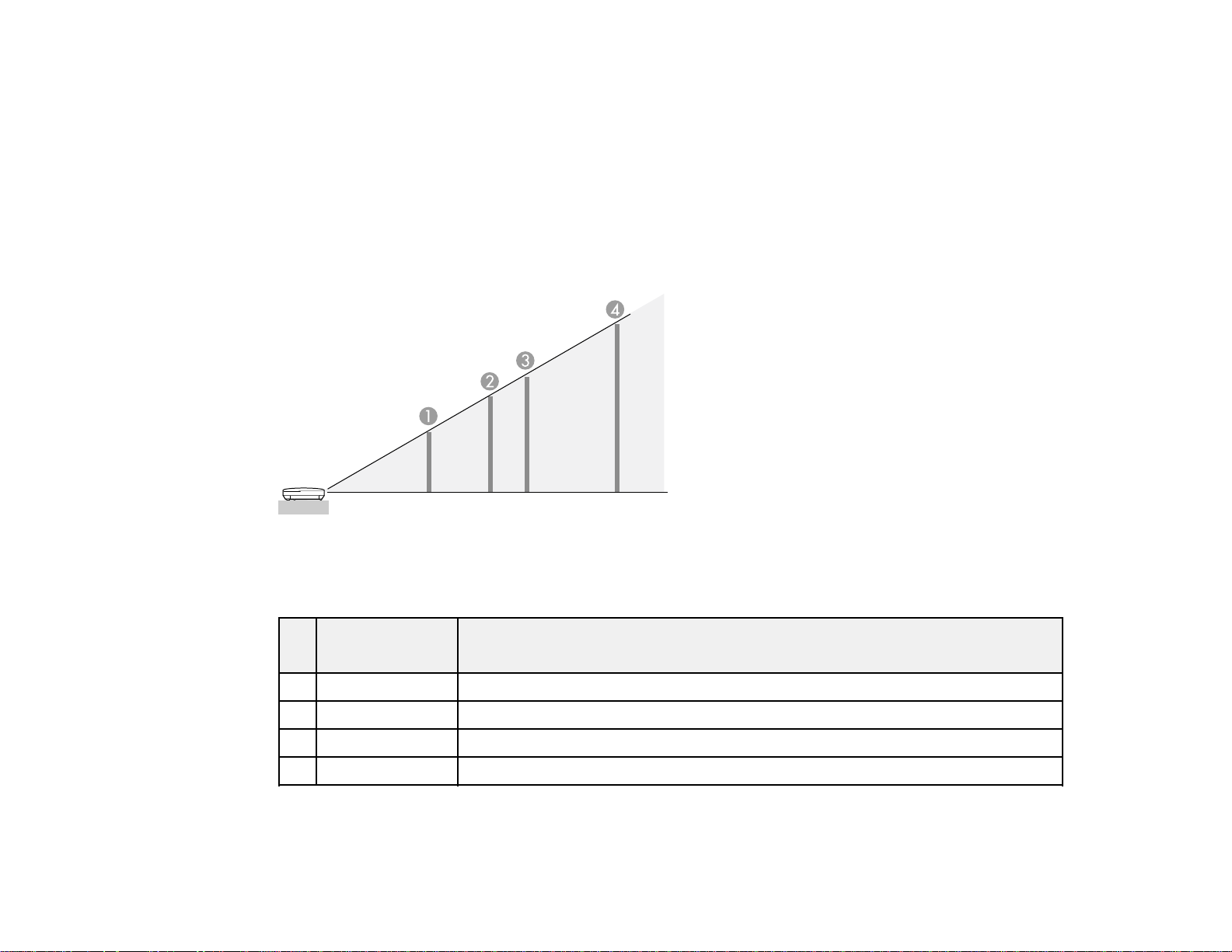
Related references
Projector Setup Settings - Extended Menu
Projection Distance
The distance at which you place the projector from the screen determines the approximate size of the
image. The image size increases the farther the projector is from the screen, but can vary depending on
the zoom factor, aspect ratio, and other settings.
Use the tables here to determine approximately how far to place the projector from the screen based on
the size of the projected image. (Conversion figures may have been rounded up or down.)
PowerLite 1930/1950/1955/1960/1965
4:3 Aspect Ratio
Screen or Projection distance
image size
1 50 inches 55.1 to 90.29 inches (140 to 229 cm)
2 80 inches 89 to 144.9 inches (226 to 368 cm)
3 100 inches 111 to 181.1 inches (283 to 460 cm)
4 150 inches 167.7 to 272.4 inches (426 to 692 cm)
PowerLite 1940W/1945W
16:10 Aspect Ratio
Wide to Tele
27
Page 28
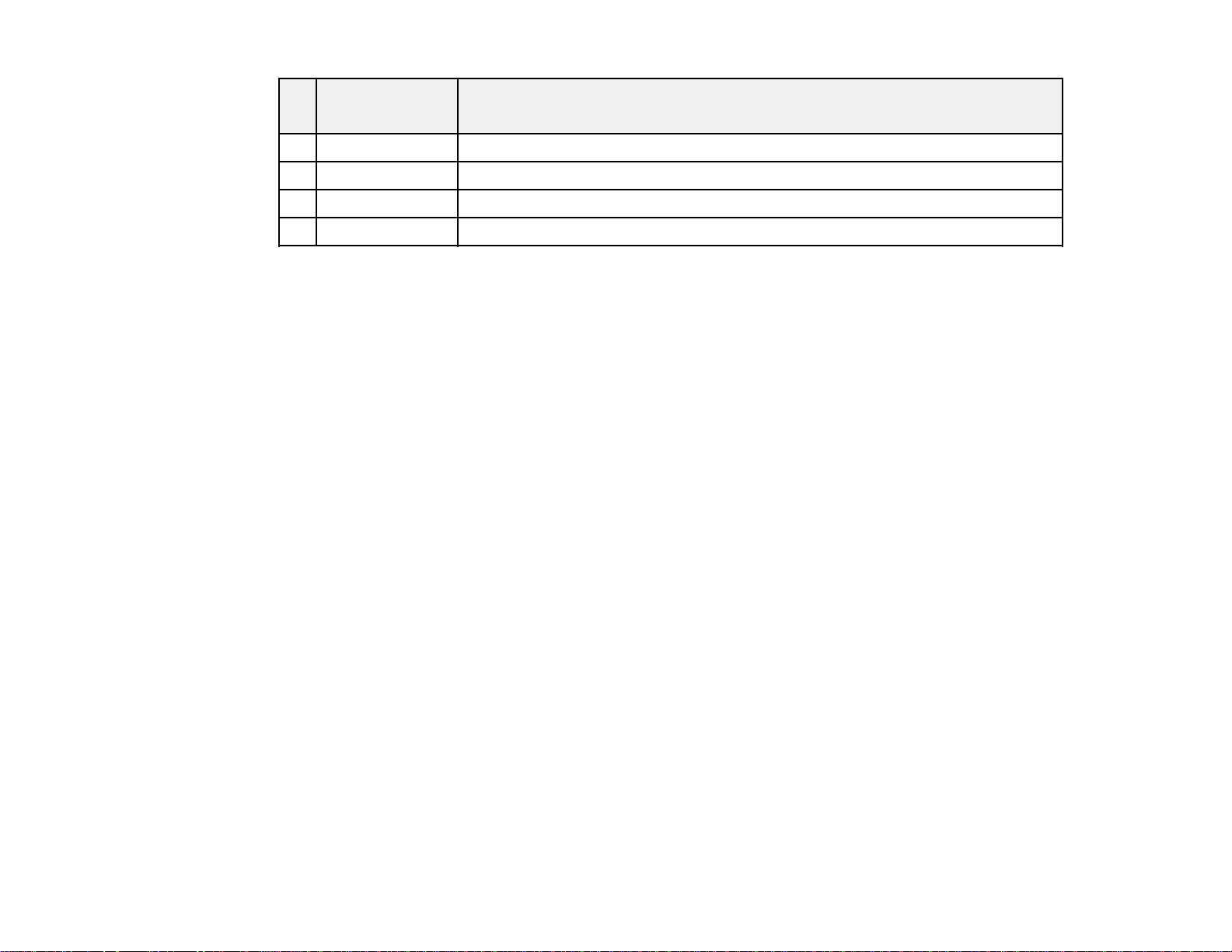
Screen or Projection distance
image size
1 50 inches 58.7 to 95.7 inches (149 to 243 cm)
2 80 inches 94 to 153.5 inches (239 to 390 cm)
3 100 inches 118.1 to 192.1 inches (300 to 488 cm)
4 150 inches 177.6 to 288.6 inches (451 to 733 cm)
Parent topic: Projector Placement
Projector Connections
You can connect the projector to a variety of computer, video, and audio sources to display
presentations, movies, or other images, with or without sound.
• Connect any type of computer that has a USB port, standard video output (monitor) port, DisplayPort,
or HDMI port.
• For video projection, connect devices such as DVD players, gaming consoles, digital cameras, and
smartphones with compatible video output ports.
• If your presentation or video includes sound, you can connect audio input cables, if necessary.
• For slide shows or presentations without a computer, you can connect USB devices (such as a flash
drive or camera) or an optional Epson document camera.
Wide to Tele
Caution: If you will use the projector at altitudes above 4921 feet (1500 m), turn on High Altitude Mode
to ensure the projector's internal temperature is regulated properly.
Connecting to Computer Sources
Connecting to Video Sources
Connecting to an External Computer Monitor
Connecting to External Speakers
Connecting to External USB Devices
Connecting to a Document Camera
Parent topic: Setting Up the Projector
Related references
Product Box Contents
28
Page 29

Projector Setup Settings - Extended Menu
Connecting to Computer Sources
Follow the instructions in these sections to connect a computer to the projector.
Connecting to a Computer for USB Video and Audio
Connecting to a Computer for VGA Video
Connecting to a Computer for HDMI Video and Audio
Connecting to a Computer for DisplayPort Video and Audio
Connecting to a Computer for USB Mouse Control
Connecting to a Computer for Sound
Parent topic: Projector Connections
Connecting to a Computer for USB Video and Audio
If your computer meets the system requirements, you can send video and audio output to the projector
through the computer's USB port (preferably USB 2.0). Connect the projector to your computer using a
USB cable.
1. Turn on your computer.
2. Connect the cable to your projector's USB-B port.
3. Connect the other end to any available USB port on your computer.
4. Do one of the following:
• Windows 8.x: Click EPSON_PJ_UD in the upper right-corner, then select Run EMP_UDSE.EXE
in the dialog box that appears to install the Epson USB Display software.
• Windows 7/Windows Vista: Select Run EMP_UDSE.EXE in the dialog box that appears to
install the Epson USB Display software.
• Windows XP: Wait as messages appear on your computer screen and the projector installs the
Epson USB Display software on your computer.
29
Page 30
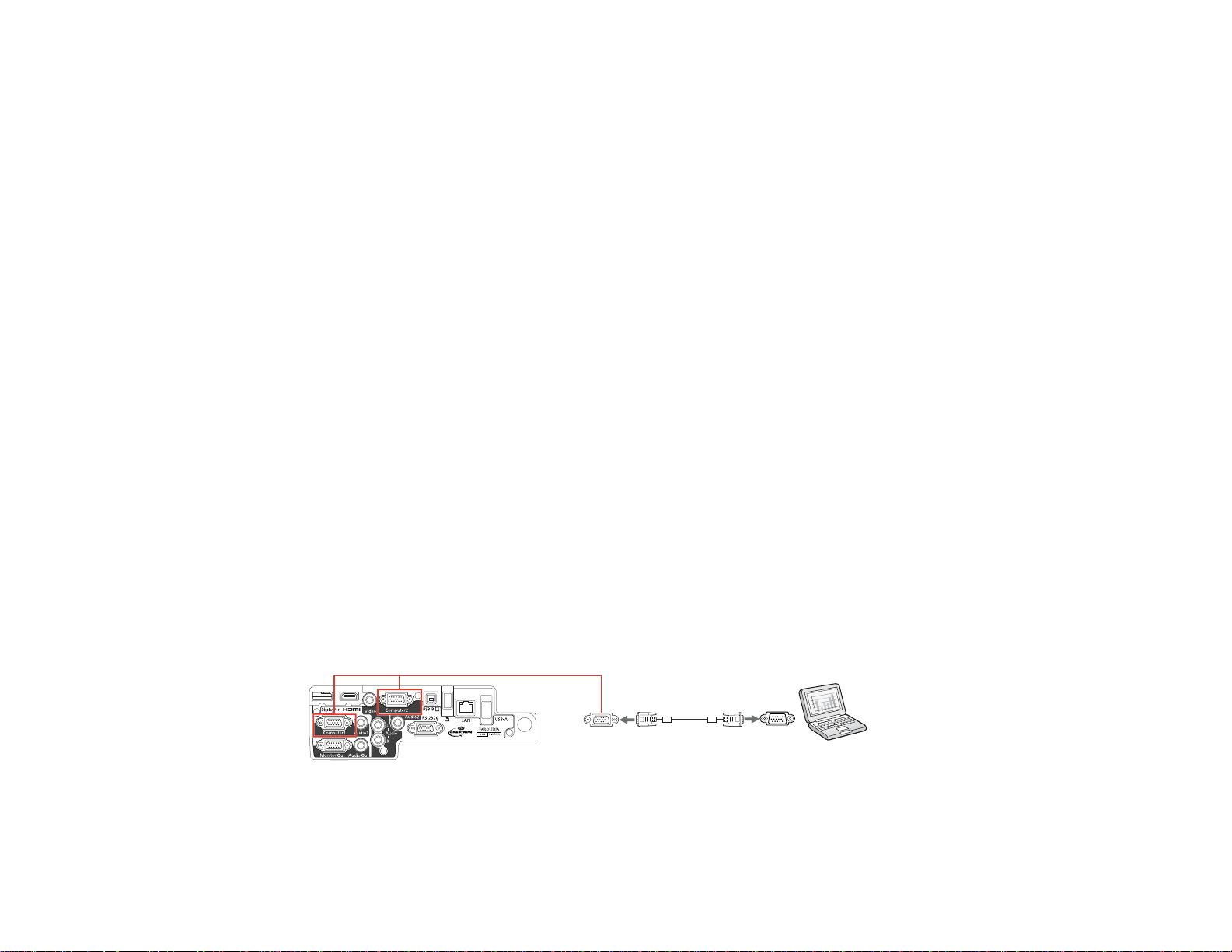
• Windows 2000: Select Computer, EPSON_PJ_UD, and EMP_UDSE.EXE to install the Epson
USB Display software.
• OS X: The USB Display setup folder appears on your screen. Select USB Display Installer and
follow the on-screen instructions to install the Epson USB Display software.
Follow any on-screen instructions. You need to install this software only the first time you connect
the projector to the computer.
Note: If you are using Windows XP or Windows 2000 and you see a message asking if you want to
restart your computer, select No.
The projector displays the image from your computer's desktop and outputs sound, if your presentation
contains audio.
Parent topic: Connecting to Computer Sources
Related references
Projector Setup Settings - Extended Menu
USB Display System Requirements
Connecting to a Computer for VGA Video
You can connect the projector to your computer using a VGA computer cable.
Note: To connect a Mac that includes only a Thunderbolt port or Mini-DVI port for video output, you need
to obtain an adapter that allows you to connect to the projector's VGA video port. Contact Apple for
compatible adapter options.
1. If necessary, disconnect your computer's monitor cable.
2. Connect the VGA computer cable to your computer's monitor port.
3. Connect the other end to a Computer port on the projector.
4. Tighten the screws on the VGA connector.
Parent topic: Connecting to Computer Sources
30
Page 31

Connecting to a Computer for HDMI Video and Audio
If your computer has an HDMI port, you can connect it to the projector using an optional HDMI cable.
Note: To connect a Mac that includes only a Thunderbolt port or Mini-DVI port for video output, you need
to obtain an adapter that allows you to connect to the projector's HDMI port. Contact Apple for
compatible adapter options. Older Mac computers (2009 and earlier) may not support audio through the
HDMI port.
1. Connect the HDMI cable to your computer's HDMI output port.
2. Connect the other end to the projector's HDMI port.
Parent topic: Connecting to Computer Sources
Connecting to a Computer for DisplayPort Video and Audio
If your computer has a DisplayPort or Mini DisplayPort connector, you can connect it to the projector
using an optional DisplayPort cable.
1. Connect the DisplayPort cable to your computer's DisplayPort or Mini DisplayPort connector.
2. Connect the other end to the projector's DisplayPort connector.
Parent topic: Connecting to Computer Sources
Connecting to a Computer for USB Mouse Control
If you connected your computer to a Computer, USB-B, DisplayPort, or HDMI port on the projector,
you can set up the remote control to act as a wireless mouse. This lets you control projection at a
31
Page 32

distance from your computer. To do this, connect the projector to your computer using a USB cable, if it
is not connected already.
1. Connect the USB cable to your projector's USB-B port.
2. Connect the other end to any available USB port on your computer.
3. If necessary, configure your computer to work with an external USB mouse. See your computer
documentation for details.
Parent topic: Connecting to Computer Sources
Related tasks
Using the Remote Control as a Wireless Mouse
Connecting to a Computer for Sound
If your computer presentation includes sound and you did not connect it to the projector's USB-B,
DisplayPort, or HDMI port, you can still play sound through the projector's speaker system. Just
connect an optional 3.5 mm stereo mini-jack audio cable as described here.
1. Connect the audio cable to your laptop's headphone or audio-out jack, or your desktop's speaker or
audio-out port.
2. Connect the other end to the Audio port that corresponds to the Computer port you are using.
Parent topic: Connecting to Computer Sources
Connecting to Video Sources
Follow the instructions in these sections to connect video devices to the projector.
32
Page 33

Connecting to an HDMI Video Source
Connecting to a Component-to-VGA Video Source
Connecting to a Composite Video Source
Connecting to a Video Source for Sound
Parent topic: Projector Connections
Connecting to an HDMI Video Source
If your video source has an HDMI port, you can connect it to the projector using an optional HDMI cable.
The HDMI connection provides the best image quality.
1. Connect the HDMI cable to your video source's HDMI output port.
2. Connect the other end to the projector's HDMI port.
Parent topic: Connecting to Video Sources
Connecting to a Component-to-VGA Video Source
If your video source has component video ports, you can connect it to the projector using an optional
component-to-VGA video cable. Depending on your component ports, you may need to use an adapter
cable along with a component video cable.
1. Connect the component connectors to your video source's color-coded component video output
ports, usually labeled Y, Pb, Pr or Y, Cb,Cr.Ifyouareusinganadapter,connecttheseconnectors
to your component video cable.
2. Connect the VGA connector to a Computer port on the projector.
3. Tighten the screws on the VGA connector.
33
Page 34

If your image colors appear incorrect, you may need to change the Input Signal setting in the projector's
Signal menu.
Parent topic: Connecting to Video Sources
Related references
Input Signal Settings - Signal Menu
Optional Equipment and Replacement Parts
Connecting to a Composite Video Source
If your video source has a composite video port, you can connect it to the projector using an optional
RCA-style video or A/V cable.
1. Connect the cable with the yellow connector to your video source's yellow video output port.
2. Connect the other end to the projector's Video port.
Parent topic: Connecting to Video Sources
Connecting to a Video Source for Sound
You can play sound through the projector's speaker system if your video source has audio output ports.
If you are projecting video using a Computer port, connect the projector to the video source using an
optional stereo mini-jack audio cable or an RCA audio cable.
If you are projecting video using the Video port, connect the projector to the video source using an RCA
audio cable.
1. Connect the audio cable to your video source's audio-out ports.
2. Do one of the following:
• Connect the other end of the cable to the projector's Audio port that corresponds to the
Computer port you are using for video.
34
Page 35

• Connect the red and white plugs on the other end of the cable to the projector's L-Audio-R ports.
Parent topic: Connecting to Video Sources
Related references
Projector Setup Settings - Extended Menu
Connecting to an External Computer Monitor
If you connected the projector to a computer using a Computer port, you can also connect an external
monitor to the projector. This lets you see your presentation on the external monitor even when the
projected image is not visible.
Note: Monitors that use a refresh rate less than 60 Hz may not be able to display images correctly.
1. Make sure your computer is connected to the projector's Computer port. If there are two computer
ports, make sure you use the Computer1 port.
2. Connect the external monitor's cable to your projector's Monitor Out port.
Parent topic: Projector Connections
Connecting to External Speakers
To enhance the sound from your presentation, you can connect the projector to external self-powered
speakers. You can control the volume using the projector's remote control.
Note: You can also connect the projector to an amplifier with speakers.
35
Page 36

Note: The projector's built-in speaker system is disabled when you connect external speakers.
1. Make sure your computer or video source is connected to the projector with both audio and video
cables as necessary.
2. Locate the appropriate cable to connect your external speakers, such as a stereo mini-jack-to-pinjack cable, or another type of cable or adapter.
3. Connect one end of the cable to your external speakers as necessary.
4. Connect the stereo mini-jack end of the cable to your projector's Audio Out port.
Parent topic: Projector Connections
Connecting to External USB Devices
Follow the instructions in these sections to connect external USB devices to the projector.
USB Device Projection
Connecting a USB Device or Camera to the Projector
Selecting the Connected USB Source
Disconnecting a USB Device or Camera From the Projector
Parent topic: Projector Connections
USB Device Projection
You can project images and other content without using a computer or video device by connecting any of
these devices to your projector:
• USB flash drive
• Digital camera or smartphone
• USB hard drive
• Multimedia storage viewer
• USB memory card reader
36
Page 37

Note: Digital cameras or smartphones must be USB-mounted devices, not TWAIN-compliant devices,
and must be USB Mass Storage Class-compliant.
Note: USB hard drives must meet these requirements:
• USB Mass Storage Class-compliant (not all USB Mass Storage Class devices are supported)
• Formatted in FAT or FAT32
• Self-powered by their own AC power supplies (bus-powered hard drives are not recommended)
• Avoid using hard drives with multiple partitions
You can also use the EasyMP PC Free feature to create your own slide shows containing converted
PowerPoint files and image files, and project them from a connected USB device or memory card reader
(PowerLite 1945W/1955/1965).
You can project slide shows from image files on a connected USB device or memory card reader
(PowerLite 1930/1940W/1950/1960).
Parent topic: Connecting to External USB Devices
Related topics
Projecting a PC Free Presentation
Projecting a Slide Show
Connecting a USB Device or Camera to the Projector
You can connect your USB device or camera to the projector's USB-A port and use it to project images
and other content.
1. If your USB device came with a power adapter, plug the device into an electrical outlet.
2. Connect the USB cable (or USB flash drive or USB memory card reader) into the projector's USB-A
port shown here.
PowerLite 1930/1940W/1950/1960
PowerLite 1945W/1955/1965
37
Page 38

Note: Do not connect a USB hub or a USB cable longer than 10 feet (3 m), or the device may not
operate correctly.
3. Connect the other end of the cable (if applicable) to your device.
Parent topic: Connecting to External USB Devices
Related topics
Projecting a PC Free Presentation
Projecting a Slide Show
Selecting the Connected USB Source
You can switch the projector's display to the source you connected to the USB-A port.
1. Make sure the connected USB source is turned on, if necessary.
2. Press the USB button on the remote control.
3. Press the button again to cycle through other USB sources, if available.
Parent topic: Connecting to External USB Devices
Disconnecting a USB Device or Camera From the Projector
When you finish presenting with a connected USB device or camera, you must prepare to disconnect the
device from the projector.
1. If the device has a power button, turn off and unplug the device.
2. Disconnect the USB device or camera from the projector.
Parent topic: Connecting to External USB Devices
Connecting to a Document Camera
You can connect the Epson DC-06 document camera to your projector's USB-A (PowerLite
1930/1940W/1950/1960) or document camera (PowerLite 1945W/1955/1965) port to project images
viewed by the camera.
38
Page 39

Note: For additional features supported by software, connect the Epson DC-06 document camera to
your computer instead of the projector. You may be able to connect different Epson document camera
models to your projector's Computer port. See the document camera's manual for instructions.
1. Locate the USB cable that came with the document camera.
2. Connect the USB cable to the projector's USB-A or document camera port.
PowerLite 1930/1940W/1950/1960
PowerLite 1945W/1955/1965
3. Connect the other end of the cable to the document camera's USB Type B port.
Parent topic: Projector Connections
Related references
Optional Equipment and Replacement Parts
Installing Batteries in the Remote Control
The remote control uses the two AA batteries that came with the projector.
Caution: Use only the type of batteries specified in this manual. Do not install batteries of different types,
or mix new and old batteries.
39
Page 40

1. Open the battery cover.
2. Insert the batteries with the + and – ends facing as shown.
40
Page 41

3. Close the battery cover and press it down until it clicks into place.
Warning: Dispose of used batteries according to local regulations. Do not expose batteries to heat
or flame. Keep batteries out of the reach of children; they are choking hazards and are very
dangerous if swallowed.
Parent topic: Setting Up the Projector
Opening the Lens Cover
1. To open the projector's lens cover, slide the A/V Mute slide lever until it clicks into the open position.
2. To cover the lens or temporarily turn off the projected picture and sound, slide the A/V Mute slide
cover closed.
41
Page 42

Parent topic: Setting Up the Projector
42
Page 43

Using the Projector on a Network
Follow the instructions in these sections to set up your projector for use on a network.
Wired Network Projection
Wireless Network Projection
Registering a Digital Certificate on the Projector
Setting Up Projector Network E-Mail Alerts
Setting Up Monitoring Using SNMP
Controlling a Networked Projector Using a Web Browser
Crestron RoomView Support
Wired Network Projection
You can send images to your projector through a wired network. To do this, you connect the projector to
your network, and then set up your projector and computer for network projection.
After connecting and setting up the projector as described here, install the network software from the
Epson Projector Software CD-ROM or download the software as necessary. Use the following software
and documentation to set up, control, and monitor network projection:
• EasyMP Network Projection software sets up your computer for network projection. See the EasyMP
Network Projection Operation Guide for instructions.
• EasyMP Monitor software (Windows only) lets you monitor and control your projector through the
network. You can download the latest software and documentation from the Epson web site. Go to
epson.com/support (U.S.) or epson.ca/support (Canada) and select your projector.
Note: If your projector is connected via a LAN cable to a network that includes a wireless access point,
you can connect to the projector wirelessly through the access point using the EasyMP Network
Projection software.
Connecting to a Wired Network
Selecting Wired Network Settings
Parent topic: Using the Projector on a Network
Connecting to a Wired Network
To connect the projector to a wired local area network (LAN), use a 100Base-TX or 10Base-T network
cable. To ensure proper data transmission, use a Category 5 shielded cable or better.
43
Page 44

1. Connect one end of the network cable to your network hub, switch, or router.
2. Connect the other end of the cable to the projector's LAN port.
Parent topic: Wired Network Projection
Selecting Wired Network Settings
Before you can project from computers on your network, you must select the network settings for the
projector using its menu system.
Note: Make sure you already connected the projector to your wired network using the LAN port.
1. Turn on the projector.
2. Press the Menu button.
3. Select the Network menu and press Enter.
4. Select Network Configuration and press Enter.
44
Page 45

5. Select the Basic menu and press Enter.
PowerLite 1930/1940W/1950/1960
PowerLite 1945W/1955/1965
45
Page 46

6. Select the following basic options as necessary:
• Projector Name lets you enter a name up to 16 alphanumeric characters long to identify the
projector over the network.
• PJLink Password lets you enter a password up to 32 alphanumeric characters long for using the
PJLink protocol for projector control (PowerLite 1930/1940W/1950/1960).
• Web Control Password or Web Remote Password lets you enter a password up to 8
alphanumeric characters long for accessing the projector over the web.
• Projector Keyword lets you turn on a security password to prevent access to the projector by
anyone not in the room with it. You must enter a displayed, randomized keyword from a computer
using the EasyMP Network Projection software to access the projector.
Note: Use the displayed keyboard to enter the name, passwords and keyword. Press the arrow
buttons on the remote control to highlight characters and press Enter to select them.
7. Select the Wired LAN menu and press Enter.
PowerLite 1930/1940W/1950/1960
PowerLite 1945W/1955/1965
46
Page 47

8. If necessary, select IP Settings and press Enter.
9. Select your IP Settings as necessary:
• If your network assigns addresses automatically, turn on the DHCP setting.
• If you must set addresses manually, turn off DHCP and enter the projector's IP Address, Subnet
Mask, and Gateway Address as needed.
Note: To highlight the numbers you want from the displayed keyboard, press the arrow buttons on
the remote control. To select a highlighted number, press Enter.
10. To prevent display of the IP address on the standby screen, turn off IP Address Display.
11. When you finish selecting settings, select Complete or Setup Complete and follow the on-screen
instructions to save your settings and exit the menus.
Parent topic: Wired Network Projection
Wireless Network Projection
You can send images to your projector through a wireless network (PowerLite 1945W/1955/1965). To do
this, you must install the Epson 802.11b/g/n wireless LAN module, and then set up your projector and
computer for wireless projection.
47
Page 48

Note: If your projector is connected via a LAN cable to a network that includes a wireless access point,
you can connect to the projector wirelessly using the EasyMP Network Projection software.
There are two ways to connect the projector to your wireless network:
• Using the optional Quick Wireless Connection USB Key (Windows only)
• Configuring the connection manually using the projector's Network menus
After installing the module and setting up the projector, install the network software from the Epson
Projector Software CD or download the software, as necessary. Use the following software and
documentation to set up, control, and monitor wireless projection:
• EasyMP Network Projection software sets up your computer for wireless network projection. See the
EasyMP Network Projection Operation Guide for instructions.
• EasyMP Monitor software (Windows only) lets you monitor and control your projector through the
network. You can download the latest software and documentation from the Epson web site. Go to
epson.com/support (U.S.) or epson.ca/support (Canada) and select your projector.
Installing the Wireless LAN Module
Using Quick Wireless Connection (Windows Only)
Selecting Wireless Network Settings Manually
Searching for a Wireless Network
Selecting Wireless Network Settings in Windows
Selecting Wireless Network Settings in OS X
Enabling WPA or EAP Security
Parent topic: Using the Projector on a Network
Related references
Optional Equipment and Replacement Parts
Installing the Wireless LAN Module
To use the projector over a wireless network, install the Epson 802.11b/g/n wireless LAN module
(PowerLite 1945W/1955/1965). Do not install any other type of wireless LAN module.
Caution: Never remove the module while its indicator light is green or flashing, or while you are
projecting wirelessly. You may damage the module or lose data.
1. Turn off the projector and unplug the power cord.
48
Page 49

2. Slide the air filter cover latch and open the air filter cover.
3. Remove the screw securing the wireless LAN module stopper, then remove the stopper.
49
Page 50

4. Insert the wireless LAN module into the port.
5. Replace the wireless LAN module stopper and secure it using the screw you removed.
6. Close the air filter cover.
7. Plug in and turn on the projector.
Parent topic: Wireless Network Projection
Related references
Optional Equipment and Replacement Parts
50
Page 51

Using Quick Wireless Connection (Windows Only)
You can use the Quick Wireless Connection USB Key to quickly connect the projector to a Windows
computer wirelessly. Then you can project your presentation and remove the key when you are done.
Note: The Quick Wireless Connection USB key is not included with your projector.
1. Turn on the projector.
2. Connect the USB key to the projector's USB-A port.
You see a projected message that the network information update is complete.
3. Remove the USB key.
4. Now connect the USB key to a USB port on your computer or notebook.
Note: In Windows Vista, if you see the AutoPlay window, select Run LaunchU3.exe, then select
Allow on the next screen.
5. Follow the on-screen instructions to install the Quick Wireless Connection driver.
Note: If you see a Windows Firewall message, click Yes to disable the firewall.
After a few minutes, your computer image is displayed by the projector. If it does not appear, press
the LAN button on your projector remote control or restart your computer.
6. Run your presentation as necessary.
7. When you finish projecting wirelessly, select the Safely Remove Hardware option in the Windows
taskbar, then remove the USB key from your computer.
Note: You may need to restart your computer to reactivate your wireless LAN connection.
Parent topic: Wireless Network Projection
Selecting Wireless Network Settings Manually
Before you can project from your wireless network, you must select the network settings for the projector
using its menu system.
1. Turn on the projector.
2. Press the Menu button.
51
Page 52

3. Select the Network menu and press Enter.
4. Select Network Configuration and press Enter.
5. Select the Basic menu and press Enter.
52
Page 53

6. Select the following basic options as necessary:
• Projector Name lets you enter a name up to 16 alphanumeric characters long to identify the
projector over the network.
• Web Remote Password lets you enter a password up to 8 alphanumeric characters long for
accessing the projector over the web.
• Projector Keyword lets you turn on a security password to prevent access to the projector by
anyone not in the room with it. You must enter a displayed, randomized keyword from a computer
using the EasyMP Network Projection software to access the projector.
Note: Use the displayed keyboard to enter the name, passwords and keyword. Press the arrow
buttons on the remote control to highlight characters and press Enter to select them.
7. Select the Wireless LAN menu and press Enter.
8. Select the settings on the Wireless LAN menu as necessary for your network.
9. When you finish selecting settings, select Setup complete and follow the on-screen instructions to
save your settings and exit the menus.
After you complete the wireless settings for your projector, you need to select the wireless network on
your computer.
53
Page 54

Wireless LAN Menu Settings
Parent topic: Wireless Network Projection
Wireless LAN Menu Settings
Setting Options Description
Wireless LAN Power On Turns wireless LAN support on
Wi-Fi Protected Setup Setup Select Setup to start the WPS
Wireless LAN System 802.11b/g Sets the type of wireless LAN
Connection Mode Quick Selects the type of wireless
Off
802.11b/g/n
Advanced
and off
Connection Setup utility
system the projector is
connecting to
connection:
Quick: lets you quickly connect
to one computer or use the
optional Quick Wireless
Connection USB key to connect
Advanced: lets you connect to
multiple computers via a wireless
network access point
SSID Auto Setting On Turns on automatic SSID
Off
searching in Quick connection
mode; set to Off when
connecting to multiple projectors
at the same time
SSID Up 32 alphanumeric characters Sets the SSID (network name) of
the wireless LAN system the
projector is connecting to
Search Access Point To Search View Search for available wireless
network access points in
Advanced connection mode
54
Page 55

Setting Options Description
Channel 1ch In Quick connection mode,
SSID Display On Selects whether to display the
DHCP On Turns on DHCP if your network
IP Address Display On Selects whether to display the IP
Parent topic: Selecting Wireless Network Settings Manually
Searching for a Wireless Network
You can use your projector's site survey function to quickly locate and connect to available wireless
networks.
6ch
11ch
Off
Off
Off
selects the frequency band
(channel) used by the wireless
LAN
SSID on the network standby
screen
assigns addresses automatically;
set to Off to manually enter the
network's IP Address, Subnet
Mask, and Gateway Address
address on the network standby
screen
1. Turn on the projector.
2. Press the Menu button on the remote control.
55
Page 56

3. Select the Network menu and press Enter.
4. Select Network Configuration and press Enter.
5. Select the Wireless LAN menu and press Enter.
6. Select Advanced as the Connection mode and press Enter.
56
Page 57

7. Select To Search View and press Enter.
8. Select the name of the wireless network you want to connect to and press Enter.
57
Page 58

9. Select a WPA or EAP setting from the drop-down menu.
10. Select the settings on the security menu as necessary for your network.
11. When you finish selecting settings, select Setup complete and follow the on-screen instructions to
save your settings and exit the menus.
Parent topic: Wireless Network Projection
Selecting Wireless Network Settings in Windows
Before connecting to the projector, select the correct wireless network on your computer.
1. To access your wireless utility software, double-click the network icon on the Windows taskbar.
2. Do one of the following:
• If your projector is set up on an existing network (Advanced mode), select the network name
(SSID).
• If your projector is configured for Quick mode, select the projector's SSID.
3. Click Connect.
Parent topic: Wireless Network Projection
Selecting Wireless Network Settings in OS X
Before connecting to the projector, select the correct wireless network in OS X.
1. Click the AirPort icon on the menu bar at the top of the screen.
2. Make sure AirPort is turned on, then do one of the following:
• If your projector is set up on an existing network (Advanced mode), select the network name
(SSID).
• If your projector is configured for Quick mode, select the projector's SSID.
Parent topic: Wireless Network Projection
Enabling WPA or EAP Security
Set up the WPA or EAP security settings to match your network's settings. Check with your network
administrator for guidance on entering the correct information.
58
Page 59

1. Select a WPA or EAP setting from the drop-down menu.
2. Select the settings on the security menu as necessary for your network.
3. When you finish selecting settings, select Setup complete and follow the on-screen instructions to
save your settings and exit the menus.
Wireless Security Menu Settings
Parent topic: Wireless Network Projection
Wireless Security Menu Settings
Settings on the Security menu let you select the type of security and security settings that match the
network you are connecting the projector to.
Setting Options Description
Security Open Selects the type of security used
Passphrase Various passphrases from 8 to For WPA-2-PSK security, selects
WPA2-PSK(AES)
on the wireless network
WPA/WPA2-EAP
32 characters the pre-shared passphrase used
on the network
59
Page 60

Setting Options Description
EAP Method PEAP For WPA/WPA2-EAP security,
PEAP-TLS
selects the protocol for
authentication
EAP-TLS
EAP-Fast
LEAP
User name Varioususernamesupto32 For WPA/WPA2-EAP security,
characters selects the user name;
automatically detected when
using the PEAP-TLS or EAP-
TLS EAP methods
Password Variouspasswordsupto32 For WPA/WPA2-EAP security,
characters selects the password for EAP
authentication
Client Certificate — For WPA/WPA2-EAP security,
displays the certificate's Issued
to, Issued by, and Validity
period if a client certificate has
been set
Verify Server Certificate On For WPA/WPA2-EAP security,
Off
selects whether to verify the
server certificate when a CA
certificate has been set
CA certificate — For WPA/WPA2-EAP security,
displays the certificate's Issued
to, Issued by, and Validity
period if a CA certificate has
been set
Setting RADIUS Server Name On For WPA/WPA2-EAP security,
Off
selects whether to verify the
authentication server name
during certificate verification
RADIUS Server Name Various server names up to 32 For WPA/WPA2-EAP security,
characters selects the server name to verify
60
Page 61

Setting Options Description
Verify Exp. date of Server Cert. On For WPA/WPA2-EAP security,
Off
Parent topic: Enabling WPA or EAP Security
Registering a Digital Certificate on the Projector
Follow the instructions here if you need to install a digital certificate on the projector to provide security
for your presentation files.
Note: You can register a digital certificate over a network or from a connected USB device. However, be
sure to register just once from either a USB device or network, or the certificate may not install correctly.
Secure HTTP
Registering Digital Certificates from a USB Device
Registering Digital Certificates from a Web Browser
Parent topic: Using the Projector on a Network
Secure HTTP
selects whether to verify the
server certificate's validity period
during certificate verification
You can use the HTTPS protocol to increase security between the projector and a web browser
communicating with it. To do this, you create a server certificate, install it on the projector, and turn on
the Secure HTTP setting in the projector menus to verify the reliability of the web browser.
Even if you do not install a server certificate, the projector automatically creates a self-signed certificate
and allows communication. However, because the self-signed certificate cannot verify reliability from a
web browser, you see a warning about the server's reliability when you access the projector from a web
browser. This warning does not prevent communication.
Parent topic: Registering a Digital Certificate on the Projector
Registering Digital Certificates from a USB Device
You can register the digital certificates for files on a USB device connected to the projector.
1. Make sure your digital certificate file is compatible with projector registration.
2. Connect the USB device to the projector.
61
Page 62

3. Press the USB button on the projector remote control.
The PC Free screen appears.
4. Do the following as necessary to locate your files:
• To display files inside a subfolder on your device, press the arrow buttons to highlight the folder
and press the Enter button.
• To move back up a folder level on your device, highlight Back to Top and press Enter.
• To view additional files in a folder, highlight Next page or Previous page and press Enter.
5. Press the arrow buttons to select one of the following certificate files:
• To register a Client Certificate or a Web Server Certificate, select the certificate file icon, press
Enter, select Client Certificate or Web Server Certificate from the displayed menu, and press
Enter again.
• To register a CA Certificate, select the CA certificate file icon and press Enter.
62
Page 63

The password screen is displayed (for Client or Web Server Certificates) or the certificate contents is
displayed (for CA Certificates).
6. If you see the password screen, enter the certificate password using the keyboard that appears.
The certificate contents is displayed.
7. Check the content of the certificate to make sure it is correct.
8. When you finish checking the certificate, press the arrow buttons to select OK and press Enter.
You see a registration completion message.
Digital Certificate Types for Registration via USB
Parent topic: Registering a Digital Certificate on the Projector
Digital Certificate Types for Registration via USB
You can register these types of digital certificates using the projector's PC Free feature with a connected
USB device.
Certificate type File type (extension)
Client Certificate .pfx
Web Server Certificate
.p12
CA Certificate PDF .cer
.der
63
Page 64

Parent topic: Registering Digital Certificates from a USB Device
Registering Digital Certificates from a Web Browser
You can register the digital certificates on the projector for wireless LAN authentication.
1. Make sure your digital certificate file is compatible with projector registration.
2. Make sure the projector is turned on.
3. Start your web browser on a computer connected to the network.
4. Type the projector's IP address into the browser's address box and press the computer's Enter key.
You see the Web Control screen and a prompt to enter a user ID and password.
5. Enter the following information in uppercase or lowercase letters, exactly as shown:
• For the user ID, enter EPSONWEB. (You cannot change the user ID.)
• For the password, enter the default password admin. (You can change the Web Control password
using the projector's Network menu.)
6. Under Network, select the Administrator Settings option and select Manage Certificates.
You see a screen like this:
64
Page 65

7. Click the Browse button, select the certificate file, and click Open.
8. Enter a password in the Password box.
9. Click Set to adjust the certificate validity period.
10. When you finish registering the certificate, click Apply to finalize your changes and complete the
registration.
Digital Certificate Types for Registration via Web Control
Parent topic: Registering a Digital Certificate on the Projector
Digital Certificate Types for Registration via Web Control
You can register these types of digital certificates using the projector's Web Control feature.
Client Certificate (PEAP-TLS/EAP-TLS)
Specification Description
Format PKCS#12
Extension PKCS, P12
Encryption RSA
Hashes MD5/SHA-1/SHA-256/SHA-384/SHA-512
Key length 512/1024/2048/4096 bit
Password Up to 32 alphanumeric characters; required
Server Certificate (PEAP/PEAP-TLS/EAP-TLS/EAP-Fast)
Specification Description
Format X509v3
Extension DER/CER/PEM
Encryption RSA
Hashes MD5/SHA-1/SHA-256/SHA-384/SHA-512
Key length 512/1024/2048/4096 bit
Encoding BASE64/Binary
Web Server Certificate (Secure HTTP)
65
Page 66

Specification Description
Format PKCS#12
Extension PKCS, P12
Encryption RSA
Hashes MD5/SHA-1/SHA-256/SHA-384/SHA-512
Key length 512/1024/2048/4096 bit
Common name Network host name
Organization Optional
Password Up to 32 alphanumeric characters; required
Parent topic: Registering Digital Certificates from a Web Browser
Setting Up Projector Network E-Mail Alerts
You can set up the projector to send you an e-mail alert over the network if there is a problem with the
projector.
1. Press the Menu button.
2. Select the Network menu and press Enter.
3. Select Network Configuration and press Enter.
4. Do one of the following:
• Select the Mail menu and press Enter. Turn on Mail Notification.
• Select the Administrator Settings menu and press Enter, then select Mail Notification and
press Enter. Turn on Mail Notification.
PowerLite 1930/1940W/1950/1960
66
Page 67

PowerLite 1945W/1955/1965
67
Page 68

5. Enter the IP address for the SMTP Server option.
Note: Do not use these addresses: 127.x.x.x or 224.0.0.0 through 255.255.255.255 (where x is a
number from 0 to 255).
6. Select a number for the SMTP server Port Number, from 1 to 65535 (default is 25).
7. Choose an Address or Email Address field, enter the e-mail address, and select the alerts you
want to receive there. Repeat for up to three addresses.
Note: Your e-mail address can be up to 32 alphanumeric characters long.
8. When you finish selecting settings, select Complete or Setup complete and follow the on-screen
instructions to save your settings and exit the menus.
Note: If a critical problem causes a projector to shut down, you may not receive an e-mail alert.
Network Projector E-mail Alert Messages
Parent topic: Using the Projector on a Network
Network Projector E-mail Alert Messages
When a problem occurs with a networked projector, and you selected to receive e-mail alerts, you
receive an e-mail containing the following information:
• Epson Projector on the subject line
• The name of the projector experiencing a problem
• The IP address of the affected projector
• Detailed information about the problem
Note: If a critical problem causes a projector to shut down, you may not receive an e-mail alert.
Parent topic: Setting Up Projector Network E-Mail Alerts
Setting Up Monitoring Using SNMP
Network administrators can install SNMP (Simple Network Management Protocol) software on network
computers so they can monitor projectors. If your network uses this software, you can set up the
projector for SNMP monitoring.
68
Page 69

1. Press the Menu button.
2. Select the Network menu and press Enter.
3. Select Network Configuration and press Enter.
4. Do one of the following:
• PowerLite 1930/1940W/1950/1960: Select the Others menu and press Enter.
• PowerLite 1945W/1955/1965: Select the Administrator Setting menu and press Enter, then
select the SNMP menu and press Enter.
PowerLite 1930/1940W/1950/1960
PowerLite 1945W/1955/1965
69
Page 70

5. Select the SNMP menu and press Enter (PowerLite 1945W/1955/1965).
6. Enter up to two IP addresses to receive SNMP notifications, using 0 to 255 for each address field.
Note: Do not use these addresses: 127.x.x.x or 224.0.0.0 through 255.255.255.255 (where x is a
number from 0 to 255).
7. If your network environment uses an AMX controller, turn on the AMX Device Discovery setting to
allow the projector to be detected (PowerLite 1930/1940W/1950/1960).
8. If your network environment uses a Crestron RoomView controller, turn on the Crestron RoomView
setting to allow the projector to be detected (PowerLite 1930/1940W/1950/1960).
9. If you are connecting to a network using Bonjour, turn on the Bonjour setting (PowerLite
1930/1940W/1950/1960).
10. If you want this projector to receive broadcasted messages over the network, turn on the Message
Broadcasting setting. Administrators can broadcast messages over the network using the Message
Broadcasting plug-in for EasyMP Monitor (PowerLite 1940W/1950/1960) (Windows only).
11. When you finish selecting settings, select Complete or Setup complete and follow the on-screen
instructions to save your settings and exit the menus.
Parent topic: Using the Projector on a Network
70
Page 71

Controlling a Networked Projector Using a Web Browser
Once you have connected your projector to your network, you can select projector settings and control
projection using a compatible web browser. This lets you access the projector remotely.
Note: The web setup and control features support Microsoft Internet Explorer 6.0 or later, and Safari on
networks that do not use a proxy server for connection. You cannot select all of the projector menu
settings or control all projector functions using a web browser.
Note: If you set Standby Mode to Communication On, you can use a web browser to select settings
and control projection even if the projector is in standby mode.
1. Make sure the projector is turned on.
2. Start your web browser on a computer connected to the network.
3. Type the projector's IP address into the browser's address box and press the computer's Enter key.
You see the Web Control screen.
4. To select projector menu settings, select the name of the menu and follow the on-screen instructions
to select settings.
5. To control projection remotely, select the Web Remote option.
You see a screen like this:
71
Page 72

1 Power button control
2 Selects Computer port source
3 Selects Video and HDMI port sources
4 Freeze button control
5 A/V Mute button control
6 Page Up and Page Down button controls
7 Searches for sources
8 Selects the network source
9 Selects the USB Display or USB device source
10 Volume button controls
11 Closed Caption control
6. Select the icon corresponding to the projector function you want to control.
Parent topic: Using the Projector on a Network
Crestron RoomView Support
If you are using the Crestron RoomView network monitoring and control system, you can set up your
projector for use on the system. Crestron RoomView lets you control and monitor your projector using a
web browser.
Note: You cannot use the Epson Web Control feature or the Message Broadcasting plug-in for EasyMP
Monitor when you use Crestron RoomView.
For additional information on Crestron RoomView, contact Crestron.
Setting Up Crestron RoomView Support
Controlling a Networked Projector Using Crestron RoomView
Parent topic: Using the Projector on a Network
Setting Up Crestron RoomView Support
To set up your projector for monitoring and control using a Crestron RoomView system, make sure your
computer and projector are connected to the network. If you are connecting wirelessly, set up the
projector using the Advanced network connection mode (PowerLite 1945W/1955/1965).
72
Page 73

1. Press the Menu button.
2. Select the Network menu and press Enter.
3. Select Network Configuration and press Enter.
4. Select the Others menu (PowerLite 1930/1940W/1950/1960) or the Administrator Setting menu
(PowerLite 1945W/1955/1965) and press Enter.
PowerLite 1930/1940W/1950/1960
PowerLite 1945W/1955/1965
73
Page 74

5. Set the Crestron RoomView setting to On to allow the projector to be detected.
6. When you finish selecting settings, select Complete or Setup Complete and follow the on-screen
instructions to save your settings and exit the menus.
7. Turn off the projector, then turn it on again to enable the setting.
Parent topic: Crestron RoomView Support
Controlling a Networked Projector Using Crestron RoomView
Once you have set up your projector to use Crestron RoomView, you can control and monitor projection
using a compatible web browser.
1. Start your web browser on a computer connected to the network.
2. Type the projector's IP address into the browser's address box and press the computer's Enter key.
You see this screen:
74
Page 75

3. Select the input source that you want to control in the Sources List box. You can scroll through
available sources using the up and down arrows in the box.
4. To control projection remotely, click the on-screen buttons that correspond to the projector's remote
control buttons. You can scroll through button options at the bottom of the screen.
Note: These on-screen buttons do not directly correspond to the projector's remote control buttons:
• OK acts as the Enter button
• Menu displays the projector's menu
5. To view information about the projector, click the Info tab.
6. To change projector, Crestron, and password settings, click the Tools tab, select settings on the
displayed screen, and click Send.
7. When you finish selecting settings, click Exit to exit the program.
Parent topic: Crestron RoomView Support
75
Page 76

Using Basic Projector Features
Follow the instructions in these sections to use your projector's basic features.
Turning On the Projector
Turning Off the Projector
Selecting the Language for the Projector Menus
Adjusting the Image Height
Image Shape
Resizing the Image With the Zoom Ring
Focusing the Image Using the Focus Ring
Remote Control Operation
Selecting an Image Source
Projection Modes
Image Aspect Ratio
Color Mode
Controlling the Volume with the Volume Buttons
Projecting a PC Free Presentation
Projecting a Slide Show
Turning On the Projector
Turn on the computer or video equipment you want to use before you turn on the projector so it can
display the image source.
76
Page 77

1. Open the projector's lens cover.
2. Connect the power cord to the projector's power inlet.
3. Plug the power cord into an electrical outlet.
The projector's power light turns orange. This indicates that the projector is receiving power, but is
not yet turned on (it is in standby mode).
77
Page 78

Note: With Direct Power On turned on, the projector turns on as soon as you plug it in.
4. Press the power button on the projector or the remote control to turn on the projector.
The projector beeps and the power light flashes green as the projector warms up. Once the projector
is warmed up, the power light stops flashing and turns green.
Warning: Never look into the projector lens when the lamp is on. This can damage your eyes and is
especially dangerous for children.
If you do not see a projected image right away, try the following:
• Verify the lens cover is open all the way.
• Turn on the connected computer or video device.
• Insert a DVD or other video media, and press the play button (if necessary).
• Press the Source Search button on the projector or remote control to detect the video source.
Parent topic: Using Basic Projector Features
Related references
Projector Setup Settings - Extended Menu
Turning Off the Projector
Before turning off the projector, shut down any computer connected to it so you can see the computer
display during shutdown.
Note: Turn off this product when not in use to prolong the life of the projector. Lamp life will vary
depending upon mode selected, environmental conditions, and usage. Brightness decreases over time.
1. Press the power button on the projector or the remote control.
The projector displays a shutdown confirmation screen.
78
Page 79

2. Press the power button again. (To leave it on, press any other button.)
The projector beeps twice, the lamp turns off, and the power light turns orange.
Note: With Epson's Instant Off technology, there is no cool-down period so you can pack up the
projector for transport right away (if necessary).
3. To transport or store the projector, make sure the power light is orange (but not flashing), then
unplug the power cord.
Caution: To avoid damaging the projector or lamp, never unplug the power cord when the power
light is green or flashing orange.
79
Page 80

4. Close the projector's lens cover.
Parent topic: Using Basic Projector Features
Selecting the Language for the Projector Menus
If you want to view the projector's menus and messages in another language, you can change the
Language setting.
1. Turn on the projector.
2. Press the Menu button.
80
Page 81

3. Select the Extended menu and press Enter.
4. Select the Language setting and press Enter.
5. Select the language you want to use and press Enter.
6. Press Menu or Esc to exit the menus.
Parent topic: Using Basic Projector Features
Adjusting the Image Height
If you are projecting from a table or other flat surface, and the image is too high or low, you can adjust
the image height using the projector's adjustable feet.
1. Turn on the projector and display an image.
2. To adjust the front foot, pull up on the foot release lever and lift the front of the projector.
81
Page 82

The foot extends from the projector.
3. Release the lever to lock the foot.
4. If the image is tilted, rotate the rear feet to adjust their height.
If the projected image is unevenly rectangular, you need to adjust the image shape.
Parent topic: Using Basic Projector Features
Related concepts
Image Shape
Related references
Projector Feature Settings - Settings Menu
Image Shape
You can project an evenly rectangular image by placing the projector directly in front of the center of the
screen and keeping it level. If you place the projector at an angle to the screen, or tilted up or down, or off
to the side, you may need to correct the image shape for the best display quality.
When you turn on automatic keystone correction in your projector's Settings menu, your projector
automatically corrects keystone effects when you reposition the projector. (The PowerLite
1930/1940W/1950/1960 automatically correct vertical keystoning and the PowerLite 1945W/1955/1965
automatically correct horizontal and vertical keystoning.)
Automatically Correcting Image Shape With Screen Fit
Correcting Image Shape with the Horizontal Keystone Slider
Correcting Image Shape with the Keystone Buttons
Correcting Image Shape with Quick Corner
82
Page 83

Parent topic: Using Basic Projector Features
Automatically Correcting Image Shape With Screen Fit
You can use the projector's Screen Fit feature to automatically correct the shape and position of images
to fit on your screen (PowerLite 1945W/1955/1965).
The projector's sensor can detect the screen size and shape in these conditions:
• Projector is not mounted on the ceiling
• Screen size is 100 inches (254 cm) or less
• Projection distance is about 3 feet (1 m) to 11.5 feet (3.5 m)
• Projection angle is about 20º right or left, or 30º up or down
• The room is not too dark
• The projection surface is not patterned and does not deflect the sensor in some way
1. Press the Screen Fit button on the projector or remote control.
You see a message on the screen.
2. Move the projector as necessary to display the message in the middle of the screen.
3. Zoom into the image until its yellow frame extends beyond the edges of the screen.
4. Press the Screen Fit button again.
Two displays flash briefly, then this message appears:
83
Page 84

5. Fine-tune the image shape as necessary using the arrow buttons on the control panel.
6. When you are finished, press Esc.
Now, if necessary, you can correct the image corners individually using Quick Corner by pressing the
arrow buttons on the control panel.
Parent topic: Image Shape
Related tasks
Correcting Image Shape with Quick Corner
Correcting Image Shape with the Horizontal Keystone Slider
You can use the projector's horizontal keystone slider (PowerLite 1930/1940W/1950/1960) to correct the
shape of an image that is unevenly rectangular horizontally, such as when the projector is placed to the
side of the projection area.
1. Turn on the projector and display an image.
Note: You can display a pattern to aid in adjusting the projected image using the Settings menu.
2. Adjust the slider until the image is evenly rectangular.
After correction, your image is slightly smaller.
Parent topic: Image Shape
84
Page 85

Related references
Projector Feature Settings - Settings Menu
Correcting Image Shape with the Keystone Buttons
You can use the projector's keystone correction buttons to correct the shape of an image that is
unevenly rectangular on the sides.
1. Turn on the projector and display an image.
Note: You can display a pattern to aid in adjusting the projected image using the Settings menu.
2. Press one of these keystone buttons on the control panel to display the Keystone adjustment
screen.
3. Press a keystone button on the projector's control panel to adjust the image shape.
85
Page 86

After correction, your image is slightly smaller.
Note: If the projector is installed out of reach, you can also correct the image shape with the remote
control using the Keystone settings in the projector menus.
Parent topic: Image Shape
Related references
Projector Feature Settings - Settings Menu
Correcting Image Shape with Quick Corner
You can use the projector's Quick Corner setting to correct the shape and size of an image that is
unevenly rectangular on all sides.
1. Turn on the projector and display an image.
Note: You can display a pattern to aid in adjusting the projected image using the Settings menu.
2. Press the Menu button.
86
Page 87

3. Select the Settings menu and press Enter.
4. Select the Keystone setting and press Enter.
5. Select the Quick Corner setting and press Enter. Then press Enter again.
You see the Quick Corner adjustment screen:
6. Use the arrow buttons on the projector or the remote control to select the corner of the image you
want to adjust. Then press Enter.
87
Page 88

7. Press the arrow buttons to adjust the image shape as necessary.
8. When you are finished, press Esc.
Parent topic: Image Shape
Related references
Projector Feature Settings - Settings Menu
Resizing the Image With the Zoom Ring
1. Turn on the projector and display an image.
2. To enlarge or reduce the image size, rotate the projector's zoom ring.
Parent topic: Using Basic Projector Features
Focusing the Image Using the Focus Ring
1. Turn on the projector and display an image.
Note: You can display a pattern to aid in adjusting the projected image using the Settings menu.
2. To sharpen the image focus, rotate the projector’s focus ring.
88
Page 89

Parent topic: Using Basic Projector Features
Remote Control Operation
The remote control lets you control the projector from almost anywhere in the room, up to 26 feet (8 m)
away. You can point it at the screen, or the front or back of the projector.
Make sure that you aim the remote control at the projector's receivers within the angles listed here.
1 26 feet (8 m)
2 45°
3 30°
4 15°
Note: Avoid using the remote control in conditions with bright fluorescent lights or in direct sunlight, or
the projector may not respond to commands. If you will not use the remote control for a long time,
remove the batteries.
Using the Remote Control as a Wireless Mouse
89
Page 90

Using the Remote Control as a Pointer
Parent topic: Using Basic Projector Features
Related tasks
Replacing the Remote Control Batteries
Using the Remote Control as a Wireless Mouse
You can use the projector's remote control as a wireless mouse so you can control projection at a
distance from the computer.
1. Connect the projector to a computer using the projector's USB-B, Computer, DisplayPort, or HDMI
port to display video.
2. If you connected your computer to the Computer, DisplayPort, or HDMI port, also connect a USB
cable to the projector's USB-B port and to a USB port on your computer (for wireless mouse
support).
3. Start your presentation.
4. Use the following buttons on the remote control to control your presentation:
• To move through slides or pages, press the up or down Page buttons.
• To move the cursor on the screen, use the arrow buttons.
• To left-click, press the button once (press it twice to double-click).
• To right-click, press the Esc button.
• To drag-and-drop, hold the button as you move the cursor with the arrow buttons, then release
at the destination.
90
Page 91

Parent topic: Remote Control Operation
Related references
Projector Setup Settings - Extended Menu
Using the Remote Control as a Pointer
You can use the projector's remote control as a pointer to help you call out important information on the
screen. The default pointer shape is an arrow, but you can select an alternative shape using the Settings
menu.
1. Press the Pointer button on the remote control.
2. Use the arrow buttons on the remote control to move the pointer on the screen.
3. Press Esc to clear the pointer from the screen.
Parent topic: Remote Control Operation
Related references
Projector Feature Settings - Settings Menu
91
Page 92

Selecting an Image Source
If you connected multiple image sources to the projector, such as a computer and DVD player, you may
want to switch from one image source to the other.
1. Make sure the connected image source you want to use is turned on.
2. For video image sources, insert a DVD or other video media and press its play button, if necessary.
3. Do one of the following:
• Press the Source Search button on the projector or remote control until you see the image from
the source you want.
• Press the button for the source you want on the remote control. If there is more than one port for
that source, press the button again to cycle through the sources.
92
Page 93

1 Computerportsources
2 VideoandHDMIsources
3 USBportsources(computerdisplayandexternaldevices)
4 Networksource
Parent topic: Using Basic Projector Features
Projection Modes
Depending on how you positioned the projector, you may need to change the projection mode so your
images project correctly.
• Front (default setting) lets you project from a table in front of the screen.
• Front/Ceiling flips the image over top-to-bottom to project upside-down from a ceiling or wall mount.
• Rear flips the image horizontally to project from behind a translucent screen.
• Rear/Ceiling flips the image over top-to-bottom and horizontally to project from the ceiling and behind
a translucent screen.
Changing the Projection Mode Using the Remote Control
Changing the Projection Mode Using the Menus
Parent topic: Using Basic Projector Features
Changing the Projection Mode Using the Remote Control
You can change the projection mode to flip the image over top-to-bottom.
1. Turn on the projector and display an image.
93
Page 94

2. Hold down the A/V Mute button on the remote control for five seconds.
The image disappears briefly and reappears flipped top-to-bottom.
3. To change projection back to the original mode, hold down the A/V Mute button for five seconds
again.
Parent topic: Projection Modes
Changing the Projection Mode Using the Menus
You can change the projection mode to flip the image over top-to-bottom and/or left-to-right using the
projector menus.
1. Turn on the projector and display an image.
2. Press the Menu button.
94
Page 95

3. Select the Extended menu and press Enter.
4. Select the Projection setting and press Enter.
5. Select a projection mode and press Enter.
6. Press Menu or Esc to exit the menus.
Parent topic: Projection Modes
Image Aspect Ratio
The projector can display images in different width-to-height ratios called aspect ratios. Normally the
input signal from your video source determines the image's aspect ratio. However, for certain images
you can change the aspect ratio to fit your screen by pressing a button on the remote control.
If you always want to use a particular aspect ratio for a certain video input source, you can select it using
the projector's menus.
Changing the Image Aspect Ratio
Available Image Aspect Ratios
Parent topic: Using Basic Projector Features
Related references
Input Signal Settings - Signal Menu
95
Page 96

Changing the Image Aspect Ratio
You can change the aspect ratio of the displayed image to resize it.
1. Turn on the projector and switch to the image source you want to use.
2. Press the Aspect button on the remote control.
The shape and size of the displayed image changes, and the name of the aspect ratio appears
briefly on the screen.
3. To cycle through the available aspect ratios for your input signal, press the Aspect button
repeatedly.
Parent topic: Image Aspect Ratio
Available Image Aspect Ratios
You can select the following image aspect ratios, depending on the input signal from your image source.
Note: Black bands and cropped images may project in certain aspect ratios, depending on the aspect
ratio and resolution of your input signal.
PowerLite 1940W/1945W
Aspect ratio setting Description
Auto Automatically sets the aspect ratio according to the input signal and
the Resolution setting.
96
Page 97

Aspect ratio setting Description
Normal Displays images using the full projection area and maintains the
aspect ratio of the image.
16:9 Converts the aspect ratio of the image to 16:9.
Full Displays images using the full width of the projection area, but does
not maintain the aspect ratio.
Zoom Displaysimagesusingthefullwidthoftheprojectionareaand
maintains the aspect ratio of the image.
Native Displays images as is (aspect ratio and resolution are maintained).
PowerLite 1930/1950/1955/1960/1965
Aspect ratio setting Description
Auto Automatically sets the aspect ratio according to the input signal and
the Resolution setting.
Normal Displays images using the full projection area and maintains the
aspect ratio of the image.
4:3 Displays images using the full projection area at 4:3 aspect ratio.
16:9 Converts the aspect ratio of the image to 16:9.
Note: The Auto aspect ratio setting is available only for HDMI image sources.
Parent topic: Image Aspect Ratio
Color Mode
The projector offers different Color Modes to provide optimum brightness, contrast, and color for a
variety of viewing environments and image types. You can select a mode designed to match your image
and environment, or experiment with the available modes.
If you always want to use a particular color mode for a certain video input source, you can select it using
the projector menus.
Changing the Color Mode
Available Color Modes
Turning On Auto Iris
97
Page 98

Parent topic: Using Basic Projector Features
Related references
Image Quality Settings - Image Menu
Changing the Color Mode
You can change the projector's Color Mode using the remote control to optimize the image for your
viewing environment.
1. Turn on the projector and switch to the image source you want to use.
2. If you are projecting from a DVD player or other video source, insert a disc or other video media and
press the play button, if necessary.
3. Press the Color Mode button on the remote control to change the Color Mode.
The image appearance changes and the name of the Color Mode appears briefly on the screen.
4. To cycle through all the available Color Modes for your input signal, press the Color Mode button
repeatedly.
Parent topic: Color Mode
Available Color Modes
You can set the projector to use these Color Modes, depending on the input source you are using:
Color Mode Description
Presentation Best for color presentations in a bright room
Dynamic Best for projecting in a bright room
98
Page 99

Color Mode Description
Theatre Best for movies projected in a dark room
Sports Best for television images in a bright room
sRGB BestforstandardsRGBcomputerdisplays
Blackboard Best for presentations onto a green chalkboard (adjusts the colors
Whiteboard Best for presentations onto a whiteboard (adjusts the colors
Photo Best for still images projected in a bright room
DICOM SIM Best for projecting X-ray photographs and other medical images
Note: The DICOM SIM Color Mode is for reference purposes only and should not be used to make
medical diagnoses.
Parent topic: Color Mode
Turning On Auto Iris
In certain color modes, you can turn on the Auto Iris setting to automatically optimize the image based on
the brightness of the content you project.
accordingly)
accordingly)
1. Turn on the projector and switch to the image source you want to use.
2. Press the Menu button.
99
Page 100

3. Select the Image menu and press Enter.
4. Select the Auto Iris setting and select On.
Note: You can turn Auto Iris on or off for each Color Mode that supports the feature. You cannot
change the Auto Iris setting when you are using a Closed Caption setting.
5. Press Menu or Esc to exit the menus.
Parent topic: Color Mode
Controlling the Volume with the Volume Buttons
The volume buttons control the projector’s internal speaker system or any external speakers you
connected to the projector.
You must adjust the volume separately for each connected input source.
1. Turn on the projector and start a presentation that includes audio.
100
