Page 1
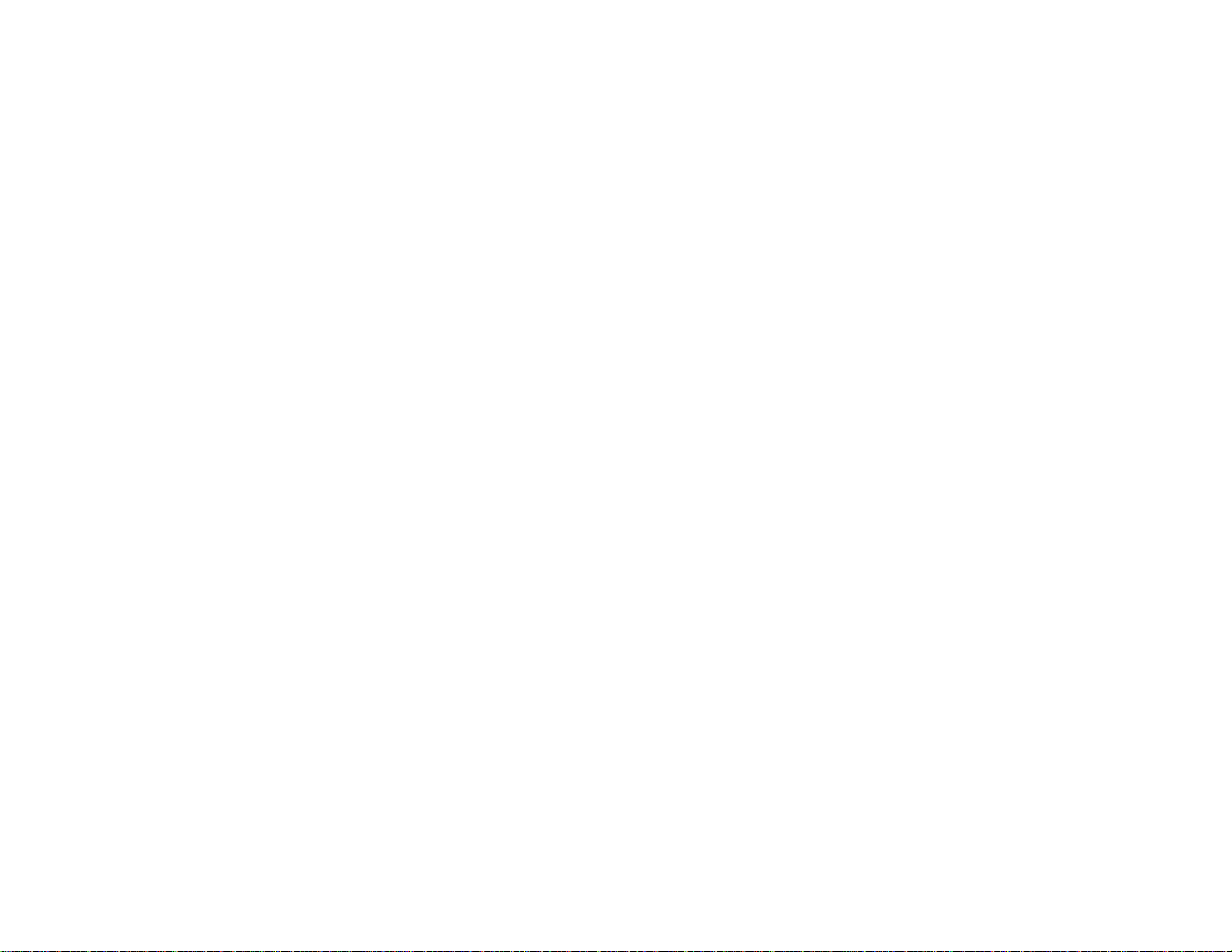
PowerLite
®
1850W/1870/1880
User's Guide
Page 2
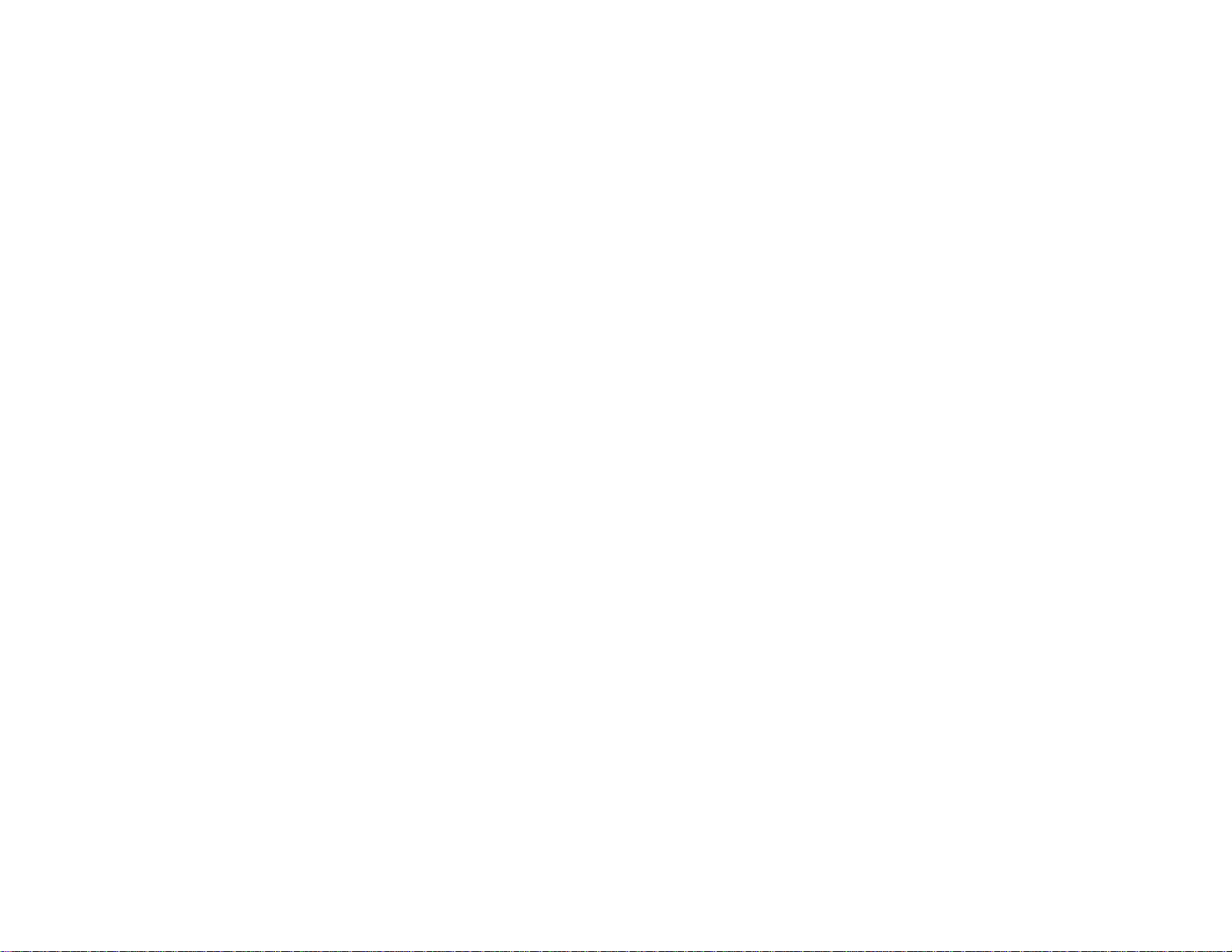
Page 3
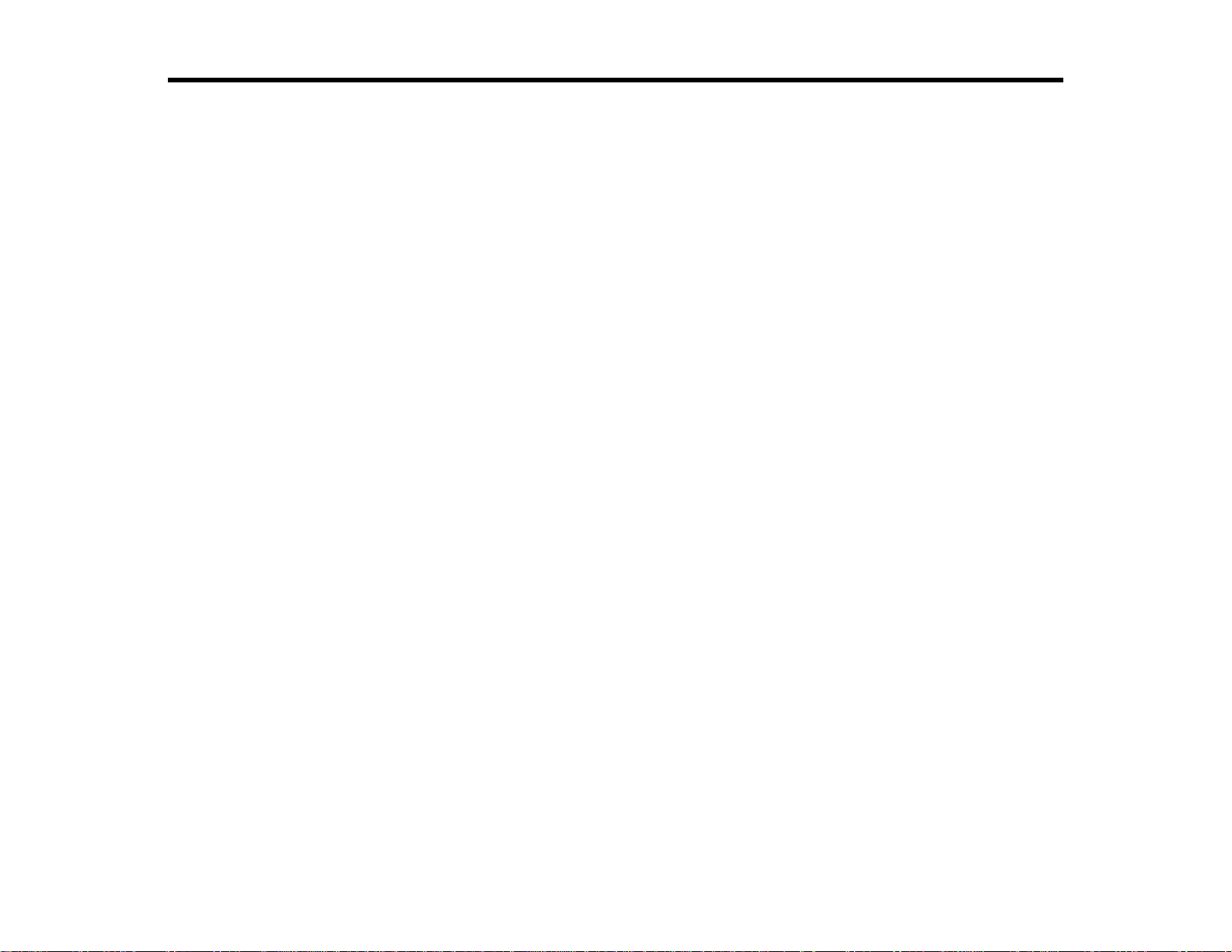
Contents
Introduction to Your Projector ................................................................................................................... 9
Setting Up the Projector ........................................................................................................................... 22
Projector Features................................................................................................................................ 9
Product Box Contents.................................................................................................................... 10
Additional Components ................................................................................................................ 12
Optional Equipment and Replacement Parts................................................................................. 12
Warranty and Registration Information.......................................................................................... 13
Notations Used in the Documentation................................................................................................ 14
Where to Go for Additional Information .............................................................................................. 14
Projector Part Locations..................................................................................................................... 14
Projector Parts - Front/Top............................................................................................................ 15
Projector Parts - Rear.................................................................................................................... 16
Projector Parts - Base.................................................................................................................... 18
Projector Parts - Control Panel...................................................................................................... 19
Projector Parts - Remote Control................................................................................................... 20
Projector Placement........................................................................................................................... 22
Projector Setup and Installation Options ....................................................................................... 22
Projection Distance........................................................................................................................ 24
Projector Connections........................................................................................................................ 25
Connecting to Computer Sources.................................................................................................. 26
Connecting to a Computer for USB Video and Audio................................................................ 26
Connecting to a Computer for VGA Video ................................................................................ 27
Connecting to a Computer for HDMI Video and Audio.............................................................. 27
Connecting to a Computer for USB Mouse Control................................................................... 28
Connecting to a Computer for Sound........................................................................................ 29
Connecting to Video Sources........................................................................................................ 29
Connecting to an HDMI Video Source ...................................................................................... 29
Connecting to a Component-to-VGA Video Source.................................................................. 30
Connecting to a Composite Video Source ................................................................................ 31
Connecting to an S-Video Video Source................................................................................... 31
3
Page 4
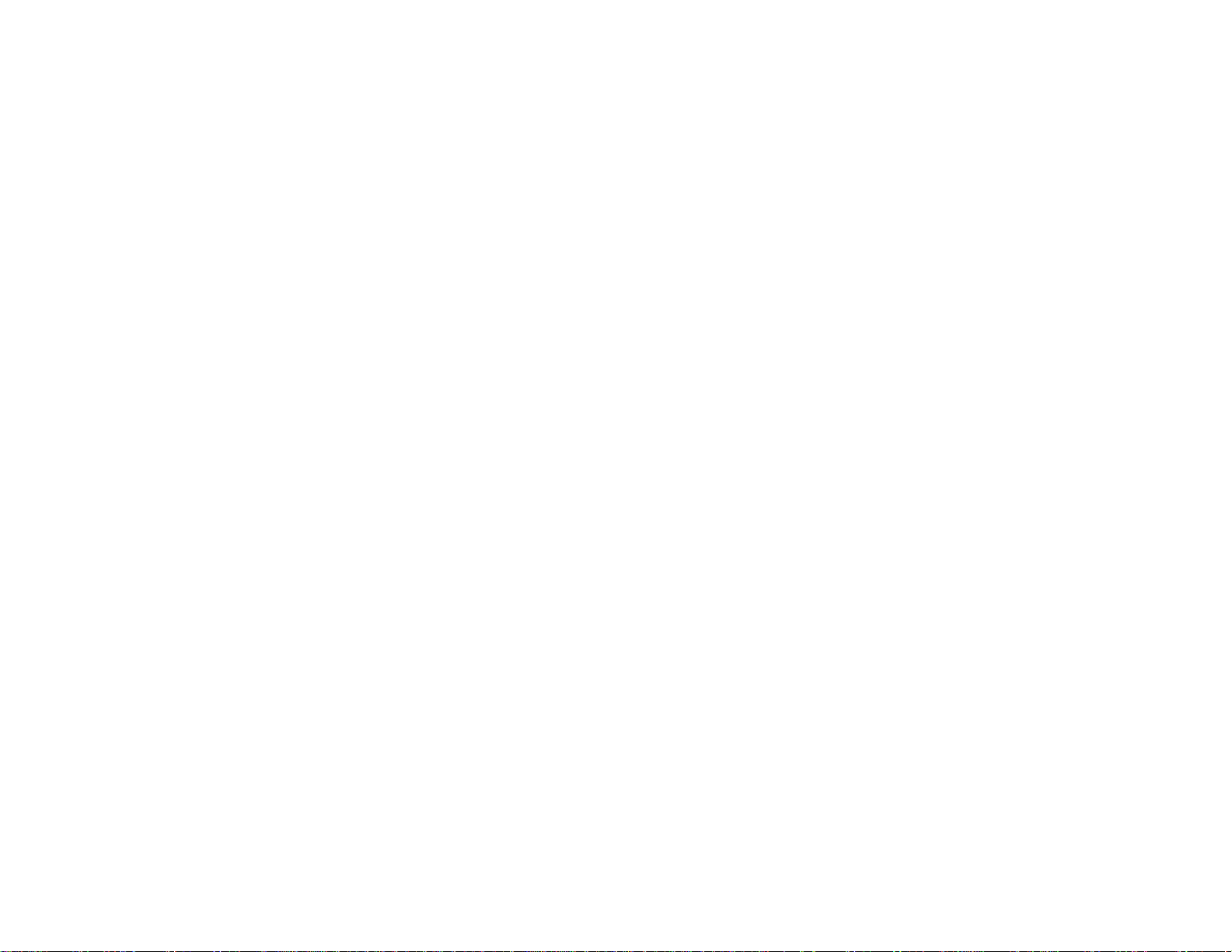
Connecting to a Video Source for Sound.................................................................................. 31
Connecting to an External Computer Monitor................................................................................ 32
Connecting to External Speakers.................................................................................................. 33
Connecting to External USB Devices............................................................................................ 34
USB Device Projection.............................................................................................................. 34
Connecting a USB Device or Camera to the Projector.............................................................. 34
Selecting the Connected USB Source...................................................................................... 35
Disconnecting a USB Device or Camera From the Projector.................................................... 35
Connecting to a Document Camera .............................................................................................. 36
Installing Batteries in the Remote Control .......................................................................................... 36
Opening the Lens Cover .................................................................................................................... 38
Using the Projector on a Network............................................................................................................ 39
Wired Network Projection................................................................................................................... 39
Connecting to a Wired Network..................................................................................................... 39
Selecting Wired Network Settings ................................................................................................. 40
Using Quick Wireless Connection (Windows Only)............................................................................ 43
Setting Up Projector Network E-Mail Alerts........................................................................................ 43
Network Projector E-mail Alert Messages..................................................................................... 45
Setting Up Monitoring Using SNMP ................................................................................................... 45
Controlling a Networked Projector Using a Web Browser.................................................................. 46
Crestron RoomView Support.............................................................................................................. 48
Setting Up Crestron RoomView Support....................................................................................... 48
Controlling a Networked Projector Using Crestron RoomView...................................................... 49
Using Basic Projector Features ............................................................................................................... 51
Turning On the Projector.................................................................................................................... 51
Turning Off the Projector.................................................................................................................... 53
Selecting the Language for the Projector Menus................................................................................ 55
Adjusting the Image Height................................................................................................................ 55
Image Shape...................................................................................................................................... 57
Correcting Image Shape with the Horizontal Keystone Slider ....................................................... 57
Correcting Image Shape with the Keystone Buttons ..................................................................... 58
Correcting Image Shape with Quick Corner .................................................................................. 59
Resizing the Image With the Zoom Ring............................................................................................ 61
4
Page 5
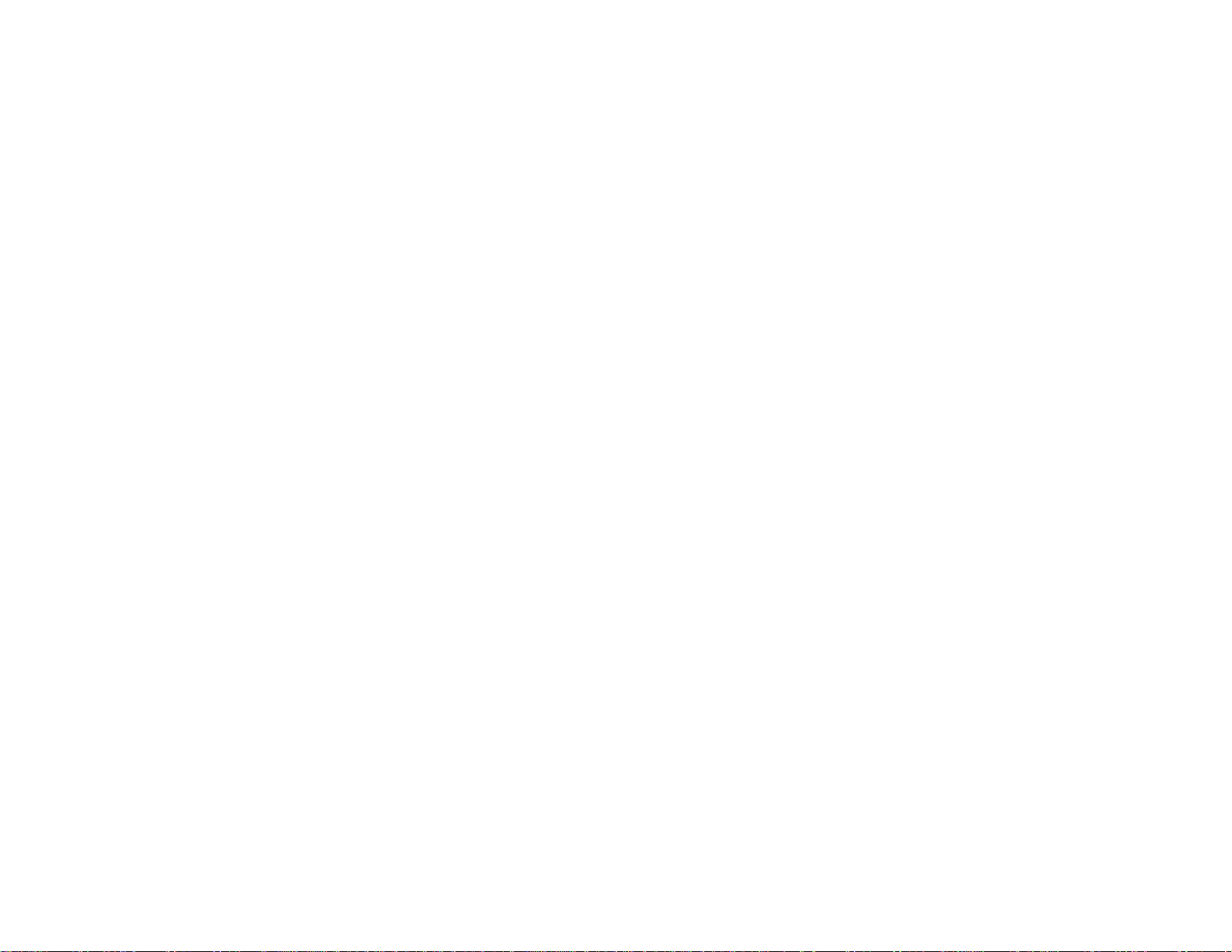
Focusing the Image Using the Focus Ring......................................................................................... 61
Remote Control Operation ................................................................................................................. 62
Using the Remote Control as a Wireless Mouse ........................................................................... 63
Using the Remote Control as a Presentation Pointer .................................................................... 64
Selecting an Image Source................................................................................................................ 65
Projection Modes ............................................................................................................................... 66
Changing the Projection Mode Using the Remote Control ............................................................ 66
Changing the Projection Mode Using the Menus........................................................................... 67
Image Aspect Ratio............................................................................................................................ 68
Changing the Image Aspect Ratio................................................................................................. 68
Available Image Aspect Ratios...................................................................................................... 69
Color Mode......................................................................................................................................... 70
Changing the Color Mode.............................................................................................................. 70
Available Color Modes................................................................................................................... 71
Turning On Auto Iris....................................................................................................................... 71
Controlling the Volume With the Volume Buttons............................................................................... 72
Projecting a Slide Show ..................................................................................................................... 73
Supported Slideshow File Types................................................................................................... 73
Starting a Slide Show .................................................................................................................... 74
Slideshow Display Options ....................................................................................................... 76
Adjusting Projector Features................................................................................................................... 78
Shutting Off the Picture and Sound Temporarily................................................................................ 78
Stopping Video Action Temporarily.................................................................................................... 79
Zooming Into and Out of Images........................................................................................................ 79
Projector Security Features................................................................................................................ 80
Password Security Types.............................................................................................................. 80
Setting a Password................................................................................................................... 81
Selecting Password Security Types.......................................................................................... 81
Entering a Password to Use the Projector ................................................................................ 82
Saving a User's Logo Image to Display..................................................................................... 84
Locking the Projector's Buttons..................................................................................................... 85
Unlocking the Projector's Buttons ............................................................................................. 86
Installing a Security Cable............................................................................................................. 86
5
Page 6
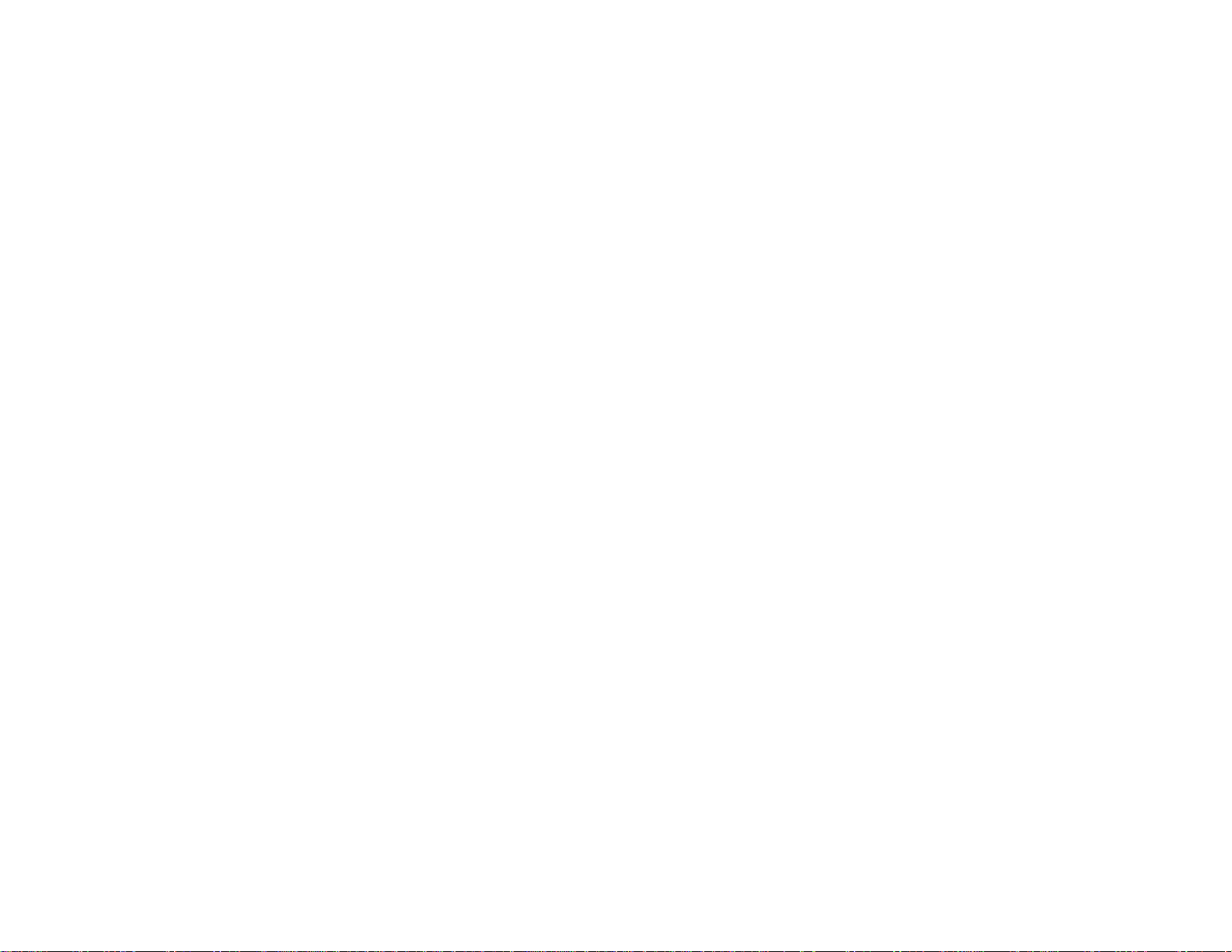
Creating a User Pattern to Display..................................................................................................... 87
Adjusting the Menu Settings.................................................................................................................... 89
Using the Projector's Menus............................................................................................................... 89
Image Quality Settings - Image Menu................................................................................................ 90
Input Signal Settings - Signal Menu ................................................................................................... 91
Projector Feature Settings - Settings Menu........................................................................................ 94
Projector Setup Settings - Extended Menu ........................................................................................ 96
Projector Network Settings - Network Menu....................................................................................... 99
Projector Information Display - Info Menu ........................................................................................ 100
Event ID Code List....................................................................................................................... 101
Projector Reset Options - Reset Menu............................................................................................. 102
Maintaining and Transporting the Projector......................................................................................... 104
Projector Maintenance..................................................................................................................... 104
Cleaning the Lens........................................................................................................................ 104
Cleaning the Projector Case........................................................................................................ 105
Air Filter and Vent Maintenance .................................................................................................. 105
Cleaning the Air Filter and Vents............................................................................................. 105
Replacing the Air Filter............................................................................................................ 107
Projector Lamp Maintenance....................................................................................................... 108
Replacing the Lamp................................................................................................................ 109
Resetting the Lamp Timer....................................................................................................... 114
Replacing the Remote Control Batteries ..................................................................................... 115
Transporting the Projector................................................................................................................ 117
Solving Problems.................................................................................................................................... 118
Projection Problem Tips................................................................................................................... 118
Projector Light Status....................................................................................................................... 118
Using the Projector Help Displays.................................................................................................... 121
Solving Image or Sound Problems................................................................................................... 121
Solutions When No Image Appears............................................................................................. 122
Solutions When Image is Incorrect Using the USB Display Function .......................................... 122
Solutions When "NoSignal" Message Appears........................................................................... 123
Displaying From a PC Laptop................................................................................................. 123
Displaying From a Mac Laptop ............................................................................................... 124
6
Page 7
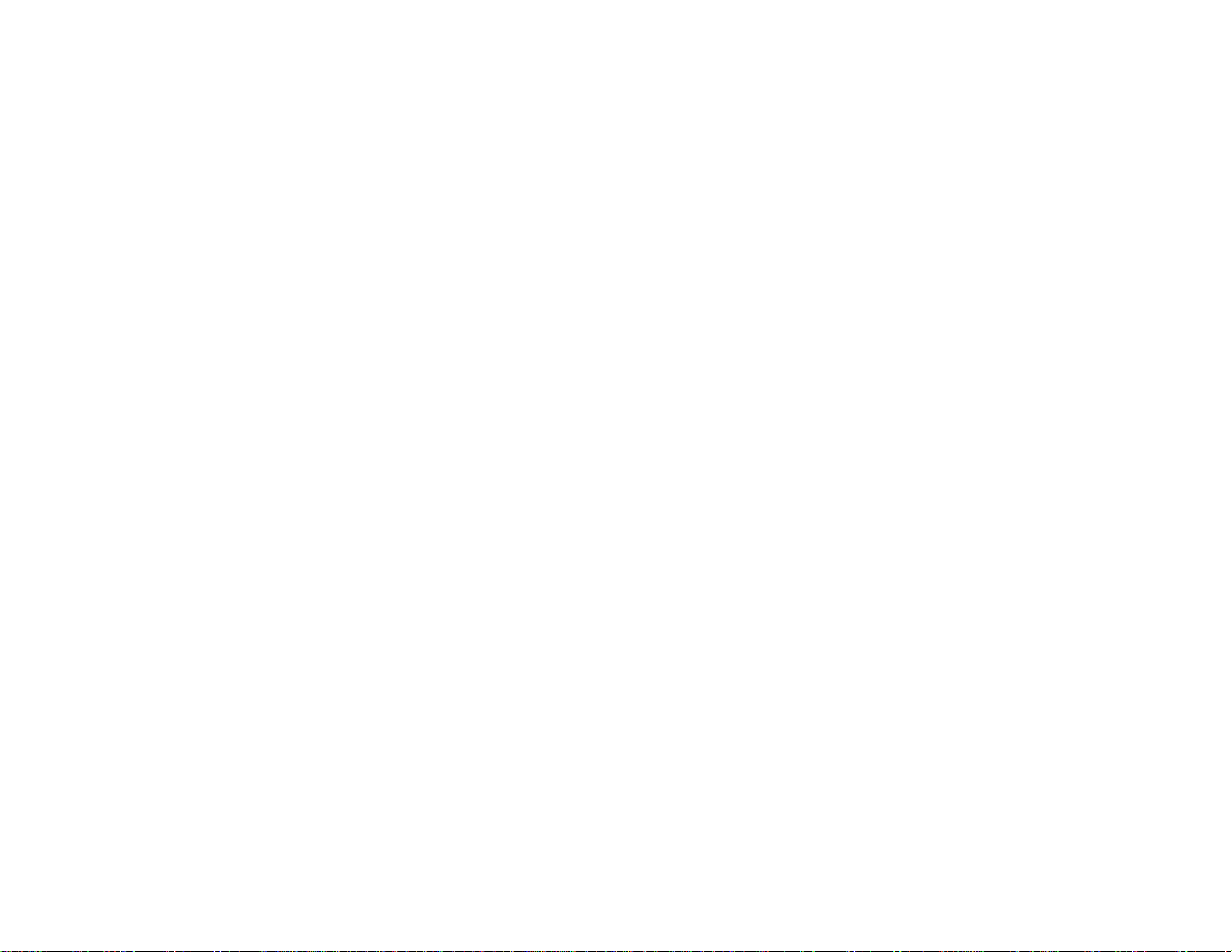
Solutions When "NotSupported" Message Appears................................................................... 124
Solutions When Only a Partial Image Appears............................................................................ 124
Solutions When the Image is Not Rectangular............................................................................ 125
Solutions When the Image Contains Noise or Static ................................................................... 125
Solutions When the Image is Fuzzy or Blurry.............................................................................. 126
Solutions When the Image Brightness or Colors are Incorrect.................................................... 127
Solutions When There is No Sound or Low Volume.................................................................... 127
Solving Projector or Remote Control Operation Problems............................................................... 128
Solutions to Projector Power or Shut-Off Problems..................................................................... 128
Solutions to Problems with the Remote Control .......................................................................... 129
Solutions to Password Problems................................................................................................. 129
Solutions When Network Alert E-Mails are Not Received................................................................ 130
Where to Get Help............................................................................................................................ 130
Technical Specifications ........................................................................................................................ 132
General Projector Specifications...................................................................................................... 132
Projector Lamp Specifications.......................................................................................................... 134
Remote Control Specifications......................................................................................................... 134
Projector Dimension Specifications.................................................................................................. 135
Projector Electrical Specifications.................................................................................................... 135
Projector Environmental Specifications............................................................................................ 136
Projector Safety and Approvals Specifications................................................................................. 136
Supported Video Display Formats.................................................................................................... 137
USB Display System Requirements................................................................................................. 139
Notices ..................................................................................................................................................... 140
Recycling.......................................................................................................................................... 140
Important Safety Information............................................................................................................ 140
Important Safety Instructions............................................................................................................ 141
FCC Compliance Statement............................................................................................................. 143
Trademarks...................................................................................................................................... 144
Software Copyright........................................................................................................................... 145
Copyright Notice............................................................................................................................... 187
Copyright Attribution.................................................................................................................... 187
7
Page 8
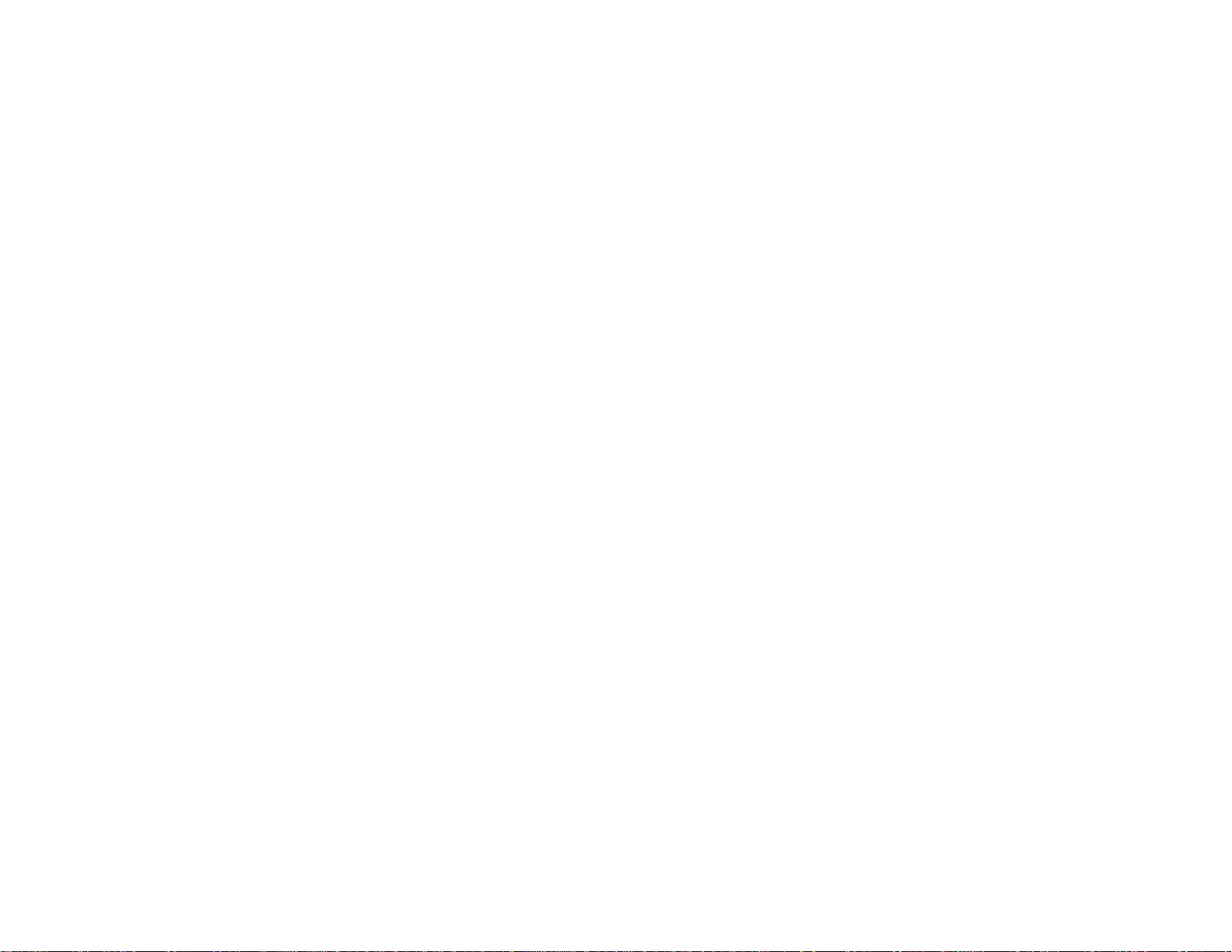
Page 9
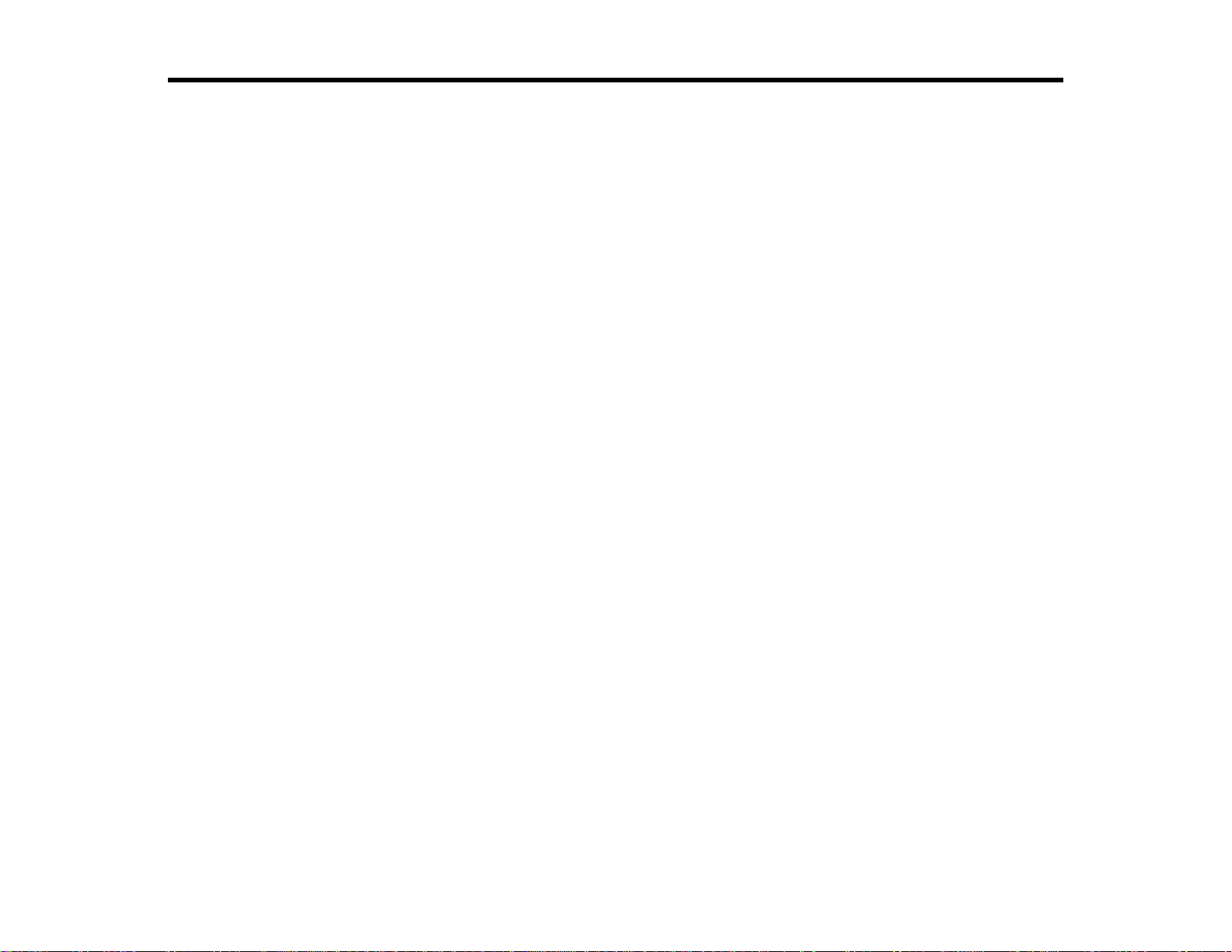
Introduction to Your Projector
Refer to these sections to learn more about your projector and this manual.
Projector Features
Notations Used in the Documentation
Where to Go for Additional Information
Projector Part Locations
Projector Features
The PowerLite 1850W, 1870, and 1880 projectors include these special features:
Bright, high-resolution projection system
• PowerLite 1850W: Up to 3700 lumens of brightness (white light output and color light output)
PowerLite 1870/1880: Up to 4000 lumens of brightness (white light output and color light output)
• PowerLite 1850W: Native resolution of 1200 × 800 pixels (WXGA)
PowerLite 1870/1880: Native resolution of 1024 × 768 pixels (XGA)
Flexible connectivity
• Plug-and-play 3-in-1 USB projection, audio, and mouse control for instant setup
• Wired network support for projection, monitoring, and control via remote network computer (PowerLite
1880)
• HDMI port for computer or video device connection
• PC Free photo slide shows via connected USB memory devices or Epson document camera
• Dual VGA ports for connections by multiple presenters
• Ports for connecting an external monitor and external speakers
Easy-to-use setup and operation features
• Low total cost of ownership with longer lamp life
• Innovative horizontal keystone correction slider for flexible projector placement
• Built-in closed captioning decoder
• Epson Instant Off and Direct Power On features for quick setup and shut down
• Support for Crestron RoomView network monitoring systems (PowerLite 1880)
9
Page 10
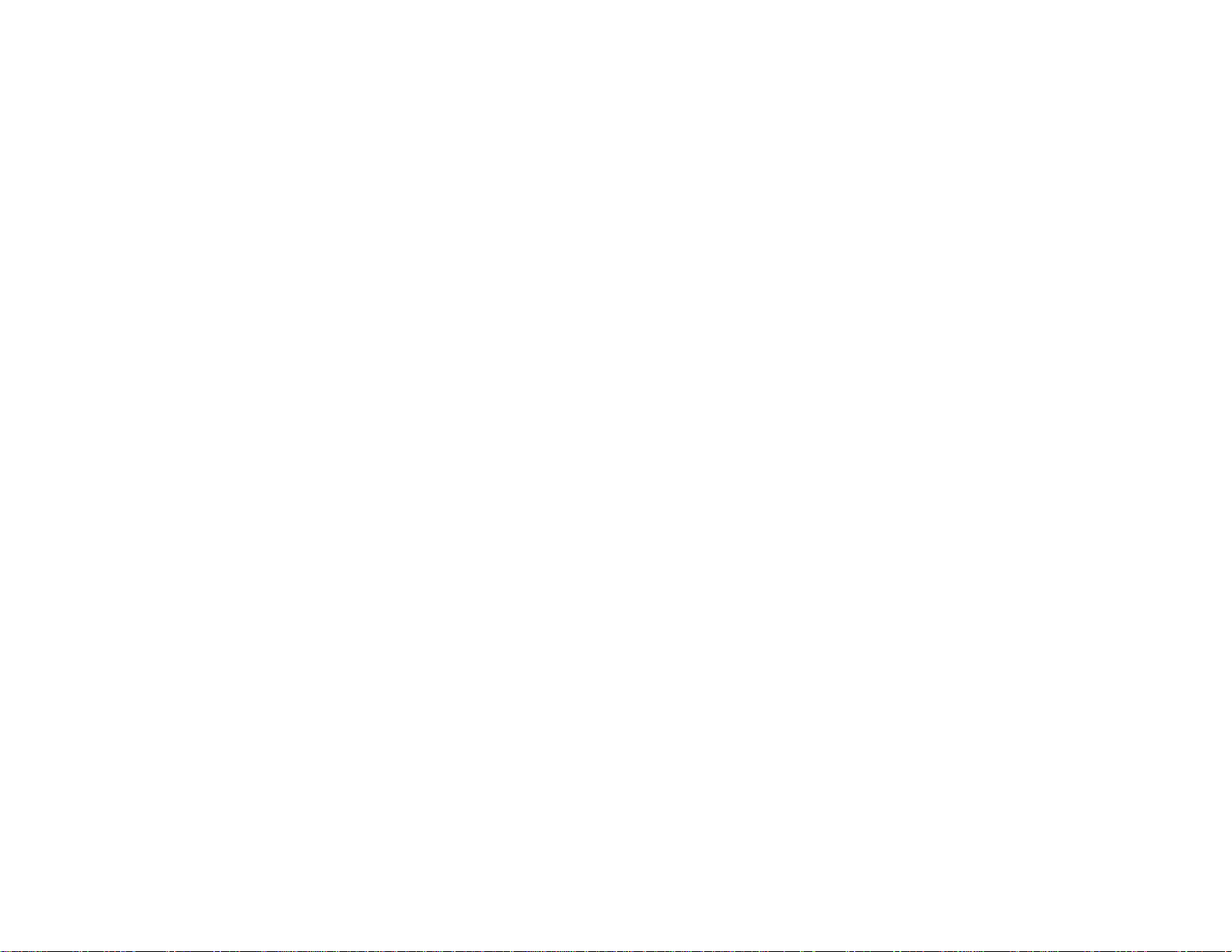
• Network message broadcast system to project timely messages to all networked projectors (Windows
only; PowerLite 1880)
Note: The PowerLite 1880 projector is shown in most illustrations in this manual, unless noted
otherwise.
Product Box Contents
Additional Components
Optional Equipment and Replacement Parts
Warranty and Registration Information
Parent topic: Introduction to Your Projector
Related concepts
Projector Part Locations
Product Box Contents
Save all the packaging in case you need to ship the projector. Always use the original packaging (or
equivalent) when shipping.
Make sure your projector box included all of these parts:
10
Page 11
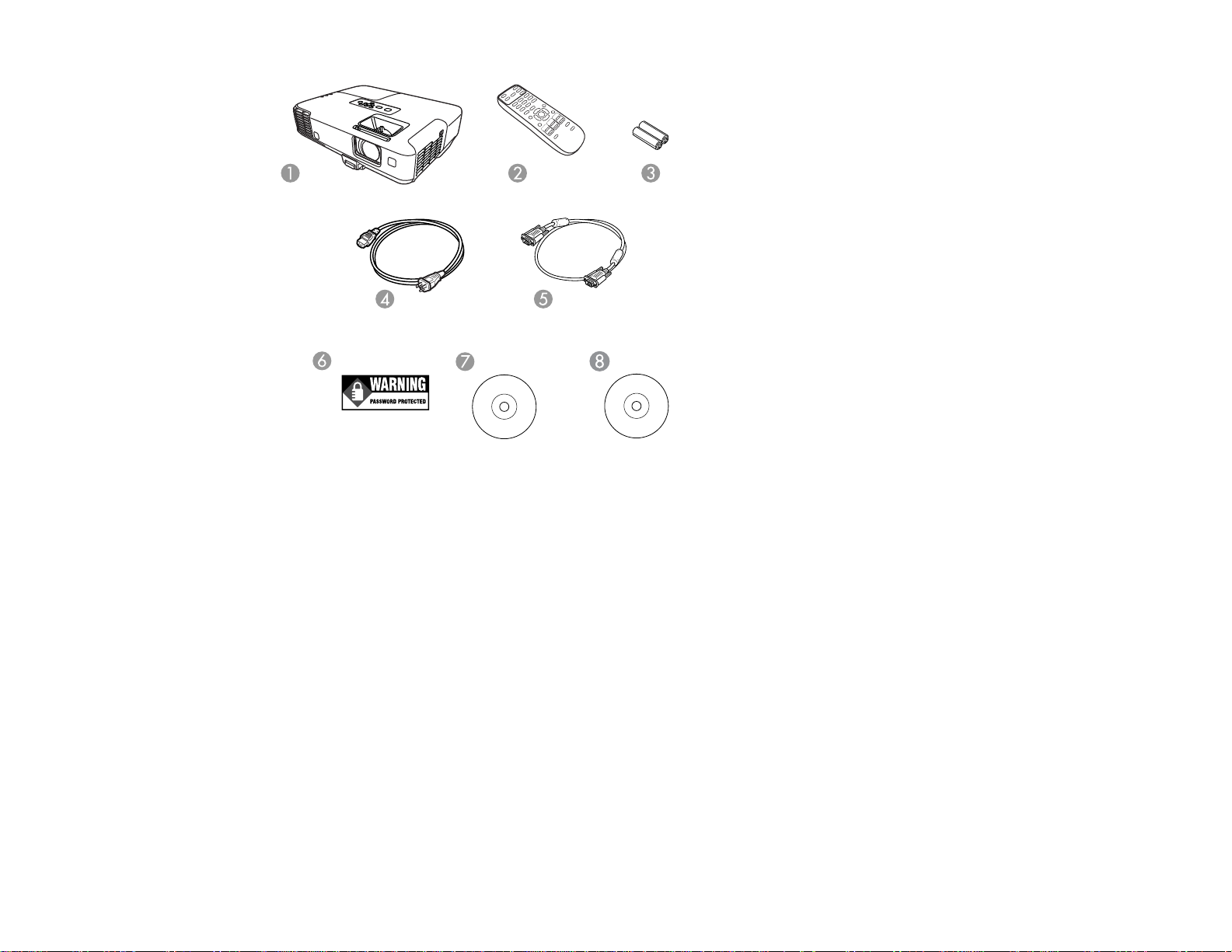
1 Projector
2 Remote control
3 Remote control batteries (two AA alkaline)
4 Power cord
5 VGA computer cable
6 Password Protected sticker
7 Projector documentation CD
8 Projector software CD (PowerLite 1880)
Parent topic: Projector Features
11
Page 12
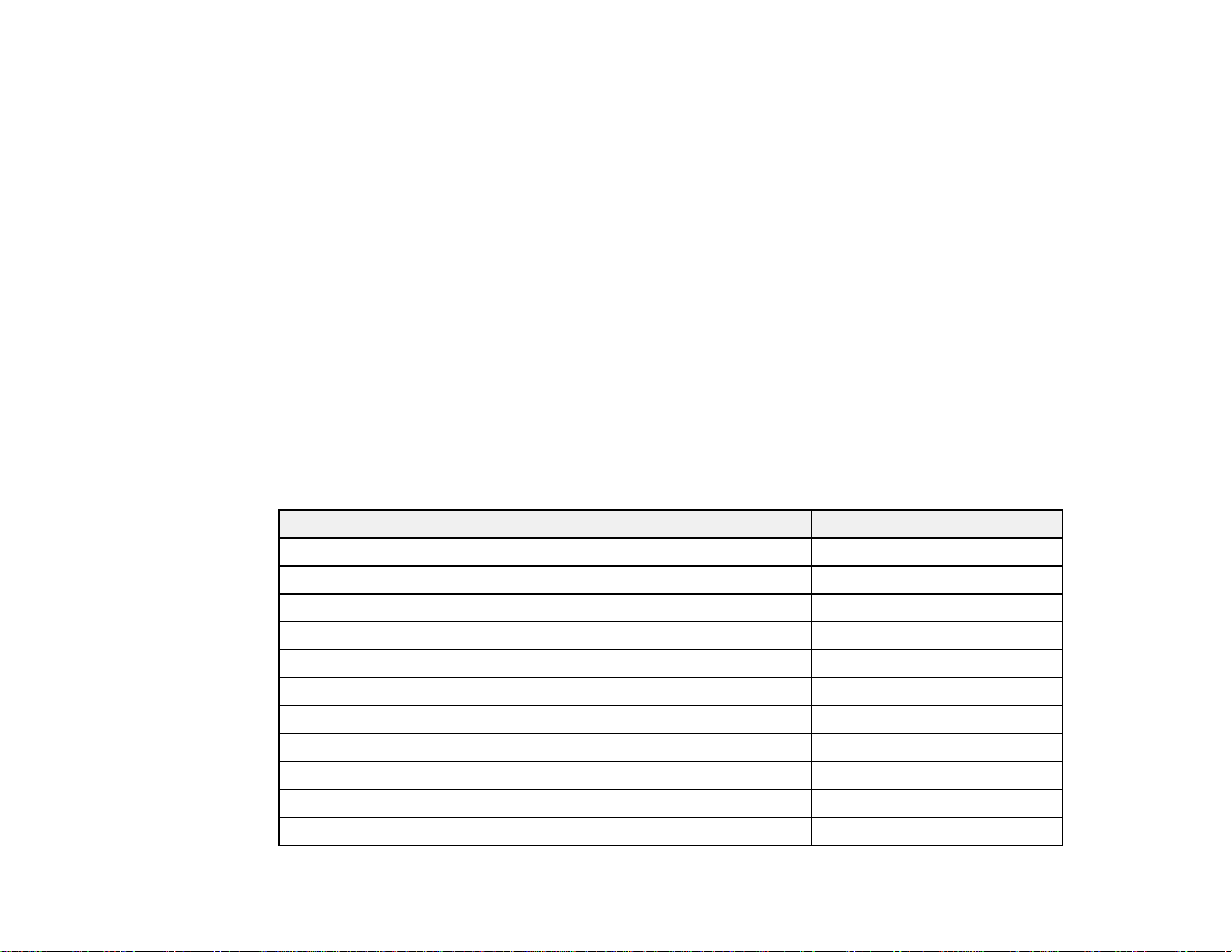
Additional Components
Depending on how you plan to use the projector, you may need to obtain the following additional
components:
• To receive an S-Video signal, you need an S-Video cable compatible with your device. See your local
computer or electronics dealer for purchase information.
• To receive a component video signal, you need a D-sub, 15-pin, component-to-VGA video cable. You
can purchase one from Epson or an authorized Epson reseller.
• To receive an HDMI signal, you need a compatible HDMI cable. See your local computer or
electronics dealer for purchase information.
• To project with audio from certain ports, you may need a commercially available audio cable
compatible with your device. See your local computer or electronics dealer for purchase information.
Parent topic: Projector Features
Optional Equipment and Replacement Parts
You can purchase screens, other optional accessories, and replacement parts from an Epson authorized
reseller. To find the nearest reseller, call 800-GO-EPSON (800-463-7766). Or you can purchase online
at www.epsonstore.com (U.S. sales) or www.epson.ca (Canadian sales).
Epson offers the following optional accessories and replacement parts for your projector:
Option or part Part number
Genuine Epson Replacement lamp (ELPLP64) V13H010L64
Air filter replacement set (2 filters; ELPAF35) V13H134A35
Quick Wireless Connection USB key (ELPAP08; PowerLite 1880) V12H005M08
Epson DC-06 document camera (ELPDC06) V12H321005
Epson DC-10s document camera ELPDC10S
Epson DC-11 document camera V12H377020
BrightLink Solo interactive module (IU-01) V12H415020
BrightLink Solo interactive module with RM Easiteach (IU-01) V12H415020RM
AP-60 Projector Sound Solution V12H329020
PixiePlus Control System ELPSP10
Wireless mic unit ELPMC01
12
Page 13
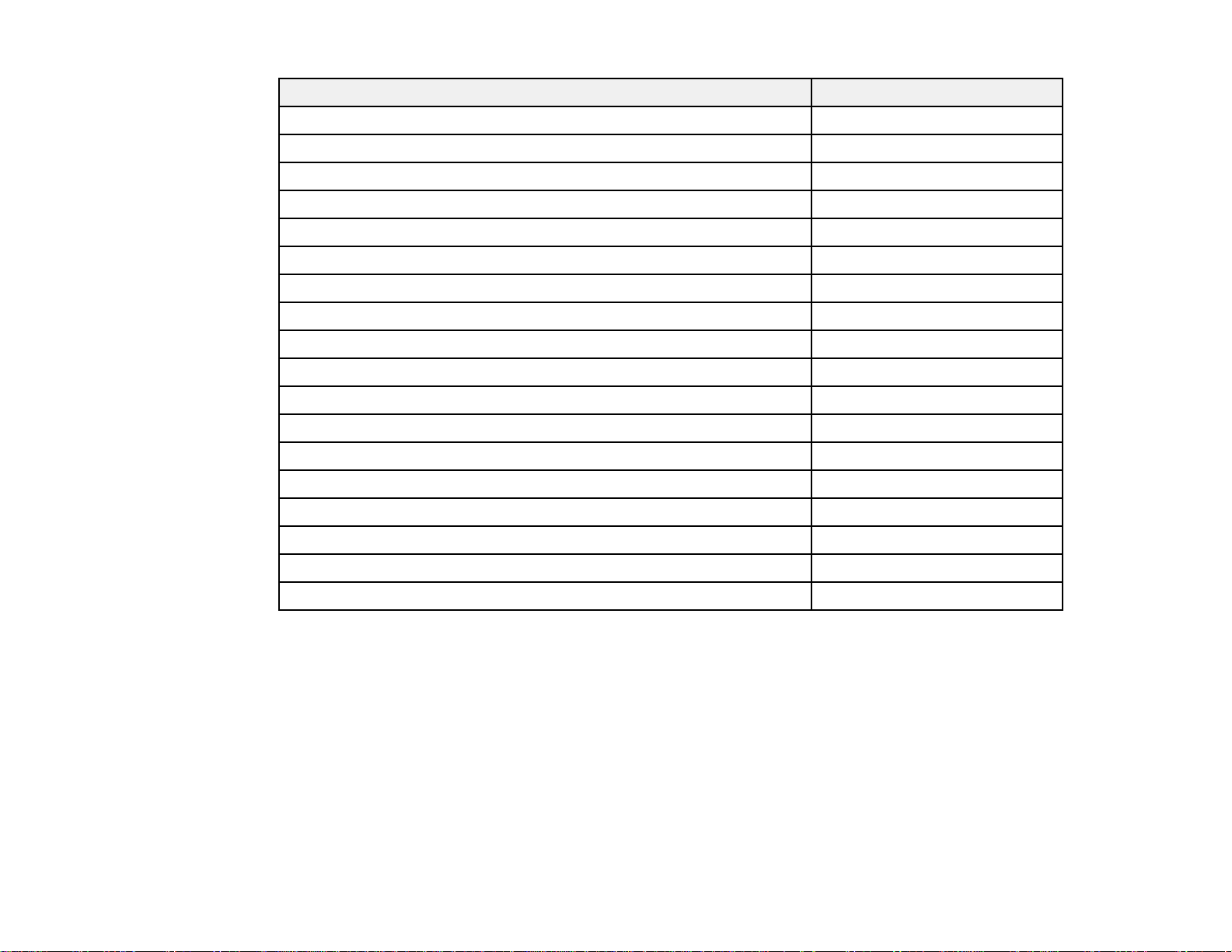
Option or part Part number
Accolade Duet portable projector screen ELPSC80
ES1000 Ultra Portable Tabletop Projection screen V12H002S4Y
ES3000 Ultra Portable Tabletop Projection screen V12H002S3Y
Universal projector ceiling mount ELPMBPJF
Adjustable suspended ceiling channel kit ELPMBP01
False ceiling plate kit ELPMBP02
Structural Round ceiling plate ELPMBP03
Adjustable Extension Column (pipe) 8" - 11" (20 to 28 cm) ELPMBC01
Component-to-VGA video cable (ELPKC19) V12H005C19
HD-TV cable ELPKC22
VGA video cable 1.8 m length ELPKC02
VGA video cable 3.0 m length ELPKC09
VGA video cable 20 m length ELPKC10
Kensington security lock ELPSL01
Soft carrying case ELPKS64
1-Year Extended Service Program - Depot Service EPPFTPA1
2-Year Extended Service Program - Depot Service EPPFTPA2
2-Year Extended Service Program - Exchange Service EPPEXPA1
Parent topic: Projector Features
Warranty and Registration Information
Your projector comes with a basic warranty that lets you project with confidence. For details, see the
warranty brochure that came with your projector.
In addition, Epson offers free Extra Care Road Service. In the unlikely event of an equipment failure, you
won’t have to wait for your unit to be repaired. Instead, Epson will ship you a replacement unit anywhere
in the United States, Canada, or Puerto Rico. See the Extra Care Road Service brochure for details.
Register your product online using the projector CD or at this site: www.epson.com/webreg
13
Page 14
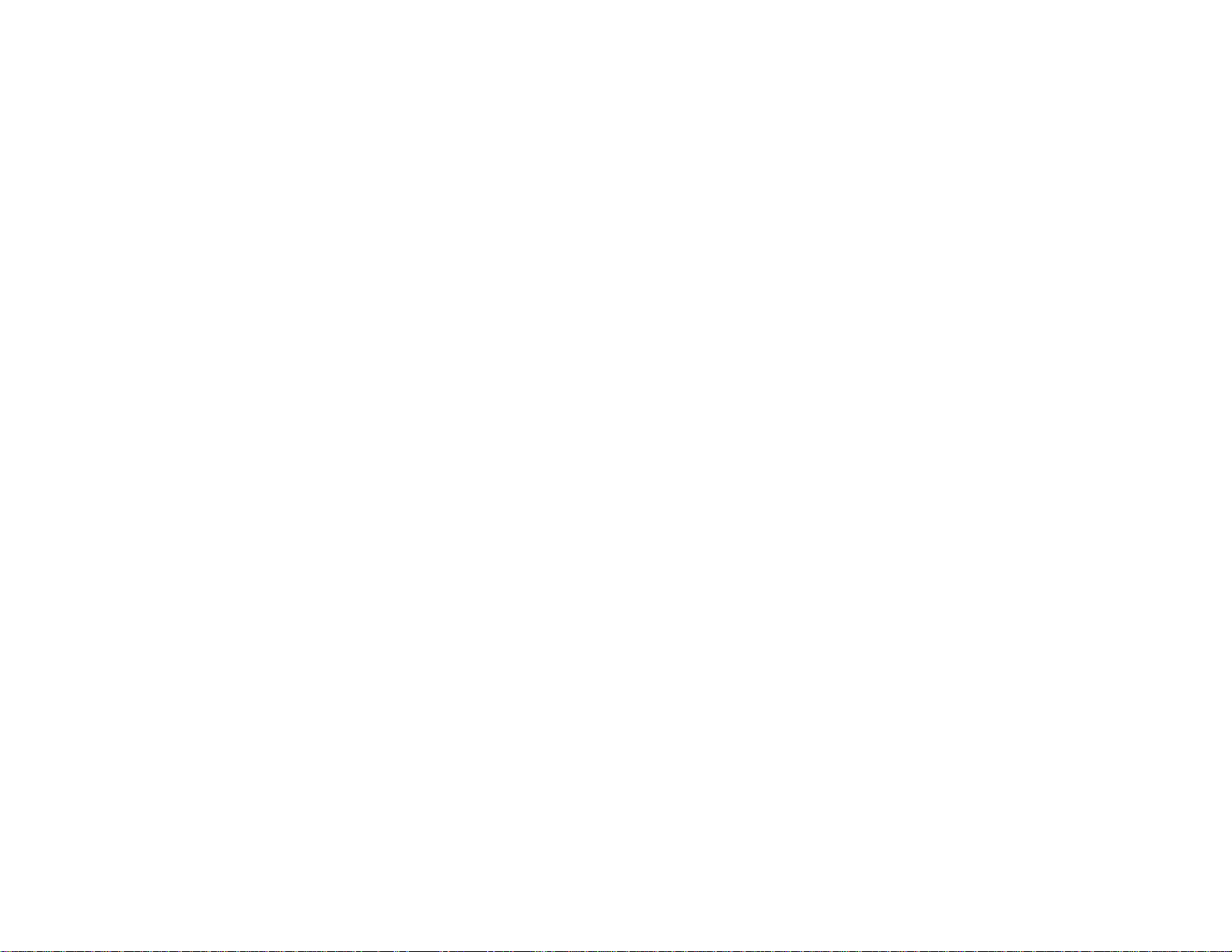
Registering also lets you receive special updates on new accessories, products, and services.
Parent topic: Projector Features
Notations Used in the Documentation
Follow the guidelines in these notations as you read your documentation:
• Warnings must be followed carefully to avoid bodily injury.
• Cautions must be observed to avoid damage to your equipment.
• Notes contain important information about your projector.
• Tips contain additional projection information.
Parent topic: Introduction to Your Projector
Where to Go for Additional Information
Need quick help on using your projector during a presentation? Here's where to look for help:
• Built-in help system
Press the Help button on the remote control or projector to get quick solutions to common problems.
• www.epson.com/support (U.S) or www.epson.ca/support (Canada)
View FAQs (frequently asked questions) and e-mail your questions to Epson technical support 24
hours a day.
• For detailed instructions on using your projector in a network environment (PowerLite 1880), see the
EasyMP Network Projection Operation Guide installed with this manual from your projector CD.
• If you still need help after checking this manual and the sources listed above, you can use the Epson
PrivateLine Support service to get help fast. For details, see "Where to Get Help".
Parent topic: Introduction to Your Projector
Related references
Where to Get Help
Projector Part Locations
Check the projector part illustrations to learn about the parts on your projector.
Projector Parts - Front/Top
Projector Parts - Rear
Projector Parts - Base
14
Page 15
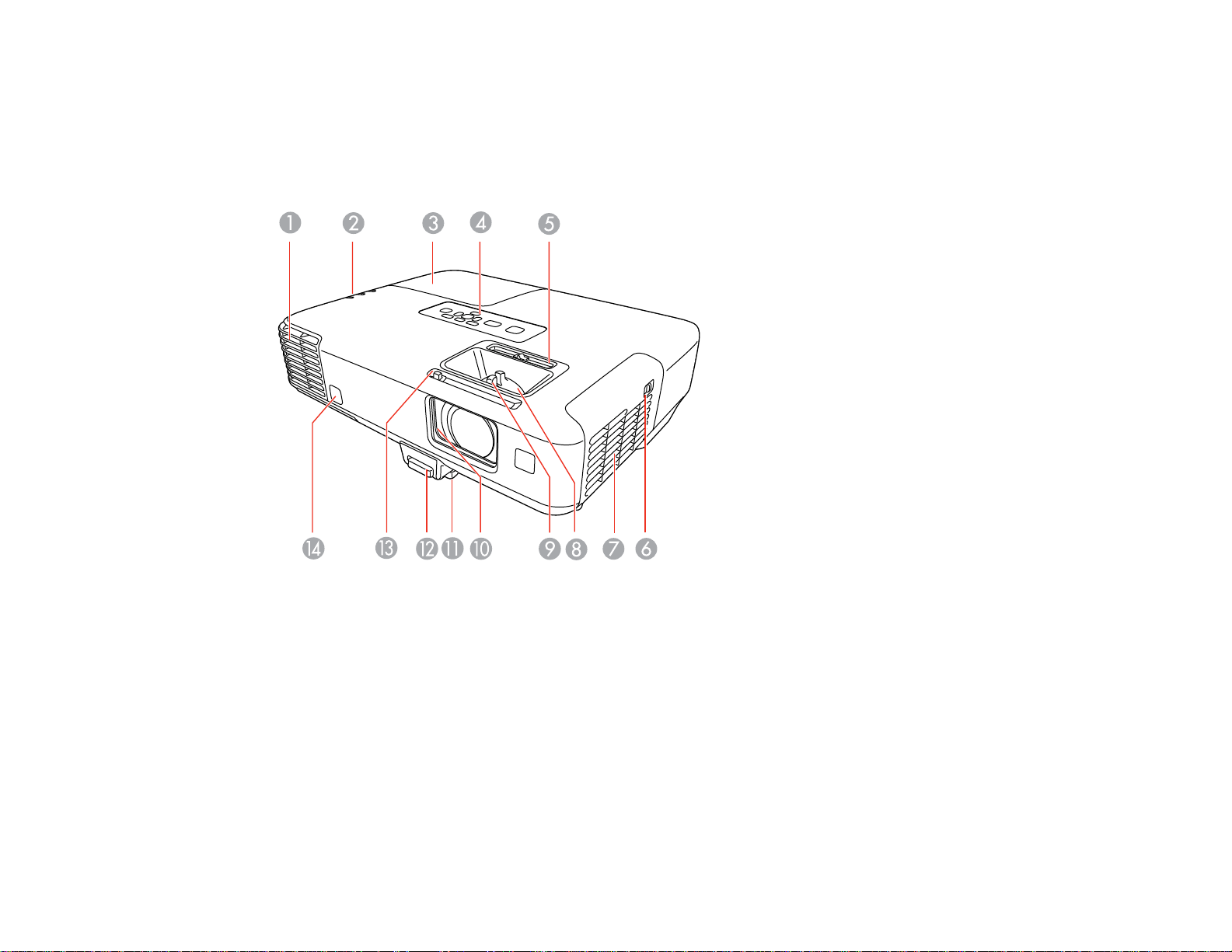
Projector Parts - Control Panel
Projector Parts - Remote Control
Parent topic: Introduction to Your Projector
Projector Parts - Front/Top
1 Exhaust vent
2 Projector status lights
3 Lamp cover
4 Control panel
5 Horizontal keystone slider
6 Air filter cover latch
7 Air filter cover
8 Zoom ring
15
Page 16
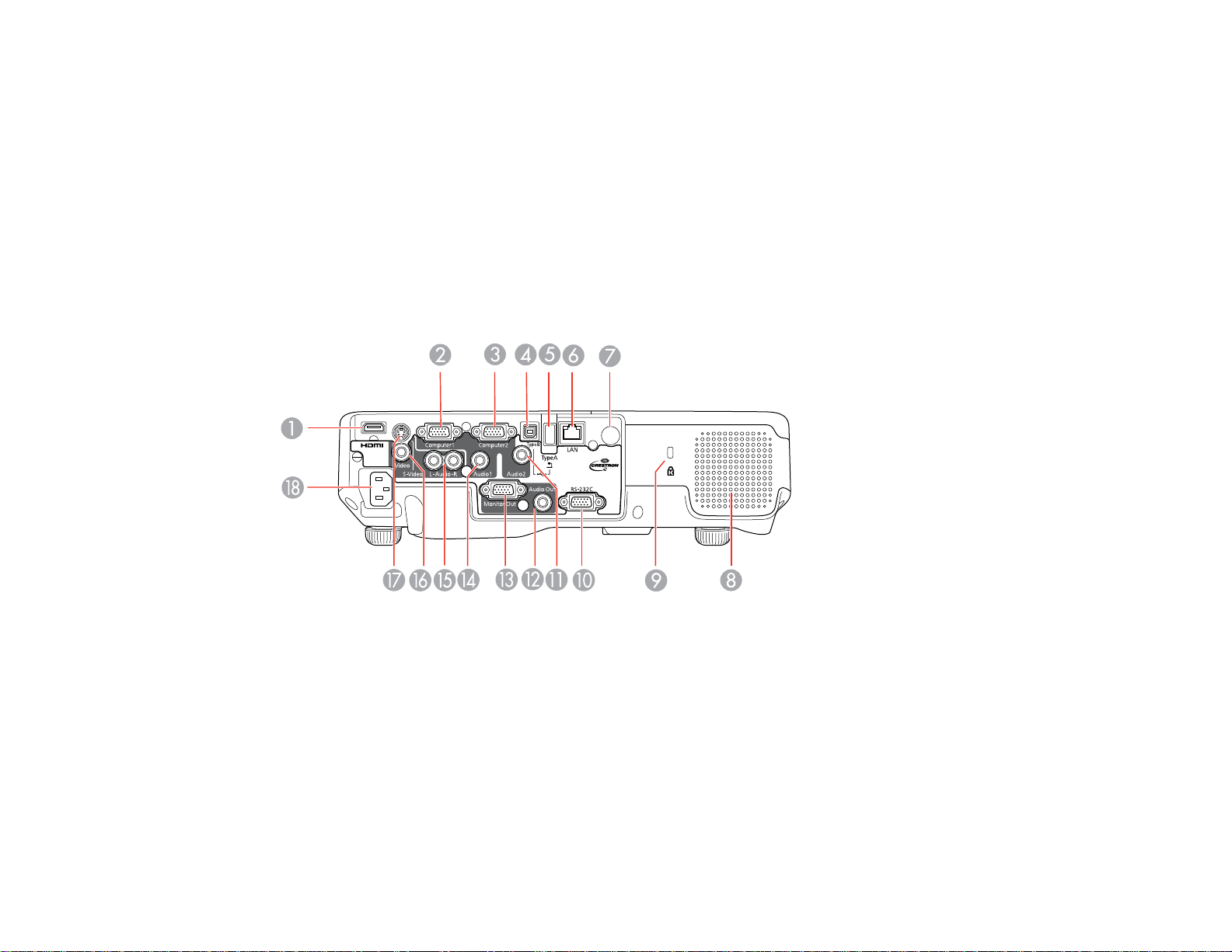
9 Focus ring
10 A/V Mute slide
11 Front adjustable foot
12 Foot release lever
13 A/V Mute slide lever
14 Remote receiver
Parent topic: Projector Part Locations
Projector Parts - Rear
1 HDMI port
2 Computer1 port
3 Computer2 port
4 USB TypeB port
5 USB TypeA port
6 Network (LAN) port (PowerLite 1880)
7 Remote control receiver
16
Page 17
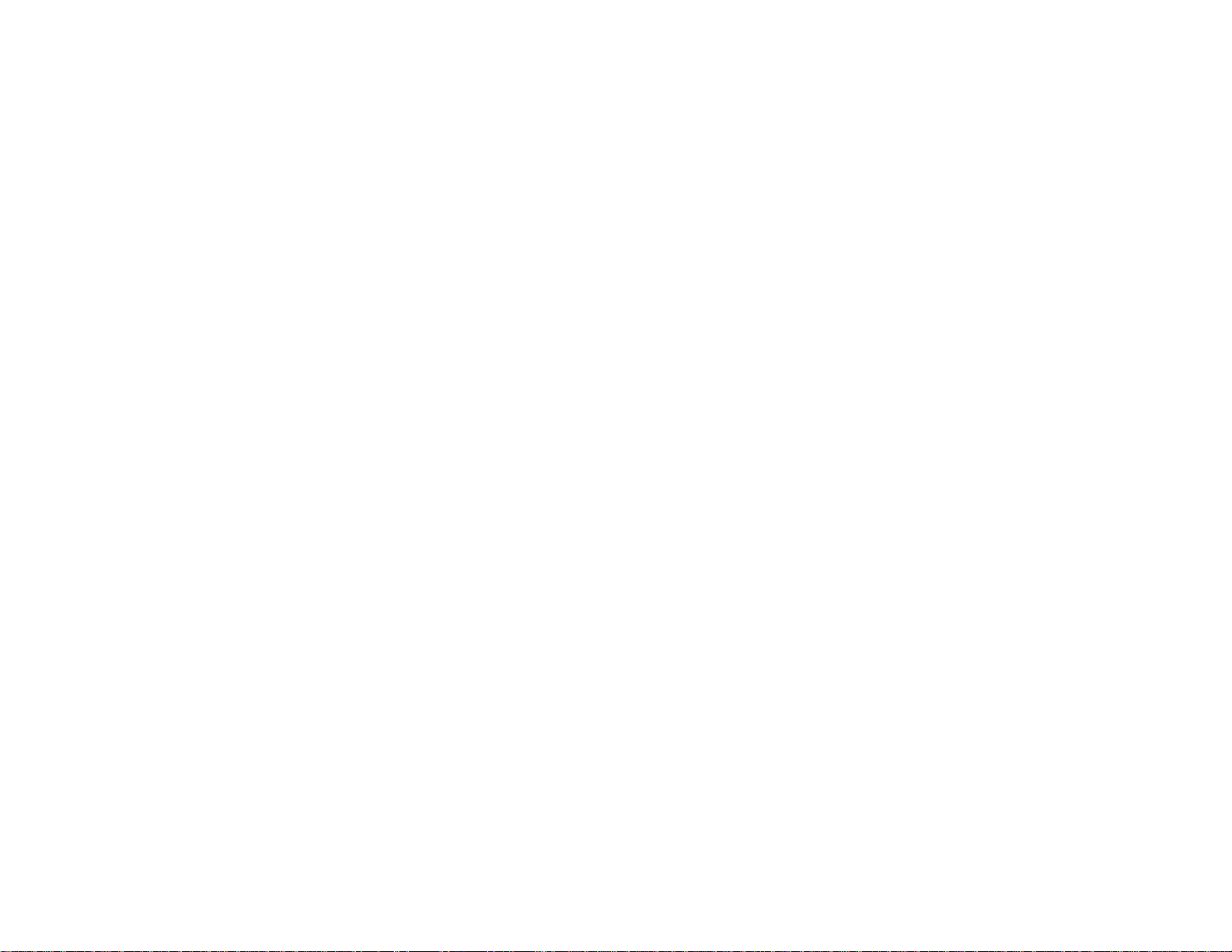
8 Speaker
9 Kensington security slot
10 RS-232C port
11 Audio2 port
12 Audio Out port
13 Monitor Out port
14 Audio1 port
15 L-Audio-R audio ports
16 Video port
17 S-Video port
18 AC input port
Parent topic: Projector Part Locations
17
Page 18
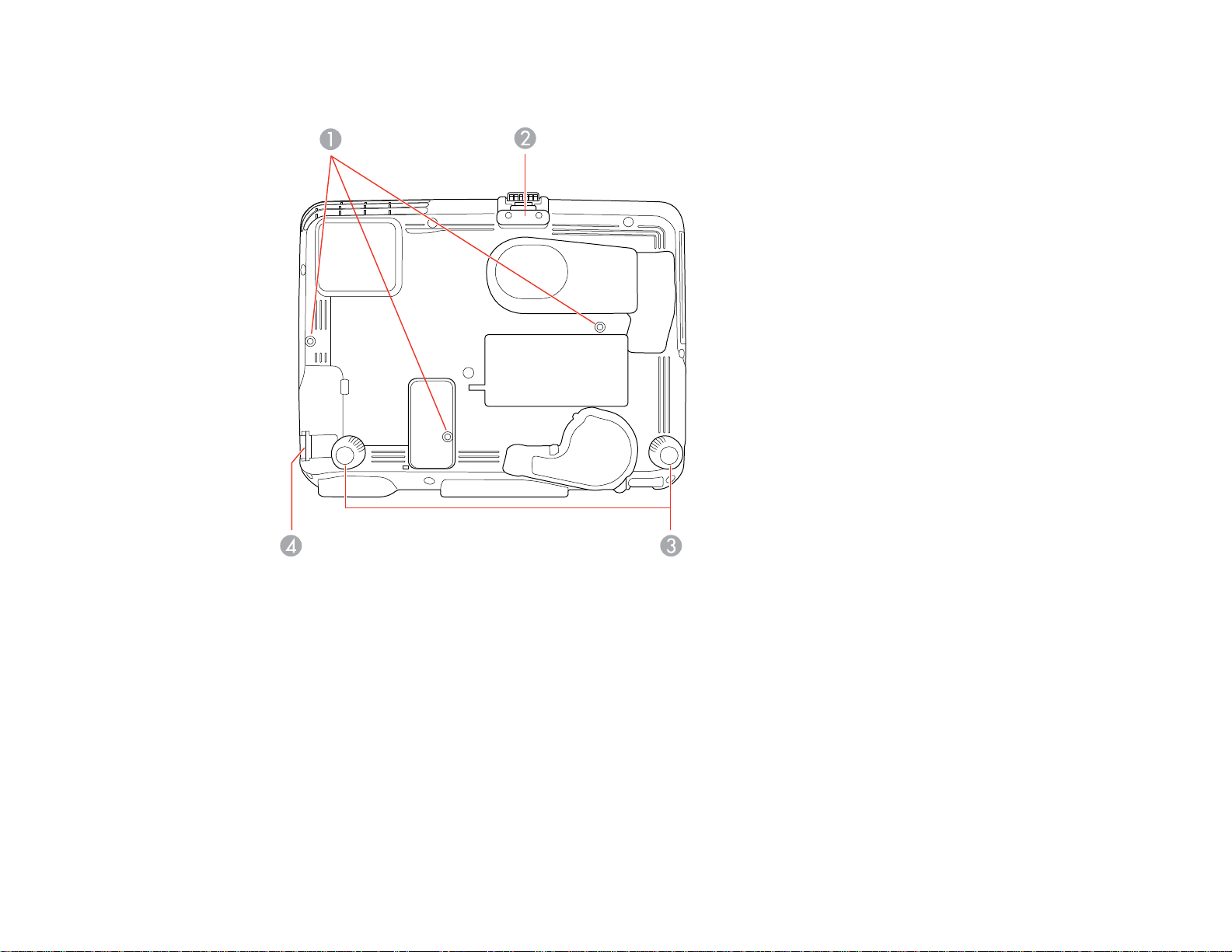
Projector Parts - Base
1 Mounting bracket holes
2 Front adjustable foot
3 Rear feet
4 Security cable attachment point
Parent topic: Projector Part Locations
18
Page 19
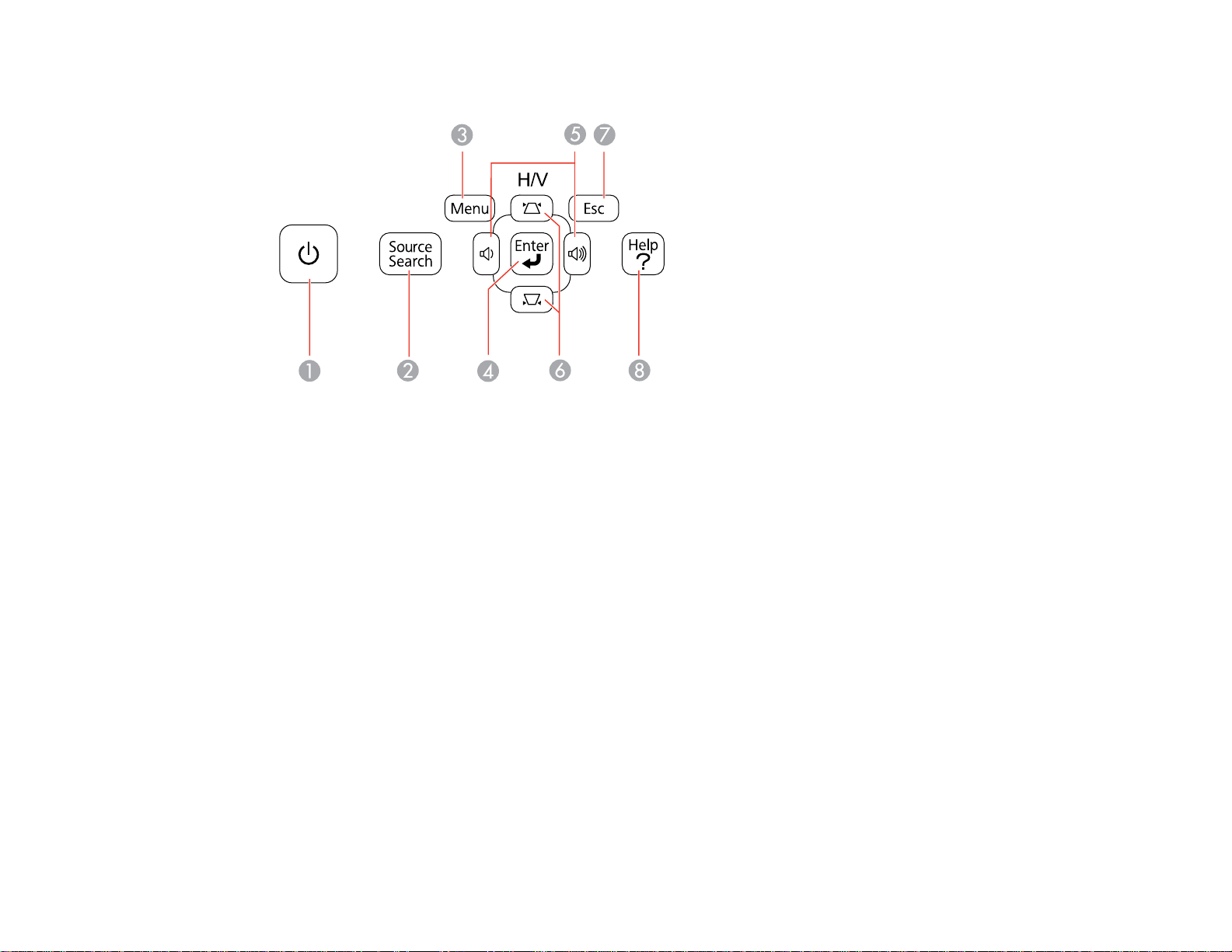
Projector Parts - Control Panel
1 Power button
2 Source Search button (searches for connected sources)
3 Menu button (accesses projector menu system)
4 Enter button (selects options)
5 Volume buttons (adjust speaker volume), horizontal keystone adjustment buttons (adjust screen
shape), and arrow buttons
6 Vertical keystone adjustment buttons (adjust screen shape) and arrow buttons
7 Esc button (cancels/exits functions)
8 Help button (accesses projector help information)
Parent topic: Projector Part Locations
Related references
Projector Light Status
19
Page 20
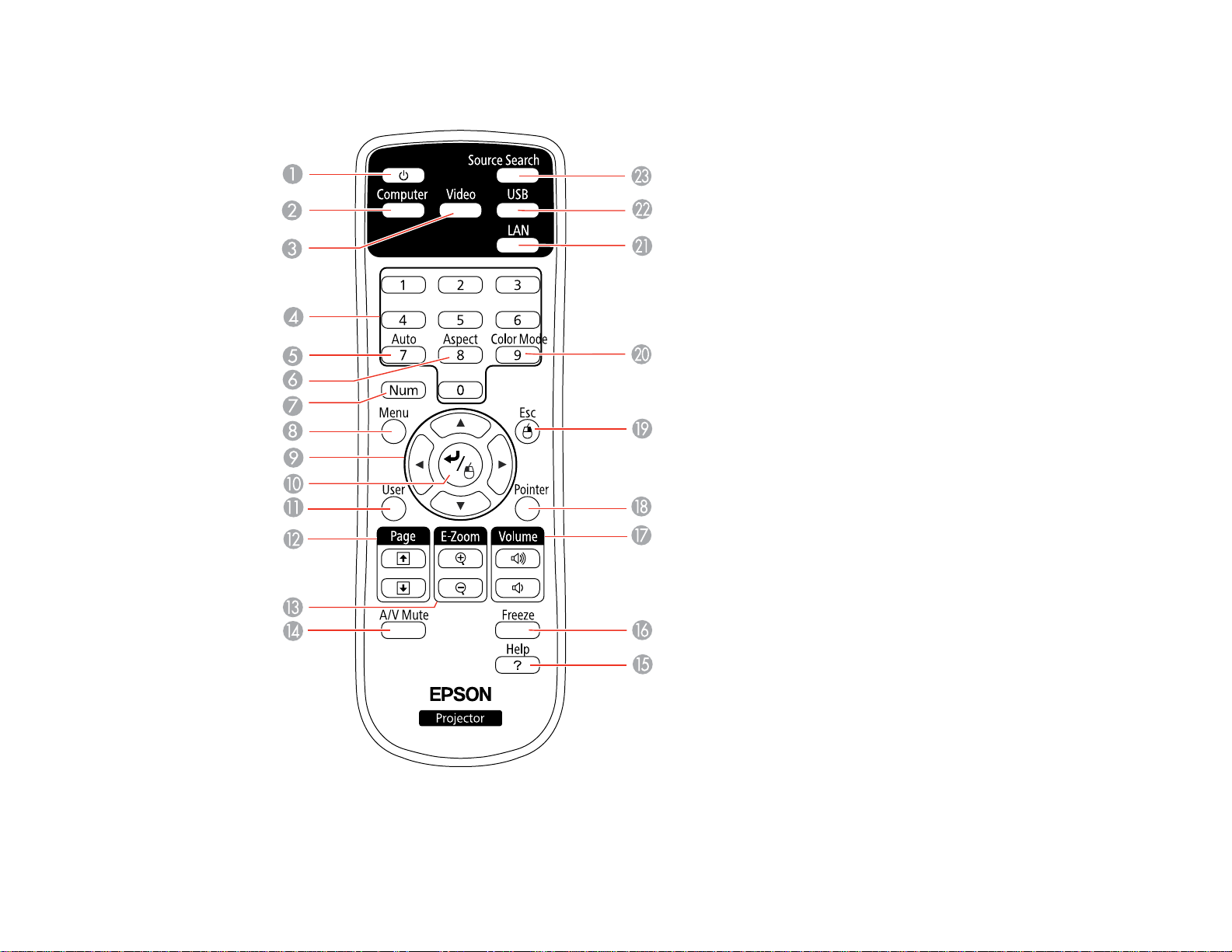
Projector Parts - Remote Control
1 Power button
20
Page 21
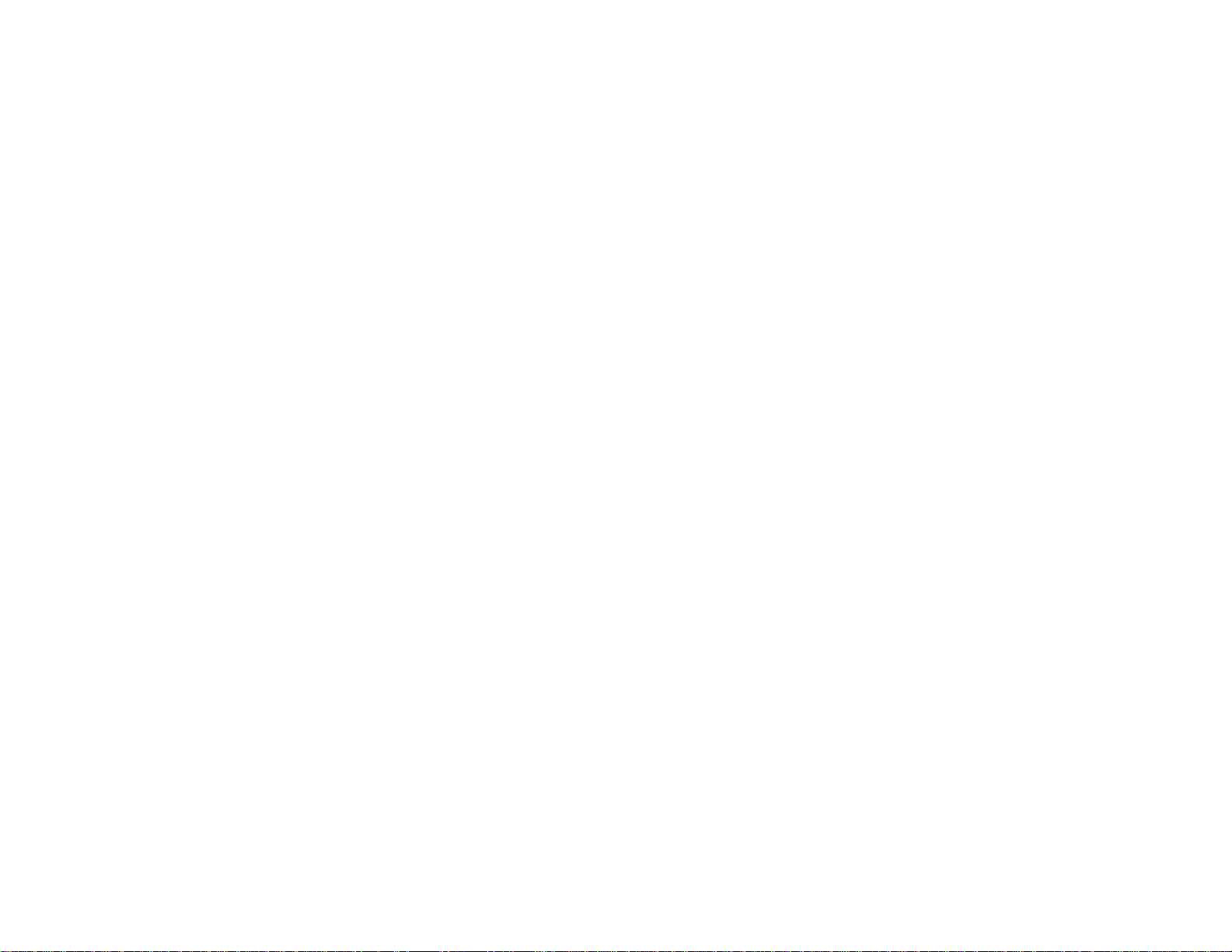
2 Computer button (cycles through connected computer sources)
3 Video button (cycles through connected video sources)
4 Numeric buttons (enter numbers)
5 Auto button (automatically adjusts position, tracking, and sync settings)
6 Aspect button (selects the image aspect ratio)
7 Num button (when held down, switches numeric buttons to number function)
8 Menu button (accesses projector menu system)
9 Arrow buttons (move through on-screen options and control wireless mouse functions)
10 Enter button (selects options and controls wireless mouse functions)
11 User button (customizable for different functions)
12 Page up/down buttons (control presentation slides)
13 E-Zoom +/– buttons (zoom into and out of the image)
14 A/V Mute button (turns off picture and sound)
15 Help button (accesses projector help information)
16 Freeze button (stops video action)
17 Volume up/down buttons (adjust speaker volume)
18 Pointer button (activates on-screen pointer)
19 Esc button (cancels/exits functions and controls wireless mouse functions)
20 Color Mode button (selects display modes)
21 LAN button (cycles between network and optional Quick Wireless Connection Key sources;
PowerLite 1880)
22 USB button (cycles through connected USB sources)
23 Source Search button (searches for connected sources)
Parent topic: Projector Part Locations
21
Page 22
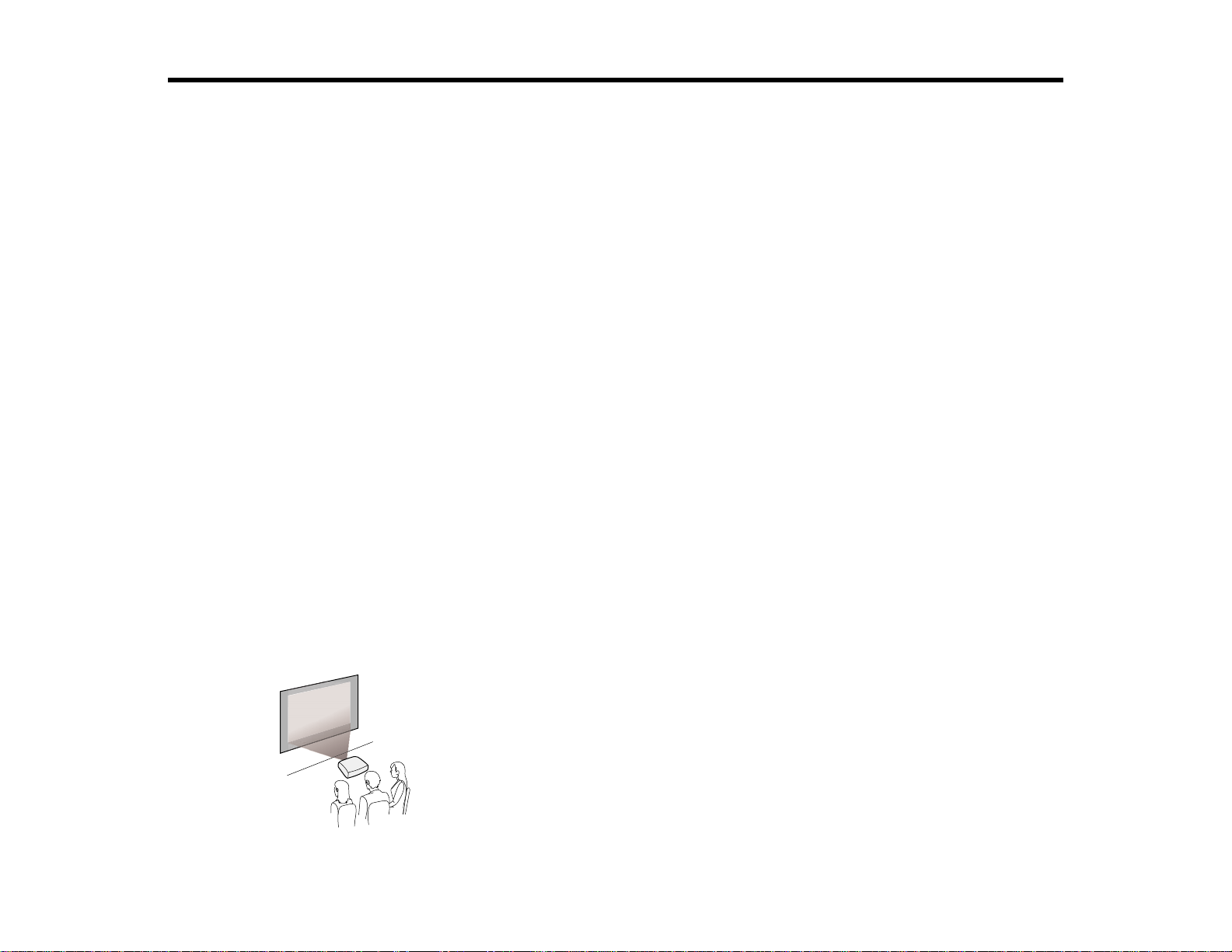
Setting Up the Projector
Follow the instructions in these sections to set up your projector for use.
Projector Placement
Projector Connections
Installing Batteries in the Remote Control
Opening the Lens Cover
Projector Placement
You can place the projector on almost any flat surface to project your presentation.
You can also install the projector in a ceiling mount if you want to use it in a fixed location.
Keep these considerations in mind as you select a projector location:
• Place the projector on a sturdy, level surface or install it using a compatible mount.
• Leave plenty of space around and under the projector for ventilation, and do not place it on top of or
next to anything that could block the vents.
• Position the projector within 9.8 feet (3 m) of a grounded electrical outlet or extension cord.
Projector Setup and Installation Options
Projection Distance
Parent topic: Setting Up the Projector
Projector Setup and Installation Options
You can set up or install your projector to view presentations in the following ways:
Front
22
Page 23
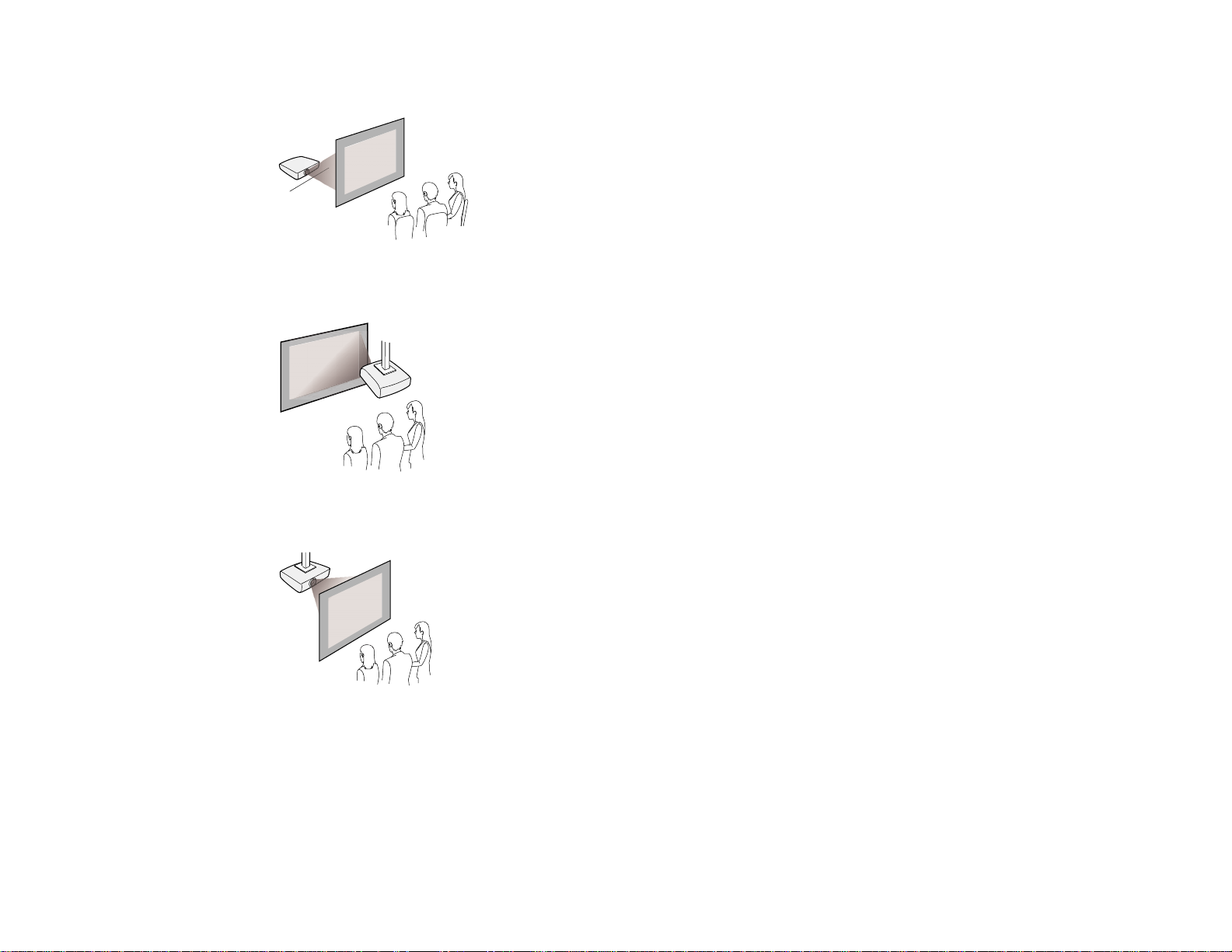
Rear
Front Ceiling
Rear Ceiling
Wherever you set up the projector, make sure to position it squarely in front of the center of the screen,
not at an angle, if possible.
If you project from the ceiling or from the rear, be sure to select the correct Projection option in the
projector's menu system.
Parent topic: Projector Placement
23
Page 24
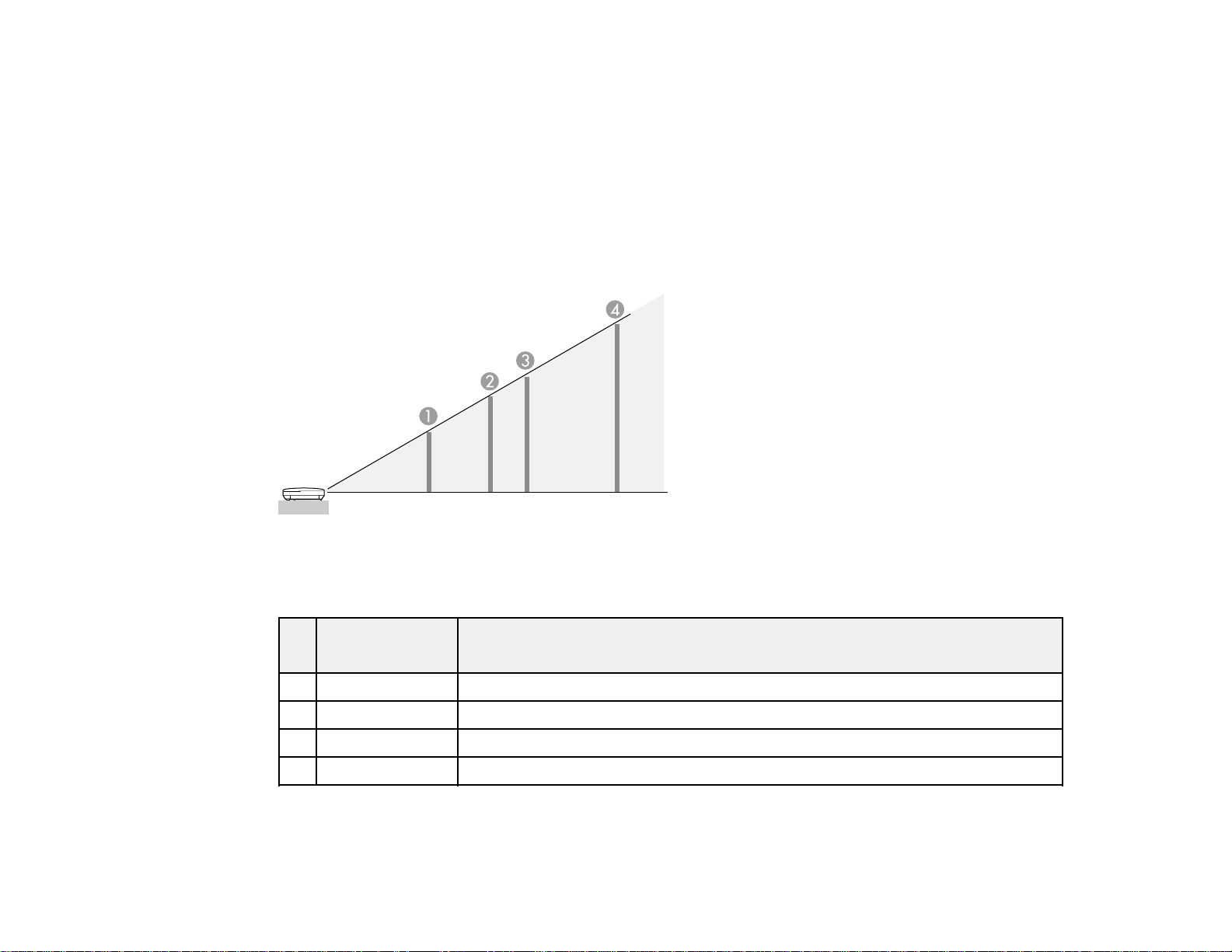
Related references
Projector Setup Settings - Extended Menu
Projection Distance
The distance at which you place the projector from the screen determines the approximate size of the
image. The image size increases the farther the projector is from the screen, but can vary depending on
the zoom factor, aspect ratio, and other settings.
Use the tables here to determine approximately how far to place the projector from the screen based on
the size of the projected image. (Conversion figures may have been rounded up or down.)
PowerLite 1870/1880
4:3 Aspect Ratio
Screen or Projection distance
image size
1 50 inches 55.1 to 90.29 inches (140 to 229 cm)
2 80 inches 89 to 144.9 inches (226 to 368 cm)
3 100 inches 111 to 181.1 inches (283 to 460 cm)
4 150 inches 167.7 to 272.4 inches (426 to 692 cm)
PowerLite 1850W
16:10 Aspect Ratio
Wide to Tele
24
Page 25
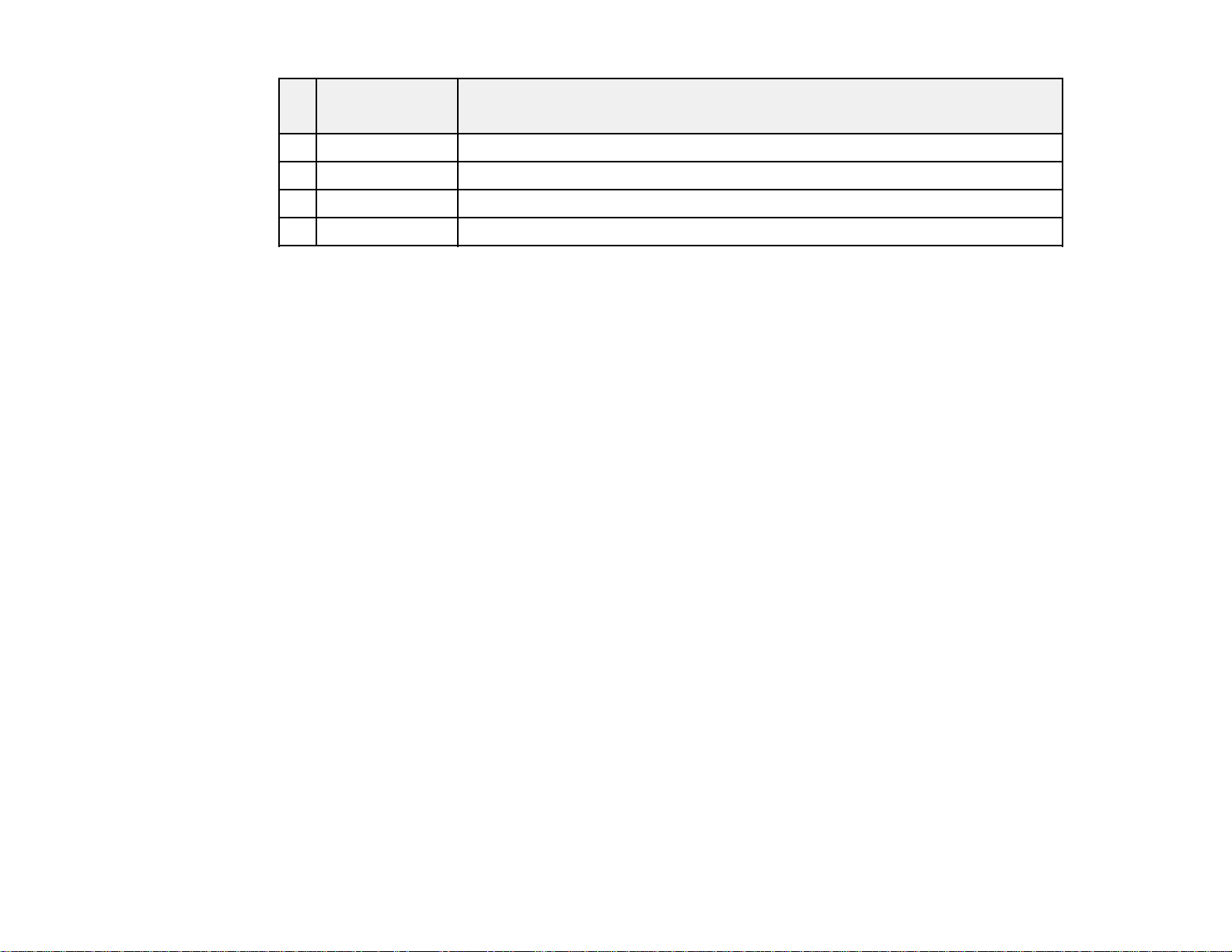
Screen or Projection distance
image size
1 50 inches 58.7 to 95.7 inches (149 to 243 cm)
2 80 inches 94 to 153.5 inches (239 to 390 cm)
3 100 inches 118.1 to 192.1 inches (300 to 488 cm)
4 150 inches 177.6 to 288.6 inches (451 to 733 cm)
Parent topic: Projector Placement
Projector Connections
You can connect the projector to a variety of computer, video, and audio sources to display
presentations, movies, or other images, with or without sound.
• Connect any type of computer that has a USB port, standard video output (monitor) port, or HDMI port.
• For video projection, connect devices such as DVD players, gaming consoles, digital cameras, and
camera phones with compatible video output ports.
• If your presentation or video includes sound, you can connect audio input cables, if necessary.
• For slide shows without a computer, you can connect USB devices (such as a flash drive or camera)
or an optional Epson document camera.
Wide to Tele
Caution: If you will use the projector at altitudes above 4921 feet (1500 m), turn on High Altitude Mode
to ensure the projector's internal temperature is regulated properly.
Connecting to Computer Sources
Connecting to Video Sources
Connecting to an External Computer Monitor
Connecting to External Speakers
Connecting to External USB Devices
Connecting to a Document Camera
Parent topic: Setting Up the Projector
Related references
Product Box Contents
Projector Setup Settings - Extended Menu
25
Page 26
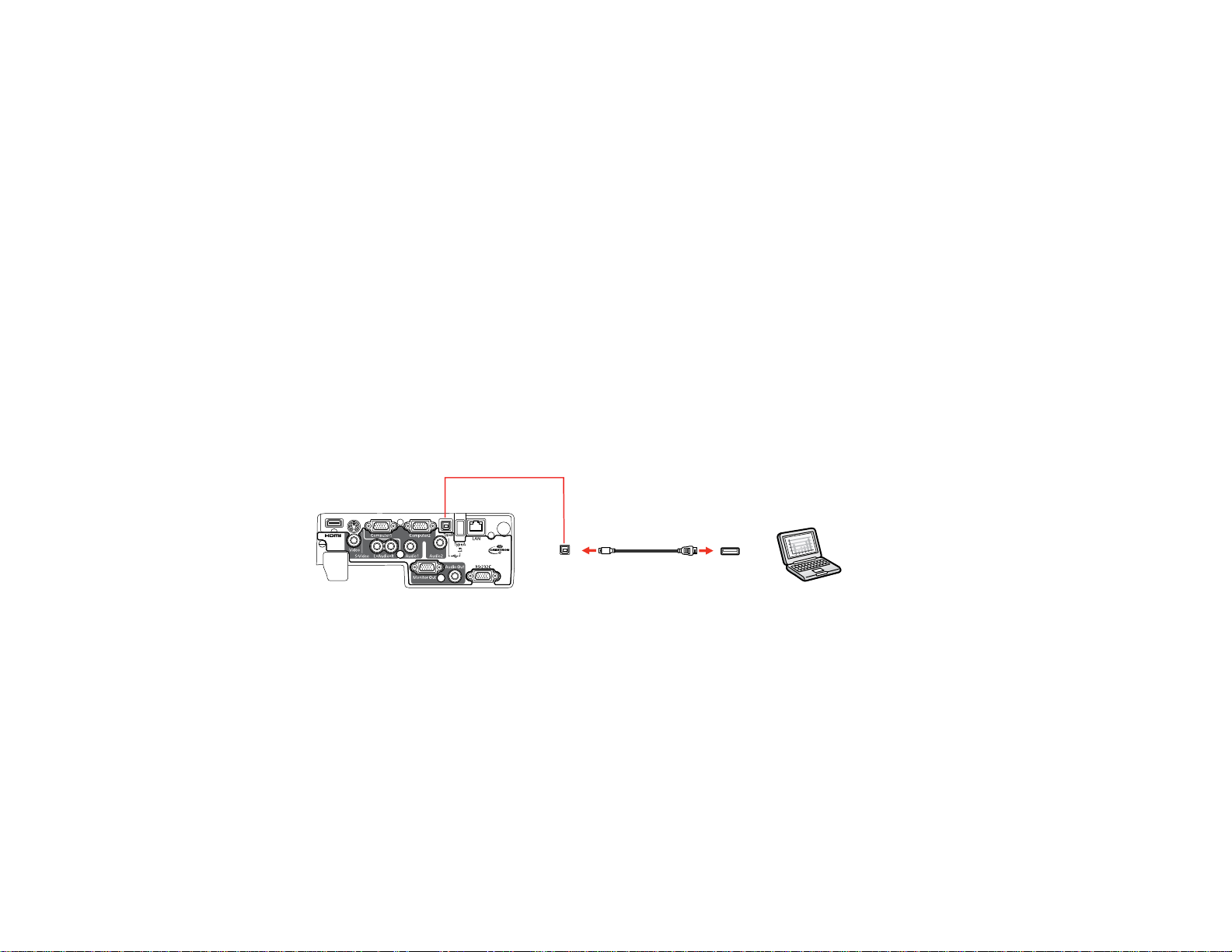
Connecting to Computer Sources
Follow the instructions in these sections to connect a computer to the projector.
Connecting to a Computer for USB Video and Audio
Connecting to a Computer for VGA Video
Connecting to a Computer for HDMI Video and Audio
Connecting to a Computer for USB Mouse Control
Connecting to a Computer for Sound
Parent topic: Projector Connections
Connecting to a Computer for USB Video and Audio
If your computer meets the system requirements, you can send video and audio output to the projector
through the computer's USB port (preferably USB 2.0). Connect the projector to your computer using a
USB cable.
1. In the projector's Extended menu, set the USB Type B setting to USB Display.
2. Turn on your computer.
3. Connect the cable to your projector's USB TypeB port.
4. Connect the other end to any available USB port on your computer.
5. Do one of the following:
• Windows 7/Windows Vista: Select Run EMP_UDSe.exe in the dialog box that appears to install
the Epson USB Display software.
• Windows XP: Wait as messages appear on your computer screen and the projector installs the
Epson USB Display software on your computer.
• Windows 2000: Select Computer, EPSON_PJ_UD, and EMP_UDSe.EXE to install the Epson
USB Display software.
26
Page 27
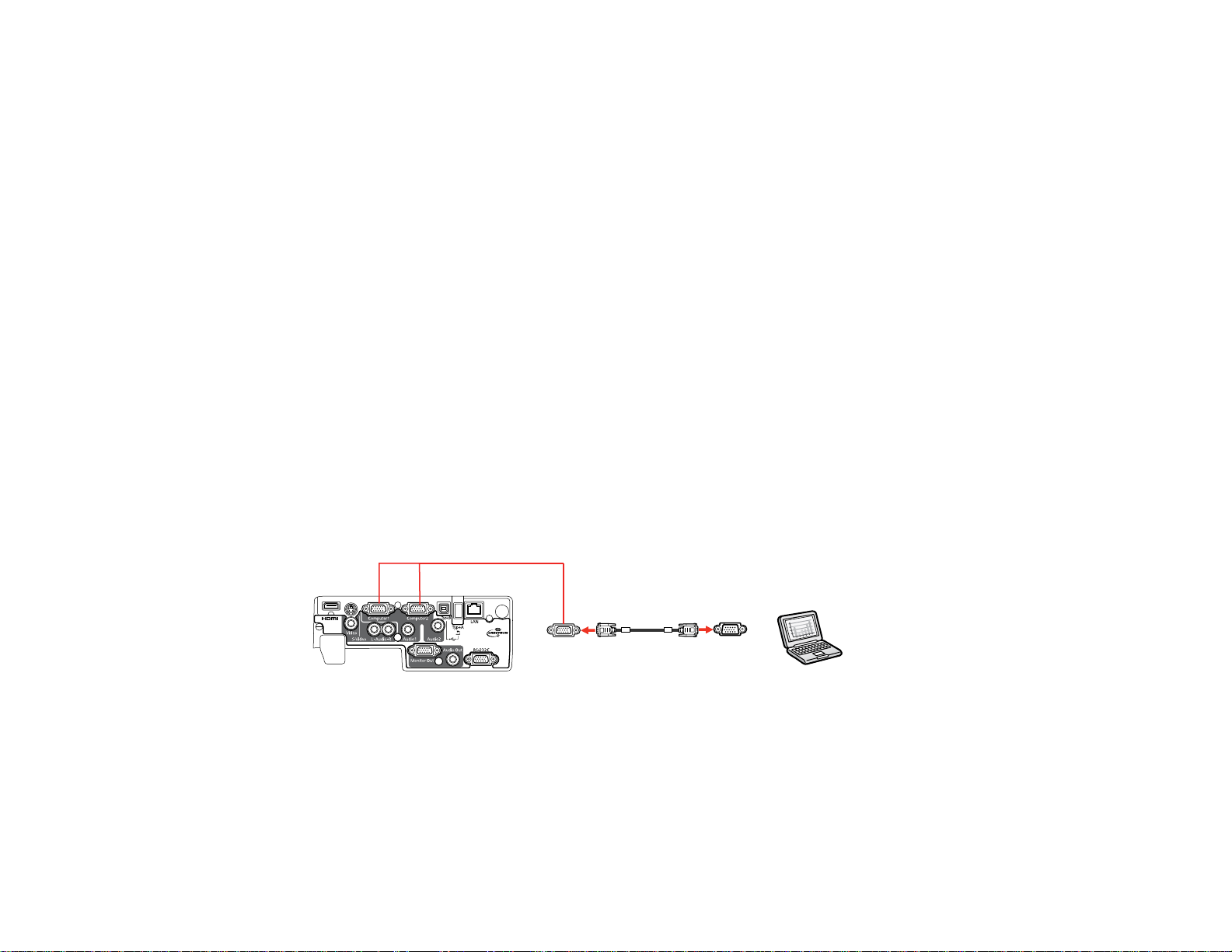
• Mac OS X: The USB Display setup folder appears on your screen. Select USB Display Installer
and follow the on-screen instructions to install the Epson USB Display software.
Follow any on-screen instructions. You need to install this software only the first time you connect
the projector to the computer.
The projector displays the image from your computer's desktop and outputs sound, if your presentation
contains audio.
Parent topic: Connecting to Computer Sources
Related references
Projector Setup Settings - Extended Menu
USB Display System Requirements
Connecting to a Computer for VGA Video
You can connect the projector to your computer using a VGA computer cable.
Note: To connect a Mac that includes only a Mini DisplayPort or Mini-DVI port for video output, you need
to obtain an adapter that allows you to connect to the projector's VGA video port. Contact Apple for
compatible adapter options.
1. If necessary, disconnect your computer's monitor cable.
2. Connect the VGA computer cable to your computer's monitor port.
3. Connect the other end to a Computer port on the projector.
4. Tighten the screws on the VGA connectors.
Parent topic: Connecting to Computer Sources
Connecting to a Computer for HDMI Video and Audio
If your computer has an HDMI port, you can connect it to the projector using an optional HDMI cable.
27
Page 28
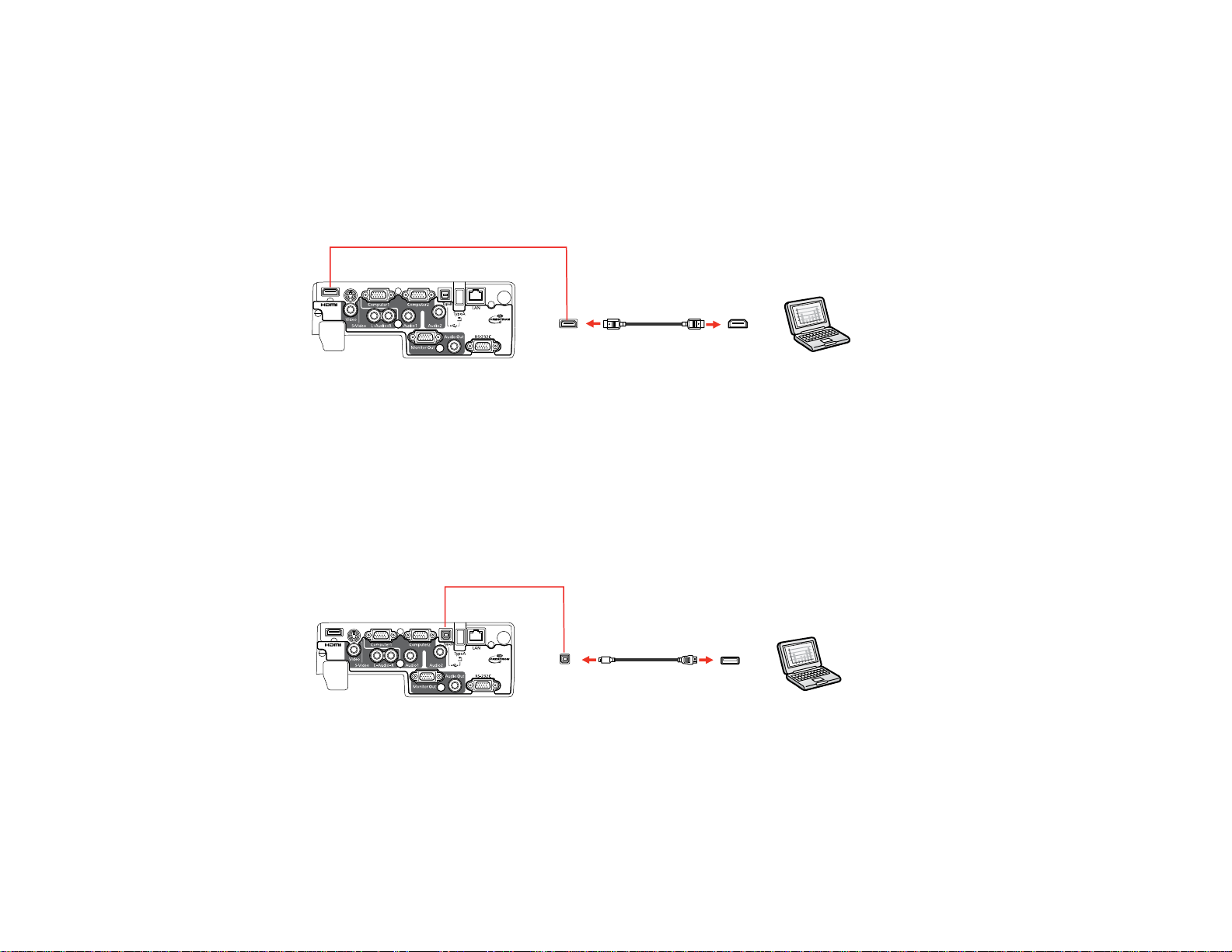
Note: To connect a Mac that includes only a Mini DisplayPort or Mini-DVI port for video output, you need
to obtain an adapter that allows you to connect to the projector's HDMI port. Contact Apple for
compatible adapter options. Older Mac computers (2009 and earlier) may not support audio through the
HDMI port.
1. Connect the HDMI cable to your computer's HDMI output port.
2. Connect the other end to the projector's HDMI port.
Parent topic: Connecting to Computer Sources
Connecting to a Computer for USB Mouse Control
If you connected your computer to a Computer, USB TypeB, or HDMI port on the projector, you can set
up the remote control to act as a wireless mouse. This lets you control computer presentations at a
distance from your computer. To do this, connect the projector to your computer using a USB cable, if it
is not connected already.
1. Connect the USB cable to your projector's USB TypeB port.
2. Connect the other end to any available USB port on your computer.
3. If necessary, configure your computer to work with an external USB mouse. See your computer
documentation for details.
Parent topic: Connecting to Computer Sources
28
Page 29
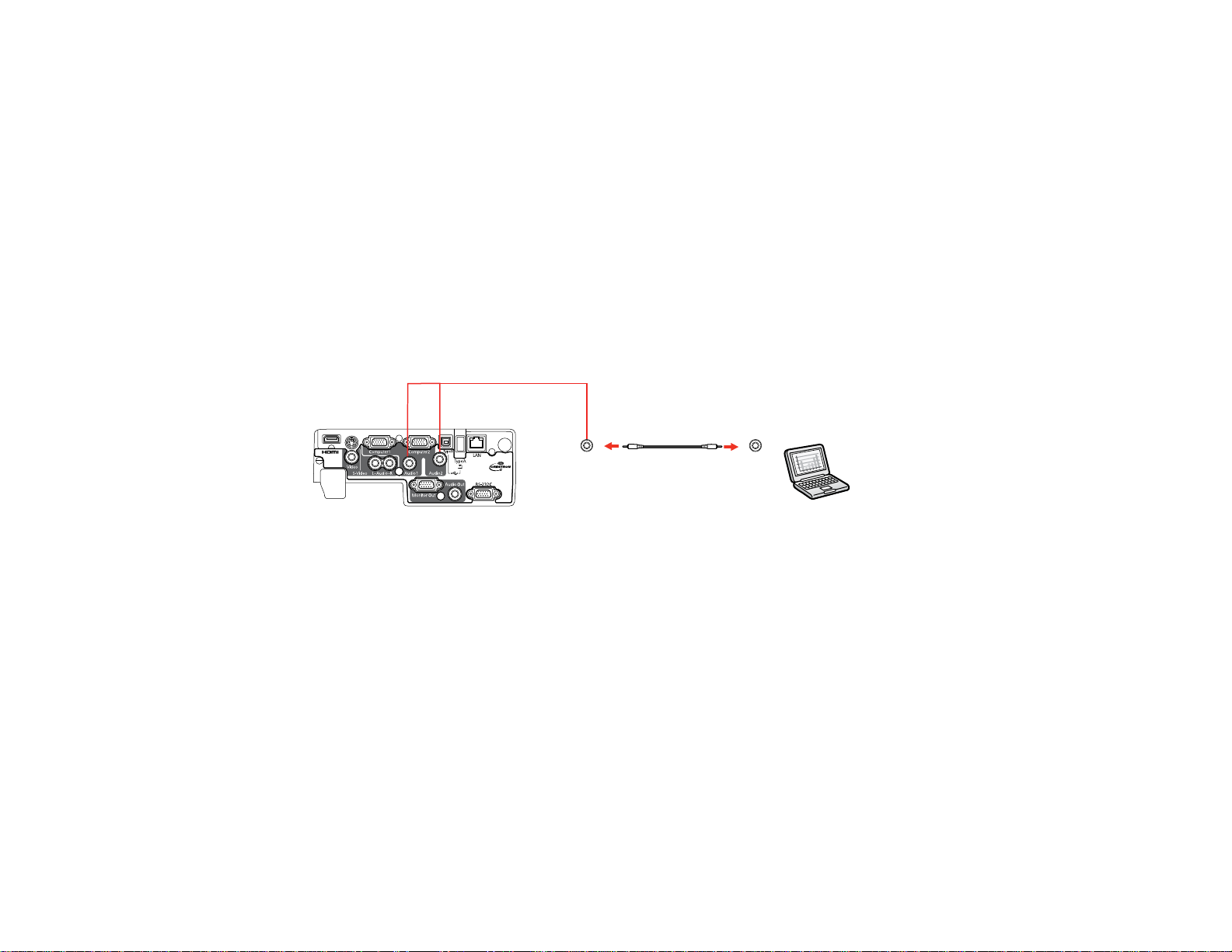
Related references
Projector Setup Settings - Extended Menu
Projector Parts - Remote Control
Related tasks
Using the Remote Control as a Wireless Mouse
Connecting to a Computer for Sound
If your computer presentation includes sound and you did not connect it to the projector's USB TypeB or
HDMI port, you can still play sound through the projector's speaker system. Just connect an optional 3.5
mm stereo mini-jack audio cable as described here.
1. Connect the audio cable to your laptop's headphone or audio-out jack, or your desktop's speaker or
audio-out port.
2. Connect the other end to the Audio port that corresponds to the Computer port you are using.
Parent topic: Connecting to Computer Sources
Connecting to Video Sources
Follow the instructions in these sections to connect video devices to the projector.
Connecting to an HDMI Video Source
Connecting to a Component-to-VGA Video Source
Connecting to a Composite Video Source
Connecting to an S-Video Video Source
Connecting to a Video Source for Sound
Parent topic: Projector Connections
Connecting to an HDMI Video Source
If your video source has an HDMI port, you can connect it to the projector using an optional HDMI cable.
29
Page 30
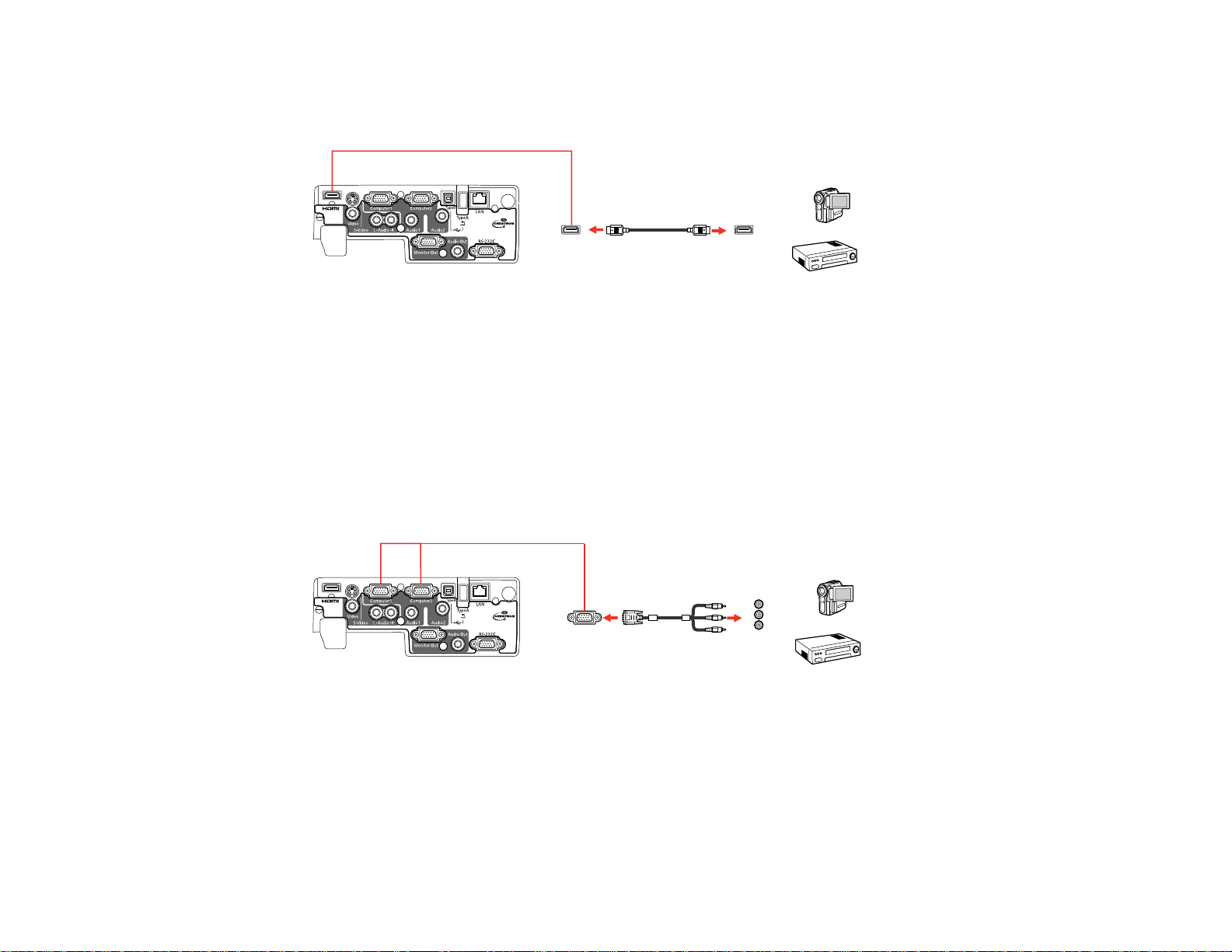
1. Connect the HDMI cable to your video source's HDMI output port.
2. Connect the other end to the projector's HDMI port.
Parent topic: Connecting to Video Sources
Connecting to a Component-to-VGA Video Source
If your video source has component video ports, you can connect it to the projector using a componentto-VGA video cable. Depending on your component ports, you may need to use an adapter cable along
with a component video cable.
1. Connect the component connectors to your video source's color-coded component video output
ports, usually labeled Y, Pb, Pr or Y, Cb, Cr. If you are using an adapter, connect these connectors
to your component video cable.
2. Connect the VGA connector to the projector's Computer port.
If your image colors appear incorrect, you may need to change the Input Signal setting in the projector's
Signal menu.
Parent topic: Connecting to Video Sources
Related references
Input Signal Settings - Signal Menu
Optional Equipment and Replacement Parts
30
Page 31

Connecting to a Composite Video Source
If your video source has a composite video port, you can connect it to the projector using an optional
RCA-style video or A/V cable.
1. Connect the cable with the yellow connector to your video source's yellow video output port.
2. Connect the other end to the projector's Video port.
Parent topic: Connecting to Video Sources
Connecting to an S-Video Video Source
If your video source has an S-Video port, you can connect it to the projector using an optional S-Video
cable.
1. Connect the S-Video cable to your video source's S-Video output port.
2. Connect the other end to the projector's S-Video port.
Parent topic: Connecting to Video Sources
Connecting to a Video Source for Sound
You can play sound through the projector's speaker system if your video source has audio output ports.
31
Page 32

If you are projecting video using a Computer port, connect the projector to the video source using an
optional stereo mini-jack audio cable or an RCA audio cable.
If you are projecting video using the Video or S-Video port, connect the projector to the video source
using an RCA audio cable.
1. Connect the audio cable to your video source's audio-out ports.
2. Do one of the following:
• Connect the other end of the cable to the projector's Audio port that corresponds to the
Computer port you are using for video.
• Connect the red and white plugs on the other end of the cable to the projector's L-Audio-R ports.
1 L-Audio-R ports
2 Audio1 or Audio2 port
Parent topic: Connecting to Video Sources
Related references
Projector Setup Settings - Extended Menu
Connecting to an External Computer Monitor
If you connected the projector to a computer using a Computer port, you can also connect an external
monitor to the projector. This lets you see your presentation on the external monitor even when the
projected image is not visible.
Note: Monitors that use a refresh rate less than 60 MHz may not be able to display images correctly.
32
Page 33

1. Make sure your computer is connected to the projector's Computer port. If there are two computer
ports, make sure you use the Computer1 port.
2. Connect the external monitor's cable to your projector's Monitor Out port.
Parent topic: Projector Connections
Connecting to External Speakers
To enhance the sound from your presentation, you can connect the projector to external speakers with
built-in amplifiers. You can control the volume using the projector's remote control.
Note: The projector's built-in speaker system is disabled when you connect external speakers.
1. Make sure your computer or video source is connected to the projector with both audio and video
cables as necessary.
2. Locate the appropriate cable to connect your external speakers, such as a stereo mini-jack-to-pinjack cable, or another type of cable or adapter.
3. Connect one end of the cable to your external speakers as necessary.
4. Connect the stereo mini-jack end of the cable to your projector's Audio Out port.
Parent topic: Projector Connections
33
Page 34

Connecting to External USB Devices
Follow the instructions in these sections to connect external USB devices to the projector.
USB Device Projection
Connecting a USB Device or Camera to the Projector
Selecting the Connected USB Source
Disconnecting a USB Device or Camera From the Projector
Parent topic: Projector Connections
USB Device Projection
You can project images and other content without using a computer or video device by connecting any of
these devices to your projector:
• USB flash drive
• Digital camera or camera phone
• USB hard drive
• Multimedia storage viewer
• USB memory card reader
Note: Digital cameras or camera phones must be USB-mounted devices, not TWAIN-compliant devices.
Parent topic: Connecting to External USB Devices
Related topics
Projecting a Slide Show
Connecting a USB Device or Camera to the Projector
You can connect your USB device or camera to the projector's USB TypeA port and use it to project
images and other content.
1. If your USB device came with a power adapter, plug the device into an electrical outlet.
34
Page 35

2. Connect the USB cable (or USB flash drive or USB memory card reader) into the projector's USB
TypeA port shown here.
Note: Do not connect a USB hub or a USB cable longer than 10 feet (3 m), or the device may not
operate correctly.
3. Connect the other end of the cable (if applicable) to your device.
Parent topic: Connecting to External USB Devices
Related topics
Projecting a Slide Show
Selecting the Connected USB Source
You can switch the projector's display to the source you connected to a USB TypeA port.
1. Make sure the connected USB source is turned on, if necessary.
2. Press the USB button on the remote control.
3. Press the button again to cycle through other USB sources, if available.
Parent topic: Connecting to External USB Devices
Disconnecting a USB Device or Camera From the Projector
When you finish presenting with a connected USB device or camera, you must prepare to disconnect the
device from the projector.
1. If the device has a power button, turn off and unplug the device.
2. Disconnect the USB device or camera from the projector.
Parent topic: Connecting to External USB Devices
35
Page 36

Connecting to a Document Camera
You can connect a compatible Epson document camera to your projector's USB TypeA port to project
images viewed by the camera.
Note: You may be able to connect different Epson document camera models to your projector's
Computer port. See the document camera's manual for instructions.
1. Locate the USB cable that came with the document camera.
2. Connect the USB cable to the projector's USB TypeA port.
3. Connect the other end of the cable to the document camera's USB Type B port.
Parent topic: Projector Connections
Related references
Optional Equipment and Replacement Parts
Installing Batteries in the Remote Control
The remote control uses the two AA batteries that came with the projector.
36
Page 37

1. Open the battery cover as shown.
2. Insert the batteries with the + and – ends facing as shown.
37
Page 38

3. Close the battery cover and press it down until it clicks into place.
Parent topic: Setting Up the Projector
Opening the Lens Cover
1. To open the projector's lens cover, slide the A/V Mute slide lever.
2. To cover the lens or temporarily turn off the projected picture and sound, slide the A/V Mute slide
cover closed.
Parent topic: Setting Up the Projector
38
Page 39

Using the Projector on a Network
Follow the instructions in these sections to set up your projector for use on a network (PowerLite 1880).
Wired Network Projection
Using Quick Wireless Connection (Windows Only)
Setting Up Projector Network E-Mail Alerts
Setting Up Monitoring Using SNMP
Controlling a Networked Projector Using a Web Browser
Crestron RoomView Support
Wired Network Projection
You can send images to your projector through a wired network (PowerLite 1880). To do this, you
connect the projector to your network, and then set up your projector and computer for network
projection.
After connecting and setting up the projector as described here, install the network software from the
Epson Projector Software CD-ROM on your computer. Use the following software and documentation to
set up, control, and monitor network projection:
• EasyMP Network Projection software sets up your computer for network projection. See the
EasyMP Network Projection Operation Guide installed from your projector CD for instructions.
• EasyMP Monitor software (Windows only) lets you monitor and control your projector through the
network. You can download the latest software and documentation from the Epson web site. Go to
www.epson.com/support (U.S.) or www.epson.ca/support (Canada) and select your projector.
Connecting to a Wired Network
Selecting Wired Network Settings
Parent topic: Using the Projector on a Network
Connecting to a Wired Network
To connect the projector (PowerLite 1880) to a wired local area network (LAN), use a 100Base-TX or
10Base-T network cable. To ensure proper data transmission, use a Category 5 shielded cable or better.
1. Connect one end of the network cable to your network router.
39
Page 40

2. Connect the other end of the cable to the projector's LAN port.
Parent topic: Wired Network Projection
Selecting Wired Network Settings
Before you can project from multiple computers on your network, you must select the network settings
for the projector using its menu system.
Note: Make sure you already connected the projector to your wired network using the LAN port.
1. Turn on the projector.
2. Press the Menu button.
40
Page 41

3. Select the Network menu and press Enter.
4. Select Network Configuration and press Enter.
5. Select the Basic menu and press Enter.
6. Select the following basic options as necessary:
• Projector Name lets you enter a name up to 16 alphanumeric characters long to identify the
projector over the network.
41
Page 42

• PJLink Password lets you enter a password up to 32 alphanumeric characters long for using the
PJLink protocol for projector control.
• Web Control Password lets you enter a password up to 8 alphanumeric characters long for
accessing the projector over the web.
• Projector Keyword lets you turn on a security password to prevent access to the projector by
anyone not in the room with it. You must enter a displayed, randomized keyword from a computer
using the EasyMP Network Projection software to access the projector.
Note: Use the displayed keyboard to enter the name, passwords and keyword. Press the arrow
buttons on the remote control to highlight characters and press Enter to select them.
7. Select the Wired LAN menu and press Enter.
8. If necessary, select IP Settings and press Enter.
9. Select your IP Settings as necessary:
• If your network assigns addresses automatically, turn on the DHCP setting.
• If you must set addresses manually, turn off DHCP and enter the projector's IP Address, Subnet
Mask, and Gateway Address as needed.
Note: To highlight the numbers you want from the displayed keyboard, press the arrow buttons on
the remote control. To select a highlighted number, press Enter.
42
Page 43

10. To prevent display of the IP address on the standby screen, turn off IP Address Display.
11. When you finish selecting settings, select Complete and follow the on-screen instructions to save
your settings and exit the menus.
Parent topic: Wired Network Projection
Using Quick Wireless Connection (Windows Only)
You can use the optional Epson Quick Wireless Connection USB key to quickly connect the projector to
a Windows computer wirelessly (PowerLite 1880). Then you can project your presentation and remove
the key when you are done.
1. Turn on the projector.
2. Connect the USB key to the projector's USB TypeA port.
You see a projected message that the network information update is complete.
3. Remove the USB key.
4. Now connect the USB key to a USB port on your computer or notebook.
Note: In Windows Vista, if you see the AutoPlay window, select Run LaunchU3.exe, then select
Allow on the next screen.
5. Follow the on-screen instructions to install the Quick Wireless Connection driver.
Note: If you see a Windows Firewall message, click Yes to disable the firewall.
After a few minutes, your computer image is displayed by the projector. If it does not appear, press
the LAN button on your projector remote control or restart your computer.
6. Run your presentation as necessary.
7. When you finish projecting wirelessly, remove the USB key from your computer.
Note: You may need to restart your computer to reactivate your wireless interface.
Parent topic: Using the Projector on a Network
Setting Up Projector Network E-Mail Alerts
You can set up the projector to send you an e-mail alert over the network if there is a problem with the
projector.
43
Page 44

1. Press the Menu button.
2. Select the Network menu and press Enter.
3. Select Network Configuration and press Enter.
4. Select the Mail menu and press Enter.
5. Turn on Mail Notification.
6. Enter the IP address for the SMTP Server option.
Note: Do not use these addresses: 127.x.x.x or 224.0.0.0 through 255.255.255.255 (where x is a
number from 0 to 255).
7. Select a number for the SMTP server Port Number, from 1 to 65535 (default is 25).
8. Choose an Address field,enter the e-mail address, and select the alerts you want to receive there.
Repeat for up to three addresses.
Note: Your e-mail address can be up to 32 alphanumeric characters long.
9. When you finish selecting settings, select Complete and follow the on-screen instructions to save
your settings and exit the menus.
Note: If a critical problem causes a projector to shut down, you may not receive an e-mail alert.
44
Page 45

Network Projector E-mail Alert Messages
Parent topic: Using the Projector on a Network
Network Projector E-mail Alert Messages
When a problem occurs with a networked projector, and you selected to receive e-mail alerts, you
receive an e-mail containing the following information:
• EPSON Projector on the subject line
• The name of the projector experiencing a problem
• The IP address of the affected projector
• Detailed information about the problem
Note: If a critical problem causes a projector to shut down, you may not receive an e-mail alert.
Parent topic: Setting Up Projector Network E-Mail Alerts
Setting Up Monitoring Using SNMP
Network administrators can install SNMP (Simple Network Management Protocol) software on network
computers so they can monitor projectors. If your network uses this software, you can set up the
projector for SNMP monitoring.
1. Press the Menu button.
2. Select the Network menu and press Enter.
3. Select Network Configuration and press Enter.
45
Page 46

4. Select the Others menu and press Enter.
5. Enter up to two IP addresses to receive SNMP notifications, using 0 to 255 for each address field.
Note: Do not use these addresses: 127.x.x.x or 224.0.0.0 through 255.255.255.255 (where x is a
number from 0 to 255).
6. If your network environment uses an AMX controller, turn on the AMX Device Discovery setting to
allow the projector to be detected.
7. If your network environment uses a Crestron RoomView controller, turn on the RoomView setting to
allow the projector to be detected.
8. If you are connecting to a network using Bonjour, turn on the Bonjour setting.
9. When you finish selecting settings, select Complete and follow the on-screen instructions to save
your settings and exit the menus.
Parent topic: Using the Projector on a Network
Controlling a Networked Projector Using a Web Browser
Once you have connected your projector to your network, you can select projector settings and control
projection using a compatible web browser. This lets you access the projector remotely.
1. Make sure the projector is turned on.
46
Page 47

2. Start your web browser on a computer connected to the network.
3. Type the projector's IP address into the browser's address box and press the computer's Enter key.
You see the Web Control screen.
4. To select projector menu settings, select the name of the menu and follow the on-screen instructions
to select settings.
5. To control the projection remotely, select the Web Remote option.
You see this screen:
1 Power button control
2 Selects Computer port source
3 Selects Video, S-Video, and HDMI port sources
4 Freeze button control
5 A/V Mute button control
6 Page Up and Page Down button controls
7 Searches for sources
8 Selects the network source
9 Selects the USB Display or USB device source
47
Page 48

10 Volume button controls
11 Closed Caption control
6. Select the icon corresponding to the projector function you want to control.
Parent topic: Using the Projector on a Network
Crestron RoomView Support
If you are using the Crestron RoomView network monitoring and control system, you can set up your
projector for use on the system. Crestron RoomView lets you control and monitor your projector using a
web browser.
Note: You cannot use the Epson Web Control feature or the Message Broadcasting plug-in for EasyMP
Monitor when you use Crestron RoomView.
For additional information on Crestron RoomView, contact Crestron.
Setting Up Crestron RoomView Support
Controlling a Networked Projector Using Crestron RoomView
Parent topic: Using the Projector on a Network
Setting Up Crestron RoomView Support
To set up your projector for monitoring and control using a Crestron RoomView system, make sure your
computer and projector are connected to the network.
1. Press the Menu button.
2. Select the Network menu and press Enter.
3. Select Network Configuration and press Enter.
48
Page 49

4. Select the Others menu and press Enter.
5. Set the RoomView setting to On to allow the projector to be detected.
6. When you finish selecting settings, select Complete and follow the on-screen instructions to save
your settings and exit the menus.
7. Turn off the projector, then turn it on again to enable the setting.
Parent topic: Crestron RoomView Support
Controlling a Networked Projector Using Crestron RoomView
Once you have set up your projector to use Crestron RoomView, you can control and monitor projection
using a compatible web browser.
1. Start your web browser on a computer connected to the network.
2. Type the projector's IP address into the browser's address box and press the computer's Enter key.
You see this screen:
3. Select the input source that you want to control in the Sources List box. You can scroll through
available sources using the up and down arrows in the box.
49
Page 50

4. To control projection remotely, click the on-screen buttons that correspond to the projector's remote
control buttons. You can scroll through button options at the bottom of the screen.
Note: These on-screen buttons do not directly correspond to the projector's remote control buttons:
• OK acts as the Enter button
• Menu displays the Configuration menu
5. To view information about the projector, click the Info tab.
6. To change projector, Crestron, and password settings, click the Tools tab, select settings on the
displayed screen, and click Send.
7. When you finish selecting settings, click Exit to exit the program.
Parent topic: Crestron RoomView Support
50
Page 51

Using Basic Projector Features
Follow the instructions in these sections to use your projector's basic features.
Turning On the Projector
Turning Off the Projector
Selecting the Language for the Projector Menus
Adjusting the Image Height
Image Shape
Resizing the Image With the Zoom Ring
Focusing the Image Using the Focus Ring
Remote Control Operation
Selecting an Image Source
Projection Modes
Image Aspect Ratio
Color Mode
Controlling the Volume With the Volume Buttons
Projecting a Slide Show
Turning On the Projector
Turn on the computer or video equipment you want to use before you turn on the projector so it can
display the image source.
1. Open the projector's lens cover.
51
Page 52

2. Connect the power cord to the projector's power inlet.
3. Plug the power cord into an electrical outlet.
The projector's power light turns orange. This indicates that the projector is receiving power, but is
not yet turned on (standby mode).
Note: With Direct Power On turned on, the projector turns on as soon as you plug it in.
4. Press the power button on the projector or the remote control to turn on the projector.
The projector beeps and the power light flashes green as the projector warms up. After about five
seconds, the power light stops flashing and turns green.
Warning: Never look into the projector lens when the lamp is on. This can damage your eyes and is
especially dangerous for children.
If you do not see a projected image right away, try the following:
• Verify the lens cover is open all the way.
• Turn on the connected computer or video device.
• Insert a DVD or other video media, and press the play button (if necessary).
52
Page 53

• Press the Source Search button on the projector or remote control to detect the video source.
Parent topic: Using Basic Projector Features
Related references
Projector Setup Settings - Extended Menu
Turning Off the Projector
Before turning off the projector, shut down any computer connected to it so you can see the computer
display during shutdown.
Note: Turn off this product when not in use to prolong the life of the projector. Lamp life will vary
depending upon mode selected, environmental conditions, and usage. Brightness decreases over time.
1. Press the power button on the projector or the remote control.
The projector displays a shutdown confirmation screen.
2. Press the power button again. (To leave it on, press any other button.)
The projector beeps twice, the lamp turns off, and the power light turns orange.
Note: With Epson's Instant Off technology, there is no cool-down period so you can pack up the
projector for transport right away.
53
Page 54

3. To transport or store the projector, make sure the power light is orange (but not flashing), then
unplug the power cord.
Caution: To avoid damaging the projector or lamp, never unplug the power cord when the power
light is green or flashing orange.
4. Close the projector's lens cover.
Parent topic: Using Basic Projector Features
54
Page 55

Selecting the Language for the Projector Menus
If you want to view the projector's menus and messages in another language, you can change the
Language setting.
1. Turn on the projector.
2. Press the Menu button.
3. Select the Extended menu and press Enter.
4. Select the Language setting and press Enter.
5. Select the language you want to use and press Enter.
6. Press Menu or Esc to exit the menus.
Parent topic: Using Basic Projector Features
Adjusting the Image Height
If you are projecting from a table or other flat surface, and the image is too high or low, you can adjust
the image height using the projector's adjustable feet.
1. Turn on the projector and display an image.
55
Page 56

2. To adjust the front foot, pull up on the foot release lever and lift the front of the projector.
The foot extends from the projector.
3. Release the lever to lock the foot.
4. If the image is tilted, rotate the rear feet to adjust their height.
If the projected image is unevenly rectangular, you need to adjust the image shape.
Parent topic: Using Basic Projector Features
Related concepts
Image Shape
Related references
Projector Feature Settings - Settings Menu
56
Page 57

Image Shape
You can project an evenly rectangular image by placing the projector directly in front of the center of the
screen and keeping it level. If you place the projector at an angle to the screen, or tilted up or down, or off
to the side, you may need to correct the image shape for the best display quality.
When you turn on automatic keystone correction in your projector's Settings menu, your projector
automatically corrects vertical keystone effects when you reposition the projector.
Correcting Image Shape with the Horizontal Keystone Slider
Correcting Image Shape with the Keystone Buttons
Correcting Image Shape with Quick Corner
Parent topic: Using Basic Projector Features
Correcting Image Shape with the Horizontal Keystone Slider
You can use the projector's horizontal keystone slider to correct the shape of an image that is unevenly
rectangular horizontally, such as when the projector is placed to the side of the projection area.
1. Turn on the projector and display an image.
Note: You can display a pattern to aid in adjusting the projected image using the Settings menu.
2. Adjust the slider until the image is evenly rectangular.
After correction, your image is slightly smaller.
Parent topic: Image Shape
Related references
Projector Feature Settings - Settings Menu
57
Page 58

Correcting Image Shape with the Keystone Buttons
You can use the projector's keystone correction buttons to correct the shape of an image that is
unevenly rectangular on the sides.
1. Turn on the projector and display an image.
Note: You can display a pattern to aid in adjusting the projected image using the Settings menu.
2. Press one of these keystone buttons on the control panel to display the Keystone adjustment
screen.
3. Press a keystone button on the projector's control panel to adjust the image shape.
58
Page 59

After correction, your image is slightly smaller.
Note: If the projector is installed out of reach, you can also correct the image shape using the
Keystone settings in the projector menus.
Parent topic: Image Shape
Related references
Projector Feature Settings - Settings Menu
Correcting Image Shape with Quick Corner
You can use the projector's Quick Corner setting to correct the shape and size of an image that is
unevenly rectangular on all sides.
1. Turn on the projector and display an image.
Note: You can display a pattern to aid in adjusting the projected image using the Settings menu.
2. Press the Menu button.
59
Page 60

3. Select the Settings menu and press Enter.
4. Select the Keystone setting and press Enter.
5. Select the Quick Corner setting and press Enter.
You see the Quick Corner adjustment screen.
60
Page 61

6. Use the arrow buttons on the projector or the remote control to select the corner of the image you
want to adjust. Then press Enter.
7. Press the arrow buttons to adjust the image shape as necessary.
8. When you are finished, press Esc.
Parent topic: Image Shape
Related references
Projector Feature Settings - Settings Menu
Resizing the Image With the Zoom Ring
1. Turn on the projector and display an image.
Note: You can display a pattern to aid in adjusting the projected image using the Settings menu.
2. To enlarge or reduce the image size, rotate the projector's zoom ring.
Parent topic: Using Basic Projector Features
Focusing the Image Using the Focus Ring
1. Turn on the projector and display an image.
Note: You can display a pattern to aid in adjusting the projected image using the Settings menu.
61
Page 62

2. To sharpen the image focus, rotate the projector’s focus ring.
Parent topic: Using Basic Projector Features
Remote Control Operation
The remote control lets you control the projector from almost anywhere in the room, up to 19.7feet (6 m)
away. You can point it at the screen, or the front or back of the projector.
Make sure that you aim the remote control at the projector's receivers within the angles listed here.
62
Page 63

1 19.7 feet (6 m)
2 ± 30º
Note: Avoid using the remote control in conditions with bright fluorescent lights or in direct sunlight, or
the projector may not respond to commands. If you will not use the remote control for a long time,
remove the batteries.
Using the Remote Control as a Wireless Mouse
Using the Remote Control as a Presentation Pointer
Parent topic: Using Basic Projector Features
Related tasks
Replacing the Remote Control Batteries
Using the Remote Control as a Wireless Mouse
You can use the projector's remote control as a wireless mouse so you can control your computer
presentation from a distance.
1. Connect the projector to a computer using the projector's USB TypeB, Computer, or HDMI port to
display video.
2. If you connected your computer to the Computer or HDMI port, also connect a USB cable to the
projector's USB TypeB port and to a USB port on your computer (for wireless mouse support).
3. Start your presentation.
4. Use the following buttons on the remote control to control your presentation:
• To move through slides or pages, press the up or down Page buttons.
63
Page 64

• To move the cursor on the screen, use the arrow buttons.
• To left-click, press the button once (press it twice to double-click).
• To right-click, press the Esc button.
• To drag-and-drop, hold the buttonas you move the cursor with the arrow buttons, then release
at the destination.
Parent topic: Remote Control Operation
Related references
Projector Setup Settings - Extended Menu
Using the Remote Control as a Presentation Pointer
You can use the projector's remote control as a pointer to help you call out important information during
a presentation. The default pointer shape is an arrow, but you can select an alternative shape using the
Settings menu.
1. Press the Pointer button on the remote control.
2. Use the arrow buttons on the remote control to move the pointer on the screen.
3. Press Esc to clear the pointer from the screen.
64
Page 65

Parent topic: Remote Control Operation
Related references
Projector Feature Settings - Settings Menu
Selecting an Image Source
If you connected multiple image sources to the projector, such as a computer and DVD player, you may
want to switch from one image source to the other.
1. Make sure the connected image source you want to use is turned on.
2. For video image sources, insert a DVD or other video media and press its play button (if necessary).
3. Do one of the following:
• Press the Source Search button on the projector or remote control until you see the image from
the source you want.
• Press the button for the source you want on the remote control. If there is more than one port for
that source, press the button again to cycle through the sources.
65
Page 66

1 Computerport sources
2 Videoand HDMI sources
3 USBport sources (computer display and external devices)
4 Networksource (PowerLite 1880)
Parent topic: Using Basic Projector Features
Projection Modes
Depending on how you positioned the projector, you may need to change the projection mode so your
images project correctly.
• Front (default setting) lets you project from a table in front of the screen.
• Front/Ceiling flips the image over top-to-bottom to project upside-down from a ceiling or wall mount.
• Rear flips the image horizontally to project from behind a translucent screen.
• Rear/Ceiling flips the image over top-to-bottom and horizontally to project from the ceiling and behind
a translucent screen.
You can change the projection mode using the remote control or by changing a menu setting.
Changing the Projection Mode Using the Remote Control
Changing the Projection Mode Using the Menus
Parent topic: Using Basic Projector Features
Changing the Projection Mode Using the Remote Control
You can change the projection mode to flip the image over top-to-bottom.
1. Turn on the projector and display an image.
66
Page 67

2. Hold down the A/V Mute button on the remote control for five seconds.
The image disappears briefly and reappears flipped top-to-bottom.
3. To change projection back to the original mode, hold down the A/V Mute button for five seconds
again.
Parent topic: Projection Modes
Changing the Projection Mode Using the Menus
You can change the projection mode to flip the image over top-to-bottom and/or left-to-right using the
projector menus.
1. Turn on the projector and display an image.
2. Press the Menu button.
3. Select the Extended menu and press Enter.
4. Select the Projection setting and press Enter.
67
Page 68

5. Select a projection mode and press Enter.
6. Press Menu or Esc to exit the menus.
Parent topic: Projection Modes
Image Aspect Ratio
The projector can display images in different width-to-height ratios called aspect ratios. Normally the
input signal from your video source determines the image's aspect ratio. However, for certain images
you can change the aspect ratio to fit your screen by pressing a button on the remote control.
If you always want to use a particular aspect ratio for a certain video input source, you can select it using
the projector's menus.
Changing the Image Aspect Ratio
Available Image Aspect Ratios
Parent topic: Using Basic Projector Features
Related references
Image Quality Settings - Image Menu
Changing the Image Aspect Ratio
You can change the aspect ratio of the displayed image to resize it.
1. Turn on the projector and switch to the image source you want to use.
2. Press the Aspect button on the remote control.
The shape and size of the displayed image changes, and the name of the aspect ratio appears
briefly on the screen.
3. To cycle through the available aspect ratios for your input signal, press the Aspect button
repeatedly.
68
Page 69

Parent topic: Image Aspect Ratio
Available Image Aspect Ratios
You can select the following image aspect ratios, depending on the input signal from your image source.
Note: Black bands and cropped images may project in certain aspect ratios, depending on the aspect
ratio and resolution of your input signal.
PowerLite 1850W
Aspect ratio setting Description
Auto Automatically sets the aspect ratio according to the input signal and
Normal Displays images using the full projection area and maintains the
16:9 Converts the aspect ratio of the image to 16:9.
Full Displays images using the full width of the projection area, but does
Zoom Displays images using the full width of the projection area and
Native Displays images as is (aspect ratio and resolution are maintained).
the Resolution setting.
aspect ratio of the image.
not maintain the aspect ratio.
maintains the aspect ratio of the image.
PowerLite 1870/1880
Aspect ratio setting Description
Auto Automatically sets the aspect ratio according to the input signal and
the Resolution setting.
4:3 Displays images using the full projection area at 4:3 aspect ratio.
16:9 Converts the aspect ratio of the image to 16:9.
Note: The Auto aspect ratio setting is available only for HDMI image sources.
Parent topic: Image Aspect Ratio
69
Page 70

Color Mode
The projector offers different Color Modes to provide optimum brightness, contrast, and color for a
variety of viewing environments and image types. You can select a mode designed to match your image
and environment, or experiment with the available modes.
If you always want to use a particular color mode for a certain video input source, you can select it using
the projector menus.
Changing the Color Mode
Available Color Modes
Turning On Auto Iris
Parent topic: Using Basic Projector Features
Related references
Image Quality Settings - Image Menu
Changing the Color Mode
You can change the projector's Color Mode using the remote control to optimize the image for your
viewing environment.
1. Turn on the projector and switch to the image source you want to use.
2. If you are projecting from a DVD player or other video source, insert a disc or other video media and
press the play button, if necessary.
3. Press the Color Mode button on the remote control to change the Color Mode.
The image appearance changes and the name of the Color Mode appears briefly on the screen.
4. To cycle through all the available Color Modes for your input signal, press the Color Mode button
repeatedly.
Parent topic: Color Mode
70
Page 71

Available Color Modes
You can set the projector to use these Color Modes, depending on the input source you are using:
Color Mode Description
Presentation Best for color presentations in a bright room
Dynamic Best for projecting in a bright room
Theatre Best for movies projected in a dark room
Sports Best for television images in a bright room
sRGB Bestfor standard sRGB computer displays
Blackboard Best for presentations onto a green chalkboard (adjusts the colors
Whiteboard Best for presentations onto a whiteboard (adjusts the colors
Photo Best for still images projected in a bright room
Parent topic: Color Mode
Turning On Auto Iris
In certain color modes, you can turn on the Auto Iris setting to automatically optimize the image based on
the brightness of the content you project.
accordingly)
accordingly)
1. Turn on the projector and switch to the image source you want to use.
2. Press the Menu button.
71
Page 72

3. Select the Image menu and press Enter.
4. Select the Auto Iris setting and select On.
Note: You can turn Auto Iris on or off for each Color Mode that supports the feature. You cannot
change the Auto Iris setting when you are using a Closed Caption setting.
5. Press Menu or Esc to exit the menus.
Parent topic: Color Mode
Controlling the Volume With the Volume Buttons
You can use the Volume buttons on the projector or the remote control to adjust the volume as you
project a presentation with audio. The volume buttons control the projector’sinternal speaker system or
any external speakers you connected to the projector.
You must adjust the volume separately for each connected input source.
1. Turn on the projector and start a presentation that includes audio.
2. Press the Volume buttons as necessary to lower or raise the volume.
A volume gauge appears on the screen.
3. To set the volume to a specific level for an input source, you can set the volume using a projector
menu.
Parent topic: Using Basic Projector Features
72
Page 73

Related references
Projector Feature Settings - Settings Menu
Projecting a Slide Show
You can use your projector's Slideshow feature whenever you connect a USB device that contains
compatible image files. This lets you quickly and easily display a slide show, and control it using the
projector's remote control.
Supported Slideshow File Types
Starting a Slide Show
Parent topic: Using Basic Projector Features
Related concepts
USB Device Projection
Related tasks
Connecting a USB Device or Camera to the Projector
Supported Slideshow File Types
You can project these types of files using the projector's Slideshow feature.
Note: For best results, place your files on media that is formatted in FAT16/32.
73
Page 74

File contents File type Details
Image .jpg Make sure the file is not:
Parent topic: Projecting a Slide Show
Starting a Slide Show
After connecting a USB device to the projector, you can switch to the USB input source and start your
slide show.
(extension)
• CMYK format
• Progressive format
• Highly compressed
• Above 8192 × 8192 resolution
.bmp Make sure the file resolution is not above 1280 × 800
.gif Make sure the file is not:
• Above 1280 × 800 resolution
• Animated
.png Make sure the file resolution is not above 1280 × 800
Note: You can change the Slideshow operation options or add special effects by highlighting Option at
the bottom of the screen and pressing Enter.
1. Press the USB button on the projector remote control.
The Slideshow screen appears.
74
Page 75

2. Do the following as necessary to locate your files:
• If you need to display files inside a subfolder on your device, press the arrow buttons to highlight
the folder and press the Enter button.
• To move back up a folder level on your device, highlight Back to Top and press Enter.
• To view additional images in a folder, highlight Next page or Previous page and press Enter.
3. Do one of the following to start your slide show:
• To display an individual image, press the arrow buttons to highlight the image and press Enter.
(Press the Esc button to return to the file list screen.)
• To display a slide show of all the images in a folder, press the arrow buttons to highlight the
Slideshow option at the bottom of the screen and press Enter.
Note: If any file names are longer than 8 characters or include unsupported symbols, the file names
may be shortened or changed only in the screen display.
4. While projecting, use the following commands to control the display as necessary:
• To rotate a displayed image, press the up or down arrow button.
• To move to the next or previous image, press the left or right arrow button.
5. To stop the display, follow the on-screen instructions or press the Esc button.
Slideshow Display Options
Parent topic: Projecting a Slide Show
75
Page 76

Related tasks
Disconnecting a USB Device or Camera From the Projector
Slideshow Display Options
You can select these display options when using the projector's Slideshow feature.
Setting Options Description
Display Order Name Order Displays files in name order
Date Order Displays files in date order
Sort Order In Ascending Sorts files in first-to-last order
In Descending Sorts files in last-to-first order
Continuous Play On Displays a slide show continuously
Off Displaysa slide show one time through
Screen Switching No Does not display the next file automatically
Time
1 Second to 60 Seconds Displays files for the selected time and
switches to the next file automatically
76
Page 77

Setting Options Description
Effect Wipe Transitions between images with a wipe effect
Dissolve Transitions between images with a dissolve
effect
Random Transitions between images using a random
variety of effects
Parent topic: Starting a Slide Show
77
Page 78

Adjusting Projector Features
Follow the instructions in these sections to use your projector's feature adjustments.
Shutting Off the Picture and Sound Temporarily
Stopping Video Action Temporarily
Zooming Into and Out of Images
Projector Security Features
Creating a User Pattern to Display
Shutting Off the Picture and Sound Temporarily
You can temporarily turn off the projected picture and sound if you want to redirect your audience's
attention during a presentation. Any sound or video action continues to run, however, so you cannot
resume projection at the point that you stopped it.
If you want to display an image such as a company logo or picture when the presentation is stopped, you
can set up this feature using the projector's menus.
1. Press the A/V Mute button on the remote control to temporarily stop projection and mute any sound.
2. To turn the picture and sound back on, press A/V Mute again.
Note: You can also stop projection using the A/V Mute slide lever on the projector.
Parent topic: Adjusting Projector Features
Related references
Projector Setup Settings - Extended Menu
78
Page 79

Stopping Video Action Temporarily
You can temporarily stop the action in a video or computer presentation and keep the current image on
the screen. Any sound or video action continues to run, however, so you cannot resume projection at the
point that you stopped it.
1. Press the Freeze button on the remote control to stop the video action.
2. To restart the video action in progress, press Freeze again.
Parent topic: Adjusting Projector Features
Zooming Into and Out of Images
You can draw attention to parts of a presentation by zooming into a portion of the image and enlarging it
on the screen.
1. Press the E-Zoom + button on the remote control.
You see a crosshair on the screen indicating the center of the zoom area.
2. Use the following buttons on the remote control to adjust the zoomed image:
• Use the arrow buttons to position the crosshair in the image area you want to zoom into.
• Press the E-Zoom + button repeatedly to zoom into the image area, enlarging it up to four times.
79
Page 80

• To pan around the zoomed image area, use the arrow buttons.
• To zoom out of the image, press the E-Zoom – button as necessary.
• To return to the original image size, press Esc.
Parent topic: Adjusting Projector Features
Projector Security Features
You can secure your projector to deter theft or prevent unintended use by setting up the following
security features:
• Password security to prevent the projector from being turned on, and prevent changes to the startup
screen and other settings.
• Button lock security to block operation of the projector using the buttons on the control panel.
• Security cabling to physically cable the projector in place.
Password Security Types
Locking the Projector's Buttons
Installing a Security Cable
Parent topic: Adjusting Projector Features
Password Security Types
You can set up these types of password security using one shared password:
• Power On Protect password prevents anyone from using the projector without first entering a
password.
• User's Logo Protect password prevents anyone from changing the custom screen the projector can
display when it turns on or when you use the A/V Mute feature. The presence of the custom screen
discourages theft by identifying the projector’s owner.
• Network Protect password prevents anyone from changing the network settings in the projector
menus (PowerLite 1880).
Setting a Password
Selecting Password Security Types
Entering a Password to Use the Projector
Saving a User's Logo Image to Display
Parent topic: Projector Security Features
80
Page 81

Setting a Password
To use password security, you must set a password.
1. Hold down the Freeze button on the remote control until you see the Password Protect menu. This
takes about five seconds.
2. Press the down arrow to select Password and press Enter.
You see the prompt "Change the password?".
3. Select Yes and press Enter.
4. Hold down the Num button on the remote control and use the numeric buttons to set a four-digit
password.
The password displays as **** as you enter it. Then you see the confirmation prompt.
5. Enter the password again.
You see the message "Password accepted."
6. Press Esc to return to the Password Protect menu.
7. Make a note of the password and keep it in a safe place in case you forget it.
Parent topic: Password Security Types
Selecting Password Security Types
After setting a password, you see the Password Protect menu. Select the password security types you
want to use.
PowerLite 1850W/1870
PowerLite 1880
81
Page 82

If you do not see this menu, hold down the Freeze button on the remote control for five seconds until the
menu appears.
1. To prevent unauthorized use of the projector, select Power On Protect, press Enter, select On,
press Enter again, and press Esc.
2. To prevent changes to the User's Logo screen or related display settings, select User's Logo
Protect, press Enter, select On, press Enter again, and press Esc.
3. To prevent changes to network settings, select Network Protect, press Enter, select On, press
Enter again, and press Esc (PowerLite 1880).
You can attach the Password Protect sticker to the projector as an additional theft deterrent.
Note: Be sure to keep the remote control in a safe place; if you lose it, you will not be able to enter the
password required to use the projector.
Parent topic: Password Security Types
Entering a Password to Use the Projector
If a password is set up and a Power On Protect password is enabled, you see a prompt to enter a
password whenever you turn on the projector.
82
Page 83

You must enter the correct password to use the projector.
1. Hold down the Num button on the remote control while you enter the password using the numeric
buttons.
The password screen closes.
2. If the password is incorrect, the following may happen:
• You see a "wrong password" message and a prompt to try again. Enter the correct password to
proceed.
• If you enter an incorrect password several times in succession, the projector displays a request
code and a message to contact Epson Support. When you contact Epson Support, provide the
displayed request code and proof of ownership for assistance in unlocking the projector.
Parent topic: Password Security Types
83
Page 84

Saving a User's Logo Image to Display
You can transfer an image to the projector and then display it whenever the projector turns on. You can
also display the image when the projector is not receiving an input signal or when you temporarily stop
projection (using the A/V Mute feature). This transferred image is called the User's Logo screen.
The image you select as the User's Logo can be a photo, graphic, or company logo, which is useful in
identifying the projector's owner to help deter theft. You can prevent changes to the User's Logo by
setting up password protection for it.
1. Display the image you want to project as the User's Logo.
2. Press the Menu button, select the Extended menu, and press Enter.
3. Select the User's Logo setting and press Enter.
You see a prompt asking if you want to use the displayed image as a user's logo.
4. Select Yes and press Enter.
You see a selection box overlaying your image.
5. Use the arrow buttons on the remote control to surround the image area you want to use as the
User's Logo and press Enter.
You see a prompt asking if you want to select this image area.
6. Select Yes and press Enter. (If you want to change the selected area, select No, press Enter, and
repeat the last step.)
You see the User's Logo zoom factor menu.
84
Page 85

7. Select a zoom percentage and press Enter.
You see a prompt asking if you want to save the image as the User's Logo.
8. Select Yes and press Enter.
Note: It takes a few moments for the projector to save the image; do not use the projector, its remote
control, or any connected equipment until it is finished.
You see a completion message.
9. Press Esc to exit the message screen.
10. Select the Extended menu and press Enter.
11. Select Display and press Enter.
12. Select when you want to display the User's Logo screen:
• To display it whenever there is no input signal, select Display Background and set it to Logo.
• To display it whenever you turn the projector on, select Startup Screen and set it to On.
• To display it whenever you press the A/V Mute button, select A/V Mute and set it to Logo.
To prevent anyone from changing the User's Logo settings without first entering a password, set a
password and enable User's Logo security.
Parent topic: Password Security Types
Locking the Projector's Buttons
You can lock the buttons on the projector's control panel to prevent anyone from using the projector. You
can lock all the buttons or all the buttons except the power button.
85
Page 86

1. Press the Menu button.
2. Select the Settings menu and press Enter.
3. Select the Control Panel Lock setting and press Enter.
4. Select one of these lock types and press Enter:
• To lock all of the projector's buttons, select Full Lock.
• To lock all buttons except the power button, select Partial Lock.
You see a confirmation prompt.
5. Select Yes and press Enter.
Unlocking the Projector's Buttons
Parent topic: Projector Security Features
Unlocking the Projector's Buttons
If the projector's buttons have been locked, hold the Enter button on the projector's control panel for
seven seconds to unlock them.
Parent topic: Locking the Projector's Buttons
Installing a Security Cable
You can install two types of security cables on the projector to deter theft.
86
Page 87

• Use the security slot on the back of the projector to attach a Kensington Microsaver Security system,
available from Epson.
• Use the security cable attachment point on the projector to attach a wire cable and secure it to a room
fixture or heavy furniture.
Parent topic: Projector Security Features
Related references
Projector Parts - Rear
Creating a User Pattern to Display
You can transfer an image to the projector and then display it as a pattern to aid in presentations when
you use the Pattern Display feature. This transferred image is called the User Pattern.
1. Display the image you want to project as the User Pattern from a connected computer or video
source.
87
Page 88

2. Press the Menu button, select the Settings menu, and press Enter.
3. Select the Pattern setting and press Enter.
4. Select the User Pattern setting and press Enter.
You see a prompt asking if you want to use the displayed image as a User Pattern.
5. Select Yes and press Enter.
Note: It takes a few moments for the projector to save the image; do not use the projector, its remote
control, or any connected equipment until it is finished.
You see a completion message.
6. Press Esc to exit the message screen.
Parent topic: Adjusting Projector Features
Related references
Projector Feature Settings - Settings Menu
88
Page 89

Adjusting the Menu Settings
Follow the instructions in these sections to access the projector menu system and change projector
settings.
Using the Projector's Menus
Image Quality Settings - Image Menu
Input Signal Settings - Signal Menu
Projector Feature Settings - Settings Menu
Projector Setup Settings - Extended Menu
Projector Network Settings - Network Menu
Projector Information Display - Info Menu
Projector Reset Options - Reset Menu
Using the Projector's Menus
You can use the projector's menus to adjust the settings that control how your projector works. The
projector displays the menus on the screen.
1. Press the Menu button on the control panel or remote control.
89
Page 90

You see the menu screen displaying the Image menu settings.
2. Press the up or down arrow buttons to move through the menus listed on the left. The settings for
each menu are displayed on the right.
Note: The available settings depend on the current input source.
3. To change settings in the displayed menu, press Enter.
4. Press the up or down arrow button to move through the settings.
5. Change the settings using the buttons listed on the bottom of the menu screens.
6. To return all the menu settings to their default values, select Reset.
7. When you finish changing settings on a menu, press Esc.
8. Press Menu or Esc to exit the menus.
Parent topic: Adjusting the Menu Settings
Image Quality Settings - Image Menu
Settings on the Image menu let you adjust the quality of your image for the input source you are currently
using. The available settings depend on the currently selected input source.
To change settings for an input source, make sure the source is connected and select that source.
90
Page 91

Setting Options Description
Color Mode See the list of available Color Adjusts the vividness of image
Modes colors for various image types
and environments
Brightness Varying levels available Lightens or darkens the overall
image
Contrast Varying levels available Adjusts the difference between
light and dark areas of the image
Color Saturation Varying levels available Adjusts the intensity of the image
colors
Tint Varyinglevels available Adjusts the balance of green to
magenta tones in the image
Sharpness Varying levels available Adjusts the sharpness or
softness of image details
Abs. Color Temp (absolute color 5000 to 10000 ºK (Kelvin) Sets the color tone based on
temperature) color temperature
Color Adjustment Slider bars for each color Adjuststhe intensity of individual
hues in the image
Auto Iris On Adjusts the projected luminance
Off
based on the image brightness
when certain Color Modes are
selected
Note: The Brightness setting does not affect lamp brightness. To change the lamp brightness mode,
use the Power Consumption setting.
Parent topic: Adjusting the Menu Settings
Related references
Available Color Modes
Input Signal Settings - Signal Menu
Normally the projector detects and optimizes the input signal settings automatically. If you need to
customize the settings, you can use the Signal menu. The available settings depend on the currently
selected input source.
91
Page 92

Note: You can restore the default settings of the Position, Tracking, and Sync settings by pressing the
Auto button on the remote control.
To change settings for an input source, make sure the source is connected and select that source.
Setting Options Description
Auto Setup On Automatically optimizes
Off
computer image quality (when
On)
Resolution Auto Sets the input signal resolution if
Normal
not detected automatically using
the Auto option
Wide
Tracking Varyinglevels available Adjusts signal to eliminate
vertical stripes in computer
images
Sync. Varying levels available Adjusts signal to eliminate
fuzziness or flickering in
computer images
Position Up, down, left, right Adjusts the image location on the
screen
92
Page 93

Setting Options Description
Progressive Off Sets whether to convert
Video
Film/Auto
interlaced-to-progressive signals
for certain video image types
Off: for fast-moving video images
Video: for most video images
Film/Auto: for movies, computer
graphics, and animation
Noise Reduction Off Reduces flickering in analog
NR1
images in two levels
NR2
HDMI Video Range Normal Sets the video range to match
Expanded
the setting of the device
connected to the HDMI input port
Auto
Input Signal Auto Specifies the signal type from
RGB
Component
input sources connected to
computer ports
Auto: detects signals
automatically
RGB: corrects color for
computer/RGB video inputs
Component: corrects color for
component video inputs
Video Signal Auto Specifiesthe signal type from the
Various video standards
input sources connected to the
video ports
Auto: detects signals
automatically
Aspect See the list of available aspect Sets the aspect ratio (width-to-
ratios height ratio) for the selected input
source
93
Page 94

Setting Options Description
Overscan Auto Changesthe projected image
Off
4%
8%
Parent topic: Adjusting the Menu Settings
Related references
Available Image Aspect Ratios
Projector Feature Settings - Settings Menu
Options on the Settings menu let you customize various projector features.
ratio to make the edges visible by
a selectable percentage or
automatically
94
Page 95

Setting Options Description
Keystone H/V Keystone Adjusts image shape to
Quick Corner
rectangular (horizontally and
vertically)
H/V Keystone: lets you manually
correct horizontal and vertical
sides, or turn automatic
correction on or off
Quick Corner: select to correct
image shape and alignment
using an on-screen display
Control Panel Lock Full Lock Controls projector button locking
Partial Lock
Off
to secure the projector
Full Lock: locks all buttons
Partial Lock: locks all buttons
except the power button
Off: no buttons locked
Pointer Shape Three shapes available Changes the shape of the remote
control pointer feature
Power Consumption Normal Selects the brightness mode of
ECO
the projector lamp
Normal: sets maximum lamp
brightness
ECO: reduces lamp brightness
and fan noise, and saves power
and lamp life
Volume Varying levels available Adjusts the volume of projector’s
speaker system or external
speakers
Remote Receiver Front Limits reception of remote control
Rear
signals by the selected receiver;
Off turns off all receivers
Front/Rear
Off
95
Page 96

Setting Options Description
User Button Power Consumption Assigns a menu option to the
Info
Progressive
Closed Caption
Test Pattern
Resolution
Pattern Display
Pattern Pattern Display Selects various pattern display
Pattern Type
User Pattern
Test Pattern
User button on the remote
control for one-touch access
options
Pattern Display: lets you display
the selected pattern type on the
screen to aid in presentation
Pattern Type: selects the type of
grid or line pattern to display
User Pattern: captures a
projected screen and saves it as
a pattern for display
Test Pattern: displays a test
pattern to assist in focusing and
zooming the image and
correcting image shape
Parent topic: Adjusting the Menu Settings
Related tasks
Correcting Image Shape with Quick Corner
Projector Setup Settings - Extended Menu
Settings on the Extended menu let you customize various projector setup features that control its
operation.
96
Page 97

Setting Options Description
Display Messages Selects various display options
Display Background Messages: controls whether
Startup Screen
A/V Mute
messages are displayed on the
screen
Display Background: selects
the screen color or logo to
display when no signal is
received
Startup Screen: controls
whether a special screen
appears when the projector starts
up
A/V Mute: selects the screen
color or logo to display when A/V
Mute is turned on
Closed Caption Off Controls use of closed captions
CC1
and selects the closed caption
channel
CC2
97
Page 98

Setting Options Description
User's Logo – Creates a screen that the
projector displays to identify itself
and enhance security
Projection Front Selects the way the projector
Front/Ceiling
faces the screen so the image is
oriented correctly
Rear
Rear Ceiling
Operation Direct Power On Selects various operation options
Sleep Mode Direct Power On: automatically
Sleep Mode Timer
Lens Cover Timer
High Altitude Mode
Audio Input
turns on the projector when you
plug it in
Sleep Mode: automatically turns
off the projector after an interval
of inactivity
Sleep Mode Timer: sets the
interval for Sleep Mode
Lens Cover Timer: automatically
turns off the projector after 30
minutes if the lens cover is
closed
98
High Altitude Mode: regulates
the projector’s operating
temperature at altitudes above
4921 feet (1500 m)
Audio Input: specifies the audio
input source if not detected
automatically using the Auto
option
Page 99

Setting Options Description
Standby Mode Communication On Selects whether the following can
Communication Off
Language Various languages available Selects the language for
Parent topic: Adjusting the Menu Settings
Projector Network Settings - Network Menu
Settings on the Network menu let you view network information and set up the projector for monitoring
and control over a network (PowerLite 1880).
occur when the projector is in
standby mode (on) or not (off)
• Projector can be monitored
over a network (PowerLite
1880)
• Display output signals on an
external monitor from the
Computer1 port
projector menu and message
displays (not changed by Reset
option)
99
Page 100

Setting Options Description
Net. Info - Wired LAN Projector Name Displayswired network status
DHCP
IP Address
Subnet Mask
Gateway Address
MAC Address
Network Configuration Accesses additional network Configures your network settings
menus
Parent topic: Adjusting the Menu Settings
Projector Information Display - Info Menu
You can display information about the projector and input sources by viewing the Info menu. However,
you cannot change any settings in the menu.
and details
Note: Available settings depend on the current input source. The lamp usage timer does not register any
hours until you have used the lamp for at least 10 hours.
100
