Page 1
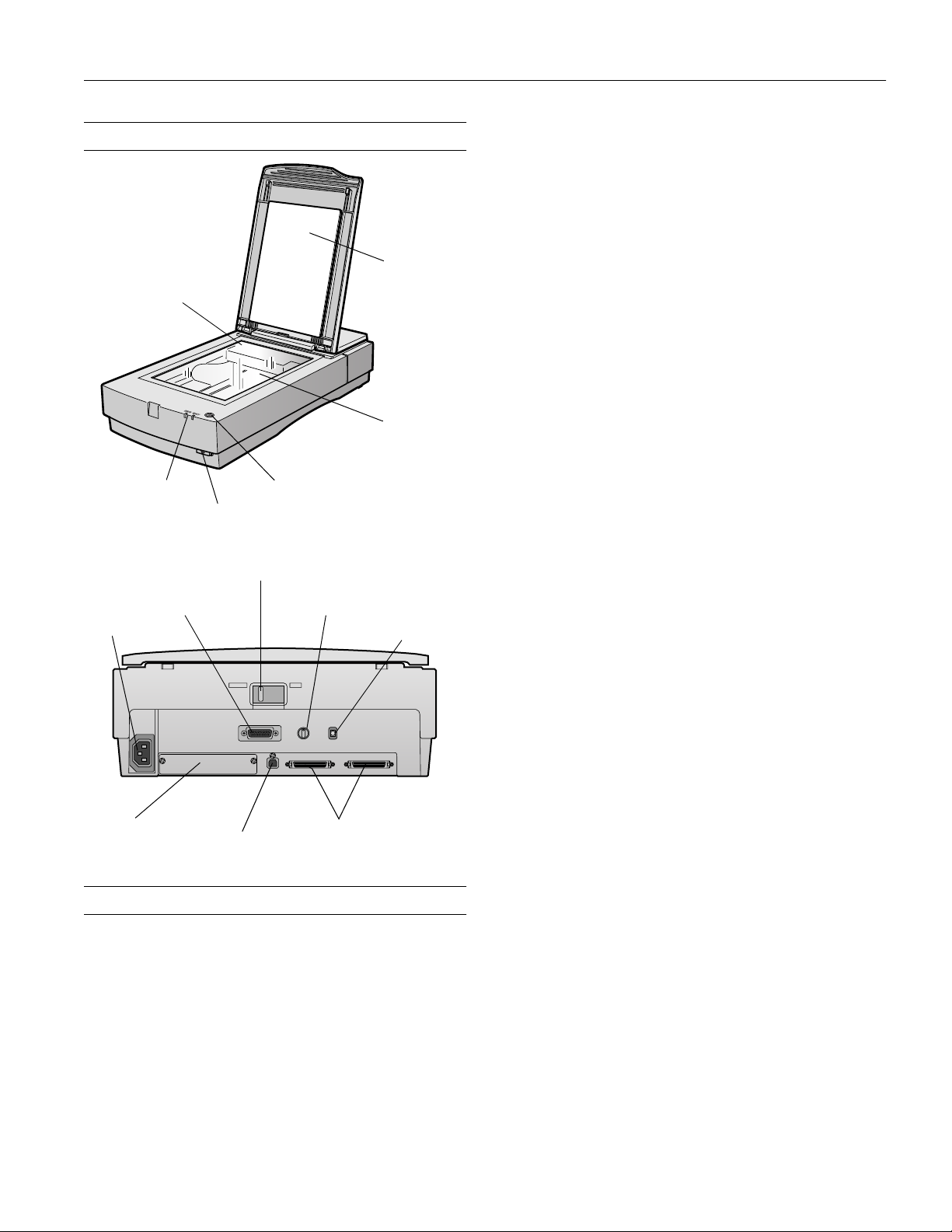
EPSON Expression 1680
Scanner Parts
carriage
(at home position)
lights
Operate button
P
transportation lock
option connector
AC inlet
a Start button
SCSI ID switch
document
cover
document
table
terminator switch
Optical density 3.6 Dmax
Color depth 48-bit internal/48-bit external
Grayscale depth 16-bit internal/16-bit external
Maximum
document size 8.5 × 11.7 inches (216 × 297 mm)
A4 or Letter (the reading area can be
specified from your software)
Optical resolution 1600 dpi
Maximum hardware
resolution* 1600 dpi (main scan)
3200 dpi with Micro Step Drive
™
(sub scan)
* The maximum hardware resolution of 1600 × 3200 dpi is
achieved using EPSON’s Micro Step Drive technology
Maximum interpolated
resolution 12800
12800 dpi
×
Speed
(1600 dpi,
draft mode) Color: 9.2 msec/line (approx.)
Grayscale: 3.1 msec/line (approx.)
Line Art: 3.1 msec/line (approx.)
Color separation RGB color filters on CCD
Reading sequence Monochrome: One-pass scanning
Color byte sequence: One-pass scanning
(R, G, B)
Color line sequence: One-pass scanning
(R, G, B)
optional
interface slot
USB interface
SCSI interfaces
Scanner Specifications
Scanner
General
Scanner type Flatbed, color
Photoelectric
device Color MatrixCCD
Effective pixels 13600
18720 pixels (1600 dpi)
×
™
line sensor
Zoom 50 to 200% in 1% increments
Command level ESC/I-B8
FS
Pixel depth 16 bits per pixel (16 bits per pixel input,
1 to 16 bits per pixel output)
Brightness 7 levels
Line art settings Fixed threshold
TET (Text Enhancement) Technology,
enable/disable selectable)
Digital halftoning AAS (Auto Area Segmentation,
enable/disable selectable)
3 error diffusion modes (A, B, and C)
4 dither patterns (A, B, C, and D) for
bi-level and quad-level data
(2 downloadable dither patterns)
Gamma
correction 2 types for CRT display
3 types for printer
1 type user-defined
1/01 EPSON Expression 1680
- 1
Page 2
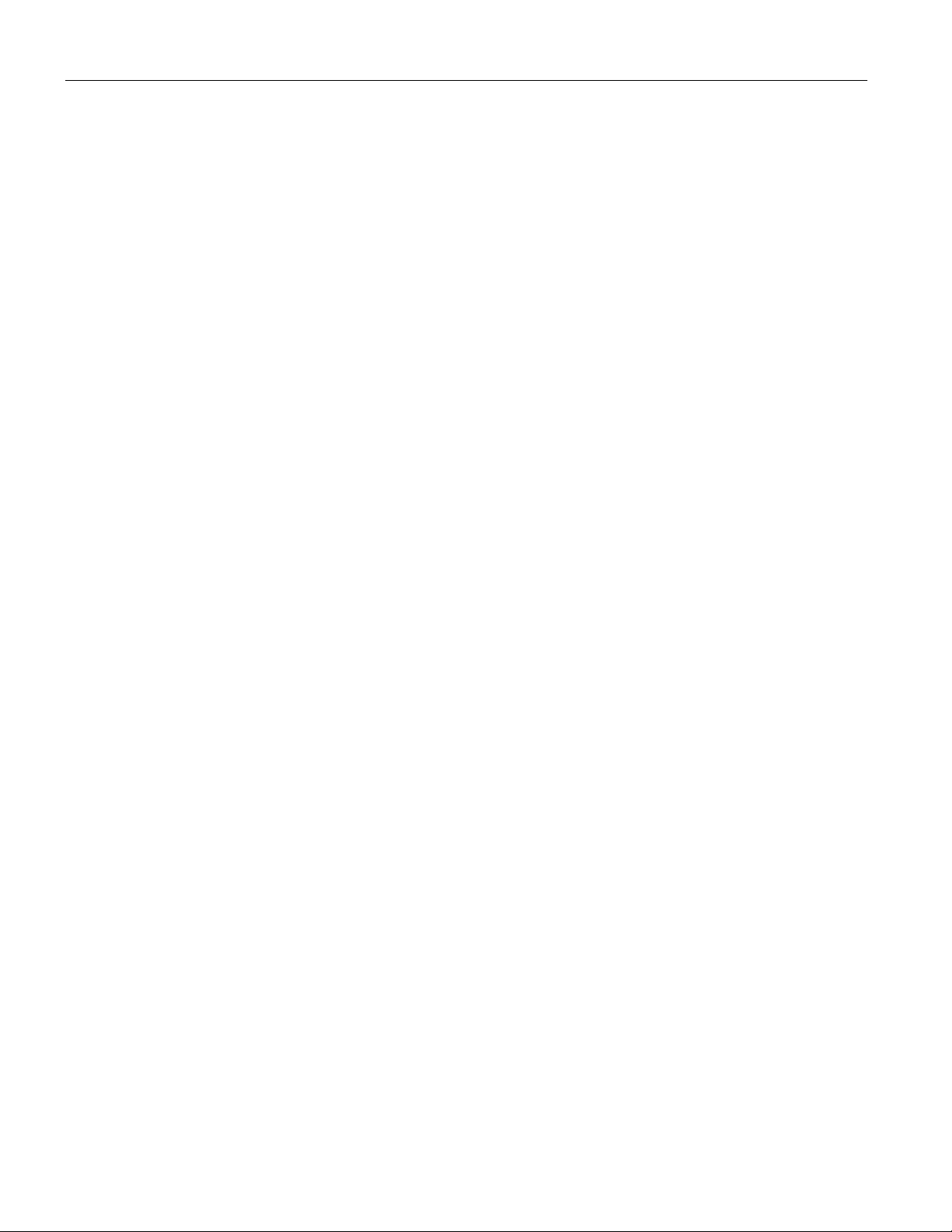
EPSON Expression 1680
Color correction 1 type for CRT display
3 types for printer (available in color
byte sequence mode and color line
sequence mode)
1 type user-defined
Interfaces SCSI 2 (micro DB 50-pin connectors)
USB (Type B receptacle connector)
IEEE 1394 (FireWire); optional
Light source Xenon gas cold cathode fluorescent lamp
Reliability 100,000 cycles of carriage movement
(main unit MCBF)
Dimensions Width: 13 inches (332 mm)
Depth: 22.1 inches (562 mm)
Height: 5.3 inches (133 mm)
Weight Approximately 18.7 lb (8.5 kg)
Electrical
Input voltage
range 100 to 120 VAC: 90 to 132 VAC
220 to 240 VAC: 198 to 264 VAC
Rated frequency 50 to 60 Hz
230 V model Safety: EN 60950
EMC: EN 550022
(CISPR Pub 22) class B
AS/NZS 3548 class B
SCSI Interface
Interface type ANSI X3T9.2/375R Revision 10L
(SCSI 2)
Logic level TTL-compatible
ID setting Selectable from 0 to 7
Terminator Internal terminator (enable/disable
selectable)
Connector type Two micro DB 50-pin connectors
USB Interface
Interface type Universal Serial Bus Specification
Revision 1.1
Electrical standard Full speed mode (12Mb) of Universal
Serial Bus Specification Revision 1.1
Connector type One receptacle (Type B)
Rated current 100 to 120 VAC: 0.8 A
220 to 240 VAC: 0.4 A
Power
consumption Operating: Approximately 30 W
Approximately 50 W with
TPU or ADF unit)
Standby: Approximately 10 W
Environmental
Temperature Operating: 41 to 95 °F (5 to 35 °C)
50 to 89 °F (10 to 32 °C)
when using ADF
Storage:
13 to 140 °F (−25 to 60 °C)
−
Humidity (without
condensation) Operating: 10 to 80%
Standby: 10 to 85%
Operating
conditions Ordinary office or home conditions.
Avoid dust, direct sunlight, and proximity
to strong light sources.
Safety Approvals
120 V model Safety: UL 1950
CSA C22.2 No. 950
EMC: FCC part 15 subpart B class B
CSA C108.8 class B
IEEE 1394 FireWire (Optional)
Interface type IEEE 1394-1995 compatible
Data transfer
method Half-duplex Data/Strobe differential serial
Synchronization
method Clock synchronization with DS-Link
Encoding/
decoding DS-Link
Logic level 3.3 V
Compatible
connectors IEEE 1394-1995 compatible
Power class Power class code 100
No power supply from external sources
Fitted with a repeat function with bus
power
Environmental Temperature:
Operating: 41 to 95 °F
(5 to 35 °C)
Standby:
13 to 140 °F
−
(
25 to 60 °C)
−
Humidity (without condensation):
Operating: 10 to 80%
Standby: 10 to 85%
2 - EPSON Expression 1680
1/01
Page 3
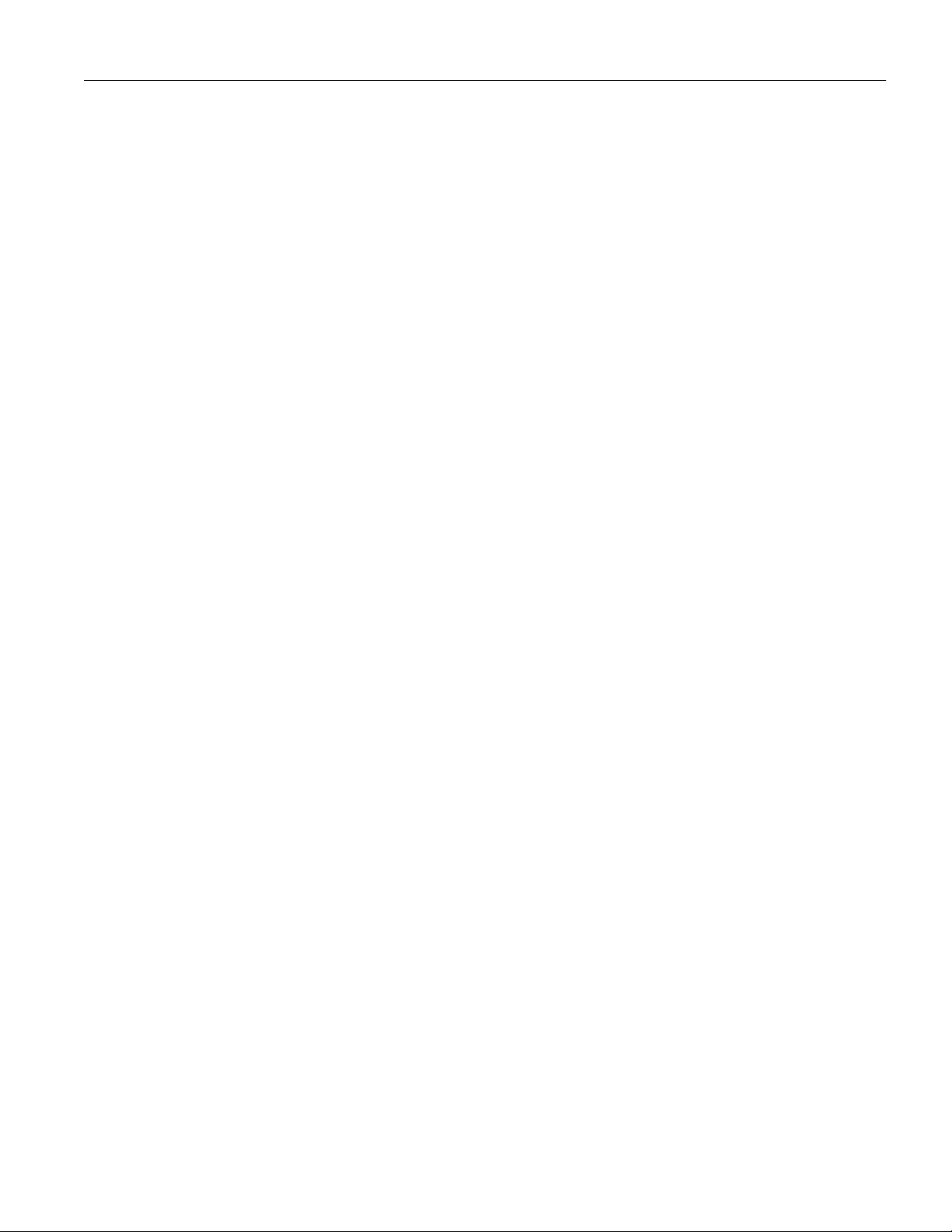
EPSON Expression 1680
Option Interface Connector
Interface type For use with the optional automatic
document feeder (B813162) and
transparency unit (B813182)
Output voltage 21.6 to 26.4 VDC
4.75 to 5.25 VDC
Output current 0.6 A (24 V)
0.3 A (5 V)
Initialization Methods
SCSI interface
Hardware: Initialized when the scanner is turned on
or the scanner receives a SCSI Reset signal
from the SCSI interface
Software: Initialized when the software sends the
Esc @ (initialize the scanner command),
or the scanner receives a SCSI Bus Device
message
USB interface
Hardware: Initialized when the scanner is turned on
or the USB cable is unplugged from the
USB port on the scanner
Software: Initialized when the software sends the
Esc @ command or the scanner receives a
Bus Reset from the USB interface
Transparency Unit (B813182)
General
Reliability MCBF 100,000 cycles
11.7 inches (216 × 297 mm)
Readable area 8.5
Dimensions Width: 12.8 inches (324 mm)
Weight Approximately 11 lb (6 kg)
×
Depth: 21.3 inches (540 mm)
Height: 3.6 inches (92 mm)
Electrical
Input voltage 21.6 to 26.4 VDC
4.75 to 5.25 VDC
Rated current 0.6 A
0.1 A
Environmental
Temperature Operating: 41 to 95 °F (5 to 35 °C)
Standby:
14 to 140 °F
−
(
20 to 60 °C)
−
Humidity (without
condensation) Operating: 10 to 80%
Standby: 10 to 85%
Automatic Document Feeder (B813162)
General
Paper
input/output Load face up; eject face down
Paper quantity 30 pages (55 g/m
thickness under 0.24 inches [6 mm])
Reliability 100,000 sheets (load/eject MCBF)
Dimensions Width: 12.2 inches (310 mm)
Depth: 20.9 inches (528 mm)
Height: 3.6 inches (92 mm)
Weight Approximately 9.9 lb (4.5 kg)
Electrical
Input voltage 22.8 to 25.2 VDC
4.75 to 5.25 VDC
Input current 24 V: 0.6 A
5 V: 0.3 A
Environmental
Temperature Operating: 50 to 89 °F (10 to 32 °C)
Standby:
Humidity (without
condensation) Operating: 20 to 80%
Standby: 95% or less
2
paper, maximum total
4 to 140 °F (−20 to 60 °C)
−
1/01 EPSON Expression 1680
- 3
Page 4

N
F
F
O
EPSON Expression 1680
Lights and Buttons
The scanner has two indicator lights and two buttons on its
control panel. Light status and button functions are described
in the tables that follow.
Scanner indicator lights
Light Light status Color Scanner status
READY
ERROR
N = on, O = off, F = flashing
Error conditions
ERROR
light
O O Command error: The scanner has received
N = on, O = off, F = flashing
N Green Ready to scan images
F (flashing) Green Scanning is in progress
F (rapidly flashing)
O
READY
light Error type
incorrect commands from your scanning
software. Try rescanning the document.
O
F Fatal error: Check that the transportation lock is
O
Interface error: Check that your scanner is
securely connected to your computer, and then
turn the scanner off and back on again.
released, and then turn the scanner off and on
again. If this doesn’t solve the problem, call
your EPSON dealer.
Option error: There’s a problem with an
installed option. Check to make sure the
transparency unit or automatic document
feeder is flat against the document table.
Check that your option is securely connected to
the option (ADF/TPU)
the scanner. Finally, check that the automatic
document feeder isn’t out of paper and doesn’t
have a paper jam. If these suggestions don’t
solve the problem, call your EPSON dealer.
Red An error occurred; see the
following table for more
information
connector at the back of
Transporting the Scanner
When you transport the scanner a long distance or store it for
an extended time, follow the steps below to secure the
carriage.
1. Make sure the transportation lock on the back of the
scanner is in the
home position
UNLOCK
2. Locate the SCSI ID rotary switch on the back of the
scanner. Align the dot on the rotary switch with the
asterisk (*).
3. If you’re using a transparency unit or automatic document
feeder, remove it and replace the scanner cover.
4. Turn on the scanner and wait until the carriage moves to
the home position as shown. Then turn off the scanner.
5. Slide the transportation lock at the back of the scanner to
the
LOCK
position.
position.
Scanner buttons
Button Function
P Operate
a Start
4 - EPSON Expression 1680
Turns the scanner on and off.
Automatically launches a
compatible application. You must set up your
scanner software and a compatible application
to use this button.
If you installed Presto! PageManager, it’s
automatically assigned to the
You can set up Presto! PageManager to scan
your image automatically and send it directly
to another application or a peripheral device,
such as a printer.
a Start button-
a Start button.
locked position
If the carriage does not automatically return to the home
position, slowly raise the front of the scanner and hold it up
until the carriage comes to rest in the home position. Then
slide the transportation lock to the
LOCK
position.
1/01
Page 5

EPSON Expression 1680
If you are using a transparency unit and it is switched
on, the scanner carriage will not move to the home
position. Remove the transparency unit first, then
perform the steps above. See the next section for
instructions.
Transporting the Transparency Unit
After you’ve removed the transparency unit from the scanner,
prepare it for shipping as follows:
1. Slowly raise the front of the transparency unit to allow the
lamp assembly to slide to the back of the unit. Wait until
the lamp assembly comes to rest.
Scanning with EPSON TWAIN Pro
1. Start your host application (for example, Adobe®
Photoshop
2. Select your scanner driver. (Unless you change your source,
you only need to do this step once.)
For example, if you’re running Windows
Photoshop LE as your host application, click File, Import,
Select TWAIN_32 Source. In the Select Source dialog
box, select EPSON TWAIN Pro(32-bit). Then click
Select.
If you have a Macintosh,
Select. In the Select a source dialog box, choose EPSON
TWAIN Pro and click OK.
3. Open the scanner software.
®
LE).
®
and using Adobe
®
click File, Import, Twain
The command you choose from the File menu differs
from one host application to another. With other host
applications, you might choose Acquire or Select
Source instead of Import.
2. Reinstall the transparency unit’s shipping screw in the hole
marked
CLAMP
.
Click to
display a
preview of
the image.
Click to start
scanning.
For example, choose Import from Photoshop’s File menu.
In Windows, select TWAIN_32.
On a Macintosh, select TWAIN_Acquire.
The EPSON TWAIN Pro main window appears.
4. Choose the Document Source, Image Type, and
Destination.
1/01 EPSON Expression 1680
- 5
Page 6

EPSON Expression 1680
For example, if you’re scanning a photograph, select
Flatbed as your Document Source, 24-bit Color (Std)
as your Image Type, and EPSON Stylus Printer
(Photo) as the Destination, if you’re sending the scanned
image to an EPSON inkjet printer. If you’re using the
optional transparency unit, select TPU for Neg. Film or
TPU for
Pos. Film as your Document Source. If you’re
using the optional automatic document feeder, select Auto
Document Feeder as your Document Source.
5. Click the Preview button.
Click to define
the scan area
automatically.
A dotted
marquee
frames the
area to be
scanned.
You see a preview of your scan in the window that opens.
6. Click the Auto Locate button to automatically define
the scan area around the edges of your image. Or adjust the
scan area by positioning the mouse pointer over any of the
eight boxes around the marquee’s edge and dragging the
box to resize the marquee.
Click the Auto Exposure button to automatically set
the highlight, midtones, and shadow exposure.
Generally it’s a good idea to use the Auto Exposure
button to obtain the best settings for your scan. If you’re
not satisfied with the results, see your electronic
EPSON Expression 1680 Reference Guide for
information about adjusting settings.
If you need to remove color cast from your image, use
the Gray Balance Intensity feature.
The READY light on the front of the scanner flashes while
it’s scanning. In a few moments, a scanned image is
imported into your host application’s window.
(If the READY light continues to blink, it may indicate an
error condition. See page 4 for more information.)
8. Click Close to close the EPSON TWAIN Pro window and
return to your application.
9. If you want, save your image using the Save or Save As
options from the File menu of your host application.
Using a Network Scanner
Network scanning involves the following steps:
❏ The scanner server must be turned on and running EPSON
Scan Server.
❏ From the client computer, start EPSON TWAIN Pro
Network to establish a connection to the scanner server.
Only one client computer at a time can connect to the
scanner server. (See “Starting EPSON TWAIN Pro
Network” on page 7 for instructions.)
❏ Choose the Image Type, Resolution, and other settings
you want for your scan.
❏ Place your first image on the document table (or in the
optional automatic document feeder or one of the optional
transparency unit’s film guides).
❏ Start the scan. Although this can be done from EPSON
TWAIN Pro Network on the client computer, it may be
more convenient to press the scanner’s a Start button or to
start the scan from the scanner server. Then you can scan
several images with a single trip to the scanner.
❏ If you want to scan more than one image, place your second
image on the document table and press the scanner’s
a Start button again. Repeat this step for every image you
want to scan. (The settings you chose for the first image
apply to these images too.)
❏ When you return to the client computer, your scanned
images appear in the host application’s window. Close
EPSON TWAIN Pro Network to end your connection to
the scanner server and allow other client computers to use
the scanner.
Some applications, such as Adobe Photoshop LE,
automatically close the client computer’s connection to
the scanner server when you press the
You can’t use the
if you’re using these applications.
a Start button to scan multiple images
a Start button.
7. When you’ve finished making adjustments, click the Scan
button.
6 - EPSON Expression 1680
1/01
Page 7

EPSON Expression 1680
Starting EPSON Scan Server
EPSON Scan Server starts automatically whenever the scanner
server is turned on. When EPSON Scan Server is running,
you’ll see either the EPSON Scan Server dialog box, or the
EPSON Scan Server icon on the Windows taskbar. If you
need to start EPSON Scan Server manually, click Start,
Programs, EPSON Scan Server, and then select EPSON
Scan Server.
You can quit EPSON Scan Server at any time. Just click the
Exit button on the EPSON Scan Server dialog box.
Wait for this
message
before you exit.
Click to exit
Before you quit, make sure no client computers are trying
to use the scanner. Don’t exit if the status area of the
EPSON Scan Server dialog box indicates that you are
connecting to a client. Wait until you see the message
Waiting for connection.
If you installed EPSON TWAIN Pro on the scanner server
so that you could make a direct connection to the
scanner, remember that you must exit EPSON Scan
Server to use EPSON TWAIN Pro. EPSON Scan Server
disables EPSON TWAIN Pro.
Starting EPSON TWAIN Pro Network
The command you choose from the File menu differs
from one host application to another. With other host
applications, you might choose Import or Select
TWAIN_32 Source, for example.
3. Start EPSON TWAIN Pro Network.
If your host application is Presto! PageManager for EPSON,
choose Acquire from the File menu. When EPSON
TWAIN Pro Network starts, the EPSON TWAIN Pro
Network main menu appears and you connect to the
scanner server.
Since the settings and controls for EPSON TWAIN Pro
Network are the same as those for EPSON TWAIN Pro,
see “Scanning with EPSON TWAIN Pro” on page 5 for
general scanning instructions. For more detailed
information about settings, see the EPSON Expression 1680
Reference Guide on your EPSON Expression 1680 Scanning
Tools CD-ROM.
Starting a Scan
You can start a scan on your network scanner in several ways:
❏ You can start EPSON TWAIN Pro Network on the client
computer, make your scan settings, and click the Scan
button on the EPSON TWAIN Pro Network main
window. The scanned image is imported into your host
application’s window.
❏ You can press the a Start button on the scanner to send the
scanned image to the client computer that is currently
connected to the scanner server.
❏ You can click the Start button on the EPSON Scan Server
dialog box to send the scanned image to the client computer
currently connected to the scanner server.
You connect to the scanner server by starting EPSON
TWAIN Pro Network from the client computer. Follow these
steps:
1. Start your host application.
2. Select EPSON TWAIN Pro Network as your source, or
scanner driver. (You only need to do this step once.)
For example, if you’re running Windows and using Presto!
PageManager for EPSON as your host application, choose
Select Source
from the File menu. In the Select Source
window, choose EPSON TWAIN Pro Network and click
Select.
If you have a Macintosh and are using Presto! PageManager
for EPSON, click File, Select Source, then Select
TWAIN Source. In the Select a source window, select the
EPSON TWAIN Pro Network icon and click OK.
IP address of the
client computer
connected to the
scanner server
Click to start a scan from the scanner server
No matter how you start the scan, the client computer must
be running EPSON TWAIN Pro Network to connect to the
scanner server.
1/01 EPSON Expression 1680
- 7
Page 8

EPSON Expression 1680
Stopping a Scan in Progress
You can stop a scan in progress from either the client
computer or the scanner server.
❏ To cancel a scan from the client computer, click the Cancel
button on the Progress bar.
❏ To cancel from the scanner server, click the Cancel button
at the bottom of the EPSON Scan Server dialog box.
❏ To break the connection between the client computer and
the scanner server, click the Stop button on the EPSON
Scan Server dialog box. This closes EPSON TWAIN Pro
Network on the client computer and allows other client
computers to connect to the scanner server.
Related Documentation
CPD-11741 EPSON Expression 1680 User’s Guide
EPSON Expression 1680 Software
Reference Guide (html)
TM-EXP1680 EPSON Expression 1680 Service Manual
PL-EXP1680 EPSON Expression 1680 Parts Price List
8 - EPSON Expression 1680
1/01
