Page 1
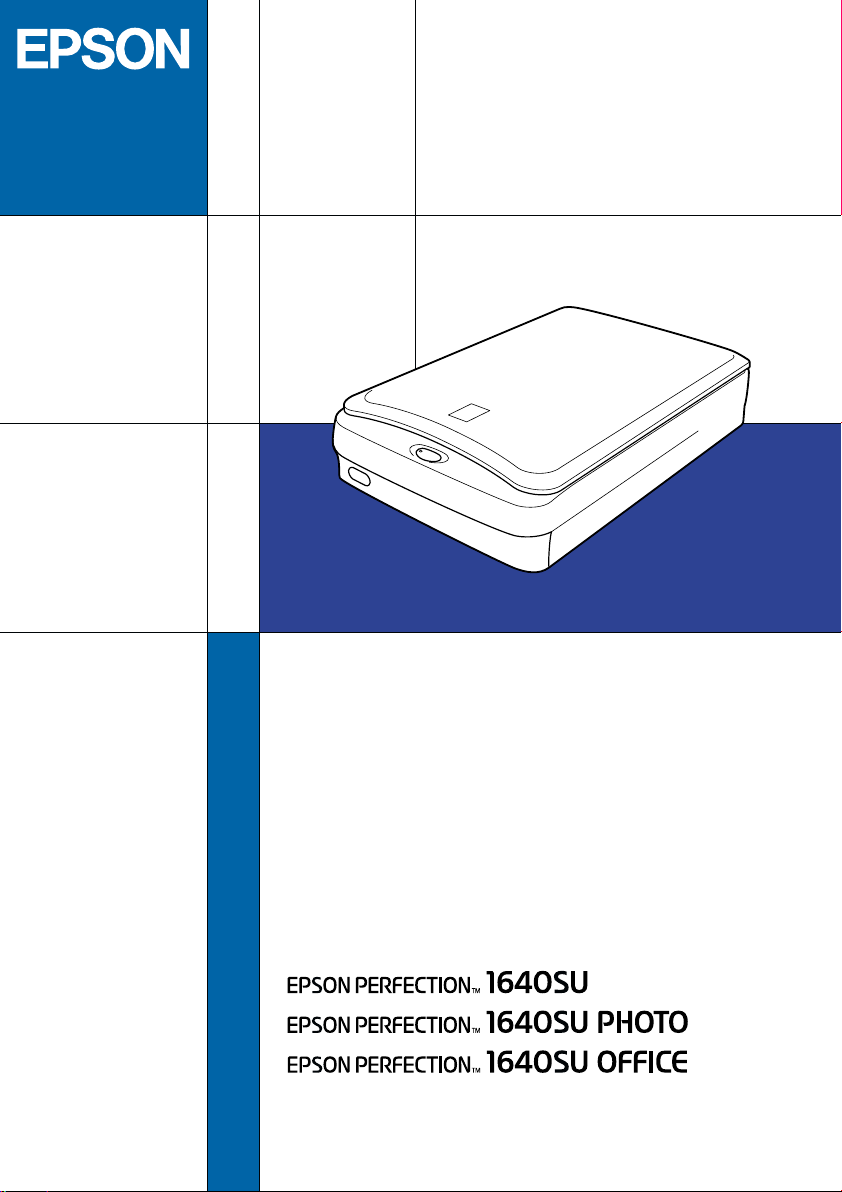
Color Image Scanner
Startup Guide
4012603-00
XXX
Page 2
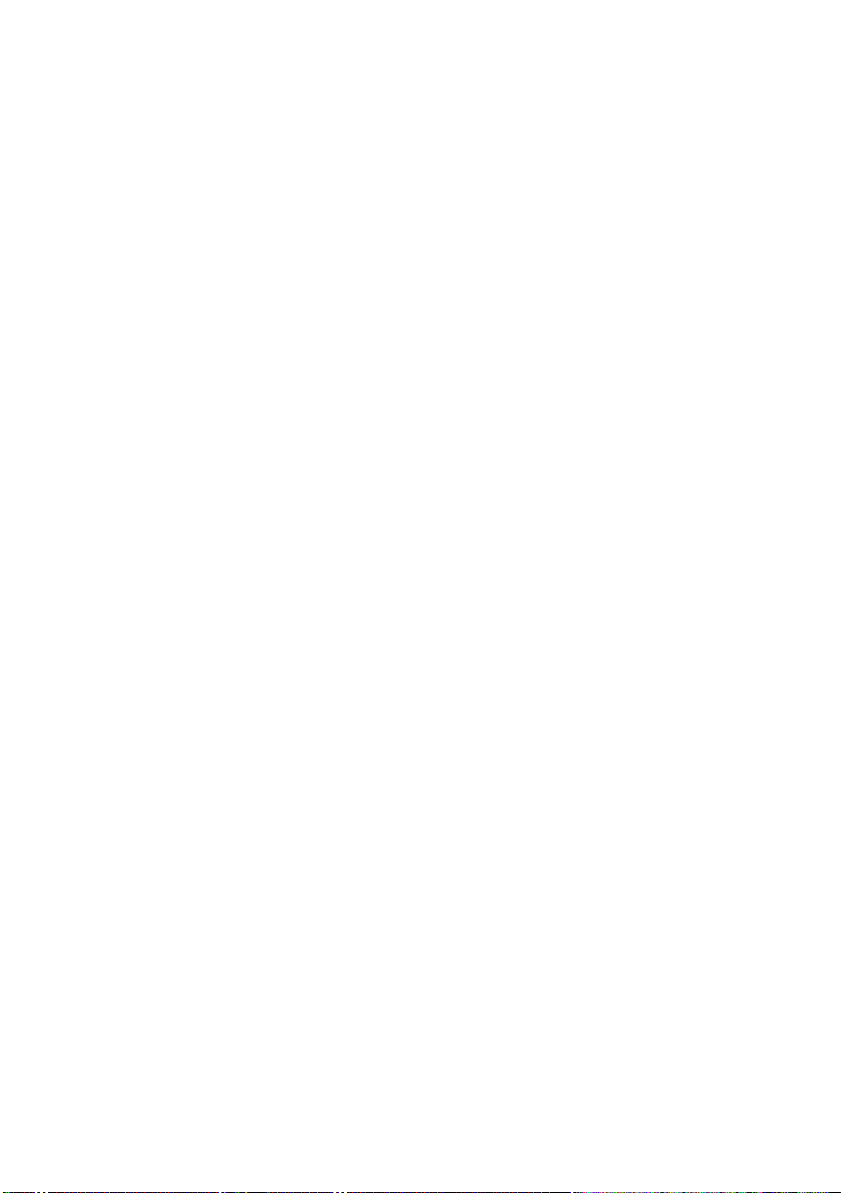
Where to Find Information
Startup Guide (this document)
Describes how to set up and use the scanner. Basic scanning
operations are covered. It also explains how to install and
configure the EPSON scanner software.
Online Reference Guide
Provides basic information about scanning and detailed reference
on settings and functions of EPSON TWAIN and other EPSON
Start button
scanner utility software. It also covers use of the
and the option, and includes information on how to calibrate your
system, maintenance and troubleshooting tips, technical
specifications and customer support information. See “Getting
Information from Online Guide” on page 3-11 in this Startup Guide
to learn how to open the online guide.
Online Color Guide (may not be available in some countries)
Explains the basics of color imaging and how to get impressive
results from your scanner and other EPSON products.
]
Information on EPSON Scanner Software (online help)
Provides you with detailed information on EPSON TWAIN. You
can access the online help from the EPSON Scanner folder, or click
the Help button in the EPSON TWAIN dialog box.
Information on other Software
Refer to the respective documentation for the information.
Page 3
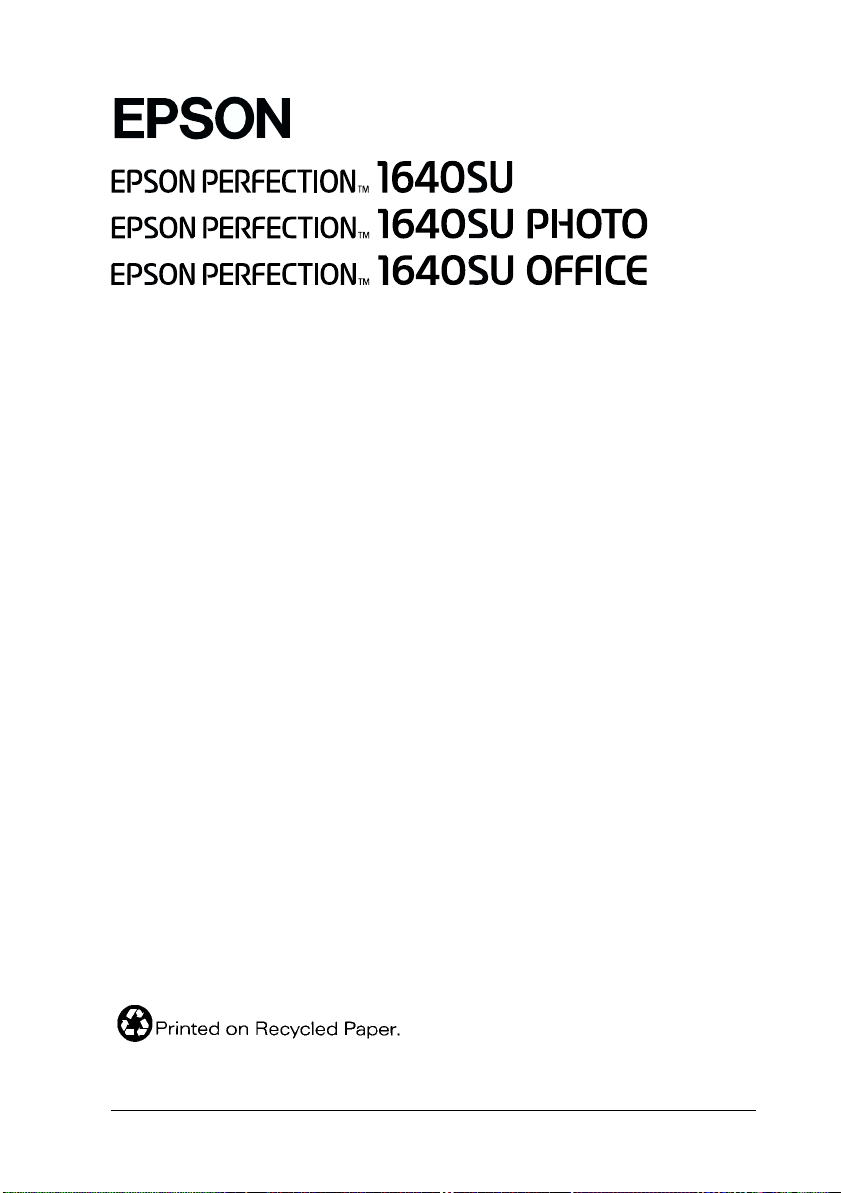
®
Color Image Scanner
All rights reserved. No part of this publication may be reproduced, stored in a retrieval
system, or transmitted in any form or by any means, electronic, mechanical, photocopying,
recording, or otherwise, without the prior written permission of SEIKO EPSON
CORPORATION. No patent liability is assumed with respect to the use of the information
contained herein. Neither is any liability assumed for damages resulting from the use of the
information contained herein.
Neither SEIKO EPSON CORPORATION nor its affiliates shall be liable to the purchaser of
this product or third parties for damages, losses, costs, or expenses incurred by purchaser or
third parties as a result of: accident, misuse, or abuse of this product or unauthorized
modifications, repairs, or alterations to this product.
SEIKO EPSON CORPORATION and its affiliates shall not be liable against any damages or
problems arising from the use of any options or any consumable products other than those
designated as Original EPSON Products or EPSON Approved Products by SEIKO EPSON
CORPORATION.
EPSON is a registered trademark of SEIKO EPSON CORPORATION.
IBM and PS/2 are registered trademarks of International Business Machines Corporation.
Apple, Macintosh, Mac, iMac, and Power Macintosh are registered trademarks of Apple
Computer, Inc.
Microsoft and Windows are registered trademarks of Microsoft Corporation in the United
States of America and other countries.
Adobe, PhotoDeluxe and Acrobat Reader are registered trademarks of Adobe Systems
Incorporated.
General Notice: Other product names used herein are for identification purposes only and may be
trademarks of their respective companies.
Copyright © 2000 by SEIKO EPSON CORPORATION, Nagano, Japan.
Startup Guide
Page 4
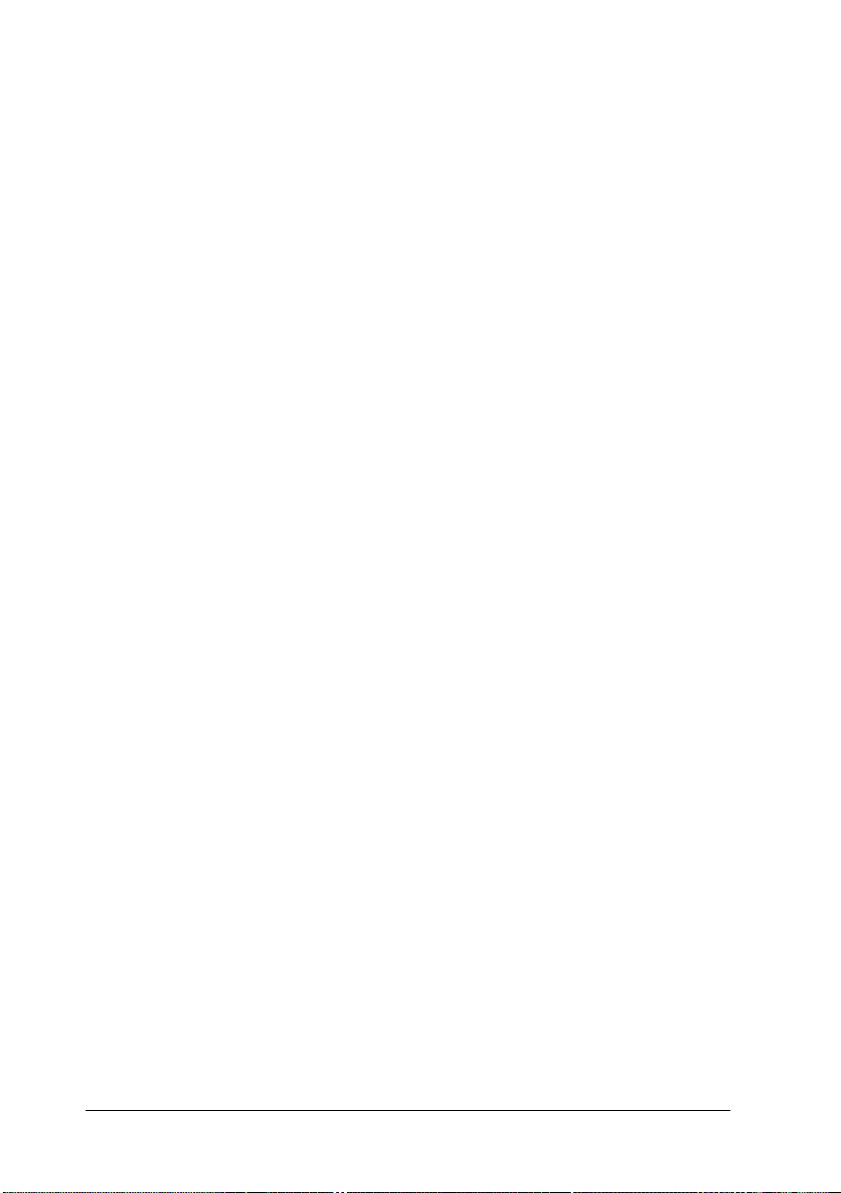
ii
Page 5
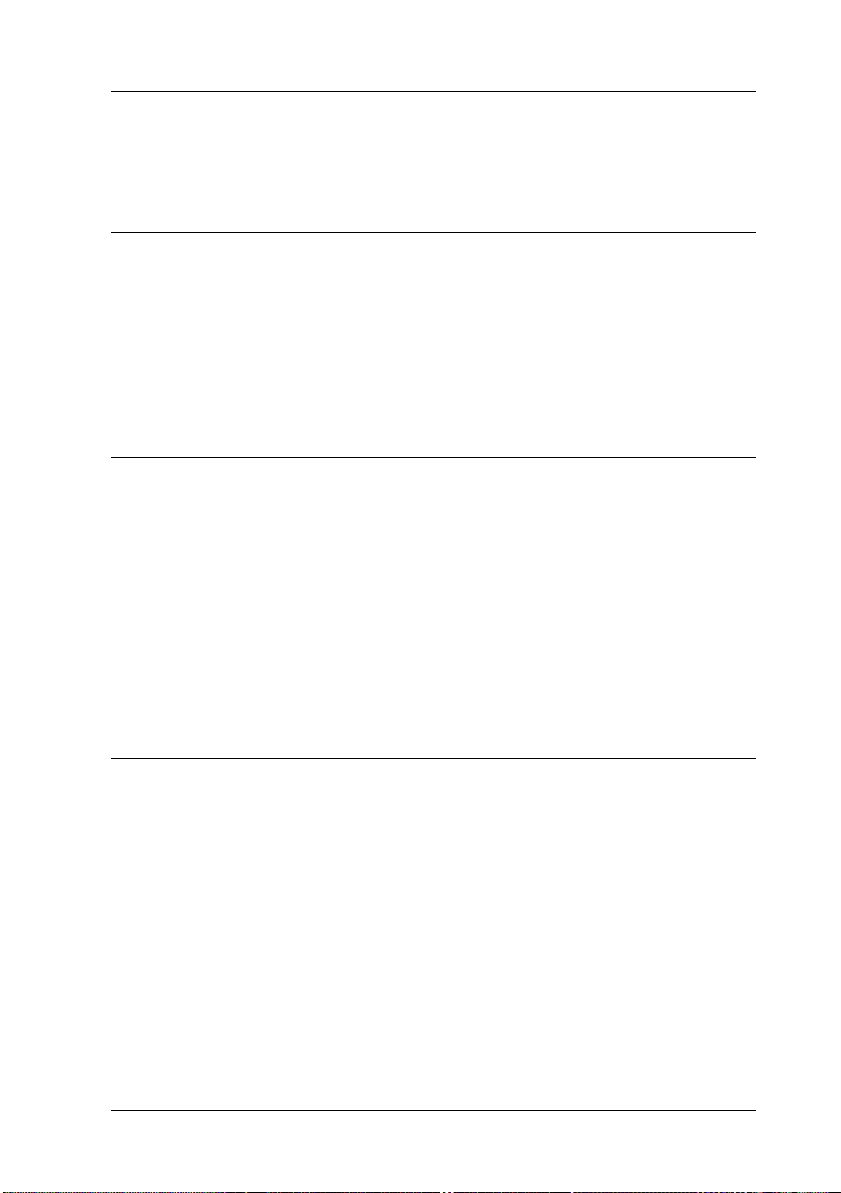
Contents
Safety Instructions
Important Safety Instructions . . . . . . . . . . . . . . . . . . . . . . . . . . . . .1
Warnings, Cautions, and Notes. . . . . . . . . . . . . . . . . . . . . . . . . . . . 2
ENERGY STAR Compliance . . . . . . . . . . . . . . . . . . . . . . . . . . . . . .3
For United Kingdom Users . . . . . . . . . . . . . . . . . . . . . . . . . . . . . . .4
Safety information . . . . . . . . . . . . . . . . . . . . . . . . . . . . . . . . . .4
Chapter 1 Setting up the Scanner
Unpacking the Scanner. . . . . . . . . . . . . . . . . . . . . . . . . . . . . . . . . . . 1-2
Getting to Know Your Scanner . . . . . . . . . . . . . . . . . . . . . . . . . . . . 1-5
Options . . . . . . . . . . . . . . . . . . . . . . . . . . . . . . . . . . . . . . . . . . . . . . . .1-6
Choosing a Place for the Scanner . . . . . . . . . . . . . . . . . . . . . . . . . . 1-7
Initializing the Scanner. . . . . . . . . . . . . . . . . . . . . . . . . . . . . . . . . . .1-9
Connecting the Scanner (SCSI) to Your Computer. . . . . . . . . . . . 1-11
Power-on/off sequence . . . . . . . . . . . . . . . . . . . . . . . . . . . . . .1-14
Connecting the Scanner (USB) to Your Computer . . . . . . . . . . . .1-15
Chapter 2 Installing the Software
Installing the Scanner Software for Windows. . . . . . . . . . . . . . . .2-2
For Windows 98 and Windows 2000 users. . . . . . . . . . . . . .2-2
For Windows 95 and Windows NT 4.0 users
(For SCSI users) . . . . . . . . . . . . . . . . . . . . . . . . . . . . . . . . . .2-7
Installing the Scanner Software for Macintosh . . . . . . . . . . . . . . . 2-13
Calibrating Your Screen . . . . . . . . . . . . . . . . . . . . . . . . . . . . . . . . . .2-15
iii
Page 6
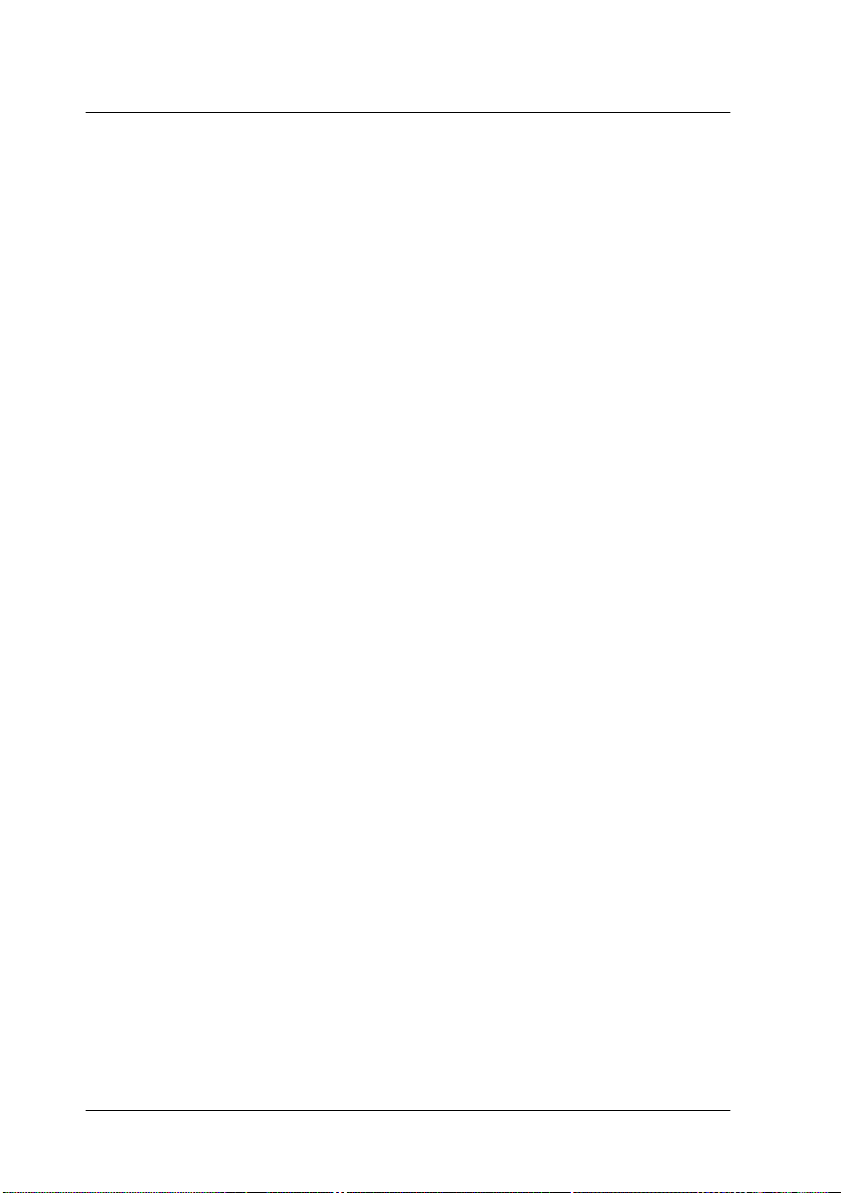
Chapter 3 Using Your Scanner
Scanning an Image . . . . . . . . . . . . . . . . . . . . . . . . . . . . . . . . . . . . . . 3-2
Scanning by using the Start button. . . . . . . . . . . . . . . . . . . . 3-5
Scanning with a TWAIN-compliant application . . . . . . . . 3-8
Getting Information from Online Guide. . . . . . . . . . . . . . . . . . . . 3-11
Opening the Online Guide. . . . . . . . . . . . . . . . . . . . . . . . . . . 3-12
iv
Page 7
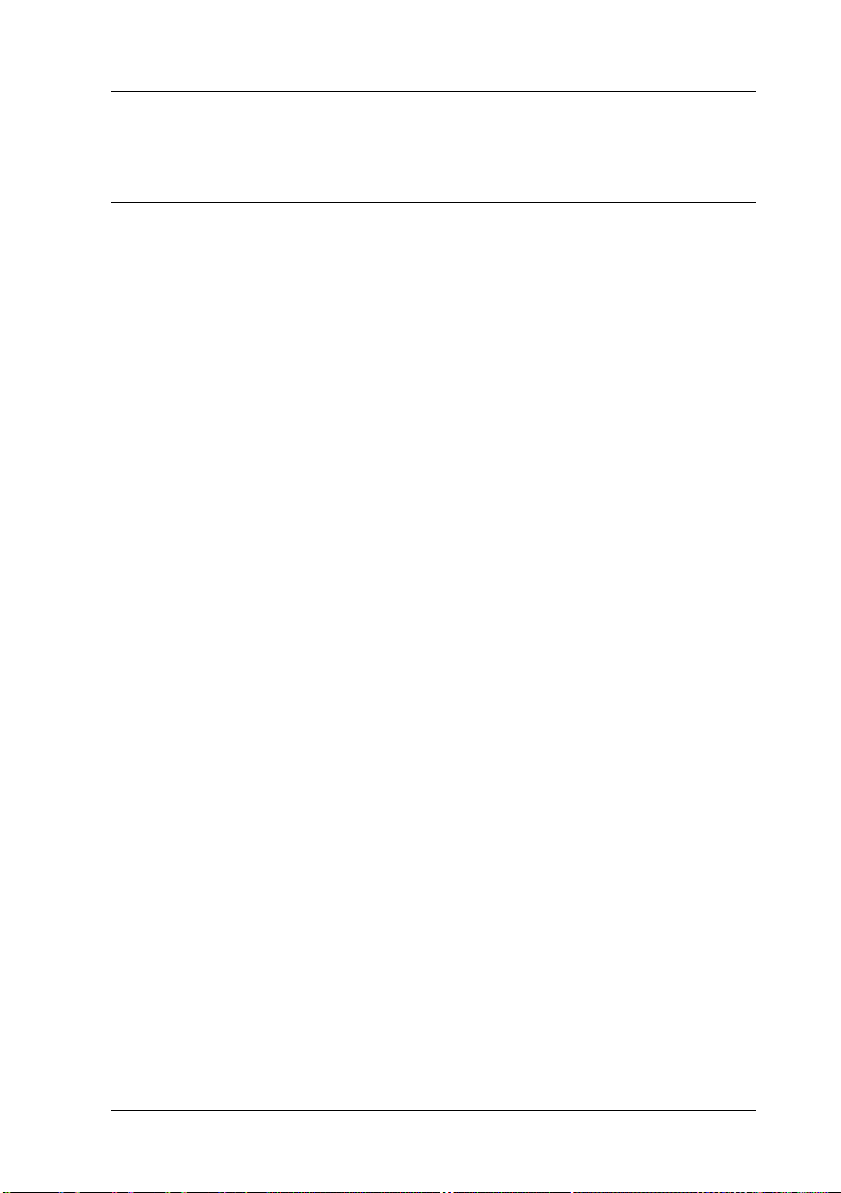
Safety Instructions
Important Safety Instructions
Read all these instructions and save them for later reference.
Follow all warnings and instructions marked on the scanner.
❏ Unplug the scanner before cleaning. Clean with a damp cloth
only. Do not spill liquid on the scanner.
❏ Do not place the scanner on an unstable surface, or near a
radiator or heat source.
❏ Use only the type of power source indicated on the scanner's
label.
❏ Connect all equipment to properly grounded power outlets.
Avoid using outlets on the same circuit as photocopiers or air
control systems that regularly switch on and off.
❏ Do not let the power cord become damaged or frayed.
❏ If you use an extension cord with the scanner, make sure the
total ampere rating of the devices plugged into the extension
cord does not exceed the cord's ampere rating. Also, make
sure the total ampere rating of all devices plugged into the
wall outlet does not exceed the wall outlet's ampere rating.
❏ Except as specifically explained in this Startup Guide, do not
attempt to service the scanner yourself.
Safety Instructions
1
Page 8
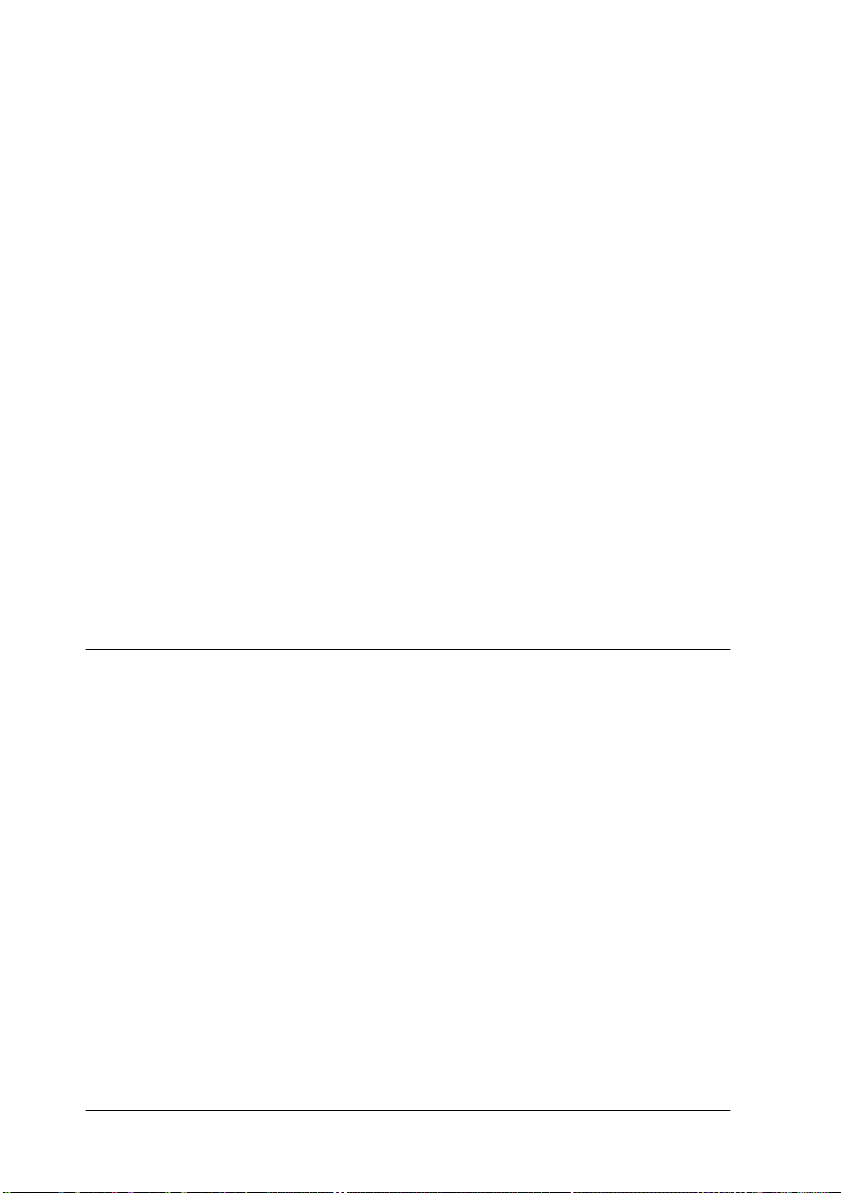
❏ Unplug the scanner and refer servicing to qualified service
personnel under the following conditions:
If the power cord or plug is damaged; if liquid has entered the
scanner; if the scanner has been dropped or the case damaged;
if the scanner does not operate normally or exhibits a distinct
change in performance. (Do not adjust controls that are not
covered by the operating instructions.)
❏ If you plan to use the scanner in Germany, observe the
following:
To provide adequate short-circuit protection and overcurrent protection for this scanner, the building installation
must be protected by a 10 or 16 amp circuit breaker.
Note for German-speaking users:
Bei Anschluss des Scanner an die Stromversorgung muss
sichergestellt werden, dass die Gebäudeinstallation mit einer
10 A- oder 16 A-Sicherung abgesichert ist.
Warnings, Cautions, and Notes
w
c
Notes
of your scanner.
2
Safety Instructions
Warnings
Cautions
contain important information and useful tips on the operation
must be followed carefully to avoid bodily injury.
must be observed to avoid damage to your equipment.
Page 9
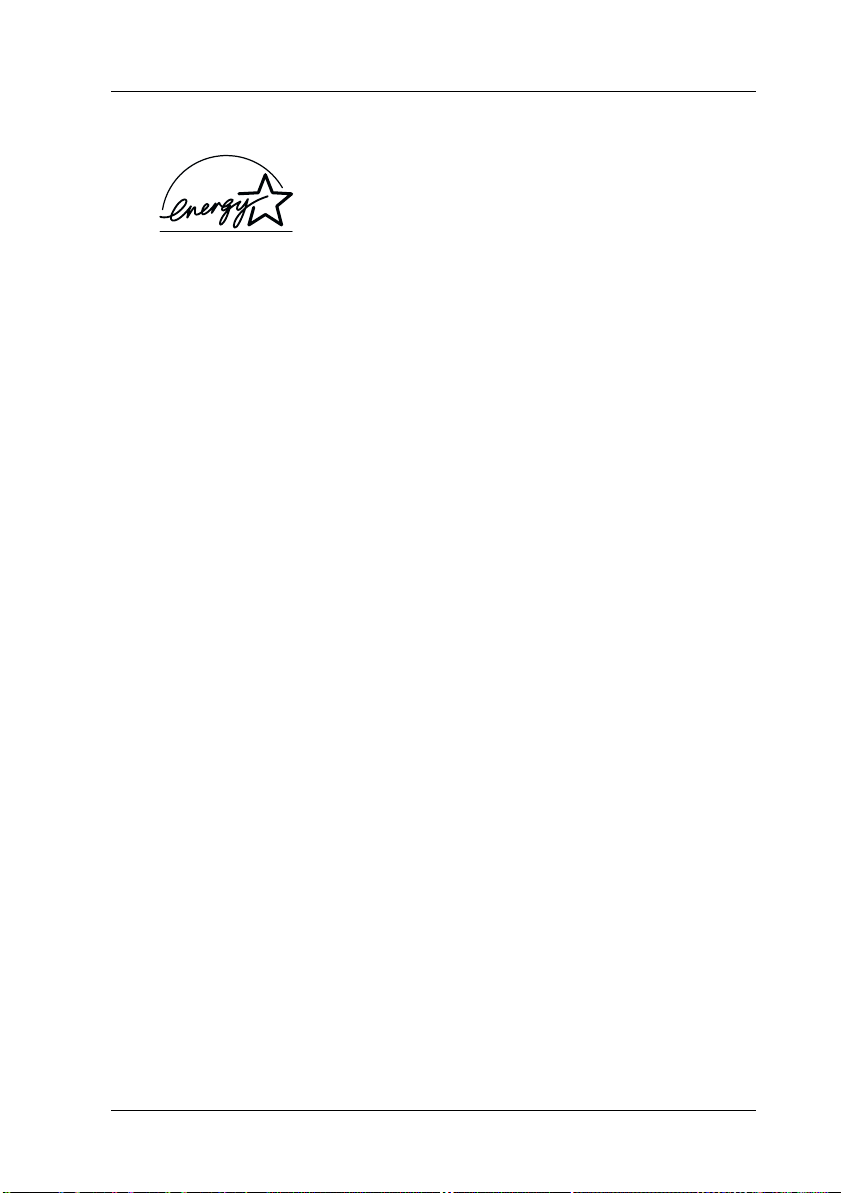
ENERGY STAR Compliance
As an ENERGY STAR Partner, EPSON has
determined that this product meets the
ENERGY STAR guidelines for energy
efficiency.
The International ENERGY STAR Office Equipment Program is
a voluntary partnership with the computer and office equipment
industry to promote the introduction of energy-efficient personal
computers, monitors, printers, fax machines, copiers, and
scanners, in an effort to reduce air pollution caused by power
generation.
Safety Instructions
3
Page 10
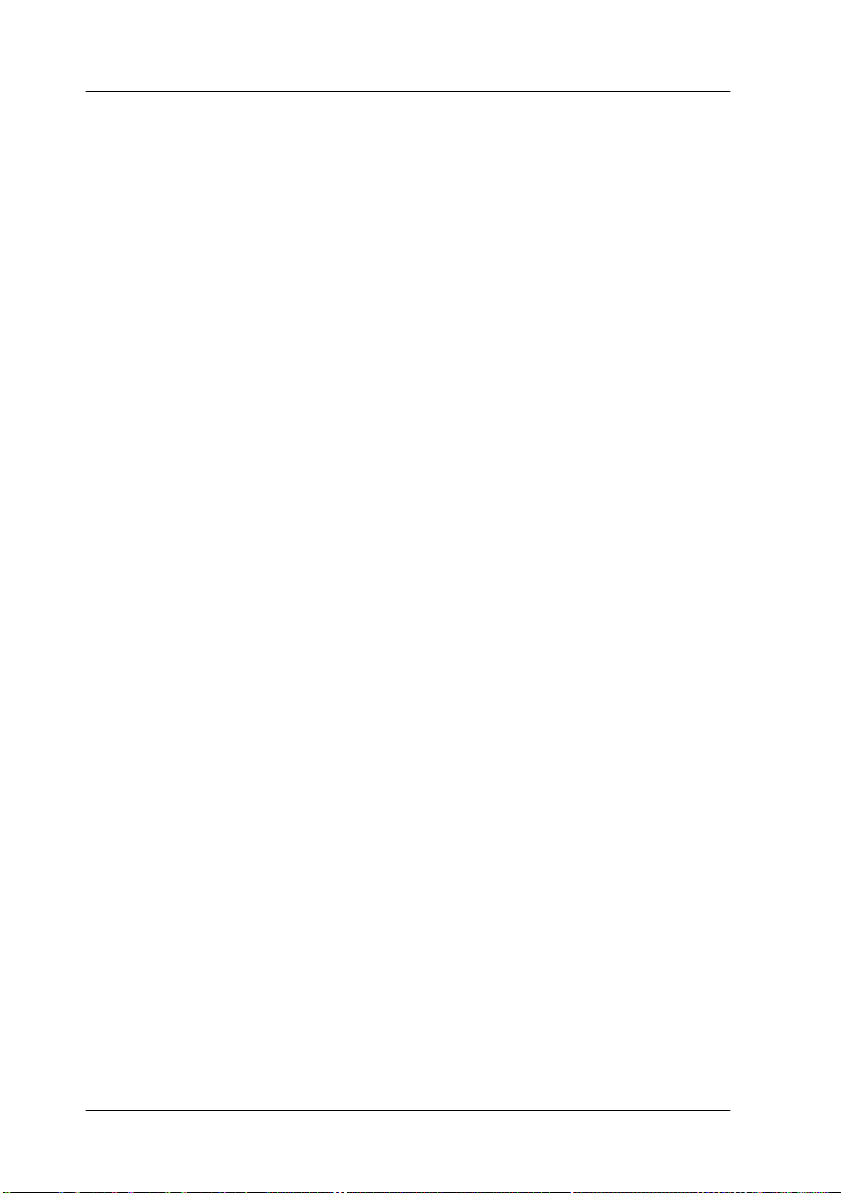
For United Kingdom Users
Safety information
Warning:
This appliance must be earthed. Refer to the rating plate for voltage
w
and check that the appliance voltage corresponds to the supply
voltage.
Important:
The wires in the mains lead fitted to this appliance are coloured in
accordance with the following code:
Green and yellow — Earth
Blue — Neutral
Brown — Live
As the colours of the wires in the mains lead of this appliance may
not correspond with the coloured markings identifying the
terminals in your plug, proceed as follows:
The green and yellow wire must be connected to the terminal in
the plug which is marked with the letter E or with the earth
G
symbol (
).
The blue wire must be connected to the terminal in the plug
marked with the letter N.
The brown wire must be connected to the terminal in the plug
marked with the letter L.
If damage occurs to the plug, replace the cord set or consult a
qualified electrician.
Replace fuses only with a fuse of the correct size and rating.
4
Safety Instructions
Page 11
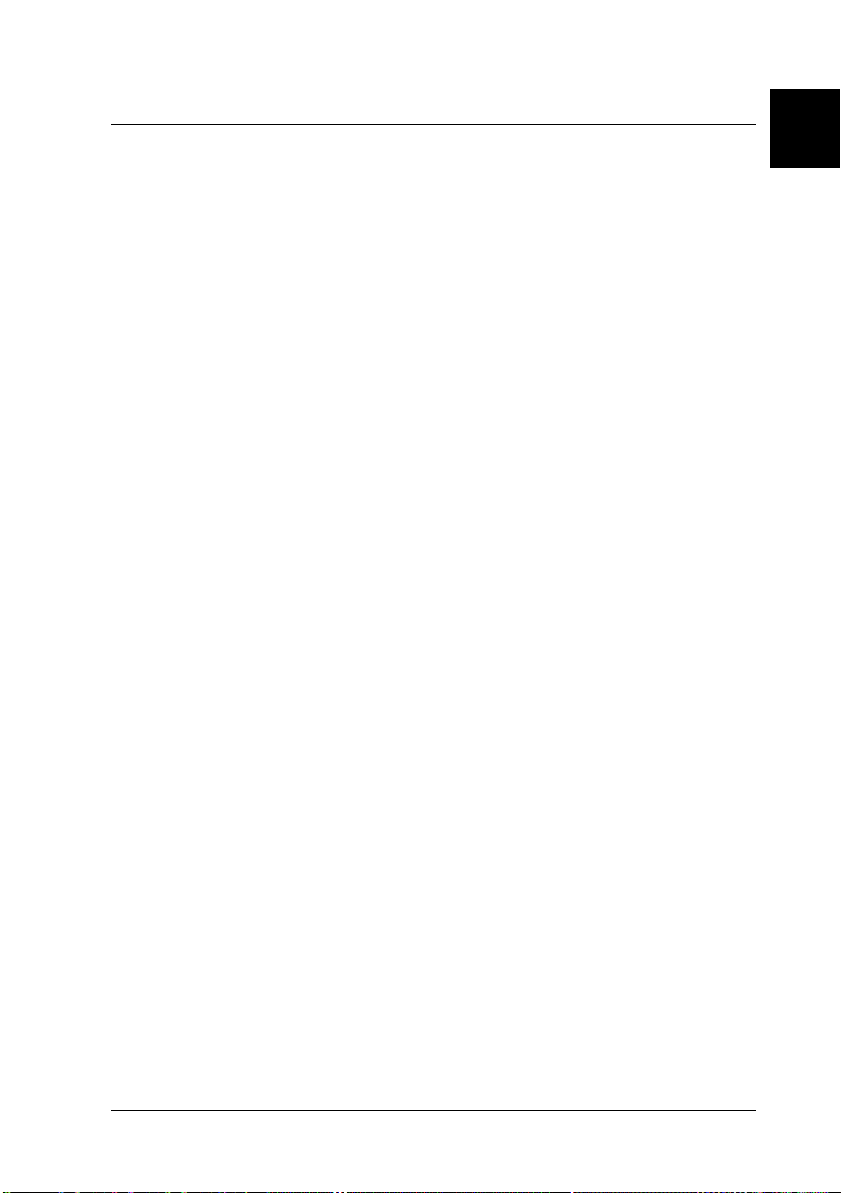
Chapter 1
Setting up the Scanner
Unpacking the Scanner. . . . . . . . . . . . . . . . . . . . . . . . . . . . . . . . . . . 1-2
Getting to Know Your Scanner . . . . . . . . . . . . . . . . . . . . . . . . . . . . 1-5
Options . . . . . . . . . . . . . . . . . . . . . . . . . . . . . . . . . . . . . . . . . . . . . . . .1-6
Choosing a Place for the Scanner . . . . . . . . . . . . . . . . . . . . . . . . . . 1-7
Initializing the Scanner. . . . . . . . . . . . . . . . . . . . . . . . . . . . . . . . . . .1-9
Connecting the Scanner (SCSI) to Your Computer. . . . . . . . . . . . 1-11
Power-on/off sequence . . . . . . . . . . . . . . . . . . . . . . . . . . . . . .1-14
Connecting the Scanner (USB) to Your Computer . . . . . . . . . . . .1-15
1
Setting up the Scanner
1-1
Page 12
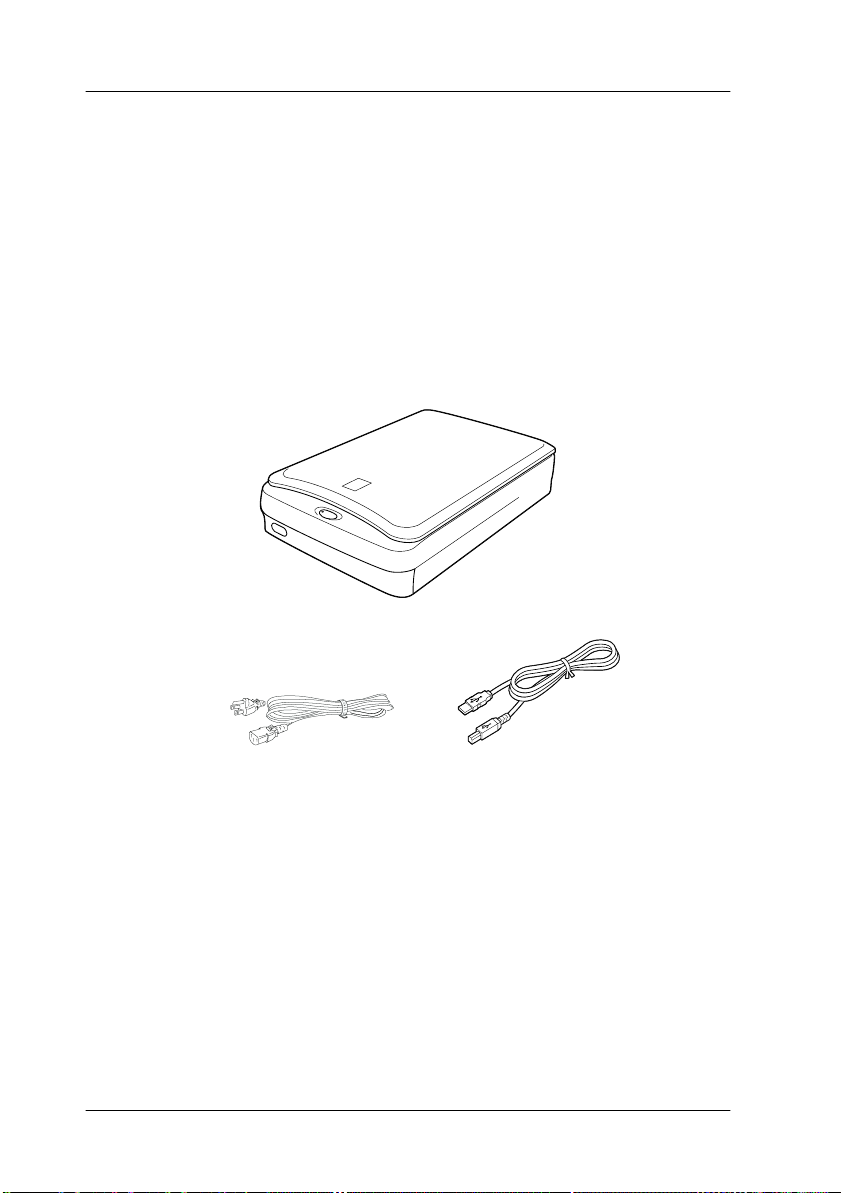
Unpacking the Scanner
When you unpack your EPSON Perfection 1640SU/
Perfection 1640SU Photo/Perfection 1640SU Office, make sure
the following parts are included and not damaged. If you find any
missing or damaged items, contact your EPSON dealer
immediately. (Your Perfection 1640SU/
Perfection 1640SU Photo/Perfection 1640SU Office also comes
shipped with CD-ROMs which contain the driver software to run
your scanner, along with other items necessary to use the
scanner.)
scanner
power cord
USB interface cable
Depending on the country of purchase, the power cord may come
attached to the scanner. The shape of the AC plug also varies, so
make sure the plug included is the correct shape for the electrical
outlet in your country.
Note for Perfection 1640SU Office users:
The Automatic Document Feeder is already installed on your scanner;
however, the document cover is not included.
1-2
Setting up the Scanner
Page 13
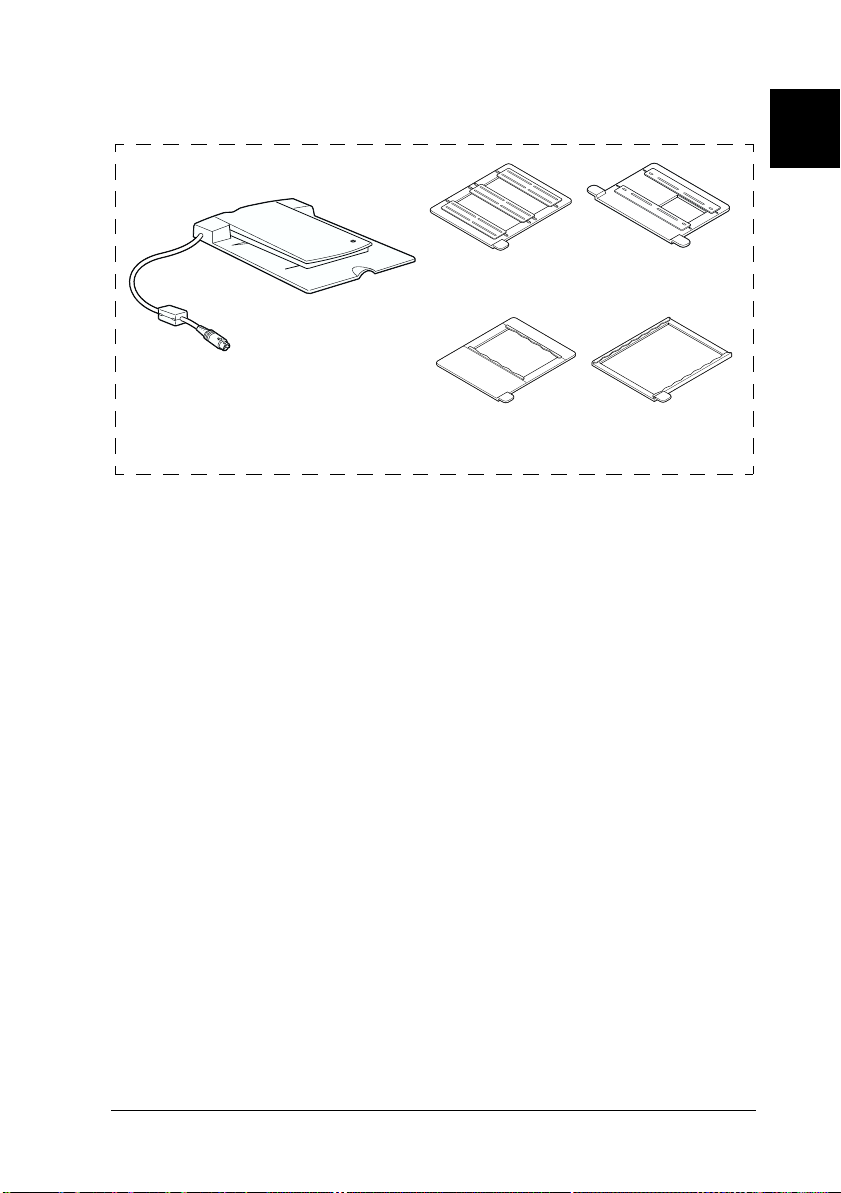
For the Perfection 1640SU Photo
(for use with “EPSON
Photo Print”)
Film Adapter
film holders
Note:
The Perfection 1640SU Photo comes with the Film Adapter which is also
available as an option for the Perfection 1640SU/
Perfection 1640SU Office. See “Options” in your Online Reference
Guide for details.
1
Setting up the Scanner
1-3
Page 14
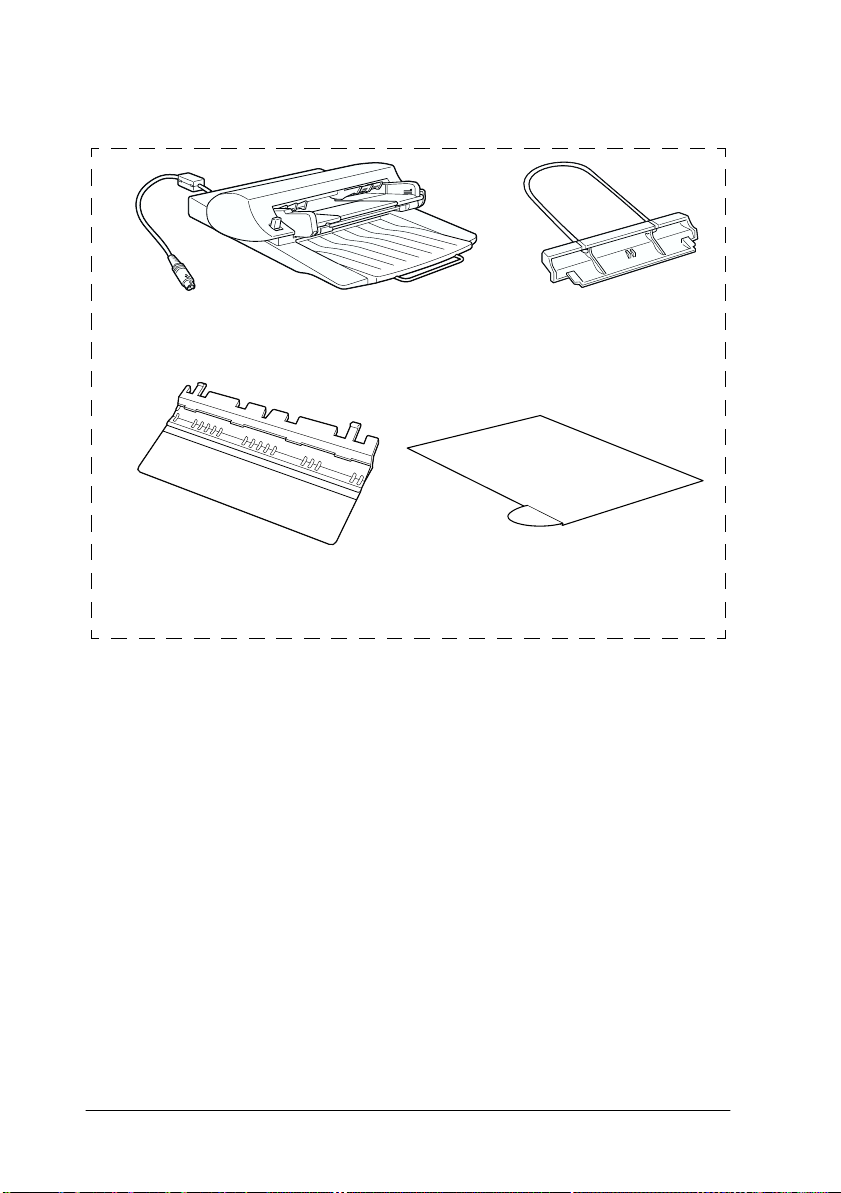
For the Perfection 1640SU Office
paper supportAutomatic Document Feeder
spare paper path guide ADF Document Mat
Note:
❏ The Perfection 1640SU Office comes with the Automatic Document
Feeder which is also available as an option for the
Perfection 1640SU/Perfection 1640SU Photo. See “Options” in
your Online Reference Guide for details.
❏ The Automatic Document Feeder is already installed on your
scanner; however, the document cover is not included. Most
illustrations shown in this Startup Guide are for the
Perfection 1640SU/Perfection 1640SU Photo, so they may be
different in appearance from your Perfection 1640SU Office;
however, the instructions are the same except when noted.
1-4
Setting up the Scanner
Page 15
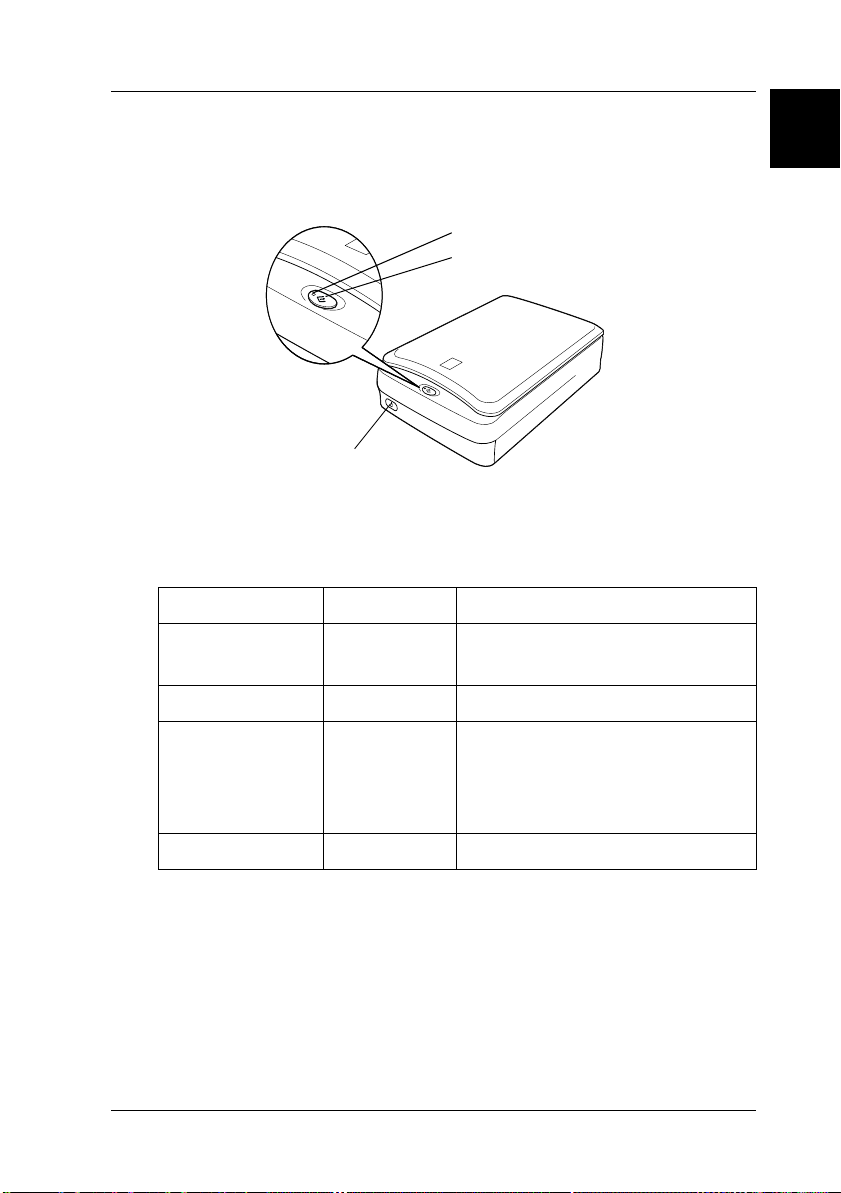
Getting to Know Your Scanner
The scanner has one indicator light and two buttons.
indicator light
start button
operate button
Light
Pattern Color Scanner Status
1
F
(Flashing slowly)
N
N/F
(On, or flashing
rapidly)
O
N
= on, O = off,
F
= flashing
Green Initializing or busy scanning.
Green Ready to scan images.
Red An error has occurred. See
“Maintenance and
Troubleshooting” in your Online
Reference Guide for more
information.
N/A The scanner is turned off.
Setting up the Scanner
1-5
Page 16
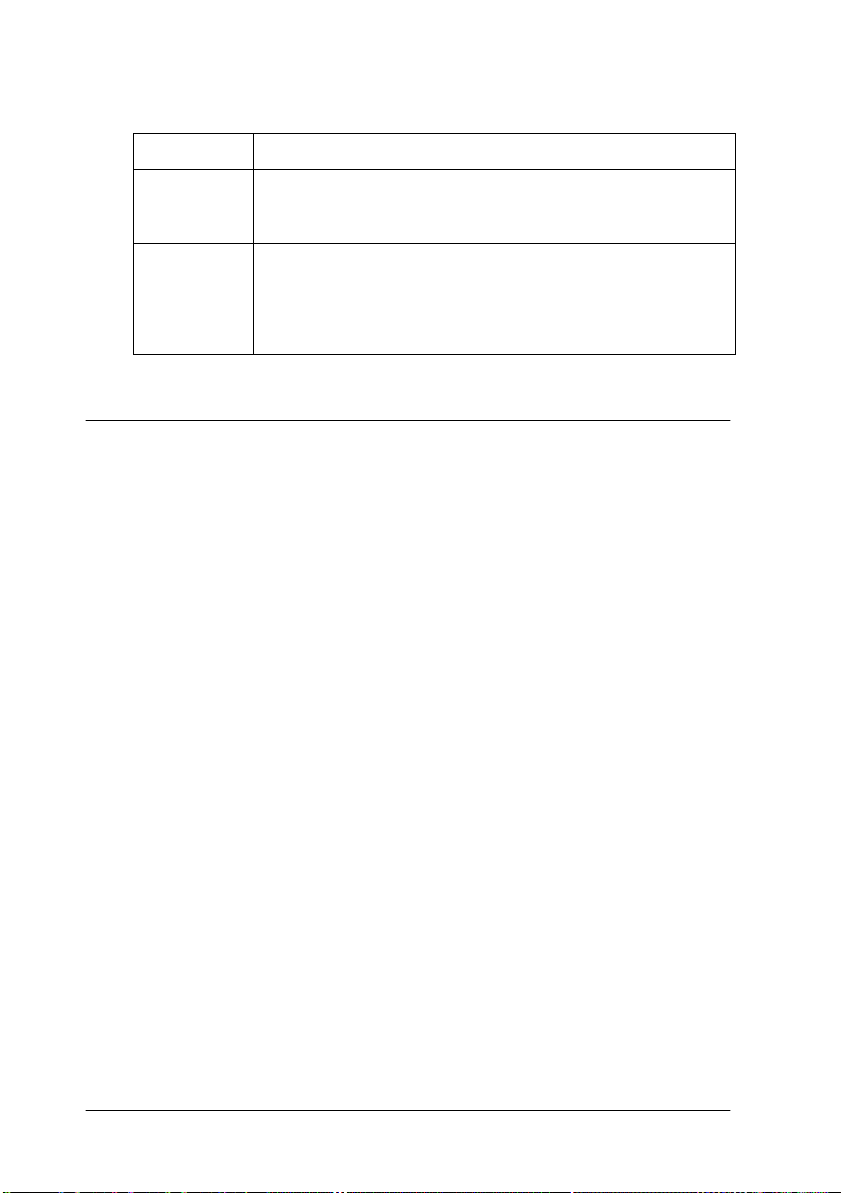
Buttons
Button Function
P
Operate
]
Start
Turns the scanner on and off.
Scans and sends the captured image to an assigned
application in a single step. Before usi ng this feature, make
sure you have installed EPSON TWAIN and EPSON SMART
PANEL for Scanner. See your Online Reference Guide for
more details.
Options
The following optional items are available to expand the
versatility of your scanner. For detailed information on the use of
these options, see “Options” in your Online Reference Guide.
Automatic Document Feeder (B81322✽)
Designed primarily for Optional Character Recognition (OCR)
scanning, the Automatic Document Feeder allows you to scan up to
30 pages automatically, then use them in word processing programs,
as if you had typed the text yourself.
Film Adapter (B81317✽)
Allows you to scan transparent materials; primarily 35 mm slides and
filmstrips. The Film Adapter’s reading area allows you to scan film
5 inches in size.
up to 4
×
Note:
The asterisk is a substitute for the last digit of the product number, which
varies by country.
1-6
Setting up the Scanner
Page 17
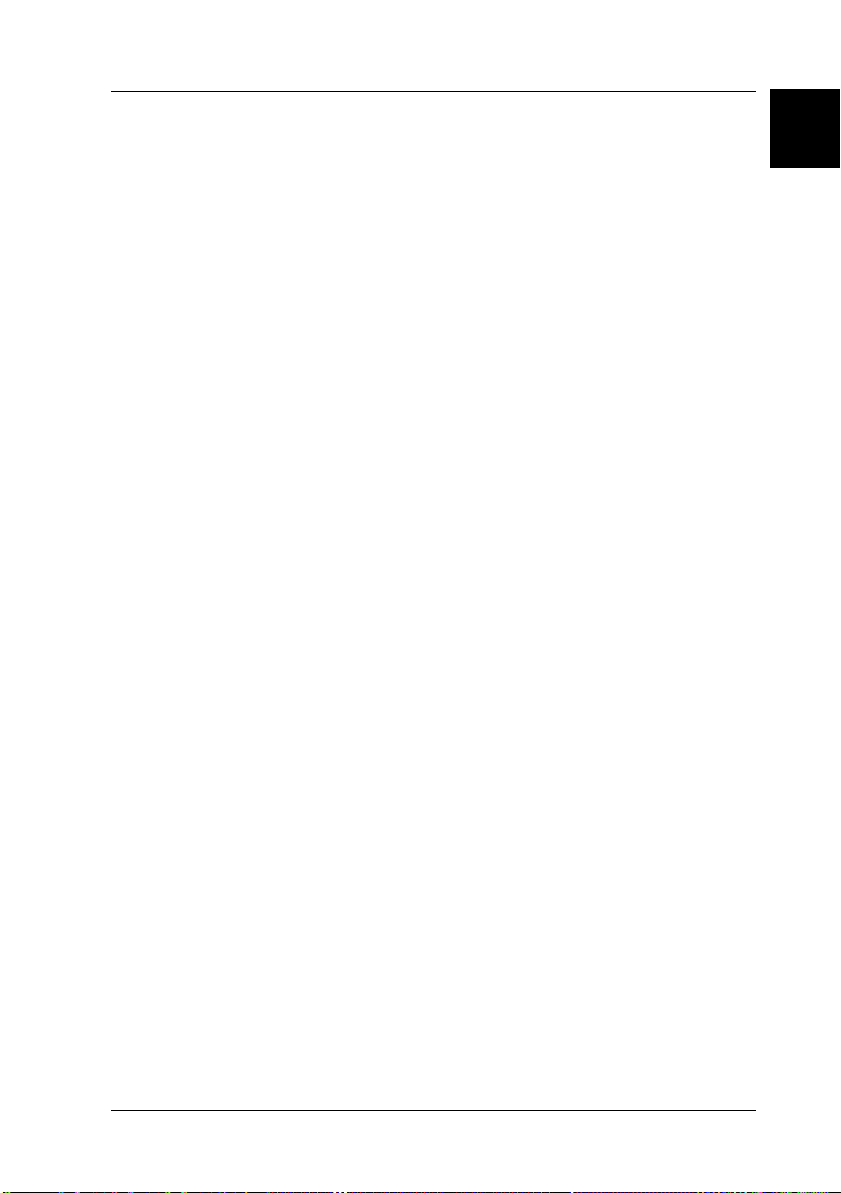
Choosing a Place for the Scanner
Follow the guidelines below when selecting a location for your
scanner:
❏ Place the scanner close enough to the computer for the
interface cable to reach it easily.
❏ Place the scanner near a wall outlet where the power cord can
be easily unplugged.
Note for French-speaking users:
Placez le scanner près d’une prise de courant où la fiche peut-être
débranchée facilement.
❏ Allow space behind the scanner for the cables, and space
above the scanner so that you can raise the document cover
fully.
1
Setting up the Scanner
1-7
Page 18

470 mm
96 mm*
100 mm or more
442 mm
289 mm
* When document cover is closed.
Note for Perfection 1640SU Office users:
See “Technical Specifications” in your Online Reference Guide for
the detailed dimensions of the Automatic Document Feeder.
❏ Keep the scanner away from high temperatures, humidity
and excessive dirt or dust. Also avoid using or storing the
scanner in places subject to rapid changes of temperature and
humidity.
❏ Keep the scanner away from direct sunlight and strong light
sources.
❏ Avoid places subject to shocks and vibrations.
1-8
Setting up the Scanner
Page 19

Initializing the Scanner
Before connecting the scanner to your computer, follow the steps
below to make sure that the scanner is operating properly.
1. Place the scanner on a flat, stable surface.
2. Turn the transportation lock on the right side to the unlocked
position using a coin or similar object, as shown below.
Note:
Return the transportation lock to the locked position when
transporting the scanner.
1
3. If the power cord is not attached to the scanner, connect it to
the AC inlet on the back of the scanner and plug the other end
into a properly grounded electrical outlet.
Caution:
c
4. Open the document cover so you can see the operation of the
scanner during initialization (startup).
It is not possible to change the scanner's voltage. If the label
on the back of the scanner does not show the correct voltage
for your country, contact your dealer. Do not plug in the
power cord.
Setting up the Scanner
1-9
Page 20

5. Turn on the scanner by pressing the P Operate button. The
indicator light starts flashing.
6. Make sure the carriage moves slightly and the fluorescent
lamp on the carriage turns on.
carriage
(in the home position)
7. The indicator light stays on in green, meaning the scanner has
completed initialization.
8. Turn off the scanner.
If the scanner does not work as described, make sure the power
cord is firmly plugged in and that you have released the
transportation lock, then try again.
Note:
The scanner turns off the fluorescent lamp if it does not receive any
commands from the computer within 15 minutes.
Caution:
Whenever you turn off the scanner, wait at least 10 seconds before
c
plugging it back in. Rapidly plugging and unplugging the
scanner can damage the scanner.
1-10
Setting up the Scanner
Page 21

Connecting the Scanner (SCSI) to Your Computer
Before you connect the scanner to your computer using the SCSI
interface, read the following sections to determine your systems.
SCSI Board
❏ For PC users:
You need to install the board and SCSI driver software if you
have not done so. Check your system documentation to see
whether the driver is included with your operating system
already, or if necessary use the documentation included with
the board and SCSI driver software for installation
instructions.
❏ For Macintosh users:
Your Macintosh may or may not have SCSI ports, depending
on which model you own. Check your system documentation
whether you need to install the SCSI board and driver
Daisy Chain
1
The SCSI interface allows you to connect up to seven devices (such
as scanner, hard disk, CD-ROM, and so on) to the computer, in
what is called a “daisy chain” arrangement. Only the first SCSI
device in a daisy chain is connected to the computer; each of the
other devices is connected to another SCSI device.
SCSI Cables
You may need to purchase SCSI cables before setting up your SCSI
daisy chain. Be sure the SCSI cable connectors are suitable for your
hardware, depending on the maker of your SCSI device and SCSI
interface board.
Setting up the Scanner
1-11
Page 22

SCSI ID number
Each device has a SCSI ID number. The scanner’s default SCSI ID
number is 2. See “Changing the SCSI ID Number or SCSI Board”
in your Online Reference Guide to learn how to change the SCSI ID
number.
Terminator
The scanner has a built-in internal terminator (always ON), which
allows SCSI devices to communicate properly with each other.
Make sure the scanner is the last device in the daisy chain and the
other devices in the daisy chain are terminated properly.
Connect the scanner to your computer or to another SCSI device
as follows:
Note:
The combination of connectors on the SCSI interface cable you need
varies depending on the maker of your SCSI device and SCSI interface
board.
1. Make sure the scanner, computer, and all other SCSI devices
are turned off and unplugged from the power source.
1-12
Caution:
c
Setting up the Scanner
Do not connect the scanner to the computer or other devices
while they are turned on as damage may occur.
Page 23

2. Connect one end of the interface cable to the scanner SCSI
connector until the locks on both sides snap in.
rotary switch
AC inlet
SCSI interface connector
Note:
❏ To connect the scanner to a PC using SCSI-2, the length of the
cable must not exceed 3 meters.
❏ Make sure no other interface is used.
3. Connect the other end of the cable to the SCSI port of your
computer or another SCSI device.
1
Note:
The SCSI port on the Macintosh is the larger port with the SCSI
icon over it.
4. Plug in the power cords of your computer, scanner, and other
external SCSI devices.
Note:
Before turning on your system, be sure to read “Power-on/off sequence”
following.
Setting up the Scanner
1-13
Page 24

Power-on/off sequence
Keep the following in mind every time you turn on your computer
and SCSI devices, including the scanner.
❏ Whe n tu rni ng on S CS I de vic es i n a d ais y c hai n as wel l a s yo ur
computer, always start from the SCSI device farthest away
from the computer. Turn them on one by one in sequence until
you reach the computer which should be the last one to turn
on. (If you turn on a SCSI device after the computer, the SCSI
or the computer may not work properly.) Similarly, when you
want to turn off the system, start from your computer and end
with the SCSI device farthest away from the computer.
❏ Do not turn the scanner off and back on while using your
computer, otherwise the scanner may not work properly.
❏ For Windows 95, 98 or 2000 users:
The first time you turn on the computer after turning on the
scanner, the “Add New Hardware Wizard” dialog box
appears to prompt you to install the scanner driver. Follow
the instructions in Chapter 2, “Installing the Software,” to
install the scanner driver.
1-14
Setting up the Scanner
Page 25

Connecting the Scanner (USB) to Your Computer
Make sure that your system meets the requirements. (See
“Technical Specifications” in your Online Reference Guide for
details.) Then connect the scanner to your computer or USB hub
as follows:
Note for Macintosh users:
Be sure to install the scanner software before connecting the scanner to
your computer. See Chapter 2, “Installing the Software,” for details.
Note:
If you connect the scanner through more than one hub, your system may
not work properly. In this case, try connecting the scanner directly to
the computer’s USB port. Also, your system may not work properly if
you use a USB cable other than that supplied by EPSON.
1. Connect one end of the cable (Type B) to the USB port on the
back of the scanner.
1
USB interface connector
AC inlet
Setting up the Scanner
1-15
Page 26

2. Connect the other end of the cable (Type A) to the USB port
on your computer, or USB hub.
Note:
❏ USB cables enable you to connect the scanner whether your
computer is on or off. If you connect the scanner while your
computer is on, the “Add New Hardware Wizard” dialog box (for
Windows) or a message (for Macintosh) appears to prompt you to
install the scanner driver. Follow the instructions in Chapter 2 to
install the scanner driver.
❏ Connect the USB cable to your computer, then install or start the
scanner software. Do not connect or disconnect the USB cable while
the scanner software is running.
❏ Make sure no other interface is used.
Note for Macintosh users:
If you connect the scanner while your Macintosh
®
appears telling you that the scanner driver needs to be installed
®
(Mac OS
scanner driver from the Internet (Mac OS
OK (Mac OS
8.X), or a message appears to prompt you to download the
8.X) or Cancel (Mac OS 9) and then insert the EPSON
9). When this happens, click
Scanner Software CD in the CD-ROM drive. Then follow the
instructions in Chapter 2 to install the scanner software.
1-16
Setting up the Scanner
is on, a message
Page 27

Chapter 2
Installing the Software
Installing the Scanner Software for Windows. . . . . . . . . . . . . . . .2-2
For Windows 98 and Windows 2000 users. . . . . . . . . . . . . .2-2
For Windows 95 and Windows NT 4.0 users
(For SCSI users) . . . . . . . . . . . . . . . . . . . . . . . . . . . . . . . . . .2-7
Installing the Scanner Software for Macintosh . . . . . . . . . . . . . . . 2-13
Calibrating Your Screen . . . . . . . . . . . . . . . . . . . . . . . . . . . . . . . . . .2-15
2
Installing the Software
2-1
Page 28

Installing the Scanner Software for Windows
After connecting the scanner to your computer, install the scanner
software (EPSON TWAIN) from the CD-ROM.
For Windows 98 and 2000 users, see the instructions in the section
below on this page. For Windows 95 and NT 4.0 users, see “For
Windows 95 and Windows NT 4.0 users (For SCSI users)” on page
2-7.
For Windows 98 and Windows 2000 users
Note:
❏ If the scanner software is already installed and you are upgrading
your system to Windows
upgrade, and then re-install it using the same steps described in this
section. For more information, see “Maintenance and
Troubleshooting” in your Online Reference Guide.
❏ Screen displays of Windows 98 are used to represent all versions of
Windows unless differences in operating procedure arise, in such
cases the specific Windows version such as “Windows 98" or
“Windows 2000" is identified.
®
2000, be sure to uninstall it before the
1. Make sure that the scanner is turned on.
2. Turn on the computer, and start Windows.
3. When the Add New Hardware Wizard dialog box appears,
insert the scanner software CD in the CD-ROM drive, then
.
2-2
click Next
Installing the Software
Page 29

4. Select the Search for the best driver for your device option
(for Windows 98) or the Search for a suitable drive for my
device option (for Windows 2000), then click Next.
5. Make sure only the Specify a location check box is selected,
then proceed to step 6 (for Windows 98 users) or click Next
(for Windows 2000 users) before proceeding to step 6.
6. Browse and select or type in the CD-ROM drive letter, the
EPSON folder, the folder of your preferred language, and the
Win98 (for Windows 98 users) or Win2000 (for Windows 2000
users) folder as the location, as shown below. Finally, click
Next (OK).
2
Windows 98
Installing the Software
2-3
Page 30

Windows 2000
7. Follow the instructions on the screen.
For Windows 2000 users:
When the following dialog box appears, click Yes to continue.
Note:
If you click No and stop installation, your scanner will appear under
Other Devices with a question (?) mark in the Device Manager
menu. You must reinstall EPSON TWAIN. Follow the instructions
on “Maintenance and Troubleshooting” in your Online Reference
Guide.
2-4
Installing the Software
Page 31

8. The EPSON Screen Calibration utility automatically starts.
Follow the instructions on the screen. For details, see
“Calibrating Your Screen” on page 2-15.
Note:
If the EPSON Screen Calibration utility does not start
automatically, see your Online Reference Guide to calibrate your
screen after installing the scanner software.
9. When a dialog box similar to the one shown below appears,
click Finish.
Note:
If necessary, restart your computer.
2
This completes the EPSON TWAIN installation. You can now
continue and install the utility and applications from the scanner
software CD.
Installing the Software
2-5
Page 32

Installing the application software for Windows
1. Double-click the My Computer
icon.
2. Double-click the CD-ROM drive icon. A dialog box asking for
your preferred language appears. If no dialog box appears,
double-click the Cdsetup.exe icon.
3. Select your preferred language and click OK.
4. When the following dialog box appears, click Add Software.
5. From the list of applications, select those you want to install.
Make sure EPSON SMART PANEL for Scanner is selected for
installation.
Note:
®
If Adobe
Acrobat® Reader is not installed on your computer, make
sure the Acrobat Reader is selected for installation.
6. Click OK, then follow the instructions on the screen.
The setup program installs the selected applications.
2-6
Installing the Software
Page 33

Note:
❏ If you see README files in the application folders on the
CD-ROM, be sure to read them as they contain up-to-date
information on the applications.
❏ The Scanners and Cameras icon appears in Control Panel
as shown below, after EPSON TWAIN is installed.
For Windows 95 and Windows NT 4.0 users (For SCSI users)
1. Make sure that the scanner is turned on.
2. Turn on the computer, and start Windows.
®
If you are using Windows NT
CD in the CD-ROM drive. Go to step 3.
4.0, insert the scanner software
2
If you are using Windows 95, one of the following dialog
boxes will appear.
Installing the Software
2-7
Page 34

❏ If the dialog box below appears, insert the scanner software
CD in the CD-ROM drive.
Select Driver from disk provided by hardware
then click OK, and Browse.
manufacturer
,
Select the CD-ROM drive, EPSON folder, the folder of your
preferred language, and Win95 folder, then click OK. Go to
step 3.
2-8
Installing the Software
Page 35

❏ If the dialog box below appears, insert the scanner software
CD in the CD-ROM drive, then click Next
When you are asked for the drive and folder, select the
CD-ROM drive, EPSON folder, your language preference,
and Win95 folder. An example is shown below.
.
2
Installing the Software
2-9
Page 36

When the following dialog box or similar appears, click Finish
and go to step 3
.
3. Double-click the My Computer icon.
4. Double-click the CD-ROM drive icon. A dialog box asking for
your preferred language appears on your monitor. If no
dialog box appears, double-click the Cdsetup.exe icon.
5. Select your preferred language and click OK.
6. You will see the following dialog box. Click Add Software.
2-10
Installing the Software
Page 37

7. From the list of applications, select those you want to install.
Make sure EPSON TWAIN and EPSON SMART PANEL for
Scanner are selected for installation.
Note:
If Adobe Acrobat Reader is not installed on your computer, make
sure the Acrobat Reader is selected for installation.
8. Click OK. Then follow the instructions on the screen.
The setup program installs the selected applications.
9. After EPSON TWAIN is installed, the EPSON TWAIN 5
dialog box appears.
2
10. Make sure that SCSI is selected and your EPSON scanner
appears in the Scanner Selection list. If not, see “Maintenance
and Troubleshooting” in your Online Reference Guide.
Installing the Software
2-11
Page 38

11. Click Test to check the connection. If everything is properly
installed and connected, Status: Device Ready appears under
Scanner Information in the dialog box
.
If the “Device Ready” message does not appear, see
“Maintenance and Troubleshooting” in your Online Reference
Guide.
to close the EPSON TWAIN 5 dialog box.
12. Click OK
The EPSON Screen Calibration utility automatically starts. Follow
the instructions on the screen. For details, see “Calibrating Your
Screen” on page 2-15.
2-12
Installing the Software
Page 39

Installing the Scanner Software for Macintosh
Before connecting the scanner to your Macintosh computer,
install the EPSON scanner software (EPSON TWAIN, EPSON
SMART PANEL for Scanner, etc.) from the CD-ROM, as follows:
1. Turn on the computer.
Note for Macintosh users:
If you connect the scanner while your Macintosh is on, a message
appears telling you that the scanner driver needs to be installed
(Mac OS 8.X), or a message appears to prompt you to download the
scanner driver from the Internet (Mac OS 9). When this happens,
click OK (Mac OS 8.X) or Cancel (Mac OS 9). Then follow the
instructions below to install the scanner software.
2. Insert the CD in the CD-ROM drive.
3. Double-click the EPSON TWAIN folder.
The EPSON TWAIN folder contains multiple-language
versions of the software. Double-click the folder of your
preferred language.
2
4. Double-click the EPSON TWAIN 5 Installer icon.
Installing the Software
2-13
Page 40

5. When a dialog box appears, click Install
and then
follow the
instructions on the screen.
When you complete the installation, the EPSON Screen
Calibration utility automatically starts. Follow the
instructions on “Calibrating Your Screen” on page 2-15, and
then restart the computer and continue from step 6 below to
install other applications.
6. Double-click the folder which contains the applications you
want to install.
The Software folder contains multiple-language versions of
the applications. Double-click the folder of your preferred
language.
Note:
❏ Be sure to install EPSON SMART PANEL for Scanner.
❏ If Adobe Acrobat Reader is not installed on your computer,
install it.
7. Double-click the installer icon to start the installation
program. Then follow the instructions on the screen.
8. After installing the software, connect the scanner to your
computer as described in Chapter 1.
2-14
Installing the Software
Page 41

Calibrating Your Screen
To calibrate your screen follow the steps below:
1. Look at the screen and move the slider right or left until the
two shades of the gray horizontal stripes match.
r
Note:
View the screen from a short distance. While the gray stripes do not
blend perfectly well, try to adjust until the different tones match as
closely as possible.
2. Click OK to finish calibrating your scanner and monitor.
2
Screen calibration is not required any more until you change to a
different monitor.
Installing the Software
2-15
Page 42

2-16
Installing the Software
Page 43

Chapter 3
Using Your Scanner
Scanning an Image . . . . . . . . . . . . . . . . . . . . . . . . . . . . . . . . . . . . . . 3-2
Scanning by using the Start button . . . . . . . . . . . . . . . . . . . . 3-5
Scanning with a TWAIN-compliant application . . . . . . . . . 3-8
Getting Information from Online Guide . . . . . . . . . . . . . . . . . . . .3-11
Opening the Online Guide . . . . . . . . . . . . . . . . . . . . . . . . . . . 3-12
3
Using Your Scanner
3-1
Page 44

Scanning an Image
Before scanning a document, remember to respect the rights of
copyright owners. Do not scan published text or images without
first checking the copyright status.
Note for Perfection 1640SU Office users:
See “Options” in your Online Reference Guide to learn how to scan an
image using the Automatic Document Feeder.
1. Place the scanner on a flat, stable surface.
2. Turn on the scanner by pressing the
fluorescent lamp in the carriage turns on.
3. Turn on the computer and make sure that the scanner's
indicator light has stopped flashing and now stays on (green).
Note:
❏ A flashing indicator light (red) indicates an error; in this case
see “Maintenance and Troubleshooting” in your Online
Reference Guide to troubleshoot the problem.
❏ The fluorescent lamp turns off if no command arrives from the
computer within 15 minutes. This is normal and the lamp turns
back on once you start scanning.
4. Open the document cover.
P Operate button. The
3-2
Using Your Scanner
Page 45

5. Place the document on the document table, with the side to
be scanned facing down. Make sure that the document is
carefully aligned.
document cover
corner of the document
document table
Note:
The area with a width of maximum 3.5mm from both the horizontal
and vertical guides is not scanned.
3
3.5mm (max.)
3.5mm (max.)
Using Your Scanner
3-3
Page 46

6. Close the document cover gently so that the document does
not move.
Note:
❏ Do not leave photographs on the document table for an extended
period of time as they may stick to the glass.
❏ Do not place heavy objects on top of the scanner.
❏ For a thick or large document, you can remove the document
cover or the Automatic Document Feeder, depending on your
scanner model, to make it easier to align the document. See
“Maintenance and Troubleshooting” in your Online Reference
Guide.
❏ See your Online Reference Guide to learn how to use the
options.
There are two ways to scan: using the
following section), or using a TWAIN-compliant application (see
“Scanning with a TWAIN-compliant application” on page 3-8).
Note:
❏ You cannot scan an image which exceeds the available memory or
disk space. If you try to scan a very large image, an alert appears on
the screen.
❏ Before scanning, be sure to calibrate your screen. For details, see
“Calibrating Your Screen” in your Online Reference Guide.
❏ After an image is scanned, be sure to save it.
] Start button (see the
3-4
Using Your Scanner
Page 47

Scanning by using the Start button
1. Press the ]Start button on your scanner. The EPSON SMART
PANEL window appears.
The applications available in the EPSON SMART PANEL
window are as follows:
3
Copy: Makes copies of your scanned image.
Scan to E-mail: Performs scanning process and saves
the result or sends e-mails with your
scanned image.
Scan to OCR: Performs document recognition and
saves the result or sends to word
processing application.
Photo Print: Prints your photos in various sizes.
Using Your Scanner
3-5
Page 48

Scan to
Application:
Performs scanning process and sends
image data to desired application for
further editing.
Scan for Creativity: Scans photos and sends the image data
®
to Adobe
PhotoDeluxe® for creating
calendars, cards, labels, and more.
2. Click an application icon. (The example used here is Scan for
Creativity.) The following window appears.
3-6
Note:
You can use the Scan for Creativity only if Adobe
installed.
Using Your Scanner
PhotoDeluxe is
Page 49

3. Click Scan. The following window appears.
4. Click Launch PhotoDeluxe.... The scanned image is sent to
PhotoDeluxe.
If you want to change more settings, refer to the EPSON SMART
PANEL for Scanner documentation.
3
Using Your Scanner
3-7
Page 50

Scanning with a TWAIN-compliant application
1. Start a TWAIN-compliant application. (The example used
here is PhotoDeluxe.)
2. Select Open Special from the File menu, and then select
Scan Photo
3. Choose EPSON TWAIN 5 from the Select your input source
list and click OK to open EPSON TWAIN. The following
window appears.
Note:
You usually need to perform this step only the first time you use the
scanner with your application.
.
3-8
EPSON TWAIN automatically previews the image and
recognizes the image type.
Note for Macintosh users:
Most illustrations shown in this chapter are for Windows, so they
may be different from the actual dialog boxes that appear on your
screen. However, you can use the dialog boxes for both Macintosh
and Windows reference, as almost all the settings and functions are
the same.
Using Your Scanner
Page 51

4. The following window appears with a progress bar to indicate
the scanning progress. You can see the type of document
being scanned. When scanning multiple photos, you can also
see the number of scanned images.
Images are automatically optimized. You can scan easily and
quickly without changing any complex settings. EPSON
TWAIN automatically recognizes the image type, locates the
target image, detects the skew of the target image, adjusts the
exposure, and then starts scanning.
3
If you want to change more settings, see your Online Reference
Guide.
Using Your Scanner
3-9
Page 52

When you install the option
When you install the option, the following window appears first.
Follow the instructions in the window.
If you want to scan from the Automatic Document Feeder or Film
Adapter, click the Manual Mode button. For more details, see
your Online Reference Guide.
3-10
Using Your Scanner
Page 53

Getting Information from Online Guide
Reference Guide
To learn more about your scanner, see the Online Reference Guide
which includes detailed information on scanning and
troubleshooting. You can view the Online Reference Guide directly
from the CD, or install it on the hard disk of your computer for
viewing.
Color Guide
See this guide to learn about color imaging basics and advanced
techniques. It includes samples and troubleshooting information
to help answers your color printing questions. View it directly
from the CD.
Note:
A Web browser must be installed on your computer to view the Online
Reference Guide.
3
Using Your Scanner
3-11
Page 54

Opening the Online Guide
1. Insert the online guide CD in your CD-ROM drive.
2. For Windows users:
The following dialog box appears. If it does not appear,
double-click the My Computer icon, and then double-click
the CD-ROM icon. Finally, double-click PF1640SU.exe.
For Macintosh users:
Double-click EPSON Perfection 1640SU. A dialog box
similar to the one shown below appears.
3. Click the appropriate View button to open the guide of your
choice.
To install the Online Reference Guide on yo ur ha rd dis k, cli ck Install
Reference Guide and follow the on-screen instructions. When
the installation is complete, the Reference Guide icon appears in
the EPSON folder (for Windows users) or in the EPSON
Perfection 1640SU folder (for Macintosh users). Double-click the
icon to open the guide.
Note:
If your hard disk does not have enough space for installing the Reference
Guide, view it directly from the CD.
3-12
Using Your Scanner
Page 55

EPSON OVERSEAS MARKETING LOCATIONS
EPSON AMERICA, INC.
20770 Madrona Ave.
P.O. Box 2842
Torrance, CA 90509-2842
Phone: (800) 922-8911
Fax: (310) 782-5220
EPSON DEUTSCHLAND GmbH
Zülpicher Straße 6,
40549 Düsseldorf Germany
Phone: (0211) 56030
Fax: (0211) 5047787
EPSON AUSTRALIA PTY. LTD.
70 GIBBES STREET, CHATSWOOD 2067 NSW.
Phone: 2-9903-9000
Fax: 2-9903-9177
EPSON HONG KONG LTD.
Rooms 4706-10, 47/F,
China Resources Bldg.,
26 Harbour Road, Wanchai, Hong Kong
Phone: 2585-4300
Fax: 2827-7083
EPSON ITALIA S.p.A.
V.le F.lli Casiraghi 427
20099 Sesto S.Giovanni
MI, Italy
Phone: 2-262331
Fax: 2-2440750
EPSON UK LTD.
Campus 100, Maylands Avenue,
Hemel Hempstead, Herts,
HP2 7TJ, U.K.
Phone: (+44) 01442 261144
Fax: (+44) 01442 227227
EPSON FRANCE S.A.
68 bis, rue Marjolin
92300, Levallois-Perret, France
Phone: 33.1.40.87.37.37
Telex: 610657
EPSON SINGAPORE P TE. LTD.
No. 1 Temasek Avenue #36-00
Millenia Tower, Singapore 039192
Phone: (065) 33 77 911
Fax: (065) 33 41 185
EPSON TAIWAN TECHNOLOGY &
TRADING LTD.
10F, No. 287 Nanking E. Road, Sec. 3,
Taipei, Taiwan, R.O.C.
Phone: (02) 717-7360
Fax: (02) 712-9164
EPSON IBERICA S.A.
Av. de Roma, 18-26
08290 Cerdanyola del Valles
Barcelona, Spain
Phone: 582. 15.00
Fax: 582. 15.55
SEIKO EPSON CORPORATION
(Hirooka Office)
80 Harashinden, Hirooka
Shiojiri-shi, Nagano-ken
399-0785 Japan
EPSON PORTUGAL, S.A.
R. do Progresso, 471, 1° Perafita
4460 Matosinhos, Portugal
Phone: (02) 996 14 02
Fax: (02) 996 14 11
1999 September
Page 56

Color Image Scanner
Startup Guide
Printed in Japan
XX.XX-XX
