Page 1
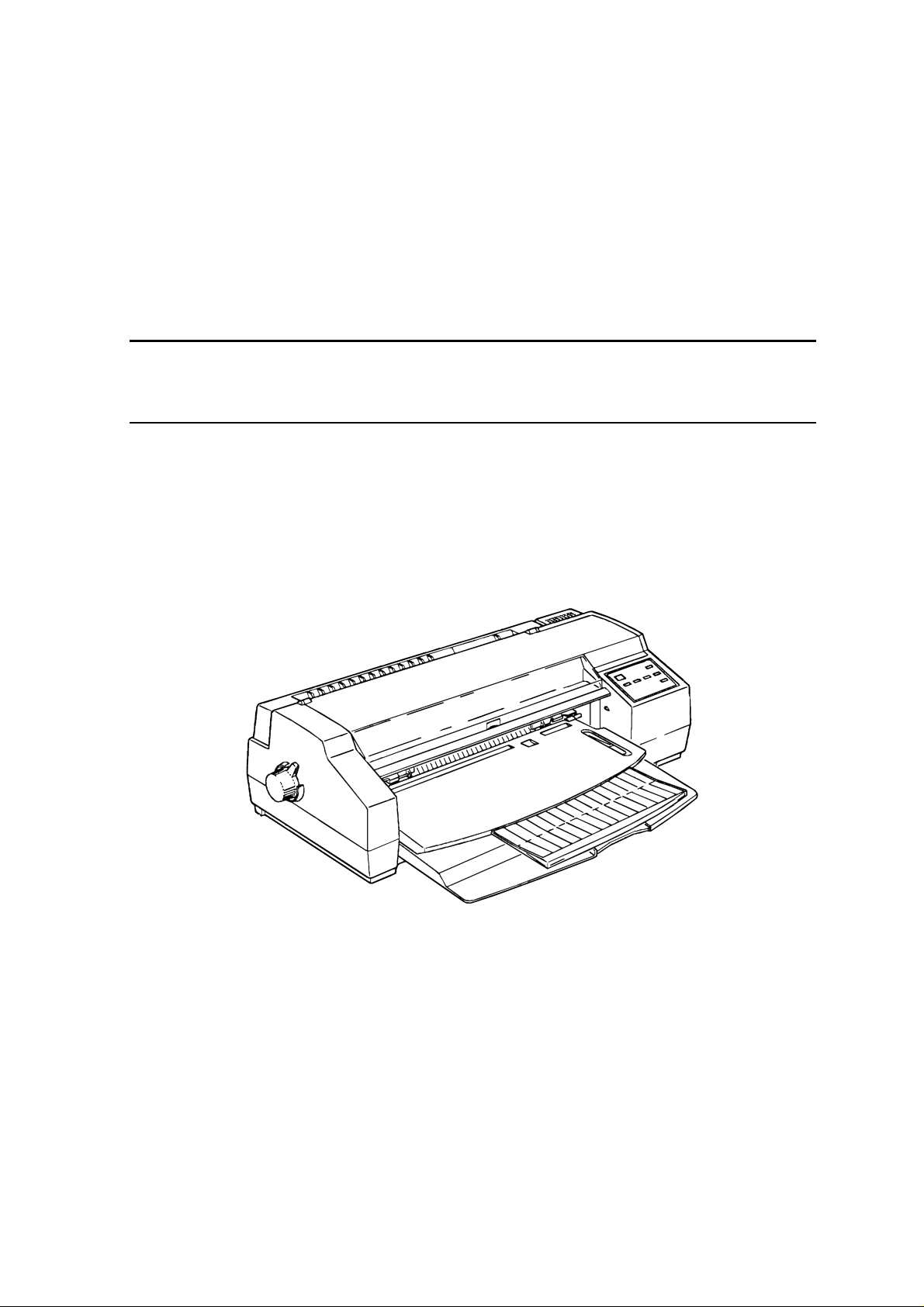
EPSON
EPSON Stylus COLOR 1520
SERVICE MANUAL
COLOR INK JET PRINTER
SEIKO EPSON CORPORATION
4007394
Page 2

NOTICE
All rights reserved. Reproduction of any part of this manual in any form whatsoever
without SEIKO EPSON’s express written permission is forbidden.
The contents of this manual are subjects to change without notice.
All efforts have been made to ensure the accuracy of the contents of this manual.
However, should any errors be detected, SEIKO EPSON would greatly appreciate
being informed of them.
The above notwithstanding SEIKO EPSON can assume no responsibility f or any errors
in this manual or the consequences thereof.
EPSON is a registered trademark of SEIKO EPSON CORPORATION.
General Notice:
Other product names used herein are for identification purposes only and may be
trademarks or registered trademarks of their respective companies.
Copyright 1997 by SEIKO EPSON CORPORATION
Nagano, Japan
ii
Page 3
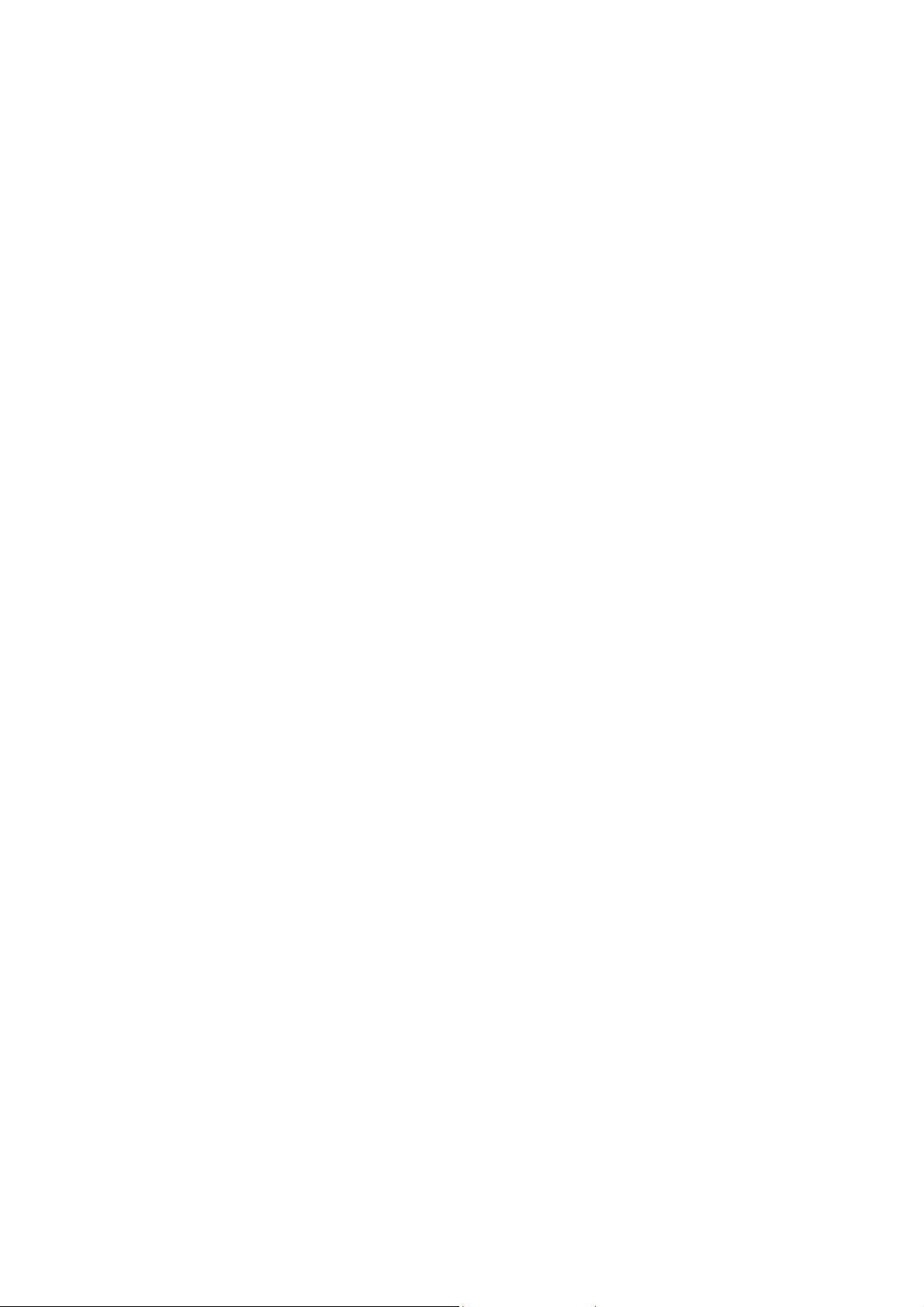
PRECAUTIONS
Precautionary notations throughout the text are categorized relative to 1) personal injury and 2)
damage to equipment.
WARNING
CAUTION
The precautionary measures itemized below should always be observed when performing
repair/maintenance procedures.
Signals a precaution which, if ignored, could res ult in ser ious or f atal per sonal injury.
Great caution should be exercised in performing procedures preceded by
WARNING Headings.
Signals a precaution which, if ignored, could result in damage to equipment.
WARNING
1. ALWAYS DISCONNECT THE PRODUCT FROM BOTH THE POWER SOURCE AND
PERIPHERAL DEVICES PERFORMING ANY MAINTENANCE OR REPAIR PROCEDURES.
2. NO WORK SHOULD BE PERFORMED ON THE UNIT BY PERSONS UNFAMILIAR WITH
BASIC SAFETY MEASURES AS DICTATED FOR ALL ELECTRONICS TECHNICIANS IN
THEIR LINE OF WORK.
3. WHEN PERFORMING TESTING AS DICTATED WITHIN THIS MANUAL. DO NOT
CONNECT THE UNIT TO A POWER SOURCE UNTIL INSTRUCTED TO DO SO. WHEN THE
POWER SUPPLY CABLE MUST BE CO NNECTED, USE EXT REME CAUT ION IN W O RKING
ON POWER SUPPLY AND OTHER ELECTRONIC COMPONENTS.
CAUTION
1. REPAIRS ON EPSON PRODUCT SHOULD BE PERFORMED O NLY BY EPSON CERTIFIED
REPAIR TECHNICIAN.
2. MAKE CERTAIN THAT T HE SOURCE VOLT AGE IS THE SAME AS T HE RATED VOLT AGE,
LISTED ON THE SERIAL NUMBER/RATING PLATE. IF THE EPSON PRODUCT HAS A
PRIMARY AC RATING DIFFERENT FROM AVAILABLE POWER SOURCE, DO NOT
CONNECT IT TO THE POWER SOURCE.
3. ALWAYS VERIFY THAT T HE EPSON PRODUCT HAS BEEN DISCONNECT ED FROM THE
POWER SOURCE BEFORE REMOVING OR REPLACING PRINTED CIRCUIT BOARDS
AND/OR INDIVIDUAL CHIPS.
4. IN ORDER TO PROTECT SENSITIVE MICROPROCESSORS AND CIRCUITRY, USE
STATIC DISCHARGE EQUIPMENT, SUCH AS ANTI-STATIC WRIST STRAPS, WHEN
ACCESSING INTERNAL COMPONENTS.
5. REPLACE MALFUNCTIONING COMPONENTS ONLY WITH THOSE COMPONENTS BY
THE MANUFACTURE; INTRODUCTION OF SECOND-SOURCE ICs OR OTHER
NONAPPROVED COMPONENTS MAY DAMAGE THE PRODUCT AND VOID ANY
APPLICABLE EPSON WARRANTY.
iii
Page 4

PREFACE
This manual descr ibes functions , theory of electrical and m echanical operations , maintenanc e, and
repair of Stylus COLOR 1520.
The instructions and procedur es included herein are intended for the experience r epair technician,
and attention should be given to die precautions on the preceding page. The Chapters are
organized as follows:
CHAPTER 1. GENERAL DESCRIPTION
Provides a general product overview, lists specifications, and illustrates the main components of the
printer.
CHAPTER 2. OPERATING PRINCIPLES
Describes the theory of printer operation.
CHAPTER 3. DISASSEMBLY AND ASSEMBLY
Includes a step-by-step guide for product disassembly and assembly.
CHAPTER 4. ADJUSTMENT
Includes a step-by-step guide for adjustment.
CHAPTER 5. TROUBLESHOOTING
Provides EPSON-approved techniques for troubleshooting.
CHAPTER 6. MAINTENANCE
Describes preventive maintenance techniques and lists lubricants and adhesives required to
service the equipment.
APPENDIX
Describes connector pin assignments, circuit diagrams, circuit board component layout and
exploded diagram.
The contents of this manual are subject to change without notice.
iv
Page 5
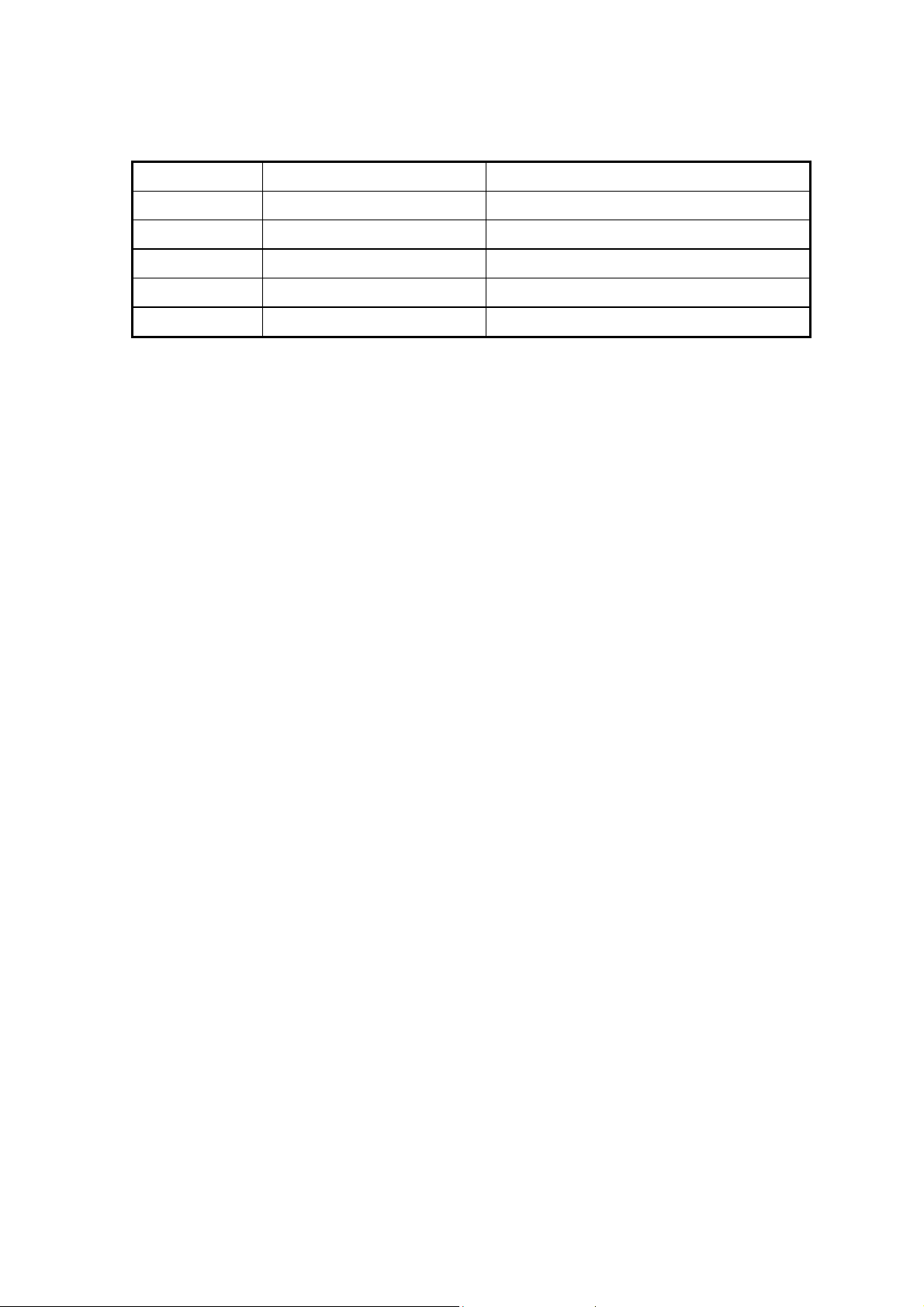
REVISION SHEET
Revision Issued Data Contents
Rev. A FEBRUARY 25 1997 First issue
v
Page 6
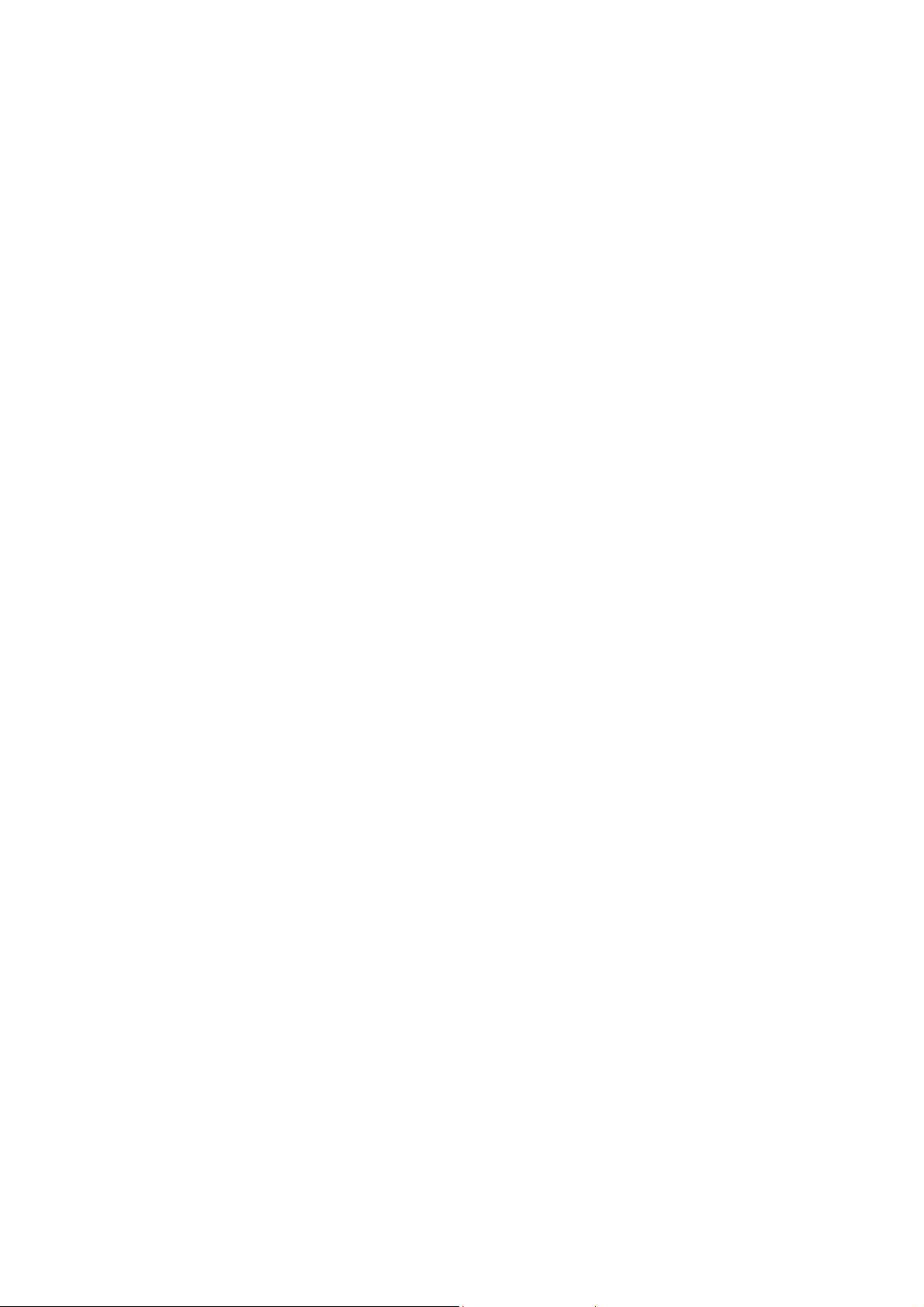
TABLE OF CONTENTS
CHAPTER 1. GENERAL DESCRIPTION
CHAPTER 2. OPERATING PRINCIPLES
CHAPTER 3. DISASSEMBLY AND ASSEMBLY
CHAPTER 4. ADJUSTMENT
CHAPTER 5. TROUBLESHOOTING
CHAPTER 6. MAINTENANCE
APPENDIX
vi
Page 7
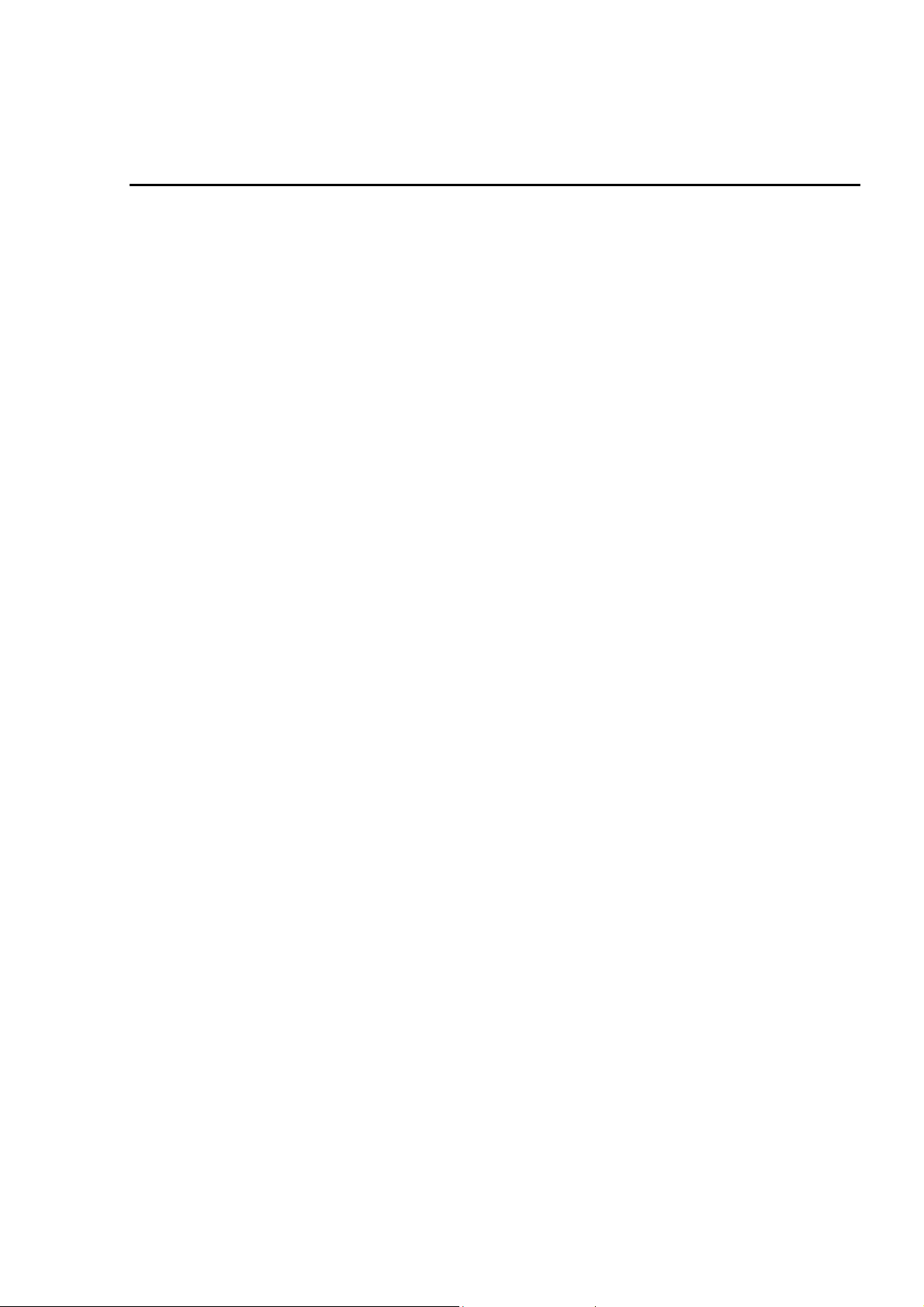
Chapter 1
Product Description
1.1 Features....................................................................................................................1
1.2 Specification............................................................................................................3
1.2.1 Printing Specifications.............................................................................................................. 3
1.2.2 Control codes ............................................................................................................................ 4
1.2.3 Character tables......................................................................................................................... 4
1.2.4 Paper Feeding............................................................................................................................ 5
1.2.5 Paper Specification ................................................................................................................... 6
1.2.5.1 Cut Sheet...................................................................................................................... 6
1.2.5.2 Transparency ............................................................................................................... 6
1.2.5.3 Envelope....................................................................................................................... 6
1.2.5.4 Index Card.................................................................................................................... 6
1.2.5.5 Labels (Cut Sheet) ....................................................................................................... 7
1.2.5.6 Continuous Paper......................................................................................................... 7
1.2.5.7 Labels (Continuous).....................................................................................................7
1.2.5.8 Banner.......................................................................................................................... 7
1.2.6 Printable Area ............................................................................................................................ 8
1.2.7 Adjust Lever............................................................................................................................. 11
1.2.8 Ink Specification...................................................................................................................... 12
1.2.8.1 Black ink cartridge...................................................................................................... 12
1.2.8.2 Color ink cartridge...................................................................................................... 12
1.2.9 Input Data Buffer ........................................................................................................ ............. 12
1.2.10 Electric Specifications .......................................................................................................... 13
1.2.11 Environmental Conditions.................................................................................................... 13
1.2.12 Reliability................................................................................................................................ 14
1.2.13 Safety Approvals ................................................................................................................... 14
1.2.14 CE Marking............................................................................................................................. 14
1.2.15 Acoustic Noise....................................................................................................................... 14
1.3 Interfaces................................................................................................................15
1.3.1 Parallel Interface...................................................................................................................... 15
1.3.1.1 Forward Channel Specifications................................................................................. 15
1.3.1.2 Reverse Channel Specifications ................................................................................ 17
1.3.2 Mac Serial Interface................................................................................................................. 18
1.3.2.1 Serial Interface Specifications.................................................................................... 18
1.3.3 Optional Interface.................................................................................................................... 19
1.3.4 Prevention Hosts from Data Transfer Time-out ................................................................... 20
1.3.5 Interface Selection................................................................................................................... 20
1.3.6 Printer language and Control Codes..................................................................................... 20
1.4 Operation................................................................................................................21
1.4.1 Control Panel ........................................................................................................................... 21
1.4.2 Panel Functions at Power On................................................................................................. 23
1.4.3 Printer Condition and Panel Status....................................................................................... 24
1.4.4 Cover Open Sensor Operation...............................................................................................25
1.4.5 Default Setting ......................................................................................................................... 25
1.4.5.1 Setting Method ........................................................................................................... 25
1.4.5.2 Setting Menus............................................................................................................. 27
Page 8
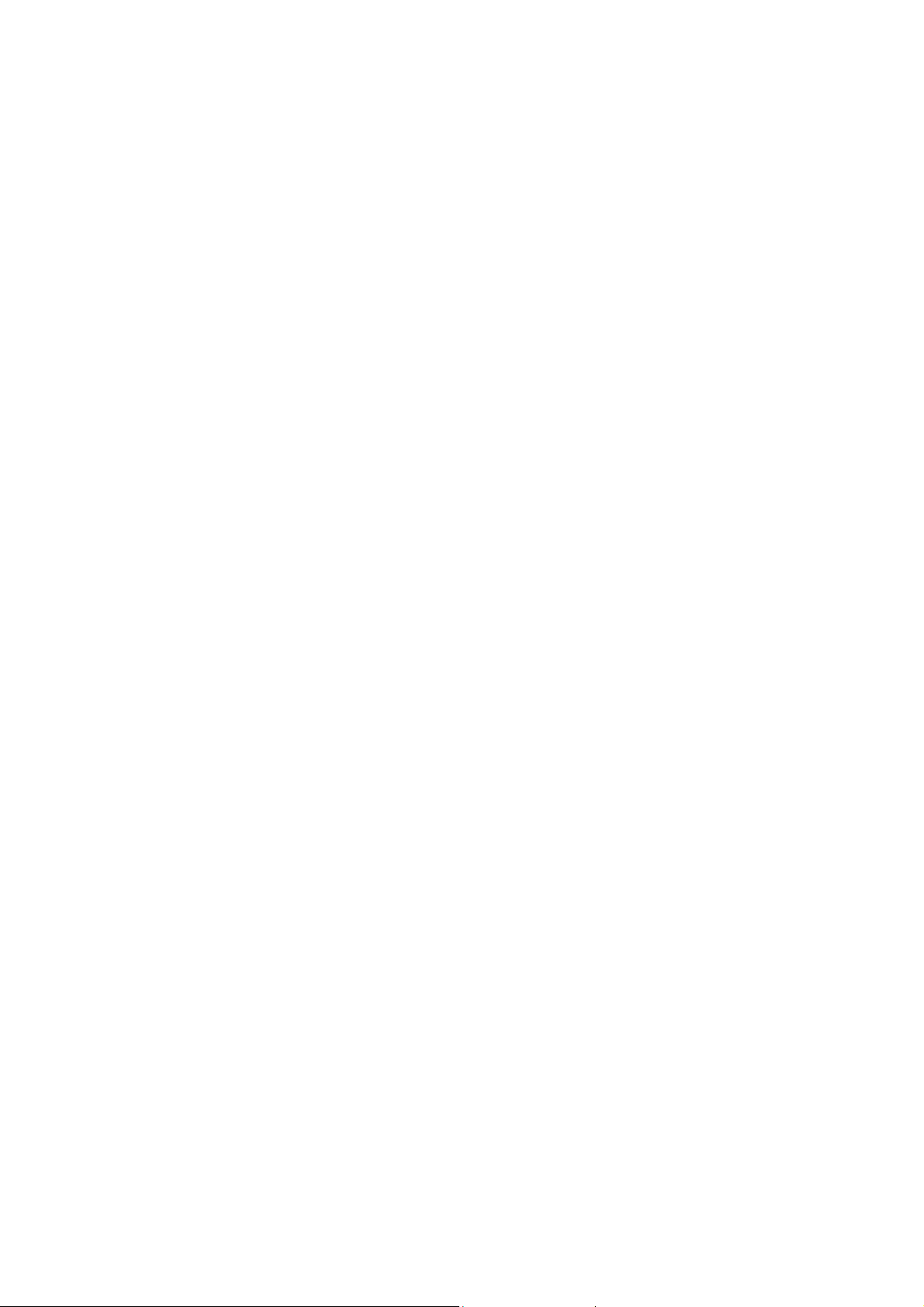
1.4.6 Printer Adjustment Mode ........................................................................................................29
1.4.6.1 Adjustment Method.....................................................................................................29
1.4.6.2 Adjustment patterns.................................................................................................... 29
1.4.7 Printer Initialization..................................................................................................................30
1.4.8 Self-test Printing Mode............................................................................................................ 30
1.4.9 Hexadecimal Dump Function.................................................................................................. 30
1.4.10 Monochrome Printing Mode.................................................................................................30
1.5 Physical Specification .......................................................................................... 31
1.6 Main Components................................................................................................. 32
1.6.1 C211 MAIN Board..................................................................................................................... 32
1.6.2 C172 PSB/PSE Board...............................................................................................................33
Page 9
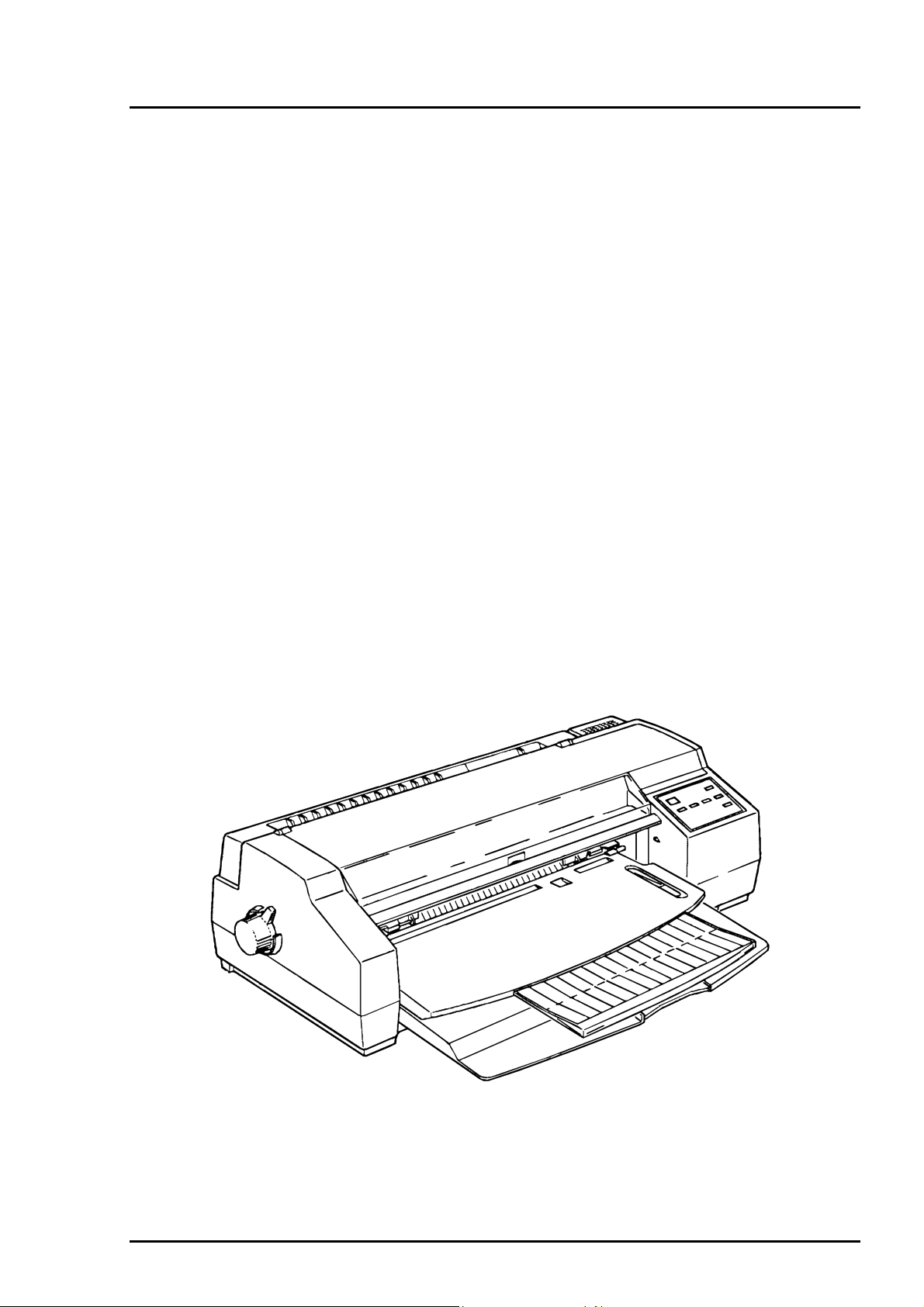
Product Description
1.1 Features
The EPSON Stylus COLOR 1520 is a business-use, high speed, and high-quality color ink jet printer. The
main features of this printer are:
High Speed Printing
400 cps for LQ mode
800 cps for draft mode
High print quality for color graphics
High Resolution :1440 (H) X 720 (V) dpi printing
Colors :Cyan, Magenta, Yellow, Black
Printing Method :Traditional and new micro weave printing
Smaller dot diameter for image improvement
Built-in auto sheet feeder with a wide availability and high capacity
This printer holds :Envelope up to A2 size portrait
:100 cut sheets (55 g/‡u)
:10 envelopes
:50 transparency films
:70 special paper
Built-in 2 interfaces and 1 optional interface card
Mac serial interface ( up to approximately 900 kbps)
Bi-directional parallel interface (IEEE1284 level 1 device)
Optional Type-B interface card
4 scalable fonts and 5 LQ fonts
Scalable fonts :Roman T, Sans Serif H, Roman, Sans Serif
LQ fonts :Roman, Sans Serif, Courier, Prestige, Script
Useful character tables :Italic, PC437, PC850, PC860, PC861, PC863, PC865, BRASCII,
Abicomp, Roman 8, ISO Latin 1
PC437 Greek, PC852, PC853, PC855, PC857, PC866, PC869,
MOZOAWIA, Code MJK, ISO 8559-7, Latin 1T, Bulgaria, PC774,
Estonia, ISO 8859-2, PC866 LAT
Rev. A
Figure 0-1. Exterior View of the EPSON Stylus COLOR 1520
1
Page 10
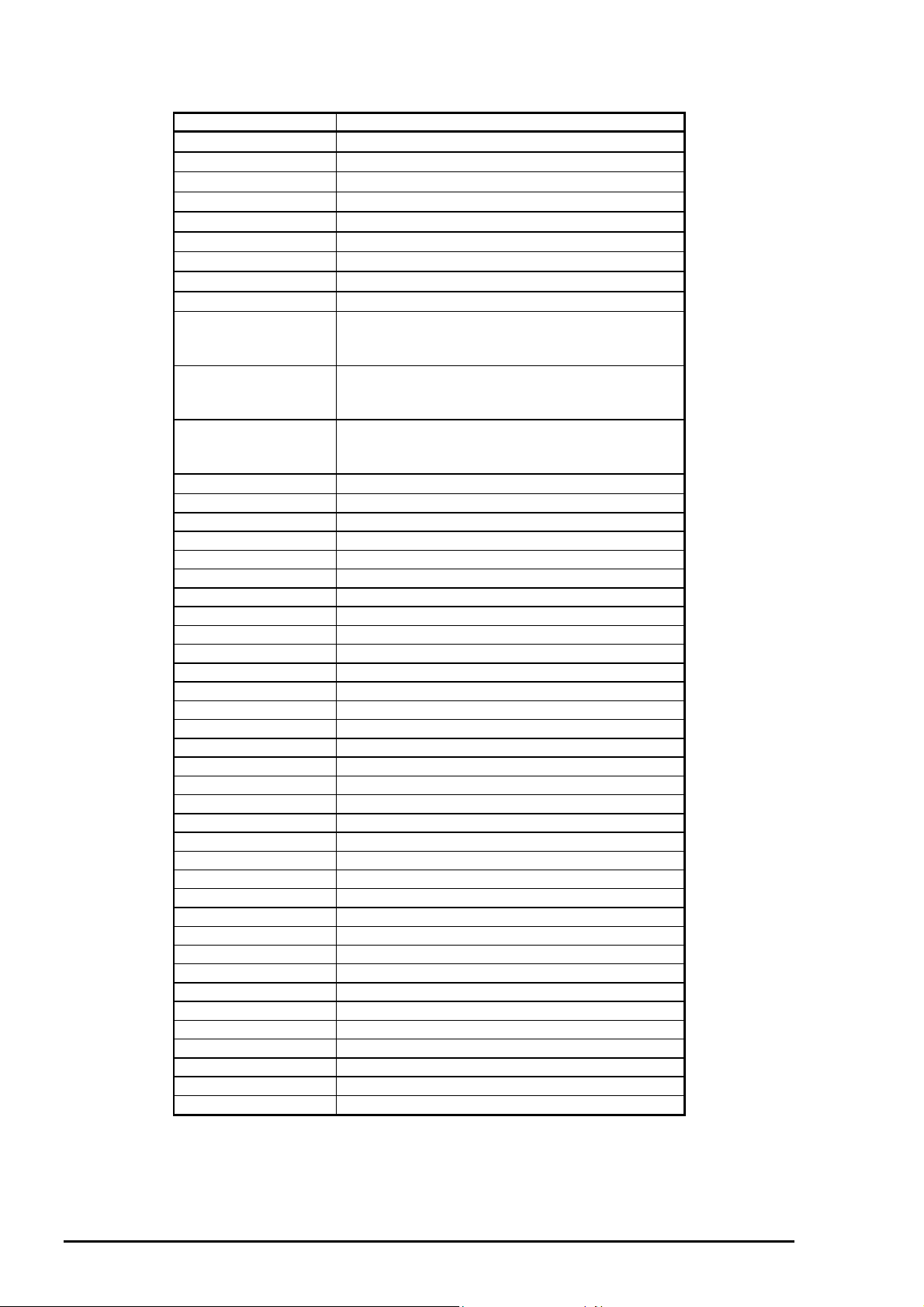
EPSON Stylus COLOR 1520
2
Model Description
C82305∗/C82306∗
C82307∗/C82308∗
C82310∗
C82313∗
C82315∗
C82314∗
C82312∗
C82331∗
C82345∗
C83602∗
C83603∗/C83604∗
C83605∗/C83606∗
C811**∗
S020108 Black ink cartridge
S020089 Color ink cartridge
S041059 / S041025 EPSON 360 dpi ink jet paper (A4)
S041060 EPSON 360 dpi ink jet paper (Letter)
S041065 EPSON 360 dpi ink jet paper (A3)
S041066 EPSON 360 dpi ink jet paper (Super A3/B)
S041061 / S041026 EPSON photo quality ink jet paper (A4)
S041062 EPSON photo quality ink jet paper (Letter)
S041067 EPSON photo quality ink jet paper (Legal)
S041068 EPSON photo quality ink jet paper (A3)
S041070 EPSON photo quality ink jet paper (B)
S041069 EPSON photo quality ink jet paper (Super A3/B)
S041054 EPSON photo quality ink jet card (A6)
S041121 EPSON photo quality ink jet card (5 X 8 inch)
S041122 EPSON photo quality ink jet card (8 X10 inch)
S041071 EPSON photo quality glossy film (A4)
S041072 EPSON photo quality glossy film (Letter)
S041107 EPSON photo quality glossy film (A6)
S041073 EPSON photo quality glossy film (A3)
S041075 EPSON photo quality glossy film (B)
S041074 EPSON photo quality glossy film (Super A3/B)
S041126 EPSON photo quality glossy paper (A4)
S041124 EPSON photo quality glossy paper (Letter)
S041125 EPSON photo quality glossy paper (A3)
S041123 EPSON photo quality glossy paper (A2)
S041063 EPSON ink jet transparencies (A4)
S041064 EPSON ink jet transparencies (Letter)
S041106 EPSON photo quality self adhesive sheet (A4)
S041103 EPSON 360 dpi ink jet banner paper
S041102 EPSON photo quality banner paper
S041*** EPSON ink jet canvas
S041*** EPSON back light film (A3)
S041*** EPSON back light film (A2)
Note) The asterisk is a substitute for the last digit of the product number,
which varies by country.
Table 0-1. Options and Consumables
Serial interface card
32 KB serial interface card
32 KB parallel interface card
32 KB EEE-488 interface card
Twinax interface card
Coax interface card
LocalTalk™ interface card
Ethernet interface card
Type-B Bidirectional parallel interface card
Parallel interface cable (shielded)
from D-SUB 25-pin (computer) to Amphenol 57
(printer)
Serial interface cable
from D-SUB 25-pin (computer) to D-SUB 25-pin
(printer)
Serial interface cable
from D-SUB 9-pin (computer) to D-SUB 25-pin
(printer)
Banner paper holder and cutting guide
Rev. A
Page 11
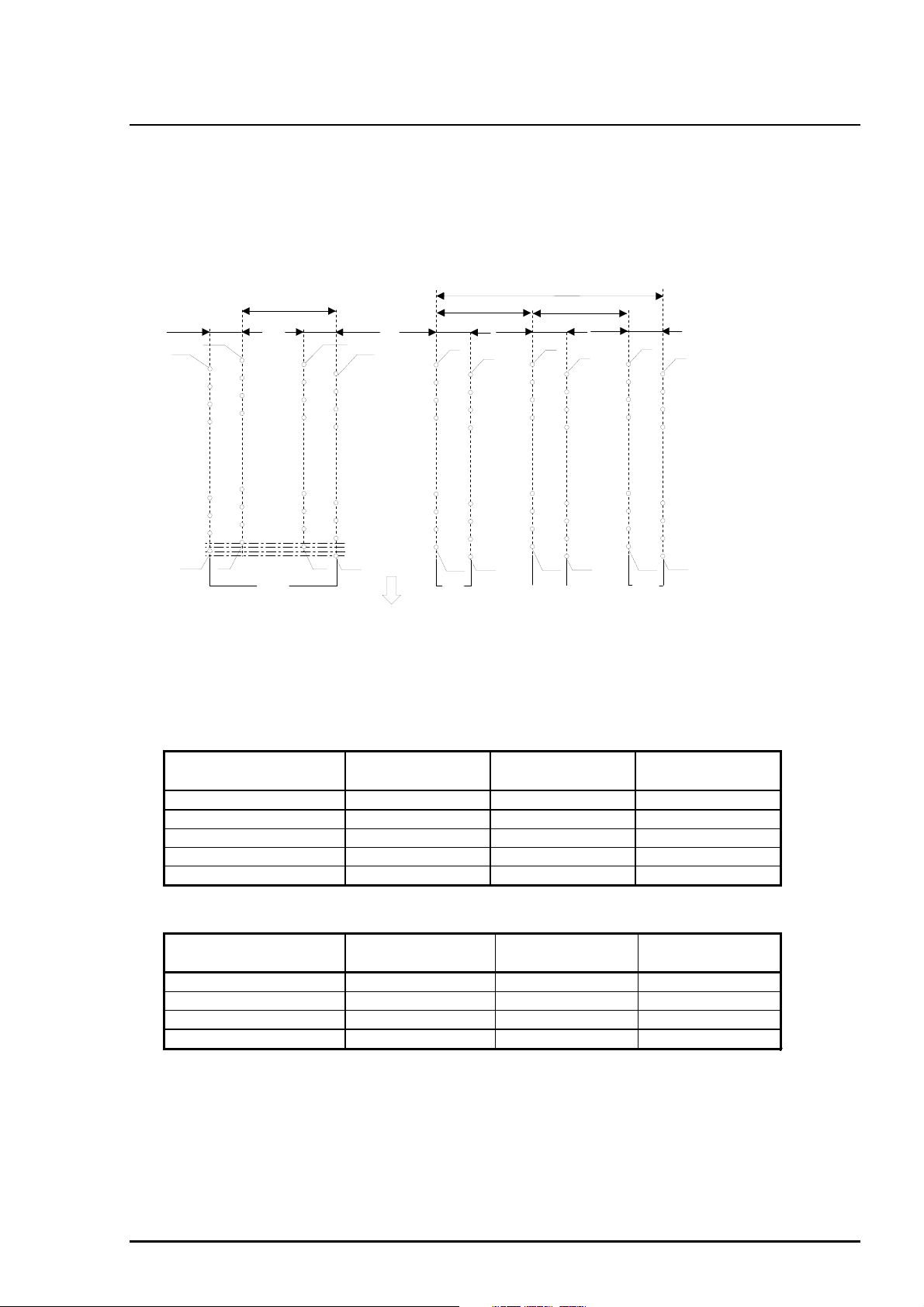
3
1.2 Specification
This section provides detailed information on the EPSON Stylus COLOR 1520.
1.2.1 Printing Specifications
Printing method :On demand Ink jet
Nozzle configuration :Monochrome 128 nozzles (32 x 4 staggered)
:Color 64 nozzles each (magenta, cyan, yellow)
320/360 inch
32/360 inch
144/360 inch
#127#128
32/360 inch
#125#126
32/360 inch
144/360 inch
#64
32/360 inch
#63
144/360 inch
#64
32/360 inch
#63
#64
Product Description
#63
#2 #3#4#1
Black
Paper feed direction
#2
Cyan
#1
#2
Magenta
#1
#2
Yellow
Figure 0-2. Nozzle Configuration
Printing direction :Bi-directional with logic-seeking
Printing speed and Printable columns
Table 0-2. Print Speed and Printable Columns for Character Mode
Character Pitch Printable Columns LQ Speed Draft Speed
10 cpi (Pica) 136 400 cps 800 cps
12 cpi (Elite) 163 480 cps 960 cps
15 cpi 204 600 cps 1200 cps
17.1 cpi(Pica condensed) 233 684 cps 1378 cps
20 cpi(Elite dondensed) 272 800 cps 1600 cps
Table 0-3. Print Speed and Printable Columns for Raster Graphic Mode
Print Mode Printable Area Available Dot CR Speed
180 dpi X 180 dpi 11 inch 1980 40 ips
360 dpi X 360 dpi 11 inch 3960 20 ips
720 dpi X 720 dpi 11 inch 7920 20 ips
1440 dpi X 1440 dpi *
1
11 inch
7920 *
2
Note) 1: 1440 dpi X 720 dpi is available when using driver micro weave only.
2: 1440 dpi X 720 dpi can be printed by sending Following command sequence.
1. Set the print speed to 10 IPS.
2. Print 180 X 720 raster image.
3. Paper feed 31/720 inch.
4. Move 1/1440 inch print position.
5. Print 180 X 720 raster image.
6. Paper feed 31/720 inch.
Repeat the steps from 2 to 6.
#1
10 ips
Rev. A
Page 12
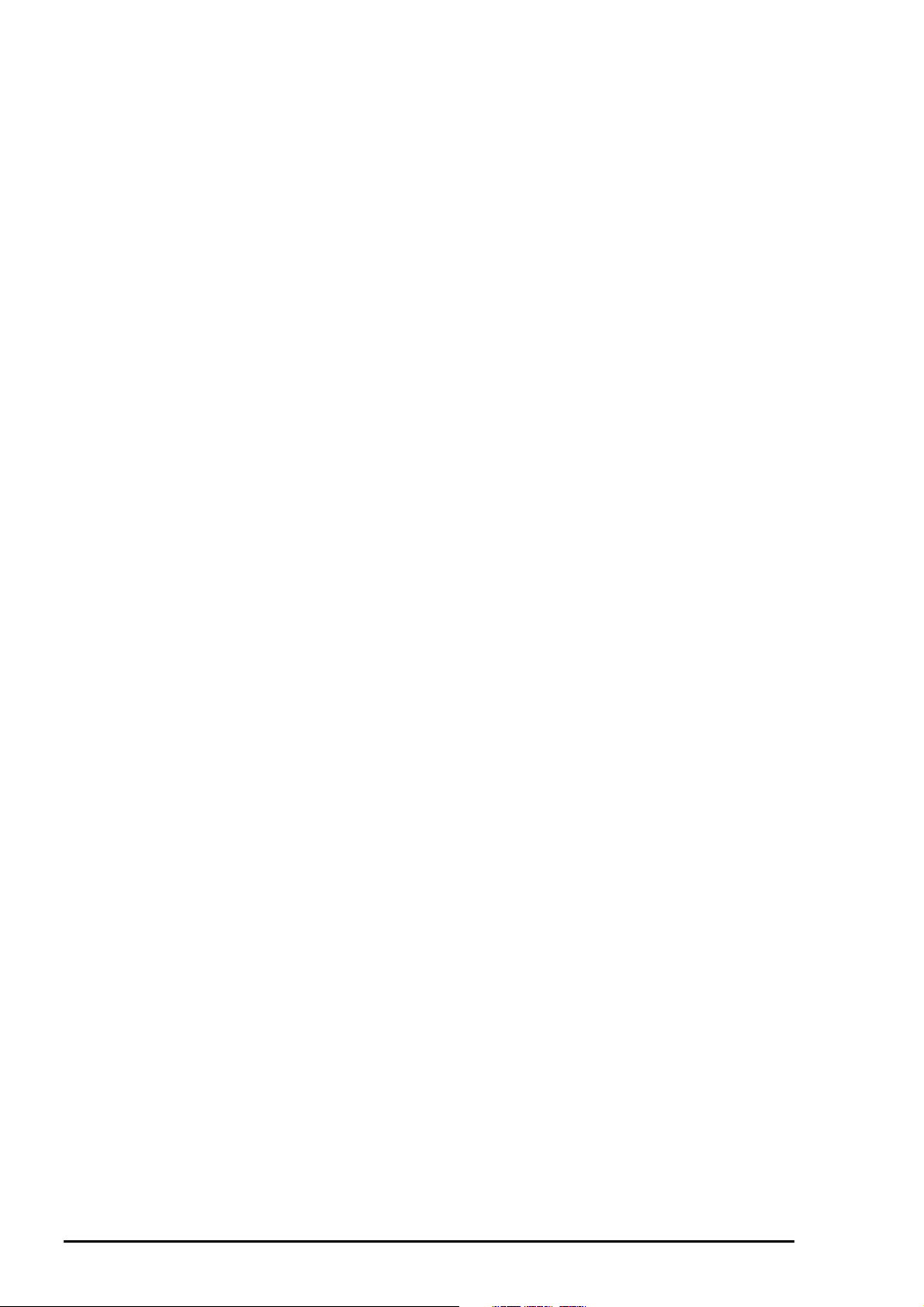
EPSON Stylus COLOR 1520
4
1.2.2 Control codes
ESCP/2 and expanded raster graphics code
EPSON Remote command
IBMX24E emulation
1.2.3 Character tables
Legal and 14 international character sets
Standard version: 27 character tables
Italic table PC 437 (US, Standard Europe)
PC 850 (Multilingual) PC 860 (Portuguese)
PC 861 (IceLandic) PC 863 (Canadian-French)
PC 865 (Nordic) Abicomp
BRASCII Roman 8
ISO Latin 1 PC 437 (Greek)
PC 852 (East Europe) PC 853 (Turkish)
PC 855 (Cyrillic) PC 857 ( Turkish)
PC 866 (Russian) PC 869 (Greek)
MOZOAWIA (Poland) Code MJK (CSFR)
ISO 8559-7 (Latin, Greek) ISO Latin 1T (Turkish)
Bulgaria (Bulgaria) PC 774
Estonia ISO 8859-2 (ISO Latin 2)
PC 866 LAT
Typeface
Bit map LQ font EPSON Roman 10 cpi, 12 cpi, 15 cpi, Proportional
EPSON Sans Serif 10 cpi, 12 cpi, 15 cpi, Proportional
EPSON Courier 10 cpi, 12 cpi, 15 cpi,
EPSON Prestige 10 cpi, 12 cpi, 15 cpi,
EPSON Prestige 10 cpi, 12 cpi, 15 cpi
Scalable font EPSON Roman 10.5 pt., 8 pt. − 32 pt. (every 2 pt.)
EPSON Sans Serif 10.5 pt., 8 pt. − 32 pt. (every 2 pt.)
EPSON Courier 10.5 pt., 8 pt. − 32 pt. (every 2 pt.)
EPSON Prestige 10.5 pt., 8 pt. − 32 pt. (every 2 pt.)
EPSON Script 10.5 pt., 8 pt. − 32 pt. (every 2 pt.)
Note) Each typeface has 4 variations:
Normal, Bold, Italic, and Bold Italic
An example of variations for Epson Roman is as follows:
Epson Roman normal
Epsom Roman bold
Epson Roman italic
Epson Roman bold italic
Rev. A
Page 13
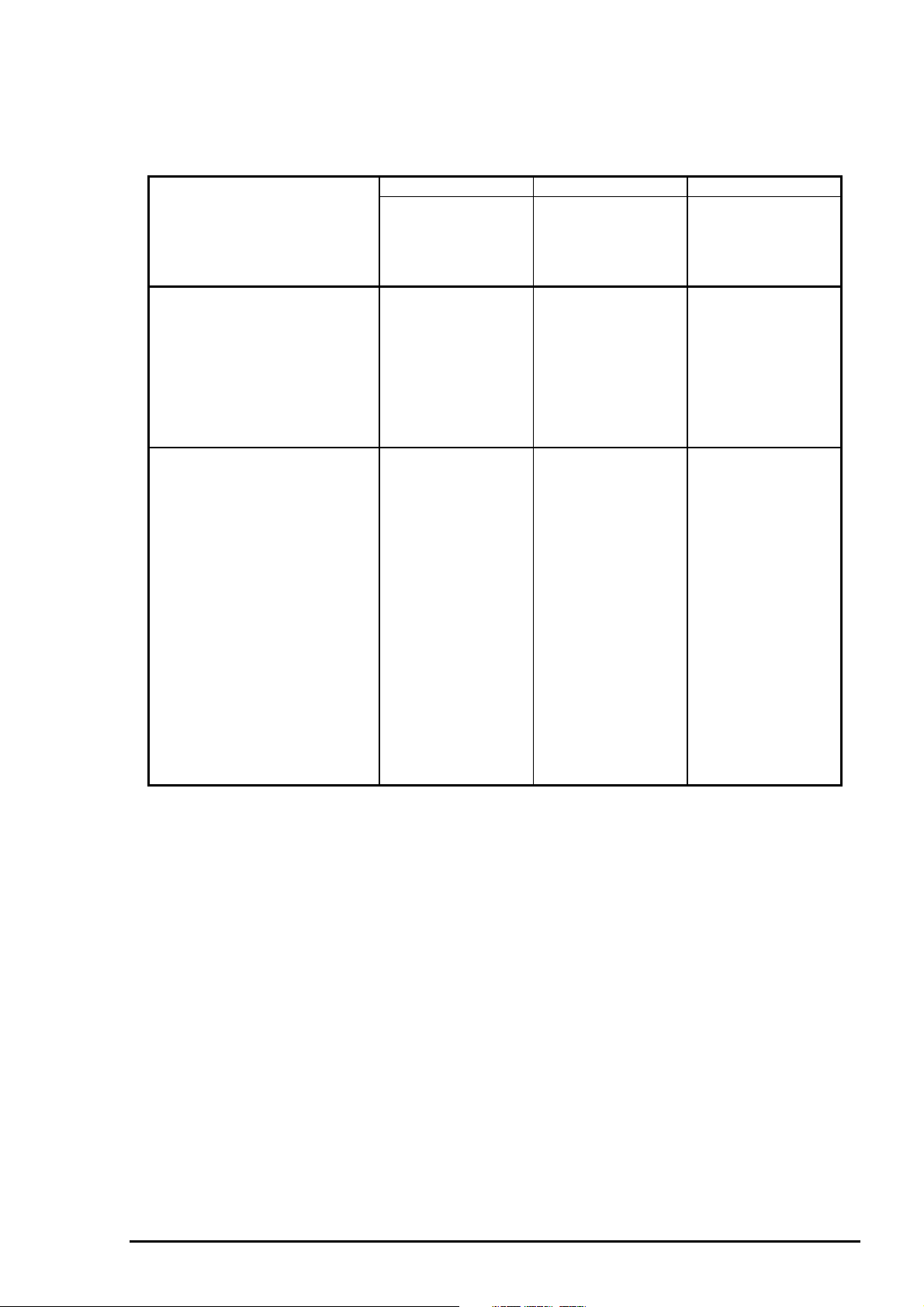
5
Combinations of Character tables and typefaces (font)
Table 1-14 shows the available combinations of character tables and Typefaces.
Table 0-4. Character Tables and Fonts
Bitmap Fonts Scalable Fonts Scalable Fonts
Character Tables
Italic
PC 860 (Portuguese))
PC 861 (IceLandic)
PC 863 (Canadian-French)
PC 865 (Nordic)
BRASCII
Abicomp
Roman 8
ISO Latin 1
Italic table
PC 437 (US Standard Europe)
PC 850 (Multilingual)
PC 437 (Greek)
PC 852 (East Europe)
PC 853 (Turkish)
PC 855 (Cyrillic)
PC 857 (Turkish)
PC 866 (Russian)
PC 869 (Greek)
MAZOWIA (Poland)
Code MJK (CSFR)
ISO 8859-7 (Latin/Greek)
ISO Latin 1T (Turkish)
Bulgaria (Bulgaria)
PC 774
Estonia
ISO 8859-2 (ISO Latin 2)
PC 866 LAT
EPSON Roman
EPSON Sans Serif
EPSON Courier
EPSON Prestige
EPSON Script
Supported Supported Supported
Supported Supported
EPSON Roman
EPSON Sans Serif
Product Description
EPSON Roman T
EPSON Sans Serif H
Not
Supported
1.2.4 Paper Feeding
Paper transport method :Friction feed with built-in auto sheet feeder (ASF)
Line spacing :1/6, 1/8 inch or programmable at 1/360 inch
Paper path :Cut-sheet ASF (Front entry)
:FF Rear tractor
Feed speed :66 ms / line (1 line = 1/6 inch)
88.9 mm / sec
3.5 inch / sec
Rev. A
Page 14
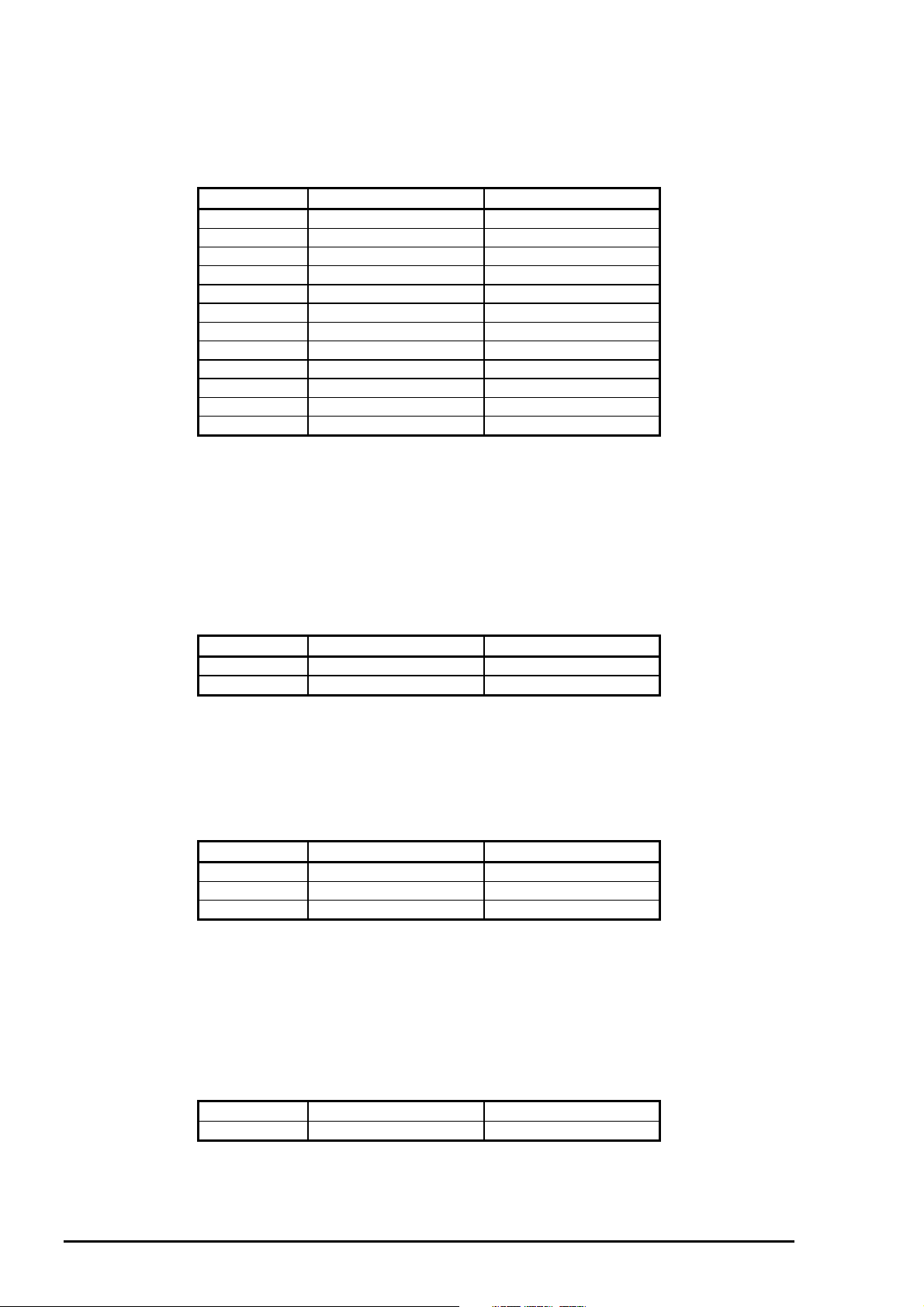
EPSON Stylus COLOR 1520
6
1.2.5 Paper Specification
1.2.5.1 Cut Sheet
Size Width Length
A4 210 mm (8.3”) 297 mm (11.7”)
Letter 215.9 mm (8.5”) 279.4 mm (11.0”)
B5 182 mm (7.2”) 257 mm (10.1”)
Legal 215.4 mm (8.5”) 355.6 mm (14.3”)
B4 257 mm (10.1”) 364 mm (14.0”)
A3 297 mm (11.7”) 420 mm (16.5”)
Ledger 279.4mm (11.0”) 431.8 mm (17.0”)
A3 wide 329 mm (13.0”) 483 mm (19.0”)
A2 420 mm (16.5”) 594 mm (23.4”)
US-C 431.8 mm (17.0”) 558.8 mm (22.0”)
B5 (ISO) 176 mm (6.9”) 250 mm (9.8”)
B4 (ISO) 250 mm (9.8”) 353 mm (13.9)”
Table 0-5. Cut Sheet Size
Paper Thickness :0.065 mm (0.0025”) to 0.11 mm (0.004”)
Paper Weight :64 g/ m
:52 g/ m
Quality :Exclusive paper *
2
(17 lb.) to 90 g/ m2 (24 lb.) (ASF)
2
(14 lb.) to 90 g/ m2 (24 lb.) (Manual insertion)
2
, Bond paper, PPC
Note) 1. A2 portrait and US-C portrait are used by manual insertion only.
2. Be sure to use the designated side of exclusive paper.
1.2.5.2 Transparency
Table 0-6. Transparency Size
Size Width Length
A4 210 mm (8.3”) 297 mm (11.7”)
Letter 215.9 mm (8.5”) 279.4 mm (11.0”)
Paper thickness :0.075 mm (0.003”) to 0.085 mm (0.0033”)
Note) Transparency printing is only available at normal temperatures.
Transparency paper must be printed on the designated side.
1.2.5.3 Envelope
Table 0-7. Envelope Size
Size Width Length
No.10 241.3 mm (9 1/2”) 104.8 mm (4 1/8”)
DL 220 mm (8.7”) 110 mm (4.3)
C5 229 mm (9”) 162 mm (6.4)
Paper Thickness :0.16 mm (0.006”) to 0.52 mm (0.02”)
Paper Weight :45 g/m
Quality :Bond paper, Plain paper, Air mail
2
(12 lb.) to 90 g/ m2 (24 lb.)
Note) Envelope printing is only available at normal temperatures.
Place the longer side of the envelope horizontally when setting.
1.2.5.4 Index Card
Table 0-8. Index Card Size
Size Width Length
A6 index card 105 mm (4.1”) 148 mm (5.82”)
Card Thickness :0.23 mm (0.0091”)
Rev. A
Page 15
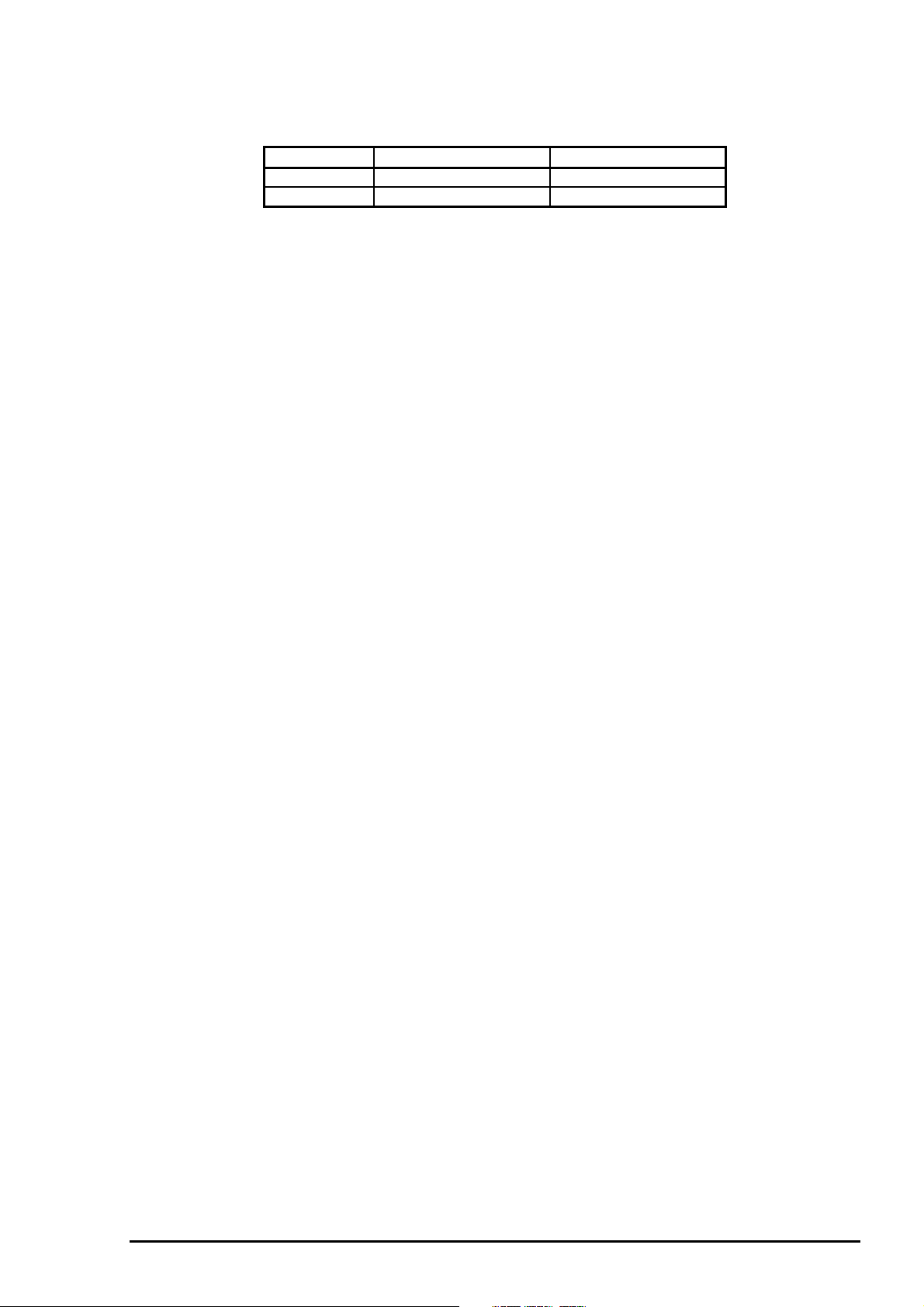
7
1.2.5.5 Labels (Cut Sheet)
Table 0-9. Label Size
Size Width Length
A4 210 mm (8.3”) 297 mm (11.7”)
Letter 216 mm(8.5”) 279 mm (11.0”)
Paper thickness :0.2 mm (0.0079”) including base sheet
Quality :Page printer label
Note) Label must be printed at normal room temperature.
1.2.5.6 Continuous Paper
Paper size :Paper width 101.6 mm (4”) to 406.4 mm (16”)
:Folding length 101.6 mm (4”)
Paper thickness :0.065 mm (0.0026”) to 0.11 mm (0.0043”)
Paper Weight :52 g/ m
2
(14 lb.) to 82 g/ m2 (22 lb.)
1.2.5.7 Labels (Continuous)
Paper size
Base sheet :Paper width 101.6 mm (4”) to 406.4 mm (16”)
:Folding length 101.6 mm (4”)
Label :Width 63.5 mm (2.5”)
:Length 23.9 mm (0.94”)
Paper thickness :0.2 mm (0.0079”) or less including base sheet
:0.12 mm (0.0047”) or less without base sheet
Quality :Plain paper
Note) Label (continuous) must be printed under normal room temperatures.
Product Description
1.2.5.8 Banner
Size :Width :210 mm (8.32) to 432 mm (17.0”)
:Length :5.0 m or less (196.9”)
Thickness :0.08 mm (0.0031”) to 0.1 mm (0.0039”)
Weight :64 g/m
Quality :Plain paper
2
(17 lb.) to 82 g/ m2 (22 lb.)
Rev. A
Page 16
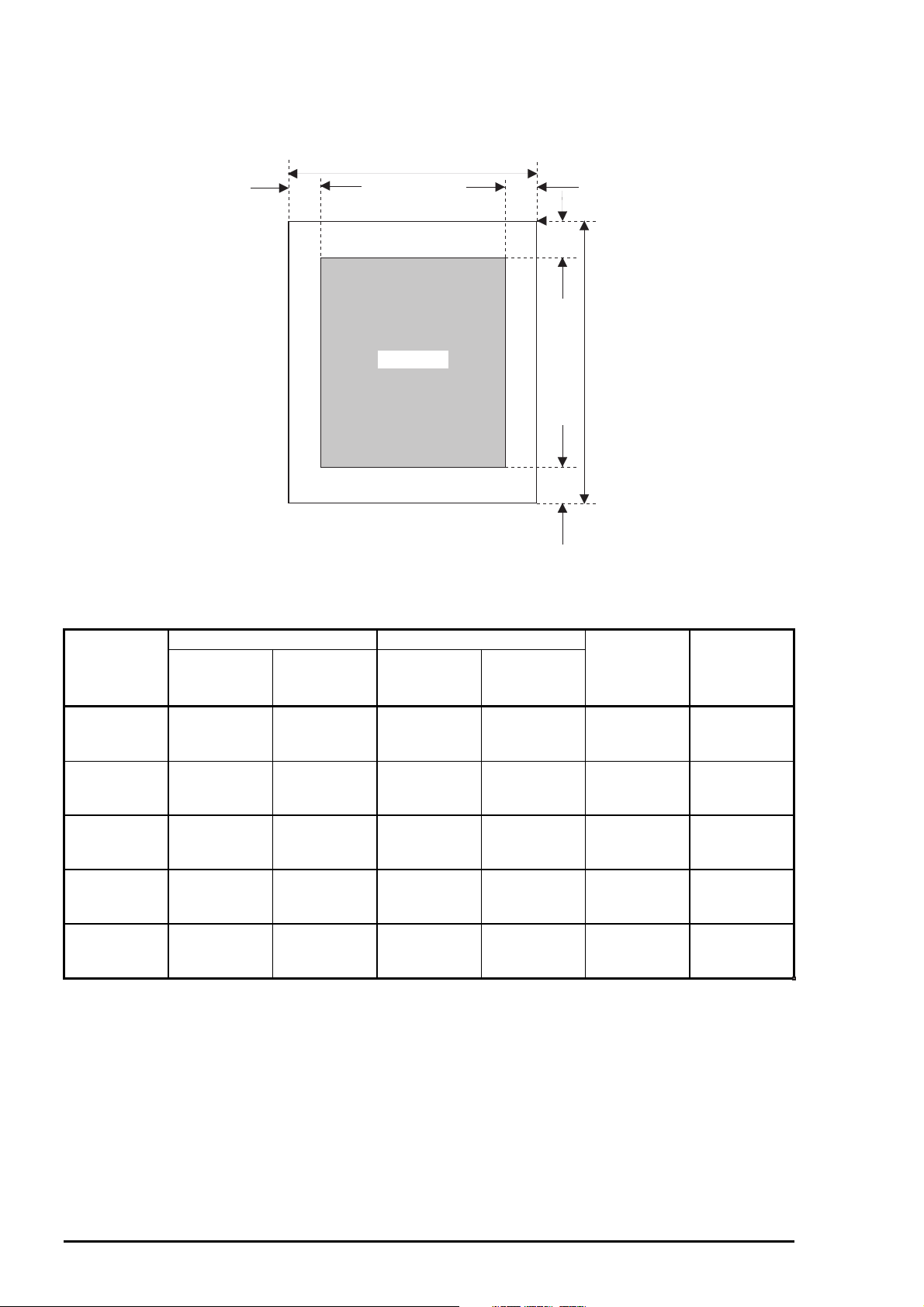
EPSON Stylus COLOR 1520
8
1.2.6 Printable Area
Cut Sheet
PW
LM RM
TM
Printable Area
PL
BM
Figure 0-3. Printable Area for Cut Sheet
Table 0-10. Minimum Margins for Different Cut Sheet Sizes
PW LM (Left Margin) RM (Right Margin) TM BM
(Paper
Width)
A4
297 mm
Set to right
edge
3 mm
(0.12”)
Set to left
edge
3 mm
(0.12”)
Set to right
edge
3 mm
(0.12”)
Set to left
edge
3 mm
(0.12”)
(Top Margin) (Bottom
3 mm
(0.12”)
(11.87”)
Legal (L)
356 mm
3 mm
(0.12”)
5 mm
(0.20”)
5mm
(0.20”)
3 mm
(0.12”)
3 mm
(0.12”)
(14.0”)
B4 (L)
364mm
3 mm
(0.12”)
16 mm
(0.51”)
16 mm
(0.51”)
3 mm
(0.12”)
3 mm
(0.12”)
(14.3”)
A3 (L)
420 mm
13 mm
(0.51”)
25 mm
(0.98”)
62 mm
(2.32”)
50 mm
(1.85”)
3 mm
(0.12”)
(16.5”)
Ledger (L)
432 mm
25 mm
(0.98”)
25 mm
(0.98”)
62 mm
(2.32”)
62 mm
(2.32”)
3 mm
(0.12”)
(17.0”)
Note) 1. (L) : When the paper is placed in landscape orientation.
2. Printable are of label (cut sheet) is as same as cut sheet.
Margin)
14 mm
(0.54”)
14 mm
(0.54”)
14 mm
(0.54”)
14 mm
(0.54”)
14 mm
(0.54”)
Rev. A
Page 17
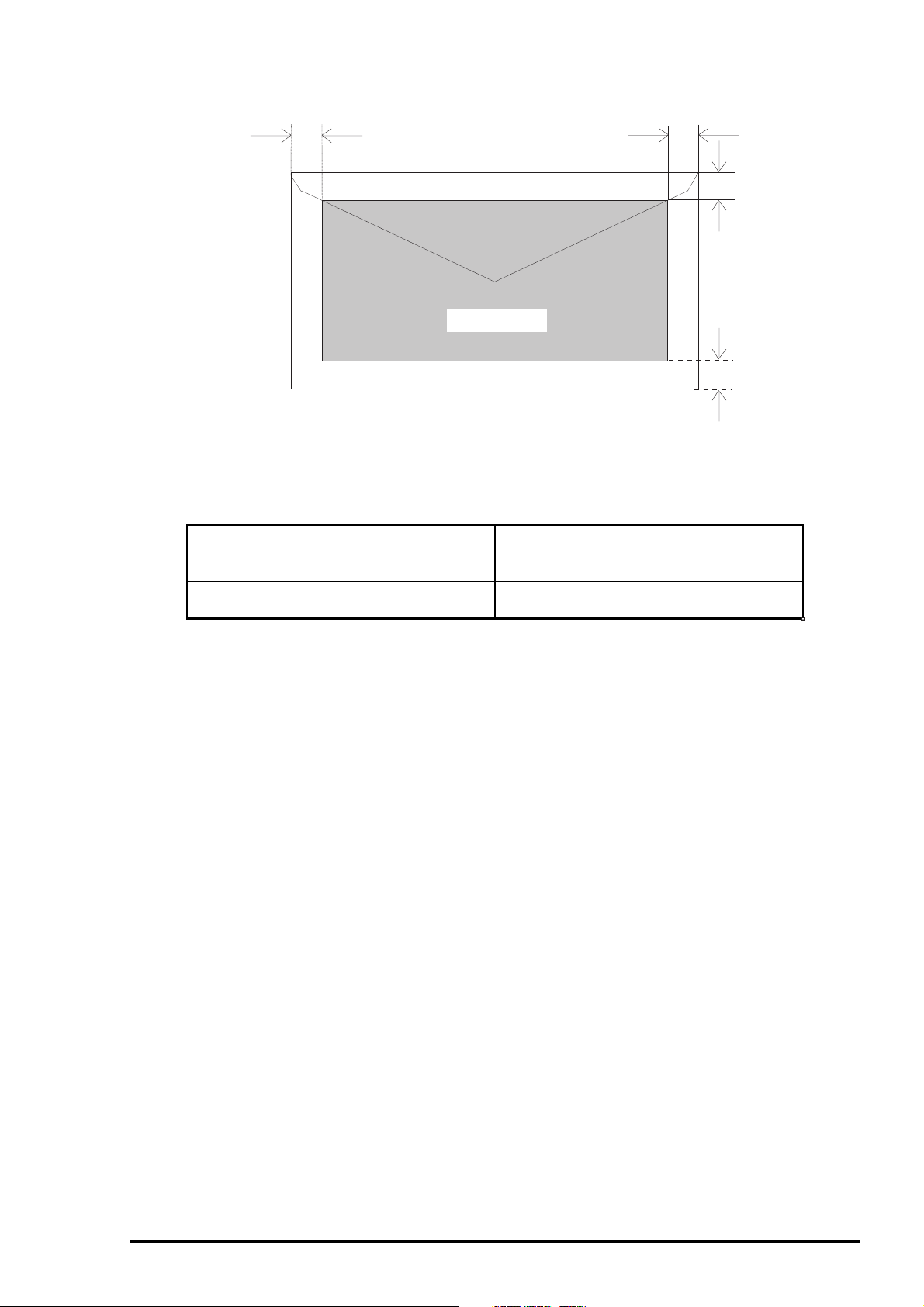
9
Envelope
Product Description
LM
LM (Left Margin)
(minimum)
3 mm
(0.12”)
Printable area
Figure 0-4. Printable Area for Envelopes
Table 0-11. Minimum Margin for Envelope
RM (Right Margin)
(minimum)
3 mm
(0.12”)
TM (Top Margin)
(minimum)
3 mm
(0.12”)
RM
TM
BM
BM
(Bottom Margin)
(minimum)
14 mm
(0.55”)
Rev. A
Page 18
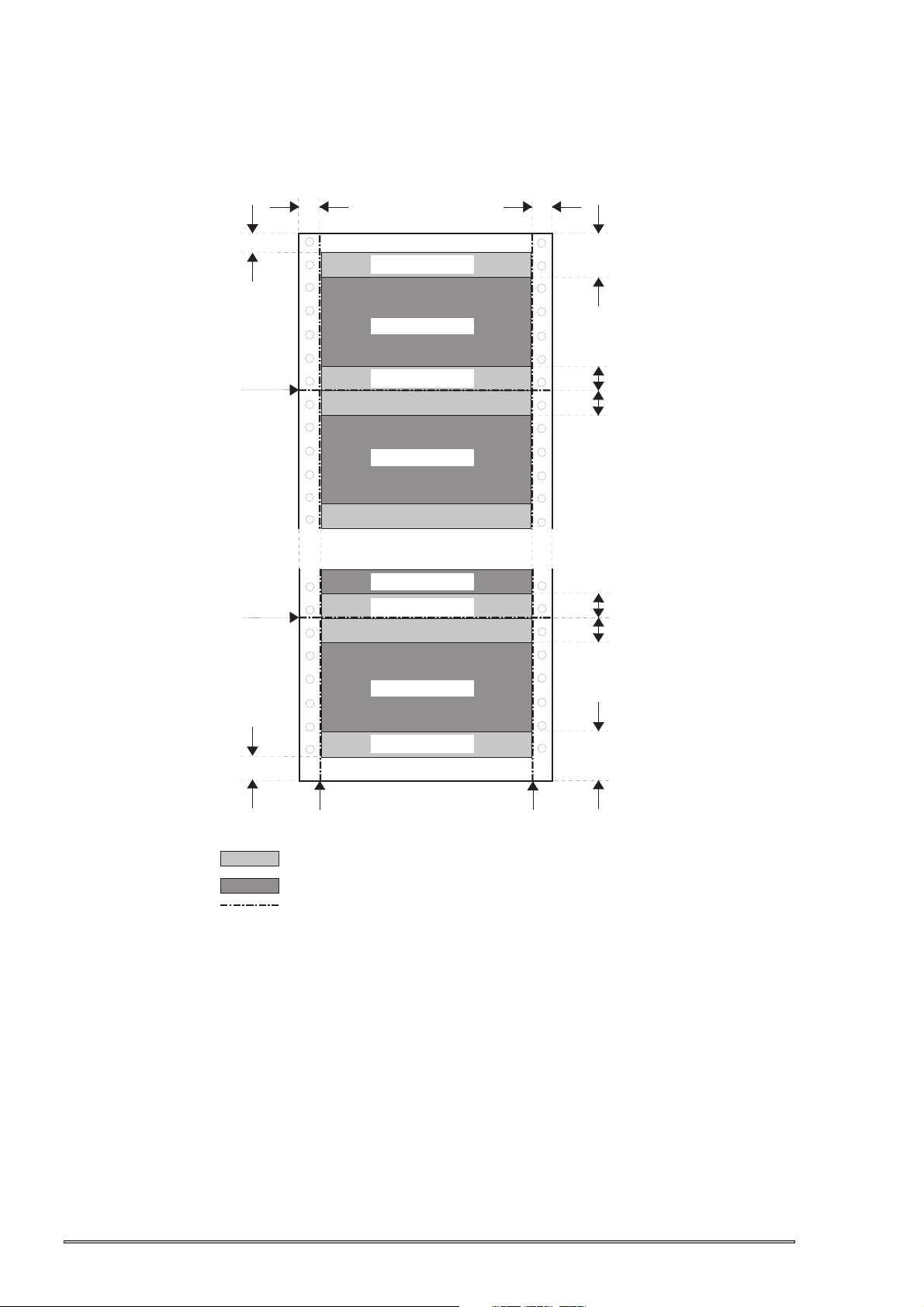
EPSON Stylus COLOR 1520
0
Continuous Paper
Note) 1. Printable area of label (continuous) is as same as for continuous paper.
2. Base sheet of label (continuous) is not within the printing area.
More than
3 mm (0.12 ")
Perforation
Perforation
More than
13 mm (0.51") *1
Printable are 1
Printable area 2
Printable are 1
Printable area 2
Printable area 2
Printable are 1
More than
13 mm (0.51") *1
More than
12.5 mm (0.49")
More than
9 mm (0.35")
More than
9 mm (0.35")
More than
9 mm (0.35")
More than
9 mm (0.35")
More than
14 mm (0.55")
*1 : When the paper width is more than 406.4 mm (16"), this width is more than
38 mm (1.50").
Printable area 2
Printable are 1
Perforation
Printable Area 1: Paper feed pitch is not guaranteed in this area.
Printable Area 2: Paper feed pitch is guaranteed in this area.
Perforation
Perforation
Figure 0-5. Printable Area for Continuous Paper
More than
134 mm (5.28")
1
Rev. A
Page 19
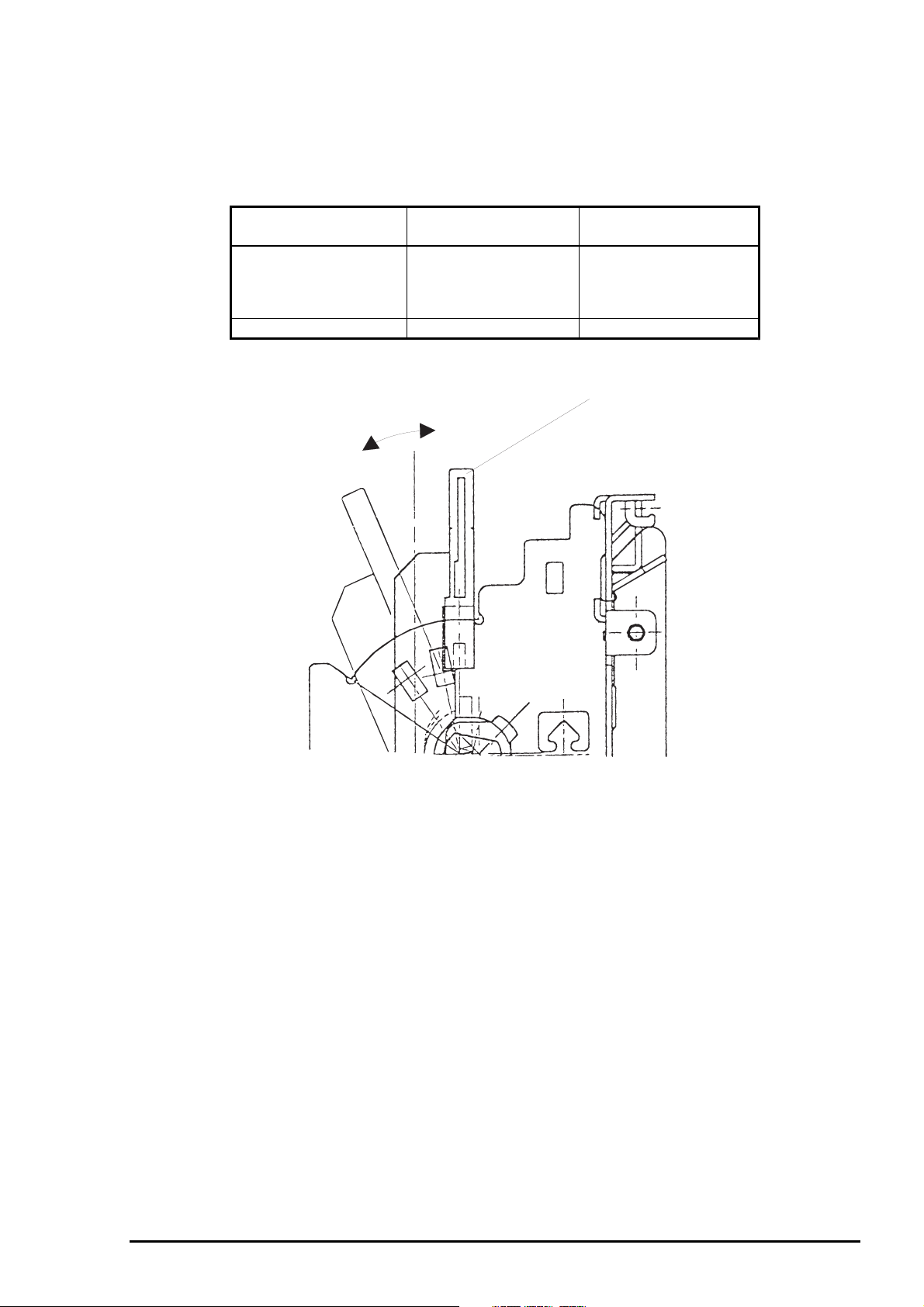
Product Description
1.2.7 Adjust Lever
The adjust lever , located at the left and upper side of the printer , is used to adjust the gap between the
paper and platen. The adjust lever must be set to the proper position the paper type in order to prevent the
paper from smudging.
Table 0-12. Adjust Lever Position
Paper
Type
Cut sheet
Transparency
Continuous paper
Index card
Envelopes Near side (+) + 0.7 mm
Lever
Position
Far side (0) 0 mm
Platen Gap Adjustment
Value
Adjust lever
+
0
Figure 0-6. Adjust Lever Settings
Rev. A
11
Page 20
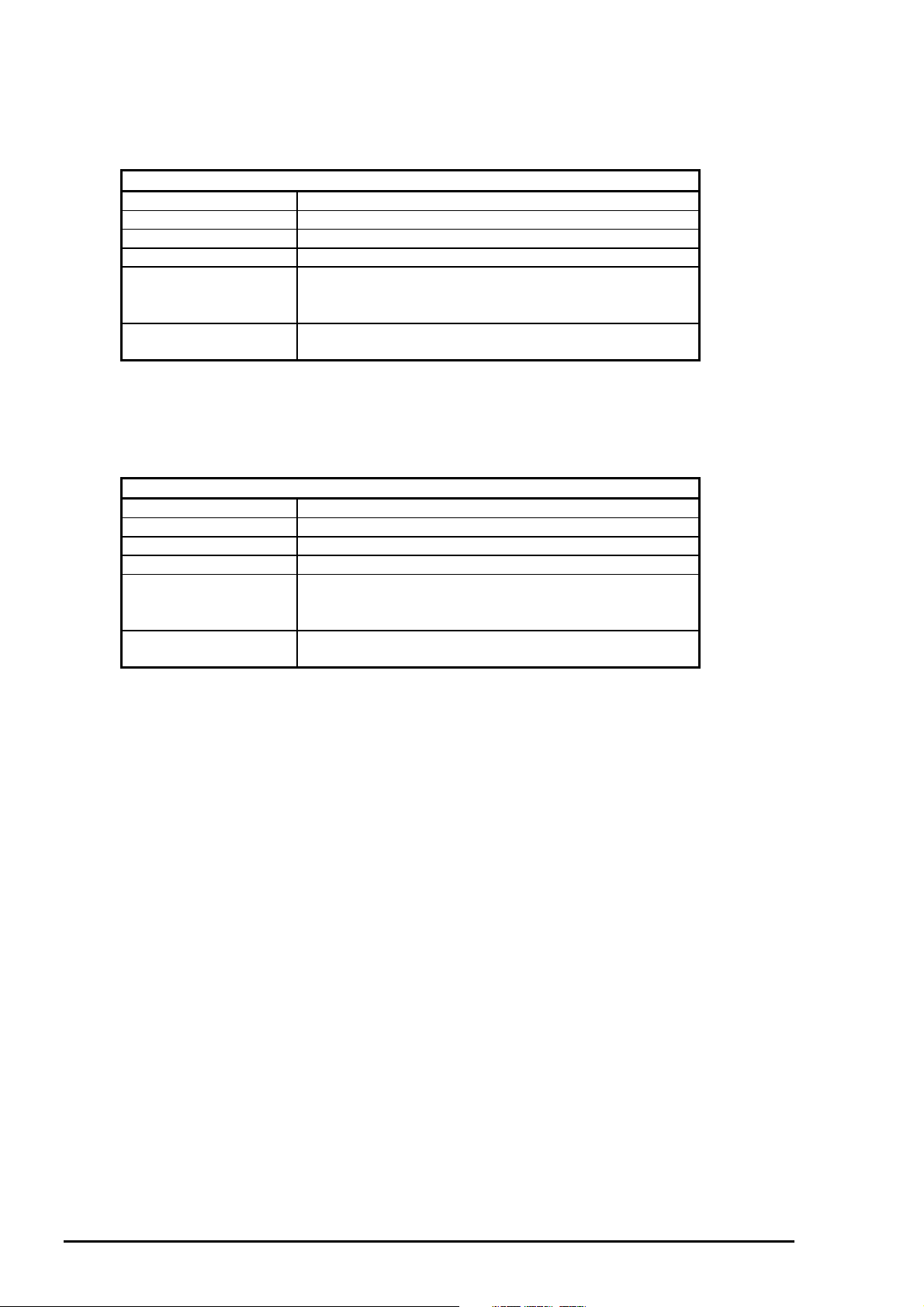
EPSON Stylus COLOR 1520
2
1.2.8 Ink Specification
1.2.8.1 Black ink cartridge
Table 0-13. Black Ink Cartridge Specifications
Black Ink Cartridge
Type Exclusive ink cartridge
Color Black
Print capacity 900 pages / A4 (ISO/IEC10561 Letter Pattern at 360 dpi)
Ink life 2 years from indicated production date
Storage Temperature
At storage : -20 •• to 40 ••
At packing storage : -30 •• to 40 ••
At transit (Packed) : -30 •• to 60 ••
Dimension 30 mm (W) X 58 mm (D) X 38.5 mm (H)
(1.22” X 2.36” X 1.57”)
*1 : Within a month at 40 ••
*2 : Within 120 hours at 60 •• for more than 120 hours.
1.2.8.2 Color ink cartridge
Table 0-14. Color Ink Cartridge Specifications
Color Ink Cartridge
Type Exclusive ink cartridge
Color Magenta, Cyan, Yellow
Print capacity 300 pages A4 (at 360 dpi, 5 % duty each color)
Ink life 2 years from indicated production date
Storage Temperature
Dimension 42.9 mm (W) X 56.5 mm (D) X 38.5 mm (H)
*1 : Within a month at 40 •• for more than a month.
*2 : Within 120 hours at 60 •• for more than 120 hours.
Note)
1. The cartridge must not be refilled. Only ink cartridge is prepared for article of consumption.
2. Do not used the cartridge that has exceeded the ink life.
3. When the ink is frozen under -4°C, leave it for more than 3 hours at the room temperature to defrost
before using.
At storage : -20 •• to 40 ••
At packing storage : -30 •• to 40 ••
At transit (Packed) : -30 •• to 60 ••
(1.75”X 2.30” X 1.57”)
* 1
* 1
* 1 *2
* 1
* 1
* 1 *2
1.2.9 Input Data Buffer
Input data buffer :64 Kbytes
1
Rev. A
Page 21
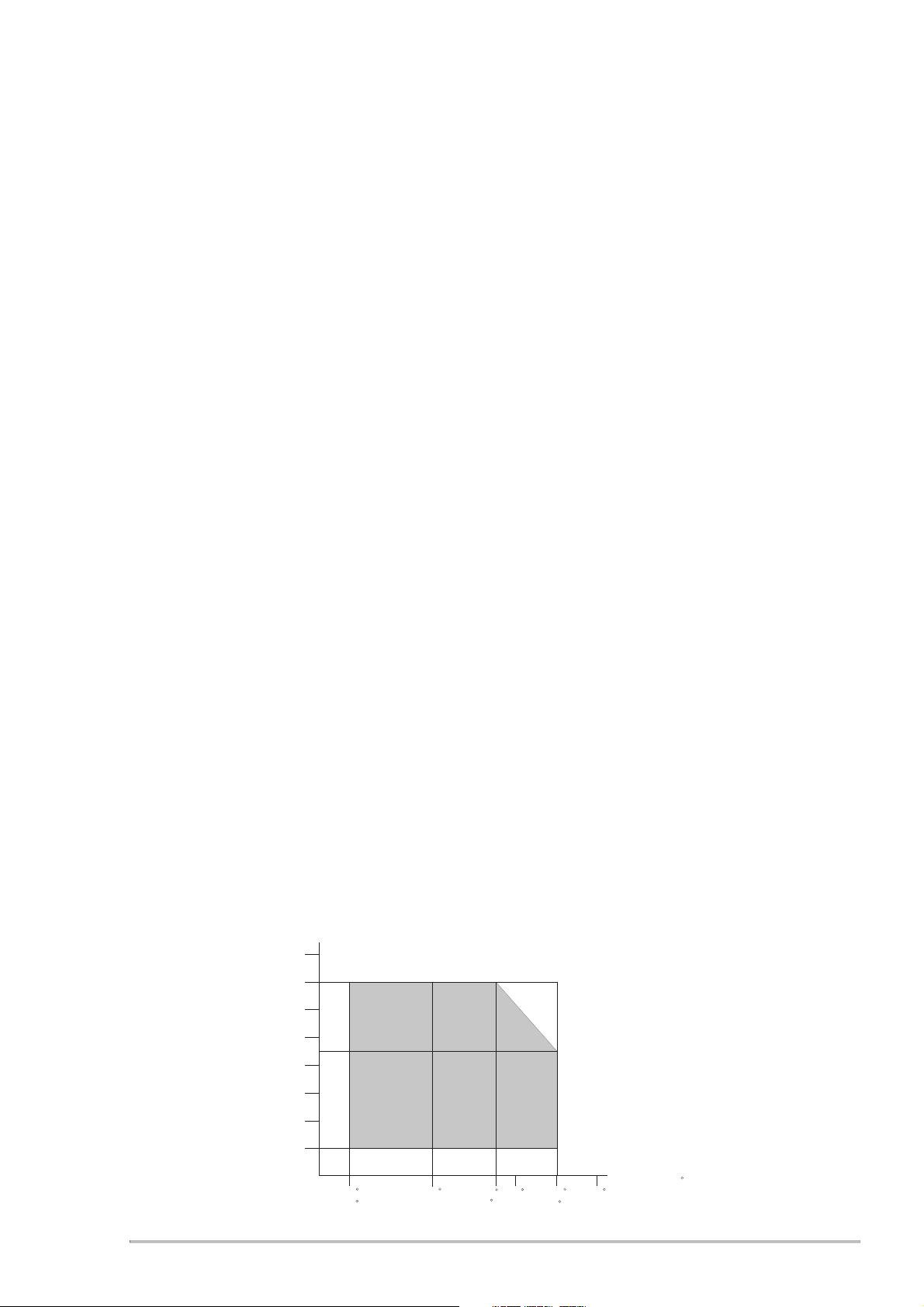
Product Description
3
1.2.10 Electric Specifications
120 V version
Rated voltage :AC 120 V
Input voltage range :AC 103.5 to 132 V
Rated frequency renege :50 to 60 Hz
Input frequency range :49.5 to 60.5 Hz
Rated current :0.7 A (maximum)
Power consumption :Approximately 21 W (ISO/IEC 10561 Letter pattern)
Conforms to Energy Star program
Insulation resistance :10 M ohms min. (Between AC line and chassis, DC 500 V))
Dielectric strength :AC 1,000 V rms. (1 minute) or AC 1,200 V rms. (1 second)
(Between AC line and chassis)
220 - 240V version
Rated voltage :AC 220 to 240 V
Input voltage range :AC 198 to 264 V
Rated frequency renege :50 to 60 Hz
Input frequency range :49.5 to 60.5 Hz
Rated current :0.4 A (maximum)
Power consumption :Approximately 21 W (ISO/IEC 10561 Letter pattern)
Conforms to Energy Star program
Insulation resistance :10 M ohms min. (Between AC line and chassis, DC 500 V)
Dielectric strength :AC 1,500 Vrms. (1 minute) (Between AC line and chassis)
1.2.11 Environmental Conditions
Temperature
Operating*
Non operating*
Humidity
Operating*
Non operating*
Resistance to vibration
Operating :0.15 G
Non-operating*
Resistance to shock
Operating :1 G within 1 ms
Non-operating*
*1 :Refer to the table below for guaranteed range.
*2 :In shipment container.
*3 :Without condensation
1
1
*
2
3
3
2
*
2
2
Humidity (%)
90
80
:10•• to 35••
:-20•• to 40•• ( 1 month at 40••)
-20•• to 60•• (120 hours at 60••)
:20% to 80% RH (without condensation)
:5% to 85% RH (without condensation)
:0.50 G
:2 G within 2 ms
70
60
50
40
30
20
C
10 20
(50 H)
C
27
(80 H)
30
C
C
35
C
(95 H)
Temperature ( )
40
C
C
Figure 0-7. Environmental Conditions
Rev. A
1
Page 22
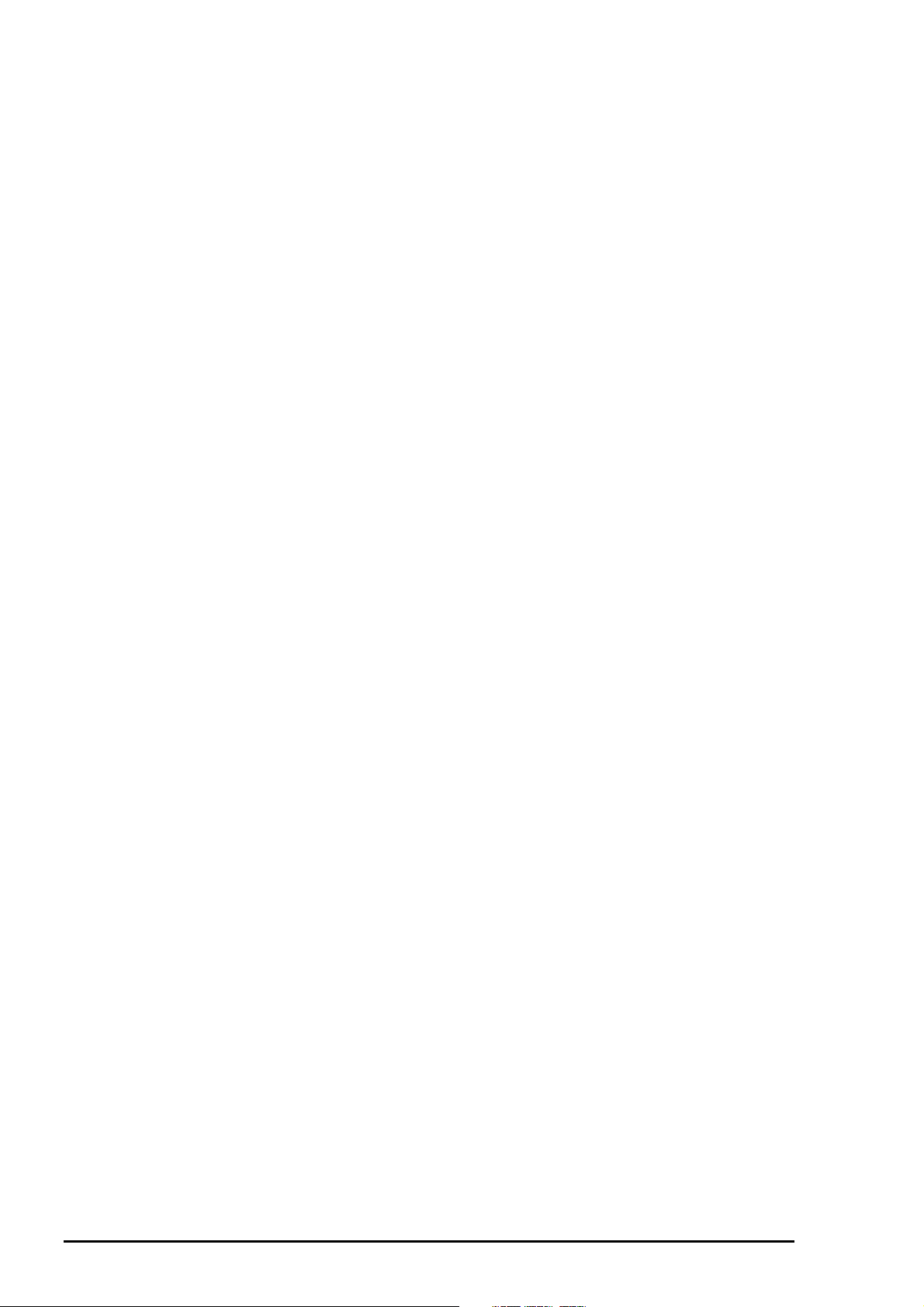
EPSON Stylus COLOR 1520
4
1.2.12 Reliability
Total print volume :75,000 pages (A4/Lletter)
Print head life :2,000 million dots /nozzle
1.2.13 Safety Approvals
120 V version
Safety standards :UL1950 with D3
CSA22.2 No. 950 with D3
EMI :FCC part15 subpart B class B
220 - 240 V version
Safety standards :EN 60950 (TÜV, NEMKO)
EMI :EN 55022 (CISPR Pub.22) class B
:AS/NZS 3548 class B)
1.2.14 CE Marking
220 - 240 V version
Low Voltage Directive 73/23/EEC :EN60950
EMC Directive 89/336/EEC :EN55022 class B
EN61000-3-2
EN61000-3-3
EN50082-1
IEC801-2
IEC801-3
IEC801-4
1.2.15 Acoustic Noise
Noise level :Approximately 45 dB (A) (According to ISO 7779)
1
Rev. A
Page 23
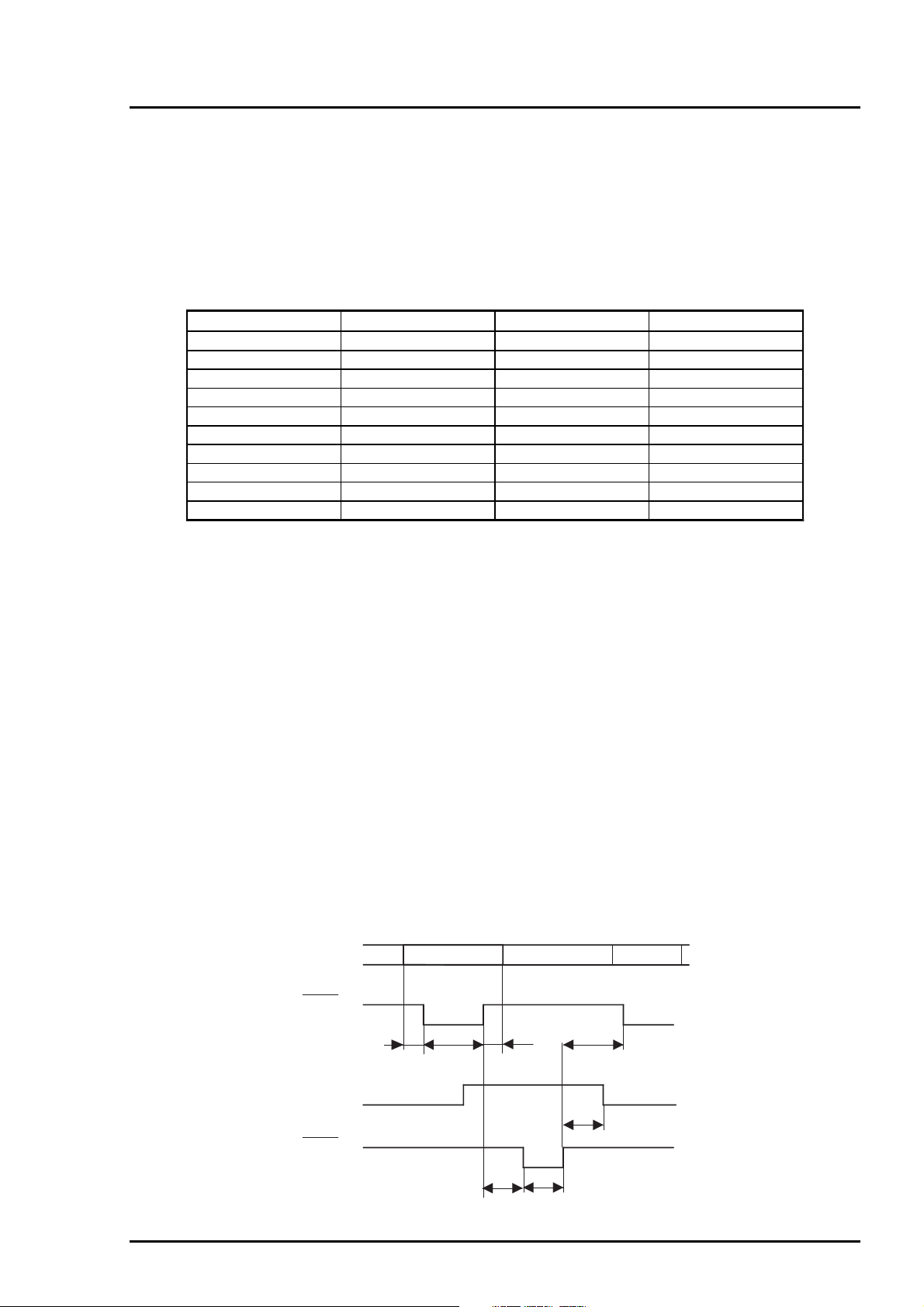
Product Description
5
1.3 Interfaces
1.3.1 Parallel Interface
1.3.1.1 Forward Channel Specifications
Transmission mode :8 bit parallel , IEEE-P1284 compatibility mode
Synchronization :/STROBE pulse
Handshaking :BUSY and /ACKNLG signal
Signal level :TTL compatible level (IEEE-P1284 Level 1 device)
Table 0-15. Signal level of TTL Compatible (IEEE-1284 level 1 device)
Parameter Minimum Maximum Condition
VOH* - 5.5 V
VOL* -0.5 V -
IOH* - 0.32 mA VOH = 2.4 V
IOL* - 12 mA VOL = 0.4 V
CO - 50 pf
VIH - 2.0 V
VIL 0.8 V -
IIH - 0.32 mA VIH = 2.0 V
IIL - 12 mA VIL = 0.8 V
CI - 60 pf
Note) * : A low logic level on the Logic H signal is as follows:
2.0 V or less when the printer is powered off.
3.0 V or more when the printer is powered on.
The receiver shall provide an impedance equivalent to 7.5 K ohm top ground.
Adaptable connector :57-30360 (Amphenol) or equivalent
The BUSY signal is set high before setting either /ERROR low or PE high and held high until all these
signals return to the inactive state.
The BUSY signal is at high level in the following cases:
During data entry (see Figure 0-8. Data Transmission Timing below.)
When the input data buffer is full
While /INIT signal is at low level or during hardware initialization
During a printer error condition (See /ERROR signal)
During test printing
When the printer is in default setting mode
When the parallel interface is not selected
The ERROR signal is at low level when one of the following errors has occurred:
Printer hardware error (fatal error)
Paper-out error
Paper-jam error
Ink-out error
The PE signal is high level during paper-out error.
DATA
STORBE
0.5 us (min.)
BUSY
ACKNLG
DATA (n)
0.5 us (min.)
0 (min.)
DATA (n+1)
0.5 us (min.)
0 (min.)
0 (min.)
5 us (type.)
Figure 0-8. Data Transmission Timing
Rev. A
1
Page 24
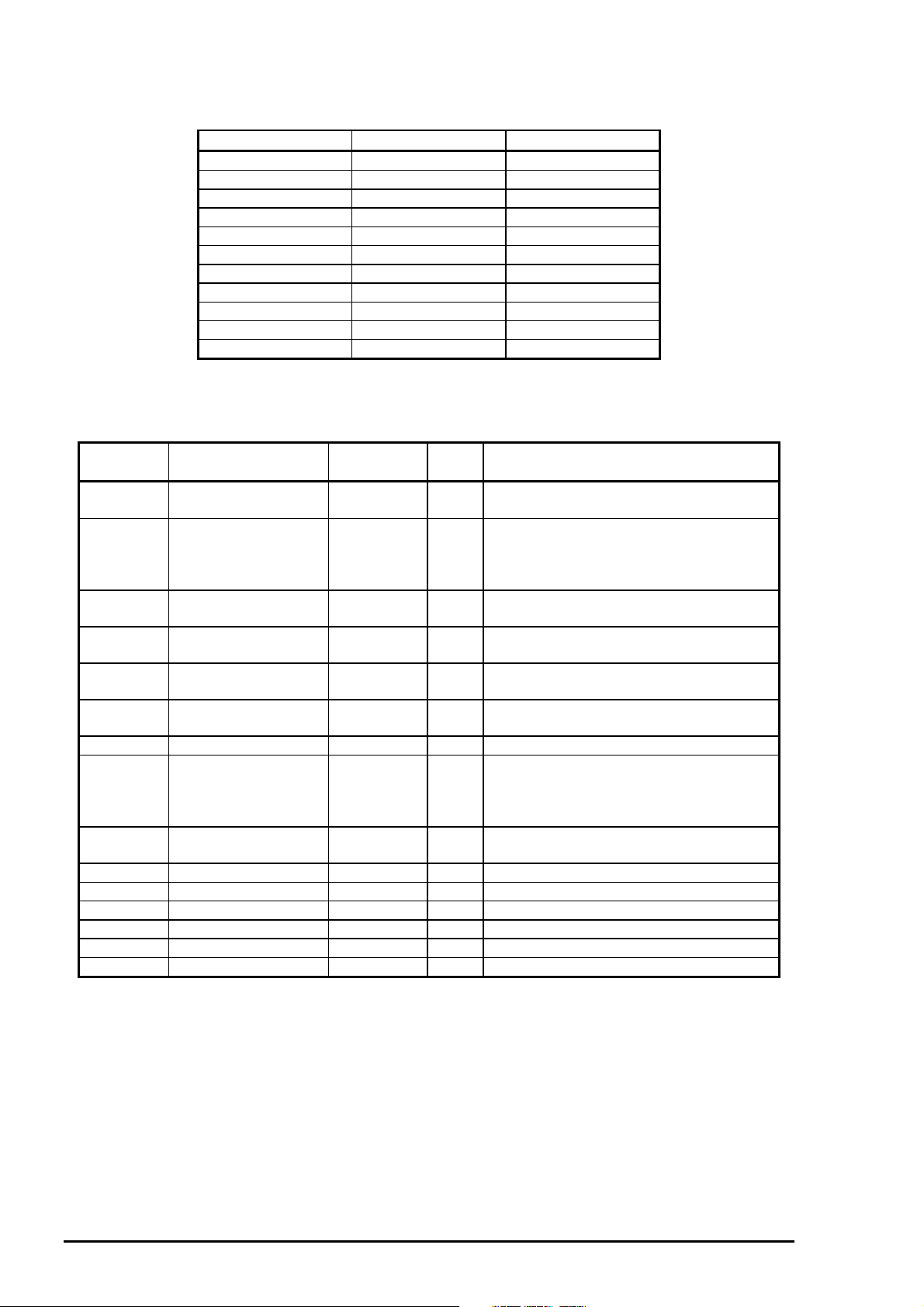
EPSON Stylus COLOR 1520
6
Table 1-16 shows the connector pin assignment and signals for forward channel of the parallel interface.
Table 0-16. Data Transmission Timing
Parameter Minimum Maximum
tsetup 500 ns -
thold 500 ns -
tstb 500 ns -
tready 0 -
tbusy - 500 ns
tt-out* - 120 ns
tt-in** - 200 ns
treply - -
tack 500 ns 10 us
tnbusy 0 -
tnext 0 -
Note) * : Rises and falls in time of every output signals.
**: Rises and falls in time of every input signal.
Table 0-17. Connector Pin Assignments and Signals (Forward Channel)
Pin No. Signal Name Return
GND Pin
1 /STROBE 19 I
2-9 DATA 0-9 20-27 I
10 /ACKNLG 28 O This signal is a negative pulse indicating
11 BUSY 29 O When this signal is at high level, the
12 PE 28 O When this sign is at high level, the paper
13 SLCT 28 O Always at high level when the printer is
14 /AFXT 30 I Not used.
31 /INIT 30 I The falling edge of a negative pulse or a
32 /ERROR 29 O When the printer detects an error, this
36 /SLIN 30 I Not used.
18 Logic H - O Pulled up to +5V via 3.9 K ohm resistor.
35 +5V - O Pulled up to +5V via 3.3 K ohm resistor.
17 Chassis GND - - Chassis ground.
16,33,19-30 GND - - Signal ground.
15,34 NC - - Not connected.
I/O Description
The strobe pulse. Read-in of data is
performed at the falling edge of this pulse.
The data 0 to data 7 signals represent
data bits 0 to 7, respectively. Each signal
is at high level when data is logical 1 and
low level when data is logical 0.
that the printer can again accept data.
printer is not ready to accept data.
empty status is detected.
powered on.
low signal on this line causes the printer to
initialize. Minimum 50 us pulse is
necessary.
signal goes low.
Note) 1. */* at the beginning of a signal means active low.
2. The I/O column indicates the diction of the signal as viewed form the printer.
1
Rev. A
Page 25
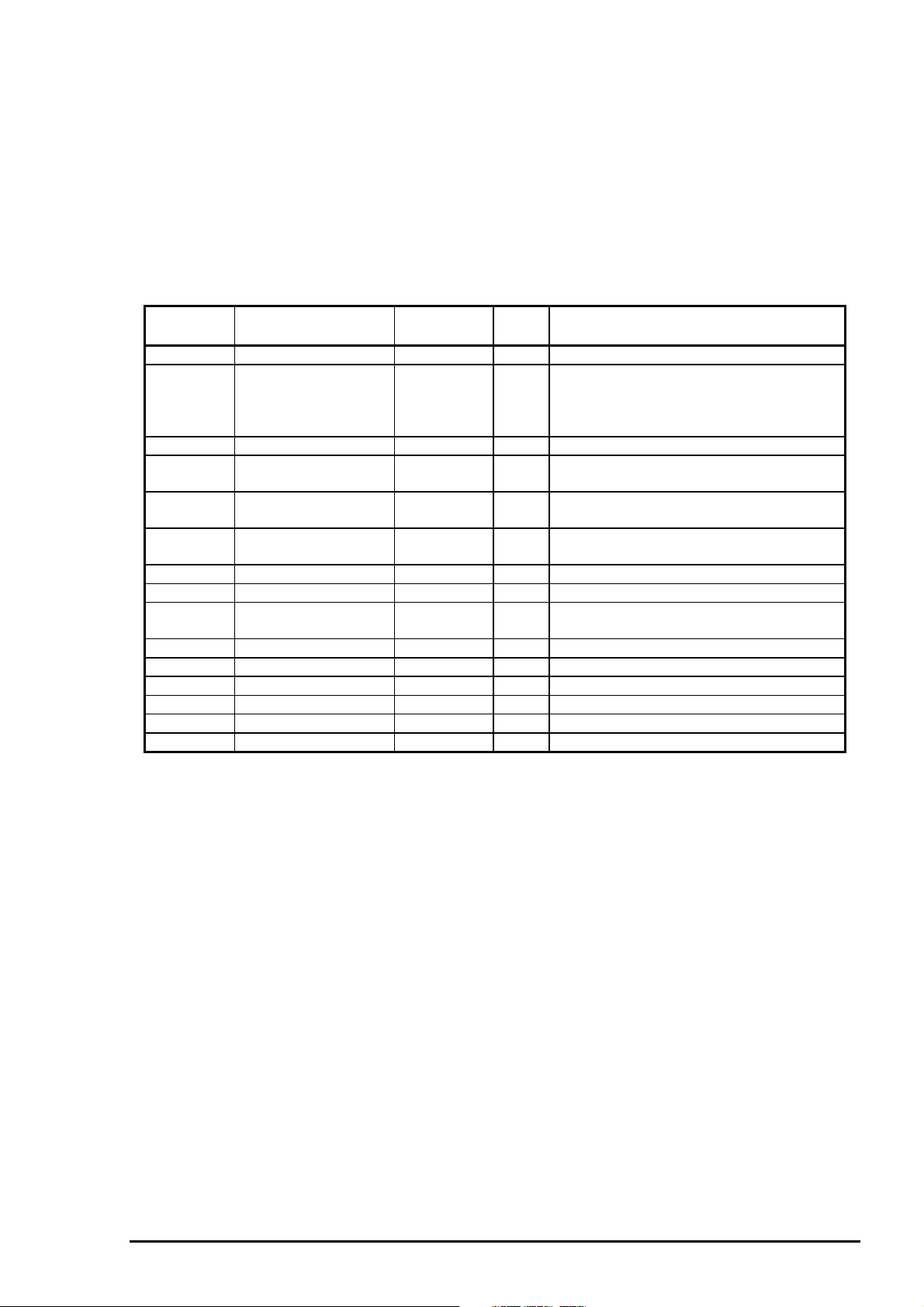
Product Description
7
1.3.1.2 Reverse Channel Specifications
Transmission mode :IEEE-1284 nibble mode
Adaptable connector :Same as for the forward channel
Synchronization :Refer to the IEEE-1284 specification
Handshaking :Refer to the IEEE-1284 specification
Data transmission timing :Refer to the IEEE-1284 specification
Signal level :IEEE-1284 level 1 device
See the forward channel specification.
Table 1-18 shows the connector pin assignment and signals for reverse channel of the parallel interface.
Table 0-18. Connector Pin Assignment and Signals (Reverse Channel)
Pin No. Signal Name Return
GND Pin
1 HostClk 19 I Clock signal from the host computer.
2-9 DATA 0-7 20-27 I These signals represent parallel data
10 PtrClk 28 O Clock signal from the printer
11 PtrBusy /
Data bits 3,7
12 AckDatareq /
AckData Bits 2,6
13 Xflag/Data bit 1,5 28 O X flag signal.
14 HostBusy 30 I Busy signal from the host computer
31 /INIT 30 I Not used
32 /Data Avail /
Data bits 0,4
36 1284-Active 30 I 1284 active signal.
18 Logic-H - O Pulled up to +5V via 3.9 K ohm resistor.
35 +5V - O Pulled up to +5V via 3.3 K ohm resistor.
17 Chassis GND - - Chassis ground for the printer.
16,33,19-30 GND - - Signalground.
15,34 NC - - Not connected.
29 O Busy signal from the printer.
28 O Acknowledge request signal.
29 O Data available signal.
I/O Description
information on bits 2 to 9.Each signal is
High when the data is logical 1 and low
when the data is logical 0.
Data bit 3 or 7 in reverse channel.
Data bit 2 or 6 in reverse channel.
Data bit 1 or 5 in reverse channel.
Data bit 0 or 4 in reverse channel.
Note) The symbol */* at the beginning of a signal means active low.
Extensibility Request
The printer responds affirmatively when the extensibility request values are 00H or 04H, as follows:
00H :Request Nibble Mode Reverse Channel Transfer.
04H :Request Device ID;
Return Data Using Nibble Mode Rev Channel Transfer.
Device ID
The printer sends following device ID string when it is requested.
[00H] [xxH]
MFG :EPSON;
CMD :ESCP2E, PRPXL;
MDL :Stylus COLOR 1520;
CLS :PRINTER
Note) [00H] denotes a hexadecimal values of zero.
Rev. A
1
Page 26
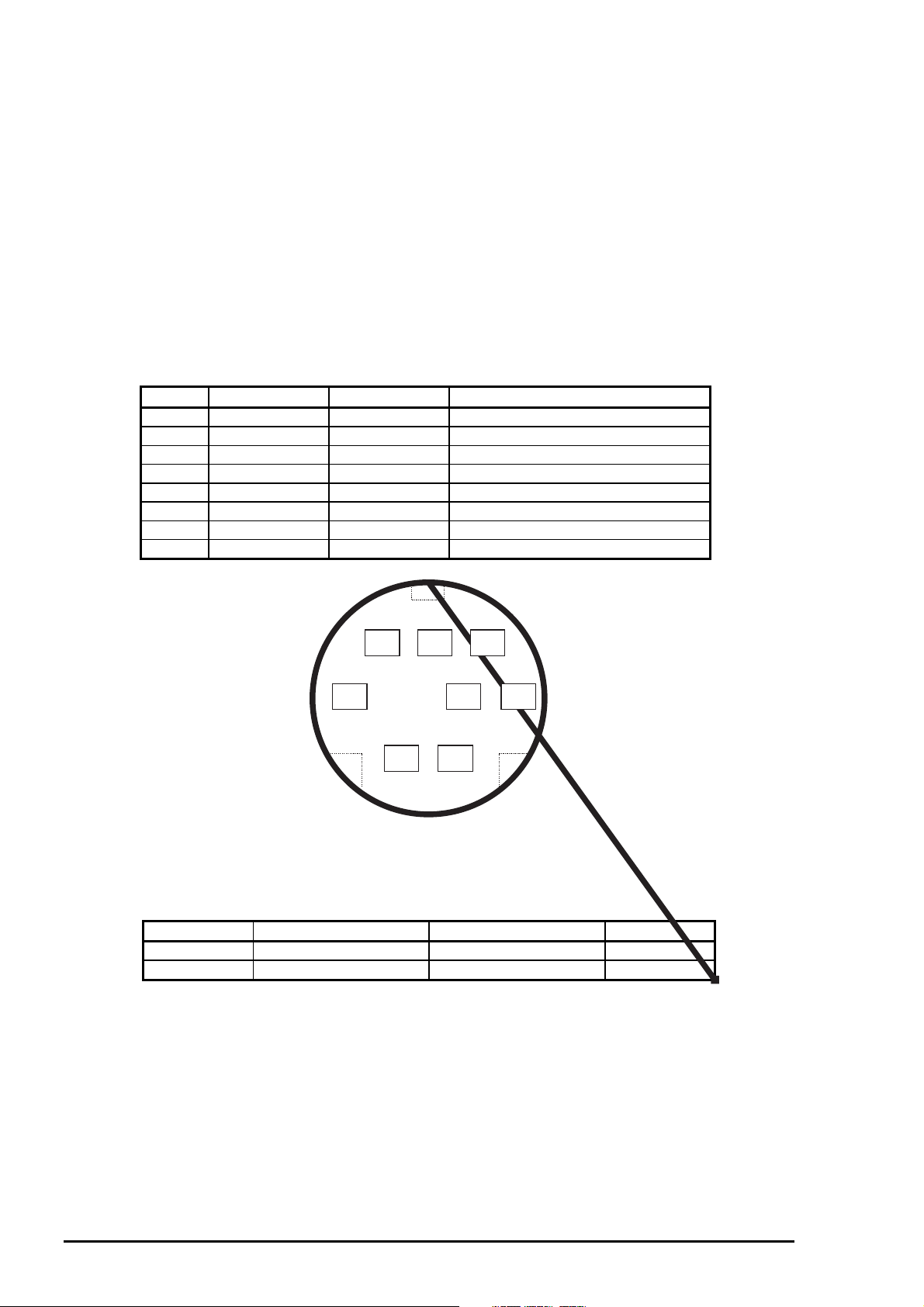
EPSON Stylus COLOR 1520
8
1.3.2 Mac Serial Interface
1.3.2.1 Serial Interface Specifications
Standard :RS-423 compliance
Synchronization :Synchronous
Bit rate :Approximately 900 Kbps, 1.8 Mbps
Word format :Start bit 1 bit
:Data bit 8 bit
:Parity bit No parity bit
:Stop bit 1 bit
Handshaking :X-ON/XOFF, DTR protocol
Adaptable connector :8-pin mini circular connector
Recommended I/F cable :Apple System Peripheral-8 cable
Table 0-19. Connector Pin Assignment for Serial Interface
Pin No. Signal Name I/O Function Description
1 SCLK O Synchronous clock
2 CTS I Clear to send
3 TxD- O Transmit data 4 S.G. I Signal Ground
5 RxD- I Receive data 6 TxD+ O Balanced Transmit +
7 DTR O Data terminal ready
8 RxD+ I Balanced Receive +
8
7
5
2
Figure 0-9.
Serial Interface Connector Pin Assignment
Table 0-20. X-ON/X-OFF, DTR Protocol
State Buffer space X-ON/X-OFF DTR
Busy Less than 1024 bytes Send X-OFF code Off
Ready More than 2048 bytes Send X-ON code On
6
34
1
1
Rev. A
Page 27
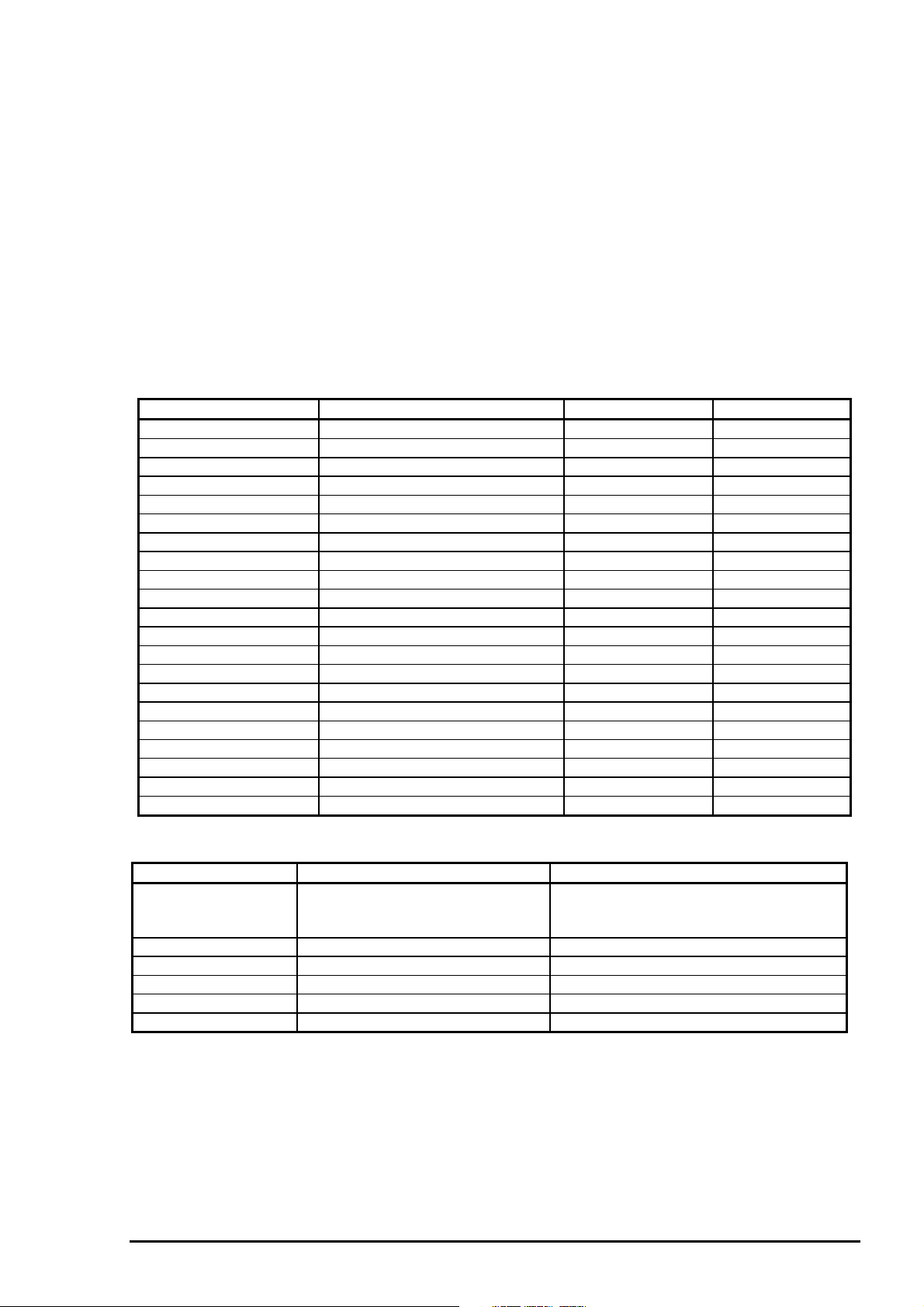
Product Description
9
1.3.3 Optional Interface
The EPSON Stylus COLOR 1520 supports an optional Type-B interface (Level 2) with the following
characteristics.
Reply message
When ESC/P2 is selected:
Main type :MTP48p, PW136cl10cpi, PRG(W0xxxx)rev, AP800ma, SPD0fast
Product name :Stylus COLOR 1520
Emulation type :ESCPL2-00
Entity type :EPSONLQ2
When X24E is selected:
Main type :MTP48p, PW136cl10cpi, PRG(W0xxxx)rev, AP800ma, SPD0fast
Product name :Stylus COLOR 1520
Emulation type :PRPXL24-00
Entity type :EPSONPRPXL24
Table 0-21.Reply for Option Command
Option command No. command name Reply-A Reply-B
00h No Operation Accept None
01h Start Hard Ware Reset Accept Excute OK
02h Start Soft Ware Reset Reject
03h Send Main System Type Accept
04h Send Name Data Reject
05h Inquire Name Data Accept
06h Send Product Name Accept
07h Send Soft Ware Emulation Type Accept
08h Complete Buffered Data Accept Check Condition
09h Stop Procedure Reject Execute OK
0Ah Return Buffered Data Reject
0Bh Send Entity Type Accept
0Ch Send Status Accept
0Dh Quit Procedure Reject
0Eh Inquire ASCII Message Reject
0Fh Send ASCII Message Accept None
10h - 13h Unknown None
14h Inquire Emergency Message Accept Execute OK
15h Send Emergency message Accept
16h - 1Fh Unknown None
20h - FFh Reserved None
Table 0-22. Supported Main Command and Sending Timing
Main Command No. Command name Sending Timing
01h Start Software Reset /INIT signal on the std. parallel I/F
Type-B I/F option command : 01h
Cold Start
04h Send Name Data Type-B I/F command : 05h
07h Inquire Software Emulation Name Changing software Emulation Type
0Eh Inquire ASCII Message Writing to DBIN register
14h Inquire Emergency Reply Reply for Emergency command
15h Send Emergency Message Receive Emergency Command
Emergency Command
0X00 :Get device ID
0X01 :Get all status
Sending BDC-ST through DBIN register
When State-Reply is set “ON”, by ST from Type-B I/F, sending BDC-ST through DBIN register is
started. When State-Reply is started, “Start” and “End” of BDC-ST characters are announced by
sending the Main command 0Eh.
Rev. A
1
Page 28
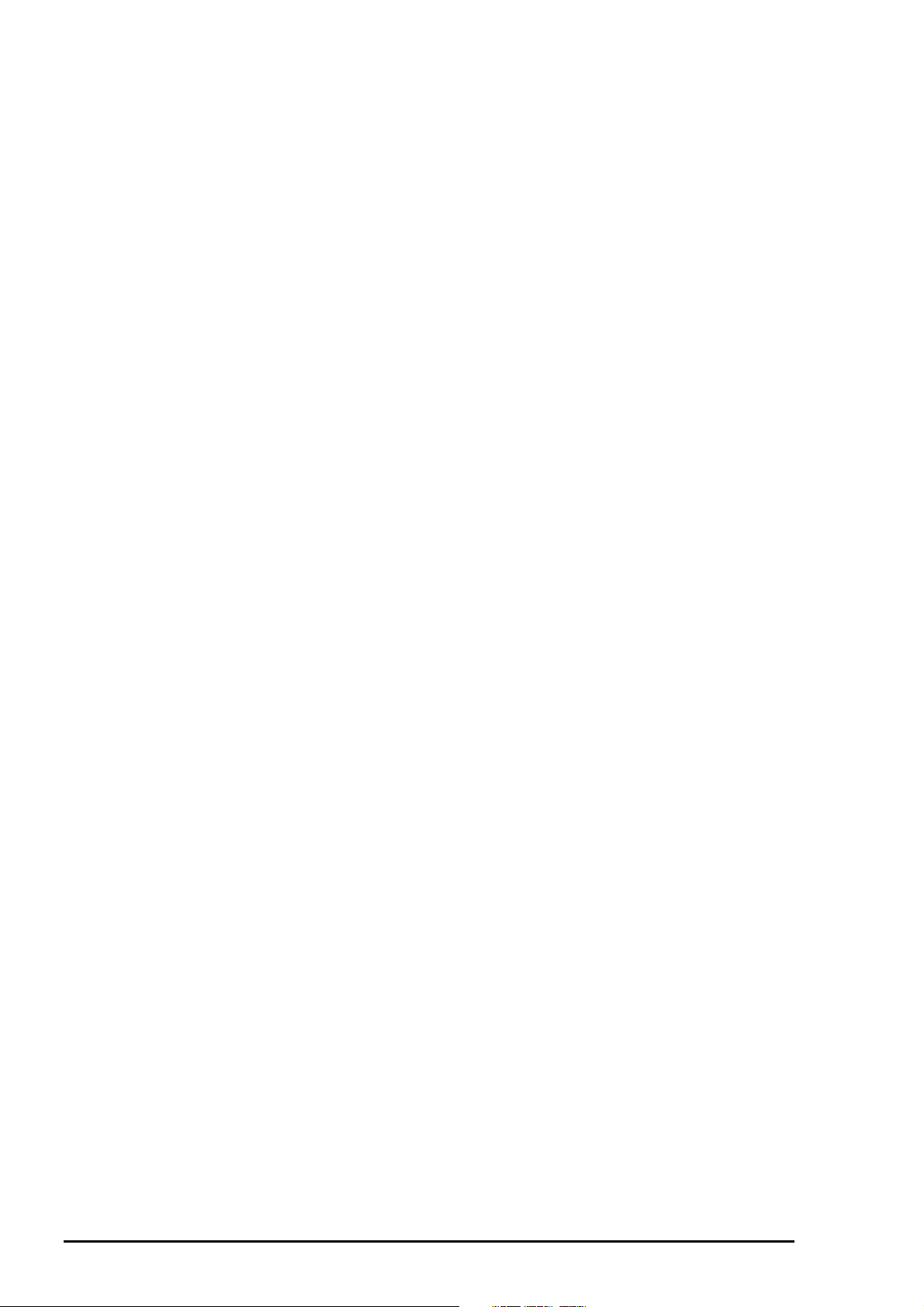
EPSON Stylus COLOR 1520
0
1.3.4 Prevention Hosts from Data Transfer Time-out
Generally, hosts abandon data transfer to peripherals when a peripheral is in the busy state for dozens of
seconds continuously. To prevent hosts from this kind of time-out, the printer receives data very slowly,
several bytes par minute, even the printer is in busy state. This slowdown starts when the rest of input
buffer drops under several hundreds of bytes. Finally, the printer is in the busy state continuously when the
input buffer is full.
1.3.5 Interface Selection
The EPSON Stylus COLOR 1520 has three types of interface available :Parallel, Serial, and optional
interfaces. Each interface can be selected manually or automatically. Both modes are selected thorough
the default setting mode.
Manual selection
The interface selected through the default setting mode always prints out data from the host.
Automatic selection
When the printer is in this mode, the printer is initialized to the idle state when it is turned on. Then the
interface that receives data first will print. When the host stops data transfer and the printer is in the
stand-by state for the specific time, the printer returns to the idle state. As long as the host sends data
or the printer interface is buy state, the selected interface remains active.
Interface State and Interface Selection
When the parallel interface is not selected, the interface goes into the busy state. When the serial
interface is not selected, the interface sets the DTR signal MARK. When the printer is initialized or
returned to the idle state, the parallel interface goes into the ready state and the serial interface sets the
DTR signal SPACE. Caution that the interrupt signal such as the /INIT signal on the parallel interface is
not effective while that interface is not selected.
1.3.6 Printer language and Contr ol Codes
Printer languages and control codes :ESC/PC
:IBM X24E
:EPSON Remote
2
Rev. A
Page 29
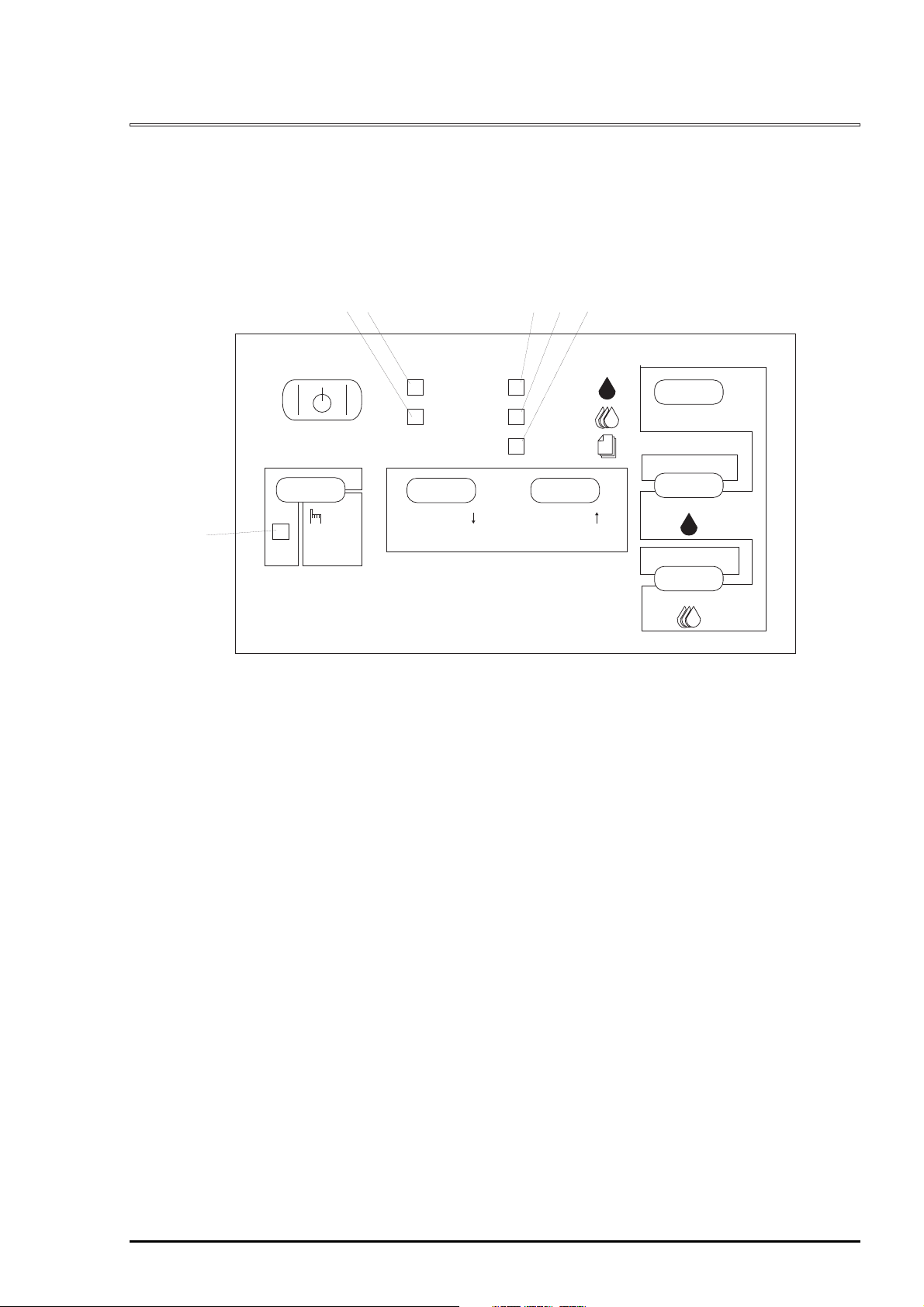
Product Description
1.4 Operation
This section describes the controls, settings and adjustment used to operate the EPSON Stylus COLOR
1520.
1.4.1 Control Panel
The control panel of this printer consists of 6 non-lock push switches, 1 lock type push switch, and 6 LED
indicators for easy operation of the various printer functions. Refer to
Figure 0-10 for button and LEDs descriptions and how they are arranged.
(1)
(2)
(3)
(4)
(5)
(6)
Indicators
(1) Cover Open
(2) Operate
(3) Ink Out (Black)
(4) Ink Out (Color)
(5) Paper Out
(6) Pause
5sec
Reset
Operate
Cover Open
Micro Feed
Ink Out
Ink Out
Paper Out
Micro Feed
Figure 0-10. Control Panel Appearance
Alt
LF/FF
Cleaning
Load/Eject
Cleaning
Rev. A
21
Page 30
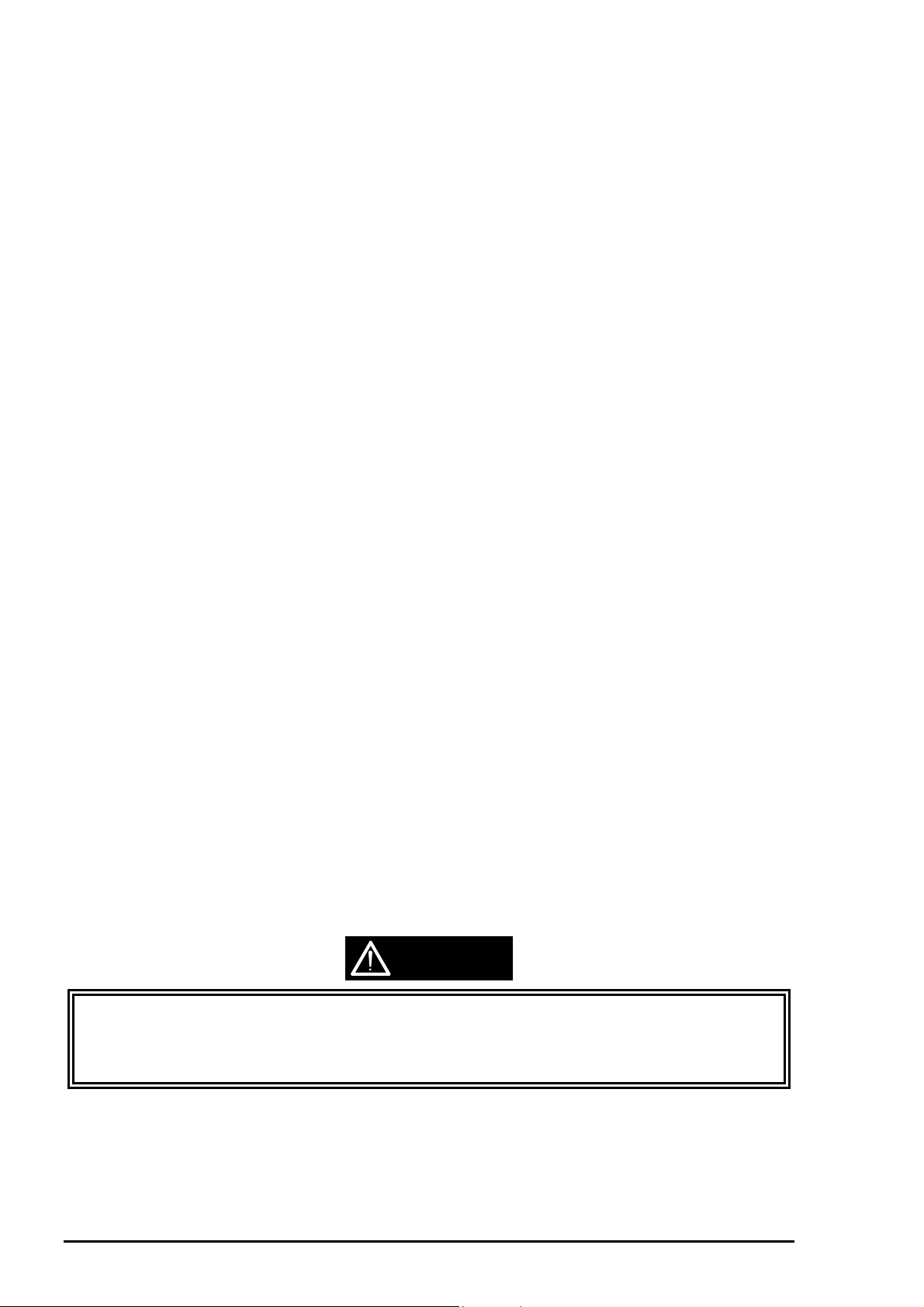
EPSON Stylus COLOR 1520
2
Panel Functions :The function of each button is described below.
1
Power Function :Turns the printer off or on *
Available condition :Always
Load/Eject Function :Loads and ejects the paper.
Available condition :Pause/Stand-by
LF/FF Function :Feeds one line or page.
Available conditions :Pause / Stand-by
Pause Function :Alternates the printer state between printing and non-
printing.
Available conditions :Pause / Stand-by
Function : Pressing this button for 3 seconds resets the printer.
Available condition :Pause / Stand-by
.
Micro-adjust ↑ Function :Feeds paper forward and is used to execute TOF
adjustment *
Available conditions :Pause / Stand-by
Micro-adjust ↓ Function :Feeds paper backward and performs TOF adjustment *
and Tear off adjustment *3.
Available conditions :Pause / Stand-by
Cleaning (Black)
Function :Executes the black ink cartridge cleaning.
Available condition :Pause
Cleaning (Color)
Function :Executes the color ink cartridges cleaning.
Available condition :Pause
Alt Function :Enters ink cartridge change mode. Pressing this button
for 3 seconds moves the ink cartridge to the position to
be replaced.
Available conditions :Pause / Ink out
2
and Tear off adjustment *3.
Note)
1. Before the printer power is off, the printer executes the capping function.
2. When the micro adjust is performed at the TOF (Top Of Form position) for the ASF manual and
tractor feed, the new setting is stored in the corresponding address in the EEPROM.
3. When the micro adjust is performed at the tear off position, the new setting is stored in the
corresponding address in the EEPROM
2
CAUTION
;
The power switch is connected to the secondary side of the electrical circuit. Since it has a delay
circuit, voltage is still applied for the specified period of time after the printer power is off.
;
As long as the printer is plugged in, voltage is applied to the primary side of the electrical circuit.
Therefore be sure to unplug the printer before servicing or replacing the interface.
2
Rev. A
Page 31

Product Description
3
1.4.2 Panel Functions at Power On
This printer also enters various functions by turning on the printer while holding down a button
( buttons). Each combination and corresponding function is described in the table below.
Table 0-23. Panel Functions at Powered On
Switch *
(while turning on the printer)
Micro adjust ↓
Pause Enters printer adjustment mode. (See Section 1.4.5.)
Load /Eject Enters LQ self-test printing mode.
LF/FF Enters draft self-test printing mode.
LF/FF + Load/Eject Enters hex-dump mode.
Alt + LF/FF + Load/Eject
+ Micro adjust ↑
Note) 1.”+” means to press one button while holding down the other button(s).
2.EEPROM and Timer IC must be reset only by qualified service personnel.
1
Enters default setting mode. (See Section 1.4.4.)
Enters EEPROM and Timer IC reset *
Function
2
mode.
CAUTION
When performing EEPROM reset operation, waste ink drain pads must be replaced. Therefore
EEPROM reset is to be performed by a qualified service person only. (See Chapter 3.)
Rev. A
2
Page 32

EPSON Stylus COLOR 1520
4
1.4.3 Printer Condition and Panel Status
This printer has several printer conditions that are indicated by the LEDs on the control panel When any of
the errors listed below occurs, the printer indicates an error condition and the /ERROR signal goes “Low”
and Busy signal goes “High” to stop data transfer. This condition automatically puts the printer into
“Pause” status.
The carriage moves abnormally. (Fatal error)
Paper out or Paper jam condition is detected.
The PG for the paper currently loaded is inaccurate.
No ink cartridge or Ink end condition is detected.
Maintenance is required.
Table 0-24. Printer Condition and Panel Status
Indicators
Printer status Power Cover Open Ink out
(black)
Power on On „Ÿ „Ÿ „Ÿ „Ÿ „Ÿ
Cover open „Ÿ On „Ÿ „Ÿ „Ÿ „Ÿ
Paper out „Ÿ „Ÿ „Ÿ „Ÿ On „Ÿ
Paper jam „Ÿ „Ÿ „Ÿ „Ÿ Blinks „Ÿ
No ink cartridge or
ink end (black)
Ink level low (black) „Ÿ „Ÿ Blinks „Ÿ „Ÿ „Ÿ
No ink cartridge or
ink end (color)
Ink level low (color) „Ÿ „Ÿ „Ÿ Blinks „Ÿ „Ÿ
Enter EEPROM and
Timer IC reset
Maintenance request Blinks Blinks Blinks Blinks Blinks Blinks
Fatal error „Ÿ Blinks „Ÿ „Ÿ „Ÿ Blinks
Lever error „Ÿ „Ÿ „Ÿ „Ÿ Blinks Blinks
Capping function in
the power off
Data exit Blinks „Ÿ „Ÿ „Ÿ „Ÿ „Ÿ
In the sequence of
ink cartridge change
mode
Default setting mode Blinks „Ÿ „Ÿ „Ÿ „Ÿ „Ÿ
„Ÿ „Ÿ On „Ÿ „Ÿ „Ÿ
„Ÿ „Ÿ „Ÿ On „Ÿ „Ÿ
On
1 second
Blinks „Ÿ „Ÿ „Ÿ „Ÿ „Ÿ
„Ÿ „Ÿ „Ÿ „Ÿ „Ÿ Blinks
On
1 second
On
1 second
Note)
1. “” means no effect.
2. Fatal error is cleared by turning off and back on the printer or by inputting the /ITIT signal after the
problem is solved.
3. Maintenance is required when the wasted ink drain pads are filled with the wasted ink to the specified
limit. On this condition servicing is needed. To clear the condition, perform EEPTOM reset operation.
(See Section 1.4.2 “Panel function at power on”) Refer to Chapter 2 or Chapter 3.
Ink out
(color)
On
1 second
Paper Out Pause
On
1 second
On
1 second
2
Rev. A
Page 33

Product Description
5
1.4.4 Cover Open Sensor Operation
The cover open sensor equipped with this printer controls the carriage movement which has a possibility
to hurt the user. The sensor performs followings:
The printer cover opens during printing:
The CR returns to the home position slowly after executing printing for the current pass. The cover
open LED lights up and the printer goes into the stand-by status.
To recover, close the cover and press the pause button to continue to print. The cover open LED
goes off with the recovery.
The printer cover opens during cleaning:
The printer completes the cleaning sequence. If the cover is still open after the cleaning, the cover
open LED lights up and the printer goes into the stand-by status.
To recover, close the cover and press the pause button to continue to print. The cover open LED
goes off with the recovery.
The printer cover opens While the printer is in the stand-by status:
The cover open LED lights up and the printer stops functioning. *
To recover, close the printer cover.
*1 :The interface is in the Busy status and the switches on the control panel are effective.
1
1.4.5 Default Setting
This printer has user-selectable default settings to which it refers at initialization. This section describes
setting method and setting menus.
1.4.5.1 Setting Method
See the flow chart in Page 1-26 for the default setting method.
CAUTION
;
Be sure to turn off the printer off once after the default setting operation is executed, since
adjustment values are not stored in the EEPROM until the printer is turned off.
;
The latest adjustment values set before power-off are stored in the EEPROM.
Rev. A
2
Page 34

EPSON Stylus COLOR 1520
6
Start
Press the Pause button,
on the printer.
The printer prints the instruction
sheet on how to select the language.
1.Move through the languages listed
by pressing the alt button.
2.Select the language by pressing
the Pause button.
The printer prints the instruction
sheet on how to adjust the printer.
Adjust a patterns ?
NO
and
turn
YES
1. Select the appropriate test by
pressing the Alt button.
2. Press the Load/Eject button.
The printer prints the test patterns.
Select the most closely aligned pattern
by pressing the Pause button.
Press the Load/Eject button.
More adjustment ?
NO
Turn the printer off once to save the new settings into the EEPROM.
Figure 0-11. Default Setting Flow Chart
YES
2
Rev. A
Page 35

7
1.4.5.2 Setting Menus
The default setting menus are described in the table below.
Table 0-25. Default Setting Menu
Menu Setting *
Print direction*
Font
2
/ Bi-d / Uni-D
Auto
Roman / Sans Serif /
Courier
/ Prestige / Script/
Roman T / Sans Serif H / Draft
Pitch
I/F mode
Auto I/F wait mode
Software
Auto CR (IBM mode only)
AGM (IBM mode only)
Character tables
Standard version
10 cpi
Auto
10 seconds
ESC/P2
On /
On /
Italic
PC 437
/ 12 cpi / 15 cpi / 17.1 cpi / 20 cpi / Proportional
/ Parallel / Mac Serial / Option
/ 30 seconds
/ IBM X24E
Off
Off
, PC 850
PC 860, PC 863
PC 865, PC 861
BRASCII, Abicomp
Roman 8, ISO Latin 1
PC 437 (Greek), PC 853
PC 855, PC 852
PC 857, PC 866
PC 869, MOZOAWIA
Code MJK, ISO 8559-7
ISO Latin 1T, Bulgaria
PC 774, Estonia
ISO 8859-2, PC 866 LAT
International character set
for Italic table
Italic USA
Italic Germany, Italic U.K
, Italic France
Italic Denmark, Italic Sweden
Italic Italy, Italic Spain 1
Auto line feed
On /
Off
Network I/F mode This mode is for network environment.
: Used in usual environment
Off
On: Used in network environment
0 slash 0 / 0 with slash
Page length 11 inch / 12 inch / 8.5 inch / 70/6 inch / other
Skip over perforation
Auto tear off
Banner mode *
3
Parallel I/F transfer rate
On /
On
On /
Fast
Off
/ Off
Off
/ Normal
Note) 1. Underlined parameters in bold letter are factory default settings.
2. Refer to Table 1-26 and Table-27.
3. Refer to Table 1-28..
1
Product Description
Rev. A
2
Page 36

EPSON Stylus COLOR 1520
8
Table 0-26. Print Direction Mode Characteristics
Black and White Printing YMCK Printing (color)
Auto y Throughput and quality is better. y Throughput is better.
Bi-D y Throughput is the best.
y Print quality may be down.
Uni-D y Throughput is worse.
y Print quality is the best.
Table 0-27. Printing Direction and ESC U Command
y Color quality with special paper is
worse.
(Color correction depends on the print
direction.)
y Throughput is the best.
y Color quality with special paper is worse.
(Color correction depends on the print
direction.)
y Throughput is worse.
y Color quality is the best.
Character Mode
(for DOS)
ESC U 0 Auto Bi-D
Auto ESC U 1 Auto Uni-D
ESC U 2 Auto Auto
ESC U 0 Bi-D Bi-D
Default Bi-D ESC U 1 Uni-D Uni-D
Setting Mode ESC U 2 Auto Auto
ESC U 0 Uni-D Bi-D
Uni-D ESC U 1 Uni-D Uni-D
ESC U 2 Uni-D Auto
Table 0-28. Vertical Print Position in the manual Insertion
Trigger Banner mode Off
(manual insertion operation)
Command FF 1. Case that page length is set
by ESC (C
→ Eject
2. Case that page length is not
set by ESC (C
→ Advances to the top margin of the next page
ESC EMR No operation No operation
Switch FF Eject Advances to the top-margin position
Eject Eject (maximum 44 inches) Advances to the top-margin position
Data Over the page length
set by command
Over the paper
length
1. Case that page length is set
by ESC (C
→ Eject
2. Case that page length is not
set by ESC (C
→ No operation
Eject Eject
Auto Auto
Bi-D Bi-D
Uni-D Uni-D
Function
Advances to the top-margin position
of the next page.
of the next page.
of the next page.
No operation
Taster Graphics Mode
(for Windows / Mac)
Banner mode On
2
Rev. A
Page 37

Product Description
9
1.4.6 Printer Adjustment Mode
The EPSON Stylus COLOR 1520 allows users to adjust the printing direction and head gap without a
special program. The following chart shows the adjustments method .
1.4.6.1 Adjustment Method
Start
Press the Pause button,
on the printer.
The printer prints the instruction
sheet on how to select the language.
1.Move through the languages listed
by pressing the alt button.
2.Select the language by pressing
the Pause button.
The printer prints the instruction
sheet on how to adjust the printer.
Adjust a patterns ?
NO
and
turn
YES
1. Select the appropriate test by
pressing the Alt button.
2. Press the Load/Eject button.
The printer prints the test patterns.
Select the most closely aligned pattern
by pressing the Pause button.
Press the Load/Eject button.
Turn the printer off once to save the new settings into the EEPROM.
Figure 0-12. Printer Adjustment Flow Chart
1.4.6.2 Adjustment patterns
Table 0-29. Printer Adjustment Patterns
Pattern Menu
Pattern 1 Uni-dir adjustment at 400 cps (with an increment of 1/1,440 inch)
Pattern 2 Bi-dir adjustment at 400cps (with an increment of 1/1,440 inch)
Pattern 3 Bi-dir adjustment at 200cps (with an increment of 1/1,440 inch)
Pattern 4 Head gap adjustment between black and color to the cross feed
direction at 200 cps (with an increment of 1/720 inch)
Pattern 5 Head gap adjustment between black and color to the cross feed
direction at 100 cps (with an increment of 1/720 inch)
More adjustment ?
NO
YES
Rev. A
2
Page 38

EPSON Stylus COLOR 1520
0
1.4.7 Printer Initialization
This printer has three initialization types: Power-on initialization, Operator initialization, and Software
initialization.
Power-on Initialization
This printer is initialized when turning on the printer. Then the printer recognizes the cold reset command
(Remote RS command). When the printer is initialized, following actions are performed:
Initialize the printer mechanism.
Clears input data buffer.
Clears download character set.
Clears print buffer.
Sets default values.
Operator Initialization
This printer is initialized when Pause button is pressed for 3 seconds, or the printer recognizes the /INIT
signal (negative pulse) of parallel interface. When the printer is initialized, following actions are performed:
Clears input data buffer.
Clears download character set.
Clears print buffer.
Sets default values.
Software Initialization
This initialization is performed by the ESC @ commend and the following actions are performed:
Clears print buffer.
Sets default values.
1.4.8 Self-test Printing Mode
This printer has the self-test printing mode. Following items are checked by performing this mode.
Function for the control circuit board
Function for the printer mechanism
Print quality
The printer enters the LQ self-test printing mode by pressing the Load/eject button while turning on the
printer. To enter the draft self-test printing mode by pressing the LF/FF button while turning on the printer.
1.4.9 Hexadecimal Dump Function
Pressing the LF/FF and Load/Eject buttons while turning on the printer activates the hexadecimal dump
mode. Each line has Hexadecimal codes, along with their corresponding letters printed in the right
column. If a received code denotes an unprintable character. Such as a control code, “.” (period) is printed
in the right column. This function enables users to check whether the data from the host is properly
transferred. Turn off the printer to exit the mode.
1.4.10 Monochrome Pri nti ng Mode
When the printer is in the ink end (color) condition, the black ink is substituted to continue to work. In order
to switch to monochrome printing mode, turn the printer off and back on. This mode is also selected by
the command “
ESC (K)
“. The Color select command “
ESC r
” is ignored in this mode.
3
Rev. A
Page 39

1.5 Physical Specification
Weight :6.5 Kg
Dimension :666 mm (W) X 554 mm (D) X 202 mm (H)
(26.2” X 21.8” X 7.9”)
Refer to Appendix for details.
Product Description
Rev. A
31
Page 40

EPSON Stylus COLOR 1520
2
1.6 Main Components
The main components of the EPSON Stylus COLOR 1520 are designed for easy removal and repair.
They are as follows:
Main control board :C211 MAIN Board
Power supply board :C172 PSB/PSE Board
Control panel bard
Printer mechanism :M-4160
Housing
1.6.1 C211 MAIN Board
This board consists of a 16-bit CPU (IC7) (clock wave : 19.66Mhz), gate arrays B05B33 (IC8) and B05B34
(IC6), PROM (IC14), MROM (IC12), DRAMs (IC9, 10), RESET ICs (IC1, 4), EEPROM (IC2), two motor
drive ICs, printhead drive circuit, and so on.
Serial Interface IC
MROM
DRAM 4M
PROM 8M
Reset IC
Timer IC
Gate Array E05B33CPULithium Battery
PF Motor Drive IC
Gate Array E05B34
EEPROM
Figure 0-13. C211 MAIN Board Component Layout
Printhead Common Drive Circuit
CR Motor Drive IC
3
Rev. A
Page 41

Product Description
3
1.6.2 C172 PSB/PSE Board
This board consists of a transformer, switching FET, regulator IC, diode bridge, fuse, and so on.
Fuse
Regulator IC
Transformer
Diode Bridge
Figure 0-14. C211 PSB/PSE Board Component Layout
Switching FET
Rev. A
3
Page 42

Chapter 2
Operating Principles
2.1. Overview...............................................................................................................2-1
2.2. Printer Mechanism Operating Principle ............................................................2-1
2.2.1.1. M-4I60 Printer Mechanism .......................................................................................2-1
2.2.2. Printing Mechanism ..............................................................................................................2-2
2.2.2.1. Printhead Structure .................................................................................................. 2-2
2.2.2.2. Printing Process .......................................................................................................2-3
2.2.2.3. Printing Methods.......................................................................................................2-3
2.2.3. Carriage (CR) Mechanism..................................................................................................... 2-5
2.2.4. Paper Feed Mechanism.........................................................................................................2-6
2.2.4.1. ASF (Auto Sheet Feeder) Mechanism ..................................................................... 2-7
2.2.4.2. Tractor Mechanism................................................................................................... 2-8
2.2.4.3. Manual Feed Mechanism......................................................................................... 2-8
2.2.5. Platen Gap (PG) Adjust Mechanism .................................................................................... 2-9
2.2.6. Ink System............................................................................................................................ 2-10
2.2.6.1. Pump Mechanism....................................................................................................2-11
2.2.7. Capping Mechanism............................................................................................................ 2-14
2.2.7.1. Wiping/CR Lock Mechanism..................................................................................2-15
2.3. Electrical Circuit Operation Principles............................................................2-16
2.3.1. C172 PSB/PSE Electrical Circuit Board............................................................................. 2-16
2.3.2. C211 MAIN Control Board................................................................................................... 2-18
2.3.2.1. Reset Circuits.........................................................................................................2-20
2.3.2.2. Sensor Circuits.......................................................................................................2-20
2.3.2.3. CR Motor Driver Circuits ........................................................................................ 2-22
2.3.2.4. PF Motor Driver Circuit........................................................................................... 2-23
2.3.2.5. Printhead Driver Circuit .......................................................................................... 2-24
2.4. Ink System Management...................................................................................2-27
2.4.1. Ink System Operations........................................................................................................ 2-27
2.4.2. Counters............................................................................................................................... 2-28
Page 43

Operating Principles
2.1 Overview
This chapter describes the operating principle of the printer mechanism and electrical circuit.
2.2 Printer Mechanism Operating Principle
2.2.1.1 M-4I60 Printer Mechanism
This printer is composed of the printhead unit, paper feeding m echanism, CR m echanism and the pump
mechanism. T he block chart for the printer mechanism is shown in Figure 2-1. T he printer mec hanism of
this printer has 2 motors: CR m otor and PF motor. The torque from the CR motor m oves the CR in the
column direction. The torque from the PF motor is transm itted to 2 ways: to the paper feeding m echanism
and to the pump mechanism . T he direction is determ ined by the CR position. T he release lever trans mits
the torque from the PF motor to the tractor side to feed continuous paper.
Release Lever
Disengage Mechanism
Push Tractor Mechanism
PF Motor
Paper Feed Mechanism
CR Motor
ASF Mechanism
(For Cut sheet only.)
`Pump Mechanism
CR Unit
Black
Color
Figure 2-1. Printer Mechanism Block Diagram
Rev. A
2-1
Page 44

EPSON Stylus
2
&2/25
1520
2.2.2 Printing Mechanism
The printing method used for this printer is On-dem and ink jet, sam e as for other EPSON ink jet printer s.
The new method used for the printhead enables the printer to produce output in high quality at a higher
speed. The printing mechanism has 2 parts: ink cartridge and printhead. The ink cartridge is filled with ink.
2.2.2.1 Printhead Structure
The printhead for this printer has the black head and color head. The structures of the printheads are
basically the same except for the nozzle configuration. The black head, used for the black ink only, is
composed of 128 nozzles (32 nozzles for each of 4 rows) The color head, composed of 3 heads for
Magenta, Cyan, and Yellow, has 64 nozzles (32 nozzles for each of 2 rows) for each color.
Printhead Driver Circuit Board
Nozzle Plate
To the ink cartridge.
Piezo
Cavity
2-
Nozzle
Figure 2-2. Printhead Structure
Rev. A
Page 45

Operating Principles
3
2.2.2.2 Printing Process
Steps bellow describe how the ink is ejected from each nozzle with the on-demand ink jet system.
<
Step 1>Normal state
No print signal is applied to the PZT. In this state, the PZT does not displace and no pressure is added
inside the cavity. Therefore the pressure in the cavity is kept at a constant level.
<
Step 2>Ejecting state
Print signal is applied to a specific nozzle by the head driver circuit to drive the PZT of the nozzle. The
voltage which drives the PZT is produced in the common driver circuit board on the control board. W hen
the voltage is applied to the PZT, the PZT displaces and the press ure in the cavity changes. T hen the ink
is ejected as a result.
Normal State
Cavity
Nozzle
Figure 2-3. Printing Operation States
When no print s ignal is applied to the PZT, the PZT recovers f rom the displaced s tatus . With this proc es s,
the cavity also returns to its normal size, which brings the pressure negative. T he negative press ure in the
cavity then absorbs the ink from the cartridge to fill the cavity with the ink again for the next printing
motion. The ink which was not us ed for printing adheres on the nozzle surface and increases viscosity in
the nozzles, and it causes printing malfunction. T herefor e the ink is per iodically absorbed and wasted into
the waste ink drain pads by the pump mechanism . Ink viscosity varies depending on the temperatures
around the head. Since the change in the ink viscosity causes decreas in the print quality, the thermistor is
attached to the black head driver circ uit board to control the drive voltage at the proper level ref erring to
the detected head temperature.
Piezo
Ejected Ink
Ejecting State
2.2.2.3 Printing Methods
This printer has following special printing modes to print various types if graphic image.
Double Firing Normal dot / One dot printing mode
This printer forms 1 dot with double ink ejections in the ANK or bitmap image mode. In the raster
graphics mode which requires a high-resolution-printing, however, forms 1 dot with a single ink
ejection.
EPSON Micro dot printing
Both black and color printings can be performed in the normal dot printing mode and EPSON micro
dot printing mode. In the normal dot printing mode, the printer uses less ink to create sharper dots.
Therefore the gradation range is expanded with more delicate tone. This mode is available when the
1440X720-dpi-paper or glossy film is selected.
Micro Weave Printing
In this mode, nozzles to be activated are divided and only specific nozzles are used for each pass.
The paper is also fed in a smaller increment for this operation. This mode eliminates white banding
that occurs between lines to improve graphic images. Decrease in paper feed speed is, however,
inevitable. The Micro Weave printing can be selected through the printer driver.
Rev. A
2-
Page 46

EPSON Stylus
4
Paper Type 180 dpi 360 dpi 720 X 360 dpi 720 dpi 1440X720 dpi
&2/25
1520
Table 2-1. Special Printing Availability
Black printing for the raster data
360 dpi
exclusive paper
720 dpi
exclusive paper
OHP sheet
Glossy film
Glossy paper
Normal paepr 2 dot printing
Normal dot
Micro Weave
2 dot printing
Normal dot
Micro Weave
2 dot printing
Normal dot
Micro Weave
1 dot printing
Normal dot
Micro Weave
1 dot printing
Normal dot
Micro Weave
1 dot printing
Normal dot
Micro Weave
1 dot printing
Normal dot
Micro Weave
1 dot printing
Normal dot
Micro Weave
1 dot printing
Normal dot
Micro Weave
Color printing for the raster data
360 dpi
exclusive
720 dpi
exclusive
OHP sheet
Glossy film
Glossy paper
Normal paepr 2 dot printing
Normal dot
2 dot printing
Normal dot
Micro Weave
2 dot printing
Normal dot
1 dot printing
Normal dot
Micro Weave
1 dot printing
Normal dot
Micro Weave
1 dot printing
Normal dot
Micro Weave
1 dot printing
Normal dot
Micro Weave
1 dot printing
Normal dot
Micro Weave
1 dot printing
Normal dot
Micro Weave
For ANK, Bitmap image data
360 dpi
exclusive
2 dot printing
Normal dot
2 dot printing
Normal dot
2-
Rev. A
Page 47

Operating Principles
5
2.2.3 Carriage (CR) Mechanism
The CR mechanism is composed of the CR unit, timing belt, CR guide shaft, paper eject frame, HP
sensor (Home Position s ensor) and CR m otor. The CR motor sends torque to the timing belt to m ove the
CR unit in the both right and left directions along the paper eject fr ame and CR guide shaft. A stepping
motor used for the CR m otor enables the CR unit to move and stop at any position. The CR is primarily
detected at the home position by HP sensor when the printer is turned on and its position is then
controlled by the open loop. Table 2-2 and Table 2-3 show the specification for the CR motor and the CR
motor drive terms, respectively.
Table 2-2 CR Motor Specification
Item Description
Motor type 4-phases / 200-pole / HB type stepping motor
Drive voltage
Coil resistance
Excitation mode Unipolar drive
Drive frequency 480 ~ 9600 Hz
Minimum step 0.106 mm (1-2 phase drive)
42 VDC ± 5% (The voltage applied to the driver)
5 Ω ± 7% (at 25° C per 1 phase)
1-2 phase, 2w1-2 phase : Constant current drive
0.026 mm (2W1-2 phase drive)
Table 2-3 CR Motor Drive Terms
Print
mode
Print speed Acceleration1Acceleration
2
Constant Deceleration1Deceleration
Draft 400 cps 0.96 0.96 0.70 0.70 0.70
LQ 200 cps 0.96 0.96 0.70 0.80 0.80
SLQ 100 cps 0.90 0.90 0.60 0.80 0.80
CR Motor
CR Unit
Timing Belt
Sub Pulley
Pulley
HP Sensor
2
Paper Eject Frame
CR Guide Shaft
Figure 2-4. CR Mechanism
Rev. A
2-
Page 48

EPSON Stylus
6
&2/25
1520
2.2.4 Paper Feed Mechanism
The paper feed mechanism of this printer consists of the integrated ASF (Auto Sheet Feeder) mechanism,
tractor mechanism, PF (Paper Feed) motor, front/rear PE (Paper End) sensors, PF roller, paper guide
mechanism, paper eject unit, and PF motor drive disengage m echanism. The torque fr om the PF motor
drives the paper load mechanism, paper f eed mechanism and paper ej ect mechanism . While the pr inter
is not printing, the PF motor drive disengage m echanism switches the torque from the PF motor to the
pump mechanism, which depends on the CR position. While the paper f eed mechanism is driven, the
torque from the PF motor is transmitted via PF motor pinion gear and disengage gear to the PF roller.,
where the torque is then divided into 2 directions. One is transmitted to the paper eject mec hanis m via the
gear train in the paper guide assembly. The other is transmitted to the ASF mechanism via the
transmission gear.
The tractor drive gear train is set at the left end of the PF roller. Table 2-4 and Table 2-5 shows the
specification for the PF motor and PF motor drive terms, respectively. Figure 2-5 illustrates the paper f eed
mechanism .
Table 2-4 PF Motor Specification
Item Description
Motor type 4-phases / 96-pole / HB type stepping motor
Drive voltage
Coil resistance
Connection Bipolar
Excitation mode 2-2 phase, 1-2 phase, W1-2 phase constant current drive
Minimum step 1/720 inch / step (2-2 phase drive)
42 VDC ± 5% (The voltage applied to the driver)
10 Ω ± 10% (at 25° C per 1 phase)
Table 2-5 PF Motor Drive Terms
Operation
Acceleration Constant Deceleration Stand-by
mode
Paper feed
0.9/0.9 0.9 0.75/0.75 0.6
/LQHIHHGLQFK
ASF Feed 0.9/0.9 0.9 0.75/0.75 0.6
Pump driven
Pump driven
/0.9
/
0.9 0.9 0.6
0.9
/
(slow)
Note) Double 1-2 phase drive / 2-2 phase drive
Tractor Disengage Gear
To the tractor
mechanism.
To the ASF
mechanism.
ASF
Transmission Gear
PF Motor Pinion Gear
Disengage Gear
PF Drive Roller
PF Motor
0.6
Paper Eject Roller Shaft
Pump Mechanism
Paper Eject Roller Unit
Paper Eject Roller Shaft
Figure 2-5. Paper Feeding Mechanism
2-
Rev. A
Page 49

Operating Principles
7
2.2.4.1 ASF (Auto Sheet Feeder) Mechanism
Tor que from the PF roller is tr ansm itted to the pick up roller in the ASF mec hanism via the planetary gear
by the PF motor drive disengage mechanism which switches the torque based on the detec ted pos ition of
the CR unit. The pick up roller shaft has 2 arms on the right and left ends . The arms pus h down the paper
support to make the paper surf ace contact with the pick up roller. The one way clutch rotates the puck up
roller in the specified direction to load paper. The paper loaded is then fed by the paper feed mechanism
and the gear transmission from the planetary gear is disengaged.
ASF Mechanism
Pickup Rollers
Arm
Front PE Sensor
One Way Clutch
Paper
PF Roller
Figure 2-6. ASF Mechanism
Disengage Gear
Pinion Gear
ASF transmission Gear
Paper Support
PF Motor
Rev. A
2-
Page 50

EPSON Stylus
8
&2/25
1520
2.2.4.2 Tractor Mechanism
Tor que sent from the PF motor to the gears at the left end of the PF roller is trans mitted to the tractor
gears via disengage mechanism by the release lever operation. When the release lever is set to the
tractor side, the release sensor detects the position and the torque from the ASF mechanism is
disengaged consequently.
Tractor Disengage Gear
Release Lever
Rear PE Sensor
PF Roller
PF Motor
PF Motor Pinion Gear
Disengage Gear
Figure 2-7. Tractor Mechanism
2.2.4.3 Manual Feed Mechanism
The printer loads cut sheet and roll paper at the rear paper slot. While paper is detec ted by the rear PE
sensor, the CR unit is off the ASF paper feed position. Therefore paper is m anually loaded even if there is
paper in ASF. This mode allows the use of paper which is not set in ASF.
2-
Rev. A
Page 51

Operating Principles
9
2.2.5 Platen Gap (PG) Adjust Mechanism
The PG adjust mec hanism, located at the top right of the printer m echanism, allows the user to set the
proper platen gap (distance between paper and nozzle surface) for the paper thickness to prevent ink
smudging. The PF Adjustment mechanism consists of the PG adjust lever, CR guide shaft, and
parallelism adjust bushings . Shifting the lever from “0” to “1” turns the CR guide shaft that joins to the
lever. The joint for the parallelism adjust bushing and CR guide shaft has an eccentricity toward the guide
shaft, which moves the guide shaft from or toward the platen. With this movement, the platen gap
changes from wide to narrow or vice versa.
Table 2-6. Platen Adjust Lever positions
Paper Type Adjust lever Position PG Adjustment Value
Cut Sheet, OHP Sheet,
Label, Continuous paper
Envelope ,Card, Index card Front + 0.7 mm
0
Rear 0
PG Adjust Lever
+
Parallelism Adjust Bushing
Figure 2-8. Platen Gap Adjustment Mechanism
Eccentricity
Printhead
Platen Surface
Platen Gap
CR Guide Shafts
Rev. A
2-
Page 52

EPSON Stylus
0
&2/25
1520
2.2.6 Ink System
The ink system for this printer is composed of the following mechanisms.
Ink cartridge
Pump mechanism
Capping mechanism
Waste ink drain pads
Wiping mechanism
Figure 2-9 shows the block chart of the ink system.
Air Valves
Color Ink Cartridge
Black Ink
Cartridge
Pump 2
Cleaner Head for
Black and Color Inks
Clutch Unit
Combination Gear
Pump 1
Pump Unit
PF Motor
Disengage Gear
Gear
Waste Ink Drain Pads
Figure 2-9. Ink System Mechanism
2-1
Rev. A
Page 53

Operating Principles
2.2.6.1 Pump Mechanism
1. Switching operation from the paper feed mechanism to the pump mechanism
The PF motor also functions as the pump motor by the switching operation of the PF motor drive
disengage mechanism. When the CR unit returns to the home position, the switch lever in the CR unit
pushes the cam lever. Then the disengage gear switches the torque from the ASF to the pump
mechanism via the gear train. Figure 2-11 illustrates how the torque is transmitted f rom the paper feed
mechanism to the pump mechanism.
PF Motor Drive Disengage Mechanism
Release Lever
Switch Lever (CR)
ASF Transmission Gear set Lever
Switch Lever
(CR)
Release Cam Set Lever
PF Motor Drive Disengage Mechanism
Release Cam
Disengage Gear
The direction in which the CR moves.
Figure 2-10. Release Cam Reset
CR Unit
Switch Lever
Release Cam
Torsion Spring
PF Motor Pinion Gear
PF Motor
Disengage Gear
Pump Mechanism
Rev. A
Figure 2-1 1. Paper Feed Mechanism Function
2-1 1
Page 54

EPSON Stylus
2
&2/25
1520
2. Switching operation from the pump mechanism to the paper feeding mechanism
When the CR unit shif ts from the right end to the left end, the switch lever in the CR unit pushes the
cam release. Then the disengage gear s witches the torque from the pump m echanism to the paper
feed mechanism as a result. Figure 2-13 illustrates how the torque is transmitted from the pump
mechanism to the paper feed mechanism.
Switch Lever (CR)
Release Lever
Path of the CR
Disengage Mechanism
Release Cam
Switch Lever
Release Cam
PF Roller
Figure 2-12. Release Cam Reset (2)
CR Unit
PF Motor Pinion Gear
PF Motor
Disengage Gear
Pump Mechasnim
Figure 2-13. Paper Feed Mechanism Function (2)
2-1
Rev. A
Page 55

Operating Principles
3
3. Pump Mechanism Operation
The pump mechanism absorbs ink inside the printhead and drains the ink to the waste ink drain pads
via the cap. Since this printer has black and color heads, the pump m echanism f unctions for the both
heads by alternating rotational directions of the PF motor. When the PF m otor rotates forward (the
direction for feeding paper), the pump is used for the black head. T he PF motor rotates backward (the
direction for feeding back paper) to use the pump for the color head. The pump mechanism is
composed of the 2 rollers : tube, and pulley. To draw the ink, the pulley rotates the rollers squeezing
the tube to produce the negative pressure, which absorbs the ink and drains it into the waste ink drain
pad.
Pulley
Ink Drawing
Ink Draining
Ink Drawing
PF Motor (Backward):Color Ink Drawing
Pulley
No Ink Drawing
No Ink Draining
PF Motor (Backward):No Black Ink Drawing
Figure 2-14. Pump Operation
Ink Draining
PF Motor (Forward):Black Ink Drawing
No Ink Draining
No Ink Drawing
PF Motor (Forward):No Color Ink Drawing
Rev. A
2-1
Page 56

EPSON Stylus
4
&2/25
1520
2.2.7 Capping Mechanism
The capping mechanism caps the printheads with the cap holders to prevent the ink around the nozzles
from increasing viscosity while the printer is in the stand-by status or the printer power is off. The cap is
individually equipped for the black and color head. W hen the CR m oves right f rom the hom e position, the
cap holder also shifts right and s tr ik es the r ight f rame. This motion opens the air valve to releas e the air in
the cap. To start pr inting operation, the CR moves right from the hom e position to strike the right fram e
with the cap holder so that the air valve opens. This operation brings the negative pressure in the cap
back to normal and the CR goes back the home position. The power switch of this printer uses the
secondary circuit that keeps the printer power on until the capping operation c ompletes even if the printer
is turned off during the operation.
Black Ink Cartridge
Cap 2
To the waste ink drain pads
Air Valve
Color Ink Cartridge
CR
To the waste ink drain pads
1'
Hinge
1
Valve Spring
Air Tube
Figure 2-15. Capping Mechanism
Cap Holder
Cap 1
Right Frame
2-1
Rev. A
Page 57

Operating Principles
5
2.2.7.1 Wiping/CR Lock Mechanism
The wiping mechanism removes the ink and dust adhered around the nozzles. This is operated during a
cleaning sequence. W hen the PF motor rotates backward, the torque sent via the head c leaner (wiper)
drive gear and the clutch moves the head cleaner to the path of the printhead. Then the CR unit moves
right and left to wipe the nozzle surface against the head cleaner. The head cleaner leaves the path with
the forward rotation of the PF motor. Only one cleaner head is used for both black and color heads. T he
head cleaner is substituted for the CR lock m ec hanism . When the printer power is off, it loc k s the CR unit
off the printing side. The right fram e also locks the CR at the right end. W ith this mechanism , the CR
remains in the capping position while transported.
CR
Head Cleaner
Head Cleaner Lever
Printhead
PF Motor
Gear Train
Disengage Mechanism
Figure 2-16. Wiping/Carriage Lock Mechanism
Pump Gear/Clutch
<Wiping Mechanism>
Switch Lever
CR
Head Cleaner Lever
<CR Lock Mechanism>
Rev. A
2-1
Page 58

EPSON Stylus
6
&2/25
1520
2.3 Electrical Circuit Operation Principles
This printer consists of the following circuit board:
C211 MAIN board
C178 PSB/PSE board
C211 Panel board
Head driver circuits (nozzle selection circuit) are directly attached to the black and color heads . Figure 217 shows the block diagram of the electrical circuit.
C211 PNL
C172 PSB/PSE
+5 VDC
+42 VDC
C211 MAIN
M-4I60 Mechanism Unit
CR/PF Motor
CR Unit
Color Head
Driver Circuit
Black Head
Driver Circuit
Figure 2-17. Electrical Circuit Block Diagram
2.3.1 C172 PSB/PSE Electrical Circuit Board
The input voltages for the PSB/PSE board are as shown in Table 2-7. Since the electrical circuit of this
printer is in a secondary circuit, it accom modates the delay timer to mak e the printer ex ecute the capping
operation even though the printer is turned off during the operation. With this function, the printer can
prevent the ink clogging or smudging caused by the exposed printhead.
Table 2-7. DC Voltage Distribution
VDC Application
+42 V CR motor/PF motorMotors
Printhead common voltage
+5 V C211 MAIN control board (logic)
Sensors (HP sensor, PE sensor, ink cartridge
sensor, DE sensor, cover open sensor)
Control panel, Head nozzle selection
The electrical circuit of this board uses the RCC (Ringing Choke Converter) switching regulator. AC
voltage is first input to the filter c ircuit f or higher har m onics absor ption and is then input to the rec tific ation
and smoothing circuit, converting into DC voltage. T his DC voltage is then input to the switching circuit.
Along with this switching operation by FET on the primary side, +42 voltage is gener ated and s tabilized on
the secondary side. The produced +42 voltage is then converted into the stable +5 VDC by the regulator
IC. The CPU on the C211 MAIN board monitors the on/off signal of the power switch on the control panel.
When the power goes off, the CPU sends the Power Off signal (PSC) to the electrical circuit. The
electrical board has a delay circuit (ZD86, C82 and Q84) to delay the power off. The electr olytic capacitor,
which control the delay period, continues to output +5 V and +42 V by keeping the m ain c ircuit switch on
the primary side active until all electric char ge is discharged. (The delay period is normally minim um 20
seconds, which depends on the capacitor size.)
2-1
Rev. A
Page 59

7
Figure 2-18 illustrates the electrical circuit diagram.
Operating Principles
Full Wave
Rectifier
Circuit
Filter
Fuse
AC Input
Primary Circuit
Smoothing
Circuit
Switching
Circuit
(Q1)
Half Wave
Rectifier
Circuit
Photo-coupler
PC1
+42 V
Circuit
+42 V
Protection Circuit
(Q81, Q82)
+42 V
Protection Circuit
(ZD52, ZD53, ZD87, Q82, Q83)
+5 V
Protection Circuit
(ZD53, Q82)
Secondary Circuit
Chopping
Regulator
(IC51)
Line Detector
(ZD51, 81 to 86)
Line Over Current
Line Over Voltage
Over Voltage
+42 V
+5 V
Power Off Delay Circuit
(ZD88, C84, Q84)
Power Off Signal
Figure 2-18. Power Supply Circuit Diagram
+5 VDC line over voltage protection circuit
The output voltage level of the 5 V line is monitored by a Zener diode (ZD53). If the voltage level
exceeds 9 V, the status is fed back to the primary switching circuit through the transistor (Q82) and
photocoupler (PC1) to cut the +42 V line to the regulator (OC51).
+5 VDC line constant voltage control circuit
Voltage at +5 VDC line is controlled by the regulator IC (IC51). When the abnormal voltage at +5 VDC
line is detected, the status is input to the internal comparator of the regulator to control the voltage.
+42 VDC line over voltage protection circuit
The output level of the +42 VDC line is monitored by the 2 Zener diodes ZD52 and ZD87. When the
output level of the +42 VDC line exceeds +48 V, the switching FET operation on the primary side is
stopped via the thyristor (CY52), transistor (Q81) and photocoupler (PC21).
+42 VDC line constant voltage control circuit
Voltage at the +42 VDC line is monitored by the Zener diodes (ZD51, ZD81−ZD86). This circuit feeds
back the output voltage level status through photocoupler (PC1) to the primary switching circuit to
control the on/off time of the switching FET for constant output voltage.
+42 VDC line overcurrent protection circuit
The output current is monitored by the transistors Q81 and Q82. When the output current is
abnormally low , the status is assumed to be a short circuit and the information is fed back to the
primary circuit to stop the switching FET operation
Rev. A
2-1
Page 60

EPSON Stylus
8
&2/25
1520
2.3.2 C211 MAIN Control Board
This printer uses C211 MAIN for the main control circuit board. It consists of the following:
16-bit CPU C90A02CB (IC7) :Running at 19.66 MHz
2 gate arrays E05B33 (IC6) :Controls interfaces, motors and printheads.
E05B34 (IC5)
P-ROM, DRAM and MROM
Drivers :Produces common voltage for the motors and printheads.
Table 2- 8 and Figure 2-19 s how the allocated func tions f or m ajor components and the m ain control circ uit
block diagram, respectively.
Table 2-8. Location and function of the Major Components
IC Location Function
16-bit CPU
Run at 19.66 MHz
CPU IC7
Gate Array IC5
Gate Array IC6 Controls the parallel I/F.
DRAM IC9 Manages buffers, work area in the CPU, and
DRAM IC10 For image buffer. Expansion
MROM IC13 24 Mbit
P-ROM IC11 Equipped only for the European version.
P-ROM IC14 8Mbit
EEPROM IC2 Stores values for the default settings and other
Timer counter IC IC3 Manages timers for the ink system.
Common driver IC IC18 Produces common voltage for the black head.
Common driver IC IC19 Produces common voltage f or the color head.
Driver IC16 Drives the PF motor.
Driver IC17 Drives the CR motor.
Controls the printer at the gate arrays IC5 and IC6
according to the program in P-ROM.
Controls the I/F for the control panel.
Controls the CR motor.
Detects the signals from the PE sensor, cover
open sensor and REL (Release) sensor.
Controls the serial I/F.
Controls Type-B I/F.
Controls the PF motor.
Controls black and color heads.
Controls the HP sensor and DE sensor.
stuck area.
Manages C.G. (Character Generator).
Printer control program
Manages C.G. (Character Generator).
values.
2-1
Rev. A
Page 61

Operating Principles
9
Type-B
I/F
Head
Temperature
+42V
Power Line
Reset IC
M51955BFP
(IC4)
+5V
Logic Line
Reset IC
RST592D
(IC1)
P-ROM(8M)
(IC14)
CPU
C90A02CB
(IC7)
P-ROM(4M)
(IC11)
+5V
EEPROM
LE93C56
(IC2)
+5V
Lithium Battery
DRAM(4M)
(IC9)
Timer
Counter IC
RTC-45436A
(IC3)
DRAM(4M)
(IC10)
CLK
SD I/O
MROM
(IC12)
GA
E05B34
(IC5)
GA
E05B33
(IC6)
MROM
(IC13)
Data Bus
Address Bus
+42VDC
+5VDC
PSC
CR Motor Control
Control Panel
PE, Cover Open,
REL Sensors
HP, DE Sensors
Black/Color
Control Signals
PF Motor
Control Signal
Parallel I/F
Serial I/F
From IC6
From IC6
From IC5
From IC6
Carriage
Black/Color Head
Common Driver Circuit
Nozzle Selection Signal
CR Motor Driver Circuit
SLA7043M (IC17)
PF Motor
Driver Circuit
Nozzle
Selection IC
Nozzle
Selection IC
M
CR Motor
M
PF Motor
UDN2917EB (IC16)
Figure 2-19. Control Circuit Block Diagram
Black Head
128 Nozzles
Color Head
64 Nozzles
Rev. A
2-1
Page 62

EPSON Stylus
0
&2/25
1520
2.3.2.1 Reset Circuits
The C211 MAIN board contains two reset circuits: logic line (+5 9) and power (+42 9) line. Reset IC
M51955BFP (IC4) monitors the +42 9 line. It outputs /NMI s ignal to the CPU and the gate array to cut off
the power line for the motors when the voltage level drops below 33.2 V. Reset IC RST592D (IC1)
monitors the +5 V line and sends low pulse when the voltage level drops below 42 V. During the printer
power on, it outputs LOW until stabilized +5 V is produced to ensure the CPU’s proper operation.
+42V
+5V
M51955BFP
(IC4)
OUT2
OUT1
NMI
CPU
C90A02CB
(IC7)
RST592D
(IC1)
RES
XRESET
VOUT
RESET
GA
E05B34
(IC5)
GA
E05B33
(IC6)
Figure 2-20. Reset Circuit Block Diagram
2.3.2.2 Sensor Circuits
This printer has 9 sensors to monitor the printer condition.
HP Sensor (Home position sensor)
The HP sensor for this printer uses the photo interrupter system. When the CR unit is at the home
position, the signal goes low. A high signal level indicates that the CR unit is off the home position. The
photo interrupted system is highly reliable because it has no contact with any mechanism.
PE_R sensor (Rear Paper End sensor)
The PE_R sensor, attached to the rear side of the paper path, detects the paper presence condition
for continuous paper or cut sheet set in the rear side of the paper path. A mechanical switch used for
this sensor opens when paper is fed and closes without any paper detected.
PE_F sensor (Front Paper End sensor)
This PE_F sensor, located in the paper guide unit, detects cut sheet presence condition in ASF. This
sensor uses a mechanical switch which opens when paper is detected and closes with no paper
detected.
REL sensor (Release sensor)
REL sensor is built into the rear part of the left frame in the printer mechanism. It determines whether
the release lever is set to the cut sheet side (friction mode) or continuous paper side (tractor mode). A
mechanical switch used for this sensor opens and closes when the lever is set for the friction mode
and for the tractor mode, respectively.
DE sensor (Disengage sensor)
DE sensor built into the middle frame detects the CR position. A mechanical switch used for this
sensor opens when the CR is at the pump side and it closes when the CR is at the paper feeding side.
BCO sensor (Black ink cartridge sensor)
BCO sensor, attached to the black ink cartridge holder in the CR unit, detects the black ink cartridge
installation condition. A mechanical switch used for this sensor indicates Low when the cartridge is
installed and goes High when the cartridge is not installed. When the sensor detects no cartridge
condition, it resets the ink consumption counter.
2-2
Rev. A
Page 63

Operating Principles
CCO sensor (Color ink cartridge sensor)
CCO sensor, attached to the color ink cartridge holder in the CR unit, detects if the color ink cartridge
is installed. A mechanical switch used for this sensor indicates Low with a cartridge installed and goes
High without it. When the sensor detects no cartridge condition, it resets the ink consumption counter.
Cover open sensor
Cover open sensor, located at the right end of the printer mechanism unit, monitors the open/close
status for the printer cover. A mechanical switch for this sensor opens when the cover is closed and
closes when the cover is opened. When a cover open condition is detected, the printer sopts printing
at the end of the line and returns the CR slowly to the CR lock position. When printing is commanded,
the CR is left unlocked.
Thermistor
Thermistor is attached onto the color head to monitor the temperatures around the head. It is operated
to avoid change in ink viscosity, which affects printing result. The signal output from the sensor is
directly transmitted to the analog port of the CPU.
Figure 2-21 shows sensor circuit block diagram.
SWA3
Thermistor
THS
CPU
C90A02CB
(IC7)
Data Bus
GA
E05B34
(IC5)
SWA2
SWA1
SWA0
PE_R Sensor
PE_F Sensor
REL Sensor
Cover Open
Sensor
SWA0
GA
E05B33
(IC6)
Address Bus
SWA1
SWC0
SWC1
Figure 2-21. Sensor Circuit Block Diagram
HP Sensor
DE Sensor
BCO Sensor
CCO Sensor
Rev. A
2-21
Page 64

EPSON Stylus
2
&2/25
1520
2.3.2.3 CR Motor Driver Circuits
The CR motor driver IC SLA7043M (IC15) sends motor phase data using the serial data (XCRCLK,
XCRSTB, CRASERI, CRBSERI) and voltage reference data (CRV) from the gate array E05B34 to the
driver to control the phase current in the driver. The data output from the phase A and phase B
(CRASERI, CRBSERI) are transferred synchronizing with the clock signal (XCRCLK). Then the data is
read at the driver IC by the strobe signal (XCRSTB). This sequence enables the micro step with a
minimum of 0.026 mm pulse driven at 2W1-2 phas e excitation. The hold signal (CRHLD) also drives 2
phases to place the CR to the home position and to the cartridge change position. The Figure 2-22 s hows
the CR motor driver circuit block diagram.
GA
E05B34
(IC5)
XCRCLK
XCRSTB
CRASERI
CRBSERI
From CRV0
to CRV6
PF Motor Drive IC
SLA7043M
(IC17)
81
80
101
102
+5V
CRV
5
16
13
17
14
2
6
3
CLKA
CLKB
STBA
STBB
DATAA
DATAB
REFA
REFB
Figure 2-22. CR Motor Block Diagram
PF Motor
1
A
8
A
11
B
18
B
+42V
CR A
CR_A
CR B
CR_B
CRCOM
2-2
Rev. A
Page 65

Operating Principles
3
2.3.2.4 PF Motor Driver Circuit
The PF motor for this printer operates the following:
Paper loading
Paper feeding
Pumping
The gate array E05B33 (IC6) outputs the phase drive control signals (PFAPH and PFBPH), phase data
(PFA0/1 and PPFB1/0) and voltage reference data (PFV) to the driver IC UDN2917EB (IC16). The driver
IC then controls the phase current based on the voltage ref erenc e data. This sequence enables the m icro
step with a minimum of 1/720 inch at 2-2 phase.
E05B33
(IC6)
PFAPH
PFBPH
UDN2917EB
(IC16)
23
24
43
26
44
25
2
1
I10
I11
I20
I21
PH1
PH2
VREF1
VREF2
A
A
B
B
PFA0
PFA1
PFB0
PFB1
PO0
PO1
PO2
PO3
33
34
35
36
45
46
47
48
49
50
+5V
PFV
Figure 2-23. PF Motor Driver Circuit Block Diagram
6
3
18
21
PF Motor
PF A
PF_A
PF B
PF_B
Rev. A
2-2
Page 66

EPSON Stylus
4
&2/25
1520
2.3.2.5 Printhead Driver Circuit
This printer has 2 separate printhead dr iver circ uits:f or the black head and f or the color head. Each circuit
has the common voltage driver circuit attached to the MAIN board and the nozzle selection circuit
attached to the head driver circuit board. The com mon driver circuits for the both black and color heads
are composed of the hybrid ICs (IC19) and the terminal transistors. 128-bit transfer gate array IC
IR2C72C is used for the black head nozzle selection circuit and 128- bit transfer gate array IC IR2C72C
(for cyan and yellow) and 64-bit transfer gate array IC IR2C73C (for magenta) are used f or the color head
nozzle selection circuit. Printing data is separated into the common voltage signal and the nozzle selection
signal at the gate array E05B33 (IC6) and is then transferred to the corresponding circuit. Figure 2-24
shows the printhead driver circuit block diagram.
E05B33 (IC6)
BCHG,BKC
BND0/1,BMD0/1
SBDATA
BHCLK
BHLAT
BA/BHDATA
BHNCHG
VHPR
SCLK,SSTB,SCLR
CCHG,CKC
CND1/2,CMD1/2
SCDATA
CHCLK
CHLAT
YHDATA
CHDATA
MHDATA
CHNCHG
Common Driver
Common Driver
CN13
CN12
IR2C72C
COM
CLK
LAT
SI
NCHG
VHV
IR2C72C
COM
CLK
LAT
S3
S1
NCHG
VHV
IR2C73C
COM
CLK
LAT
S2
VHV
Black Head
Cyan
Yellow
Magenta
2-2
C211 MAIN Board
Head Driver Circuit
Figure 2-24. Prinrhead Driver Circuit Block Diagram
Rev. A
Page 67

Operating Principles
5
Common driver circuit for the black head
Gate array E05B33 (IC6) sends serial data to the head nozzle selection circuit on the head to select
nozzles to activate. Then the data is transferred to the common driver on the control board to drive all
piezos that are corresponding to each nozzle. The operating principles for the black head is as follows:
Nozzle selection circuit
Nozzles for the black head are divided into 2 rows with 64 nozzles on each, and 2 deferent types
of nozzle selection signal (BAHDATA and BBHDATA) are sent in serial data to the corresponding
row. Clock signal (BHCLK) is composed of the pulses from #1 to #64. The nozzles to be activated
is determined by the nozzle selection signal synchronized with the clock signal by the latch signal
(BHLAT). However, the numbers used for the pulses and corresponding nozzles are not the same.
Common driver circuit
The common voltage (VH) is established to correspond to each of the black printhead
characteristics. This value is stored in advance in the EEPROM when the printer power is off. At
power on, the value is stored in the RAM. The gate array E05B33 (IC6) refers to the value for the
common voltage when outputting the serial data SBDATA as the voltage control signals to the
common driver circuit. The serial data transmission control signals (SCLK, SSTB and SCLR) are
used for this operation. The thermistor controls the common voltage by outputting the signals to
compensate for changes in ink viscosity.
BA/BHDATA
#1
#64
BHCLK
BHLAT
BHNCHG
COM
BKC,BCHG
BND0/1,BMD0/1
Figure 2-25. Black Data Transmission Timing
Head Drive Voltage (VH)
Rev. A
2-2
Page 68

EPSON Stylus
6
&2/25
1520
Color head nozzle selector circuit
The operating principle for the color head is the same as for the black head except that color print is
performed with data for 3 different colors: yellow, cyan, and magenta. The operating principle for the
color head is as described below:
Nozzle selection circuit
The nozzles for the color head are divided into 3: for yellow, cyan, and magenta with 64 nozzles for
each of them. The nozzle selection signals for each color (YHDATA for yellow, MHDATA for
magenta and CHDATA for magenta) are sent simultaneously in serial data. The clock signal
(CHCLK) is composed of the pulses from #1 to #64. The nozzle selection signal and the
corresponding clock signal are synchronized by the latch signal (CHLAT) to determine the nozzle
to use. However, the numbers used for the pulses and corresponding nozzles are not the same.
Common driver circuit
The common voltage (VH) is established to correspond to each of the black printhead
characteristics. This value is stored in advance in the EEPROM when the printer power is off. At
power on, the value is stored in the RAM. The gate array E05B33 (IC6) outputs the serial data
SCDATA of the voltage control signals to the common driver circuit referring to this value. The
control signals for the serial transmission SCLK, SSTB and SCLR are used for this operation. The
thermistor controls the common voltage by outputting the signals to compensate for changes in ink
viscosity.
YHDATA
CHDATA
MHDATA
CHCLK
CHLAT
CHNCHG
COM
CKC,CCHG
CND0/1,
CMD0/1
Figure 2-26. Color Data Transmission Timing
#1
#64
Head Drive Voltage (VH)
2-2
Rev. A
Page 69

Operating Principles
7
2.4 Ink System Management
This section explains how the ink system is controlled to protect the printheads and to ensure the output in
high quality. The ink system consists of following operations:
Power On
Initialization
Ink Cartridge Replacement
Cleaning
Print Start
Flushing
Waiting
False Absorbing
Wiping
Rubbing
Micro Absorbing
Carriage Lock
The printer also selects an ink sequence based on the printer condition by referring to the value f or the
timer counter IC that has a back-up lithium battery and timer counter stored in the EEPRO M. The printer
has following counters:
Protect Counter A
Protect Counter C
Ink Consumption Counter
One-time Flag
2.4.1 Ink System Operations
The ink system operations are as described below.
Power on
Performed when the printer is turned on. It performs a cleaning sequence by referring to the counter
value.
Initialization
Performed when the printer receives the initialization command. The CR returns to the home position
during this operation.
Ink Cartridge Replacement
Performed through the control panel operation when the ink cartridge needs replacing. It determines
whether the ink cartridge is installed and performs cleaning sequence if necessary.
Cleaning
Performed to solve decline in print quality caused by the abnormal nozzle status such as nozzle
clogging and inaccurate ink ejection.
Print Start
Performs the cleaning or flushing operation before the printer starts printing after power on.
Flushing
Performed to eject few ink dots during printing to prevent ink from increasing viscosity.
Waiting
Performs the flushing operation after the printing operation to avoid nozzle clogging caused by the
viscous ink.
False Absorbing
Absorbs the ink inside the cap and eliminates the ink on the nozzle plate after ink is absorbed.
Rubbing
Performed to eliminate the ink and dust that adheres on the nozzle surface. Few dots of ink is
absorbed to moisten the nozzle surface prior to this operation.
Micro Absorbing
Performed to eject bubbles formed inside the cavity.
Carriage Lock
Locks the carriage when turning off the printer or no printing is performed for 5 minutes with the printer
power on.
Rev. A
2-2
Page 70

EPSON Stylus
8
&2/25
1520
2.4.2 Counters
This printer is equipped with following counters. The values for the counters are stored in the EEPROM on
the MAIN control board.
Protect Counter A
This counter is used to manage the total amount of drained ink. If the counter value exceeds 65,000,
the maintenance error occurs and the current printing job stops consequently. (Refer to Section
1.4.11.) This error requires EEPROM clear and waste ink drain pad replacement. (Refer to Section
1.4.3 and Section 3.2.9.) The current value for this counter can be found in the default setting mode.
(Refer to Section 1.4.5.) To reset the counter, perform EEPROM clear through the control panel
operation or by running the adjusting program.
Protect Counter C
This counter is used to manage the amount of ink flushed at the left waste ink drain pad located at left
end of the paper eject drive unit. The counter value corresponds to the ink amount accumulated in the
pad. If the counter value exceeds the specified value, the maintenance error is indicated and the
current printing job stops consequently. (Refer to Section 1.4.11.) With an occurrence of this error, the
waste ink drain pads must be replaced. (Refer to Section 1.4.3 and Section 3.2.9.) the current value
for this counter can be found in the default setting mode. (Refer to Section 1.4.5.)
Black/Color One-time Flag
This flag set in the EEPROM sets a limit to prevent user from performing frequent initial ink charge
operation. Normally the initial ink charging is performed when the user starts using a new printer only.
The flag is reset by the EEPROM clear operation through the control panel or adjusting program.
Ink Consumption Counter
This counter monitors the amount of ink used throughout the printing, cleaning, and flushing
operations after a new cartridge is installed. The value is referred to determine the amount of ink
remaining in the cartridge. This counter is reset when the cartridge is removed.
CAUTION
Be sure to replace the waste ink drain pads and the left ink pad when the EEPROM is cleared.(Refer
to Chapter 3.)
2-2
Rev. A
Page 71

Chapter 3
Disassembly and Assembly
3.1 Overview................................................................................................................3-1
3.1.1 Precautions for Disassembling the Printer.......................................................................... 3-1
3.1.2 Tools........................................................................................................................................ 3-2
3.2 Disassembly and Assembly.................................................................................3-3
3.2.1 Upper Housing Removal........................................................................................................ 3-4
3.2.2 ROM Replacement.................................................................................................................. 3-6
3.2.3 Print Head Removal................................................................................................................ 3-7
3.2.3.1 Black Head Removal................................................................................................. 3-7
3.2.3.2 Color Head Removal................................................................................................. 3-8
3.2.4 Home Position (HP) Sensor Removal................................................................................... 3-9
3.2.5 Cover Open Sensor Removal.............................................................................................. 3-10
3.2.6 Printer Mechanism Unit Removal ....................................................................................... 3-11
3.2.7 PSB/PSE Board Assembly Removal................................................................................... 3-12
3.2.8 C211 MAIN Board Assembly Removal................................................................................ 3-13
3.2.9 Waste Ink Drain Pad Removal............................................................................................. 3-15
3.2.9.1 Waste Ink Drain Pad Removal ................................................................................ 3-15
3.2.9.2 Left Ink Pad Removal.............................................................................................. 3-15
3.2.10 Printer Mechanism Unit Disassembly .............................................................................. 3-16
3.2.10.1 Carriage (CR) Motor Assembly Removal.............................................................. 3-16
3.2.10.2 PF (Paper Feed) Motor Assembly Removal.......................................................... 3-18
3.2.10.3 DE (Disengage) Sensor Removal .........................................................................3-19
3.2.10.4 Front/Rear PE (Paper End) Sensor Removal ....................................................... 3-20
3.2.10.5 REL (Release) Sensor Removal ........................................................................... 3-21
3.2.10.6 Edge Guide Unit Removal..................................................................................... 3-22
3.2.10.7 Paper Eject Frame Removal.................................................................................3-23
3.2.10.8 Pump Unit Removal .............................................................................................. 3-24
3.2.10.9 Carriage (CR) Unit Removal ................................................................................. 3-25
3.2.10.10 Base Frame Assembly Removal.........................................................................3-27
3.2.10.11 Paper Load Roller Unit Removal......................................................................... 3-28
3.2.10.12 Paper Feed (PF) Roller Removal........................................................................ 3-31
3.2.10.13 Rear Paper Guide Removal ................................................................................3-32
3.2.10.14 Middle Frame Assembly Removal....................................................................... 3-33
Page 72

Disassembly and Assembly
3.1 Overview
This section describes procedures for disassembling the main components of EPSON Stylus COLOR
1520. Unless otherwise specified, disass em bly units or com ponents can be reass em bled by reversing the
disassembling procedur e. T her ef ore, no as s embly procedures are included in this section. Precautions f or
any disassembly or assembly procedure are described under the heading “WORK POINT”. Any
adjustment required after disassembling the units are described under the heading “REQUIRED
ADJUSTMENT”.
3.1.1 Precautions for Disassembling the Printer
See the precaution below when disassembling and assembling EPSON Stylus COLOR 1520.
WARNING
;
Disconnect the power cable before disassembling and assembling the printer.
;
Wear protective goggles to protect y our eyes from ink. If ink gets in y our eyes, flush the eye with
fresh water and see a doctor immediately.
;
If ink comes into contact with your skin, wash it off with soap and water. If irritation occurs, contact
a physician.
;
Be carefully not to get ink in your eyes. In c ase ink gets in your eyes, flus h it with fresh water and
see a doctor immediately.
;
A lithium battery is installed on the main board of this printer. Be sure to observe the following
instructions when servicing the battery:
Keep the battery away from any metal or other batteries so that electrodes of the opposite
polarity do not come in contact with each other.
Do not heat the battery or put it neat fire.
Do not solder on any part of the battery. (Doing so may result in leakage of electrolyte from the
battery , burning or explosion. the leakage may affect other device close to the battery.)
Do not charge the battery. (An explosive may be generated inside the battery, and cause burning
or explosion.)
Do not dismantle the battery. (The gas inside the battery may hurt your throat. Leakage , burning
or explosion may also be resulted.)
Do not install the battery in the wrong direction. (This may cause burning or explosion.)
CAUTION
Danger of explosion if the battery is incorrectly replaced. Replace only with the same or equivalent
type recommended by the manufacture. Dispose the used battery according to gover nment’s law and
regulations.
ATTENTION
Risqué d’explosion si la pile est remplacèe incorrectment. Ne remplacer pue par une pile du même
type ou d’un type équivalent recommandé par le fabricant. Elimenir les piles déchargées s elon les lois
et les règles de sécurité en vigueur.
Rev. A
3-1
Page 73

EPSON Stylus
2
&2/25
1520
CAUTION
;
Never remove the ink cartridge from the carriage unless manual specifies to do so.
;
When transporting the printer after installing the ink cartridge, be sure to pack the printer for
transportation without removing the ink cartridge.
;
Use only recommended tools for disassembling, assembling or adjusting the printer.
;
Apply lubricants and adhesives as specified. (See Chapter 6 for details.)
;
Make the specified adjustments when you disassemble the printer. (See Chapter 4 for details.)
3.1.2 Tools
Make sure you use the tools listed in the following table.
Table 3- 1. Tools
Tools Distributor Part No.
Phillips screwdriver no.1 EPSON B743800400
Phillips screwdriver no.2 EPSON B743800200
Standard screw driver EPSON B743000100
Nippers EPSON B740500100
Thickness Gauge EPSON B776702201
Tweezers EPSON B741000100
3-
Rev. A
Page 74

Disassembly and Assembly
3
3.2 Disassembly and Assembly
This section desc ribes disassembly and assembly procedures f or the printer assemblies and par ts. See
the precautions in Section 3.1.1 when disassembling and assembling.
CAUTION
See the precautions in Section 3.1.1 prior to disassembly and assembly.
START
START
Upper Housing
Removal
Printer Mechanism
Unit Removal
PSB/PSE Board
Removal
Printer Mechanism
Disassembly
CR Motor Assembly
Removal
Detection Sensor
Removal
Paper Eject
Frame Removal
ROM
Replacement
Printhead
Removal
Cover Open
Sensor Removal
Main Board
Removal
PF Motor Assembly
REmoval
Front/Rear PE
Sensor Removal
HP Sensor
Removal
Waste Ink Drain
Removal
Pad
Edge Guide
Removal
Release Sensor
Removal
Carriage Unit
Removal
Base Frame
Assembly Removal
Paper Load
Roller Removal
PF Roller Removal
Front Paper Guide
Removal
Pump Unit Removal
Middle Frame
Assembly Removal
Figure 3-1. Disassembly Flowchart
Rev. A
3-
Page 75

EPSON Stylus
4
&2/25
1520
3.2.1 Upper Housing Removal
1. Remove the knob, release lever, rear sheet guide, output tray, and paper support.
2. Remove the tractor unit by releasing the hook using the tweezers, then remove it from the printer
mechanism unit by lifting up the rear edge of the tractor unit.
Hook in the Tractor Unit
Tweezers
Tractor Unit
Figure 3-2. Tractor Unit Removal
3. Open the printer cover, and insert the tweezers into the cutouts at the back of the Panel Unit to release
the hooks securing the panel unit to the upper housing. Then disconnect the connector cable for the
Panel Unit and remove the Panel Unit.
Connector Cable for the Panel Unit
Tweezers
Control Panel
Upper Housing
Figure 3-3. Panel Unit Removal
3-
Rev. A
Page 76

Disassembly and Assembly
5
4. Remove 3 screws (CBB, 3X12) and 2 screws (CBB, 4X2) securing the upper housing to the lower
housing.
5. Insert the tweezers into the cutouts at the bottom of the upper housing to release the hooks fixing the
upper housing to the lower housing. Then remove the upper housing.
WORK POINT
After replacing the upper housing or printer cover, be sure to attach the label such as the
;
CAUTION label to the specified position.
Release Lever
Knob
Knob Sheet
Printer Cover
Screw (CBB 3X12)
Screws (CBB 4X20)
Tractor Unit
Rear Sheet Guide
Control Panel
Screws (CBB 3X12)
Upper Housing
Rev. A
Lower Housing
Hooks Fixing the Lower Housing
Figure 3-4. Upper Housing Removal
3-
Page 77

EPSON Stylus
6
&2/25
1520
3.2.2 ROM Replacement
1. Remove 1 screw (CBP, 3X8) securing the ROM cover to the lower housing, and remove the ROM
cover.
2. Remove the ROM.
CAUTION
Never replace the ROM before unplugging the power cable.
;
3-
Rev. A
Page 78

Disassembly and Assembly
7
3.2.3 Print Head Removal
3.2.3.1 Black Head Removal
1. Remove the upper housing. (Refer to Section 3.2.1.)
2. Remove the ink cartridge if it is installed.
3. Remove the FFC holders from the front left corner of the CR unit. Then release the FFCs by pulling
them toward the printhead side.
4. Disconnect the black head FFC from the black head connector.
5. Remove the cartridge lever.
6. Remove the compression spring fixing the black head to the CR unit.
7. Remove the head fixing screw securing the black head to the CR unit.
8. Shift the black head forward then remove the black head by lifting it upward.
Black Cartridge Lever
Color Cartridge Lever
Black Head
Compression Spring
FFC for the Color Head
FFC for the Black Head
Screw
Screw
Color Head
Fitting
Carriage Unit
Figure 3-5. Black/Color Head Removal
Rev. A
3-
Page 79

EPSON Stylus
8
&2/25
1520
3.2.3.2 Color Head Removal
1. Remove the upper housing. (Refer to Section 3.2.1.)
2. Remove the ink cartridge if it is installed.
3. Remove the FFC holders from the front left corner of the CR unit. Then release the FFCs by pulling
them toward the printhead side.
4. Disconnect the color FFC from the color head connector.
5. Remove the Cartridge Lever.
6. Remove the compression spring fixing the black head to the CR unit.
7. Remove the screw securing the color head to the CR unit.
8. Shift the color head forward then remove it by lifting upward.
WORK POINT
When removing the black head, be careful not to catch the color head FFC.
;
;
Be careful not to damage the Head FFCs when pulling them from the corner of the CR unit.
REQUIRED ADJUSTMENT
;
After replacing the head, perform the following:
(Refer to Chapter 4, Adjustment.)
Head data writing
Head angle adjustment
Head vertical adjustment
Head gap adjustment
3-
Rev. A
Page 80

Disassembly and Assembly
9
3.2.4 Home Position (HP) Sensor Removal
1. Remove the upper housing. (Refer to Section 3.2.1.)
2. Disconnect the connector cable from the HP sensor connector.
3. Release the hooks fixing the HP sensor to the paper eject frame using the tweezers, then remove the
HP sensor.
WORK POINT
After reassembling the HP sensor to the paper eject frame, be s ure to fix the hooks to the frame
;
using the specified adhesive. (Refer to Chapter 6.)
HP Sensor
Paper Eject Frame
Rev. A
Tweezers
Figure 3-6. HP Sensor Removal
Connector Cable for the
HP Sensor
3-
Page 81

EPSON Stylus
0
&2/25
1520
3.2.5 Cover Open Sensor Removal
1. Remove the upper housing. (Refer to Section 3.2.1.)
2. Disconnect the cover open sensor connector cable from the cover open sensor connector.
3. Release the hooks fixing the Cover Open Sensor to the paper eject frame using the tweezers then
remove the Cover Open Sensor.
Cover Open Sensor
Figure 3-7. Cover Open Sensor Removal
Hook
3-1
Rev. A
Page 82

Disassembly and Assembly
3.2.6 Printer Mechanism Unit Removal
1. Remove the upper housing. (Refer to Section 3.2.1.)
2. Disconnect the connector cables from the connectors CN3, CN4, CN8, CN9, CN10, CN11, CN12,
CN13, CN14, and CN15 on the C211 MAIN Board.
3. Remove 4 screws (CBB, 4X14) securing the printer mechanism unit to the lower housing.
4. Lift up the printer mechanism unit and remove it.
WORK POINT
Be sure to lubricate the front top edge of the paper eject frame after installing the ASP printer
;
mechanism unit, which is not lubricated.
REQUIRED ADJUSTMENT
;
After replacing the printer mechanism unit, perform the following:
(Refer to Chapter 4.)
Input the head data which is marked on the package.
Bi-directional adjustment.
Screws (CB 4X14)
Printer Mechanism Unit
Screws (CB 4X14)
Rev. A
Lower Housing
Figure 3-8. Printer Mechanism Removal
3-11
Page 83

EPSON Stylus
2
&2/25
1520
3.2.7 PSB/PSE Board Assembly Removal
1. Remove the upper housing. (Refer to Section 3.2.1.)
2. Remove the printer mechanism unit. (Refer to Section 3.2.6.)
3. Disconnect the power cable connector from CN1, and the C211 MAIN board connector cable from the
CN2.
4. Remove 4 screws (CBP, 3X12) securing the PSB/PSE Board to the lower housing, and remove the
PSB/PSE Board.
WARNING
Make sure that the AC power cable is unplugged before disconnecting the power cable connector.
;
Screws (CBP 3X12)
PSB/PSE Board
CN2
Lower Housing
CN1
Figure 3-9. PSB/PSE Board Removal
3-1
Rev. A
Page 84

Disassembly and Assembly
3
3.2.8 C211 MAIN Board Assembly Removal
1. Remove the upper housing. (Refer to Section 3.2.1.)
2. Remove the printer mechanism unit. (Refer to Section 3.2.6.)
3. Disconnect the connector cable for the PSB/PSE board from CN2, and the Control Panel FFC from
CN7.
4. Remove 7 screws (CBP, 3X12) and 2 screws (CBS, M3X6) securing the C211 MAIN board assembly
to the lower housing. Then remove the C211 MAIN board assembly, along with the Type-B interface
shield cover.
5. Remove 2 screws (CP, M3X6) securing the Type-B interface shield cover to the C211 MAIN board.
Then remove the shield cover.
REQUIRED ADJUSTMENT
When the C211 MAIN board is replaced, be sure to reset the EEPROM prior to adjustments to
;
avoid a failure such as bugged data.
WARNING
;
Be careful when servicing the lithium Battery. (Refer to Section 3.1.1.)
;
Pay attention to the sharp edges of the shield cover.
Rev. A
3-1
Page 85

EPSON Stylus
4
&2/25
1520
Screw (CP 3X6)
Screw (CBS 3X6)
Screw (CBP 3X12)
CN13
CN12
FFCs for the Heads
CN15
CN14
Screw (CBS 3x12)
CN4
CN3
Shield Cover for the
Screw (CBS 3X6)
Type-B I/F
Screw (CBP 3X12)
Connector Cable
for ther Control Panel
CN5
CN8
CN9
CN10
CN11
Screw (CBP 3X12)
CN2
Screws (CBS 3x12)
Main Board Assembly
Lower Housing
Figure 3-10. C202 MAIN Board Removal
3-1
Rev. A
Page 86

Disassembly and Assembly
5
3.2.9 Waste Ink Drain Pad Removal
Waste Ink Drain Pads must be replaced when the printer is under the following conditions:
The value for the protect counter A has reached the specified value (65,000) and the maintenance
request error is indicated.
The indicated value of the Protect counter is more than 52,000. (In this case, be sure to replace
them by agreement with your customer.
The protect counter C has reached the specified value and the maintenance request error for the
left ink pad is indicated.)
(Refer to Section 1.4.11 and Section 2.4.2.2.)
3.2.9.1 Waste Ink Drain Pad Removal
1. Reset the EEPROM. (Refer to Section 1.4.2.)
2. Remove the upper housing. (Refer to Section 3.2.1.)
3. Remove the printer mechanism. (Refer to Section 3.2.6.)
4. Remove the waste ink pads.
3.2.9.2 Left Ink Pad Removal
1. Reset the EEPROM. (Refer to Section 1.4.2.)
2. Remove the upper housing. (Refer to Section 3.2.1.)
3. Remove the ink pad cover on the left end of the paper eject drive unit.
4. Remove the left ink pad.
WORK POINT
Protect counter value is indicated on the first line of the first page of the default setting sample
;
print, along with the ROM version number.
Ink Pad Cover
Left Ink Pad
Printer Mechanism Unit
Waste Ink Drain Pads
Paper Eject Drive Unit
Figure 3-1 1. Ink Drain Pad Removal
Rev. A
3-1
Page 87

EPSON Stylus
6
&2/25
1520
3.2.10 Printer Mechanism Unit Disassembly
This section describes how to disassemble and reassemble the units and parts in the M-4160 printer
mechanism.
3.2.10.1 Carriage (CR) Motor Assembly Removal
1. Remove the printer mechanism unit. (Refer to 3.2.6.)
2. Release the timing belt by removing the extension spring.
3. Disengage the timing belt from the pulley on the CR motor assembly.
4. Turn the CR motor assembly counter clock wise in the order indicated with arrows to disengage the
joint with the base frame assembly. Then remove the CR motor assembly by moving it toward the
bottom edge of the motor frame.
Base Frame Asssembly
Drive Pulley
CR Motor
Timing Belt
Connector Cable for the CR Motor
B
A
C
Extension Spring
Figure 3-12. CR Motor Assembly Removal
5. Disconnect the CR motor assembly connector cable from the connector on the CR motor assembly.
3-1
Rev. A
Page 88

Disassembly and Assembly
7
WORK POINT
;
When mounting the CR motor, make sure that the connector cable for the DE (disengage) sensor
doesn’t cut in.
;
CR fan motor and the CR motor assembly are 2 different parts. Therefore be sure to attach the CR
fan motor when replacing the CR motor assembly. Use the specified adhesive to attach the fan to
the motor shaft. (Refer to Chapter 6.) Note the following when attaching the fan:
Do not insert the fan more than 1 mm from the shaft end.
Set the fan with the indented side facing outward.
(Refer to Chapter 6.)
CR Motor Assembly
Figure 3-13. Fixing the CR Motor Fan
(A) : 1 mm or less
Adhesive
Indented Side
Fan
Rev. A
3-1
Page 89

EPSON Stylus
8
&2/25
1520
3.2.10.2 PF (Paper Feed) Motor Assembly Removal
1. Remove the printer mechanism unit. (Refer to 3.2.6.)
2. Remove the connector cable for the PF motor assembly from the connector cable clump on the
printer mechanism unit.
3. Remove 2 hexagon nuts securing the PF motor assembly to the middle frame using a spanner, then
remove the PF motor assembly.
WORK POINT
The pinion gear on the PF Motor Assembly is highly precise and tends to rust eas ily. Therefore do
;
not touch it with your bare hand, or hit it with other objects.
PF Motor Assembly
Sub Frame Assembly
Figure 3-14. PF Motor Assembly Removal
Hexagon Nuts (M3)
3-1
Rev. A
Page 90

Disassembly and Assembly
9
3.2.10.3 DE (Disengage) Sensor Removal
1. Remove the printer mechanism unit. (Refer to 3.2.6.)
2. Using the tweezers, release the hooks fixing the DE sensor to the cam select assembly, then remove
the DE sensor.
3. Remove the connector cable from the connector for the DE sensor.
Connector Cable for the DE Sensor
Cam Select Assembly
Tweezers
Hook fixing the DE Sensor
Figure 3-15. DE Sensor Removal
DE Sensor
Rev. A
3-1
Page 91

EPSON Stylus
0
&2/25
1520
3.2.10.4 Front/Rear PE (Paper End) Sensor Removal
1. Remove the printer mechanism unit. (Refer to 3.2.6.)
2. Using the tweezers, release the tubs fixing the Front/Rear PE sensors to the rear paper guide at the
bottom of the printer mechanism unit.
3. Disconnect the connector cables for the PE sensor from the PE sensor connectors.
Rear Paper Guide Assembly
Connector Cable
for the Rear PE Sensor
Rear PE Sensor
Connector Cable
for the Front PE Sensor
Hooks
Front PE Sensor
Figure 3-16. Front/Rear PE Sensor Removal
3-2
Rev. A
Page 92

Disassembly and Assembly
3.2.10.5 REL (Release) Sensor Removal
1. Remove the printer mechanism unit. (Refer to 3.2.6.()
2. Using the tweezers, release the tabs fxing the REL sensor to the left frame assembly. Then remove
the REL sensor.
Tweezers
Tab Fixing the Release Sensor
Figure 3-17. REL Sensor Removal
Release Sensor
Connector Cable
for the Release Sensor
Rev. A
3-21
Page 93

EPSON Stylus
2
&2/25
1520
3.2.10.6 Edge Guide Unit Removal
1. Remove the printer mechanism unit. (Refer to Section 3.2.6.)
2. Release the joints for the edge guide unit and the right and left paper load roller slide covers.
3. Remove 2 flange nuts (M4) securing the edge guide unit to the left and middle frame assemblies.
Then remove the edge guide unit.
Right Slide Cover
Main Bottom Frame
Left Slide Cover
Left Frame Assembly
Flange Nut
Middle Frame Assembly
Flange Nut
Damper
Rack
Edge Guide Unit
Figure 3-18. Edge Guide Unit Removal
WORK POINT
When installing the edge guide unit to the printer mechanism unit, be sure to engage the damper
;
pinion with the rack on the release transmission lever.
;
When installing the edge guide unit to the printer mechanism unit, engage the edge guide unit with
the main bottom frame, as shown in the figure below.
;
Fix the flange nuts with adhesive after fastening them. (Refer to Chapter 6.)
Main Bottom Frame
Figure 3-19.
Engagement of the Edge Guide with the Main Bottom Frame
Edge Guide Unit
3-2
Rev. A
Page 94

Disassembly and Assembly
3
3.2.10.7 Paper Eject Frame Removal
1. Remove the printer mechanism unit. (Refer to Section 3.2.6.)
2. Disconnect the connector cables for HP sensor and cover open sensor from the connectors.
3. Remove 3 screws (CBS, M3X6) securing the paper eject frame to the printer mechanism unit.
4. Remove the paper eject frame by releasing the joints.
Screw (CBS 3X6)
Paper Eject Frame
Screws (CBS 3X6)
Printer Mechanism Unit
Figure 3-20. Paper Eject Frame Removal
WORK POINT
When removing the paper eject frame, place a c lean piece of paper between the platen s urface in
;
the front paper guide assembly and printheads in the CR unit to protect the printheads.
Rev. A
3-2
Page 95

EPSON Stylus
4
&2/25
1520
3.2.10.8 Pump Unit Removal
1. Remove the printer mechanism unit. (Refer to Section 3.2.6.)
2. Remove the paper eject frame. (Refer to Section 3.2.10.7.)
3. Remove 2 screws (CBS, 3X6 and CBP, 3X8) securing the pump unit to the printer mechanism unit.
Then remove the pump unit.
Head Cleaner
Screw (CBS 3X6)
Pump Unit
Head Cleaner Lever
Right Frame Assembly
Middle Frame Assembly
Screw (CBP 3X8)
Figure 3-21. Pump Unit Removal
WORK POINT
When mounting the head cleaner onto the pump unit, set the rubber part of the cleaner facing to
;
the pump side.
3-2
Rev. A
Page 96

Disassembly and Assembly
5
3.2.10.9 Carriage (CR) Unit Removal
1. Remove the printer mechanism unit. (Refer to Section 3.2.6.)
2. Remove the extension spring to release the timing belt. (Refer to the step 2 in Section 3.2.10.1.)
3. Disengage the timing belt from the pulley and sub pulley in the CR motor assembly.
4. Remove 2 E-rings and 2 plain washer from the both edges of the CR guide shaft.
5. If the head cleaner lever in the pump unit is locking the CR unit, push the lever down manually to
release the CR unit.
6. Remove 1 securing the head FFCs and FFC holders to the base frame assembly. Then remove the
head FFC and FFC holder from the printer mechanism unit.
7. Turn the parallelism adjust bushings joining the CR guide shaft to the right and left frame assemblies
until they fit into the cutouts on the frames. Then remove the CR unit along with the CR guide shaft.
8. Remove the CR guide shaft from the CR unit.
Parallelism Adjust Bushing
E-ring
Plain Washer
Screws Fixing the CR
CR Guide Shaft
Head FFC
CR Unit
Printer Mechanism Unit
Screw Securing the Head FFCs and FFC Holder
Figure 3-22. CR Unit Removal
PG Adjust Lever
Plain Washer
E-ring
Parallelism Adjust Bushing
Rev. A
3-2
Page 97

EPSON Stylus
6
&2/25
1520
WORK POINT
;
After removing the CR unit, do not touch and damage the heads. Protect the heads from static
electricity, because the head drive circuit is directly attached to the head board.
;
Pay attention to the oil pad when removing the CR guide shaft from the CR unit. It tends to
dislocate.
;
When installing the CR guide shaft to the printer mechanism unit, be sure to fit the platen gap
adjust lever to the right frame assembly. (Refer to the figure below.)
REQUIRED ADJUSTMENT
;
Perform platen gap adjustment, Bi-directional adjustment, and Uni-directional adjustment after
installing the CR unit and parallelism adjust bushings. (Refer to Chapter 4.)
;
If the printheads are replaced along with the CR unit, be sure to write head data to the EEPROM.
(Refer to Chapter 4.)
WORK POINT
;
When engaging the timing belt to the CR unit, note 2 parts of the belt: flat part and tooth part. Be
sure to position the 2 parts of the timing belt as shown in the figure below.
CR Motor Assembly Side
Timing Belt
CR Assembly Side
Figure 3-23. Timing Belt Installation
Flat
3-2
Rev. A
Page 98

Disassembly and Assembly
7
3.2.10.10 Base Frame Assembly Removal
1. Remove the printer mechanism unit. (Refer to Section 3.2.6.)
2. Remove the paper eject frame. (Refer to Section 3.2.10.7.)
3. Remove the CR unit. (Refer to Section 3.2.10.9.)
4. Remove 1 E-ring fixing the gear (46) and compression spring (1.96) to the left frame assembly. Then
remove the gear along with 2 plain washers and the compression spring.
WORK POINT
Be careful not to lose the compression spring. It might spring out when you remove the E-ring.
;
5. Remove the tractor release cam.
6. Adjusting the sub tractor release cam with the cutout in the left frame assembly, and remove it from
the tractor release shaft. (Refer to the figure below.)
7. Remove 5 screws (CBS, 3X6) securing the base frame assembly to the printer mechanism unit, then
lift up the base frame assembly and remove it.
Base Frame Assembly
Tractor Release Shaft
Sub Tractor Release Cam
Screw (CBS 3X6)
Plain Washer
E-ring
Middle Frame assembly
Tarctor Release Cam
Gear 46
Compression Spring 1.95
Screws (CBS 3X6)
Right Frame Assembly
Left Frame Assembly
PF Roller Shaft
Figure 3-24. Base Frame Assembly Removal
Rev. A
3-2
Page 99

EPSON Stylus
8
&2/25
1520
3.2.10.11 Paper Load Roller Unit Removal
1. Remove the printer mechanism unit. (Refer to Section 3.2.6.)
2. Remove the paper eject frame. (Refer to Section 3.2.10.7.)
3. Remove the CR unit. (Refer to Section 3.2.10.9.)
4. Remove the base frame assembly. (Refer to Section 3.2.10.10.)
5. Attach the knob to the PF roller shaft, and press the trigger lever down. Then rotate the paper load
roller unit by turning the knob clock wise to hold the edge guide unit down.
6. Remove 1 screw (CBP, 3X8) securing the paper eject drive unit to the left frame assembly, and
remove the paper eject drive unit by lifting up the front edge.
Paper Eject Drive Unit
PF Roller Unit
Screw (CBP 3X8)
Trigger Lever
Left Slide Cover in the
Paper Load Roller Unit
Edge Guide Unit
Right Slide Cover in the
Paper Load Roller Unit
Figure 3-25. Paper Eject Drive Unit Removal
7. Release the joints for the right and left slide covers and the edge guide.
8. Remove the E-ring located at left end of the paper load roller .
9. Adjust the paper load roller bushing with the cutout on the right frame.
10. Disengage the paper load gear at the right end of the paper load roller unit from the ASF transmission
gears in the middle frame. Then remove the paper load roller unit by sliding it toward the left frame
assembly.
3-2
Rev. A
Page 100

Disassembly and Assembly
9
Bushing
E-ring
ASF Tarnsmission Gear Set
Paper Load Shaft
Gear (PF Roller)
Bushing
PF Roller
Figure 3-26. Paper Load Roller Removal
Edge Guide
Rev. A
3-2
