Page 1
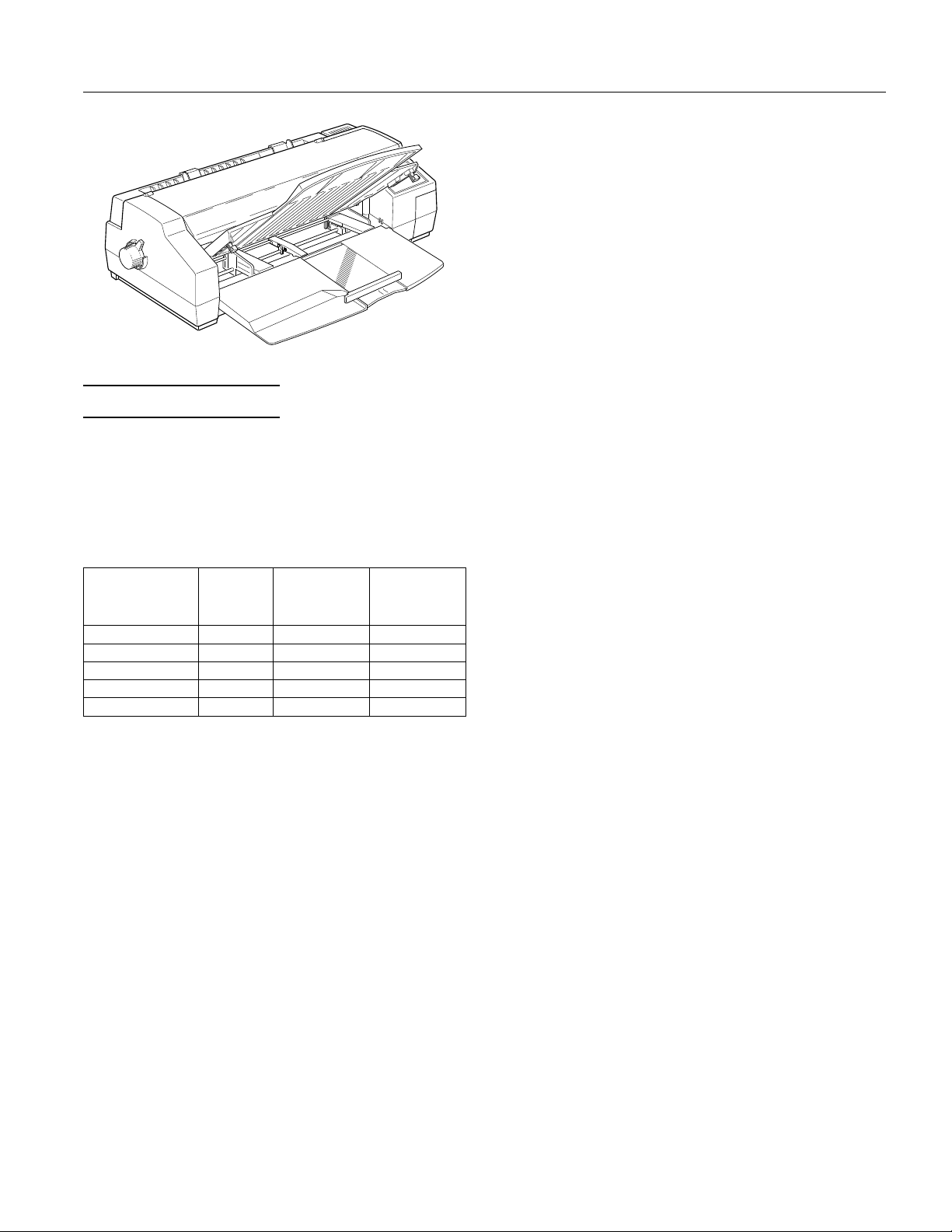
EPSON Stylus 1500
Paper
Note:
Since the quality of any particul ar brand or type of paper may be
changed by the manufacturer at any time, EPSON cannot
guarantee the use of any particular brand or type of paper. Always
test samples of paper stock before purchasing large quantities or
printing large jobs.
Paper sheets:
Printer Specifications
Printing
Printing method: On-demand ink jet
Nozzle
configuration:
Printable columns and printing speed:
Character pitch
(characters per
inch)
10 136 200 400
12 169 240 480
15 200 300 600
17 (10 conde ns ed) 233 343 686
20 (12 conde ns ed) 272 400 800
Resolution:
Paper feed speed:
Input buffer: 256KB
Print direction: Bidirectiona l with logic seeking for t e xt
Control code: ESC/P 2 and expanded raster grap hics
Line spaci ng:
Character tables: 1 Italic and 10 graphics c haracter tables
Character sets : 1 legal and 14 International character
64 monochrom e (bl ack) nozzles
60 color (cyan , magenta, yellow) noz zles
(20 × 3; 2 0 for each color)
Printable
column s
LQ printing
speed
(characters
per second)
Draft printing
speed
(characters
per second)
Maximum 720 × 720 dpi
72 millisecon ds per
1
-inch line
⁄
6
and graphic s; unidirectional and
autodirectio nal modes available in
Default Setting mode
code
IBM XL24E emulation c ode
1
-inch (default),
⁄
6
programmable in
1
-inch, or
⁄
8
1
-inch increments
⁄
360
sets
Size
Letter (8.5 × 11 inches)
A4 (210 × 297 mm)
A2 (420 × 594 mm)
Super A3/B (13 × 19 inches)
A3 (297 × 420 mm)
US B (11 × 17 inches)
US C (17 × 22 inches)
B4 (250 × 353 mm)
B5 (176 × 250 mm)
Legal (8.5 × 14 inches)
Statement (8.5 × 5.5 inche s)
Executive (7.5 × 10 in ches)
Paper types Plain paper and EPSON’s coated paper
and high-quality glossy paper
Thickness 0.0025 to 0.004 in ch (0.065 to 0.11 mm)
Paper weig ht Sheet feeder, 17 to 24 lb (64 to 90 g/m
Manual feed slot, 14 to 24 lb (52 to 90
2
)
g/m
Envelopes:
Size
No. 10 9.5 × 4.1 inches (241 × 104 mm)
DL 8.7 × 4.3 inches (220 × 110 mm)
C5 9.0 × 6.4 in ches (229 × 162 mm)
Paper types Plain bond or air m ail paper
Thickness 0.006 to 0.02 inch (0.16 to 0.52 mm)
Paper weig ht 12 to 24 lb (45 to 90 g/m
2
)
Index cards:
Size
A6 (105 × 148 mm)
Paper types Plain paper
Thickness 0.21 mm
Weight 188 g/m
2
Single sheet labels:
Size
Letter (8.5 × 11 inches)
A4 (210 × 297 mm)
Paper types Plain paper (U se labels that completely
cover the back ing sheet.)
Total thickness Maximum 0.2 mm
2
)
Ink Jet Printers 1/96 EPSON Stylus 1500 - 1
Page 2
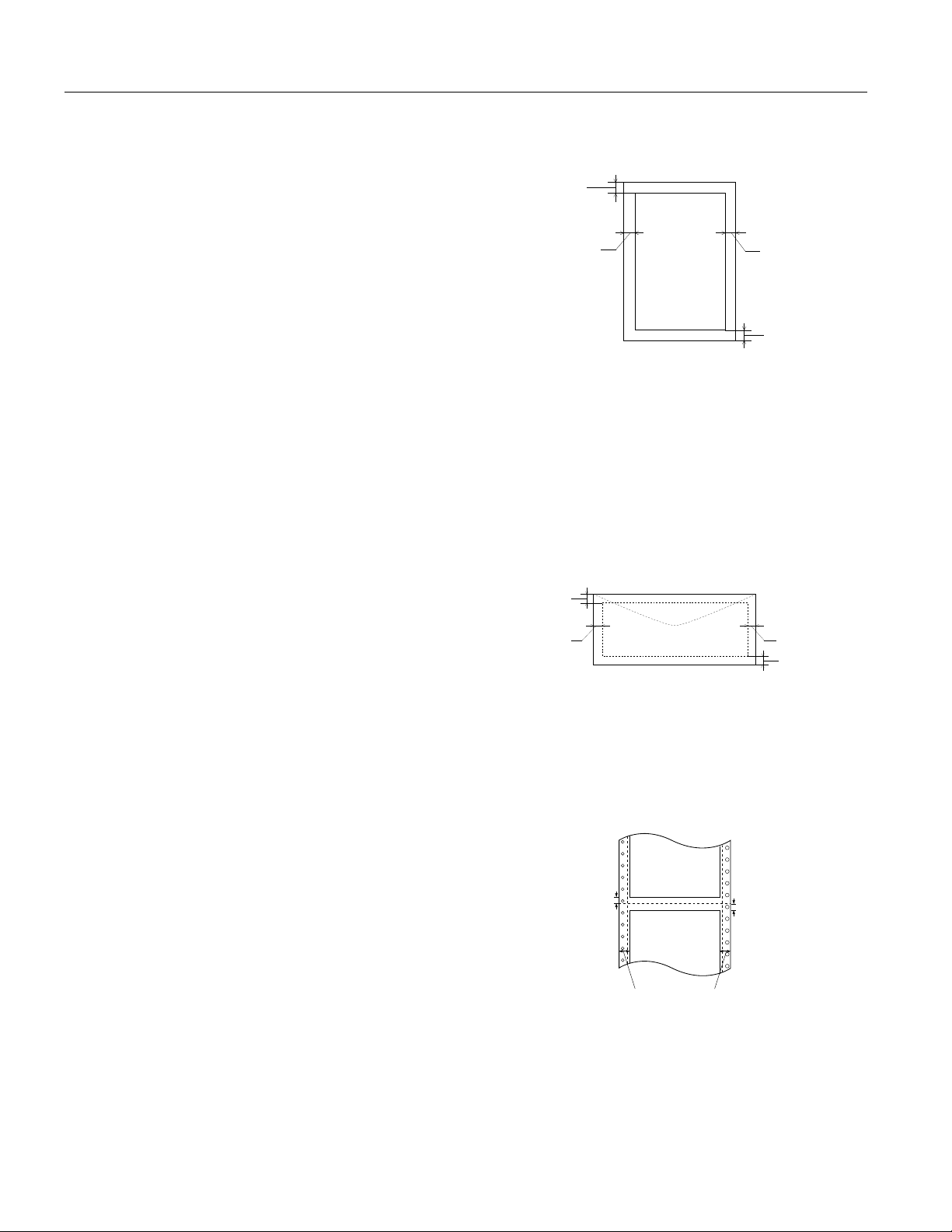
EPSON Stylus 1500
Transparencies:
Size
Letter (8.5 × 11 inches)
A4 (210 × 297 mm)
Thickness 0.075 to 0.085 mm
Banner paper:
Size
8.3 to 17 inches × 16.4 feet
(210 to 432 mm × up to 5 m)
Paper types Plain paper
Thickness 0.08 mm to 0.1 mm
Weight 17 to 22 lb (64 g/m
2
to 82 g/m2)
Continuous paper:
Size
4 to 16 inches × 4 inc h es
(102 to 406 × 102 mm )
(minimum fo lding le ngth )
Paper types Plain paper
Thickness 0.065 mm to 0.1 mm
Weight 52 g/m
2
to 82 g/m
2
Continuous labels:
Size Backing sheet:
4 to 16 inches × 4 inches
(101.6 to 406.4 × 101.6 mm)
(minimum f olding length)
Label sheet:
Minimum 2.5 × 0. 9 inches
(63.5 × 23.9 mm)
Paper types Plain paper
Thickness Total thickness: Maximum 0. 2 m m
Label thickness: Maximum 0.12 mm
Note:
Poor qualit y paper may reduce pri nt quality and caus e paper jams
and other pro b le m s. If you encounter pro blems, switch to a higher
grade of paper.
Printable area:
Single sheets
A
BL
The minimum top margin is 0.12 inch (3.0 mm).
A
The minimum left margin is 0.12 inch (3.0 mm).
B
C
For oversized paper, this margin is 0.98 inch (25 mm) for
A3 landscape, A2 portrait, US B landscape, and US C portrait,
and 0.2 inch (5 mm) for B4 landscape.
The minimum right margin is 0.12 inch (3.0 mm).
For oversized paper, this margin is 1.97 inches (50 mm) for
A3 landscape and A2 portrait, and 2.44 inches (62 mm) for
US B landscape and US C portrait.
The minimum bottom margin is 0.55 inch (14 mm).
Note:
The maximum pr intable width is 13 .6 inches (345 mm).
Envelopes
A
BL
The minimum top margin is 0.33 inch (8.5 mm).
A
The minimum left margin is 0.12 inch (3.0 mm).
B
The minimum right margin is 0.12 inch (3.0 mm).
The minimum bottom margin is 0.55 inch (14 mm).
C
Note:
Load envelo pe s l ong edge first, face dow n.
Continuous paper
BR
C
BR
C
Print on coat ed paper, high-quality glossy pap er , e nvelopes, and
transp arencies only under th ese normal con d i tions:
Temperatur e 59 to 77°F (15 to 25°C)
A
A
Humidity 40 to 60% RH
(High-qua li t y glossy paper can b e s tored at 20 to 60% rel ative
humidity and 59 to 86°F (15 to 30°C).
Do not load folded or curled paper, envelopes, and transparencies.
B
The minimum top and bottom margins above and below the perforation
A
B
are 9.0 mm (0.35 inch).
The minimum left and right margins are 0.51 inch (13 mm).
B
Note:
The maximum printable width is 1 3 . 6 i n c he s (34 5 m m ) .
EPSON Stylus 1500 - 2 1/96 Ink Jet Printers
Page 3
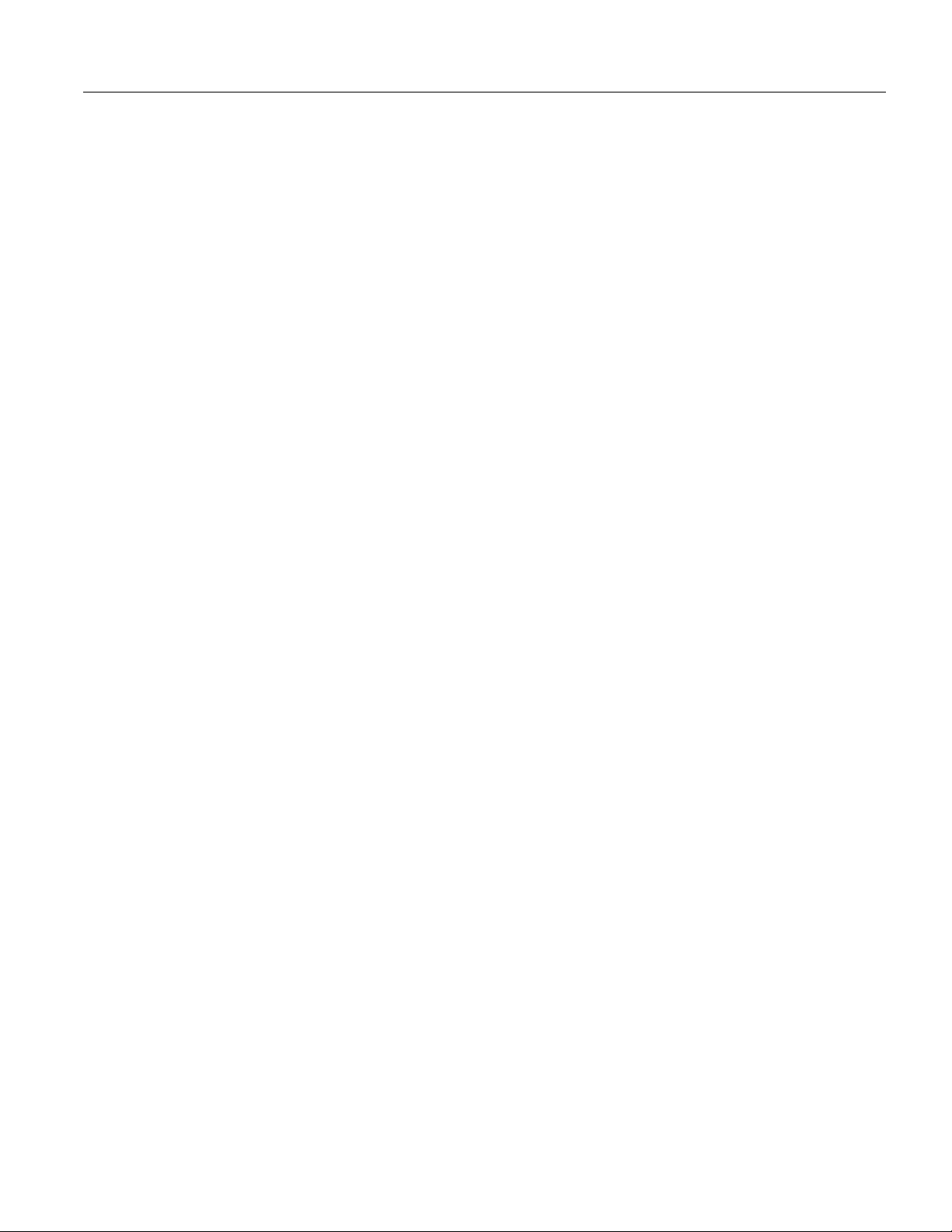
EPSON Stylus 1500
Ink Cartridges
Black ink car tr idge ( S020062):
Color Black
Print capac it y* 1900 pages (A4 p aper; text)
Cartridge lif e* 2 years from production date and up to
6 months after opening the package at
77°F (25°C)
Temperatur e Storage: –22 to 104°F (–30 to 40 °C)
1 month at 104°F (40°C)
Transit: –22 to 140°F (–30 to 60°C)
1 month at 104°F (40°C)
120 hours at 140°F (60°C)
Freezing:** 27°F (–3°C)
Dimensions
1.0 inch (W) × 5.5 inches (D) ×
4.2 inches (H)
25.1 mm (W) × 139.6 mm (D) ×
105.3 mm (H)
Color ink cartridge (S020049):
Colors Cyan, magenta, and yellow
Print capac it y* 320 pages (A4; 360 dpi; 5% of each color )
Cartridge lif e* 2 years from production date and up to
6 months after opening the package at
77°F (25°C)
Temperature
Storage: −4 to 104°F (−20 to 40°C)
1 month at 104°F (40°C)
Transit: −22 to 140°F (−30 to 60°C)
1 month at 104°F (40°C)
120 hours at 140°F (60°C)
Freezing:** 29°F (−6°C)
Dimensions
1.7 inches (W) × 2. 2 inches (D) ×
1.5 inches (H)
42.9 mm (W) × 56.5 mm (D) ×
38.5 mm (H)
* Ink car trid ge l i fe may v ar y. I f y ou ofte n pr i nt larg e graphics and dense
text with li tt le w hite s pac e, you us e in k faster t han if you p rint pages
with lots of white s pace.
** The ink th aws in a ppr ox imat el y 3 ho ur s at 7 7° F ( 25°C ).
Caution:
c
Use on ly genuine EPS O N ink cart ridges an d d o not refill
them. Other products may cause dam age to your printer t hat
is not covered by EPSON’s warranties.
Do not use an ink cartridge after the expiration date on the
package.
Safety Approv als
Safety standards: UL 1950 with D3, CSA 22.2 950 wit h D 3
EMC: FCC part 15 subpart B class B
Mechanical
Paper feed method: Fri ctio n, tractor feeder
Paper path: Sheet feeder, front entry
Manual feed slot, re ar entry
Tractor feeder, rear entry
Sheet feeder
capacity :
100 sheets at 17 lb (64 g/m
70 sheets* of EPSON coated paper
2
) paper
30 sheets of EPSON high-quality glossy
paper
50 sheets of transparency film
30 index cards
10 envelopes
* F o r ov ersi zed co ated pap er, s uc h a s
Su per A3/B and A2 , th e s hee t fe eder
c apac ity i s 30 sh eets .
Total print vol um e: 75,000 pages (A4, t ext)
Dimensions: Width: 26.1 inches (664 mm)
Depth, storage: 19.8 inches ( 504 mm)
Depth, printing: 24.4 inc hes ( 619 mm,
maximum)
Height: 8.0 inches (202 mm)
Weight: 24.9 lb (11.5 kg) w it hout ink cartridges
Electrical
Input volta ge range: 103.5 to 132 V
Rated frequency range: 50 to 60 Hz
Input frequency range: 49.5 to 60.5 Hz
Rated current: 0.7 A
Power consu mption: Approx. 23 W (during self test,
LQ at 10 cpi)
Environmental
Temperature: Operation 50 to 95°F (10 to 35°C)
Storage* −4 to 140°F (−20 to 60°C)
1 month at 104°F (40°C)
120 hours at 140°F (60°C)
Humidity: Operation 20 to 80% RH
Storage* 5 to 85% RH
(without condensation)
* St ored i n sh ippi ng c on tai ner
Fonts
The printer comes w it h an installed set of fonts, which are
selectable using the Default Setting mode. However, the
printer alway s uses the fonts you select wi th y ou r sof t wa re
program. The only time you need to select the printer’s
installed fonts is when your software progra m d oes no t
allow you to select fonts.
You can select other font and pitch combinations using
ESC/P 2
commands.
Ink Jet Printers 1/96 EPSON Stylus 1500 - 3
Page 4
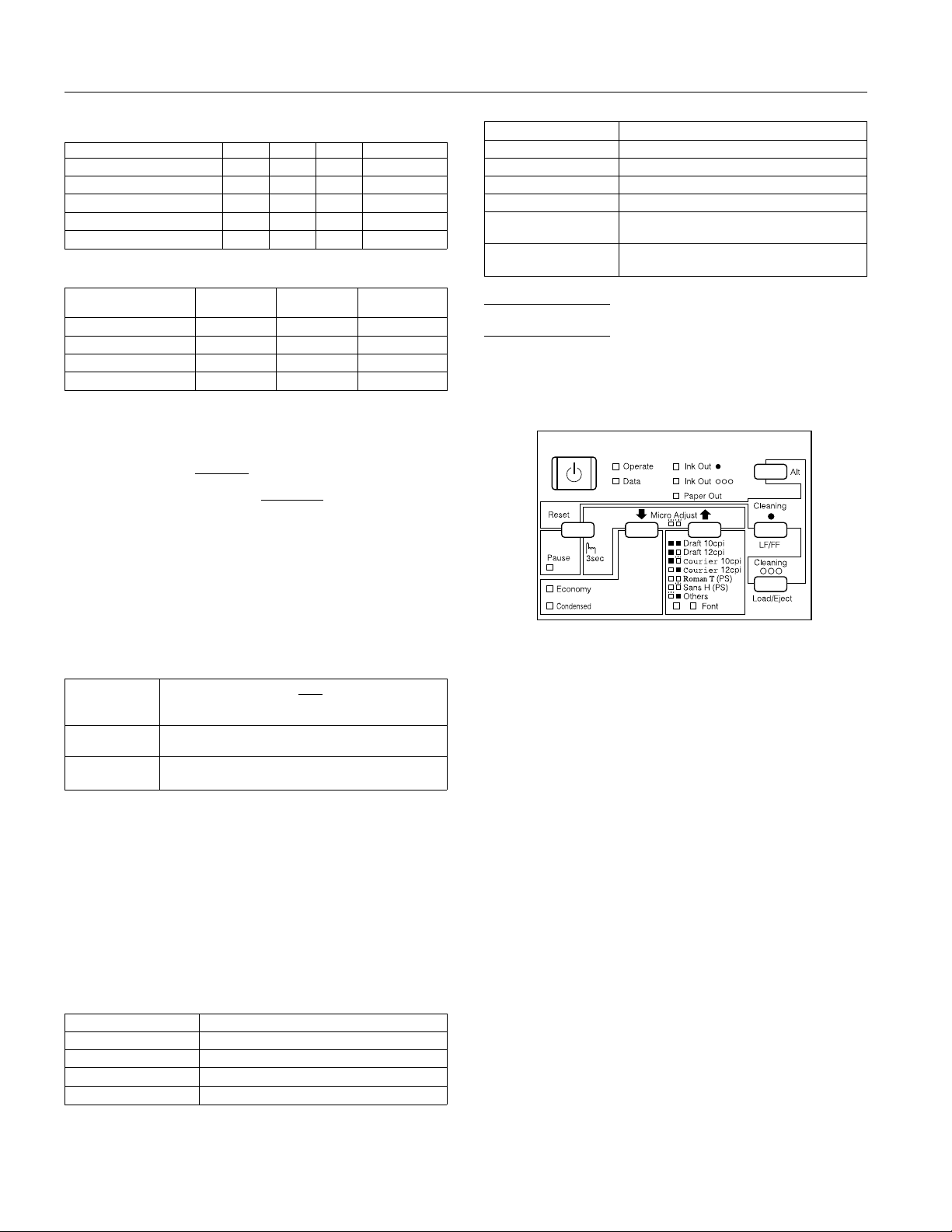
EPSON Stylus 1500
Bitmap fonts
Fonts 10 cpi 12 cpi 15 cpi Proportional
EPSON R o ma n
EPSON S ans S e ri f
EPSON C o ur ie r
EPSON P r es ti ge
EPSON S c rip t
√√√ √
√√√ √
√√√
√√√
√√√
—
—
—
Scalable fonts
Fonts
EPSON R o ma n
EPSON S ans S e ri f
EPSON R o ma n T
EPSON S ans S e ri f H
Minimum
point size
832 2
832 2
832 2
832 2
Maximum
point size Increments
Interface Specifications
Data format: 8-bit parallel, IEEE P1284 comp at ible
mode
Synchronizat ion:
Handshake timing: BUSY and
Signal level: TTL compatible
Connector: 36-pin, Centronics connector or
STROBE pulse
ACKNLG signals
equivalent
Item Defaul t s etti ng
Character pi tc h Last font sele cted i n Defa ul t S etti ng mo de
Vertical ta b po siti on Cl eared
Horizontal tab posit io ns Every eight c harac ters
Font select io n Last font se lect ed i n Defa ul t Setti ng mo de
Special p rint in g ef fec ts Cancel led (e xcep t c ond ens ed and ec onom y
User-defined c harac ter
set
printing)
Hardware/contr ol p anel i ni ti ali z ation: c le ared
Softwa r e in itiali z a ti on: de se lected o nl y
Control Panel
The printer’s cont rol panel contains light s for displaying th e
printer status and buttons for controlling certain fu nct io ns, as
described in this sec t ion . M ost printer settings can be
controlled from your software.
Initializatio n
The printer can be init ialized (returned to a fi xed set of
conditions) in these ways:
Hardware
initializ ation
Softwar e
initializ at ion
Control panel
initia li z ati on
All three initialization methods r eset the font according to
the default settings selected using the control panel.
However, ESC @ does not initialize the printer mechanism,
clear the input data buffer, or cl ear the user-defined character
set. The control panel initialization does not initialize the
printer mechanism or clear the user-defined char acte r set .
Default Settings
The table below shows the default settings that take effect
when the printer is initialized. In addit ion, hardware and
control pan el init ialization erases any text in the data buffer .
Item Defaul t s etti ng
Top-of-form position Cur rent paper posi tion
Page length Single sheets : mea su red by s elf- te st pri nting
Left and rig ht m argi ns Canc el led
Line spacing
∗ The pri nte r is t ur ned on
∗ The pri nte r re ceiv es a n
parall el i nt er fac e: pin 31 goes LOW
∗ Softwar e sen ds the ESC @ ( ini ti ali ze the pri nter)
comman d; t he l as t pane l setti ngs a re k ept
∗ Hold down the Paus e butt on a nd t he A l t bu tton ; th e
last p anel settings are ke pt
1
⁄6-inch li ne sp acin g
signal from th e
INIT
Lights
Operate
On when the printer is on.
Data
On when data rem ains in printer mem ory or when printing a
self test or demonstrat io n page. Flashes when dat a is being
received by the print er.
Ink Out
On when the black ink cartridge is empty or not installed.
The printer will no t wo rk if the black ink cart ridge is empty
or not installed. Flashes when the black ink cartridge is low
on ink.
Ink Out
On when the color ink cartridge is empty. Flashes wh en the
color ink cartridge is low on ink.
If color ink runs ou t while you’re printing, the printer stops.
You can conti nue t o print with the black ink cartridge by
switching to mo noc h ro m e pri n ting. To do th is, tu rn o ff the
printer, turn it on again, and resend your print job.
Paper Out
On when the printer runs out of paper. Flashes rapidly if
there is a paper jam.
Pause
On when prin ti ng is paused. Flashe s wh ile t he ink cartridge
is being replaced or during print head cleaning.
O
NNN
EPSON Stylus 1500 - 4 1/96 Ink Jet Printers
Page 5
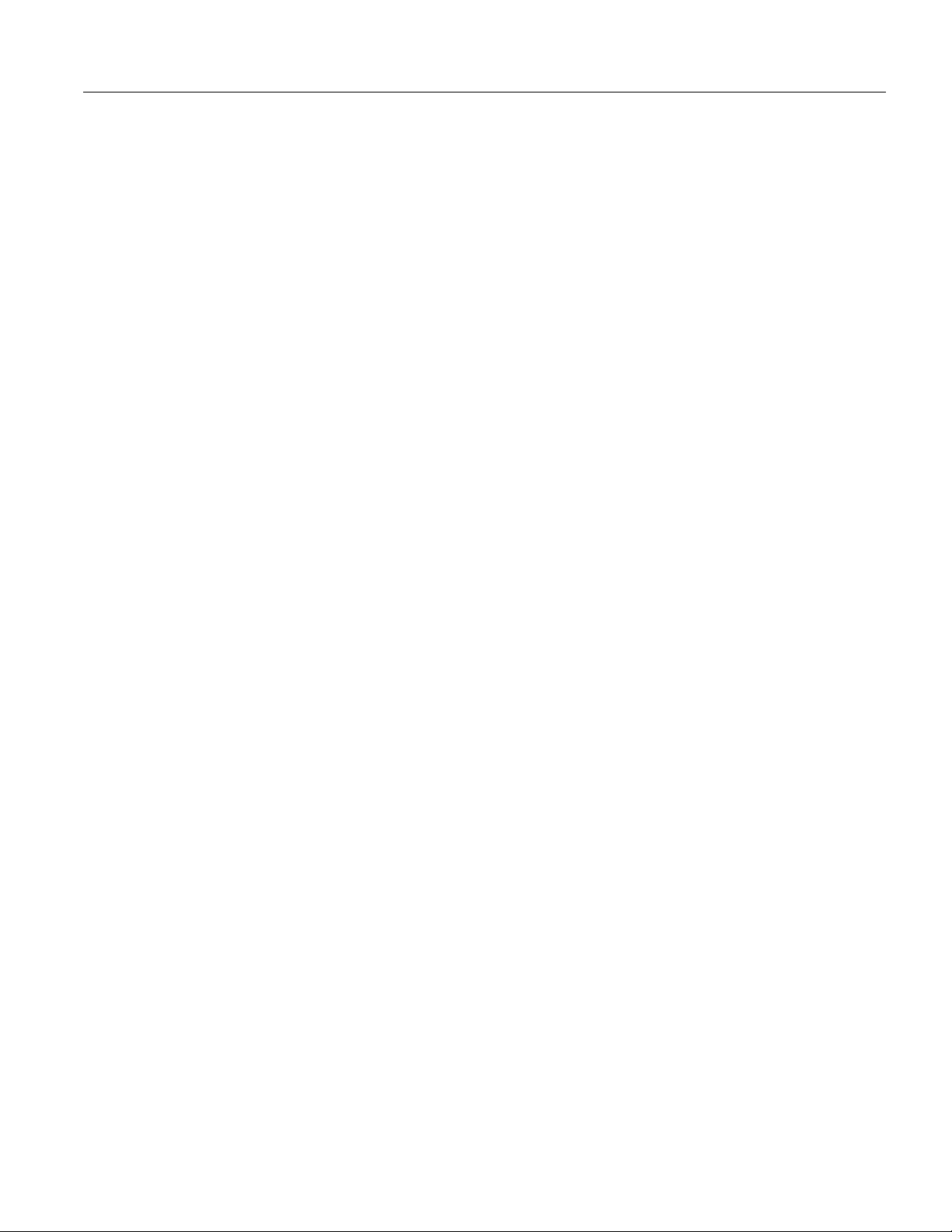
EPSON Stylus 1500
Economy
On when economy printing mode is selected. In econ om y
mode the printer u ses less ink by printing fewer dots per
character. Not e tha t bl ack may print as gray. Use this mode
for rough draf ts of tex t o nly.
Condensed
On when condensed mode is selected. In this mode, the
printer prints selec t ed fo nts at 60% of their width so that
more characters can fit on a page.
Font
Indicates which font is selected. Use the Default Setting
mode to select fonts other tha n those displayed on the
control pan el. B oth lights flash when the printer is in micro
adjust mode.
Buttons
In addition to the button functions explained below, you
can perform additi o nal functions us ing certain button
combinations and power-on sequ ences.
Alt
Hold down this button for about five seconds to move the
carriage to the color in k car tr idge replacement position. The
light begins flashi ng. Press the
Pause
return the carriage to its home position. See “Replacing the
Color Ink Cart ridge.”
This button is also used in combination with other buttons to
reset the printer or clean the print heads; see the next section
for more information.
Pause
(or
Reset
)
Stops printing tem porarily. Press it again to resume. Hold
down this button for about three seconds to enter micro
adjust mode.
Economy/Condensed
(or
Cleaning
Selects economy or co ndensed mode as indicat ed by the
Economy
and
Condensed
lights. Use this button only if
you print from a DOS applica ti on.
LF/FF
Press this button briefly to feed paper line by line. Hold it
down to load a single sheet or to advance continuous paper
to the next top-of-form position.
Font
Press this button until the combinatio n of lights indicates the
font of your choice. Use this button only if you print from a
DOS application.
Micro Adjust
D
/Micro Adjust
U
Adjusts the loading position or tear-off position for
continuous paper while in micro adjust mode. P ress t he
D
Micro Adju st
Micro Adju st
adjust mode, hold do w n th e
seconds. Both
mode, press
button to advanc e paper forward or pres s
U
to feed paper backward. To enter micro
Pause
lights begin to flash. To exit m icro adjust
Font
again. The settings m ade in this mode are
Pause
saved in the printer’s m emory.
button again to
Alt
)
O
button for about th ree
Load/Eject
Loads or ejects a sh eet of paper. The printer no rm ally loads
and ejects paper automatically. When using conti nuous
paper, press th is button to feed paper bac kw ard t o th e
paper-pa rk position.
Button combinations and power-on functions
The button combinations below perform additional functions
to control your printer.
+
Alt
Pause (Reset
)
Clears the printe r’ s buffer and resets the printe r sett ings to
their factory defaults.
+
Alt
LF/FF (Cleaning
)
O
Cleans the black p rint head; see “Cleaning the Pr int Hea d s. ”
)
Alt + Load/Eject (Cleaning
NNN
Cleans the colo r print head; see “Cleaning the Print Heads.”
Pause
+
Operate
button (Printer adjustment mode)
Enters printer adjustment mode and prints a multilingual
instruction sh eet on calibrating the print er. (Pa per m ust be
loaded in the printer.) Hold both buttons until t he fo nt lights
flash. Use this mo de only if you are printing fr om D OS
applications. To exit printer adjustment m ode, press the
button and turn off the printer.
Pause
Note:
When using the following
until the
light flashes or paper is load ed b ef ore releasing the
Data
Operate
button combina tions , wait
buttons.
Load/Eject
+
Operate
button (LQ self test)
Checks the paper length and performs a printer self test at
360 dpi; see “Testing the Printer.”
LF/FF
+
Operate
button (Draft self test)
Checks the paper length and performs a printer self test at
180 dpi; see “Testing the Printer.”
LF/FF
+
Load/ E ject
+
Operate
button (Hex dump)
When connected to a PC, prints a page containing a
hexadecimal representation of the data sent to the printer
(hex dump) for troublesh oo ting use. To exit hex dump mode,
press the
+
Alt
Operate
button and then turn off the printer.
Pause
button (Demonstration page)
Prints a demonst rat ion page of the printer’s f onts and colors.
(Paper must be loaded in the printer.) To exit demo nstration
mode, press the
button and then turn off the printer.
Pause
Note:
If the printer is in economy mode when a demonstration page is
printed, black will print as gray.
Economy/Condensed
mode)
+
Operate
button (Default Setting
Enters the printer’s Default Setting mode; see the next section
for more information. To exit Default Settin g m ode, press the
button and then turn off the printer.
Pause
Ink Jet Printers 1/96 EPSON Stylus 1500 - 5
Page 6
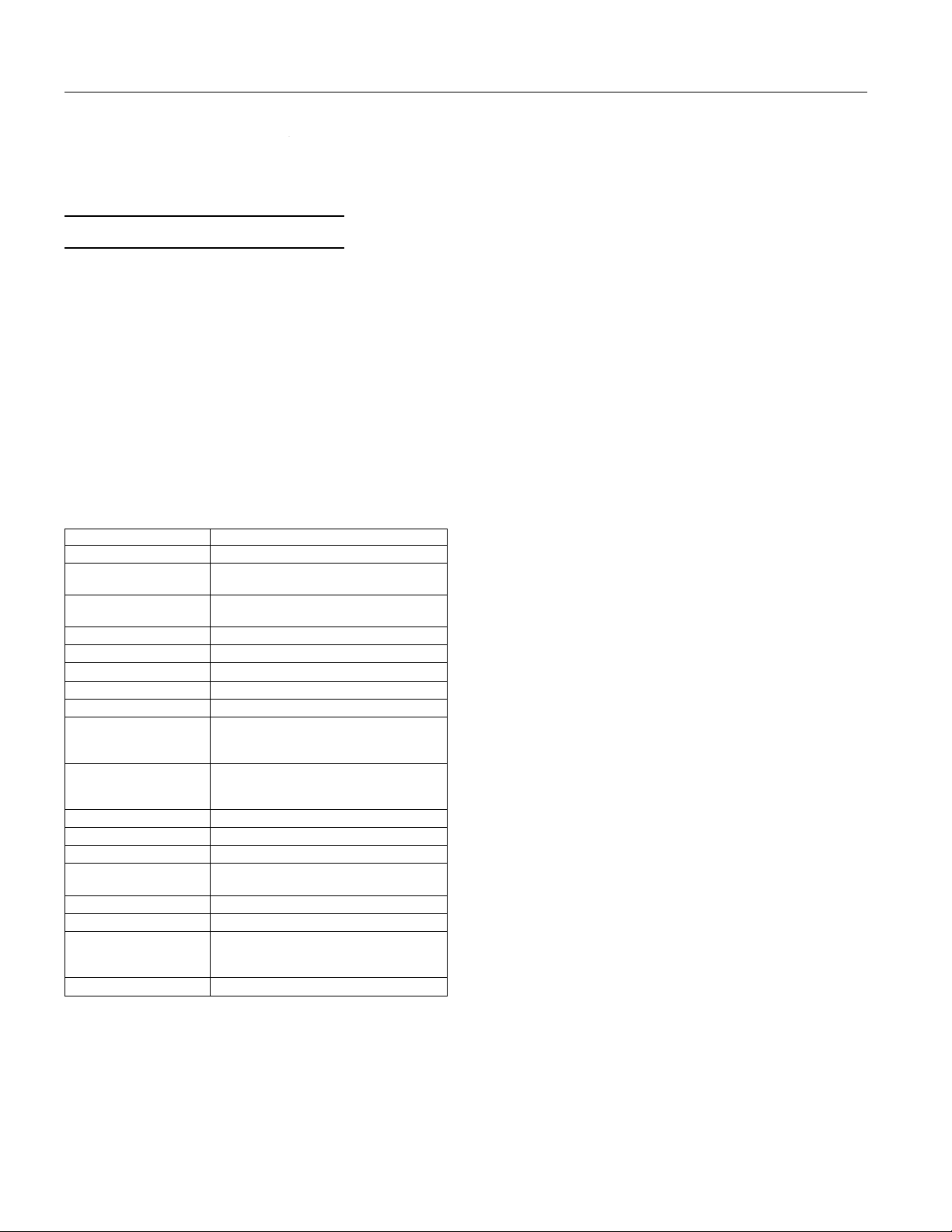
EPSON Stylus 1500
Alt
+
Pause
+
Operate
button (Ink smear prevention mode)
Decreases the printing speed to allow more time for the ink
to dry. Use this function when your output is smeared. This
mode is not saved as a default setting.
Using the Default Setting Mode
Additional printer functions are ava ilable through the
Default Setting mo de. If you need to change the printer ’s
factory defaults, turn on Default Setting mode and change
the settings using the control panel buttons.
To turn on the Default Setting mode and print instructions,
turn off the printer . Load paper in the printer. Then hold
down the
Econom y /Condens ed
printer back on. Follow the instructions the printer prints to
change the defaul t settings by pressing the butt ons on t he
control panel. When you are finished, press
off the printer to exit Default Setting mode.
The printer functions are shown in the table below and
described in the follo wi ng paragraphs. The default set ti ngs
are in bold.
Setting Opt ions
Print direction
Font Roman, Sans Serif,
Pitch
I/F mode
Auto interfac e wa it time
Software
Auto CR *
AGM*
Character table
Internationa l character
set for Itali c tab le
Auto line f eed
Network I/F m ode
0 slash
Page length f or
continuous pap er
Skip over p erfor ation
Auto tear off
Print mode
Banner paper
* IBM mode onl y
Auto
Script , R o ma n T , Sa n s Ser i f H
10 cpi ,
Proportional
Auto
10 seconds
ESC/P 2
Off
Off
PC437
PC865, Abic om p, B RA SCI I, R oma n 8,
ISO Latin 1 , It al ic
Italic U.S.A.
Germany, Ital ic U.K ., Ital ic Den mark 1,
Italic Sw eden , It al ic I tal y, It al ic S pai n I
Off
Off
, 0/
0
11 inc h
Others
Off
Off
Plain paper (tru e black)
(composite bl ack), Exc lusive paper ,
Transparency
Off
button while you turn the
Pause
, Bi-D, Uni-D
, Prestige,
Couri er
12 cpi, 15 cp i, 17.1 cpi, 2 0 cpi ,
, Parallel , Op tion
, 30 seconds
, IBM XL24 E
, On
, On
, PC850, PC 86 0, PC 86 1, P C86 3,
, Italic France, Italic
, On
, On
, 12 inch, 8.5 i nch, 7 0/6 inch,
, On
, On
, Plain pa per
, On
and tur n
Print direction.
Specifies how the print head m oves across
the page. The options are Uni-D, Bi-D, and Auto (default).
When Uni-D is on, t he print head prints in o n ly o ne direction
to provide the most precise alig nment for graphics and text.
In Bi-D printing, the print head prints in both directions. Bi-D
is faster but the vertica l alignment may not be as precise as
Uni-D. When Auto is on, the printer automatically switches
between Uni-D and Bi-D as needed when data is received.
Font and Pitch.
Select the built-in printer font and chara ct er
pitch used as the defa ult. Normally you use you r software to
select the font and pitch. The default Font and Pitch are
Courier 10 cpi ( characters per inch) .
Interface mode.
Determines from which interface the printer
receives print data. Auto (default) allows the printer to
automatically switch as needed between the p arallel and
serial interfac es. Ho wev er, if y ou exp e rience communi cation
problems, you might want to set the interface mode to either
Parallel or Opt ion. Option requires an optional interfa ce
card. The prin te r will ignore data from the parallel interface.
Auto interface wait time.
Sets the time period (10 seconds
[default] or 30 sec onds) for the printer to wait fo r dat a fr om
the current interface (and accept no da ta fro m the o th er
interface) when you’re using the Auto interface mode.
Software.
Specifies the printer control l angu age to u se when
printing from DOS: EPSON ESC/P 2 (default) or IBM XL24E.
If your software allows you to select EPSON ESC/P 2,
choose it for the most adv anced fonts and graphics.
Auto CR.
Specifies that the printer perform a carriage return
and line feed operation if the print pos ition s exceed the right
margin of the pape r. (Used in IBM XL24E mode only.)
AGM (Alternate Graphi cs Mode).
Specifies that the printer
use high-resolution, 24-pin grap hics command s. (U sed in
IBM XL24E mode only.)
Character table.
Selects the set of characters and symbols
that can be prin ted. The default is the Italic U.S.A. charac t e r
table. If you com m only use a language cont aining accents,
symbols, or other characters not ava ilable in the Italic U.S. A .
character table, change to a different char act er t able.
Auto line feed.
Specifies that a car riage return chara ct er
encountered in the pr int fil e be accompanied by a line feed
command. By default, auto line feed is off. If tex t lines print
on top of one another, t urn on auto line feed.
Netwo rk interface mode.
If you’re havin g tr ou ble printing
when the printer is connected to a network, turn on network
interface mode. By default, netw ork interfa ce mode is off.
0 Slash.
Specifies whether the printer prints a slashed zero
(0/) or unslashed zero (0). This feature is useful for clearly
distinguishi ng bet ween an uppercase letter O and a zero.
Page length for contin uous paper.
Available only when you
use continuous pap er wi th the tractor feeder. You can set the
paper length to 11 (default), 12, 8.5, or 70 /6 (the length of A4
paper) inc he s.
EPSON Stylus 1500 - 6 1/96 Ink Jet Printers
Page 7

EPSON Stylus 1500
Skip over perforation.
skips over the perfo rat io ns of continuous pa per, providing a
1-inch margi n bet ween the la st line printed on one page and
the first line printed on the next. Because most software
programs set th eir ow n t op and bottom margins, use t his
feature only if your program does not provide them. Thi s
feature does not affect single- sheet paper.
Auto tear off.
paper perforation t o the tear-off position where y ou can easi ly
tear off the printed pages. When the printer receives data, it
automatically reverses the paper to the top-of-form position
and starts print ing, so y ou can use all of the next sheet.
Caution:
c
When you use the tractor to print on labels, set this feature to
off. Otherwise labels may come off the backing and jam the
printer.
Print mode.
feature to select paper types only when printing from a DOS
application. Select Plain pape r (true black) when printing text
on plain paper. Select Plain paper (c omposite black) for color
images on plain paper or when the black ink in a printed
image is blurred. (Composite black is produced by mixing
cyan, magenta, and yellow inks.) Sel e ct Ex clusive paper for
coated paper an d high-quality gloss y pap er. Select
Transparency when printing on transparencies. When
Transparenc y is selected, printing is unidirectional.
Banner paper.
as single-sheet paper even if the paper -rel ease lev er is set to
the single-sheet position. Paper is not ejected and advanced
forward to the next page with the
When using co nt inuous paper, advanc es t he
Selects the paper type you plan to use. Use this
Specifies tha t ba nner paper is not recognized
Selects whether o r not th e pri nt er
button.
LF/FF
1. Make sure the printer is turned on.
2. Remove the ink compartm ent cover as shown.
3. Remove the ink cartridge from its package.
4. Insert the end of the cartridge with the foil plug into the ink
compartment following the instructions on the cartridge.
Push the cartridge all the way into the compartment. You
will feel some resist anc e .
Removing the Protective Materials
You must remo ve al l protective materials packed around and
inside your print er before you set it up and turn on the
power. Save all packaging and protective materials in case
you need to transport the printer in the future. The prin ter
should always be transported in its original packaging or
equivalent mat erials.
Installing the Black Ink Cartridge
Follow the steps in th is section to install your printer’s black
ink cartridge.
Warning:
w
The ink cartridge is a self-contained unit. Under ordinary use,
ink will not leak from a cartridge. If ink gets on your hands,
wash t h em thoroughly w ith soap an d water. If ink ge ts into
your eyes, flush them immediately with water.
Caution:
c
Do not open the ink cartridge package until just before you
install the cartridge, or the ink may dry up.
When the cartridge is correctly installed, the
light goes off.
Note:
O
If the
Ink Out
installed correctly. Remove it and then reinsert it as described
above.
5. Reattach the ink compartment cover as shown.
light remains on, the ink cartridge may not be
1
The first time you in stall t he ink cartridge, the prin ter
automatically charges the ink delivery system. This takes
about two minutes.
Ink Out
2
O
Ink Jet Printers 1/96 EPSON Stylus 1500 - 7
Page 8

EPSON Stylus 1500
Caution:
c
During the ink charging process, the
Never turn off the prin ter while the
flashing. Also, never remove the ink cartridge while ink is
being charged in the system.
When you need to replace ink cartridges, be sure to use only
genuine EPSON ink cartridges and do not refill them.
Other products may cause damage not covered by
EPSON’s warranty.
Pause
Pause
light flashe s.
light is
Installing the Color Ink Cartridge
Follow the steps in th is section to install your printer’s color
ink cartridge.
Caution:
c
Do not remove the color print head. If you remove it, it may
become unusable.
Do not open the ink cartridge package until just before you install
the cartridge, or the ink may dry up.
Warning:
w
The ink cartridge is a self-contained unit. Under ordinary use,
ink will not leak from a cartridge. If ink gets on your hands,
wash them thoroughly with soap and water. If ink ge ts into
your eyes, flush them immediately with water.
3. Lower the cartridge into the print head unit with the label
face up and the arr ow mark pointing to the rear. D o no t
push down on the ink cartridge.
4. Press the ink cartridge clamp dow n until it locks in place.
You will feel some resistance.
1. Lift up the ink cartridge clamp. Then remove the protectiv e
sheet from the cartridge holder.
2. Open the ink cartridge package. N ext, remove the tape seal
from the top of the cartridge as shown.
Caution:
c
Do not remove the tape seal from the bottom of the
cartridge; ink will leak out.
Caution:
c
Once you install the ink cartridge, do not open the clamp
or remove the ink cartridge except to replace it with a new
one. Oth erwise, th e cartridge and pri nt head may become
unusable.
5. Press the
its home (far right) po sit ion. (Even if you do not press
the printer moves the print head unit back to its home
position about 30 seconds after you inst all the cartridge.)
The first time you in stall t he ink cartridge, the prin ter
automatically charges the ink delivery system and
returns the print head unit to its home position. This
operation takes ab ou t tw o m inutes to complete.
Caution:
c
During the ink charging process, the
Never turn off the printer while th is light is fla shin g .
In order to maintain optimum print quality, the printer
periodica lly performs a cleani ng op erat ion. You may notice
the cleaning cycle being performed when the printer has
been on for a while without being used or when you turn on
the printer after it has been off for a while.
button again to return the print head unit to
Alt
light flashe s.
Pause
Alt
,
EPSON Stylus 1500 - 8 1/96 Ink Jet Printers
Page 9

EPSON Stylus 1500
Loading Plain Paper in the Sheet Feeder
You can load up to 100 sheets of plain paper. A l w ays load
paper with the printable surface facing down. The printable
surface is mar ked w i th an arrow on most paper packaging.
1. Make sure the paper-release lever is set to the single-sh eet
positio n .
TITLE
LM-9.EPS
EPSON AMERICA, INC.
Documentation Department
20770 Madrona Avenue, Torrance, CA 90503
(310) 782-0770
2. Raise the output tray until it locks in the upright position.
DATE
DRAWN BY
9/7/95
B. Levert
5. Fan a stack of paper; then tap it on a flat surface to even the
edges.
6. Load the stack of paper into the sheet feeder. Make sure the
right edge of the stack is against the right edge guide.
Slide the left edge guide aga inst the left edge o f the paper.
Note:
The sheet feeder can hold up to 100 sheet s of 17-lb (64 g/m
2
)
plain pape r. Do not load paper above the arrow mark, which i s
located on the in side surf ace of the ed g e guide.
7. Adju st the rear edge guide to match the length of your
paper.
3. Slide the right edge guide to the left as far as it will go.
Slide the left edge guide to match you r paper’ s width.
4. Move the center support midway between the edge guides.
Then gently extend the rear edge guide until it stops.
When you load pap e r in th e landscape directio n (wider
than it is tall), the rear edge guide may not match the
length of your pap er. In t his case, remove the rear edge
guide and re-insert it as shown.
8. Lower the output tray to the printing position. Make sure
that the rear edge guide of the paper tray is position ed
under the output tray. T he rear edge guide must be
under the output t ray t o allow room for the pape r loaded
in the sheet feeder and to prevent a paper jam.
Testing the Printer
Before continuin g, test t he printer to ensure it is functio ning
properly. For th e s elf test , use paper that is at least 8.25
inches (210 mm) wide. If you load nar rower paper, the print
head will spray ink directly onto the plat en, which could mar
future printouts.
Ink Jet Printers 1/96 EPSON Stylus 1500 - 9
Page 10

EPSON Stylus 1500
1. Press the
c
2. While holding down the
Operate
paper to load, then release the buttons.
The 360 dpi self test begins by printing in black ink on the
first and last lines of the first sheet of paper to measure
the page length.
Note:
If the self test does not begin, turn off the printer and repeat
step 2. You may need to hold down th e buttons a few se conds
longer.
If you installed the color ink cartridge, the self test prints in
color. If you want to run the 180 dpi sel f tes t, turn on the
printer whil e holding down the
self test alw ays prints in bl ac k,
3. To end the self test, press the
paper in the p a per path, press th e
eject it. Then turn off the printer. Otherwise, the test
continues until the paper in the sheet feeder runs out.
c
If the quality of the test output is not good, clean the pr int
heads. Then print a d em onstration page or anoth er self test
to check the print quality. You may need to repea t these
procedures several t im es t o f ully solve the problem.
You may also need to c alibrate your printer. After connecting
the printer to your PC and installing the printer driver,
calibrate your printer using the calibration utility program
that came with your printer.
Operate
Caution:
Never turn off the printer by unplugg in g it or switchin g
off a power stri p. Always turn of f the pr inter by pressing
the
Operate
button to turn on the printer. Wait for the
Caution:
Do not turn of f the prin ter befo re pressing the
button.
button to turn off the printer.
button.
Load/Eject
LF/FF
Pause
button, press the
button. The 180 d pi
button. If there is
Load/Eject
button to
Pause
Installing the Print er Driver
A printer driver is software that allow s your computer to
control the prin ter. You must install t he printer driver
included on the Windo w s or M acintosh driver diskette that
came with your printer.
The driver diskette also contains two utilities: t he EPSON
Spool Manager and Printer Calibration Utility. W h en yo u
install the printer driver, they are automatically copied to
your hard disk.
Note:
It is a good idea to make a backup copy of your driver diskette.
Installing th e Windows Prin ter Dr iv er
If you are using W indo ws 3.1, follow the steps in the next
section to install t he printer driver.
Installing the Driver for Windows 3.1
Follow these steps to install the printer driver fo r
Windows 3.1:
1. Turn on your printer and co m puter.
2. Make sure Windows is running.
3. Insert the Windows printer driver diskette in a diskette
drive.
4. In the File menu, select
5. In the Command Line box, t ype A:SETUP (or B:SETUP
if you inserted the diskette in driv e B). Press Enter or
click OK. You see the EPSON Printer Driver Setup di alo g
box.
6. Highlight
down menu and click
The installation prog ram begins copyin g th e driv er files.
You see a screen showi ng t he pro gress of the installation
as it proceeds. A fter a few m om ents, the installation
program creates the EPSON program group in W indows
containing these icons:
EPSON Calibration Utility
Spool Manager
EPSON Stylus Help
EPSON Stylus ReadMe
When the installation is complete, you see a confirmation
screen.
7. Click OK to exit the installation program.
8. Calibrate your printer using the EPSON Calibration Utility.
The installatio n program autom at ically selects the EPS ON
Stylus 1500 printer as your default printer for Windows
applications and assigns the printer driver to port LPT1.
Installing the Driver for Windows 95
Follow these steps to install the printer software for
Windows 95. F irst you’ll install the dri ver using the
Windows 95 plug-and-play ca pabilities; then you’ ll run the
EPSON Printer Driver Setup program to install the printer
driver utilities and create an EPSON folder on yo ur hard disk.
Note:
If you origin al ly installed the Stylus 1500 driver unde r
Windows 3. 1, you m u s t r ei nstall the driver under Windows 95.
1. Make sure plain paper is loaded and the printer is
connected to the computer’s paral lel po rt . (The paper is
used to perform a test print in step 12.)
EPSON Stylus 1500
. You see the Run dialog box.
Run
in the Printer Driver pull-
Continue
.
2. Turn off the printer and your c omputer, if necessary.
EPSON Stylus 1500 - 10 1/96 Ink Jet Printers
Page 11

EPSON Stylus 1500
3. Turn on the printer first; then turn on the computer. Your
computer begins loading Windows 95.
4. If you defined a password in Windows 95 , enter it at th e
prompt. You see the New Hardware Found screen.
5. Your printer model name is displayed on the screen.
Select the
manufacturer
6. Click OK. You see the Install From D isk screen.
7. Insert the Windows printer driver diskette that came with
your printer in a disket t e driv e.
8. If you inserted the diskette in drive A, click OK. Otherwise,
change the drive letter in the Copy ma nuf ac turer’ s files
from box and click OK. You see the Select Device screen.
9. Make sure your printer model name is selected in the
Models pull-down list and cli ck OK.
10. At the next screen you can give the print er a unique name.
We recommend that you keep the model name, but you
can type a new one in the P rinte r name box, if desired.
To use the printer as the default printer for all Windows 95
applications, select
11. Click the
12. At next screen, select
13. Click the
your hard disk and adds an icon usin g th e printer name
to the Windows 95 Printers folder. Then it send s a tes t
page to th e printer. Wait f or the page to pri nt comple tely.
14. Select
page printed correctly. (If it did no t p rint co rrectly, there
may be a problem wi th the print er connection; chec k th e
connection an d start ov er. )
Your computer fini shes loading Windows 95.
15. To run the Setup program and inst all the rest of the
printer softw are in an EPSON folder, click
select
16. In the Open pull-down menu, type
and click the OK button. You see the EPSON Printer
Driver Setup dialog box.
17. Highlight you r printer model name in t he Printer Driver
pull-down menu and click
18. The installation program begins copying the files to your
hard disk and sho w s th e pro gress of the installation as it
proceeds. After t he st at us bar disappears, the driv er
continues ins ta lling for a minute or so. Wait until the
EPSON folder and EP SO N Printer Driver Setup
confirmatio n screen appear. Then clic k OK on the
confirmatio n screen to exit the installa ti on p rogram.
Driver fro m disk provided by hardware
button. Do not select any other buttons.
Yes (No
button.
Next
button. The program copies the files to
Finish
again at the test page confirmation scr een if th e
Yes
. You see the Run dialog box.
Run
is the default).
to print a test page.
Yes
A:SETUP
Continue
; then
Start
(or
B:SETUP
.
)
The EPSON folder conta ins these icons:
EPSON Calibration Utility
Spool Manager
EPSON Styl us H e lp
EPSON Styl us R eadMe
19. Calibrate your printer using the EPSON Calibration
Utility.
The installatio n program autom at ically selects your p rint er
driver as the defau lt printer for Windows 95 application s and
assigns the printer driver to port LPT1. If you need to change
your default printer d river or the port assignment, see your
Windows 95 online help utility for inst ructions.
Install ing a Driver for DOS Programs
Most DOS software programs include drivers for EPS ON
ESC/P 2
your software, choose the first printer av ailable in the lists
below. Also check with your software manufacturer to see if
a Stylus 1500 driver is available.
When printing black and white only, select:
When printing in color as well as black and white, select :
Note:
These drivers le t yo u use your printer but do not support some
features, suc h as 720 dpi and MicroWeave.
printers. If th e Sty lus 1500 driver is not li st ed in
Stylus 1000
Stylus 800/800 (+)
LQ-870/1170
LQ-570(+)/1070(+)
SQ-870/1070
LQ-850
LQ-500
LQ-860
LQ-2550
DLQ-3000
Installing th e Macintosh Pri nt er Driv er
Follow these steps to install the Macintosh driver and utilities.
Caution:
c
Turn off all virus protection programs before you install the
printer software. You do this b y holding down the
while you restart your Macintosh. You must hold down the
key until the Wel come to Macintos h screen appears.
Shift
After inst allation, you can restar t the compute r wi th out
pressing
1. Turn on your printer and you r Macintosh.
2. Insert the EPSON Macintosh driver diskette into a diskette
drive.
3. If necessary, double-click the Driver Disk icon to open the
Driver Disk window.
to use the virus protection programs.
Shift
Shift
key
Ink Jet Printers 1/96 EPSON Stylus 1500 - 11
Page 12

EPSON Stylus 1500
4. Double-click the README 1st ic on in the Driver Disk
window to read the late st information on your pr int er
and its driver. A fter you install the driver, you can click
the README1st icon on your screen to read the file.
5. Double-click the Installer icon to install the driver.
6. When you see the initial screen, click OK to continue. You
see the following screen:
7. You can install the Network Dri ver Pac kage containing
the driver and three utiliti es or you can select the
components individually. To inst all the package, click
Network Driver Package.
You do not have to install t he ut ilities. However, yo u m ust
install the AT-StylusCol or driver. If you do not inst all the
utilities and you need to use them later, you must run the
installer again.
Note:
Do not select th e Se rial Driver Pa ckage or the Styl u sColor
driver.
The driver and its utilities are described below.
AT-StylusColor driver. This driv er let s you use t he
❏
optional AppleTalk interface to connect the printer
to an AppleTalk netw ork.
Epson Monitor2. This utility manages print jobs that
❏
have been sent to the printer. Background printing
must be on to use the Ep so n Monitor2 Utility.
Bi-D Calibra ti on U t ility. This utili ty calibrates the
❏
printer so vertical lines are aligned.
EPSON Namer. This utility assigns a unique nam e to
❏
the printer.
8. Click Install to copy the software to your hard disk, and
follow any instr uc ti ons on the screen.
9. When the installation is complet e, click Rest ar t to eject the
driver diskette and restart the computer.
The Installer plac es t he Bi- D Calibration Utility in a n ew
folder called Stylus 1500 Folder, the Epso n Monitor2 Utility
in the Extensions folder, and the EPSON Nam er on your
hard drive. Remember to assign a name to the printer and
select the printer using the Chooser.
Calibrating the Printer
Your printer has been calibrated at the fa ct or y so th at v e rt ical
lines in your text an d graphics are properly aligned. If you
notice misaligned images in print ou ts , however, you can
calibrate the printer with the EPSON Printer Calibration
Utility.
Calibrating with a PC
Note:
If you cannot use t he cal ibration utility program, yo u ca n use the
printer-ad justment mode to calibrate your printe r.
Follow these steps:
1. Double-click the EPSON Printer Calibration icon in the
EPSON group.
2. Click OK at the next screen to start the calibration program.
3. Select EPSON Sty lus 1500 as the printer. Sel e ct wh ich print
head (black or color) to calibrate. Then click Ne xt.
4. Select the port the Stylus 1500 is connected to. Then clic k
Next.
5. Make sure the printer is on and lette r- size paper is loaded;
then click Next. The Current Alignment Sheet is printed.
6. Select the patterns that are misaligned; then clic k Next.
Note:
Only patterns 2, 3, and 4 are selectable. Do not select pattern 1.
For each pattern you selected, the printer prints a Test
Alignment Sheet of mu lt ip le vertical lines. In most
samples, the verti cal lines are slightly m isaligned. Look
for the sample that is m ost closely aligned.
||
| |
Aligned Not-aligned
7. Enter the number of the sample that is aligned or select
Not-aligned if no ne of th e sam ples are aligned. Then
click Next.
8. If you selected Not-aligned in step 7, select th e s am ple that
is most closely al igned.
9. Repeat steps 6 through 8 until all the patterns have been
aligned. When th e calibration is complet e, c lic k Finish to
exit the program.
Calibrating with a Macintosh
1. Open the Stylus 1500 folder and do uble-click
Bi-D Calibrat ion Utility.
2. You see a prompt asking you to choose how your printe r
is connected. Click Network.
3. You see the Bi-D Calibration Utility screen. Select yo ur
printer and print head [Printer Type, either Stylus 1500
(monochrome) or Stylus 1500 (color)] to be calibrated.
EPSON Stylus 1500 - 12 1/96 Ink Jet Printers
Page 13

EPSON Stylus 1500
4. Make sure paper is loaded in the printer; then click t he
Preview
button to print a preview of all available
calibration patterns. Use these pages to select the patterns
that need to be calibrated.
Note:
If you want to stop printing the prev iew patterns, press
and then turn off the printer u sing the
Operate
Pause
button.
5. For example, if the lines shown under Pattern 2 need to
be aligned, highlight
Patter n 2
pop-up m en u and then click
in the Choose Pattern
.
Start
Wait while the print er prints a page containing multiple
patterns of vertical li nes, each assigned with an offset
value. In most pa tterns, the vertical lin es are slightly
misaligned. Loo k fo r th e patt ern t hat is m ost closely
aligned.
||
| |
Aligned Not-aligned
6. Enter the offset value of the pattern that is most closely
aligned in the
box and click OK. Wait for the print er
No.
to print the pattern Confirming Alignment Sheet for the
offset value you entered.
7. Repeat steps 5 and 6 for each of the patterns that need t o be
aligned.
8. When you finish, click
Quit
.
9. A dialog box opens remindi ng yo u t o save the new settings
by turning the printer off using the
Operate
button.
Settings will not be saved if you turn off the power to the
printer with a wall switch or from a power strip.
Setting the Thickness Adjustment Lever
Before you start printing, check the thickn ess adjustment
lever to make sure it is set correctly for the type of paper or
medi a you are loadin g.
To access the lever, open the printer cov er; the leve r is in the
right back corner, as shown in the following illustra ti on.
Use the table below to set the thickness adjustment lever for
your media type. If a document is smeared, set the thickness
adjustment lever to the + position (regardless of th e pap e r
type) and print it again.
Caution:
c
Before you change the lever setting, make sure there is no
paper in the paper path and that pr in ti ng i s paused. To do this,
press t h e
Media type
Standard paper
Transparency fi l m
Labels
Continuous p aper
button or turn o ff the printer.
Pause
Thickn es s
adjustment
lever position Media type
0
0
0
0
Envelop es
Previousl y
smeared
documents
Thickness
adjustment
lever position
+
+
Using Special Paper and Other Media
You can use most plain paper with your printer and ac hiev e
good results. Co at ed papers give better res ult s because they
reduce the amount of ink that is absorbed. However, if the
coated paper does no t ab sor b enou gh ink, the ink can sm ear.
To ensure the best results, EPSON provides coated papers
and transparenc ies t hat are formulated for the ink s used in
EPSON ink jet printers. To order EPS ON papers and
transparencies, contact your dealer or call EPSON
Accessories a t (800) 873- 7766 (U.S. only). In Canada, call (80 0)
BUY-EPSON fo r sales locations. Use th e fol lowing part
numbers when ordering:
Paper or other media Size Part number
Coated paper for 720 dpi Letter (8.5 × 11 in ches)
Legal (8.5
B (11
Super A3 / B (1 3
Coated paper for 360 dpi Letter (8.5
Super A3 / B (1 3
High-quality g lo ssy pa per Letter (8.5
B (11
Super A3 / B (1 3
Transparency fi lm Letter (8.5
× 14 inc hes )
× 17 inches)
× 19 in ches )
× 11 inches)
× 19 inches)
× 11 inches)
× 17 inches)
× 19 inches)
× 11 inches) S041064
S041062
S041067
S041069
S041070
S041060
S041066
S041072
S041074
S041075
The built-in tractor feeder allows you to print on continuous
paper up to 17 in ches (432 mm) wide or ba nner paper up to
16 inches (406 mm ) wide. You can also use the tractor feeder
to print on contin uous labels.
When using co ated paper, glossy pap e r, tra nsp arencies,
envelopes, labels, or banner paper, keep the following in
mind:
❏
Use coated paper an d glossy paper within one year of
purchase. Use t ransparencies within six months.
❏
Do not touch the printable su rfa ce of th e pap er; hold the
sheets by their edges. The mo isture and oils on your
hands can reduce print quality.
Ink Jet Printers 1/96 EPSON Stylus 1500 - 13
Page 14

EPSON Stylus 1500
❏
After printin g on high-quality glossy paper or
transparencies, rem ove each sheet from the output tray
immediately. Make sure each sheet is dry before stacking.
❏
Return unused sheets and env elop es to their o riginal
package as soon as possible after you f i nish printing. Keep
the paper wrapped and store flat in a dry, pro tec te d area.
Unfavorable sto rage conditions—es pec ially high
temperature, humidity, and direct sunlight—can da m age
the media.
Loading Coated or Glossy Papers and Transparencies
Use the same procedur e described in “Loading Plain Paper
in the Sheet Feeder” to load coated or gloss y pap e rs and
transparencies in the sheet feeder. You ca n loa d up to the
following num ber o f sheets:
❏
70 sheets of coated paper. However, if you lo ad legal-size
or oversize coat ed paper for 360 or 720 dpi, do not load
more than 30 sheets and m ake sure the paper does not
reach more than halfway to the arrow mark o n th e inside
of the edge guide.
❏
50 sheets of transparency film
❏
30 sheets of high-quality glossy paper.
Note:
Use only EPSON transparency film and high-quality glossy paper.
Caution:
c
Do not use the knob on the left side of the printer to adjust
the loading position; this may damage the printer or cause
it to lose the top-of-form position.
❏
If the paper is released from the sprocket pins, never feed
paper backward; this may cause a paper jam. Reload the
paper by follo wing the instructions in the next section.
Loading Continuous Paper
Follow these steps to loa d co nt inuous paper in the pr int e r:
1. Place the supply of continuous paper direct ly behind the
printer so that paper can f eed smoothly. Make sur e the
paper path is no t obst ructed, and allow eno ugh room for
printed pages to be stac ked in f ront of the printer.
2. Move the paper-release lever to the continuous pap er
positio n .
Note:
If a single sheet is in the paper path, press the
button to eject it before moving the paper-release lever.
Load/Eject
Remember to change the printer driver settings so they are
appropriate fo r th e media you loaded.
Printing on Continuous Paper
The built-in tractor feeder lets you print on continuous paper
from 4 inches (102 m m ) to 16 inches (406 mm) w ide. Y ou can
use the tractor feeder without removing pap er from th e sheet
feeder.
When printing o n co nt inuous paper, keep the following in
mind:
❏
When you turn on th e printer with paper load ed on the
tractor feeder, it reverses the paper to the paper-park
position and then advances it to the next page. To keep
the loading posit io n accurate, remove any printed sheets
before you turn off the printer.
❏
If the printer runs out of paper during a print job, load
paper onto the push tractor and press the
continue pr int ing.
❏
If printing appea rs t oo high or low on the page, you can
use micro adj ust m ode to adjust the loadi ng position or
tear-off position. The sett ings you make remain in effe ct
until you ch ange t hem again, even if you turn off th e
printer.
Pause
butt on to
3. Hold the manual feed guide with both hands and gently lift
it up and off the print er.
4. Release the sprocket units on the tr act o r by raising the
sprocket-lock lev ers.
5. Move the sprocket units to match the pap e r’ s w idt h; th en
position the center support midway between the two
sprocket units .
EPSON Stylus 1500 - 14 1/96 Ink Jet Printers
Page 15

EPSON Stylus 1500
6. Open both sprocket covers.
7. Make sure the printable side of th e paper is up. Then fit
the first four holes of the paper over the sprocket pins
and close the sprocket covers.
8. Position the left sprocket unit so i ts right edge is aligned
with the arrow mark on the printer. The arrow mark
indicates the left edge of the printab le area. Then lo wer
the sprocket-lock lever to lock the left sprocket unit.
9. Slide the right sprocket unit to remo ve an y slack in the
paper. Then low e r th e spro cket-lock lever into place.
11. Lower both page eject guides.
TITLE
2-5.EPS
EPSON AMERICA, INC.
12. Make sure the rear edge guide of the paper support is
pushed under the output tray to prevent a paper jam.
13. When the printer receives data, it advances t he co nt inuous
paper to the loading po sit ion and starts printing.
Removing Continuous Paper
Follow these steps to rem ove continuous paper f rom t he
printer:
1. After you have finished print ing a page of continuou s
paper, pr e ss t he
Load/Eject
advances the paper to the tear-off position.
Note:
If the auto tear off feature is on, you can skip step 1 because the
printer ad vances the paper pe rf oration to the tear-off positio n
automat ic ally.
button. The printer
10. Reattach the manual feed guide to the printer. Match the
holes of the guide to the pins on both sides of the printer
and push until they click into place.
2. Tear off the printed pages.
3. Press the
Load/Eject
button. The printer feeds the
continuous paper backward to th e paper-park position.
Switching Between Continuous Paper and
Single Sheets
When using the tractor feeder , you can easily switch between
single-sheet and continuous printin g without removing
either type of paper.
Switching to Single Sheets
To switch from co ntinuous paper to single sheets, fo llow
these steps:
1. If any printed sheets remain in the printer, tear off the printed
pages.
2. Press the
Load/Eject
continuous paper backward to th e paper-park position.
Caution:
c
Always tear of f pa per before back -fee ding; back-feeding too
many sheets can cause a paper jam.
Never back-feed labels. Labels can easily come off their
backing and jam the printer.
button. The printer feeds the
Ink Jet Printers 1/96 EPSON Stylus 1500 - 15
Page 16

EPSON Stylus 1500
3. Move the paper-release lever to the single-sh eet position.
Note:
If the
the paper-rele ase lever before fe eding the p ap er backward to the
paper-park position. Lowe r th e pa per-release leve r t o th e
contin u ous-paper positi on and press the
then raise the paper-release lever to the single-sheet position.
4. Change the driver settings to match your paper source,
size, and type.
5. The printer is ready to print. W h en it receives data, it loads
a single sheet from the sheet feeder or manu al f eed slot.
Note:
The paper eject guides raise automatically when a single sheet
is load ed from th e sheet fee d er.
Data
and
Paper Out
lights flash, you may have mo ved
Load/Eject
button;
Switching to C o n tinuous Paper
To switch from single sheets back to continuous paper,
follow the steps below:
1. If a single sheet is in the paper path, press the
butt on to eject i t.
2. Raise the paper-release lever to the continuous-paper
positio n .
Note:
If the
the paper-rele ase lever before ej ec ting a she et of paper . R aise the
paper-releas e lever to the single-sheet positi on and press the
Load/Eject
continuous-paper position .
and
Data
Paper Out
button; then low er the pap er-rele ase lever to the
lights flash, you may have mo ved
Load/Eject
❏
If you loaded plain p aper, try turning the stack over.
The printable side shou ld be fa cing down.
❏
Do not load too many sheets in the sheet feeder. See
“Printer Specifications” for the sheet feeder capacity.
Paper feeding problems
If paper does not feed properl y, the most likely causes are:
❏
Paper is curled or folded. Use flat, undam aged paper.
❏
The paper is of poo r q uality; use a better qual ity paper.
❏
The paper is too thin or thick; see “Prin ter Specifications”
for paper size and type specifica ti ons.
❏
The paper was exposed to excess humidity. See “Printer
Specificatio ns” for the required environmental conditions.
❏
The left edge guide is too tight or too lo os e; ad just it for
the size of the paper.
❏
The thickness adjustment lever is set incorrectly for the
media; see “Setting the Thickness Adjustment Lever.”
❏
Continuous paper may b e i n th e paper path when yo u
print from the sheet feeder. Remove the continuous paper.
❏
The paper-release lever is set to th e wro ng position; see
“Switching Between Continuous Paper and Si ngle Sheets.”
❏
Too many sheets are loaded in the sheet feeder. See
“Printer Specifications” for the sheet feeder capacity.
Printer Care
3. Lower the page eject guides.
4. Change the driver settings to match your paper source,
size, and type.
5. The printer is ready to print. W h en it receives data, it loads
continuous paper from the tractor feeder and begins to
print.
Paper Handling Problems
This section describes how to prevent paper jams and ensure
that paper feeds properly.
Paper jam problems
If paper jams inside the printer frequently, try the following:
❏
Use a higher qua lit y paper that is suitabl e for ink jet
printers and is not too thin, too thick, or rough. For best
quality, use E PSON coated and high-quality glossy
papers. See “Pri nter Spec ifications” for paper
specifications.
❏
Fan the stack of pap er before you load it.
Cleaning the P r in t Heads
The printer per iodically cleans its print heads automatically,
so normally yo u should not need to manually activate a
cleaning cycle. Ho w ever , the ink nozzles in the print head
may become clog ged oc casionally and red uce the print
quality. If this happens, you can ru n a cleaning cycle to clea r
the nozzles.
You can clean one or both print he ads. Each cleaning cycle
takes about one minu te. D uring the cleaning cyc le, th e
carriage move s back and forth and you can hear the printer
recharging the pr int heads. The
throughout the cleanin g cyc le and then stays on when the
cycle is finished.
To clean the black print head:
1. Make sure the printer is on and press the
2. Hold down the
cycle begins.
3. Press the
Pause
button and press
Alt
butt on to r esume printin g .
Pause
light flashes
Pause
. The cleaning
LF/FF
button.
EPSON Stylus 1500 - 16 1/96 Ink Jet Printers
Page 17

EPSON Stylus 1500
To clean the color print head:
1. Make sure the printer is turned on and press the
button.
2. Hold down the
cleaning cyc le begins.
3. Press the
It can sometimes take up to three cleaning cycles to improve
print quality. To check the print quality, print a
demonstration pa ge. If the print quality does not im pr ov e
after you clean the print heads three times, and yo u are sure
the cartridges are not low or out of ink (see the next section),
contact your d ealer or authorized EPS ON serv icer.
Pause
button and press
Alt
butt on to r esume printin g .
Load/Eject
Pause
. The
Replacing the Ink Cartridges
The printer’s
lights tell you wh en you r ink cartridges are low on in k and
when you need to replace them . If on e of these lights flashes,
the indicated cart ridge is low on ink; if it rema ins on, you
need to replace the cartri dge.
Caution:
c
Do not replace an ink cartridge unless its
you to. If you replace a cartridge before its light flashes, the
sensor that tells you when ink is out will not work with the
new cartridge.
Leave the old cartridge installed in the printer until you are
ready to repl ac e i t wi th a new one. Attempting t o pr int
without a cartridge installed can damage the printer.
If you replace a cartridge w h en the
must turn off your printer and then turn it back on. This
erases the data received by th e p rinter and you must res end
your print job.
Once yo u install the ink cartridges , d o n ot open the clamp or
remove the cartridges except to replace them with new ones.
Once you remove a cartridge, you cannot reuse it.
When the color ink cartridge is empty, you can continue
printing with the black ink cartridge by s wi tc hing to
monochrome mode. To do this, turn off the printer, then
turn it back on and resend your print jo b.
If the black ink cart ridge is empty, you cannot continue
printing, even if the c olo r cartridge still co ntains ink.
Ink Out
O
(black) and
Ink Out
Ink Out
light is on, you
Data
NNN
(color)
light tells
Selecting the Correc t Ink Cartrid g es
Use only these EPSON in k cartridges in your Stylus 1500
printer:
Black ink cartridge S020062
Color ink cartridge S020049
Caution:
c
Use on ly genuine EPS O N ink cart ridges an d d o not refill
them. Other products may cause damage not covered by
EPSON’s warranties.
Replacing th e Black Ink Cartridg e
Follow these steps to rem ove t he em pt y black ink cartridge
and install a new one:
1. Make sure the printer is on.
2. Press the
comes on ).
3. Remove the ink compartment cover.
4. Carefully pull the used ink cartridge straight out of the
printer and dispose of it so any excess ink does n ot spill
out. Do not take the used c artridge apart or try to refill it.
Warning:
w
If ink gets on your hands, wash them th oroughly wit h
soap and wate r. If ink gets into your eye s, flush them
immediately with water.
5. Remove the ink cartridge from its package.
6. Insert the end of the cartridge with the foil plug into
the ink compartm ent following the direction s on the
cartridge label.
7. Push the cartridge all the way into the compartment until
the cartridge meets the back of the ink compartment.
Make sure the
Note:
If the
Ink Out
installed corr ec tly. Remove the ink cartridge and the n reinsert
it as describ ed above.
8. Replace the ink compartment cover.
9. Press the
10. If you want to check the print quality, print a
demonstration pa ge.
button (check that the
Pause
O
light goes off.
light remains on, the ink cartridge may not be
butt on to r esume printin g .
O
Pause
Ink Out
Pause
light
Replacing the Color Ink Cartridge
Follow these steps to remove the empty co lor cartridge and
install a new one:
1. Make sure the printer is on.
2. Press the
comes on ).
3. Open the printer cover using the notch on the cover.
4. Hold down the
print head moves slightly left to the ink c art ridge install
positio n. The
returns to the home position after 30 seconds if the ink
cartridge is not rem o ved.)
5. Pull up the cartridge clam p t o o pen it. The cartridge rises
partially ou t of the printer.
button (check that the
Pause
button for about fi ve sec onds until the
Alt
light begins blinking. (The carriage
Pause
Pause
light
Ink Jet Printers 1/96 EPSON Stylus 1500 - 17
Page 18

EPSON Stylus 1500
6. Lift the cartridge out of the printer and dispose of it
carefully so any excess ink does not spill out. Do not take
the used cartridge apart or try to refill it.
Warning:
w
If ink gets on your hands, wash them th oroughly wit h
soap and wate r. If ink gets into your eye s, flush them
immediately with water.
7. Remove the ink cartridge from its protective bag. Remove
the tape seal from the top of the cartridge.
Caution:
c
Do not remove the tape seal from the bottom of the
cartridge; otherwise, ink will leak.
8. Lower the ink cartridge into its holder with the label facin g
up and the arrow pointing to the back of the printer. Do
not push down on the in k cartridge.
9. Press the ink cartridge clamp dow n until it locks in place.
You will feel some resistance.
Caution:
c
Once you install the ink cartridge, do not open the clamp
or remove the ink cartridge except to replace it with a new
one. Oth erwise, th e print head and cartridge m ay become
unusable.
Once you remove a cartridge, do not reuse it. Reusing a
cartridge th at has been removed may damage th e print
head.
10. Press the
printer charges the ink deliv ery system and moves the
carriage to its home ( far right) position .
Even if you don’t press
back to its home position about 30 seco nds after you
install the cartr idge.
Caution:
c
The
being charged in the system. Never turn off the prin te r
while the
incomplete charging of printer ink.
button again. Th e
Alt
, the printer moves the carriage
Alt
light flashes for about 60 seconds while ink is
Pause
light is flashing; this can result in
Pause
light flashes as the
Pause
4. Clean the exterior with a soft, dampened cloth.
5. To clean ink out of the printer’s i nt erior, wipe it gently wi th
a damp cloth.
Caution:
c
Never use al cohol o r thinner to clea n the printer; these
chemicals can damage the co mponents and th e pr inter case.
Do not use a har d or abrasive brush; these c an scratc h the
printer surfac es.
Do not allow water to get on the printer mechanism or any
electronic compo nen ts .
Do not touch the gears inside the printer.
Do not spray inside the printer with lubricants or oils; they
can damage the printer mechanisms.
Information Reference List
Engineerin g Chan g e Notices
None
Product Support Bulletins
None
Technical Information Bu lletins
None
Related Documentation
TM-STYLUS15 EPSON Stylus 1500 Service Manual
PL-STYLUS15 EPSON Stylus 1500 Parts Price List
4005097 EPSON Stylus 1500 Reference Guide
4005095 EPSON Stylus 1500 Setup and Software Guide
for Windows
4005096 EPSON Stylus 1500 Setup and Software Guide
for Macintosh
11. Close the printer cover. When the charging cycle finishes,
the
Pause
12. If you want to check the print quality, print a
demonstration pa ge.
Cleaning the P r in ter
If you want to clean the printer, follow these steps:
1. Turn off the printer and disconnec t an y cables connected to
it. Be sure to keep the printer cover c los ed as you clean it.
2. Remove any paper or other media from the sheet feeder
and rear tractor.
3. Carefully clean away loo se dust and dirt with a soft brush.
EPSON Stylus 1500 - 18 1/96 Ink Jet Printers
light stops flashing and stays on. Press t he
Pause
button to turn off the light and resume printing.
