Page 1
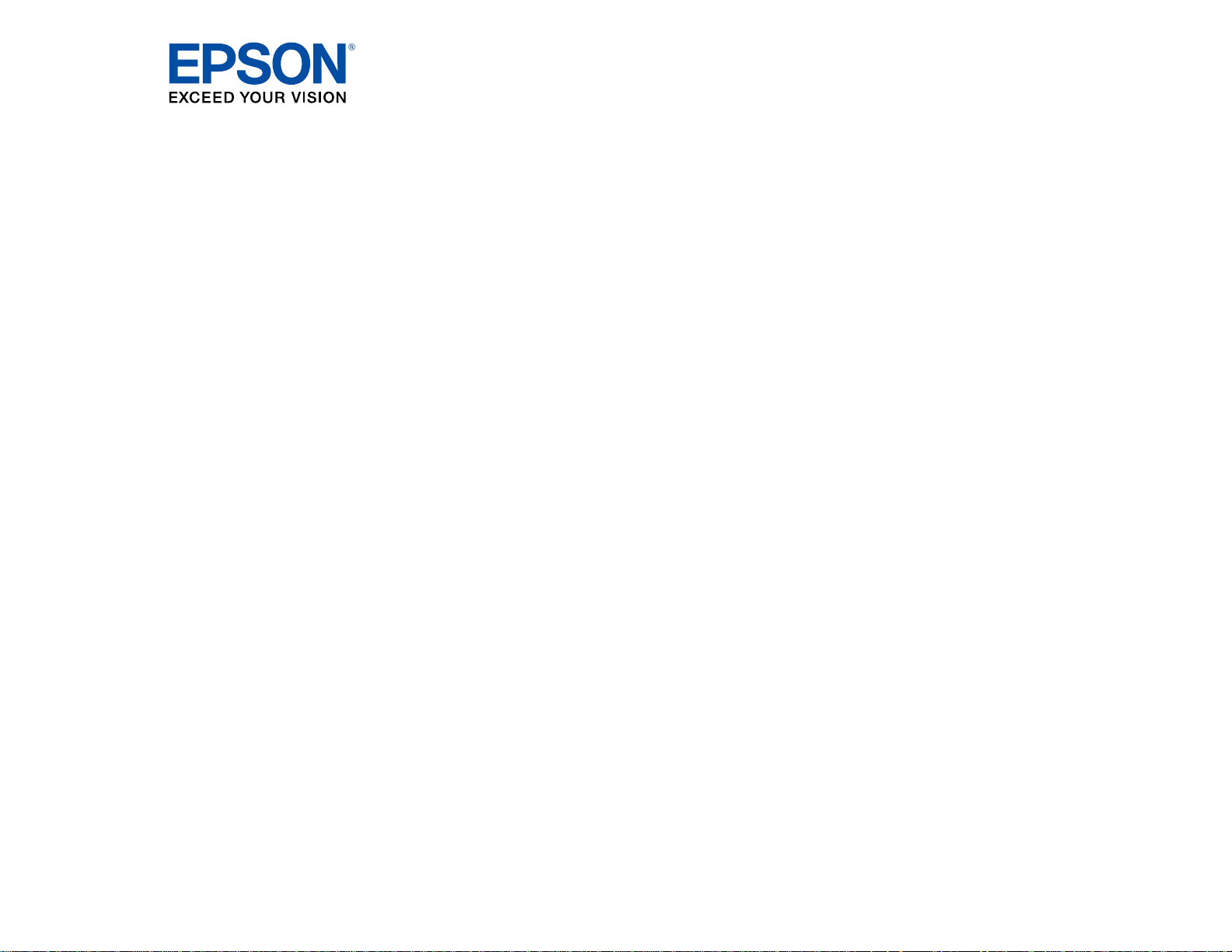
PowerLite
®
Home Cinema 1450
User's Guide
Page 2
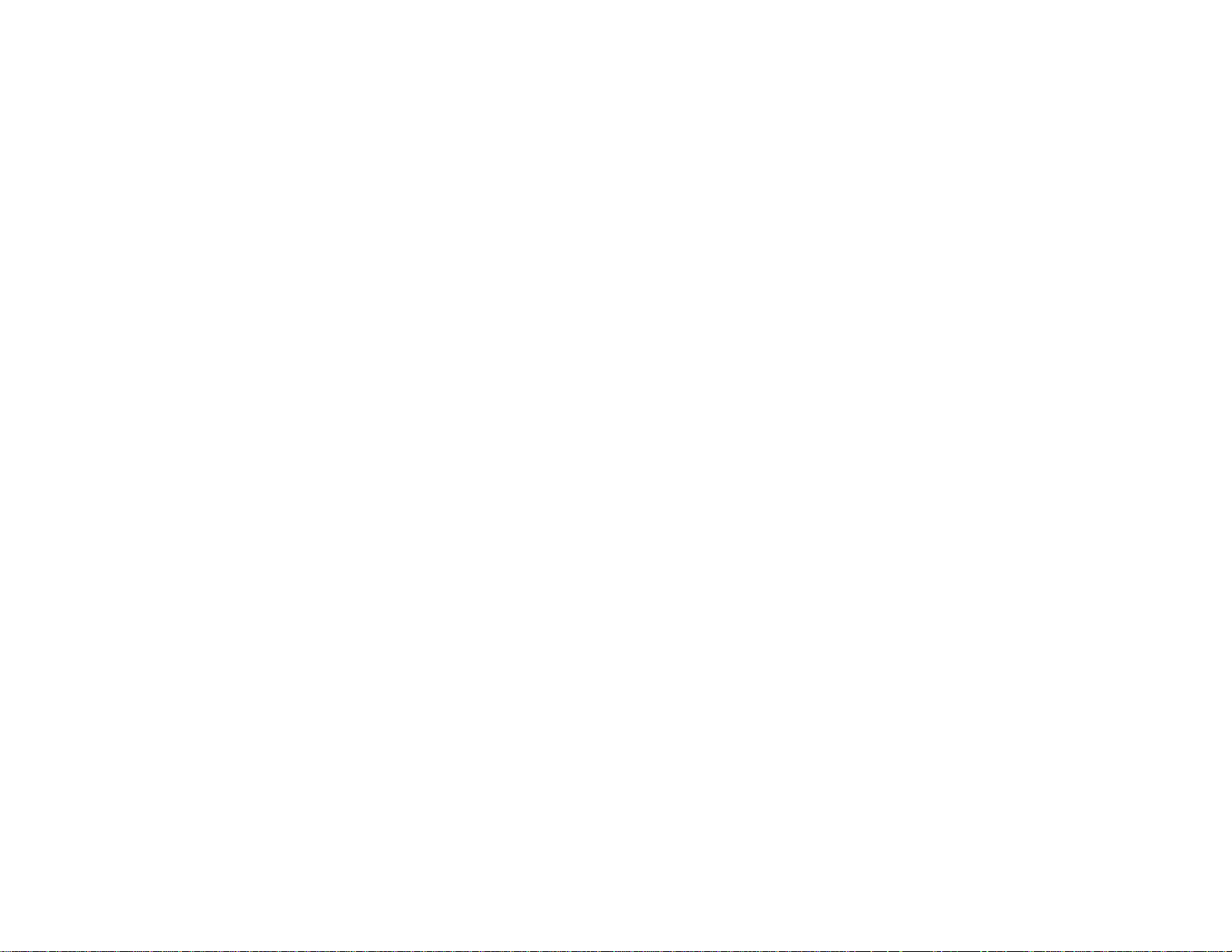
Page 3
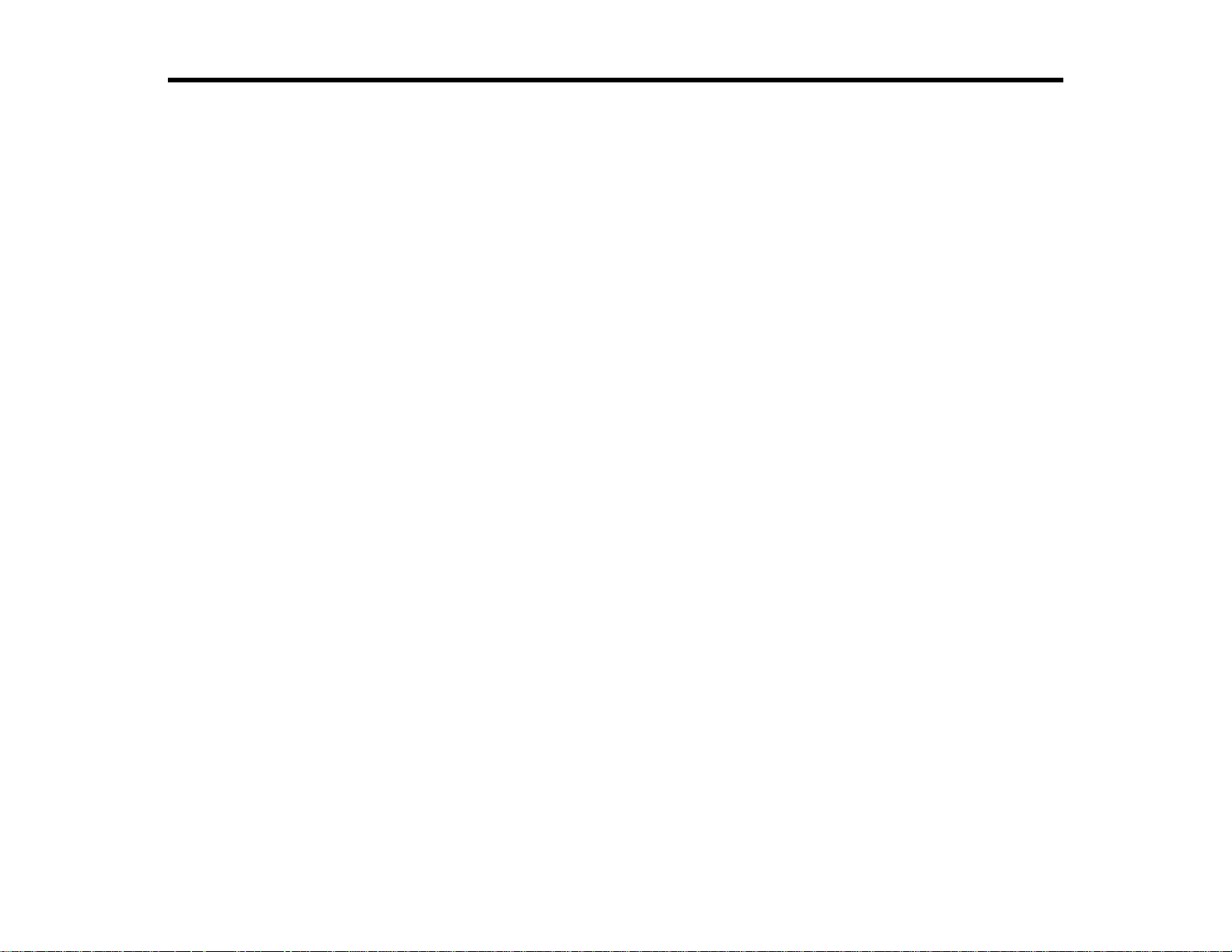
Contents
PowerLite Home Cinema 1450 User's Guide............................................................................................. 9
Introduction to Your Projector ................................................................................................................. 10
Setting Up the Projector ........................................................................................................................... 24
Projector Features.............................................................................................................................. 10
Product Box Contents.................................................................................................................... 11
Additional Components ................................................................................................................ 12
Additional Projector Software and Manuals................................................................................... 13
Optional Equipment and Replacement Parts................................................................................. 14
Warranty and Registration Information.......................................................................................... 15
Notations Used in the Documentation................................................................................................ 15
Where to Go for Additional Information .............................................................................................. 15
Projector Part Locations..................................................................................................................... 16
Projector Parts - Front/Top............................................................................................................ 16
Projector Parts - Rear.................................................................................................................... 17
Projector Parts - Base.................................................................................................................... 19
Projector Parts - Control Panel...................................................................................................... 20
Projector Parts - Remote Control................................................................................................... 21
Projector Placement........................................................................................................................... 24
Projector Setup and Installation Options ....................................................................................... 24
Projection Distance........................................................................................................................ 26
Projector Connections........................................................................................................................ 27
Connecting to Computer Sources.................................................................................................. 27
Connecting to a Computer for USB Video and Audio................................................................ 28
Connecting to a Computer for VGA Video................................................................................. 29
Connecting to a Computer for HDMI Video and Audio.............................................................. 30
Connecting to a Computer for USB Mouse Control................................................................... 30
Connecting to a Computer for Sound........................................................................................ 31
Connecting to Video Sources........................................................................................................ 32
Connecting to an HDMI Video Source ...................................................................................... 32
Connecting to an MHL-Compatible Device............................................................................... 33
3
Page 4

Connecting to a Component Video Source............................................................................... 34
Connecting to a Composite Video Source ................................................................................ 35
Connecting to a Video Source for Sound.................................................................................. 35
Connecting to an External Computer Monitor................................................................................ 37
Connecting to External Speakers.................................................................................................. 38
Connecting to External USB Devices............................................................................................ 39
USB Device Projection.............................................................................................................. 39
Connecting a USB Device or Camera to the Projector.............................................................. 40
Selecting the Connected USB Source...................................................................................... 40
Disconnecting a USB Device or Camera From the Projector.................................................... 40
Installing Batteries in the Remote Control .......................................................................................... 41
Opening the Lens Cover .................................................................................................................... 42
Using the Projector on a Network............................................................................................................ 43
Wired Network Projection................................................................................................................... 43
Connecting to a Wired Network..................................................................................................... 43
Selecting Wired Network Settings ................................................................................................. 44
Wireless Network Projection .............................................................................................................. 47
Installing the Wireless LAN Module............................................................................................... 48
Using a QR Code to Connect a Mobile Device.............................................................................. 50
Using Quick Wireless Connection (Windows)................................................................................ 52
Selecting Wireless Network Settings Manually.............................................................................. 54
Wireless LAN Menu Settings .................................................................................................... 57
Selecting Wireless Network Settings in Windows.......................................................................... 58
Selecting Wireless Network Settings on Mac ................................................................................ 59
Setting Up Wireless Network Security........................................................................................... 59
Setting Up Projector Network E-Mail Alerts........................................................................................ 62
Network Projector E-mail Alert Messages ..................................................................................... 64
Setting Up Monitoring Using SNMP ................................................................................................... 64
Controlling a Networked Projector Using a Web Browser .................................................................. 67
Registering a Digital Certificate on the Projector................................................................................ 70
Importing a Web Server Certificate Using the Projector Menus..................................................... 70
Registering Digital Certificates from a Web Browser..................................................................... 71
Digital Certficate Types ................................................................................................................. 73
4
Page 5
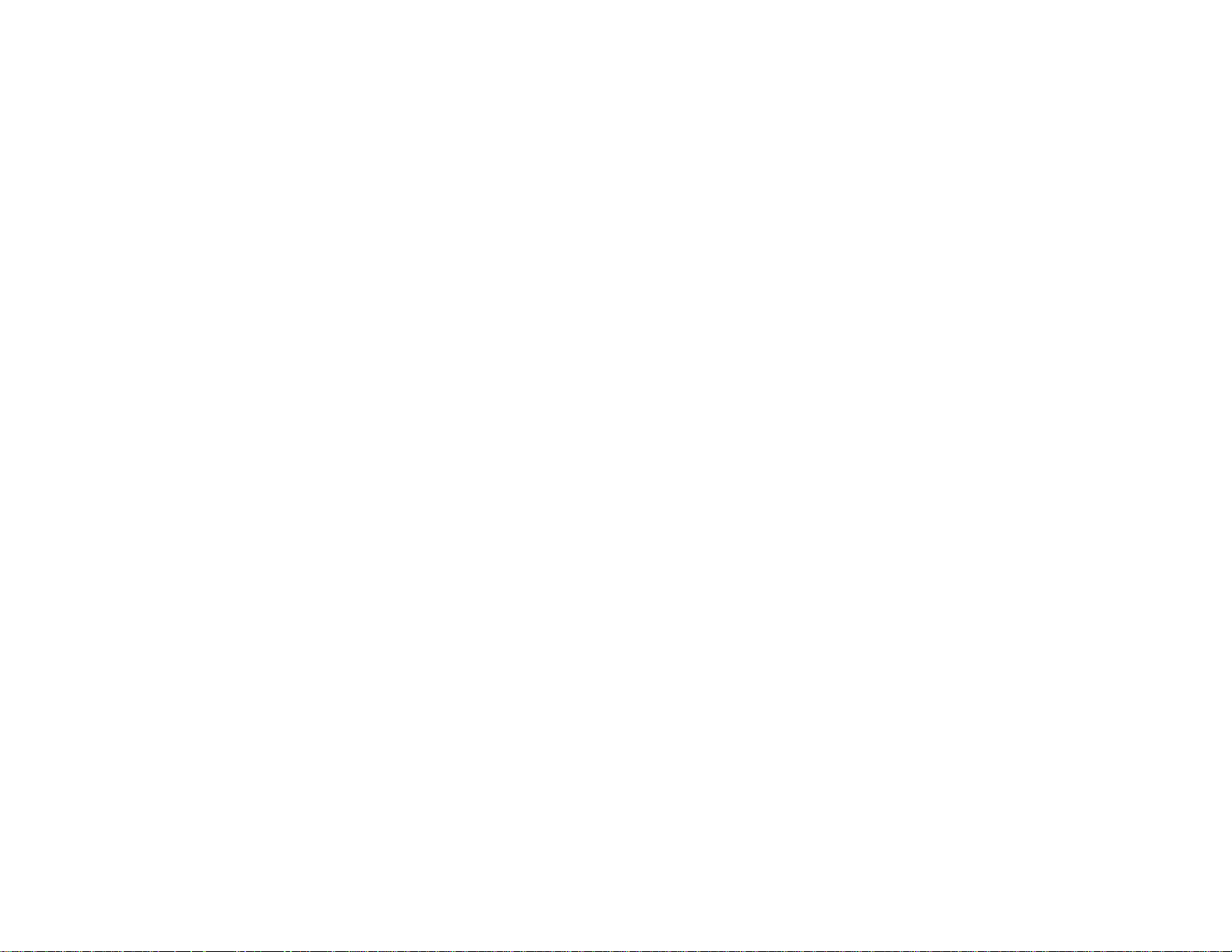
Using Basic Projector Features ............................................................................................................... 75
Turning On the Projector.................................................................................................................... 75
Using the Home Screen................................................................................................................. 77
Turning Off the Projector.................................................................................................................... 78
Selecting the Language for the Projector Menus................................................................................ 80
Adjusting the Image Height ................................................................................................................ 81
Image Shape...................................................................................................................................... 82
Automatically Correcting Image Shape with Screen Fit................................................................. 83
Correcting Image Shape with the Keystone Buttons...................................................................... 84
Correcting Image Shape with Quick Corner .................................................................................. 87
Resizing the Image with the Zoom Ring............................................................................................. 89
Focusing the Image Using the Focus Ring......................................................................................... 89
Focusing the Image with Focus Help.................................................................................................. 90
Remote Control Operation ................................................................................................................. 92
Using the Remote Control as a Wireless Mouse ........................................................................... 93
Using the Remote Control as a Pointer.......................................................................................... 94
Selecting an Image Source ................................................................................................................ 94
Projection Modes ............................................................................................................................... 96
Changing the Projection Mode Using the Remote Control ............................................................ 97
Changing the Projection Mode Using the Menus........................................................................... 97
Image Aspect Ratio............................................................................................................................ 98
Changing the Image Aspect Ratio................................................................................................. 98
Available Image Aspect Ratios...................................................................................................... 99
Color Mode....................................................................................................................................... 100
Changing the Color Mode............................................................................................................ 100
Available Color Modes................................................................................................................. 101
Turning On Auto Iris..................................................................................................................... 101
Controlling the Volume with the Volume Buttons.............................................................................. 102
Projecting a PC Free Presentation................................................................................................... 103
Supported PC Free File Types.................................................................................................... 103
Starting a Slide Show from an External Device ........................................................................... 104
Starting a PC Free PDF File Presentation................................................................................... 106
Starting a Movie from an External Device.................................................................................... 107
5
Page 6
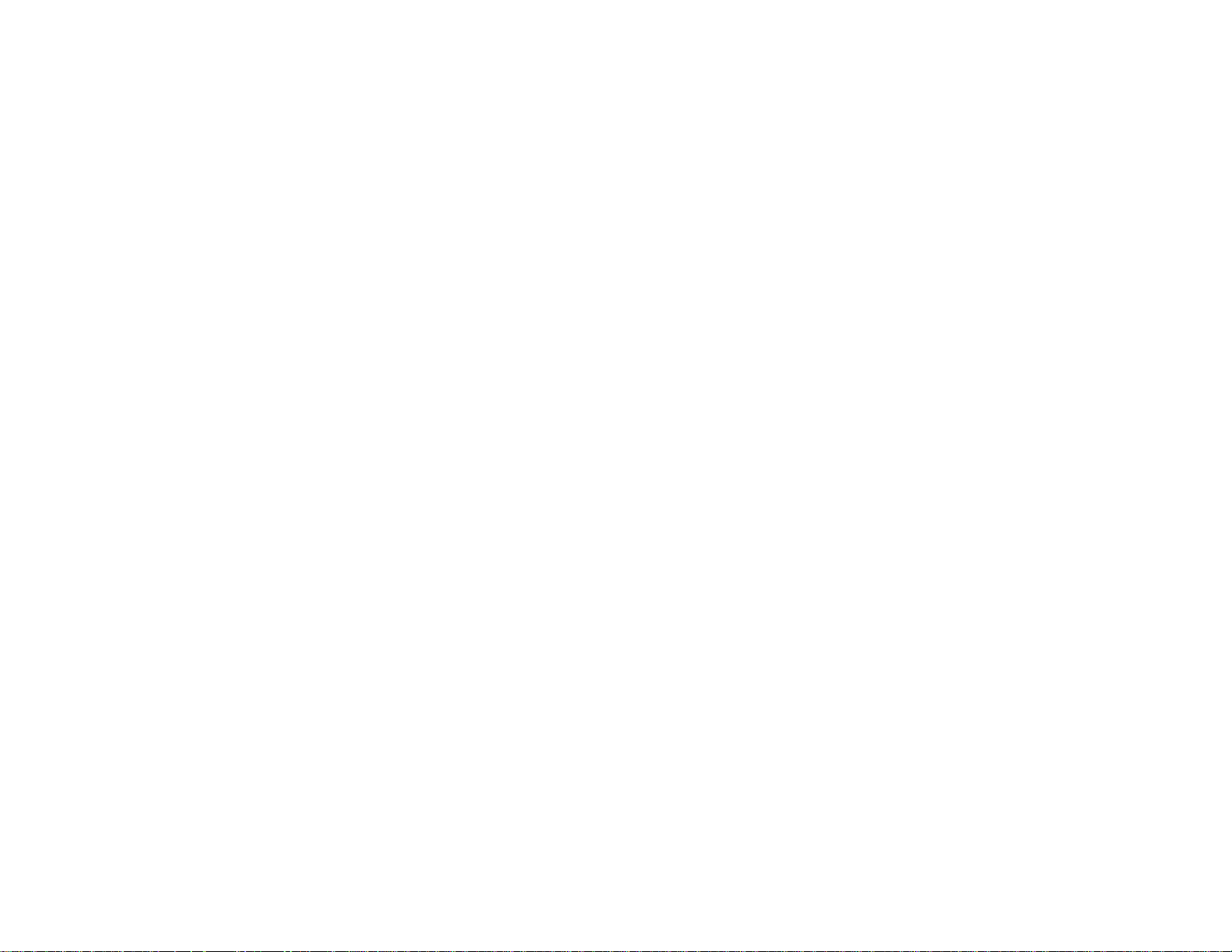
PC Free Display Options............................................................................................................. 109
Adjusting Projector Features................................................................................................................. 111
Shutting Off the Picture and Sound Temporarily .............................................................................. 111
Stopping Video Action Temporarily.................................................................................................. 112
Zooming Into and Out of Images...................................................................................................... 112
Projector Security Features.............................................................................................................. 113
Password Security Types............................................................................................................ 114
Setting a Password................................................................................................................. 114
Selecting Password Security Types........................................................................................ 115
Entering a Password to Use the Projector............................................................................... 116
Saving a User's Logo Image to Display................................................................................... 118
Locking the Projector's Buttons ................................................................................................... 119
Unlocking the Projector's Buttons........................................................................................... 120
Installing a Security Cable........................................................................................................... 120
Projector Identification System for Multiple Projector Control........................................................... 121
Setting the Projector ID................................................................................................................ 121
Setting the Remote Control ID..................................................................................................... 122
Matching the Image Colors.......................................................................................................... 123
Projecting Two Images Simultaneously............................................................................................ 125
Input Sources for Split Screen Projection.................................................................................... 127
Controlling a Presentation Using Hand Gestures............................................................................. 127
Scheduling Projector Events............................................................................................................ 129
Saving a Scheduled Event........................................................................................................... 129
Viewing Scheduled Events.......................................................................................................... 131
Editing a Scheduled Event........................................................................................................... 131
Adjusting the Menu Settings.................................................................................................................. 133
Using the Projector's Menus............................................................................................................. 133
Image Quality Settings - Image Menu .............................................................................................. 135
Input Signal Settings - Signal Menu.................................................................................................. 137
Projector Feature Settings - Settings Menu...................................................................................... 140
Projector Setup Settings - Extended Menu....................................................................................... 144
Projector Network Settings - Network Menu..................................................................................... 148
Projector Setup Settings - ECO Menu.............................................................................................. 150
6
Page 7

Projector Information Display - Info Menu ........................................................................................ 152
Event ID Code List....................................................................................................................... 153
Projector Reset Options - Reset Menu............................................................................................. 154
Maintaining and Transporting the Projector......................................................................................... 157
Projector Maintenance..................................................................................................................... 157
Cleaning the Lens........................................................................................................................ 157
Cleaning the Projector Case........................................................................................................ 158
Air Filter and Vent Maintenance .................................................................................................. 158
Cleaning the Air Filter and Vents............................................................................................. 159
Replacing the Air Filter............................................................................................................ 159
Projector Lamp Maintenance....................................................................................................... 161
Replacing the Lamp................................................................................................................ 162
Resetting the Lamp Timer....................................................................................................... 167
Replacing the Remote Control Batteries ..................................................................................... 168
Transporting the Projector................................................................................................................ 170
Solving Problems.................................................................................................................................... 171
Projection Problem Tips................................................................................................................... 171
Projector Light Status....................................................................................................................... 172
Using the Projector Help Displays.................................................................................................... 175
Solving Image or Sound Problems................................................................................................... 175
Solutions When No Image Appears............................................................................................. 176
Solutions When Image is Incorrect Using the USB Display Function .......................................... 177
Solutions When "No Signal" Message Appears........................................................................... 177
Displaying From a PC Laptop................................................................................................. 178
Displaying From a Mac Laptop ............................................................................................... 178
Solutions When No Image Appears on an External Monitor........................................................ 179
Solutions When "Not Supported" Message Appears................................................................... 179
Solutions When Only a Partial Image Appears............................................................................ 179
Solutions When the Image is Not Rectangular ............................................................................ 180
Solutions When the Image Contains Noise or Static ................................................................... 181
Solutions When the Image is Fuzzy or Blurry.............................................................................. 181
Solutions When the Image Brightness or Colors are Incorrect .................................................... 182
Solutions to Sound Problems ...................................................................................................... 183
7
Page 8

Solving Projector or Remote Control Operation Problems ............................................................... 184
Solutions to Projector Power or Shut-Off Problems..................................................................... 184
Solutions to Problems with the Remote Control........................................................................... 185
Solutions to Password Problems................................................................................................. 186
Solutions When Using HDMI Link................................................................................................ 186
Solving Network Problems............................................................................................................... 187
Solutions When Wireless Authentication Fails ............................................................................ 187
Solutions When You Cannot Access the Projector Through the Web ......................................... 187
Solutions When Network Alert E-Mails are Not Received............................................................ 188
Where to Get Help............................................................................................................................ 189
Technical Specifications ........................................................................................................................ 190
General Projector Specifications...................................................................................................... 190
Projector Lamp Specifications.......................................................................................................... 191
Remote Control Specifications......................................................................................................... 192
Projector Dimension Specifications.................................................................................................. 192
Projector Electrical Specifications.................................................................................................... 192
Projector Environmental Specifications............................................................................................ 193
Projector Safety and Approvals Specifications................................................................................. 193
Supported Video Display Formats.................................................................................................... 194
USB Display System Requirements................................................................................................. 196
Notices ..................................................................................................................................................... 198
Recycling.......................................................................................................................................... 198
Important Safety Information............................................................................................................ 198
Important Safety Instructions............................................................................................................ 198
Restriction of Use........................................................................................................................ 201
List of Safety Symbols (corresponding to IEC60950-1 A2)............................................................... 201
FCC Compliance Statement............................................................................................................. 204
Open Source Software License........................................................................................................ 205
Binding Arbitration and Class Waiver............................................................................................... 259
Trademarks...................................................................................................................................... 262
Copyright Notice............................................................................................................................... 263
A Note Concerning Responsible Use of Copyrighted Materials................................................... 264
Copyright Attribution.................................................................................................................... 264
8
Page 9
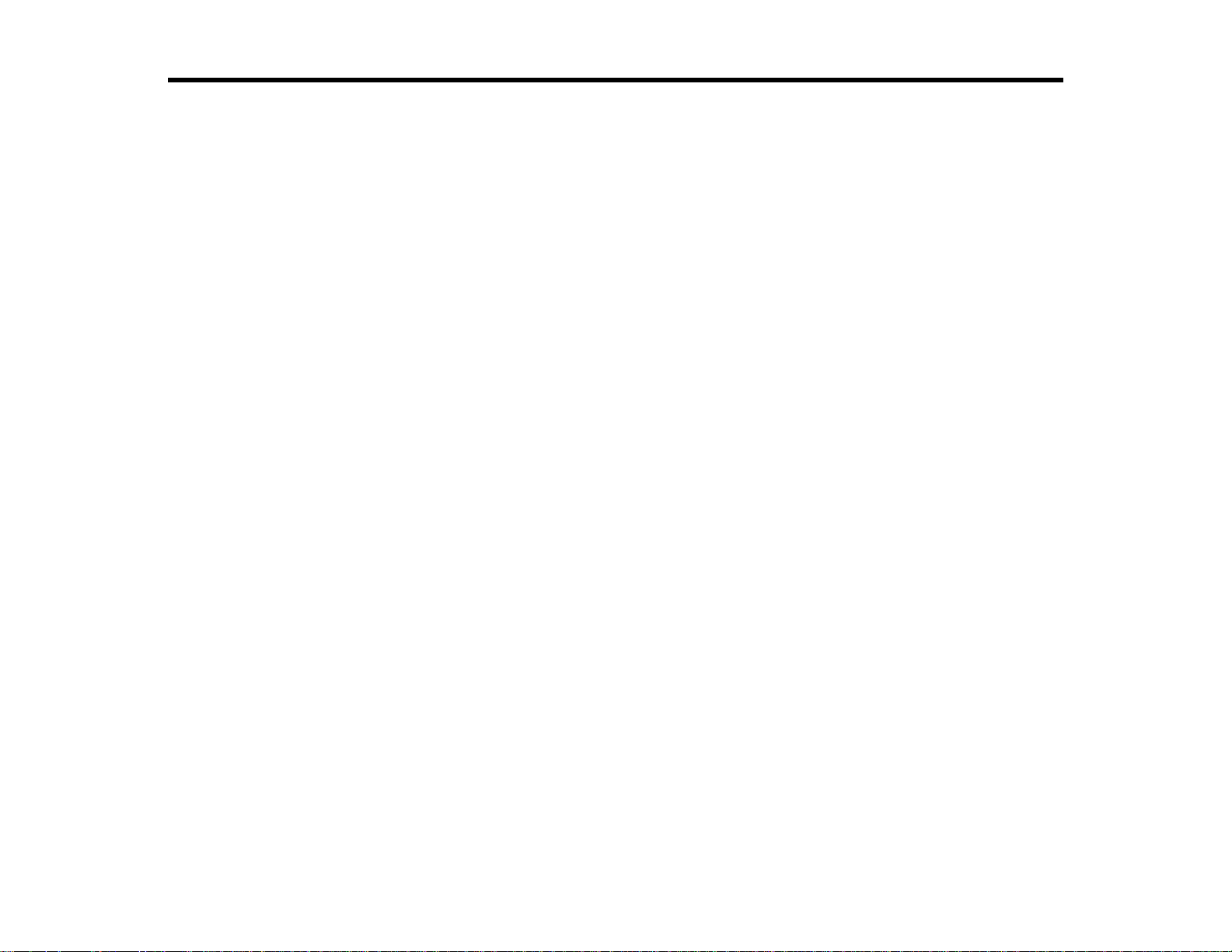
PowerLite Home Cinema 1450 User's Guide
Welcome to the PowerLite Home Cinema 1450 User's Guide.
For a printable PDF copy of this guide, click here.
9
Page 10

Introduction to Your Projector
Refer to these sections to learn more about your projector and this manual.
Projector Features
Notations Used in the Documentation
Where to Go for Additional Information
Projector Part Locations
Projector Features
Your projector includes these special features:
Bright, high-resolution projection system
• Up to 4200 lumens of color brightness (color light output) and 4200 lumens of white brightness (white
light output)
Note: Color brightness (color light output) and white brightness (white light output) will vary depending
on usage conditions. Color light output measured in accordance with IDMS 15.4; white light output
measured in accordance with ISO 21118.
• Native resolution of 1920 × 1200 pixels (WUXGA)
Flexible connectivity
• Plug-and-play 3-in-1 USB projection, audio, and mouse control for instant setup
• Wired and wireless network support for projection, monitoring, and control via remote
• Projection from Chromebook, iOS or Android devices, and free Epson iProjection app; visit
epson.com/iprojection (U.S.) or epson.ca/iprojection (Canada) for more information
• PC Free photo slide shows via connected USB memory devices
• Two HDMI ports for multiple high-definition AV devices, including MHL support
• Dual VGA ports for connections by multiple presenters
• Ports for connecting an external monitor and external speakers
Easy-to-use setup and operation features
• Epson's quick-connect on-screen QR code feature for easy wireless setup
• Real-time, automatic keystone correction always displays a rectangular screen
10
Page 11

• Screen Fit feature automatically resizes images for your projection screen
• Epson's Instant Off and Direct Power On features for quick setup and shut down
• Powerful 16W speaker system
Product Box Contents
Additional Components
Additional Projector Software and Manuals
Optional Equipment and Replacement Parts
Warranty and Registration Information
Parent topic: Introduction to Your Projector
Product Box Contents
Save all the packaging in case you need to ship the projector. Always use the original packaging (or
equivalent) when shipping.
Make sure your projector boxes included all of these parts:
1 Projector
2 Remote control
3 Remote control batteries (two AA alkaline)
4 Power cord
5 Projector documentation CD
11
Page 12

6 Projector software CD
Parent topic: Projector Features
Additional Components
Depending on how you plan to use the projector, you may need to obtain additional components.
Note: To connect a Mac that does not include a compatible video output port, you need to obtain an
adapter that allows you to connect to an input port on the projector. Contact Apple for compatible
adapter options. To connect a smartphone or tablet, you may need to obtain an adapter that allows you
to connect to the projector. This allows you to mirror your smartphone or tablet screens, watch movies,
and more. Contact your device manufacturer for compatible adapter options.
Unless listed as available from Epson in this table, see your local computer or electronics dealer for
purchase information.
Signal or connection
type
Composite video RCA-style video or A/V cable
Component video D-sub, 15-pin, component-to-VGA video cable or adapter
HDMI Compatible HDMI cable
MHL MHL-compatible device or device with an integrated MHL connector, MHL
Audio from certain ports Commercially available audio cable compatible with your device
VGA To connect a computer through its VGA port to the projector's VGA video
Parent topic: Projector Features
Additional component necessary
Available for purchase from Epson or an authorized Epson reseller.
Available for purchase from Epson or an authorized Epson reseller.
Note: Older Mac computers (2009 and earlier) may not support HDMI
audio.
cable, or HDMI cable and MHL adapter compatible with your device
Available for purchase from Epson or an authorized Epson reseller.
port, you need a VGA computer cable.
12
Page 13

Additional Projector Software and Manuals
After connecting and setting up the projector, install the projector software from the included software
CD, or download the software and manuals as necessary.
You can install the projector software programs listed here and view their manuals for instructions on
using them.
Note: If you still need help after checking this manual and the sources listed here, you can use the
Epson PrivateLine Support service to get help fast. For details, see "Where to Get Help".
Projector software Manual Description
EasyMP Monitor
(Windows only)
EasyMP Multi PC
Projection
EasyMP Network Updater
(Windows only)
Epson iProjection app Instructions are included
EasyMP Monitor
Operation Guide
EasyMP Multi PC
Projection Operation
Guide
EasyMP Network Updater
Operation Guide
with the app
Lets you monitor and control your projector
through the network.
You can download the latest software and
documentation from the Epson web site. Go to
epson.com/support (U.S.) or epson.ca/support
(Canada) and select your projector.
Lets you hold interactive meetings by
projecting the computer screens of users over
a network.
Lets you update firmware for a projector over a
wired LAN.
You can download the latest software and
documentation from the Epson web site. Go to
epson.com/support (U.S.) or epson.ca/support
(Canada) and select your projector.
Lets you project from an iOS device, Android
device, or Chromebook if your projector is
connected to a network that includes a
wireless access point.
Visit epson.com/iprojection (U.S.) or
epson.ca/iprojection (Canada) for more
information.
Parent topic: Projector Features
13
Page 14

Optional Equipment and Replacement Parts
You can purchase screens, other optional accessories, and replacement parts from an Epson authorized
reseller. To find the nearest reseller, call 800-GO-EPSON (800-463-7766) in the U.S. or 800-807-7766 in
Canada. Or you can purchase online at epsonstore.com (U.S. sales) or epsonstore.ca (Canadian sales).
Epson offers the following optional accessories and replacement parts for your projector:
Option or part Part number
Genuine Epson replacement lamp (ELPLP95) V13H010L95
Replacement air filter (ELPAF41) V13H134A41
Wireless LAN module (ELPAP10) V12H731P02
6" SpeedConnect ceiling plate (ELPMBP07) V12H807001
SpeedConnect suspended ceiling tile replacement kit (ELPMBP06) V12H806001
Suspended ceiling tile replacement kit (ELPMBP05) V12H805001
3" fixed extension column (ELPMBC04) V12H812001
Custom micro-adjustable projector mount (ELPMBPRH) V12H809001
9-12" adjustable extension column (ELPMBC02) V12H810001
Universal projector mount (ELPMBPJG) V12H808001
6" fixed extension column (ELPMBC03) V12H811001
SpeedConnect above tile suspended ceiling kit (ELPMBP04) V12H804001
PowerLite Pilot 2 (ELPCB02) V12H614020
Active speakers (ELPSP02) V12H467020
Soft carrying case (ELPKS68) V12H001K68
Accolade Duet portable projector screen ELPSC80
HDMI audio video cable 3 feet (0.9 m) length AV22300-03
HDMI audio video cable 6 feet (1.8 m) length AV22300-06
10 ft. (3.0 m) Component-to-VGA video cable ELPKC19
Parent topic: Projector Features
14
Page 15
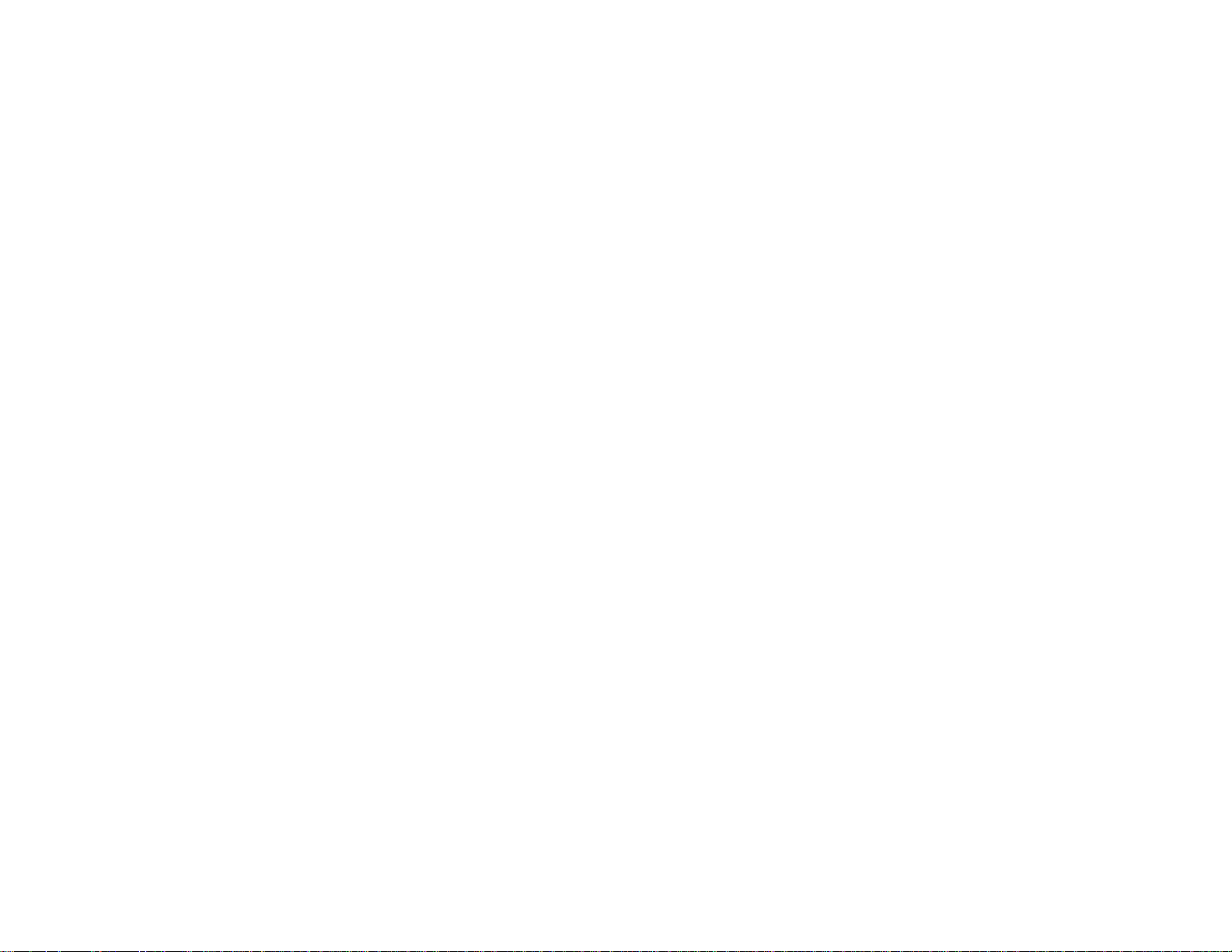
Warranty and Registration Information
Your projector comes with a basic warranty that lets you project with confidence. For details, see the
warranty brochure that came with your projector.
In addition, Epson offers free Extra Care Home Service. In the unlikely event of an equipment failure,
you won’t have to wait for your unit to be repaired. Instead, Epson will ship you a replacement unit
anywhere in the United States, Canada, or Puerto Rico. See the Extra Care Home Service brochure for
details.
Register your product online using the projector CD or at this site: epson.com/webreg
Registering also lets you receive special updates on new accessories, products, and services.
Parent topic: Projector Features
Notations Used in the Documentation
Follow the guidelines in these notations as you read your documentation:
• Warnings must be followed carefully to avoid bodily injury.
• Cautions must be observed to avoid damage to your equipment.
• Notes contain important information about your projector.
• Tips contain additional projection information.
Parent topic: Introduction to Your Projector
Where to Go for Additional Information
Need quick help on using your projector? Here's where to look for help:
• Built-in help system
Press the Home button on the remote control or projector, select Help, and press Enter to get quick
solutions to common problems.
• epson.com/support (U.S) or epson.ca/support (Canada)
View FAQs (frequently asked questions) and e-mail your questions to Epson technical support 24
hours a day.
• If you still need help after checking this manual and any other sources listed here, you can use the
Epson PrivateLine Support service to get help fast. For details, see "Where to Get Help".
Parent topic: Introduction to Your Projector
15
Page 16
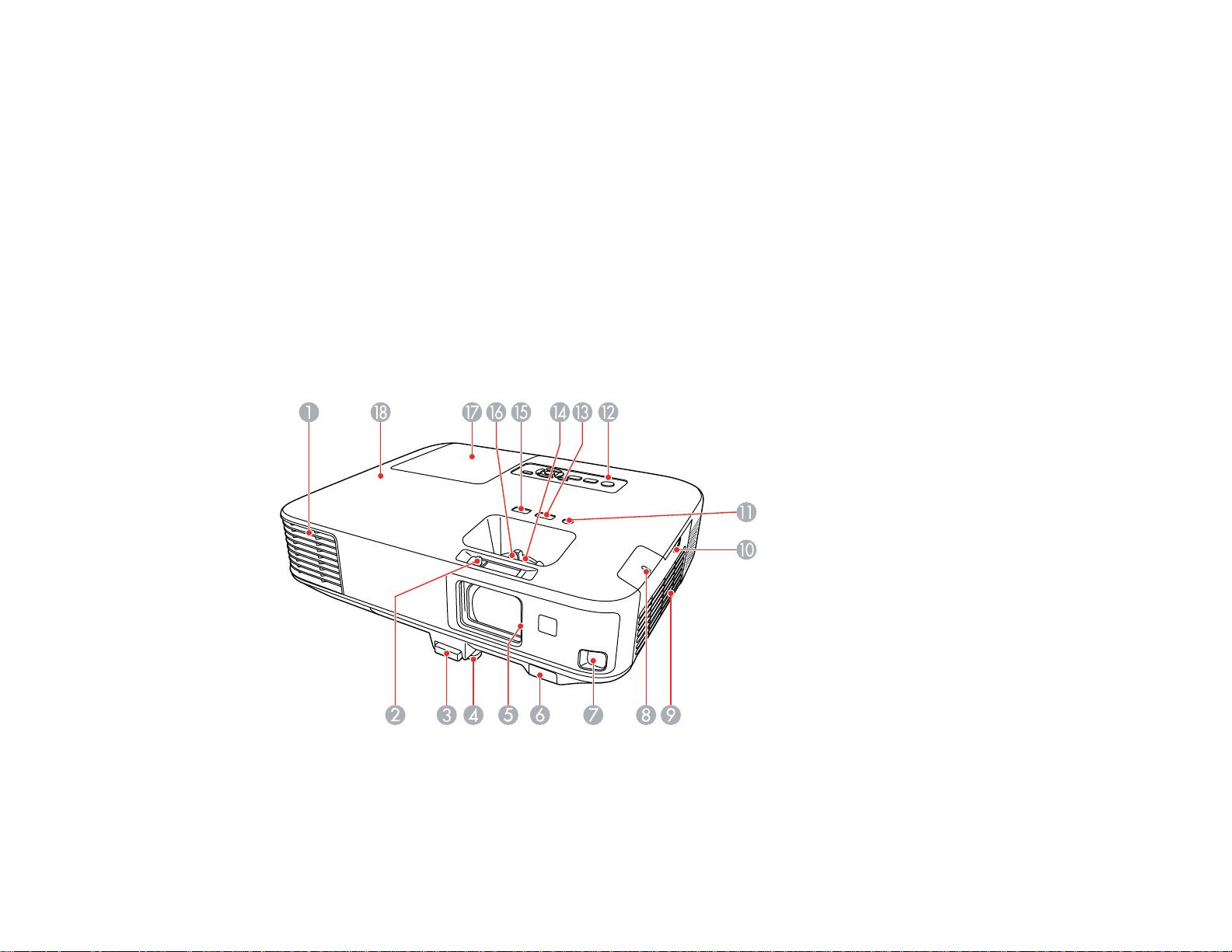
Related references
Where to Get Help
Projector Part Locations
Check the projector part illustrations to learn about the parts on your projector.
Projector Parts - Front/Top
Projector Parts - Rear
Projector Parts - Base
Projector Parts - Control Panel
Projector Parts - Remote Control
Parent topic: Introduction to Your Projector
Projector Parts - Front/Top
1 Exhaust vent
2 A/V Mute slide lever
16
Page 17
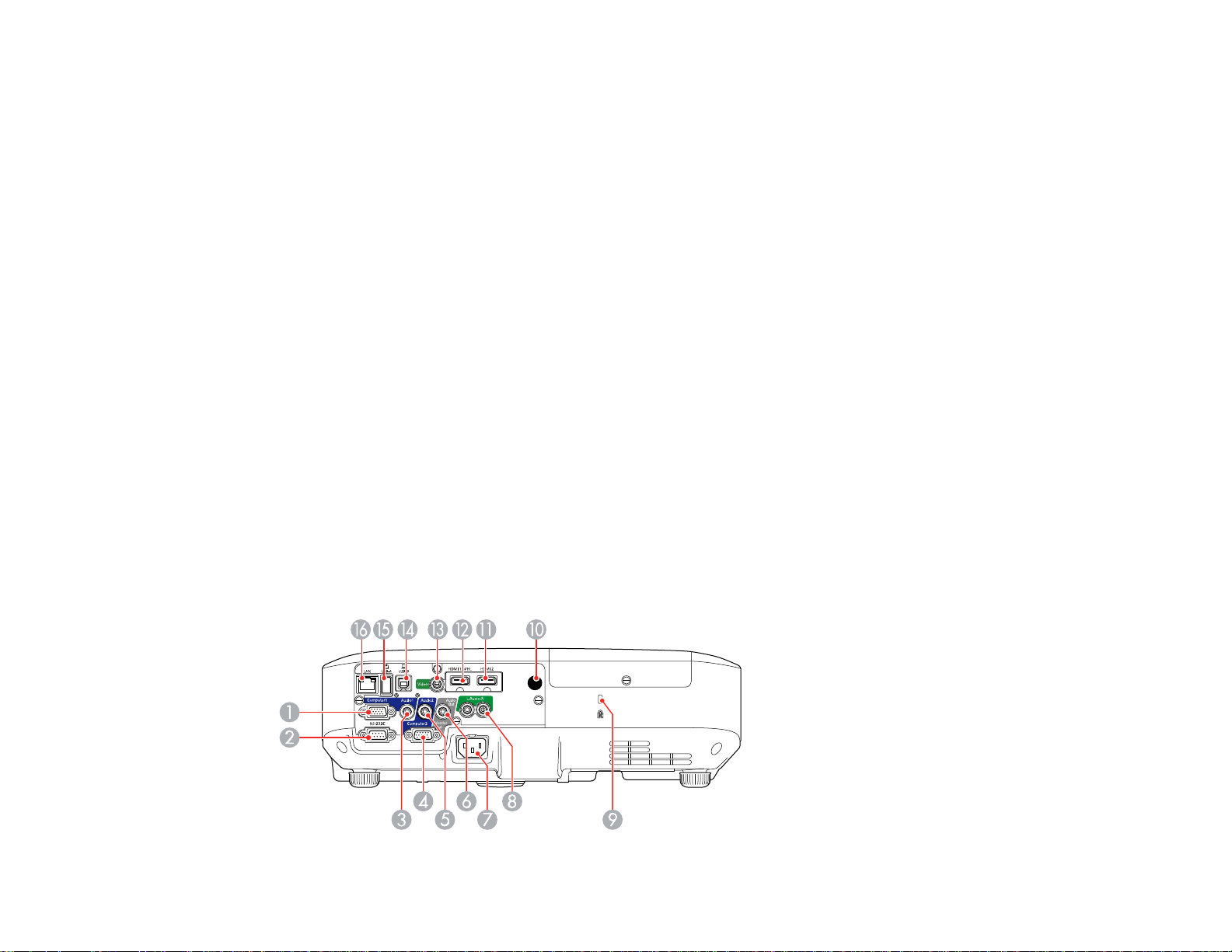
3 Foot release lever
4 Front adjustable foot
5 A/V Mute slide
6 Remote control receiver
7 Sensor
8 Wireless LAN light
9 Air filter cover/intake vent
10 Air filter cover latch
11 Illumination sensor
12 Control panel
13 Focus Help button
14 Zoom ring
15 Screen Fit button
16 Focus ring
17 Lamp cover
18 Status lights
Parent topic: Projector Part Locations
Projector Parts - Rear
17
Page 18

1 Computer1 port
2 RS-232C port
3 Audio1 port
4 Computer2/Monitor Out port
5 Audio2 port
6 Audio Out port
7 AC input
8 L-Audio-R ports
9 Security lock slot
10 Remote receiver
11 HDMI2 port
12 HDMI1/MHL port
13 Video port
14 USB-B port
15 USB-A port
16 Network LAN port
Parent topic: Projector Part Locations
18
Page 19

Projector Parts - Base
1 Ceiling mount holes (3)
2 Security cable attachment point
3 Rear feet
4 Front adjustable foot
Parent topic: Projector Part Locations
19
Page 20

Projector Parts - Control Panel
1 Power button
2 Home button
3 Source Search button (searches for connected video sources)
4 Enter button (selects options)
5 Vertical keystone adjustment buttons (displays the adjustment screen and adjusts screen shape)
and arrow buttons
6 Esc button (cancels/exits functions)
7 Volume buttons (adjusts speaker volume), horizontal keystone adjustment buttons, and arrow
buttons
8 Menu button (accesses projector menu system)
Parent topic: Projector Part Locations
Related references
Projector Light Status
Related tasks
Using the Projector Help Displays
20
Page 21
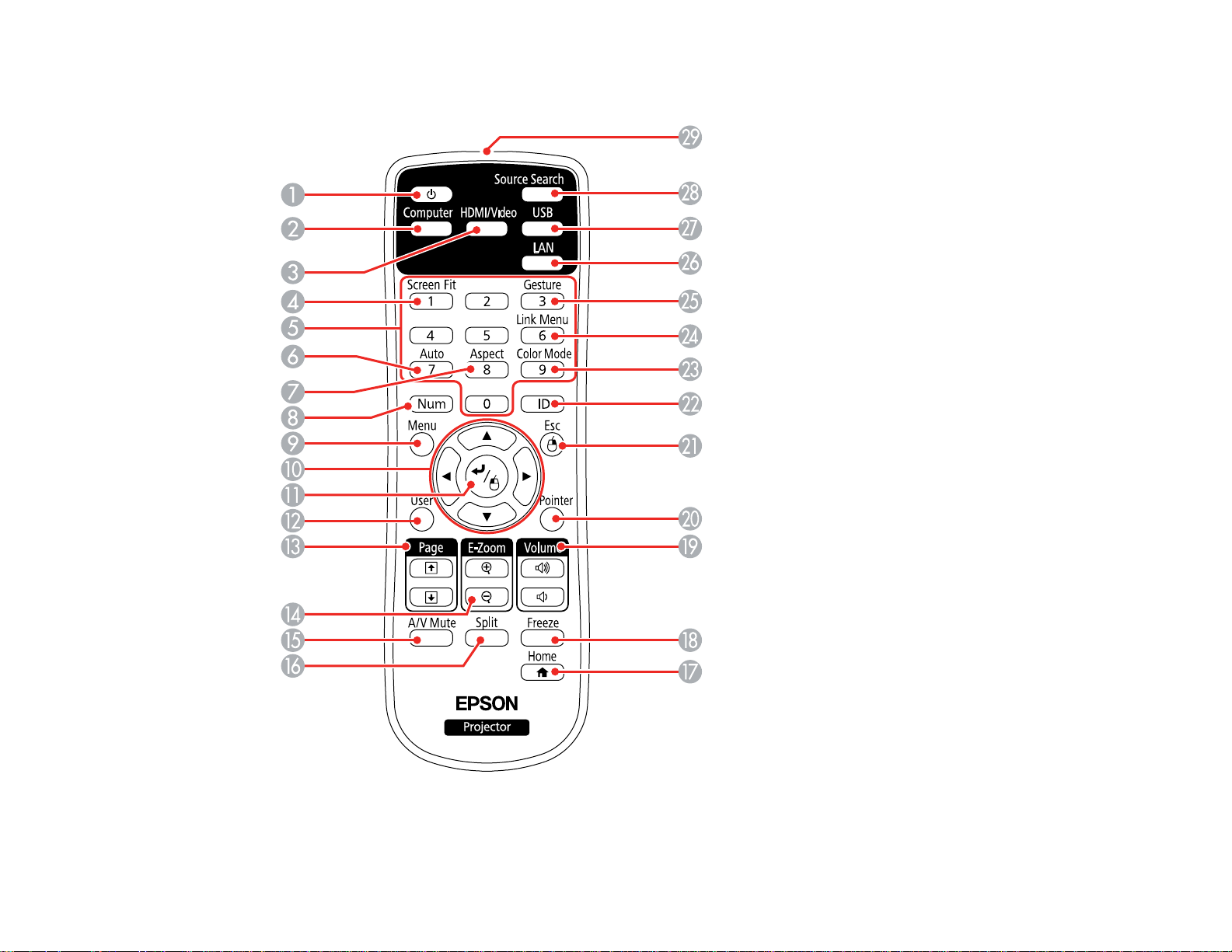
Projector Parts - Remote Control
1 Power button
21
Page 22

2 Computer button (cycles through connected computer sources)
3 HDMI/Video button (cycles through connected HDMI/video sources)
4 Screen Fit button (adjusts image shape)
5 Numeric buttons (enter numbers)
6 Auto button (automatically adjusts position, tracking, and sync settings)
7 Aspect button (selects the image aspect ratio)
8 Num button (when held down, switches numeric buttons to number function)
9 Menu button (accesses projector menu system)
10 Arrow buttons (move through on-screen options and control wireless mouse functions)
11 Enter button (selects options and controls wireless mouse functions)
12 User button (customizable for different functions)
13 Page up/down buttons (control presentation slides)
14 E-Zoom +/– buttons (zoom into and out of the image)
15 A/V Mute button (turns off picture and sound)
16 Split button (splits the screen between two image sources)
17 Home button (accesses source selection, projector help information, and other features)
18 Freeze button (stops video action)
19 Volume up/down buttons (adjust speaker volume)
20 Pointer button (activates on-screen pointer)
21 Esc button (cancels/exits functions and controls wireless mouse functions)
22 ID button (selects which projector you want to control)
23 Color Mode (selects display modes)
24 Link Menu button (displays the main menu of the connected MHL device)
25 Gesture button (displays the Gesture menu screen)
26 LAN button (cycles through connected network sources)
27 USB button (cycles through connected USB sources)
28 Source Search button (searches for connected sources)
22
Page 23

29 Remote control signal emitter (emits remote control signals)
Parent topic: Projector Part Locations
23
Page 24

Setting Up the Projector
Follow the instructions in these sections to set up your projector for use.
Projector Placement
Projector Connections
Installing Batteries in the Remote Control
Opening the Lens Cover
Projector Placement
You can place the projector on almost any flat surface to project an image.
You can also install the projector in a ceiling mount if you want to use it in a fixed location.
Keep these considerations in mind as you select a projector location:
• Place the projector on a sturdy, level surface or install it using a compatible mount.
• Leave plenty of space around and under the projector for ventilation, and do not place it on top of or
next to anything that could block the vents.
• Position the projector within reach of a grounded electrical outlet or extension cord.
Projector Setup and Installation Options
Projection Distance
Parent topic: Setting Up the Projector
Projector Setup and Installation Options
You can set up or install your projector in the following ways:
Front
24
Page 25

Rear
Front Ceiling
Rear Ceiling
Wherever you set up the projector, make sure to position it squarely in front of the center of the screen,
not at an angle, if possible.
If you project from the ceiling or from the rear, be sure to select the correct Projection option in the
projector's menu system.
Parent topic: Projector Placement
25
Page 26

Related references
Projector Setup Settings - Extended Menu
Projection Distance
The distance at which you place the projector from the screen determines the approximate size of the
image. The image size increases the farther the projector is from the screen, but can vary depending on
the zoom factor, aspect ratio, and other settings.
Use the tables here to determine approximately how far to place the projector from the screen based on
the size of the projected image. (Conversion figures may have been rounded up or down.) You can also
use the projector Throw Distance Calculator at epson.com/support (U.S.) or epson.ca/support (Canada).
1 Projection distance
2 Distance from the center of the lens to the base of the image
3 Center of lens
26
Page 27
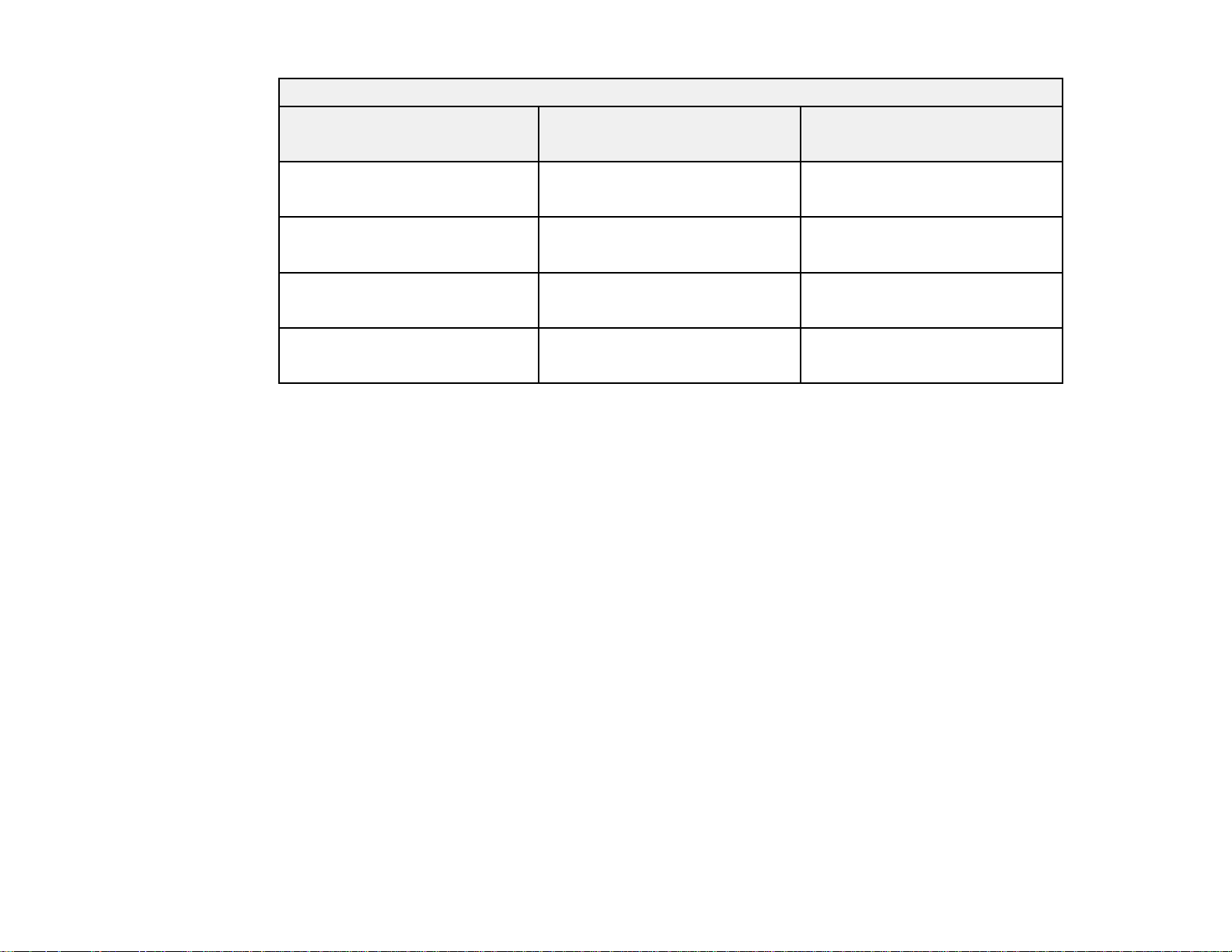
16:10 Aspect Ratio Image or Screen
Screen or image size Projection distance (1)
50 inches 66 to 109 inches
80 inches 107 to 175 inches
100 inches 134 to 219 inches
150 inches 201 to 329 inches
Parent topic: Projector Placement
Projector Connections
See these sections to connect the projector to a variety of projection sources.
Caution: If you will use the projector at altitudes above 4921 feet (1500 m), turn on High Altitude Mode
to ensure the projector's internal temperature is regulated properly.
Offset from lens center (2)
Wide to Tele
–1 inch (–2 cm)
(168 to 277 cm)
–1.5 inches (–4 cm)
(271 to 445 cm)
–1.9 inches (–5 cm)
(340 to 557 cm)
–2.9 inches (–7 cm)
(512 to 837 cm)
Connecting to Computer Sources
Connecting to Video Sources
Connecting to an External Computer Monitor
Connecting to External Speakers
Connecting to External USB Devices
Parent topic: Setting Up the Projector
Related references
Projector Setup Settings - Extended Menu
Connecting to Computer Sources
Follow the instructions in these sections to connect a computer to the projector.
27
Page 28

Connecting to a Computer for USB Video and Audio
Connecting to a Computer for VGA Video
Connecting to a Computer for HDMI Video and Audio
Connecting to a Computer for USB Mouse Control
Connecting to a Computer for Sound
Parent topic: Projector Connections
Connecting to a Computer for USB Video and Audio
If your computer meets the system requirements, you can send video and audio output to the projector
through the computer's USB port (preferably USB 2.0). Connect the projector to your computer using a
USB cable.
Note: A USB connection may cause a delay for content requiring high bandwidth, such as movies. An
HDMI connection is recommended for projecting movies, video games, and other home entertainment
content.
1. Turn on your computer.
2. Connect the cable to your projector's USB-B port.
3. Connect the other end to any available USB port on your computer.
4. Do one of the following:
• Windows 10/8.x: Click EPSON_PJ_UD when it appears on the desktop, then select Run
EMP_UDSE.EXE in the dialog box that appears to install the Epson USB Display software.
• Windows 7/Windows Vista: Select Run EMP_UDSE.EXE in the dialog box that appears to
install the Epson USB Display software.
28
Page 29
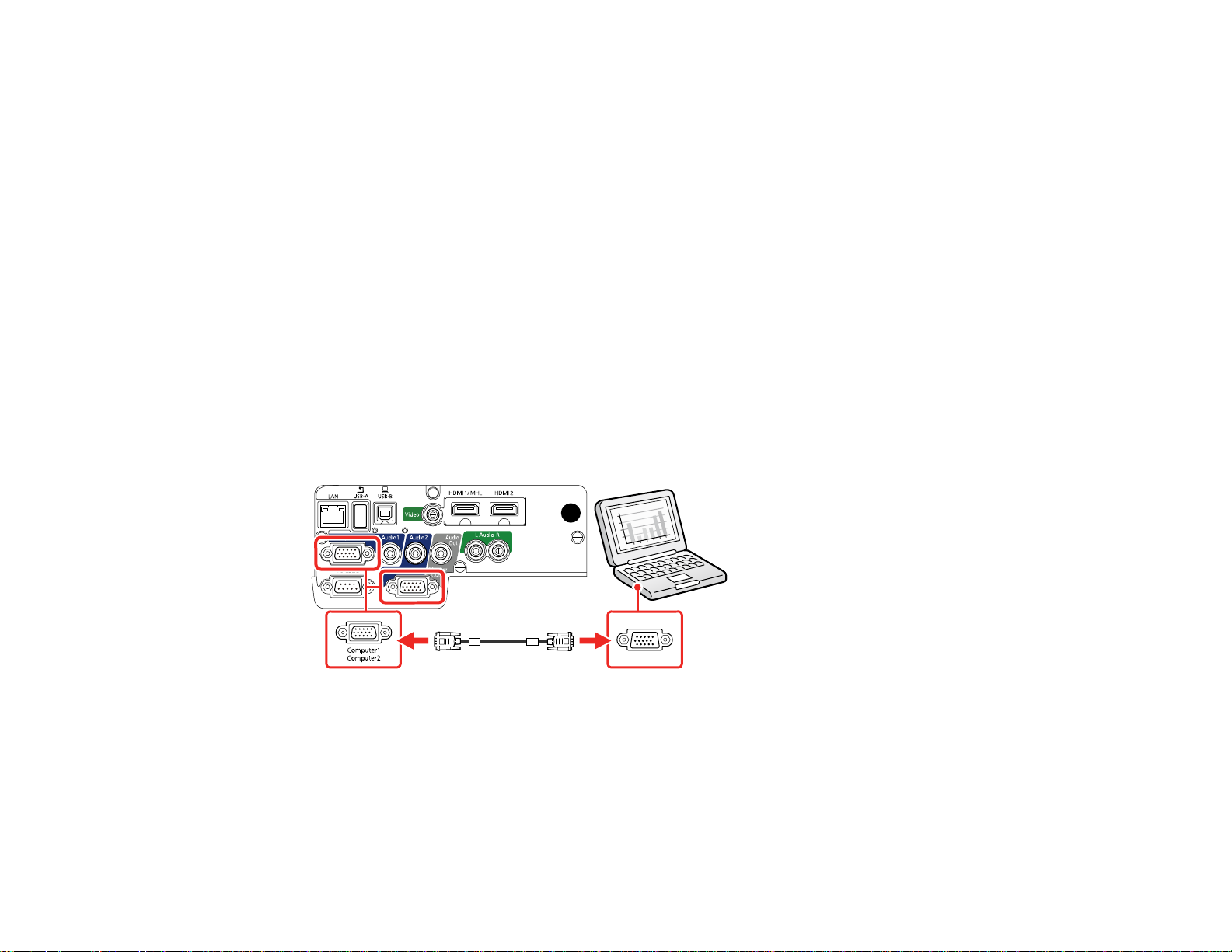
• Mac: The USB Display setup folder appears on your screen. Select USB Display Installer and
follow the on-screen instructions to install the Epson USB Display software.
Follow any on-screen instructions. You need to install this software only the first time you connect
the projector to the computer.
The projector displays the image from your computer's desktop and outputs sound, if your presentation
contains audio.
Parent topic: Connecting to Computer Sources
Connecting to a Computer for VGA Video
You can connect the projector to your computer using a VGA computer cable.
Note: To connect a Mac that includes only a Mini DisplayPort, Thunderbolt port, or Mini-DVI port for
video output, you need to obtain an adapter that allows you to connect to the projector's VGA video port.
Contact Apple for compatible adapter options.
1. If necessary, disconnect your computer's monitor cable.
2. Connect the VGA computer cable to your computer's monitor port.
3. Connect the other end to a Computer port on the projector.
4. Tighten the screws on the VGA connector.
Parent topic: Connecting to Computer Sources
Related tasks
Connecting to a Computer for Sound
29
Page 30

Connecting to a Computer for HDMI Video and Audio
If your computer has an HDMI port, you can connect it to the projector using an optional HDMI cable.
Note: To connect a Mac that includes only a Mini DisplayPort, Thunderbolt port, or Mini-DVI port for
video output, you need to obtain an adapter that allows you to connect to the projector's HDMI port.
Contact Apple for compatible adapter options. Older Mac computers (2009 and earlier) may not support
audio through the HDMI port.
1. Connect the HDMI cable to your computer's HDMI output port.
2. Connect the other end to one of the projector's HDMI ports.
Note: The projector converts the digital audio signal sent from your computer into a mono analog signal
for the internal speaker or a stereo analog signal if you are connecting to external speakers.
Note: If you have problems hearing audio through the HDMI connection, you can use one of the
projector's audio ports instead to play sound. Connect one end of an optional 3.5 mm stereo mini-jack
audio cable to one of the projector's audio ports and the other end to your computer's audio out port.
Then select the audio port you connected to as the HDMI1 Audio Output or HDMI2 Audio Output
setting in the Extended menu.
Parent topic: Connecting to Computer Sources
Connecting to a Computer for USB Mouse Control
If you connected your computer to a Computer, USB-B, or HDMI port on the projector, you can set up
the remote control to act as a wireless mouse. This lets you control projection at a distance from your
computer. To do this, connect the projector to your computer using a USB cable, if it is not connected
already.
30
Page 31

1. Connect the USB cable to your projector's USB-B port.
2. Connect the other end to any available USB port on your computer.
3. If necessary, configure your computer to work with an external USB mouse. See your computer
documentation for details.
Parent topic: Connecting to Computer Sources
Related tasks
Using the Remote Control as a Wireless Mouse
Connecting to a Computer for Sound
If your computer presentation includes sound and you did not connect it to the projector's USB-B or
HDMI port, you can still play sound through the projector's speaker system. Just connect an optional
3.5 mm stereo mini-jack audio cable as described here.
1. Connect the audio cable to your laptop's headphone or audio-out jack, or your desktop's speaker or
audio-out port.
31
Page 32

2. Connect the other end to the Audio port that corresponds to the Computer port you are using.
Parent topic: Connecting to Computer Sources
Connecting to Video Sources
Follow the instructions in these sections to connect video devices to the projector.
Connecting to an HDMI Video Source
Connecting to an MHL-Compatible Device
Connecting to a Component Video Source
Connecting to a Composite Video Source
Connecting to a Video Source for Sound
Parent topic: Projector Connections
Connecting to an HDMI Video Source
If your video source has an HDMI port, you can connect it to the projector using an optional HDMI cable.
The HDMI connection provides the best image quality.
1. Connect the HDMI cable to your video source's HDMI output port.
32
Page 33

2. Connect the other end to one of the projector's HDMI ports.
Note: The projector converts the digital audio signal sent from your video source into a mono analog
signal for the internal speaker or a stereo analog signal if you are connecting to external speakers.
Note: If you have problems hearing audio through the HDMI connection, you can use one of the
projector's audio ports instead to play sound. Connect one end of an optional 3.5 mm stereo mini-jack
audio cable to one of the projector's audio ports and the other end to your video source's audio out port.
Then select the audio port you connected to as the HDMI1 Audio Output or HDMI2 Audio Output
setting in the Extended menu.
Parent topic: Connecting to Video Sources
Related references
Projector Setup Settings - Extended Menu
Connecting to an MHL-Compatible Device
If you have an MHL-compatible smartphone or tablet, you can connect it to the projector using either an
MHL cable or an HDMI cable with a device-compatible MHL adapter. If you have a device with a built-in
MHL connector, plug it directly into the port.
Note: Some connected devices may not charge when using an MHL adapter.
1. Connect the MHL cable or adapter to your device's Micro-USB port.
2. If you are using an MHL adapter, connect it to an MHL-compatible HDMI cable.
33
Page 34

3. Connect the other end of the cable to the projector's HDMI1/MHL port.
Note: The projector converts the digital audio signal sent from your video source into a mono analog
signal for the internal speaker or a stereo analog signal if you are connecting to external speakers.
Parent topic: Connecting to Video Sources
Connecting to a Component Video Source
If your video source has component video ports, you can connect it to the projector using an optional
component-to-VGA video cable. Depending on your component ports, you may need to use an adapter
cable along with a component video cable.
1. Connect the component connectors to your video source's color-coded component video output
ports, usually labeled Y, Pb, Pr or Y, Cb, Cr. If you are using an adapter, connect these connectors
to your component video cable.
2. Connect the VGA connector to a Computer port on the projector.
34
Page 35

Note: If you choose the Computer2 port, you may need to change the Monitor Out Port setting in
the projector's Extended menu.
3. Tighten the screws on the VGA connector.
If your image colors appear incorrect, you may need to change the Input Signal setting in the projector's
Signal menu.
Parent topic: Connecting to Video Sources
Related references
Input Signal Settings - Signal Menu
Related tasks
Connecting to a Video Source for Sound
Connecting to a Composite Video Source
If your video source has a composite video port, you can connect it to the projector using an optional
RCA-style video or A/V cable.
1. Connect the cable with the yellow connector to your video source's yellow video output port.
2. Connect the other end to the projector's Video port.
Parent topic: Connecting to Video Sources
Related tasks
Connecting to a Video Source for Sound
Connecting to a Video Source for Sound
You can play sound through the projector's speaker system if your video source has audio output ports.
35
Page 36

If you are projecting video using a Computer port, connect the projector to the video source using an
optional stereo mini-jack audio cable.
If you are projecting video using the Video port, connect the projector to the video source using an RCA
audio cable.
Note: If you connected your video source to the projector using an HDMI cable, the audio signal is
transferred with the video signal; you do not need an additional cable for sound.
1. Connect the audio cable to your video source's audio-out ports.
2. Do one of the following:
• Connect the other end of the cable to the projector's Audio port that corresponds to the
Computer port you are using for video.
36
Page 37

• Connect the red and white plugs on the other end of the cable to the projector's L-Audio-R ports.
Parent topic: Connecting to Video Sources
Connecting to an External Computer Monitor
If you connected a computer to the projector's Computer port, you can also connect an external monitor
to the projector. This lets you see your presentation on the external monitor even when the projected
image is not visible.
If you want to output images to an external monitor when the projector is turned off, you need to select
Always On as the A/V Output setting in the projector's Extended menu.
Note: Monitors that use a refresh rate less than 60 Hz may not be able to display images correctly.
1. Make sure your computer is connected to the projector's Computer port. If there are two computer
ports, make sure you use the Computer1 port.
2. Connect the external monitor's cable to your projector's Computer2/Monitor Out port.
37
Page 38

Note: If you do not see an image on the external monitor, you may need to change the Monitor Out
Port setting in the Extended menu.
Parent topic: Projector Connections
Related references
Projector Setup Settings - Extended Menu
Connecting to External Speakers
To enhance the sound from your presentation, you can connect the projector to external self-powered
speakers. You can control the volume using the projector's remote control.
You can also connect the projector to an amplifier with speakers.
If you want to output audio from the external speakers when the projector is turned off, you need to
select Always On as the A/V Output setting in the projector's Extended menu.
Note: The projector's built-in speaker system is disabled when you connect external speakers.
1. Make sure your computer or video source is connected to the projector with both audio and video
cables as necessary.
2. Locate the appropriate cable to connect your external speakers, such as a stereo mini-jack-to-pinjack cable, or another type of cable or adapter.
3. Connect one end of the cable to your external speakers as necessary.
4. Connect the stereo mini-jack end of the cable to your projector's Audio Out port.
Parent topic: Projector Connections
38
Page 39

Related references
Projector Setup Settings - Extended Menu
Connecting to External USB Devices
Follow the instructions in these sections to connect external USB devices to the projector.
USB Device Projection
Connecting a USB Device or Camera to the Projector
Selecting the Connected USB Source
Disconnecting a USB Device or Camera From the Projector
Parent topic: Projector Connections
Related topics
Projecting a PC Free Presentation
USB Device Projection
You can project images and other content without using a computer or video device by connecting any of
these devices to your projector:
• USB flash drive
• Digital camera or smartphone
• USB hard drive
• Multimedia storage viewer
• USB memory card reader
Note: Digital cameras or smartphones must be USB-mounted devices, not TWAIN-compliant devices,
and must be USB Mass Storage Class-compliant.
Note: USB hard drives must meet these requirements:
• USB Mass Storage Class-compliant (not all USB Mass Storage Class devices are supported)
• Formatted in FAT or FAT32
• Self-powered by their own AC power supplies (bus-powered hard drives are not recommended)
• Does not have multiple partitions
You can project slide shows from image files on a connected USB device.
Parent topic: Connecting to External USB Devices
39
Page 40

Connecting a USB Device or Camera to the Projector
You can connect your USB device or camera to the projector's USB-A port and use it to project images
and other content.
1. If your USB device came with a power adapter, plug the device into an electrical outlet.
2. Connect the USB cable (or USB flash drive or USB memory card reader) to the projector's USB-A
port.
Note: Do not connect a USB hub or a USB cable longer than 10 feet (3 m), or the device may not
operate correctly.
3. Connect the other end of the cable (if applicable) to your device.
Parent topic: Connecting to External USB Devices
Selecting the Connected USB Source
You can switch the projector's display to the source you connected to the USB-A port.
1. Make sure the connected USB source is turned on, if necessary.
2. Press the USB button on the remote control.
3. Press the button again to cycle through other USB sources, if available.
Parent topic: Connecting to External USB Devices
Disconnecting a USB Device or Camera From the Projector
When you finish presenting with a connected USB device or camera, you must prepare to disconnect the
device from the projector.
1. If the device has a power button, turn off and unplug the device.
40
Page 41

2. Disconnect the USB device or camera from the projector.
Parent topic: Connecting to External USB Devices
Installing Batteries in the Remote Control
The remote control uses the two AA batteries that came with the projector.
Caution: Use only the type of batteries specified in this manual. Do not install batteries of different types,
or mix new and old batteries.
1. Remove the battery cover.
2. Insert the batteries with the + and – ends facing as shown.
41
Page 42

3. Replace the battery cover and press it down until it clicks into place.
Warning: Dispose of used batteries according to local regulations. Do not expose batteries to heat
or flame. Keep batteries out of the reach of children; they are choking hazards and are very
dangerous if swallowed.
Parent topic: Setting Up the Projector
Opening the Lens Cover
To open the projector's lens cover, slide the A/V Mute slide lever until it clicks into the open position.
Parent topic: Setting Up the Projector
42
Page 43

Using the Projector on a Network
Follow the instructions in these sections to set up your projector for use on a network.
Wired Network Projection
Wireless Network Projection
Setting Up Projector Network E-Mail Alerts
Setting Up Monitoring Using SNMP
Controlling a Networked Projector Using a Web Browser
Registering a Digital Certificate on the Projector
Wired Network Projection
You can project through a wired network. To do this, you connect the projector to your network, and then
set up your projector and computer for network projection.
After connecting and setting up the projector as described here, install the network software from the
included CD or download the software and manuals as necessary.
Note: If your projector is connected via a LAN cable to a network that includes a wireless access point,
you can connect to the projector wirelessly through the access point using the Epson network software.
Connecting to a Wired Network
Selecting Wired Network Settings
Parent topic: Using the Projector on a Network
Related references
Additional Projector Software and Manuals
Connecting to a Wired Network
To connect the projector to a wired local area network (LAN), use a 100Base-TX or 10Base-T network
cable. To ensure proper data transmission, use a Category 5e shielded cable or better.
1. Connect one end of the network cable to your network hub, switch, or router.
43
Page 44

2. Connect the other end of the cable to the projector's LAN port.
Parent topic: Wired Network Projection
Selecting Wired Network Settings
Before you can project from computers on your network, you must select the network settings for the
projector using its menu system.
Note: Make sure you already connected the projector to your wired network using the LAN port.
1. Turn on the projector.
2. Press the Menu button.
44
Page 45

3. Select the Network menu and press Enter.
4. Select Network Configuration and press Enter.
5. Select the Basic menu and press Enter.
6. Select the following basic options as necessary:
• Projector Name lets you enter a name up to 16 alphanumeric characters long to identify the
projector over the network.
45
Page 46

• PJLink Password lets you enter a password up to 32 alphanumeric characters long for using the
PJLink protocol for projector control.
• Remote Password lets you enter a password up to 8 alphanumeric characters long for accessing
the Remote or Basic Control screen in Epson Web Control. (Default user name is
EPSONREMOTE; default password is guest.)
• Web Control Password lets you enter a password up to 8 alphanumeric characters long for
accessing the projector over the web. (Default user name is EPSONWEB; default password is
admin.)
• Moderator Password lets you enter a password up to 4 numbers long for accessing the projector
as a moderator using EasyMP Multi PC Projection or the Epson iProjection app. (No default
password.)
• Projector Keyword lets you turn on a security password to prevent access to the projector by
anyone not in the room with it. You must enter a displayed, randomized keyword from a computer
using the EasyMP Multi PC Projection software to access the projector.
• Display LAN Info lets you select how the projector displays network information. You can select
an option to display a QR code that lets you quickly connect your iOS or Android devices using the
Epson iProjection app.
Note: Use the displayed keyboard to enter the name, passwords, and keyword. Press the arrow
buttons on the remote control to highlight characters and press Enter to select them.
7. Select the Wired LAN menu and press Enter.
46
Page 47

8. If necessary, select IP Settings and press Enter.
9. Select your IP Settings as necessary:
• If your network assigns addresses automatically, turn on the DHCP setting.
• If you must set addresses manually, turn off DHCP and enter the projector's IP Address, Subnet
Mask, and Gateway Address as needed.
Note: To highlight the numbers you want from the displayed keyboard, press the arrow buttons on
the remote control. To select a highlighted number, press Enter.
10. To prevent display of the IP address on the standby screen, turn off IP Address Display.
11. To connect the projector to the network using IPv6, select On as the IPv6 Settings option. Then
select the Auto Configuration and Use Temporary Address settings as necessary.
12. When you finish selecting settings, select Complete and follow the on-screen instructions to save
your settings and exit the menus.
Parent topic: Wired Network Projection
Wireless Network Projection
You can project over a wireless network. To do this, you must set up your projector and computer for
wireless projection.
Note: The Epson 802.11b/g/n wireless LAN module is not included with your projector and is optional.
After setting up the projector as described here, install the network software from the included CD or
download the software and manuals as necessary.
Note: If your projector is connected via a LAN cable to a network that includes a wireless access point,
you can connect to the projector wirelessly through the access point using the Epson network software.
Installing the Wireless LAN Module
Using a QR Code to Connect a Mobile Device
Using Quick Wireless Connection (Windows)
Selecting Wireless Network Settings Manually
Selecting Wireless Network Settings in Windows
Selecting Wireless Network Settings on Mac
Setting Up Wireless Network Security
47
Page 48

Parent topic: Using the Projector on a Network
Related references
Additional Projector Software and Manuals
Optional Equipment and Replacement Parts
Installing the Wireless LAN Module
To use the projector over a wireless network, install the optional Epson 802.11b/g/n wireless LAN
module. Do not install any other type of wireless LAN module.
Caution: Never remove the module while its indicator light is blue or flashing, or while you are projecting
wirelessly. You may damage the module or lose data.
1. Turn off the projector and unplug the power cord.
2. Slide the air filter cover latch and open the air filter cover.
48
Page 49

3. Remove the screw securing the wireless LAN module stopper, then remove the stopper.
4. Insert the wireless LAN module into the port.
49
Page 50

5. Replace the wireless LAN module stopper and secure it using the screw you removed.
6. Close the air filter cover.
7. Plug in and turn on the projector.
Parent topic: Wireless Network Projection
Using a QR Code to Connect a Mobile Device
After you select the wireless network settings for your projector, you can display a QR code on the
screen and use it to connect a mobile device using the Epson iProjection app.
Note: Make sure you have installed the latest version of Epson iProjection on your device. Visit
epson.com/iprojection (U.S.) or epson.ca/iprojection (Canada) for more information.
1. Press the Menu button.
50
Page 51

2. Select the Network menu and press Enter.
3. Select Network Configuration and press Enter.
4. Select the Basic menu and press Enter.
5. Set the Display LAN Info setting to Text & QR Code.
6. Select Complete and follow the on-screen instructions to save your settings and exit the menus.
51
Page 52

7. Do one of the following:
• Press the LAN button on the remote control.
• Select Display the QR Code in the projector's Network menu.
• Press the Home button on the remote control and select Display the QR Code on the Home
screen.
Your projector displays the QR code on the projection surface.
Note: If you do not see the QR code after pressing the LAN button, press Enter to display it.
8. Start Epson iProjection on your mobile device.
9. Use the QR code reader feature to read the QR code and connect your device to the projector. Visit
epson.com/iprojection (U.S.) or epson.ca/iprojection (Canada) for instructions.
Parent topic: Wireless Network Projection
Using Quick Wireless Connection (Windows)
You can create a Quick Wireless Connection USB Key to quickly connect the projector to a Windows
computer wirelessly. Then you can project your presentation and remove the key when you are done.
Note: A USB flash drive is not included with your projector.
1. Create a Quick Wireless Connection USB Key with a USB flash drive and the EasyMP Multi PC
Projection software.
Note: See the EasyMP Multi PC Projection Operation Guide for instructions.
2. Turn on the projector.
52
Page 53

3. Insert the USB key into the projector's USB-A port.
You see a projected message that the network information update is complete.
4. Remove the USB key.
5. Insert the USB key into a USB port on your computer.
Note: In Windows Vista, if you see the AutoPlay window, select Run MPPLaunch.exe, then select
Allow on the next screen.
6. Follow the on-screen instructions to install the EasyMP Multi PC Projection software.
Note: If you see a Windows Firewall message, click Yes to disable the firewall. You need
administrator authority to install the software. If it is not installed automatically, double-click
MPPLaunch.exe in the USB key.
After a few minutes, your computer image is displayed by the projector. If it does not appear, press
the LAN or Source Search button on your remote control or restart your computer.
7. Run your presentation as necessary.
8. When you finish projecting wirelessly, select the Safely Remove Hardware option in the Windows
taskbar, then remove the USB key from your computer.
Note: You can share the USB key with other computers without disconnecting your computer. You
may need to restart your computer to reactivate your wireless LAN connection.
Parent topic: Wireless Network Projection
53
Page 54

Selecting Wireless Network Settings Manually
Before you can project from your wireless network, you must select the network settings for the projector
using its menu system.
1. Turn on the projector.
2. Press the Menu button.
3. Select the Network menu and press Enter.
4. Make sure the Wireless LAN Power setting is set to On.
5. Select Network Configuration and press Enter.
54
Page 55

6. Select the Basic menu and press Enter.
7. Select the following basic options as necessary:
• Projector Name lets you enter a name up to 16 alphanumeric characters long to identify the
projector over the network.
• PJLink Password lets you enter a password up to 32 alphanumeric characters long for using the
PJLink protocol for projector control.
• Remote Password lets you enter a password up to 8 alphanumeric characters long for accessing
the Remote or Basic Control screen in the Epson Web Control. (Default user name is
EPSONREMOTE; default password is guest.)
• Web Control Password lets you enter a password up to 8 alphanumeric characters long for
accessing the projector over the web. (Default user name is EPSONWEB; default password is
admin.)
• Moderator Password lets you enter a password up to 4 numbers long for accessing the projector
as a moderator with EasyMP Multi PC Projection or the Epson iProjection app.
• Projector Keyword lets you turn on a security password to prevent access to the projector by
anyone not in the room with it. The projector displays a random keyword that you must enter from
a computer using the EasyMP Multi PC Projection software or an iOS or Android device using
iProjection.
55
Page 56

• Display LAN Info lets you select how the projector displays network information. You can select
an option to display a QR code that lets you quickly connect your iOS or Android devices using the
Epson iProjection app.
Note: Use the displayed keyboard to enter the name, passwords and keyword. Press the arrow
buttons on the remote control to highlight characters and press Enter to select them.
8. Select the Wireless LAN menu and press Enter.
9. Select the settings on the Wireless LAN menu as necessary for your network.
10. When you finish selecting settings, select Complete and follow the on-screen instructions to save
your settings and exit the menus.
After you complete the wireless settings for your projector, you need to select the wireless network on
your computer, or iOS or Android device.
Wireless LAN Menu Settings
Parent topic: Wireless Network Projection
56
Page 57

Wireless LAN Menu Settings
Setting Options Description
Connection Mode Quick
Advanced
Selects the type of wireless
connection:
Quick: lets you connect to
multiple smartphones, tablets, or
computers directly
Advanced: lets you connect to
multiple smartphones, tablets, or
computers via a wireless network
access point
Search Access Point To Search View Search for available wireless
network access points in
Advanced connection mode
SSID Up 32 alphanumeric characters Sets the SSID (network name) of
the wireless LAN system the
projector is connecting to
Security Open
WPA2-PSK
WPA/WPA2-PSK
WPA2-EAP
Selects the type of wireless
security used in the wireless
network (some options are only
available when the Connection
Mode setting is set to
Advanced)
WPA/WPA2-EAP
Passphrase Between 8 to 63 alphanumeric
characters
EAP Method EAP Type
User name
Password
Client Certificate
Verify Server Cert.
CA certificate
RADIUS Serv.Name
57
Enter a paraphrase for the
wireless network
Sets the EAP settings for WPA2EAP and WPA/WPA2-EAP
security
Page 58

Setting Options Description
Channel 1ch
6ch
11ch
IP Settings DHCP
IP Address
Subnet Mask
Gateway Address
SSID Display On
Off
IP Address Display On
Off
IPv6 Settings IPv6
Auto Configuration
Use Temporary Address
Parent topic: Selecting Wireless Network Settings Manually
In Quick connection mode,
selects the frequency band
(channel) used by the wireless
LAN
Turns on DHCP if your network
assigns addresses automatically;
set to Off to manually enter the
network's IP Address, Subnet
Mask, and Gateway Address
Selects whether to display the
SSID on the network standby
screen
Selects whether to display the IP
address on the network standby
screen
Selects the IPv6 settings when
you connect the projector to the
network using IPv6
Selecting Wireless Network Settings in Windows
Before connecting to the projector, select the correct wireless network on your computer.
1. To access your wireless utility software, access the Desktop and double-click the network icon on
the Windows taskbar.
2. Do one of the following:
• If your projector is set up on an existing network (Advanced mode), select the network name
(SSID).
• If your projector is configured for Quick mode, select the projector's SSID.
3. Click Connect.
Parent topic: Wireless Network Projection
58
Page 59

Selecting Wireless Network Settings on Mac
Before connecting to the projector, select the correct wireless network on your Mac.
1. Click the AirPort icon on the menu bar at the top of the screen.
2. Make sure AirPort is turned on, then do one of the following:
• If your projector is set up on an existing network (Advanced mode), select the network name
(SSID).
• If your projector is configured for Quick mode, select the projector's SSID.
Parent topic: Wireless Network Projection
Setting Up Wireless Network Security
You can set up security for your projector to use on a wireless network. Set up one of the following
security options to match the settings used on your network:
• WPA2-PSK (Advanced connection mode)
• WPA2-EAP (Advanced and Quick connection mode)
• WPA/WPA2-PSK (Advanced connection mode)
• WPA/WPA2-EAP (Advanced connection mode)
Note: Contact your network administrator for guidance on entering the correct information.
1. If you want to set up WPA2-EAP or WAP/WAP2-EAP security, make sure your digital certificate file
is compatible with projector registration and placed directly on the USB storage device.
2. Press the Menu button.
59
Page 60

3. Select the Network menu and press Enter.
4. Select Network Configuration and press Enter.
5. Select the Wireless LAN menu and press Enter.
6. Set the Security setting to match your network settings.
60
Page 61

7. Do one of the following depending on the network security setting you selected:
• WPA2-PSK or WPA/WPA2-PSK: Select Complete and follow the on-screen instructions to save
your settings and exit the menus. Skip the remaining steps.
• WPA2-EAP or WPA/WPA2-EAP: Select EAP Method and press Enter.
8. Select your authentication protocol as the EAP Type setting.
9. To import your certification, select the certificate type (either Client Certificate or CA certificate)
and press Enter.
Note: You can also register a digital certificate from your web browser. Make sure to register just
once or the certificate may not install correctly.
10. Select Register and press Enter.
11. Follow the on-screen instructions to connect a USB storage device to the projector's USB-A port.
12. Press Enter to display the certificate list.
13. Select the certificate to import from the displayed list.
You see a message to enter the certificate password.
14. Enter a password and press Enter.
You see a completion message after the certificate is imported.
61
Page 62

15. Set the following EAP settings as necessary:
• User name lets you enter a user name up to 64 alphanumeric characters long. To enter more than
32 characters, use your web browser.
• Password lets you enter a password up to 64 alphanumeric characters long when using the
PEAP, EAP-FAST, or LEAP protocols. To enter more than 32 characters, use your web browser.
• Verify Server Cert. lets you select whether or not to verify the server certificate when a CA
certificate has been set.
• RADIUS Serv.Name lets you enter the server name to be verified.
16. When you finish selecting settings, select Complete and follow the on-screen instructions to save
your settings and exit the menus.
Parent topic: Wireless Network Projection
Related references
Digital Certficate Types
Related topics
Registering a Digital Certificate on the Projector
Setting Up Projector Network E-Mail Alerts
You can set up the projector to send you an e-mail alert over the network if there is a problem with the
projector.
1. Press the Menu button.
2. Select the Network menu and press Enter.
3. Select Network Configuration and press Enter.
62
Page 63

4. Select the Notifications menu and press Enter.
5. Turn on Mail Notification.
6. Enter the IP address for the SMTP Server setting.
Note: To enter the IP address using the numeric keys on the remote control, press and hold the
Num button. Do not use these addresses: 127.x.x.x or 224.0.0.0 through 255.255.255.255 (where x
is a number from 0 to 255).
7. Select a number for the SMTP server Port Number setting, from 1 to 65535 (default is 25).
8. Enter the sender's email address as the From setting.
9. Choose an Address field, enter the e-mail address, and select the alerts you want to receive there.
Repeat for up to three addresses. Your e-mail address can be up to 32 alphanumeric characters
long.
10. If you are using the PJLink protocol for projector control, turn on the PJLink Notification setting and
enter the IP address where you want to receive PJLink notifications as the Notified IP Address
setting.
11. When you finish selecting settings, select Complete and follow the on-screen instructions to save
your settings and exit the menus.
Note: If a critical problem causes a projector to shut down, you may not receive an e-mail alert.
63
Page 64

Network Projector E-mail Alert Messages
Parent topic: Using the Projector on a Network
Network Projector E-mail Alert Messages
When a problem occurs with a networked projector, and you selected to receive e-mail alerts, you
receive an e-mail containing the following information:
• The email address entered as the From setting
• Epson Projector on the subject line
• The name of the projector experiencing a problem
• The IP address of the affected projector
• Detailed information about the problem
Note: If a critical problem causes a projector to shut down, you may not receive an e-mail alert.
Parent topic: Setting Up Projector Network E-Mail Alerts
Setting Up Monitoring Using SNMP
Network administrators can install SNMP (Simple Network Management Protocol) software on network
computers so they can monitor projectors. If your network uses this software, you can set up the
projector for SNMP monitoring.
1. Press the Menu button.
2. Select the Network menu and press Enter.
3. Select Network Configuration and press Enter.
64
Page 65

4. Select the Notifications menu and press Enter.
5. Turn on the SNMP setting.
6. Enter up to two IP addresses to receive SNMP notifications as the Trap IP Address setting, using 0
to 255 for each address field.
Note: To enter the IP address using the numeric keys on the remote control, press and hold the
Num button. Do not use these addresses: 127.x.x.x or 224.0.0.0 through 255.255.255.255 (where x
is a number from 0 to 255).
65
Page 66

7. Select the Others menu and press Enter.
8. If you want to use the Secure HTTP protocol to encrypt communication when using Web Control,
turn on the Secure HTTP setting and import the web server certificate using the Web Server Cert.
setting.
9. If available, select the Priority Gateway setting for your network.
10. If your network environment uses an AMX controller, turn on the AMX Device Discovery setting to
allow the projector to be detected.
11. If your network environment uses a Crestron RoomView controller, turn on the Crestron RoomView
setting to allow the projector to be detected.
12. If you are using the projector with a Control 4 Simple Device Discovery Protocol (SDDP) automation
system, turn on the Control4 SDDP setting.
13. If you want this projector to receive broadcast messages over the network, turn on the Message
Broadcasting setting. Administrators can broadcast messages over the network using the Message
Broadcasting plug-in for EasyMP Monitor (Windows only).
14. When you finish selecting settings, select Complete and follow the on-screen instructions to save
your settings and exit the menus.
Parent topic: Using the Projector on a Network
66
Page 67

Controlling a Networked Projector Using a Web Browser
Once you have connected your projector to your network, you can select projector settings and control
projection using a compatible web browser. This lets you access the projector remotely.
Note: The web setup and control features support Microsoft Internet Explorer 9.0 or later, and Safari on
networks that do not use a proxy server for connection. You cannot select all of the projector menu
settings or control all projector functions using a web browser.
Note: If you set Standby Mode to Communication On in the ECO menu, you can use a web browser to
select settings and control projection even if the projector is in standby mode.
1. Make sure the projector is turned on.
2. Start your web browser on a computer or device connected to the network.
3. Type the projector's IP address into the browser's address box and press the computer's Enter key.
67
Page 68

You see the Web Control screen.
4. To select projector menu settings, select the name of the menu and follow the on-screen
instructions.
Note: You may need to log in to access some of the options on the Web Control screen. If you see a
log in window, enter your user name and password. (The default user name is EPSONWEB and the
default password is admin.)
5. To control projection remotely, select the Basic Control option.
Note: If you see a log in window, enter your user name and password. (The default user name is
EPSONREMOTE and the default password is guest.)
68
Page 69

You see a screen like this:
1 Power button control
2 Selects the HDMI1 port source
3 Selects the HDMI2 port source
4 Selects Video port source
5 Selects the USB Display source
6 A/V Mute button control
7 Freeze button control
8 Page Up and Page Down button controls
9 Displays closed captions
10 Displays a QR code
11 Volume button controls
12 Selects the USB device source
69
Page 70

13 Selects the network source
14 Selects the Computer1 port source
15 Selects the Computer2 port source
16 Searches for connected sources
6. Select the icon corresponding to the projector function you want to control.
Parent topic: Using the Projector on a Network
Related references
Projector Setup Settings - ECO Menu
Registering a Digital Certificate on the Projector
Follow the instructions here if you need to install a digital certificate on the projector to provide security
for your presentation files.
Importing a Web Server Certificate Using the Projector Menus
Registering Digital Certificates from a Web Browser
Digital Certficate Types
Parent topic: Using the Projector on a Network
Importing a Web Server Certificate Using the Projector Menus
You can create your web server certificate and import it using the projector menus and a USB flash
drive.
Note: You can also register digital certificates from your web browser. Make sure to only register once,
or the certificate may not install correctly.
1. Make sure your digital certificate file is compatible with projector registration and saved in the root
directory of the USB flash drive.
2. Press the Menu button on the projector or remote control.
3. Select the Network menu and press Enter.
4. Select the Network Configuration setting and press Enter.
5. Select the Others menu and press Enter.
6. Select On as the Secure HTTP setting.
70
Page 71

7. Select the Web Server Cert. setting and press Enter.
8. Select Register and press Enter.
9. Follow the on-screen instructions to connect a USB flash drive to the projector's USB-A port.
10. Press Enter to display the certificate list.
11. Select the certificate you want to import from the displayed list.
A message is displayed prompting you to enter the password for the certificate.
12. Enter the password and press Enter.
The certificate is imported and a completion message appears.
Parent topic: Registering a Digital Certificate on the Projector
Related references
Digital Certficate Types
Registering Digital Certificates from a Web Browser
You can register the digital certificates on the projector for wireless LAN authentication.
1. Make sure your digital certificate file is compatible with projector registration.
2. Make sure the projector is turned on.
3. Start your web browser on a computer connected to the network.
4. Type the projector's IP address into the browser's address box and press the computer's Enter key.
71
Page 72

You see the Web Control screen.
5. Select Advanced.
Note: You may need to log in to access some of the options on the Web Control screen. If you see a
log in window, enter your user name and password. (The default user name is EPSONWEB and the
default password is admin.)
6. Under Network, select Manage Certificates.
7. Click the Browse button, select the certificate file, and click Open.
8. Enter a password in the Password box.
9. When you finish registering the certificate, click Apply to finalize your changes and complete the
registration.
72
Page 73

Parent topic: Registering a Digital Certificate on the Projector
Related references
Digital Certficate Types
Digital Certficate Types
You can register these types of digital certificates.
Client Certificate (PEAP-TLS/EAP-TLS)
Specification Description
Format PKCS#12
Extension PFX, P12
Encryption RSA
Hashes MD5/SHA-1/SHA-256/SHA-384/SHA-512
Key length 512/1024/2048/4096 bit
Password Up to 32 alphanumeric characters; required
CA Certificate (PEAP/PEAP-TLS/EAP-TLS/EAP-FAST)
Specification Description
Format X509v3
Extension DER/CER/PEM
Encryption RSA
Hashes MD5/SHA-1/SHA-256/SHA-384/SHA-512
Key length 512/1024/2048/4096 bit
Encoding BASE64/Binary
Web Server (Secure HTTP)
Specification Description
Format PKCS#12
Extension PFX, P12
73
Page 74

Specification Description
Encryption RSA
Hashes MD5/SHA-1/SHA-256/SHA-384/SHA-512
Key length 512/1024/2048/4096 bit
Common name Network host name
Organization Optional
Password Up to 32 alphanumeric characters; required
Parent topic: Registering a Digital Certificate on the Projector
74
Page 75

Using Basic Projector Features
Follow the instructions in these sections to use your projector's basic features.
Turning On the Projector
Turning Off the Projector
Selecting the Language for the Projector Menus
Adjusting the Image Height
Image Shape
Resizing the Image with the Zoom Ring
Focusing the Image Using the Focus Ring
Focusing the Image with Focus Help
Remote Control Operation
Selecting an Image Source
Projection Modes
Image Aspect Ratio
Color Mode
Controlling the Volume with the Volume Buttons
Projecting a PC Free Presentation
Turning On the Projector
Turn on the computer or video equipment you want to use before you turn on the projector so it can
display the image source.
1. Open the projector's lens cover.
75
Page 76

2. Connect the power cord to the projector's power inlet.
3. Plug the power cord into an electrical outlet.
Note: With Direct Power On turned on, the projector turns on as soon as you plug it in.
The projector's On/Standby light turns blue. This indicates that the projector is receiving power.
4. Press the power button on the projector or the remote control to turn on the projector.
The projector beeps and the Status light flashes blue as the projector warms up. Once the projector
is warmed up, the Status light stops flashing and turns blue.
Warning: Never look into the projector lens when the lamp is on. This can damage your eyes and is
especially dangerous for children.
If you do not see a projected image right away, try the following:
• Verify the lens cover is open all the way.
• Turn on the connected computer or video device.
• Insert a DVD or other video media and press the play button, if necessary.
76
Page 77

• Press the Source Search button on the projector or remote control to detect the video source.
• Press the button for the video source on the remote control.
• If the Home screen is displayed, select the source you want to project.
Using the Home Screen
Parent topic: Using Basic Projector Features
Related tasks
Selecting an Image Source
Using the Home Screen
You can select input sources and other frequently used options from the Home screen.
1. To display the Home screen, do one of the following:
• Press the Home button on the remote control.
• Turn on the projector with the Home Screen Auto Disp setting enabled.
• Turn on the projector when no signal is received from the selected input source.
2. Press the arrow buttons on the remote control or control panel to navigate the screen, and press
Enter to select an option.
77
Page 78

1 Select the video source you want to project
2 Display the QR code
3 Display the Help screen
4 Display the projector's menus
5 Select customizable menu options
6 Project two images from different image sources simultaneously
7 Correct the image shape
Note: Your Home screen may look different from the illustration shown here. You can select the
customizable menu options using the Custom Function 1 and Custom Function 2 settings in the
Extended menu.
3. Press the Home button to hide the Home screen.
Parent topic: Turning On the Projector
Related references
Projector Setup Settings - Extended Menu
Turning Off the Projector
Before turning off the projector, shut down any computer connected to it so you can see the computer
display during shutdown.
Note: Turn off this product when not in use to prolong the life of the projector. Lamp life will vary
depending upon mode selected, environmental conditions, and usage. Brightness decreases over time.
Note: When using the A/V Mute feature, the projector lamp is still on. To turn off the lamp, turn off the
projector.
1. Press the power button on the projector or the remote control.
78
Page 79

The projector displays a shutdown confirmation screen.
2. Press the power button again. (To leave it on, press any other button.)
The projector beeps twice, the lamp turns off, and the Status light turns off.
Note: With Epson's Instant Off technology, there is no cool-down period so you can pack up the
projector for transport right away (if necessary).
3. To transport or store the projector, make sure the Status light is off, then unplug the power cord.
79
Page 80

Caution: To avoid damaging the projector or lamp, never unplug the power cord when the Status
light is on or flashing.
4. Close the projector's lens cover.
Parent topic: Using Basic Projector Features
Related references
Projector Light Status
Selecting the Language for the Projector Menus
If you want to view the projector's menus and messages in another language, you can change the
Language setting.
1. Turn on the projector.
2. Press the Menu button.
80
Page 81

3. Select the Extended menu and press Enter.
4. Select the Language setting and press Enter.
5. Select the language you want to use and press Enter.
6. Press Menu or Esc to exit the menus.
Parent topic: Using Basic Projector Features
Adjusting the Image Height
If you are projecting from a table or other flat surface, and the image is too high or low, you can adjust
the image height using the projector's adjustable feet.
1. Turn on the projector and display an image.
81
Page 82

2. To adjust the front foot, pull up on the foot release lever and lift the front of the projector.
The foot extends from the projector.
3. Release the lever to lock the foot.
4. If the image is tilted, rotate the rear feet to adjust their height.
If the projected image is unevenly rectangular, you need to adjust the image shape.
Parent topic: Using Basic Projector Features
Image Shape
You can project an evenly rectangular image by placing the projector directly in front of the center of the
screen and keeping it level. If you place the projector at an angle to the screen, or tilted up or down, or off
to the side, you may need to correct the image shape for the best display quality.
82
Page 83

When you turn on automatic keystone correction in your projector's Settings menu, your projector
automatically corrects keystone effects when you reposition the projector.
Automatically Correcting Image Shape with Screen Fit
Correcting Image Shape with the Keystone Buttons
Correcting Image Shape with Quick Corner
Parent topic: Using Basic Projector Features
Related references
Projector Feature Settings - Settings Menu
Automatically Correcting Image Shape with Screen Fit
You can use the projector's Screen Fit feature to automatically correct the shape and position of images
to fit on your screen.
The projector's sensor can detect the screen size and shape in these conditions:
• Screen size is 100 inches (254 cm) or less
• Projection distance is between 4.9 to 9.8 feet (1.5 to 3.0 m)
• Projection angle is not more than 20º horizontally or 30º vertically away from the center of the screen
• The room is not too dark
• The projection surface is not patterned and does not deflect the sensor in some way
1. Press the Screen Fit button on the projector or remote control.
You see a message on the screen.
2. Move the projector as necessary to display the message in the middle of the screen.
83
Page 84

3. Zoom into the image until its yellow frame extends beyond the edges of the screen.
4. Press the Screen Fit button again.
Two displays flash briefly, then this message appears:
5. Fine-tune the image shape as necessary using the arrow buttons on the control panel.
6. When you are finished, press Esc.
Now, if necessary, you can correct the image corners individually using Quick Corner by pressing the
arrow buttons on the control panel.
Parent topic: Image Shape
Correcting Image Shape with the Keystone Buttons
You can use the projector's keystone correction buttons to correct the shape of an image that is
unevenly rectangular on the sides.
84
Page 85

Note: To provide the best possible image quality, adjust the projector's position to correct the image
shape. If this isn't possible, use the keystone correction buttons on the projector to correct the image
shape.
1. Turn on the projector and display an image.
Note: You can display a pattern to aid in adjusting the projected image using the Settings menu.
Note: You can also display the pattern by pressing the User button on the remote control (if the test
pattern is assigned to this button).
2. Press one of these keystone buttons on the control panel to display the Keystone adjustment
screen.
85
Page 86

3. Press a keystone button on the projector's control panel to adjust the image shape.
After correction, your image is slightly smaller.
Note: If the projector is installed out of reach, you can also correct the image shape with the remote
control using the H/V-Keystone settings in the projector menus.
Parent topic: Image Shape
Related references
Projector Feature Settings - Settings Menu
86
Page 87

Correcting Image Shape with Quick Corner
You can use the projector's Quick Corner setting to correct the shape and size of an image that is
unevenly rectangular on all sides.
Note: To provide the best possible image quality, adjust the projector's position to correct the image
shape. If this isn't possible, use the Quick Corner setting to correct the image shape.
1. Turn on the projector and display an image.
Note: You can display a pattern to aid in adjusting the projected image using the Settings menu.
Note: You can also display the pattern by pressing the User button on the remote control (if the test
pattern is assigned to this button).
2. Press the Menu button.
87
Page 88

3. Select the Settings menu and press Enter.
4. Select the Keystone setting and press Enter.
5. Select the Quick Corner setting and press Enter. Then press Enter again.
You see the Quick Corner adjustment screen:
6. Use the arrow buttons on the projector or the remote control to select the corner of the image you
want to adjust. Then press Enter.
88
Page 89

7. Press the arrow buttons to adjust the image shape as necessary.
8. When you are finished, press Esc.
Parent topic: Image Shape
Resizing the Image with the Zoom Ring
1. Turn on the projector and display an image.
Note: You can display a pattern to aid in adjusting the projected image using the Settings menu.
Note: You can also display the pattern by pressing the User button on the remote control (if the test
pattern is assigned to this button).
2. To enlarge or reduce the image size, rotate the projector's zoom ring.
Parent topic: Using Basic Projector Features
Focusing the Image Using the Focus Ring
You can correct the focus using the focus ring.
1. Turn on the projector and display an image.
Note: You can display a pattern to aid in adjusting the projected image using the Settings menu.
Note: You can also display the pattern by pressing the User button on the remote control (if the test
pattern is assigned to this button).
89
Page 90

2. To sharpen the image focus, rotate the projector’s focus ring.
Parent topic: Using Basic Projector Features
Focusing the Image with Focus Help
You can use the projector's Focus Help feature to focus the image.
Focus Help works in these conditions:
• Screen size is 100 inches (254 cm) or less
• Projection distance is between 4.9 to 9.8 feet (1.5 to 3.0 m)
• Projection angle is not more than 20º horizontally or 30º vertically away from the center of the screen
• The room is not too bright
1. Press the Focus Help button on the projector.
90
Page 91

You see a screen like this:
2. Turn the focus ring until the two orange circles overlap.
3. When you are finished, press Esc or Focus Help to exit.
Parent topic: Using Basic Projector Features
91
Page 92

Remote Control Operation
The remote control lets you control the projector from almost anywhere in the room. You can point it at
the screen, or the front or back of the projector.
Make sure that you aim the remote control at the projector's receivers within the distance and angles
listed here.
1 26 feet (8 m)
2 ± 45°
3 ± 30°
4 15°
Note: Avoid using the remote control in conditions with bright fluorescent lights or in direct sunlight, or
the projector may not respond to commands. If you will not use the remote control for a long time,
remove the batteries.
Using the Remote Control as a Wireless Mouse
Using the Remote Control as a Pointer
Parent topic: Using Basic Projector Features
92
Page 93

Using the Remote Control as a Wireless Mouse
You can use the projector's remote control as a wireless mouse so you can control projection at a
distance from the computer.
Note: This function does not work when you project from a device connected using an MHL cable.
1. Connect the projector to a computer using the projector's USB-B, Computer, or HDMI port to
display video.
2. If you connected your computer to a port other than the projector's USB-B port, also connect a USB
cable to the projector's USB-B port and to a USB port on your computer (for wireless mouse
support).
3. Start your presentation.
4. Use the following buttons on the remote control to control your presentation:
• To move through slides or pages, press the up or down Page buttons.
• To move the cursor on the screen, use the arrow buttons.
• To left-click, press the button once (press it twice to double-click).
• To right-click, press the Esc button.
• To drag-and-drop, hold the button as you move the cursor with the arrow buttons, then release
at the destination.
Parent topic: Remote Control Operation
Related tasks
Connecting to a Computer for USB Mouse Control
93
Page 94

Using the Remote Control as a Pointer
You can use the projector's remote control as a pointer to help you call out important information on the
screen. The default pointer shape is an arrow, but you can select an alternative shape using the Settings
menu.
1. Press the Pointer button on the remote control.
2. Use the arrow buttons on the remote control to move the pointer on the screen.
3. Press Esc to clear the pointer from the screen.
Parent topic: Remote Control Operation
Related references
Projector Feature Settings - Settings Menu
Selecting an Image Source
If you connected multiple image sources to the projector, such as a computer and DVD player, you may
want to switch from one image source to the other.
Note: If you turned on the Auto Source Search setting in the Extended menu, the projector
automatically switches to another detected image source if the signal to the current image source is lost.
94
Page 95

1. Make sure the connected image source you want to use is turned on.
2. For video image sources, insert a DVD or other video media and press its play button, if necessary.
3. Do one of the following:
• Press the Source Search button on the projector or remote control until you see the image from
the source you want.
• Press the button for the source you want on the remote control. If there is more than one port for
that source, press the button again to cycle through the sources.
1 Computer port sources
2 Video, HDMI, and MHL sources
3 USB port sources (computer display and external devices)
4 Network source (LAN)
95
Page 96

• Press the Home button on the remote control and select your image source.
Note: Your Home screen may look different from the illustration shown here.
Parent topic: Using Basic Projector Features
Projection Modes
Depending on how you positioned the projector, you may need to change the projection mode so your
images project correctly.
• Front (default setting) lets you project from a table in front of the screen.
• Front/Ceiling flips the image over top-to-bottom to project upside-down from a ceiling or wall mount.
• Rear flips the image horizontally to project from behind a translucent screen.
• Rear/Ceiling flips the image over top-to-bottom and horizontally to project from the ceiling and behind
a translucent screen.
Changing the Projection Mode Using the Remote Control
Changing the Projection Mode Using the Menus
Parent topic: Using Basic Projector Features
96
Page 97

Changing the Projection Mode Using the Remote Control
You can change the projection mode to flip the image over top-to-bottom.
1. Turn on the projector and display an image.
2. Hold down the A/V Mute button on the remote control for five seconds.
The image disappears briefly and reappears flipped top-to-bottom.
3. To change projection back to the original mode, hold down the A/V Mute button for five seconds
again.
Parent topic: Projection Modes
Changing the Projection Mode Using the Menus
You can change the projection mode to flip the image over top-to-bottom and/or left-to-right using the
projector menus.
1. Turn on the projector and display an image.
2. Press the Menu button.
97
Page 98

3. Select the Extended menu and press Enter.
4. Select the Projection setting and press Enter.
5. Select a projection mode and press Enter.
6. Press Menu or Esc to exit the menus.
Parent topic: Projection Modes
Image Aspect Ratio
The projector can display images in different width-to-height ratios called aspect ratios. Normally the
input signal from your video source determines the image's aspect ratio. However, for certain images
you can change the aspect ratio to fit your screen by pressing a button on the remote control.
If you always want to use a particular aspect ratio for a certain video input source, you can select it using
the projector's menus.
Changing the Image Aspect Ratio
Available Image Aspect Ratios
Parent topic: Using Basic Projector Features
Changing the Image Aspect Ratio
You can change the aspect ratio of the displayed image to resize it.
1. Turn on the projector and switch to the image source you want to use.
98
Page 99

2. Press the Aspect button on the remote control.
The shape and size of the displayed image changes, and the name of the aspect ratio appears
briefly on the screen.
3. To cycle through the available aspect ratios for your input signal, press the Aspect button
repeatedly.
Note: If you are projecting from a computer and parts of the image are cut off, set the Resolution
setting to Wide or Normal in the Signal menu.
Parent topic: Image Aspect Ratio
Related references
Input Signal Settings - Signal Menu
Available Image Aspect Ratios
You can select the following image aspect ratios, depending on the input signal from your image source.
Note: Black bands and cropped images may project in certain aspect ratios, depending on the aspect
ratio and resolution of your input signal.
Aspect ratio setting Description
Auto Automatically sets the aspect ratio according to the input signal and
Normal Displays images using the full projection area and maintains the
16:9 Convertsthe aspect ratio of the image to 16:9.
the Resolution setting.
aspect ratio of the image.
99
Page 100

Aspect ratio setting Description
Full Displays images using the full width of the projection area, but does
Zoom Displays images using the full width of the projection area and
Native Displays images as is (aspect ratio and resolution are maintained).
Note: The Auto aspect ratio setting is available only for HDMI image sources.
Parent topic: Image Aspect Ratio
Color Mode
The projector offers different Color Modes to provide optimum brightness, contrast, and color for a
variety of viewing environments and image types. You can select a mode designed to match your image
and environment, or experiment with the available modes.
If you always want to use a particular color mode for a certain video input source, you can select it using
the projector menus.
Changing the Color Mode
Available Color Modes
Turning On Auto Iris
not maintain the aspect ratio.
maintains the aspect ratio of the image.
Parent topic: Using Basic Projector Features
Changing the Color Mode
You can change the projector's Color Mode using the remote control to optimize the image for your
viewing environment.
1. Turn on the projector and switch to the image source you want to use.
2. If you are projecting from a DVD player or other video source, insert a disc or other video media and
press the play button, if necessary.
100
