Page 1
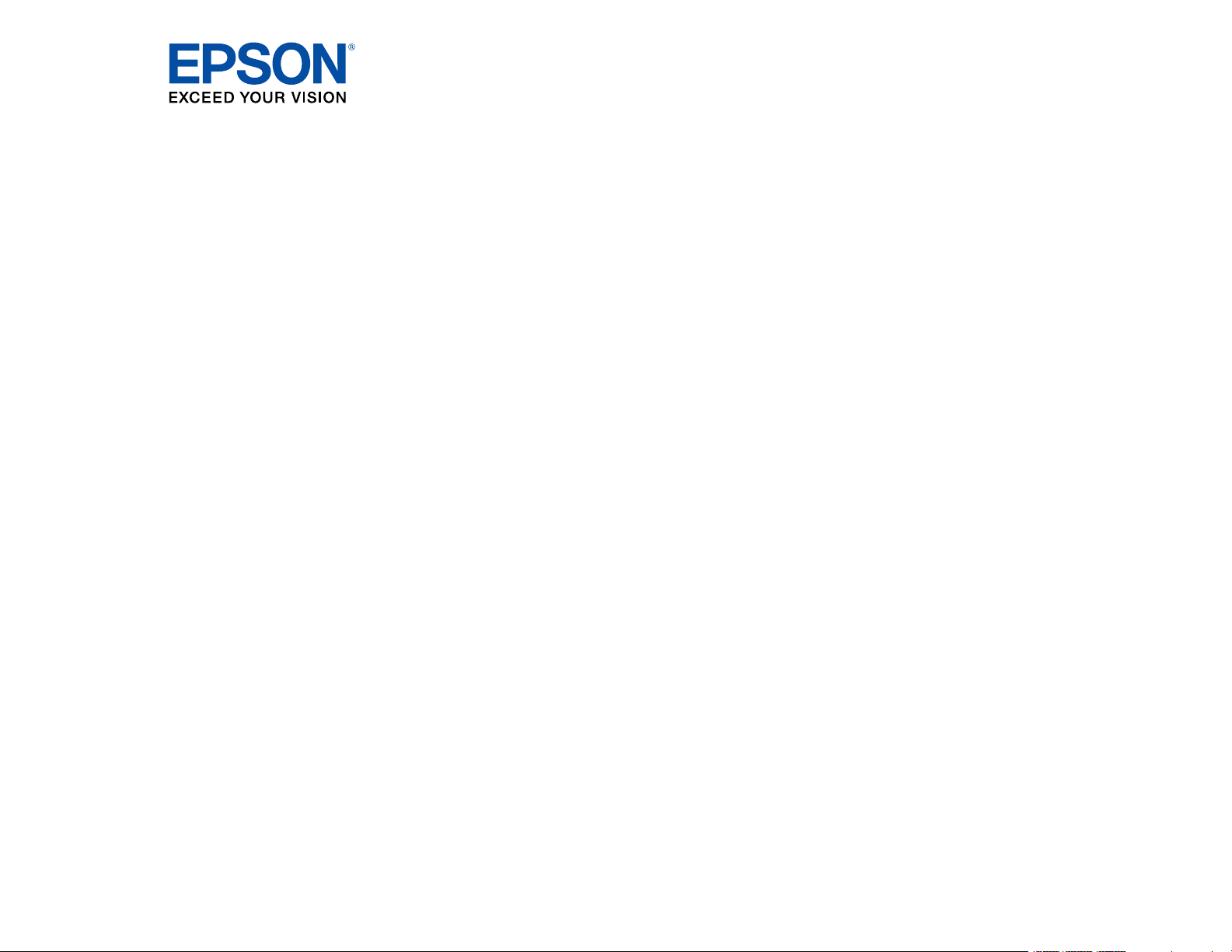
BrightLink
®
Pro 1420Wi/1430Wi
User's Guide
Page 2
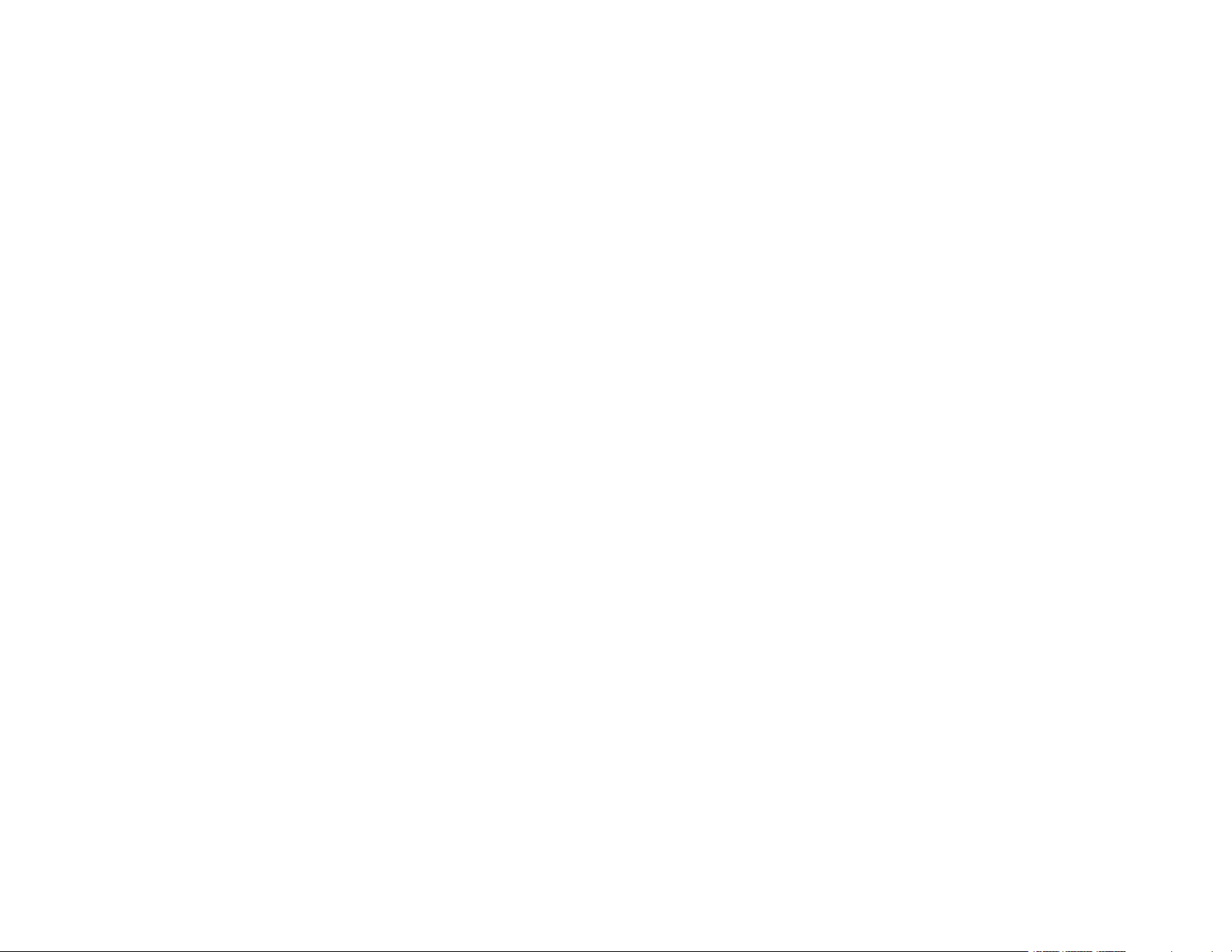
Page 3
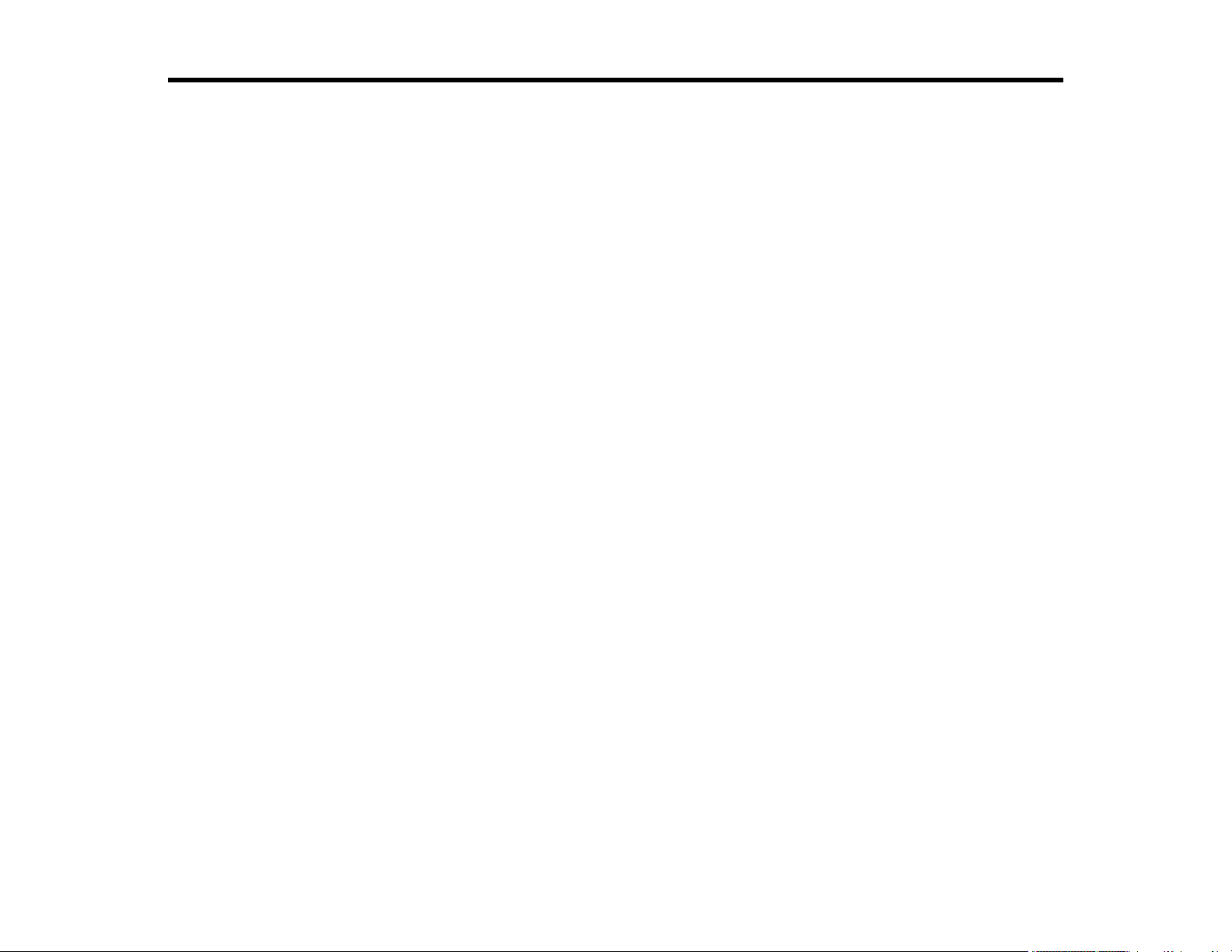
Contents
BrightLink Pro 1420Wi/1430Wi User's Guide .......................................................................................... 13
Introduction to Your Projector ................................................................................................................. 14
Projector Features.............................................................................................................................. 14
Product Box Contents.................................................................................................................... 16
Additional Components ................................................................................................................ 17
Optional Equipment and Replacement Parts................................................................................. 18
Warranty and Registration Information .......................................................................................... 19
Notations Used in the Documentation ................................................................................................ 20
Where to Go for Additional Information .............................................................................................. 20
Projector Part Locations ..................................................................................................................... 21
Projector Parts - Front/Top ............................................................................................................ 21
Projector Parts - Side..................................................................................................................... 22
Projector Parts - Interface Panel.................................................................................................... 23
Projector Parts - Base.................................................................................................................... 25
Projector Parts - Control Panel ...................................................................................................... 26
Projector Parts - Interactive Pens and Pen Tray............................................................................ 27
Projector Parts - Remote Control................................................................................................... 29
Projector Parts - Touch Unit .......................................................................................................... 31
Projector Parts - Control Pad......................................................................................................... 33
Setting Up the Projector ........................................................................................................................... 35
Projector Placement........................................................................................................................... 35
Projector Setup and Installation Options ....................................................................................... 35
Projection Distance........................................................................................................................ 36
Removing and Attaching the Cable Cover.......................................................................................... 39
Adjusting the Angle of the Touch Unit ................................................................................................ 39
Installing the Projector Feet ................................................................................................................ 59
Projector Connections........................................................................................................................ 60
Connecting to Computer Sources.................................................................................................. 61
Connecting to a Computer for USB Video and Audio................................................................ 61
Connecting to a Computer for VGA Video................................................................................. 62
3
Page 4
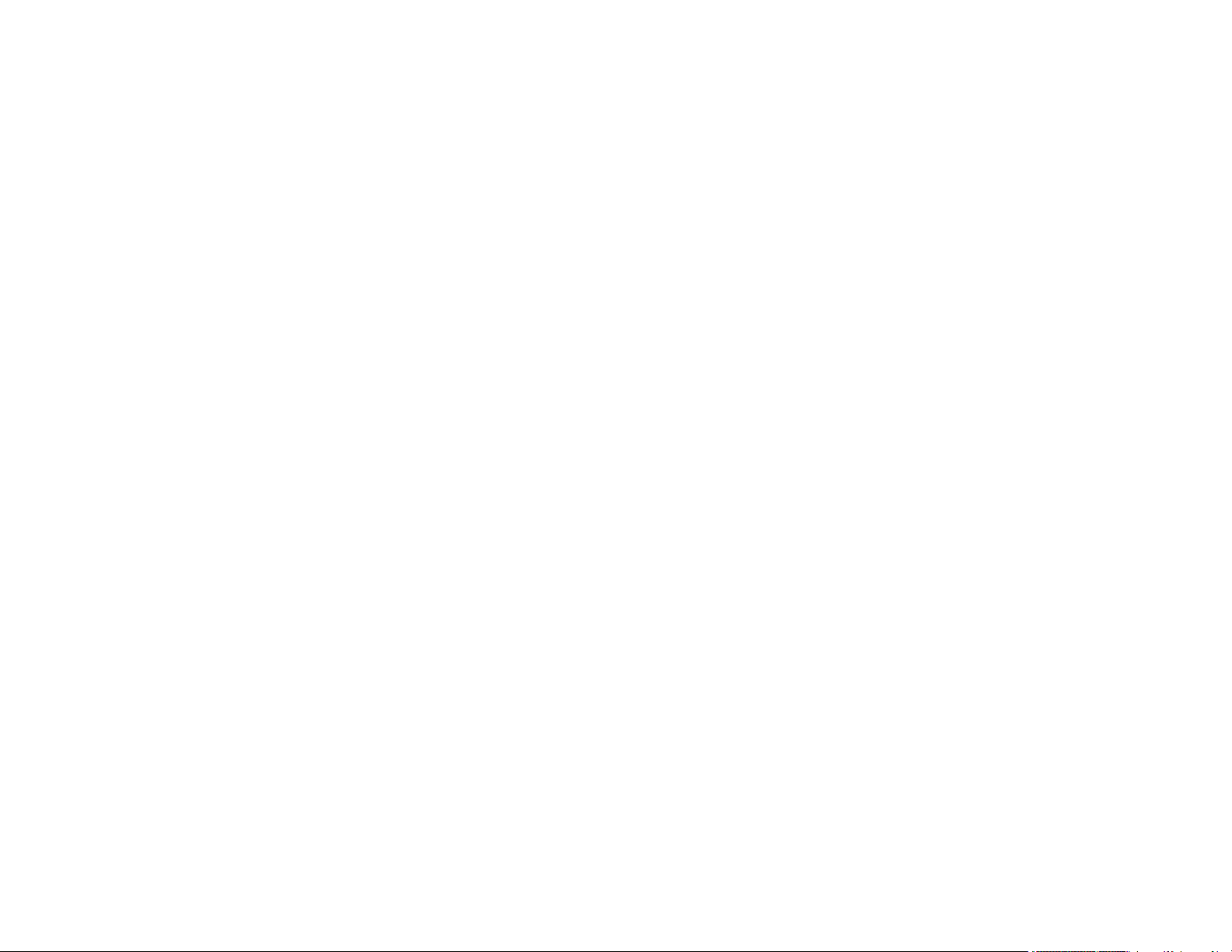
Connecting to a Computer for HDMI Video and Audio .............................................................. 63
Connecting to a Computer for Pen Use or USB Mouse Control ................................................ 64
Connecting to a Computer for Sound........................................................................................ 65
Connecting a Computer to the Control Pad............................................................................... 65
Connecting to Video Sources ........................................................................................................ 67
Connecting to an HDMI Video Source ...................................................................................... 67
Connecting to an MHL-Compatible Device ............................................................................... 68
Connecting to a Component-to-VGA Video Source .................................................................. 68
Connecting to a Composite Video Source ................................................................................ 69
Connecting to a Video Source for Sound .................................................................................. 70
Connecting to an External Computer Monitor................................................................................ 70
Connecting to External Speakers .................................................................................................. 71
Connecting to External USB Devices ............................................................................................ 72
USB Device Projection.............................................................................................................. 72
Connecting a USB Device or Camera to the Projector.............................................................. 73
Connecting a USB Device to the Control Pad or Projector........................................................ 74
Selecting the Connected USB Source ...................................................................................... 74
Disconnecting a USB Device From the Control Pad or Projector.............................................. 74
Connecting a Printer to the Control Pad ........................................................................................ 75
Supported Printer Types ........................................................................................................... 76
Connecting to a Document Camera .............................................................................................. 76
Connecting Multiple Projectors of the Same Model ....................................................................... 77
Installing Batteries in the Remote Control .......................................................................................... 78
Installing Batteries in the Pens ........................................................................................................... 79
Installing Batteries in the Control Pad................................................................................................. 80
Using the Projector on a Network ............................................................................................................ 83
Wired Network Projection................................................................................................................... 83
Connecting to a Wired Network ..................................................................................................... 84
Selecting Wired Network Settings ................................................................................................. 84
Restricted IP Addresses ........................................................................................................... 87
Wireless Network Projection .............................................................................................................. 88
Installing the Wireless LAN Module ............................................................................................... 89
Using Quick Wireless Connection (Windows Only) ....................................................................... 91
4
Page 5
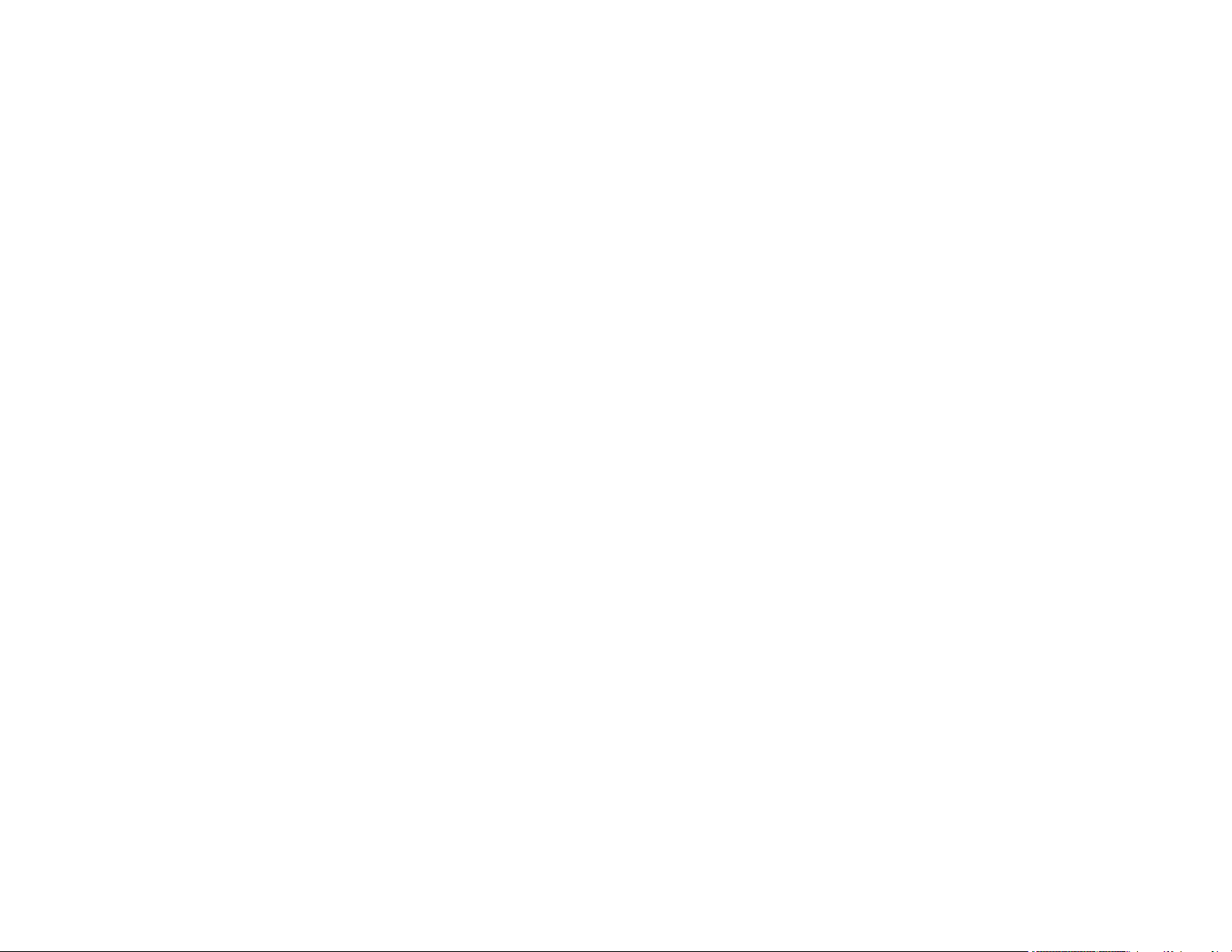
Selecting Wireless Network Settings Manually.............................................................................. 92
Wireless LAN Menu Settings .................................................................................................... 94
Selecting Wireless Network Settings in Windows.......................................................................... 96
Selecting Wireless Network Settings in OS X ................................................................................ 97
Enabling WPA or EAP Security ..................................................................................................... 97
Wireless Security Menu Settings .............................................................................................. 98
Setting Up Projector Network E-Mail Alerts ...................................................................................... 100
Network Projector E-mail Alert Messages ................................................................................... 102
Setting Up Monitoring Using SNMP ................................................................................................. 102
Controlling a Networked Projector Using a Web Browser ................................................................ 103
Creating an Address Book ............................................................................................................... 105
Adding Templates from a Web Browser ........................................................................................... 106
Crestron RoomView Support............................................................................................................ 107
Setting Up Crestron RoomView Support ..................................................................................... 108
Controlling a Networked Projector Using Crestron RoomView .................................................... 109
Using Basic Projector Features ............................................................................................................. 111
Turning On the Projector .................................................................................................................. 111
Turning Off the Projector .................................................................................................................. 113
Selecting the Language for the Projector Menus.............................................................................. 114
Setting the Date and Time................................................................................................................ 115
Image Shape.................................................................................................................................... 117
Correcting Image Shape with the Keystone Buttons.................................................................... 117
Correcting Image Shape with Quick Corner ................................................................................ 120
Resizing the Image with the Wide and Tele Buttons ........................................................................ 121
Adjusting the Image Position............................................................................................................ 122
Focusing the Image.......................................................................................................................... 123
Remote Control Operation ............................................................................................................... 124
Using the Remote Control as a Wireless Mouse ......................................................................... 126
Using the Remote Control as a Pointer........................................................................................ 127
Selecting an Image Source .............................................................................................................. 127
Projection Modes ............................................................................................................................. 128
Changing the Projection Mode Using the Remote Control .......................................................... 129
Changing the Projection Mode Using the Menus......................................................................... 130
5
Page 6
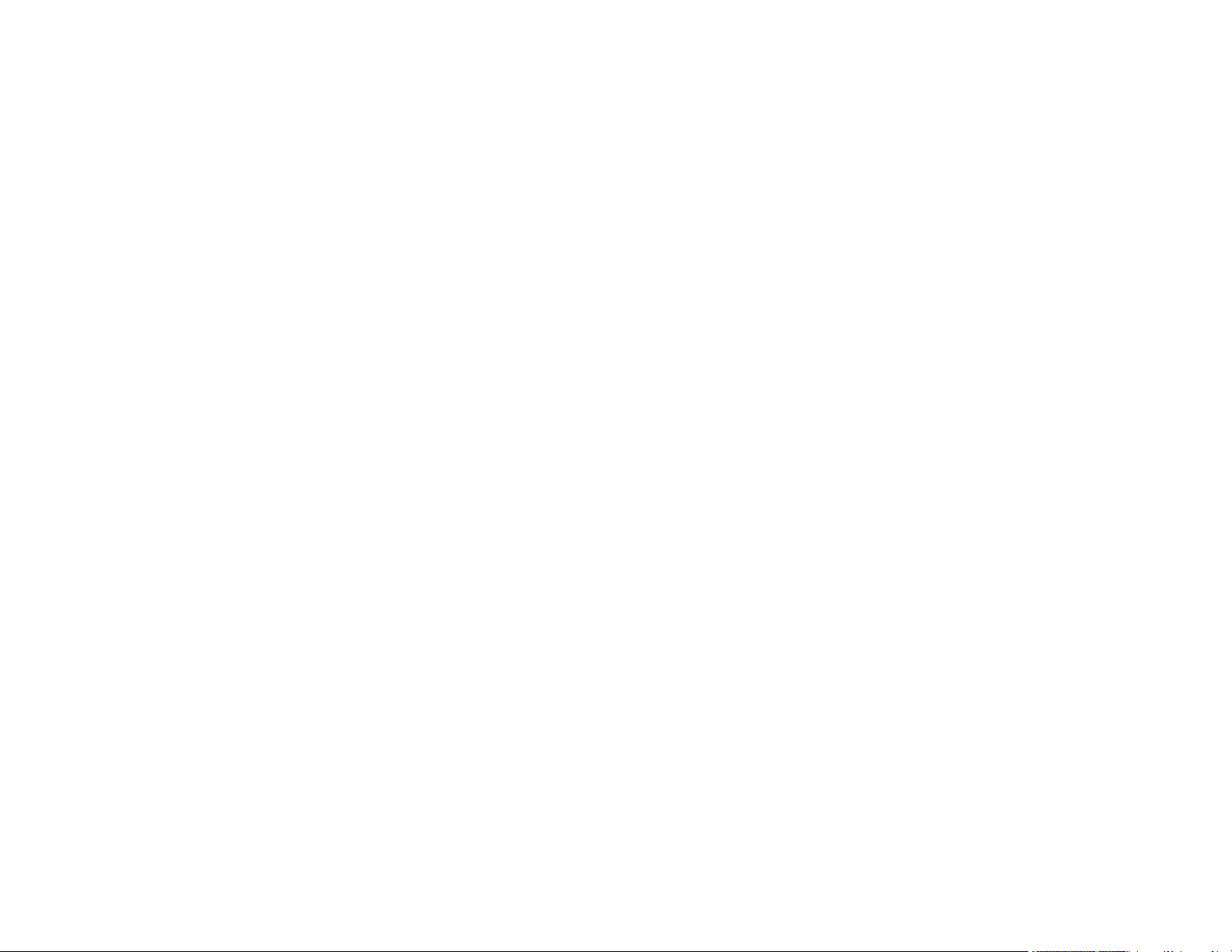
Image Aspect Ratio .......................................................................................................................... 130
Changing the Image Aspect Ratio ............................................................................................... 131
Available Image Aspect Ratios .................................................................................................... 131
Color Mode....................................................................................................................................... 132
Changing the Color Mode............................................................................................................ 132
Available Color Modes................................................................................................................. 133
Turning On Auto Iris..................................................................................................................... 134
Controlling the Volume with the Volume Buttons.............................................................................. 135
Projecting a PC Free Presentation ................................................................................................... 135
Supported PC Free File Types .................................................................................................... 136
Starting a PC Free Slide Show .................................................................................................... 137
Starting a PC Free Movie Presentation ....................................................................................... 139
Starting a PC Free PDF File Presentation ................................................................................... 140
Slideshow Display Options .......................................................................................................... 142
Adjusting Projector Features ................................................................................................................. 144
Shutting Off the Picture and Sound Temporarily .............................................................................. 144
Stopping Video Action Temporarily .................................................................................................. 145
Zooming Into and Out of Images ...................................................................................................... 145
Scheduling Projector Events ............................................................................................................ 146
Saving a Scheduled Event........................................................................................................... 147
Viewing Scheduled Events .......................................................................................................... 147
Editing Scheduled Events............................................................................................................ 148
Projector Security Features.............................................................................................................. 150
Password Security Types ............................................................................................................ 150
Setting a Password ................................................................................................................. 151
Selecting Password Security Types........................................................................................ 152
Entering a Password to Use the Projector............................................................................... 153
Saving a User's Logo Image to Display................................................................................... 154
Locking the Projector's Buttons ................................................................................................... 156
Unlocking the Projector's Buttons ........................................................................................... 157
Installing a Security Cable ........................................................................................................... 157
Creating a User Pattern to Display ................................................................................................... 158
6
Page 7
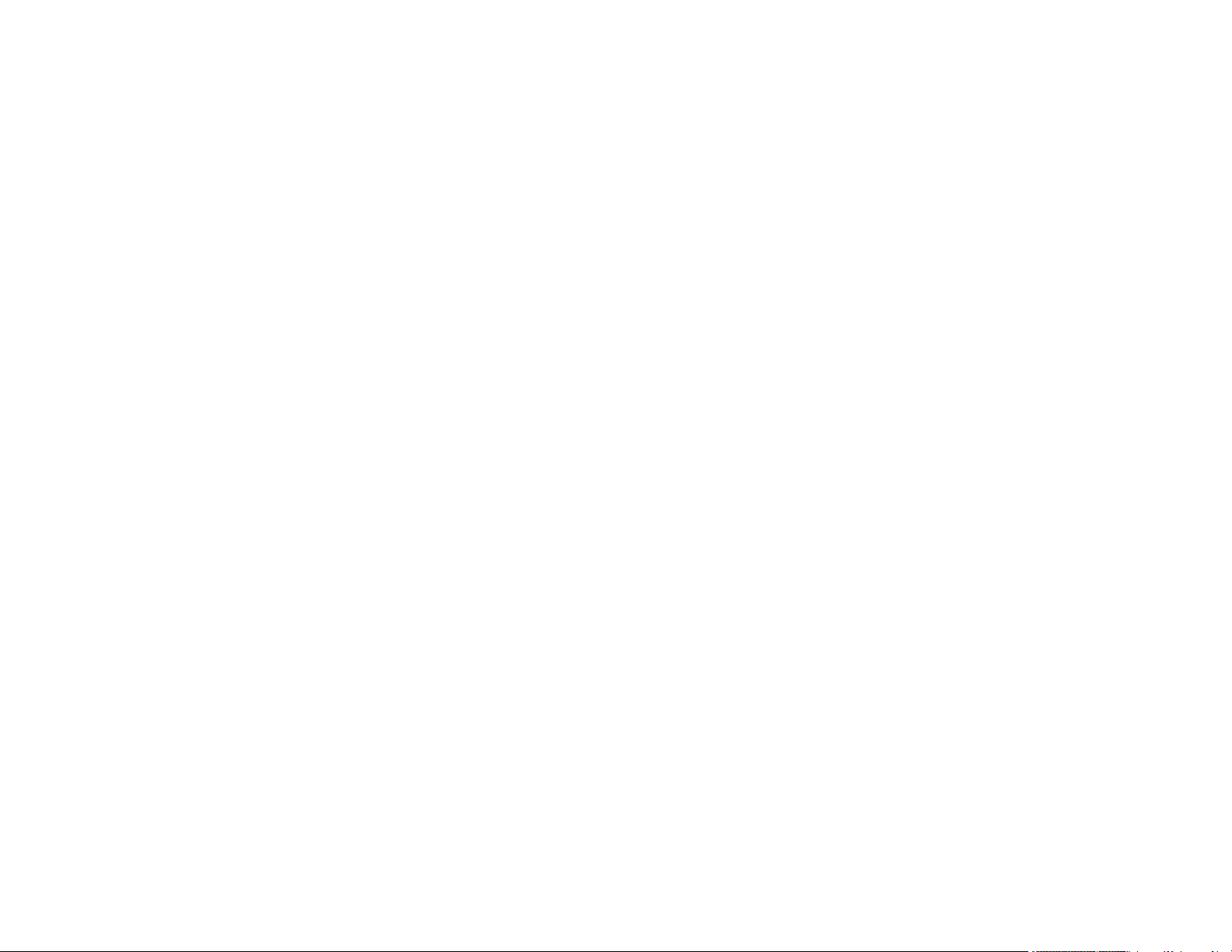
Using the Interactive Features ............................................................................................................... 159
Interactive Modes............................................................................................................................. 159
Using the Interactive Pens ............................................................................................................... 160
Using the Pens ............................................................................................................................ 160
Pen Calibration............................................................................................................................ 163
Calibrating Automatically ........................................................................................................ 164
Calibrating Manually ............................................................................................................... 166
Using Finger Touch Interactivity ...................................................................................................... 169
Touch Unit Safety Instructions..................................................................................................... 169
Calibrating for Finger Touch Interactivity ..................................................................................... 171
Using Finger Touch Operations................................................................................................... 175
Using BrightLink With a Computer ................................................................................................... 177
PC Interactive Mode System Requirements................................................................................ 177
Switching to PC Interactive Mode................................................................................................ 178
Controlling Computer Features from a Projected Screen (PC Interactive Mode)......................... 179
Adjusting the Pen Operation Area ............................................................................................... 181
Easy Interactive Tools ................................................................................................................. 183
Windows Pen Input and Ink Tools ............................................................................................... 184
Enabling Windows Pen Input and Ink Tools............................................................................ 184
Using Windows Pen Input and Ink Tools................................................................................. 186
Whiteboard Mode............................................................................................................................. 187
Using the Whiteboard Toolbars ................................................................................................... 188
The Main Whiteboard Toolbar ..................................................................................................... 189
Selecting Background Templates................................................................................................ 191
Zooming Images in Whiteboard Mode......................................................................................... 192
Inserting and Working With Images............................................................................................. 192
Using the Shapes Tool ................................................................................................................ 193
Selecting Line Width and Color ................................................................................................... 194
The Bottom Whiteboard Toolbar.................................................................................................. 194
Selecting Whiteboard Settings .................................................................................................... 196
Selecting Basic Whiteboard Settings and Policies .................................................................. 196
Selecting Whiteboard Print Settings........................................................................................ 199
Selecting Settings for Saving Whiteboard Pages.................................................................... 201
7
Page 8
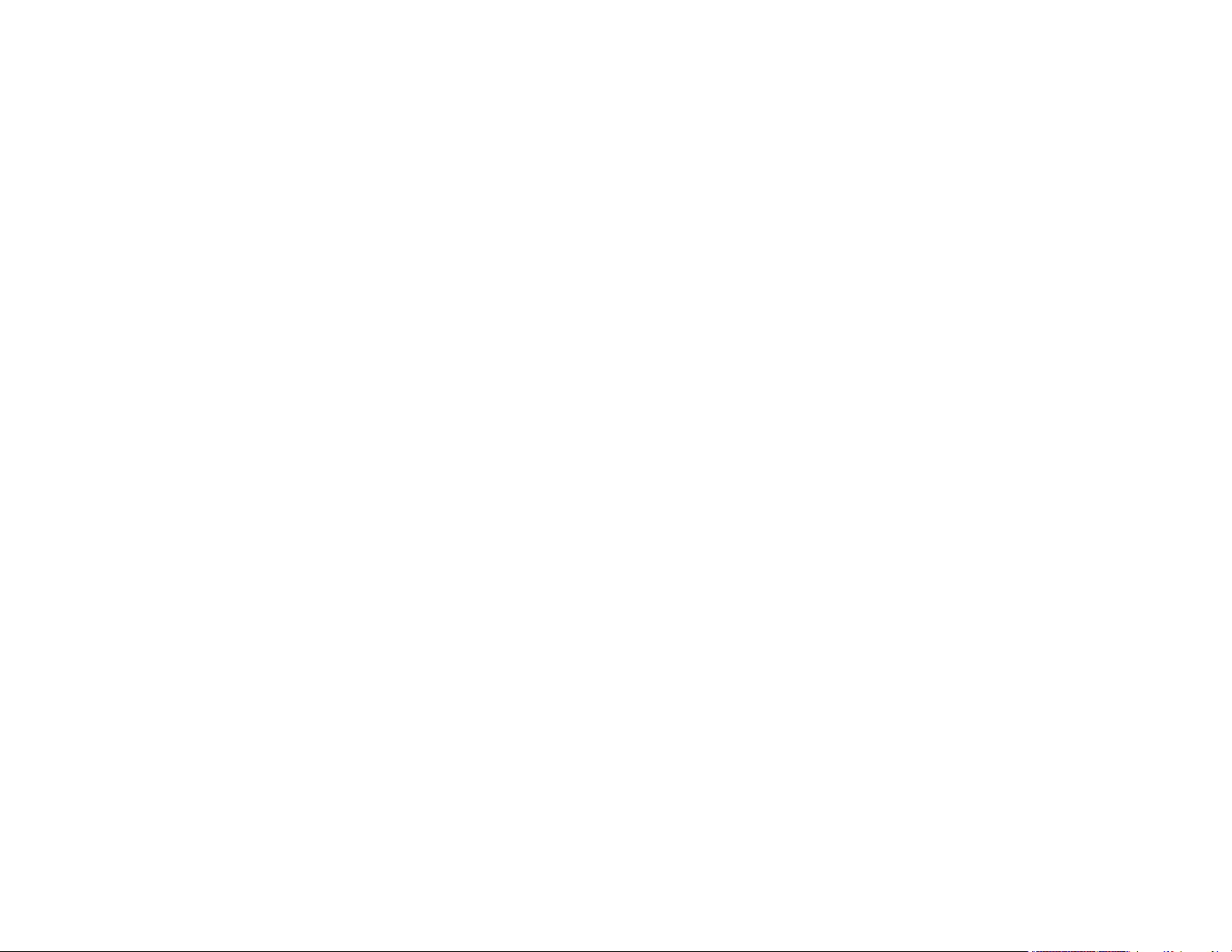
Selecting Settings for Emailing Whiteboard Pages ................................................................. 203
Inserting a Document or Image From a Scanner ......................................................................... 205
Selecting a Networked Device Source ........................................................................................ 206
Saving Pages in Whiteboard Mode ............................................................................................. 208
Working With Thumbnail Pages .................................................................................................. 209
Printing in Whiteboard Mode ....................................................................................................... 210
Emailing Your Whiteboard Pages................................................................................................ 212
Sharing the Whiteboard............................................................................................................... 213
Starting a Shared Whiteboard Session ................................................................................... 214
Connecting to a Shared Whiteboard from a Computer or Other Device.................................. 216
Supported Web Browsers for Sharing a Whiteboard............................................................... 216
Web Browser Toolbars ........................................................................................................... 217
Connecting to a Shared Whiteboard from a Projector............................................................. 219
Annotation Mode (PC Free) ............................................................................................................. 220
Drawing on a Projected Image (Annotation Mode) ...................................................................... 220
Using the Annotation Toolbars .................................................................................................... 222
The Main Annotation Toolbar ...................................................................................................... 224
Zooming Images in Annotation Mode .......................................................................................... 226
The Bottom Annotation Toolbar................................................................................................... 226
Printing in Annotation Mode......................................................................................................... 227
Saving Images in Annotation Mode ............................................................................................. 228
Splitting the Screen .......................................................................................................................... 228
Adjusting the Menu Settings .................................................................................................................. 231
Using the Projector's Menus............................................................................................................. 231
Image Quality Settings - Image Menu .............................................................................................. 234
Input Signal Settings - Signal Menu.................................................................................................. 236
Projector Feature Settings - Settings Menu...................................................................................... 239
Projector Setup Settings - Extended Menu....................................................................................... 242
Projector Network Settings - Network Menu..................................................................................... 250
Projector Setup Settings - ECO Menu .............................................................................................. 252
Projector Information Display - Info Menu ........................................................................................ 254
Event ID Code List....................................................................................................................... 255
Projector Reset Options - Reset Menu ............................................................................................. 257
8
Page 9
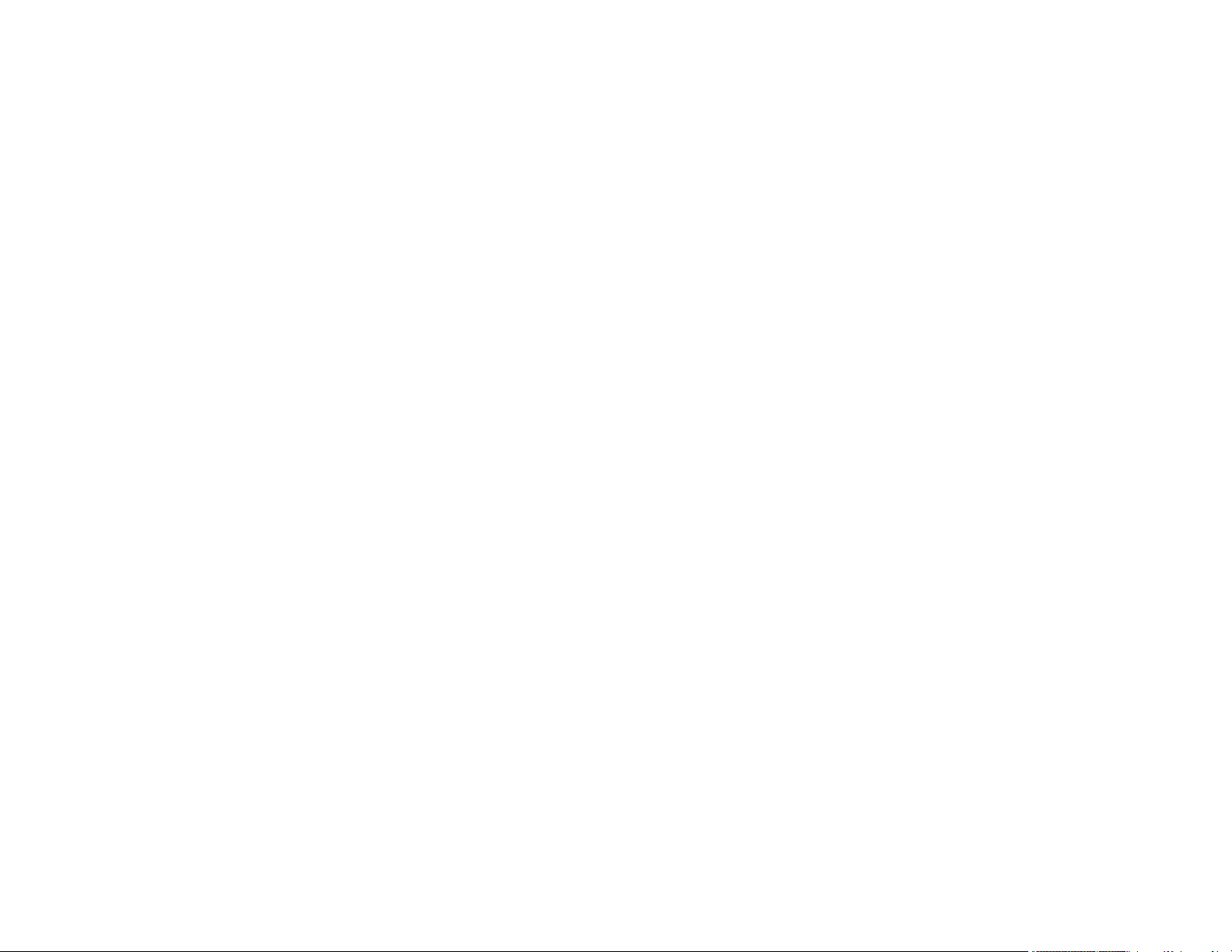
Maintaining and Transporting the Projector ......................................................................................... 258
Projector Maintenance ..................................................................................................................... 258
Cleaning the Projection Window.................................................................................................. 258
Cleaning the Obstacle Sensor ..................................................................................................... 259
Cleaning the Projector Case ........................................................................................................ 260
Air Filter and Vent Maintenance .................................................................................................. 260
Cleaning the Air Filter and Vents............................................................................................. 260
Replacing the Air Filter ............................................................................................................ 263
Projector Lamp Maintenance....................................................................................................... 266
Replacing the Lamp ................................................................................................................ 267
Resetting the Lamp Timer....................................................................................................... 271
Replacing the Remote Control Batteries ..................................................................................... 272
Replacing the Interactive Pen Batteries....................................................................................... 273
Replacing the Interactive Pen Tips .............................................................................................. 275
Transporting the Projector................................................................................................................ 276
Solving Problems .................................................................................................................................... 277
Projection Problem Tips ................................................................................................................... 277
Projector Light Status ....................................................................................................................... 278
Using the Projector Help Displays .................................................................................................... 280
Solving Image or Sound Problems ................................................................................................... 281
Solutions When No Image Appears............................................................................................. 281
Solutions When Image is Incorrect Using the USB Display Function .......................................... 282
Solutions When "No Signal" Message Appears........................................................................... 283
Displaying From a PC Laptop ................................................................................................. 283
Displaying From a Mac Laptop ............................................................................................... 284
Solutions When "Not Supported" Message Appears ................................................................... 284
Solutions When Only a Partial Image Appears ............................................................................ 284
Solutions When the Image is Not Rectangular ............................................................................ 285
Solutions When the Image Contains Noise or Static ................................................................... 285
Solutions When the Image is Fuzzy or Blurry .............................................................................. 286
Solutions When the Image Brightness or Colors are Incorrect .................................................... 287
Solutions to Sound Problems ...................................................................................................... 287
Solving Projector or Remote Control Operation Problems ............................................................... 288
9
Page 10
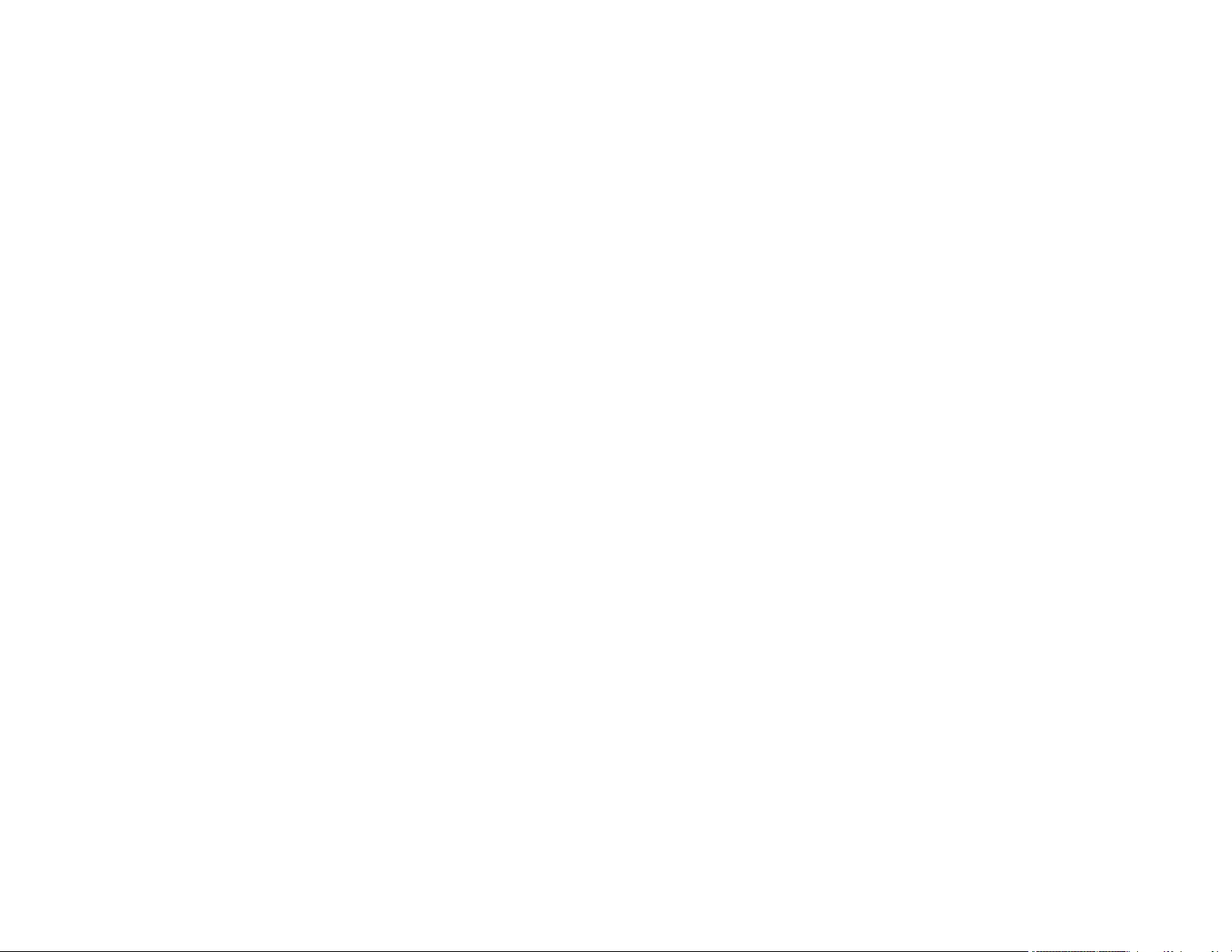
Solutions to Projector Power or Shut-Off Problems ..................................................................... 288
Solutions to Problems with the Remote Control........................................................................... 289
Solutions to Password Problems ................................................................................................. 290
Solutions When the Source Cannot Be Changed........................................................................ 290
Solving Interactive Problems............................................................................................................ 290
Solutions When "Error Occurred in the Easy Interactive Function" Message Appears................ 291
Solutions When the Interactive Pens Do Not Work...................................................................... 291
Solutions When the Interactive Pen Position Is Not Accurate...................................................... 292
Solutions When Manual Calibration Does Not Work.................................................................... 293
Solutions When the Interactive Pens Are Slow or Difficult to Use................................................ 293
Solutions When the Interactive Pens Cause Interference or Unwanted Effects .......................... 293
Solutions When Finger Touch Interactivity Does Not Work ......................................................... 294
Solutions for Problems With Capturing, Printing, Saving, or Scanning ........................................ 294
Solutions When Inking Does Not Appear in Microsoft Office ....................................................... 295
Solutions When the Pen Does Not Work Over a Network or the Toolbars Do Not Appear ......... 296
Solutions When the Time Is Incorrect in Whiteboard Settings ..................................................... 296
Solving Network Problems ............................................................................................................... 296
Solutions When Wireless Authentication Fails ............................................................................ 296
Solutions When You Cannot Access the Projector Through the Web ......................................... 297
Solutions When Network Alert E-Mails are Not Received............................................................ 297
Where to Get Help............................................................................................................................ 297
Technical Specifications ........................................................................................................................ 299
General Projector Specifications ...................................................................................................... 299
Projector Lamp Specifications.......................................................................................................... 300
Remote Control Specifications ......................................................................................................... 301
Interactive Pen Specifications .......................................................................................................... 301
Touch Unit Specifications ................................................................................................................ 301
Projector Dimension Specifications.................................................................................................. 302
Projector Electrical Specifications .................................................................................................... 302
Projector Environmental Specifications............................................................................................ 303
Projector Safety and Approvals Specifications................................................................................. 303
Supported Video Display Formats.................................................................................................... 303
USB Display System Requirements................................................................................................. 306
10
Page 11
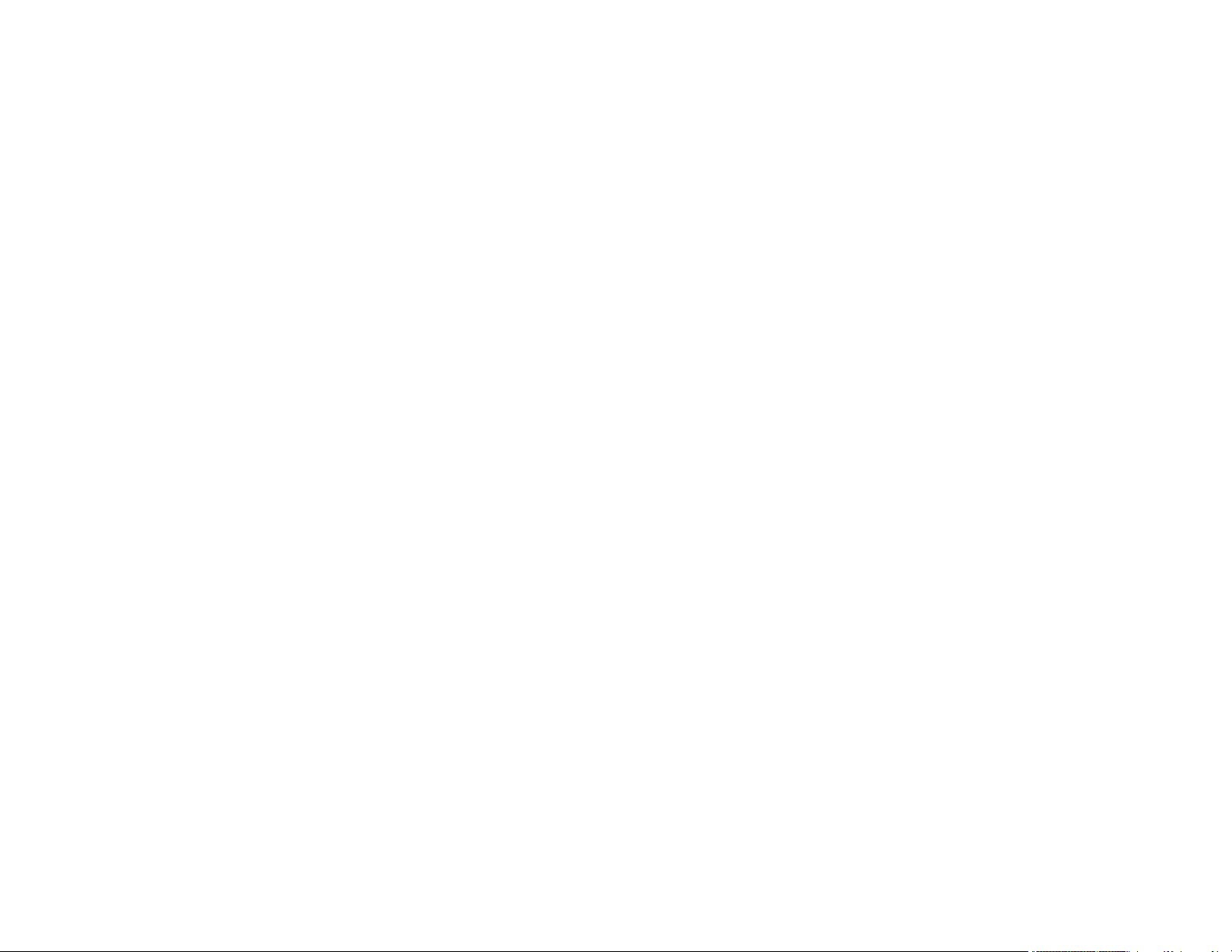
Notices ..................................................................................................................................................... 308
Recycling.......................................................................................................................................... 308
Important Safety Information ............................................................................................................ 308
Important Safety Instructions............................................................................................................ 309
Restriction of Use ........................................................................................................................ 312
FCC Compliance Statement............................................................................................................. 312
Wireless Telegraphy Act Regulations............................................................................................... 313
Trademarks...................................................................................................................................... 313
Open Source Software License........................................................................................................ 313
Copyright Notice............................................................................................................................... 365
A Note Concerning Responsible Use of Copyrighted Materials................................................... 365
Copyright Attribution.................................................................................................................... 365
11
Page 12
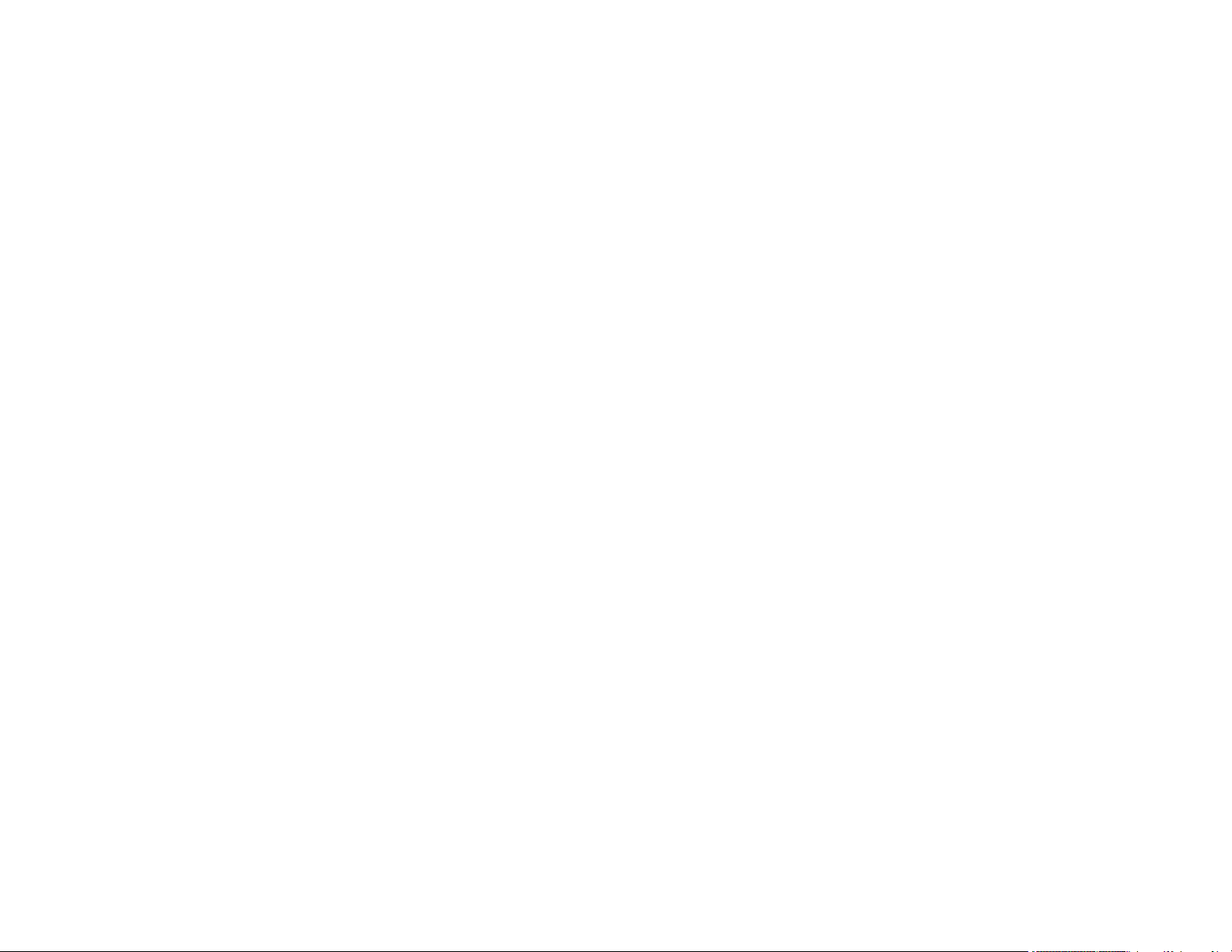
Page 13
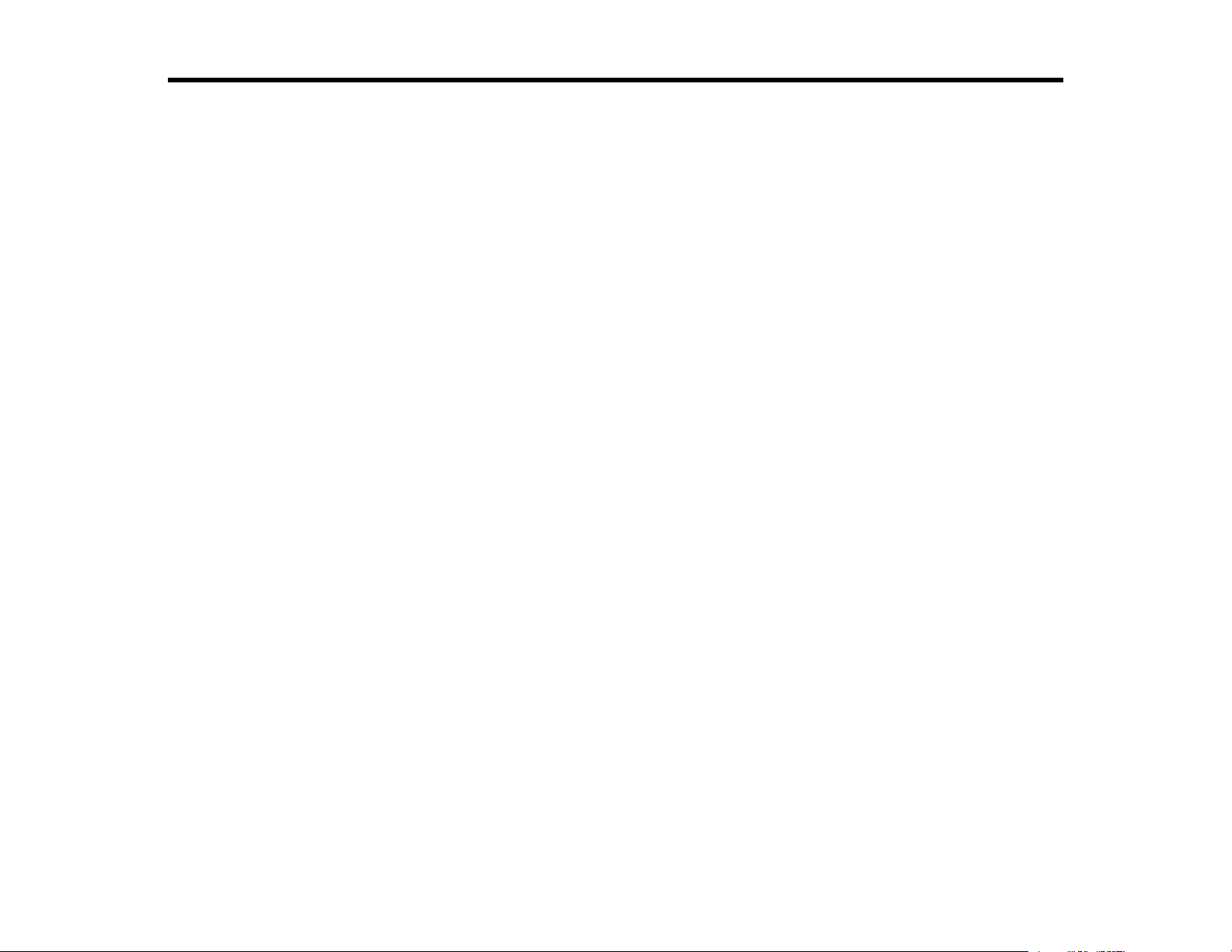
BrightLink Pro 1420Wi/1430Wi User's Guide
Welcome to the BrightLink Pro 1420Wi/1430Wi User's Guide.
13
Page 14
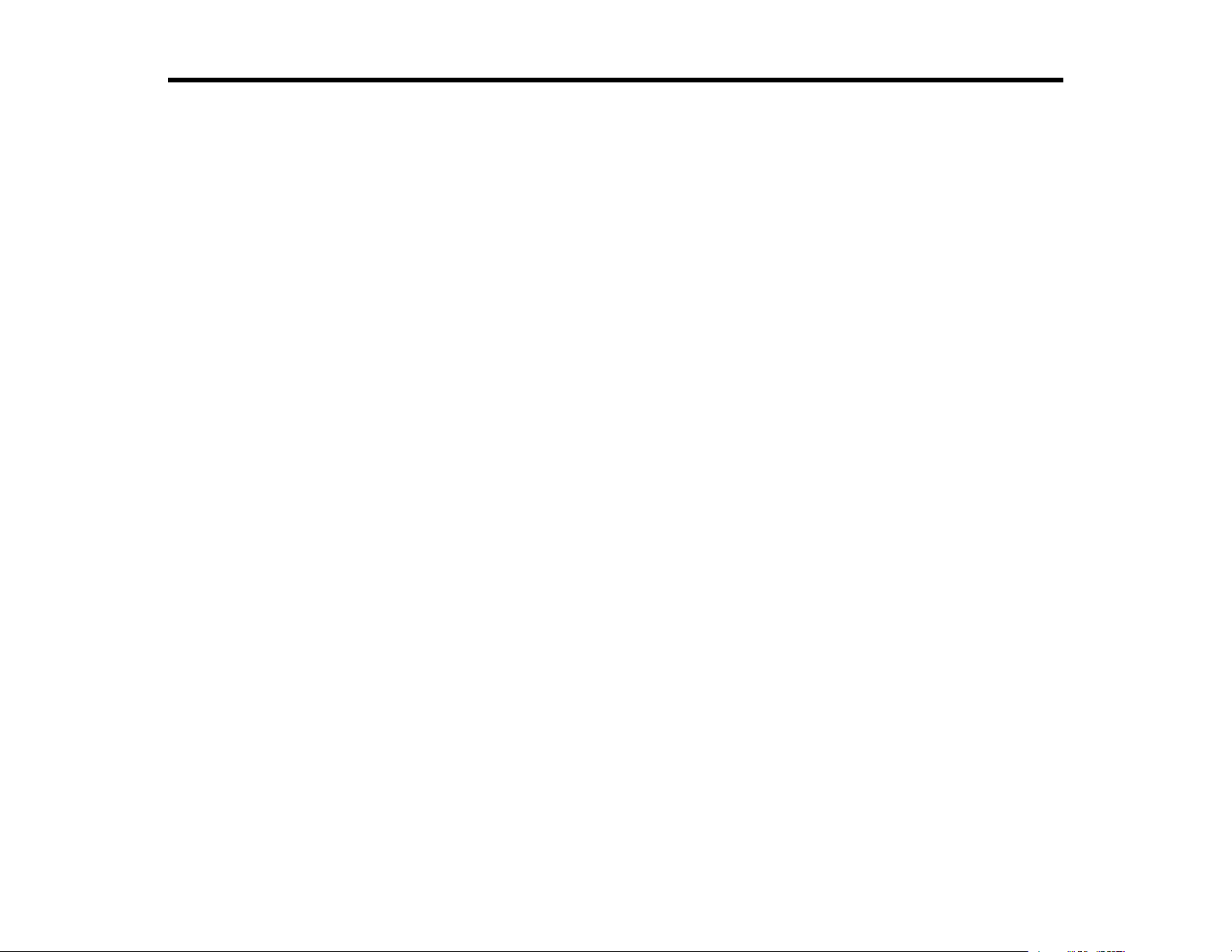
Introduction to Your Projector
Refer to these sections to learn more about your projector and this manual.
Projector Features
Notations Used in the Documentation
Where to Go for Additional Information
Projector Part Locations
Projector Features
The BrightLink Pro 1420Wi/1430Wi projectors include these special features:
Unique interactive functions
• Annotation with or without a computer
• Annotation with two pens at the same time
• Enhanced Easy Interactive toolbar for Windows and Mac
• Touch-based interactivity for as many as six users (BrightLink Pro 1430Wi)
• Share your whiteboard with up to 15 other devices, including tablets, smartphones, and other
projectors with whiteboard sharing capabilities
• Annotate projected content from your device
• Scan and display content from a connected scanner
• Email, save, or print your content without a computer
• Import content from a USB drive
Ultra short throw projection system
• Project an 87-inch (221-cm) image (WXGA) from just 9.1 inches (231 mm) away
• Easily mounted on a wall (with the wall mount) or table (with the optional table projection mount) for
fast, low-cost installations
• Can be mounted vertically to create an interactive workspace directly on a table surface
• Reduced shadow interference and glare
Bright, high-resolution images
• Up to 3300 lumens of color brightness (color light output) and 3300 lumens of white brightness (white
light output)
14
Page 15
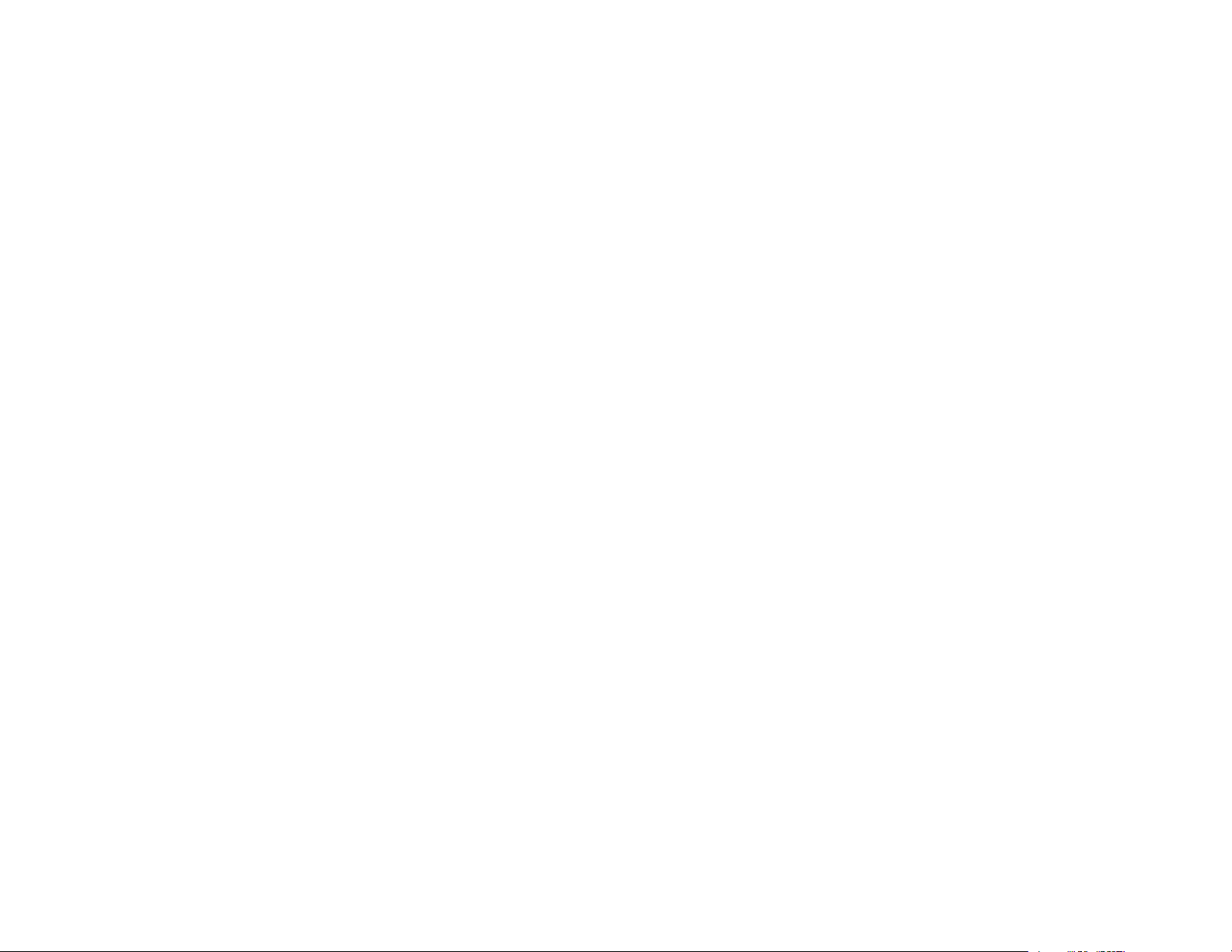
Note: Color brightness (color light output) and white brightness (white light output) will vary depending
on usage conditions. Color light output measured in accordance with IDMS 15.4; white light output
measured in accordance with ISO 21118.
• Native resolution of 1280 × 800 pixels (WXGA)
Flexible connectivity
• HDMI 1/MHL and HDMI 2 ports for computer or video device connection
• Plug-and-play 3-in-1 USB projection, audio, and mouse control for instant setup
• Wired network support for projection
• Projector monitoring and control via remote network computer
• Optional wireless network support, including video and audio transfer
• PC Free photo slide shows via connected USB memory devices or Epson document camera
• Dual VGA ports for connections by multiple presenters
• Port for connecting an external monitor
• Projection from iOS or Android devices with the wireless LAN module and free Epson iProjection app;
visit epson.com/projectorapp (U.S.) or epson.ca/projectorapp (Canada) for more information
Innovative display and operation features
• Low total cost of ownership with long-life projector lamp and high-efficiency air filter
• High digital zoom ratio for larger images in shorter projection distances
• 10000:1 contrast ratio and Auto Iris control for sharp, detailed images
• Built-in closed captioning decoder
• Powerful 16 W speaker system with audio out port for connecting external speakers
• Epson's Instant Off and Direct Power On features for quick setup and shut down
• Support for Crestron RoomView network monitoring systems
• Network message broadcast system to project timely messages to all networked projectors
Product Box Contents
Additional Components
Optional Equipment and Replacement Parts
Warranty and Registration Information
Parent topic: Introduction to Your Projector
15
Page 16
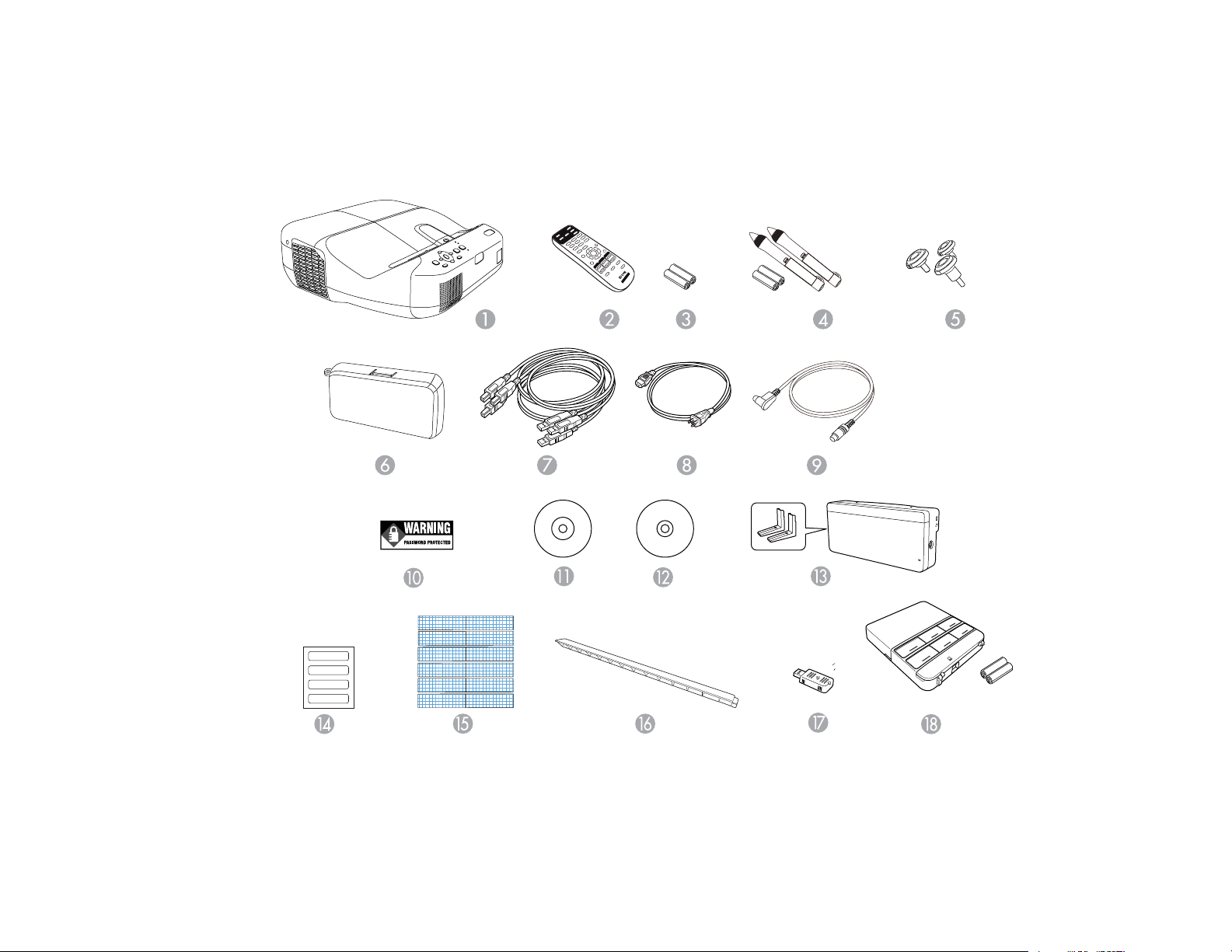
Product Box Contents
Save all the packaging in case you need to ship the projector. Always use the original packaging (or
equivalent) when shipping.
Make sure your projector box included all of these parts:
1 Projector
2 Remote control
3 Remote control batteries (two AA alkaline)
16
Page 17
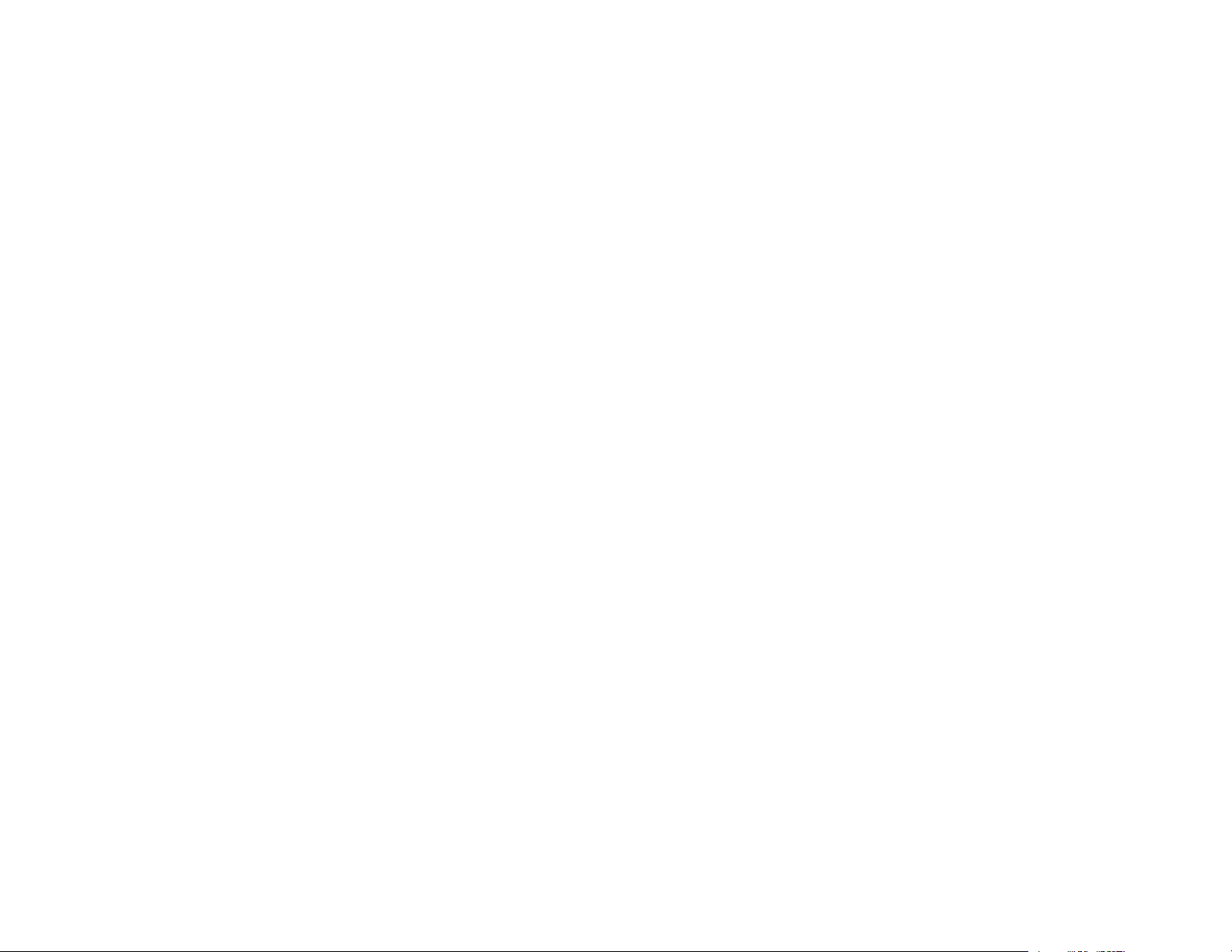
4 Pens and batteries (one AA alkaline battery for each pen)
5 Rubber feet (BrightLink Pro 1420Wi)
6 Pen tray
7 USB cables (3)
8 Power cord
9 Touch Unit connection cable (BrightLink Pro 1430Wi)
10 Password Protected sticker
11 Projector manuals and software links CD
12 Projector software for Easy Interactive Function CD
13 Touch Unit and markers (inside the unit) (BrightLink Pro 1430Wi)
14 Labels (4) (BrightLink Pro 1430Wi)
15 Tape for securing markers (BrightLink Pro 1430Wi)
16 Infrared deflectors (8) (BrightLink Pro 1430Wi)
17 Wireless LAN unit
18 Control Pad (with batteries)
Parent topic: Projector Features
Additional Components
Depending on how you plan to use the projector, you may need to obtain the following additional
components:
• To receive a composite video signal, you need an RCA-style video or A/V cable. See your local
computer or electronics dealer for purchase information.
• To receive a component video signal, you need a D-sub, 15-pin, component-to-VGA video cable. You
can purchase one from Epson or an authorized Epson reseller.
• To receive an HDMI signal, you need a compatible HDMI cable. You can purchase one from Epson or
an authorized Epson reseller.
Note: To connect a Mac that includes only a Mini DisplayPort, Thunderbolt port, or Mini-DVI port for
video output, you need to obtain an adapter that allows you to connect to the projector's HDMI port.
17
Page 18
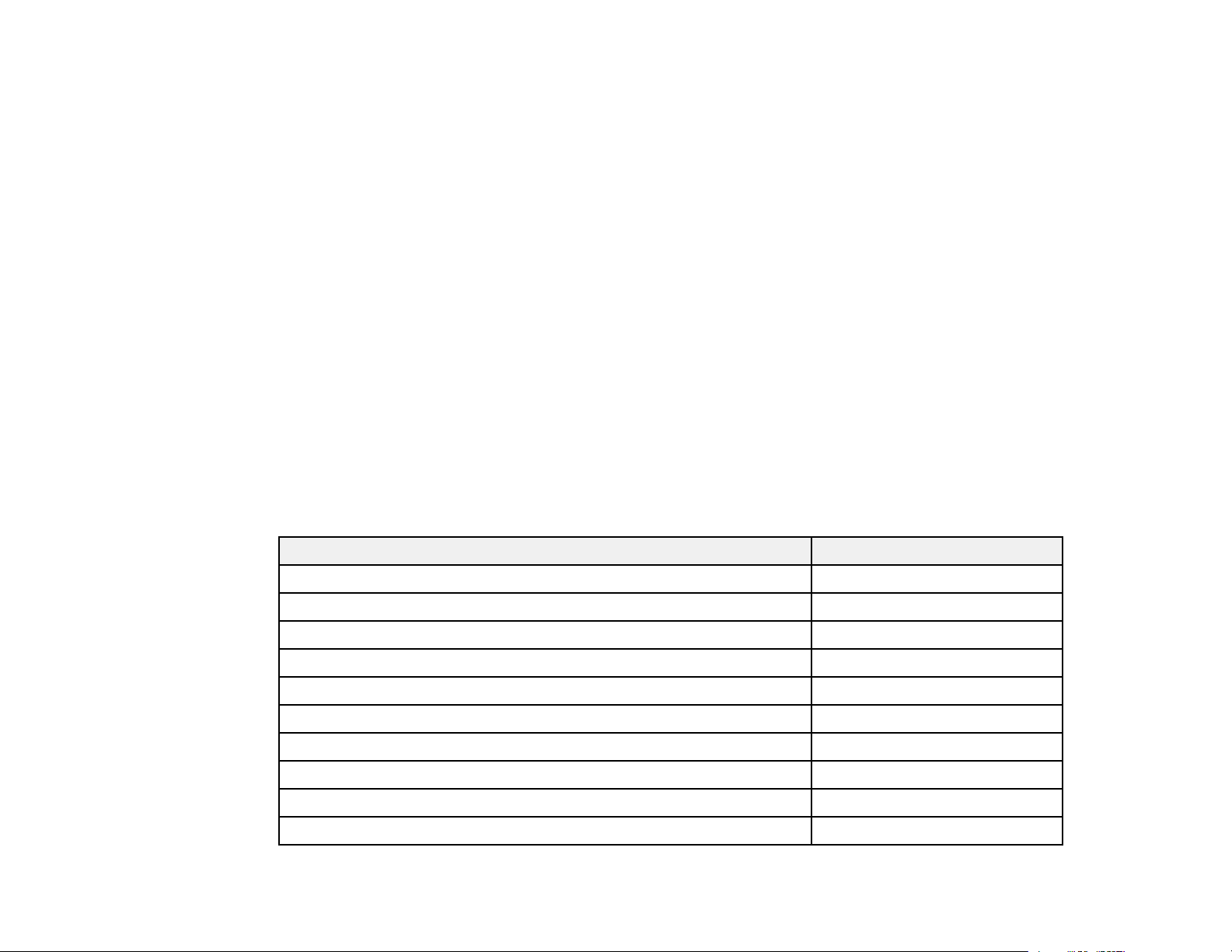
Contact Apple for compatible adapter options. Older Mac computers (2009 and earlier) may not
support audio through the HDMI port.
• To receive an HDMI signal via MHL, you need an MHL-compatible device, an MHL cable or an HDMI
cable and an MHL adapter compatible with your device. Devices with an integrated MHL connector
may not require a cable.
• To sync additional BrightLink Pro projectors together, you will need a stereo mini cable or the remote
control cable set (ELPKC28).
• To power the Control Pad from the projector, you will need the remote control cable set (ELPKC28).
• To project with audio from certain ports, you may need a commercially available audio cable
compatible with your device. See your local computer or electronics dealer for purchase information.
• If you did not purchase a mount that included a VGA cable, you may need a VGA computer cable. You
can purchase one from Epson or an authorized Epson reseller.
Parent topic: Projector Features
Optional Equipment and Replacement Parts
You can purchase screens, other optional accessories, and replacement parts from an Epson authorized
reseller. To find the nearest reseller, call 800-GO-EPSON (800-463-7766). Or you can purchase online
at epsonstore.com (U.S. sales) or epson.ca (Canadian sales).
Epson offers the following optional accessories and replacement parts for your projector:
Option or part Part number
Genuine Epson replacement lamp (ELPLP80) V13H010L80
Replacement air filter (ELPAF40) V13H134A40
Quick wireless connection USB key (ELPAP09) V12H005M09
Promethean ActivInspire software V12HPSW001
SMART Notebook software V12HSSW020
Mimio MimioStudio Software for BrightLink Projectors V12HMSS020
Wall mount (ELPMB43) V12H675020
Table projection mount (ELPMB29) V12H516020
Epson DC-06 document camera (ELPDC06) V12H321005
Epson DC-11 document camera (ELPDC11) V12H377020
18
Page 19
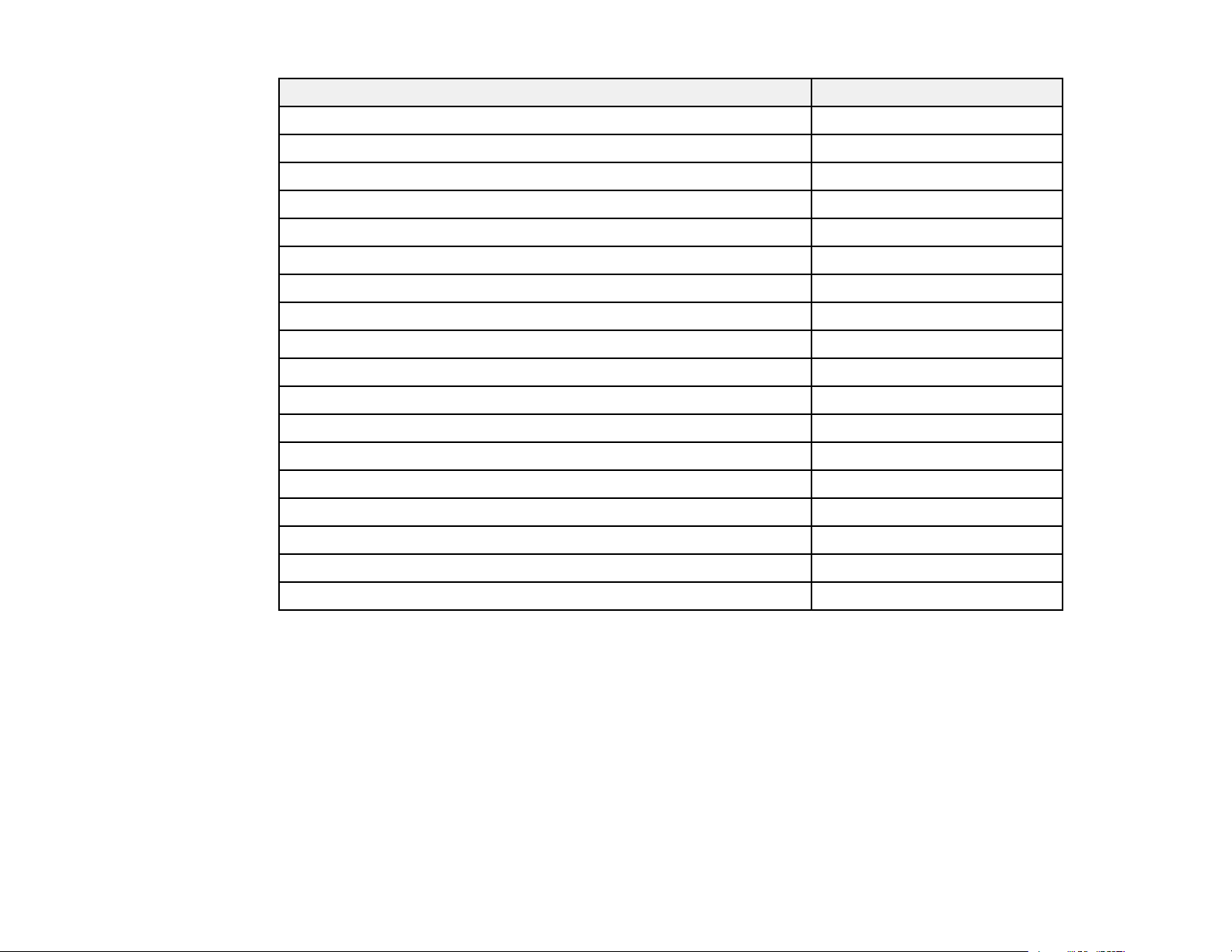
Option or part Part number
Epson DC-12 document camera (ELPDC12) V12H594020
Epson DC-20 document camera (ELPDC20) V12H500020
PowerLite Pilot 2 (ELPCB02) V12H614020
Active speakers (ELPSP02) V12H467020
Additional interactive pen A (ELPN04A) (orange) V12H666010
Additional interactive pen B (ELPN04B) (blue) V12H667010
Replacement set of 6 pen tips (ELPPS02) V12H668010
Interactive Pen Extension (ELPPE01) V12H590001
USB extension cable V12H525001
Remote control cable set (ELPKC28) V12H005C28
On Wall Cable Management Kit ELPCK01
Kensington security lock ELPSL01
Touch Unit attachment mount (BrightLink Pro 1430Wi) ELPPT05
90-inch whiteboard V12H468002
96-inch whiteboard V12H468001
6 ft. (1.8 m) VGA computer cable F3H982-06
10 ft. (3.0 m) VGA computer cable F3H982-10
10 ft. (3.0 m) Component-to-VGA video cable ELPKC19
In addition to the accessories listed above, 1-year and 2-year extended service plans are available.
Parent topic: Projector Features
Warranty and Registration Information
Your projector comes with a basic warranty that lets you project with confidence. For details, see the
warranty that came with your projector.
In addition, Epson offers free Extra Care Road Service. In the unlikely event of an equipment failure, you
won’t have to wait for your unit to be repaired. Instead, Epson will ship you a replacement unit anywhere
in the United States, Canada, or Puerto Rico. See the Extra Care Road Service brochure for details.
19
Page 20
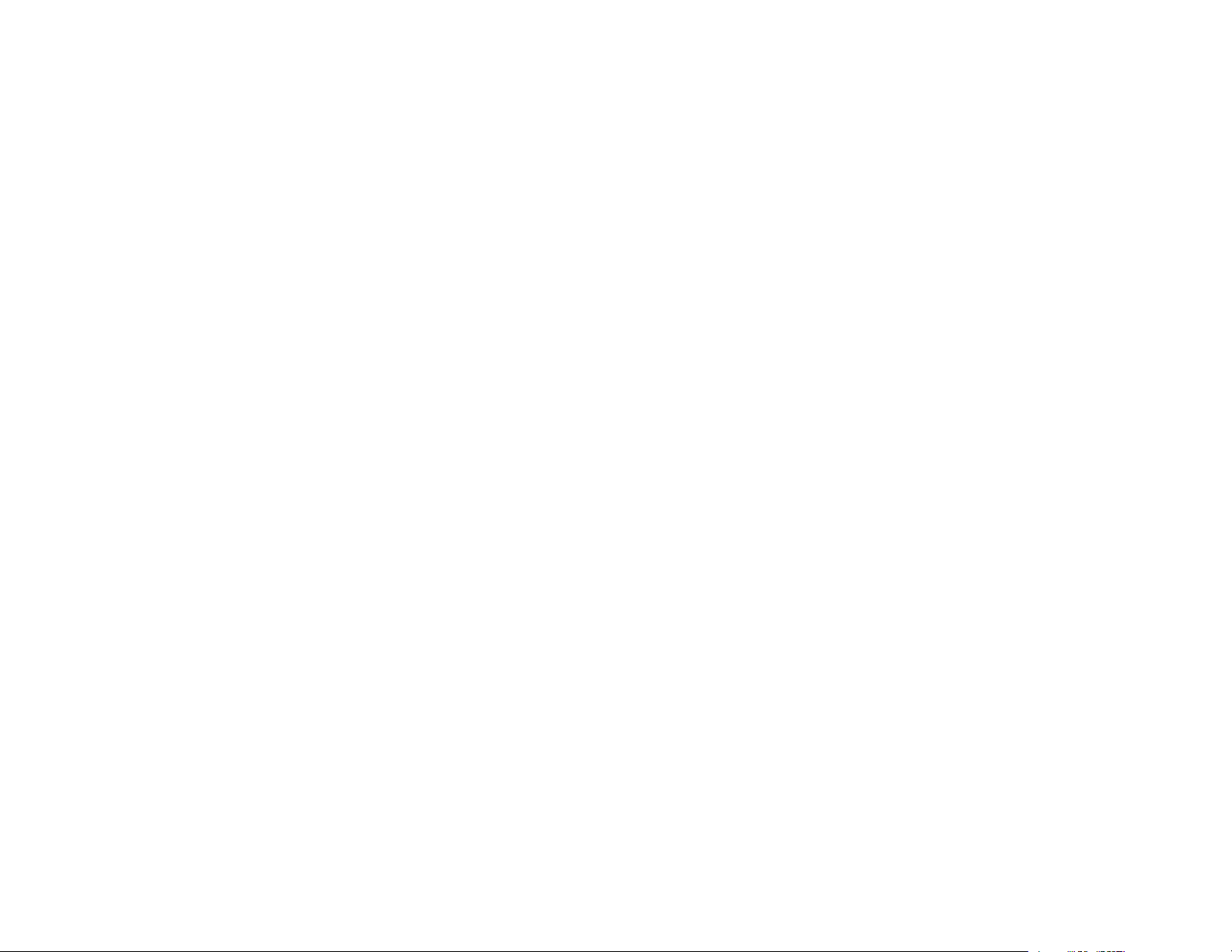
Register your product online using the projector CD or at this site: epson.com/webreg.
Registering also lets you receive special updates on new accessories, products, and services.
Parent topic: Projector Features
Notations Used in the Documentation
Follow the guidelines in these notations as you read your documentation:
• Warnings must be followed carefully to avoid bodily injury.
• Cautions must be observed to avoid damage to your equipment.
• Notes contain important information about your projector.
• Tips contain additional projection information.
Parent topic: Introduction to Your Projector
Where to Go for Additional Information
Need quick help on using your projector? Here's where to look for help:
• Built-in help system
Press the Help button on the remote control or projector to get quick solutions to common problems.
• Help icon on the bottom whiteboard toolbar
Select the help icon to get a quick summary of the tools and features available.
• epson.com/support (U.S) or epson.ca/support (Canada)
View FAQs (frequently asked questions) and e-mail your questions to Epson technical support 24
hours a day.
• For detailed instructions on using your projector in a network environment, see the EasyMP Network
Projection Operation Guide.
• For detailed instructions on monitoring your projector in a network environment (Windows only), see
the EasyMP Monitor Operation Guide.
• For detailed instructions on using your projector to hold interactive meetings in a network environment,
see the EasyMP Multi PC Projection Operation Guide.
• If you still need help after checking this manual and the sources listed above, you can use the Epson
PrivateLine Support service to get help fast. For details, see "Where to Get Help".
Parent topic: Introduction to Your Projector
20
Page 21
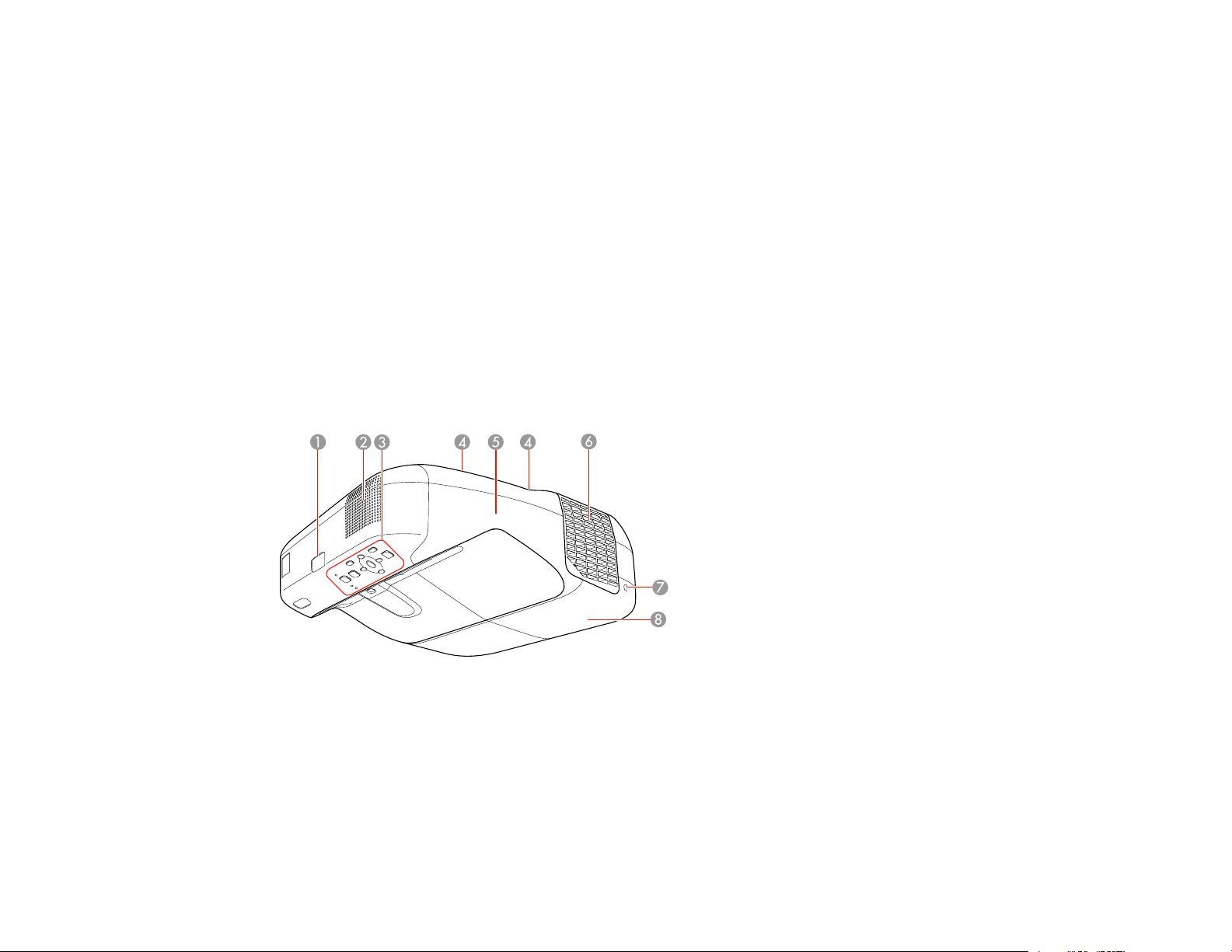
Projector Part Locations
Check the projector part illustrations to learn about the parts on your projector.
Projector Parts - Front/Top
Projector Parts - Side
Projector Parts - Interface Panel
Projector Parts - Base
Projector Parts - Control Panel
Projector Parts - Interactive Pens and Pen Tray
Projector Parts - Remote Control
Projector Parts - Touch Unit
Projector Parts - Control Pad
Parent topic: Introduction to Your Projector
Projector Parts - Front/Top
1 Remote control receiver
2 Speaker
3 Control panel
4 Cable cover screws
5 Cable cover
21
Page 22
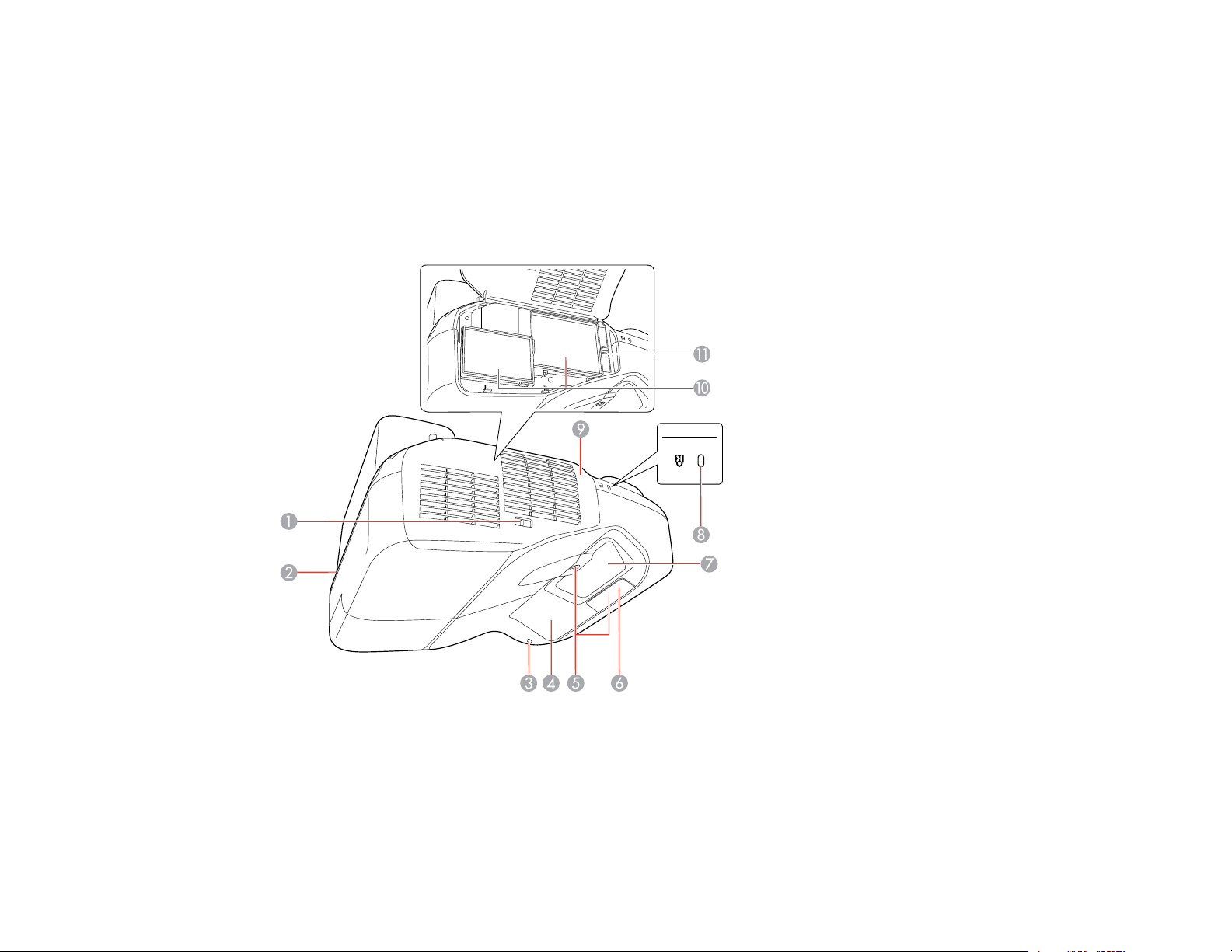
6 Exhaust vent
7 Lamp cover screw
8 Lamp cover
Parent topic: Projector Part Locations
Projector Parts - Side
1 Filter cover switch
2 Security cable installation slot
3 Wireless LAN light
4 Interactive pen receiver
22
Page 23
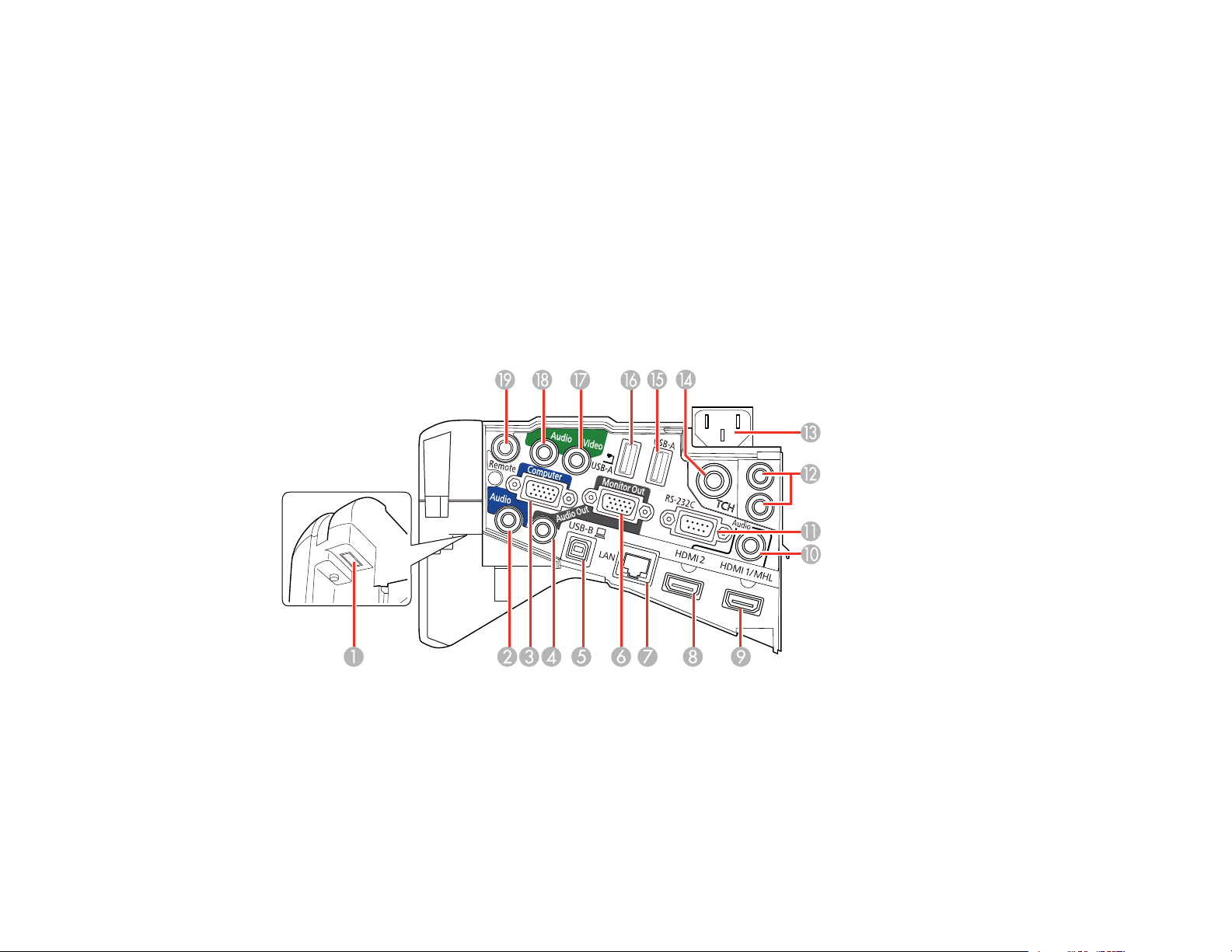
5 Obstacle sensor
6 Remote receiver
7 Projection window
8 Security lock port
9 Air filter cover
10 Air intake vent (air filter)
11 Focus lever
Parent topic: Projector Part Locations
Projector Parts - Interface Panel
1 Wireless LAN module port
2 Audio port
3 Computer port
4 Audio Out port
5 USB-B port
23
Page 24
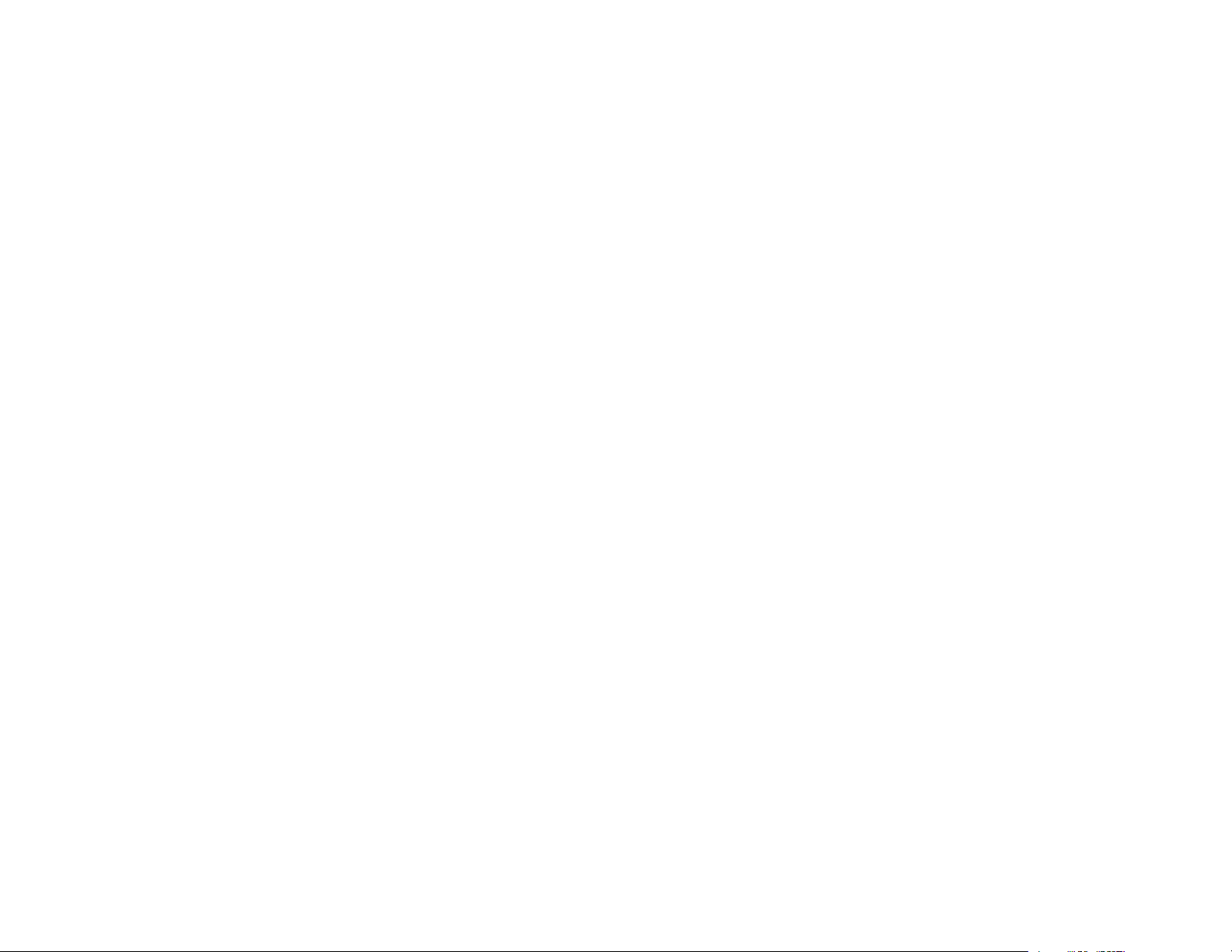
6 Monitor Out port
7 Network (LAN) port
8 HDMI 2 port
9 HDMI 1/MHL port
10 Audio port
11 RS-232C port
12 SYNC In/Out ports
13 Power inlet
14 TCH port for the Touch Unit connection cable (BrightLink Pro 1430Wi)
15 USB-A port
16 USB-A port (for document camera)
17 Video port
18 Audio port
19 Remote port (for optional connection to the Control Pad)
Parent topic: Projector Part Locations
Related references
Projector Light Status
24
Page 25
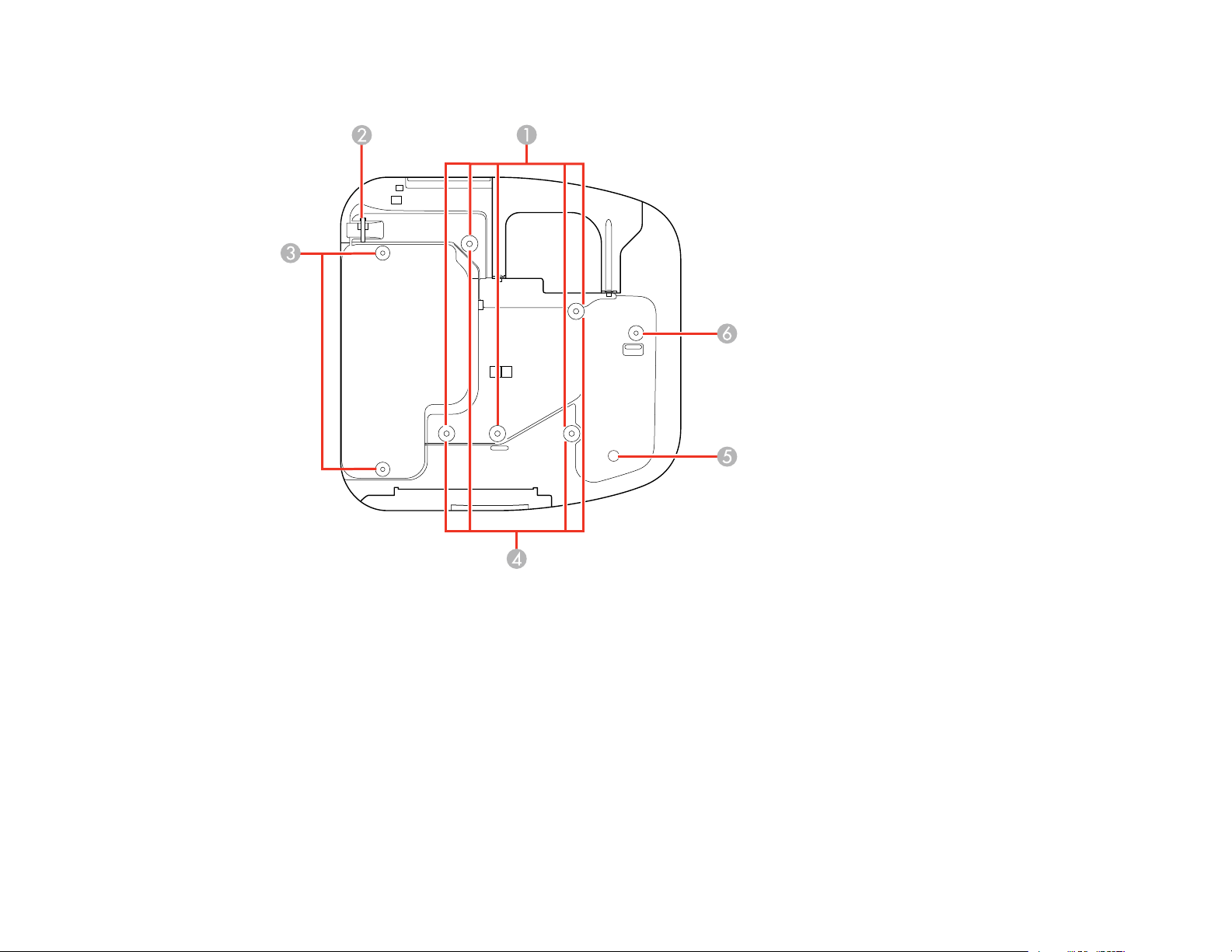
Projector Parts - Base
1 Ceiling mount holes (5)
2 Security cable attachment point
3 Rear foot attachment points (2) (BrightLink Pro 1420Wi)
4 Wall mount plate holes (4)
5 Illumination sensor
6 Front foot attachment point (BrightLink Pro 1420Wi)
Parent topic: Projector Part Locations
25
Page 26
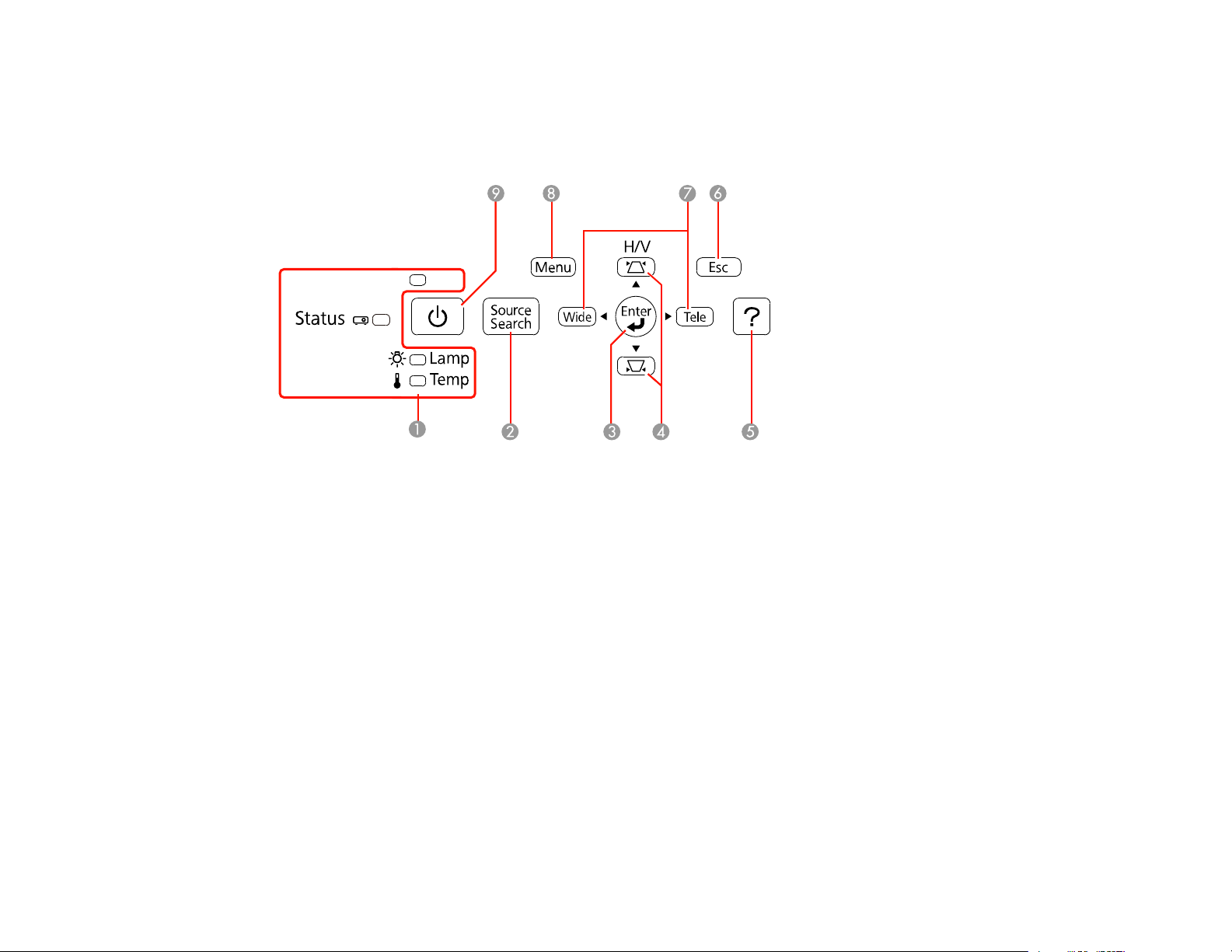
Related tasks
Installing the Projector Feet
Projector Parts - Control Panel
1 Projector status lights
2 Source Search button (searches for connected video sources)
3 Enter button (selects options)
4 Horizontal/Vertical keystone adjustment buttons (display the adjustment screen and adjust screen
shape) and arrow buttons
5 Help button (accesses projector help information)
6 Esc button (cancels/exits functions)
7 Wide/Tele buttons (adjust projected image size), horizontal keystone adjustment buttons (adjust
screen shape), and arrow buttons
8 Menu button (accesses projector menu system)
9 Power button
Parent topic: Projector Part Locations
26
Page 27
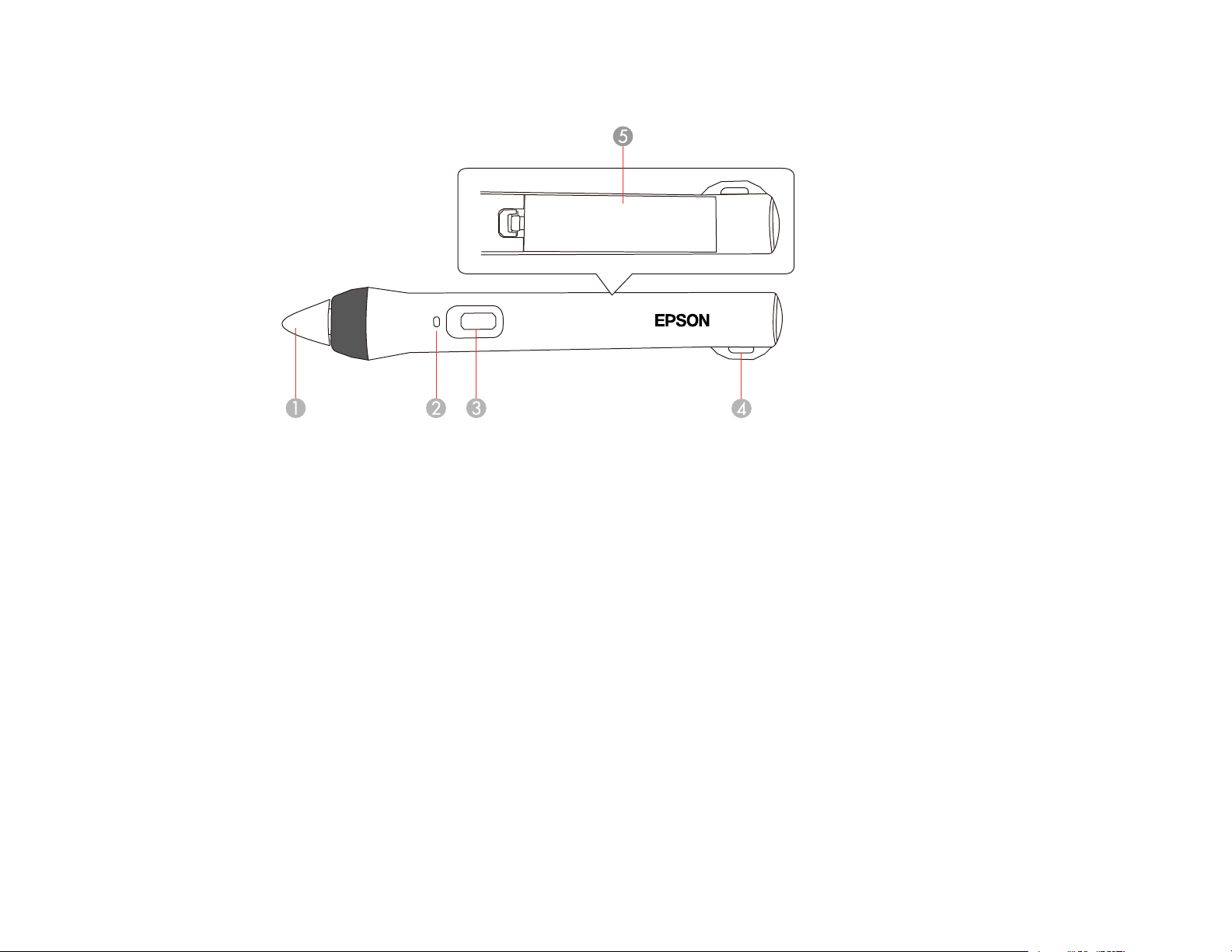
Projector Parts - Interactive Pens and Pen Tray
1 Pen tip
2 Battery light
3 Power/function button
4 Attachment for optional strap or cord
5 Battery cover
27
Page 28
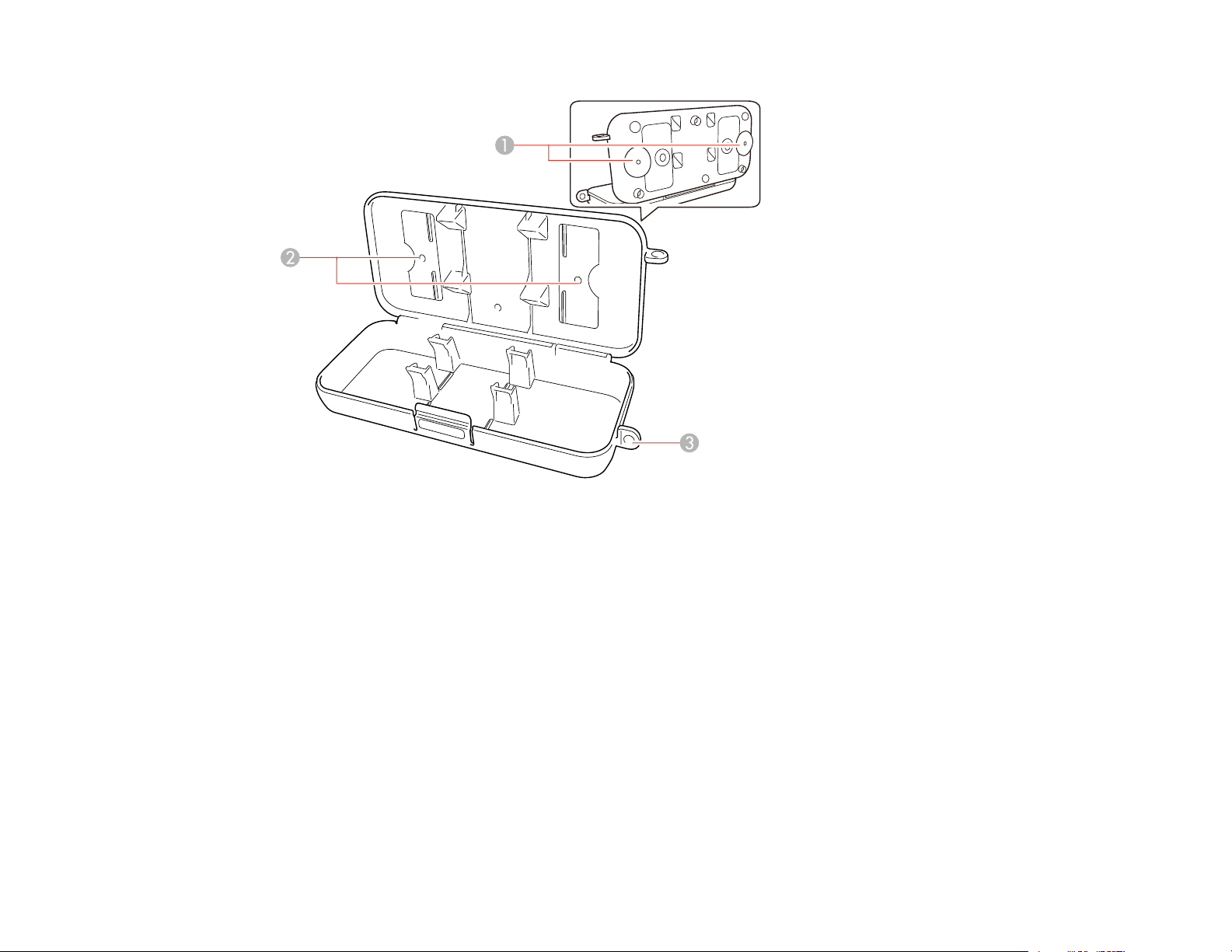
1 Installation magnets
2 Mounting holes
3 Security lock hole
Parent topic: Projector Part Locations
28
Page 29
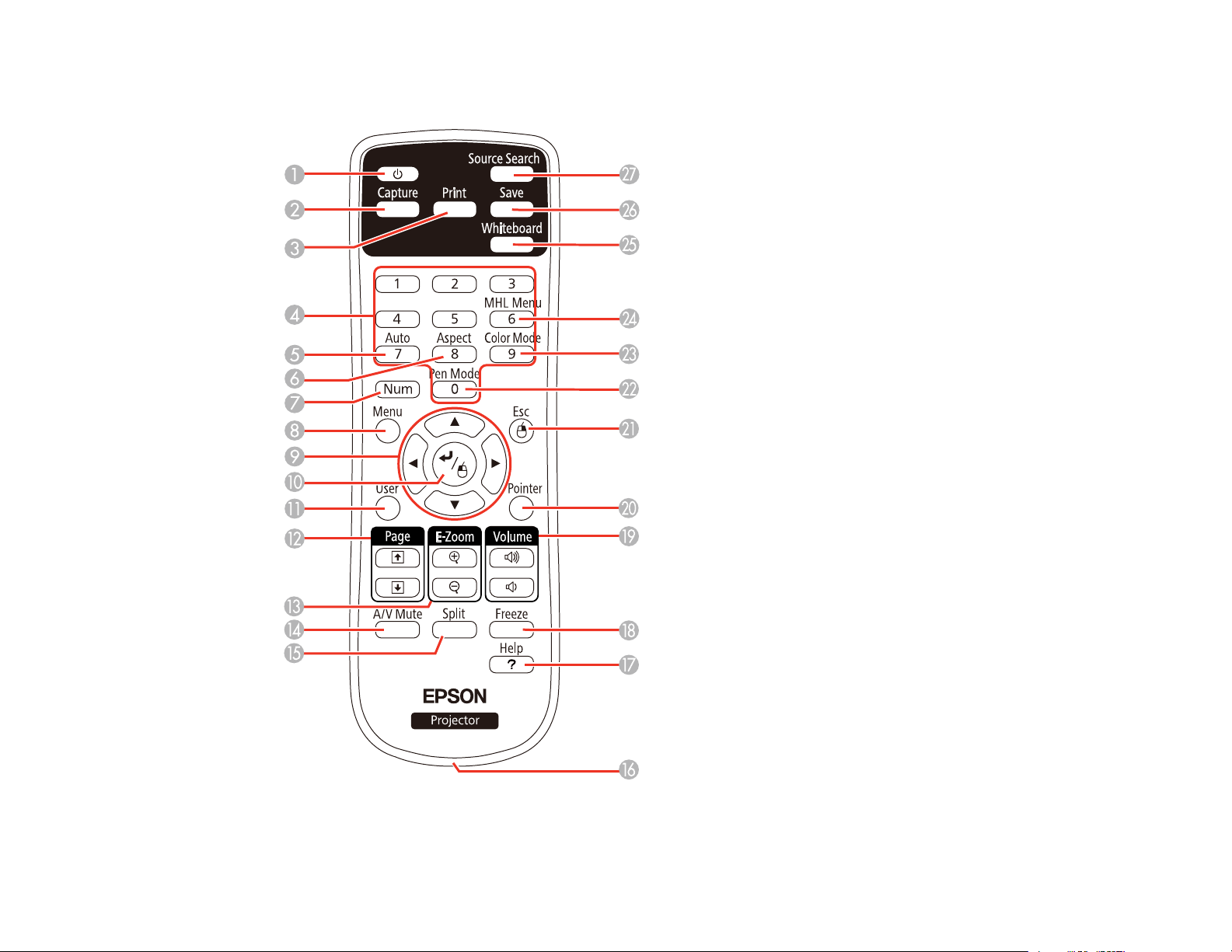
Projector Parts - Remote Control
29
Page 30
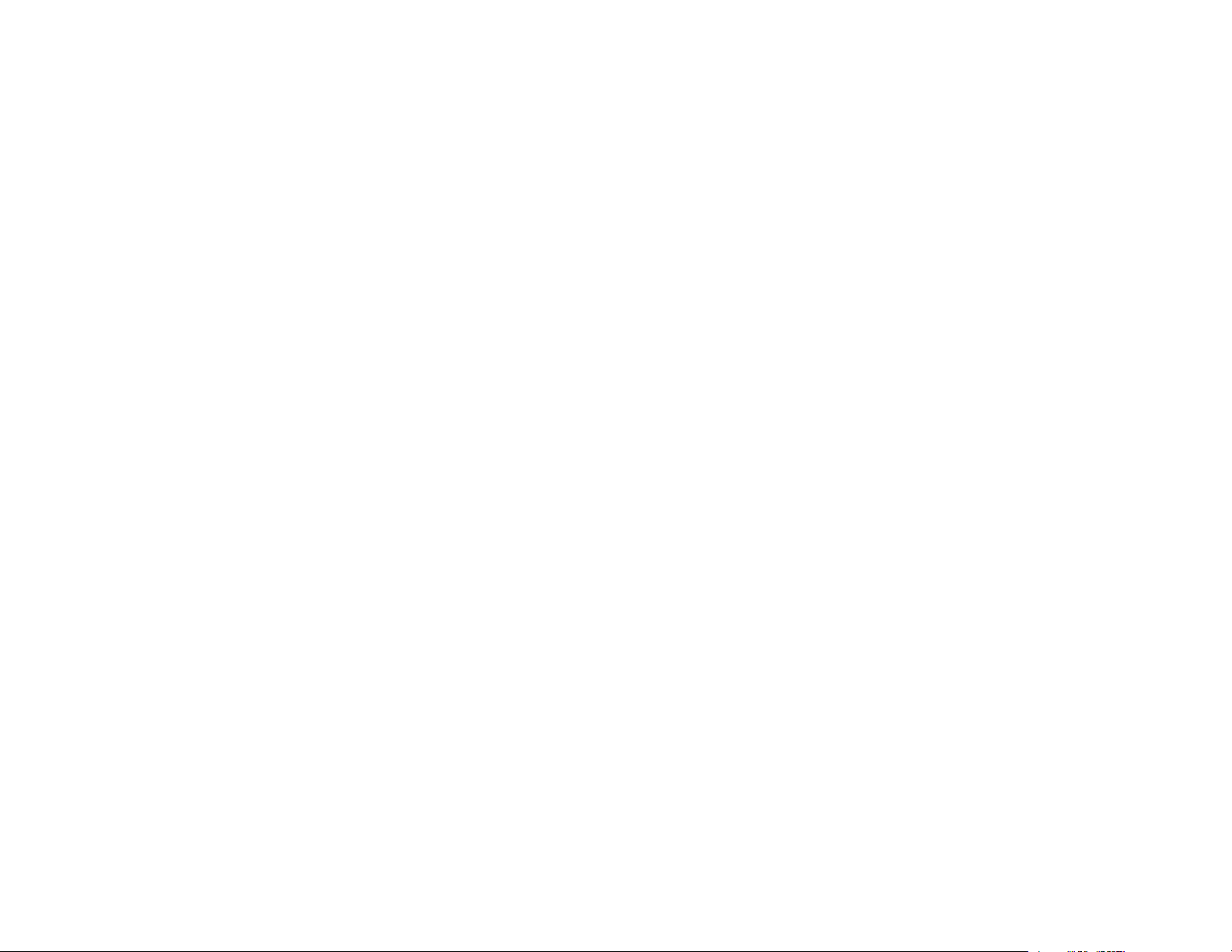
1 Power button
2 Capture button (captures the annotation screen and pastes it as a new whiteboard page)
3 Print button (prints the projected screen)
4 Numeric buttons (enter numbers)
5 Auto button (automatically adjusts position, tracking, and sync settings)
6 Aspect button (selects the image aspect ratio)
7 Num button (when held down, switches numeric buttons to number function)
8 Menu button (accesses projector menu system)
9 Arrow buttons (move through on-screen options and control wireless mouse functions)
10 Enter button (selects options and controls wireless mouse functions)
11 User button (customizable for different functions)
12 Page up/down buttons (control presentation slides)
13 E-Zoom +/– buttons (zoom into and out of the image)
14 A/V Mute button (turns off picture and sound)
15 Split button (toggles split screen mode)
16 Strap attachment point
17 Help button (accesses projector help information)
18 Freeze button (stops video action)
19 Volume up/down buttons (adjust speaker volume)
20 Pointer button (activates on-screen pointer)
21 Esc button (cancels/exits functions and controls wireless mouse functions)
21 Pen Mode button (cycles between PC Interactive and PC Free Annotation modes)
23 Color Mode button (selects display modes)
24 MHL Menu button (displays settings or performs functions for the MHL device)
25 Whiteboard button (turns the projector on (if necessary) and displays Whiteboard mode)
26 Save button (saves the displayed image to a USB drive or network folder)
27 Source Search button (searches for connected sources)
30
Page 31

Parent topic: Projector Part Locations
Projector Parts - Touch Unit
The Touch Unit comes with the BrightLink Pro 1430Wi projector only.
Front (Cover On)
Front (Cover Off)
1 Dial cover
2 TCH port
3 Security slot
4 Adjustment dials
5 Power light
31
Page 32

Rear
1 Laser diffusion ports
2 Installation magnets
3 Guide markers (used for performing angle adjustment)
Parent topic: Projector Part Locations
32
Page 33

Projector Parts - Control Pad
1 Power button
2 Whiteboard button (switches to whiteboard mode)
3 Source Search button (searches for connected sources)
4 Capture button (captures projected image in annotation mode)
5 Print button (prints the projected image)
6 Save button (saves the projected image)
7 USB-B port for connecting a computer (on bottom of control pad)
8 USB-A port for connecting a USB thumbdrive or other storage device (under bottom cover)
9 Printer USB-A port for connecting a printer (under top cover)
10 USB-B port for connecting to the projector for printing or thumbdrive access (under top cover)
11 USB-A port for connecting to the projector for interactive functions (under top cover)
12 Remote port for connecting the optional remote control cable (under top cover)
33
Page 34

13 Light emitting areas (output remote control signals)
14 Bottom cover (open to connect a USB thumbdrive or other storage device)
15 Top cover (open to connect cables or replace batteries)
16 Cable cover (open when cables are wired along a wall)
Parent topic: Projector Part Locations
34
Page 35

Setting Up the Projector
Follow the instructions in these sections to set up your projector for use.
Projector Placement
Removing and Attaching the Cable Cover
Adjusting the Angle of the Touch Unit
Installing the Projector Feet
Projector Connections
Installing Batteries in the Remote Control
Installing Batteries in the Pens
Installing Batteries in the Control Pad
Projector Placement
Your ultra-short throw projector is designed to be installed on a wall (with a wall mount) or vertically on a
table (with a table mount) to create an interactive tabletop workspace.
Keep these considerations in mind as you select a projector location:
• Follow the instructions in the Installation Guide provided with your mounting hardware to install the
projector using the included mounting equipment.
• Leave plenty of space around and under the projector for ventilation, and do not place it on top of or
next to anything that could block the vents.
• Position the projector within reach of a grounded electrical outlet or extension cord.
• If installing vertically on a desk or table, the table projection mount (V12H516020) is required.
• If installing on a wall, the wall mount (V12H675020) is required.
Projector Setup and Installation Options
Projection Distance
Parent topic: Setting Up the Projector
Projector Setup and Installation Options
You can set up or install your projector in the following ways:
35
Page 36

Mounted on the wall or ceiling
Mounted vertically on a table to create an interactive workspace
Wherever you set up the projector, make sure to position it squarely in front of the screen, not at an
angle.
Parent topic: Projector Placement
Related references
Projector Setup Settings - Extended Menu
Projection Distance
The distance at which you place the projector from the screen determines the approximate size of the
image. The image size increases the farther the projector is from the screen, but can vary depending on
the zoom factor, aspect ratio, and other settings.
Use the tables here to determine approximately how far to place the projector from the screen based on
the size of the projected image. (Conversion figures may have been rounded up or down.) For more
detailed information and installation instructions, see the Installation Guide provided with your wall
36
Page 37

mount. You can also use the projector Throw Distance Calculator at epson.com/support (U.S.) or
epson.ca/support (Canada).
Note: All minimum ceiling heights are based on an image 30 inches (76 cm) from the floor.
16:10 Aspect Ratio
Diagonal Min. ceiling Image Image height Min. projection Distance from top
image height width distance of image to wall
size plate holes
60 inches 78.7 inches 50.9 31.8 inches 2.5 inches 6.9 inches (17.4 cm)
(199.8 cm) inches (80.8 cm) (6.2 cm)
(129.2 cm)
70 inches 85.0 inches 59.4 37.1 inches 4.9 inches 7.9 inches (20.1 cm)
(215.9 cm) inches (94.2 cm) (12.4 cm)
(150.8 cm)
80 inches 91.4 inches 67.8 42.4 inches 7.3 inches 9.0 inches (22.7 cm)
(232.0 cm) inches (107.7 cm) (18.7 cm)
(172.3 cm)
88 inches 96.4 inches 74.6 46.6 inches 9.3 inches 9.8 inches (24.9 cm)
(245.0 cm) inches (118.5 cm) (23.6 cm)
(189.5 cm)
90 inches 97.7 inches 76.3 47.7 inches 9.8 inches 10.0 inches
(248.2 cm) inches (121.2 cm) (24.9 cm) (25.4 cm)
(193.9 cm)
100 inches 104.1 inches 84.8 53.0 inches 12.2 inches 11.1 inches
(264.3 cm) inches (134.6 cm) (31.1 cm) (28.1 cm)
(215.4 cm)
16:9 Aspect Ratio
Diagonal Min. ceiling Image width Image height Min. projection Distance from top
image height distance of image to wall
size plate holes
59 inches 77.5 inches 51.5 inches 28.9 inches 2.6 inches 8.5 inches (21.7 cm)
(196.8 cm) (130.6 cm) (73.5 cm) (6.6 cm)
37
Page 38

Diagonal Min. ceiling Image width Image height Min. projection Distance from top
image height distance of image to wall
size plate holes
60 inches 78.1 inches 52.3 inches 29.4 inches 2.9 inches 8.7 inches (22.0 cm)
(198.3 cm) (132.8 cm) (74.7 cm) (7.3 cm)
70 inches 84.3 inches 61.0 inches 34.3 inches 5.4 inches 10.0 inches
(214.2 cm) (155.0 cm) (87.2 cm) (13.7 cm) (25.4 cm)
77 inches 88.7 inches 67.1 inches 37.8 inches 7.1 inches 11.0 inches
(225.3 cm) (170.5 cm) (95.9 cm) (18.1 cm) (27.8 cm)
80 inches 90.6 inches 69.7 inches 39.2 inches 7.9 inches 11.4 inches
(230.1 cm) (177.1 cm) (99.6 cm) (20.0 cm) (28.9 cm)
90 inches 96.8 inches 78.4 inches 44.1 inches 10.4 inches 12.7 inches
(246.0 cm) (199.2 cm) (112.1 cm) (26.4 cm) (32.3 cm)
97 inches 101.2 inches 84.5 inches 47.6 inches 12.2 inches 13.7 inches
(257.1 cm) (214.7 cm) (120.8 cm) (30.9 cm) (34.7 cm)
4:3 Aspect Ratio
Diagonal Min. ceiling Image width Image height Min. projection Distance from top
image height distance of image to wall
size plate holes
53 inches 78.7 inches 42.4 inches 31.8 inches 2.5 inches 6.9 inches (17.4 cm)
(199.8 cm) (107.7 cm) (80.8 cm) (6.2 cm)
60 inches 83.7 inches 48 inches 36 inches 4.4 inches 7.7 inches (19.5 cm)
(212.5 cm) (121.9 cm) (91.4 cm) (11.2 cm)
70 inches 90.9 inches 56.0 inches 42 inches 7.2 inches 8.9 inches (22.5 cm)
(230.8 cm) (142.2 cm) (106.7 cm) (18.2 cm)
77 inches 95.9 inches 61.6 inches 46.2 inches 9.1 inches 9.7 inches (24.7 cm)
(243.6 cm) (156.5 cm) (117.3 cm) (23.1 cm)
80 inches 98.1 inches 64 inches 48 inches 9.9 inches 10.1 inches
(249.1 cm) (162.6 cm) (121.9 cm) (25.2 cm) (25.6 cm)
88 inches 103.8 inches 70.4 inches 52.8 inches 12.1 inches 11.0 inches
(263.7 cm) (182.9 cm) (134.1 cm) (30.8 cm) (28.0 cm)
38
Page 39

Parent topic: Projector Placement
Removing and Attaching the Cable Cover
Before you can connect equipment to your projector, you need to remove the cable cover.
1. Remove both of the cable cover screws (screwdriver not included).
2. Slide off the cable cover.
To attach the cable cover, slide it into position and tighten the screws.
Parent topic: Setting Up the Projector
Adjusting the Angle of the Touch Unit
You can adjust the angle of the Touch Unit to detect the position of your fingers.
39
Page 40

Note: These instructions require that the Touch Unit is mounted and connected according to the
Installation Guide provided with your projector or projector mount.
1. Turn the projector on.
2. Loosen the screw at the bottom of the Touch Unit.
3. Remove the dial cover from the Touch Unit.
40
Page 41

4. Remove the markers from inside the Touch Unit.
5. Press the Menu button on the remote control or projector control panel.
6. Select Easy Interactive Function from the Extended menu.
41
Page 42

7. Select Touch Unit Setup.
8. Make sure Power is set to On.
42
Page 43

The Touch Unit power turns on and the indicator light turns blue.
Warning: Do not look into the projector's projection window or the Touch Unit's laser diffusion ports
(located on the back of the Touch Unit); this could cause injury to eyesight.
9. Select Angle Adjustment.
The Angle Adjustment screen is displayed.
43
Page 44

10. Turn the adjustment dials on the Touch Unit counterclockwise until you hear a click. Press the
button on the remote control.
Note: Make sure to stop turning the dials when you hear the click.
11. Attach the two markers you removed from the Touch Unit to the marker positions shown on the
projected screen ( ) ( ).
44
Page 45

12. Match the positions so that the crosses (A) overlap with the points (B) on the marker positions ( ) (
). Move the marker over the projected cross until the lines of the cross align with the lines on the
marker.
13. When pointers ( ) ( ) with the same color (blue and green) as the marker positions are
displayed on the left and right of the projection surface, attach the markers to the projection surface
as follows:
• For magnetic screens: Place the bottom of the markers on the screen.
45
Page 46

• For non-magnetic screens: Use the supplied tape to secure the markets. Attach the tape so that
each end of the marker is secure on the screen.
Correct position:
Incorrect position:
Note: Do not place anything other than the markers near the projected image during angle
adjustment. If other objects are on the projected image, angle adjustment may not be performed
correctly.
46
Page 47

14. Turn the adjustment dials on the Touch Unit to move the pointers so that they move inside of the
target of the same color (blue and green) on either side.
Turning an adjustment dial clockwise moves the pointer diagonally up towards the center of the
projected image.
47
Page 48

Turning an adjustment dial counterclockwise moves the pointer diagonally down away from the
center of the projected image.
When the pointers are inside the target, the colors become solid ( ) ( )
Note: If a dial makes a clicking sounds, the pointer will not move any further. When turning the dials,
make sure the shadows from your arm or body do not cover the markers.
15. When the pointers on the left and right become solid colors, press the button on the remote
control.
48
Page 49

The next adjustment screen is displayed.
49
Page 50

16. Place the markers at the top marker positions [1]. When angle adjustment is performed correctly, the
upper pointers become solid colors. If the upper pointers do not become solid colors, start again
from step 9.
50
Page 51

17. Place the markers at the bottom marker positions [2]. When angle adjustment is performed correctly,
the bottom pointers become solid colors. If the bottom pointers do not become solid colors, start
again from step 9.
18. When you have finished checking the marker positions, remove the markets and press the button
on the remote control.
51
Page 52

The following confirmation screen is displayed:
52
Page 53

19. Trace the dots with your finger as shown. When angle adjustment is performed correctly, the traced
dots disappear.
Note: Finger touch operations may not function correctly if you are wearing bandages, artificial nails,
nail polish, or anything else that may obstruct your fingers.
20. When all of the dots have disappeared, press the press the button on the remote control and go
to the next step.
If any dots remain (as shown below), do the following:
• Remove any obstacles from around the projected screen. When you are finished, press the up or
down arrow button on the remote control and repeat step 19.
• If the dots still remain after removing obstacles, turn the adjustment dials about a quarter turn
counterclockwise. Press the up or down arrow button on the remote control and repeat step 19.
53
Page 54

• If the dots still remain or there are obstacles that cannot be removed, such as whiteboard trays or
frames, go to step 21.
54
Page 55

21. If there is an obstacle that cannot be removed such as a whiteboard tray or frame, remove the tape
from the back of the supplied infrared deflectors and stick them to the screen so that the laser is not
reflected by the obstacle.
Make sure to stick the deflectors between the dots and the obstacle and adjust the number of
deflectors according to the number of dots.
Note: Do not remove an infrared deflector once is has been stuck in place. Do not stick tape or place
anything on the infrared deflectors. The deflectors will not function properly if anything is placed on
them.
22. After placing the infrared deflectors, press the up or down arrow button on the remote control and
repeat step 19.
If the dots do not disappear even after attaching the infrared deflectors, turn the adjustment dials
about a quarter turn counterclockwise. Press the up or down arrow button on the remote control and
repeat step 19.
Note: If the dots do not disappear even after performing the above procedure, contact Epson
support.
55
Page 56

23. Perform touch calibration by pressing the Menu button on the remote control. On the Extended
menu, select Easy Interactive Function, then select Touch Unit Setup. Select Touch Calibration
and follow the instructions.
56
Page 57

24. After you have finished touch calibration, store the markers inside the Touch Unit.
57
Page 58

25. Attach the supplied labels to the tabs on either side of the Touch Unit. Match the center of the labels
with the tabs on the Touch Unit.
If the Touch Unit moves out of position, use the position of the labels to determine where to
reposition the Touch Unit.
58
Page 59

26. Attach the dial cover. Make sure to tighten the screw at the bottom of the cover.
Parent topic: Setting Up the Projector
Related references
Touch Unit Safety Instructions
Related tasks
Calibrating for Finger Touch Interactivity
Using Finger Touch Operations
Installing the Projector Feet
To use the projector on a table or cart, you first need to install the feet (BrightLink Pro 1420Wi). You can
then use the feet to adjust the image position.
1. Turn the projector upside down.
59
Page 60

2. Insert the larger front foot into the hole at the front of the projector.
1 Front foot (larger)
2 Rear feet
3. Insert the two smaller rear feet into the holes at the back of the projector.
Parent topic: Setting Up the Projector
Projector Connections
You can connect the projector to a variety of computer, video, and audio sources to display
presentations, movies, or other images, with or without sound.
• Connect any type of computer that has a USB port, standard video output (monitor) port, or HDMI port.
• For video projection, connect devices such as DVD players, gaming consoles, digital cameras, and
smartphones with compatible video output ports.
• If your presentation or video includes sound, you can connect audio input cables, if necessary.
• For slide shows without a computer, you can connect USB devices (such as a flash drive or camera)
or an optional Epson document camera.
Caution: If you will use the projector at altitudes above 4921 feet (1500 m), turn on High Altitude Mode
to ensure the projector's internal temperature is regulated properly.
60
Page 61

Connecting to Computer Sources
Connecting to Video Sources
Connecting to an External Computer Monitor
Connecting to External Speakers
Connecting to External USB Devices
Connecting a Printer to the Control Pad
Connecting to a Document Camera
Connecting Multiple Projectors of the Same Model
Parent topic: Setting Up the Projector
Related references
Projector Setup Settings - Extended Menu
Connecting to Computer Sources
Follow the instructions in these sections to connect a computer to the projector.
Connecting to a Computer for USB Video and Audio
Connecting to a Computer for VGA Video
Connecting to a Computer for HDMI Video and Audio
Connecting to a Computer for Pen Use or USB Mouse Control
Connecting to a Computer for Sound
Connecting a Computer to the Control Pad
Parent topic: Projector Connections
Connecting to a Computer for USB Video and Audio
If your computer meets the system requirements, you can send video and audio output to the projector
through the computer's USB port (preferably USB 2.0). Connect the projector to your computer using a
USB cable.
You can also connect your computer to the control pad.
Note: This also lets you use the interactive pens with your computer. You need to change the USB Type
B setting in the projector's Extended menu before you can project through the USB port. Note that using
USB Display will slow interactive pen function. For the best performance, VGA or HDMI connections are
recommended.
Note: You can connect your computer's USB cable to the control pad instead of directly to the projector.
61
Page 62

1. Turn on your computer.
2. Connect the cable to your projector's USB-B port.
3. Connect the other end to any available USB port on your computer.
4. To use USB Display, do one of the following:
• Windows 8.x: Click EPSON_PJ_UD in the upper right-corner, then select Run EMP_UDSE.exe
in the dialog box that appears to install the Epson USB Display software.
• Windows 7/Windows Vista: Select Run EMP_UDSE.exe in the dialog box that appears to install
the Epson USB Display software.
• Windows XP: Wait as messages appear on your computer screen and the projector installs the
Epson USB Display software on your computer.
• Windows 2000: Select Computer, EPSON_PJ_UD, and EMP_UDSE.EXE to install the Eposn
USB Display software.
• OS X: The USB Display setup folder appears on your screen. Select USB Display Installer and
follow the on-screen instructions to install the Epson USB Display software.
Follow any on-screen instructions. You need to install this software only the first time you connect
the projector to the computer.
The projector displays the image from your computer's desktop and outputs sound, if your presentation
contains audio.
Parent topic: Connecting to Computer Sources
Connecting to a Computer for VGA Video
You can connect the projector to your computer using a VGA computer cable.
62
Page 63

Note: To connect a Mac that includes only a Mini DisplayPort, Thunderbolt port, or Mini-DVI port for
video output, you need to obtain an adapter that allows you to connect to the projector's VGA video port.
Contact Apple for compatible adapter options.
1. If necessary, disconnect your computer's monitor cable.
2. Connect the VGA computer cable to your computer's monitor port.
3. Connect the other end to a Computer port on the projector.
4. Tighten the screws on the VGA connector.
Parent topic: Connecting to Computer Sources
Connecting to a Computer for HDMI Video and Audio
If your computer has an HDMI port, you can connect it to the projector using an optional HDMI cable.
Note: To connect a Mac that includes only a Mini DisplayPort, Thunderbolt port, or Mini-DVI port for
video output, you need to obtain an adapter that allows you to connect to the projector's HDMI port.
Contact Apple for compatible adapter options. Older Mac computers (2009 and earlier) may not support
audio through the HDMI port.
1. Connect the HDMI cable to your computer's HDMI output port.
63
Page 64

2. Connect the other end to one of the projector's HDMI ports.
Note: The projector converts the digital audio signal sent from your computer into a mono analog signal
for the internal speaker or a stereo analog signal if you are connecting to external speakers.
Parent topic: Connecting to Computer Sources
Connecting to a Computer for Pen Use or USB Mouse Control
If you connected your computer to a Computer or HDMI port on the projector, you also need to connect
the USB cable so you can use the pens with your computer.
Note: You can connect your computer's USB cable to the control pad instead of directly to the projector.
Connecting the USB cable also lets you set up the remote control to act as a wireless mouse, but you
cannot use this feature at the same time you are using the pens with your computer.
1. Connect the USB cable to your projector's USB-B port.
2. Connect the other end to any available USB port on your computer.
64
Page 65

If you want to use the remote control as a wireless mouse, you need to change the USB Type B setting
in the projector's Extended menu. You may also need to configure your computer to work with an
external USB mouse. See your computer documentation for details.
Parent topic: Connecting to Computer Sources
Related references
Projector Setup Settings - Extended Menu
Projector Parts - Remote Control
Related tasks
Using the Remote Control as a Wireless Mouse
Connecting to a Computer for Sound
If your computer presentation includes sound and you did not connect it to the projector's USB-B or an
HDMI port, you can still play sound through the projector's speaker system. Just connect an optional
3.5 mm stereo mini-jack audio cable as described here.
1. Connect the audio cable to your laptop's headphone or audio-out jack, or your desktop's speaker or
audio-out port.
2. Connect the other end to the Audio port that corresponds to the Computer port you are using.
Parent topic: Connecting to Computer Sources
Connecting a Computer to the Control Pad
If your computer meets the system requirements, you can send video and audio output to the projector
through the control pad's USB-B port (preferably USB 2.0). Connect the projector and your computer to
the control pad using USB cables.
65
Page 66

Caution: Make sure the control pad is positioned no more than 6.5 ft (2 m) away from the projector, and
no obstacles are blocking the signal from the projector. Do not place the control pad behind the
projection surface.
Note: This also lets you use the interactive pens with your computer. You need to adjust the USB Type
B setting in the projector's Extended menu before you can project through the USB port. Note that using
USB Display will slow interactive pen function. For the best performance, VGA or HDMI connections are
recommended, in addition to the USB connection for interactive pen usage.
1. Turn on your computer.
2. Make sure a USB cable is connected between the USB-B port on the projector and the USB-A port
on the control pad.
3. Connect another USB cable to the USB port on the bottom of the control pad and any available USB
port on your computer.
4. To use USB Display, do one of the following:
• Windows 8.x: Click EPSON_PJ_UD in the upper right-corner, then select Run EMP_UDSe.exe
in the dialog box that appears to install the Epson USB Display software.
• Windows 7/Windows Vista: Select Run EMP_UDSE.exe in the dialog box that appears to install
the Epson USB Display software.
• Windows XP: Wait as messages appear on your computer screen and the projector installs the
Epson USB Display software on your computer.
• Windows 2000: Select Computer, EPSON_PJ_UD, and EMP_UDSE.EXE to install the Epson
USB Display software.
66
Page 67

• OS X: The USB Display setup folder appears on your screen. Select USB Display Installer and
follow the on-screen instructions to install the Epson USB Display software.
Follow any on-screen instructions. You need to install this software only the first time you connect
the projector to the computer.
The projector displays the image from your computer's desktop and outputs sound, if your presentation
contains audio.
Parent topic: Connecting to Computer Sources
Connecting to Video Sources
Follow the instructions in these sections to connect video devices to the projector.
Connecting to an HDMI Video Source
Connecting to an MHL-Compatible Device
Connecting to a Component-to-VGA Video Source
Connecting to a Composite Video Source
Connecting to a Video Source for Sound
Parent topic: Projector Connections
Connecting to an HDMI Video Source
If your video source has an HDMI port, you can connect it to the projector using an optional HDMI cable.
The HDMI connection provides the best image quality.
1. Connect the HDMI cable to your video source's HDMI output port.
2. Connect the other end to one of the projector's HDMI ports.
Note: The projector converts the digital audio signal sent from your video source into a mono analog
signal for the internal speaker or a stereo analog signal if you are connecting to external speakers.
67
Page 68

Parent topic: Connecting to Video Sources
Connecting to an MHL-Compatible Device
If you have an MHL-compatible smartphone or tablet, you can connect it to the projector using either an
MHL cable or an HDMI cable with a device-compatible MHL adapter. If you have a device with a built-in
MHL connector, plug it directly into the HDMI 1/MHL port.
Note: Some connected devices may not charge when using an MHL adapter.
1. Connect the MHL cable or adapter to your device's Micro-USB port.
2. If you are using an MHL adapter, connect it to an MHL-compatible HDMI cable.
3. Connect the other end of the cable to the projector's HDMI 1/MHL port.
Note: The projector converts the digital audio signal sent from your video source into a mono analog
signal for the internal speaker or a stereo analog signal if you are connecting to external speakers.
Parent topic: Connecting to Video Sources
Connecting to a Component-to-VGA Video Source
If your video source has component video ports, you can connect it to the projector using an optional
component-to-VGA video cable. Depending on your component ports, you may need to use an adapter
cable along with a component video cable.
1. Connect the component connectors to your video source's color-coded component video output
ports, usually labeled Y, Pb, Pr or Y, Cb, Cr. If you are using an adapter, connect these connectors
to your component video cable.
68
Page 69

2. Connect the VGA connector to a Computer port on the projector.
3. Tighten the screws on the VGA connector.
If your image colors appear incorrect, you may need to change the Input Signal setting in the projector's
Signal menu.
Parent topic: Connecting to Video Sources
Connecting to a Composite Video Source
If your video source has a composite video port, you can connect it to the projector using an optional
RCA-style video or A/V cable.
1. Connect the cable with the yellow connector to your video source's yellow video output port.
2. Connect the other end to the projector's Video port.
Parent topic: Connecting to Video Sources
69
Page 70

Connecting to a Video Source for Sound
You can play sound through the projector's speaker system if your video source has audio output ports.
Connect the projector to the video source using a stereo mini-jack adapter cable (with one 3.5 mm miniplug and two RCA plugs).
Note: If you connected your video source to the projector using an HDMI or MHL cable, the audio signal
is transferred with the video signal; you do not need an additional cable for sound.
1. Connect the audio cable to your video source's audio-out ports.
2. Connect the other end of the cable to the projector's Audio port or ports.
Note: To add additional sound, connect your video source and speakers to an audio video receiver,
then connect the receiver to the projector using one of the receiver's compatible video outputs (an
HDMI connection provides the best image quality, if available). You can also connect speakers to
any video source that has its own speaker connections. External powered speakers or headphones
can also be connected to the Audio Out port using a 3.5 mm stereo mini jack cable.
Parent topic: Connecting to Video Sources
Connecting to an External Computer Monitor
If you connected the projector to a computer using a Computer port, you can also connect an external
monitor to the projector. This lets you see your presentation on the external monitor even when the
projected image is not visible.
If you want to output images to an external monitor when the projector is turned off, you need to select
Communication On as the Standby Mode setting and Always On as the A/V Output setting in the
projector's menu system.
70
Page 71

Note: Monitors that use a refresh rate less than 60 Hz may not be able to display images correctly.
1. Make sure your computer is connected to the projector's Computer port.
2. Connect the external monitor's cable to your projector's Monitor Out port.
Note: Only analog RGB signals from the Computer port can be output to an external monitor.
Note: Content you draw using the interactive features is not displayed on an external monitor unless
you draw it using Easy Interactive Tools.
Parent topic: Projector Connections
Connecting to External Speakers
To enhance the sound from your presentation, you can connect the projector to external self-powered
speakers. You can control the volume using the projector's remote control.
Note: You can also connect the projector to an amplifier with speakers.
If you want to output audio from the external speakers when the projector is turned off, you need to
select Communication On for the Standby Mode setting and Always On for the A/V Output setting in
the projector's menu system. You cannot play audio from the USB-B and LAN ports while the projector
is turned off.
Note: The projector's built-in speaker system is disabled when you connect external speakers.
1. Make sure your computer or video source is connected to the projector with both audio and video
cables as necessary.
71
Page 72

2. Locate the appropriate cable to connect your external speakers, such as a stereo mini-jack-to-pinjack cable, or another type of cable or adapter.
3. Connect one end of the cable to your external speakers as necessary.
4. Connect the stereo mini-jack end of the cable to your projector's Audio Out port.
Parent topic: Projector Connections
Connecting to External USB Devices
Follow the instructions in these sections to connect external USB devices to the projector.
USB Device Projection
Connecting a USB Device or Camera to the Projector
Connecting a USB Device to the Control Pad or Projector
Selecting the Connected USB Source
Disconnecting a USB Device From the Control Pad or Projector
Parent topic: Projector Connections
USB Device Projection
You can project images and other content without using a computer or video device by connecting any of
these devices to your projector:
• USB flash drive
• Digital camera or smartphone
• USB hard drive
• Multimedia storage viewer
• USB memory card reader
72
Page 73

Note: Digital cameras or smartphones must be USB-mounted devices, not TWAIN-compliant devices,
and must be USB Mass Storage Class-compliant.
Note: USB hard drives must meet these requirements:
• USB Mass Storage Class-compliant (not all USB Mass Storage Class devices are supported)
• Formatted in FAT or FAT32
• Self-powered by their own AC power supplies (bus-powered hard drives are not recommended)
• Avoid using hard drives with multiple partitions
You can project slide shows from image files on a connected USB device or memory card reader.
Parent topic: Connecting to External USB Devices
Connecting a USB Device or Camera to the Projector
You can connect your USB device or camera to the projector's USB-A port and use it to project images
and other content.
1. If your USB device came with a power adapter, plug the device into an electrical outlet.
2. Connect the USB cable (or USB flash drive or USB memory card reader) to the projector's USB-A
port shown here.
Note: Do not connect a USB hub or a USB cable longer than 10 feet (3 m), or the device may not
operate correctly.
3. Connect the other end of the cable (if applicable) to your device.
Parent topic: Connecting to External USB Devices
73
Page 74

Connecting a USB Device to the Control Pad or Projector
You can connect your USB device to the USB-A port on the control pad or projector and use it to project
images and other content.
1. If your USB device came with a power adapter, plug the device into an electrical outlet.
2. Make sure a USB cable is connected between the USB-A port on the projector and the USB-B port
on the control pad.
3. Connect the USB cable for the device (or USB flash drive or USB memory card reader) into the
USB-A port on the bottom of the control pad.
4. Connect the other end of the cable (if applicable) to your device.
Note: You can also connect a USB device directly to the projector's USB-A port.
Parent topic: Connecting to External USB Devices
Selecting the Connected USB Source
You can switch the projector's display to the source you connected to the USB-A port on the control pad
or the projector.
1. Make sure the connected USB source is turned on, if necessary.
2. Press the Source Search button on the remote control or control pad, then select USB1.
Parent topic: Connecting to External USB Devices
Disconnecting a USB Device From the Control Pad or Projector
When you finish presenting with a connected USB device, you must prepare to disconnect the device
from the control pad or projector.
74
Page 75

1. If the device has a power button, turn off and unplug the device.
2. Disconnect the USB device (or cable) from the control pad or projector.
Parent topic: Connecting to External USB Devices
Connecting a Printer to the Control Pad
You can connect an Epson printer or all-in-one device to the Printer port on the control pad and use it to
print your projected and annotated content from the whiteboard.
Note: Make sure the printer meets the control command requirements.
1. Make sure a USB cable is connected between the USB-A port on the projector and the USB-B port
on the control pad.
2. Connect another USB cable to the Printer port on the control pad. Make sure the cable is no longer
than 16.4 ft (5 m).
3. Connect the other end of the cable to the USB type B port on the printer.
Note: You can connect a wireless PCL6-compatible or Epson printer through the Whiteboard
Settings menu.
Supported Printer Types
Parent topic: Projector Connections
Related tasks
Selecting Whiteboard Print Settings
75
Page 76

Supported Printer Types
You can connect to a printer with the type and command language described here.
Note: Scanning is only supported from Epson All-in-One printers over a USB connection.
Printer type Command language Scanner USB Network
Single- ESC/Raster No Yes No
function
printer
Single- ESC/P-R No Yes Yes
function
printer
Multi-function ESC/Raster Yes Yes No
printer
Multi-function ESC/P-R Yes Yes Yes
printer
Laser ESC/Page, ESC/Page- No No Yes
Laser PCL6-compatible No No Yes
connection connection
Color
Parent topic: Connecting a Printer to the Control Pad
Related tasks
Selecting Whiteboard Print Settings
Connecting to a Document Camera
You can connect a document camera to your projector to project images viewed by the camera.
Depending on your Epson document camera model, do one of the following to connect the document
camera to your projector:
• For the Epson DC-06 document camera, locate the USB cable that came with the camera and
connect it to the to the projector's USB-A port and to the document camera's USB Type B port.
• For the Epson DC-11 document camera, connect it to the projector's Computer or Video port and to
the corresponding port on the document camera. See the document camera manual for details.
76
Page 77

• For the Epson DC-12 document camera, connect it to the projector's HDMI, Computer, or Video port
and to the corresponding port on the document camera. See the document camera manual for details.
• For the Epson DC-20 document camera, connect it to the projector's HDMI, Computer, or Video port
and to the corresponding port on the document camera. See the document camera manual for details.
Note: For additional features supported by software, connect your document camera to your computer
instead of the projector. See the document camera manual for details.
Parent topic: Projector Connections
Connecting Multiple Projectors of the Same Model
If you use the interactive features of multiple projectors of the same model in the same room, you need
to synchronize the projectors. To do this, connect the optional remote control cable set (V12H005C28) to
the SYNC port on each projector.
1. Connect one end of the remote control cable to the SYNC In port on one projector, and connect the
other end to the SYNC Out port on the other projector.
77
Page 78

Note: If you are connecting three or more projectors, connect the projectors in a chain as shown.
2. In the Extended menu, set the Sync of Projectors setting to Wired.
Note: If you are using the projector in the same room as another projector that does not support
cable connection, set the Wired Sync Mode setting to Mode 2 in the projector's Extended menu. If
you do not have the optional remote control cable, set the Distance of Projectors setting in the
projector's Extended menu to Mode 2.
Parent topic: Projector Connections
Installing Batteries in the Remote Control
The remote control uses the two AA batteries that came with the projector.
Caution: Use only the type of batteries specified in this manual. Do not install batteries of different types,
or mix new and old batteries.
1. Open the battery cover.
78
Page 79

2. Insert the batteries with the + and – ends facing as shown.
3. Close the battery cover and press it down until it clicks into place.
Warning: Dispose of used batteries according to local regulations. Do not expose batteries to heat
or flame. Keep batteries out of the reach of children; they are choking hazards and are very
dangerous if swallowed.
Parent topic: Setting Up the Projector
Installing Batteries in the Pens
Each pen uses one AA battery.
79
Page 80

1. Open the battery cover as shown.
2. Insert the battery with the + and – ends facing as shown.
3. Replace the battery cover and press it down until it clicks into place.
Parent topic: Setting Up the Projector
Installing Batteries in the Control Pad
The control pad uses two AA batteries.
80
Page 81

Note: If you have the optional remote control cable set (ELPKC28), you can use it instead of batteries to
power the control pad.
1. Remove the top cover of the control pad by prying it off as shown.
2. Insert the batteries with the + and – ends facing as shown.
81
Page 82

3. Replace the cover and press it down until it clicks into place.
Parent topic: Setting Up the Projector
82
Page 83

Using the Projector on a Network
Follow the instructions in these sections to set up your projector for use on a network.
Wired Network Projection
Wireless Network Projection
Setting Up Projector Network E-Mail Alerts
Setting Up Monitoring Using SNMP
Controlling a Networked Projector Using a Web Browser
Creating an Address Book
Adding Templates from a Web Browser
Crestron RoomView Support
Wired Network Projection
You can send images to your projector through a wired network. To do this, you connect the projector to
your network, and then set up your projector and computer for network projection.
After connecting and setting up the projector as described here, install the network software from the
Epson Projector Software CD or download the software as necessary. Use the following software and
documentation to set up, control, and monitor network projection:
• EasyMP Network Projection software sets up your computer for network projection. See the EasyMP
Network Projection Operation Guide for instructions.
• EasyMP Monitor software (Windows only) lets you monitor and control your projector through the
network. You can download the latest software and documentation from the Epson web site. Go to
epson.com/support (U.S.) or epson.ca/support (Canada) and select your projector.
• Connect to a Network Projector (Windows 7 and Windows Vista only)
• EasyMP Multi PC Projection software allows you to hold interactive meetings by projecting the
computer screens of users over a network. See the EasyMP Multi PC Projection Operation Guide for
instructions.
• EasyMP Network Updater software (Windows only) allows you to update firmware for a projector over
a wired LAN. See the EasyMP Network Updater Operation Guide for instructions. You can download
the latest software and documentation from the Epson web site. Go to epson.com/support (U.S.) or
epson.ca/support (Canada) and select your projector.
83
Page 84

Note: If your projector is connected via a LAN cable to a network that includes a wireless access point,
you can connect to the projector wirelessly through the access point using the EasyMP Network
Projection software.
Connecting to a Wired Network
Selecting Wired Network Settings
Parent topic: Using the Projector on a Network
Connecting to a Wired Network
To connect the projector to a wired local area network (LAN), use a 100Base-TX or 10Base-T network
cable. To ensure proper data transmission, use a Category 5 shielded cable or better.
1. Connect one end of the network cable to your network hub, switch, or router.
2. Connect the other end of the cable to the projector's LAN port.
Parent topic: Wired Network Projection
Selecting Wired Network Settings
Before you can project from computers on your network, you must select the network settings for the
projector using its menu system.
Note: Make sure you already connected the projector to your wired network using the LAN port.
1. Turn on the projector.
2. Press the Menu button.
84
Page 85

3. Select the Network menu and press Enter.
4. Select Network Configuration and press Enter.
5. Select the Basic menu and press Enter.
85
Page 86

6. Select the following basic options as necessary:
• Projector Name lets you enter a name up to 16 alphanumeric characters long to identify the
projector over the network.
• PJLink Password lets you enter a password up to 32 alphanumeric characters long for using the
PJLink protocol for projector control.
• Web Control Password or Web Remote Password lets you enter a password up to 8
alphanumeric characters long for accessing the projector over the web. (Default user name is
EPSONWEB; default password is admin.)
• Projector Keyword lets you turn on a security password to prevent access to the projector by
anyone not in the room with it. You must enter a displayed, randomized keyword from a computer
using the EasyMP Network Projection software to access the projector.
Note: Use the displayed keyboard to enter the name, passwords and keyword. Press the arrow
buttons on the remote control to highlight characters and press Enter to select them.
7. Select the Wired LAN menu and press Enter.
8. If necessary, select IP Settings and press Enter.
9. Select your IP Settings as necessary:
• If your network assigns addresses automatically, turn on the DHCP setting.
86
Page 87

• If you must set addresses manually, turn off DHCP and enter the projector's IP Address, Subnet
Mask, DNS server, WINS server,and Gateway Address as needed. When manually entering IP
Settings, you cannot use restricted IP addresses.
Note: To highlight the numbers you want from the displayed keyboard, press the arrow buttons on
the remote control. To select a highlighted number, press Enter. Or, press and hold the Num button
on the remote control while entering the desired numbers.
10. To prevent display of the IP address on the standby screen, turn off IP Address Display.
11. When you finish selecting settings, select Complete or Setup Complete and follow the on-screen
instructions to save your settings and exit the menus.
Restricted IP Addresses
Parent topic: Wired Network Projection
Related references
Projector Network Settings - Network Menu
Restricted IP Addresses
When manually entering IP Settings, you cannot use certain ranges of IP addresses:
Setting Restricted IP addresses
IP Address 0.0.0.0
127.x.x.x
192.0.2.x
224.0.0.0 to 255.255.255.255
Subnet Mask 0.0.0.0
255.255.255.255
Gateway Address 0.0.0.0
197.x.x.x
224.0.0.0 to 255.255.255.255
DNS Server 127.x.x.x
192.0.2.x
224.0.0.0 to 255.255.255.255
87
Page 88

Setting Restricted IP addresses
WINS Server 0.0.0.0
Parent topic: Selecting Wired Network Settings
Wireless Network Projection
You can send images to your projector through a wireless network. To do this, you must install the
Epson 802.11b/g/n wireless LAN module, and then set up your projector and computer for wireless
projection.
Note: If your projector is connected via a LAN cable to a network that includes a wireless access point,
you can connect to the projector wirelessly using the EasyMP Network Projection software or other
supported Epson network software.
There are two ways to connect the projector to your wireless network:
• Using the optional Quick Wireless Connection USB Key (Windows only)
• Configuring the connection manually using the projector's Network menus
192.0.2.x
224.0.0.0 to 255.255.255.255
If you are not setting a WINS server, use 0.0.0.0.
After installing the module and setting up the projector, install the network software from the Epson
Projector Software CD or download the software, as necessary. Use the following software and
documentation to set up, control, and monitor wireless projection:
• EasyMP Network Projection software sets up your computer for wireless network projection. See the
EasyMP Network Projection Operation Guide for instructions.
• EasyMP Monitor software (Windows only) lets you monitor and control your projector through the
network. You can download the latest software and documentation from the Epson web site. Go to
epson.com/support (U.S.) or epson.ca/support (Canada) and select your projector.
• EasyMP Multi PC Projection software allows you to hold interactive meetings by projecting the
computer screens of users over a network. See the EasyMP Multi PC Projection Operation Guide for
instructions.
• Projection from iOS or Android devices with the wireless LAN module and free Epson iProjection app;
visit epson.com/projectorapp (U.S.) or epson.ca/projectorapp (Canada) for more information.
Installing the Wireless LAN Module
88
Page 89

Using Quick Wireless Connection (Windows Only)
Selecting Wireless Network Settings Manually
Selecting Wireless Network Settings in Windows
Selecting Wireless Network Settings in OS X
Enabling WPA or EAP Security
Parent topic: Using the Projector on a Network
Installing the Wireless LAN Module
To use the projector over a wireless network, install the Epson 802.11b/g/n wireless module in the
projector. Do not install any other type of wireless module.
Caution: Never remove the module while its indicator light is green or flashing, or while you are
projecting wirelessly. You may damage the module or lose data.
1. Turn off the projector and unplug the power cord.
89
Page 90

2. Unscrew and remove the cable cover if it is attached (screwdriver not included).
3. Insert the wireless LAN module into the port shown here.
90
Page 91

4. Replace the cable cover and tighten the screws.
5. Plug in and turn on the projector.
Parent topic: Wireless Network Projection
Using Quick Wireless Connection (Windows Only)
You can use the Quick Wireless Connection USB Key to quickly connect the projector to a Windows
computer wirelessly. Then you can project your presentation and remove the key when you are done.
Note: The Quick Wireless Connection USB Key is not included with your projector.
1. Turn on the projector.
2. Connect the USB key to the projector's USB-A port.
Note: If the control pad is connected to the projector, you can also connect the USB key to the USBA port on the control pad, as shown:
You see a projected message that the network information update is complete.
3. Remove the USB key.
4. Connect the USB key to a USB port on your computer or laptop.
Note: In Windows Vista, if you see the AutoPlay window, select Run LaunchU3.exe, then select
Allow on the next screen.
91
Page 92

5. Follow the on-screen instructions to install the Quick Wireless Connection driver.
Note: If you see a Windows Firewall message, click Yes to disable the firewall.
After a few minutes, your computer image is displayed by the projector. If it does not appear, press
the Source Search button on your remote control and select the LAN source, or restart your
computer.
6. Run your presentation as necessary.
7. When you finish projecting wirelessly, select the Safely Remove Hardware option in the Windows
taskbar, then remove the USB key from your computer.
Note: You may need to restart your computer to reactivate your wireless LAN connection.
Parent topic: Wireless Network Projection
Selecting Wireless Network Settings Manually
Before you can project from your wireless network, you must select the network settings for the projector
using its menu system.
1. Turn on the projector.
2. Press the Menu button.
3. Select the Network menu and press Enter.
92
Page 93

4. Select Network Configuration and press Enter.
5. Select the Basic menu and press Enter.
6. Select the following basic options as necessary:
• Projector Name lets you enter a name up to 16 alphanumeric characters long to identify the
projector over the network.
• Web Remote Password lets you enter a password up to 8 alphanumeric characters long for
accessing the projector over the web.
• Projector Keyword lets you turn on a security password to prevent access to the projector by
anyone not in the room with it. You must enter a displayed, randomized keyword from a computer
using the EasyMP Network Projection software to access the projector.
Note: Use the displayed keyboard to enter the name, passwords and keyword. Press the arrow
buttons on the remote control to highlight characters and press Enter to select them.
93
Page 94

7. Select the Wireless LAN menu and press Enter.
8. Select the settings on the Wireless LAN menu as necessary for your network.
9. When you finish selecting settings, select Setup complete and follow the on-screen instructions to
save your settings and exit the menus.
After you complete the wireless settings for your projector, you need to select the wireless network on
your computer.
Wireless LAN Menu Settings
Parent topic: Wireless Network Projection
Wireless LAN Menu Settings
Setting Options Description
Wireless LAN Power On Turns wireless LAN support on
Wi-Fi Protected Setup To Setup Wizard Select To Setup Wizard to start
Off
and off
the WPS Connection Setup utility
94
Page 95

Setting Options Description
Wireless LAN System 802.11b/g Sets the type of wireless LAN
802.11b/g/n
system the projector is
connecting to
Connection Mode Quick Selects the type of wireless
Advanced
connection:
Quick: lets you quickly connect
to one computer or use the
optional Quick Wireless
Connection USB key to connect.
If the SSID Auto Setting is set to
On, the projector becomes an
easy access point. If SSID Auto
Setting is set to Off, the network
is created in Ad hoc mode.
Advanced: lets you connect to
multiple computers via a wireless
network access point
(infrastructure mode)
SSID Auto Setting On Turns on automatic SSID
Off
searching in Quick connection
mode; set to Off when
connecting to multiple projectors
at the same time
SSID Up 32 alphanumeric characters Sets the SSID (network name) of
the wireless LAN system the
projector is connecting to
Search Access Point To Search View Search for available wireless
network access points in
Advanced connection mode
Channel 1ch In Quick connection mode,
6ch
11ch
95
selects the frequency band
(channel) used by the wireless
LAN
Page 96

Setting Options Description
SSID Display On Selects whether to display the
Off
DHCP On Turns on DHCP if your network
Off
DNS Server IP address Sets the IP address for the DNS
WINS server IP address Sets the IP address for the
IP Address Display On Selects whether to display the IP
Off
SSID on the network standby
screen
assigns addresses automatically;
set to Off to manually enter the
network's IP Address, Subnet
Mask, and Gateway Address
server. The DNS server resolves
the host name entered during
email configuration
network folder where images are
saved; this setting is used
(instead of the UNC address)
when the folder is on a different
network segment from the
projector
address on the network standby
screen
Parent topic: Selecting Wireless Network Settings Manually
Selecting Wireless Network Settings in Windows
Before connecting to the projector, select the correct wireless network on your computer.
1. To access your wireless utility software, double-click the network icon on the Windows taskbar.
2. Do one of the following:
• If your projector is set up on an existing network (Advanced mode), select the network name
(SSID).
• If your projector is configured for Quick mode, select the projector's SSID.
3. Click Connect.
96
Page 97

Parent topic: Wireless Network Projection
Selecting Wireless Network Settings in OS X
Before connecting to the projector, select the correct wireless network in OS X.
1. Click the AirPort icon on the menu bar at the top of the screen.
2. Make sure AirPort is turned on, then do one of the following:
• If your projector is set up on an existing network (Advanced mode), select the network name
(SSID).
• If your projector is configured for Quick mode, select the projector's SSID.
Parent topic: Wireless Network Projection
Enabling WPA or EAP Security
Set up the WPA or EAP security settings to match your network's settings. Check with your network
administrator for guidance on entering the correct information.
1. Select a WPA or EAP setting from the drop-down menu.
2. Select the settings on the security menu as necessary for your network.
97
Page 98

3. When you finish selecting settings, select Setup complete and follow the on-screen instructions to
save your settings and exit the menus.
Wireless Security Menu Settings
Parent topic: Wireless Network Projection
Wireless Security Menu Settings
Settings on the Security menu let you select the type of security and security settings that match the
network you are connecting the projector to.
Setting Options Description
Security Open Selects the type of security used
Passphrase Various passphrases from 8 to For WPA/WPA2-PSK security,
WPA/WPA2-PSK
on the wireless network
WPA/WPA2-EAP
63 characters selects the pre-shared
passphrase used on the network
Note: You can enter up to 32
characters in the projector menu.
To input more than 32
characters, use your Web
browser.
In Quick mode, the initial
passphrase is hidden. Change
the passphrase to connect using
Epson iProjection.
EAP Method PEAP For WPA/WPA2-EAP security,
PEAP-TLS
selects the protocol for
authentication
EAP-TLS
EAP-Fast
LEAP
98
Page 99

Setting Options Description
User name Various user names up to 64 For WPA/WPA2-EAP security,
characters selects the user name;
automatically detected when
using the PEAP-TLS or EAP-
TLS EAP methods
Note: You can enter up to 32
characters in the projector menu.
To input more than 32
characters, use your Web
browser.
Password Various passwords up to 64 For WPA/WPA2-EAP security,
characters selects the password for EAP
authentication
Note: You can enter up to 32
characters in the projector menu.
To input more than 32
characters, use your Web
browser.
Client Certificate — For WPA/WPA2-EAP security,
displays the certificate's Issued
to, Issued by, and Validity
period if a client certificate has
been set
Verify Server Certificate On For WPA/WPA2-EAP security,
Off
selects whether to verify the
server certificate when a CA
certificate has been set
CA certificate — For WPA/WPA2-EAP security,
displays the certificate's Issued
to, Issued by, and Validity
period if a CA certificate has
been set
99
Page 100

Setting Options Description
Setting RADIUS Server Name On For WPA/WPA2-EAP security,
Off
RADIUS Server Name Various server names up to 32 For WPA/WPA2-EAP security,
characters selects the server name to verify
Verify Exp. date of Server Cert. On For WPA/WPA2-EAP security,
Off
Parent topic: Enabling WPA or EAP Security
Setting Up Projector Network E-Mail Alerts
You can set up the projector to send you an e-mail alert over the network if there is a problem with the
projector.
1. Press the Menu button.
2. Select the Network menu and press Enter.
3. Select Network Configuration and press Enter.
selects whether to verify the
authentication server name
during certificate verification
selects whether to verify the
server certificate's validity period
during certificate verification
100
