Page 1

Installing the
Ink Cartridges
Checking the
Package Contents
Installing
the Printer
Software
Plugging In and
Connecting the Printer
Unpacking
the Printer
Attaching the
Printer Parts
4032767-01
EUL
Page 2
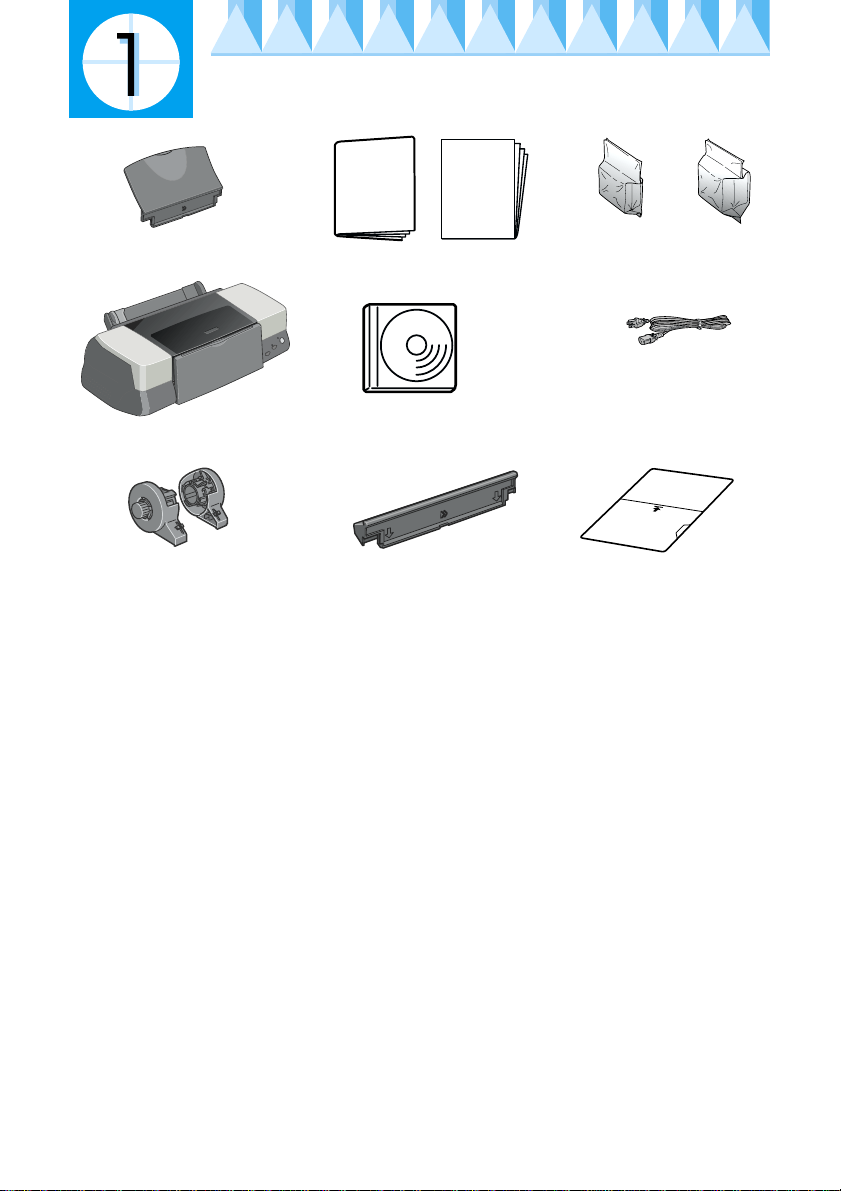
Checking the Package Contents
Daily Use
paper support
paper manuals
printer
printer software &
Reference Guide CD-ROM
paper support adapterroll paper holder
The package contents may vary in certain locations.
Setup
Guide
black color
ink cartridges
power cord*
* The power co rd may come
attached to the printer in
certain locations.
protective film
Page 3
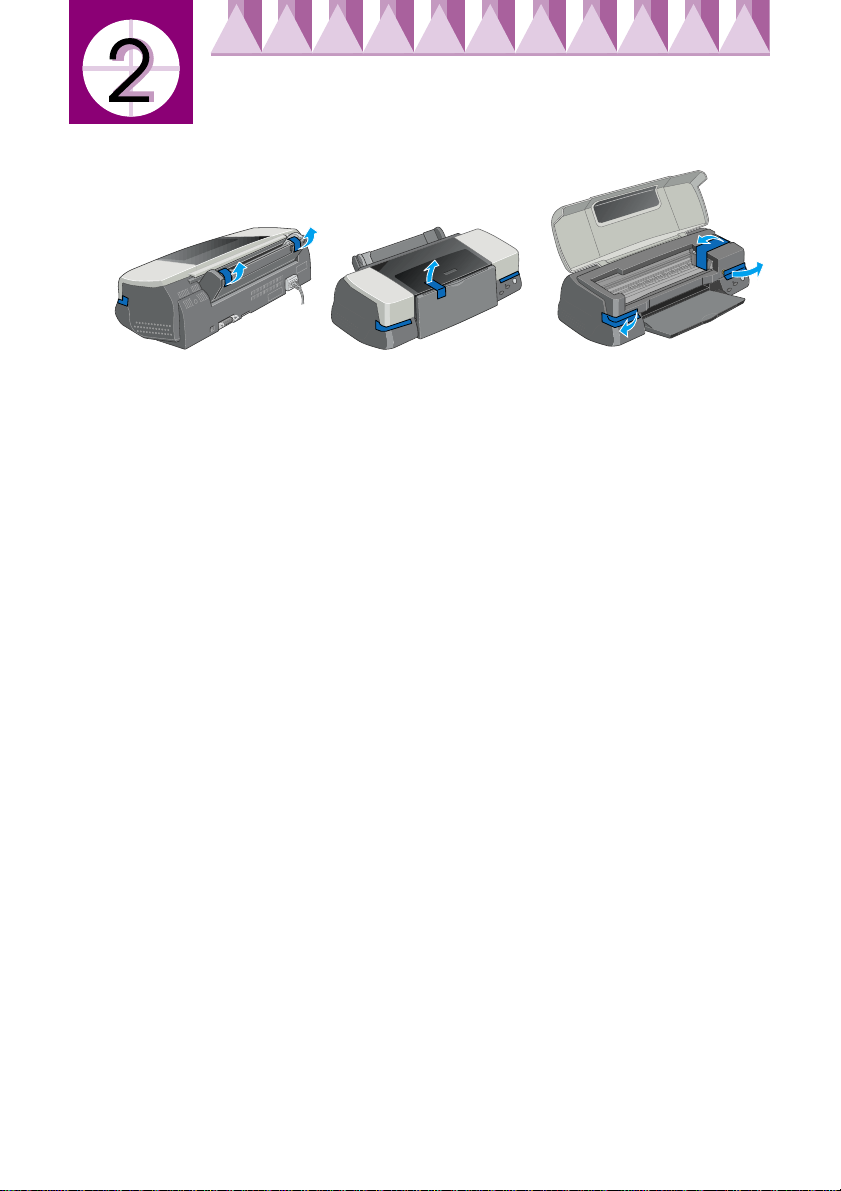
Unpacking the Printer
Remove all tape and protective materials from the printer.
➀➁
➂
Page 4
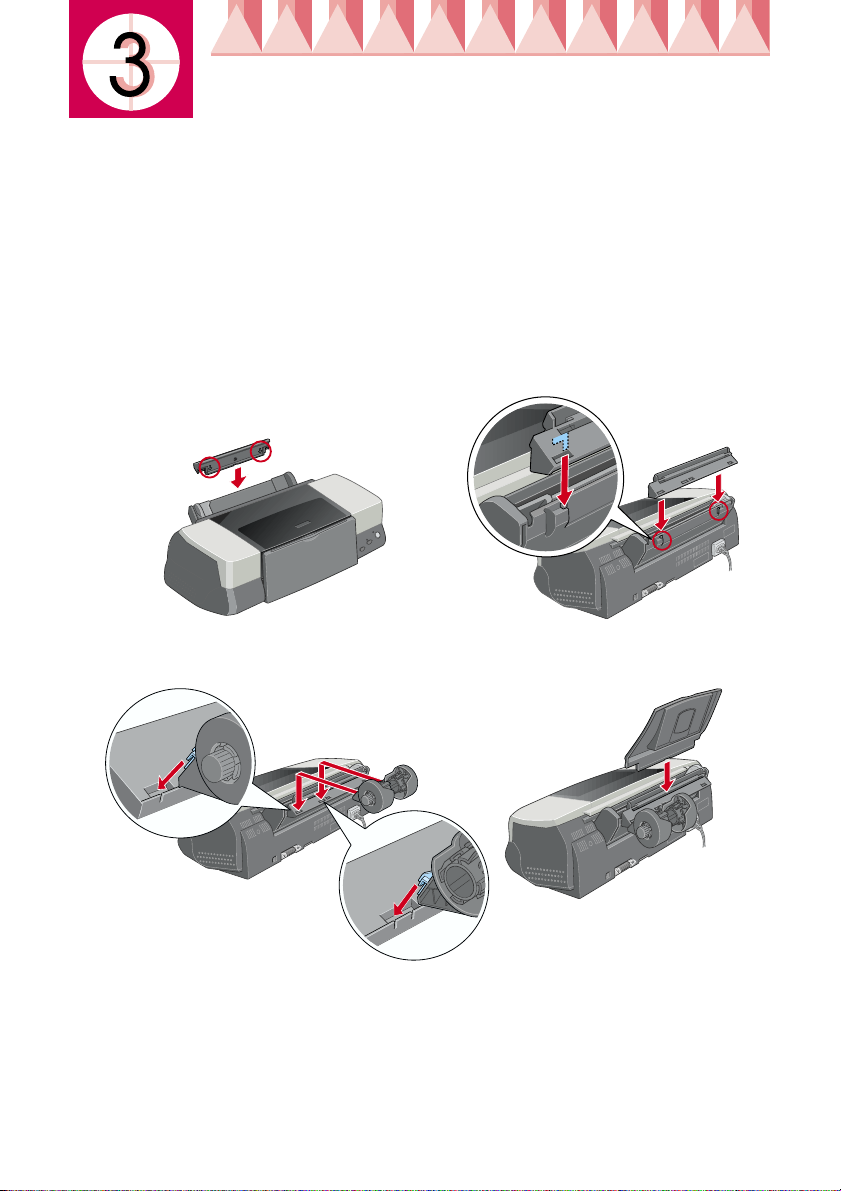
Attaching the Printer Parts
Hold the paper support adapter so that the arrows on the adapter are
toward the front of the printer, and insert the adapter into the slot at the
rear of the printer.
Insert the roll paper holder into the slots at the back of the paper support
adapter, then insert the paper support into the slot at the rear of the paper
support adapter.
Note:
At this time you may mount the roll paper holder temporarily, by inserting it into
any slots at the rear of the paper support adapter. You do not need to actually mount
the roll paper.
➀➁
➃➂
Page 5
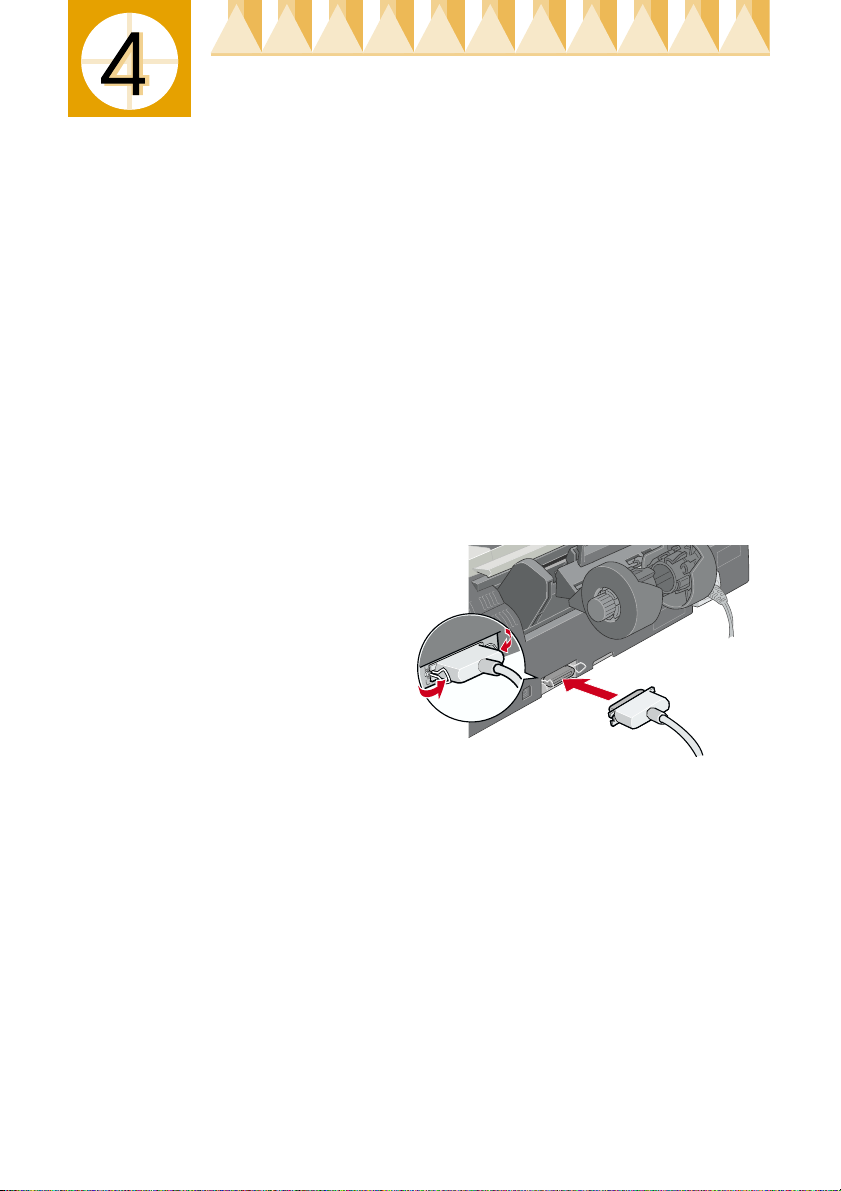
Plugging In and Connecting the Printer
Your printer connects to your computer via the parallel or USB interface.
Macintosh computers can only be connected via the USB interface.
Depending upon your geographic location, you may need to obtain the
appropriate cable. See “Options and Consumable Products” in the Daily Use
guide for details.
Note:
In order to connect your PC via the USB interface, your computer must be a
Windows Me, 98 or Windows 2000 pre-installed model that comes with a USB port
or Windows Me upgraded from a Windows 98 pre-installed model.
Using a parallel interface for Windows users
To connect the printer to your PC, you need a shielded, twisted-pair parallel
cable. Follow the directions below.
1. Make sure that both the printer and the computer are turned off. Plug
the power cord into a properly grounded electrical outlet.
2. Plug the cable connector
securely into the printer's
interface connector. Then,
squeeze the wire clips
together until they lock in
place on both sides. If your
printer has a ground
connector screw to the right
of the interface connector,
connect the ground wire to
the ground connector screw.
3. Plug the other end of the cable into the computer's parallel interface. If
there is a ground wire at the computer end of the cable, connect it to the
ground connector at the back of the computer.
Using a USB interface for Windows and Macintosh users
To connect the printer to a USB port, you need a standard, shielded USB
cable. Follow these steps.
Note:
❏ For best results, you should connect the printer directly to the computer’s USB
port. If you must use multiple USB hubs, we recommend that you connect the
printer to the first tier hub.
❏ If your computer has more than one USB port, you may plug the cable in
wherever is convenient.
Copyright© 2002 by SEIKO EPSON CORPORATION, Nagano, Japan.
Printed in xxxx 02.xx-xx
Page 6

1. Make sure that both the printer and the computer are turned off. Plug
the power cord into a properly grounded electrical outlet.
2. Plug the appropriate end of the cable
into the USB port on the back of the
printer. (The end that fits the printer
has a different shape from the end that
fits the computer.)
3. Connect the other end of the cable to
the computer’s USB port.
Page 7

Installing the Printer Software
After connecting the printer to your computer, you need to install the
software included on the “Printer Software for EPSON Stylus Photo 1290”
CD-ROM shipped with your printer.
included in the online Reference Guide to install the Photo Print Software.
The printer software CD-ROM contains:
❏ Printer software (printer driver and utilities)
The printer driver runs, or “drives,” your printer; use it to make settings
such as print quality, speed, media type, and paper size. The Nozzle
Check, Head Cleaning, and Print Head Alignment utilities help you
keep your printer in top operating condition. EPSON Status Monitor 3
(for Windows) or EPSON StatusMonitor (for Macintosh) notifies you of
printer errors and displays printer status information such as the
amount of ink remaining. The Status Monitor also guides you through
the ink cartridge replacement process.
❏ Online guides
The online Reference Guide helps you learn more about your printer.
If you wish to make a floppy disk version of the printer software on your
CD-ROM, you can use the driver disk creation utility included on the CD.
Refer to the appropriate section.
For Windows
Refer to the Photo Print Software Setup
Follow the instructions in this section to install the printer software.
Installing the printer software
1. Make sure that your printer is turned off.
2. Turn on your computer and start Windows. If the New Hardware
Found dialog box or any other Wizard appears, click Cancel.
3. Insert the printer software CD shipped with your printer in the CDROM drive. The Installer dialog box appears. If it does not, double-click
the My Computer icon, click the CD-ROM icon, then click Open on
the File menu. Then, double-click EPsetup.exe. (For floppy disk users,
insert the disk in a disk drive and double-click the My Computer icon,
then the floppy disk drive icon, and then Setup.exe.)
Page 8

4. Select Install Printer Driver/Utility, and
click . Then, click OK in the dialog box
that appears to start the printer software
installation. If Problem Solver is available
in your location, it is automatically
installed on your hard drive.
Note:
❏
It is possible to install the Reference Guide
on your hard drive from the Installer
dialog box, as shown on the right. To
install the guide, click Online Guide
and then . Then, click Install Reference Guide and follow the onscreen instructions. When the installation is complete, an ESP 1290
Guide icon appears in the EPSON folder. Double-click the icon to open
the guide.
❏ The Problem Solver provides tips and instructions to help you solve most
problems that you may encounter when printing. The Problem Solver can
be accessed through the EPSON folder, Status Monitor 3, or the printer
software. For details, see the “Troubleshooting” section of your Daily Use
guide.
5. Follow the on-screen instructions to turn on your printer.
For Windows Me and 98 users, the printer port configuration starts
automatically.
For printers connected via the USB cable, the USB device driver
installation starts automatically at this point. When a message appears
asking you to restart your computer, do so.
6. After turning on the printer, the Setup
utility opens automatically.
Follow the on-screen instructions to install
the ink cartridges, check the print head
nozzles, and clean the print head. When a
message appears informing you that the
setup is complete, click OK.
Note:
If the Setup utility does not start, proceed to section to install the ink
cartridges using the printer’s control panel.
Page 9

7. When a message appears informing you that the installation is
complete, click OK.
Note:
If an error message appears, either the printer software or the EPSON USB
printer device driver is not installed correctly. See "Troubleshooting" in the
Daily Use guide for details.
For Macintosh
Follow the instructions in this section to install the printer software, and
select your printer in the Chooser.
Caution:
c
Installing the printer software
Follow these steps to install your printer software.
1. Turn on your Macintosh and insert the software CD in the CD-ROM
2. If the Install Printer Driver/Utility folder appears in the EPSON folder,
3. At the initial screen, click
4. To install the printer software that
5. When a message appears informing you that the installation is
Turn off all virus protection programs before you install the printer
software.
drive. The EPSON printer software CD-ROM opens automatically.
open it and then double-click the Installer icon.
Note:
❏
It is possible to install the Reference Guide on your hard drive from the
printer software CD-ROM. To install the guide, click Install Reference
Guide and follow the on-screen instructions. When the installation is
complete, a View Reference Guide icon appears in the EPSON folder.
Double-click the icon to open the guide.
❏ It is possible to access Technical Support from the printer software
CD-ROM. Insert the CD in the CD-ROM drive and open the Install
Printer Driver/Utility folder in the EPSON folder. Then double-click the
Technical Support Web Site icon.
Continue. The Installer dialog box
appears.
is included on your printer software
CD-ROM, make sure that the Install
Location box displays the correct
drive, then click Install.
complete, click Restart to restart your computer.
Page 10

Selecting your printer in the Chooser
After you have installed the printer software on your Macintosh, you need
to open the Chooser and select your printer. You must select a printer the
fi rs t t im e y ou us e i t o r w he n ev er yo u w a nt to sw it ch to an oth er pr in te r. Yo ur
Macintosh will always print using the last printer selected. Follow the steps
below to select your printer in the Chooser.
1. Choose Chooser from the Apple
menu. Then, select the icon for your
printer and the port that your
printer is connected to.
2. Select the appropriate
Background Printing radio button
to turn background printing on or
off.
When background printing is on,
you can use your Macintosh while it is preparing a document for
printing. In order to use the EPSON Monitor3 utility to manage print
jobs, background printing must be turned on.
3. Close the Chooser.
Page 11

Installing the Ink Cartridges
This printer uses ink cartridges equipped with IC chips. The IC chip
accurately monitors the amount of ink used by each cartridge, so even if a
cartridge is removed and inserted again, all of its ink can be used. However,
some ink from both color and black ink cartridges is consumed each time a
cartridge is inserted because the printer automatically checks reliability.
Be sure to use the ink cartridges packed with your printer the first time that
you install ink cartridges.
Refer to the appropriate section.
Using the Setup utility for Windows users
The Setup utility should open automatically when your printer software
installation is complete. Follow the on-screen instructions. If you cannot
access the Setup utility, refer to the next section, “Using the printer’s control
panel”.
Using the printer's control panel
If you are a Macintosh user or cannot access the Setup utility, use the
printer’s control panel to install the ink cartridges.
Before installing the ink cartridges, note the following.
Warning:
w
The ink cartridges are self-contained units. Under ordinary use, ink will
not leak from a cartridge. If ink does get on your hands, wash them
thoroughly with soap and water. If ink gets into your eyes, flush them
immediately with water.
Note:
Do not open the ink cartridge packages until just before you install them; otherwise,
the ink may dry up.
Follow the steps below to install the ink cartridges.
Page 12

1. Lower the output tray and open the
printer cover.
2. Turn on the printer by
pressing the P power
button.
The print head moves to
the left, which is the ink
cartridge installation
position. The P power
light flashes and the error
light comes on.
Caution:
Do not move the print head by hand. Doing so may damage the printer.
c
3. Push back the release tabs and lift up the ink
cartridge clamps.
4. Open the ink cartridge
packages. Next, remove only
the yellow tape seals from
each cartridge.
Page 13

Caution:
❏ You must remove the yellow tape seals from the cartridges before
c
5. Align the tabs on each ink cartridge so that
they are resting on the tabs protruding from
the base of the opened ink cartridge clamps.
Do not apply excessive force to the cartridges.
installing them; otherwise, the cartridges will become unusable
and you will be unable to print.
❏ If you have installed an ink cartridge without removing the yellow
tape seal, you must remove the cartridge and install a new one.
Prepare the new cartridge by removing the yellow tape seal, then
install it in the printer.
❏ Do not remove the blue portion of the tape seal from the cartridges;
otherwise, the cartridges may become unusable.
❏ Do not remove the tape seals from the bottom of the cartridges;
otherwise, ink will leak.
❏ Do not touch the green IC chip on the side
of the cartridge. Doing so may prevent
normal operation and printing.
Do not touch this part.
Caution:
Make sure that the ink cartridge tabs are not under
c
the tabs protruding from the base of the opened ink
cartridge clamps, as this can damage the clamps.
Note:
Install both ink cartridges. If either of the cartridges is not
installed, the printer will not work.
6. Lower the ink cartridge clamps until they lock into place.
7. Press the e ink cartridge replacement button. The printer moves the
print head and begins charging the ink delivery system. This process
takes about two and a half minutes.
Page 14

Caution:
Always press the e ink cartridge replacement
c
button to move the print head. Do not move the
print head by hand. Doing so may damage the
printer.
While the ink is charging, the P power light
flashes and the printer produces a variety of
mechanical sounds. These sounds are normal.
When the ink delivery system has been charged, the print head returns
to the home (far right) position and the P power light comes on.
Caution:
Never turn off the printer while the P power light is flashing.
c
8. Close the printer cover.
Checking the printer
Before printing your first page, you need to make sure that the printer is
working correctly by loading paper, then printing a nozzle check page and,
if necessary, cleaning the print head. Refer to the section below.
Loading paper
Follow the steps below to load plain paper in the printer.
1. Lower the output tray and slide out the extension. Next, slide the left
edge guide so that the distance between the edge guides is slightly
wider than the width of your paper.
2. Fan a stack of paper, then tap it on a flat surface to even the edges.
3. Load the stack of paper in the sheet
feeder with the printable side up
and the right edge of the paper
resting against the right edge guide.
Then, slide the left edge guide
against the left edge of the paper.
Note:
❏ Always load paper into the sheet
feeder short edge first.
❏ Make sure that the paper stack fits under the arrow mark inside the edge
guide.
printable
side up
Page 15

Checking the print head nozzles
Once paper is loaded, follow these steps to check the print head nozzles.
For Windows users
1. Click the Start button, point to Settings, and click Printers.
2. Select the icon for your printer, then
click Properties on the File menu.
Then click the Utility tab.
3. Click the Nozzle Check button, and
follow the on-screen instructions.
4. If the nozzle check page does not
print satisfactorily (for example, if
any segment of the printed lines is
missing), then you should clean the
print head. Follow the on-screen
instructions on the Nozzle Check
utility. If the printout is satisfactory,
your printer is now set up and ready
to use.
5. Click OK to close the Properties
dialog box.
For Macintosh users
1. Select Page Setup in the Finder’s File menu.
2.
Click the utility icon.
3. Click the Nozzle Check button,
and follow the on-screen
instructions.
4. If the nozzle check page does not
print satisfactorily (for example,
if any segment of the printed line
is missing), then you should clean
the print head. Follow the onscreen instructions on the Nozzle
Check utility. If the print out is
satisfactory, your printer is now set up and ready to use.
5. Click OK to close the utility dialog box. Then click OK to close the Page
Setup dialog box.
Page 16

Caution:
c
If print quality hasn’t improved after repeating the nozzle checking and
cleaning procedures four or five times, contact your dealer.
Never turn off the printer while the P power light is flashing. Doing so may
damage the printer.
