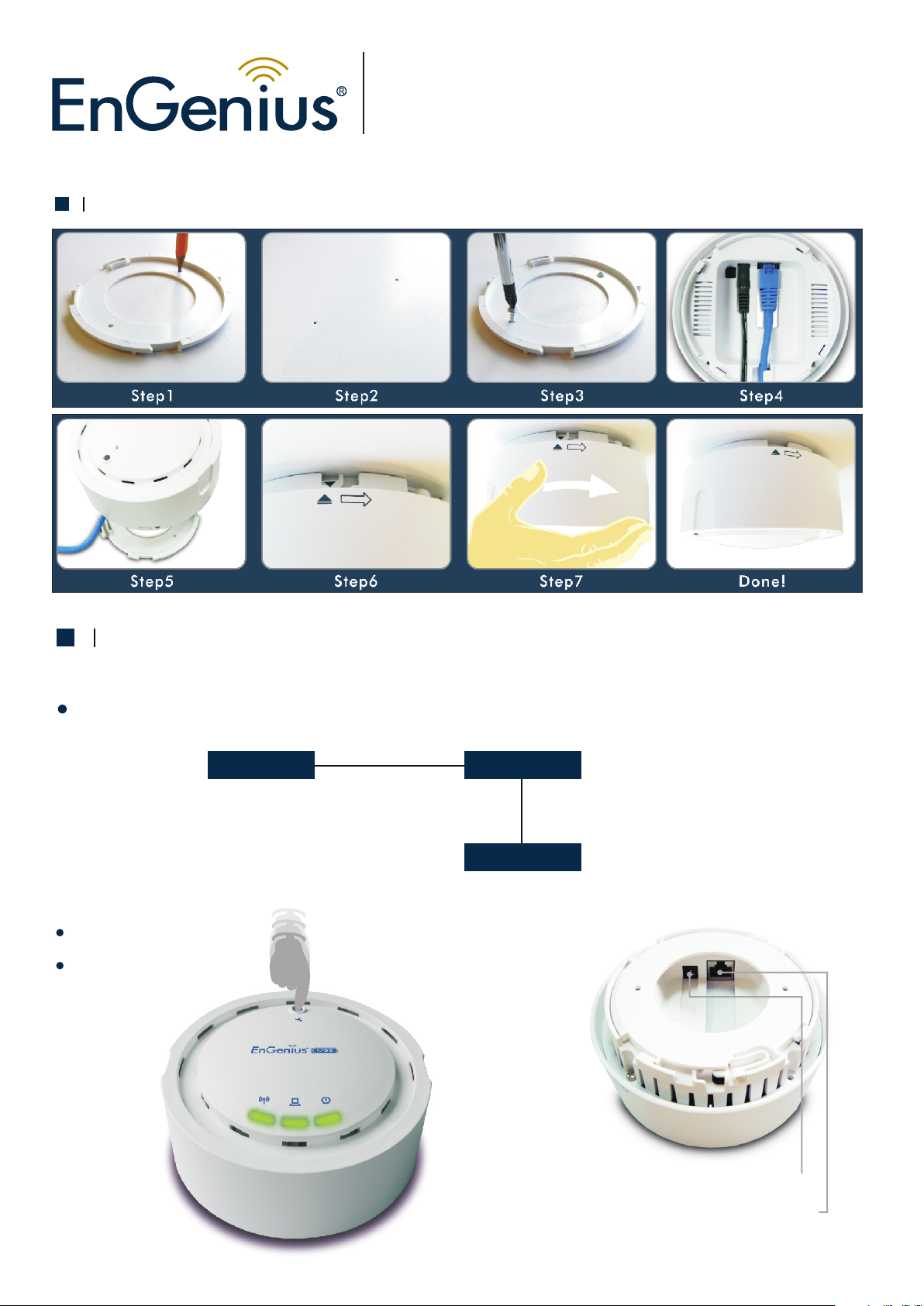
Physical Setup
Quick Start Guide
Long Range Mesh Access Point
M36
Hardware Installation
1. Plug on e end of th e Ether net cab le i nto the R J-4 5 port on t he rear p anel of t he devi ce and an ot her end i nto you r PC/No teboo k.
2. Inse rt the DC -i nlet of t he powe r adapt er i nto the p ort lab eled “D C- IN” and t he othe r end int o the pow er sock et on the w all.
This diagram depi ct s th e hardware config ur at ion
PC
Pr es s 1 second
Reset/Reboot
Pr es s 5 seconds
Reset to facto ry d efault
Et her ne t
M3 6
AC /D C cab le
Po we r Out let
-1-
DC -inlet for Power
Ethernet Port for RJ-45 cabl e
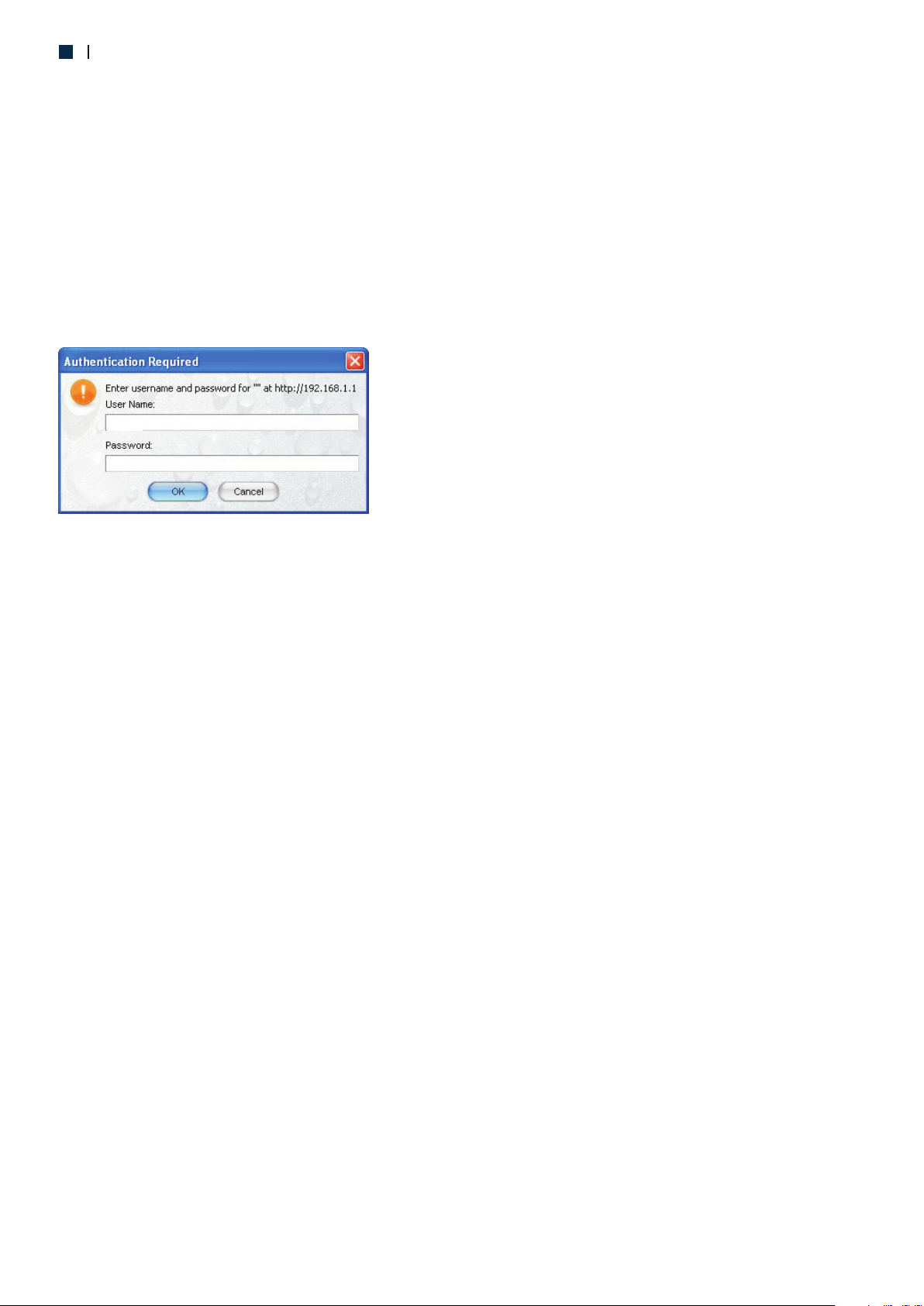
Software Installation
IP Address Configuration
The def ault IP a ddres s of the de vi ce is 192 .168. 1.1. In o rder to l og into t his dev ice, yo u must fi rst con figur e the TCP/IP s ettin gs of you r PC/No teboo k.
1. In the c ontro l panel , do uble cl ick Net work Co nnect ions an d then do uble cl ick on th e conne ction o f your Ne twork I nt erfac e Card (N IC). You wi ll then s ee the
follo wing sc reen.
2. Sele ct Inte rnet Proto col (TCP/I P) and th en clic k on the Prope rties b utton . This wi ll allo w yo u to conf igure t he TC P/I P se tting s of your P C/Not ebook .
3. Sele ct Use th e follo wi ng IP Add ress ra dio but ton and t hen ent er the IP a ddres s (192. 168.1 .21) an d subne t mask (2 55 .255. 255.0 ). Ensu re that t he IP
addre ss and su bnet ma sk are on t he s ame sub net as th e devic e.
4. Clic k on the OK b utton t o cl ose thi s windo w, and o nce aga in to clo se LAN pr op ertie s windo w.
Logging In
1. To confi gure th e devic e throu gh the web- brows er, en ter the I P addre ss of the A P (defa ult: 19 2.168 .1.1) i nto the a dd ress ba r of the we b-bro wser an d
press E nter.
2. Afte r conne cting t o th e IP addr ess, th e web-b rowse r wi ll disp lay the l ogin pa ge. Spe cify ad min as th e defau lt User N ame and Pa sswor d, and th en c lick on t he
Login b utton .
admin
*****
Administration
1. Clic k on the Ad mi nistr at ion lin k under t he Mana ge ment me nu. Thi s optio n you to cr eate a ne w user na me and pa ss word fo r the dev ice. For s ec urity
it is hig hly rec ommen ded for s ec urity r eason s.
2. Name: Sp ecify a u ser nam e into th e first f ield.
3. Pa ssword: S pecif y a passw ord int o this fi eld and t hen re-ty pe the pa sswor d into th e Co nfirm Pass word fi el d. Then c lick on t he Appl y butto n.
4. Clic k on the Appl y butto n to save t he chan ges.
allow s
System Properties
1. Clic k on the Sy st em Pr op ertie s link on t he S ystem d rop-dow n me nu. T hi s featu re allo ws you to c onfig ure the d evice a s an Acce ss Point o r Repea ter.
2. Device N ame: Sp ecify a n ame for t he d evice t his is no t the SSI D.
3. Countr y/Reg ion: Se lect th e regio n from th e dr op-down l ist.
4. Operat ion Mod e: S elect A ccess Poin t, W DS, R epeat er o r Mesh.
5. Clic k on the Ap pl y butto n to save t he chan ges.
IP Settings
1. Clic k on the IP S et tings l ink on th e Sy stem dr op -down m enu. Th is f eatur e allow s you to co nfigu re the LA N inter face us ing a sta tic IP ad dress o r as a
DHCP cl ient. T his IP ad dress i s al so used t o acces s the web -base d in terfa ce.
2. IP Netwo rk Sett in g: Sele ct Obta in a n IP addr ess autom atica ll y (DHCP ) radio b utton i f the Acc es s Point is c onnec ted to a DH CP serv er. This wi ll a llow
the Acc ess Poin t to p ass IP ad dress es to the c lient s assoc iated w ith it. You m ay sele ct Specif y an IP Add re ss radi o butto n if you wo uld lik e the dev ice to us e a
stati c IP addr ess. In t his cas e, y ou woul d be requ ired to s pecif y an IP add ress, s ubnet m ask, an d defau lt gate way IP ad dress .
3. IP Addre ss: Spe cify an I P addre ss
4. IP Subne t Mask: S pecif y the sub ne t mask fo r the IP ad dress
5. Defaul t Gatew ay : Speci fy the IP a ddres s of the de fault g atewa y.
6. Clic k on the Appl y butto n to save t he chan ges.
Note: If yo u chang e the IP ad dress h ere, yo u may nee d to adju st your P C's net work se tting s to acce ss t he netw ork aga in.
Wireless Network & Security
1. Clic k on the Wire less Ne tw ork lin k on the Wi reless dr op-down m enu. Th is feat ure all ows you t o co nfigu re the wi reles s mode, c hanne l, SSID, a nd secu rity se tting s.
2. Wirele ss Mode : De pendi ng on the t ype of wi reles s clien ts that a re conn ected t o the net work, y ou may se lect B, G, or B /G -mixe d.
3. Channe l: Sele ct a chan nel fro m the dro p- do wn list . The cha nnels a vaila ble are b ased on t he coun try's r egula tion.
4. You m ay conf igure u p to four d iffer ent wir eless p rofil es. Cli ck on the E dit but to n to modi fy the pr ofile a nd plac e a check i n the Ena ble box t o activ ate the p rofil e.
5. SSID: Th e SSID is a u nique n amed sh ared am ongst a ll the po ints of t he wire less ne twork . Th e SSID mu st be ide ntica l on all po ints of t he wire less ne twork a nd cann ot
excee d 32 char acter s.
6. VLAN ID: I f you hav e enabl ed VLAN t aggin g on your n etwor k, spec ify the V LA N tag ID.
7. Suppre ssed SS ID : Place a c heck in t his box i f you wou ld like t o hide th e SSID. By e nabli ng this f eatur e, w irele ss clie nts wil l not be ab le to sca n this ac cess po int in a
site su rvey.
8. Statio n Separ at or: Thi s is also k nown as l ayer 2 is olati on. Cli ents co nnect ed t o this Ac cess Poi nt will n ot be abl e to dire ctly co mmuni cate wi th each o ther.
9. Securi ty Mode : By d efaul t, the se curit y is disa bled. Refe r to the us er's ma nu al to con figur e the sec urity f eatur es such a s WEP, WPA, WPA- PSK, WPA 2,
WPA2-P SK and WPA -Mixe d
10.Cl ic k on the Ap ply but ton to sa ve the ch anges .
-2-
P/ N:67 09A 021 350 0
