Page 1
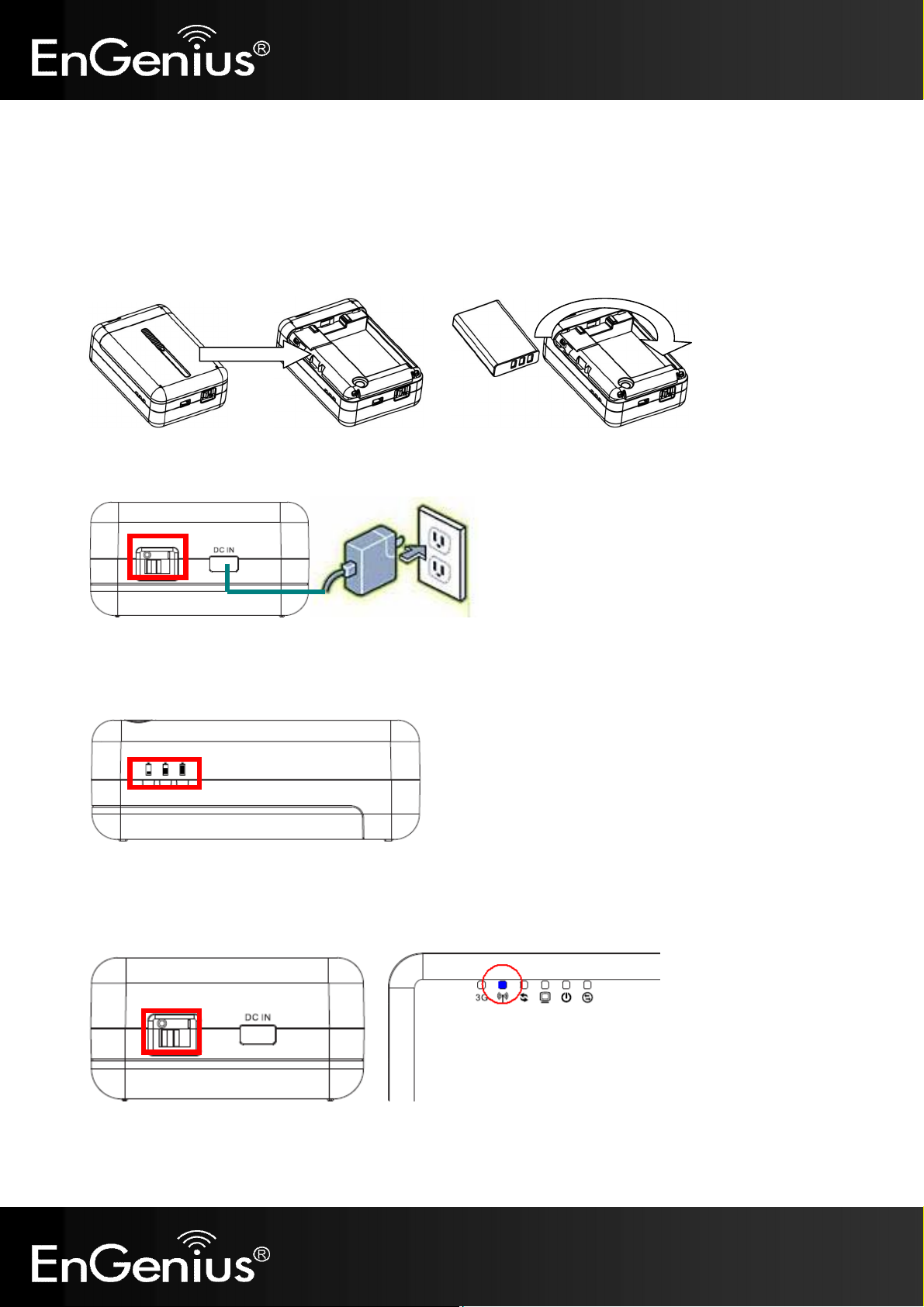
Wireless N Pocket Router ETR9360
Quick Installation Guide
1. Please ensure your PC or Laptop support wireless network and is turned on and
enabled.
Note: ETR9360 is pure AP by default; therefore you should access the device over your wireless
network.
2. Slide open your battery cover and insert the battery as shown below.
3. Ensure the on/off switch is flipped to “O” and plug in the charger as shown.
4. Check the battery level. You are advised to charge the battery to its full level before
start using the device.
5. To power on the device, please flip the switch to ”I”. When system is completely
powered on wireless LED will start blinking.
Note1: You are advised to flip on/off switch to ”O” before charging the battery. It takes about 1~2 hours to
charge the battery.
Page 2
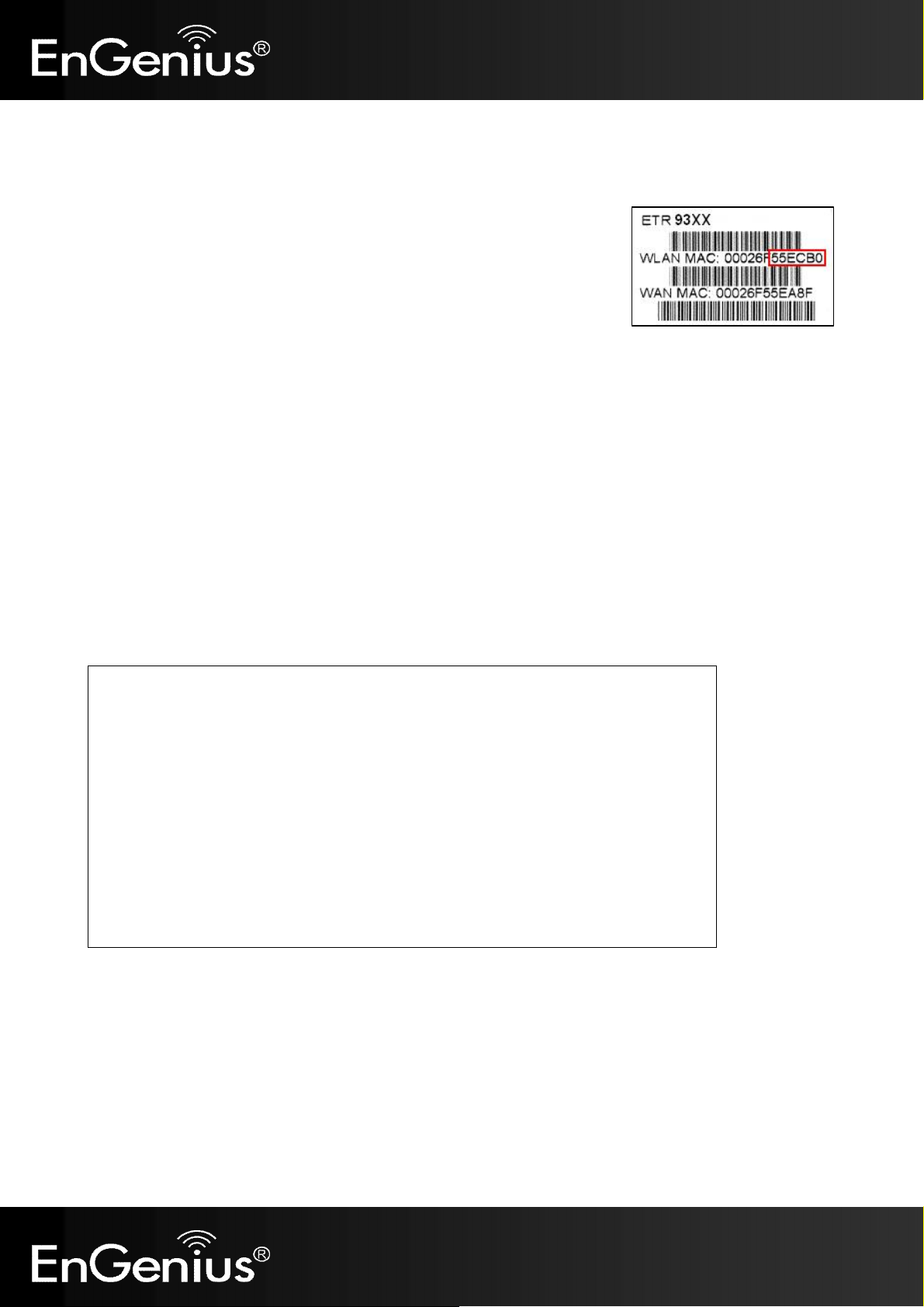
Wireless N Pocket Router ETR9360
Quick Installation Guide
6. On your PC/Laptop, scan the surrounding APs using your wireless utility (eg: Windows
Zero Config). Locate the AP SSID “EnGeniusXXXXXX” and connect to it.
Note2: “XXXXXX” is the WLAN MAC address which you can find on the
back label inside your battery case. For instance, if your WLAN MAC is
00026F55ECB0, then your AP SSID will be EnGenius55ECB0.
7. Wireless connection takes several seconds before it gets a
new IP address.
8. Please insert your Wizard CD into your CD/DVD-ROM. It should automatically start in
a few seconds. If not, please use your browser or file manager to open the file
index.htm。
Note3: You may see security prompt in the process; please unlock and allow access to proceed.
9. Please follow the instructions given on the screen to complete the device setup.
WPS button definition:
0~5 secs: activate WPS
5~10 secs: N/A
10 secs: reset to default
Device Default:
Device IP: 192.168.0.1
Account: admin
Password: admin
