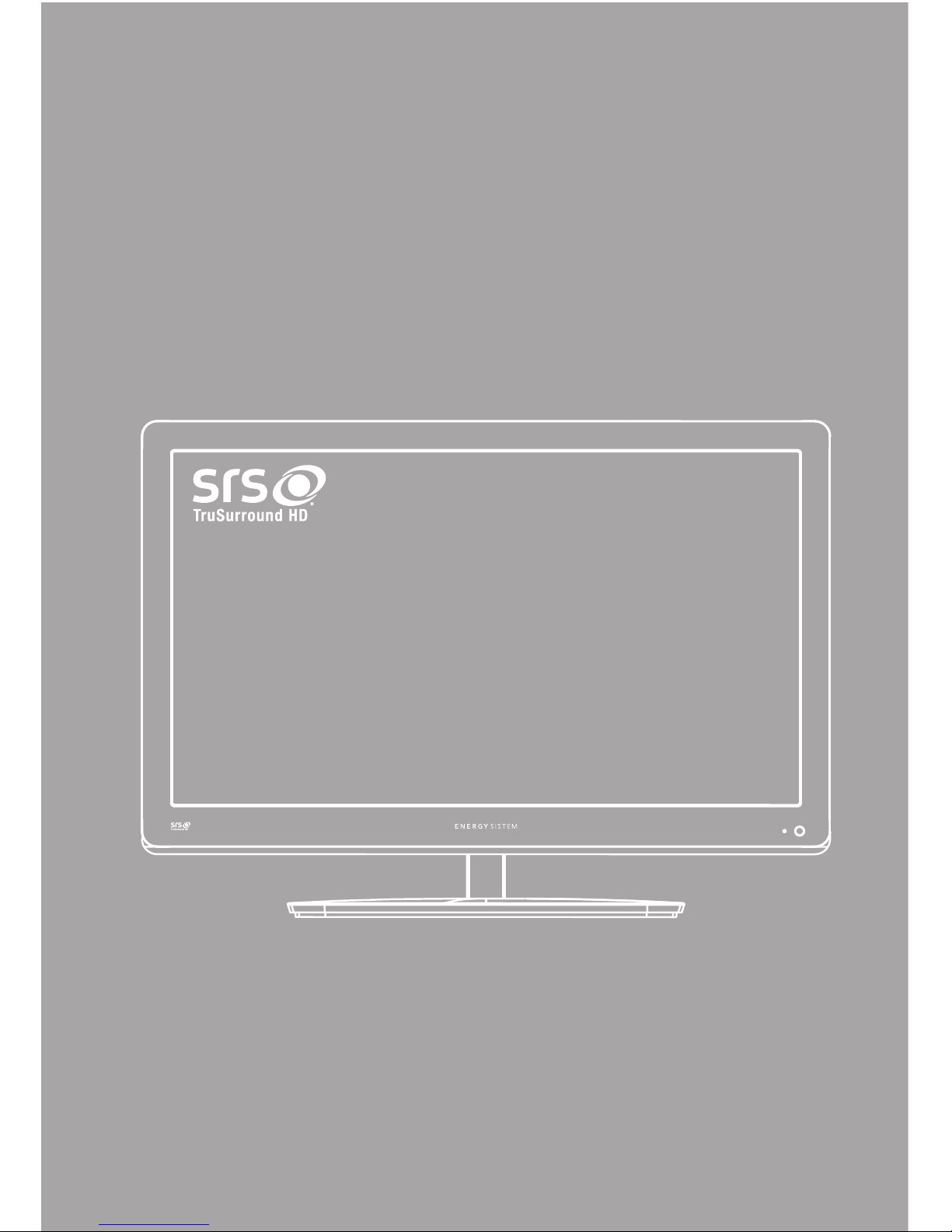
User Manual
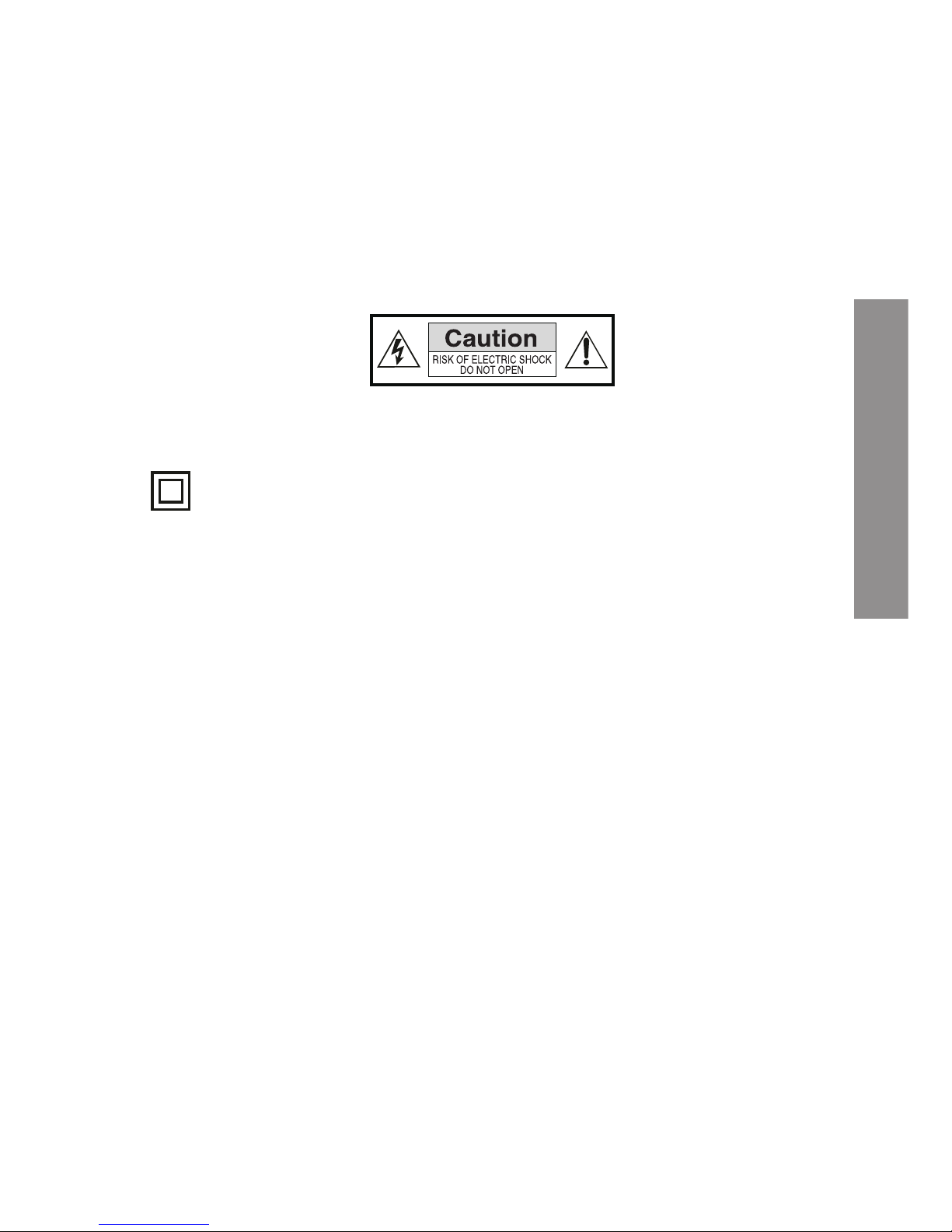
41
ENGLISH
INTRODUCTION
Thank you for having acquired this Multimedia TV Energy CineLED. Welcome to the Energy TV
Multimedia World. The following sections will give you an overview of your new device and its basic
features.
Please read this manual carefully before you begin using the product.
SAFETY INSTRUCTIONS
To ensure your safety and that of others, please read this information carefully before using this
product. Save this information for future reference.
This symbol indicates that this product incorporates double insulation between the supply
and the elements accessible to the user.
Caution
: To reduce the risk of fire or electric shock, do not expose your CineLED TV to rain or
moisture.
SECURITY CONSIDERATIONS
≥ Do not disassemble or modify the device.
≥ Do not expose your CineLED TV to dripping, splashing or wet conditions.
≥ Don’t let the device get wet.
≥ Don’t place objects with liquid on top of the device.
≥ Keep the product away from direct sunlight and heat sources such as radiators or
heaters.
≥ Don’t place sources of naked flame, such as candles, near the device, cables, etc.
≥ Don’t place the product on a stand or table unstable. The unit may fall, causing
damage or injury.
≥ Don’t let the device suffer blows or falls.
The CineLED TV 16 SRS HD+ incorporates an external AC power adapter. Only use the AC adapter
included with the product. The use of any other adapter will void warranty. We recommend that
you unplug the adaptor from current when the unit will not be in use for a long period.
Caution
: Make sure that the current voltage is the same as that of the receiver. To avoid the risk of
electric shock, do not open the lid or the back of the television.
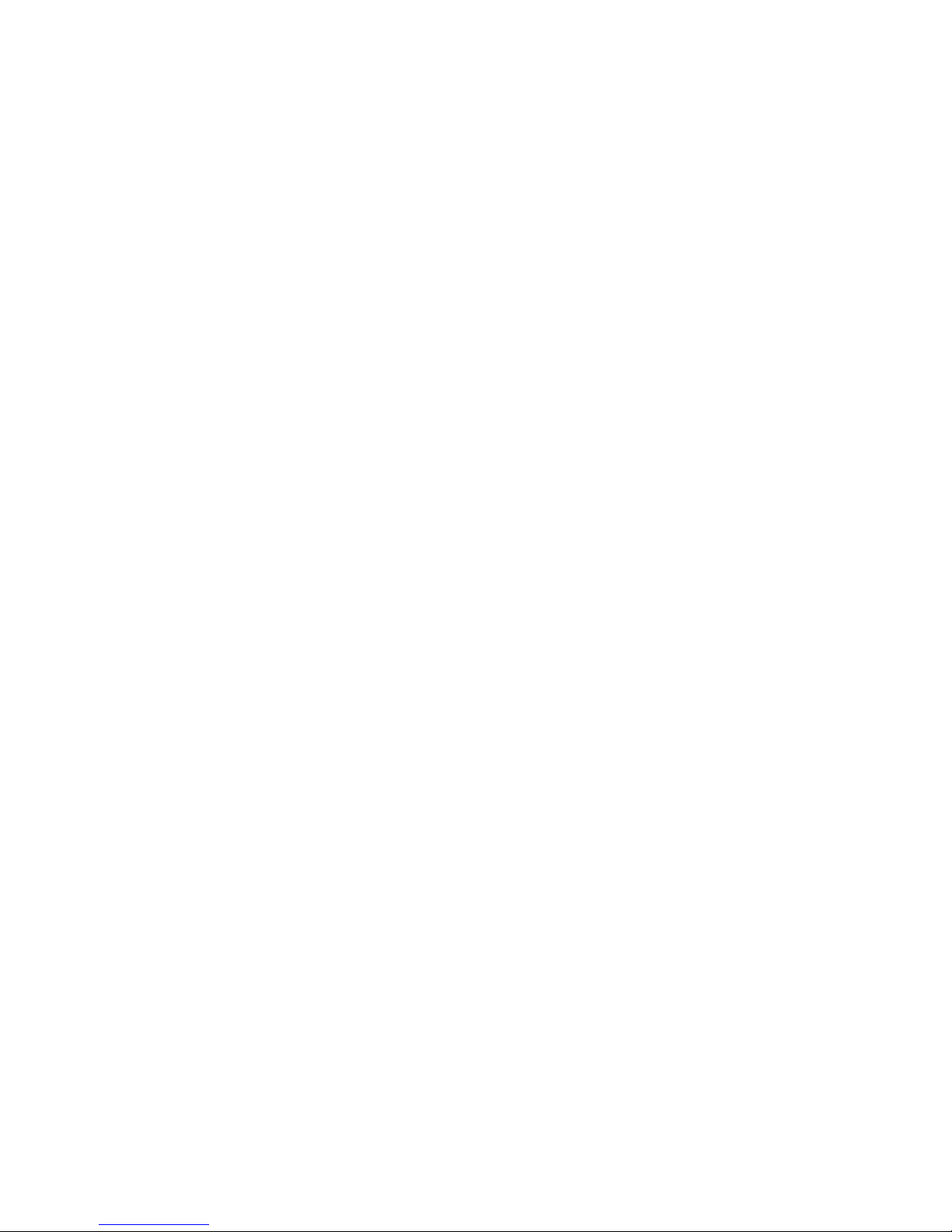
42
VENTILATION
Slots and openings in the device are for ventilation. Do not cover unit, as it may cause overheating.
NEVER let children introduce anything in the device holes or slots.
MANTENIMIENTO
The CineLED TV does not require maintenance.
BATTERY DISPOSAL
Please ensure that batteries are disposed safely. Never throw batteries in a fire or with other
household waste. Ask the local authority about how to dispose batteries.
CLEANING
ALWAYS turn off your CineLED TV for cleaning.
Do not use liquid or aerosol cleaners.
Clean your CineLED TV with a soft cloth, you can use a mild soap dissolution and a damp (not
wet) cloth.
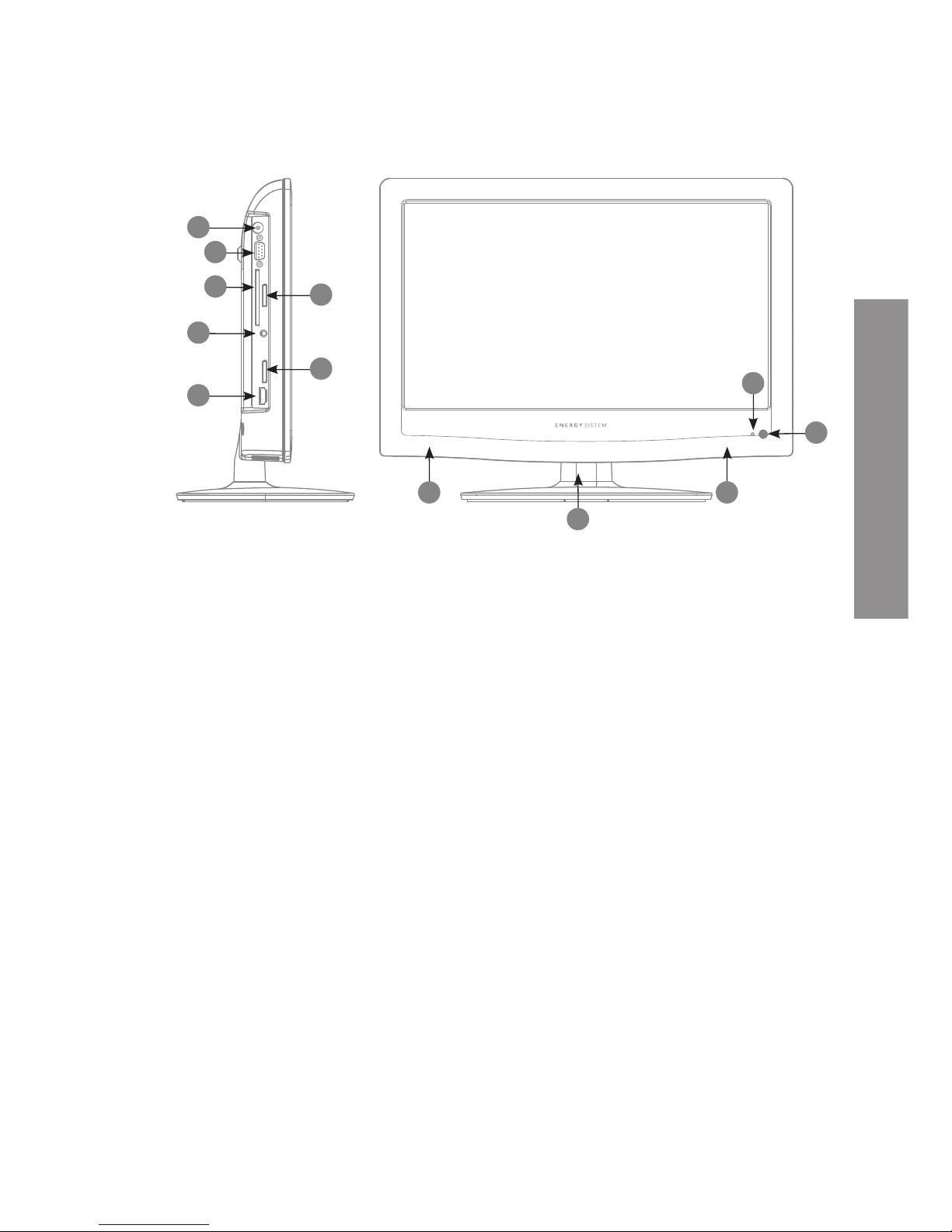
43
ENGLISH
GENERAL VIEW
SCREEN CINELED 16“.
FRONT
3
4
3
9
10
5
11
7
6
8
1
2
1. OPERATION LED INDICATOR. Shows operation status. red indicates standby mode,
blue indicates in operation.
2. REMOTE SENSOR (IR): receives the signal from the remote control.
3. SPEAKERS.
4. TV STAND.
LEFT SIDE PANEL
5. Antenna RF IN. Plug here the antenna cable to watch TV Broadcast.
6. PC VGA input. It is used to connect devices such as personal computers, to use
your CineLED TV as a PC monitor.
7. AUDIO IN. Used in conjunction with the VGA PC input, to enjoy the sound of your
computer through your CineLED TV.
8. COMMON INTERFACE / CAM (Conditional Access Module) OR PCMCIA. It is used
to add “Pay per view” modules.
9. MINI SCART. It is used to connect devices such as DVB-T, DVD, Video… with
standard definition. Use the SCART cable adapter included.
10. USB connector. It is used to connect to an external USB device and play
multimedia files or DTV recordings.
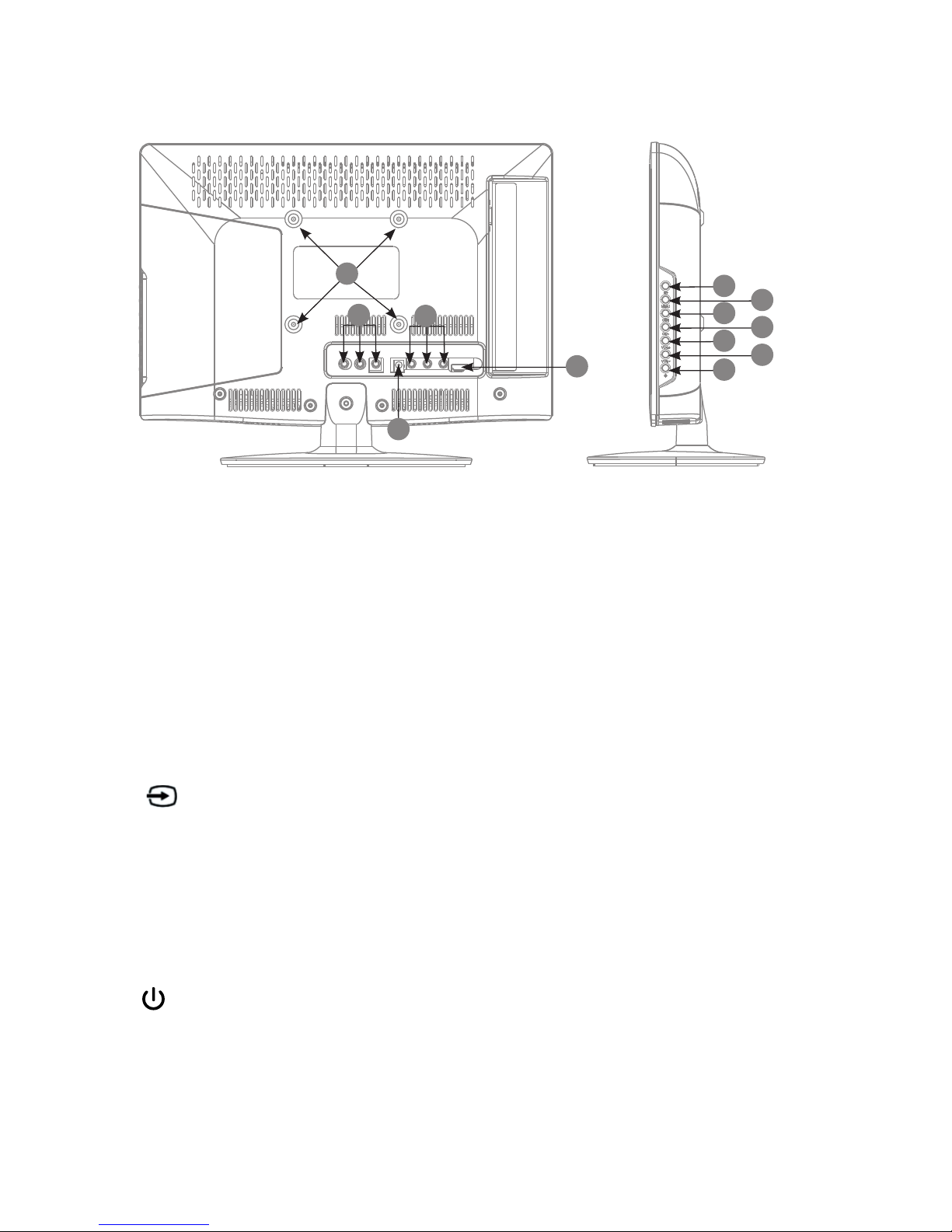
44
11. HDMI 1. It is used to connect to a device with HDMI output.
REAR PANEL
3
4
3
17
9
10
5
11
7
6
8
18
19
20
21
23
22
15
16
1
2
12
13
14
12. AV input. Composite video and stereo analogue audio input.
13. DC IN 12V. It is used to plug the 12V DC adapter.
14. COMPONENT VIDEO INPUT. Here you can connect devices with YPbPr component video
output.
NOTE: This input shares the L+R audio stereo AV input.
15. HDMI 2. It is used to connect to a device with HDMI output.
16. ANCHORS FOR WALL MOUNTING. Use the VESA standard 100 x 100 mm.
RIGHT SIDE PANEL
17.
:Press this button to select input source. It is also used to confirm the selection when you use
the menu.
18.
MENU: Press to open the menus / exit the current menu and return to the previous menu.
19.
CH+: Scroll upwards the menu. In TV mode, is used to switch to the next channel.
20.
CH-: Scroll down the menu. In TV mode, is used to switch to the previous channel.
21.
VOL+: increase the volume. Move to the right / change the configuration menu.
22.
VOL-: lower the volume. Move to the left / change the configuration menu.
23.
: On / off button.
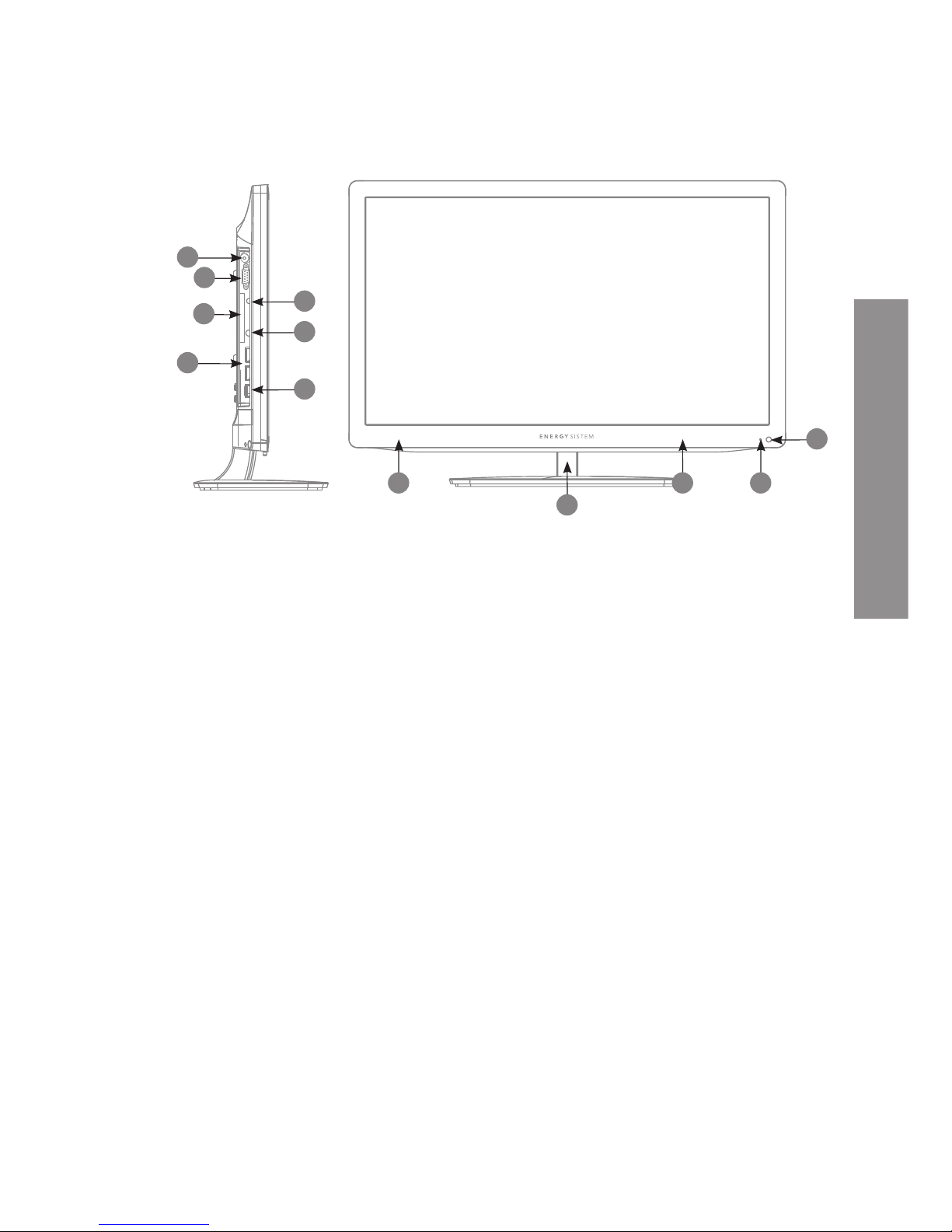
45
ENGLISH
GENERAL VIEW
SCREEN CINELED 19” / 22”
FRONT
3 1
4
3
7
9
11
5
10
6
8
2
1.
OPER ATION LED INDICATOR. Shows operation status. RED indicates standby mode, BLUE indicates
in operation.
2.
REMOTE SENSOR (IR): receives the signal from the remote control.
3.
SPEAKERS.
4.
TV stand.
LEFT SIDE PANEL
5.
IN RF antenna. Plug here the antenna cable to watch TV Broadcast.
6.
PC VGA input. It is used to connect devices such as personal computers, to use your CineLED TV as
a PC monitor.
7.
AUDIO IN. It is used in conjunction with the VGA PC input, to enjoy the sound of your computer
through your CineLED TV.
8.
HEADPHONE. You can plug your headphones here, or use it to connect your TV to external sound
equipment.
9.
COMMON INTERFACE / CAM (Conditional Access Module) OR PCMCIA. It is used to add “Pay per
view” modules.
10.
HDMI 1 and 2. It is used to connect to a device with HDMI output.
11.
USB connector. It is used to connect to an external USB device and play multimedia files or DTV
recordings.
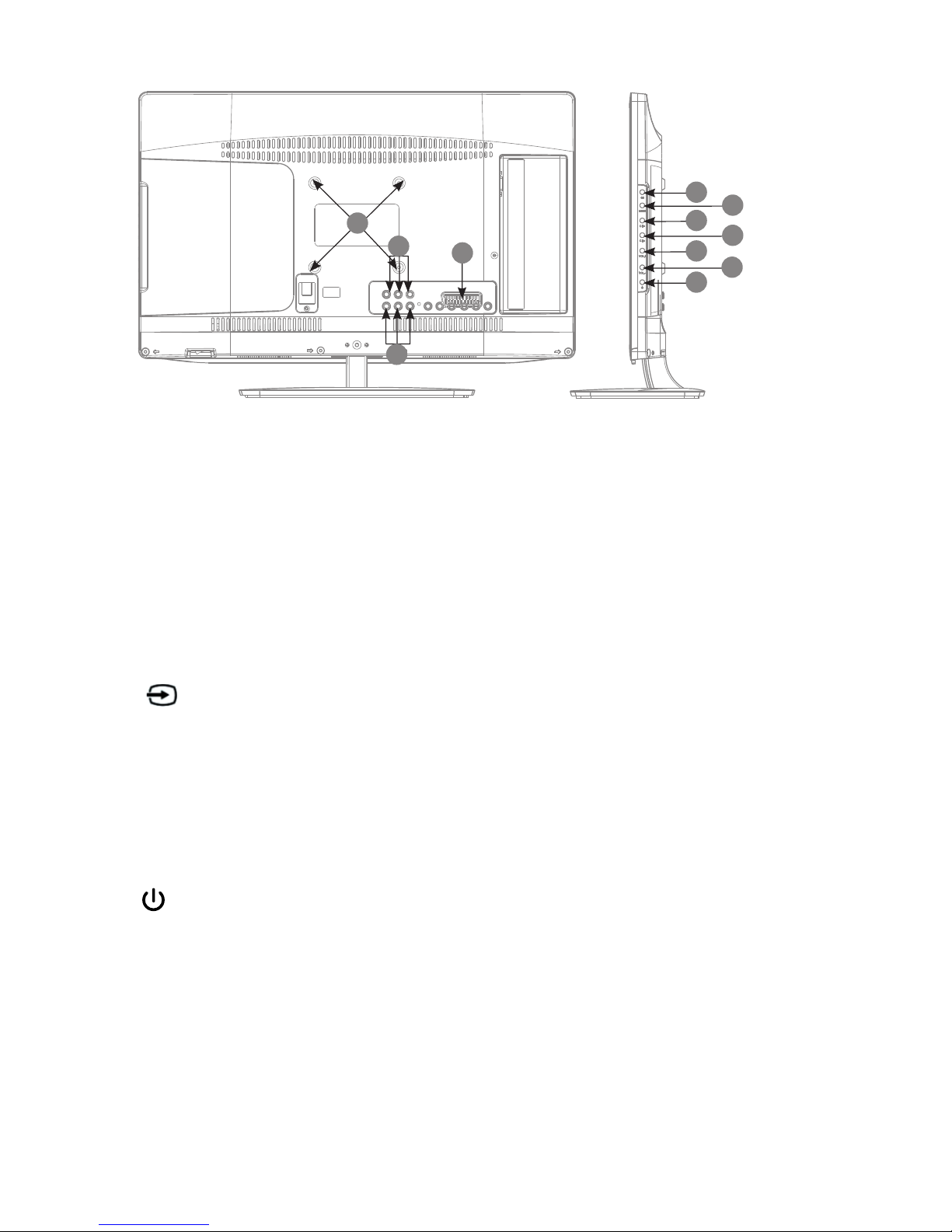
46
REAR PANEL
3 1
4
3
16
7
9
11
5
10
6
8
17
18
19
20
22
21
15
2
12
14
13
12.
AV input. Composite video input and analogue stereo audio.
13.
COMPONENT VIDEO INPUT. Here you can connect devices with component video output YPbPr.
NOTE: This input shares the L+R audio stereo AV input.
14.
SCART. It is used to connect devices such as DVB-T, DVD, Video… with standard definition.
15.
ANCHORS FOR WALL MOUNTING. Use the VESA standard 100 x 100 mm.
RIGHT SIDE PANEL
16.
: Press this button to select input source. It is also used to confirm the selection when you
use the menu.
17.
MENU: Press to open the menus / exit the current menu and return to the previous menu.
18.
CH+: Scroll upwards the menu. In TV mode, is used to switch to the next channel.
19.
CH-: Scroll down the menu. In TV mode, is used to switch to the previous channel.
20.
VOL+: increase the volume. Move to the right / change the configuration menu.
21.
VOL-: lower the volume. Move to the left / change the configuration menu.
22.
: On / off button.

47
ENGLISH
REMOTE CONTROL
BUTTON DESCRIPTION
1. : Press to toggle Power On/Standby Mode.
2. : Press to mute TV, press again to restore the volume to the
previous level.
3. MEDIA / Selects RED in Teletex t and menus.
4. SOUND / Selects YELLOW in Teletext and menus.
5. IMAGE / Selects GREEN in Teletext and menus.
6. SLEEP / Selects BLUE in Teletext and menus.
7. : In PVR mode / Time Shift / Multimedia: Fast reverse.
8. : In PVR mode / Time Shift / Multimedia: Fast forward.
9. :In PVR mode / Time Shift / Multimedia: Back to top /
Previous.
10. CH LIST: In PVR mode / Time Shift / Multimedia: Next. In TV
mode: Displays the list of channels.
11. : Play button. Press in Multimedia mode to begin playback of the
selected files.
12. : PAUSE button. Press to pause playback, press again to resume
playback.
13. / FAV: STOP button. In PVR mode / Time Shifting / Multimedia
stops the playback / recording.
14. INDEX / REC LIST: In TV mode: Displays the list of PVR recordings. In
some menus adopts special functions.
15. TEXT: Press to toggle between TV and Teletext.
16. TV/RADIO: Press to toggle between TV and Radio.
17. ASPECT: Press to toggle between the various formats of image size.
18. RECALL: Click to switch to the previously selected channel, press
again to return.
19. MENU: Access the menus on your TV.
20. EXIT: To exit / go back on the menus of your TV.
21. CURSOR ARROWS: Use these arrows to scroll through the menus.
22. OK: To confirm the selection. In Multimedia mode add files to the
playlist.
23. GUIDE: Access the programming guide.
24.
: cycles the different input sources, HDMI, Scart, AV…
25. VOL + / - : Set the T V volume.
26. CH + / - : Switch to next / previous channel.
27. INFO: Press to view on screen information about the DTV program
you’re watching.
28. : REC button. Press for record the DTV program you’re watching.
29. NUMERIC KEYS: direct access to programs and select menu options.
30. AUDIO BUTTON: Use this button to select between the different audio
languages available.
31. SUBTITLE button: Use this button to select between the different
subtitles languages available.
1
3
7
11
15
19
21
23
25
30
2
6
10
14
18
20
22
13
98
54
12
17
16
28
27
29
24
26
31
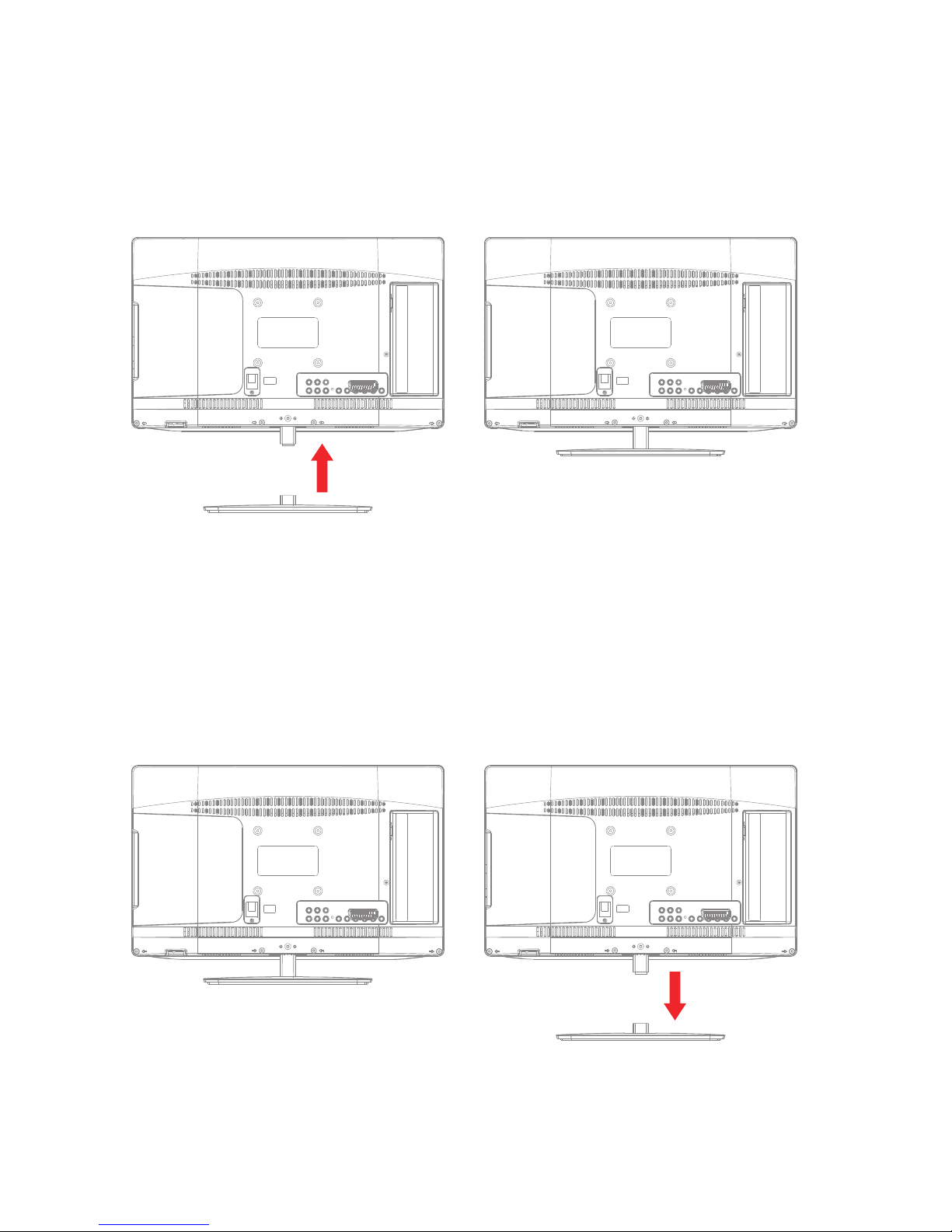
48
TV STAND INSTALLATION
Place your TV on a flat surface with the front down. Use a soft cloth to avoid damaging the panel or
the surfaces. Locate the TV bracket and the screws between the accessories that you will find in
the box. Screw onto your TV Cineled stand.
WALL MOUNTING
Place your TV on a flat surface with the front down. Use a soft cloth to avoid damaging the panel
or the surfaces. Remove the bolt in the stand. Subsequently, remove the screws that attach the
mast to your TV.
Save all attachments for future needs.
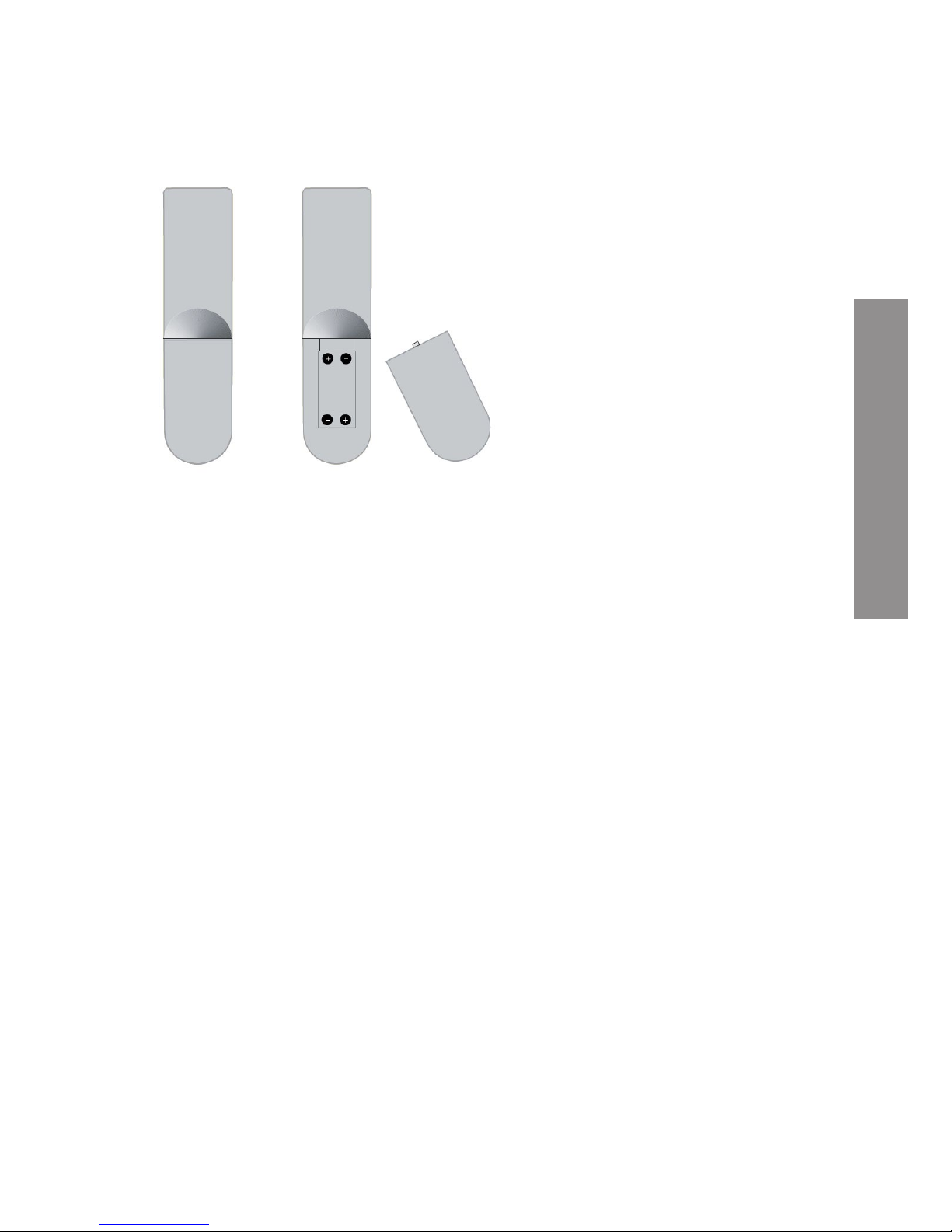
49
ENGLISH
PLACING THE BATTERIES
Remove the remote control battery cover and place two AAA batteries.
Put the battery cover back on.
Be sure to replace the batteries in correct direction.
If remote control range decreases replaces the batteries. Do not recharge, neither disarm nor
heat batteries.
The misuse of batteries can cause leaks that may damage remote control.
Save the batteries out of the reach of children. If a person swallows a battery must receive
medical help immediately.
Do not try to recharge batteries.
Don’t throw batteries in fire, disassemble or short circuit them. Change the batteries at least once
a year to avoid spilling them. Changes the two batteries at the same time and replace them by
others of the same type.
When the remote control will not be used for a long time, please remove batteries.
Do not expose the remote command unit to splashing of liquids, sources of heat or direct sunlight.
USING THE REMOTE CONTROL
To use the remote control point it to the IR receiver.
The remote control has a maximum range of 6 mt. from the receiver in an angle of up to ± 30°.
If batteries are low, the command may not work correctly, so it is recommended to replace the
batteries immediately.
The remote will not work if the path to the receiver is blocked.
Direct sunlight or very intense light can reduce the remote control sensitivity.

50
INSTALLING YOUR CINELED TV.
IMPORTANT
. Do not plug the TV to current until all connections are completed. If you are going
to connect external devices such as DVD, or audio equipment, be sure to read its respective
manuals prior to connecting to your CineLED TV.
CABLE ANNTENA RF CONEXION
Standard antenna 75 ohm cable type IEC male-female connectors are needed in order to enjoy of
television broadcasts (DTV/ATV). Connect the cable to the TV RF antenna input, at the upper left panel
connection. Connect the other end to your antenna RF socket.
Coaxial Cable 75ohm RF antenna cable
POWER ADAPTER (CINELED TV 16)
The CineLED TV 16 connects to the electrical network via a power adapter 12V / 3A included. Only
use the AC adapter included. Plug the cable to the DC 12V input at the rear panel. The use of any
other adapter will void the warranty.
Caution:
Make sure that current voltage is the same as the receiver. To avoid the risk of electric
shock, do not open the lid or the TV case.

51
ENGLISH
CONNECTING HEADSET (CINELED TV 19 / 22)
You can connect a stereo headset to headphones jack output at left side panel for private listening.
Once the headset is connected, the speakers will turn off automatically.
Caution
: a too high volume can be harmful to your ears. Decrease the volume before you connect
the headset. Then increase the volume until you reach a comfortable level.
SYSTEM START UP
Once you have completed connections, you are ready to use your CineLED TV.
Make sure the receiver is connected to current. To turn on your TV, press the ON/OFF button (
)
(ON/OFF) at the right panel.
FIRST TIME INSTALLATION
If you are using the receiver for the first time, or restored to factory defaults, the system will enter
into settings mode

52
Use the directional arrows ▲▼◄ ► to select Eco Mode, Dynamic Mode, User Mode, your
desired language and country to be displayed on the menu.
Eco Mode, Dynamic Mode and User Mode
1.
E
co Mode is an energy-saving Mode:
Eco Mode is recommended for normal viewing setting.
2.
Dynamic Mode:
is an improved option for retailers for advertising or product presentation.
Dynamic Mode has a brighter image than Eco Mode.
3.
User Mode:
This setting give you backlight and power consumption total control via backlight
setting in Picture Menu.
You can switch between Eco Mode or Dynamic Mode or User Mode.
Press [OK]
to begin the automatic channel search. The TV will start to tune the programs
automatically starting by ATV (Analog TV). You can skip the ATV search if your country does not
support this system, by pressing the [MENU]key.
Press [EXIT]
to cancel search, or press [MENU] if you want to skip the search in progress and
move on to the next search. The search order is ATV / DTV (Includes RADIO AND DATA).
You can change the on-screen menus language later through Menu / Options / Language
Settings.
Once the channel search has been completed, you are ready to watch TV, the system will
automatically show the first DTV tuned channel.

53
ENGLISH
BASIC OPERATION OF THE USER INTERFACE
If your TV is already configured, the system will display the channel on which it was before being
switched off.
In the button panel on your TV or on the remote control press [ CH+ / CH- ] to switch it to the next
or previous program.
Press [ Vol + / VOL - ]
para ajustar el volumen de audio. o set audio volume. Press (MUTE, ) to
mute the TV completely, press it again to restore volume to the previous level.
You will find shortcut keys to modes and settings:
MEDIA (Red button ):
Multimedia shortcut, from where you can view content via the USB
port.
SOUND (Yellow button ):
sound presets. You can choose between Standard / Music / Movies
/ Sports and User. You can set this last setting to your liking through Menu / Sound / Sound Mode
/ User.
IMAGE (Green button )
:image presets. You can choose between Dynamic / Standard / Soft /
User. You can also set this adjustment via Menu / Image / Picture Mode / User.
SLEEP (Blue button ):
sleep timer. Press this button if you want the TV switches off
automatically after 10 / 20 / 30 / 60 / 90 / 120 / 180 / 240 minutes.
TXT
Teletext mode. Use in conjunction with the colour keys on the red/green/yellow/blue row and
the special keys for teletext.
Press TV/RADIO
to change between TV/Radio.
Press ASPECT
ASPECT to change the image aspect ratio between 16:9 and 4:3.
Press RECALL
to switch to the channel that had been previously selected, press again to return to
the channel you were watching.
MENU:
Access the menus on your TV system. Use the directional keys ▲▼ ◄► Up/Down/
Left/Right] and [OK] to move and select settings via the on-screen menus. Press MENU again to
go back when navigate through the on-screen menus.
EXIT:
Press this button to exit the on-screen menus.
GUIDE:
Opens the programming guide. You can navigate using the directional keys.
Press INDEX
to select the type of search by date/channel.
Press RECORD (Red button)
to schedule the recording of an event.

54
Press INFO (Green button)
to access the event information.
Press PROGRAMMING (Yellow button)
for access the schedule event list, you can delete any of
them by pressing DELETE (red button).
Pres REMINDER (Blue button)
to display a message on the screen when the selected event starts.
You can completely set reminder time and frequency, as for example, display weekly reminder.
SOURCE:
Press to switch between different input sources.
≥ DTV (Digital Terrestrial Television).
≥ • ATV (Analog TV).
≥ • SCART (Euroconnector).
≥ • YPbPr (entry by Componentes) * .
≥ • PC (VGA input).
≥ • HDMI 1.
≥ • HDMI 2.
≥ • AV Input (composite video / analog audio) *.
* These entries share the audio input AV L+R IN connection.
[ 0] - [ 9]: the numeric keys are used to select the desired program.
INFO.
Displays the information of the content you are watching. On MULTIMEDIA mode shows the
playback interface. Scroll through the interface with the directional keys ▲ ▼ ◄ ►. Press
INFO again to hide the interface.
REC
( ). Press this key to activate the PVR recording. Press REC again to hide interface and
continue recording.
AUDIO.
Selects the content audio language.

55
ENGLISH
Note:
The audio selection will be available according to the sender channel broadcast, or multime-
dia content displayed.
SUBTITLES.
Select the desired subtitles language for the content displayed.
Note:
Subtitles will be available according to the sender channel broadcast, or multimedia content
displayed.
PVR FEATURE
Your CineLED TV allows you recording DVB-T content in USB devices. This feature is only
available when a compatible FAT or FAT 32 USB device is plugged in and your TV is set to DTV
source (DVB-T). You can check your USB device compatibility in MENU / OPTIONS / PVR FILE
SYSTEM.

56
Press
REC
button ( ) to activate the PVR recording once you have plugged an USB compatible
device. Press it again to hide the on-screen menu.
Press
STOP
( ) key on your remote control to stop the recording.
Press
PLAY
(►) to play last recording.
Pulsa INDEX / REC LIST at any time to access the recording list. Select the recording with the
directional keys
▲ ▼ and press OK to play or EXIT to exit.
While playing content press the directional button down
(▼) to show or hide the playback
interface.
TIME SHIFT FEATURE
Your CineLED TV allows you to control in real-time DVB-T broadcast content as if it were a video
player, i.e. you can pause the television broadcasts at any time, fast forward, rewind, play a part
continuously, etc.
This function is only available when a compatible USB device format in FAT or FAT 32 is plugged
in and your TV is set to DTV source. You can check your USB device compatibility in MENU /
OPTIONS / FILE SYSTEM PVR.

57
ENGLISH
Press
PAUSA
( )at any time while watching DTV to activate the time shift feature. The
broadcast will pause and the playback interface will appear. The time counter shown will tell
you the length of the content that is being buffered. You can then scroll through the content
using the playback interface screen.
Press
PLAY
(►) to continue playback. Press
PLAY
(►) again to set the A start loop point
playback that is repeated continuously. Press
OK
to set the point B. he loop A-B is played
continuously then. Press
STOP
to escape the playback loop and to continue with the TIME SHIFT
playback.
Press Fast Forward / Backward while TIME SHIFT playback to move through (
/ ) recorded
content. You can select the speed pressing repeatedly between 2X and 16X.
Press Next or Previous to forward (
/ ) or rewind 30 sec.
Press
STOP
to stop the TIME SHIFT playback and return to live DTV broadcast.
During TIME SHIFT playback press the directional button down (
▼) to show or hide the on
screen interface.
CINELED TV MENUS.
Press the
MENU
key to access the TV menus. The available options are CHANNEL / IMAGE /
SOUND / HOUR / OPTIONS / LOCK / MULTIMEDIA. Use the directional arrows(
▲▼◄ ► ) to
scroll through the menus, and follow the on-screen instructions.
Some of the menu options will be available only when a specific source is selected.
1. CHANNEL
The
channel
menu operates for DTV digital television and ATV analogue television sources. You
can tune TV channels from this menu.
1.1 Auto Search. Automatic DTV and ATV channel search.
Also tune radio programs and data

58
(in case it exists in your area).
Select between DTV, ATV and DTV + ATC.
Select the installation country.
Press [OK] to begin the automatic search.
Press [
EXIT
] at any time if you want to cancel the automatic search. When tuning is complete,
the system automatically switches to the first DVT tuned channel.
1.2 Digital Manual Search. Manual DTV programs search.
Select the DTV channels to tune in.
Press [
OK
] to begin search.
1.3 Analogue Manual Search.
Manual analogical signal channels search.
Use the arrow keys (
▲▼◄ ► ) to choose the number of program where will you store on
your tuning, the tv system (depends on the setup country), the current program, search of
frequencies, and fine tune.
Press [EXIT] during the scan to stop the process. Once you’ve tuned the desired frequency,
press the [RED] button to save.
Press [MENU] to exit.

59
ENGLISH
1.4 Edit programs.
Use directional keys (▲▼ ) to scroll through programs.
Press [
RED
] if you want to delete selected program.
Press [
GREEN
] to rename selected program (it only works once the ATV source is selected).
Press [
Yellow
] to move and sort programs.
Press [
Blue
] to skip programs, this will cause it to hide in the channels list. You can show it again
from this menu.
1.5 Signal Information.
This screen shows information about quality and other selected program
signal parameters.
1.6 CI information.
This screen displays information about the Common Interface input. Used CI
slot to insert CAM modules or PCMCIA to access pay-per-view services.
1.7 Software Update (USB).
Use this option to update the software version of your CineLED TV
via the USB port.
Caution
: Do not use any update file that is not supported by energy system. You will find updates
for your CineLED TV software at www.energysistem.com. The improper use of this option may
void the warranty.

60
2. IMAGE
Image
menu lets you to adjust image parameters with ease.
2.1 Image Mode.
Use this option to select between the quick adjustments image presets. These
are Dynamic, Standard, Mild and User. The User setting is fully configurable and you can make
settings for Contrast, Brightness, Colour, Sharpness and Tone (only available for the NTSC
system).
2.2 Colour Temperature.
Use this option to change the image white colour tone setting between
Cold, Medium, Warm, User. The User setting is fully configurable by user.
2.3 Aspect.
Use this option to change the aspect ratio format between 16:9, 4:3 or AUTO.
2.4 Noise Reduction
. This option sets dynamic noise reduction filter, which unifies colours
creating sharper images without image noise. Choose between Off, Low, Medium, High, and
AUTO.
2.5 Screen.
It allows you to control your CineLED TV settings when used as a PC monitor.
Select AUTO to adjust it automatically. This menu is only selectable once the PC VGA source
is selected.
2.6 Backlight.
Use this setting in order to have total control of your CineLED TV backlight and
power consumption. This setting will be available once you select USER MODE in OPTIONS /
ECO/DYNAMIC MODE.
3. SOUND
The
sound
menu lets you adjust the TV sound parameters with ease.

61
ENGLISH
3.1 Sound Mode.
Use this option to select between the quick adjustments sound presets. These
are Standard, Cinema, Music, Sports and User. The User setting is fully configurable and you
can set treble and bass adjustments.
3.2 Balance.
You can set Left / Right sound balance using this option.
3.3 Auto Volume.
Select between On or Off. Use this option to compensate and equalize loud
sounds with softer sounds.
3.4 SRS® TruSurround HD™.
SRS® TruSurround HD™ is a multi-channel virtualization audio
technology developed by SRS Labs that provides the best sound experience unlike any other
technology that has been offered for reproduction environments in two speakers. SRS®
TruSurround HD not only processes virtually up to 6.1 channels for playback in two speakers
or headphones, but also uses proprietary algorithms additional SRS Labs to optimize
bass frequencies reinforcement, the analysis and processing of dialogs for better speech
intelligibility, and maximum high frequencies control for an absolute clarity and definition.
Here you can set SRS® TruSurround HDTM to enjoy the latest surround sound technology 3D.
Choose between On/Off.
4. TIME
TIME
menu lets you adjusting all parameters related to date, time and on/off events.

62
4.1 Clock.
Used to set region and time zone (GMT). Press the up/down arrows to select and
press left/right buttons to adjust settings. Press EXIT to exit the menu. The system time is set
automatically once you have tuned DVB-T channels (DTV).
4.2 Shutdown Time
Sets time at which you want to turn off your TV CineLED.
4.3 Wake up time.
Set time at which you want to turn on your TV CineLED.
4.4 Sleep Timer.
Set up a countdown timer to turn off your CineLED TV. It will be very useful if you
want the TV switches off after a few minutes. This setting allows you to select between 10, 20,
30, 60, 90, 120, 180 and 240 minutes.
4.5 Auto shutdown.
You can use this setting to turn off your CineLED TV if it does not receive any
source signal automatically after 15 minutes. Choose between On or Off.
4.6 Time Zone.
In this menu you can set the time zone where you’re installing your TV CineLED.
Select the city / Time zone that most fits your time zone.
5. OPTION
The
Option
menu lets you set different CineLED TV system options such as languages, USB
device file system, or restore to factory settings parameters.

63
ENGLISH
5.1 OSD Language
Select here the language in which you want to display the CineLED TV on
screen menus. Press OK to cycle through the different languages.
5.2 Idioma de Sonido.
Selects default audio language, for multiple languages content.
Note:
Audio selection will be available according to the sender channel broadcast, or multime-
dia content displayed.
5.3 Subtitle Language.
Select the desired default subtitles language.
Note:
subtitles will be available according to the sender channel broadcast, or multimedia
content displayed.
5.4 Country. This option is automatically selected by system once first installation is completed.
5.5 File System PVR.
Select to set and initialize the PVR recording USB file system. Select
device and click on Check System PVR files to verify if your USB device is compatible for the
recording of PVR and HD content (High Definition).
The PVR recording is only compatible with devices formatted in FAT / FAT 32 file system. If you
want to use an USB device formatted in another file system, such as NTFS, it will be necessary
to format the device to FAT file system.
Caution
: The device formatting CLEARS ALL THE INFORMATION contained in it. An abuse of
this option could cause device data loss. Don’t use if you’re not sure you have saved a backup
of any data contained on it. Energy System is not responsible in any case of data loss.
You can set the free recording time when you are recording DTV without setting an end time
between 1 and 6 hours.
5.6 Restore Factory Settings.
Use this setting to reset the TV to the default settings as comes
out of the box, as well as eliminate the memory channels, schedule recordings, passwords, etc.
This setting does NOT erase any data from your USB device connected.
Caution
: Do not use this option unless you really want to reset your CineLED TV, previous
settings can not be restored.
5.7 Auto Standby
. This setting turns off automatically your TV after using it for 4 hours
continuously, whichever it was programmed to turn off automatically. An on screen 1 min.
countdown message will appear, and will turn off unless a key is pressed. You can toggle this
setting on or off.
5.8 Eco/Dynamic Mode.
This setting lets you choose backlight level giving you power consumption and LED Brightness. Select between Eco, Dynamic or User Mode. User Mode let’s you
adjust the 2.6 Backlight Menu.
6. LOCK.
The
Lock
menu allows you to set password for channel lock, system lock, etc.
To access any of the settings the password in use will be required. The default password is “6666 “.
You can change your password at any time using the Set Password option.
6.1 Lock System.
This setting allows you to lock system menus to prevent them from being
modified, as well as reset to factory settings, by using a password. You will find it useful if you
don’t want anybody to reset to factory settings leaving the TV without locks, i.e., Childs could
not be able to reset factory settings and unlock TV channels.

64
6.2 Set Password.
Lets you change the password in use by a new one. To change the password,
insert the password, currently in use, and continue typing the new password twice. It is not
necessary to press any other key, you can erase with the left cursor key (◄ ), or cancel with
the right cursor key (►).
6.3 lock Program.
Use this option to lock a particular channel with the password in use.
Selected channel can only be watched after password enter. You will find it useful to lock some
channels by password, i.e. not suitable for children. Use the directional keys up (▲), or down
(▼)to scroll through the channel list. Press GREEN to toggle lock. You will see a padlock
symbol (
) next to channel name when locked, press again to unlock. Press MENU to exit
6.4 Parental Control.
Use this setting to have control over the programs that may be watched
on your CineLED TV depending on the age of reference for which it is issued. This setting only
operates for DTV source. Use directional keys up(▲), or down (▼) to scroll the age range
available or to turn off the parental control.
Note
: The parental control will be available according to the sender channel broadcast.
7. MULTIMEDIA
From the Media menu you can access the information from an external device plugged in the
USB port with a wide range of supported formats. Once a USB device is connected, you can
choose between the options Photo, Music, text, or movie using the directional keys left(◄)
or right ( ►).
to select. If there is no USB device plugged in your CineLED TV, the warning
message “USB Not Connected” will appear at the display top left corner.
Your CineLED TV supports media content playback in FAT, FAT32, or NTFS file system.
Scroll through the connected devices and press OK to select, search files using the directional
keys navigating through the folders and press OK to add files to the playlist, press OK again
on the selection if you want to deselect. You can move back through other folders to complete
the selection. Keep in mind that once you’ve selected the type of content that you want to play,
only compatible content files will be shown, for example, if you have selected text, the browser
will only show you .TXT files.

65
ENGLISH
7.1 Photo.
From the Photo menu you can watch photos stored in the USB device. You can also
select audio files such as MP3 songs to play during the slideshow.
7.2 Music.
From the Music menu you can enjoy the audio content stored in the USB device.
7.3 Text.
You can use your CineLED TV for reading text files in .TXT format stored in the USB
device. Use the CH+ and CH- keys on the remote control for turning the pages. You can also
select audio files such as MP3 songs to play during the reading.
7.4 Movie.
This menu allows you to play video content on a wide variety of supported formats
from your USB device.
Once you’ve selected all the files you want to play press the PLAY key on the remote control (
►)to start playing.
During playback you can press OK to access the playback interface. Move through the options
with directional arrows (◄ ▲▼ ►) on the remote control.
Some options will only be available when you play certain content, i.e., Rotate option is only
available when watching pictures.
PAUSE
if you want to hold on playback, icon will change to PLAY and the playback is paused;

66
press again to continue the play.
Press
FAST FORWARD
or
FAST REWIND
to scroll forward or backward quickly during playback.
You can select from 2X to 16X speed. Select
PREVIOUS
to move back to the beginning of the
playback or press again to go to the previous content. If the playback was paused, it will resume. Select
NEXT
to advance to the next content. If the playback was paused, it will resume.
Press
STOP
to stop playback and exit to the files browser. Once the file browser is showed, you
can change selection, or exit by selecting
RETURN
, or by pressing the
EXIT
key.
Select
REPEAT ALL, REPEAT 1
, or
REPEAT OFF
to select repeat mode. By default all content will
be repeated continuously.
Select
MUTE
if you want to mute sound playback, without stopping it.
If you added audio files to Picture / Text playlist, press
MUSIC
during the slideshow to listen it.
During playback you can raise and lower the volume using the remote.
Select
PLAYLIST
to watch on the screen the selected files list. You can jump to the desired file
with the up and down directional keys, and press
OK
to play it.
Select
INFO
to open the information window about the file playback. In this window you will see
data such as the resolution, size, date and time.
Select
SLOW
to display the content in slow motion. Press again to adjust the slow motion speed
and return to normal playback.
Select
STEP
during video playback to pause the image, press repeatedly to advance frame by
frame forward.
Select
Rotate ± 90
during playback to rotate the image on the screen in 90 degrees steps.
Select
ZOOM
± to extend or reduce the image.
Select
ASPECT
to set the screen aspect ratio between Auto, 16:9 or 4:3.
Select
MOVE
to move the image once the zoom option has been selected. It doesn’t work if
there is no zoom applied on the image or video.
Select
GO TO
in order to advance in playback to a certain point in the file timeline. Enter hours,
minutes and seconds, then press
OK
.
HOTEL MODE
Your CineLED TV can be used in Hotel Mode. For example, it allows the side panel
button disengagement, lock entry to system menu settings or raise the volume too
high, among other useful options. This option is hidden in the system menu and
requires a key press combination to enter. Press on your remote control the SOURCE
selection button (
) to access the list of sources, then press 3, 6, 9 and 0 keys.
After HOTEL MENU appears, scroll through the options using the remote control directional keys UP DOWN ▲▼ to navigate the menus, ◄►to change the selection,
MENU to go back or EXIT.

ENGLISH
Hotel Mode.
Select to turn on or off the Hotel Mode.
Panel Key Lock
. Lock the side key panel.
Max Volume.
Limit the maximum sound volume that can be set.
Start Source.
Select the default signal source once the TV is switched on.
Start Channel.
Select the default channel once the TV is switched on.
Setup Menu Display.
Enables or disables setup menus access.
Input Source Change.
Enables or disables the ability to switch between the different input
sources.
Volume Default.
Select the default sound volume once the TV is switched on.
TROUBLESHOOTING
In case that you are experiencing problems with your CineLED TV, or you have doubts
about its installation, read carefully the relevant sections of this user manual, as well as
this troubleshooting section.
Problem Possible cause What to do
There is no image
There is no image
The device is not connected to the
power supply
Connect the device to the power through
power cable or ac/dc adapter supplied
The device is turned off Turn on cineled tv via the on/off switch
The display indicates that
there is no signal
The antenna cable has not been
connected to the device
Connect the antenna cable to the receiver
through the ant rf input
Incorrect adjustment
Set the image and tv system correct parameters following the user manual instructions
on tuning and image settings

There is no speakers
sound
Sound is muted
Activate the sound using the mute button on
the remote control unit
Wrong audio track
Select another audio track by pressing the
audio button on the remote control unit
Audio only is heared, and
there is no image on the
screen
Tv is playing a radio channel
Press tv /radio key on the remote control to
go to tv mode
Remote control is not
working properly
The batteries have been exhausted Replace batteries with new ones
Remote control is not being pointed
properly toward the ir receiver, or it
is too far from tv.
Point remote control unit toward the ir
receiver or get it a little bit closer
Subtitles are not displayed
on the screen
The signal of the channel does not
broadcast subtitle data
Press subtitle button and check if channels
are broadcasting subtitles
The subtitle does not open or the
signal is weak
Make sure that signal is good and that the
channel is broadcasting subtitles
Tv cannot play audio or
video files properly
File is damaged or the wrong format
File format is not correct, or the file has
been damaged. Changes to a compatible file
format is not compatible
Unsupported file
TECHNICAL SPECIFICATIONS
Technical specifications TV CINELED
SCREEN
Size (aprox. Inches):
16” 19” 22”
Resolution:
1366(H) x 768(V) 1920 (H) * 1080 (V)
Suported Res:
720p / 720i / 576p / 576i /
480p / 480i
1080p / 1080i / 720p / 720i /
576p / 576i / 480p / 480i
Aspect Ratio: 16:9 Pano
Panel: LCD
Backlight: Edge LED
Brightness: 250 cd / m2.
Contrast: 800:1
Refresh time: 8 ms
Colour deep: 16.2
Vision Angle: 160 / 160 (H/V)

69
ENGLISH
SOUND
Speaker Type: Hidden. Stereo.
Speakers: 2
Output: 6W (2 x 3W)
Surround Mode: SRS® TruSurround HD™
Stereo Mode: AV Stereo / Nicam
TUNNER
Tunner: DVB-T HD
Analog TV Tunner: Yes
DVB-T Format Supported: DVB-T, MPEG-2, MPEG-4, H.264 HD (High Definition) and
SD (DVB Standard Definition).
SUPPORTED
FORMAT
Video DivX, Xvid, AVI, MPG, MP4, MKV, MOV, ASF, FLV
Audio MP3, WMA, WAV, AC3, AAC, RA, DD, DTS
Image JPG, BMP, PNG
Tex t TXT
USB Recording FAT / FAT32
USB Playback FAT / FAT32 / NTFS
CONEXIONS
HDMI 2
PCMCIA / COMMON INTERFACE 1
SCART 1
CONEXIONS
CVBS 1
YPBPR 1
RF ANTENA 1
VGA PC 1
AUDIO IN 1
USB 1 (USB Ver. 2.0)
POWER
DC IN 12V 1 0 0
Input Power Supply. DC 12V AC 220V
Stand By Power Comsumption < 0,5 W. < 0,3 W. <0,7 W.
Working Power Comsumption < 15 W. < 30 W. < 30 W.

70
WARRANTY
Energy Sistem Soyntec SA is liable for any lack of conformity which exists at the time
the goods were purchased during a period of 36 months. Batteries are excluded from the
36-month warranty, having a warranty period of 12 months.
This warranty covers any defects in workmanship or materials. This warranty doesn’t cover
any failure of the product due to accidents, misuse or alteration made by an unauthorized
person.
The special 36-months warranty is valid for the European Union. For other countries, please
refer to your specific legislation or your local distributor.
WARRANTY PROCEDURE
1.
Visit the Support section at http://support.energysistem.com and select your product to view
the FAQ (Frequently Asked Questions), user manuals, drivers and updates available. The solution to your problem is very likely to have been already published there.
You can check the availability of the user manual in your language at
http://www.energysistem.com/es-es/support/manuals
2.
If you cannot find an appropriate solution in the Support section, you may send us your enquiry or warranty service request by email: support@energysistem.com
3.
Alternatively, you may prefer to contact the distributor from which you purchased the product, presenting the purchase receipt or invoice.
Important:
This warranty doesn’t cover any damage or loss to any data stored in the
product memory, therefore Energy Sistem’s Technical Service will not assume any loss of
the above mentioned information so it is recommended to make a backup of your data and
to remove any data or personal info from its internal memory before you send the product,
or to send it only with the original factory default values.
Specifications are subject to change without notice.
Trademarks. All companies, brands and product names are trademarks or registered trade-
marks of their respective companies.
© 2012 by Energy Sistem
®
. All rights reserved.

71
ENGLISH
DECLARATION OF CONFORMITY
Manufacturer Name: Energy Sistem Soyntec S.A.
Address: Pol. Ind. Finestrat, C/.Calpe, 1 - 03509, Finestrat, Alicante (Spain)
Tel: 902 388 388
Fax: 902 119 034
NIF: A53107488
We declare under our own exclusive responsibility that the product:
Energy Sistem
®
Multimedia TV Energy™ TV CineLED
Manufacturing country: China
Is in compliance with the essential norms and standards of the Directive 2004/108/
EC of the European Parliament and of the Council of December 15th 2004.
This symbol on the product or the instructions means that your electrical and electronic
equipment should be disposed at the end of life separately from your household waste. For
more information, please contact the local authority or dealer where you purchased the
product.
28/08/2012
