Page 1
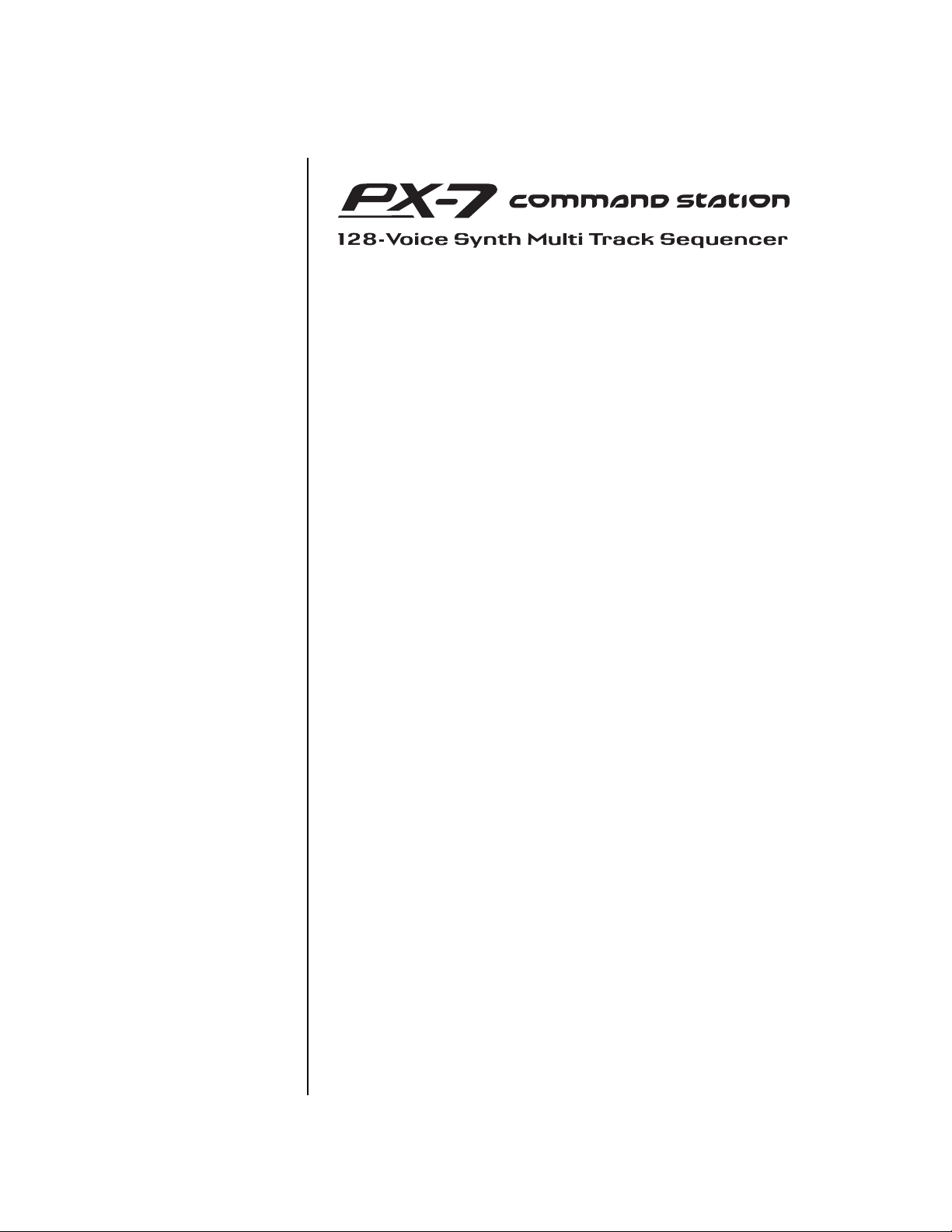
Owners Manual
© 2001 E-MU Systems
All Rights Reserved
FI12700 Rev. A
E-MU World Headquarters Europe, Africa, Middle East
E-MU Systems E-MU Systems
1600 Green Hills Road Suite 6, Adam Ferguson House
Scotts Valley, CA USA Eskmills Industrial Park
95067-0015 Musselburgh, East Lothian
Te l ephone: 831-438-1921 Scotland, EH21 7PQ
Fax: 831-438-8612 Tel: +44 (0) 131-653-6556
Internet: www.emu.com Fax: +44 (0) 131-665-0473
Important Notice:
In order to obtain warranty service on your PX-7 unit, the serial number sticker
must be intact and you must have a sales receipt or other proof of purchase. If
there is no serial number sticker on the PX-7, please contact E-MU Systems at
once.
This product is covered under one or more of the following U.S. patents:
4,404,529; 4,506,579; 4,699,038; 4,987,600; 5,013,105; 5,072,645;
5,111,727; 5,144,676; 5,170,367; 5,248,845; 5,303,309; 5,317,104;
5,342,990; 5,430,244 and foreign patents and/or pending patents. All other
trademarks belong to their respective companies. Specifications and features are
subject to change without notice.
PX-7 Owners Manual
i
Page 2
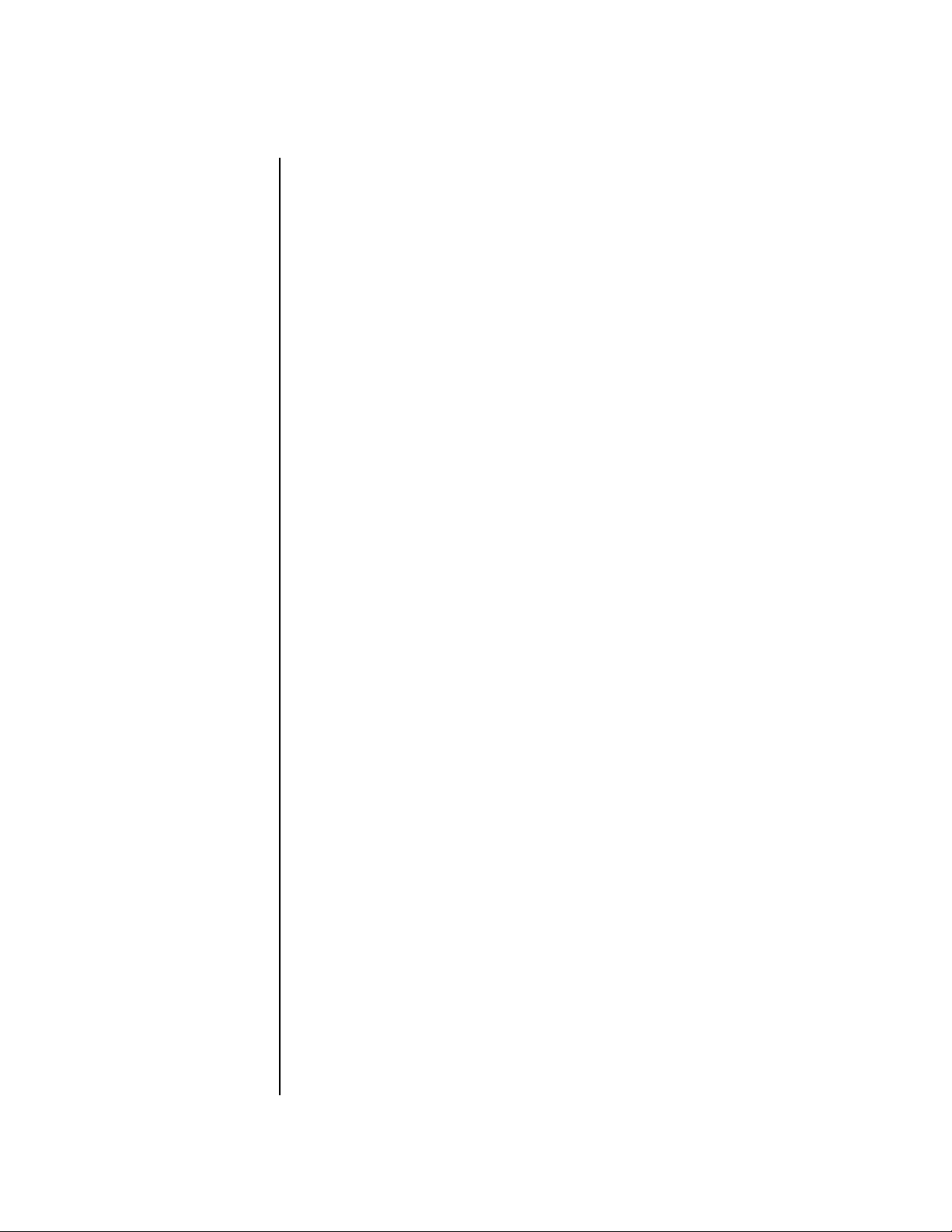
Table of Contents
Introduction ............................................................................. 1
Product Description .......................................................................................1
Important Safety Instructions .................................................. 3
Setup ...................................................................................... 13
Unpacking....................................................................................................13
Connection Instructions..............................................................................14
Basic Setup ..............................................................................................14
Studio Setup ............................................................................................15
Performance Setup ..................................................................................16
Power Down Sequence ............................................................................17
Rack Mounting PX-7 ...............................................................................17
ii
E-MU Systems
Instant Gratification ............................................................... 19
Playing Patterns & Songs ........................................................................19
Playing Songs ..........................................................................................21
Playing Demo Sequences ........................................................................22
Auditioning Presets .................................................................................22
Selecting and Quick Editing Presets .......................................................23
Exploring the Master Arpeggiator ...........................................................25
Multi-Channel Arpeggiator ....................................................................26
Time to Save? .......................................................................................27
Basic Operations .................................................................... 29
Power Switch ...........................................................................................29
Volume Control ......................................................................................29
12VDC Lamp ..........................................................................................29
Mode/View Buttons .....................................................................................30
Track/Channel +/- Buttons .....................................................................31
Data Entry Control .................................................................................31
Left/Right Cursor Buttons .......................................................................31
LED View Select Section...............................................................................31
Page 3
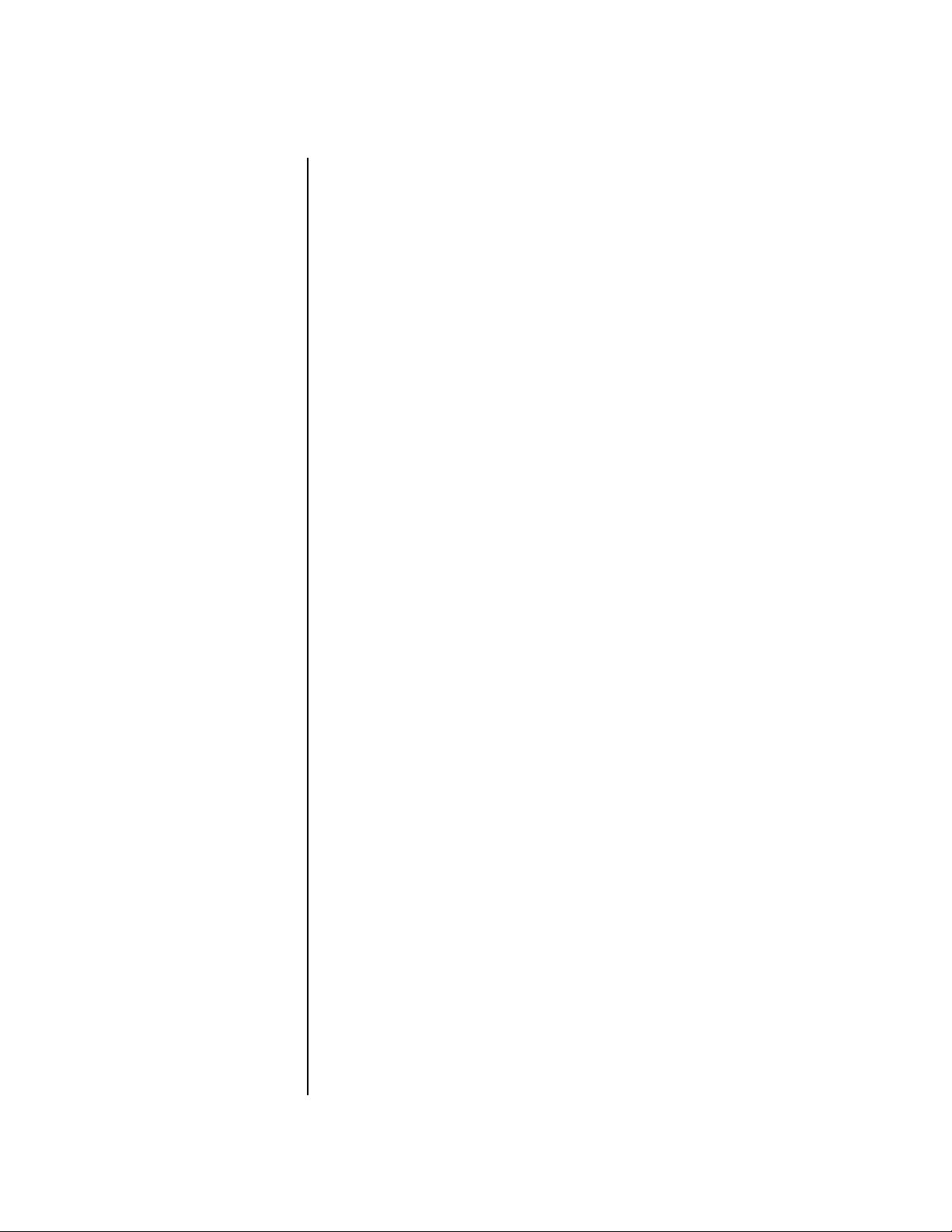
Sequencer Controls...................................................................................... 32
Stop Button ............................................................................................. 32
Play Button .............................................................................................32
Record Button .........................................................................................32
Song Record modes (from Song mode) ..............................................32
Pattern Record modes (from Pattern mode) ....................................... 32
Tap Tempo .............................................................................................32
Edit Section.................................................................................................. 33
Song Edit Button .................................................................................... 33
Pattern Edit Button .................................................................................33
Preset Edit Button ................................................................................... 33
Global Button .........................................................................................33
Controllers Button .................................................................................. 33
Arpeggiator Button ................................................................................. 34
Real-time Controller Knobs ......................................................................... 35
Knob Functions ......................................................................................36
Quick Edit mode .................................................................................36
Programmable Knobs mode ................................................................ 37
Multichannel Volume Knobs .............................................................. 37
Multichannel Pan Knobs ....................................................................38
Trigger/Mute Buttons................................................................................... 39
Trigger Mode ........................................................................................... 39
Preset Menu Jump Keys .......................................................................... 39
Touchstrip, Transpose, Keypads & Glide.....................................................40
Touchstrip Hold ...................................................................................... 40
Transpose Buttons .................................................................................. 40
Rubber Keypads ...................................................................................... 40
Glide Button ........................................................................................... 40
Erase Button ............................................................................................ 41
Repeat Button .........................................................................................41
Preset Screen ................................................................................................42
MIDI Channel Selection ......................................................................... 42
Preset Selection ....................................................................................... 42
Channel Volume ....................................................................................43
Channel Pan ........................................................................................... 44
Channel Arpeggiator .............................................................................. 44
Sound Navigator ..........................................................................................45
Preset Category ....................................................................................... 45
Instrument Category ..............................................................................45
Sequencer ...............................................................................47
Overview...................................................................................................... 48
Definitions ................................................................................................... 49
Events ..................................................................................................... 49
Tracks ...................................................................................................... 49
Patterns ................................................................................................... 49
Pattern Recording & Editing ............................................................... 50
The Asterisk ......................................................................................... 50
PX-7 Owners Manual
iii
Page 4
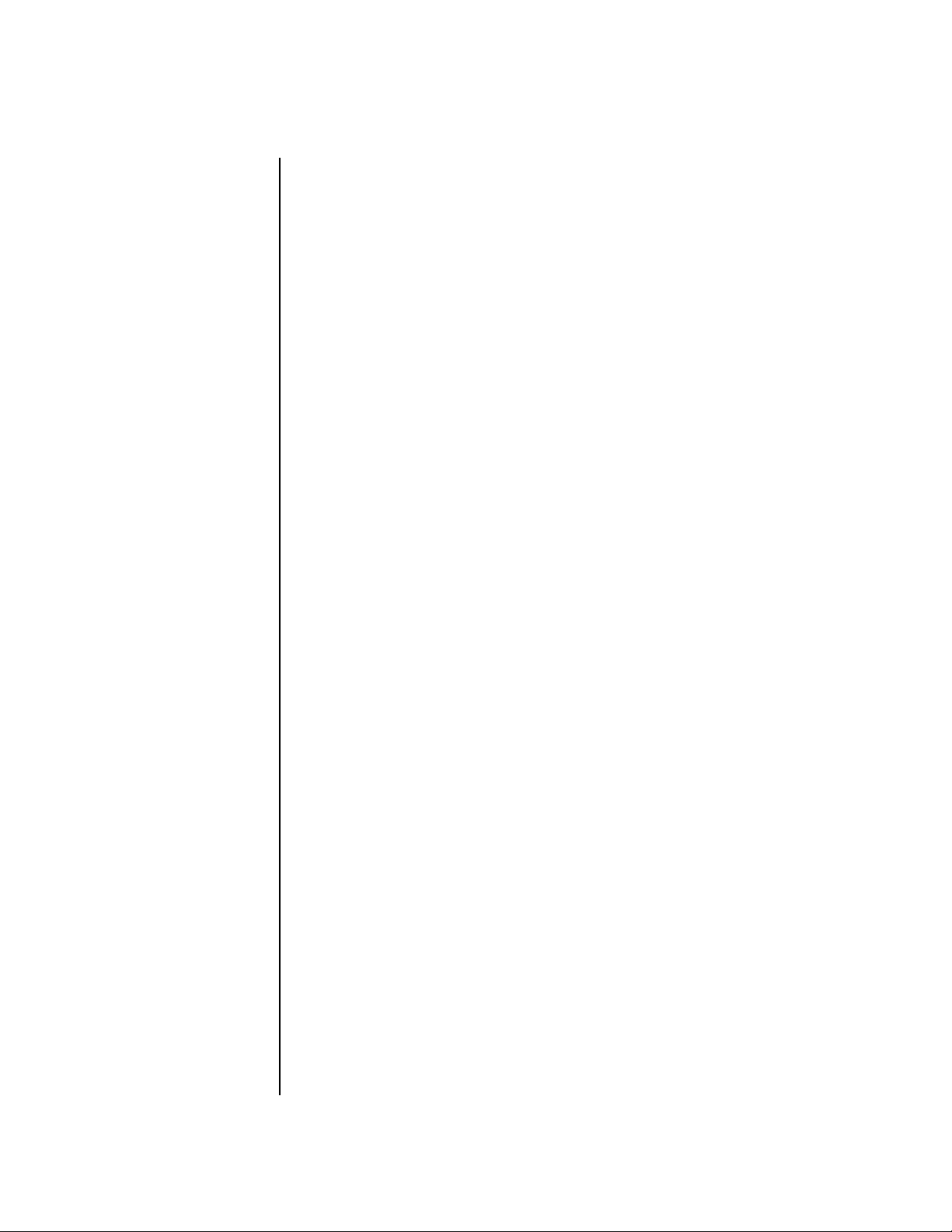
Standard MIDI Files .............................................................................50
Songs .......................................................................................................51
Song Record Modes .............................................................................51
Pattern Mode................................................................................................52
Pattern Play .............................................................................................52
Restart/Pattern Fire Key ..........................................................................53
Realtime Recording .................................................................................53
Preparing to Record a Pattern .................................................................53
Input Quantize ........................................................................................54
Count In ..................................................................................................55
First Note Record .....................................................................................56
Pattern Length ........................................................................................56
Metronome .............................................................................................57
Recording a Pattern .................................................................................57
Automatic Channel Assignment .........................................................61
Replace Record ........................................................................................62
Grid Recording ........................................................................................63
What is Grid Recording? .....................................................................63
Step Time Recording ...............................................................................67
Note Value/Number of Ticks ............................................................68
Pattern Edit Menu........................................................................................70
Track Enable/Mute Buttons ....................................................................70
Name Pattern ..........................................................................................70
Pattern Length ........................................................................................70
Setting Meter (Time Signature) ...............................................................71
Metronome .............................................................................................72
Loop Section ...........................................................................................73
In Pattern Mode ..................................................................................73
In Song Mode ......................................................................................74
Quantize ..................................................................................................75
Quantize Parameters ...........................................................................75
More about Swing ...............................................................................76
Scale/Shift Start Times ............................................................................77
Tips & Tricks ........................................................................................77
Scale/Shift Duration ................................................................................78
Thin Events .............................................................................................79
Erase Events ............................................................................................81
Transpose ................................................................................................82
Scale/Shift Velocity .................................................................................83
Extend Sequence Data To .......................................................................84
Erase Track ..............................................................................................85
Cut Track to Clipboard ...........................................................................86
Copy Track to Clipboard ........................................................................87
Paste Clipboard to Track .........................................................................88
Apply Clipboard Settings ........................................................................89
Explode/Combine Tracks ........................................................................90
Combine Tracks ...................................................................................90
Explode Tracks .....................................................................................90
Channel Assign .......................................................................................92
iv
E-MU Systems
Page 5
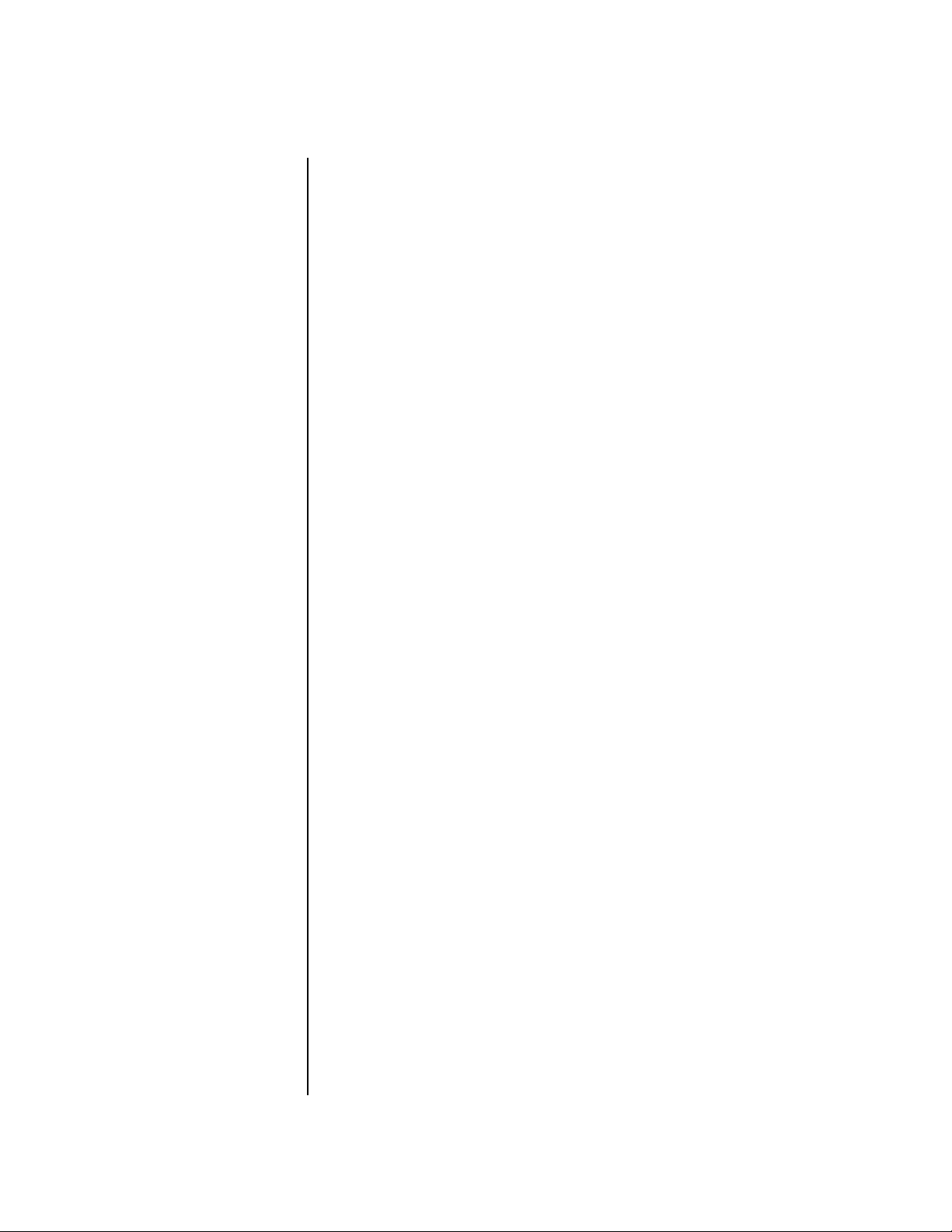
Multichannel Track Recording ............................................................... 93
Note List Editor ....................................................................................... 95
Event List Editor ..................................................................................... 96
Continuous Controller Edit ................................................................ 96
Continuous Controller Screen ............................................................ 96
Pitch Strip Edit .................................................................................... 96
Pitch Strip Screen ................................................................................ 96
Poly Pressure Edit ................................................................................ 97
Poly Pressure Screen ............................................................................ 97
Program Change Edit .......................................................................... 97
Program Change Screen ...................................................................... 97
The Conductor Track .............................................................................. 99
Conductor Track Screens ....................................................................99
Revert to Saved Pattern ......................................................................... 101
Song Mode .................................................................................................102
Song Play ..............................................................................................102
Song Step Recording ............................................................................. 102
Realtime Song Recording ...................................................................... 106
Song Edit Menu .........................................................................................109
Song Name ............................................................................................ 109
Event Source ......................................................................................... 109
Setting Meter (Time Signature) ............................................................ 110
Metronome ........................................................................................... 111
Quantize ............................................................................................... 111
Scale/Shift Start Times .......................................................................... 112
Scale/Shift Duration .............................................................................112
Thin Events ........................................................................................... 112
Erase Events .......................................................................................... 113
Transpose .............................................................................................. 114
Scale/Shift Velocity ...............................................................................115
Cut Track to Clipboard .........................................................................116
Copy Track to Clipboard ...................................................................... 117
Paste Clipboard to Track ....................................................................... 118
Song Channel Assign ............................................................................ 119
Note List Editor ..................................................................................... 120
Event List Editor ................................................................................... 121
Continuous Controller Edit .............................................................. 121
Continuous Controller Screen .......................................................... 121
Pitch Strip Edit .................................................................................. 121
Pitch Strip Screen .............................................................................. 121
Poly Pressure Edit .............................................................................. 122
Poly Pressure Screen .......................................................................... 122
Program Change Edit ........................................................................ 122
Program Change Screen .................................................................... 122
Revert to Saved Song ............................................................................123
Live Performance Features......................................................................... 124
XMix ..................................................................................................... 124
Using the Repeat Button for Live Performance .................................... 126
Mute Hold ............................................................................................. 126
Loop Section ...................................................................................... 127
PX-7 Owners Manual
v
Page 6
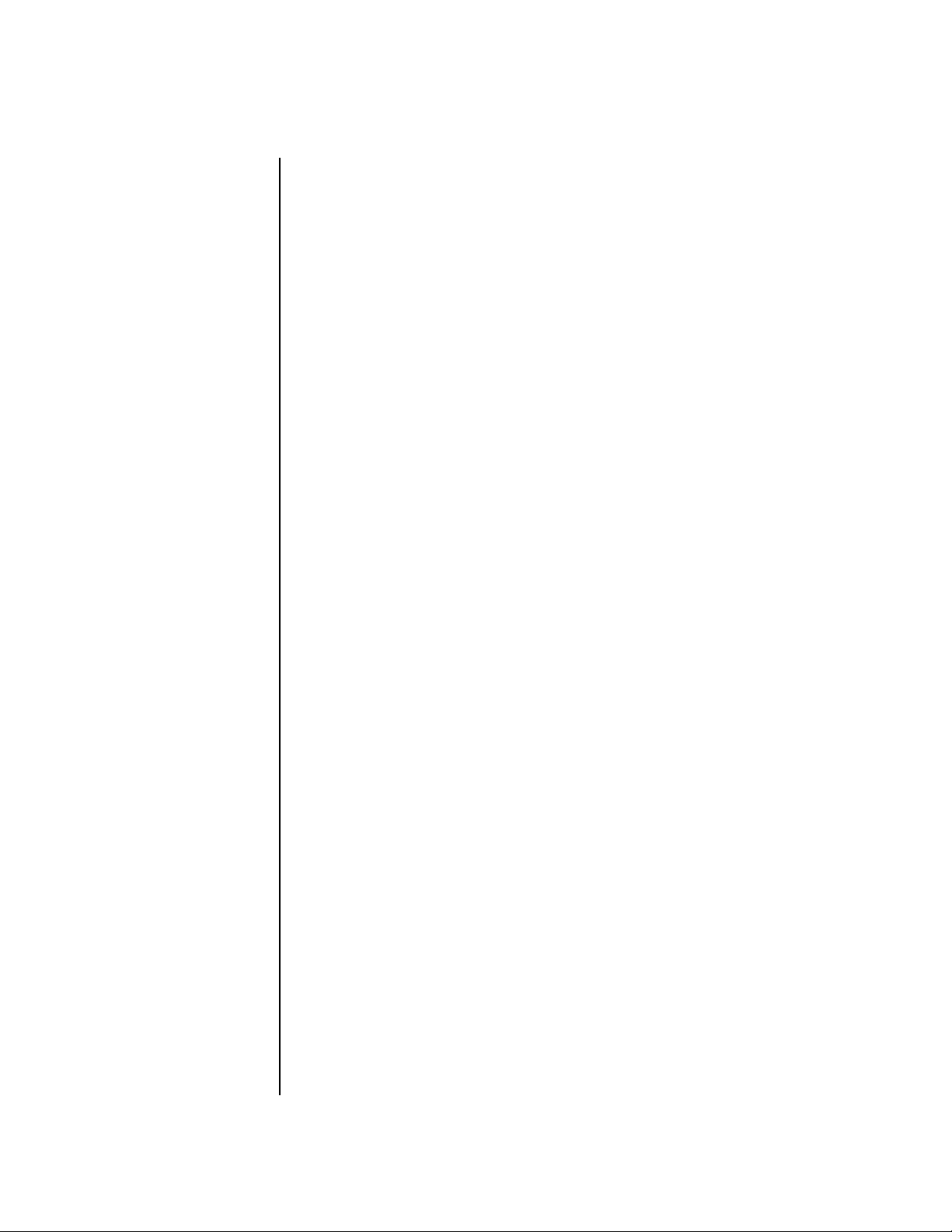
Restart/Pattern Fire Key .....................................................................127
Pattern Change Tempo Hold ............................................................127
Event Timing..............................................................................................128
Track Priority .....................................................................................128
Applications ...............................................................................................129
Using the Internal Sequencer with an External MIDI Keyboard .........129
How to Record the Audition Riffs ........................................................130
Controllers Menu ................................................................. 131
Realtime Control Functions.......................................................................132
Keyboard Transpose ..............................................................................132
Keyboard Channel ................................................................................132
Aftertouch Curves .................................................................................132
Local Control On/Off ...........................................................................133
Footswitch Jack Function .....................................................................134
Trigger Buttons Function ......................................................................135
Trigger Buttons .....................................................................................136
Trigger Button Select .........................................................................136
Latch on/off .......................................................................................136
MIDI Key ...........................................................................................136
MIDI Channel ...................................................................................136
Destination ........................................................................................136
Key Velocity .......................................................................................136
Triggers Pattern Select ...........................................................................137
Trigger Mode Quick Select ....................................................................138
Programmable Knobs ............................................................................138
Knob Preset Quick-Edit .........................................................................139
Real-time Controller Assignment .........................................................139
MIDI Footswitch Assign ........................................................................141
Tempo Controller .................................................................................141
vi E-MU Systems
Global Menu ........................................................................ 143
Multisetups.................................................................................................144
Restoring Multisetups ...........................................................................144
Multisetup Name ..................................................................................145
Saving Multisetups ................................................................................145
Defining Global Parameters.......................................................................146
Transpose/Tune .....................................................................................146
Bend Range ...........................................................................................146
Velocity Curve ......................................................................................147
Mix Output ...........................................................................................148
Master Effects .............................................................................................150
Effects Mode ..........................................................................................150
Effects Multi Mode Control ..................................................................150
Master FXA Algorithm ..........................................................................151
A Effect Types ....................................................................................151
FXA Parameters: Decay/HF Damping FxB -> FxA .................................152
FXA Send Amounts ...............................................................................152
Page 7
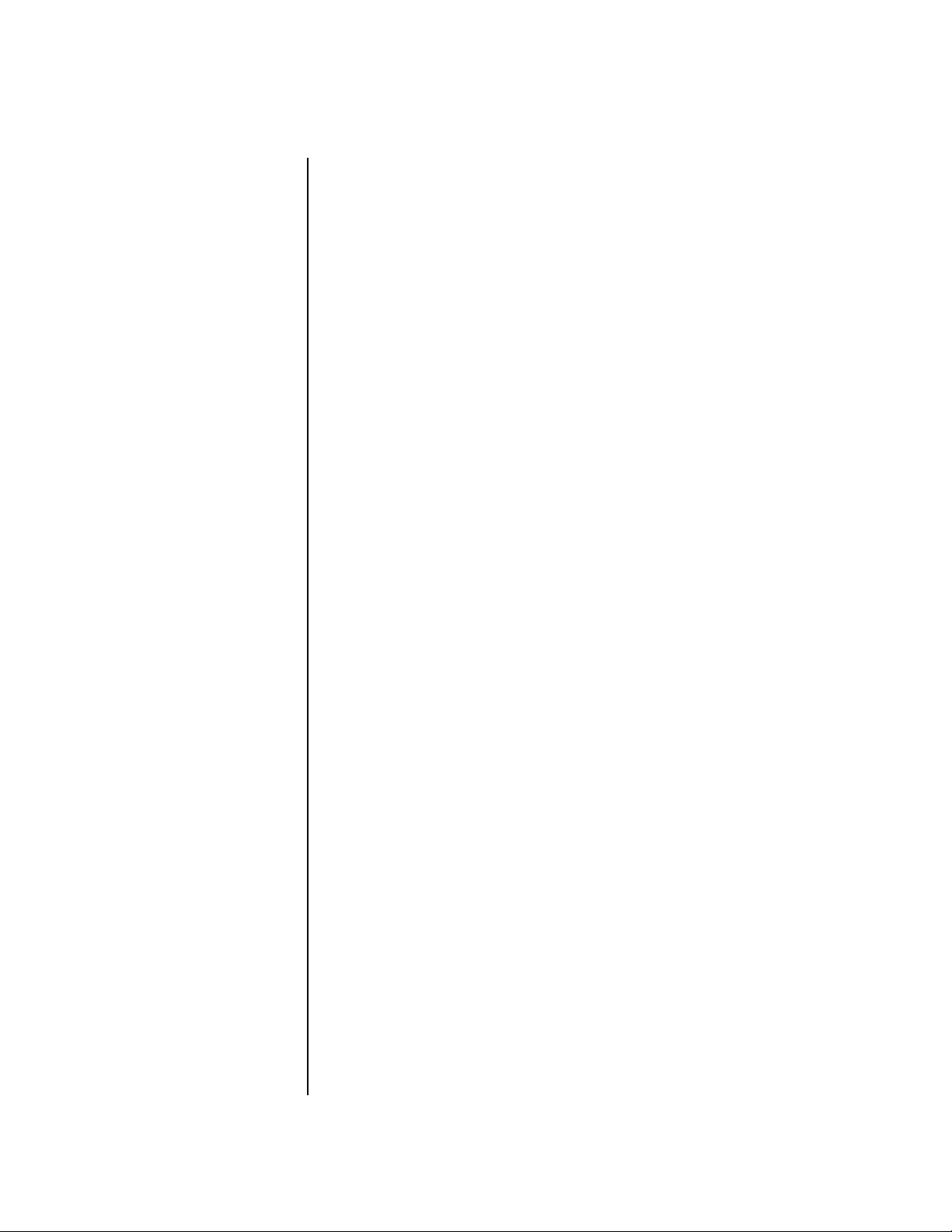
Master FXB Algorithm .......................................................................... 152
B Effect Types .................................................................................... 153
FXB Parameters: Feedback/LFO Rate Delay Time ................................. 153
FXB Send Amounts ...............................................................................153
Miscellaneous Parameters..........................................................................154
Edit All Layers Enable ........................................................................... 154
User Key Tuning ................................................................................... 154
Output Format ......................................................................................154
Screen Viewing Angle ........................................................................... 155
MIDI Menu ............................................................................157
Base Tempo ...........................................................................................158
Pattern Change Tempo Hold ................................................................ 158
Rechannelize Input ............................................................................... 159
Knobs Output MIDI .............................................................................. 160
Transmit MIDI Clock ............................................................................ 160
External Song Start/Stop ....................................................................... 161
Merge MIDI In to MIDI Out ................................................................. 161
MIDI In Channels ................................................................................. 161
MIDI Enable .......................................................................................... 162
Receive Program Change ......................................................................162
MIDI Program Change -> Preset ........................................................... 163
MIDI SysEx ID ....................................................................................... 164
MIDI SysEx Packet Delay ...................................................................... 164
Send MIDI System Exclusive Data ........................................................ 164
MIDI Mode ...........................................................................................166
Programming Basics .............................................................167
Modulation ................................................................................................168
Modulation Sources ................................................................................... 169
Random Sources ...................................................................................170
Modulation PatchCords............................................................................. 170
Envelope Generators.................................................................................. 171
Tempo-based Envelopes ....................................................................172
Envelope Repeat ................................................................................ 172
Low Frequency Oscillators (LFOs) .............................................................173
Clock Modulation......................................................................................174
Modulation Destinations........................................................................... 176
Modulation Processors............................................................................... 177
Preset Modulation Processors ....................................................................179
Using the Modulation Processors .........................................................181
More Examples ..................................................................................... 183
Dynamic Filters..........................................................................................185
What is a Filter? .................................................................................... 186
Parametric Filters ..................................................................................189
The Z-Plane Filter .................................................................................. 190
Signal Flow.................................................................................................191
PX-7 Owners Manual vii
Page 8
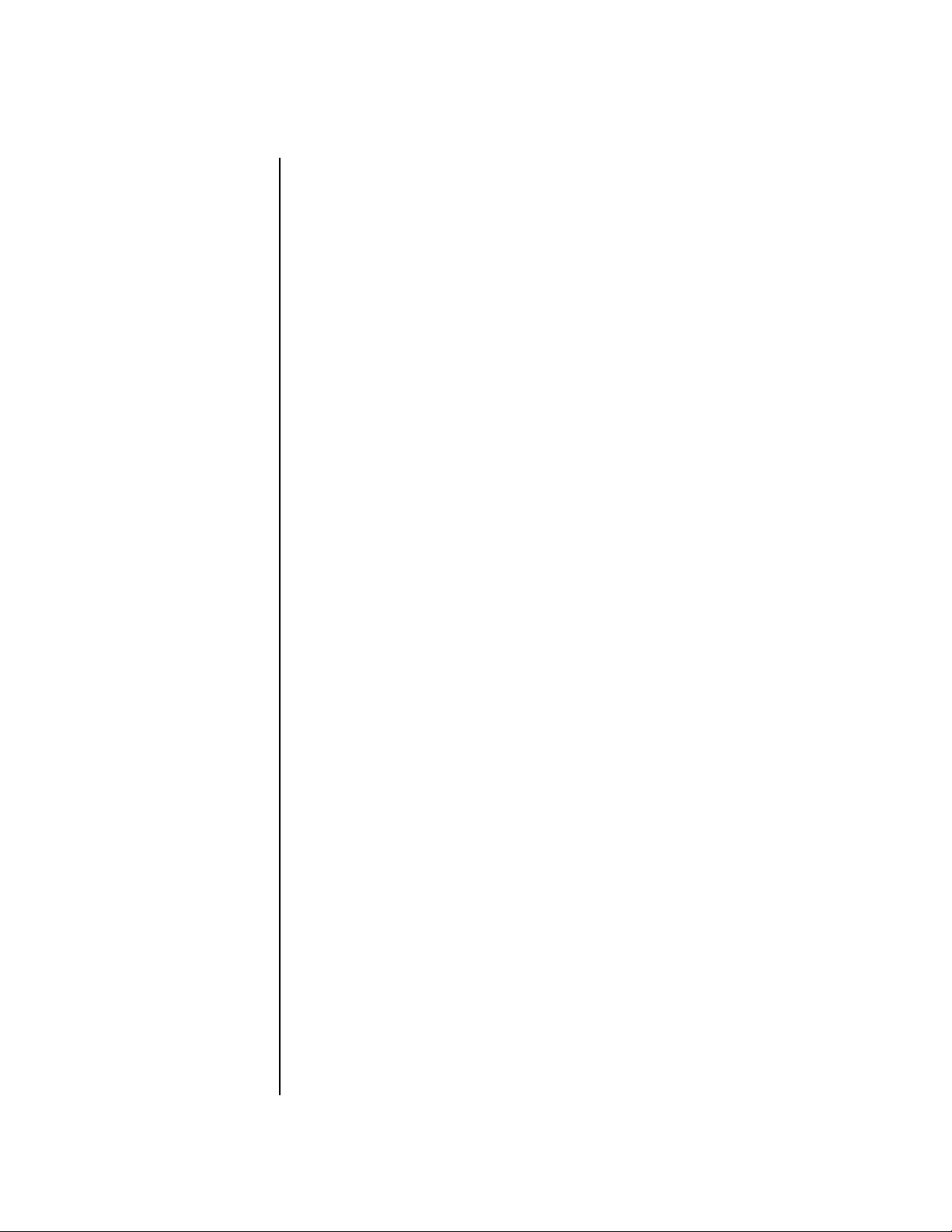
MIDI Channels & Real-time Controls .......................................................192
Bank Select Commands ........................................................................194
Stereo Mix Outputs ....................................................................................194
Preset Edit Menu .................................................................. 197
Preset Name ..........................................................................................198
Four Layer Architecture..............................................................................198
Selecting Layers .....................................................................................199
Defining Layer Parameters.........................................................................200
Selecting an Instrument ........................................................................200
Sound Navigator ................................................................................200
Defining Key Range ..............................................................................201
Defining the Velocity Crossfade Range ................................................203
Defining the Real-time Crossfade Range ..............................................205
Transposing the Instrument .................................................................208
Tuning ...................................................................................................209
Background: Transpose vs. Coarse Tuning .......................................209
Amplifier ...............................................................................................209
Volume Envelope ..................................................................................210
Selecting the Mode ............................................................................210
Defining the Volume Envelope .........................................................211
Chorusing the Layer .............................................................................212
Sound Start Offset, Delay & Key-up Layer ............................................212
Non-Transpose Mode ............................................................................214
Solo Mode .............................................................................................214
Assign Group .........................................................................................215
Glide ......................................................................................................216
Z-Plane Filters ........................................................................................217
PX-7 Filter Types ...................................................................................217
Filter Types ........................................................................................217
Filter Parameters ................................................................................219
Filter Envelope ......................................................................................220
Defining the Filter Envelope .............................................................221
Auxiliary Envelope ................................................................................221
Low Frequency Oscillators (LFOs) ........................................................222
Shape .................................................................................................222
Sync ...................................................................................................223
Rate ....................................................................................................223
Delay ..................................................................................................225
Variation ............................................................................................225
PatchCords ............................................................................................226
Modulator Polarity ............................................................................227
Pitch Bend Range ..................................................................................229
Mix Output ...........................................................................................229
Common Preset Parameters.......................................................................230
Preset Effects .........................................................................................230
FXA Algorithm ......................................................................................232
A Effect Types ....................................................................................232
FXA Parameters .....................................................................................233
viii E-MU Systems
Page 9
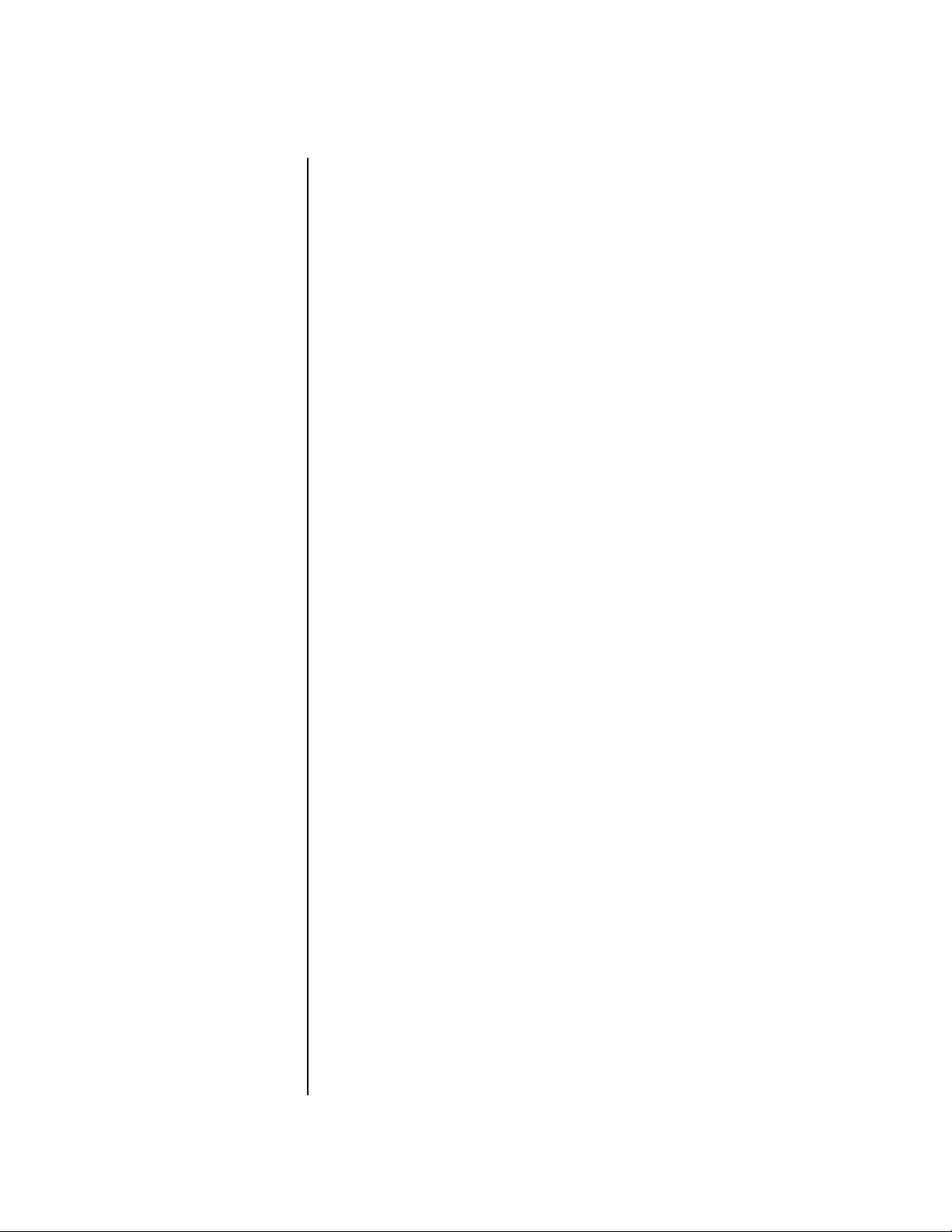
FXA Send Amounts ............................................................................... 233
FXB Algorithm ...................................................................................... 233
B Effect Types .................................................................................... 233
FXB Parameters ..................................................................................... 234
FXB Send Amounts ...............................................................................234
Preset Patchcords .................................................................................. 234
Initial Controller Amount .................................................................... 236
Keyboard Tuning .................................................................................. 237
Preset Links ........................................................................................... 239
Preset Tempo Offset .............................................................................. 239
Audition Riff Selection .........................................................................240
Play Solo Layers .................................................................................... 240
Arpeggiator/Beats Menu ......................................................241
Arpeggiators ............................................................................................... 242
Arp Controllers ..................................................................................... 243
Arpeggiator Resolution ......................................................................243
Arpeggiator Extension ....................................................................... 243
Arpeggiator Velocity ..........................................................................243
Arpeggiator Gate ............................................................................... 243
Arpeggiator Interval .......................................................................... 243
Master Arpeggiator Parameters.................................................................. 243
Status ..................................................................................................... 244
Mode ..................................................................................................... 244
Note Value ............................................................................................ 245
Arpeggiator Pattern Speed .................................................................... 245
Pattern .................................................................................................. 245
Velocity ................................................................................................. 246
Gate Time .............................................................................................246
Extension Count ................................................................................... 247
Extension Interval ................................................................................247
Sync ...................................................................................................... 248
Pre-Delay ............................................................................................... 248
Duration ............................................................................................... 249
Post-Delay ............................................................................................. 249
Recycle .................................................................................................. 250
Keyboard Thru ...................................................................................... 250
Latch ..................................................................................................... 250
Arp/Riff MIDI Out ................................................................................251
MIDI Song Start .................................................................................... 251
Send MIDI System Exclusive Data............................................................. 252
Editing a User Arpeggiator Pattern ....................................................... 252
Pattern Step Number ............................................................................ 253
Key ........................................................................................................ 253
Key Offset .......................................................................................... 253
Tie ...................................................................................................... 254
Rest .................................................................................................... 254
Skip .................................................................................................... 254
End .................................................................................................... 254
PX-7 Owners Manual ix
Page 10
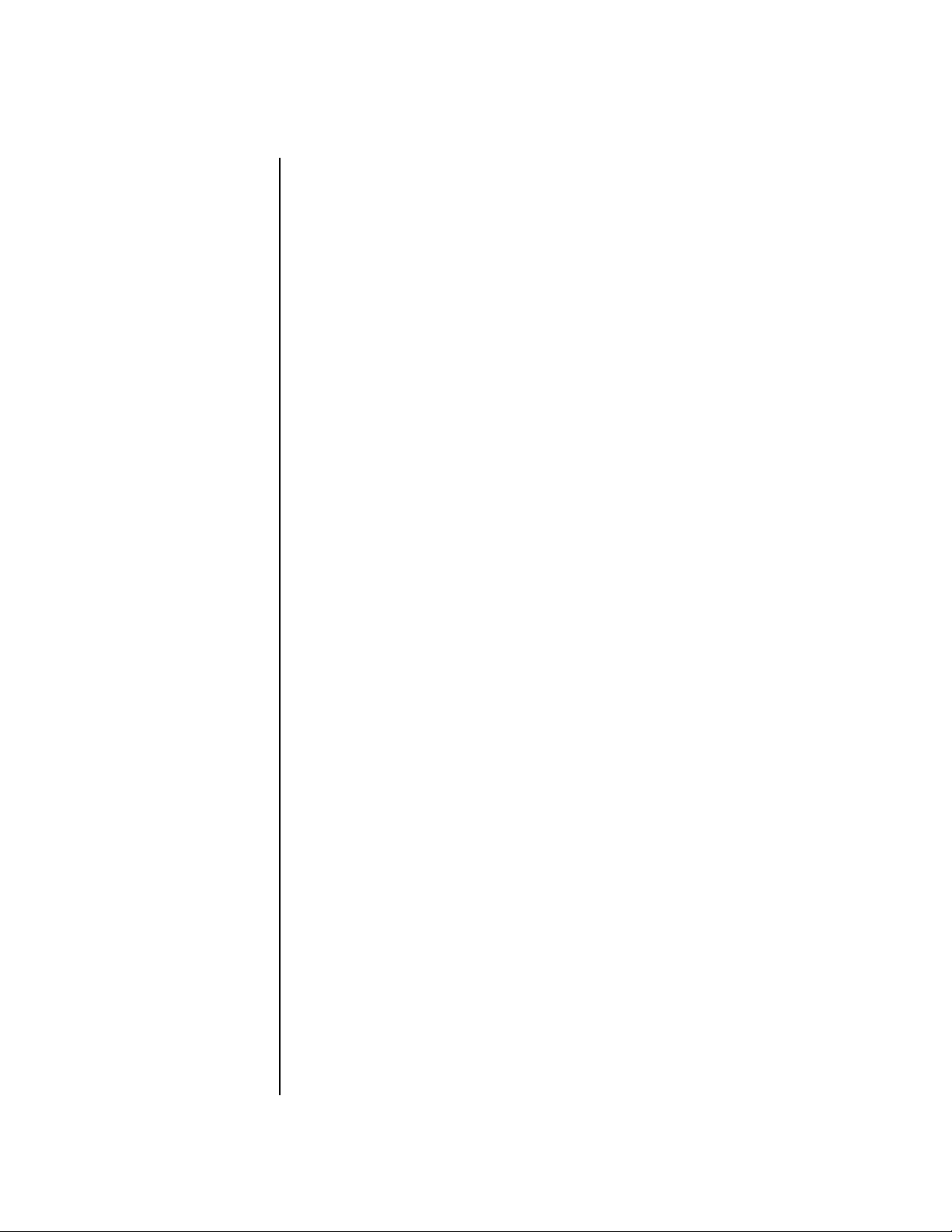
x
Velocity .................................................................................................254
Duration ................................................................................................255
Repeat ....................................................................................................255
User Pattern Name ................................................................................255
Multichannel Arpeggiating ...................................................................256
Beats ...........................................................................................................257
Beats Mode ............................................................................................259
Status .................................................................................................259
Beats Channel ....................................................................................259
Trigger Channel .................................................................................259
Beats Controllers ...................................................................................262
Beat Velocity Group 1-4 ....................................................................262
Beat Xpose Group 1-4 ........................................................................262
Beat Busy ............................................................................................262
Beat Variation.....................................................................................263
Beats Keys/Trigger Layout .....................................................................264
1-Bar Trigger Option .........................................................................264
Beats Keys Offset ...................................................................................265
Beats Part Velocity ................................................................................265
Beats Part Transpose .............................................................................266
Beats Part Group ...................................................................................267
Master Riff .............................................................................................267
Riff Tempo ............................................................................................268
Riff Controllers .....................................................................................268
Effects ................................................................................... 269
Effects Overview.........................................................................................269
The Effects Sends ..................................................................................269
Effect Types ................................................................................................271
Effect Parameters ...................................................................................271
Decay .................................................................................................272
High Frequency Damping .................................................................272
Feedback ............................................................................................272
LFO Rate ............................................................................................272
Delay ..................................................................................................272
Effects Programmed in the Preset ..............................................................273
Master Effects .............................................................................................274
Effects Mode ..........................................................................................276
Flexible Effects Control .........................................................................276
Using the Effects Channel Settings in Multi Mode ..........................278
Effect B Into Effect A .............................................................................278
General Effect Descriptions........................................................................280
Reverb ...................................................................................................280
Chorus ...................................................................................................281
Doubling ...............................................................................................281
Slapback ................................................................................................281
Stereo Flanger ........................................................................................281
Delay .....................................................................................................282
E-MU Systems
Page 11
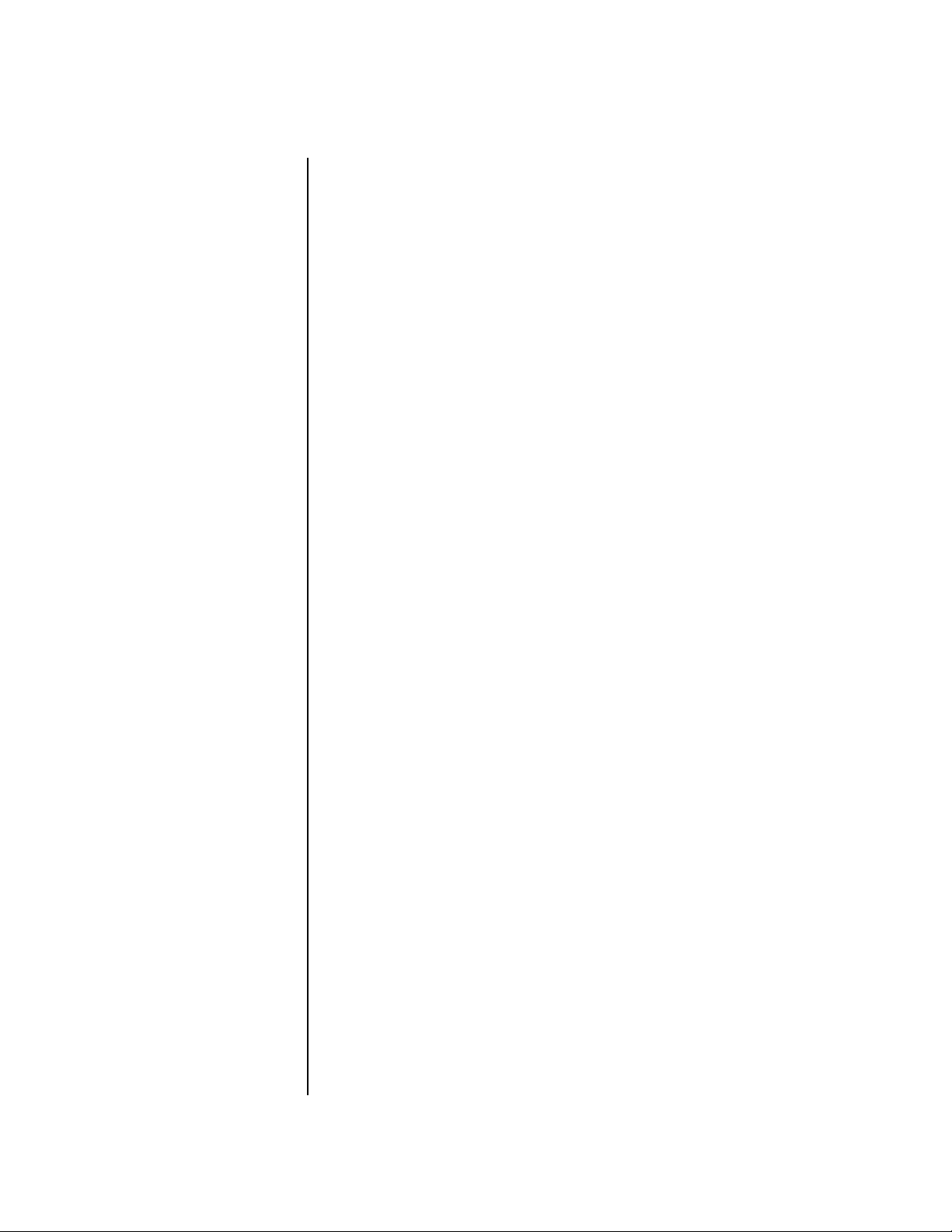
Stereo Delay .......................................................................................... 282
Panning Delay ......................................................................................282
Dual Tap ...............................................................................................282
Vibrato .................................................................................................. 282
Distortion ............................................................................................. 282
Save/Copy Menu ..................................................................283
Save Pattern .......................................................................................... 283
Saving a Preset ...................................................................................... 284
Saving a Song ........................................................................................ 284
Copying Information ................................................................................285
Copy Preset ........................................................................................... 285
Copy Layer ............................................................................................ 285
Copy PatchCords .................................................................................. 286
Copy Preset PatchCords .......................................................................287
Copy Arpeggiator Settings .................................................................... 287
Copy Arpeggiator Pattern ..................................................................... 288
Copy Preset Bank ..................................................................................288
Copy Sequencer Pattern ....................................................................... 289
Copy Song ............................................................................................ 289
Sound Authoring ....................................................................................... 290
Rename Flash SIMM ............................................................................. 291
Duplicate Flash ..................................................................................... 292
Compact Flash Now!.................................................................................. 293
Create Random Preset................................................................................ 293
Preset Programming .............................................................295
Editing Presets............................................................................................ 295
Changing the Instrument .................................................................... 295
Changing the Tuning of an Instrument ..............................................296
Chorus .................................................................................................. 297
Volume Envelope .................................................................................297
Working with Filters ............................................................................. 299
Adding the Filter Envelope ............................................................... 301
Changing Filter Types ....................................................................... 303
Envelope Repeat ................................................................................ 303
Practice Modulating .............................................................................. 304
Troubleshooting ................................................................................... 305
Linking Presets........................................................................................... 306
Appendix ...............................................................................307
Front Panel Knob Functions...................................................................... 307
Knob Controller Descriptions ..............................................................308
Presets ........................................................................................................308
PX-7 Preset Categories .......................................................................... 308
Preset Notes ..........................................................................................309
Linked Presets..................................................................................... 309
PX-7 Owners Manual xi
Page 12
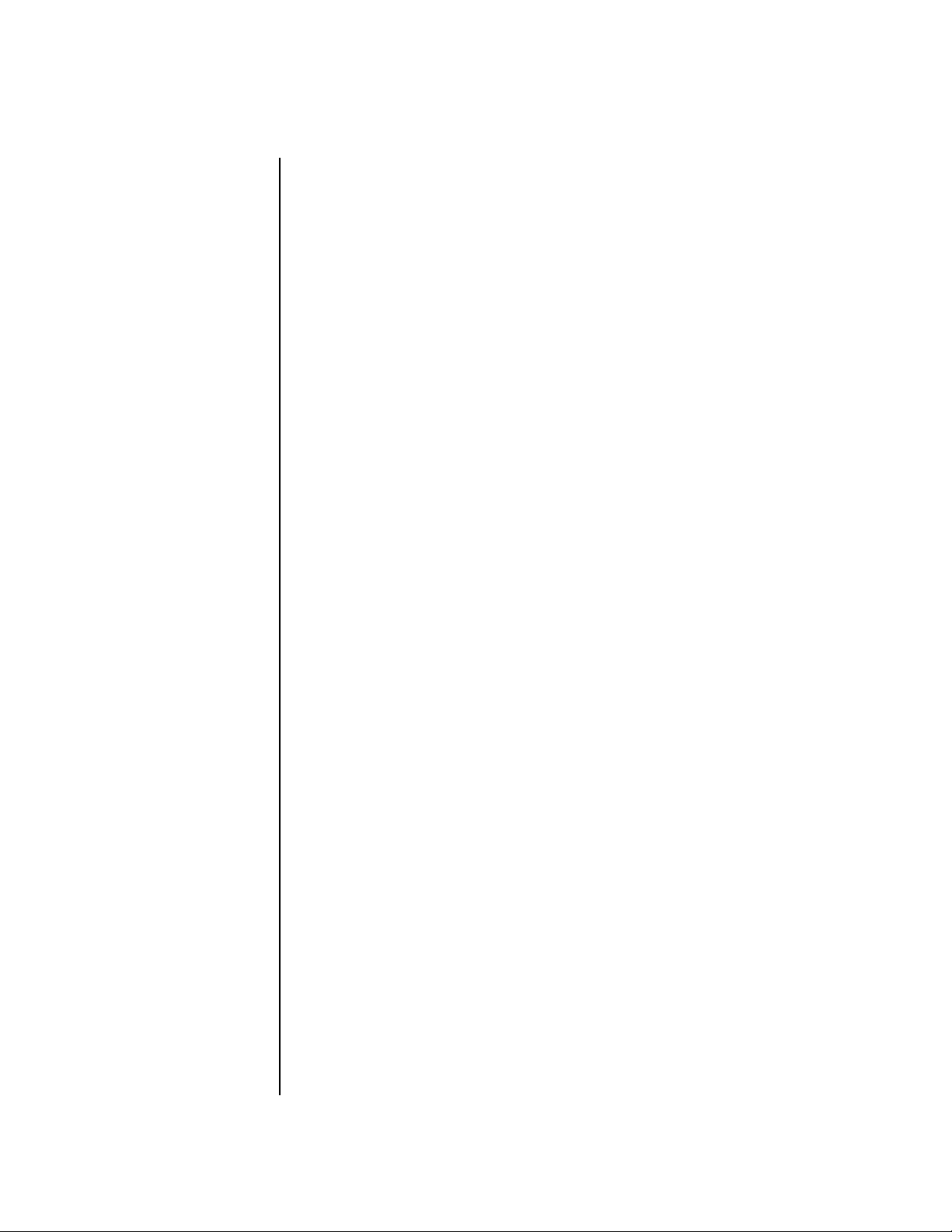
Default and Template Presets ............................................................309
Retrigger/Strip ....................................................................................309
Up Layer ............................................................................................309
Play Through .....................................................................................309
Preset Listing ..............................................................................................310
Pattern Listing............................................................................................314
Song Listing................................................................................................314
Riff Listing..................................................................................................315
Instrument Notes .......................................................................................317
Flexible Kit Variations ...........................................................................317
Holes .....................................................................................................318
Instrument Listing .....................................................................................319
Example Percussion Maps..........................................................................325
Arp Map Example ..................................................................................332
Velocity Curves ..........................................................................................333
PatchCord Amount Chart..........................................................................335
Shift Key Shortcuts.....................................................................................336
Rhythmic Notation....................................................................................337
Time Signatures..........................................................................................337
Block Diagrams ..........................................................................................338
Volume & Pan .......................................................................................338
Pads Routing .........................................................................................339
MIDI In .................................................................................................340
Block Diagrams .....................................................................................341
Triggers & Programmable Knobs ..........................................................341
Quick Edit .............................................................................................342
E-MU Expansion Sound Sets......................................................................343
Installing Sound SIMMs.............................................................................345
MIDI ...........................................................................................................348
Operating System Upgrades ..................................................................353
Received Channel Commands .............................................................355
SysEx Specification ...............................................................................355
Technical Specifications .............................................................................356
Props...........................................................................................................357
Warranty ....................................................................................................358
xii E-MU Systems
Index .................................................................................... 361
Page 13
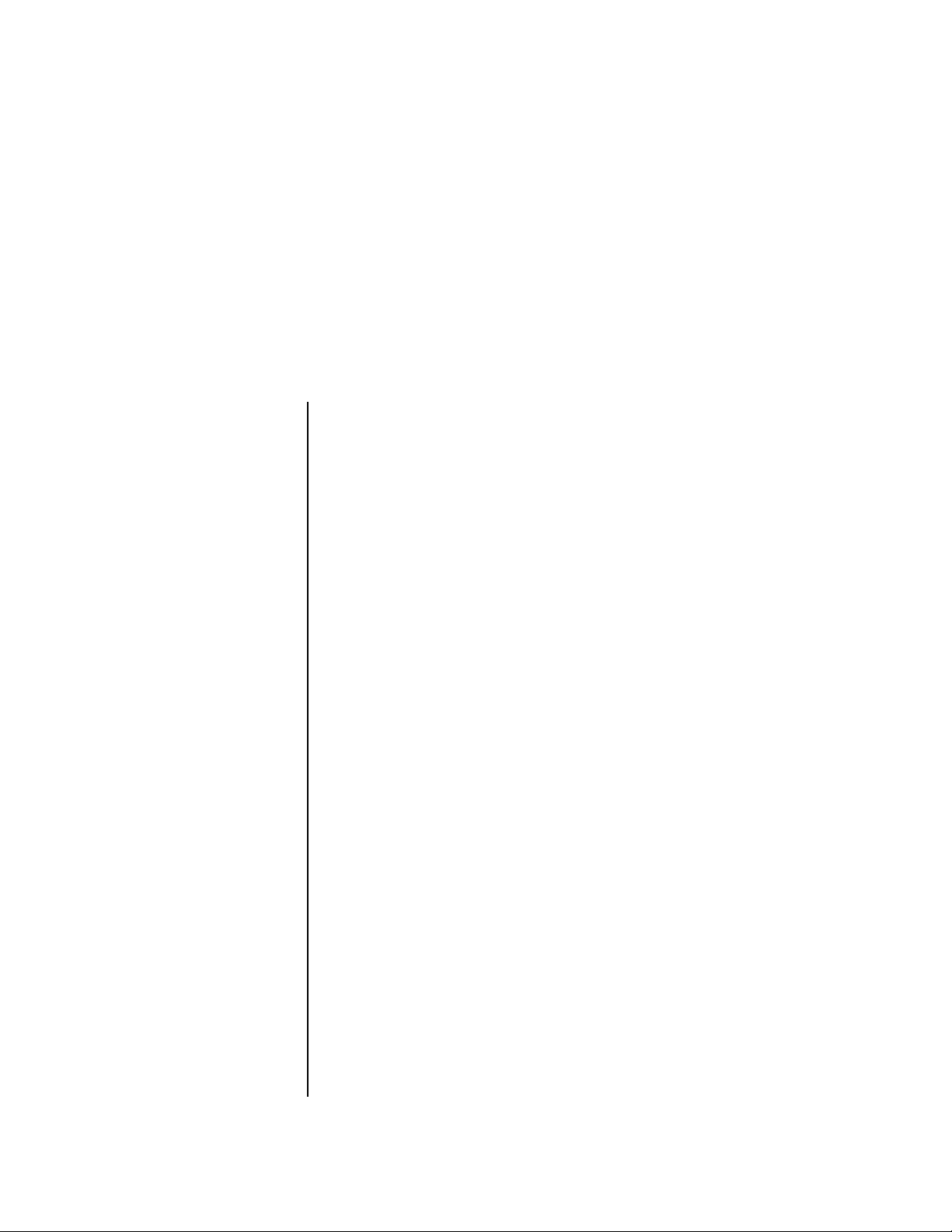
Introduction
Product Description
Upgradable Sounds
The PX-7 Command Station is a hybrid drum machine featuring a powerful
sequencer and 128-voice synthesizer. The E-MU sound engineers spent six
months meticulously sampling acoustic drum kits in professional studios
around the U.S. to build this diverse collection of drum sounds. These drum
kits have been optimized for the PX-7's advanced synthesis architecture,
with multiple cross-switch layers built into each instrument. PX-7 also
contains three additional, user-upgradable sound SIMM sockets, allowing
you to mix and match sound sets according to your needs. New sounds can
be added as easily as plugging in a new 16MB or 32MB SIMM module.
1024 Presets & more
PX-7 contains 512 user presets and 512 factory ROM presets, but it can be
expanded with literally thousands of ROM presets. (ROM presets are
automatically added when sound SIMMs are installed. As an example, a 32 MB
SIMM may contain up to 1024 ROM presets.) PX-7’s Sound Navigator makes it
easy to find the exact sound you want. It’s powerful, yet simple to use.
Multi-Function Controllers
Multi-function buttons allow you to trigger sequences, arpeggiators and
loops internally or on any of your other MIDI devices. They can act as Note
Inputs for Grid or Step recording, Track Select, Mute or MIDI Trigger
buttons (latched or unlatched).
Sixteen real-time controller knobs are also multi-function controls. These
knobs make it a snap to edit and modify internal preset parameters.
Another useful mode allows the knobs to control volume and pan for all
sixteen MIDI channels. These controllers are fully programmable and can
control internal preset or other MIDI equipment on multiple MIDI
channels. They can be programmed to adjust multiple internal parameters
at once, allowing complex levels of control. For example, a single knob can
simultaneously turn up filter cutoff, while detuning one sample, and
adjusting the release time of the volume envelope. Virtually every synth
parameter in the PX-7 is controllable using the real-time knobs or by any
internal or external control source.
PX-7 Owners Manual 1
Page 14
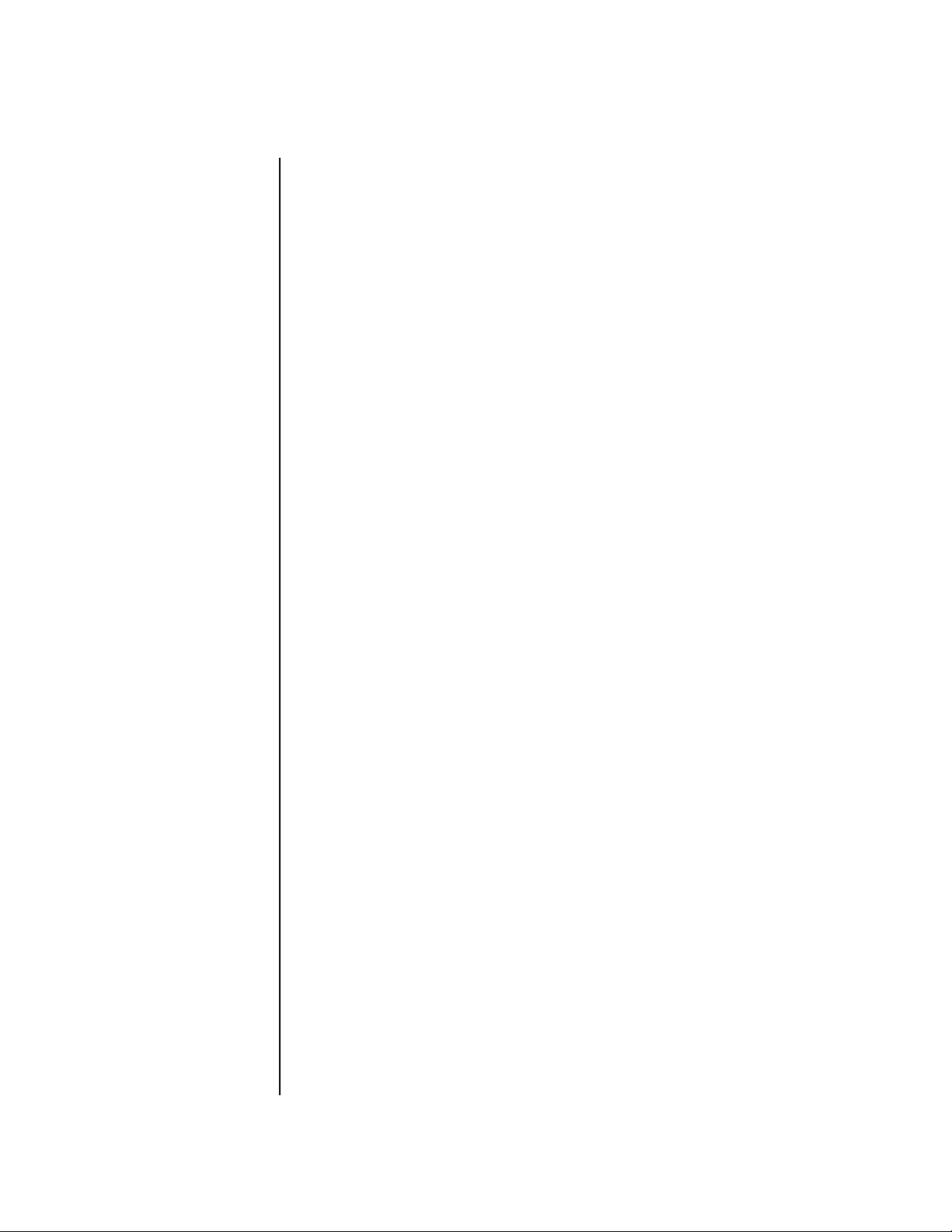
Introduction
2
Super Sequencer
PX-7 contains a powerful, yet simple to use 16-track interactive sequencer.
You can record in real-time, step and grid modes and can switch modes
without ever stopping your creative flow. Sixteen dedicated Mute/Select
buttons allow you to add, monitor and modify parts on the fly without
cumbersome menu scrolling. It’s never been this easy to lay down your
ideas. The PX-7 Command Station can store over 300,000 notes and you
can import and export standard MIDI files (SMF) to and from your Mac or
PC using E-MU’s E-Loader program.
Multi-Channel Arpeggiators
PX-7’s Rhythmic Pattern Generator/Arpeggiator can play up to 32 synchronized arpeggiator patterns at once using a different sound for each! Arpeggiators are yet another way to create unique and unusual drum patterns.
Patterns can be edited using pattern flow commands such as: delay for 2
bars, play for 4 bars, hold for 2 beats and repeat. You can program or
download 100 user patterns in addition to the 200 factory patterns.
Ultra Powerful Synthesizer
The extremely flexible yet easy to use 4-layer synthesizer voices make it
easy to build sounds of any kind. Layers can be switched or crossfaded
using key position, velocity, real-time controllers or any modulation source.
128 voice polyphony ensures that you can play and sequence the most
complex material. PX-7 also contains 50 different 2nd to 12th order
resonant & modeling filters.
Sixty four modulation sources include three multistage envelopes and two
LFOs per layer, as well as full MIDI control over virtually every parameter.
The digital patch bay, with 24 cords per layer, (and 12 more cords per
preset) lets you connect modulation sources to 64 destinations in any
imaginable way. Synth parameters as well as arpeggiator and BEAT tempos
can be controlled from PX-7 internal clock (or an external MIDI clock). Up
to 8 LFOs and 12 envelopes can be perfectly synchronized at different rates.
24-bit Effects
Once you have created your preset, you can add richness to your sound
using PX-7’s 24-bit stereo effects. You can choose a different effects setup
for each preset from over 60 algorithms. PX-7’s effects section is actually
two separate effects processors with control over each wet/dry mix level on
four effects sends. Effects Processor “A” contains primarily ambiance
algorithms like reverb and delays, while effects processor “B” contains
primarily spectral algorithms such as chorus, flange, phase, distortion, and
delay. Effects can be linked to each preset or used globally to further
enhance your sound.
Other features include multiple solo, voice assignment and performance
modes for expressive control, 12 user-definable alternate tunings, and, of
course, an extensive MIDI implementation.
E-MU Systems
Page 15
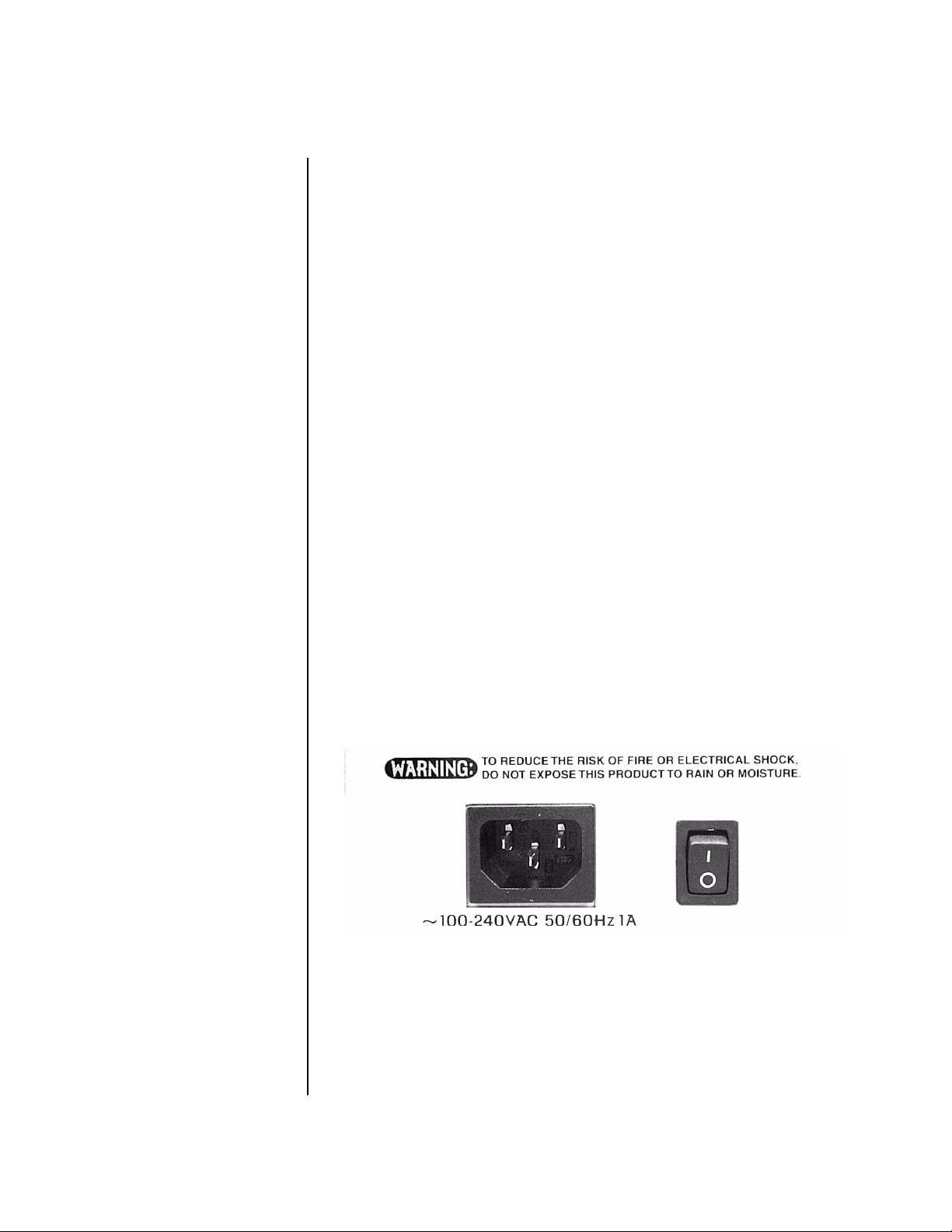
Important Safety Instructions
Important Safety Instructions
Use in countries other than the U.S.A. may require the use of a different
line cord or attachment plug, or both. Refer all servicing to qualified service
personnel. There are no user serviceable parts or adjustments inside the
unit. There are no user serviceable parts inside the power supply enclosure.
WARNING: To reduce the risk of fire or electric shock, do not expose this
product to rain or moisture.
Grounding
Instructions
Mains Switch
This product must be grounded. If it should malfunction or break down,
grounding provides a path of least resistance for electric current, reducing
the risk of electric shock. This product is equipped with a cord having an
equipment-grounding conductor and a grounding plug. The plug must be
plugged into an appropriate outlet properly installed and grounded in
accordance with all local codes and ordinances.
The front panel On/Off switch is a “Soft” power switch that can be used to
turn power on and off when the PX-7 is rack mounted. Use the AC power
switch on the rear panel if you wish to completely disconnect PX-7 from
the AC mains.
Danger!
Improper connection of the equipment’s grounding conductor can result in
the risk of electric shock. Check with a qualified electrician or service
personnel if you are in doubt as to whether the product is properly
grounded. Do not modify the plug provided with this product. If it will not
fit the outlet, have a proper outlet installed by a qualified technician.
PX-7 Owners Manual 3
Page 16
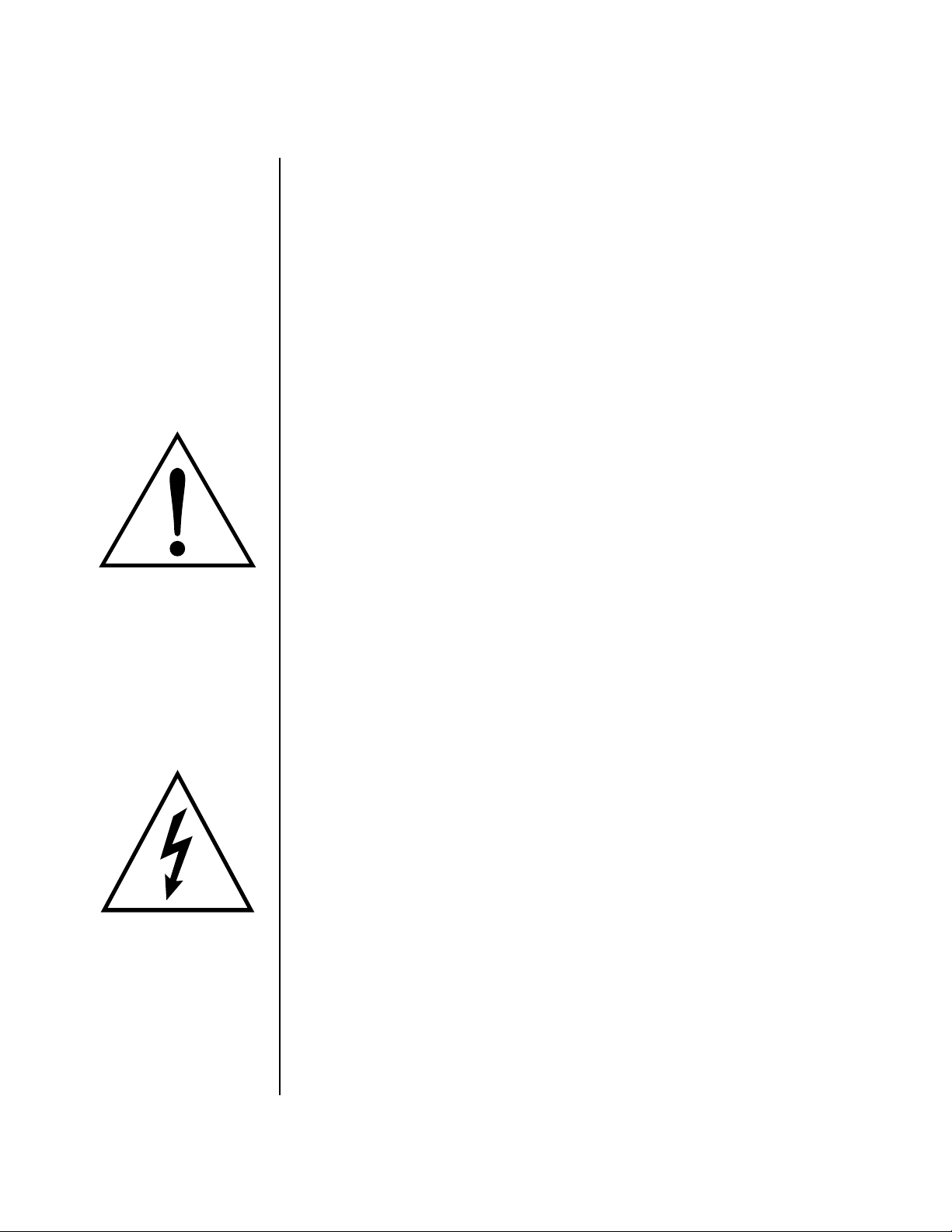
Important Safety Instructions
User
Maintenance
Instructions
4
1.
The PX-7 should be kept clean and dust free. Periodically wipe the unit
with a clean, dry, lint free cloth. Do not use solvents or cleaners.
2.
There are no user lubrication or adjustment requirements.
Caution -
Servicing instructions are for use by qualified personnel only. To reduce
the risk of electric shock, do not perform any servicing other than that contained
in these operating instructions unless you are qualified to do so. Refer all servicing
to qualified service personnel.
INSTRUCTIONS PERTAINING TO A RISK OF FIRE,
ELECTRIC SHOCK, OR INJURY TO PERSONS
READ THESE INSTRUCTIONS: When using electric products, basic precau-
tions should always be adhered to, including the following:
This symbol is intended to
alert you to the presence of
important operating and
maintenance (servicing)
instructions in the literature
accompanying the unit.
This symbol is intended to
alert you to the presence of
uninsulated dangerous
voltage within the product’s
enclosure that may be of
sufficient magnitude to
constitute a risk of electric
shock to persons.
Read all instructions before using PX-7.
1.
Keep these instructions.
2.
Heed all warnings.
3.
Follow these instructions.
4.
Do not use near water.
5.
Clean only with a dry cloth.
6.
Install in accordance with E-MU’s instructions. Do not block any
7.
openings. This apparatus should be situated so that its location or
position does not interfere with proper ventilation. The ventilation
should not be impeded by covering the ventilation openings with items
such as newspapers, tablecloths, curtains, etc.
Do not install near any heat sources such as radiators, heat registers,
8.
stoves, or other apparatus (including amplifiers) which produce heat.
Do not defeat the safety purpose of the polarized or grounding-type
9.
plug. A polarized plug has two blades with one wider than the other. A
grounding-type plug has two blades and a third grounding prong. The
wide blade or the grounding prong are provided for your safety. If the
provided plug does not fit into your outlet, consult an electrician for
replacement of the obsolete outlet.
Protect the power cord from being walked on or pinched, particularly at
10.
plugs, convenience receptacles, and at the point where they exit from
the apparatus.
Use only attachments/accessories specified by E-MU Systems.
11.
Use only with the cart, stand, tripod, bracket, or table specified by
12.
E-MU or sold with the apparatus. When a cart is used, use caution when
moving the cart/apparatus combination to avoid injury from tip-over.
Unplug the PX-7 apparatus from the power outlet during lightning
13.
storms or when left unused for a long period of time.
Refer all servicing to qualified service personnel. Servicing is required
14.
when the apparatus has been damaged in any way, such as power
E-MU Systems
Page 17
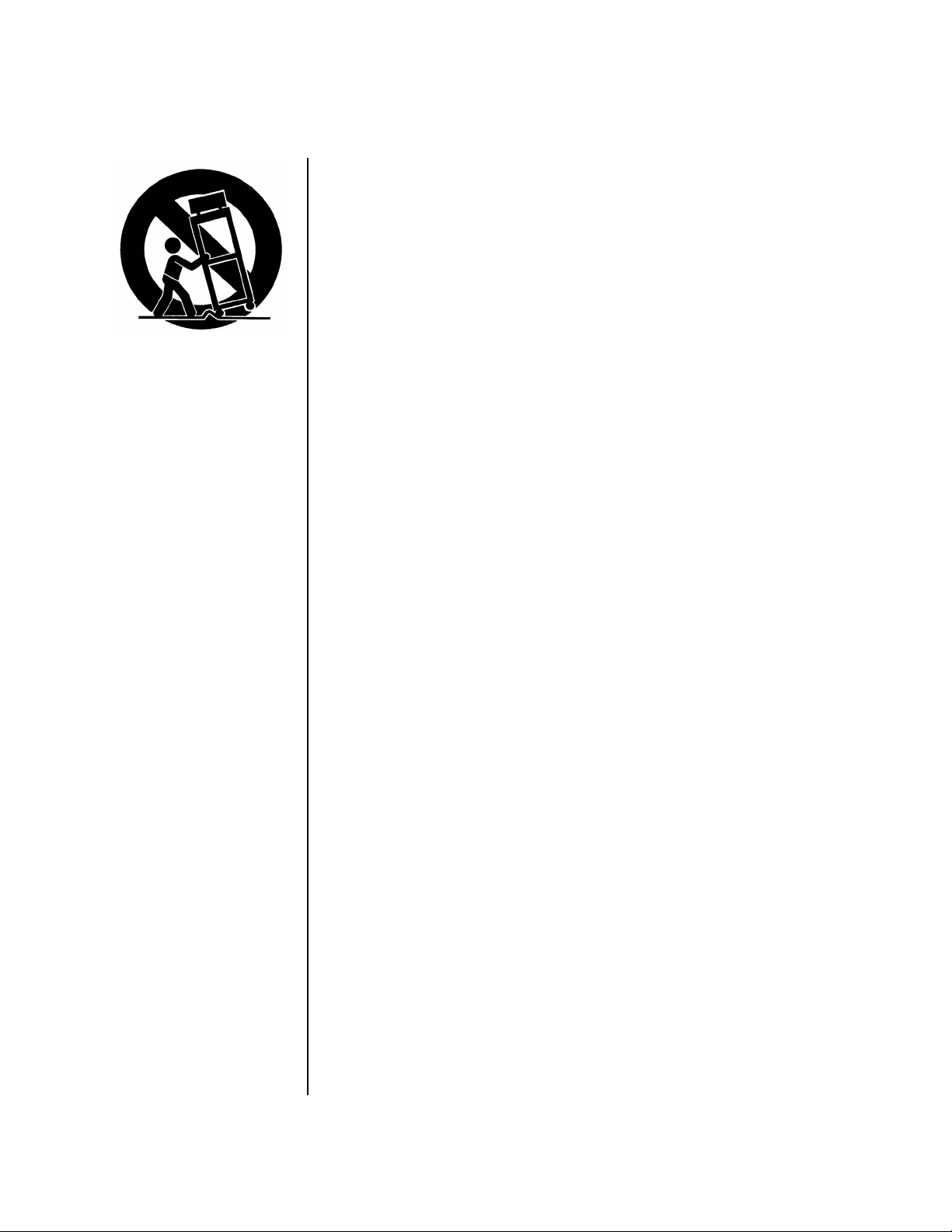
This symbol is intended to
alert you to use caution when
moving a cart/apparatus
combination to avoid injury.
•
•
•
•
•
Important Safety Instructions
supply cord or plug is damaged, liquid has been spilled or objects have
fallen into the apparatus, the apparatus has been exposed to rain or
moisture, the apparatus does not operate normally or has been
dropped.
No open flame sources, such as lit candles, should be placed on the
15.
apparatus.
The apparatus is designed for use in moderate climates.
16.
The apparatus shall not be exposed to dripping or splashing. No objects
17.
filled with liquids, such as vases, shall be placed on the apparatus.
To reduce the risk of injury, close supervision is necessary when using
18.
the apparatus near children.
The apparatus should be connected only to a power supply of the type
19.
described in the operating instructions and marked on the product.
This product, in combination with an amplifier and headphones and
20.
speakers, may be capable of producing sound levels that could cause
permanent hearing loss. Do not operate for a long period of time at a
high volume level or at a level that is uncomfortable. If you experience
any hearing loss or ringing in the ears, consult an audiologist.
Radio and
Te l evision
Interference
The equipment described in this manual generates and uses radiofrequency energy. If it is not installed and used properly —that is, in strict
accordance with our instructions— it may cause interference with radio
and television reception.
This equipment has been tested and complies with the limits for a Class B
computing device in accordance with the specifications in Subpart J of Part
15 of the FCC rules. These rules are designed to provide reasonable
protection against such interference in a residential installation. However,
there is no guarantee that the interference will not occur in a particular
installation, especially if a “rabbit ear” TV antenna is used.
If PX-7 does cause interference to radio or television reception, you can try
to correct the interference by using one or more of the following measures:
Turn the television or radio antenna until the interference stops.
Move PX-7 to one side or the other of the television or radio.
Move PX-7 farther away from the television or radio.
Plug PX-7 into an outlet on a different circuit than the television or
radio.
Consider installing a rooftop antenna with a coaxial lead-in between the
antenna and television set.
PX-7 Owners Manual 5
Page 18
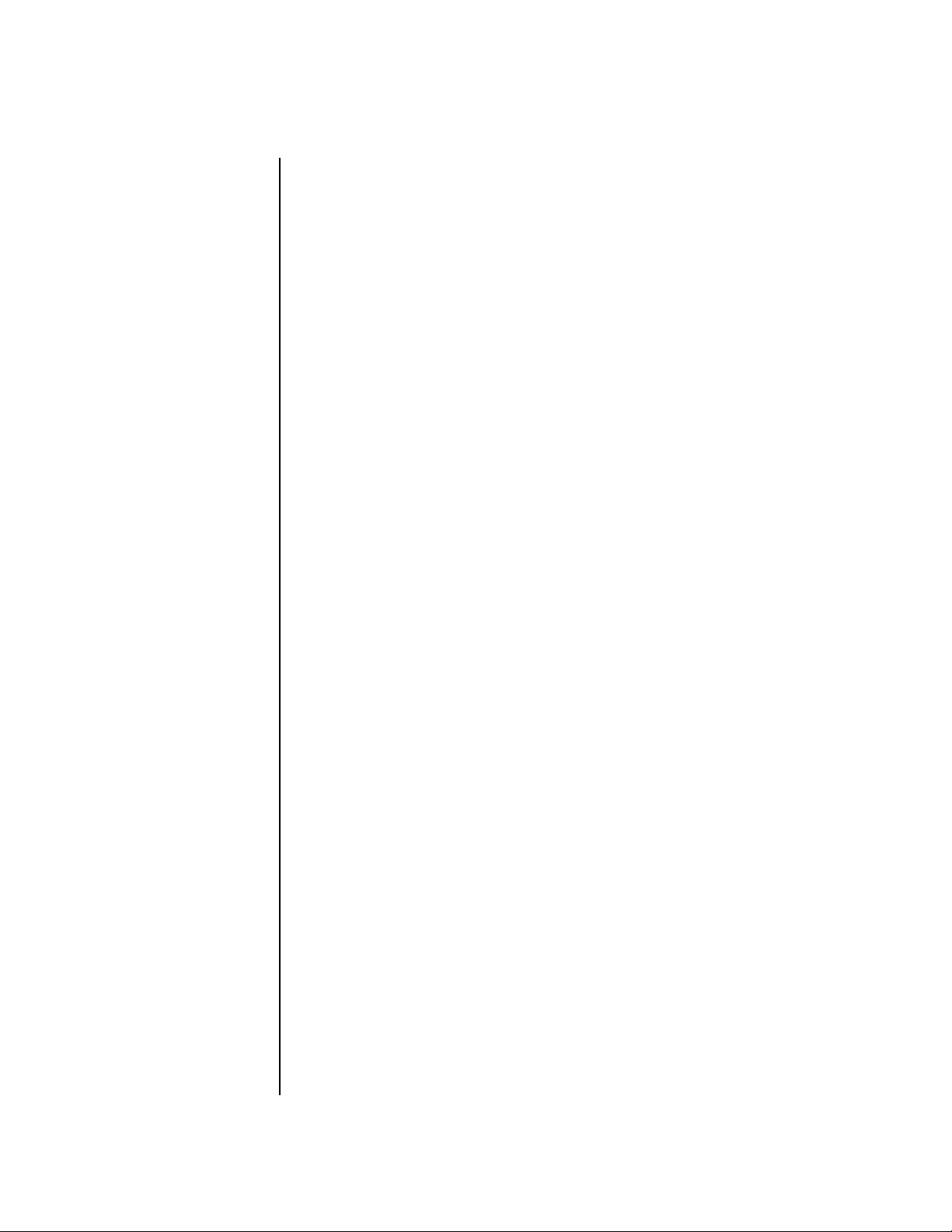
Foreign Language Warnings - German
Foreign Language Warnings
- German
6
Wichtige
Sicherheitsvorschriften
Erdungsinstruktionen
Gefahr
In Ländern ausserhalb den U.S.A. können andere Kabel oder Stecker
notwendig werden. Zur Verminderung des Risikos von Feuer oder eines
elektrischen Schlages übergebe man den Service an qualifizierte Fachleute.
Das Gerät niemals Regen oder Nässe aussetzen.
Das Gerät muss geerdet sein. Bei einem Defekt oder Ausfall bietet Erdung
dem elektrischen Strom den Weg des geringsten Widerstandes und
reduziert das Risiko eines Schlages. Dieses Gerät ist mit einem geerdeten
Kabel und Stecker ausgerüstet. Der Stecker muss in eine passende,
einwandfrei montierte und geerdete Steckdose in Übereinstimmung mit
den örtlichen Vorschriften eingeführt werden.
Unvorschriftsgemässer Anschluss des Gerätes kann zum Risiko eines
elektrischen Schlages führen. Im Zweifelsfalle über die ordnungsgemässe
Erdung soll ein qualifizierter Elektriker oder eine Serviecestelle beigezogen
werden. Ändern Sie den mitgelieferten Stecker nicht. Sollte er nicht in die
Steckdose passen, soll die einwandfreie Installation durch einen qualifizierten Techniker erfolgen.
Vorsicht
E-MU Systems
Wird der PX-7 in einem Rackgestell montiert, muss ein offener
19-Zollrahmen verwendet werden.
Page 19

Unterhaltsinstruktionen
für anwender
Foreign Language Warnings - German
1.
PX-7 soll sauber und staubfrei gehalten werden. Das Gerät mit einem
sauberen und säurefreien Tuch periodisch abreiben. Keine Lösungsoder Reinigungsmittel anwenden.
2.
Schmieren und Justieren sind nicht notwendig.
3.
Bei weiteren Servicefragen wende man sich an eine qualifizierte Servicestelle.
Vorsicht
Dieses Symbol weist den
Anwender auf wichtige
Gebrauchs- und Service-
Vorschriften in den beilieg-
enden Drucksachen.
Dieses Symbol verweist auf
nicht-isolierte Stromspan-
nungen im Geräte-Innern,
welche zu einem elektrischen
Schlag führen könnten.
Diese Gebrauchsanweisungen sind nur für qualifizierte Techniker
beabsichtigt. Um die Gefahr eines elektrischen Schlages zu vermeiden,
sollen Sie keine Arbeit unternehmen, die nicht in diesen Instruktionen
vorgeschrieben ist. Wenden Sie Sich bei weiteren Servicefragen an eine
qualifizierte Servicestelle.
INSTRUKTIONEN BETR. FEUERRISIKO,
ELEKTROSCHOCK ODER VERLETZUNG VON
PERSONEN
WARNUNG; Beim Einsatz elektrischer Geräte sollten
folgende Vorsichtsmassregeln stets beachtet werden:
1.
Lesen Sie vor dem Einschalten des alle Instruktionen.
2.
Zur Vermeidung von Verletzungsrisiken müssen Kinder bei eingeschaltetem PX-7 sorgfältig überwacht werden.
3.
PX-7 nicht in der Nähe von Wasser in Betrieb nehmen -- z.B. in der
Nähe von Badewannen, Waschschüsseln, auf nassen Gestellen oder am
Swimmingpool.
4.
PX-7 stets so aufstellen, dass seine Belüftung nicht beeinträchtigt wird.
5.
PX-7 nicht in der Nähe von Hitze aufstellen, wie Heizkörper, offenem
Feuer, Öfen oder von Backöfen.
6.
PX-7 ausschliesslich mit einem Netzgerät gemäss Bedienungsanleitung
und Gerätemarkierung verwenden.
7.
Dieses Gerät kann bei Verwendung von Kopfhörern und Verstärkern
hohe Lautpegel erzeugen, welche zu bleibenden Gehörschäden führen.
Arbeiten Sie nicht während längerer Zeit mit voller Lautstärke oder
hohem Lautpegel. Stellen Sie Gehörverlust oder Ohrenläuten fest,
wenden Sie sich an einen Ohrenartz.
8.
PX-7 kann mit einem polarisierten Kabelstecker (mit ungleichen
Stiften) ausgerüstet sein. Das geschieht für Ihre Sicherheit. Können Sie
den Stecker nicht in die Steckdose einführen, ändern Sie nicht den
Stecker ab, sondern wenden Sie sich an einen Elektriker.
PX-7 Owners Manual 7
Page 20
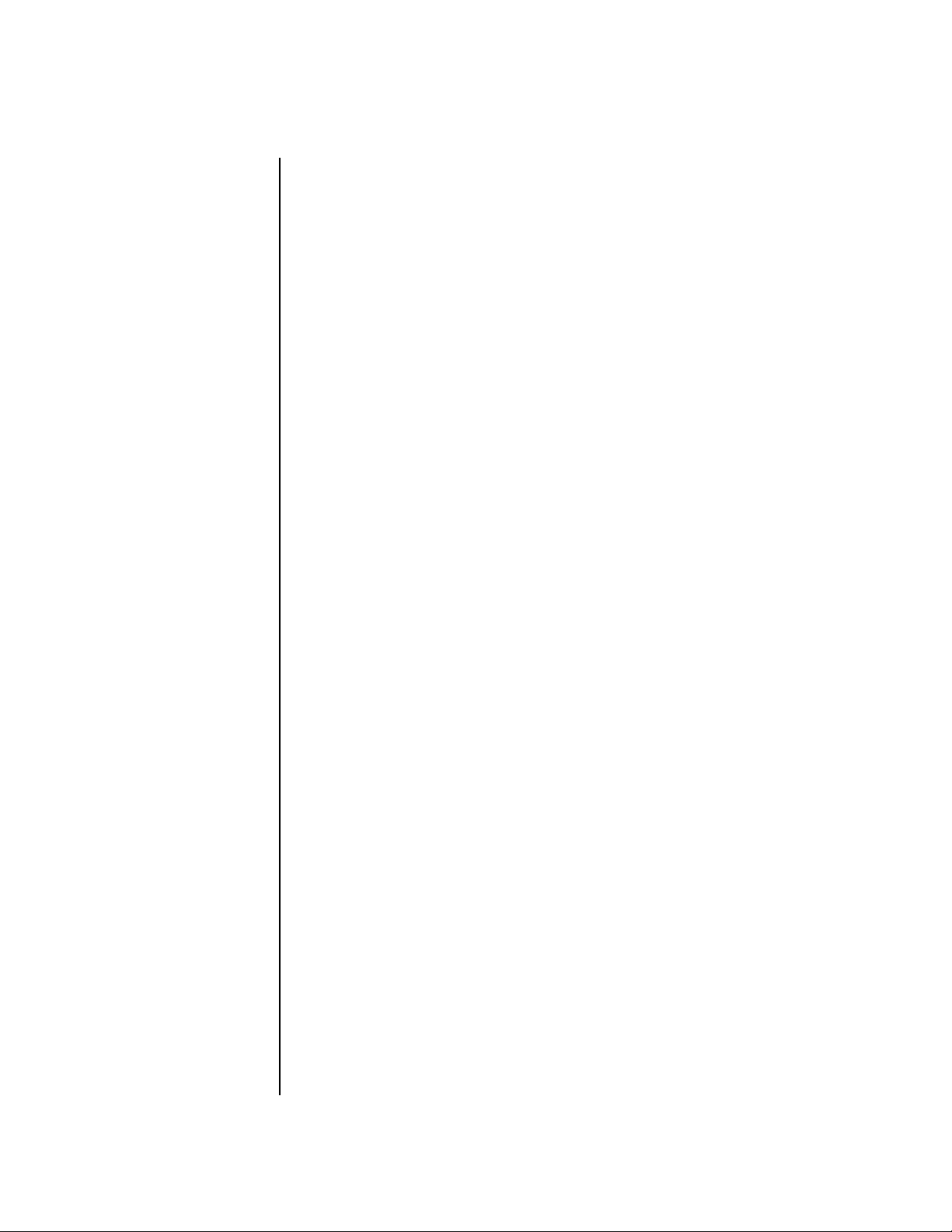
Foreign Language Warnings - German
9.
10.
11.
12.
Das Netzkabel des PX-7 bei längerem Nichtgebrauch aus der Steckdose
ziehen.
Vermeiden Sie sorgfältig das Eindringen von Gegenständen oder
Flüssigkeiten durch die Gehäuseöffnungen.
Das Gerät soll durch qualifizierte Serviceleute gewartet werden, falls:
A. das Netzkabel beschädigt wurde, oder
B. Gegenstände oder Flüssigkeit in das Gerät gelangten,
C. das Gerät Regen ausgesetzt war, oder
D. das Gerät nicht normal oder einwandfrei arbeitet, oder
E. das Gerät stürzte oder sein Gehäuse beschädigt wurde.
Servicearbeiten sollten nur qualifizierten Fachleuten anvertraut werden.
8
DIESE INSTRUKTIONEN AUFBEWAHREN
E-MU Systems
Page 21
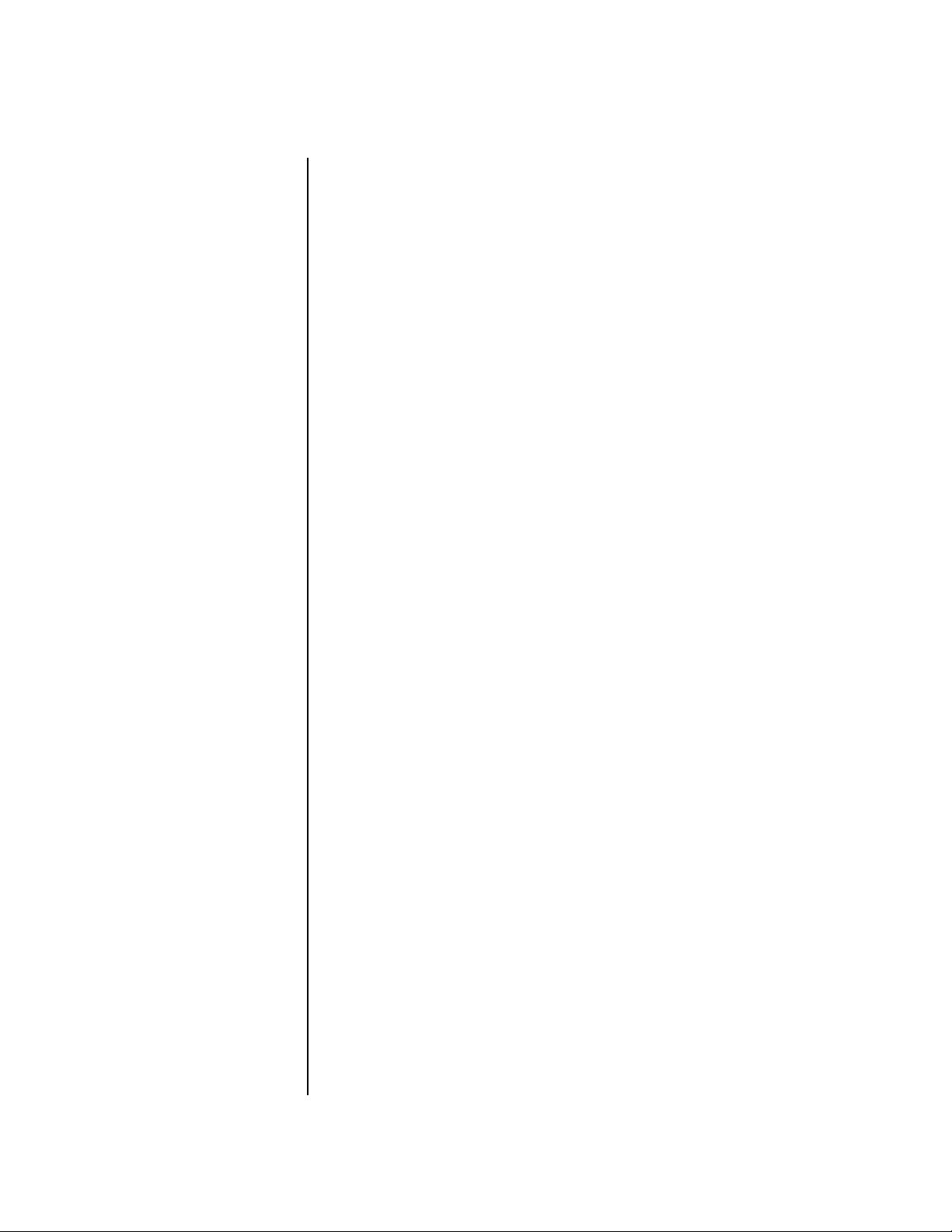
Foreign Language Warnings - French
Foreign Language Warnings French
Instructions
de Sécurité
Importantes
Instructions
de Mise à la
Te r r e
Danger
Une utilisation dans des pays autres que les U.S.A. peut nécessiter l’usage
d’un cordon d’alimentation différent. Afin de réduire les risques d’incendie
ou d’électrocution, référez-vous à un personnel de service qualifié, et
n’exposez pas cet appareil à la pluie ou à l’humidité.
Cet appareil doit être relié à la terre. Dans le cas d’une malfonction
éventuelle, la terre fournit un passage de moindre résistance pour le
courant électrique, réduisant ainsi les risques d’électrocution. Le PX-7 est
équipé d’un cordon muni d’un conducteur et d’une fiche devant être
branchée dans une prise appropriée et reliée à la terre en conformité avec
les normes locales.
Une connexion incorrecte peut résulter en des risques d’électrocution.
Vérifiez avec un technicien qualifié si vous avez des doutes quant à la
connexion. Ne modifiez pas vous-même le cordon d’alimentation livré avec
cet appareil; s’il ne rentre pas dans la prise, faites-en installer un autre par
un technicien qualifié.
Attention
Instructions
de
Maintenance
Si le PX-7 est installé dans un rack, utilisez un rack standard ouvert de
48.25cm.
1.
Le PX-7 doit être maintenu propre et sans poussière. Nettoyez-le
périodiquement à l’aide d’un chiffon propre et non-pelucheux.
N’utilisez pas de solvants, ou d’autres produits de nettoyage.
2.
Aucune lubrification et aucun réglage ne sont nécessaires de votre part.
3.
Pour tout autre service, référez-vous à un personnel qualifié.
PX-7 Owners Manual 9
Page 22
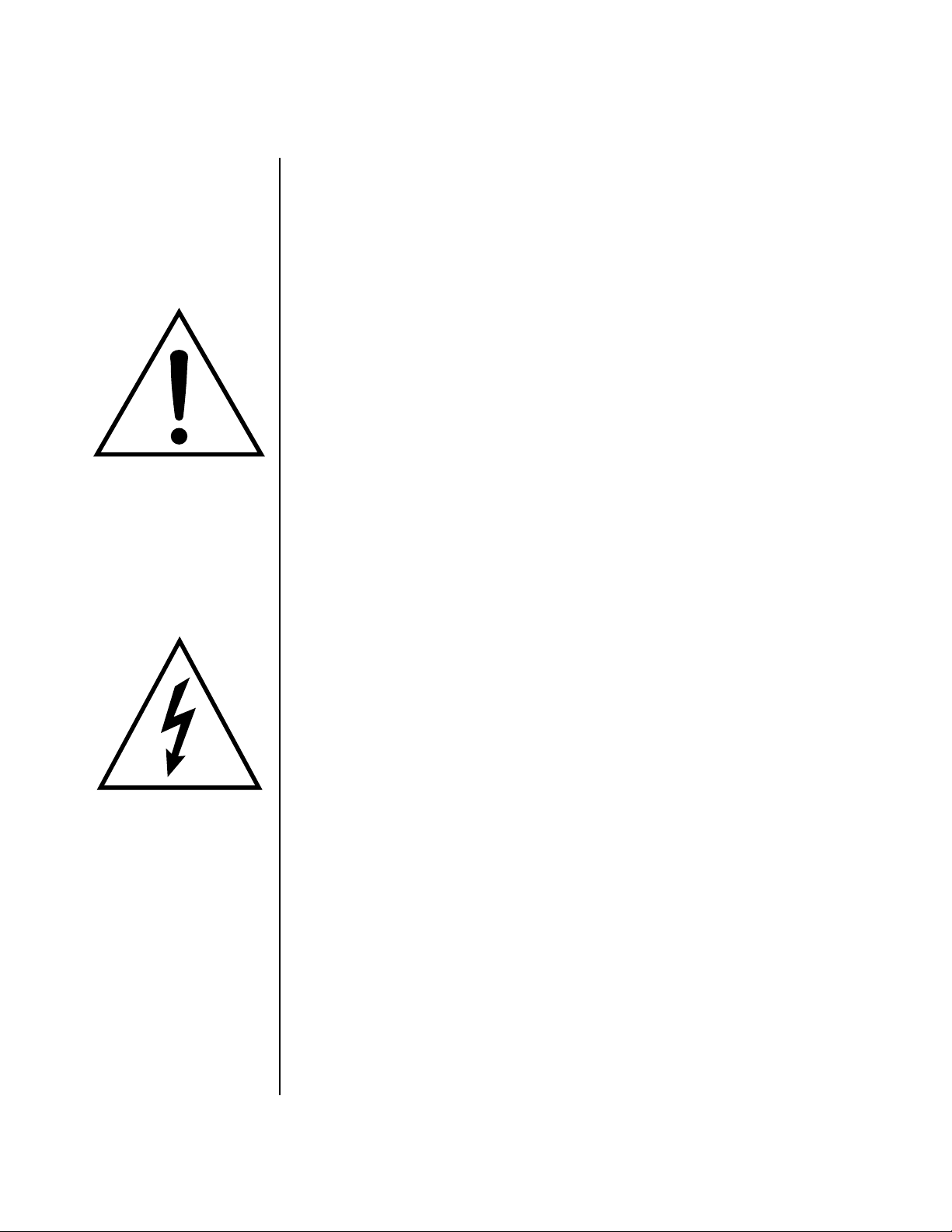
Foreign Language Warnings - French
Instructions Concernant les Risques d’Incendie,
d’Electrocution, ou de Blessures Corporelles.
ATTENTION: Lorsque vous utilisez des appareils électriques,
certaines précautions élémentaires doivent toujours être prises,
incluant les suivantes:
Ces instructions de dépanage sont destinées uniquement aux personnes
qualifiées. Afin d’éviter les risques d’électrocution, n’effectuez que les opérations décrites dans ce manuel, à moins que vous ne soyez qualifiê pour cela.
Faites effectuer toute r’eparation par une personne qualifié.
1.
2.
3.
Ce symbole vous alerte de la
présence d’instructions
importantes d’opération et
de maintenance dans la
notice accompagnant
l’appareil.
Ce symbole vous alerte de
la présence d’un voltage
non-isolé dangereux à
l’intérieur de l’appareil,
pouvant être d’une
magnitude suffisante pour
constituer un risque
d’électrocution.
4.
5. Le PX-7 doit être placé loin de sources de chaleur telles que des radia-
6. Le PX-7 doit uniquement être connecté à une alimentation du type
7. Une attention particulière doit être observée quant aux objets pouvant
8. Le PX-7 peut être équipé d’une fiche secteur polarisée (avec une broche
9. Evitez de marcher sur le cordon d’alimentation ou de le coincer,
10. Le cordon d’alimentation de le PX-7 doit être débranché lorsque ce
11. Cet appareil, combiné avec un amplificateur, des haut-parleurs, et/ou
12. N’utilisez que les accessoires sp’ecifi’es par E-MU Systems.
13. Cet appareil doit être examiné par un personnel qualifié lorsque:
Lisez bien toutes les instructions avant d’utiliser le PX-7.
Afin de réduire les risques de blessures, une attention particulière est
nécessaire en la présence d’enfants en bas âge.
N’utilisez pas le PX-7 dans ou près d’endroits humides - par exemple
près d’une baignoire, d’un lavabo, dans les toilettes, dans une cave
humide, sur un bar fréquenté, en présence d’un bull-dog en rut, ou
dans une piscine pleine. Protégez cet appareil de tout liquide,
éclaboussure ou fuite.
Le PX-7 doit être placé de façon à ce que sa position n’interfére pas avec
sa propre ventilation.
teurs, cheminées, fours, ou groupies en chaleur.
décrit dans les instructions d’opération et tel qu’indiqué sur l’appareil.
tomber et aux liquides pouvant être versés sur et à l’intérieur de le PX-7.
plus large que l’autre). C’est une mesure de sécurité. Si vous ne pouvez
pas brancher cette fiche dans une prise, ne neutralisez pas cette sécurité.
Contactez plutôt un électricien pour remplacer la prise obsolète.
particuliêrement prês des prises de courant, des boitiers ‘electriques dt
du point de sortie de l’appareil.
dernier n’est pas utilisé pendant une longue période.
un casque, est capable de générer des niveaux sonores pouvant
occasionner une perte de l’ouïe permanente. Ne travaillez pas trop
longtemps à un volume trop élevé ou même inconfortable. Si vous
observez une perte de l’audition ou un bourdonnement dans les
oreilles, consultez un O.R.L.
A. Le cordon d’alimentation a été endommagé, ou
10
E-MU Systems
Page 23
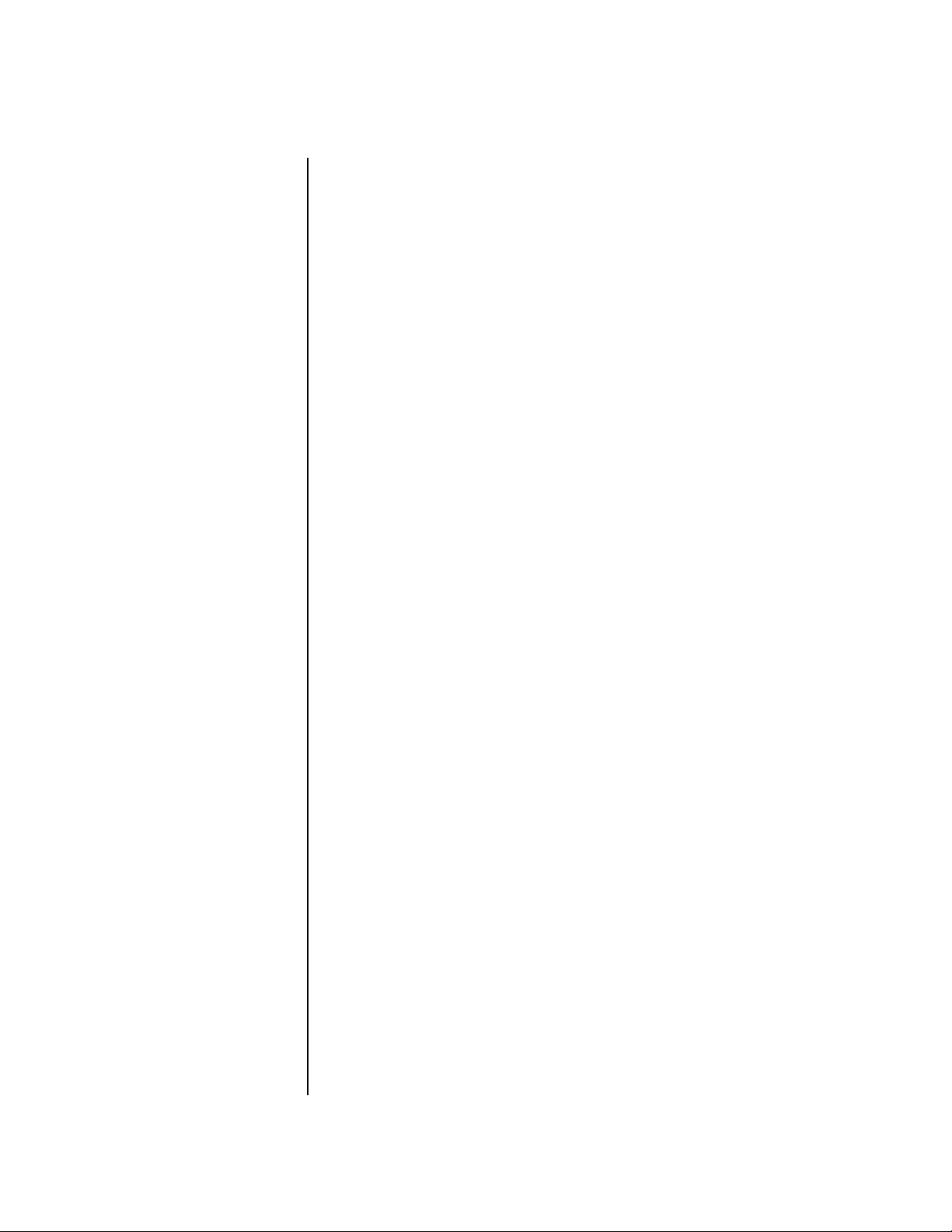
Foreign Language Warnings - French
B. Des objets sont tombés, ou du liquide a été versé sur/à l’intérieur
de l’appareil, ou
C. Le PX-7 a été exposé à la pluie, ou
D. Le PX-7 est tombé, ou
E. Le PX-7 ne fonctionne pas normalement, ou affiche un
changement radical de performance.
14. Tout service doit être effectué par un personnel qualifié.
SAUVEGARDEZ CES INSTRUCTIONS
Interférences
Radio et
Télévision
L’appareil décrit dans cette notice génére et utilise une énergie de
fréquence-radio. S’il n’est pas installé et utilisé correctement - c’est à dire en
suivant strictement nos instructions - il peut occasionner des interférences
avec la réception d’une radio ou d’une télévision.
Cet appareil a été testé et est conforme aux normes de Classe A en accord
avec les spécifications du paragraphe J de la section 15 des lois FCC. Ces lois
sont désignées pour fournir une protection raisonnable contre de telles
interférences dans une installation résidentielle. Toutefois, il n’est pas
garanti qu’aucune interférence n’apparaisse dans des installations
particulières, et plus spécialement lorsqu’une antenne de télévision en
«oreilles de lapin» est utilisée.
Si le PX-7 occasionne des interférences , vous pouvez essayer de les corriger
en utilisant une ou plusieurs des mesures suivantes:
• Tournez l’antenne de la télé ou de la radio jusqu’à ce que les interférences disparaissent.
• Déplacez le PX-7 d’un côté ou de l’autre de la télé ou de la radio.
• Eloignez le PX-7 de la télé ou de la radio.
• Branchez le PX-7 sur une prise différente que la télé ou la radio.
• Installez une antenne sur le toit munie d’une connexion coaxiale entre
elle et le poste de télévision.
PX-7 Owners Manual 11
Page 24
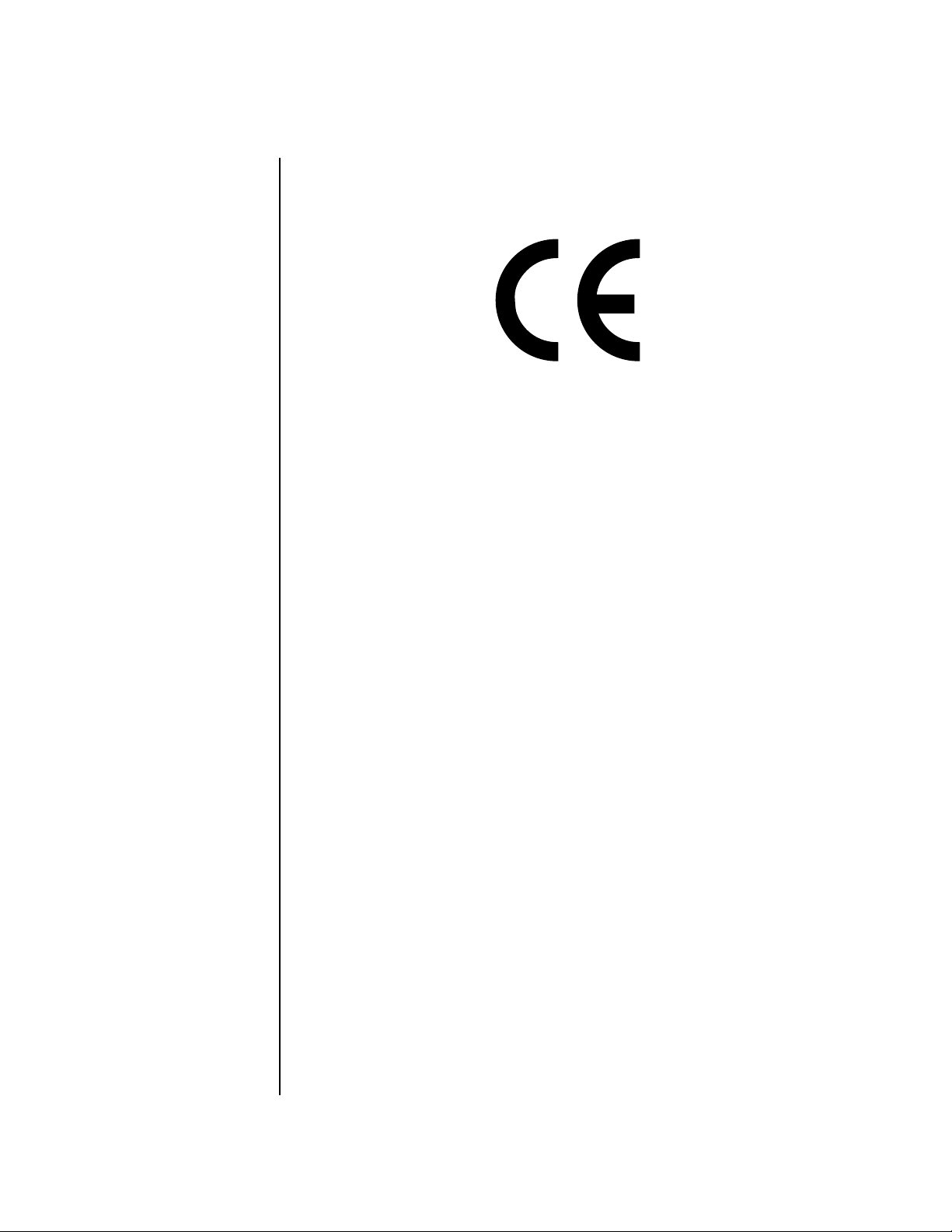
Foreign Language Warnings - French
Manufacturer:
E-MU Systems
1600 Green Hills Road
Scotts Valley, CA 95067-0015 USA
Declaration of Conformity
We hereby declare that the equipment listed herein conforms to the
harmonized standards of the following European Commission Directives:
89/336/EEC and 72/23/EEC.
Trade Name: PX-7
Model Number: 7740
Under 89/336/EEC as amended by 92/31/EEC, and 93/68/EEC
In accordance with EN 55103-1:1996, Emission Environments E4
In accordance with EN 55103-2:1996, Immunity Environments E4
Test information is contained in a report by Atlas Compliance and
Engineering, Inc.
Dated July 5, 2001
Report No.: 0126EMUx17_103
Under 73/23/EEC as amended by 93/68/EEC
In accordance with EN 60950 with amendments A1, A2, A3, A4, A11
12 E-MU Systems
This Declaration is made July 5, 2001
Page 25
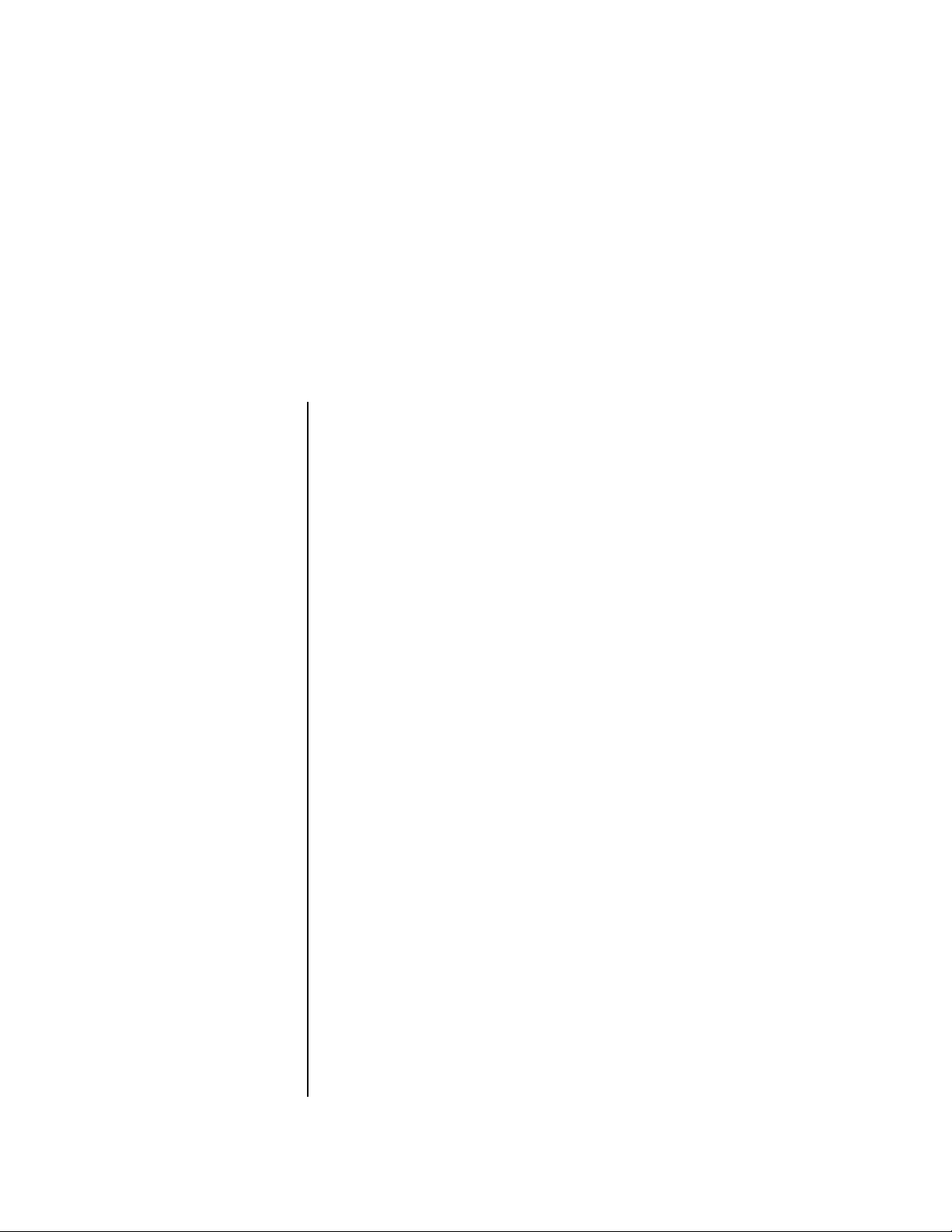
Setup
This section thoroughly describes how to set up your new PX-7 for use.
Setup includes unpacking instructions, how to hook up the unit to your
sound system and, most importantly, how to turn the thing on and off.
Unpacking Carefully remove PX-7 from the packaging material. Take care to save the
packing materials in case you need to transport the unit. Check to make
sure all components are included and in good condition. If there are
missing or damaged components, contact E-MU Systems immediately for
replacement or repair.
The PX-7 box should include the following components:
• PX-7 unit
• Power cable
• This operation manual
• Command Station CD-ROM
PX-7 Owners Manual 13
Page 26
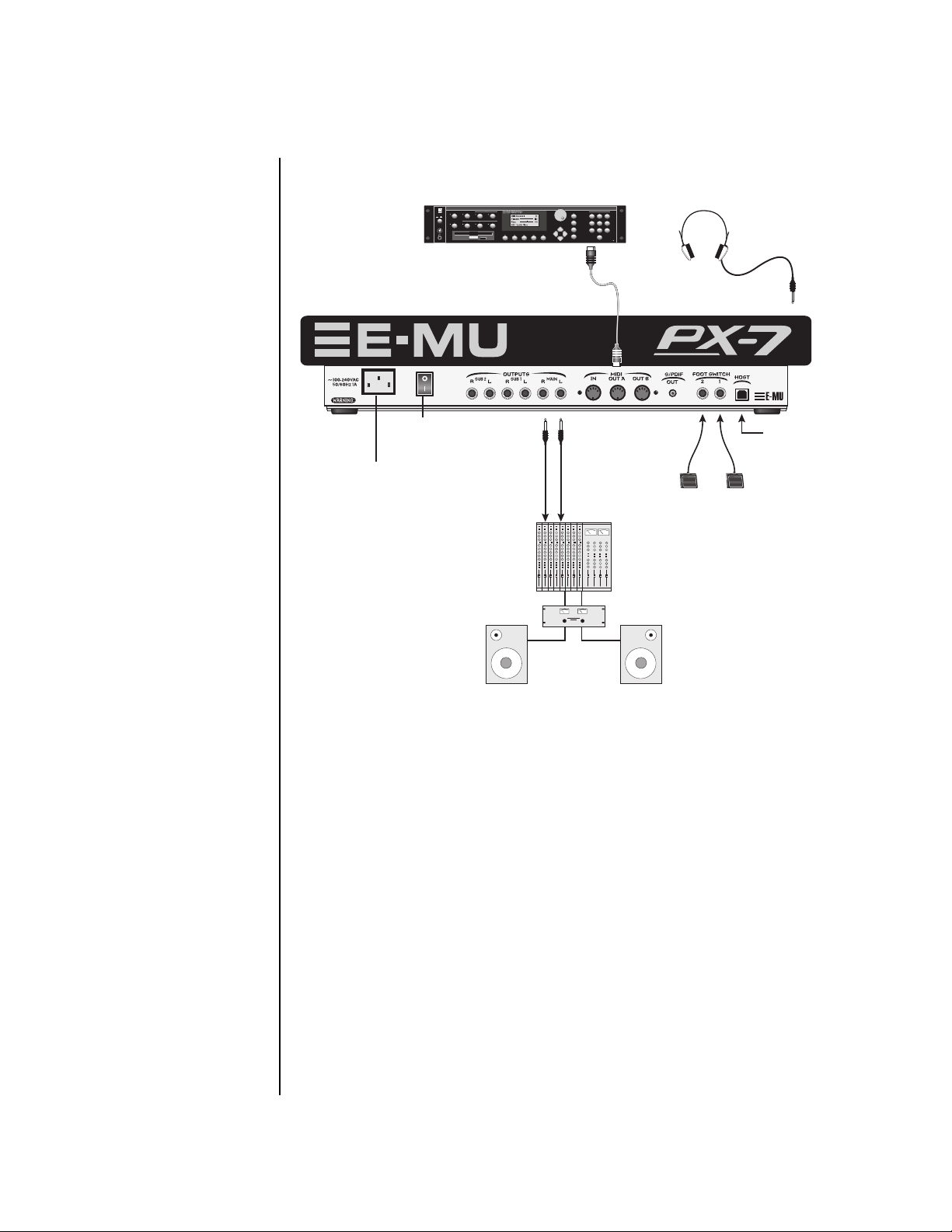
Connection Instructions
Basic Setup
MIDI Sound Module
TO REDUCE THE RISK OF FIRE OR ELECTRICAL SHOCK,
DO NOT EXPOSE THIS PRODUCT TO RAIN OR MOISTURE.
I
O
VOLUME
MASTER/GLOBAL
TRANSPOSE DIGITAL PROCESSINGSAMPLE MANAGEMENT
MULTIMODE
PRESET MANAGEMENT DYNAMIC PROCESINGPRESET DEFINITION
SAMPLE
PRESET
DRIVE SELECT LOAD SAVE AUDITION T RIGGER MODE
MIDI In
Setup
Basic Setup
TRIGGERS
INC/YES
ABC
DEF
123
DEC/NO
JKL
MNO
GHI
456
ENTER
TUV
WXY
PRS
789
ESCAPE
QZ
0
MIDI
The Headphone
Output is located
on the Front Panel
The Right Main output
jack carries a mono mix of the
left and right channels when the
Left Main plug is not plugged in.
The Left Main output jack is a
stereo jack carrying both
channels when the right output
jack is empty.
110V/220V
50-60 Hz
(auto-select)
Power
Switch
Main Outs to Mixer In
Mixer
Footswitch Footswitch
USB for
E-Loader
Amp
Speakers
Power Switch & AC Receptacle
The AC power switch located on the rear panel is a “hard” power switch.
The front panel On/Off switch is a “soft” power switch that can be used to
turn power on and off when the PX-7 is rack mounted. There is no 110/220
Volt power selector switch since PX-7 utilizes an auto-switching power
supply which accepts from 100V-250V, 50-60Hz.
Outputs
In order to reproduce PX-7’s wide dynamic range and frequency response,
use a high quality amplification and speaker system and a stereo setup is
highly desirable The headphone output is the same as the Main output
signal. The headphone jack is located on the left side of the front panel.
Footswitches 1 & 2
Connect one or more momentary footswitches for additional control. PX-7
auto-senses either normally-open or normally-closed switches when they
are plugged in. Their functions are programmable in the Controllers,
Footswitch menu and the Preset Edit, PatchCord menu.
14 E-MU Systems
Page 27
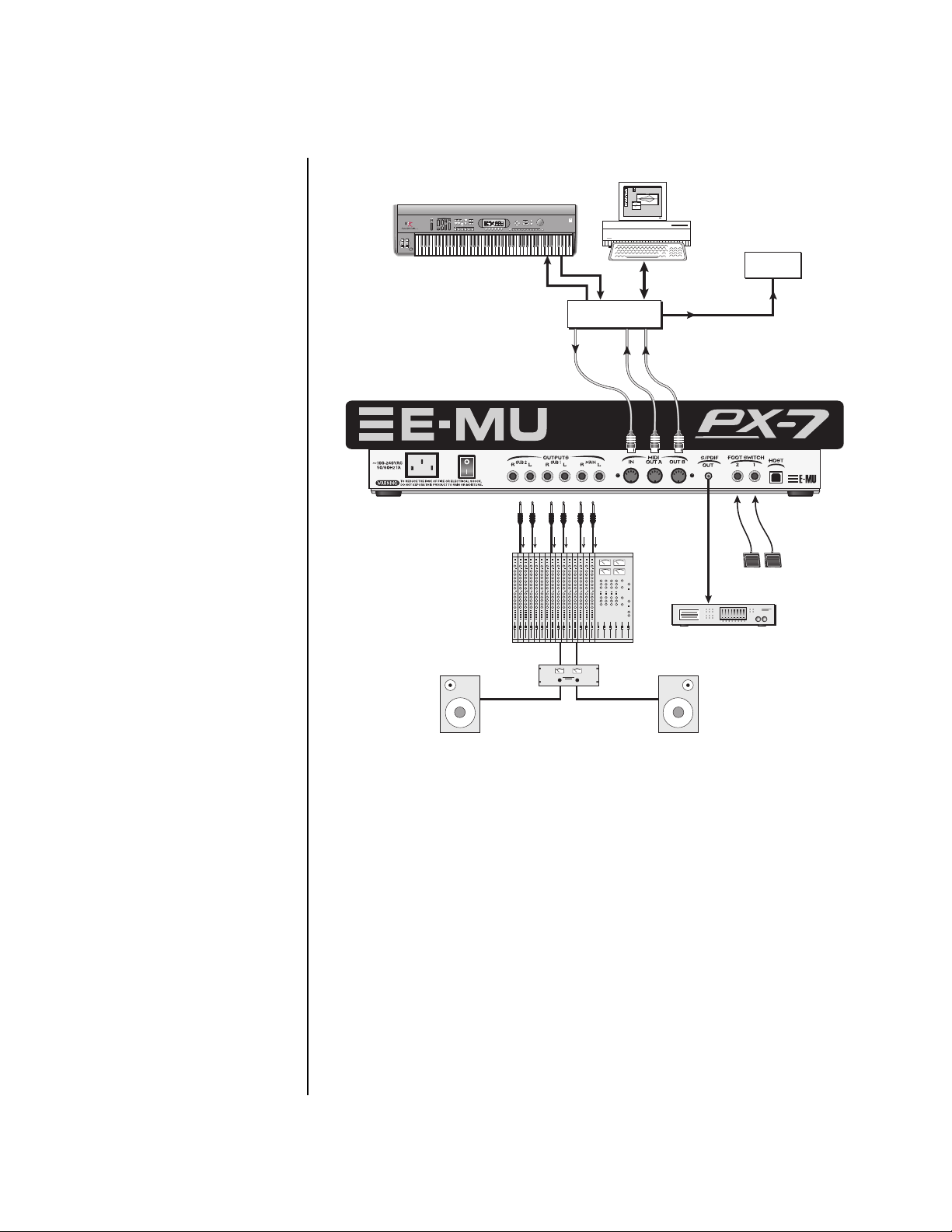
Studio Setup
MIDI Controller
(MIDI Keyboard, etc.)
REAL TIME CONTROLLERS
ASSIGNABLE KEYS
Setup
Studio Setup
PRESET
SAMPLE
SEQUENCER
LEVEL
EXIT
ENTER
PAGE
PRESET SELECT
RETURN
EMULATOR
0.987654321
MIDI OutMIDI In
Out
In
MIDI
Interface
channels
1A-16A
Computer
In
In
channels
1B-16B
Out
Additional
MIDI
Devices
MIDI In
__
__
Use the main MIDI A
port for OS Downloads & SysEx
dumps.
Footswitches
Mixer
S/PDIF = Main Outs
Digital Audio Device
Amp
MIDI In
In this setup, PX-7 is controlled by MIDI messages received at the MIDI
input, which are routed by a computer MIDI interface. Any MIDI
controller, such as a MIDI keyboard or a computer, can control the module.
MIDI Out
PX-7 contains two MIDI output ports (A & B) so that it can transmit on 32
MIDI channels instead of the usual 16.
Audio Outputs
Three sets of programmable stereo outputs (Main, Sub 1, and Sub 2) are
provided. The internal effects are available only on the Main outputs.
Specific presets (or MIDI channels) can be routed to one of these stereo
pairs in order to be processed further or mixed separately. The S/PDIF
output duplicates the function of the main outputs.
Footswitches 1 & 2
The two footswitch inputs accept either normally-open or normally-closed
momentary footswitches and are programmable in the Controllers,
Footswitch menu and the Preset Edit, PatchCord menu.
PX-7 Owners Manual 15
Page 28
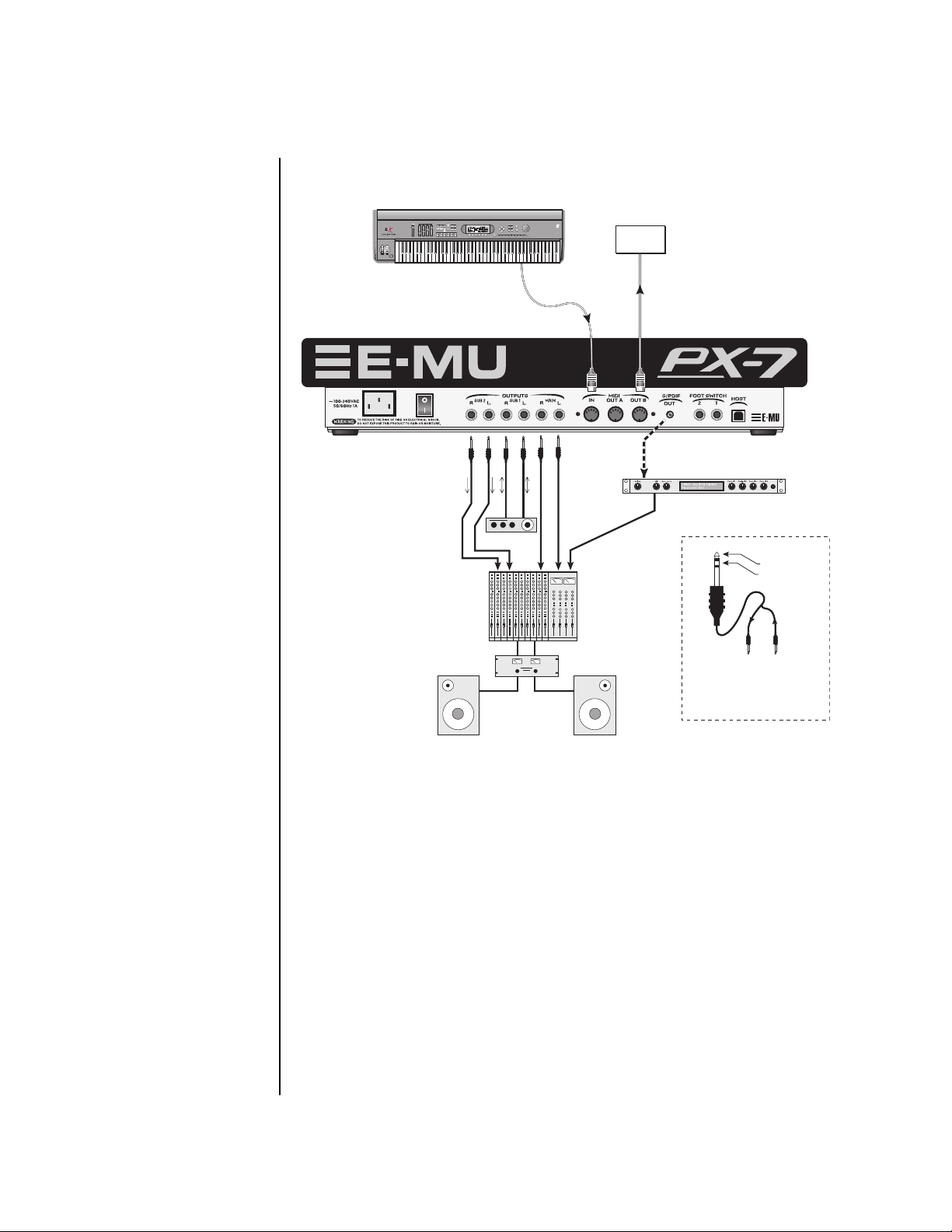
Performance Setup
MIDI Controller
(MIDI Keyboard, Sequencer)
REAL TIME CONTROLLERS
ASSIGNABLE KEYS
PRESET
SAMPLE
SEQUENCER
EMULATOR
MIDI Out
Setup
Performance Setup
LEVEL
EXIT
ENTER
PAGE
PRESET SELECT
RETURN
0.987654321
Additional
MIDI
Devices
MIDI In
Digital Effect
Sub Output
Return
(To Main Output)
Tip Ring
To Effect From Effect
Send
Effect Device
Send/Return
S/PDIF In
Analog Out
Main Outs to Mixer In
SEND/RETURN CABLE
Signal is sent out on tip of plug and
returned to main outputs via ring of plug.
MIDI In
In this setup, PX-7 is additionally controlled by a MIDI keyboard.
Audio Outputs
The Sub 1 and Sub 2 output jacks are stereo jacks. The tip of each jack
(accessed when a standard phone plug is inserted) connects to the left or
right output of that group. The S/PDIF output is a digital copy of the stereo
signal on the main outputs.
16 E-MU Systems
If you insert a stereo plug into one of the Sub Outputs, the ring of the plug
serves as a signal Return which sums into the Main outputs.
Therefore, the Sub 1 and Sub 2 jacks can serve as effect sends and
returns in order to further process selected instruments and then
return them to the main mix.
You can use the Sub 1 and Sub 2 jacks as send/returns in order to further
process selected PX-7 presets without using the effects bus on the mixing
Page 29
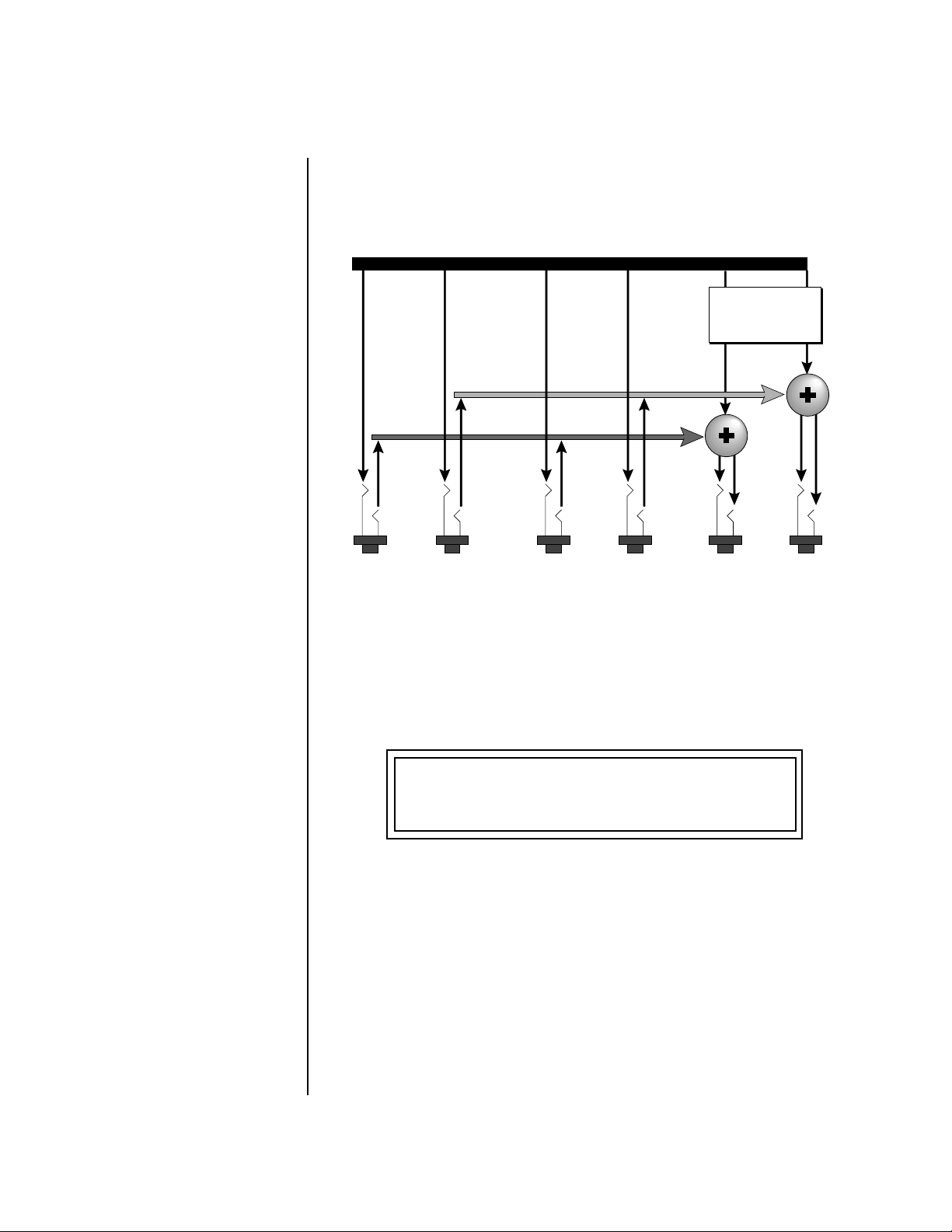
Setup
Power Down Sequence
board. In a pinch, the effect returns can be used to sum additional instruments into the main outputs. It’s like having an extra line mixer when you
need more inputs!
Output Section
Effects
Processors
L Bus
R Bus
Power Down
Sequence
Tip
You can use the Sub 1 and Sub 2 jacks as effect returns to the Main Outputs.
To avoid accidentally turning off the power while playing PX-7, the front
panel power switch incorporates a five second “fail-safe” feature when
powering down. Once the power down sequence has begun, you have five
seconds to press the power switch again and stop PX-7 from turning off.
Tip
Ring
RL
SUB 2
Note that the Effects Processors are only routed to the Main Outputs.
POWERING DOWN : 4
****
Ring
Tip
Tip
Ring
RL
SUB 1
Ring
RL
MAINS
Press On / Off to Abort . . .
Rack Mounting PX-7 PX-7 can be rack mounted if you so desire. You’ll need (6) rack spaces to fit
PX-7 into your rack. The black end caps remove easily with three screws to
reduce the width to 19 inches. Rack mounting ears are available from your
E-MU dealer (Model 7770).
PX-7 Owners Manual 17
Page 30

Setup
Rack Mounting PX-7
18 E-MU Systems
Page 31

Instant Gratification
This section presents step-by-step instructions for the most fundamental
operations to get you up and running as quickly as possible.
Playing Patterns & Songs
PX-7 on, it comes up in Pattern mode. PX-7 comes with over a hundred
factory patterns. The Pattern screen is shown below.
T
01 STOP Ln:08 Bar:01 .1
0
000
To Play Patterns
1. Select a pattern using the data entry control.
2. Press the Play button, located near the center of the unit. The pattern
begins playing and the lower line of the display changes.
T
CurPat: 002
3. While the pattern is playing, select another pattern using the data
entry control. The name of the pattern to be played next is now shown.
Notice that the Home/Enter LED is now flashing.
Ambideep
01 STOP Ln:08 Bar:01 .1
0
NextPat: 0020
T
01 STOP Ln:08 Bar:01 .1
0
Club Luv
015
4. Press the Home/Enter button to select the new pattern. The lower line
of the display now shows the numbers of the Current and Next
PX-7 Owners Manual 19
Page 32

OO
OO
PX-7’s buttons have
been designed so that you can
slide your fingers across them to
quickly mute and unmute tracks.
Instant Gratification
Playing Patterns & Songs
patterns. The new pattern will begin playing when the current pattern
has finished.
T
01 STOP Ln:08 Bar:01 .1
0
CurPat: 002
5. Select a new pattern, press Stop, then press Play to change patterns
without waiting for the current pattern to end.
Tr ack Muting
6. Press the Track Enable/Mute buttons to bring tracks in and out. Every
factory pattern has from eight to sixteen tracks. The LED in each button
illuminates when a track is enabled (unmuted). The diagram below
shows the default factory track assignments.
Tr ack Mixing
7. Press the Mix button (located beneath the LCD) while a pattern is
playing. The Channel Volume display screen appears, showing the
volumes of all 32 channels.
NextPat: 0220
CH VOLS
01A:125
8. Now press the Controller Function Select button (located above the
controller knobs) twice so that Volume is selected.
9. The sixteen controller knobs now function as volume controls for MIDI
channels 01A-16A.
• While we’re on the subject of Tracks and Channels, it might be a good
time to mention that in all the factory patterns, a given track will control
the MIDI channel of the same number. That means Track 1 will play the
preset on channel 01A, track 2 will play channel 02A and so on up to 16.
Feel free to turn the knobs and remix the pattern. The LEDs next to the
knobs flash to indicate activity on that channel/track.
Change the Sound
10. Adjust your remix so that track (the bass) is the most prominent
instrument in the mix.
11. Press the Preset View button and select Track using the Track/Channel
buttons to the left of the LCD.
12. Now repeatedly press the Controller Function Select button until
“Quick Edit” is selected.
13. Now the knobs control the bass sound. You know what to do.
20 E-MU Systems
Page 33

Instant Gratification
Playing Songs
OO
OO
If you move the cursor
underneath the Preset Name
before changing the preset,
another bass preset will be
selected.
14. Turn the data entry control to completely change the preset.
15. Use the Track/Channel select buttons to change any of the presets. In
PX-7’s default mode, the active on whichever preset is showing in the
preset view screen. They can be set to always play a specific channel in
the Controllers menu (page 134).
• Nothing is made permanent until you save the pattern or preset, so play
around as much as you like.
Jump Back
16. You can jump between Volume mode, Quick Edit mode or Pattern
mode at any time without missing a beat. Select a new pattern, tweak
parameters, change the mix, enable or mute tracks.
Playing Songs Now that you’ve explored Pattern mode a little, check out Song mode. In its
most basic form, a song is just a sequence of patterns chained together one
after another.
OO
OO
Press the Pattern Mode
button while a Song is playing to
loop on the current pattern.
Pressing Song Mode continues
playing the song.
To Play a Song
1. Select Song mode by pressing the Song button located underneath the
LCD. (Stop the sequencer first.)
2. Select one of the factory programmed songs using the data entry
control.
3. Press Play. The song begins playing.
PX-7 Owners Manual 21
Page 34
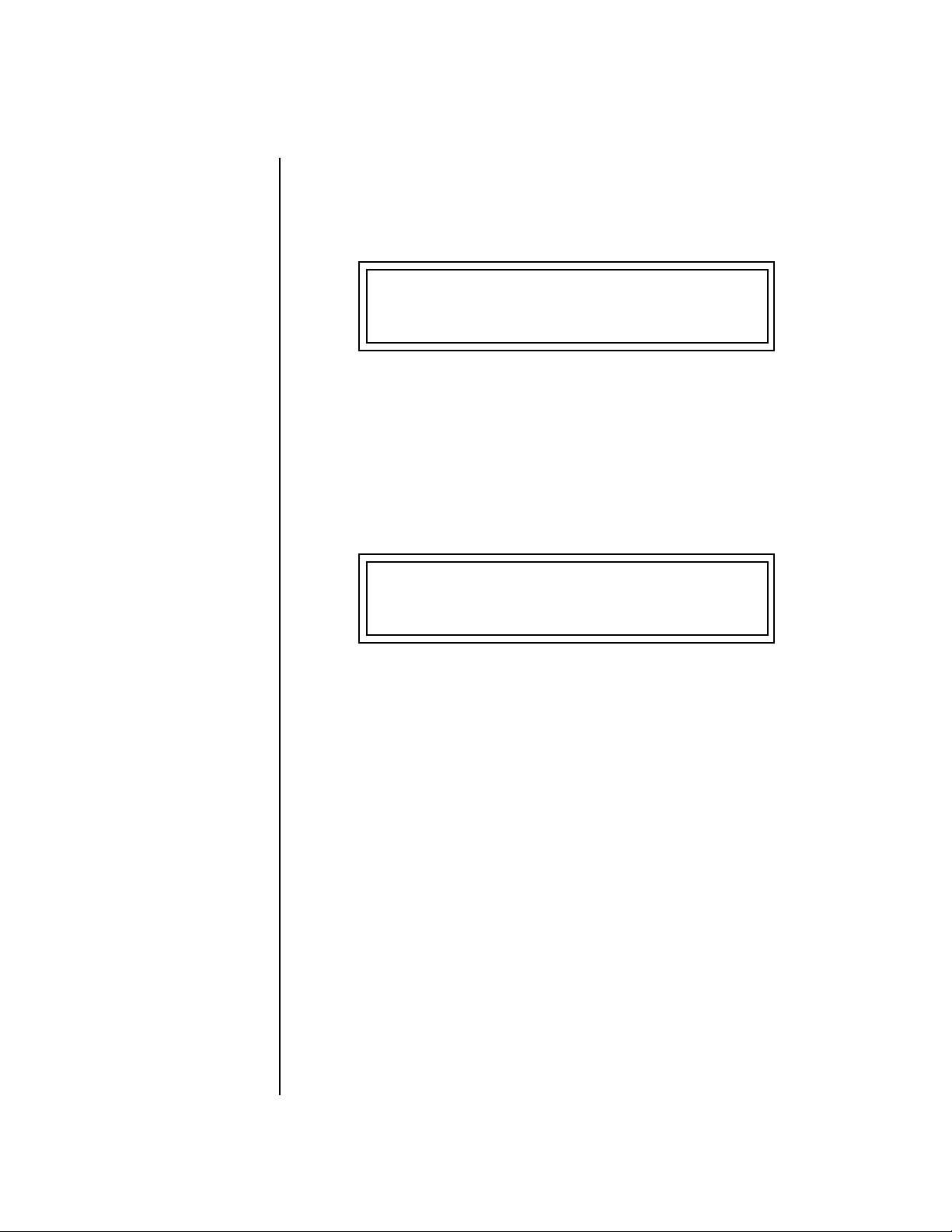
Instant Gratification
Playing Demo Sequences
Playing Demo
Sequences
PX-7 has several factory demonstration sequences that let you hear what
this incredible machine can do. The actual number of demo sequences
depends on which ROM sounds sets are installed. You can play these demo
sequences by accessing the Demo Sequence page.
DEMO SEQUENCES DRUM
TripleXXX
To Play a Demo Sequence
1. Press and hold the Song and Pattern buttons at the same time to enter
the Demo Sequence page. The screen shown above appears.
2. Select a sequence using the data entry control. The Enter LED will be
flashing.
3. Press the Enter button to begin playing the selected sequence. The
following screen appears.
PLAYING: TripleXXX
Press ENTER to stop
4. Press the Enter button again to stop playing the sequence.
5. When a demo sequence plays to the end, the next demo will automati-
cally begin playing. The screen will display the new demo name.
6. With the sequence stopped, press any other button to Exit demo
sequence mode.
Auditioning Presets The front panel audition button allows you to hear any preset in PX-7
without even playing a note! When the Audition button is pressed, the
button’s LED will illuminate and a short “Riff” (programmed as part of the
preset) will play. The Riff is latched on and plays continuously until the
button is pressed again. Presets can be changed while Audition is latched.
OO
OO
To audition presets with
their programmed effects, switch
to Omni or Poly mode (located
in the MIDI menu). Remember
to switch back to Multi mode
before playing sequences again.
The top line of the Preset View display changes to show the MIDI Bank
Select controller values needed to select the preset being auditioned. This is
an extremely handy feature when sequencing.
22 E-MU Systems
Page 35
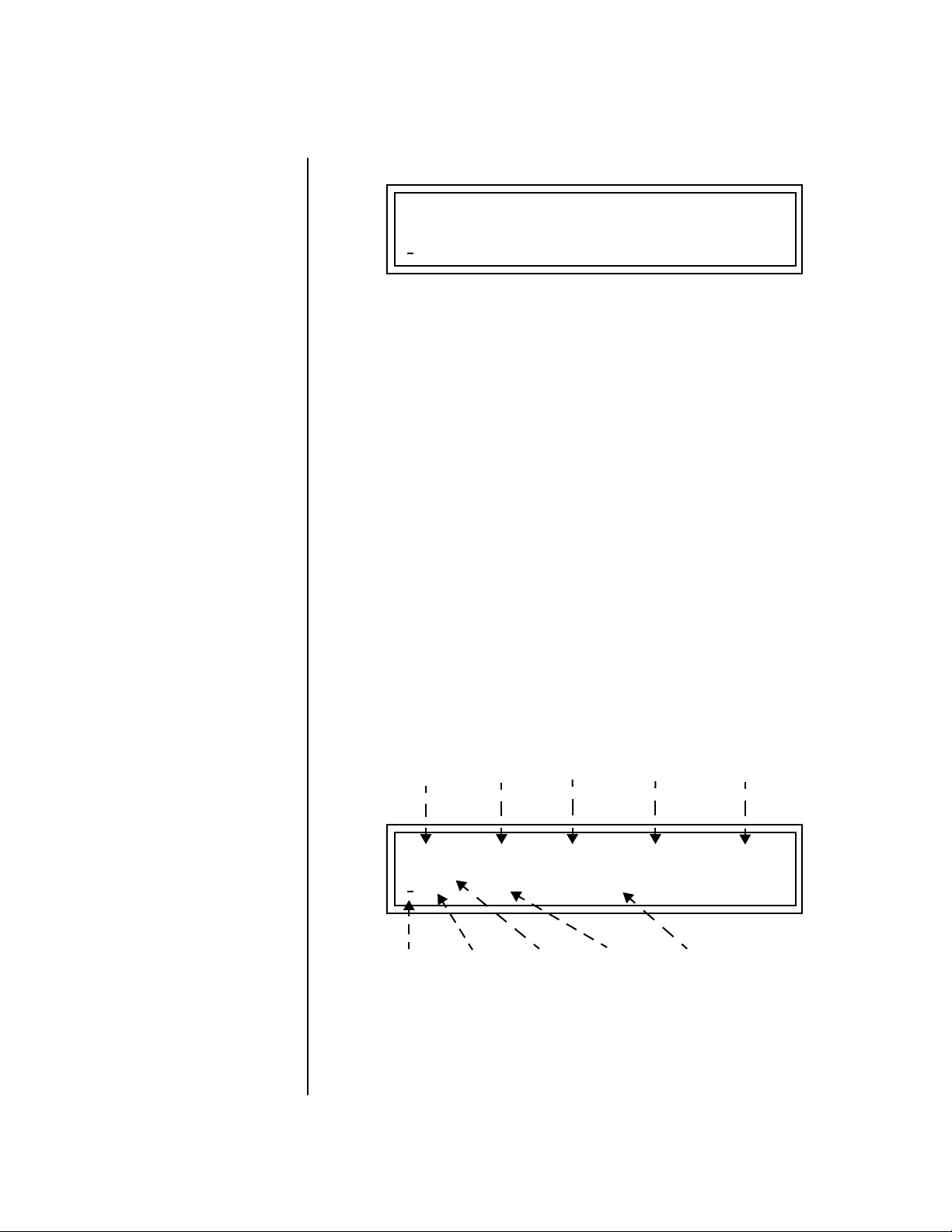
Instant Gratification
Selecting and Quick Editing Presets
Bank MSB:019 LSB:0 DRUM
1
030 kit: DanceCommand
To Audition a Preset
1. Select Preset View mode by pressing the preset button in the Mode/
View section immediately below the LCD.
2. Select a preset by turning the data entry control while the cursor is
anywhere on the lower line. The preset number field (shown above) is
the normal position of the cursor and pressing the Enter button will
return the cursor to this position.
3. Press the Audition button on the front panel. The Audition LED will
illuminate and a short riff will play the selected preset.
4. Continue to select and audition presets.
5. Press the Audition button again to turn Audition mode off. The LED
will extinguish.
6. Play the rubber keypads.
7. Be sure to check out the transposition buttons and touchstrip.
Selecting and Quick
Editing Presets
The first thing you’ll do with the PX-7 is select and play the factory
provided presets. PX-7 comes standard with 8 banks containing 128 presets
each. See “Preset Screen” on page 42.
Preset
Location
Channel
Number
Initial
Volume
Setting
Initial
Pan
Setting
Arpeggiator
Setting
C01A V127 P01R A:off User
030 kit: DanceCommand
1
Blinking
Cursor
Preset
Number
The first four banks are User locations that can be overwritten and used to
store your own presets. The presets that come stored in the User presets are
duplicated in banks 0-3 of the “DRUM” ROM bank, so feel free to overwrite
them with your own presets. You won’t be losing anything.
Bank
Number
Preset
Category
Preset
Name
PX-7 Owners Manual 23
Page 36

Instant Gratification
Selecting and Quick Editing Presets
The ROM Card identifier is shown in the top right of the display. The preset
is identified in the bottom line of the main screen (the screen that appears
when you press the Mode/View Preset button).
Each bank of 128 presets is identified by a superscripted Bank Number to the
right of the preset number. The bank numbers reset to 0 at the start of each
ROM card you have installed. So with the DRUM ROM installed, the USER
banks will go from 0-3, then start over from 0-3 for the DRUM ROM banks.
Bank Organization
OO
OO
You can select presets
from the Preset Number, Bank
Number, Preset Category or
Preset Name fields.
Notice that an asterisk
appears in the display when you
change the knobs. This indicates
that you have edited the preset.
USER
USER
USER
USER
DRUM
DRUM
DRUM
The User Banks
are duplicated
in the DRUM
ROM bank.
The four User Banks can hold 512 custom presets. Feel free to overwrite these since the
factory user presets are duplicated in nonvolatile ROM.
To the right of the preset number and bank is the preset Category name
followed by the Preset Name.
To Change the Preset
1. Press the Preset button in the Mode/View box directly below the liquid
crystal display. The main Preset selection screen appears.
2. The cursor will be located under the first character in the Preset Number
field. This is the “Home” position which is selected instantly when you
press the Home/Enter button. Pressing either of the two cursor buttons
repeatedly also gets you there.
3. Turn the data entry control knob on the front panel to select a new
preset number. If you turn the knob slowly, the presets advance one
number for each “click” of the knob. If you spin the knob quickly, the
numbers advance much faster (more than one number per click).
4. Play the keyboard (or press the Audition button) and listen to the
sounds made by your PX-7!
5. TRY OUT ANY OF THE 16 KNOBS on the front panel (in Quick Edit
mode) and note how they change the sound of each preset! Don’t worry
about ruining the sound, the values are automatically reset as soon as
you select a new preset.
}
DRUM
Bank 0
Bank 1
Bank 2
Bank 3
Bank 0
Bank 1
Bank 2
Bank 3
128 Presets
128 Presets
128 Presets
128 Presets
128 Presets
128 Presets
128 Presets
128 Presets
24 E-MU Systems
Page 37

Instant Gratification
Exploring the Master Arpeggiator
Exploring the Master
Arpeggiator
OO
OO
Tr y using control knobs
15 & 16 to change the
arpeggiator parameters.
PX-7’s multi-channel Pattern Generator/Arpeggiator is one of the greatest
features ever put in a synth. Let’s explore the Master Arpeggiator.
To Arpeggiate a Single Preset:
1. Select a preset. Note that the factory presets all have prefixes which
describe the type of sound. For this investigation it might be best to
choose a preset with the prefix “arp,” for arpeggiator. These presets are
optimized for use with the arpeggiator.
2. Set the Arp parameter in the main preset selection screen to “M” for
Master Arpeggiator.
3. Press the Arp button in the Edit section of the front panel to access the
master Arpeggiator menu, then use the data entry control to scroll to
the screen shown below.
MASTER ARPEGGIATOR
S
tatus on
4. Make sure the arpeggiator Status is “on.” Play the keyboard to start
arpeggiating.
5. Press either cursor key repeatedly to move the cursor below the Status
field.
6. Turn the data entry control clockwise one click. The Mode screen
appears.
MASTER ARPEGGIATOR
Mode u
7. Use the cursor keys to move the cursor to the Mode field (up, down, up/
down, forw asgn, backw asgn, forw/backw, random, pattern). Try out
the different modes as you play the keyboard.
8. Move the cursor back to the lower left position and explore the other
parameters. The Note Value parameter changes the rate of the arpeggios.
By the way, note value is a divisor based on the Master Tempo. Try
changing the tempo, but come right back.
9. Let’s check out the pattern generator. Go back to the Mode screen and
set the mode to “Pattern”.
10. Now advance to the Pattern screen (shown below) and move the cursor
to the Pattern Number field (the second field from the left).
p
PX-7 Owners Manual 25
Page 38

MASTER ARPEGGIATOR
Instant Gratification
Multi-Channel Arpeggiator
OO
OO
See the Arpeggiator
Chapter for detailed information
on creating Patterns.
Multi-Channel
Arpeggiator
OO
OO
Make sure the “Trigger
Buttons Function” in the
Controllers menu is set to “Play
Note Events”.
Pattern 3
11. Try the various patterns. There are 200 permanent factory patterns and
100 user locations to store the patterns you create. Each pattern can
have up to 32 notes.
PX-7 is totally unique in its ability to run up to 32 arpeggiators at once!
Even two or three patterns at once can create very complex sequences and
dynamic landscapes of sound.
Here’s one way to access this ultra-powerful feature. There is one arpeggiator for each MIDI channel. First you’ll assign three of the Trigger Keys to
MIDI channels 01A-03A. Next, you’ll assign arpeggiator presets to these
channels. Then you’ll become addicted to this new way of making music.
Program the Trigger Keys
1. Press the Controllers button, then turn the data entry control until the
screen shown below appears.
2. Move the cursor until it is underneath the Latch field and turn Latch
mode On.
3. Move the cursor until it is underneath the Channel field (Ch) and set
the channel to 01A.
4. Move the cursor until it is underneath the Trigger field (T1) and
change the Trigger to T2 (trigger button 2).
5. Turn Latch On for trigger button 2 and set the channel to 02A.
6. Change the Trigger to T3 (trigger button 3).
7. Turn Latch On for trigger button 3 and set the channel to 03A.
80 Inversions
26 E-MU Systems
Set up the Presets
8. Press the Preset View button (located beneath the LCD). The preset
select screen appears.
9. Move the cursor underneath the Category field (as shown above) and
select the “arp” category.
10. Move the cursor underneath the preset name and select any “arp”
preset for channel 1A.
11. Press the “+” Track/Channel select button (located to the left of the
LCD), so that C02A is displayed.
12. Select any other “arp” preset for channel 2A.
13. Select channel 03A and choose another arp preset.
Page 39

OO
OO
Sometimes a simple
volume change will bring out
hidden voices and patterns.
Instant Gratification
Multi-Channel Arpeggiator
Select Trigger Mode
14. Press the Selector Button in the upper left corner of the Command
Functions section. Pressing this button will switch between Track
Enable/Mute and Triggers mode. Select Triggers mode.
Play it!
15. Now press Trigger Buttons 1, 2 and 3. You should be hearing three
arpeggiators playing at once.
16. Change the arp preset on the current MIDI channel. Since the cursor is
located on the preset name, all your selections will be in the arp
category.
17. Press the Track/Channel button and change the arp presets for
channels 1A, 2A & 3A. Since each factory preset has differently
programmed arpeggiator settings, changing the preset not only changes
the sound, but the arpeggiator as well.
18. You can also play the keypads. You’ll be playing the preset currently
showing in the display.
19. Press the Control Select button above the knobs so that “Quick Edit” is
selected. Adjusting the front panel control knobs now modifies the
preset showing on the LCD.
20. Press the Control Select button above the knobs again so that
“Volume” is selected. The first three knobs now control the volume of
each arpeggiator preset.
Multisetups save your
entire PX-7 setup. Find out more
on page 146.
There’s lots more to the arpeggiators. To find out more, refer to the
arpeggiator chapter beginning on page 243.
Time to Save?
If you want to SAVE everything exactly as it is, continue on.
1. Press the Save/Copy button.
2. Rotate the data entry control until you get to the menu shown below.
3. Press the right cursor button to move to the lower line.
4. Name your Multisetup so you can find it later, then press Enter.
5. Scroll to the next screen using the data entry control.
6. Move the cursor to the lower line, select a location and press Enter.
To Record the Trigger Buttons
You can record the note trigger buttons into the sequencer in order to
automate your multi-arpeggiator performance. These instructions also
apply to recording trigger buttons without the arpeggiators.
1. Set up the multichannel arpeggiators as described on page 26.
2. Press the Pattern Edit button and scroll to the Channel Assign screen
shown below.
PX-7 Owners Manual 27
Page 40

If you want to record the
Tr igger Buttons on a single MIDI
channel, set the track Channel
Assignment to the same channel
as the trigger buttons.
Instant Gratification
Multi-Channel Arpeggiator
3. Set the channel setting to MultiA and Dest: internal, as shown in the
screen below. (The trigger buttons are set to play on multiple MIDI channels.
if this track were not set to Multi, all channels would be rechannelized to the
selected channel and the triggers would play back incorrectly.)
T
01 CHANNEL ASSIGN
Channel: MultiA Dest: int
4. Make sure that the Trigger Buttons destinations are set to “seq” as
shown below. (This sends the trigger keys to the sequencer input.)
T1 TRIGGERS C3
Vel: 127
Latch:on Ch: 01A seq
5. Save the Multisetup.
6. Start with a new blank pattern and set the pattern length. Choose 20
bars or so to start.
7. Restore the Multisetup. (Just to make sure everything is set up correctly.)
8. Press Record, then Play. Start recording the trigger buttons.
Set to
seq
28 E-MU Systems
Page 41

Basic Operations
C01A V127 P00 A:P User
0
019 kit:Whack Kit
Basic Operations
The PX-7 front panel contains an LCD screen, 49 buttons, and 16 real-time
controller knobs. Functions are grouped logically and the controls are
arranged for ease of use.
Power Switch The front panel On/Off switch is a “Soft” power switch that can be used to
turn power on and off when the PX-7 is rack mounted. Use the AC power
switch on the rear panel if you wish to completely disconnect PX-7 from
the AC mains.
The power switch incorporates a “fail-safe” feature when powering down.
Once the power down sequence has begun, you have five seconds to press
the power switch again and stop PX-7 from turning off.
Volume Control This control is the master volume control for all audio outputs. The Volume
Control does not affect any editing or user interface operations. The front
panel volume control is a digital attenuator. For maximum dynamic range,
turn this knob all the way up and control the volume from your mixer or
amplifier.
12VDC Lamp The BNC connector in the upper left corner of the PX-7 panel supplies 12
volts DC at 250 mA to power a standard mixing desk lamp. (Order E-MU
Model Number 7773 - Locking Lamp from your E-MU dealer.)
PX-7 Owners Manual 29
Page 42

Mode/View Buttons
Basic Operations
Mode/View Buttons
The Song and Pattern buttons change both the mode and current display
view. Pressing Song or Pattern places the PX-7 in the selected mode.
Since Song and pattern are Mode buttons, the LEDs stay on when they have
been selected, even if Preset or Mix view buttons are activated.
An asterisk (*) appears in
the Pattern, Song or Preset
display to indicate that the item
needs to be saved.
Song Mode
Display
:100 M:04/4 Bar:001.1
000 256 bar blank
Pattern Mode
Display
The Preset button brings up the Preset/MIDI Channel selection screen
shown below. This important screen allows you to change the Preset,
Volume and Pan position for all 32 MIDI channels. The Preset button does
not change the Song or Pattern mode status and this screen can be edited
while a Pattern or Song is playing back.
Preset Select
Screen
The Mix button brings up a graphic display of the volume settings for all 32
MIDI channels. This is the same volume setting as in the Preset Select
screen except that all 32 MIDI channels can be simultaneously viewed and
edited. The Mix button does not change the Song or Pattern mode status
and this screen can be edited while a Pattern or Song is playing back.
T
01 STOP Ln:01 Bar: 01.1
1
009
C01 V127 P01
079
Smooth 6
3
bts: Logic
A:off User
R
30 E-MU Systems
Mix Screen
CH VOLS
01A:125
To View the Pan Settings for all 32 Channels
1. Press the Home/Enter key (to move the cursor to “Home” position) and
turn the data entry control clockwise from the Mix screen.
Page 43

Basic Operations
LED View Select Section
Track/Channel +/Buttons
These very handy buttons, located to the left of the LCD, serve as a shortcut
to increment or decrement the Track (in Pattern mode), the MIDI Channel
(in Preset mode), Layer (in Preset Edit mode) or Step Numbers (in Arpeggiator Edit mode).
Pressing the increment track button from 16 will wrap around to 1, and
pressing the decrement key from 1 will wrap back to 16. Channel selection
works in the same way.
Data Entry Control The data entry control is a stepped, variable control switch used to change
parameter values. The wheel increments or decrements the current value
one unit with each click. This control incorporates acceleration, which
advances the value faster if the data entry control is turned quickly.
Left/Right Cursor Buttons
These buttons move the cursor to the next parameter on the display. (The
cursor is a little flashing line underneath one of the parameters in the
display.) Press either cursor button until the cursor is underneath the
desired parameter. The cursor buttons have an auto-repeat feature which
advances the cursor when the button is held continuously.
The cursor can be moved bidirectionally using the data entry control while
either cursor select button is held down (for example, press and hold the
right cursor button and turn the data entry control).
LED View
Select Section
OO
OO
Selecting patterns using
this method allows you to see
the current and next pattern
numbers.
The numeric LED display in the center of the PX-7 can display: Tempo,
Pattern Number, the current Bar/Beat, or the MIDI Channel. Repeatedly
pressing the Select button cycles through the four modes.
Pressing the Edit button lights its associated LED and allows you to edit the
displayed value using the data entry control. Pressing Edit again deactivates
this mode. To select a new pattern, you must exit Edit mode for the new
pattern to be selected.
By pressing and holding the Edit button, and then turning the data entry
control, the displayed parameter can be quickly edited without latching the
Edit mode on.
PX-7 Owners Manual 31
Page 44

Basic Operations
Sequencer Controls
Sequencer
Controls
These buttons control the sequencer transport functions.
The Tap-Tempo key
functions as a Shift
Key to access other
features. See pages 62,
125, and 140.
Stop Button Pressing the Stop button immediately stops any currently playing Pattern
Sequence or Song Sequence. The sequence remains at its current location.
Press the Play button to resume from the current location.
Press the Stop button when the sequence is stopped to return to the
beginning of the sequence (RTZ). Pressing the Stop button a third time
reloads the initial setup information for the Pattern or Song.
Play Button The Play button engages the transport, regardless of sequencer mode
(except in step edit). The LED in the button will be illuminated when the
sequence is running.
Pressing Play while in Record mode puts the sequencer into Pause mode.
The sequencer stops and the Play LED flashes. Pressing Play again resumes
Record mode.
Record Button The Record button selects one of the three Pattern record modes or two
Song record modes.
Song Record modes (from Song mode)
• One press .............. Realtime record mode
• Two presses........... Step record mode
Pattern Record modes (from Pattern mode)
• One press .............. Realtime record mode
• Two presses........... Grid record mode
• Three presses ........ Step record mode
OO
OO
While a pattern is
playing, press and hold the Play
button and press Record to
jump into Grid Edit mode.
The LEDs to the right of the button indicate the record mode. After
selecting a record mode, the Play button LED will be flashing. Press Play to
begin recording.
You can press Record at any time during recording or playback to go in and
out of Realtime Record mode (i.e. Punch In & Out)
Tap Tempo The Tap Tempo button allows you to change the tempo at any time by
tapping the button at the desired tempo. Three taps are initially required to
change the tempo and then the tempo follows with each subsequent tap.
32 E-MU Systems
Page 45

Basic Operations
Edit Section
Edit Section
Song Edit Button The Song Edit menu allows you to name and edit songs. An illuminated
LED in the button indicates that you are in Song Edit mode. For more information about Songs and Song mode, see page 103. When pressed in combination with the Pattern Edit button, Song Edit puts the PX-7 in Demo
mode.
Pattern Edit Button The Pattern Edit menu allows you to name and edit patterns. An illumi-
nated LED in the button indicates that you are in Pattern Edit mode. For
more information about Patterns and Pattern Editing, see page 52. When
pressed in combination with the Song Edit button, this button puts PX-7 in
Demo mode.
Preset Edit Button The Preset Edit menu allows you to create and edit presets. An illuminated
LED in the button indicates that you are in Preset Edit mode. For more
information about the Preset Edit menu, see page 199.
Global Button The Global menu contains parameters that affect the entire machine. An
illuminated LED in the button indicates that you are in the Global menu.
For more information about the Global menu, see page 145
Controllers Button The Controllers menu contains parameters that are related to the front
panel controller knob and button triggers. An illuminated LED in the
button indicates that you are in the Controllers menu. For more information about the Controllers menu, see page 133.
PX-7 Owners Manual 33
Page 46

Basic Operations
Edit Section
Arpeggiator Button The Arpeggiator menu contains parameters that are related to the Master
Arpeggiator such as creating and editing arpeggiator patterns. An illuminated LED in the button indicates that you are in the Arpeggiator menu.
For more information about the Arpeggiator menu, see page 243
MIDI Button The MIDI menu contains parameters that are MIDI related. An illuminated
LED in the button indicates that you are in the MIDI menu. For more information about the MIDI menu, see page 159.
MIDI Panic Button Pressing the MIDI and Home/Enter buttons simultaneously sends a MIDI
“All Notes Off” and “All Sound Off” for all 32 MIDI channels.
Home/Enter Button The Home/Enter button is dual purpose. In general, this button acts as the
“Home” button. For example, when in an Edit menu, this button snaps the
cursor to the page name field of the current screen. When viewing the
Preset Select screen, this button snaps the cursor to the preset number field.
The flashing green LED of the Home/Enter button indicates that pressing
the button will initiate a particular operation.
Save/Copy Button The Save/Copy button is used to save changes to a pattern, song, preset,
copy data between presets, randomize presets and to move other types of
data. Selected groups of parameters, such as PatchCord settings, can be
copied between Presets and/or between Layers using this menu. The menu
is context-sensitive and will start at the appropriate save screen. See Save/
Copy on page 285 for more information.
The LED in the button illuminates to indicate that you are in the Save/
Copy menu. The LED also illuminates when any preset parameter has been
changed in the Edit menu (or if the front panel knobs have been moved
with Quick-Edit mode enabled).
Compare Button The Compare button allows you to toggle between an edited version of a
preset and the original, unedited version. When a preset has been edited,
an asterisk appears in the preset name field and the Save/Copy LED flashes.
Press the Compare button, lighting it’s LED, to hear the unedited preset.
Press the Compare button again to hear the edited preset. If edits are made
to the preset while listening to the compared original version, compare
mode is aborted and the compare LED goes off.
Audition Button When the Audition button is pressed, the LED next to the button will
illuminate and a short “Riff” (programmed as part of the preset) will play.
The Riff is latched on and plays continuously until the button is pressed
again. Presets can be changed while Audition is latched on. See “Bank Select
Commands” on page 196 for more information on selecting banks via MIDI.
34 E-MU Systems
Page 47

Basic Operations
Real-time Controller Knobs
The top line of the Preset display changes to show the MIDI Bank Select
controller values needed to select the preset being auditioned. This handy
feature lets you know the exact Bank and Preset number.
Real-time
Controller
Knobs
MSB
Bank MSB:019 LSB:2
Preset #
The Real-time Controller Knobs can serve several purposes. The first four
functions are selected using the Controller Function Select button above
the realtime control knobs. Preset Quick Edit can be enabled to use the
knobs for editing in the Preset Edit menu.
1. Quick Edit - Real-time control of internal synthesizer parameters and
“Quick Editing” the initial settings of the real-time controllers
2. Programmable Knobs - Real-time control of MIDI continuous
controllers on external synthesizers
3. Volume - Setting the volume of 16 channels.
4. Pan - Setting the pan position of 16 channels.
0
822 kit: Banger
Controller Function Select
LSB
DRUM
PX-7 Owners Manual 35
Page 48

Knob Functions Quick Edit mode
The Real-time controller knobs provide direct control of the PX-7’s synthesizer parameters when the Controller Function Select is set to Quick Edit.
There is an LED next to each of the control knobs which illuminates to
indicate that the knob setting has been changed from the value
programmed in the preset (“Knobs Preset Quick Edit” mode must be
enabled in the Controllers menu). If the knob position is returned to the
original setting, the LED is extinguished.
OO
OO
Quick Edit knob
movements can be recorded into
the sequencer using realtime
song or pattern record modes.
Initial controller values can be stored in every preset. When you move a
knob with Quick-Edit enabled, the Initial Controller Value is updated with
the knob’s new value. The knob’s LED lights indicating that the preset value
has been changed. The MIDI A-P values are stored in the corresponding
Initial Controller Amount parameter in the Preset Edit menu (see “Initial
Controller Amount” on page 238). The Save/Copy button LED flashes to
remind you that the preset has been edited. “Quick-Edits” made to a preset
are lost if you select another preset before saving them.
The four rows of knobs always control the preset on the basic MIDI channel
(the channel showing on the preset select screen), when the control switch
is set to Quick Edit.
Basic Operations
Real-time Controller Knobs
The labels (Filter Cutoff, Filter Q, Filter Attack, Filter Decay, etc.) printed on
these rows show how the factory ROM presets are programmed to respond.
(The controls may not exactly conform to the front panel labels depending on the
preset.) You can change the way a preset responds to MIDI A-P messages
from the Preset Edit menu (PatchCords). The knobs only generate a
message when you move a knob to a new value. The current value jumps to
the new value.
To Quick-Edit a Preset
1. Select Quick Edit mode using the Controller Function Select button.
2. Use the Control Knobs to change the sound of the current preset as
desired. An asterisk (*) appears in the preset view display indicating that
the preset has been modified.
3. Press the Save/Copy button. You may have to turn the data entry
control so that the display reads, “Save PRESET to.”
4. Press the right cursor button to select the bottom row.
5. Optional: Select a new preset location if you don’t want to overwrite
the current preset, or if the current preset is a ROM preset.
6. Press the Enter button to save the preset.
36 E-MU Systems
Page 49

OO
OO
Tu r ning a knob while in
this screen automatically selects
that knob for programming!
Basic Operations
Real-time Controller Knobs
Programmable Knobs mode
If the “Programmable Knobs” parameter in the Controllers menu is set to
“Ext,” or “Both,” the system sends MIDI controller messages when you turn
the Controller knobs. Each knob can be programmed to send on any MIDI
channel (01A-16B) and on any continuous controller number from 1-95.
The knobs only generate a message when you move a knob to a new value.
The Controller Knob LEDs always remain off in this mode.
To Program the Programmable Knobs
1. Press the Controllers button. Its LED will illuminate.
2. Turn the data entry control to select the Programmable Knobs screen.
Knob #
K1 PROGRAMMABLE KNOBS
Ctrl: 22 Ch:01A Ext
CC#
3. Use the left/right cursor controls to select the fields.
4. Select the MIDI Continuous Controller number, the MIDI channel, and
Internal/External or Both for each of the 16 knobs.
5. Save the Multisetup if you want to save these settings. See page 147.
Multichannel Volume Knobs
In this mode, each of the 16 knobs will control MIDI Channel Volume for
the like-numbered channel. This directly edits the value shown on the
preset select screen and is equivalent to sending MIDI cc#7.
MIDI Chan Int/Ext/Both/Seq
CH VOLS
01A:098
View Mode must be set to “MIX” in order to see the display shown above.
When “Knobs MIDI Out” in the MIDI menu is enabled, any knob change
will send MIDI cc#7 to the MIDI out port as well as controlling the internal
channel volume.
In this mode, the LEDs next to the sixteen knobs blink to indicate MIDI
activity on the same numbered MIDI channel (from the sequencer or
external MIDI sources).
PX-7 Owners Manual 37
Page 50

Basic Operations
Real-time Controller Knobs
Multichannel Pan Knobs
In this mode, each of the 16 knobs will control MIDI Channel Pan for the
like-numbered channel.This directly edits the value shown on the preset
select screen and is equivalent to sending MIDI cc#10.
CH PANS
01A:56
View Mode must be set to “MIX” in order to see the display shown above.
When “Knobs MIDI Out” in the MIDI menu is enabled, any knob change
will send MIDI cc#10 to the MIDI out port as well as controlling the
internal channel volume.
In this mode, the LEDs next to the sixteen knobs blink to indicate MIDI
activity on the same numbered MIDI channel (from the sequencer or
external MIDI sources).
R
38 E-MU Systems
Page 51

Basic Operations
Tr igger/Mute Buttons
Trigger/Mute
Buttons
OO
OO
Tr igger button
presses can be recorded into
patterns and songs.
The trigger button section serves multiple purposes which are listed below.
• Assignable & latchable note triggers. See page 138.
• Sequencer track select/mute buttons See page 20 and page 52.
• Sequencer grid edit entry keys. See page 63.
• Preset Edit menu jump keys. See below.
Mode Switch
The mode switch is normally used to select between Triggers and Track
Select/Mute. In Sequencer Grid Edit, the mode switch is used to select step
resolution.
Tr igger Mode Select Triggers mode by pressing the mode select button so that the
“Triggers” LED is illuminated. Now the 16 buttons work like keyboard
notes. Each of the 16 buttons can be assigned to any MIDI note, on any
MIDI Channel (01A-16B), with any velocity (0-127), and can be set to be
latched or momentarily on. Latched note will hold until the button is
pressed again. Latched notes will be indicated by the LEDs. Trigger keys are
assigned from the Controllers menu. See page 138 for more information.
Preset Menu Jump Keys
Whenever you are in the Preset Edit menu, the sixteen command buttons
function as “jump” buttons to the various screens in the Preset Edit menu.
The jump location is labelled directly below each button.
Pressing a jump button instantly takes you to the first screen in the selected
category. Pressing the button again takes you to the second screen in the
category and so on. Repeated pressing will rotate you back to the first
screen in the category.
PX-7 Owners Manual 39
Page 52
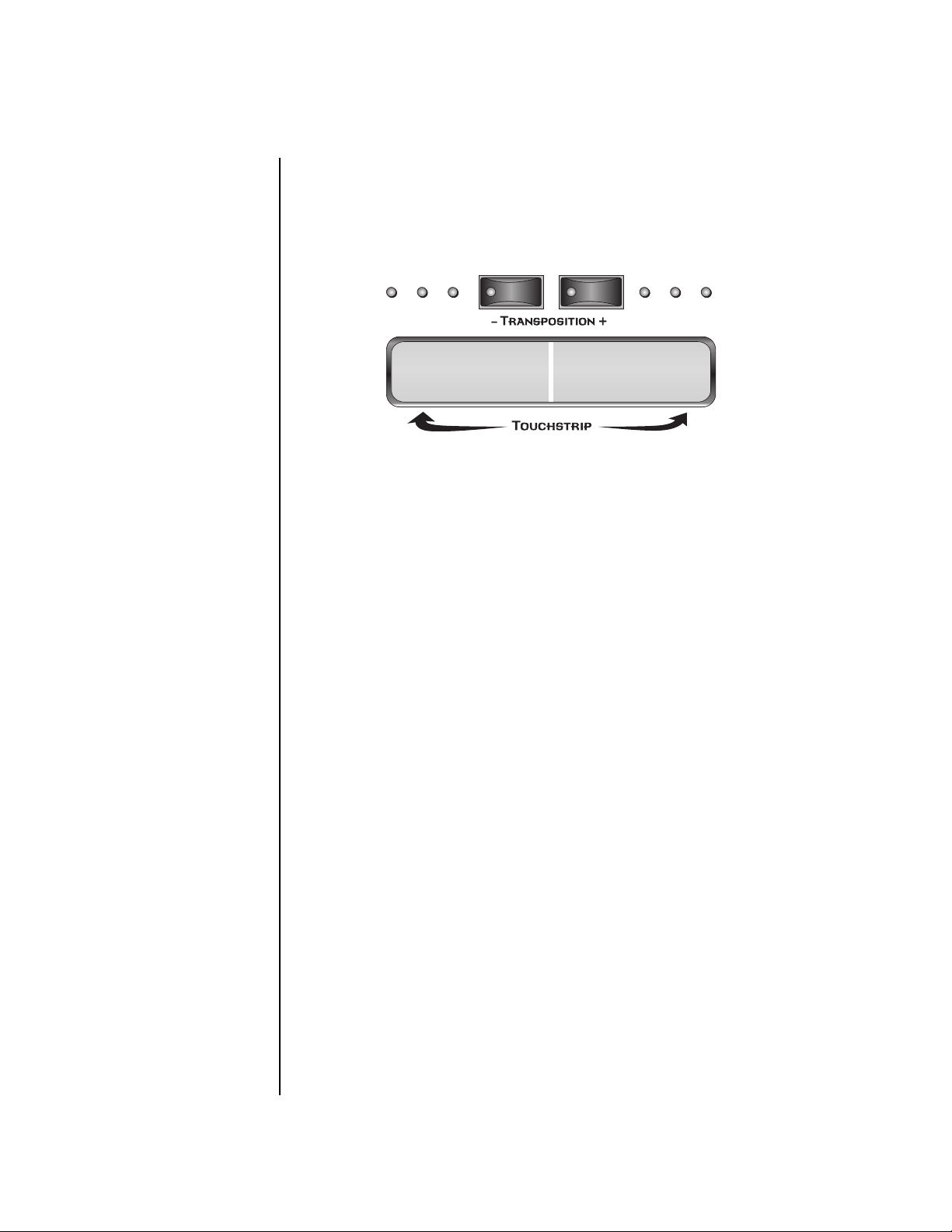
Basic Operations
Touchstrip, Transpose, Keypads & Glide
Touchstrip,
Tr anspose,
Keypads &
The Touchstrip is a bi-directional controller which is normally connected to
control pitch. It can, however, be patched in to any modulation destination
in the Cords section of the Preset Edit menu. The Touchstrip is referred to
and programmed as “Pitch Wheel” in the Cords menu. See page 228.
Glide
Simply slide your finger along the touchstrip while playing the keypads to
hear pitch bend. There is a slight “dead band” in the very center of the strip
to facilitate starting on pitch. You can press anywhere along the strip and
the pitch will instantly jump to that setting. When you release your finger,
the pitch will jump back to normal.
Touchstrip Hold The Touchstrip Hold button holds the pitch at the position last touched so
that it doesn’t jump back to center when released. The LED in the button
illuminates when this function is on.
Tr anspose Buttons These buttons transpose the current range of the rubber keyboard up and
down in one octave intervals. The LEDs on either side of the transpose
buttons show the currently selected range. With no LEDs illuminated, the
keyboard is in its normal range, Middle C to High C (60-72). Each LED to
the right of the buttons stands for one octave up. Each LED to the left of
the buttons stands for one octave down.
Rubber Keypads The velocity and pressure-sensitive keypads can play on any MIDI channel
as programmed in the Controllers menu. They are normally set to play on
the “Basic” channel, which means that they play the preset currently
showing in the preset view screen. The keypads output channel (mono)
pressure internally (routed in the PatchCords) and both channel and
polyphonic pressure over MIDI.
Glide Button This button turns Glide (portamento) on or off for the current preset. The
LED in the button illuminates when Glide is turned on in the current
preset. See Glide on page 218.
40 E-MU Systems
Page 53

Basic Operations
Touchstrip, Transpose, Keypads & Glide
Erase Button When this button is latched on (LED illuminated) while recording a
pattern, any note played on the keyboard will remove that note from the
pattern as long as the keyboard key is held down. This allows you to
quickly removed any “flubbed” notes without having to enter Pattern Edit
mode.
In Grid record mode, pressing the Erase button while the cursor is on one of
the grid locations, removes the note from that location.
In Song step record mode, pressing the Erase button erases the currently
selected step from the song.
Repeat Button When this button is latched on (LED illuminated) while recording a
pattern, played notes will repeat at the current pattern quantize setting
(page 53). You can get some great effects with this feature by simultaneously changing the volume or pitch as the sound repeats.
__
__
Using the Repeat button,
even in play mode, causes the
current pattern to be dirtied
(asterisk showing). Although
nothing is actually recorded in
the current pattern, this could
cause an unsaved pattern to be
wiped out.
In Song step edit mode, the Repeat button functions as a “Pattern Insert”
button. See page 104 for more information.
PX-7 Owners Manual 41
Page 54

Basic Operations
Preset Screen
Preset Screen The Preset Select screen is accessed by pressing the Preset View button
located directly under the LCD. This screen allows you to examine or set
the Preset, Volume, Pan Position and select the Preset (sound) for each of
the 32 MIDI channels.
__
Realtime changes made
__
to this screen are NOT recorded
as part of your pattern or song.
See page 59 to learn how to
record volume and pan
information into your sequences.
C01A V127 P01
A:off User
R
0793 kit: Hide & Seek
MIDI Channel Selection
To Change the MIDI Channel
1. Press the Preset View button to display the Preset Select screen.
2. Press the Track/Channel buttons located to the left of the liquid crystal
display to select channels 01A through 16B. The preset, volume and
pan settings for each channel will be displayed as you scroll through
the channels.
The channel number shown in the main screen is the Basic MIDI Channel
when in Omni or Poly modes.
Preset Selection To Change the Preset
1. Press the Preset View button to display the Preset Select screen.
2. Press either cursor key until the cursor is underneath the preset
Bank Contents
0
128 RAM Presets
1
128 RAM Presets
2
128 RAM Presets
USERROM 1
3
128 RAM Presets
0
128 ROM Presets
1
128 ROM Presets
2
128 ROM Presets
??
Depending on
ROM sets installed
number. (The cursor is a little flashing line underneath one of the
parameters in the display.) As you rotate the data entry control, the
preset number and name changes.
3. The displayed preset is assigned to the displayed MIDI channel. Presets
are arranged into banks of 128, as shown in the diagram at left.
Bank Number
Preset
Number
C01A V127 P01
0792 kit: Sympel
A:off User
R
*
An asterisk in the
preset view screen indicates
that the preset has been
modified.
(Change the preset without
saving to remove the
asterisk.)
42 E-MU Systems
*
Indicates that the
preset was modified
Using the screen above as an example, the superscripted number 2 in the
second line of the display identifies the current bank number.
• Select banks independently of the of the preset number by locating the
cursor on the Bank field and turning the data entry control.
Page 55

MIDI BANK SELECT
MSB
LSB
cc00 cc32
Basic Operations
Preset Screen
USER
USER
USER
USER
DRUM
DRUM
DRUM
DRUM
This chart shows the MSB and LSB numbers needed to select preset banks over MIDI.
Select a bank, then send the program change number. Without a bank select command,
presets are selected from within the current bank.
00
00
00
00
19
19
19
19
00
01
02
03
00
01
02
03
Bank 0
Bank 1
Bank 2
Bank 3
Bank 0
Bank 1
Bank 2
Bank 3
Channel Volume Channel Volume sets the volume of the selected MIDI channel in relation
to the other channels. This is the same parameter as MIDI volume control
#7, and changes made over MIDI are shown in the display.
Volume
C01 V127 P01
A:off User
R
0792 kit: Sympel
To Change the Channel Volume
1. Press the Preset View button to display the Preset Select screen.
2. Press either cursor key until the cursor is underneath the volume value.
3. Rotate the data entry control to select a volume level. The Channel
Volume range is 000-127.
PX-7 Owners Manual 43
Page 56

Basic Operations
Preset Screen
Channel Pan Channel Pan sets the stereo position of the selected MIDI channel. This
control operates like the balance control on your home stereo system.
Channel Pan is the same parameter as MIDI pan controller #10, and
changes made over MIDI are shown in the display.
Pan Position
C01 V127 P01R A:off User
0792 kit: Sympel
Note: Pan settings in the preset ADD algebraically with the Channel Pan
setting. Therefore, if the pan setting in the preset were set to “63
the Channel Pan setting full left would return the sound to the center
position.
To Change the Channel Pan
1. Press the Preset View button to display the Preset Select screen.
2. Press either cursor key until the cursor is underneath the pan field.
3. Rotate the data entry control to select a pan value. 64L indicates a hard
left pan, 63R indicates a hard right pan. With a setting of “00,” the
sound is centered in the stereo field.
R,” moving
Channel Arpeggiator This function controls the arpeggiator for each MIDI channel. When the
channel arpeggiator mode is set to Off, then there is no arpeggiation on
that channel, regardless of what is set up in the Master Arpeggiator or
preset. If the channel arpeggiator is On, the preset’s arpeggiator is used,
regardless of whether or not it is turned on in the Preset Edit menu. This
lets you turn on arpeggiation from the main screen.
If the mode is set to “P” (for preset), the preset’s arpeggiator settings and
on/off status is used. If the mode is set to “M” (for master), the master
arpeggiator settings and on/off status (located in the Arp menu) are used.
See the “Arpeggiator/Beats Menu” on page 243 for more information.
To Play the Arpeggiator (Quick Start)
1. From the Preset View screen, press either cursor key repeatedly until
the cursor is underneath the arpeggiator field (A:).
2. Rotate the data entry control to select “P” for preset.
3. Press either cursor key repeatedly until the cursor is underneath the
Preset Category field and select “arp:” using the data entry control.
4. Press the right cursor button to move it to the Preset Name field.
5. Play notes or chords on the keyboard. Change presets as desired to
audition the various patterns and presets.
44 E-MU Systems
Page 57

Basic Operations
Sound Navigator
Sound
Navigator
Sound Navigator allows you to search through preset and instrument
categories to find the type of sound you’re looking for. Each preset and
instrument has a name and a three letter preset category. You can create
your own categories in order to group favorite presets. The preset category
is assigned in the Preset Edit menu (Preset Name). Instrument categories are
fixed.
Preset Category When you want to find presets in a particular category, you simply change
the category field in the Preset View screen, then move the cursor to the
preset name field to scroll through all the presets in the selected category.
When the cursor is on the Preset Category field, turning the data entry
control selects different preset categories. The Name Field will change to
show the first preset in each category.
C01 V127 P00
A:off User
0641 a rp: DA-Q Bee
Preset Category
To Change the Preset Category
1. From the Preset View screen (shown above), press either cursor key
repeatedly until the cursor is underneath the preset category field.
2. Rotate the data entry control to select one of the preset categories.
Preset Categories are displayed in alphabetical order.
Preset Name
To Select a Preset within a Category
1. After selecting a category, move the cursor to the Preset Name field.
2. Rotate the data entry control to scroll through the presets in the
selected category. Note that the preset numbers will no longer change
sequentially.
Instrument Category When the cursor is on the Instrument Category field (Preset Edit menu),
turning the data entry control selects different instrument categories. The
Name Field changes to show the first instrument in each category. Move
the cursor back to the instrument name to choose other instruments in the
selected category.
L1
INSTRUMENT ROM:DRUM
0023 kit: SP1200
PX-7 Owners Manual 45
Page 58

Basic Operations
Sound Navigator
46 E-MU Systems
Page 59

__
__
Warning: Sequencer
Patterns and Songs are NOT
saved until you save them in the
Save/Copy menu.
Sequencer
The PX-7 Sequencer is an extremely powerful, yet easy to use MIDI
recording device. Several different methods of creating and editing
sequences are provided to suit your personal style of composition.
To Enable the Sequencer
PX-7 always powers up in pattern mode. Pattern mode can be selected from
any other screen by pressing the Pattern mode button below the LCD.
A Pattern can be immediately started by pressing the Play button. Press the
Song mode button to select Song mode.
To Select a Song or Pattern
With the PX-7 in Song mode and the cursor in the Home position, turn the
data entry control to select a new song.
With the PX-7 in Pattern mode and the cursor in the Home position, turn
the data entry control to select a new pattern.
An asterisk (*) appears in the
Pattern or Song display to
indicate that the item needs to
be saved. The Save/Copy button
LED will also be flashing to
remind you.
To Edit a Pattern
Select the pattern you wish to edit, then press the Pattern Edit button. Turn
the data entry control to scroll through the Pattern Edit menu items.
See page 70.
To Edit a Song
Select the song you wish to edit, then press the Song Edit button. Turn the
data entry control to scroll through the song edit menus. See page 110.
PX-7 Owners Manual 47
Page 60

Sequencer
Tr ack 1
Tr ack 2
4
y
atte
4
k
s
atte
8
Overview
Overview PX-7’s sequencer is a Song/Pattern based recorder featuring high resolution
recording at 384 ticks per beat. Multiple record modes - Song, Pattern, Grid,
Step & Realtime Record - allow you ultimate flexibility in the way you
compose you music. You can add, monitor and modify parts on the fly or
switch recording modes without ever stopping the sequencer. The
sequencer features 16 tracks, each of which can record from one (default) to
16 channels. Automated mixing and synth control is a snap. Read on and
discover just how fast and easy multitrack recording can be.
The diagram below shows the basic organization of the sequencer.
Song
Song Trac
bar
4 bars 8 bars 8 bars
Tr ack 3
Track
Pla
P
rn
Play
P
rn 1
Play
Pattern 4
END
Up to 16 tracks per pattern
Track
1
MIDI
Ch. 1
Preset
0
105
Drums
A song can link patterns together and contains one extra track. Patterns can contain
up to 16 tracks. By default, each track uses the same numbered MIDI channel and plays
the preset on that channel.
Track
MIDI
Ch. 2
Preset
2
020
Bass
Track
3
MIDI
Ch. 3
2
Preset
116
Organ
2
Track
MIDI
Ch. 4
Preset
4
125
Guitar
2
A Pattern can contain up to 16 tracks, each of which is normally assigned
to a single channel and preset. (Tracks can also be set up to record and
playback multiple MIDI channel if you wish.)
Songs can link patterns together to form more complicated arrangements.
There is also an additional song track which can be used to record notes,
controllers, pattern mutes or any other MIDI data. Songs can be of any
length, unlike patterns which are limited to 32 bars.
48 E-MU Systems
Page 61

Sequencer
Definitions
Definitions In this section the various components of PX-7 sequences are described,
starting from the smallest units “events” and ending with the largest
element, a “song”. Songs can be up to 999 bars in length.
Events Events are the smallest bits of information that are recorded into a
sequencer. Note-on, note-off, continuous controller messages, MIDI clocks,
and program change commands are all events.
Tr acks Tracks are groups of events that will (by default) be assigned to the same
numbered MIDI channel and will play the preset assigned to that channel.
You should probably stick to using this default setting if you don’t need
more than 16 tracks. Any of the 16 tracks can be muted on playback.
PX-7 presets (sounds) are completely separate from the sequencer tracks. If
you change the sound of a preset, it will sound different for all tracks that
use that preset. If you want to customize a factory sound, save it to a user
location and use the new preset in your sequence.
Tracks may also contain multiple MIDI channels. This feature allows the
PX-7 sequencer to control up to 64 different channels at once. There are 32
internal MIDI channels (1A-16A, 1B-16B), and two assignable MIDI ports,
each of which can carry 16 external MIDI channels. A track can be assigned
to play: internal sounds only, external sounds only (MIDI), both internal
and external, or not assigned at all. See page 92.
Multichannel track events can be programmed to play on their assigned
MIDI channels or can be “rechannelized” to a play on a single channel. See
page 92.
Patterns Patterns are collections of tracks and are the basic unit of storage for
sequences. You cannot save a track unless it is part of a pattern.
Patterns can be up to 32 bars in length. After playing to the end of its
specified length, a pattern will loop back to the start. Looping repeats
indefinitely as long as the sequencer is running.
Patterns store the following information in non-volatile Flash memory,
which is recalled immediately before the pattern is played.
Note: Pattern Setup
information is saved as it was
set at the moment you saved the
pattern.
Important! You must have
recorded data on the track in
order for the Setup information
to be saved.
• Pattern Name & Number
• Track Events
• Initial Tempo & Meter
• Master FX setup
• Track to MIDI Channel mapping ..........
• Track Mutes............................................
• Bank/Program changes ..........................
• Volume & Pan settings...........................
• Mix Output setup...................................
• Arp Status (off, on, preset, master) ........
These parameters are
stored for each track
used in the pattern.
PX-7 Owners Manual 49
Page 62

Press Once
OO
Press Twice
Sequencer
Definitions
Pattern Recording & Editing
Patterns can be edited in three ways:
• Realtime Record - Events are stored in the designated track as they are
played on the keypad or from the MIDI input port. Events are overdubbed into the track as the track plays and loops. The original channel
of each event is maintained when recorded.
Individual events can be erased by pressing the realtime erase button
and re-playing the event during the time that the event occurs in the
pattern.
• Grid Editing - In this mode, the sixteen trigger buttons become a time
grid. A note event is first selected and is then placed at any time location
by pressing the appropriate grid button.
The grid resolution can be changed to allow a whole measure or a fraction of a measure to be displayed on the button grid.
Press 3 Times
Asterisk
Appears
Pressing Rec
List Edit
(press enter)
Executing
an Edit
function
OO
Use the “Revert to
Saved Pattern” feature to
remove the asterisk and discard
your pattern edits. See
page 102 for more
information.
No
Asterisk
Changing:
tempo,
meter,
length,
name, chan.
assign, etc.
• Step Edit - In this mode, you can single-step through the time locations
(bars, beats, & ticks) and place events anywhere you want.
The play button jumps from the current location to the next note value
as determined by the resolution setting.
The Asterisk
When a pattern (or song) has been edited and needs to be saved an asterisk
(*) appears in the display. The Save/Copy LED will also be flashing as a
reminder to save your work. The asterisk and your edits remain in the
single edit buffer even if you change patterns. Edits are only erased by
saving the pattern, editing another pattern, invoking the “Revert To Saved”
feature, or turning the unit off. Saving saves the current pattern and NOT
the edit buffer.
T
01 STOP Ln: 08 Bar: 01 . 1
0
000
Start of IT
*
Indicates that the Pattern
needs to be saved.
Standard MIDI Files
Patterns can also be imported from a Standard MIDI File (SMF) dump. SMF
type 0 files are imported with MIDI channels 1-16 going to the same
numbered PX-7 track. SMF type 1 files are imported with tracks 1-16 going
to the same numbered PX-7 track. Tracks 17 and above will not be imported
into PX-7.
50 E-MU Systems
Page 63

Sequencer
Definitions
Songs Songs are recorded on a single track which allows you to record Pattern Play
messages as well as real-time note and controller information. This lets you
link previously recorded patterns together to form more intricate arrangements, then overdub controller information such as volume, pan or other
controller information or additional note information. You can change
pattern length and track mutes in song mode without affecting your stored
patterns.
Song mode is also useful when you wish to record, playback or import a
sequence longer than 32 bars. For example, you could import a long multichannel sequence created on another sequencer as a PX-7 song.
Press Once
Press Twice
…as set
when the
Song was
The Song Track contains Pattern Play events as well as real-time data (note-on/off, continuous
saved
tempo
preset
volume
pan
mix
arp
FX
Note
data
The Song Track
Controller
data
Pattern 032 Pattern 002 Pattern 204
Pattern
play/mutes
controllers and other MIDI data).
Pattern
play/mutes
Note
data
Pattern
play/mutes
Note
data
End
Song Record Modes
• Realtime Record - Events are stored as they are played on the keypad,
controllers or from the MIDI input port as the single realtime track
plays. The original channel of each event is maintained when recorded.
• Step Edit - In this mode, you can single-step through the bar locations
and place Pattern Inserts wherever you want.
Songs store the following information in non-volatile Flash memory:
• Song Name & Number
• Realtime note & controller information
• Track Mutes (these can be recorded in real-time on the linear song track
and supersede the pattern track mutes.)
The 16 tracks of a song
can be assigned to either the A
or B channels using the “Song
Channel Assign” function on
page 120.
The following events are also saved as they were set when the Song was
saved. The “Event Source” option in the Song Edit menu (page 110) deter-
mines whether song or pattern events will be used in the song.
• Initial Tempo
• Master FX setup
• Event Source
• Volume...................................................
• Pan .........................................................
• Mix Output setup...................................
• Arp channel status (off/on/preset/master)
These parameters are
stored for each channel
used in the song.
PX-7 Owners Manual 51
Page 64

Sequencer
Pattern Mode
Pattern Mode Pattern mode is selected by pressing the Pattern mode button beneath the
liquid crystal display. The screen shown below is displayed in Pattern mode
when the sequencer is stopped.
T
01 STOP Ln: 04 Bar: 01 . 1
0
000
Pattern Play Pressing Play in Pattern mode causes the selected pattern to
continuously play and loop. The display changes as shown.
Rock This
T
01 STOP Ln:04 Bar:01 .1
0
CurPat: 000
NextPat: 0000
L.E.D. Beat Markers
• The Tap Tempo LED stays on
slightly longer at each bar.
• The Tap Tempo LED flashes to
mark each quarter note.
The Track Mute buttons can be used to select specific tracks for playback.
The track mute settings are saved when the pattern is saved and restored
when the pattern is run.
Pressing the Stop button stops the pattern immediately. Pressing
Stop again rewinds the pattern to the beginning (RTZ).
Pressing the Stop button a third time reloads the initial setup
information for the Pattern (or Song).
To select another pattern while one is already playing: Turn the data
entry control in Pattern Mode/View. The lower line of the display changes
to show the name and number of the pattern you have selected. The
Home/Enter LED will be flashing.
52 E-MU Systems
T
01 STOP Ln:16 Bar:01 .1
0
002
Coolbone
Page 65

Sequencer
Pattern Mode
Press Enter to jump to the new pattern when the current pattern ends. The
lower line of the display now again shows the current and next pattern
numbers.
T
01 STOP Ln:08 Bar:01 .1
0
CurPat: 002
To start a new pattern immediately, press Stop, select the new pattern
and press Play.
or… To select a pattern while playing, press Enter, press Stop, then Play.
NextPat: 0070
Restart/Pattern Fire Key
Holding PLAY and tapping STOP will instantly RTZ (Return-To-Zero) and
continue playing. The stop key may be pressed many times while holding
the play key to get a “stutter” sequencing effect. This also serves the
purpose of instantly starting a new sequence if one is queued.
Hold PLAY & hit STOP to restart the pattern.
There can be a slight delay when restarting dense sequences, as there is no
time to pre-queue the initial events. Simpler patterns will restart faster as
there is less “pre-sequence” information to load.
Realtime Recording As described on page 50, there are three ways to record patterns. Realtime
recording is the easiest way to begin recording. Notes and Controller events
are recorded into a pattern. External MIDI data can also be recorded.
Preparing to Record a Pattern
Before you record a pattern there are a few things you’ll want to set up.
Most of these steps apply to realtime or step recording.
• Erasing the pattern (if necessary).
• Program the Metronome (if necessary). Page 72.
• Define the pattern’s Time Signature and Pattern Length. Page 56.
• Setting the Count-in length (if necessary). Page 55.
• Setting Input Quantize (to correct timing errors in Realtime Recording,
to set the step rate in Step Recording, or to set the repeat rate when using
the front panel Repeat button). Page 53.
Select the desired Channel, Track and Preset for recording.
PX-7 Owners Manual 53
Page 66

Sequencer
Pattern Mode
Input Quantize Input quantize corrects your timing and places notes exactly on the note
value of your choice. You can choose any of the following note values:
quarter notes, quarter note triplets, 8th notes, 8th note triplets, 16th notes,
16th note triplets, 32nd notes, 32nd note triplets, 64th notes, 128th notes
and 64th note triplets.
The illustration below shows one measure of 4/4 music (there are four
quarter notes, 8 eighth notes, and 16 sixteenth notes in a measure of 4/4).
1
4
1
8
1
16
Suppose you wanted to record a bass drum beat on every quarter note. The
upper row of dots in the diagram below shows where you might have
played the four drum beats. The lower row of dots shows what happens
when Input Quantize is set to eighth note resolution. Each beat is now
moved to the nearest eighth note.
What you play
Beats fall on
Eighth Note Input Quantize
In the next example we’ll set Input Quantize to sixteenth note resolution.
In this example the beats you played have been assigned to the nearest
sixteenth note, which works on beats 3 & 4, but not on 1 & 2.
What you play
Beats fall on
Sixteenth Note Input Quantize
This brings up an important point.
Use the Lowest Quantization value needed.
If you’re recording a simple snare backbeat, there’s no point in using higher
quantization than eighth notes. To record something more complex, use a
finer resolution such as sixteenth or thirty-second notes.
You can change the Input Quantize setting in Pattern mode whether the
PX-7 is running or stopped, recording or not. You can also use different
resolutions on the same part. Use low resolution to record most of the part,
then switch to a finer resolution to add complexity.
54 E-MU Systems
Page 67

Sequencer
Pattern Mode
Recording triplets is easy since there are four triplet modes (1/4t, 1/8t, 1/16t
and 1/32t). You can also switch between triplet and non-triplet modes to
record complex polyrhythms.
When Input Quantize is turned Off, you are recording in PX-7’s high
resolution mode in which beats can be placed on any one of 384 ticks per
measure. High resolution recording is great if you’re a good player and want
your performance captured as accurately as possible.
To Set Input Quantize
Input Quantize only works in Pattern mode.
1. Choose Pattern mode and select a Pattern.
2. Go into Record mode by pressing the Record button. The Pattern
Record screen shown below appears.
T
01 REC+ Ln: 08 Bar: 01. 1
Quan: 8 Met: on Cnt: 0
Note
Valu e
3. Choose the desired Input Quantize value using the data entry control.
4. Press Play to begin recording.
Count In The Count-in feature lets you hear the metronome for either one or two
measures before recording begins. This helps you get the feel of the beat
before you actually begin recording.
To Set Count-in
1. Choose Pattern mode and select a Pattern.
2. Go into Record mode by pressing the Record button. The Pattern
Record screen shown below appears.
T
01 REC+ Ln: 08 Bar: 01. 1
Quan: 8 Met: rec CntIn: 0
Count-inMetronome
3. Move the cursor underneath the Count-in (Cnt) field using cursor keys.
4. Select 0, 1, or 2 bars of count-in using the data entry control.
5. Press Play to begin recording.
PX-7 Owners Manual 55
Page 68

Sequencer
Pattern Mode
First Note Record Dialing the count-in field past 2 displays a quarter note icon, indicating
first note record. This mode could also be called “First Event Record” since
recording actually begins when the first event of any type is received.
T
01 REC+ Ln:04 Bar: 01:1
Quan: 16 Met: off CntIn:
First Note Record Option
This feature has several modes of operation depending on the way you are
recording.
• If paused in record mode, the sequencer automatically starts rolling
when a recordable event is received.
• First note record mode also changes the way punch-in operations are
handled in “Replace Record” mode. These new modes are described on
page 62.
To Record a Pattern using First Note Record:
1. Select an “Empty Sequence”.
2. Press the Preset button, select a preset, then press the Pattern button.
3. Press the Record button. The screen shown above appears:
4. Move the cursor to the CntIn field and turn the data entry control
clockwise until the quarter note appears.
5. Set up the track length, quantization and metronome as desired.
6. Recording will begin when you play a note or turn a controller knob.
Pattern Length You can set the length of a pattern from 1 to 32 bars, either before, after or
even during recording.
To Set the Pattern Length from the Main Pattern Screen
1. Select the pattern in Pattern mode.
2. Move the cursor to the Length (Ln) field using the cursor keys.
T
01 STOP Ln: 02 Bar: 01 . 1
0
000
Start of IT
56 E-MU Systems
3. Set the Length of the pattern using the data entry control.
Page 69

Sequencer
Pattern Mode
Metronome The metronome is a timing aid when recording or playing back patterns
which produces an accented click on the first beat of each measure and a
softer click on other beats. This setting is NOT saved with the pattern.
To Set the Metronome
1. Go into Record mode by pressing the Record button.
2. Scroll to the Metronome screen using the data entry control.
3. Move the cursor underneath the Metronome field and set it to On, Off
or Rec using the data entry control. Set to On, the metronome plays
during recording and playback. Set to Rec, the metronome only plays
while recording.
4. The metronome value is set in the Pattern Edit menu. See page 72.
Recording a Pattern To Record a new Pattern
1. Press the Pattern mode button. The screen shown below appears.
For these instructions,
make sure Keyboard/Knob
Channel in the Controllers menu
is set to “Basic Channel”.
T
01 STOP Ln: 08 Bar: 01. 1
0
000
2. Select a Blank pattern to begin recording using the data entry control.
3. Press the Record button. The screen shown below appears.
Start of IT
Pattern Length Current PositionTr ack Number
T
01 REC Ln: 08 Bar: 01. 1
Quan: 8 Met: on Cnt: 0
Auto-Correct Metronome on/off Count-in Bars
4. Set the Pattern Length and Input Quantize value. For more infor-
mation on Input Quantize see page 53.
5. Set the number of count-in bars if you wish.
6. Select a Track number. The default value is Track one. This is fine for
the first track.
7. Press the Preset View button. The preset screen shown below appears.
C01A V127 P00 A:P User
3
050
8. Select a Preset for your first track.
kit:80’s Tones
PX-7 Owners Manual 57
Page 70

OO
OO
You can go in and out of
Record mode at any time by
pressing the Record button
OO
OO
To Quick-Erase a Track:
Press and Hold the Erase button,
then press the Track button you
want to erase.
Sequencer
Pattern Mode
9. Press the Preset View button again after you’ve selected a preset. The
LED will go out and you’ll be returned to the Pattern screen.
Get ready to record the first track!
10. Press Play to begin recording. Recording will begin after the count-in
period (if any). The pattern will loop when it reaches the end of its
length.
11. Press Stop when you’re finished recording.
Are you happy with your performance? If not, you can erase the track and
try again.
To Erase the Track
12. Press the Pattern Edit button and turn the data entry control until you
find the “Cut Track to Clipboard” screen.
13. Move the cursor to the lower line of the display under Track 1.
14. Press the flashing Enter button to erase the track.
15. Press the Pattern Edit button again to exit the menu, then go back to
step 10 and re-record the track.
OO
OO
To Erase an Entire
Pattern: Copy an “Empty
Sequence” over the pattern.
(Save/Copy menu).
OO
OO
To Quick-Select a Track:
1. Press and hold Tap .
2. Press the Track Enable/Mute
button corresponding to the
track you wish to select.
To Erase Specific Notes
16. Press the Erase button in Realtime Record mode and hold down the
keyboard note you wish to erase. The note will be erased when it
comes around in the pattern.
To Record another Track
17. Press the +Track button located to the left of the LCD. The track
number increments to Track 02.
18. Press the Preset View button. Notice that the MIDI channel has also
incremented to C02A. Select a preset.
19. Press the Preset View button again after you’ve selected a preset. You’ll
be returned to the Pattern screen.
20. Press the Stop button to return the beginning of the pattern.
21. Press Record, then Play to begin recording on track 2.
22. After recording track 2, check out the Track Enable buttons to mute
and un-mute the tracks.
23. A pattern must be SAVED or it will be erased when you power down or
record another pattern. See “Save Pattern” on page 285.
You can continue to add up to 16 tracks. If you need more than this,
keep in mind that you can add up to 16 channels of data to each track!
Normally, it’s simpler to use just one channel per track.
• To setup a track for multichannel playback see “Channel Assign” on
page 92.
58 E-MU Systems
Page 71

OO
OO
The Event Source
parameter (page 110) controls
how pattern settings are used in
Song mode.
__
__
Too much controller
information can clog the
sequencer causing sluggish
performance and sloppy timing.
Use the “Thin Events” function
(page 79) to reduce the amount
of controller data in the pattern.
Sequencer
Pattern Mode
Saving Patterns
When you save a pattern (page 285), the following settings are also saved
(as set at the moment you saved). These setting are restored just before
pattern playback.
• Tempo & Meter
• Master FX setup (See page 152)
• Track to MIDI Channel mapping (See page 92)
• Track Mutes.....................................................
• Bank/Program changes ...................................
• Initial Volume & Pan settings.........................
• Mix Output setup (See page 150).....................
• Arp Status (off, on, preset, master) ....................
To Record Realtime Controller Data
You can mix and embellish your patterns by recording continuous
controllers along with note data.
1. Start by recording and saving a pattern.
Recording Quick Edits
The Quick Edit knobs are only active on the Basic Channel (the channel
currently displayed in the Preset View screen).
These parameters
are stored for each
track used in the
pattern.
2. Select Quick Edit mode by pressing the Controller Function Select
button.
3. Select the channel with the preset you wish to Quick Edit.
4. Practice your knob movements before recording by Playing the
pattern and twisting the knobs.
5. When you’re ready to record, press Record while the sequencer is
playing (to punch-in), then perform the knob movements.
Record Multitrack Volume and Pan Information
You can record Volume and Pan information for all 16 channels simultaneously by using Volume Knob mode. You’ll be recording multichannel
volume or pan data onto a track. The default channel assignment will
rechannelize this data to a single channel. You must change this.
6. Select a track for the Realtime Controller data.
7. Press the Pattern Edit button and scroll to the “Channel Assign” page.
8. Set the track to MultiA. Now the track will record multichannel data.
9. Press the Pattern Edit button to exit the menu.
Automating the Volume of each Channel
10. Select Volume knob mode by repeatedly pressing the Controller
Function Select button (page 35).
11. Select Mix View mode if you wish to view the volume settings.
PX-7 Owners Manual 59
Page 72

Use the “Erase cc#
Events” function (page 81) to
erase controller data from the
pattern.
Sequencer
Pattern Mode
12. Press the Stop button twice to make sure the pattern starts at the
beginning.
13. Press the Record button in Pattern mode to get ready to realtime
record. The Play button LED will be flashing.
14. Press the Play button to begin recording. The controller knobs now
adjust the volumes of all 16 channels.
15. Press Stop when you’re finished recording.
Real-time Panning
16. Select Pan Knob mode by pressing the Controller Function Select
button.
17. Select Mix View mode by pressing the Mix button (if it’s not already
selected).
18. Turn the data entry control clockwise to select Ch Pan view.
19. Press the Stop button twice to make sure the pattern starts at the
beginning.
20. Press the Record button in Pattern mode to get ready to record. The
Play button LED will be flashing.
21. Press the Play button to begin recording. The controller knobs now
adjust the pan positions of all 16 tracks.
22. Press Stop when you’re finished recording.
Erasing Controller Data
1. The Erase Events function (page 81) can be used to erase controller
data from a pattern.
2. Find the realtime controller number of the knob you wish to erase in
the Controllers menu.
(Volume is always cc#7, and Pan is always cc#10. The numbers of the 16
controller knobs can vary.)
3. Press the Pattern Edit button.
4. Scroll to Erase Events and move the cursor to the lower line of the
display.
5. Select the realtime controller number from step 2.
6. Press Enter to erase the controller data.
Using Realtime Repeat
When this button is latched on (LED illuminated) while recording or
playing back a pattern (or song), played notes will repeat at the current
pattern quantize setting (page 53). Simultaneously changing the volume or
pitch as the sound repeats can generate some great effects.
1. Press the Record button once to go into Realtime Record mode.
2. Set the Input Quantize resolution on the LCD to the desired rate.
3. Press the Repeat button illuminating the LED.
60 E-MU Systems
Page 73

Sequencer
Pattern Mode
4. Press Play to begin recording.
5. Play the Keypads (or keyboard). Notes now repeat according the Input
Quantize setting.
• You can change the Input Quantize setting at any time while recording.
Automatic Channel Assignment
Whenever you change a channel, the sequencer looks for a track that is
assigned to that channel. This feature automatically selects the proper track
in most cases, freeing you from having to think about it.
For your information, the algorithm works as follows:
1. If the current track is already assigned to this channel, or if this track is
a “multi” track containing this channel (i.e. MultiA if channel was set
to 07A) it does not change the current track.
2. If not, it starts at track 1 and looks for a track that is assigned to this
exact channel, and sets it to the first track that is.
3. If there wasn't one, again it starts at track 1 and looks for a “multi” track
that contains this channel, and sets it to the first track that does.
4. If none of the above succeed (meaning that this channel is not being
played on any track), it does not change the current track.
Also, changing the track in the list editors or channel assignment screens
sets the current track and vice versa.
PX-7 Owners Manual 61
Page 74

Sequencer
Pattern Mode
Replace Record Replace record is a new realtime record mode that selectively overwrites
track data upon recording new data over it.
Press and hold Tap and press the Record button when in real-time record
mode. “REC+” in the display changes to read “REPL”, indicating that you
are now in Replace Record mode.
Indicates Replace Record
T
01 REPL Ln:04 Bar: 01:1
Quan: 16 Met: off CntIn:
REC+ - - - - - - - - - - - - - - New data is added to the existing track data.
REPL - - - - - - - - - - - - - - New data overwrites exiting track data.
Replace record works differently depending on whether the first-note
record status is on or off. See the chart below.
Record LED
Solid - - - - Erasing Data
Flashing - - Rec. Armed
Mode First Note Record On First Note Record Off
Start Point
(Punch In)
End Point
(Punch Out)
If No Data is
Recorded
During a
Loop
Playing
Existing
Data
Data will be replaced from
the moment you play any
sort of MIDI event that the
sequencer records; note,
controller data, etc.
Data will be erased until the earlier of the following:
A: The pattern reaches the loop point (patterns) or end
point (songs). At this point, the transport automatically
punches out (unless no data was played, see next row).
B: You punch out, either by pressing STOP or REC.
The transport stays in
“record armed” mode until
data is played, even over
the loop point. If you
punch out before recording
anything, no data is erased.
The sequencer plays existing notes in the track until
the first data is played.
Data will be erased (and
replaced) anytime its start
time is passed while replace
record is active.
If you don’t play any data
during a pass, the record
mode will stay active over the
loop. If you manually punch
out without recording anything, data that was in the
region of recording will be
erased. Once you play data,
the next loop point will automatically punch out.
The sequencer will not play
any data on the track to be
recorded.
62 E-MU Systems
Page 75
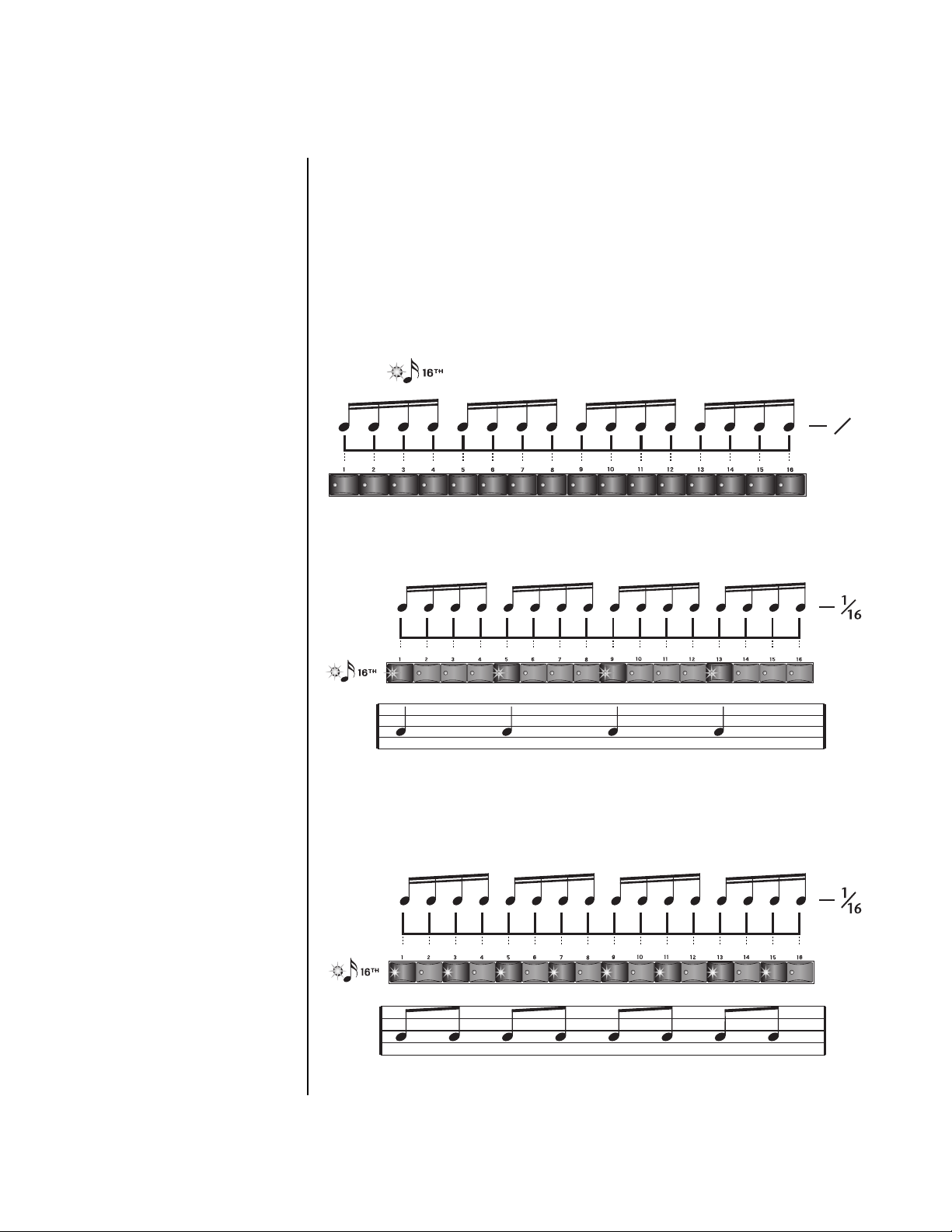
Sequencer
Pattern Mode
Grid Recording Grid recording allows you to lay out notes along a pre-defined grid. This is a
very visual way to lay down a beat and it makes it easy to experiment, since
you can change everything by just turning buttons on and off. PX-7 brings
a host of new features to the party.
What is Grid Recording?
Grid recording can be visualized as a series of notes placed along a line
where each note can be turned On or Off with a button. In the example
below, you’ll hear sixteen notes to a measure in 4/4 time.
1
16
To program quarter notes, you would turn on one note out of every four as
shown below.
Quarter Notes
Turning on every other button with the 16th note grid selected gives you
Eighth notes.
Eighth Notes
PX-7 Owners Manual 63
Page 76

OO
OO
Press and hold Play, then
press Record while a pattern is
playing to jump right into Grid
Record mode.
Sequencer
Pattern Mode
The grid can be set up for 16th notes, 32nd notes, 8th note triplets or 16th
note triplets.
When using 32nd notes or recording patterns longer than one bar, the grid
displays as much of the pattern as it can then switches to the next section.
When playing one bar of 32nd notes, for example, the sixteen grid buttons
and LEDs show the first 16 notes, then switch to the second group of
sixteen notes.
1
32
1
32
The liquid crystal display shows the status of the16 grid locations.
T
01 GRID K: D5
B: 1. 1 03 V: 127
The time signature determines how the grid is laid out. The pattern below is
in 3/4 time and so only12 locations are needed.
T
01 GRID K: D5
B: 1. 1 03 V: 127
Grid mode can also be used in conjunction with either of the other record
modes. You can go into grid record mode and edit a pattern you created in
realtime record mode, or you could start with grid recording and record
over it in either realtime or step mode.
To examine a pattern in grid mode, place the cursor under the Key field and
turn the data entry control while the pattern is playing. When you find a
recorded note, you’ll see bars appear and the grid button LEDs will
illuminate.
64 E-MU Systems
Page 77

OO
OO
To Quick-Select a Track:
1. Press and hold Tap .
2. Press the Track Enable/Mute
button corresponding to the
track you wish to select.
Sequencer
Pattern Mode
To Record a Pattern using Grid Recording
1. Press the Pattern mode button. The screen shown below appears.
T
01 STOP Ln: 08 Bar: 01. 1
0
000
2. Select an empty sequence to begin recording using the data entry
control.
3. For now, set the pattern Length to 1 Bar. This will make Grid mode
easier to understand at first.
4. Press the Record button. The Realtime LED illuminates and the screen
shown below appears.
T
Start of IT
01 REC Ln: 01 Bar: 01. 1
Quan: 8 Met: on Cnt: 0
5. Press the Record button again. The Grid LED illuminates and the screen
shown below appears.
Tr ack
Number
T
01 GRID K: C1
B: 01. 1
Bar:Beat Note
6. Press the Preset View button and select a preset to use for track one. A
“prc” or “kit” preset might be a good choice. Press the Preset View
button again after you’ve made your selection to return to the Grid
recording screen.
7. Select a note using the rubber keypads. Press the transposition buttons
to find other sounds. Note that the Current Key field in the LCD
changes as you play the keypad.
8. Now turn on a few of the grid buttons. It doesn’t matter which for now.
9. Press Play. You’ll be hearing some sort of rhythm.
10. Go ahead and change the grid buttons. Play around until you get
something you like.
Gate/Velocity
Select
Current
Key
Vel:000
Gate/Velocity
8 note
positions
_ _ _ _ _ _ _ _
_ _ _ _ _ _ _ _
8 note
positions
PX-7 Owners Manual 65
Page 78

Sequencer
Pattern Mode
The LCD will now probably look something like the next screen. The
vertical bars correspond to the grid buttons you’ve selected.
T
01 GRID K: D5
OO
OO
You could also assign
each new part to another Track
… or not. It’s up to you.
OO
OO
If you accidentally press
the Stop button by mistake,
simply press the Record button
twice to return to Grid mode.
OO
OO
You can also use the
data entry control to select
notes.
B: 01. 1
Another Rhythm?
11. Without even stopping, play another note. Keep hunting until you find
one you like. The last played key will be the selected sound.
12. With the new sound selected, turn on some grid buttons. (Note that
they all went off when you changed sounds.)
Change of Velocity
13. To pause the sequencer without exiting Grid mode, press the Play
button. Press the Play button again to continue.
14. Press one of the Grid buttons. The flashing cursor is now positioned
underneath that bar in the display.
T
01 GRID
Vel: 127
K: D5
B: 01. 1 Vel: 127
15. Now turn the data entry control. The height of the selected bar
changes, as does the velocity readout. This is one way to change the
velocities of grid notes.
16. You can also change the velocity by simply playing the velocity on the
keypads…or turn the 16 controller knobs to adjust the velocity
setting of the16 grid locations.
17. Turn some of the grid buttons on and off. Note that they now have the
same velocity as the last note you modified. Since velocity is often
coupled to volume in the preset, changing the velocities of note can
have a dramatic effect on the sequence.
18. Now press the Home/Enter button. The cursor is now underneath the
Key field. pause the sequencer by pressing the Play button.
19. Re-key the note. If you didn’t hit the right note the bars will disappear.
When you find a recorded note the bars will reappear.
20. Re-key the note playing hard and soft on the keypads. Note that when
you select grid buttons, the last played velocity is used.
66 E-MU Systems
Gate Percentage
21. You can adjust the time (percentage) that the “gate” stays on by pressing
the Controller Knob Select Button to toggle between Gate and
Velocity edit modes. Turn the 16 controller knobs in gate mode to
adjust the gate percentage.
Page 79

Sequencer
Pattern Mode
The gate is analogous to the time that a key is held. Depending on the
settings of the envelope generators, this can have a dramatic effect on
the sound.
Double Time
22. With the sequencer running, select one of the Grid positions by
pressing its button.
23. Press the Repeat button located below the controller knobs. A number
now appears at the grid location which indicates the number of times
that the grid resolution has been increased for that location. For
example, if the number is 2, the note will play twice in that time slot.
• Pressing the Erase button while the cursor is on one of the grid loca-
tions, removes the note from that location.
T
01 GRID K: D5
2
B: 1. 1 Vel: 127
24. Repeatedly pressing the repeat button increments the number. The
display goes up to nine times, but it will go even faster if you keep
pressing the repeat button. Special effects anyone?
25. The Erase button, located right next to the Repeat button, turns off the
grid locations (as does the grid button itself).
Step Time Recording In this mode, you can insert events one at a time and place them exactly
where you want. In Step mode, key events, knobs or external MIDI events
are recorded into the current pattern step. The resolution of the step is
selected and indicated in the “Res” field on the LCD. In Step Record mode,
the Resolution (Res) setting determines the rhythmic value of each step. For
example, with Resolution set to 1/8 notes, you will step through the pattern
an eighth note at a time. Step recording records the actual “played” velocity
of note-on events.
Another cool feature is that each quantized step is from the current time
setting. This allows you to easily create complex offbeats using the quantize
feature.The way it works is simple. If you offset the current time using the
data entry control, the next step will be quantized from that point!
As an example, let’s say you started at Bar:01.01.0000 with Resolution set to
8. The next step would be Bar:01.01.0192, the next at Bar:01.02.0000 and
so on. If the initial time setting was instead, Bar:01.01.0050, the next step
would be, Bar:01.01.0242 (192 + 50).
When Auto mode is enabled (Y), the step is automatically incremented
when a note is entered. The step is not recorded and incremented until the
last “key up” of a chord. This allows you to make changes to the step as
long as one key is still held.
PX-7 Owners Manual 67
Page 80

Sequencer
Pattern Mode
The Gate field allows you to set the note-on duration for note-on events. A
setting of 50% with eighth note resolution would keep the note held for
half that period (or a 16th note). Settings of greater than 100% hold the
note over into the next note.
Note Value/Number of Ticks
Resolution Ticks Resolution Ticks
Whole notes 1536 Eighth note triplets 128
Half notes 768 Sixteenth notes 96
Quarter notes 384 Sixteenth notes triplets 64
Quarter note triplets 256 32nd note 48
Eighth notes 192 32nd note triplets 32
To Record a new Pattern in Step Time
1. Press the Pattern mode button. The screen shown below appears.
T
01 STOP Ln: 02 Bar: 01. 1
0
000
2. Select an empty sequence to begin recording using the data entry
Start of IT
control.
3. Set the Pattern Length. Choose a one or two bar length to start.
4. Press the Record button three times to select Step Record mode. The
screen shown below appears.
Tr ack
Bar
Number
T
01 STEP Bar: 01. 01. 0000
Beat Tick
Res: 8 Gate: 85% Auto:Y
Step
Resolution
5. Select a Track number. The default value is Track one.
6. Turn Auto Increment On. This feature automatically increments the
step (by the selected step resolution) each time you press the Play
button.
7. Press the Preset View button. The preset screen shown below appears.
Gate On
Percentage
Auto Increment
On/Off
68 E-MU Systems
Page 81

Sequencer
Pattern Mode
C01A V127 P00 A:P User
3
050
8. Select a Preset for your first track.
9. Press the Preset View button again after you’ve selected a preset. The
LED will go out and you’ll be returned to the Pattern screen.
Get ready to record!
10. Set the Step Resolution to eighth notes for now (8).
11. Play a note (or notes) on the keypad. The step records and increments
when you release the keys. Note the setting of the bar.beat.tick display
as the steps increment.
12. Keep adding notes to steps. You can also record knob settings. Simply
turn the knobs in any of the controller knob modes and these moves
will be recorded.
13. Press Stop when you’ve finished recording.
14. Press Stop again to rewind to the beginning of the pattern.
15. Change the Resolution and record another pass.
kit:80’s Tones
OO
OO
To Erase a Track: Press
and Hold the Erase button, then
press the Track button you want
to erase.
To Erase the Pattern:
16. There are several ways to erase entire pattern. Probably the easiest way
is to simply Save an empty sequence over the pattern you want to erase.
• You could also “Erase All Events” from the Pattern Edit menu.
PX-7 Owners Manual 69
Page 82

Sequencer
Pattern Edit Menu
Pattern Edit
Menu
Tr ack Enable/Mute Buttons
The Pattern Edit menu contains housekeeping, pattern editing filters and
other tools.
The Pattern Edit button is DISABLED unless you are in Pattern Mode!
IMPORTANT: In Pattern Edit mode, Track Enable/Mute buttons are used
to select which tracks will be affected by the editing operation.
Any enabled tracks will be edited and any disabled tracks will be unaffected
by the editing operation—Quantize, Thin Events, Erase Events, Velocity
Scale/Shift, Extend or Transpose.
Name Pattern Patterns can be named with up to 16 characters. Position the cursor under
the character location and use the data entry control to change the
character.
PATTERN NAME
0061 Metallic 6
Pattern Length Patterns can be anywhere from one to thirty two measures in length. A
pattern loops when it reaches the end whether in record or playback
modes.
A pattern’s length can also be changed at any time, before or after
recording. If you increase the length of a pattern after recording, it will play
silently for the extra time unless new data is recorded there. If you shorten
a pattern’s length after recording, it will play up to it’s new length then
loop. Changing the length of a pattern does not change any data until you
save it. If you save a shortened pattern, the unplayed data will be erased.
To Set the Pattern Length from the Pattern Edit menu
1. Select Pattern Edit mode from Pattern mode.
2. Locate the Pattern Length screen using the data entry control.
PATTERN LENGTH
Length: 32 bars
3. Move the cursor to the lower line of the display using either cursor key,
then set the length of the pattern using the data entry control.
70 E-MU Systems
Page 83

Pattern Edit Menu
To Set the Pattern Length from the Main Pattern Screen:
1. Select the pattern in Pattern mode.
2. Move the cursor to the Length (Ln) field using the cursor keys.
T
01 STOP Ln: 02 Bar: 01 . 1
0
000
3. Set the Length of the pattern using the data entry control.
Start of IT
Sequencer
Setting Meter (Time Signature)
PX-7 allows you to set almost any conceivable time signature. The
numerator (indicating number of beats in a measure) can be set from 1 to
99. The denominator (indicating the rhythmic value of each beat) can be
set to 1, 2, 4, 8, 16, 32, or 64. The time signature can be changed at any
time before or after recording.
The meter setting affects the bar:beat display, the pattern length,
metronome accent, and the grid recording display.
For background information about Time Signatures, see page 339.
To Set the Time Signature
1. Select the pattern in which you want to record.
2. Press the Pattern Edit button. The Pattern Edit menu screen displays
the menu page most recently selected since powering up PX-7.
3. Scroll to the Meter screen using the data entry control. The meter
setting will probably show the 04/4 default time signature.
METER METRONOME VALUE
04 / 4 off 1/8
4. Press the right cursor button once to move the cursor underneath the
numerator field.
5. Set the time signature numerator value using the data entry control.
6. Press the right cursor button again to move the cursor underneath the
denominator field.
7. Set the time signature denominator value using the data entry
control.
8. Press the Pattern Edit button again to exit pattern edit mode.
PX-7 Owners Manual 71
Page 84

Sequencer
Pattern Edit Menu
Metronome The metronome is a timing aid when recording or playing back patterns
and songs and can be set to a wide variety of different beats. The
metronome produces an accented click on the first beat of each measure
and a softer click on other beats. The following metronome beat options are
available:
OO
OO
The higher metronome
speeds are useful when recording
a fast part since you may slow
the tempo way down and still
hear where you are in the
pattern.
Symbol Symbol
1/1 whole notes 1/2d dotted half notes
1/2 half notes 1/4d dotted quarter notes
1/4 quarter notes 1/8d dotted eighth notes
1/8 eighth notes 1/4t quarter note triplets
1/16 sixteenth notes 1/8t eighth note triplets
1/32 thirty-second notes 1/16t sixteenth note triplets
denom uses the denominator
value of the meter setting
OO
OO
Play the pattern to listen
to the Metronome while you set
the Value.
The metronome setting is NOT saved with the pattern.
To Set the Metronome
1. Press the Pattern Edit button. The Pattern Edit menu screen displays
the menu page most recently selected since powering up PX-7.
2. Scroll to the Metronome screen using the data entry control.
METER METRONOME VALUE
04 / 4 off 1/8
3. Move the cursor underneath the Metronome field and turn the
metronome to On, Off or Rec using the data entry control.
• Off - the metronome doesn’t play.
• On - the metronome plays during recording and playback.
• Rec - the metronome only plays while recording.
4. Move the cursor underneath the Value field and set the metronome
beat value using the data entry control.
72 E-MU Systems
Page 85

Loop Section
Sequencer
Pattern Edit Menu
1. Press & Hold2. Select Function
The Tap-Tempo
key functions as
a Shift Key to
access the new
features.
In Pattern Mode
This feature allows you to specify a subsection of a pattern to loop. In a live
performance, you can specify a temporary region to loop while the pattern
is playing then turn off the loop to go on to the next section. This feature is
really useful for recording and editing, since you can set the loop to a
specific bar of your pattern in grid or realtime modes.
TEMPORARY BAR REGION
on From: 3 Thru: 6
Temporary Bar Region
From:3 Thru:6
bar bar bar bar bar bar bar bar
123456 7 8
Played -
Loop Section is a temporary loop which is not saved with the pattern or
multisetup. Loop Section defaults to “off” upon pattern change. While loop
is enabled, the Stop LED will blink.
An interesting detail is that the loop can be set to jump across the start and
end points of the pattern. For example, let’s say you’re looping an eight bar
pattern. If the “From” point were set to 7 and the “Thru” point set to 2,
then the pattern would play bars 7-8-1-2, 7-8-1-2, etc.
bar bar bar bar
345 6
Temporary Bar Region
From:7 Thru:2
bar bar bar bar bar bar bar bar
123456 7 8
Played -
bar bar bar bar
781 2
PX-7 Owners Manual 73
Page 86

Sequencer
Pattern Edit Menu
In Song Mode
Loop Section works a little differently in Song mode where it simply
specifies alternate start and end points. When the song reaches the
endpoint, it stops and auto locates to the start point. In both pattern and
song modes, RTZ still locates to the beginning of the sequence.
To Set the Temporary Bar Region from the Pattern & Song menus
The loop points and the loop on switch can be set while the sequencer is
either running or stopped.
1. Locate the Temporary Loop Points screen in the pattern or song menu.
2. Use the cursor buttons to move the cursor to the lower line of the
display.
3. Turn the Loop on.
4. “From” sets the loop start point and “Thru” sets the loop end point.
Shift-Key Method to Set the Temporary Bar Region
These hidden “power-user” features are designed to be used while the
pattern or song is playing, but the loop points can be set when the
sequencer is either running or stopped.
Setting the Loop From and Thru Points
1. Start the sequencer.
2. To set the “Loop From” point: Hold Tap and hit Select (to the left of the
LED display) when the pattern or song is playing, or is located to, the
desired bar.
3. To set the “Loop Thru” point: Hold Tap and hit Edit (to the right of the
LED display) when the pattern or song is playing, or is located to, the
desired bar.
Tu r ning the Loop On and Off
4. Hold Tap and hit the Stop button. This toggles Loop on and off.
74 E-MU Systems
Page 87

Sequencer
Pattern Edit Menu
Quantize The timing can also be changed after a pattern has been recorded. Quantize
moves all the note start times in the track to fall on (or closer to) the
specified time values.
To Quantize a Pattern
1. Select the pattern.
2. Select the Track(s) you wish to quantize using the Track Enable/Mute
buttons.
3. Press the Pattern Edit button.
4. Scroll to the Quantize screen shown below using the data entry
control.
QUANTIZE Resolution: 16
Amount: 75% Swing: 50%
5. Set up the Quantize parameters as desired. The Home/Enter LED will
be flashing once the cursor is moved to one of the editable fields.
6. Press Enter to Quantize or add Swing. Press any other button to Cancel
the operation.
Quantize Parameters
Resolution- Sets the desired note value to which note-on events will be
corrected. With sixteenth notes selected, Quantize will move
played notes toward, or exactly onto, sixteenth note time slots.
Amount - Controls how much quantization is applied. With a setting of
100%, events are moved all the way to the specified note value.
With a setting of 50%, events are moved 50% closer to the
specified note value.
Before
After
Quantization
With an amount of 50%, notes are moved 50% closer to the
specified Quantization value.
Swing - Swing adds a rhythmic feel by shifting the time allocated to
every other grid point in a pattern. In the default case where
swing is set to 50% (No Swing), the first eighth note takes up
50% of the quarter note and the second eighth note takes up
the remaining 50% of the time.
Resolution: 8
Amount: 50%
PX-7 Owners Manual 75
Page 88

Sequencer
Pattern Edit Menu
50% Swing
Eighth notes play at regular intervals
50%
100%0%
If swing were set to 67%, the first eighth note falls on the beat, but the
second eighth note is delayed by 67%.
67% Swing
Every other eighth note plays late
0%
Values below 50% give a kind of “reverse swing” where every other eighth
note comes in early. Odd, but maybe just the thing for your style of music.
67%
30% Swing
Every other eighth note plays early
30%
More about Swing
Swing can help add a more human “feel” to a series of repeating patterns.
For example, if you repeat the same pattern four times, try setting a swing
factor of 54% for, say, the third pattern. This results in a series of patterns
which are more psycho-acoustically interesting than merely repeating the
same pattern over and over.
67% is considered the “classic” jazz swing factor, where the first eighth note
is 2/3 of a quarter note, and the second eighth note is 1/3 of a quarter note
(i.e. the second eighth note behaves more like an eighth note triplet). If this
sounds too “perfect”, try a swing factor of 64% instead. The results will be
similar, but the “feel” will be slightly different.
76 E-MU Systems
Page 89
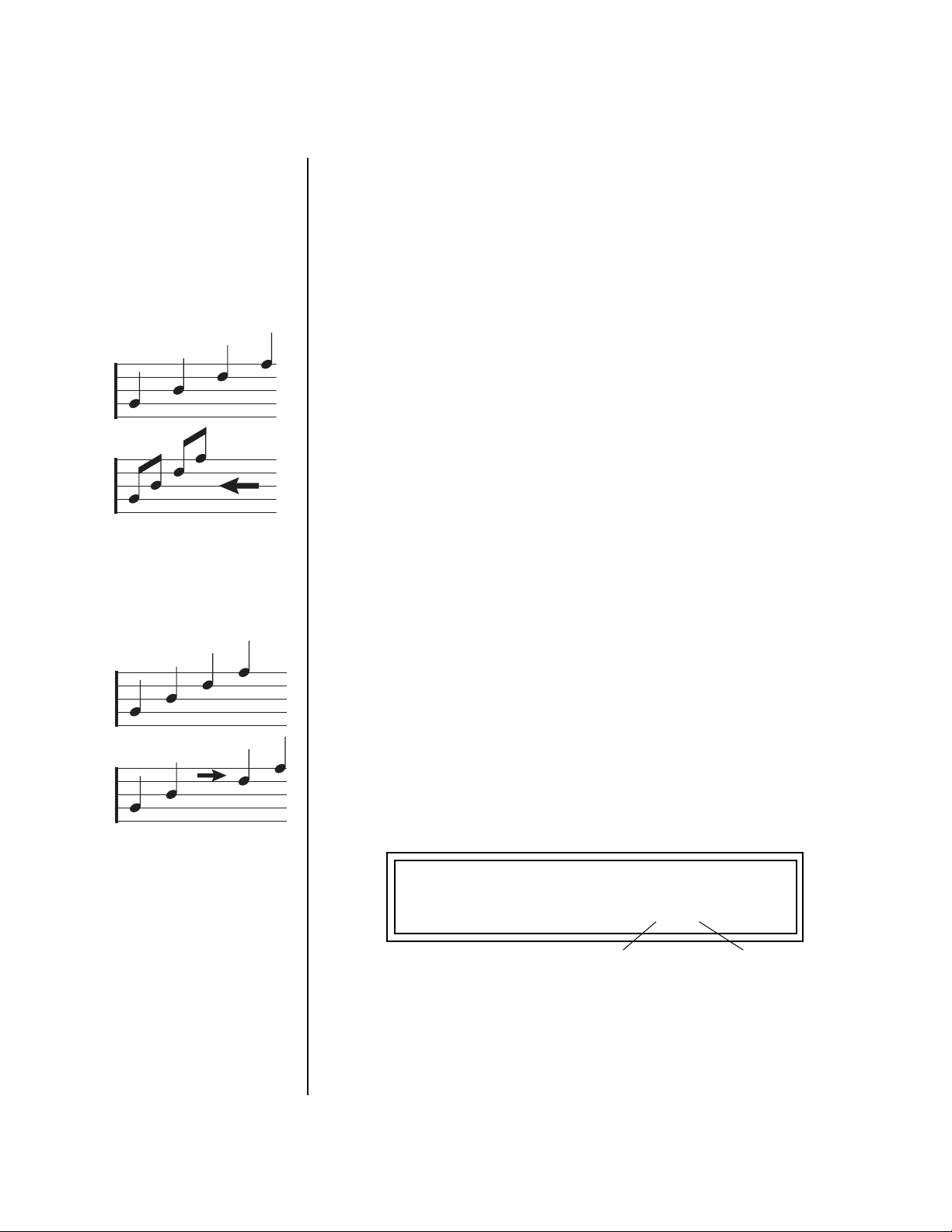
Sequencer
e
Pattern Edit Menu
Scale/Shift Start Times
Scale Start Time
Before…
Scaled by 50%
Shift Start Time
Before…
This filter allows you to either scale (multiply by a value) or shift (add a
value to) the start times of notes. The scale function is performed before the
shift value is added.
Scale - Multiplies all note start times by a percentage from 0% to 800%.
Scaling by 100% would leave all note start times untouched.
Scaling by 50% would shorten the section by one half and it
would play twice as fast.
Shift - Adds or subtracts a specific note time in quarter notes and ticks
to note-on events in the selected tracks.
Events shifted past the end of the sequence will be deleted on
save only. That is, if you change your mind, you can slide
events back into the playing loop. Events shifted earlier than
tick 0 for notes and tick 1 for events will clip at that tick, possibly bunching up events.
Tips & Tricks
• In addition to the percentages, certain exact ratios are provided and are
displayed as fractions. (2/3, 4/3, 5/3, 8/3, 10/3, 20/3) These ratios are
useful for changing between duplets and triplets.
• Subtracting a few ticks with the shift function can be used to “push” the
beat giving the music a sense of urgency. Adding a few ticks can impart a
more laid back feel.
• Since a single note can be selected (cursor down to the key range field
and play the key), individual drums can be shifted forward or back.
• The Shift feature can be used to compensate for a preset with a slow
attack. Simply shift the track earlier (negative value) a little so that your
pad or string swell comes in right on the beat.
D-F shifted by +1 quarter not
OO
OO
Tip: To shift all notes
forward or back by a particular
amount, set Scale to 100%,
(this zeros the value) then set
Shift to the desired amount.
To Scale or Shift Note Start Times:
1. Select the pattern you wish to edit.
2. Press the Pattern Edit button.
3. Scroll to the Scale/Shift Start Times screen shown below using the data
entry control.
SCALE/SHIFT START TIMES
Scale: 100% Shift: +00.000
Quarter Notes Ticks
4. Select the amount of note start time scaling or shift (offset). The
Home/Enter LED will be flashing once the cursor is moved to the lower
line of the display.
5. Press Enter. The screen shown below appears and the track buttons will
be flashing to remind you to select the tracks you want to edit.
PX-7 Owners Manual 77
Page 90

Sequencer
Pattern Edit Menu
SELECT TRACKS AND RANGE
Key Range: C-2 to:G8
Low Key High Key
6. Select the Track(s) you wish to Scale or Shift using the Track Enable/
Mute buttons.
7. Select a key range for filtering. The default setting is all keys. Keys can
be selected from the keyboard when the cursor is on the key fields.
8. Press Enter to scale/shift the note start times. Press any other menu
button to Cancel the operation.
Scale/Shift Duration This filter allows you to either scale (multiply by a value) or shift (add a
value to) the note durations in the selected tracks. The Scale function is
performed before the Shift value is added.
OO
OO
Tip: To set all notes to a
particular value, set Scale to 0%,
(this zeros the value) then set
Shift to the desired duration.
Scale - Multiplies all note durations by a percentage from 0% to 125%.
Scaling by 100% would leave all note durations untouched. Scaling by 50% would cut all note durations in half.
Shift - Adds or subtracts a specific note duration in quarter notes and
ticks to note-on events in the selected tracks.
To Scale or Shift Note Duration
1. Select the pattern you wish to edit.
2. Select the Track(s) you wish to Scale or Shift using the Track Enable/
Mute buttons.
3. Press the Pattern Edit button.
4. Scroll to the Scale/Shift Note Duration screen shown below using the
data entry control.
SCALE/SHIFT NOTE DURATION
Scale: 87% Shift: +00.000
Quarter Notes Ticks
5. Select the amount of note duration scaling or shift (offset). The
Home/Enter LED will be flashing once the cursor is moved to the lower
line of the display.
78 E-MU Systems
Page 91

Sequencer
Pattern Edit Menu
6. Press Enter. The screen shown below appears to remind you to select
the tracks you want to filter. Select a key range for filtering. The default
setting is all keys.
SELECT TRACKS
Key Range: C-2 to:G8
Low Key High Key
7. Press Enter to scale/shift the note durations. Press any other menu
button to Cancel the operation.
Thin Events Event thinning is usually performed to reduce the amount of extraneous
controller data and thus reduce the memory size of patterns. This filter
reduces the number of events in a musical fashion. Events may be reduced
by a specified amount from 1 to 128. The setting represents the smallest
change that will be kept. For example, if the setting were set to 3 and you
were thinning a controller sweep that went 1-2-3-4-5-6-7, you would be left
with:1-4-7. The filter also keeps any change in direction values.
__
__
If too much data is
recorded into a pattern, the
sequencer may slow or clog. Use
the “Thin Events” function to
reduce the amount of
extraneous data in the pattern.
1
2
1
(All the “|” get kept.)
3
3
4
4
5
6
7
The setting
represents the smallest
change that will be kept.
The following types of events can be thinned:
• Tempo
• Poly Aftertouch
• Channel Aftertouch
• Pitch Wheel (Touchstrip)
• Any Continuous Controller (1-95)
7
Direction Changes are always kept.
PX-7 Owners Manual 79
Page 92

Sequencer
Pattern Edit Menu
To Thin Events in a Pattern
1. Select the pattern you wish to edit.
2. Select the Track(s) you wish to thin using the Track Enable buttons.
3. Press the Pattern Edit button.
4. Scroll to the Thin Events screen shown below using the data entry
control.
THIN EVENTS
chan aftertouch Amt: 40
5. Select the type of event you want thinned, then set the amount of
thinning. The Home/Enter LED will be flashing once the cursor is
moved to one of the editable fields.
6. Press Enter. The screen shown below appears to remind you to select
the tracks you want to thin. Select a key range for thinning. The default
setting is all keys.
SELECT TRACKS
Key Range: C-2 to:G8
Low Key High Key
7. Press Enter to thin events. Press any other menu button to Cancel the
operation.
80 E-MU Systems
Page 93

Pattern Edit Menu
Erase Events Specific types of events can be completely erased from a pattern.
The following types of events can be erased:
• All Track Events
• Notes
• All Controllers
• Program Changes
• SysEx Data
• Meter
• Tempo
• Poly Aftertouch
• Channel Aftertouch
• Pitch Wheel (Touchstrip)
• Any Continuous Controller (1-119)
To Erase Events from a Pattern
1. Select the pattern you wish to edit.
2. Select the Track(s) you wish to erase using the Track Enable/Mute
buttons.
3. Press the Pattern Edit button.
4. Scroll to the Erase Events screen shown below using the data entry
control.
Sequencer
ERASE EVENTS
program change
5. Select the type of events you want erased. The Home/Enter LED will be
flashing once the cursor is moved to the lower line of the display.
6. Press Enter. The screen shown below appears to remind you to select
the tracks you want to erase. Select a key range. The default setting is all
keys.
SELECT TRACKS
Key Range: C-2 to:G8
7. Press Enter to erase the events. Press any other menu button to Cancel
the operation.
PX-7 Owners Manual 81
Page 94

Sequencer
Pattern Edit Menu
Tr anspose All notes in a pattern can be transposed up or down from -127 to +127
semitones. For example with a setting of +7, all notes in the pattern would
be transposed up a perfect fifth.
Warning: If you transpose notes past the hard limits of 0 and 127, those
notes will be erased from the pattern.
To Transpose a Pattern
1. Select the pattern you wish to edit.
2. Select the Track(s) you wish to Transpose using the Track Enable/Mute
buttons.
3. Press the Pattern Edit button.
4. Scroll to the Transpose screen shown below using the data entry
control.
TRANSPOSE
+7 semitones
5. Select the amount of transposition you want. The Home/Enter LED
will be flashing once the cursor is moved to the lower line of the
display.
6. Press Enter. The screen shown below appears to remind you to select
the tracks you want to transpose. Select a key range. The default setting
is all keys.
SELECT TRACKS
Key Range: C-2 to:G8
7. Press Enter to transpose the selected tracks. Press any other button to
Cancel the operation.
82 E-MU Systems
Page 95

Sequencer
Pattern Edit Menu
Scale/Shift Velocity This filter allows you to either scale (multiply by a value) or shift (add a
value to) the velocity values of notes in a pattern. The Scale function is
performed before the Shift value is added.
Scale - Multiplies all note-on velocities by a percentage from 0% to
125%. Scaling by 100% would leave all velocity values
untouched. Scaling by 50% would cut all velocity values in half.
Shift - Adds or subtracts a specific velocity value (-127 to +127) to
every note-on event in the pattern.
To Scale or Shift Velocity
1. Select the pattern you wish to edit.
2. Select the Track(s) you wish to Scale or Shift using the Track Enable/
Mute buttons.
3. Press the Pattern Edit button.
4. Scroll to the Scale/Shift Velocity screen shown below using the data
entry control.
OO
OO
Tip: To set all notes to a
particular velocity value, set
Scale to 0%, then set Shift to the
desired velocity.
SCALE/SHIFT VELOCITY
Scale: 87% Shift: +0
5. Select the amount of velocity scaling or shift. The Home/Enter LED
will be flashing once the cursor is moved to the lower line of the
display.
6. Press Enter. The screen shown below appears to remind you to select
the tracks you want to velocity scale or shift. Select a key range. The
default setting is all keys.
SELECT TRACKS
Key Range: C-2 to:G8
7. Press Enter to change velocity in the selected tracks. Press any other
button to Cancel the operation.
PX-7 Owners Manual 83
Page 96

Sequencer
Pattern Edit Menu
Extend Sequence Data To
This feature lets you change the length of any selected tracks after
recording a pattern. If you are lengthening a pattern, the pattern is looped
to fill in the empty space. If you set the length shorter than the existing
pattern, the pattern will be truncated.
You can set the pattern length before you extend so that only those
bars will be copied. The copied data will be merged with the data in the
subsequent bars of the pattern.
To Extend the 1st Bar over 4 Bars
1. Set Pattern
Length to 1-bar
Bar 1 Bar 2 Bar 3 Bar 4
2. Extend Sequence
Data to 4-bars
Bar 1 Bar 2 Bar 3 Bar 4
To Extend the Length of Selected Tracks
1. Select the pattern you wish to extend.
2. Select the Track(s) that you want to extend using the Track Enable/
Mute buttons.
3. Press the Pattern Edit button from pattern mode.
4. Scroll to the Pattern Length screen and set the length to the measures
you wish to extend. For example, if you want to copy the first measure,
set the length to 1.
5. Scroll to Extend Sequence Data using the data entry control.
84 E-MU Systems
EXTEND SEQUENCE DATA TO
bar: 8
6. Move the cursor to the lower line of the display and select the new
pattern length.
7. Press Enter. The following screen appears.
--- PERFORM OPERATION? ---
Enter = Yes Other = Cancel
8. Press Enter again to extend the pattern or any other menu button to
cancel the operation.
Page 97

Sequencer
Pattern Edit Menu
Erase Track An entire track or a section of a track can be erased in a single operation.
This feature makes it easy to erase a flubbed take or erase a section of track
before pasting new data.
Erase Pattern or Song Track
Start
Length = 3Bars
Bar
Before
Bar - 1 2345678
After
Bar - 1 2345678
To Erase a Track
1. Press the Pattern Edit or Song Edit button.
2. Scroll to the Erase Track screen shown below using the data entry
control.
ERASE TRACK
Track: 1 Bar:01 Len:32
Tr ack to be
Erased
3. Select the track you want to erase. The Home/Enter LED will be
Start
Location
Length in
bars
flashing once the cursor is moved to the lower line of the display.
4. Select the first Bar you want to erase. The bar range for patterns is 01-
32; the bar range for songs is 001-999.
5. Select the Length of the track you want erased.
6. Press Enter to erase the selected section of the Track.
7. Press any other menu button or exit the edit menu to Cancel the
operation.
PX-7 Owners Manual 85
Page 98

Sequencer
Pattern Edit Menu
Cut Track to Clipboard
OO
OO
Cut track can be used as
a way to erase a track.
An individual track or a section of a track can be cut or copied and held on
a digital “clipboard” so that it can be pasted into another track or pattern.
This function cuts or removes a track (or section of a track) from the pattern
and places it on the clipboard, where it will be held until it is replaced with
another cut or copy operation, or the power to PX-7 is turned off.
Cutting a section from a track will leave a blank space in the track.
The cut section is placed on the clipboard leaving a blank space in the
track where the data was cut out.
OO
OO
Tr acks can be freely cut,
copied or pasted between songs
and patterns.
To Cut a Track
1. Select the pattern you wish to edit.
2. Press the Pattern Edit button.
3. Scroll to the Cut Track to Clipboard screen shown below using the
data entry control.
CUT TRACK TO CLIPBOARD
Track: 1 Bar:04 Len:07
4. Select the track to be cut. The Home/Enter LED will be flashing once
the cursor is moved to the lower line of the display.
5. Select the Start Bar and the Length (in bars) to be cut.
6. Press Enter to cut the track. Press any other menu button to Cancel the
operation.
86 E-MU Systems
Page 99

Sequencer
Pattern Edit Menu
Copy Track to Clipboard
An individual track or a section of a track can be copied and held on a
digital “clipboard” so that it can be pasted into another track or pattern.
This function makes a digital copy of the selected track and places it on the
clipboard, where it will be held until it is replaced with another cut or copy
operation, or the power to PX-7 is turned off.
To Copy a Track
1. Select the pattern you wish to edit.
2. Press the Pattern Edit button.
3. Scroll to the Copy Track to Clipboard screen shown below using the
data entry control.
COPY TRACK TO CLIPBOARD
Track: 1 Bar:06 Len:07
4. Select the track to be copied. The Home/Enter LED will be flashing
once the cursor is moved to the lower line of the display.
5. Select the Start Bar and the Length (in bars) to be copied.
6. Press Enter to copy the track. Press any other menu button to Cancel
the operation.
PX-7 Owners Manual 87
Page 100

Sequencer
Pattern Edit Menu
Paste Clipboard to Tr ack
__
__
Preset settings are NOT
pasted to the destination track.
(Preset Settings = volume, pan,
preset, arp status, and send bus
assignments.)
Use Apply Clipboard Settings,
(page 89) to paste the preset
settings.
Once a track (or a section of a track) has been cut or copied to the
“clipboard”, it can be pasted into another track or pattern from 1 to 99
times. The Paste operation Merges the clipboard data with the data on the
destination track. It adds the new information to the existing data with the
start of the data in the clipboard placed at the selected bar position.
Because of the data merging feature, the Paste operation can be used to
“bounce down” multiple tracks to a single multichannel track. See below.
Specified
Bar
Tracks
Paste
Clipboard
Paste x3
OO
OO
Tr acks can be freely cut,
copied or pasted between songs
and patterns.
Specified
Bar
12
Total Extension = 6 bars
To Paste the Clipboard into a Track
1. Press the Pattern Edit button.
2. Cut or Copy data to the clipboard. See pages 86 and 87.
3. Scroll to the Paste Clipboard to Track screen shown below using the
data entry control.
3
2-bars
Clipboard
PASTE CLIPBOARD TO TRACK
Track: 1 At Bar:06 X:3
Destination
Tr ack
Start
Location
Number
of Pastes
88 E-MU Systems
