Emerson Research iP500, iP500BK, iP500WH, Research iP500BK, Research iP500WH Owner's Manual
Page 1
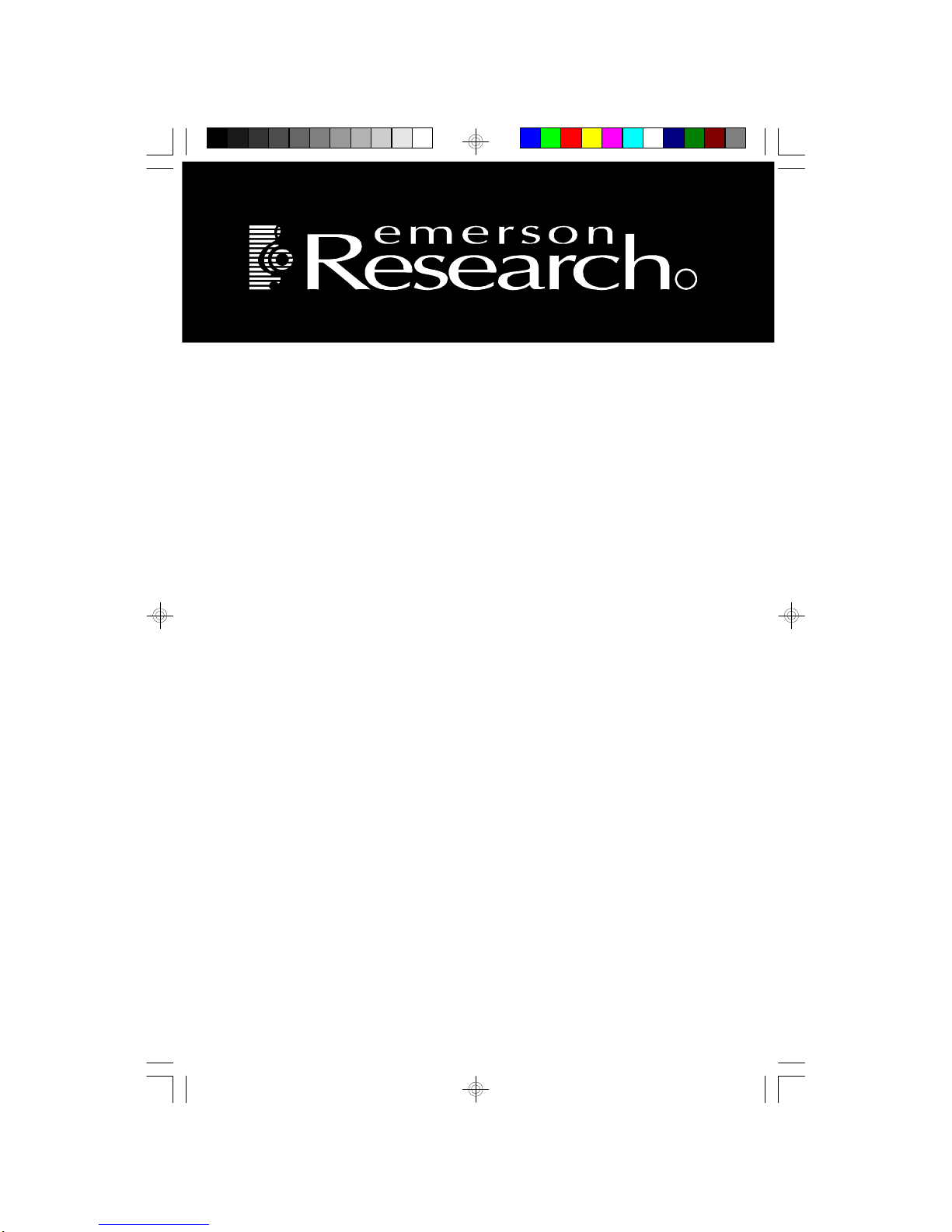
OWNER’S MANUAL
iP500 (Silv er Color)
iP500BK (Black Color)
iP500WH (White Color)
Visit our web site at www.emersonradio.com
Portable iPod
®
Doc king Station
with Dig ital Tuning Stereo Receiver,
Mounting Bracket and Remote Control
Made for all iPod® models inc luding iPod® nano , iPod® sh uffle and iPod® mini
R
iP500_042307.p65 23/4/2007, 17:0144
Page 2
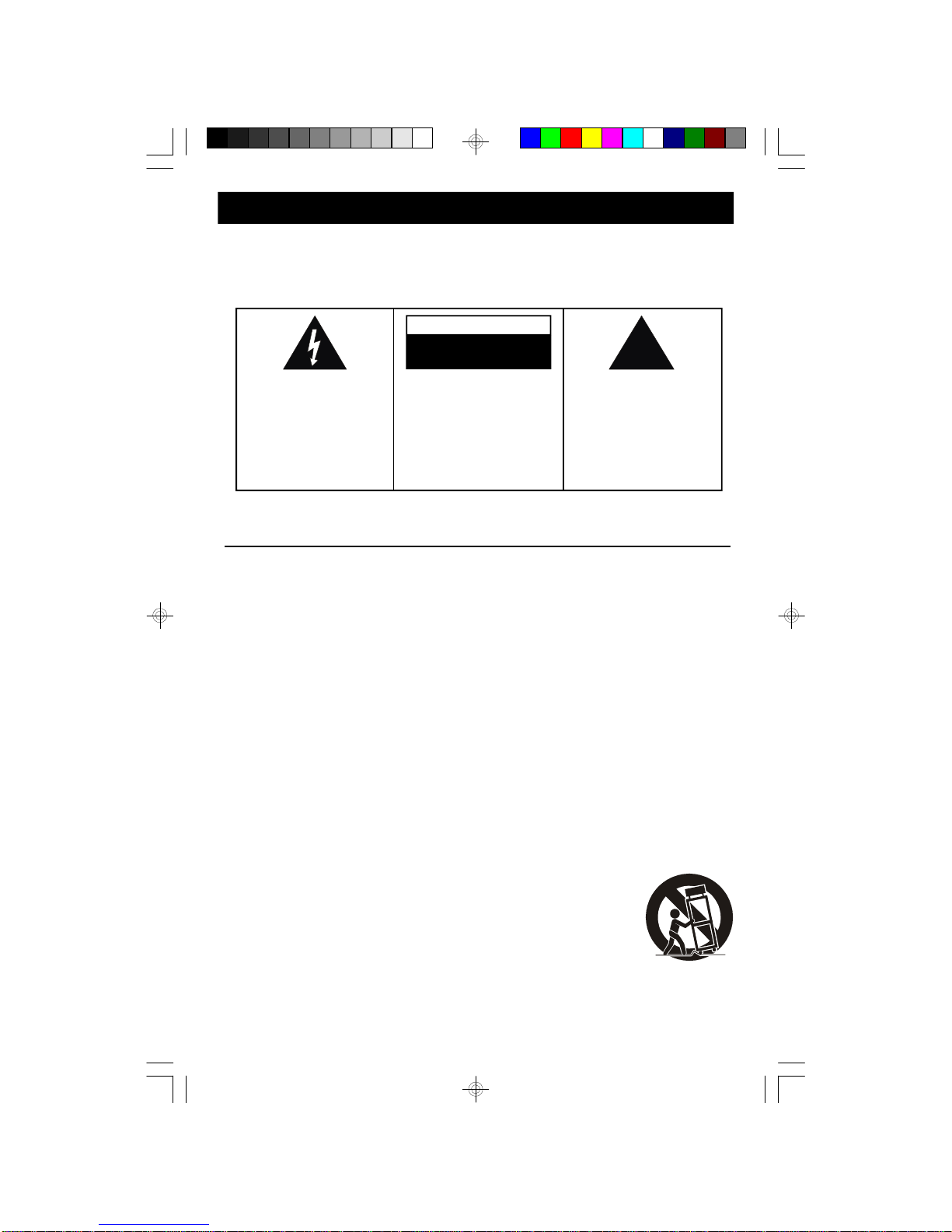
1
TO PREVENT FIRE OR SHOCK HAZARD, DO NOT USE THIS PLUG WITH AN
EXTENSION CORD, RECEPTACLE OR OTHER OUTLET UNLESS THE BLADES
CAN BE FULLY INSERTED TO PREVENT BLADE EXPOSURE. TO PREVENT FIRE
OR SHOCK HAZARD, DO NOT EXPOSE THIS APPLIANCE TO RAIN OR MOISTURE.
IMPORTANT SAFETY INSTRUCTIONS
1.) Read these instructions. Keep these instructions. Follow all instructions. Heed all warnings.
2.) Do not use this apparatus near water.
3.) Clean only with dry cloth.
4.) Do not block any ventilation openings. Install in accordance with the manufacturer’s instructions.
5.) Do not install near any heat sources such as radiators, heat registers, stoves, or other apparatus
(including amplifiers) that produce heat.
6.) Do not defeat the safety purpose of the polarized or grounding-type plug. A polarized plug has two
blades with one wider than the other. A grounding type plug has two blades and a third grounding
prong. The wide blade or the third prong is provided for your safety. If the provided plug does not
fit into your outlet, consult an electrician for replacement of the obsolete outlet.
7.) Protect the power cord from being walked on or pinched particularly at plugs, convenience
receptacles, and the point where they exit from the apparatus.
8.) Only use attachments / accessories specified by the manufacturer.
9.) Unplug this apparatus during lightning storms or when unused for long periods of time.
10.) Refer all servicing to qualified service personnel. Servicing is required when the apparatus has
been damaged in any way, such as power-supply cord or plug is damaged, liquid has been spilled
or objects have fallen into the apparatus, the apparatus has been exposed to rain or moisture,
does not operate normally, or has been dropped.
11.) This appliance shall not be exposed to dripping or splashing water and no object filled with liquids
such as vases shall be placed on the apparatus.
12.) Use only with the cart, stand, tripod, bracket, or table specified by the
manufacturer, or sold with the apparatus. When a cart is used, use caution
when moving the cart/apparatus combination to avoid injury from tip-over.
13.) Do not overload wall outlet. Use only power source as indicated.
14.) Use replacement parts as specified by the manufacturer.
15.) The product may be mounted to a wall only if recommended by the manufacturer.
16.) Upon completion of any service or repairs to this product, ask the service technician to perform
safety checks.
!
CAUTION
RISK OF ELECTRIC SHOCK
DO NOT OPEN
The lightning flash with arrowhead symbol, withi n an equilateral triangle is intended to
al ert the user to the presence
of uninsulated ‘dangerous voltage’
within the product’s enclosure
that may be of sufficient
magni tude to constitute a risk
of el ectric shock to persons.
The exclamation point within
an equilateral tr iangle is intended to alert the user to
the presence of important
oper ating and maintenance
(servi cing) instructions in
the literatur e accompanying the appliance.
WARNING: TO REDUCE THE
RISK OF ELECTRIC SHOCK
DO NOT REMOVE COVER
(OR BAC K), NO USE R
SERVICEABL E PARTS INSIDE
REFER SERVIC ING TO
Q U A L I F I ED SE R V I C E
PERSONNEL.
CAUTION
The Caution Marking maybe located at the bottom enclosure of the apparatus.
iP500_042307.p65 23/4/2007, 17:001
Page 3
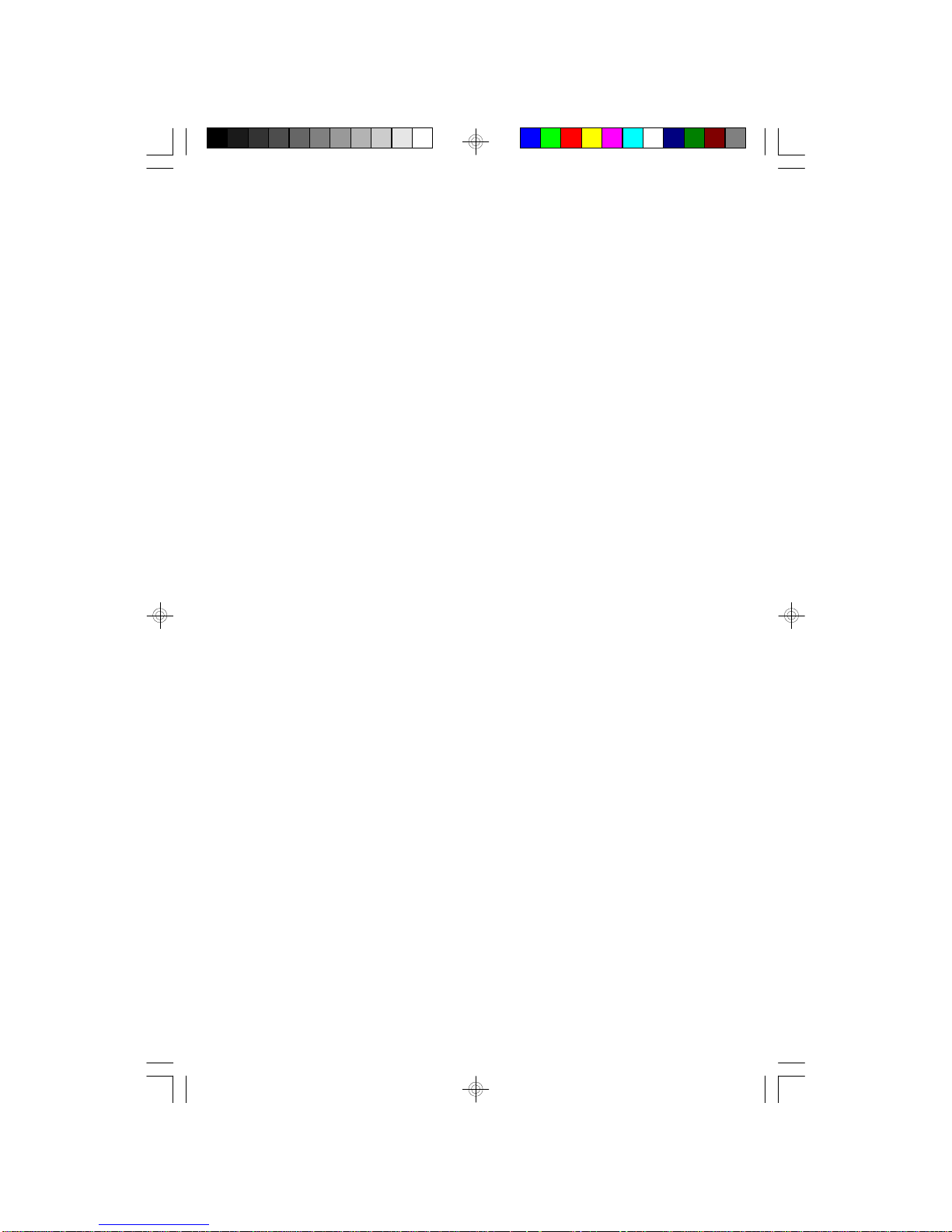
2
iPod® is a trademark of Apple Computer Inc., registered in the U.S. and other
countries.
Thank you for purchasing this Portable iPod® Docking Station from Emerson
Research. This compact portable unit allows you to listen to any dockable iPod
®
(available as of January 2006) through the built in speakers, for those times when
you want to share you music with others, or when listening through your ear buds
is simply not an option. We've even provided an iPod® compatible USB connector
to allow connection of your iPod® Shuffle as well. And as long as your system is
connected to an AC outlet with the included AC adapter it will also charge the
battery of any iPod® connected to the docking station.
There’s also a built in digital tuner with 20 preset station memories, a digital clock
that allows you to fall asleep and wake up to the radio or your iPod®, and a full
function remote control. And we've included a folding bracket that can be used to
mount your system on a wall or below a kitchen cabinet.
The system can be operated on 6 “ AA” batteries (plus 2 for clock and tuner memory
back up) or normal 120V AC house current (AC adapter included). And we've
even included an auxiliary input (AUX IN) jack so you can also connect other MP3
players, personal CD players, or any other external device that has a headphone
jack.
We have taken great care to insure that your system was in perfect working order
when it left our factory. If you experience any problems with the set up or operation
of this system, please do not return it to the retail store.
Please call the Emerson Customer Service hotline, toll free, at 1-800-898-9020,
Monday through Friday between the hours of 9:00 AM and 5:00 PM Central Time.
One of our representatives will try to resolve the problem for you. If the problem
cannot be resolved by phone you will be advised how to obtain service or a
replacement unit.
Once again, thank you for purchasing this portable iPod® docking station from
Emerson Research.
iP500_042307.p65 23/4/2007, 17:002
Page 4
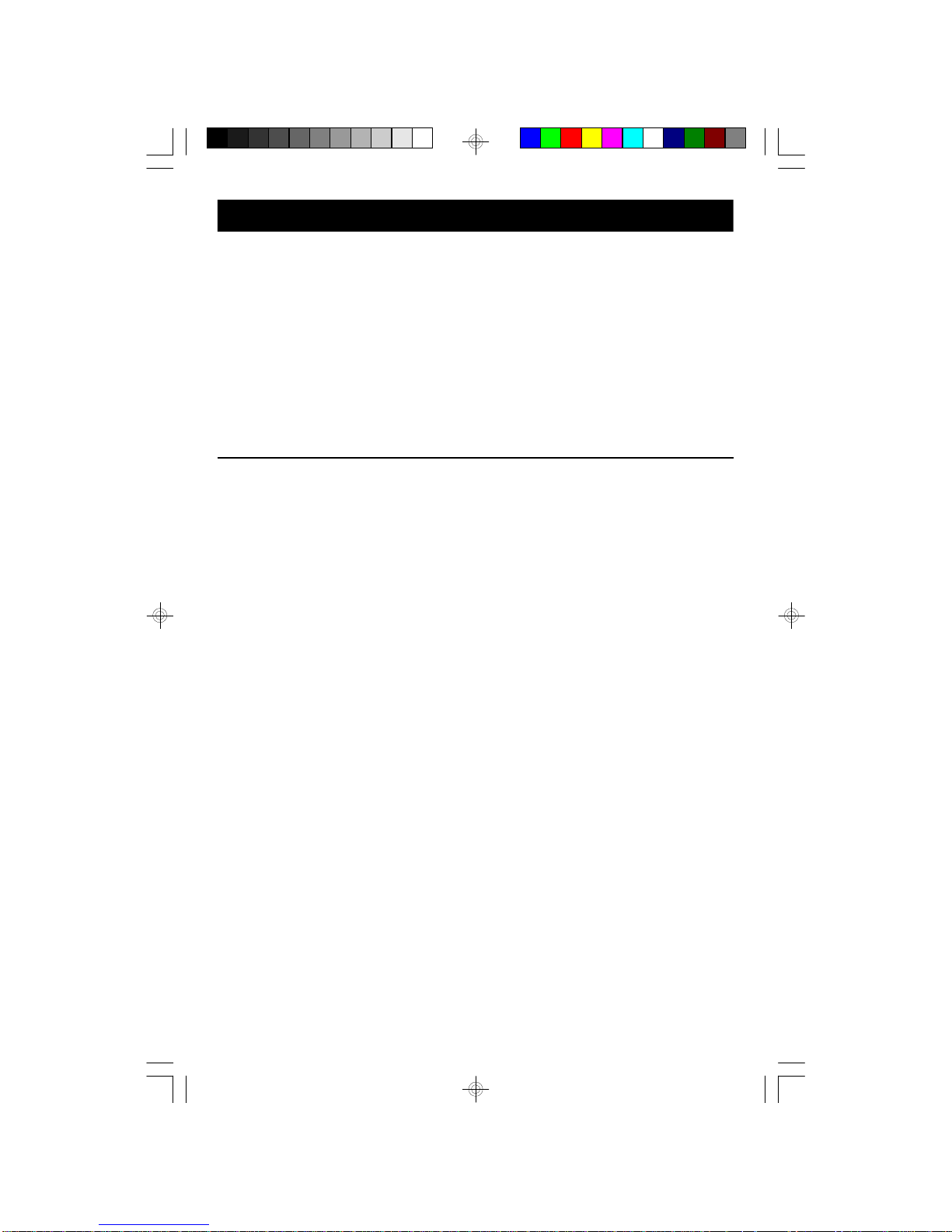
3
IMPORTANT NOTES
• Operate controls and switches as
described in the manual.
• Before turning on the power, mak e
certain that the AC adapter is properly
installed.
• When moving the set, be sure to first
disconnect the AC adapter.
• Avoid installing this unit in places
exposed to dire ct sunlight or close to
heat radiating applianc es such as
electric heaters, on top of other stereo
equipment that radiates too much
heat, places lack ing ventilation or
dusty areas, places subject to
constant vibration and/or humid or
moist areas.
FCC Inform ation
This equipment ha s been tested and found to comply with the limits for a Class B
digital device, pursuant to Part 15 of the FCC Rules. These limits are de signed to
pr ovide reasonable protection against harmful interference in a residential
installation. This equipment generate s, uses, and can radiate radio frequency energy
and , if not installed and used in accordance with the instructions, may cause harmful
interference to radio communications. However, there is no guarantee that
interference will not occur in a particul ar installation. If this equipment does cause
harmful interference to radio or television reception, which can be determined by
turning the equipment off and on, the user is encouraged to try to corr ect the
interference by one or more of the following measures:
• Reorient or relocate the rece iving antenna.
• Increase the separation between the equipment and receiver.
• Connect the equipment into an outlet on a circuit different from that to which
the receiver is conne cted.
• Consult the dealer or an experienced radio/TV technician for help.
This device complies with Par t 15 of the FCC Rules. Operation is subject to the
following two conditions:
(1) This device may not cause harmful interference, and
(2) This device must accept any interference re ceived, including interference
that may cause undesired o peration.
Changes or modifications not expres sly approved by the party responsible for
compliance could void the user’s authority to operate the equipment.
iP500_042307.p65 23/4/2007, 17:003
Page 5
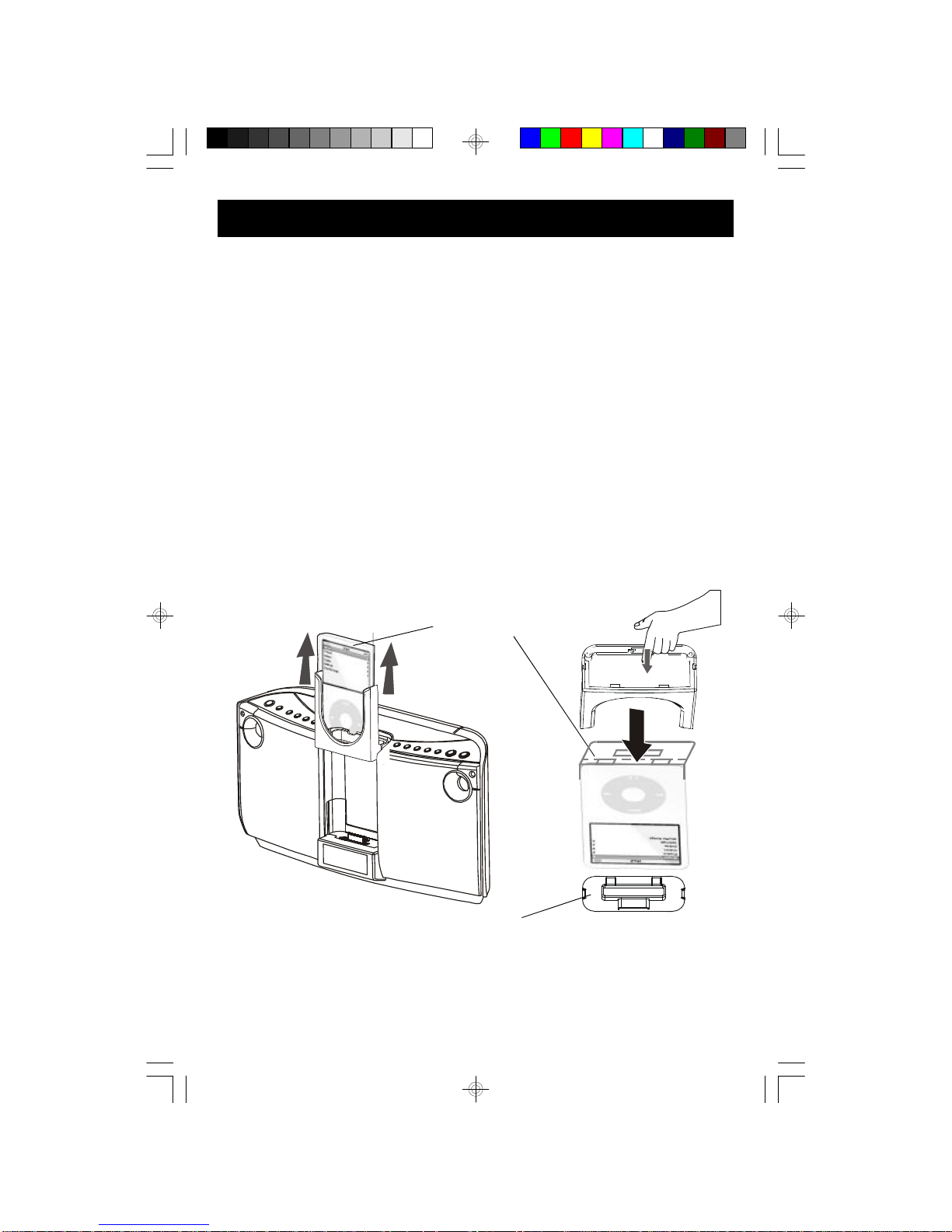
4
PREPARATION FOR USE
Unpacking and Set-up
• This carton contains the main unit, 6 plastic adapters to insure that all dockable
iPod®s fit securely in the docking station, the AC adapter, the mounting bracket
and mounting hardware, and the remote control. Confirm that you have all of
these items and make sure that nothing is accidentally discarded with the
packing materials.
• We recommend that, if possible, you save the carton and packing materials in
the event that your unit ever needs to be returned for service. Using the original
carton and packing materials is the only way to protect your unit from damage
during shipment.
• Remove the paper “dummy iPod®” from the docking area and discard it. That
is for store display purpose only. To remove the “dummy iPod®” slide the docking
cradle upward to remove it from the front panel. Turn the cradle over and push
the docking connector cover out of the cradle as shown in the following
illustration, and then remove the “dummy iPod®”.
• Remove any descriptive labels or stickers from the front or top panels. Do not
remove any labels from the back or bottom panels.
(Dummy iPod®)
(Docking Connector Cover)
iP500_042307.p65 23/4/2007, 17:004
Page 6
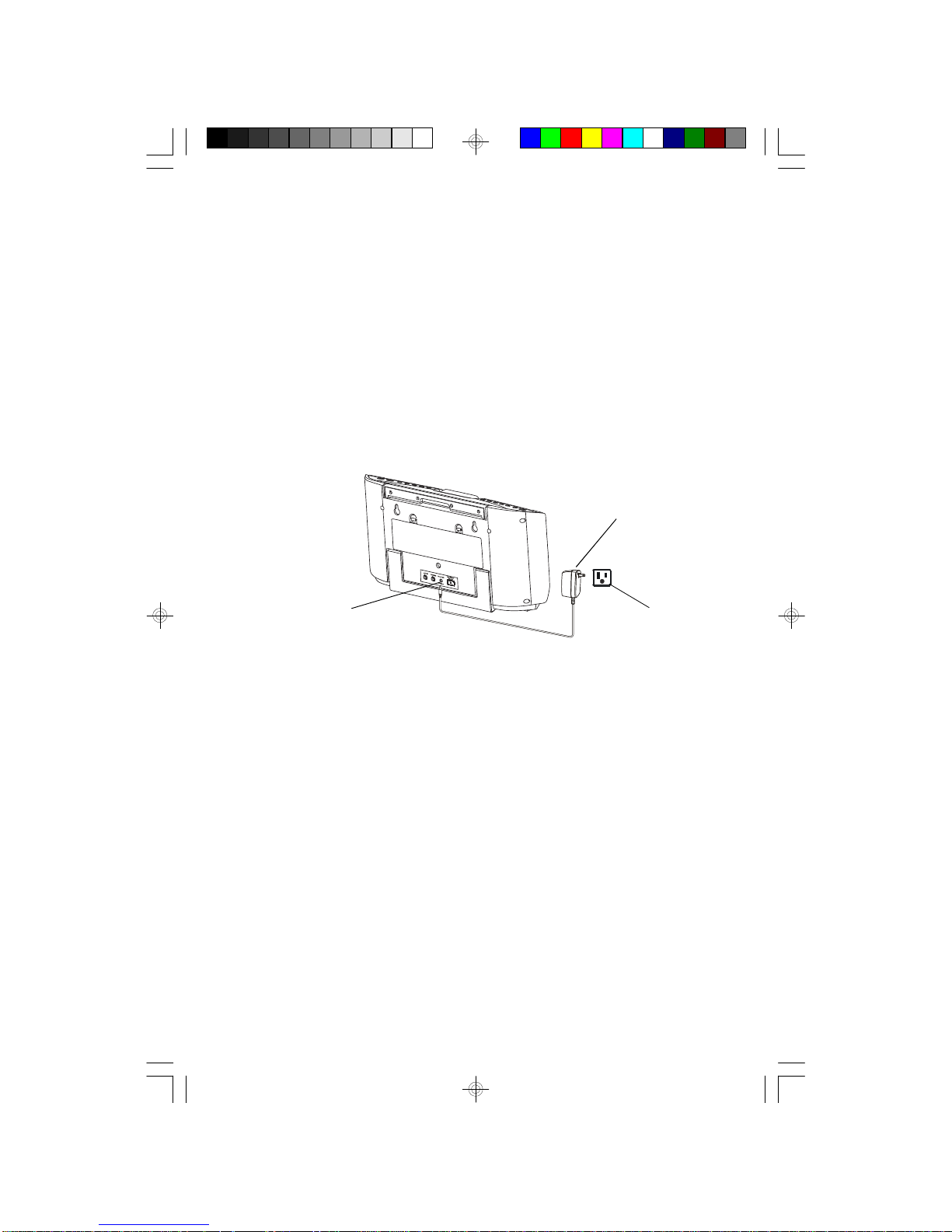
5
Power Sources
This system is designed to operate on 6 “AA” batteries (plus 2 for clock and tuner
memory back up), not included, or on normal 120V 60Hz AC house current with
the included AC adapter. Attempting to operate this system on any other power
source may cause damage to the unit, and such damage is not covered by your
warranty.
AC Operation
Insert the small female plug of the AC adapter into the “DC IN 10V ” jack on the
back panel.
Connect the AC adapter housing to your normal 120V 60Hz AC household outlet.
(“DC IN 10V” Jack)
(AC Adapter, Included)
(120V AC Outlet)
iP500_042307.p65 23/4/2007, 17:005
Page 7
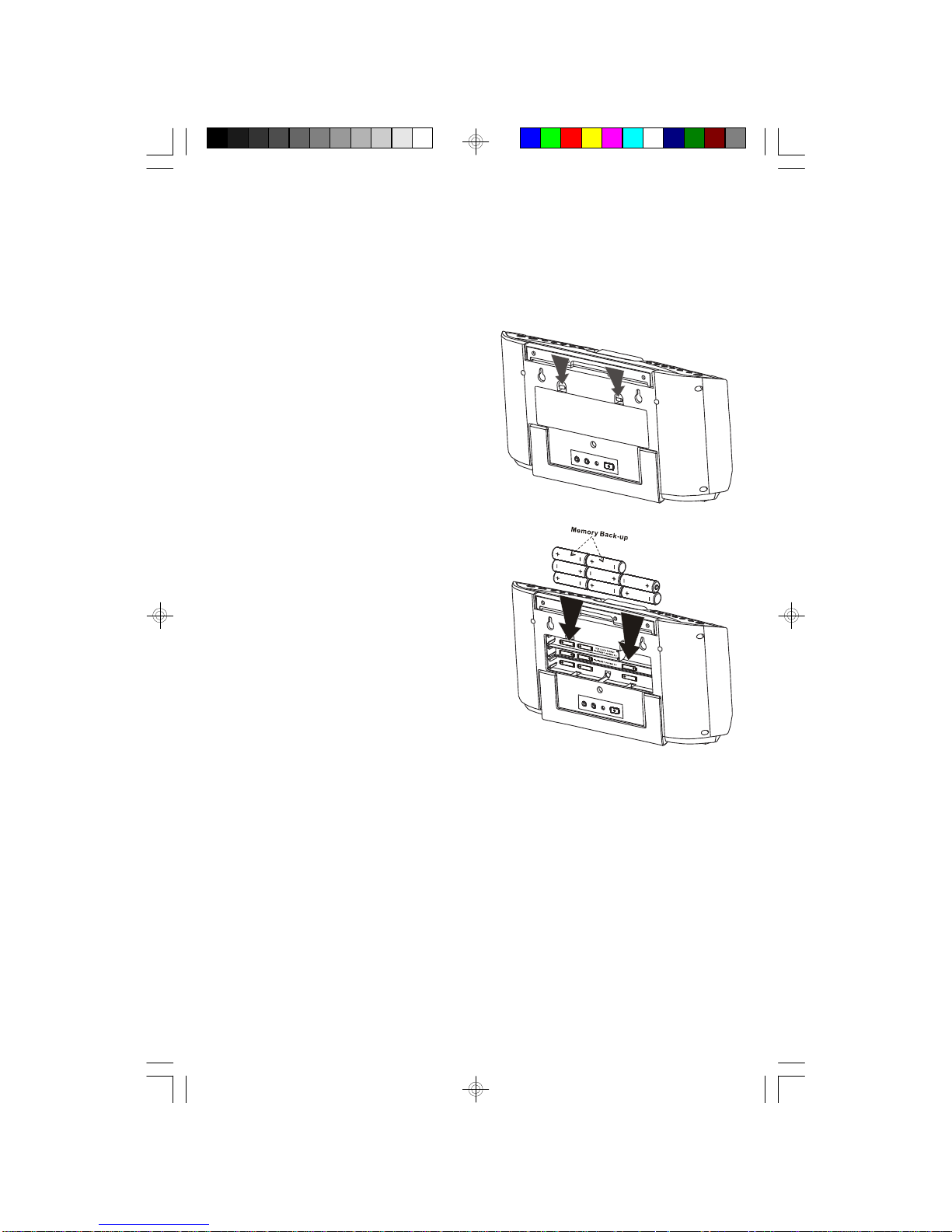
6
Installing The Batteries
The battery compartment is located on the back cabinet. We recommend that you
place the unit on a soft surface such as a carpet, on a towel or blanket before
turning the unit face down to install the batteries. This will prevent any scratches
on the cabinet finish.
1.) With the unit face down press both
battery cover locking tabs in the
direction of the arrow marks and
remove the battery compartment cover.
2.) Insert 8 “AA” batteries, not included, in
the battery compartment according to the
polarity markings engraved in the
compartment. If the batteries are inserted
incorrectly the unit will not work.
NOTE: We recommend that you use a
well-known brand of alkaline batteries
for longest life and best performance.
3.) Replace the battery compartment and make sure that it locks securely in place.
IMPORTANT: In order to operate the unit on batteries the AC adapter must
be disconnected from the DC IN 10V jack on the back cabinet.
iP500_042307.p65 23/4/2007, 17:006
Page 8
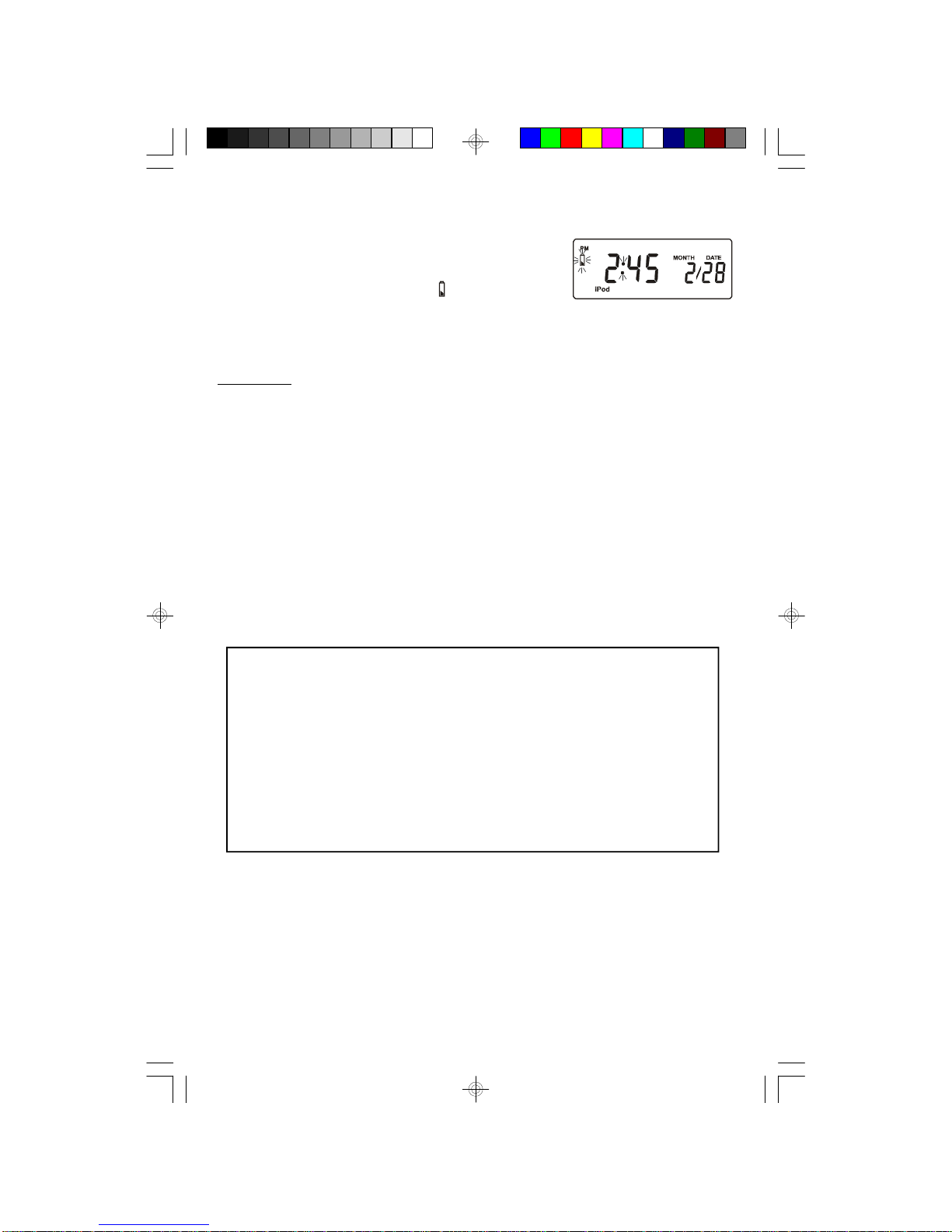
7
Bat tery Precautions
• Replacement of batteries must be done by an adult.
• Do not mix old and new batteries.
• Do not mix alkaline, standard (carbon-zinc) or rechargeable (nickel-cadmium)
batteries.
• The supply terminals are not to be short-circuited.
• Non-rechargeable batteries are not to be recharged.
• Exhausted batteries are to be removed.
• Only batteries of the equivalent type are to be used.
• Batteries are to be inserted with the correct polarity.
• Disp ose of batteries properly. Do not dispose of batteries in fire. The batteries
may explode or leak.
Low Battery Warning and Auto Shutoff
When the 6 “AA” main power batteries that operate
the radio and iPod® become too weak for normal
operation the Low Battery Indicator will begin to flash
in the display.
This is your indication that it's time to replace the 6 “AA” batteries. Approximately
90 seconds after the Low Battery Indicator begins flashing the system will shut off
automatically.
NOTE: The Low Battery Warning Indicator only applies to the 6 “AA” main
power batteries that operate the radio and the iPod®, not the 2 “AA” back-up
batteries for the clock and tuner memories. The 6 main power batteries should
be changed when the low battery warning indicator begins flashing. The 2
back-up batteries should be changed approximately every 12 months.
iP500_042307.p65 23/4/2007, 17:007
Page 9
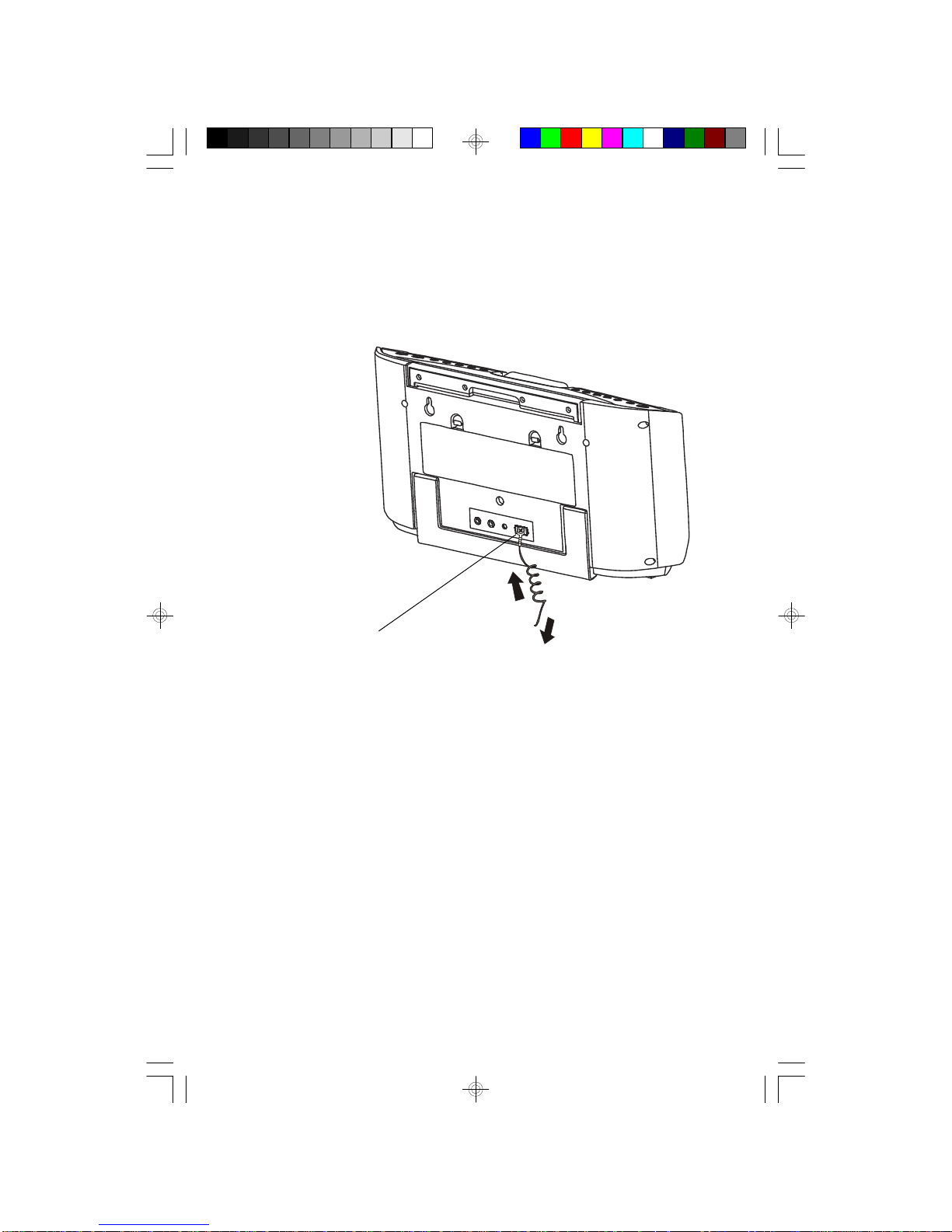
8
FM Antenna (On Back Panel)
The FM antenna wire is attached to a screw terminal on the bottom cabinet. Unwind
the antenna wire completely and extend it to its full length before returning the
cabinet to its upright position.
It may be necessary to adjust the direction of the FM antenna wire until you find the
position that provides the best reception.
EXTERNAL
FM ANT.
Protect Your Furniture
This model is equipped with non-skid r ubber 'feet' to prevent the product from
moving when you operate the controls. T hese 'feet' are made from non-migrating
rubber material specially formulated to avoid leaving any marks or stains on your
furniture. However certa in types of oil based furniture polishes, wood preservatives,
or c leaning sprays may cause the rubber 'feet' to soften, and leave marks or a
rubber residue on the furniture. To prevent any damage to your furniture we strongly
recommend th at you purchase small self-adhesive felt pads, available at hardware
stores and home improvement centers everywhere, and apply these pads to the
bottom of the rubber 'feet' before you place the product on fine wooden furniture.
iP500_042307.p65 23/4/2007, 17:008
Page 10
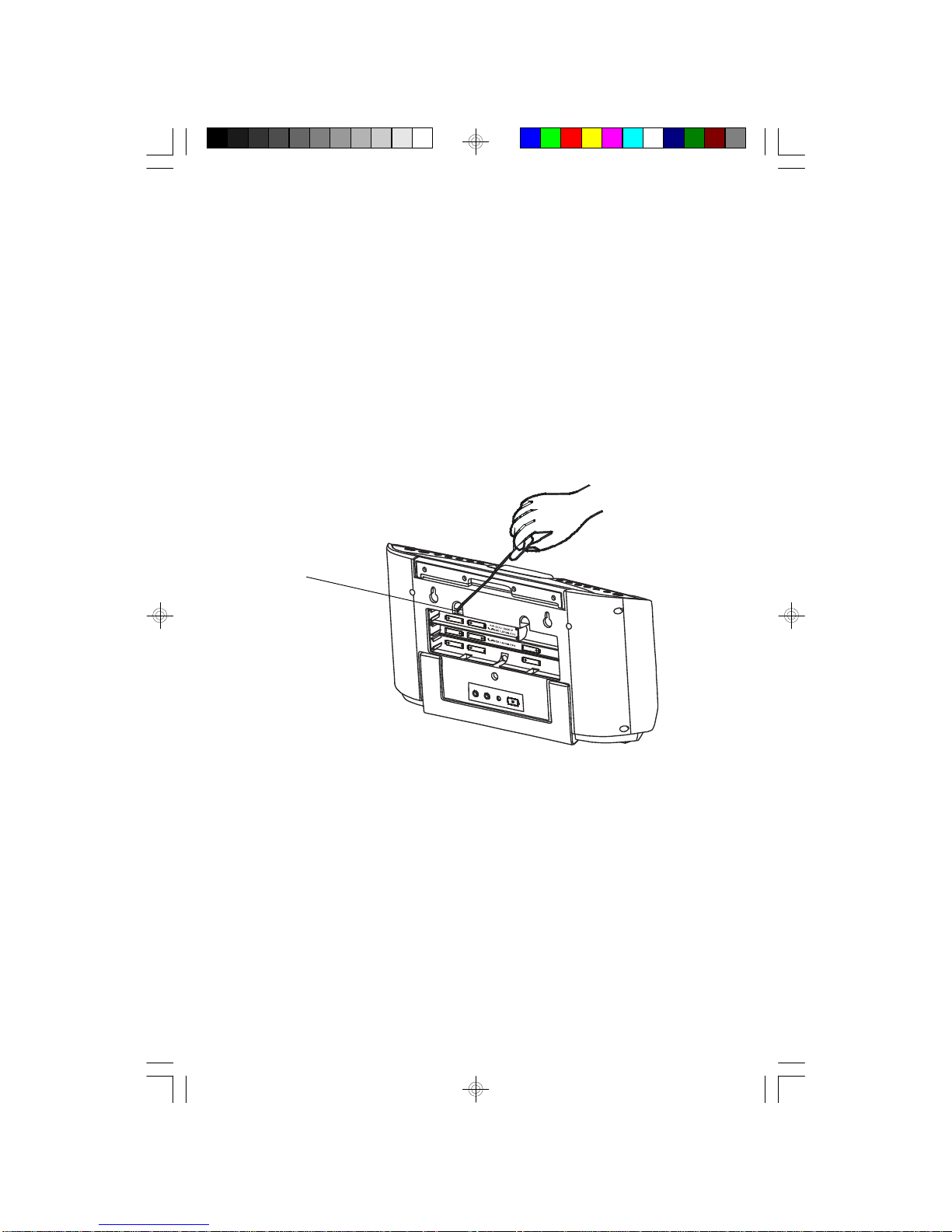
9
Reset Button (On BACK Panel)
If this system is subjected to a sudden power surge, or excessive static electricity,
the internal computer will shut down temporarily to prevent any permanent damage
to the system. If you find that the system does not respond when you operate the
controls on the top panel or the remote handset, you have probably experienced a
sudden power surge that caused the internal computer to shut down.
To correct this problem and reset the internal computer, first disconnect the AC
power cord for 60 seconds and then plug it in again.
If this still does not correct the problem, use the point of a ballpoint pen, a toothpick,
a straightened paper clip, or similar object to press the RESET button, located in a
small hole near the battery compartment door, under the door looking tab.
Pressing the RESET button will reset the system and clear the system memory.
The system should then operate normally again, however it will be necessary to
reset the clock, the alarm setting, and re-enter all of your preset stations in the
tuner memory after pressing the RESET button.
RESET
iP500_042307.p65 23/4/2007, 17:009
Page 11
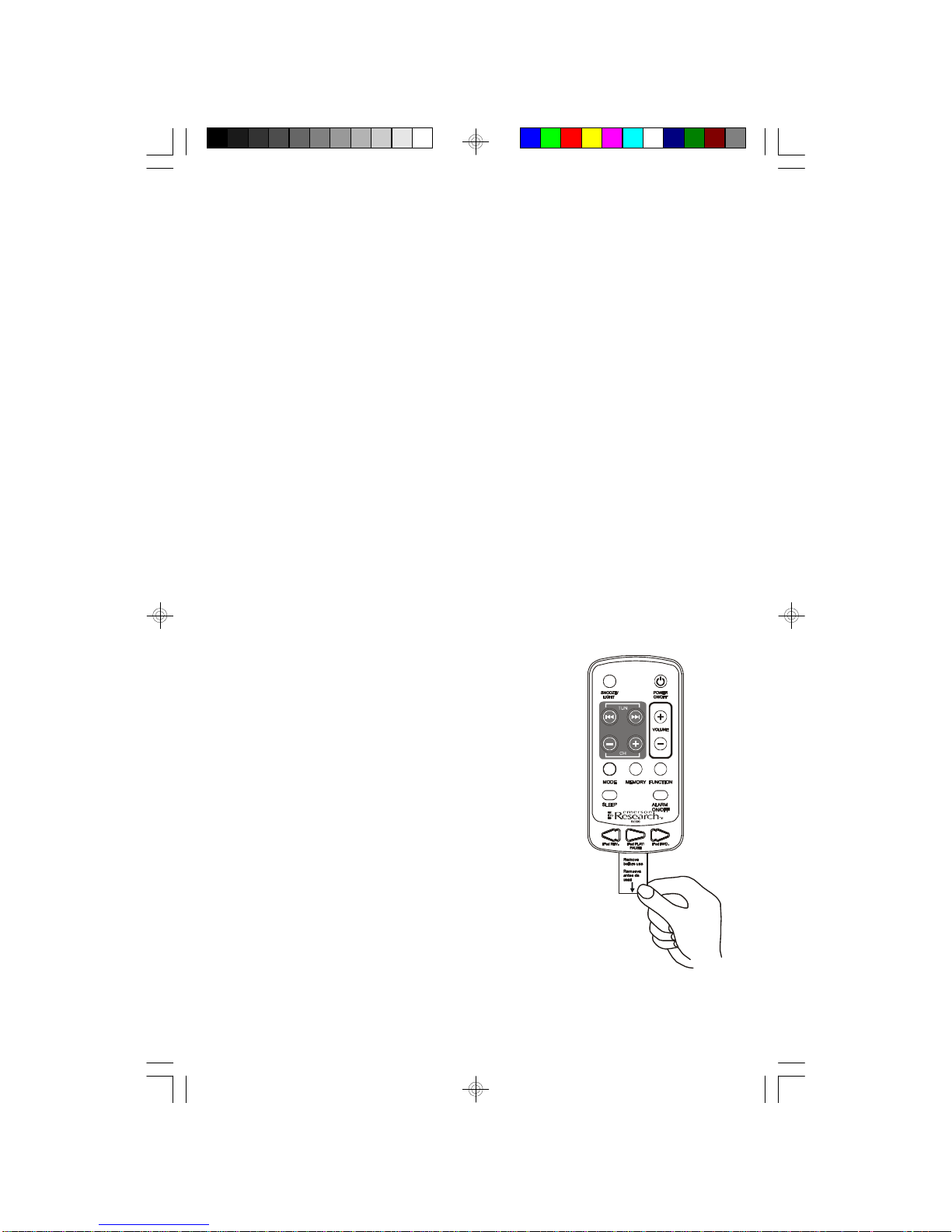
10
Remote Control
The remote control supplied with this system allows you to operate all of the features
and functions found on the main unit control panel. The remote receiver is located
in the upper right corner of the front panel. To operate the remote control, aim the
handset at the receiver on the front panel and press the appropriate button on the
remote handset.
The effective operating distance of the remote control is approximately 15 feet
from the remote receiver on the front panel.
IMPORTANT! Please note that the iPod® Shuffle has no interface to accept
commands from a remote control. The remote control of this system will not
operate an iPod® Shuffle. You must use the controls on the Shuffle itself to
operate an iPod® Shuffle.
Remote Control Battery
The remote control operates on one 3V lithium ‘button’ battery, Type CR2032 or
equivalent. The battery was installed in the remote when you purchased this system.
To preserve the life of the battery a small clear plastic
spacer tab is installed between the battery and the battery
terminal. This tab must be removed before the remote
control can be used.
To remove the tab simply pull it out of the battery
compartment, as shown, and discard it.
iP500_042307.p65 23/4/2007, 17:0010
Page 12
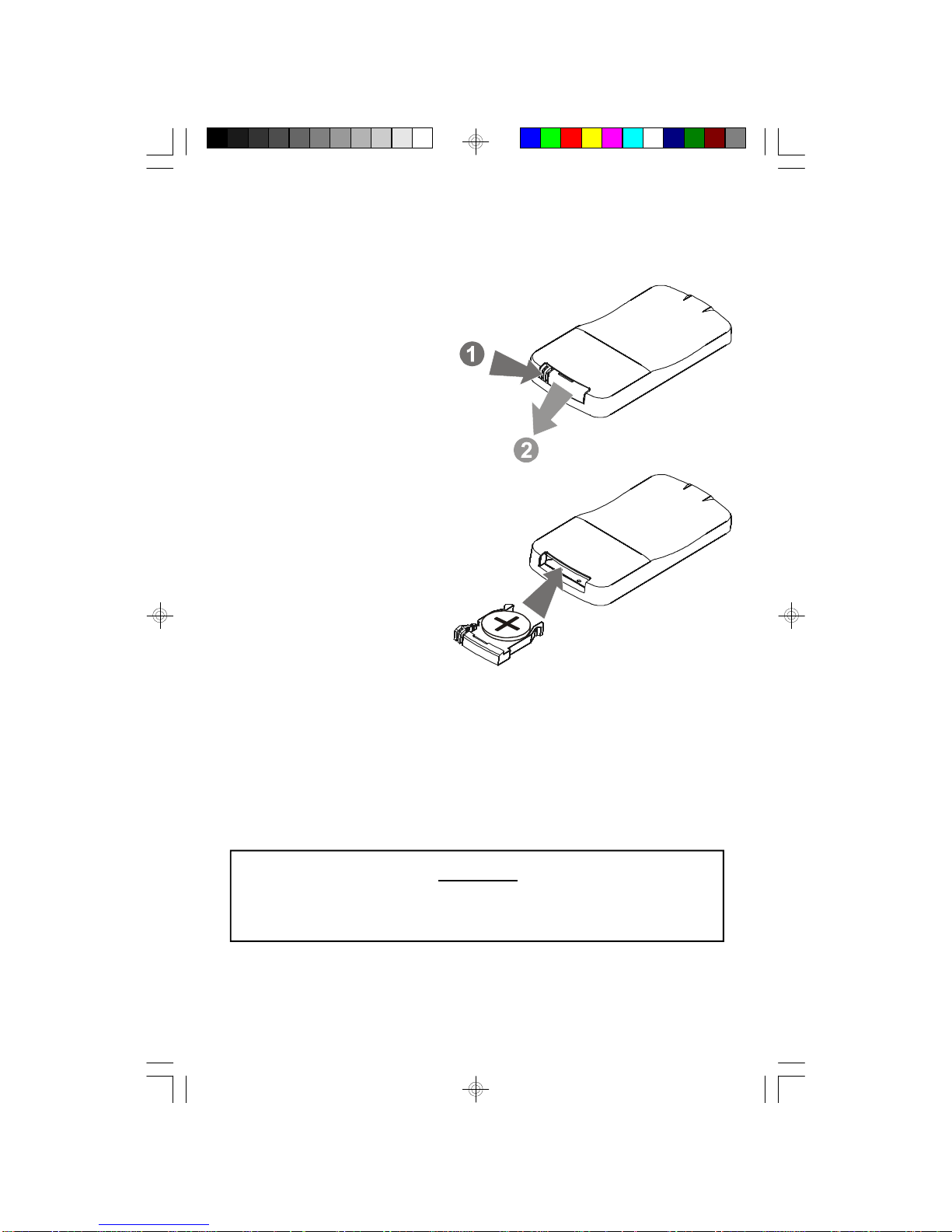
11
The original battery should be able to power the remote control for 12 to 18 months
or even longer, depending on the frequency of use. When the operation of the
remote becomes intermittent or fails completely you should replace the battery as
soon as possible.
To replace the battery, put the
remote control face down and press
the battery holder locking tab in the
direction of the arrow and slide the
battery holder out of the remote
control.
Install a fresh CR2032 battery in the
holder as shown and slide the
holder back in to the remote
control.
IMPORTANT: Be sure to dispose of the old battery properly. Do not leave it
around where a young child or a pet might play with or swallow it. If the battery
is swallowed, contact a physician immediately. Do not dispose of the old battery
in a fire. The battery could leak or explode if incinerated.
CAUTION
DANGER OF EXPLOSION IF BATTERY IS INCORRECTLY REPLACED.
REPLACE ONLY WITH THE SAME OR EQUIVALENT TYPE.
iP500_042307.p65 23/4/2007, 17:0011
Page 13
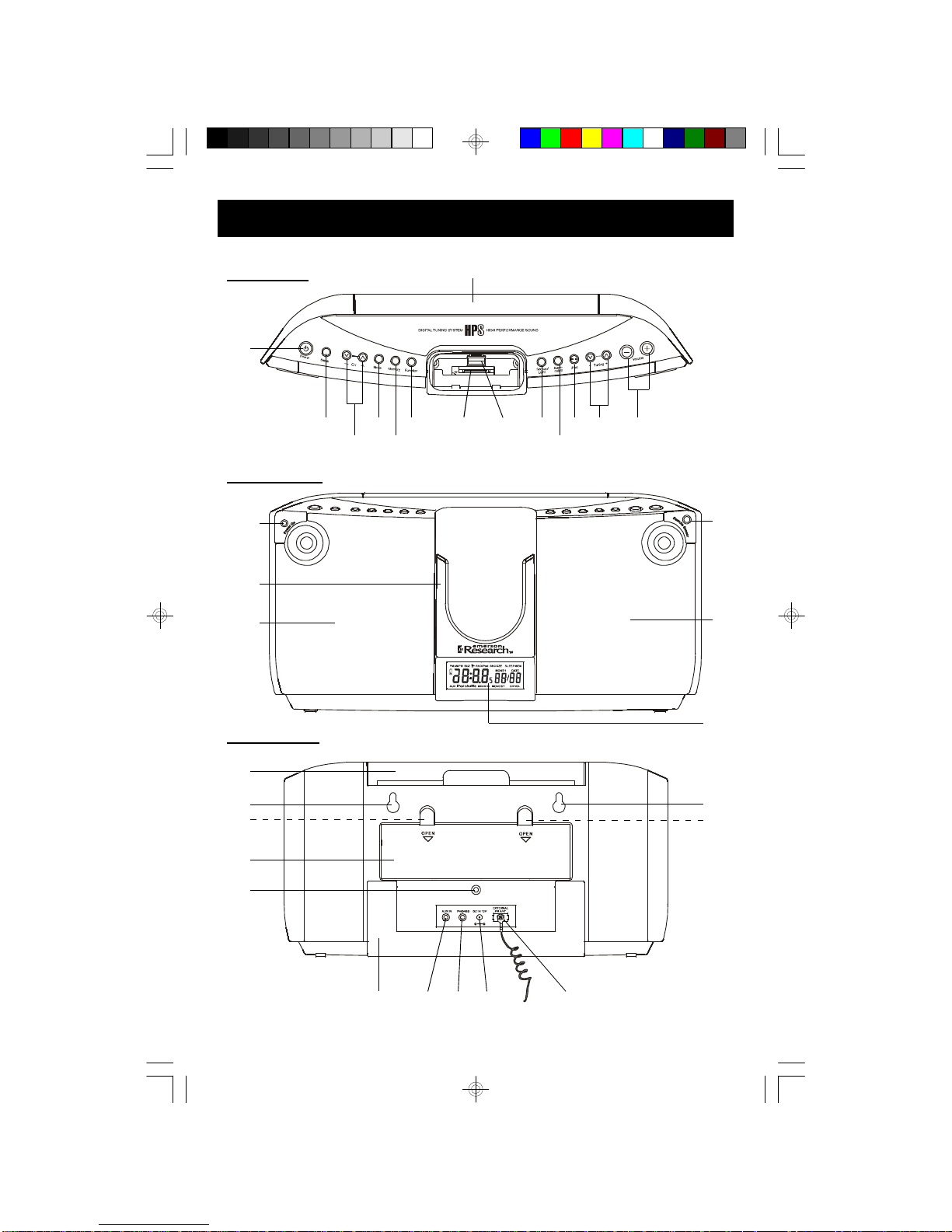
12
LOCATION OF CONTROLS AND INDICATORS
Top Panel
Front Panel
510 7 463
2
1
8
11
12
13
14
15
16
17
18
15
19
9
Back Panel
21
23
20
2
23
24
25262728
22
22
iP500_042307.p65 23/4/2007, 17:0012
Page 14
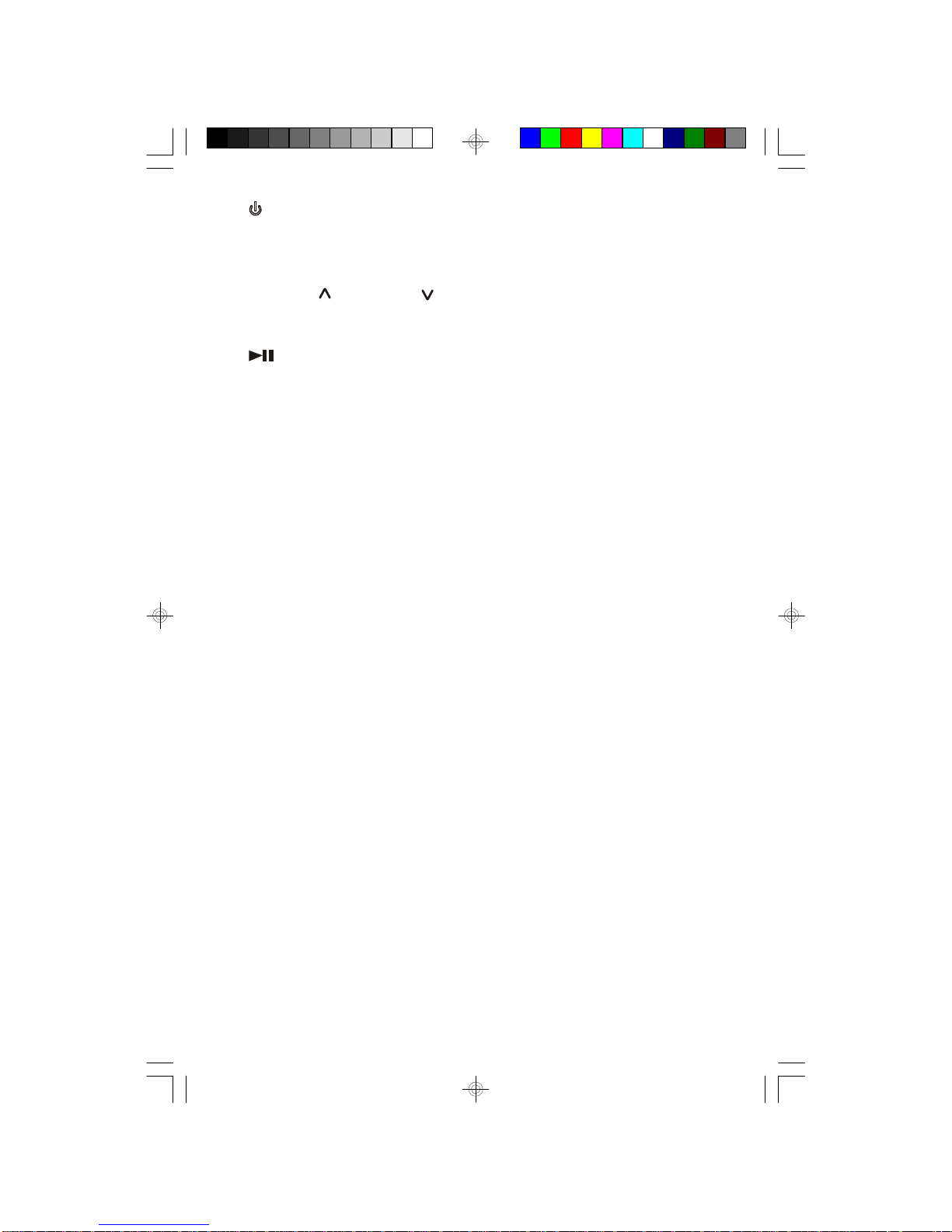
13
1.) Power Button - Press to turn the unit ‘On’ or ‘Off’.
2.) Carrying Handle.
3.) Volume + / Volume – Buttons - Used to adjust volume level. In power ‘Off’
mode, used to adjust the Minutes display.
4.) Tuning + ( ) / Tuning – ( ) Buttons - In radio mode, tunes to the desired
station. In iPod mode, skips tracks or performs high-speed search. In power
‘Off’ mode, used to adjust the Hour display.
5.) iPod Play/Pause Button - Press to start iPod® playback. Press again to
pause. Press and hold to shut iPod® ‘Off’.
6.) Alarm On/Off Button - Activates the alarm, stops the alarm, and deactivates
the alarm.
7.) Snooze/Light Button - Activates the snooze function. Switches the display
and front panel lighting ‘On’ or ‘Off’.
8.) iPod® Shuffle USB Connector - For iPod® Shuffle connection.
9.) iPod® Dock - For all dockable iPod®s with 30-pin connector on the bottom.
10.) Function Button - Press repeatedly to switch among iPod, iPod shuffle, AUX,
FM Band, and AM Band modes.
11.) Memory Button - Saves radio stations in the tuner memory.
12.) Mode Button - Press repeatedly to switch FM ST and MONO mode. In power
‘Off’ mode, selects the specific function to be adjusted.
13.) CH + / CH – (Direct Channel) Buttons - In radio mode, selects the desired
preset station.
14.) Sleep Button - Activates the sleep timer and sets the sleep timer duration.
15.) Speakers.
16.) Docking Cradle.
17.) Power ‘On’ LED Indicator.
18.) Remote Control Sensor.
19.) Main Display.
20.) Mounting Bracket Secure Screw Hole.
21.) Battery Compartment.
22.) RESET Button (Under Battery Door Tab) - Resets the internal computer after
a power surge.
23.) Mounting Bracket Hooking Holes.
24.) EXTERNAL FM ANT. Terminal and FM Wire Antenna.
25.) DC IN 10V Input Jack.
26.) Phones (Stereo Headphone) Jack.
27.) AUX IN (Auxiliary Input) Jack - For connection of external audio sources.
28.) Foldable Stand.
iP500_042307.p65 23/4/2007, 17:0013
Page 15

14
LCD Display
1.) AUX Select Indicator.
2.) Clock, Radio Frequencies Display.
3.) Battery Low Indicator.
4.) Clock PM Indicator.
5.) Radio Band AM FM Indicators.
6.) BUZ, RAD, iPod Alarm Indicators.
7.) SNOOZE Timer Indicator.
8.) SLEEP Timer Indicator.
9.) MEM (Memory) Indicator.
10.) Month/Date, Volume Level (00-30), Radio Channel (01-10) Display.
11.) VOL Indicator.
12.) CH Indicator.
13.) FM MONO ST Indicators.
14.) iPod shuffle Select Indicator.
15.) iPod Select Indicator.
1
2
3
4
5 6 7 8
9
10
11
12131415
iP500_042307.p65 23/4/2007, 17:0014
Page 16

15
Remote Control
1.) iPod PLAY/PAUSE Button - Press to start iPod® playback. Press again to
pause. Press and hold to shut iPod® ‘Off’.
2.) iPod REV. Button - In iPod mode, reverse skips tracks or performs highspeed search.
3.) SLEEP Button - Activates the sleep timer and sets the sleep timer duration.
4.) Mode Button - Press repeatedly to switch FM ST and MONO mode. In power
‘Off’ mode, selects the specific function to be adjusted.
5.) CH + / CH – (Direct Channel) Buttons - In radio mode, selects the desired
preset station.
6.) TUN / TUN Buttons - In radio mode, tunes to the desired station. In
power ‘Off’ mode, used to adjust the Hour display.
1
10
2
3
4
6
7
8
9
5
12
11
13
14
15
iP500_042307.p65 23/4/2007, 17:0015
Page 17

16
7.) SNOOZE/LIGHT Button - Activates the snooze function. Switches the display
and front panel lighting ‘On’ or ‘Off’.
8.) Infrared Transmitter.
9.) POWER ON/OFF Button - Press to turn the unit ‘On’ or ‘Off’.
10.) VOLUME + / VOLUME – Buttons - Used to adjust volume level and for setting
the Minutes display.
11.) MEMORY Button - Saves radio stations in the tuner memory.
12.) FUNCTION Button - Press repeatedly to switch among iPod, iPod shuffle,
AUX, FM Band, and AM Band modes.
13.) ALARM ON/OFF Button - Activates the alarm, stops the alarm, and deactivates
the alarm.
14.) iPod FWD. Button - In iPod mode, forward skips tracks or performs highspeed search.
15.) Lithium Battery Compartment.
iP500_042307.p65 23/4/2007, 17:0016
Page 18

17
OPERATING INSTRUCTIONS
• Make sure that you have installed the 8 “AA” batteries or have connected
the unit to your household AC outlet with the supplied AC adapter.
• Make sure that you have removed the clear plastic battery spacer tab
from the remote control.
• Make sure that you have unwound the FM antenna wire and extended it
to its full length.
Setting The Time
The first time you connect this system to your AC outlet the display will turn on and
show AM “12:00” and “1/ 1” (January 1st).
The colon will begin to flash indicating that the clock
is running.
1.) Press the Mode button 3 times. The time display
will begin to flash.
2.) Press the Tuning + ( ) / – ( ) buttons on the top panel or TUN /
buttons on the remote control to set the Hour display forward or backward to
the correct hour.
Example: PM 2:00.
Be sure to observe the PM indicator to confirm that you have set the hour
correctly. If no PM indicator appears the time display is AM.
3.) Press the Volume + or Volume – buttons to set the Minute display forward or
backward to the correct minute.
Example: PM 2:45.
4.) Within 10 seconds after you adjust the time the display will stop flashing and
the clock begins to run.
NOTE: If the display stops flashing before you finish setting the correct
time, your setting will not be completed. If this occurs, repeat steps 1 through 3
and be sure to complete your settings while the display is still flashing.
iP500_042307.p65 23/4/2007, 17:0017
Page 19

18
Setting The Time Display Mode (12 Hour/24 Hour Display)
You have the option of displaying the time in 12-Hour or 24-Hour modes.
12-Hour Mode - The time is displayed in 12-hour cycles with PM indicator. This is
the factory default setting.
24-Hour Mode - The time is displayed in 24-hour cycles with no PM indicator. This
is sometimes referred to as “Military Time”.
For example, “PM 6:00” would be displayed as “18:00”.
If you wish to change the display from the 12-hour mode to the 24-hour mode,
press the Mode button 4 times, or until “12hr” is flashing in the display.
Then press either the Tuning + ( ) / – ( ) buttons on the top panel or TUN
/ buttons on the remote control to alternatively to switch between the 12-hour
and 24-hour display modes.
After 10 seconds the display will return to the correct time, and the time will be
displayed in the mode you selected.
Setting The Year
Press the Mode button 5 times, or until the year “2006” starts
flashing in the display.
If necessary, while the year is flashing press the Tuning + ( ) button on the top
panel or TUN button on the remote control to advance the display to the
correct year.
After 10 seconds the display returns to the correct time.
Setting The Month and Date
Press the Mode button 6 times, or until “ 1/ 1” is flashing
in the display.
Press the Tuning + ( ) / – ( ) buttons on the top panel or TUN /
buttons on the remote control to set the display to the correct Month then press the
Volume + or Volume – buttons to set the display to the correct Date.
After 10 seconds the display returns to the correct time, month, and date.
iP500_042307.p65 23/4/2007, 17:0018
Page 20

19
Volume Controls
Press the Volume + or Volume – buttons to increase or decrease the volume
level. The MONTH/DATE display changes to a VOL (volume) level indicator during
volume adjustments.
The display ranges from “00” (minimum) to “30” (maximum). 10 seconds after
adjusting the volume level the indicator returns to the MONTH/DATE display in
AUX and iPod modes.
NOTE: When you connect an iPod® to the docking station of this system the
volume controls on the iPod® click-wheel are automatically disabled. Use the
volume controls on this system to control the iPod® volume. When you install
an iPod® Shuffle in the docking station of this system you will need to use both
the volume controls on the Shuffle and the volume controls on this system to
set the volume to the desired level.
iP500_042307.p65 23/4/2007, 17:0019
Page 21

20
Listening To The Radio
1.) Press the Power button to turns the unit ‘On’. The display lighting and the
Power LED indicator come ‘On’.
2.) Press the Function button to select the Radio function.
The first time you select the Radio function the display will show:
“FM 87.5 MHz ST”.
Press the Function button once more to select
the AM band. The first time you select the AM band
the display will show “AM 520 KHz”.
3.) After selecting the desired band, tune to the desired station by either the
Automatic or Manual Tuning methods as follows:
• Manual Tuning
Repeatedly press the Tuning + ( ) / – ( ) buttons on the top panel or TUN
/ buttons on the remote control until the frequency of the desired
station appears on the display.
• Automatic Tuning
Depress and hold either the Tuning + ( ) / – ( ) buttons on the top panel or
TUN / buttons on the remote control until the display begins to move,
then release the buttons. The tuner will search up or down the band for the
next strong station and stop on that station. Repeat this procedure until the
tuner stops on the desired station.
NOTES:
A.) Use the Manual Tuning method to tune to weak stations that are bypassed
during Automatic Tuning.
B.) If you are listening to a very weak FM Stereo station, try pressing the
Mode button to select the FM MONO mode.
This will normally improve the reception
although the sound will no longer be in stereo.
iP500_042307.p65 23/4/2007, 17:0020
Page 22

21
4.) Adjust the Volume + / – controls as desired.
5.) When you are finished listening press the Power button to shut the system
‘Off’. The display lighting and the Power LED indicator go off.
The display changes from radio frequency to the
correct time, month and date display.
NOTE: The system remembers the last station you were listening to, plus
the Volume settings you selected before switching the power off, and
automatically returns to those same settings when the radio is switched on
again.
Antenna Information
AM
The AM bar antenna is inside the cabinet. It may be necessary to adjust the position
of the cabinet until the internal antenna is receiving the strongest possible signal.
FM
Make sure that the FM wire antenna is firmly attached to the screw terminal on the
back cabinet. It may be necessary to adjust the position of the FM wire antenna to
find the position that provides the best FM reception.
iP500_042307.p65 23/4/2007, 17:0021
Page 23

22
Presetting Station In The Tuner Memory
The tuner in this system has 20 preset station memories. You can store up to 10 of
your favorite FM stations and 10 of your favorite AM stations in the memory for
easy and immediate recall at any time.
1.) Tune to the first station you wish to memorize using either the Manual or
Automatic Tuning methods described on page 20.
Example: FM 93.5 MHz ST.
2.) When the desired station appears on the display press the Memory button
once.
The MEM indicator and the CH 01 indicators flash
in the display.
3.) Within 10 seconds, while the indicators are still flashing, press the Memory
button again to enter your station in memory channel 01.
The MEM and CH 01 indicators stop flashing. The
CH 01 indicator remains in the display for 10
seconds and then disappears.
4.) Tune to the next station you wish memorize. When the desired frequency
appears on the display, press the Memory button, then press theCH + button
to advance the memory channel display from 01 to 02.
Press the Memory button once more to store the station in memory channel
02.
5.) Repeat step 4, selecting a different memory channel number each time until
you have entered up to 10 FM stations in the tuner memory.
6.) Press the Function button to select the AM band and then repeat steps 1
through 5 to enter up to 10 AM stations in the tuner memory.
iP500_042307.p65 23/4/2007, 17:0022
Page 24

23
Recalling Preset Stations
Press the Function button to select the desired band, then press the CH + or CH –
buttons to scroll through the preset memory stations.
Changing Preset Stations
1.) Tune to the new station that you wish to memorize.
2.) Press the Memory button, then press the CH + or CH – buttons to select the
preset memory channel number that you wish to change.
3.) While the indicators are flashing, press the Memory button again. The new
station is entered into the selected memory channel number and the previously
memorized station is deleted.
iP500_042307.p65 23/4/2007, 17:0023
Page 25

24
Adjusting The Digital Tuner For Use in Other Countries
The tuner in this system can be adjusted for the AM and FM bands and frequency
steps used in Europe and Japan in addition to the normal USA settings. The tuner
was set for the USA settings at our factory. If this system will be used in the USA
there is no need for you to make any adjustments. This information is provided
only in the event that this system will be used in another country with different
requirements. The AM and FM frequency coverage and the tuner frequency steps
available in this system are as follows:
To change from the USA broadcast system to another broadcast system proceed
as follows:
1.) If necessary, press the Power button to shut the power ‘Off’.
2.) Press the Mode button 7 times.
The “USA” indicators flash in the display.
3.) While the display is flashing press either the Tuning + ( ) / – ( ) buttons on
the top panel or TUN / buttons on the remote control to alternately
switch among the “USA”, “EU” (Europe), “JP” (Japan) settings.
4.) Press the Mode button to save the setting and exit the setting mode.
USA EUROPE (EU) JAPAN (JP)
AM (520–1710)kHz (522–1620)kHz (522–1629)kHz
10kHz Steps 9kHz Steps 9kHz Steps
FM (87.5–108)MHz (87.5–108)MHz (76.0–108)MHz
0.1MHz Steps 0.05MHz Steps 0.1MHz Steps
iP500_042307.p65 23/4/2007, 17:0024
Page 26

25
iP500_042307.p65 23/4/2007, 15:50
* No adapters provided. Please use the adapters that were included with your 5G iPod
®
and 2G iPod
®
nano models at time of purchase.
iPod
®
ADAPTER INFORMATION
This system includes 5 different adapters designed to allow you to securely connect any “dockable” iPod
®
model to the docking station. Refer to the chart below to select
the
proper adapter for your particular iPod
®
model and insert that adapter into the docking station before connecting your iPod
®
.
NOTE : No adapters are p rovided fo r the 5G (fifth generation) 30GB a nd 60GB iPod
®
s with video capability, and 2G (second generation) iPod
®
nano.
Please
use that adapters that were included with these iPod
®
s at time of purch ase. They will fit prope rly into the d ocking sta tion of this system.
We
have also included one flat adapter with no opening at all. This serves as a dust cover that can be inserted in the docking station if no iPod
®
will be connected to system
for
an extended period of time.
"Docking Station Dust Cover. Install This Cover In The Docking Station If No iPod
®
Will Be Docked
For
An Extended Period of Time."
Adapters
Page 27

26
Connecting and Playing Your ‘Dockable’ iPod
®
(Refer To Separate Instructions For The iPod® Shuffle)
IMPORTANT: To avoid any unwanted distortion when listening to your iPod
®
through the speakers of this system we recommend that you shut off the
equalizer in the iPod® before inserting it in the docking station of this system.
To shut off the iPod® equalizer, go to the “Main Menu” in your iPod®, scroll to
the “Settings” menu, select the “EQ” setting and turn the EQ ‘Off’.
1.) The Hold switch on your iPod® should be set to the ‘Off’ position to unlock the
click-wheel navigation controls.
2.) Remove the docking cradle from the front panel by sliding the cradle upward
as shown. If you have not already done so turn the cradle over and press on
the bottom of the connector cover to remove it from the cradle. Discard the
paper “dummy iPod®”.
3. Choose the appropriate adapter for your particular iPod® model from among
the 6 adapters supplied with this system and insert the adapter into the docking
cradle as shown. (Refer to the iPod adapter chart).
Then re-install the docking cradle in the front panel.
iP500_042307.p65 23/4/2007, 17:0026
Page 28

27
NOTE: If you are using either the 30GB or 60GB fifth generation iPod
®
models with video capability, or the 2G (Second Generation) iPod® nano,
use the adapters that were supplied with the iPod®s at time of purchase.
They will fit correctly in the docking cradle of this system.
IMPORTANT!
• If you are using a “1G (First Generation) iPod® nano” you must slide the
docking connector to the ‘left’ position before inserting the required adapter
as shown in the following illustrations:
• If later you decide to install a different iPod® model you must remove the
nano adapter from the docking cradle and slide the docking connector
back to the ‘right’ position before inserting the appropriate adapter.
3.) Slide your iPod® into the adapter and make sure that it slides down as far as
possible until it is correctly seated on the iPod® connector.
4.) Press the Power button of this system to turn the power ‘On’.
5.) Press the Function button of this system to select
the iPod function. The “iPod” indicator appears in
the display.
iP500_042307.p65 23/4/2007, 17:0127
Page 29

28
6.) If necessary, press the iPod PLAY/PAUSE button to begin playback.
7.) Press the Volume + / – buttons on this system to adjust the iPod® volume
level.
NOTE: When your iPod® is docked in this system the click-wheel volume
control on the iPod® is automatically defeated. The volume can only be
adjusted with the controls on this system.
8.) To skip forward or back to other iPod® tracks press the Tuning + ( ) / – ( )
buttons on the top panel or iPod FWD. / iPod REV. buttons on the remote
control, or use the iPod® click-wheel navigation controls.
To perform high-speed search within tracks depress and hold the Tuning +
( ) / – ( ) buttons on the top panel or iPod FWD. / iPod REV. buttons on
the remote control, or use the iPod® click-wheel navigation controls as usual.
Release the controls when you hear the desired passage and normal playback
will resume at that point.
9.) To pause during playback, press the iPod PLAY/PAUSE button again.
Press once more to cancel pause and resume playback.
10.) To shut the iPod® off, depress and hold the iPod PLAY/PAUSE button
until the iPod® stops playing and the display goes blank, or the ‘Charging’
screen appears.
NOTE: If you wish to navigate through the iPod® menu to select among “Artists”,
“Albums”, “Songs”, “Genres” etc., you must use the iPod® click-wheel navigation
controls as usual. Those options cannot be selected from the controls on the
main unit or the remote.
iP500_042307.p65 23/4/2007, 17:0128
Page 30

29
Removing or Changing The iPod® Adapter
If you will be using different ‘dockable’ iPod® models with this system you will
have to install the appropriate adapter in the docking area for each different
iPod® model. The procedure for removing and changing the iPod® adapter is
as follows:
1.) Remove your iPod® from the docking station as usual.
2.) Lift up on the docking cradle and remove it from the docking station as
shown.
3.) Press on the bottom of the iPod® adapter as shown to remove it from the
docking cradle.
4.) Re-install the docking cradle in the docking station.
5.) Insert the desired iPod® adapter in the docking cradle.
iPod® Adapter
Docking Cradle
(Bottom up)
iP500_042307.p65 23/4/2007, 17:0129
Page 31

30
Connecting and Playing A 1G (First Generation) iPod® Shuffle
The docking station of this system includes an Apple USB connector specifically
designed for the 1G (First Generation) iPod® Shuffle with direct USB connector.
Note: If you have a new 2G (Second Generation) iPod® Shuffle you may
connect it to the Auxiliary Input jack of this system. Please refer to the
connection instructions on page 33.
IMPORTANT!
• Do not attempt to connect other portable MP3 players or portable USB
drives to this iPod® Shuffle USB connector. You can connect MP3 players
to the Auxiliary Input (AUX IN) jack of this system but not to the USB
connector. This system is not compatible with portable USB storage drives
that contain compressed MP3 or WMA audio files.
• The iPod® Shuffle has no interface to receive commands from an external
controller, therefore you cannot use the iPod PLAY/PAUSE button,
the Tuning + ( ) / – ( ) buttons on the top panel, or the iPod FWD. / iPod
REV. buttons on the remote control of this system to operate the iPod
®
Shuffle. You can only use the controls on the iPod® Shuffle itself.
1.) Set the function switch on your iPod® Shuffle to either the Normal or Shuffle
playback position and remove the protective cap.
2.) Connect your iPod® Shuffle to the USB connector on the docking station. It can
only be connected one way, with the front panel of the Shuffle facing outward.
Press the Power button on this system to turn the power ‘On’.
Original iPod® Shuffle
(First Generation)
iP500_042307.p65 23/4/2007, 17:0130
Page 32

31
3.) Press the Function button on this system to select the iPod® Shuffle function.
The “ iPodShuffle” indicator appears in the display.
4.) Press the Volume + / – buttons on this system to
adjust volume until the Volume Level Indicator
display is showing “25”.
5.) Press the iPod Play/Pause button on the iPod® Shuffle to begin playback
in either the Normal or Shuffle mode, according to your selection in Step 1
above.
NOTE: Pressing the iPod PLAY/PAUSE of this system has no effect
for the iPod® Shuffle.
6.) Press the Volume + / – buttons on the iPod® Shuffle to adjust the iPod® volume
level. If necessary you can then go back and make final up or down adjustments
to the Volume controls on this system.
7.) To skip forward or back, to perform high-speed search, to pause or to stop
playback, press the corresponding controls on the iPod® Shuffle as usual.
8.) When you are finished listening, remove the iPod® Shuffle, switch it ‘Off’, and
replace the protective cap.
9.) Press the Power button on this system to turn the power ‘Off’.
iP500_042307.p65 23/4/2007, 17:0131
Page 33

32
Charging the iPod® Battery
IMPORTANT!
The battery charging circuit in this system only functions when this system is
being operated on AC power with the included AC adapter. This system will
not charge the iPod® batteries when you operating this system on battery power.
When your iPod® is connected to the ‘docking’ station of this system, and the
iPod® is not playing, the iPod® battery will be recharged automatically. The
battery will be charged whether the power of this system is ‘On’ or ‘Off’. It will
also be charged while you are listening to an external auxiliary music source.
NOTE: To prevent interference between the battery charging circuit and the
radio in this system the battery charging circuit is turned off while you are
listening to the radio. When you shut the radio off, battery charging resumes
automatically.
iP500_042307.p65 23/4/2007, 17:0132
Page 34

33
Listening To A 2G (Second Generation) iPod® Shuffle, MP3 Player,
Or Other External Source
This system includes a 3.5mm mini stereo Auxiliary (AUX IN) Input jack on the
back panel so that you can easily connect any external audio source with a
headphone jack or a Line Out jack and listen to your external source through the
speakers of this system.
Use the Auxiliary Input jack to connect the new 2G (Second Generation) iPod
®
shuffle, older non-dockable iPods, other MP3 players, personal CD players, etc.
1.) Connect the headphone jack or Line Out jack of your external audio source to
the AUX IN In jack on the back panel of this system.
NOTE: The connection cable is not included.
2.) Turn on the power switch of your external source and operate it as usual.
Switch off any Equalizer or Bass Boost controls on the external source.
3.) Press the Power button of this system to turn the power ‘On’ then press the
Function button to select the AUX function.
The AUX indicator appears in the display.
New 2G (Second Generation)
iPod® Shuffle
iP500_042307.p65 23/4/2007, 17:0133
Page 35

34
Stereo Headphone Jack
This system includes a 3.5mm mini PHONES (stereo headphone) jack on the
back panel so that you can listen privately without disturbing others. When the
headphone (not included) is connected to the PHONES jack of this system the
internal speakers are automatically shut ‘Off’.
IMPORTANT! Before you put on your headphones please reduce the Volume
control of this system to a low level. Then put your headphones on and gradually
increase the volume to a comfortable listening level. Remember that digital
music files can contain both very soft and very loud passages. You should
adjust the Volume control to a comfortable level while listening to a louder
passage so that you will not experience any discomfort caused by any sudden
increase in volume level.
The headphones must be disconnected from the PHONES jack in order to listen
to the internal speakers again.
4.) You should hear the sound from your external source through the speakers of
this system.
NOTE: If you connected the Line Out jack of your external source then you
only need to adjust the Volume control of this system. If you connected
the headphone jack of your external source then you may need to adjust
both the volume control of your external source and the Volume control of
this system to find the most desirable volume setting.
5.) When you are finished listening press the Power button of this system to
turn the power ‘Off’. Don't forget to switch off the power to your external source
as well.
NOTE: It is not necessary to disconnect your external source from the
AUX IN jack of this system.
iP500_042307.p65 23/4/2007, 17:0134
Page 36

35
Alarm, Snooze, And Sleep To Music Functions
Setting The Alarm Time and Alarm Mode
1.) If the system power is ‘On’, press the Power button to shut the power ‘Off’.
The power must be ‘Off’ to set/adjust the alarm time.
2.) With the correct time of day appearing on the display, press the Mode button
once. The display changes from current time to alarm time and the alarm time
flashes.
One of the alarm mode icons also appears in the display.
3.) While the alarm time display is flashing press the Tuning + ( ) / – ( ) buttons
on the top panel or TUN / buttons on the remote control to set the
Hour display forward or backward to the desired wake-up hour.
Example: AM 6:00.
Be sure to observe the PM indicator to confirm that you have set the hour
correctly. If no PM indicator appears the time display is AM.
4.) Press the Volume + or Volume – buttons to set the Minute
display forward or backward to the desired wake-up minute.
Example: AM 6:45.
5.) When the display is showing the desired wake-up time press
the Mode button once more and the Alarm Mode icon (BUZ,
RAD, iPod) will begin to flash.
6.) Press the Volume + or Volume – buttons to select the desired
wake up mode: BUZ (Buzzer), RAD (Radio), or iPod.
7.) After 10 seconds the alarm display will stop flashing
and the correct time display reappears.
iP500_042307.p65 23/4/2007, 17:0135
Page 37

36
To Activate or Deactivate The Alarm
Press the Alarm On/Off button once on the top panel, or on the remote control, to
activate the alarm.
One of the alarm mode icons will appear in the time
display to confirm that the alarm is ‘On’.
Press the Alarm On/Off button again to deactivate the alarm. The alarm icon
disappears.
Wake-up To Radio
1.) Turn the radio ‘On’, select the station that you wish to hear at the wake-up
time, and turn the radio ‘Off’ again.
2.) Check and adjust the alarm time setting if necessary and make sure the
“ RAD” alarm mode is selected.
3.) Press the Alarm On/Off button to activate the alarm. Make sure the “ RAD”
icon appears in the display.
4.) At the selected wake up time the radio will turn on automatically. It starts softly
and gradually gets louder.
It will continue to play for 60 minutes and then shut
off automatically until the following day.
5.) To stop the radio alarm sooner, press the Alarm On/Off button once. The
radio stops immediately but the “ RAD” indicator remains in the display and
the alarm remains set for the following day.
To deactivate the alarm completely press the Alarm On/Off button once more .
The “ RAD” indicator disappears.
iP500_042307.p65 23/4/2007, 17:0136
Page 38

37
Wake-up To iPod
®
NOTES:
• You cannot wake-up to an iPod® Shuffle connected to the USB port. You
can only wake-up to ‘dockable’ iPod® models that are connected to the
30-pin connector in the docking area.
• If you select the “Wake-up To iPod®” mode but there is no iPod® connected
to the dock at the wake-up time, the system will automatically default to
the “Wake-up to Buzzer” mode.
1.) Make sure that the iPod® is properly inserted in the docking area and that the
HOLD switch on the iPod® is ‘Off’.
2.) Check and adjust the alarm time setting if necessary and make sure the
“ iPod” alarm mode is selected.
3.) Press the Alarm On/Off button to activate the alarm. Make sure the “ iPod”
icon appears in the display.
4.) At the selected wake up time the iPod® will turn on automatically. It starts softly
and gradually gets louder.
It will continue to play for 60 minutes and then shut
off automatically until the following day.
5.) To stop the iPod alarm sooner, press the Alarm On/Off button once. The iPod
®
stops immediately but the “ iPod” indicator remains in the display and alarm
remains set for the following day.
To deactivate the alarm completely press the Alarm On/Off button once more .
The “ iPod” indicator disappears.
iP500_042307.p65 23/4/2007, 17:0137
Page 39

38
Wake-up To Buzzer With Auto Snooze Function
1.) Check and adjust the alarm time setting if necessary and make sure the
“BUZ ” alarm mode is selected.
2.) Press the Alarm On/Off button to activate the alarm. Make sure the “BUZ ”
icon appears in the display.
3.) At the selected wake up time the Buzzer will turn on automatically.
It continues for 1 minute and then enters the
“Auto Snooze” mode.
After one minute the buzzer will shut off for 9-10
minutes and then turn on again automatically.
This “Buzzer/Auto Snooze” cycle will be repeated three more times, but after
the fourth time the alarm will shut off and reset itself for the following day.
4.) To stop the buzzer alarm sooner, press the Alarm On/Off button once. The
buzzer stops immediately but the “BUZ ” indicator remains in the display
and alarm remains set for the following day. To deactivate the alarm completely,
press the Alarm On/Off button once more . The “BUZ ” indicator disappears.
Snooze Operation
If you need a few minutes extra sleep when the Radio or iPod alarm turns on in the
morning, press the Snooze/Light button. The alarm will stop for 9-10 minutes and
then turn on again. The Snooze operation may be repeated 3 times but after the
4th time the alarm will not repeat. It will shut off and reset itself for the following
day.
The buzzer alarm automatically enters the “Auto Snooze” mode after one minute
as mentioned above. However you may still use the manual snooze mode for the
buzzer alarm by simply pressing the Snooze/Light button as soon as the buzzer
alarm turns on.
iP500_042307.p65 23/4/2007, 17:0138
Page 40

39
Sleep To Music Timer
This feature allows you to fall asleep to the Radio, or your iPod®, for up to 60
minutes, and then the system shuts off automatically.
1.) Turn the system on and select the music source that you want to play as you
are falling asleep. Tune to the desired radio station, load and start your iPod
®
and select the desired album, or artist, or genre, etc.
2.) Adjust the Volume level as desired.
3.) Press the Sleep button 1, 2, 3, or 4 times to select 15, 30, 45, or 60 minutes of
sleep timer operation.
The SLEEP indicator and the amount of sleep time
appear in the display.
After 10 seconds the time display disappears and
only the SLEEP indicator remains.
The system will play until the sleep timer counts down to “00” and then shut off
automatically.
4.) To shut the system off before the sleep timer counts down to “00”, press
the Power button at any time.
NOTES: If you are falling asleep to music from an external device connected
to the AUX IN in jack, the sleep timer will shut off the power to this system but
it will not turn off your external audio source.
iP500_042307.p65 23/4/2007, 17:0139
Page 41

40
TO FIND THE L OCATION AND PHONE
NUMBER OF YOUR NEAREST SERVICE
CENTER PERMIT TED TO PERFORM
WARRANTY. ..
CALL TOLL FREE: 1-800-695-0098
SERVICE
FOR CUSTOMER SER VICE, PLEASE WRITE TO:
Emerson Radio Corp.,
Consumer Affairs Dept.,
5101 Statesman Drive,
Irving, TX 75063.
FOR ADDITIO NAL SET-UP OR OPERATING ASSISTANCE
PLEASE CALL:
1-800-898-9020
Symptom Possible Cause Sol ution
Gen eral
No operation Subject to a severe power surge Reset the unit by pressing
the RESET button.
Radio
Noise or sound Station is not tuned properly for AM Retune the AM or FM
distortion on AM or or FM. broadcast station.
FM broadcasts. FM: W ire antenna is not extended. Extend FM wire antenna.
AM: The bar antenna is not Reposition the unit until best
positioned correctly. reception is obtained
AM or FM AM or FM mode is not selected. Press Function button to
no sound. select AM or FM band.
Volume at minimum level. Increase Volume level.
iPo d
®
iPod® does not iPod mode is not selected. Ensure an iPod® Shuffle or
play. iPod® is connected to the unit.
Press Function button to
select iPod or iPod Shuffle.
Press iPod PLAY/PAUSE
button tostart playback.
iPod® playback iPod® EQ is ‘On’. Switch iPod® EQ ‘Off’.
sound distorted.
Should this unit exhibit a problem, check the f ollowing before
seeking service.
TROUBLESHOOTING
R
iP500_042307.p65 23/4/2007, 17:0140
Page 42

41
Care Of The Cabinet
If the cabinet be comes dusty wipe it with a soft dry dust cloth. Do not use any wax,
polish sprays, or a brasive cleaners on the cabinet.
Caution
Never allow any water or other liquids to get in side the unit while cleaning.
Keeping The Docking Station Free of Dust
One of the 6 adapters supplied with this system is just a flat cover with no opening
for the 30-pin connector. If you will not be using your iPod® in this system for more
than a few days we recommend that you insert this flat cover in the cra dle to keep
the iPo d® connector free o f dust and other foreign objects. Insert this cover into the
cradle as you would with any othe r adapter. When its time to remove this cover, lift
the cradle out of the docking station as usual and push up on the cover from the
bottom of the cradle.
Re setting the System After a Power Surge
If the system locks up and does n ot respond when you operate any of the controls
you may hav e experienced a sudden power surge that triggered the overload
protection circuit. Refer to the “Reset Button” instructions on page 9.
CARE AND MAINTENANCE
iP500_042307.p65 23/4/2007, 17:0141
Page 43

42
LIMITED WARRANTY
Emerson Radio Corp. warrants manufacturing defects in original material, including
original parts and workmanship, under normal use and conditions, for a period of
ninety (90) days from the date of original purchase in the U.S. With your dated
proof of purchase, we will provide repair service at no charge for labor and parts
at an authorized Depot Repair Facility, or replace the product i n our discretion.
For repair or replacement, pack your unit in a padded box, enclose your check or
money order payable to Emerson Radio Corp. in the amount of $9.00 (not required
by California residents) to cover shipping and handling costs, and enclose a copy
of your proof of purchase. Send your unit to:
Emerson Radio Corp.,
5101 Statesman Drive,
Irving, TX 75063.
This warranty does not cover damage from negligence, misuse, abuse, acci dent,
failure to follow operati ng instructions, commercial use, rental, repairs by an
unauthorized facility, or products purchased, used, serviced or damaged outside
of the United States.
THIS WARRANTY GIVES YOU SP ECIFIC LEGAL RIGHTS, AND YOU MAY
ALSO HAVE OTHER RIGHTS WHICH VARY FROM STATE TO STATE.
AU898M
The Serial Number can be found on the bottom cabinet. We suggest that you
record the Serial Number of your unit in the space below for future reference.
Model Number: iP500 / iP500BK / iP500WH
Serial Number:
iP500_042307.p65 23/4/2007, 17:0142
Page 44

iP500-042307-02 Printed in China
R
iP500_042307.p65 23/4/2007, 17:0143
