Page 1

b
Maintenance and Service Guide
Compaq Evo Notebook N410c and
N400c Series
Document Part Number: 268629-001
July 2002
This guide is a troubleshooting reference used for maintaining
and servicing the notebook. It provides comprehensive
information on identifying notebook features, components, and
spare parts, troubleshooting notebook problems, and performing
notebook disassembly procedures.
Page 2

© 2002 Compaq Computer Corporation
Compaq, Evo, and the Compaq logo are trademarks of Compaq Information
Technologies Group, L.P.
Microsoft and Windows are trademarks of Microsoft Corporation.
Intel and Pentium are trademarks of Intel Corporation.
All other product names mentioned herein may be trademarks of their respective
companies.
Compaq shall not be liable for technical or editorial errors or omissions
contained herein. The information in this document is provided “as is” without
warranty of any kind and is subject to change without notice. The warranties
for Compaq products are set forth in the express limited warranty statements
accompanying such products. Nothing herein should be construed as
constituting an additional warranty.
Maintenance and Service Guide
First Edition (July 2002)
Document Part Number: 268629-001
Page 3

Contents
1 Product Description
1.1 Models . . . . . . . . . . . . . . . . . . . . . . . . . . . . . . . . . . . . 1–2
1.2 Features . . . . . . . . . . . . . . . . . . . . . . . . . . . . . . . . . . 1–12
1.2 Clearing a Password. . . . . . . . . . . . . . . . . . . . . . . . . 1–13
1.3 Power Management . . . . . . . . . . . . . . . . . . . . . . . . . 1–14
1.3 Computer External Components . . . . . . . . . . . . . . . 1–15
1.4 Design Overview . . . . . . . . . . . . . . . . . . . . . . . . . . . 1–27
2 Troubleshooting
2.1 Computer Setup and
Diagnostics Utilities. . . . . . . . . . . . . . . . . . . . . . . . . . . . . 2–1
Selecting Computer Setup or
Compaq Diagnostics . . . . . . . . . . . . . . . . . . . . . . . . . 2–1
Selecting from the File Menu . . . . . . . . . . . . . . . . . . 2–3
Selecting from the Security Menu. . . . . . . . . . . . . . . 2–4
Selecting from the Advanced Menu . . . . . . . . . . . . . 2–5
2.2 Using Compaq Diagnostics . . . . . . . . . . . . . . . . . . . . 2–7
Obtaining, Saving, or Printing
Configuration Information. . . . . . . . . . . . . . . . . . . . . 2–7
Obtaining, Saving, or Printing Diagnostic
Test Information . . . . . . . . . . . . . . . . . . . . . . . . . . . . 2–8
2.3 Troubleshooting Flowcharts. . . . . . . . . . . . . . . . . . . 2–10
Maintenance and Service Guide iii
Page 4

Contents
3 Illustrated Parts Catalog
3.1 Serial Number Location . . . . . . . . . . . . . . . . . . . . . . . 3–1
3.2 Computer System Major Components. . . . . . . . . . . . 3–2
3.3 Miscellaneous Plastics Kit Components . . . . . . . . . 3–10
3.4 Mass Storage Devices . . . . . . . . . . . . . . . . . . . . . . . 3–12
3.5 Miscellaneous Spare Parts . . . . . . . . . . . . . . . . . . . . 3–14
4 Removal and Replacement Preliminaries
4.1 Tools Required. . . . . . . . . . . . . . . . . . . . . . . . . . . . . . 4–1
4.2 Service Considerations. . . . . . . . . . . . . . . . . . . . . . . . 4–2
Plastic Parts . . . . . . . . . . . . . . . . . . . . . . . . . . . . . . . . 4–2
Cables and Connectors . . . . . . . . . . . . . . . . . . . . . . . 4–2
4.3 Preventing Damage to Removable Drives . . . . . . . . . 4–3
4.4 Preventing Electrostatic Damage . . . . . . . . . . . . . . . . 4–4
4.5 Packaging and Transporting Precautions . . . . . . . . . . 4–4
4.6 Workstation Precautions . . . . . . . . . . . . . . . . . . . . . . 4–5
4.7 Grounding Equipment and Methods . . . . . . . . . . . . . 4–6
5 Removal and Replacement Procedures
5.1 Serial Number . . . . . . . . . . . . . . . . . . . . . . . . . . . . . . 5–1
5.2 Disassembly Sequence Chart . . . . . . . . . . . . . . . . . . . 5–2
5.3 Preparing the Notebook for Disassembly . . . . . . . . . 5–3
5.4 Computer Feet . . . . . . . . . . . . . . . . . . . . . . . . . . . . . . 5–6
5.5 Palm Rest . . . . . . . . . . . . . . . . . . . . . . . . . . . . . . . . . . 5–7
5.6 Memory Expansion Board . . . . . . . . . . . . . . . . . . . . 5–14
5.7 Hard Drive . . . . . . . . . . . . . . . . . . . . . . . . . . . . . . . . 5–18
5.8 Mini PCI Communications Board . . . . . . . . . . . . . . 5–20
5.9 Keyboard . . . . . . . . . . . . . . . . . . . . . . . . . . . . . . . . . 5–22
5.10 Real Time Clock (RTC) Battery . . . . . . . . . . . . . . 5–26
5.11 Switch Cover . . . . . . . . . . . . . . . . . . . . . . . . . . . . . 5–27
5.12 Display . . . . . . . . . . . . . . . . . . . . . . . . . . . . . . . . . . 5–29
5.13 Modem Cable. . . . . . . . . . . . . . . . . . . . . . . . . . . . . 5–32
5.14 System Board . . . . . . . . . . . . . . . . . . . . . . . . . . . . . 5–37
iv Maintenance and Service Guide
Page 5

6 Specifications
A Connector Pin Assignments
B Power Cord Set Requirements
3-Conductor Power Cord Set . . . . . . . . . . . . . . . . . . . . . . B–1
General Requirements . . . . . . . . . . . . . . . . . . . . . . . . B–1
Country-Specific Requirements . . . . . . . . . . . . . . . . . . . . B–2
C Screw Listing
Index
Contents
Maintenance and Service Guide v
Page 6

1
Product Description
The Compaq Evo Notebook N410c and N400c Series offer
advanced modularity, 1.20-GHz, 1.00-GHz, 850-MHz, or
700-MHz Intel Pentium III processors with 64-bit architecture,
industry-leading Accelerated Graphics Port (AGP)
implementation, and extensive multimedia support. The
notebook provides desktop functionality and connectivity
through the optional Mobile Expansion Unit (MEU).
Figure 1-1. Compaq Evo Notebook N410c and
Evo Notebook N400c
Maintenance and Service Guide 1–1
Page 7

Product Description
1.1 Models
Model naming conventions are shown in Tables 1-1 through 1-3.
Table 1-1
Compaq Evo Notebook N410c and N400c
Model Naming Conventions
Key
N4c P 120 X2 30 0 C 128 O XXXXXX-XXX
123456789 10
Key Description Options
1 Brand/Series
designator
2 Processor type P = Intel Pentium III
3 Processor speed 120 = 1.20 GHz
4Display type/
size/resolution
5 Hard drive size 30 = 30.0 MB 20 = 20.0 MB
6 Optical drive
designator
7 Integrated
communication
8 RAM 25 = 256 MB
9 Operating system E = Windows XP
10 SKU#
N = Evo Notebook 4 = Ultra portable
c = Common
850 = 850 MHz
100 = 1.00 GHz
X = XGA (1024 × 768)
0 = None
M = Modem
0 = None
12 = 128 MB
Home
O = Windows XP Pro
o = Windows XP/
Windows 2000
dual install
700 = 700 MHz
C = Modem/NIC
combination card
0 = None
2 = Windows 2000
6 = Windows 2000/
Window NT 4.0
dual install
8 = Windows 98
1–2 Maintenance and Service Guide
Page 8

Product Description
Table 1-2
Compaq Evo Notebook N410c Models
The following Evo Notebook N410c models use config. code KVB2 and
features:
■
TouchPad pointing device
■
4-cell, 2.0-Ah lithium ion (Li ion) battery pack
■
3-year warranty with on-site service
■
16 MB of integrated video memory
N410c P 120 X2 30 0 C 25 O
United States 470040-185
N410c P 120 X2 30 0 C 0 O
United States 470040-184
N410c P 120 X2 30 0 C 25 2
United States 470040-182
N410c P 120 X2 30 0 C 0 2
United States 470040-183
Maintenance and Service Guide 1–3
Page 9

Product Description
Table 1-2
Compaq Evo Notebook N410c Models
The following Evo Notebook N410c models use config. code KVBZ and
features:
■
TouchPad pointing device
■
4-cell, 2.0-Ah Li ion battery pack
■
3-year warranty
■
16 MB of integrated video memory
N410c P 120 X2 30 0 C 25 O
Asia Pacific
Australia
Belgium
Brazil
Czech Republic
Denmark
Europe International
France
French Canada
Germany
Greece/Poland
Hong Kong
Hungary
Israel
Italy
Japan
Japan (English)
Korea
Latin America
470037-654
470037-652
470037-564
470037-651
470037-576
470037-582
470037-589
470037-592
470037-557
470037-596
470037-599
470037-659
470037-624
470037-626
470037-628
470037-645
470037-647
470037-660
470037-649
Latin America
(NAFTA)
The Netherlands
Norway
People’s
Republic of
China
Portugal
Russia
Saudi Arabia
Slovenia
Spain
Sweden
Switzerland
Ta i wa n
Tu r ke y
United Kingdom
United States
United States
(NAFTA)
(Continued)
470037-597
470037-629
470037-631
470037-655
470037-632
470037-634
470037-559
470037-635
470037-637
470037-638
470037-640
470037-657
470037-642
470037-643
470037-550
470037-600
1–4 Maintenance and Service Guide
Page 10

Table 1-2
Compaq Evo Notebook N410c Models
N410c P 120 X2 30 0 C 25 2
Asia Pacific
Australia
Belgium
Brazil
Czech Republic
Denmark
Europe International
France
French Canada
Germany
Greece/Poland
Hong Kong
Hungary
Israel
Italy
Japan
Japan (English)
Korea
Latin America
470037-758
470037-756
470037-716
470037-753
470037-719
470037-721
470037-723
470037-725
470037-663
470037-727
470037-728
470037-761
470037-729
470037-730
470037-731
470037-748
470037-750
470037-762
470037-751
Latin America
(NAFTA)
The Netherlands
Norway
People’s
Republic of
China
Portugal
Russia
Saudi Arabia
Slovenia
Spain
Sweden
Switzerland
Ta i wa n
Tu r ke y
United Kingdom
United States
United States
(NAFTA)
Product Description
(Continued)
470037-574
470037-732
470037-734
470037-759
470037-735
470037-737
470037-711
470037-739
470037-740
470037-742
470037-745
470037-760
470037-743
470037-744
470037-662
470037-690
Maintenance and Service Guide 1–5
Page 11

Product Description
Table 1-2
Compaq Evo Notebook N410c Models
N410c P 100 X2 20 0 C 25 O
Asia Pacific
Australia
Belgium
Brazil
Czech Republic
Denmark
Europe International
France
French Canada
Germany
Greece/Poland
Hong Kong
Hungary
Israel
Italy
Japan
Japan (English)
Korea
470040-136
470040-135
470040-044
470040-134
470040-057
470040-058
470040-114
470040-115
470040-006
470040-116
470040-117
470040-139
470040-118
470040-119
470040-120
470040-131
470040-132
470040-140
Latin America
The Netherlands
Norway
People’s
Republic of
China
Portugal
Russia
Saudi Arabia
Slovenia
Spain
Sweden
Switzerland
Ta i wa n
Tu r ke y
United Kingdom
United States
(Continued)
470040-133
470040-121
470040-122
470040-137
470040-123
470040-124
470040-020
470040-125
470040-126
470040-127
470040-128
470040-138
470040-129
470040-130
470039-997
1–6 Maintenance and Service Guide
Page 12

Table 1-2
Compaq Evo Notebook N410c Models
N410c P 100 X2 20 0 C 25 2
Asia Pacific
Australia
Belgium
Brazil
Czech Republic
Denmark
Europe International
France
French Canada
Germany
Greece/Poland
Hong Kong
Hungary
Israel
Italy
Japan
Japan (English)
Korea
470040-177
470040-176
470040-150
470040-175
470040-151
470040-152
470040-153
470040-154
470040-149
470040-155
470040-156
470040-180
470040-157
470040-158
470040-159
470040-171
470040-172
470040-181
Latin America
The Netherlands
Norway
People’s
Republic of
China
Portugal
Russia
Saudi Arabia
Slovenia
Spain
Sweden
Switzerland
Ta i wa n
Tu r ke y
United Kingdom
United States
Product Description
(Continued)
470040-174
470040-160
470040-161
470040-178
470040-162
470040-163
470040-164
470040-165
470040-166
470040-167
470040-168
470040-179
470040-169
470040-170
470040-148
Maintenance and Service Guide 1–7
Page 13

Product Description
Table 1-2
Compaq Evo Notebook N410c Models
The following Evo Notebook N410c models use config. code KVBZ and
features:
■
TouchPad pointing device
■
4-cell, 2.0-Ah Li ion battery pack
■
1-year warranty
■
16 MB of integrated video memory
N410c P 120 X2 30 0 C 25 O
Hong Kong 470037-594
N410c P 120 X2 30 0 C 25 2
Hong Kong 470037-565
The following Evo Notebook N410c models use config. code KVB1 and
features:
■
TouchPad pointing device
■
4-cell, 2.0-Ah Li ion battery pack
■
1-year warranty
■
16 MB of integrated video memory
(Continued)
N410c P 100 X2 30 0 C 25 O
Japan 470037-593
N410c P 100 X2 30 0 C 12 2
Japan 470037-534
1–8 Maintenance and Service Guide
Page 14

Product Description
Table 1-3
Compaq Evo Notebook N400c Models
The following Evo Notebook N400c models use config. code JMWZ and
features:
■
TouchPad pointing device
■
4-cell, 2.0-Ah Li ion battery pack
■
1-year warranty with on-site service
■
16 MB of integrated video memory
N400c P 850 X2 20 0 0 25 6
European
470026-527 Thailand 470026-528
International
N400c P 850 X2 20 0 C 25 6
Australia
Belgium
Brazil
Czech Republic
Denmark
France
French Canada
Germany
Greece/Poland
Hong Kong
Hungary
Israel
Italy
Japan
Japan English
Korea
Latin America
Latin America
(NAFTA)
The Netherlands
470026-698
470031-219
470031-236
470031-220
470031-221
470026-534
470026-533
470026-535
470031-223
470031-239
470031-224
470031-225
470026-536
470026-693
470026-694
470031-240
470026-695
470026-532
470031-228
Norway
People’s
Republic of
China
Portugal
Russia
Saudi Arabia
Slovakia/
Slovenia
Spain
Sweden
Switzerland
Ta i wa n
Thailand
Tu r ke y
United Kingdom
United States
United States
(NAFTA)
470031-229
470031-237
470031-231
470031-232
470031-226
470031-233
470031-410
470031-234
470026-749
and
470026-750
470031-238
470026-697
470031-235
470026-537
470026-529
470026-531
Maintenance and Service Guide 1–9
Page 15

Product Description
Table 1-3
Compaq Evo Notebook N400c Models
N400c P 700 X2 20 0 C 12 6
(Continued)
Asia Pacific
Australia
Belgium
Brazil
Czech Republic
Denmark
France
French Canada
Germany
Greece/Poland
Hong Kong
Hungary
Israel
Italy
Japan
Japan English
Korea
Latin America
Latin America
(NAFTA)
The Netherlands
470013-784
470013-786
470013-762
470013-782
470013-763
470013-764
470013-765
470013-761
470013-766
470013-767
470013-792
470013-768
470013-717
470013-721
470013-776
470013-778
470013-794
470013-780
470013-690
470013-738
Norway
People’s
Republic of
China
Portugal
Russia
Saudi Arabia
Slovakia/
Slovenia
Spain
Sweden/Finland
Switzerland
Ta i wa n
Tu r ke y
United Kingdom
United States
United States
(NAFTA)
470013-742
470013-788
470013-746
470013-752
470013-733
470013-756
470013-758
470013-760
470013-769
and
470013-770
470013-790
470013-772
470013-774
470013-471
470013-689
1–10 Maintenance and Service Guide
Page 16

Table 1-3
Compaq Evo Notebook N400c Models
N400c P 700 X2 20 0 C 12 8
Asia Pacific
Australia
Belgium
Brazil
Czech Republic
Denmark
France
French Canada
Germany
Greece/Poland
Hong Kong
Hungary
Israel
Italy
Japan
Japan English
Korea
Latin America
Latin America
(NAFTA)
N400c P 700 X2 20 0 0 12 6
470013-783
470013-785
470013-695
470013-781
470013-696
470013-697
470013-698
470013-694
470013-699
470013-711
470013-791
470013-715
470013-716
470013-720
470013-775
470013-777
470013-793
470013-779
470013-686
The Netherlands
Norway
People’s
Republic of
China
Portugal
Russia
Saudi Arabia
Slovakia/
Slovenia
Spain
Sweden/Finland
Ta i wa n
Tu r ke y
United Kingdom
United States
United States
(NAFTA)
Product Description
(Continued)
470013-736
470013-740
470013-787
470013-744
470013-750
470013-732
470013-755
470013-757
470013-759
470013-789
470013-771
470013-773
470013-470
470013-683
European
International
N400c P 700 X2 20 0 0 12 8
European
International
470013-678 Asia Pacific 470013-679
470013-676 Asia Pacific 470013-677
Maintenance and Service Guide 1–11
Page 17

Product Description
1.2 Features
The notebook has the following features:
■
Intel Pentium III 1.20-GHz, 1.00-GHz, 850-MHz, or
700-MHz processor, with 256-KB integrated cache, varying
by notebook model
■
ATI Mobility M1, 8-MB SDRAM
■
128 MB standard memory, expandable to 512 MB
■
Microsoft Windows 98, Windows 2000, Windows NT, or
Windows XP preinstalled, varying by notebook model
■
12.1-inch, XGA, TFT (1024 × 768) or 12.1-inch, SVGA,
TFT (800 × 600) display, with over 16.8 million colors,
varying by notebook model
■
TouchPad or pointing stick pointing device (pointing stick
available only on Evo Notebook N400c models)
■
Mini PCI 56K V.90 modem, or optional Mini PCI V.90
modem plus 10/100 NIC combination card
■
Support for one Type II PC Card slot with support for both
32-bit CardBus and 16-bit PC Cards
■
External AC adapter with power cord
■
Supports a 4-cell Li ion primary battery pack in the battery
bay and an external 4-cell Li ion or 9-cell high-capacity
battery pack
■
40-, 30-, 20-, or 10-GB high-capacity hard drive
■
Connectors for Mobile Expansion Unit (MEU), MultiPort
wireless communication devices, stereo speaker/headphone,
microphone, universal serial bus (USB), RJ-45 network,
RJ-11 modem, parallel, serial, video out, external monitor,
and AC power
■
Speaker
1–12 Maintenance and Service Guide
Page 18

1.2 Clearing a Password
If the notebook you are servicing has an unknown password,
follow these steps to clear the password. These steps also clear
CMOS.
1. Prepare the notebook for disassembly. Refer to Section 5.3,
“Preparing the Computer for Disassembly,” for more
information.
2. Remove the real time clock (RTC) battery (refer to Section
5.10, “Real Time Clock (RTC) Battery”).
3. Wait approximately five minutes.
4. Replace the RTC battery and reassemble the notebook.
5. Connect AC power to the notebook. Do not reinsert any
battery packs at this time.
6. Turn on the notebook.
All passwords and all CMOS settings are clear.
Product Description
Maintenance and Service Guide 1–13
Page 19

Product Description
1.3 Power Management
The notebook comes with a collection of power management
features that extends battery operating time and conserves power.
The notebook supports the following power management
features:
■
Standby
■
Hibernation
■
Setting customized by the user
■
Hotkeys for setting level of performance
■
Smart battery that provides an accurate battery power gauge
■
Battery calibration
■
Lid switch suspend/resume
■
Power switch
■
Standby button
■
Advanced Configuration and Power Management (ACP)
compliant
1–14 Maintenance and Service Guide
Page 20

Product Description
1.3 Computer External Components
The external components on the display and left side of the
notebook are shown in Figure 1-2 and described in Table 1-4.
Figure 1-2. Front Panel Components
Table 1 - 4
Front Panel Components
Item Component Function
1 Vent Allows airflow to cool internal
components.
2 Display release latch Releases the display to open the
notebook.
3 Volume buttons (2) Adjust or mute the system volume.
4 MultiPort Connects wireless communication
devices, such as a Bluetooth or
802.11b MultiPort Module, and
other options.
Maintenance and Service Guide 1–15
Page 21

Product Description
The external components on the right side of the notebook are
shown in Figure 1-3 and described in Table 1-5.
Figure 1-3. Right Side Components
Table 1 - 5
Right Side Components
Item Component Function
1 Power switch Turns the notebook on or off or
exits Standby.
2 Stereo speaker/
headphone jack
1–16 Maintenance and Service Guide
Connects stereo speakers,
headphones, headset, or television
audio.
Page 22

Product Description
Table 1 - 5
Right Side Components
Item Component Function
3 Microphone jack Connects a single sound channel
4 PC Card eject button Ejects a PC Card from the PC
5 PC Card slot Supports 32-bit (CardBus) and
6 USB connector Connects USB devices.
7 Infrared port Links another IrDA-compliant
(Continued)
microphone.
Card slot.
16-bit PC Cards.
device for wireless communication.
8 RJ-45 jack (network models
only)
9 RJ-11 jack (internal modem
models only)
Connects the network cable.
A network cable is
✎
included with network
models.
Connects the modem cable to an
internal modem.
A modem cable is
✎
included with internal
modem models.
Maintenance and Service Guide 1–17
Page 23

Product Description
The external components on the left side of the notebook are
shown in Figure 1-4 and described in Table 1-6.
Figure 1-4. Left Side Components
1–18 Maintenance and Service Guide
Page 24

Product Description
Table 1-6
Left Side Components
Item Component Function
1 External monitor connector Connects an external monitor or
overhead projector.
2 Power jack Connects any one of the following:
■
AC adapter
■
Optional automobile power
adapter/charger
■
Optional aircraft power
adapter
3 USB connector Connects USB devices.
4 Vents Allow airflow to cool internal
components.
The forward vent is
✎
present only on Evo
Notebook 400c models.
5 Security cable slot Attaches an optional security cable
to the notebook.
Maintenance and Service Guide 1–19
Page 25

Product Description
Computer keyboard components are shown in Figure 1-5 and
described in Table 1-7.
Figure 1-5. Keyboard Components (TouchPad Model)
Table 1-7
Keyboard Components
Item Component Function
1 Power/Standby button
2 Easy Access buttons (4) Provide quick access to the
1–20 Maintenance and Service Guide
■
Turns on the notebook if it
is off.
■
Initiates and exits Standby.
■
When pressed with the Fn
key, initiates Hibernation.
Internet.
Page 26

Product Description
Table 1-7
Keyboard Components
Item Component Function
3 Microphone Inputs single-channel sound to the
4 Embedded numeric keypad Converts keys to numeric keypad.
5 Cursor control keys Move the cursor around the
6 Palm rest Provides TouchPad and TouchPad
7 Windows application key Displays a menu when using a
(Continued)
notebook; can be used whether
the notebook is open or closed.
screen.
buttons or the pointing stick
buttons. Also protects the internal
hard drive, internal memory
expansion slot, and modem/NIC
mini PCI slot connector.
Microsoft application. The menu is
the same one that is displayed by
pressing the right mouse button.
8 Right TouchPad button
(TouchPad models only)
9 TouchPad
(TouchPad models only)
10 Left TouchPad button
(TouchPad models only)
11 Windows logo key Displays Windows Start menu.
12 Caps lock key Turns on the caps lock function.
Functions like the right mouse
button on an external mouse.
Moves the mouse cursor, selects,
and activates.
Functions like the left mouse
button on an external mouse.
Maintenance and Service Guide 1–21
Page 27

Product Description
Computer top components are shown in Figure 1-6 and described
in Table 1-8.
Figure 1-6. Keyboard Components (Pointing Stick
Model—Evo Notebook N400c models only)
Table 1-8
Keyboard Components
Item Component Function
1
2 Hard drive light On: The primary hard drive is
3 MultiBay light On: A MultiBay drive in the
1–22 Maintenance and Service Guide
through
F1
function keys Perform preset functions.
F12
being accessed.
optional MEU or an external
diskette drive connected to the
notebook is being accessed.
Page 28

Product Description
Table 1-8
Keyboard Components
Item Component Function
4 Num lock light On: Num lock is on and the
5 Caps lock light On: Caps lock is on.
6 Scroll lock light On: Scroll lock is on.
7 Battery light On: A battery pack is charging.
8 Power light On: Power is turned on.
(Continued)
embedded numeric keypad is
enabled.
Blinking: A battery pack that is the
only available power source has
reached a low-battery condition.
Blinking: Computer is in Standby.
The power light also blinks if a
battery pack that is the only
available power source reaches a
critical low-battery condition while
Hibernation is disabled.
9 Pointing stick Moves the mouse cursor.
10 Right pointing stick button Functions like the right mouse
button on an external mouse.
11 Scroll button Can be set to scroll, magnify, or
function like the third button on an
external mouse.
12 Left pointing stick button Functions like the left mouse
button on an external mouse.
13
key Used with hotkeys to perform
Fn
preset hotkey functions.
Maintenance and Service Guide 1–23
Page 29

Product Description
The external components on the bottom of the notebook are
shown in Figure 1-7 and described in Table 1-9.
Figure 1-7. Bottom Components
1–24 Maintenance and Service Guide
Page 30

Table 1-9
Bottom Components
Item Component Function
Product Description
1 External battery release
latches (2)
2 Docking connector Connects the notebook to an
3 Battery bay Holds the primary battery pack.
4 Primary battery release
latches (2)
5 Fan Provides airflow to cool internal
6 Memory expansion
compartment cover
7 Certificate of Authenticity label Contains the Product Key, which
8 Speaker Produces sound.
9 Serial number Identifies the notebook; needed
Release the external battery pack.
optional Mobile Expansion Unit.
Release the primary battery pack
from the battery bay.
components.
Covers the memory expansion
compartment that contains one
memory expansion slot for a
memory expansion board.
may need to be entered before
using some Windows operating
systems.
when you call Compaq customer
support.
Maintenance and Service Guide 1–25
Page 31

Product Description
The notebook rear panel components are shown in Figure 1-8 and
described in Table 1-10.
Figure 1-8. Rear Panel Components
Table 1-10
Rear Panel Components
Item Component Function
1 Parallel connector Connects a parallel device.
2 Serial connector Connects a serial device.
3 Composite TV connector Connects a television, VCR,
camcorder, overhead projector,
or video capture card.
1–26 Maintenance and Service Guide
Page 32
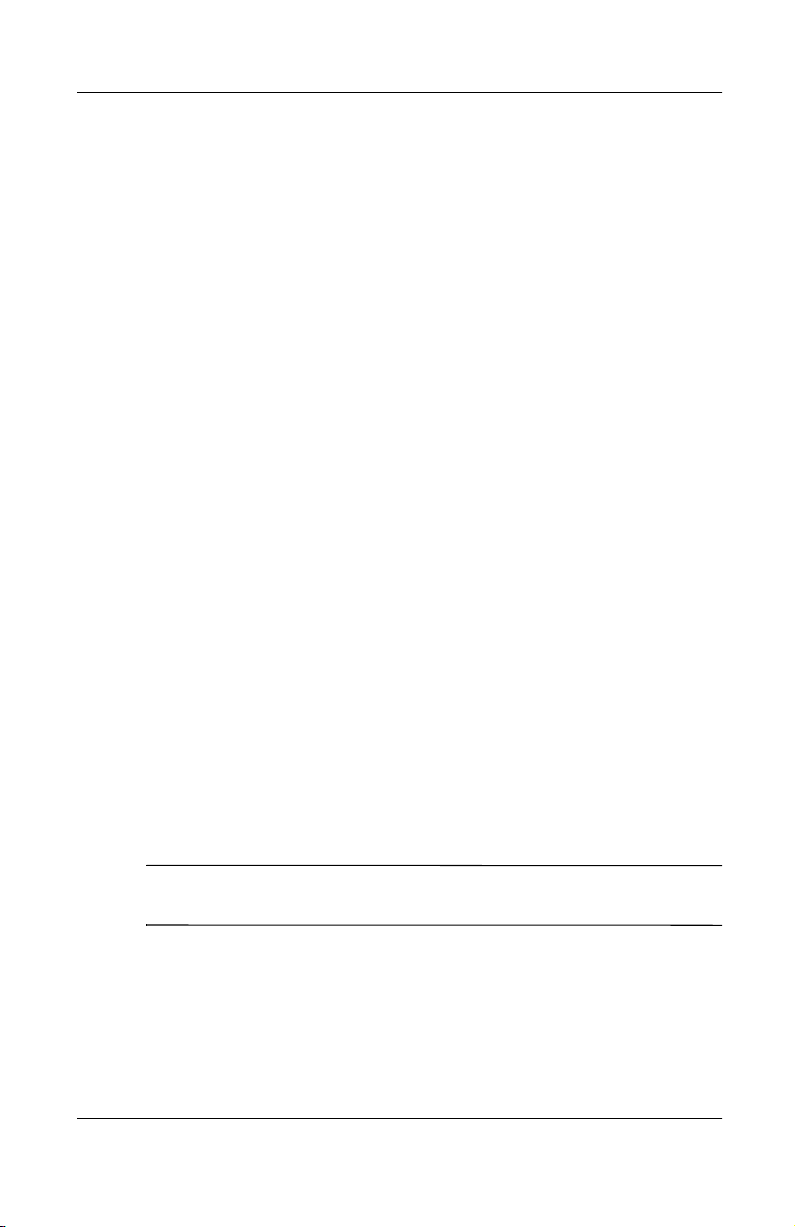
1.4 Design Overview
This section presents a design overview of key parts and features
of the notebook. Refer to Chapter 3, “Illustrated Parts Catalog,”
to identify replacement parts, and Chapter 5, “Removal and
Replacement Procedures,” for disassembly steps.
The system board provides the following device connections:
■
Memory expansion board
■
Hard drive
■
Display
■
Keyboard/TouchPad or pointing stick
■
Audio
■
Intel Pentium III processor
■
Fan
■
PC Card
■
Modem or modem/NIC
Product Description
The notebook uses an electrical fan for ventilation. The fan is
controlled by a temperature sensor and is designed to turn on
automatically when high temperature conditions exist. These
conditions are affected by high external temperatures, system
power consumption, power management/battery conservation
configurations, battery fast charging, and software applications.
Exhaust air is displaced through the ventilation grill located on
the right side of the notebook.
CAUTION: To properly ventilate the notebook, allow at least a
Ä
7.6-cm. (3-inch) clearance on the left side of the notebook.
Maintenance and Service Guide 1–27
Page 33
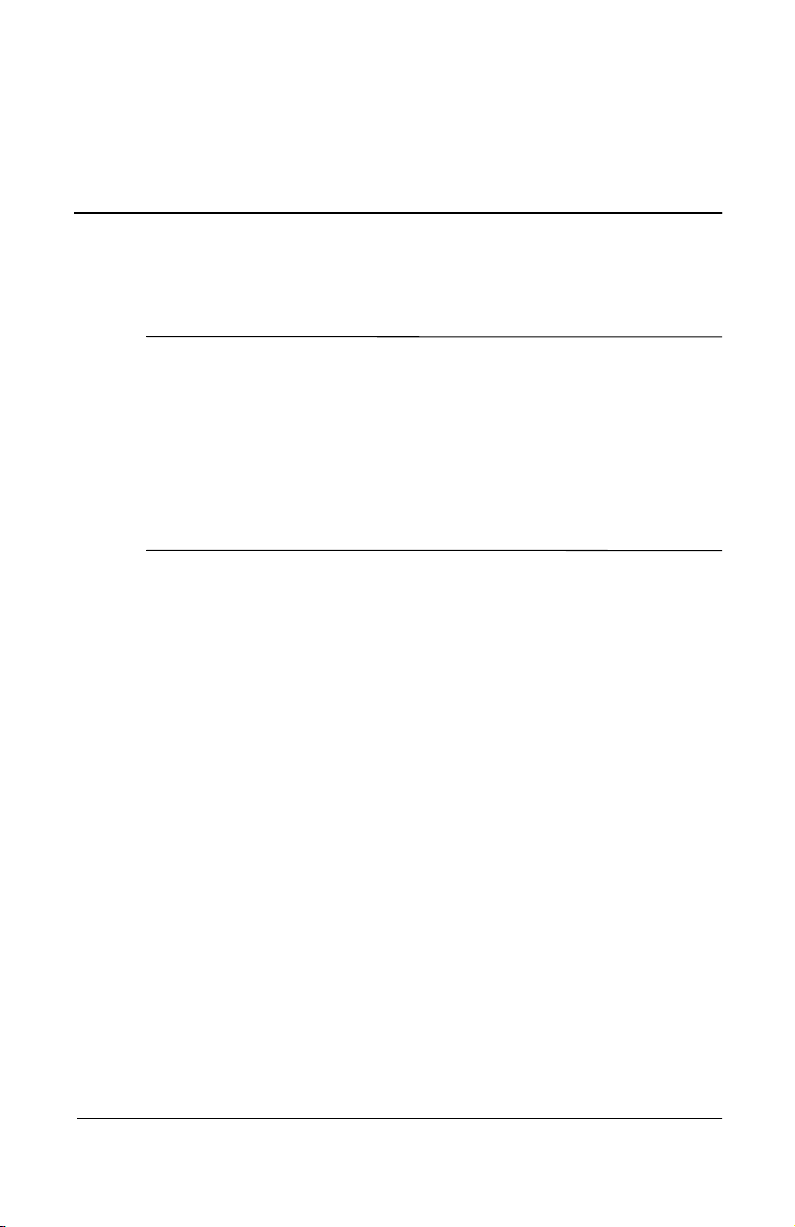
Troubleshooting
WARNING: Only authorized technicians trained by Compaq should
Å
repair this equipment. All troubleshooting and repair procedures
are detailed to allow only subassembly/module level repair.
Because of the complexity of the individual boards and
subassemblies, no one should attempt to make repairs at the
component level or make modifications to any printed wiring board.
Improper repairs can create a safety hazard. Any indication of
component replacement or printed wiring board modification may
void any warranty or exchange allowances.
2.1 Computer Setup and Diagnostics Utilities
Selecting Computer Setup or Compaq Diagnostics
2
The notebook features two Compaq system management utilities:
■
Computer Setup—A system information and customization
utility that can be used even when your operating system is
not working or will not load. This utility includes settings that
are not available in Windows.
Maintenance and Service Guide 2–1
Page 34

Troubleshooting
■
Compaq Diagnostics—A system information and diagnostic
utility that is used within your Windows operating system.
Use this utility whenever possible to:
❏
Display system information.
❏
Test system components.
❏
Troubleshoot a device configuration problem in
Windows 2000, Windows XP Professional, or
Windows XP Home.
Using Computer Setup
Information and settings in Computer Setup are accessed from
the File, Security, or Advanced menus:
1. Turn on or restart the notebook. Press
while the
F10
F10 = ROM Based Setup message is displayed in the
lower-left corner of the screen.
❏
To change the language, press
❏
To view navigation information, press
❏
To return to the Computer Setup menu, press
F2.
F1.
esc.
2. Select the File, Security, or Advanced menu.
3. To close Computer Setup and restart the notebook:
❏
Select File > Save Changes and Exit and press
enter.
or
❏
Select File > Ignore Changes and Exit and press
4. When you are prompted to confirm your action, press
enter.
F10.
2–2 Maintenance and Service Guide
Page 35

Selecting from the File Menu
Table 2-1
File Menu
Select To Do This
Troubleshooting
System Information
Save to Floppy Save system configuration settings to a diskette.
Restore from Floppy Restore system configuration settings from a
Restore Defaults Replace configuration settings in Computer
Ignore Changes and Exit Cancel changes entered during the current
Save Changes and Exit Save changes entered during the current
■
View identification information about the
notebook, a docking base, and any battery
packs in the system.
■
View specification information about the
processor, memory and cache size, and
system ROM.
diskette.
Setup with factory default settings. (Identification
information is retained.)
session, then exit and restart the notebook.
session, then exit and restart the notebook.
Maintenance and Service Guide 2–3
Page 36

Troubleshooting
Selecting from the Security Menu
Table 2-2
Security Menu
Select To Do This
Setup Password Enter, change, or delete a setup password.
(The setup password is called an administrator
password in Compaq Computer Security, a
program accessed from the Windows Control
Panel.)
Power-on Password Enter, change, or delete a power-on password.
DriveLock Passwords Enable/disable DriveLock; change a DriveLock
User or Master password.
Drive Lock Settings are accessible only
✎
when you enter Computer Setup by
turning on (not restarting) the notebook.
Password Options
Password options can be
selected only when a
power-on password has
been set.
Device Security Enable/disable:
System IDs Enter identification numbers for the notebook,
*Not applicable to SuperDisk LS-120 drives.
2–4 Maintenance and Service Guide
Enable/disable:
■
QuickLock
■
QuickLock on Standby
■
QuickBlank
To enable QuickLock on Standby or
✎
QuickBlank, you must first enable
QuickLock.
■
Ports or diskette drives*
■
Diskette write*
■
CD-ROM or diskette startup
Settings for a DVD-ROM can be
✎
entered in the CD-ROM field.
a docking base, and all battery packs in the
system.
Page 37

Troubleshooting
Selecting from the Advanced Menu
Table 2-3
Advanced Menu
Select To Do This
Language (or press F2) Change the Computer Setup language.
Boot Options Enable/disable:
■
QuickBoot, which starts the notebook more
quickly by eliminating some startup tests.
(If you suspect a memory failure and want to
test memory automatically during startup,
disable QuickBoot.)
■
MultiBoot, which sets a startup sequence
that can include most bootable devices and
media in the system.
Device Options ■
Enable/disable the embedded numeric
keypad at startup.
■
Enable/disable multiple standard pointing
devices at startup. (To set the notebook to
support only a single, usually nonstandard,
pointing device at startup, select Disable.)
■
Enable/disable USB legacy support for a
USB keyboard. (When USB legacy support
is enabled, the keyboard works even when a
Windows operating system is not loaded.)
■
Set an optional external monitor or overhead
projector connected to a video card in a
docking base as the primary device.
(When the notebook display is set as
secondary, the notebook must be shut down
before undocking from a docking base.)
Maintenance and Service Guide 2–5
Page 38

Troubleshooting
Table 2-3
Advanced Menu
Select To Do This
(Continued)
Device Options
(continued)
■
Change the parallel port mode from
Enhanced Parallel Port (EPP, the default
setting) to standard, bidirectional, EPP or
Enhanced Capabilities Port (ECP).
■
Set video-out mode to NTSC (default), PAL,
NTSC-J, or PAL-M.*
■
Enable/disable all settings in the SpeedStep
window. (When Disable is selected, the
notebook runs in Battery Optimized mode.)
■
Specify how the notebook recognizes
multiple identical docking bases that are
identically equipped. (Select Disable to
recognize the docking bases as a single
docking base; select Enable to recognize
the docking bases individually, by serial
number.)
■
Enable/disable the reporting of the
processor serial number by the processor
to the software.
HDD Self Test Options Run a quick comprehensive self test on hard
drives in the system that support the test
features.
* Video modes vary even within regions. However, NTSC is common in
North America; PAL, in Europe, Africa, and the Middle East; NTSC-J, in Japan;
and PAL-M, in Brazil. Other South and Central American regions may use
NTSC, PAL, or PAL-M.
2–6 Maintenance and Service Guide
Page 39

2.2 Using Compaq Diagnostics
When you access Compaq Diagnostics, a scan of all system
components is displayed on the screen before the Compaq
Diagnostics window opens.
You can display more or less information from anywhere within
Compaq Diagnostics by selecting Level on the menu bar.
Compaq Diagnostics is designed to test Compaq components.
If non-Compaq components are tested, the results may be
inconclusive.
Obtaining, Saving, or Printing Configuration Information
1. Access Compaq Diagnostics by selecting Start > Settings >
Control Panel > Compaq Diagnostics.
2. Select Categories, then select a category from the
drop-down list.
❏
To save the information, select File > Save As.
Troubleshooting
❏
To print the information, select File > Print.
3. To close Compaq Diagnostics, select File > Exit.
Maintenance and Service Guide 2–7
Page 40

Troubleshooting
Obtaining, Saving, or Printing Diagnostic Test Information
1. Access Compaq Diagnostics by selecting Start > Settings >
Control Panel > Compaq Diagnostics.
2. Select the Test tab.
3. In the scroll box, select the category or device you want
to test.
4. Select a test type:
❏
Quick Test—Runs a quick, general test on each device
in a selected category.
❏
Complete Test—Performs maximum testing on each
device in a selected category.
❏
Custom Test—Performs maximum testing on a selected
device.
◆
To run all tests for your selected device, click
Check All.
◆
To run only the tests you select, click Uncheck All,
then select the checkbox for each test you want
to run.
2–8 Maintenance and Service Guide
Page 41

5. Select a test mode:
❏
Interactive Mode—Provides maximum control over
the testing process. You determine whether the test was
passed or failed, and you may be prompted to insert or
remove devices.
❏
Unattended Mode—Does not display prompts. If errors
are found, they are displayed when testing is complete.
6. Click Begin Testing.
7. Select a tab to view a test report:
❏
Status tab—Summarizes the tests run, passed, and failed
during the current testing session.
❏
Log tab—Lists tests run on the system, the number of
times each test has run, the number of errors found on
each test, and the total run time of each test.
❏
Error tab—Lists all errors found in the notebook with
their error codes.
8. Select a tab to save the report:
Troubleshooting
❏
Log tab—Select Save.
❏
Error tab—Select Save.
9. Select a tab to print the report:
❏
Log tab—Select File > Save As, then print the file from
your folder.
Maintenance and Service Guide 2–9
Page 42

Troubleshooting
2.3 Troubleshooting Flowcharts
Tabl e 2 - 4
Troubleshooting Flowcharts Overview
Flowchart Description
2.1 Initial Troubleshooting
2.2 No Power, Part 1
2.3 No Power, Part 2
2.4 No Power, Part 3
2.5 No Power, Part 4
2.6 No Video, Part 1
2.7 No Video, Part 2
2.8 Nonfunctioning Docking Station
2.9 No Operating System (OS) Loading
2.10 No OS Loading From Hard Drive, Part 1
2.11 No OS Loading From Hard Drive, Part 2
2.12 No OS Loading From Hard Drive, Part 3
2.13 No OS Loading From Diskette Drive
2.14 No OS Loading From CD- or DVD-ROM Drive
2.15 No Audio, Part 1
2.16 No Audio, Part 2
2.17 Nonfunctioning Device
2.18 Nonfunctioning Keyboard
2.19 Nonfunctioning Pointing Device
2.20 No Network or Modem Connection
2–10 Maintenance and Service Guide
Page 43
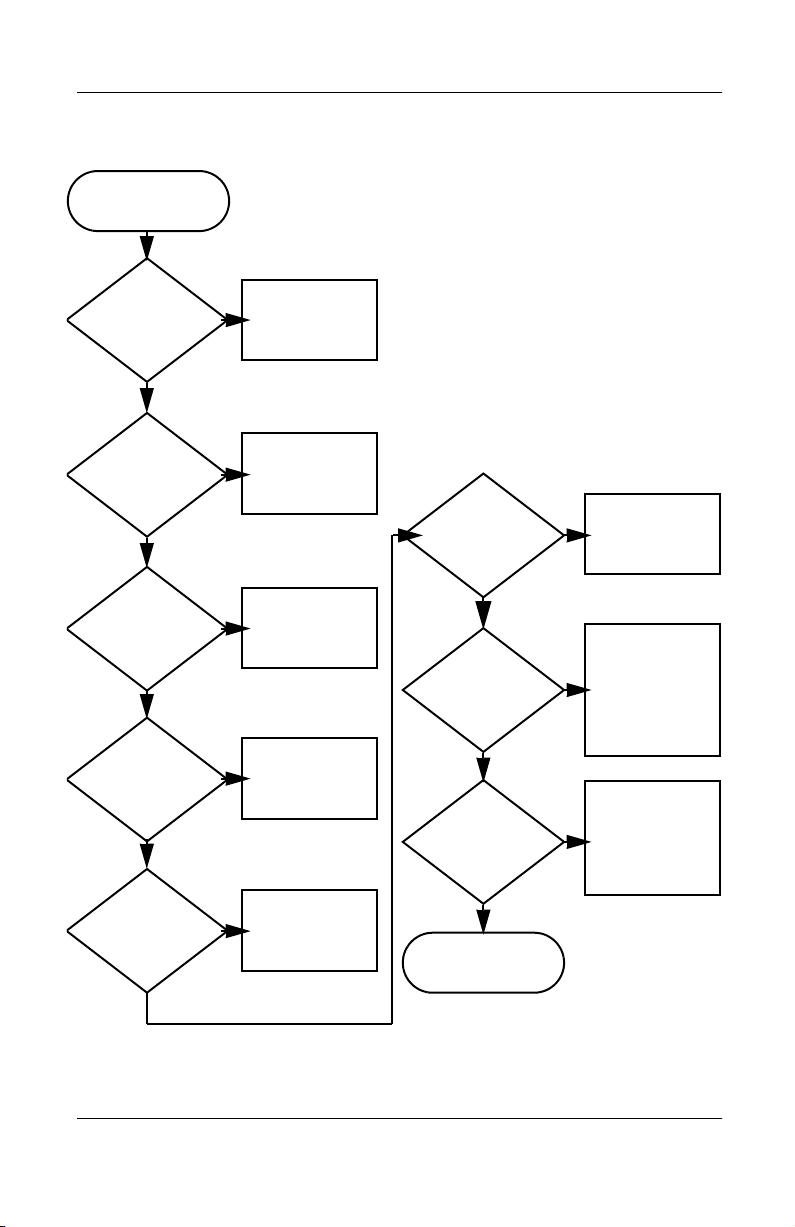
Flowchart 2.1 - Initial Troubleshooting
Begin
troubleshooting.
N
Troubleshooting
Is there
power?
Y
Beeps,
LEDs, or error
messages?
Y
Is there video?
(no boot)
Y
Is the OS
loading?
Y
Is there
sound?
Y
Flowchart 2.2,
No Power, Part 1.
N
LED board,
connections.
N
Flowchart 2.6,
No Video, Part 1.
N
Flowchart 2.9,
No OS Loading.
N
Flowchart 2.15,
No Audio.
Go to
Check
speaker
Go to
Go to
Go to
All drives
working?
Y
Keyboard/
pointing device
working?
Y
Connecting
to network
or modem?
Y
End
N
Flowchart 2.17,
Nonfunctioning
N
Flowchart 2.18,
Nonfunctioning
or Flowchart 2.19,
Nonfunctioning
Pointing Device.
N
Flowchart 2.20,
No Network or
Connection.
Go to
Device.
Go to
Keyboard,
Go to
Modem
Maintenance and Service Guide 2–11
Page 44

Troubleshooting
Flowchart 2.2 - No Power, Part 1
No power
(power LED
is off).
Remove from
docking station
(if applicable).
N
Power up
on battery
power?
*Reset
power.
Y
N
Power up
on AC
power?
*Reset
power.
Y
Y
Power up
in docking
station?
Done
N
1. Reseat the power cables in the docking
station and at the AC outlet.
2. Ensure that the AC power source is active.
3. Ensure that the power strip is working.
YN
Power up
Done
in docking
station?
N
Power up
on battery
power?
Go to
Flowchart 2.3,
No Power,
Part 2.
Y
N
Power up
on AC
power?
Go to
Flowchart 2.4,
No Power,
Part 3.
Y
*On some models there is a separate reset
button. On some models the notebook may
be reset using the Standby switch and
either the lid switch or the main power
switch.
Go to
Flowchart 2.8,
Nonfunctioning
Docking Station.
2–12 Maintenance and Service Guide
Page 45
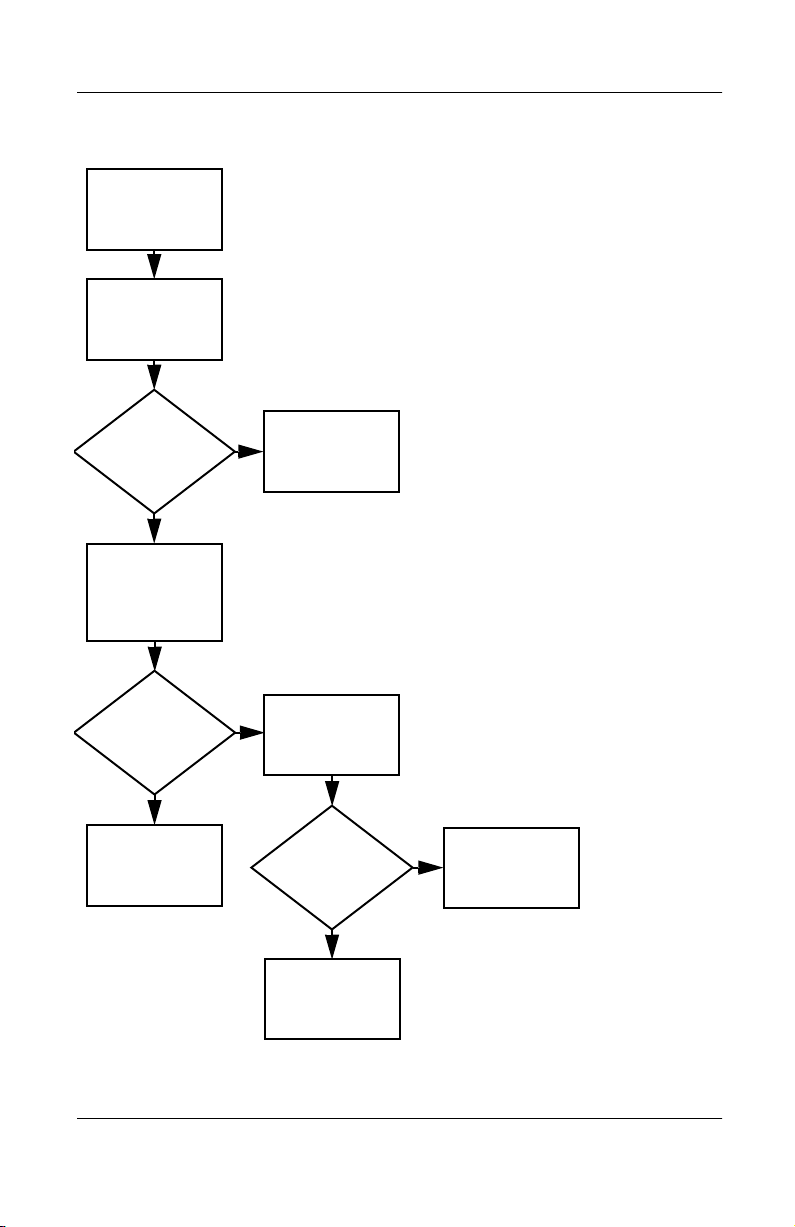
Flowchart 2.3 - No Power, Part 2
Continued from
Flowchart 2.2,
No Power, Part 1.
Visually check for
debris in battery
socket and clean
if necessary.
Y
Troubleshooting
Power on?
N
Check battery
by recharging,
moving it to
another notebook,
or replacing it.
Power on?
Y
Done
Done
N
Replace
power supply
(if applicable).
N
Go to
Power on?
Flowchart 2.4,
No Power,
Part 3.
Y
Done
Maintenance and Service Guide 2–13
Page 46

Troubleshooting
Flowchart 2.4 - No Power, Part 3
Continued from
Flowchart 2.3,
No Power, Part 2.
Plug directly
into AC outlet.
Y
Power LED
on?
N
Reseat AC adapter
in notebook and
at power source.
Power on?
N
Power outlet
active?
Y
Replace
power cord.
Power on?
Done
Y
Done
N
Try different
outlet.
Internal or
external AC
Internal
Flowchart 2.5,
No Power,
Y
Done
adapter?
Go to
Part 4.
External
Replace external
AC adapter.
N
Power on?
Y
Done
N
2–14 Maintenance and Service Guide
Page 47

Flowchart 2.5 - No Power, Part 4
Continued from
Flowchart 2.4,
No Power, Part 3.
Open
notebook.
Troubleshooting
Loose or
damaged
parts?
N
Close
notebook and
retest.
Power on?
Y
Done
Y
Reseat loose
components
and boards
and replace
damaged items.
N
Replace the following items (if applicable).
Check notebook operation after each
replacement:
1. Internal DC-DC converter*
2. Internal AC adapter
3. Processor board*
4. System board*
*Replace these items as a set to prevent
shorting out among components.
Maintenance and Service Guide 2–15
Page 48

Troubleshooting
Flowchart 2.6 - No Video, Part 1
No video.
Docking
station
Stand-alone
or docking
station?
Go to
Flowchart 2.7,
No Video, Part 2.
* To change from internal to
external display, use the hotkey
combination.
Stand-alone
Y
Internal or
external
display*?
External
Adjust
brightness.
Video OK?
N
Check for bent
pins on cable.
Video OK?
Internal
Y
N
Adjust
brightness.
Video OK? Done
N
A
Press lid
switch to ensure
operation.
Y
Done
Video OK?
Done
N
Replace the following one at a time. Test after each replacement.
1. Cable between notebook and notebook display (if applicable)
2. Inverter board (if applicable)
3. Display
4. System board
N
Try
another
display.
Internal and
external
video OK?
Replace
system
board.
YY
Done
2–16 Maintenance and Service Guide
Done
Page 49
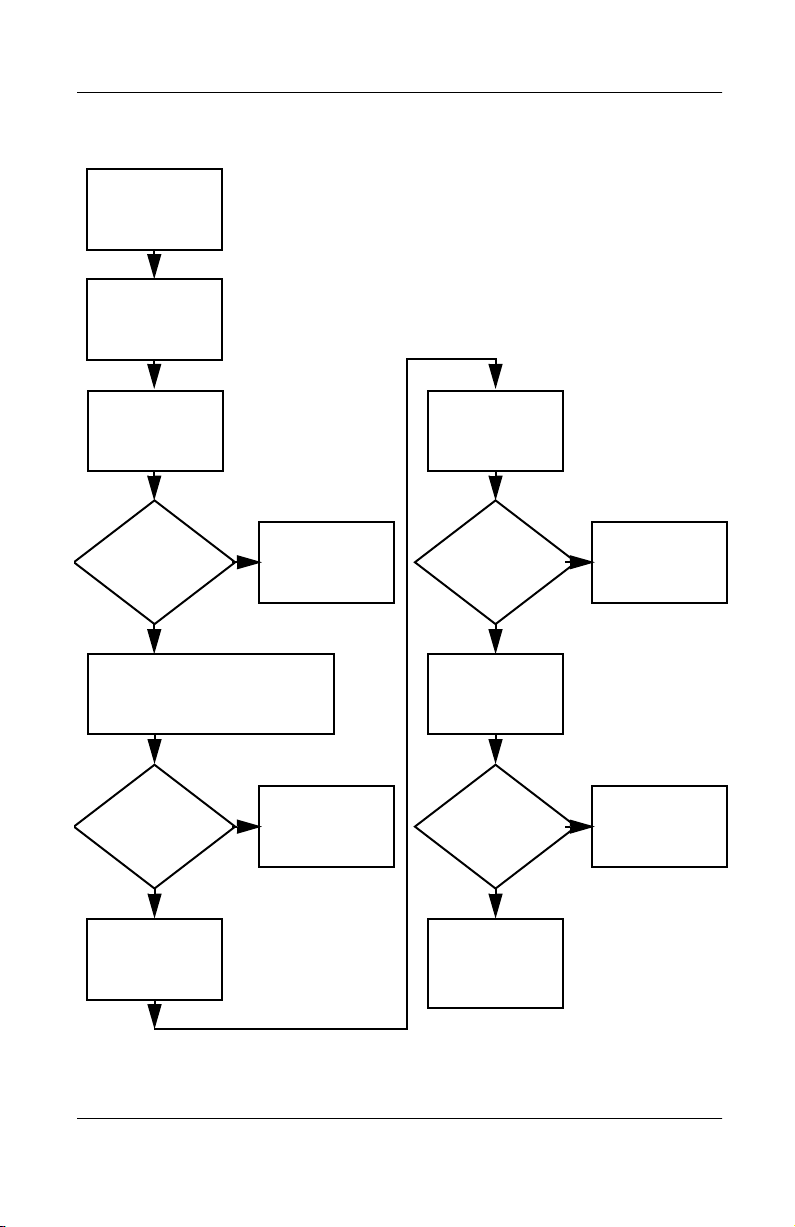
Flowchart 2.7 - No Video, Part 2
Continued from
Flowchart 2.6,
No Video, Part 1.
Remove
notebook from
docking station,
if connected.
Troubleshooting
Adjust
display
brightness.
N
Video OK?
No Video, Part 1.
Y
Check that notebook is properly
seated in docking station,
for bent pins on cable, and for
monitor connection.
Y
Video OK?
N
Adjust external
monitor display.
Go to “A” in
Flowchart 2.6,
Done
Check brightness
of external
monitor.
Video OK?
N
Try another
external
monitor.
Internal
and external
video OK?
N
Go to
Flowchart 2.8,
Nonfunctioning
Docking Station.
Y
Done
Y
Done
Maintenance and Service Guide 2–17
Page 50

Troubleshooting
Flowchart 2.8 - Nonfunctioning Docking Station
(if applicable)
Nonfunctioning
docking station.
Reseat power
cord in docking
station and
power outlet.
Check voltage
setting on
docking station.
Reset monitor
cable connector at
docking station.
Docking
station
operating?
N
Remove
notebook, reseat
all internal parts,
and replace any
damaged items in
docking station.
Reinstall notebook
into docking
station.
Y
Docking
station
operating?
Done
N
Y
Done
Replace the following docking station
components one at a time. Check notebook
operation after each replacement.
1. Power supply
2. I/O board
3. Backplane board
4. Switch box
5. Docking motor mechanism
2–18 Maintenance and Service Guide
Page 51

Troubleshooting
Flowchart 2.9 - No Operating System (OS) Loading
No OS
loading.*
Reseat power cord
in docking
station and
power outlet.
* Before beginning troubleshooting, always
check cable connections, cable ends, and
drives for bent or damaged pins.
No OS loading
from hard drive,
go to Flowchart 2.10,
No OS Loading from
Hard Drive, Part 1.
No OS loading
from diskette drive,
go to Flowchart 2.13,
No OS Loading from
Diskette Drive.
No OS loading
from CD- or
DVD-ROM drive,
go to Flowchart 2.14,
No OS Loading
from CD- or
DVD-ROM Drive.
Maintenance and Service Guide 2–19
Page 52

Troubleshooting
Flowchart 2.10 - No OS Loading from Hard Drive, Part 1
OS not
loading from
hard drive.
Nonsystem
disk message?
N
Reseat
external
hard drive.
OS loading?
N
Boot from
CD?
Y
Check the setup
utility for correct
booting order.
Y
Go to
Flowchart 2.11,
No OS Loading
from Hard Drive,
Part 2.
Y
Done
N
N
Go to
Boot from
diskette?
Y
Flowchart 2.13,
No OS
Loading from
Diskette Drive.
N
Boot from
hard drive?
Y
Done
Change boot
priority through
the setup utility
and reboot.
Boot from
hard drive?
N
Go to
Flowchart 2.17,
Nonfunctioning
Device.
Y
2–20 Maintenance and Service Guide
Page 53

Troubleshooting
Flowchart 2.11 - No OS Loading from Hard Drive, Part 2
Continued from
Flowchart 2.10,
No OS Loading
from Hard Drive,
Part 1.
CD or
diskette in
drive?
Y
Remove
diskette and
reboot.
N
1. Replace hard
drive.
2. Replace
system board.
accessible?
N
Run FDISK.
Reseat
hard drive.
Hard drive
Y
Done
Boot from
hard drive?
N
Boot from
diskette drive?
Y
Hard drive
accessible?
Y
Go to
Flowchart 2.12,
No OS Loading
from Hard Drive,
Part 3.
Y
N
Flowchart 2.13,
No OS Loading
N
Done
Go to
from Diskette
Drive.
Done
Hard drive
partitioned?
Y
Hard drive
formatted?
Y
Y
Computer
booted?
Go to
Flowchart 2.12,
No OS Loading
from Hard Drive,
Part 3.
N
Create partition,
then format hard
drive to bootable
C:\ prompt.
N
Format hard drive
and bring to
a bootable
C:\ prompt.
Load OS using
Restore CD
(if applicable).
N
Maintenance and Service Guide 2–21
Page 54

Troubleshooting
Flowchart 2.12 - No OS Loading from Hard Drive, Part 3
Continued from
Flowchart 2.11,
No OS Loading
from Hard Drive,
Part 2.
N
System
files on hard
drive?
Y
Virus
on hard
drive?
N
Run SCANDISK
and check for
bad sectors.
Can bad
sectors
be fixed?
Y
Fix bad
sectors.
Install OS
and reboot.
Y
Clean virus.
OS
loading from
hard drive?
Y
Done
N
Y
Diagnostics
on diskette?
Replace
hard drive.
N
N
Replace
hard drive.
Run diagnostics
and follow
recommendations.
N
Boot from
hard drive?
Replace
hard drive.
Y
Done
2–22 Maintenance and Service Guide
Page 55

Troubleshooting
Y
Flowchart 2.13 - No OS Loading from Diskette Drive
OS not loading
from
diskette drive.
Nonsystem
disk message?
Boot
from another
device?
Y
Diskette
drive enabled
in the setup
utility?
Y
Y
N
N
Reseat
diskette drive.
Go to
Flowchart 2.17,
Nonfunctioning
Device.
Enable drive
and cold boot
notebook.
OS
loading?
N
Bootable
diskette
in drive?
YN
Check diskette
for system files.
Try different
diskette.
Nonsystem
disk error?
N
Done
N
Install bootable
diskette and
reboot notebook.
Y
1. Replace
diskette drive.
2. Replace
system board.
Y
Diskette
drive boot
order?
Change boot
priority using
the setup utility.
Maintenance and Service Guide 2–23
Clear CMOS.
Refer to
Section 1.3,
“Clearing a
Password,” for
instructions.
Go to
Flowchart 2.17,
Nonfunctioning
Device.
OS
loading?
NN
Y
Done
Page 56

Troubleshooting
Y
N
Flowchart 2.14 - No OS Loading from CD- or
DVD-ROM Drive
No OS
loading from
CD- or
DVD-ROM Drive.
Boots from
CD or DVD?
N
Reseat
drive.
N
Y
N
Y
Disc
in drive?
Install
bootable disc.
Done
Boots from
CD or DVD?
Booting
from another
device?
Y
Y
N
Bootable
disc in
drive?
Try another
bootable disc.
Done
Go to
Flowchart 2.17,
Nonfunctioning
Device.
Install
bootable disc
and reboot
notebook.
Clear CMOS.
Y
Booting
order
correct?
N
Correct boot
order using
the setup utility.
2–24 Maintenance and Service Guide
Refer to
Section 1.3,
“Clearing a
Password,” for
instructions.
Go to
Flowchart 2.17,
Nonfunctioning
Device.
Page 57
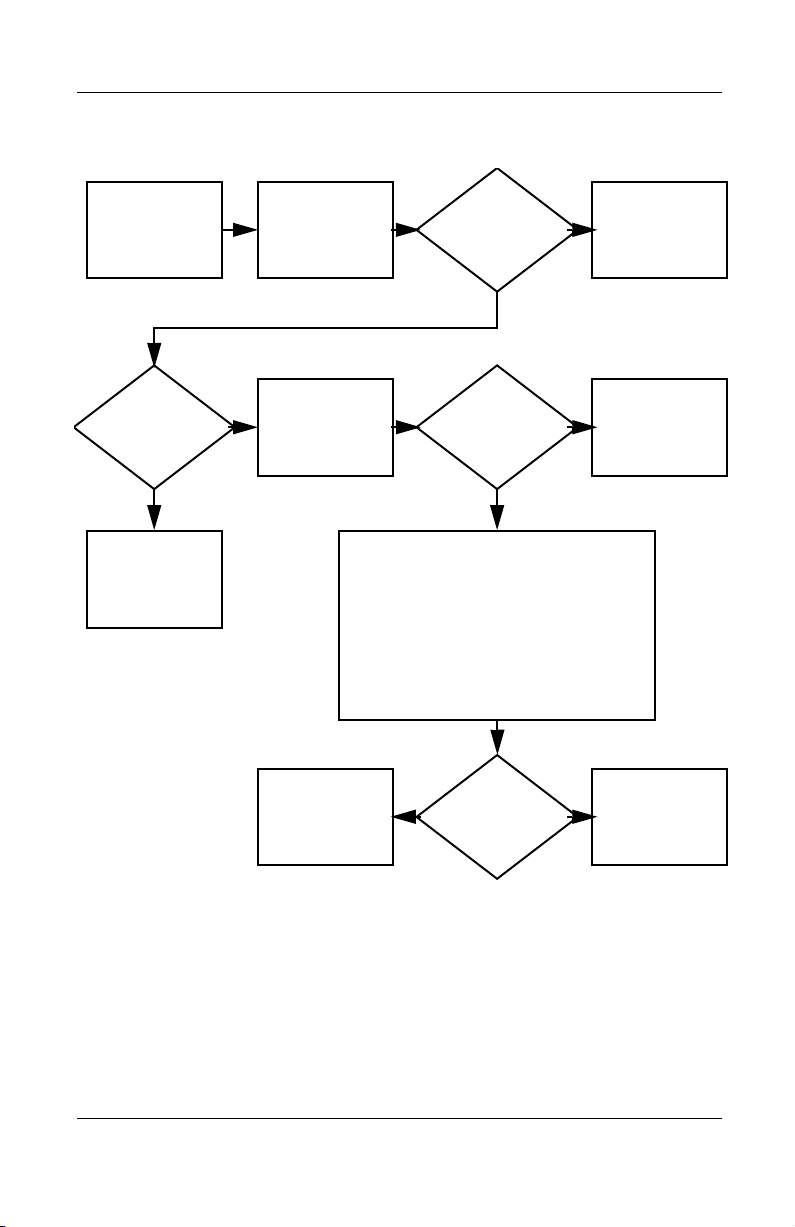
Flowchart 2.15 - No Audio, Part 1
Y
Troubleshooting
No audio.
Notebook in
docking station
(if applicable)?
N
Go to
Flowchart 2.16,
No Audio, Part 2.
Y
Turn up audio
internally or
externally.
Undock
Replace the following docking station
components one at a time as applicable.
Check after each change.
1. Reseat docking station audio cable.
2. Replace audio cable.
3. Replace speaker.
4. Replace docking station audio board.
5. Replace backplane board.
6. Replace I/O board.
Go to
Flowchart 2.17,
Nonfunctioning
Device.
Audio? Done
N
N
Internal
audio?
Y
Y
Audio? Done
N
Go to
Flowchart 2.16,
No Audio, Part 2.
Maintenance and Service Guide 2–25
Page 58
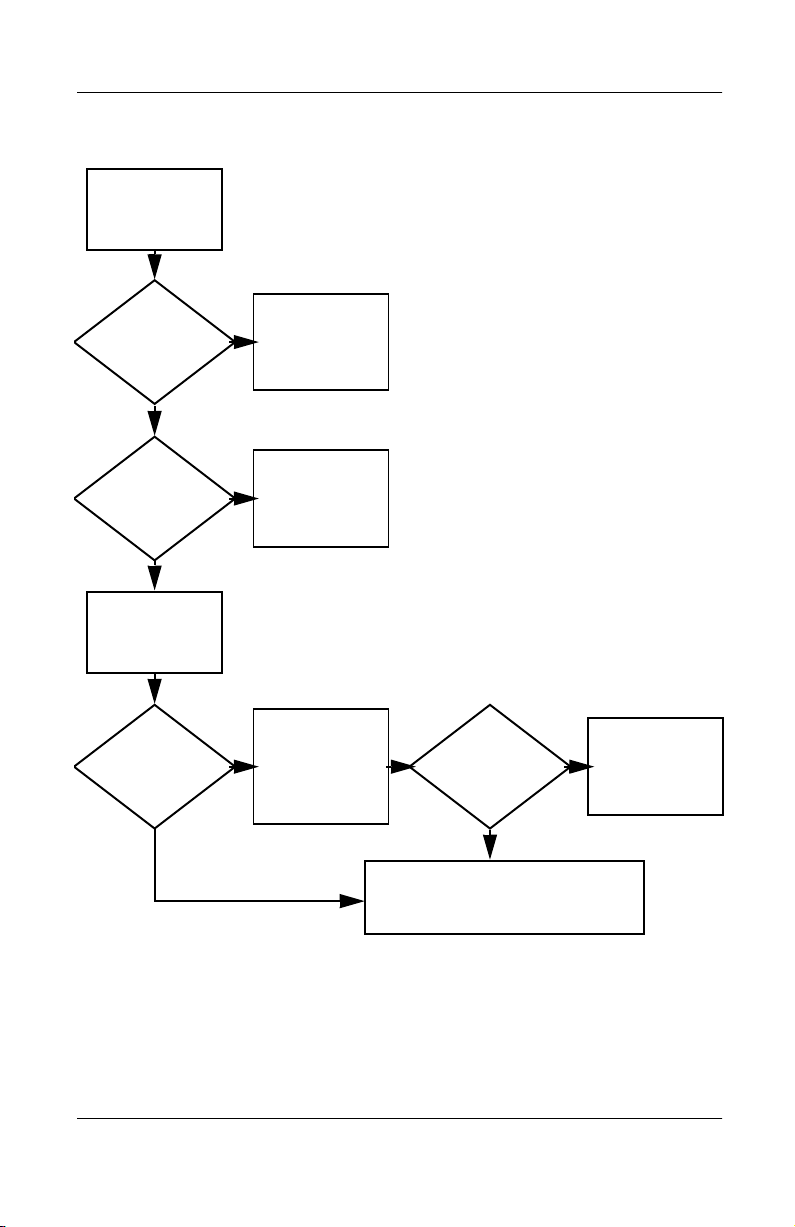
Troubleshooting
Flowchart 2.16 - No Audio, Part 2
Continued from
Flowchart 2.15,
No Audio, Part 1.
N
Audio
driver in OS
configured?
Y
N
Correct
drivers for
application?
Y
Connect to
external
speaker.
Reload
audio drivers.
Load drivers
and set
configuration
in OS.
Replace audio
board and
Audio?
YN
2–26 Maintenance and Service Guide
speaker
connections
in notebook
(if applicable).
Audio? Done
1. Replace internal speakers.
2. Replace audio board (if applicable).
3. Replace system board.
YN
Page 59
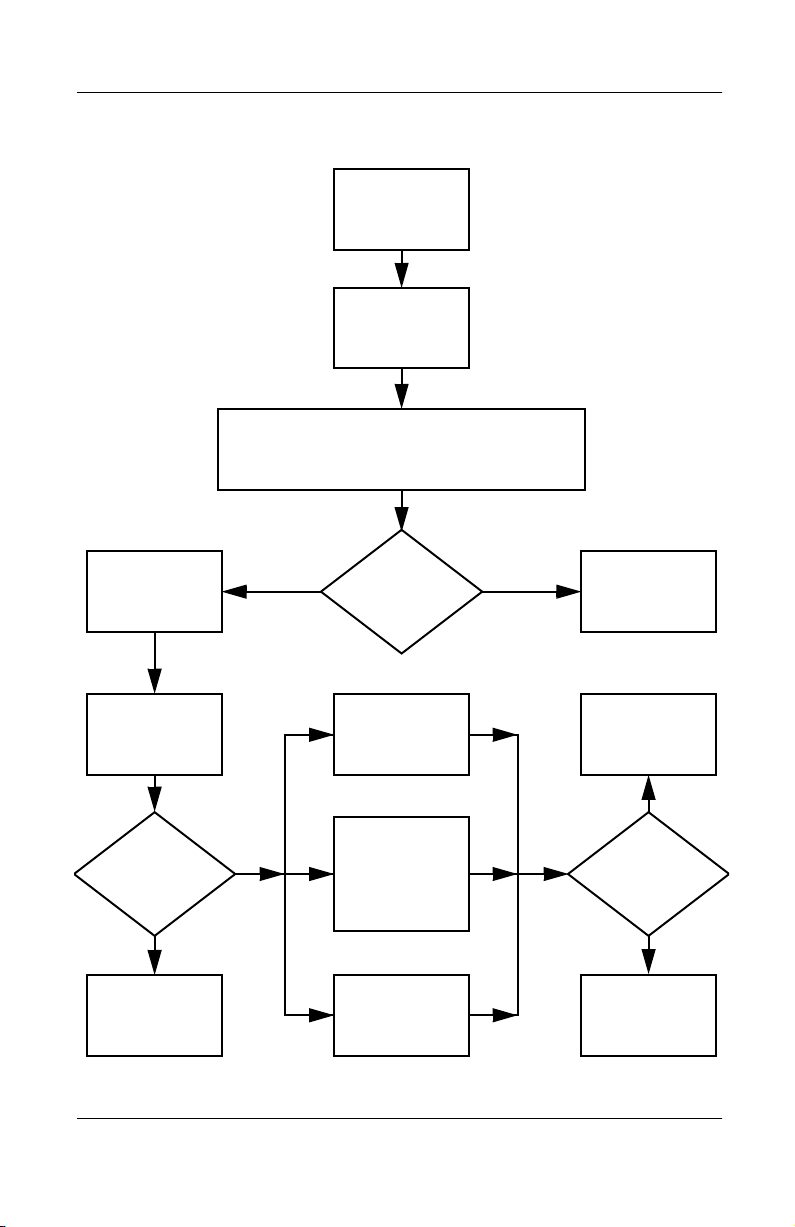
Flowchart 2.17 - Nonfunctioning Device
Nonfunctioning
device.
Reseat
device.
Unplug the nonfunctioning device
from the notebook and inspect cables
and plugs for bent or broken pins or
other damage.
Y
Troubleshooting
Clear
CMOS.
Any physical
device detected?
Fix or
replace
broken item.
N
Reattach device.
Close notebook,
plug in power,
and reboot.
Possible bad
hard drive.
Replace drive.
Go to
Flowchart 2.9,
No OS Loading.
N
Device
boots
properly?
Y
Done
Maintenance and Service Guide 2–27
Possible bad NIC.
Replace card. If
integrated NIC,
replace system
board.
Possible bad
diskette drive.
Replace drive.
Device
boots
properly?
Y
Done
N
Page 60

Troubleshooting
Flowchart 2.18 - Nonfunctioning Keyboard
Keyboard
not operating
properly.
Connect notebook
to good external
keyboard.
N
External
device
works?
Y
Reseat internal
keyboard
connector
(if applicable).
Replace
system
board.
N
OK?
Replace internal
keyboard or
cable.
Y
Y
Done Done
OK?
N
Replace
system
board.
2–28 Maintenance and Service Guide
Page 61

Troubleshooting
Flowchart 2.19 - Nonfunctioning Pointing Device
Pointing device
not operating
properly.
Connect notebook
to good external
pointing device.
N
External
device
works?
Y
Reseat internal
pointing device
connector
(if applicable).
Replace
system
board.
N
OK?
Replace internal
pointing device or
cable.
Y
Y
Done Done
OK?
N
Replace
system
board.
Maintenance and Service Guide 2–29
Page 62
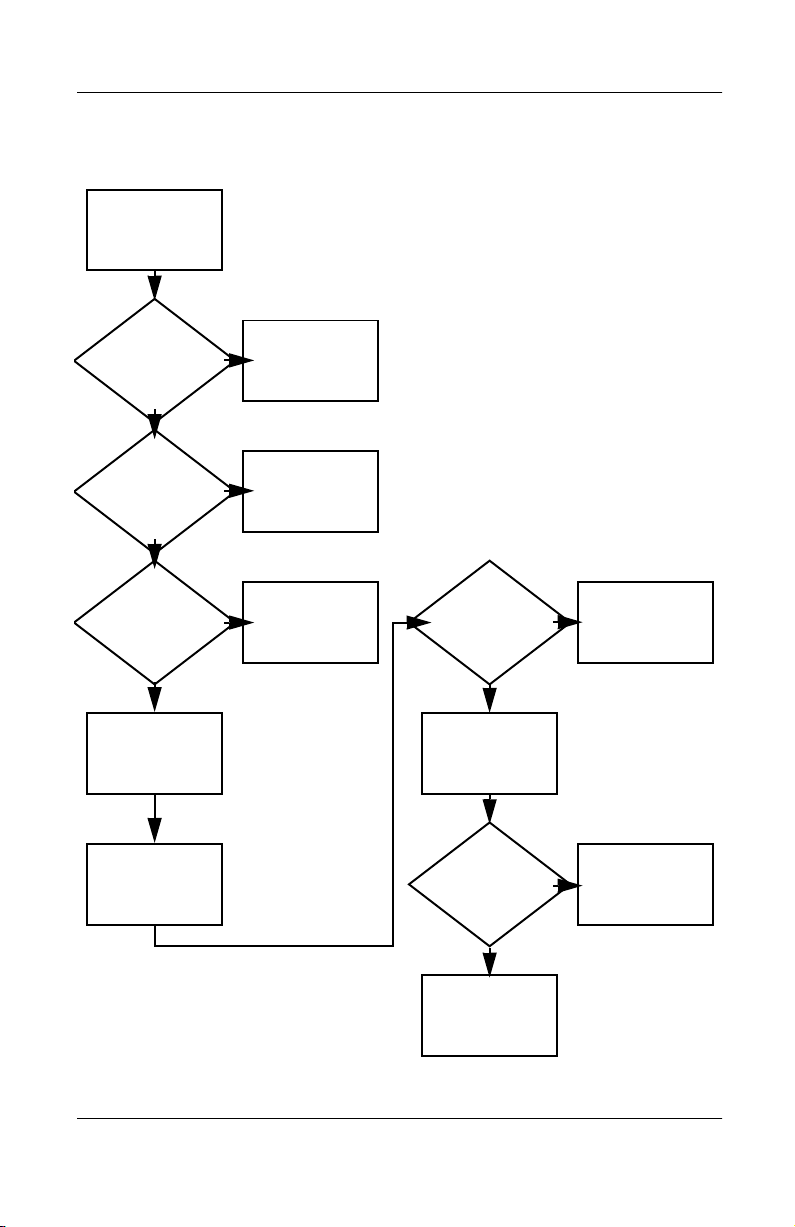
Troubleshooting
Flowchart 2.20 - No Network or Modem Connection
No network
or modem
connection.
N
Network
or modem jack
active?
Y
Digital
line?
N
NIC/modem
configured
in OS?
Y
Replace jack or
Y
to nondigital
N
drivers and
reconfigure.
have jack
activated.
Connect
line.
Reload
Y
OK?
Done
N
Disconnect all
power from
the notebook
and open.
Replace
NIC/modem
(if applicable).
Y
Reseat
NIC/modem
(if applicable).
OK? Done
N
Replace
system
board.
2–30 Maintenance and Service Guide
Page 63

Illustrated Parts Catalog
This chapter provides an illustrated parts breakdown and a
reference for spare part numbers and option part numbers.
3.1 Serial Number Location
When ordering parts or requesting information, provide the
notebook serial number and model number located on the bottom
of the notebook (Figure 3-1).
3
Figure 3-1. Serial Number Location
Maintenance and Service Guide 3–1
Page 64

Illustrated Parts Catalog
3.2 Computer System Major Components
Figure 3-2. Computer System Major Components
3–2 Maintenance and Service Guide
Page 65

Computer System Major Components
Item Description
1 Displays
Illustrated Parts Catalog
Table 3 - 1
Spare Part
Number
12.1-inch, XGA, CTFT (for use only with
Evo Notebook N410c models)
12.1-inch, SVGA, CTFT (for use only with
Evo Notebook N400c models)
Miscellaneous Plastics Kit 231454-001
2a
2b
2c
2d
2e
2f
MultiPort cover
Left display support
Center display support
Right display support
RTC battery
Display lid switch board (used
only with Evo Notebook
N400c models)
2g
2h
Hard drive spacer
Memory expansion
compartment cover
3 Palm rests
with TouchPad and two buttons (for use with
TouchPad models)
with three buttons (for use with pointing stick
models—Evo Notebook N400c models only)
292383-001
231448-001
Not Illustrated
■
TouchPad cable
■
PC Card slot weight saver
■
External battery slot
spacers
■
Computer feet
■
External monitor connector
cover
231449-001
231591-001
Maintenance and Service Guide 3–3
Page 66

Illustrated Parts Catalog
Computer System Major Components (continued)
3–4 Maintenance and Service Guide
Page 67
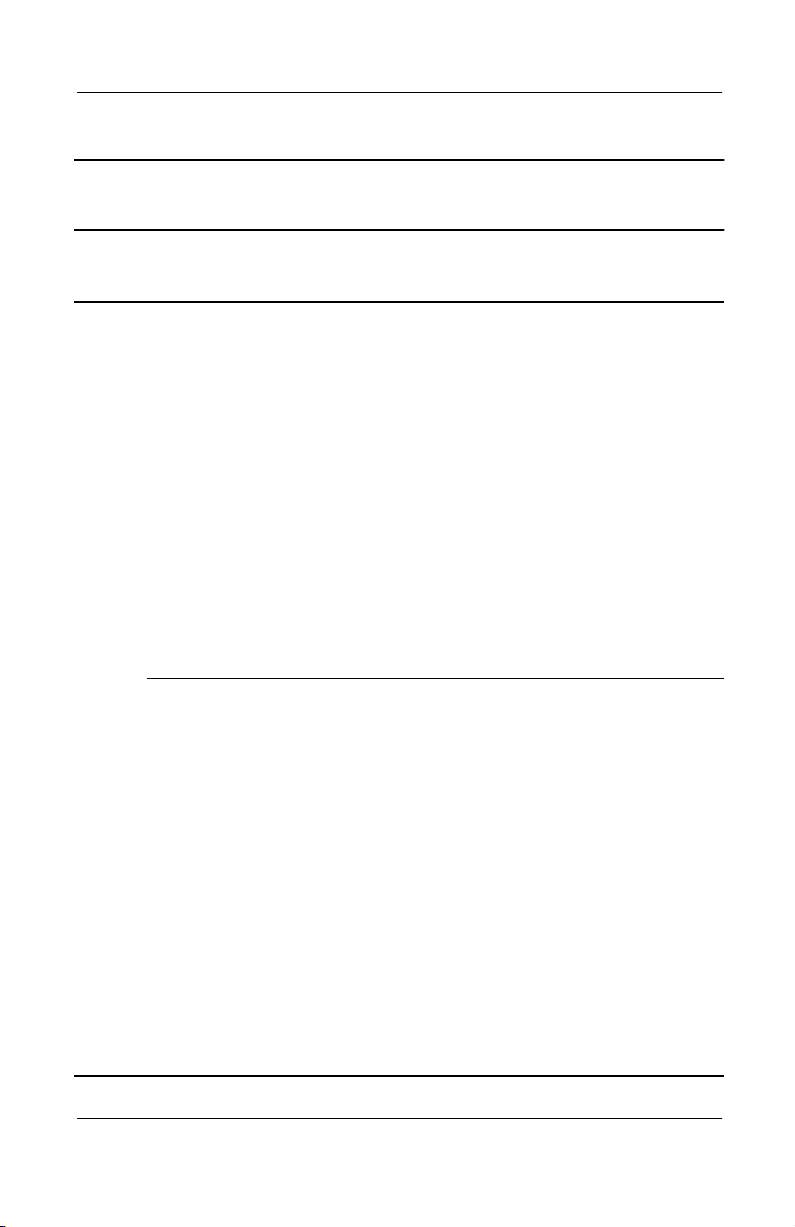
Illustrated Parts Catalog
Table 3 - 1
Computer System Major Components
Item Description
4 Keyboard without pointing stick (for use with TouchPad models)
(Continued)
Spare Part
Number
Arabic
Belgian
Brazilian
Czech
Danish
French
French
Canadian
German
Greek
Hebrew
Hungarian
International
Italian
Japanese
Keyboard with pointing stick (for use only with
Evo Notebook N400c models)
Belgian
Brazilian
Czech
Danish
French
French
Canadian
German
Hungarian
International
Italian
Japanese
Korean
230514-171
230514-181
230514-201
230514-221
230514-081
230514-051
230514-121
230514-041
230514-151
230514-211
230514-BB1
230514-002
230514-061
230514-291
230515-181
230515-201
230515-221
230515-081
230515-051
230515-121
230515-041
230515-211
230515-002
230515-061
230515-291
230515-AD1
Korean
Latin American
Spanish
Norwegian
Portuguese
Russian
Slovakian
Spanish
Swedish/
Finnish
Swiss
Taiwanese
Tu r ki s h
U.K. English
U.S. English
Latin American
Spanish
Norwegian
Portuguese
Spanish
Swedish/
Finnish
Swiss
Taiwanese
Tu r ki s h
U.K. English
U.S. English
230514-AD1
230514-161
230514-091
230514-131
230514-251
230514-BA1
230514-071
230514-101
230514-111
230514-AB1
230514-141
230514-031
230514-001
230515-161
230515-091
230515-131
230515-071
230515-101
230515-111
230515-AB1
230515-141
230515-031
230515-001
Maintenance and Service Guide 3–5
Page 68

Illustrated Parts Catalog
Computer System Major Components (continued)
3–6 Maintenance and Service Guide
Page 69

Illustrated Parts Catalog
Table 3 - 1
Computer System Major Components
Item Description
5 Switch cover 231453-001
6 Hard drives
(Continued)
Spare Part
Number
40 GB
30 GB
20 GB
10 GB
7 System boards (includes fan and heat sink)
For use only with Evo Notebook N410c models
1.20-GHz Intel Pentium III processor
1.00-GHz Intel Pentium III processor
For use only with Evo Notebook N400c models
850-MHz Intel Pentium III processor
700-MHz Intel Pentium III processor
8 Base enclosures
For use only with Evo Notebook N410c models
(includes NTSC module and battery terminals)
For use only with Evo Notebook N410c models
(includes NTSC module, RJ45/RJ11 module,
and battery terminals)
265495-001
304095-001
235540-001
and
218371-001
218370-001
292387-001
292386-001
253104-001
231446-001
292384-001
231452-001
Maintenance and Service Guide 3–7
Page 70

Illustrated Parts Catalog
Computer System Major Components (continued)
3–8 Maintenance and Service Guide
Page 71

Computer System Major Components
Item Description
9 Modem cables
Illustrated Parts Catalog
Table 3 - 1
(Continued)
Spare Part
Number
For use only with Evo Notebook N410c models
(includes RJ45/RJ11 connector module, display
lid switch board, microphone, and
modem/microphone/NIC cable bundle)
For use only with Evo Notebook N400c models
(includes display lid switch board, microphone,
and microphone cable)
10 Battery packs
Primary Li ion battery pack, 4 cell
For use only with Evo Notebook N410c models
For use with Evo Notebook N410c and
N400c models
External Li ion battery pack, 4 cell
External high capacity battery pack, 9 cell
For use only with Evo Notebook N410c models
For use with Evo Notebook N410c and
N400c models
11 Mini PCI communication boards
Lucent Win Modem + Intel PRO-100 (S)P
Mobile Combo Adapter
Type III mini PCI combination 56 Kbps modem/NIC
board
Type III mini PCI 56 Kbps modem board
302781-001
231451-001
292389-001
231445-001
230609-001
292388-001
155065-001
230339-001
230338-001
230337-001
Maintenance and Service Guide 3–9
Page 72

Illustrated Parts Catalog
3.3 Miscellaneous Plastics Kit Components
Figure 3-3. Miscellaneous Plastics Kit Components
3–10 Maintenance and Service Guide
Page 73

Illustrated Parts Catalog
Table 3-2
Miscellaneous Plastics Kit Components
Spare Part Number 231454-001
Item Description Item Description
1 MultiPort cover 8 RTC battery
2 Right display support 9 TouchPad cable
3 Center display support 10 External monitor connector
cover
4 Left display support 11 PC Card slot weight saver
5 Display lid switch board (used
only with Evo Notebook
400c models)
6 Hard drive spacer 13 External battery slot spacers
7 Computer feet
12 Memory expansion
compartment cover
Maintenance and Service Guide 3–11
Page 74

Illustrated Parts Catalog
3.4 Mass Storage Devices
Figure 3-4. Mass Storage Devices
3–12 Maintenance and Service Guide
Page 75
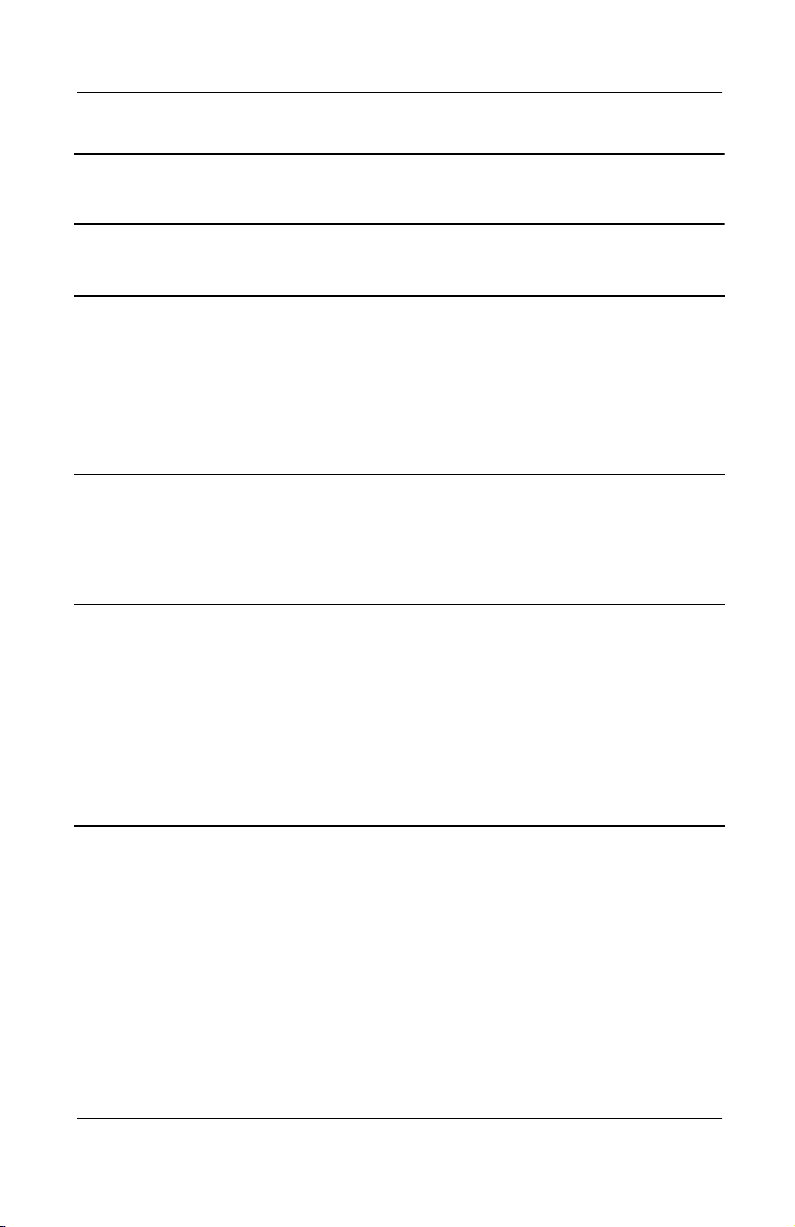
Item Description
1 Hard drives
Illustrated Parts Catalog
Table 3-3
Mass Storage Devices
Spare Part
Number
40 GB
30 GB
20 GB
10 GB
2
2a
2b
3 Optical drives
External diskette drive
External diskette drive cable
External diskette drive cradle
The following options are for use only with the
Mobile Expansion Unit:
8X Max DVD-ROM drive
24X Max CD-ROM drive
CD-RW drive
DVD-ROM/CD-RW combination drive
265495-001
304095-001
235540-001
and
218371-001
218370-001
241995-001
and
135233-001
135232-001
175375-001
173949-001
and
202837-001
228746-001
153992-001
238878-001
Maintenance and Service Guide 3–13
Page 76

Illustrated Parts Catalog
3.5 Miscellaneous Spare Parts
Table 3-4
Miscellaneous Spare Parts (not illustrated)
Spare Part
Description
Automobile adapter 261699-001
Battery charger 153991-001
Bluetooth MultiPort Module 230336-001
External AC adapters
Number
65 W, slim line
50 W, slim line
Memory expansion boards
For use only with Evo Notebook N410c models
133 MHz, 256 MB
133 MHz, 256 MB
133 MHz, 128 MB
133 MHz, 128 MB
For use with all Evo Notebook N410c and N400c models
100 Mhz, 256 MB
100 Mhz, 128 MB
100 Mhz, 64 MB
239704-001
163444-001
238879-001
212683-001
212682-001
212681-001
167136-001
135244-001
135243-001
3–14 Maintenance and Service Guide
Page 77
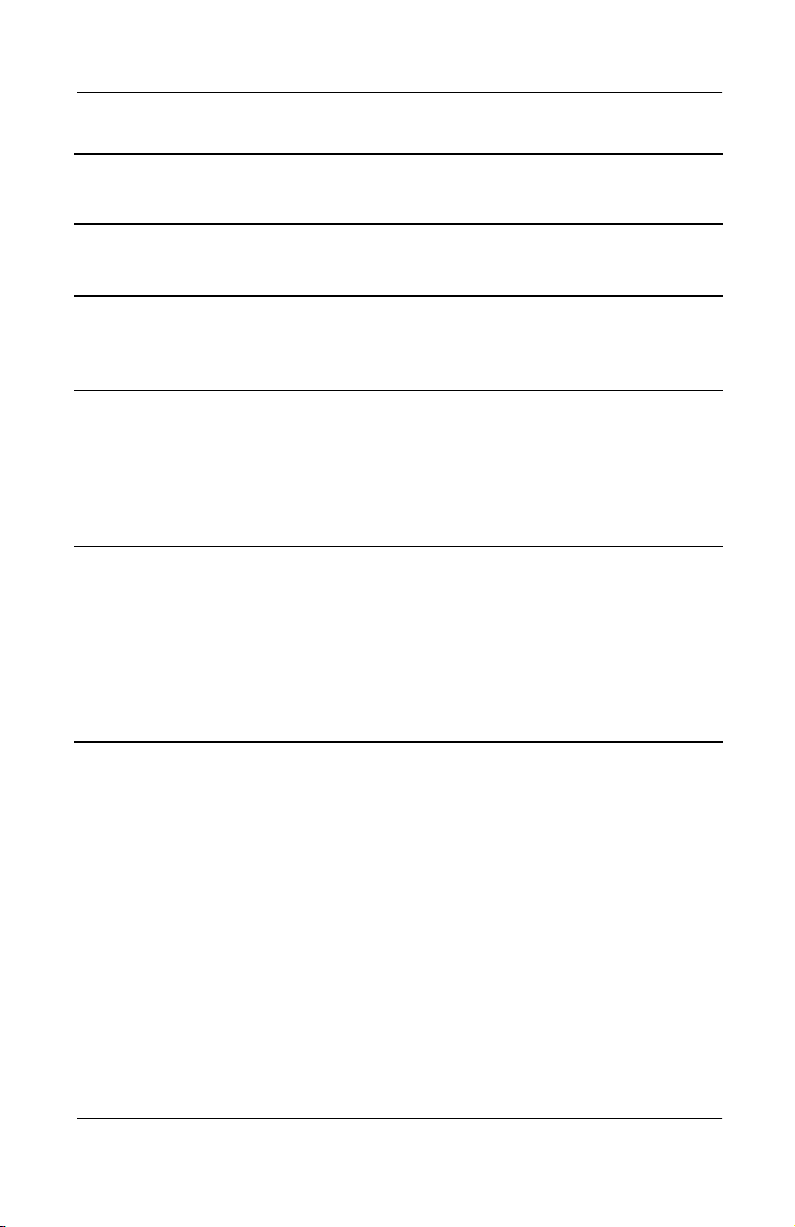
Table 3-4
Miscellaneous Spare Parts (not illustrated)
Description
Mobile Expansion Units
Illustrated Parts Catalog
(Continued)
Spare Part
Number
For use only with Evo Notebook N410c models
For use with Evo Notebook N410c and N400c models
Power cords (3 W, black, 6 feet)
Australian
Danish
European/Middle
Eastern/African
Italian
246959-011
246959-081
246959-021
246959-061
Japanese
Korean
Swiss
U.K. English
U.S. English
Miscellaneous Screw Kit, includes the following screws
(Refer to Appendix C, “Screw Listing,” for more
information on screw specifications and usage.)
■
Torx T8 Metric 2.0 × 6.0
■
Torx T8 Metric 2.0 × 3.5
■
Phillips P0 Metric 2.0 × 5.0
■
5.0 mm × 9.5 screwlock
■
Phillips P0 Metric 2.0 × 3.0
■
Phillips P0 Metric 2.0 × 4.0
■
Phillips P0 Metric 2.0 × 7.0 barrel
screw
292385-001
231450-001
246959-291
246959-AD1
246959-AG1
246959-031
246959-001
231455-001
Maintenance and Service Guide 3–15
Page 78
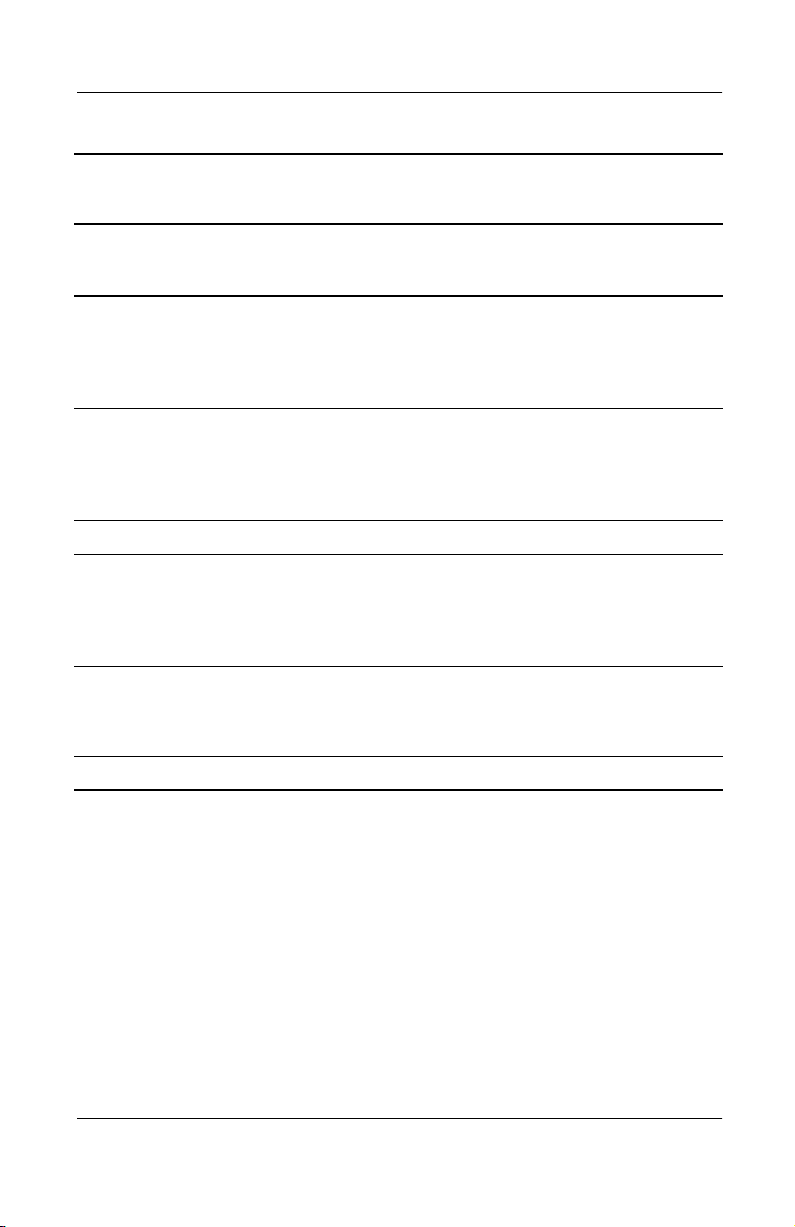
Illustrated Parts Catalog
Miscellaneous Spare Parts (not illustrated)
Description
Modems
Table 3-4
(Continued)
Spare Part
Number
Type III mini PCI combination 56 Kbps modem/NIC board
Type III mini PCI 56 Kbps modem board
PC Card modem
Modem adapters
Czech
German
Hungarian
Modem cable 234962-001
Modem cable adapters
Australian
Belgian
French
RJ-11 P55 adapters
Danish
Finnish
RJ-11 PTT adapter (used in the United Kingdom) 158593-031
234963-221
304398-041
234963-211
304398-011
304398-181l
304398-051
316904-081
316904-351
Norwegian
Swiss
Italian
Swedish
233558-001
233557-001
233564-001
234963-091
198294-111
316904-061
316904-101
3–16 Maintenance and Service Guide
Page 79

Removal and Replacement
This chapter provides essential information for proper and safe
removal and replacement service.
4.1 Tools Required
You will need the following tools to complete the removal and
replacement procedures:
■
Magnetic screwdriver
■
Phillips P0 screwdriver
■
Torx T8 screwdriver
■
Tool kit (includes connector removal tool, loopback plugs,
and case utility tool)
4
Preliminaries
Maintenance and Service Guide 4–1
Page 80

Removal and Replacement Preliminaries
4.2 Service Considerations
The following sections include some of the considerations that
you should keep in mind during disassembly and assembly
procedures.
As you remove each subassembly from the notebook, place the
✎
subassembly (and all accompanying screws) away from the work
area to prevent damage.
Plastic Parts
Using excessive force during disassembly and reassembly can
damage plastic parts. Use care when handling the plastic parts.
Apply pressure only at the points designated in the maintenance
instructions.
Cables and Connectors
Cables must be handled with extreme care to avoid damage.
Apply only the tension required to unseat or seat the cables
during removal and insertion. Handle cables by the connector
whenever possible. In all cases, avoid bending, twisting, or
tearing cables. Ensure that cables are routed in such a way that
they cannot be caught or snagged by parts being removed or
replaced. Handle flex cables with extreme care; these cables
tear easily.
CAUTION: When servicing the notebook, ensure that cables are
Ä
placed in their proper locations during the reassembly process.
Improper cable placement can damage the notebook.
4–2 Maintenance and Service Guide
Page 81

Removal and Replacement Preliminaries
4.3 Preventing Damage to Removable Drives
Removable drives are fragile components that must be handled
with care. To prevent damage to the notebook, damage to a
removable drive, or loss of information, observe the following
precautions:
■
Before removing or inserting a hard drive, shut down the
notebook. If you are unsure whether the notebook is off or
in Hibernation, turn the notebook on, then shut it down.
■
Before removing a diskette drive or optical drive, ensure that
a diskette or disc is not in the drive. Ensure that the optical
drive tray is closed.
■
Before handling a drive, ensure that you are discharged of
static electricity. While handling a drive, avoid touching the
connector.
■
Handle drives on surfaces that have at least one inch of
shock-proof foam.
■
Avoid dropping drives from any height onto any surface.
■
After removing a hard drive, CD-ROM drive, or a diskette
drive, place it in a static-proof bag.
■
Avoid exposing a hard drive to products that have magnetic
fields, such as monitors or speakers.
■
Avoid exposing a drive to temperature extremes or to liquids.
■
If a drive must be mailed, place the drive in a bubble-pack
mailer or other suitable form of protective packaging and
label the package “Fragile: Handle With Care.”
Maintenance and Service Guide 4–3
Page 82

Removal and Replacement Preliminaries
4.4 Preventing Electrostatic Damage
Many electronic components are sensitive to electrostatic
discharge (ESD). Circuitry design and structure determine the
degree of sensitivity. Networks built into many integrated circuits
provide some protection, but in many cases the discharge contains
enough power to alter device parameters or melt silicon junctions.
A sudden discharge of static electricity from a finger or other
conductor can destroy static-sensitive devices or microcircuitry.
Often the spark is neither felt nor heard, but damage occurs.
An electronic device exposed to electrostatic discharge may not
be affected at all and can work perfectly throughout a normal
cycle. Or the device may function normally for a while, then
degrade in the internal layers, reducing its life expectancy.
4.5 Packaging and Transporting Precautions
Use the following grounding precautions when packaging and
transporting equipment:
■
To avoid hand contact, transport products in static-safe
containers, such as tubes, bags, or boxes.
■
Protect all electrostatic-sensitive parts and assemblies with
conductive or approved containers or packaging.
■
Keep electrostatic-sensitive parts in their containers until the
parts arrive at static-free workstations.
■
Place items on a grounded surface before removing items
from their containers.
■
Always be properly grounded when touching a sensitive
component or assembly.
4–4 Maintenance and Service Guide
Page 83

Removal and Replacement Preliminaries
■
Store reusable electrostatic-sensitive parts from assemblies in
protective packaging or nonconductive foam.
■
Use transporters and conveyers made of antistatic belts and
roller bushings. Ensure that mechanized equipment used for
moving materials is wired to ground and that proper materials
are selected to avoid static charging. When grounding is not
possible, use an ionizer to dissipate electric charges.
4.6 Workstation Precautions
Use the following grounding precautions at workstations:
■
Cover the workstation with approved static-dissipative
material (refer to Table 4-2).
■
Use a wrist strap connected to a properly grounded work
surface and use properly grounded tools and equipment.
■
Use conductive field service tools, such as cutters,
screwdrivers, and vacuums.
■
When using fixtures that must directly contact dissipative
surfaces, only use fixtures made of static-safe materials.
■
Keep the work area free of nonconductive materials, such as
ordinary plastic assembly aids and Styrofoam.
■
Handle electrostatic-sensitive components, parts, and
assemblies by the case or PCM laminate. Handle these items
only at static-free workstations.
■
Avoid contact with pins, leads, or circuitry.
■
Turn off power and input signals before inserting or removing
connectors or test equipment.
Maintenance and Service Guide 4–5
Page 84

Removal and Replacement Preliminaries
4.7 Grounding Equipment and Methods
Grounding equipment must include either a wrist strap or a foot
strap at a grounded workstation.
■
When seated, wear a wrist strap connected to a grounded
system. Wrist straps are flexible straps with a minimum of
one megohm ±10% resistance in the ground cords. To
provide proper ground, wear a strap snugly against the skin
at all times. On grounded mats with banana-plug connectors,
connect a wrist strap with alligator clips.
■
When standing, use foot straps and a grounded floor mat.
Foot straps (heel, toe, or boot straps) can be used at standing
workstations and are compatible with most types of shoes
or boots. On conductive floors or dissipative floor mats, use
foot straps on both feet with a minimum of one-megohm
resistance between the operator and ground. To be effective,
the conductive strips must be worn in contact with the skin.
Other grounding equipment recommended for use in preventing
electrostatic damage includes:
■
Antistatic tape
■
Antistatic smocks, aprons, and sleeve protectors
■
Conductive bins and other assembly or soldering aids
■
Nonconductive foam
■
Conductive tabletop workstations with ground cords of
one-megohm resistance
■
Static-dissipative tables or floor mats with hard ties to
the ground
■
Field service kits
■
Static awareness labels
■
Material-handling packages
4–6 Maintenance and Service Guide
Page 85

Removal and Replacement Preliminaries
■
Nonconductive plastic bags, tubes, or boxes
■
Metal tote boxes
■
Electrostatic voltage levels and protective materials
Table 4-1 shows how humidity affects the electrostatic voltage
levels generated by different activities.
Table 4-1
Typical Electrostatic Voltage Levels
Relative Humidity
Event 10% 40% 55%
Walking across carpet 35,000 V 15,000 V 7,500 V
Walking across vinyl floor 12,000 V 5,000 V 3,000 V
Motions of bench worker 6,000 V 800 V 400 V
Removing DIPS from plastic tube 2,000 V 700 V 400 V
Removing DIPS from vinyl tray 11,500 V 4,000 V 2,000 V
Removing DIPS from Styrofoam 14,500 V 5,000 V 3,500 V
Removing bubble pack from PCB 26,500 V 20,000 V 7,000 V
Packing PCBs in foam-lined box 21,000 V 11,000 V 5,000 V
A product can be degraded by as little as 700 V.
✎
Table 4-2 lists the shielding protection provided by antistatic bags
and floor mats.
Table 4-2
Static-Shielding Materials
Material Use Voltage Protection Level
Antistatic plastic Bags 1,500 V
Carbon-loaded plastic Floor mats 7,500 V
Metallized laminate Floor mats 5,000 V
Maintenance and Service Guide 4–7
Page 86

Removal and Replacement
This chapter provides removal and replacement procedures.
There are 31 different Torx T8 and Phillips screws and
screwlocks, in 6 different sizes, that must be removed when
servicing the notebook. Make special note of the size and location
of each screw during removal and replacement.
Refer to Appendix C, “Screw Listing,” for detailed information
on screw sizes, locations, and usage.
5.1 Serial Number
Report the notebook serial number to Compaq when requesting
information or ordering spare parts. The serial number is located
on the bottom of the notebook (Figure 5-1).
5
Procedures
Figure 5-1. Serial Number Location
Maintenance and Service Guide 5–1
Page 87

Removal and Replacement Procedures
5.2 Disassembly Sequence Chart
Use the chart below to determine the section number to be
referenced when removing notebook components.
Table 5-1
Disassembly Sequence Chart
# of Screws
Section Description
5.3 Preparing the notebook for disassembly 0
Primary battery pack
Optional external battery pack
5.4 Computer feet 0
5.5 Palm rest 4
5.6 Memory expansion board 1
5.7 Hard drive 0
5.8 Mini PCI communications board 0
Removed
5.9 Keyboard 4
5.10 Real time clock (RTC) battery 0
5.11 Switch cover 4
5.12 Display 4
5.13 Modem cable 2
5.14 System board 12 on Evo Notebook
N410c models
10 on Evo Notebook
N400c models
5–2 Maintenance and Service Guide
Page 88

Removal and Replacement Procedures
5.3 Preparing the Notebook for Disassembly
Perform the following steps before disassembling the notebook:
1. Turn off the notebook.
2. Undock the notebook and Mobile Expansion Unit (MEU)
from the docking base, if applicable.
3. Disconnect the notebook from the MEU, if applicable.
4. Disconnect the AC adapter and external devices.
5. Remove the primary battery pack by following these steps:
a. Turn the notebook bottom side up with the front facing
forward.
Maintenance and Service Guide 5–3
Page 89

Removal and Replacement Procedures
b. Slide the left primary battery release latch forward 1
(Figure 5-2).
c. Slide the right primary battery release latch forward and
hold it in place
2
.
d. Swing the front edge of the primary battery pack up and
back
3
.
e. Lift the primary battery pack out of the battery bay
Figure 5-2. Removing the Primary Battery Pack
4
.
5–4 Maintenance and Service Guide
Page 90

Removal and Replacement Procedures
6. Remove the optional external battery pack, if installed, by
following these steps:
a. Turn the notebook bottom side up with the front facing
forward.
b. Make sure the external battery pack is located behind the
notebook rear panel.
c. Slide the external battery release latches toward the
inside of the notebook
(Figure 5-3).
1
d. Rotate the external battery pack 90 degrees toward the
notebook
2
.
e. Remove the battery pack from the notebook
Figure 5-3. Removing the Optional External Battery Pack
3
.
Maintenance and Service Guide 5–5
Page 91

Removal and Replacement Procedures
5.4 Computer Feet
The base feet are adhesive-backed rubber pads. The base feet are
included in the Miscellaneous Plastics Kit (spare part number
231454-001). Refer to Figure 5-4 for the locations of the
notebook feet.
Figure 5-4. Replacing the Computer Feet
5–6 Maintenance and Service Guide
Page 92

5.5 Palm Rest
Spare Part Number Information
Palm rests
Removal and Replacement Procedures
Palm Rest
with TouchPad and two buttons (for use with TouchPad
models)
with three buttons (for use with pointing stick
models—Evo Notebook N400c models only)
The palm rest must be removed to access the internal memory
expansion slot, the hard drive, and the modem/NIC board.
1. Prepare the notebook for disassembly (Section 5.3).
2. Turn the notebook bottom side up with the front facing
forward.
231449-001
231591-001
Maintenance and Service Guide 5–7
Page 93
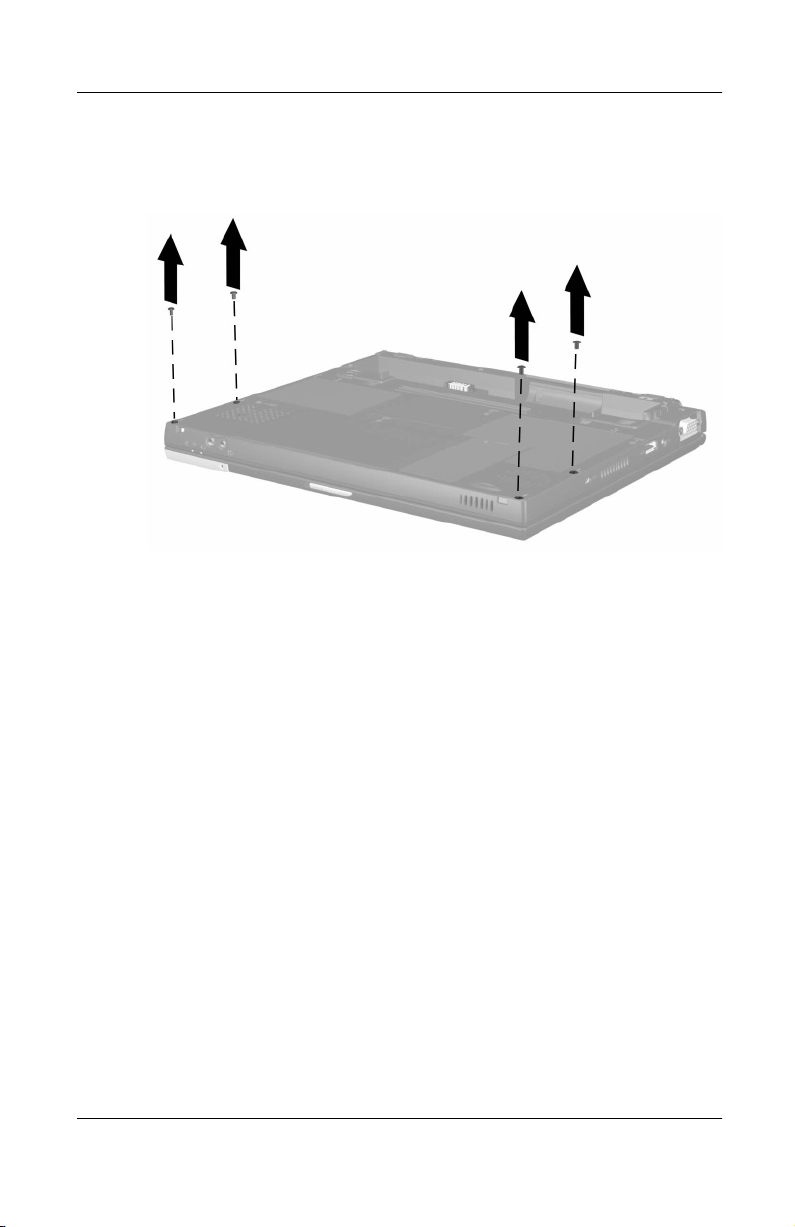
Removal and Replacement Procedures
3. Remove the four TM2.0 × 6.0 screws that secure the palm
rest to the base enclosure (Figure 5-5).
Figure 5-5. Removing the Palm Rest Screws
4. Turn the notebook top side up with the front facing forward.
5. Open the notebook.
5–8 Maintenance and Service Guide
Page 94

Removal and Replacement Procedures
6. Press forward on the back edge of the palm rest between the
right side of the space bar and the right
key to disengage
Alt
the palm rest from the base enclosure (Figure 5-6).
Figure 5-6. Releasing the Palm Rest
Maintenance and Service Guide 5–9
Page 95

Removal and Replacement Procedures
7. Lift up the back edge of the palm rest 1 until the RTC battery
and TouchPad cables 3 prevent it from lifting any farther
2
(Figure 5-7).
Figure 5-7. Releasing the Palm Rest (continued)
5–10 Maintenance and Service Guide
Page 96

Removal and Replacement Procedures
8. While holding the palm rest at a 45 degree angle, slide the
front edge of the palm rest forward
(Figure 5-8).
1
9. After the front edge of the palm rest clears the base enclosure,
swing the front edge of the palm rest up and back
the palm rest on the keyboard
Figure 5-8. Releasing the Palm Rest (continued)
3
.
and rest
2
Maintenance and Service Guide 5–11
Page 97

Removal and Replacement Procedures
10. Remove the RTC battery from the retaining clip 1
(Figure 5-9).
The RTC battery is included in the Miscellaneous Plastics Kit
✎
(spare part number 231454-001).
11. Disconnect the TouchPad cable
TouchPad.
Figure 5-9. Removing the RTC Battery and Disconnecting the
Touch Pad Cable
from the connector on the
2
5–12 Maintenance and Service Guide
Page 98

Removal and Replacement Procedures
Evo Notebook N400c models only—Models with pointing stick
✎
keyboards have a pointing stick button cable that needs to be
disconnected prior to removing the palm rest. Perform Steps 12
and 13 before removing the palm rest on a pointing stick model.
12. Release the zero insertion force (ZIF) connector to which the
pointing stick button cable is attached
pointing stick button cable
(Figure 5-10).
2
and disconnect the
1
Figure 5-10. Disconnecting the Pointing Stick Button Cable
13. Remove the palm rest and set it aside.
Reverse the above procedure to install the palm rest.
Maintenance and Service Guide 5–13
Page 99

Removal and Replacement Procedures
Before installing the palm rest on TouchPad models, make sure
✎
the TouchPad
respective notches in the palm rest (Figure 5-11).
Figure 5-11. Routing the RTC Battery and TouchPad Cables
and RTC battery cables 2 are routed through the
1
5.6 Memory Expansion Board
The Compaq Evo Notebook N410c notebook has two memory
✎
expansion slots: one is located on the bottom of the notebook and
the other is located under the palm rest. The procedure for
removing a memory expansion board from a memory expansion
socket is identical for both locations.
Follow these steps to remove a memory expansion board from the
slot in the bottom of the notebook:
1. Prepare the notebook for disassembly (Section 5.3).
2. Turn the notebook bottom side up with the front facing
forward.
5–14 Maintenance and Service Guide
Page 100

Removal and Replacement Procedures
3. Remove the TM2.0 × 6.0 screw 1 that secures the memory
expansion compartment cover to the base enclosure
(Figure 5-12).
4. Lift the back edge of the memory expansion compartment
cover and swing it up and forward
2
.
Figure 5-12. Removing the Memory Expansion
Compartment Cover
Maintenance and Service Guide 5–15
