Page 1

026-1705 Rev 7 06-APR-2010
MultiFlex Condensing Unit Board
(CUB-II and CUB-TD) Installation and
Operation Manual
Page 2
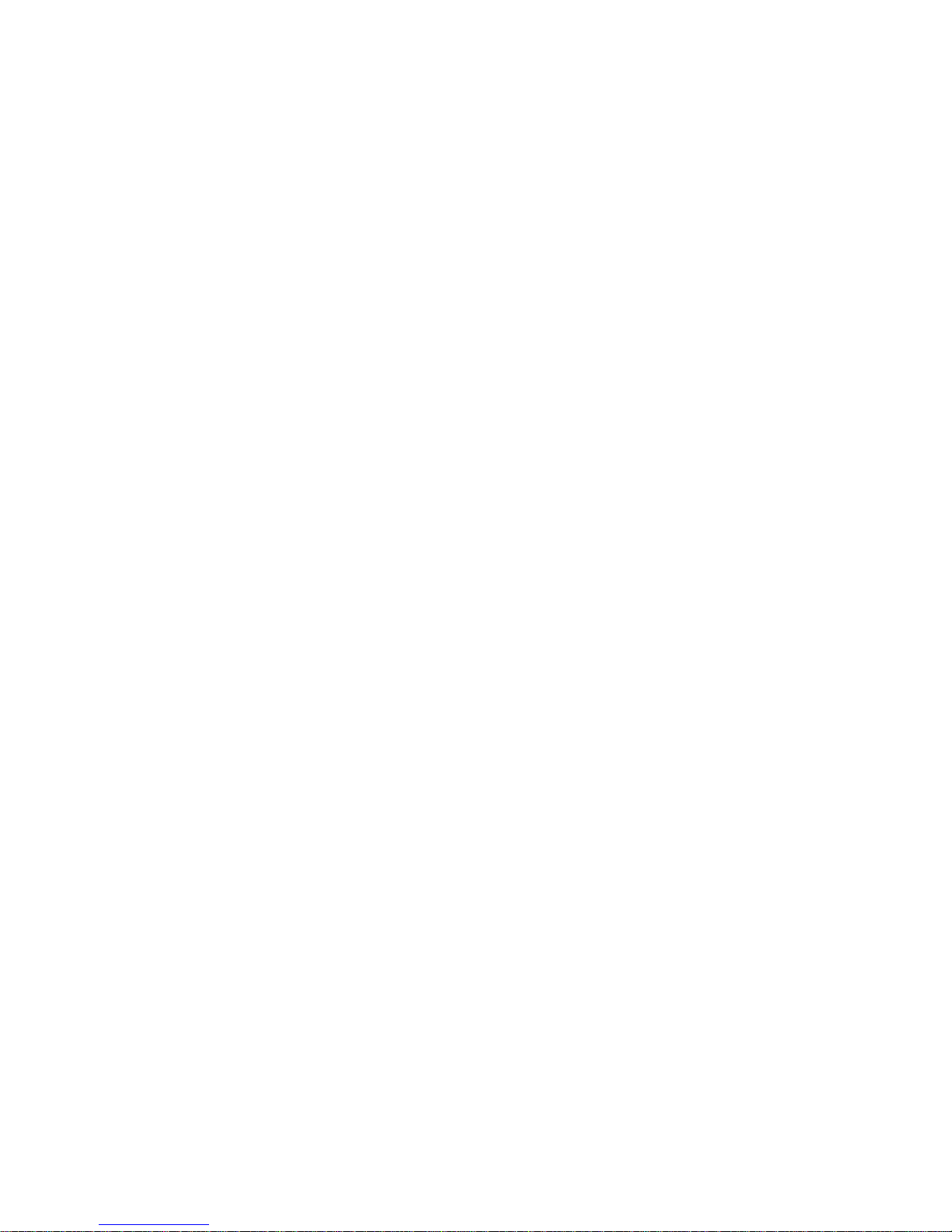
Page 3

3240 Town Point Drive NW Suite 100
Kennesaw, GA 30144, USA
Phone: 770-425-2724
Fax: 770-425-9319
ALL RIGHTS RESERVED
The information contained in this manual has been carefully checked and is believed
to be accurate. However, Computer Process Controls, Inc. assumes no responsibility
for any inaccuracies that may be contained herein. In no event will Computer Process
Controls, Inc. be liable for any direct, indirect, special, incidental, or consequential
damages resulting from any defect or omission in this manual, even if advised of the
possibility of such damages. In the interest of continued product development, Computer Process Controls, Inc. reserves the right to make improvements to this manual,
and the products described herein, at any time without notice or obligation.
Page 4
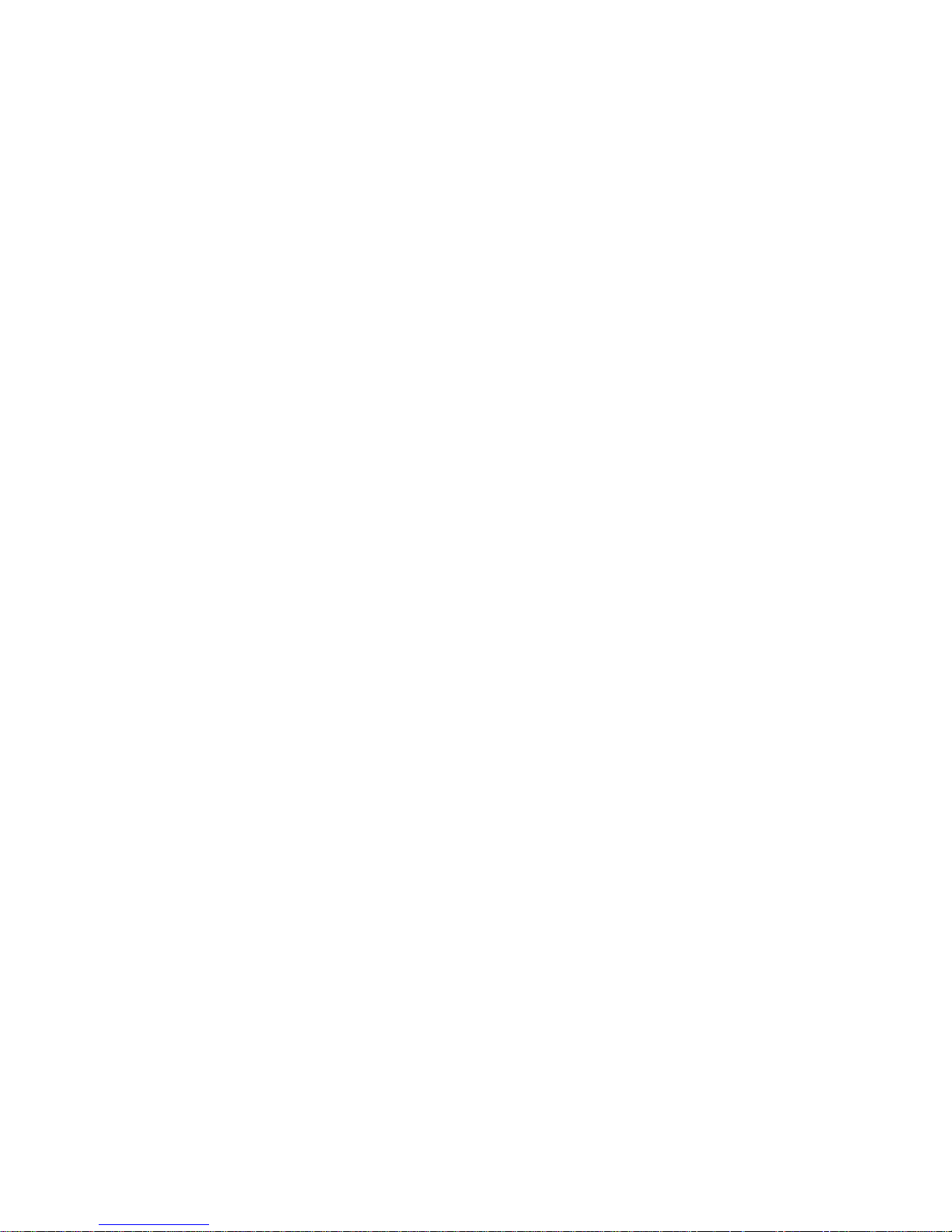
Page 5
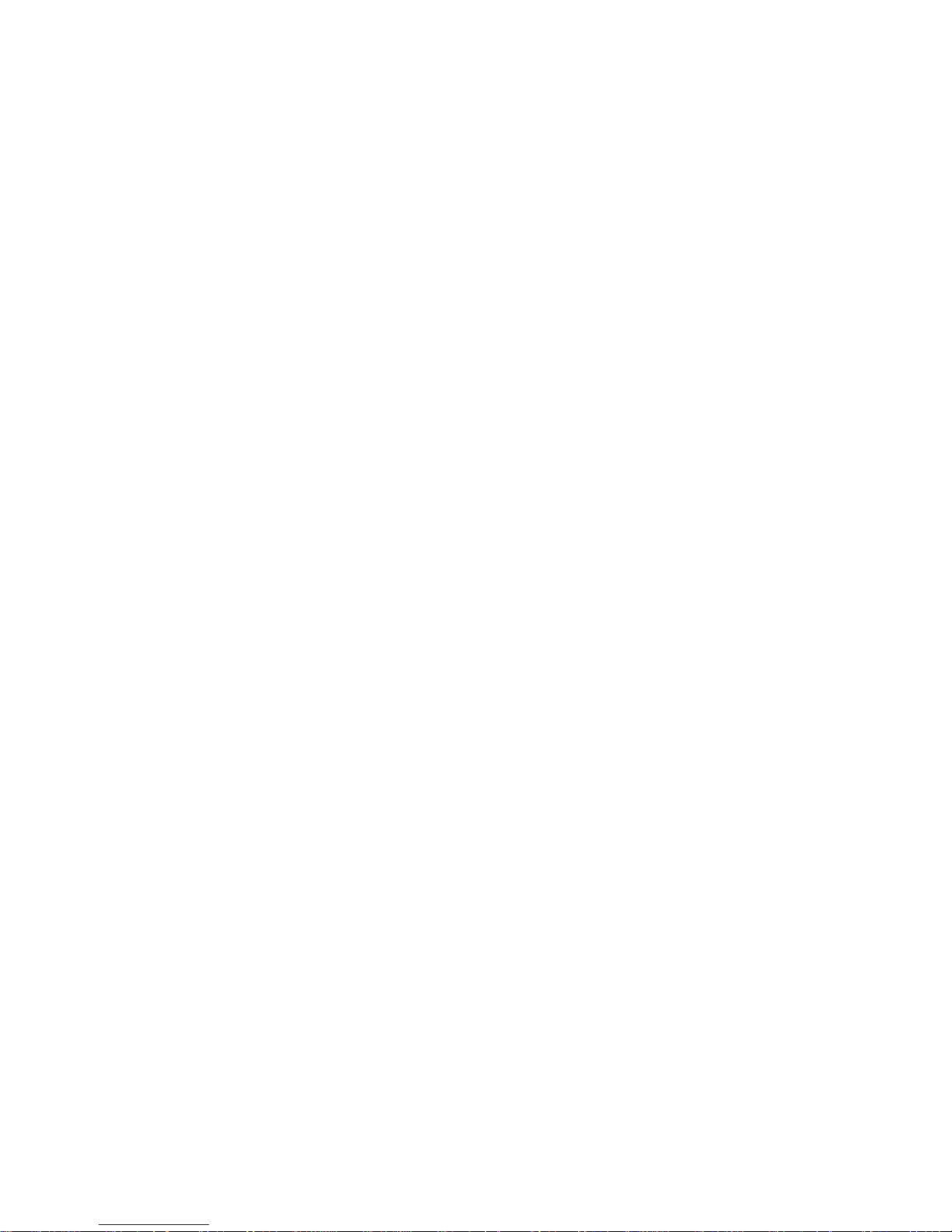
Page 6

Table of Contents
1 OVERVIEW OF THE MULTIFLEX CUB-II AND CUB-TD.................................................................................. 1
1.1. T
HE MULTIFLEX CUB-II.............................................................................................................................................. 1
1.2. T
HE MULTIFLEX CUB-TD........................................................................................................................................... 1
2 MOUNTING AND POWERING.................................................................................................................................. 2
2.1. S
NAP-TRACK INSTALLATION........................................................................................................................................ 2
2.2. T
HE PLUG-IN OUTPUT BOARD ..................................................................................................................................... 3
2.3. P
OWERING THE MULTIFLEX CUB BOARD ................................................................................................................... 3
2.3.1. Choosing Transformer Sizes ................................................................................................................................. 4
2.3.2. MultiFlex CUB Power Wiring............................................................................................................................... 4
2.3.2.1. New-Style MultiFlex CUB Boards (With Isolated Power Supply)....................... .. ............................. .............................. 5
2.3.2.2. Old-Style MultiFlex CUB Boards (No Isolated Power Supply)......................................................................................... 5
2.3.3. Wire Types and Maximum Distances.................................................................................................................... 6
3 THE I/O NETWORK .................................................................................................................................................... 7
3.1. W
IRING TYPES.............................................................................................................................................................. 7
3.1.1. Daisy Chains......................................................................................................................................................... 7
3.1.2. Network ID Numbers............................................................................................................................................. 7
3.1.2.1. Numbering the MultiFlex
CUB ................................................................................................................................................................................................... 8
3.1.3. Setting the Baud Rate............................................................................................................................................ 8
3.1.4. Setting the Terminating Resistance Jumpers ........................................................................................................ 8
4 CUB INPUT AND OUTPUT SETUP..................................................................... ...................................................... 9
4.1. T
HE INPUTS................................................................................................................................................................... 9
4.1.1. Connecting Sensors to the MultiFlex CUB........................................................................................................... 9
4.1.1.1. Wiring.......................................... ........................... ........................... ................................................................................. 9
4.1.1.2. Sensor Wiring Types .......................................................................................................................................................... 9
4.1.1.3. Input Type Dip Switches .................................................................................................................................................... 9
4.1.2. Power Connection............................................................................................................................................... 10
4.1.2.1. Current Ratings for On-Board Power Sources.................................................................................................................. 10
4.1.2.2. Powering Sensors Requiring 24VAC Off the Power Transformer.............................................. ..................................... 10
4.1.3. MultiFlex CUB Fixed Input Locations................................................................................................................ 10
4.2. T
HE OUTPUTS ............................................................................................................................................................. 11
4.2.1. Relay Output Ratings and Fuse Protection......................................................................................................... 12
4.2.2. Wiring Outputs to Points..................................................................................................................................... 12
4.2.3. MultiFlex CUB Fixed Outputs............................................................................................................................ 12
5 BOARD STATUS LEDS ............................................................................................................................................. 13
5.1. S
TATUS LED................................................................. .................................. ............................................................ 13
5.2. T
X AND RX LEDS....................................................................................................................................................... 13
5.3. C
ODE A AND CODE B LEDS ...................................................................................................................................... 13
5.4. R
ELAY OUTPUT LEDS................................................................................................................................................ 14
6 MULTIFLEX CUB-II AND CUB-TD SOFTWARE OVERVIEW......................................................... ............... 15
6.1. C
OMPRESSOR CONTROL.............................................................................................................................................. 15
6.1.1. Suction Pressure Compressor Control................................................................................................................ 15
6.1.2. Case Temperature Compressor Control............................................................................................................. 15
6.1.2.1. Pump Down .. ........................... ..................................................... .................................................................................... 15
6.1.2.2. Fallback Pressure Setpoints ............................. ........................... ...................................................................................... 15
vi • Table of Contents 026-1705 Rev 7 06-APR-2010
Page 7

6.2. CONDENSER FAN CONTROL ....................................................................................................................................... 16
6.2.1. Temperature Differential (TD) Strategy ............................................................................................................. 16
6.2.1.1. TD Control Fail-Safes..................... ........................... .. ........................... .......................................................................... 16
6.2.2. Pressure Control Strategy.................................................... .................................. ... .......................................... 16
6.2.3. Case Temperature Control.................................................................................................................................. 17
6.3. D
EFROST CONTROL .................................................................................................................................................... 17
6.3.1. Defrost Termination............................................................................................................................................ 17
6.4. S
ENSOR CONTROL ...................................................................................................................................................... 17
6.4.1. How Cut In/Cut Out Control Works .................................. ................................. ................................................ 17
6.4.2. Motor Room Temperature Control..................................................................................................................... 18
6.4.2.1. Exhaust Fan Control .................................................... ..................................................................................................... 18
6.4.2.2. Example of a Motor Room Zone Temperature Configuration ........ ........................... ...................................................... 18
6.5. ALARM CONDITIONS (SAFETY MODES) ..................................................................................................................... 19
6.5.1. High Discharge Trip Safety Mode...................................................................................................................... 19
6.5.2. Compressor Proof Fail Safety Mode .................................................................................................................. 19
6.5.3. Compressor Oil Failure Safety Mode................................................................. ................................................ 20
6.5.4. Phase Fail Mode................................................................................................................................................. 20
6.6. D
OOR SWITCHES AND CLEAN (WASH) SWITCHES ..................................................................................................... 20
6.6.1. Door Switches..................................................................................................................................................... 20
6.6.2. Clean (Wash) Switches........................................................................................................................................ 21
7 THE MULTIFLEX CUB E2/ EINSTEIN INTERFACE......................................................................................... 22
7.1. A
DDING/DELETING A CUB ........................................................................................................................................ 22
7.1.1. Adding a CUB......................................................................... ............................................................................ 22
7.1.2. Deleting a CUB................................................................................................................................................... 23
7.2. V
IEWING THE CUB STATUS SCREEN ......................................................................................................................... 23
7.2.1. Inputs and Setpoints............................................................................................................................................ 24
7.2.2. Sensor Control .................................................................................................................................................... 25
7.2.3. Outputs and Operational States.......................................................................................................................... 25
7.2.4. Defrost................................................................................................................................................................. 26
7.2.5. KW Usage ........................................................................................................................................................... 26
7.3. P
ROGRAMMING THE CUB USING THE E2 OR EINSTEIN FRONT PANEL..................................................................... 26
7.3.1. Screen 1: General ............................................................................................................................................... 27
7.3.2. Screen 2: Setpoints.............................................................................................................................................. 28
7.3.2.1. Temperature Differential (TD) ................................................................. ........................................................................ 30
7.3.2.2. Traditional Strategy ...................... .................................................................................................................................... 30
7.3.3. Screen 3: Inputs .................................................................................................................................................. 31
7.3.4. Screen 4: Aux Inputs........................................................................................................................................... 32
7.3.5. Screen 5: CUB Inputs ......................................................................................................................................... 32
7.3.6. Screen 6: Defrost ................................................................................................................................................ 34
7.3.7. Screen 7: Outputs................................................................................................................................................ 35
7.3.8. Screen 8: CUB Outputs....................................................................................................................................... 37
7.3.9. Screen 9: Sensor Control.................................................................................................................................... 38
7.3.10. Screen 10: Alarms............................................................................................................................................. 39
7.3.10.1. Oil Failure Alarm Setpoints............................................................................................................................................ 39
7.3.10.2. Discharge Pressure Alarm .............................................................................................................................................. 40
7.3.10.3. High/Low Suction Pressure Alarms ......... .. ........................... ......................................................................................... 41
7.3.10.4. Compressor Proof Alarms .............................................................................................................................................. 41
7.3.10.5. Phase Fail Shutdown....................................................................................................................................................... 42
7.3.10.6. Door Switch Alarms ....................................................................................................................................................... 42
7.3.10.7. Wash Active Alarms....................................................................................................................................................... 42
7.3.10.8. Case Temperature Alarms .............................................................................................................................................. 42
7.3.10.9. Suction Temperature Alarms.......................................................................................................................................... 43
7.3.10.10. TD Condenser Control Alarms..................................................................................................................................... 43
MultiFlex CUB-II and CUB-TD I&O Guide Table of Contents • vii
Page 8

8 THE MULTIFLEX CUB HAND-HELD INTERFACE........................................................................................... 44
8.1. CUB H
AND-HELD TERMINAL STATUS SCREENS ....................................................................................................... 44
8.1.1. Pressure Status.................................................................................................................................................... 44
8.1.2. Case Temp Status................................................................................................................................................ 44
8.1.3. Other Temperatures ............................................................................................................................................ 44
8.1.4. Input Summary Screen ........................................................................................................................................ 45
8.1.5. Outputs Summary Screen #1............................................................................................................................... 45
8.1.6. Outputs Summary Screen #2............................................................................................................................... 45
8.1.7. System Status....................................................................................................................................................... 45
8.1.8. Refrigeration Control Status............................................................................................................................... 45
8.2. A
LTERING CUB CONFIGURATION USING THE HAND-HELD TERMINAL.................................................................... 45
8.2.1. The Main Configuration Menu............................................................................................................................ 45
8.2.2. Navigation........................................................................................................................................................... 46
8.2.3. General Hand-Held Terminal Screens................................................................................................................ 46
8.2.3.1. Circuit Name......................................... ........................... ........................... ...................................................................... 46
8.2.3.2. Refrigerant Select................ ... .......................... ................................................................................................................. 47
8.2.3.3. Phase.................... ........................... .......................... ........................................................................................................ 47
8.2.3.4. Temp EU.................. ........................... ........................... .......................... ......................................................................... 47
8.2.3.5. Time and Date................................................................................................................................................................... 48
8.2.3.6. Daylight Savings Time ..................................................................................................................................................... 48
8.2.4. Setpoints Screens................................................................................................................................................. 48
8.2.4.1. Condenser Setpoints ......................................................................................................................................................... 49
8.2.4.2. TD Strat Info.......... ........................... ........................... ..................................................................................................... 49
8.2.4.3. TD Max............................................... ........................... .......................... ......................................................................... 49
8.2.4.4. Comb Method ........................................................... ........................... ............................................................................. 49
8.2.4.5. Min OFF/ON Times.......... ...................................................... .......................... ................................................................ 50
8.2.4.6. Condenser SPs .................................................................................................................................................................. 51
8.2.4.7. Condenser Fan 1 Setpoints ............................................................................................................................................... 51
8.2.4.8. Condenser Fan 2 Setpoints ............................................................................................................................................... 51
8.2.5. Alarm Setpoints Screens...................................................................................................................................... 52
8.2.5.1. Case Hi and Lo Temp ....................................................................................................................................................... 52
8.2.5.2. Phase Fail........ ...................................................... ........................... ................................................................................. 52
8.2.5.3. Shut Down On Proof......................................................................................................................................................... 52
8.2.5.4. Proof Failure ........ ........................... ..................................................... ............................................................................. 53
8.2.5.5. Oil Restart Delay .............................................................................................................................................................. 53
8.2.5.6. Digital Oil Failure............................................................................................................................................................. 53
8.2.5.7. High Discharge Alarm........................................................................... ........................................................................... 54
8.2.5.8. High Discharge Auto Resets............................................................................................................................................. 54
8.2.5.9. Door Switch.................. .......................... ........................... ........................... .................................................................... 54
8.2.5.10. Wash Switch ................................................................................................................................................................... 54
8.2.6. Defrost Setup Screens.......................................................................................................................................... 55
8.2.6.1. Defrost Type .......... .. ........................... .............................................................................................................................. 55
8.2.6.2. Fan Control .......... ................................................................................ ............................................................................. 55
8.2.6.3. Defrost Times ...................................................................... ........................... .................................................................. 56
8.2.6.4. Defrost Schedule Screens 1 and 2..................................................................................................................................... 56
8.2.7. Input Setup Screens............................................................................................................................................. 56
8.2.7.1. Input Setup ....................................................................................................................................................................... 56
8.2.8. Outputs Screens................................................................................................................................................... 58
8.2.9. Auxiliary Inputs Screens.................................................................... .................................................................. 58
8.2.9.1. Pulse KW Setup ..................................................... ........................... ............................................................................... 58
8.2.9.2. Analog KW Setup ............................................................................................................................................................ 58
8.2.9.3. Linear 1 and 2 Setup ......................................................................................................................................................... 58
8.2.10. Sensor Control Screens..................................................................................................................................... 59
8.2.10.1. Sensor Screen 1 (Name, Type) .......... ............................. ............................. .................................................................. 59
8.2.10.2. Sensor Screen 2 (Cut In/Out, Min ON/OFF).......... ............................. .. ............................. ............................................ 59
8.2.10.3. Sensor Screen 3 (Hi/Lo Alarm) ...................................................................................................................................... 60
viii • Table of Contents 026-1705 Rev 7 06-APR-2010
Page 9

8.2.10.4. Sensor Control Screen 4 (Alarm Priority, Comb Method)............................................................................................. 60
APPENDIX A: TD QUICK START ..................................... .................................. ........................................................ 62
APPENDIX B: CASE TYPE DEFAULTS ................................................................ ..................................................... 68
MultiFlex CUB-II and CUB-TD I&O Guide Table of Contents • ix
Page 10

Page 11

1 Overview of the Multi-
Flex CUB-II and CUB-TD
The MultiFlex CUB-II and CUB-TD boards
are “smart” input/output boards designed to control single condensing units. A single condensing unit is a self-contained compressor and
condenser bearing unit which controls refrigeration in a single case line-up or walk-in cooler.
The MultiFlex CUB-II controllers are capable of
commanding compressors, condensers, refrigeration, and defrost for a single condensing unit
using on-board I/O and control algorithms. The
CUB-TD controller is a more limited board that
controls only condensers, using a temperature
differential control strategy.
The MultiFlex’s I/O Points
The compact size of the MultiFlex allows
technicians to easily field-mount the MultiFlex
CUB-II and CUB-TD in a panel or enclosure
close to the single condensing unit, allowing for
easy local connection of sensors and transducers.
The board has 16 analog inputs (for connection
to vital input sources, such as suction pressure
transducers and case temperature sensors) and
eight relay outputs, rated 2.0 amps max, for activating and deactivating compressors, defrost,
and condenser fans.
Independent System Control
The MultiFlex CUB-II and CUB-TD controllers are equipped with software and an
enhanced processor, which gives them the capability of controlling independently without the
need of a central controller (such as CPC’ s E2 or
Einstein RX Refrigeration Controller). However,
the CUB-II and CUB-TD are designed to interface with an E2 or Einstein for purposes of displaying status on status screens, reporting
alarms, and recording logs. The CUB-II and
CUB-TD may be configured either with a CPC
Hand-Held T erminal (HHT) or through the E2 or
Einstein front panel.
1.1. The MultiFlex CUB-II
The MultiFlex CUB-II controllers are capable of handling all aspects of single condensing
unit control, including compressors, condensers,
refrigeration, and defrost, using on-board I/O
and control algorithms. The CUB-II is capable
of controlling one single-stage compressor,
refrigeration and scheduled/terminated defrost in
a case circuit with up to six temperature inputs,
and condenser control using either a control by
pressure strategy (activates up to two fans to
maintain a set discharge pressure) or temperature
differential strategy (activates up to four fans to
maintain a set difference between the ambient
temperature and the drop leg refrigerant temperature).
1.2. The MultiFlex CUB-TD
The MultiFlex CUB-TD is a “stripped” version of the MultiFlex CUB-II that includes only
an algorithm for temperature differential (TD)
condenser fan control. Up to four condensing
unit fans are cycled on and off as required to
meet compressor unit heat of rejection load. The
TD algorithm subtracts plenum air temperature
from the drop leg temperature and uses the difference between the two temperatures as a control value. If the difference is higher than the
setpoint, the fans are staged on. If the difference
is lower than the setpoint, the fans are staged off.
The temperature differential control capabilities of the CUB-TD are identical to those of a
CUB-II operating in temperature differential
mode, except the CUB-TD controls condensers
only. The CUB-TD only has inputs for reading
temperatures and outputs for controlling up to
four fans. For control of any other single condensing unit subsystem, a CUB-II will necessary.
The MultiFlex CUB-II Overview of the MultiFlex CUB-II and CUB-TD • 1
Page 12

2 Mounting and Power-
ing
The MultiFlex boards are usually mounted
by the refrigeration equipment manufacturer.
Therefore, the installer need only make the necessary connections between the boards and the
site controller(s).
In some instances, an installer may be
required to mount an I/O board. There are no
restrictions on the location of these boards; however, for ease of network configuration, it is recommended that the boards be located adjacent to
the E2 or Einstein. I/O boards may be mounted
without an enclosure, but they should be
mounted in a location that is not easily accessible to avoid tampering or damage.
2.1. Snap-Track Installation
MultiFlex boards not supplied in a custom
panel or other enclosure are supplied with a
snap-track for easy installation. The insulation
sheet and I/O board must be removed from the
track before the track is mounted. The snap-track
is mounted using the 0.1875” mounting slots.
Figure 2-1 shows this installation procedure.
2 • MultiFlex CUB-II and CUB-TD I&O Guide 026-1705 Rev 7 06-APR-2010
Figure 2-1 - MultiFlex Snap-Track Mounting
Figure 2-2 provides mounting dimensions
for the MultiFlex board.
Figure 2-2 - MultiFlex Board Dimensions
Page 13

2.2. The Plug-In Output Board
The additional board makes the MultiFlex
CUB boards considerably taller than the MultiFlex 16 and other CPC I/O boards. If you will be
mounting these boards in an enclosure, the board
will need at least 2.5” of clearance between the
baseboard and the panel door.
2.3. Powering the MultiFlex
CUB Board
WARNING: All models of MultiFlex require a
24V AC Class 2 input power source. The MultiFlex CUB-II requires the power source to be
non-center-tapped. Refer to Section 2.3.1.,
Choosing Transformer Sizes for center tap usage.
CPC supplies a wide variety of 24VAC transformers with varying sizes and either with or
without center taps. Table 2-1 shows the trans-
former sizes and whether they are center-tapped
or non-center-tapped.
Figure 2-3 - Exploded View — MultiFlex CUB-II
The MultiFlex CUB has an output sub-board
that plugs to the top of the baseboard. Typically,
these boards are shipped with the output board
pre-installed on the board using stand-offs, so no
additional hardware setup should be necessary.
Xformer P/N VA Rating Primary Voltage Center Tap?
640-0041 50 VA 110 VAC No
640-0042 50 VA 220 VAC No
640-0056 56 VA Multi-tap (120/208/240 VAC) Yes
640-0050 75 VA 110 VAC No
640-0045 75 VA 220 VAC No
640-0080 80 VA Multi-tap (120/208/240 VAC) Yes
Table 2-1 - Transformers Compatible with Datalink Module
The Plug-In Output Board Mounting and Powering • 3
Page 14
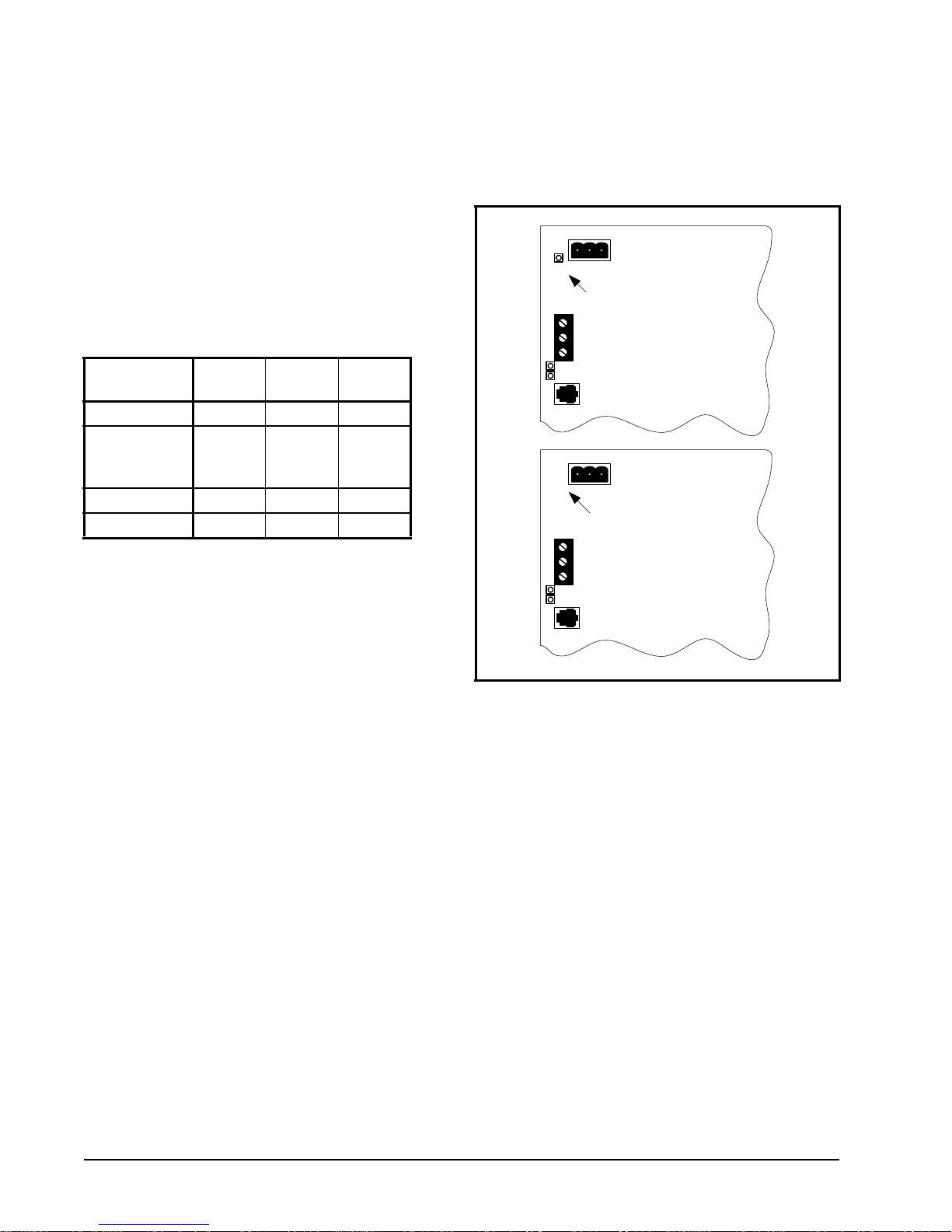
2.3.1. Choosing Transformer Sizes
POWER LED
New Style
MultiFlex Board
(Top Left Corner)
NO POWER LED
Old Style
MultiFlex Board
(Top Left Corner)
24 VAC
24 VAC
In most site installations, a single trans-
former will power multiple devices. Choose a
transformer with a VA rating large enough to
power all devices that will be attached to it.
Table 2-2 gives the VA ratings of the MultiFlex
CUB in conjunction with other MultiFlex
boards. Refer to your site controller’s manual for
VA ratings of the other I/O boards that may be
powered by one of these transformers.
Unit VA VAC Center-
Tapped?
MultiFlex 16 624Yes
MultiFlex 88,
88AO, 168,
and 168AO
MultiFlex RTU 15 24 NO
MultiFlex CUB 15 24 NO
Table 2-2 - Device Power Requirements
15 24 NO
A new-style MultiFlex board has a green
power LED located next to the 24VAC connection terminal in the upper right corner of the circuit board (see Figure 2-4 for reference).
2.3.2. MultiFlex CUB Power Wiring
The MultiFlex CUB boards do not use a center tap. Instead, the 0V terminal on the board
should be connected to a separate earth ground.
Important! The rules that must be followed when connecting a MultiFlex CUB
board to a transformer are different depending on whether you have a "new style" MultiFlex board with an isolated power supply (all
MultiFlex boards shipped after November 1,
2002) or an "old style" MultiFlex board (all
MultiFlex boards shipped before November
1, 2002).
Figure 2-4 - New-Style vs. Old-Style MultiFlex Board
If there is a green power LED next to the
connector, your MultiFlex is a new-style Multi-
Flex -- refer to Section 2.3.2.1., New-Style MultiFlex CUB Boards (With Isolated Power
Supply) for power wiring instructions.
If there is no green power LED next to the
connector, your MultiFlex is an old-style Multi-
Flex -- refer to Section 2.3.2.2., Old-Style MultiFlex CUB Boards (No Isolated Power Supply)
for power wiring instructions.
4 • MultiFlex CUB-II and CUB-TD I&O Guide 026-1705 Rev 7 06-APR-2010
Page 15
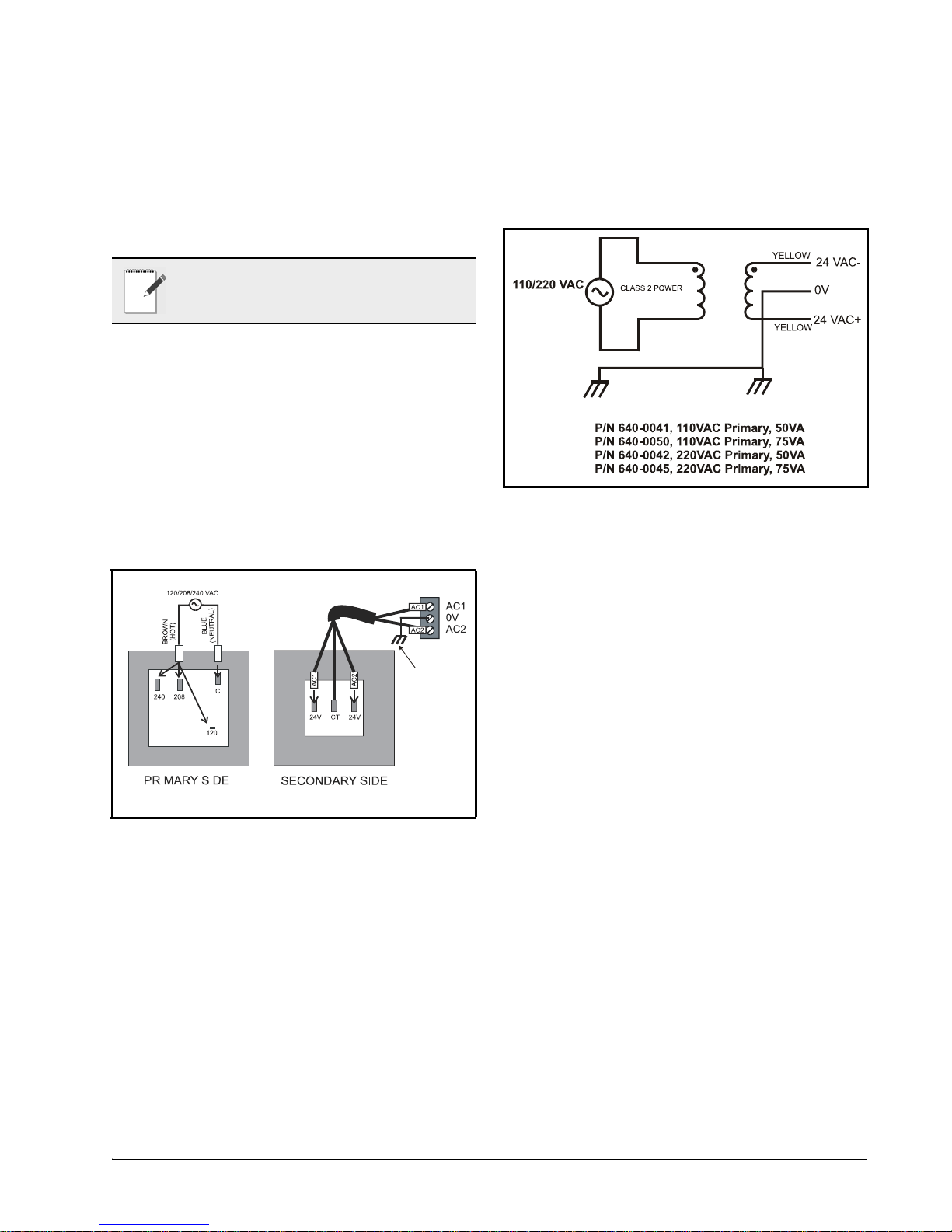
2.3.2.1. New-Style MultiFlex CUB Boards
Earth ground.
Use 14 AWG or
larger.
Keep as short
as possible.
Less
than six inches
is preferred.
(With Isolated Power Supply)
The new-style MultiFlex board can be con-
nected to any of the center-tapped transformers
mentioned in Table 2-2, provided the 0V termi-
nal of the board is connected to an earth ground.
NOTE: 14AWG or larger should be used for
earth ground and the length should be kept
short. Less than six inches is preferred.
A center-tapped transformer may power
both center-tapped and non-center-tapped
devices at the same time, as long as none of the
non-center-tapped MultiFlex boards are old-
style MultiFlex boards. If an old-style Multi-
Flex shares the same center-tapped transformer
as a device that uses the center tap, the old-style
MultiFlex will be damaged. Figure 2-5 shows
how to wire a non-center-tapped device to a cen-
ter-tapped transformer.
In addition, the MultiFlex CUB boards can
be powered by one of the 50VA or 75VA noncenter-tapped transformers listed in Table 2-1 on
page 3. Figure 2-6 shows how to wire the transformers to the MultiFlex boards.
Figure 2-6 - Non-Center-Tapped Transformer Wiring
2.3.2.2. Old-Style MultiFlex CUB Boards
(No Isolated Power Supply)
Figure 2-5 - Wiring Non-Center-Tapped MultiFlex Boards to
Transformers With a Center Tap
Like the new-style MultiFlex board, the oldstyle MultiFlex board can be connected to any of
the center-tapped transformers mentioned in
Table 2-2, provided you observe the following
three rules:
Rule 1: Ground the 0V terminal on the oldstyle MultiFlex board to an earth ground.
Do not connect the center tap of the transformer to the 0V terminal.
Rule 2: Do not power an old-style MultiFlex
non-center-tapped board with a transformer
that is also powering a center-tapped device.
This means you cannot connect an old-style
MultiFlex non-center-tapped board to a transformer that is powering a MultiFlex 16, 16AI,
8RO, 4AO, 8DO, or any previous generation
CPC board that uses center-tapped power. Doing
so will destroy the MultiFlex board.
Rule 3: The secondary of the transformer
must not be grounded on any side.
Powering the MultiFlex CUB Board Mounting and Powering • 5
Page 16
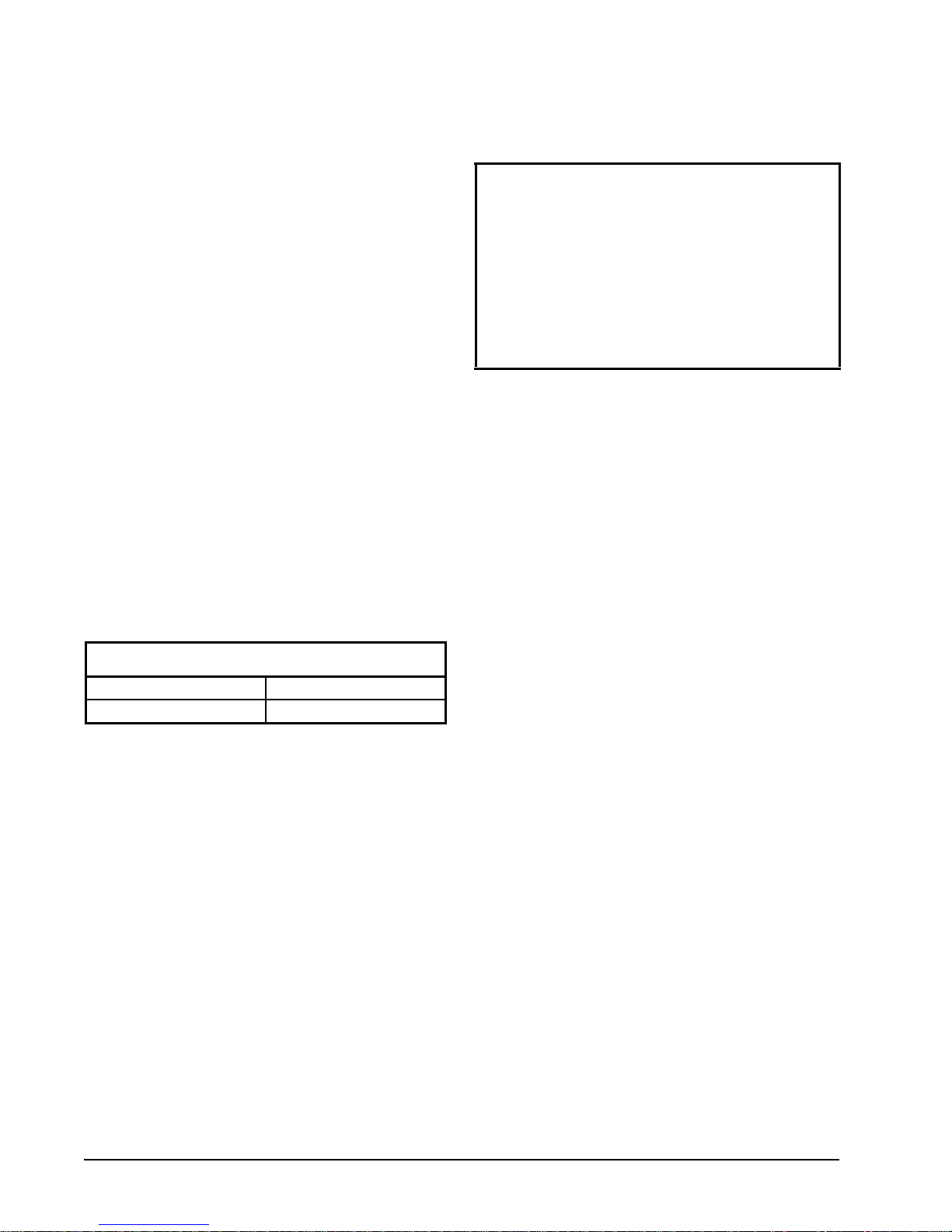
Verify that neither side of the transformer
secondary is connected to earth ground before
powering the old-style MultiFlex board. A
grounded secondary will damage the MultiFlex
board.
In addition, the old-style MultiFlex CUB
boards can be powered by one of the 50VA or
75VA non-center-tapped transformers listed in
Table 2-1 on page 3. Figure 2-6 shows how to
wire the transformers to the MultiFlex boards.
2.3.3. Wire Types and Maximum Dis-
tances
Use these formulas to determine if the wire
gauge you are using fits within specification:
14 AWG:
Feet = 1920/VA
18 AWG:
Feet = 739/VA
(VA is the total VA rating of the I/O board s)
For example, if you had an 80 VA load:
14 AWG: 24 ft
18 AWG: 9 ft (rounded down)
Figure 2-7 - Power Wire Lengths
For powering I/O boards, use only the listed
wire types from Table 2-3. Three-conductor non-
shielded cables are the recommended wire for
connecting between the center-tapped transformer and the I/O boards. Shielded cable should
not be used for power wiring. The center tap
should be wired with the third conductor to earth
ground at the controller. (Use 14AWG and keep
the length of wire short. Less than six inches is
preferred).
Power Wiring Types
14 AWG Belden 9495
18 AWG Belden 9493
Table 2-3 - Power W iring Types
The wire length from the transformer and the
number of boards connected to the same wire
determines the type wire gauge used. In most
cases, the distance between the I/O boards and
the transformer that supplies power to them is
not enough to be concerned with. But it is very
important not exceed this maximum wire length
or the boards will malfunction.
Sensors requiring 24VAC can be powered
from the same transformer powering the input
board as long as the resulting total load of both
the input board(s) and the sensor(s) connected to
the transformer does not exceed the transformer’s VA rating, and the sensors have an isolated power supply . If the sensors do not have an
isolated power supply, they could be damaged if
connected with center-tapped or grounded secondary transformers.
6 • MultiFlex CUB-II and CUB-TD I&O Guide 026-1705 Rev 7 06-APR-2010
Page 17

3The I/O Network
Although the MultiFlex CUB can operate as
a stand-alone controller, it relies on an E2, Einstein, or REFLECS unit for advanced features
such as remote dial-in/dial-out, logging, and
alarm control. All MultiFlex boards and controllers use an RS485 Network connection to communicate with an E2, Einstein, and REFLECS
site controllers. Technicians who are familiar
with CPC’s previous generation 16AI, 8IO, and
ARTC boards will find the network setup procedure for the MultiFlex CUB boards to be very
much the same.
3.1. Wiring Types
CPC specs Belden #8761 shielded twisted
pair cables for use as I/O Network wiring (or
Belden #82761 and Belden #88761 for plenum
installations).
If the recommended cable is not available in
your area, be sure the wiring meets or exceeds
the following specs:
put communication boards, and terminates at the
last input or output board on the network. A diagram of this network arrangement is shown in
Figure 3-1.
Figure 3-1 - I/O Network Configurations
3.1.2. Network ID Numbers
Each device on an RS485 segment has a net-
work dip switch that must be used to assign the
board a unique network ID number.
The network ID number makes a board
unique from other boards on the network of the
same type. This allows the site controller to find
it and communicate with it easily.
Shielded? Yes
Conductor Type Twisted Pair
Gauge 18 - 24 AWG
Capacitance between
signal wires
Capacitance between
signal and shield
Nominal Impedance 12050
Table 3-1 - RS485 I/O Network Wiring Specifications
31 pF/ft or less
59 pF/ft or less
3.1.1. Daisy Chains
The RS485 Input/Output (I/O) Network connects all input and output communication boards
together in a single open communications loop.
This loop, or “daisy chain,” connects the E2,
Einstein, or REFLECS to multiple input and out-
Boards of the same type should be numbered
in sequence, starting with one and continuing
with two, three, and so forth.
Wiring Types The I/O Network • 7
Page 18

3.1.2.1. Numbering the MultiFlex
CUB
The MultiFlex CUB is a unique board type
on the RS485 Network by the CPC controllers.
Each CUB that will be associated with an E2 or
Einstein must have a unique number from
1 to 31, which is configured by setting the first
five switches on dip switch bank S3.
3.1.4. Setting the Terminating Resistance Jumpers
All MultiFlex boards and other RS485
devices have a set of terminating resistance
jumpers (one jumper for each wire lead). These
jumpers are labeled JP2, JP3, and JP4 on the
MultiFlex board.
The purpose of the jumpers is to indicate the
two ends, or termination points, of the segment.
On a daisy chain, one device at the beginning
and one device on the end must be terminated by
placing all three termination jumpers in the OUT
(toward the left edge of the board) position. All
other devices on the daisy chain must be set to
the IN (toward the center of the board) position.
Figure 3-3 shows the proper terminating resistance jumper settings for the E2, Einstein, and
for all I/O boards.
Figure 3-2 - CUB-II Baud Rate Switches
3.1.3. Setting the Baud Rate
All I/O boards have dip switches that determine the baud rate at which they communicate.
Currently, the baud rate dip switch in network
components may be set at either 9600 or 19200
baud. Either may be used — refer to your site
controller’s user manual for the baud rate recommendation (currently 9600 baud for REFLECS,
E2, and Einstein controllers).
On all MultiFlex boards, switches 6 and 7 on
S3 are used to set the baud rate. T o communicate
at 9600 baud, set switch #6 UP and #7 DOWN.
For 19200 baud, set switch #6 DOWN and #7
UP. Refer to Figure 3-2 for a visual look at how
the switches must be set.
8 • MultiFlex CUB-II and CUB-TD I&O Guide 026-1705 Rev 7 06-APR-2010
Figure 3-3 - I/O Network Termination Jumper Settings
Page 19
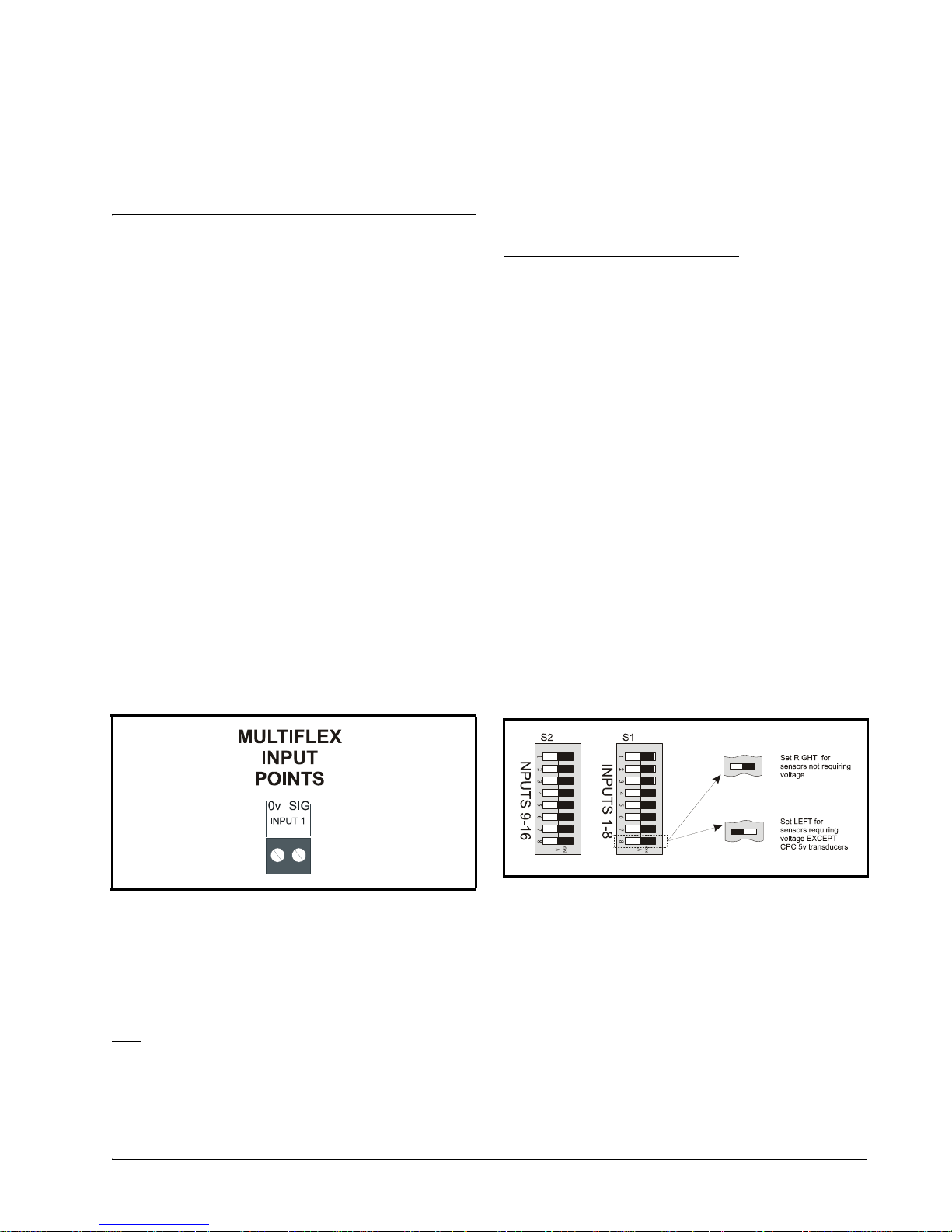
4 CUB Input and Output
Setup
4.1. The Inputs
4.1.1. Connecting Sensors to the
MultiFlex CUB
Wiring an input to the input points on a Mul-
tiFlex board requires three steps:
1. Connect the sensor’s signal wires to the two
terminals of an input point.
2. Set the input type dip switch that corre-
sponds to the point being connected.
3. If necessary , connect the sensor to one of the
5V or 12V power terminals.
4.1.1.1. Wiring
An input point on a MultiFlex board consists
of two terminals, as shown in Figure 4-1. One of
these terminals, labeled SIG, reads the signal
from the sensor, while the other, labeled 0v is
where the sensor’s ground and/or cable shield
wire is connected.
All Pressure Transducers, Humidity Sensors, and Refrigeration Transducers
Pressure and refrigeration transducers and
humidity sensors are to be wired with shielded, 3
conductor, at least 22 GA wire (Belden #8771 or
equivalent).
Dewpoint and Light Level Sensors
These sensors are to be wired with shielded,
4 conductor at least 22 GA wire (Belden # 8729
or equivalent).
4.1.1.3. Input Type Dip Switches
Each MultiFlex input point has an input type
dip switch that must be set. Input type dip
switches are located in the switch banks labeled
S1 and S2.
The input type dip switch tells the input
board whether or not the sensor connected to the
point is a resistive type sensor. Generally, if the
sensor or transducer supplies its own voltage
signal to the point, the dip switch should be set
to the LEFT position. If the sensor uses variable
resistance and requires voltage to be supplied to
it from the input point, set the dip switch to the
RIGHT position. Dip switches for unused points
should be set to the RIGHT position.
Figure 4-1 - Input Board Points
4.1.1.2. Sensor Wiring Types
Specific wiring types are required for each
type of sensor used with E2, Einstein, or RMCC.
All Analog Temperature Sensors and Air Flow Sensors
Temperature and air flow sensors are to be
wired with shielded, 2 conductor, at least 22 GA
wire (Belden # 8761 or equivalent).
The Inputs CUB Input and Output Setup • 9
Figure 4-2 - Input Type Dip Switches for CUB Board
Page 20
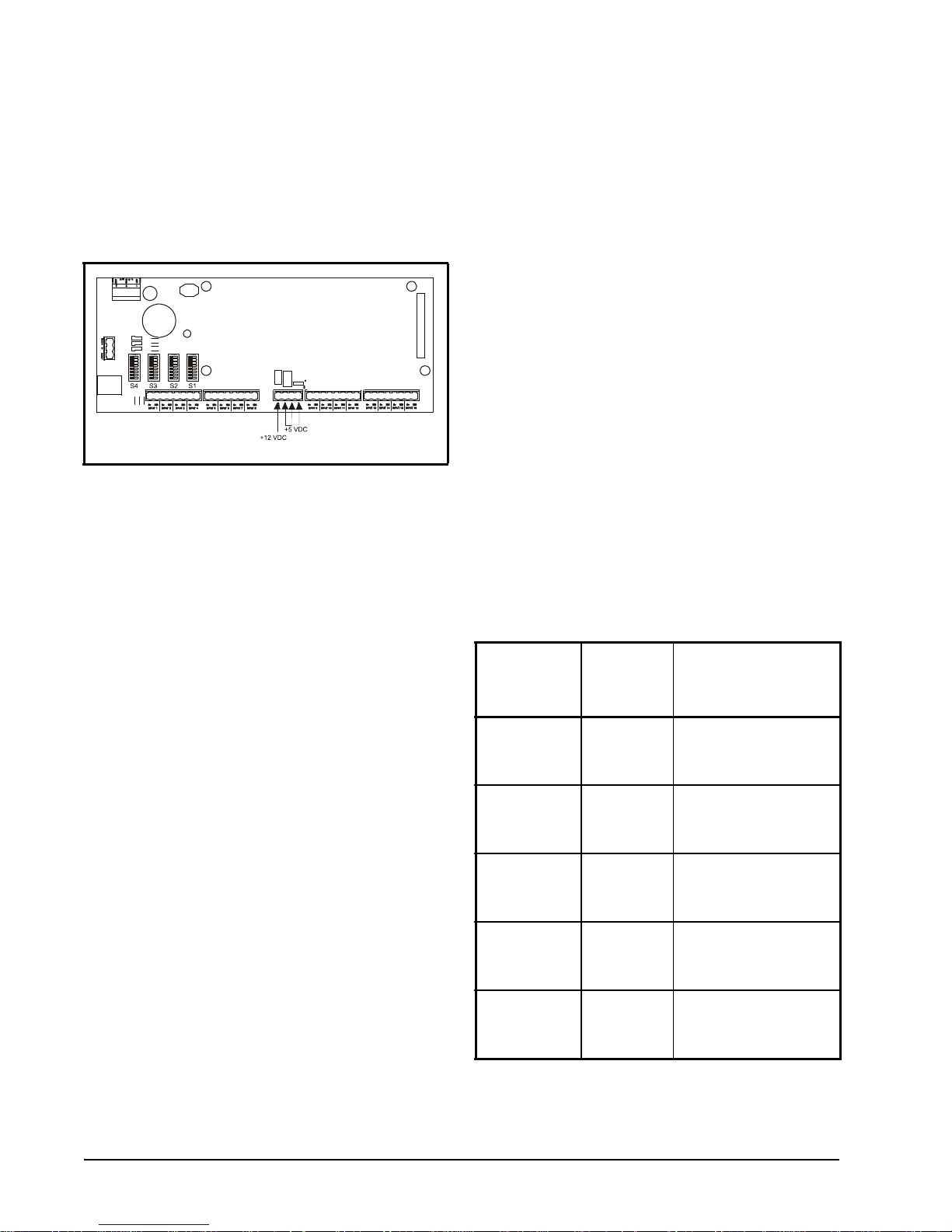
4.1.2. Power Connection
If power is needed to operate the sensor, four
points are provided on the MultiFlex board that
supply DC power: one +12VDC point, and three
+5VDC points. See Figure 4-3 for the location
of these points.
Figure 4-3 - Input Board Power Sources
To connect to one of the DC power sources,
simply connect the sensor’s power wire to one of
the terminals.
A sensor that requires 24VAC can be pow-
ered off the MultiFlex’s own 24VAC power connection. T o connect to the 24VAC power source,
connect the sensor’s power wires to terminals
AC1 and AC2.
4.1.2.1. Current Ratings for On-Board
Power Sources
The maximum current that may be drawn
from the +12VDC terminal is 100 milliamps.
The maximum current that can be drawn from
all three +5VDC terminals COMBINED is 50
milliamps.
4.1.2.2. Powering Sensors Requiring
24VAC Off the Power Transformer
Some sensors that requires 24VAC can be
powered off the MultiFlex’s own 24VAC power
connection. To connect to the 24VAC power
source, connect the sensor’s power wires to terminals AC1 and AC2.
This can only be done with sensors that keep
the 24VAC signal isolated from its DC output
signal (such as CPC’s Dewpoint Probe). If the
output signal is not isolated from the 24VAC
input, you must use a separate transformer.
4.1.3. MultiFlex CUB Fixed Input Lo-
cations
The MultiFlex CUB supports a large number
of different types of input sources that might be
found on a single condensing unit’s pressure
control, condenser control, or refrigeration control systems. Because input locations are specified by the user in the system software, you can
connect inputs from the condensing unit to any
point on the CUB. However, to make setup easier, the CUB has assigned default sensor locations to a few of the inputs on the board.
Table 4-1 lists the inputs with assigned
defaults. If you choose to not use the defaults
listed, you may change any or all of them in the
system software (see Section 7.3.3., Screen 3:
Inputs and Section 8.2.7., Input Setup Screens).
CUB Input
Point
Number
1 Suction
2 Discharge
3 Oil Trans-
4 Case 1
16 Alarm
Label
Transducer
Transducer
ducer
Temp
Reset
Sensor to Connect
To This Point
0-100PSI Pressure
Transducer, measuring
suction pressure
0-500PSI Pressure
Transducer, measuring
discharge pressure
0-200PSI Pressure
Transducer, for measuring oil pressure
Discharge air temperature sensor for the
cooler or case lineup
Digital contact closure
(switch or push button)
to reset alarms
10 • MultiFlex CUB-II and CUB-TD I&O Guide 026-1705 Rev 7 06-APR-2010
Table 4-1 - CUB Default Inputs
Page 21

4.2. The Outputs
The MultiFlex CUB has eight relays that
energize and de-energize to control output loads.
Decision #1 is made by setting the fail-safe
switch. This is a bank of eight switches on the
plug-in output module. Each switch corresponds
to an output on the board (switch #1 = output #1,
etc.).
When setting up an output on one of these re-
lays, you must make two important decisions:
1. Do you want an ON command from your
controller to mean “energize the relay” or
“de-energize the relay,” and
2. When the relay is de-energized, as is the case
when the CUB goes offline or loses power,
do you want the contacts to be OPEN or
CLOSED?
HHT
Display
ON
OFF
ON
OFF
ON
OFF
Contact
State
CLOSED
OPEN
OPEN
CLOSED
CLOSED
OPEN
Equipment
State
ON
OFF
OFF
ON
OFF
ON
Fail Safe
ON UP N.C
OFF UP N.O
OFF UP N.C.
Decision #2 is made either by setting a fail-
safe jumper (for the MultiFlex CUB) or by wiring the load to either the N.O. or N.C. terminals
on the Form C contact (for the MultiFlex
16I8O).
T able 4-2 shows how the fail-safe s witch and
Form C contacts should be configured based on
how you want the output to perform during both
normal operation and during network/power
loss.
Set Failsafe Switch
To:
Form C Contacts
Used:
ON
OFF
ON
OFF
ON
OFF
Table 4-2 - Output Board Fail-Safe and Switch Settings
CLOSED
OPEN
OPEN
CLOSEDONOFF
CLOSED
OPEN
OFF
ON
ON
OFF
ON DOWN N.O
OFF DOWN N.C
OFF DOWN N.O
The Outputs CUB Input and Output Setup • 11
Page 22
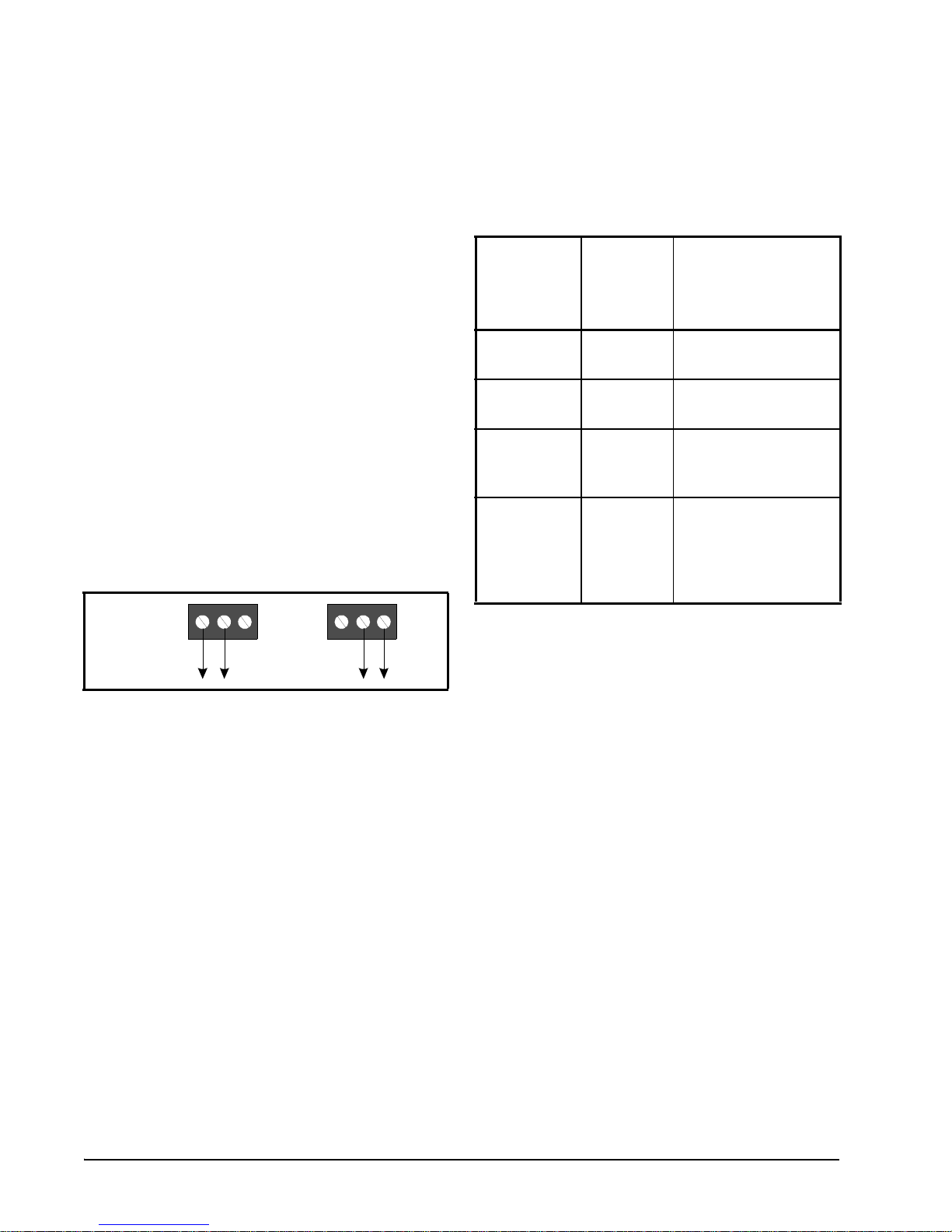
4.2.1. Relay Output Ratings and Fuse
RELAY IS
CLOSED
ON POWE R
FAILURE
RELAY IS
OPEN ON
POWER
FAILURE
Protection
Each relay output on the MultiFlex Combination I/O boards is rated for up to 240 VAC
with a maximum current of 2 amps.
Table 4-1 lists the inputs with assigned
defaults. If you choose to not use the defaults
listed, you may change any or all of them in the
system software (see Section 7.3.7., Screen 7:
Outputs and Section 8.2.8., Outputs Screens).
Each relay is fused with a 2 amp fast-blow
5mm x 20mm fuse, Bussman GMA-2 or equivalent.
4.2.2. Wiring Outputs to Points
The MultiFlex CUB has Form C relay contacts. Figure 4-4 shows how to wire the threeterminal Form C contact.
One wire of the two-wire connection should
always be connected to the middle terminal. The
second wire must either be connected to the N.C.
terminal (if you want the path to be closed when
the relay is de-energized) or the N.O. terminal (if
you want the path to be open during power failure).
N.C. N.O. N.C. N.O.
Figure 4-4 - Form C Contact Wiring
CUB
Output
Point
Number
1 Compres-
2 Defrost Electric defrost heaters
3 Condenser
8 Alarm Out-
Table 4-3 - CUB Default Outputs
Label
sor
Fan #1
put
Device to Connect
To This Point
Compressor
or hot gas valve
Condenser fan (or 1st
condenser fan if multiple fans are present)
Digital contact closure
that is ON when an
alarm condition is
active in the condensing unit.
4.2.3. MultiFlex CUB Fixed Outputs
The MultiFlex CUB supports a large number
of different types of output devices that might be
found on a single condensing unit’s pressure
control, condenser control, or refrigeration control systems. Because output locations are specified by the user in the system software, you can
connect outputs from the condensing unit to any
point on the CUB. However, to make setup easier, the CUB has assigned default sensor locations to a few of the inputs on the board.
12 • MultiFlex CUB-II and CUB-TD I&O Guide 026-1705 Rev 7 06-APR-2010
Page 23
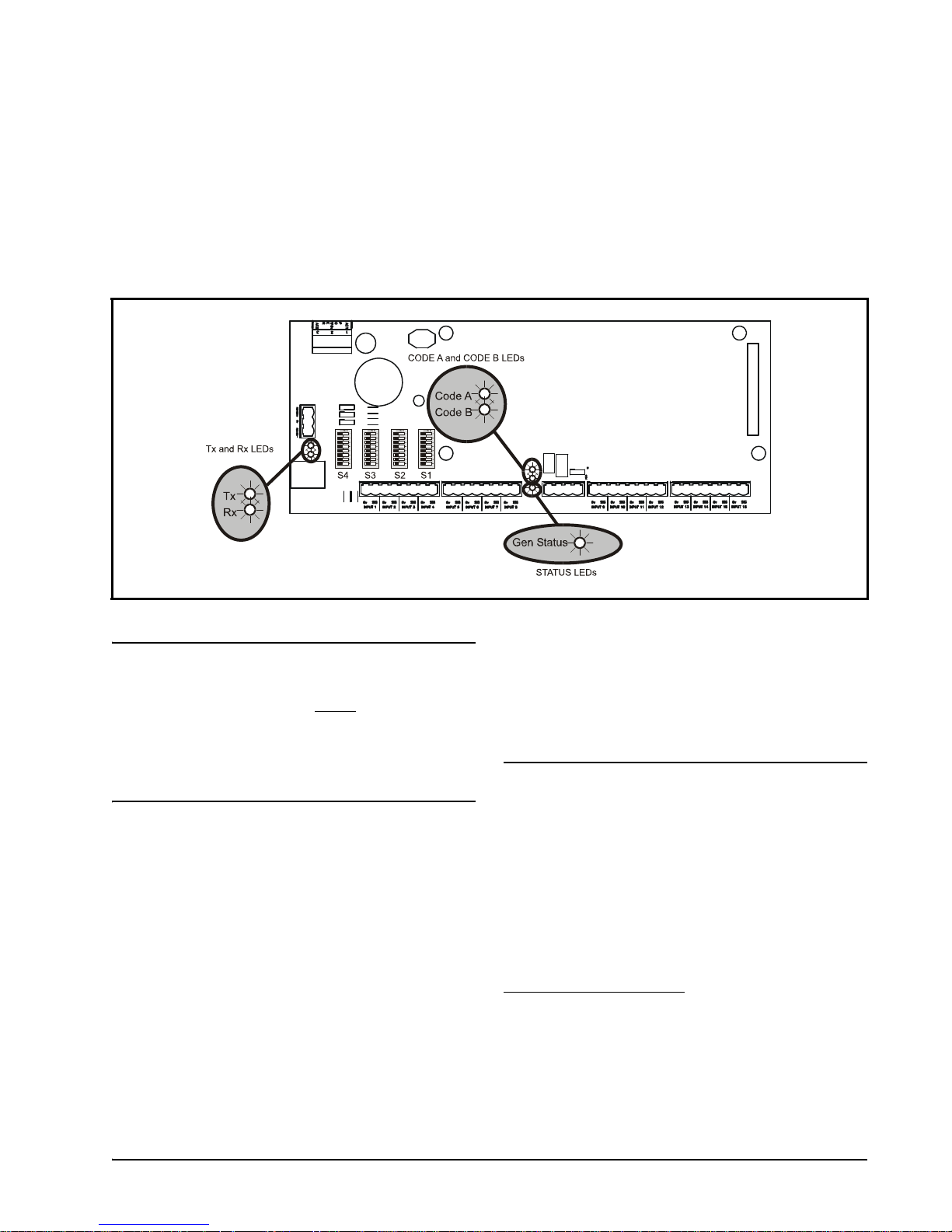
5 Board Status LEDs
When a MultiFlex board is powered up, you
will be able to determine the operating status of
the board by observing its status LEDs. Figure
5-1 shows the location of the MultiFlex’s status
LEDs.
Figure 5-1 - MultiFlex Status LED Locations
5.1. Status LED
The Status LED blinks green once per second to show that the board is powered and operational. If this light is dark, the board has likely
lost power.
5.2. Tx and Rx LEDs
The Tx and Rx LEDs indicate when the MultiFlex is sending or receiving messages on the
RS485 Network.
The Tx LED blinks once every time the MultiFlex sends a response to the E2, Einstein, or
REFLECS. The Rx LED blinks once when the
MultiFlex receives a message.
If the MultiFlex is connected to the network
and set up to communicate with the controller,
you should see these lights blinking regularly. If
they do not, there may be a problem with the network.
5.3. Code A and Code B LEDs
All MultiFlex models except the MultiFlex
16 have two LEDs labeled Code A and Code B.
These LEDs indicate failure conditions. When
these LEDs are OFF, there are no failures active.
When one or both of these LEDs are blinking,
there are failure conditions. The rate of blinking
indicates the type of failure:
Code A Failure Conditions
• Blinking fast (4 times/second) - There is a problem
with the flash memory or hardware clock on this
board. This generally means the board is bad and
must be replaced.
• Blinking slow (1 time/second) - The board is not re-
ceiving any messages addressed to it. This means ei-
Status LED Board Status LEDs • 13
Page 24

ther the I/O Network is down or it has not yet been
commissioned in the E2, Einstein, or REFLECS
Network Configuration screen.
Code B Failure Conditions
• Blinking 2 times/second - The battery on this board
that backs up the CUB configuration during power
failures has failed. If you see this light flashing, the
battery will need to be replaced to avoid loss of configuration.
Also, check the position of the Enable Battery jumper, located at the bottom right of the board just underneath the output plug-in board. If this jumper is
set to the DOWN position, move it to the UP position. This will enable the battery and should cause
the Code B light to stop flashing.
5.4. Relay Output LEDs
Each relay output point on a MultiFlex has
an indicator LED that shows the status of the
output. This LED is lit to show the output is ON,
and unlit to show the output is OFF.
The definition of ON and OFF in this case is
determined by the position of the fail-safe dip
switch (see Table 4-2). Therefore, if the output’s
switch is UP, a lit LED means the path is
CLOSED for N.C. contacts and OPEN for N.O.
contacts.
14 • MultiFlex CUB-II and CUB-TD I&O Guide 026-1705 Rev 7 06-APR-2010
Page 25

6 MultiFlex CUB-II and
CUB-TD Software Overview
The CUB-II is capable of controlling all vital
systems of a single condensing unit, including
compressors, condenser fans, evaporators and
case circuit systems. Extended logging and
alarm control capabilities require connection to
an E2 or Einstein RX refrigeration controller.
6.1. Compressor Control
Since a single condensing unit has a single
compressor, the MultiFlex CUB-II’s pressure
control strategy uses simple Cut In/Cut Out
strategy for activating and deactivating the compressor. The compressor may be controlled
either by suction pressure or case temperature.
setpoint plus one-half the deadband, the compressor will turn ON and will remain ON until
the case temperature falls below the setpoint
minus one-half the deadband.
NOTE: A suction transducer is required even
for temperature control and is used to prevent
the compressor from operating below the minimum suction pressure setpoint.
6.1.2.1. Pump Down
If the CUB-II is using the Temperature strategy, it also has the option of using a special
Pump Down mode to pump refrigerant out of the
evaporator coil when going from Refrigeration
to Idle or from Refrigeration to Defrost.
A Pump Down causes the refrigeration solenoid to shut while keeping the compressor ON.
The compressor will remain ON until the suction
pressure drops below a minimum setpoint (or
until a fail-safe time elapses).
6.1.1. Suction Pressure Compressor
Control
Using the Suction Pressure Control strategy ,
the CUB-II compares the suction pressure to a
set of Cut In/Cut Out setpoints. If the suction
pressure rises higher than the Cut In setpoint, the
compressor is activated and remains activated
until the suction pressure falls below the Cut Out
setpoint.
To prevent short-cycling of the compressor,
minimum ON and OFF times may be used in
this strategy.
6.1.2. Case Temperature Compres-
sor Control
Using the Case Temperature Control strategy, the CUB-II only activates the compressor
when refrigeration is necessary in the case. This
strategy uses a temperature setpoint and a deadband. When the case temperature is above the
Idle Pump Down With Door Switches
If a door switch is available and Idle Pump
Down mode is enabled, the CUB-II will do a
Pump Down every time a door switch is activated.
6.1.2.2. Fallback Pressure Setpoints
When in Temperature strategy, if the case
temperature sensors fail or the CUB-II is otherwise unable to determine the case circuit air temperature, the CUB-II will cease operating in
Case Temperature Compressor Control mode
and use fallback suction pressure Cut In/Cut Out
setpoints to control the compressor. This fallback mode operates exactly like the Suction
Pressure Compressor Control mode described in
Section 6.1.1.
The CUB-II will continue to operate using
the fallback pressure setpoints until a case temperature sensor value becomes available. The
CUB-II will then resume Temperature strategy
control.
Compressor Control MultiFlex CUB-II and CUB-TD Software Overview • 15
Page 26

6.2. Condenser Fan Control
6.2.1. Temperature Differential (TD)
Strategy
Temperature differential strategy attempts to
keep a minimum amount of difference between
the temperature of the refrigerant and the ambient temperature.
The CUB-II and CUB-TD temperature differential strategy uses drop leg temperature for the
refrigerant temperature and plenum temperature
for the ambient temperature. The formula for
determining the TD control value is:
TD = (dropleg temp) + (dropleg offset*) plenum temp.
* DropLeg Offset is a user-configured parameter to allow fine-tuning of the drop leg temperature measurement.
In TD condenser control operation, when the
TD rises above TD setpoint + (TD deadband /
2), an increase in fan capacity is called for. Similarly, when the TD drops below TD setpoint -
(TD deadband / 2), a decrease in fan capacity is
called for. TD can control up to four condenser
fans.
6.2.1.1. TD Control Fail-Safes
TD control operates as explained in Section
6.2.1. as long as plenum and drop leg tempera-
ture inputs are available and the drop leg temperature remains within a minimum/maximum
range configured by the user. Otherwise, TD
control uses various fail-safe modes to maintain
proper operation of condenser control.
Drop Leg Temperature Not Available
In the event drop leg temperature is not
available (due to probe failure), all fan stages
will be staged on.
Drop Leg Temperature Above Maximum Drop Leg
Setpoint
If the drop leg temperature (DropLeg Temp)
rises above the maximum drop leg temperature
setpoint (DropLeg Max), an increase will be
called for until DropLeg Temp drops below
DropLeg Max. This protects against the possibility of the DropLeg Temp rising too high as a
result of high plenum temperature.
Drop Leg Temperature Below Minimum Drop Leg
Setpoint
If the drop leg temperature drops below the
minimum drop leg temperature setpoint
(DropLeg Min) a decrease will be called for
until DropLeg Temp rises above DropLeg Min.
This protects against the possibility of the
DropLeg Temp falling too low as a result of low
plenum temperature.
Plenum Temperature Not Available
If plenum temperature is not available (due
to probe or communication failure), control will
be based on the DropLeg Min and Max setpoints.
6.2.2. Pressure Control Strategy
Pressure control strategy uses Cut In/Cut Out
setpoints for control based on discharge pressure. The CUB-II can control a maximum of two
fans using this strategy. This strategy is not
available in the CUB-TD.
Traditional strategy condenser fan control
simply compares the value of the discharge pressure transducer to a set of Cut In/Cut Out setpoints for each fan. If the discharge pressure
rises above the Cut In setpoint for a fan, that fan
will turn ON and will remain active until the discharge pressure falls below the fan’ s Cut Out setpoints.
Condenser fans may be programmed with a
minimum ON time to prevent short-cycling.
16 • MultiFlex CUB-II and CUB-TD I&O Guide 026-1705 Rev 7 06-APR-2010
Page 27

6.2.3. Case Temperature Control
Case temperature control supports using a
combination of up to six case temperature inputs
as the control input. The CUB-II also supports
multiple strategies for combining multiple case
temp inputs, including minimum temp, maximum temp, and average temp.
6.3. Defrost Control
The CUB-II controls scheduled defrosts for
its case circuit, and supports both electric and
off-cycle (or timed) defrost. Up to 12 daily
scheduled defrost times can be programmed in
the CUB-II memory. The CUB-II executes
defrost cycles at each scheduled time.
6.3.1. Defrost Termination
6.4.1. How Cut In/Cut Out Control
Works
Cut In/Cut Out setpoints work differently
depending upon whether the Cut In/Cut Out setpoint is higher.
Cut In Higher Than Cut Out
The CUB-II allows for defrost termination
based on temperature or suction pressure. Temperature termination can use either a digital
defrost sensor (or Klixon) or an analog termination sensor, whose value is compared to the termination setpoint. Suction pressure termination
will terminate a defrost cycle when the suction
pressure rises above a programmed suction pressure termination setpoint.
Defrost cycles may be programmed with a
minimum defrost time and a maximum defrost
time.
6.4. Sensor Control
The CUB-II provides for up to two generic
Cut In/Cut Out control algorithms for use in controlling subsystems related to the condensing
unit. Each sensor control application consists of
an input (or a set of inputs combined into a single value), a set of Cut In/Cut Out setpoints, and
a digital output that is controlled by comparing
the input to the setpoints.
Figure 6-1 - Cut In Setpoint Higher than Cut Out
When the Cut In setpoint is higher than the
Cut Out setpoint, the Sensor Control output turns
ON when the sensor input goes higher than the
Cut In setpoint. The Sensor Control output
remains ON until the input falls below the Cut
Out setpoint, at which time the output turns OFF .
(See Figure 6-1 for an illustration).
Typical uses for a sensor control application
on a CUB-II include: refrigerant leak detection,
motor room temperature control, and case lights.
Defrost Control MultiFlex CUB-II and CUB-TD Software Overview • 17
Page 28

Cut In Lower Than Cut Out
Figure 6-2 - Cut In Setpoint Lower Than Cut Out
When the Cut In setpoint is lower than the
Cut Out setpoint, the Sensor Control output turns
ON when the sensor input goes lower than the
Cut In setpoint. The Sensor Control output
remains ON until the input rises above the Cut
Out setpoint, at which time the output turns OFF .
(See Figure 6-2 for an illustration).
read this value into Global Data as SPARE
ANLG02. All other CUB-IIs that are assigned to
zone 2 will read SPARE ANLG02 as the motor
room temp.
6.4.2.1. Exhaust Fan Control
The CUB-II in each zone that is reading the
motor room temp may also use the input to perform Cut In/Cut Out control of a single output.
This can drive an exhaust fan or similar HVAC
device.
6.4.2.2. Example of a Motor Room Zone
Temperature Configuration
An example of how motor room temperature
zone control is shown in Figure 6-1. In this
example, there are two motor rooms with five
CUB-IIs each. Each motor room has an exhaust
fan that is controlled by the same CUB-II that
has the motor room temp probe. This fan is controlled entirely by the individual CUB-II.
6.4.2. Motor Room Temperature
Control
Part of the capabilities of sensor control
involves the control of temperature in a motor
room.
The CUB-II takes a “zone control” approach
to controlling motor room temperature. All the
CUB-IIs attached to a single E2 or Einstein can
be divided into up to four “zones” (physically,
up to four different motor rooms). In each zone,
one CUB-II must be set up with a sensor control
input designated as “Motor Room Temp.” This
temperature value is shared with E2 or Einstein’ s
Global Data handler, and passed back down
through Global Data to all CUB-IIs that share
the same zone number.
In an E2 or Einstein that has CUB-II boards
attached to it, the Global Data values SPARE
ANLG01 through SP ARE ANLG04 are reserved
for motor room temperatures in zones 1-4. If, for
example, a CUB-II in zone 2 has a “Motor Room
Temp” sensor control input, E2 or Einstein will
The motor room temperature for Zones 1 and
2 are passed to E2 or Einstein as the Global Data
values SPARE ANLG01 and SPARE ANLG02.
All the CUB-IIs in Zone 1 except the one with
the sensor will read the SPARE ANLG01 Global
Data value as their zone’s motor room temp, and
will display this value on their HHT status
screens.
WARNING: If you are using CUB-IIs, you
cannot use Global Data’s SPARE ANLG 01
through 04 inputs for any purpose other than
motor room temperature control. If you need to use
some of Global Data’s “Spare Analog” slots to share
values between E2s or Einsteins, use SPARE ANLG 05
through 08.
18 • MultiFlex CUB-II and CUB-TD I&O Guide 026-1705 Rev 7 06-APR-2010
Page 29

Resetting a High Discharge Trip
Resetting a high discharge trip safety mode
can be done manually by closing the Alarm
Reset input on the CUB-II or by resetting the
High Discharge Trip alarm in the E2 or Einstein
alarm log.
You can also program the CUB-II to autoreset when the discharge pressure falls below the
discharge trip setpoint minus a user-defined differential. This ensures the pressure will drop
well below the trip setpoint before re-starting the
compressor.
Figure 6-1 - Example of Zone Temperature Control Setup
6.5. Alarm Conditions (Safety
Modes)
When certain conditions are detected, the
CUB-II and CUB-TD operate in a special mode
(called Safety mode) in order to correct the condition or to prevent equipment, product, and/or
energy loss. Safety mode alarm conditions can
be reset two different ways:
1. Resetting the alarm in the E2 or Einstein Alarm Log will reset all active
Safety mode alarms.
2. Defining an alarm reset input on the
CUB-II, and then manually closing
the input will reset all active Safety
mode alarms.
6.5.1. High Discharge Trip Safety
Mode
When using auto-reset, you may also set a
maximum number of auto-reset attempts. The
CUB will only attempt an auto-reset if it has not
already auto-reset the CUB a number of times in
the past hour equal to the user-defined maximum. If CUB’s auto-reset maximum has already
been met, it will remain in High Discharge Trip
mode until it is manually reset.
6.5.2. Compressor Proof Fail Safety
Mode
If the CUB-II has a Compressor Proof input
configured, it can use this input to verify the
compressor is operating properly. Under normal
conditions, the CUB-II will expect the proof
input to mirror the state of the compressor at all
times (i.e., proof registers ACTIVE when the
compressor is ACTIVE, and INACTIVE when
the compressor is INACTIVE). If the proof input
does not mirror the value of the compressor state
for a period of time longer than a user-defined
period, the CUB-II will enter Proof Fail mode.
The CUB-II will always try to prevent the
condensing unit’ s dischar ge pressure from rising
above a user-defined setpoint, called the dis-
charge trip setpoint. If the discharge pressure
ever rises above this setpoint, the CUB will enter
the High Discharge Trip Safety mode. This will
lock the compressor OFF, and cause the Circuit
State of the CUB to display Rack Fail in the E2
or Einstein and HHT status screens.
Alarm Conditions (Safety Modes) MultiFlex CUB-II and CUB-TD Software Overview • 19
In Proof Fail mode, you may either choose to
program the CUB-II to shut down the compressor until the failure is cleared, or to keep
attempting to activate/deactivate the compressor
as normal.
Page 30

Resetting a Compressor Proof Failure
Resetting a Compressor Proof Failure Safety
mode can be done manually by closing the
Alarm Reset input on the CUB or by resetting
the Compressor Proof Fail alarm in the E2 or
Einstein alarm log.
You can also program the CUB-II to autoreset when the proof input state indicates the
compressor is physically behaving as commanded. When using auto-reset, you may also
set a maximum number of auto-reset attempts.
The CUB-II will only attempt an auto-reset if it
has not already auto-reset the CUB-II a number
of times in the past hour equal to the userdefined maximum. If CUB-II’s auto-reset maximum has already been met, it will remain in
Compressor Proof Fail mode until it is manually
reset.
6.5.3. Compressor Oil Failure Safety
Mode
6.5.4. Phase Fail Mode
If a phase fail checking device is present onsite, the CUB-II can be programmed to shut
down multiple-phase devices it controls.
To enable phase protection, a digital phase
fail checking device must be connected to one of
the CUB-II’s physical inputs. When this input
signifies a phase failure has occurred, the CUBII immediately shuts down the compressor, the
condenser fans, and the defrost output. CUB-II
will lock these devices OFF until the phase failure is over.
NOTE: CUB-II will not lock out evaporator
fans when a phase fail occurs, because these
are single-phase devices.
6.6. Door Switches and Clean
The CUB-II can monitor compressor oil
pressure using either an oil pressure transducer
or a digital oil pressure switch. When a low oil
pressure condition occurs, CUB-II can be programmed to lock the compressor OFF to prevent
equipment damage.
Resetting an Oil Failure
Resetting an Oil Fail Safety mode can be
done manually by closing the Alarm Reset input
on the CUB or by resetting the “Oil Failure”
alarm in the E2 or Einstein alarm log.
You can also program the CUB-II to autoreset when the oil failure input state indicates the
oil pressure has returned to normal. When using
auto-reset, you may also set a maximum number
of auto-reset attempts. The CUB-II will only
attempt an auto-reset if it has not already autoreset the CUB-II a number of times in the past
hour equal to the user-defined maximum. If
CUB-II’s auto-reset maximum has already been
met, it will remain in Oil Fail mode until it is
manually reset.
(Wash) Switches
The MultiFlex CUB-II has special modes of
operation to accommodate use of freezer door
switches and clean (or wash) switches.
6.6.1. Door Switches
If the CUB-II is controlling refrigeration in a
walk-in freezer or other case type that has a door
switch equipped, the CUB-II may be programmed to shut off the compressor and fans
when the door is open. The CUB-II will lock the
compressor and case fans OFF until the door is
closed, at which time it will resume normal
refrigeration control.
The CUB-II may be programmed with an
alarm time and a fail-safe time. If the door is
open longer than the alarm time, the E2 or Einstein controlling the CUB-II will generate an
alarm to warn store personnel that the door has
been left open. If the door is open longer than the
fail-safe time, the CUB-II will resume refrigeration to prevent product loss.
20 • MultiFlex CUB-II and CUB-TD I&O Guide 026-1705 Rev 7 06-APR-2010
Page 31

6.6.2. Clean (Wash) Switches
Some refrigerated cases may be outfitted
with clean switches (also called “wash
switches”) that disable all case systems so that
they may be cleaned or serviced. The CUB-II
will respond to a contact closure of a clean
switch by locking the compressor, defrost, and
case fans OFF for as long as the switch is active.
The CUB-II may be programmed with a failsafe time to prevent the case from being in clean
mode for too long. If this fail-safe time is passed,
the CUB-II will resume normal control regardless of the position of the clean switch.
Door Switches and Clean (Wash) Switches MultiFlex CUB-II and CUB-TD Software Overview • 21
Page 32

7 The MultiFlex CUB E2/
Einstein Interface
NOTE: In this section of the manual, the term
"CUB" will be used to mean "CUB-II and, if
appropriate, CUB-TD." Not every instruction
and system setup in this section will apply to the
CUB-TD (only those related to TD condenser control).
The MultiFlex CUB-II and CUB-TD are
capable of communicating with an E2 (all versions) or an Einstein RX refrigeration controller
with software version 1.82 or above.
Using MultiFlex CUB-II and CUB-TD
boards with a central E2 or Einstein controller
offers several benefits over simple stand-alone
control, including:
• Reporting of CUB-related alarms in the Alarm Ad-
visory Log
• The ability to log CUB inputs in an E2 or Einstein
logging group
• The ability to share outside air temperature values
and control motor room temperature by sharing input values between the CUB and the E2 or Einstein
• Remote access to CUB status and programming
from both the E2 or Einstein front panel
• The ability to remotely access CUBs from
UltraSite32, and to back up, restore, and offline program CUB configuration along with E2 or Einstein
site configuration
This task is performed in the Controller Setup
screen. To access this screen:
Einstein E2
1. Log in to the Einstein.
2. Press
3. Press
4. Press
5. Enter the number of CUB
enter the total amount of both types of boards.
to access
the System Configuration
Menu.
- Network Sta-
tus/Setup
- Connected I/O
Boards & Controllers.
boards that will be networked with this Einstein
in the CUB Controllers
field.
NOTE: On the Network Setup screen, “CUB
Controllers” refers to both CUB-IIs and CUBTDs. If you have both CUB-IIs and CUB-TDs,
1. Log in to the E2
2. Press the MENU
key.
3. Press
4. Press
5. Press
6. Enter the number of CUB
to navigate to
the System Configuration
Menu.
to navigate to
the Network Status/Setup
menu.
- Connected I/O
Boards & Controllers.
boards that will be networked with this Einstein
in the CUB Controllers
field.
Communication between E2 or Einstein and
a CUB takes place over the RS485 I/O Network.
Follow the instructions in Section 3, The I/O
Network, to connect the CUBs to the E2 or Einstein I/O Network. Then, follow the instructions
in this chapter to set up the CUBs.
7.1. Adding/Deleting a CUB
7.1.1. Adding a CUB
Before an E2 or Einstein will communicate
with a CUB, it must be added as an I/O board.
22 • MultiFlex CUB-II and CUB-TD I&O Guide 026-1705 Rev 7 06-APR-2010
Figure 7-1 - Controller Setup Screen
If you have properly set up all MultiFlex CUB
boards on this E2 or Einstein’s I/O Network, you
can go view the status of the I/O Network (press
F10 or the key to go back to the menu, then
Page 33

press - Controller Status). If E2 or Einstein
and the CUB boards are communicating, this
screen will show the CUB boards as Online. If
not, they will be shown as Offline.
7.1.2. Deleting a CUB
To remove a CUB from the E2 or Einstein:
7.2. Viewing the CUB Status
Screen
Once you have added a CUB to the E2 or Einstein, you will be able to see the status of the
CUB board(s) from the front panel.
Einstein E2
1. Log in to the Einstein.
2. Press
3. Press
4. Press
5. Change the number of
to access
the System Configuration
Menu.
- Network Sta-
tus/Setup
- Connected I/O
Boards & Controllers.
CUB boards in the CUB
Controllers field to the
correct number of boards.
1. Log in to the E2
2. Press the MENU
key.
3. Press
4. Press
5. Press
6. Change the number of
to navigate to
the System Configuration
Menu.
to navigate to
the Network Status/Setup
menu.
- Connected I/O
Boards & Controllers.
CUB boards in the CUB
Controllers field to the
correct number of boards.
When CUBs are deleted in this way, E2 or
Einstein will always delete the highest numbered
CUBs first. Therefore, if you have seven CUBs
(numbered 1-7) and you change the number of
CUBs to five, the E2 or Einstein will delete
board #6 and #7, leaving boards #1 through #5.
Einstein E2
1. From the Main Status
Screen, press
MORE.
2. Press
- CUBs
If multiple CUBs are associated with this Einstein, a
list will appear prompting
you to select a single CUB.
Use the arrow keys to
highlight the CUB you
wish to view, and press
-
.
1. From the Main Status
Screen, press the MENU
key and select
- Configured Applications.
2. Press
to select "Multi-
Flex CUB" from the
menu.
If multiple CUBs are associated with this Einstein,
the CUB Summary Screen
will be shown. To see a
single CUB’s status
screen, use the arrow keys
to highlight the CUB you
wish to view, and press
.
The CUB Status Screen for the CUB you se-
lected will appear (Figure 7-2).
Viewing the CUB Status Screen The MultiFlex CUB E2/ Einstein Interface • 23
Figure 7-2 - CUB Status Screen
The CUB Status Screen shows the current sta-
tus of all condensing unit systems. Though there
Page 34

is a large amount of information on a CUB status
screen, status information is grouped on this
screen in several groups of related information in
order to make the screen easier to read. These
groups are described below.
7.2.1. Inputs and Setpoints
Control Temp
If you are using the Temperature strategy to
control the compressor, the Control Temp field
will show the current temperature value. You can
compare this value to the temperature setpoint
below it to determine if the compressor is supposed to be ON or OFF.
All the major control inputs for a CUB and
the control setpoints are grouped together in the
left side column of the screen.
Case Temp 1-6
The Case Temp fields numbered 1 through 6
show the current value of the case discharge air
temperature sensors. If unused, NONE will be
displayed in the field instead of a temperature
value.
Safety Mode
The Safety Mode field will display whether
the board has any active alarms or failures. If the
system is functioning normally, this field will
show OK. If there is a failure, it will display one
of the Safety mode messages. Refer to Section
6.5., Alarm Conditions (Safety Modes) for more
information about Safety modes.
•OK - No Safety mode failures.
• Phase Fail - A phase loss has been detected and all
systems have been shut down.
• Oil Fail - The compressor has failed due to low oil
pressure.
• Hi Disch Trip - Discharge pressure rose higher than
the discharge trip setpoint, causing refrigeration to
shut down.
• Proof Fail - A compressor proof fail has occurred.
• Door Open Time - The door switch has been open
for longer than the programmed alarm time.
• Clean Time - The clean switch has been ON for lon-
ger than the programmed alarm time.
Control Type
For reference, Control Type shows whether
this CUB is controlling the compressor based on
the suction pressure or case temperature.
Temp Setpoint
This field shows the current case temperature control setpoint, which is used in compressor control when using the Temperature strategy.
Suction press
This field shows the current suction pressure
in the CUB. Note that if using the Pressure
compressor control strategy, this is the control
input for the compressor, which you can compare to the Cut In/Cut Out setpoints below it on
the screen to determine if the compressor is supposed to be ON or OFF.
Min SP
This field shows the value of the Minimum
Suction Pressure setpoint, which is used to shut
the compressor OFF before the suction pressure
can become too low. Min SP is used for Temperature Control or Pump Down.
Cut In and Cut Out
The Cut In/Cut Out setpoints are used to turn
the compressor ON and OFF when the CUB is
operating under the Pressure compressor control
strategy . They are also used as fallback setpoints
when the control temperature source fails under
the Temperature strategy.
Disch temp
This field shows the current discharge temperature sensor if defined as one of the 16 CUB
inputs.
Disch press
This field shows the current discharge pressure in the CUB.
Oil press
This field shows the current oil pressure in
the CUB.
24 • MultiFlex CUB-II and CUB-TD I&O Guide 026-1705 Rev 7 06-APR-2010
Page 35

Defrost Term Temp
This field shows the current value of the
defrost termination sensor in the CUB, which
may be a digital value (ON/OFF) for a Klixon
type sensor or a temperature value, depending on
the selected defrost termination type.
7.2.2. Sensor Control
The input and output information for the
CUB sensor control applications is shown in the
box in the bottom left corner of the screen,
labeled AV01 and AV02 on the left side of the
screen. Each row consists of three fields showing (1) the name given to the sensor control
application, (2) the current input value (shown in
the engineering units programmed for the sensor
control application), and (3) the current sensor
control output state.
7.2.3. Outputs and Operational
States
All the major control outputs for a CUB and
information about case circuit and board online
status are grouped together in the right side column of the screen.
Ckt State
Circuit State shows the current state of the
circuit. The states that may appear here are:
• Refrigeration - The CUB is in Refrigeration mode.
• Defrost - Refrigeration is OFF and defrost is active
in the circuit.
• Off - The refrigeration setpoint is satisfied and the
CUB is not refrigerating.
• Pump Down - Is a transition state where the CUB is
going from Refrigeration into Defrost or OFF,
which allows refrigerant to be pumped out of the
evaporator. Pump Down is an optional state. If enabled, the two types are Idle Pump Down and De-
frost Pump Down.
• Drip - The CUB is in an inactive state immediately
after Defrost that allows moisture to drip from the
evaporator coils. Refrigeration will start immediately after the Drip stage is complete.
• Cmp Delay - The CUB is in a user-programmed de-
lay period between the opening of the refrigeration
solenoid and the activation of the compressor. This
occurs when a CUB transitions from Off to Refrig-
eration.
Board #
Indicates the number of the CUB board
selected.
Board Status
This field shows the operational state of the
CUB board itself. If everything is operating normally, this field will read Online.
MR Temp Zone 1-4
This field will show the temperature of the
motor room zone this CUB is assigned to.
Refrigerant
For reference, this will show the type of
refrigerant present in the condensing unit.
Sat Suct Temp
The saturation suction temperature is calculated automatically for this condensing unit
based on the refrigerant type and the current suction pressure. The result of this calculation is
shown in this field.
Suct Temp
The current temperature of the suction temperature sensor if defined as one of the 16 CUB
inputs.
Compressor State
This field shows whether the compressor is
ON or OFF.
Condenser Fans
These fields show the ON/OFF state of the
condenser fan(s).
Drop Leg Temp
The current drop leg temperature used for
TD control.
TD
The current value of the temperature differential (drop leg temperature + drop leg offset -
plenum temperature).
Defrost
This field shows the ON/OFF state of the
defrost output.
Refr Sol
This field shows the ON/OFF state of the
refrigeration solenoid.
Viewing the CUB Status Screen The MultiFlex CUB E2/ Einstein Interface • 25
Page 36

Evap Fan
This field shows the ON/OFF state of the
case circuit fans.
7.2.4. Defrost
Information about defrost for the CUB case
lineup is shown in the fields at the bottom right
side of the screen.
Peak Temp @ defrost
This field shows the highest case temperature value recorded during the last defrost cycle.
Defrost Term Type
For reference, the Defrost Termination Type
is displayed on this screen, showing the strategy
that is being used to terminate defrost cycles.
There are several possible values that can appear
here:
• Time - Defrost always lasts the entire programmed
defrost duration.
• Digital - A digital temperature sensor will close to
terminate defrost.
• Term Temp - A dedicated analog temperature sen-
sor is being used to measure termination temp and
compare it to the programmed termination setpoint.
• Min Case Temp - The lowest of all available case
temperature sensors is always used as the termination temperature for purposes of comparing it to the
termination setpoint.
• Suction Pressure - Defrost terminates when the suc -
tion pressure rises above a programmed setpoint.
• Case Temp 1-6 - One of the six possible case tem-
perature inputs is being used as the termination temperature for purposes of comparing it to the
termination setpoint. The number shown indicates
which Case Temp input is being used.
Defrost Term...
This field will change based on what the
Defrost Termination Type (Term. Type in the
Defrost Setup screen) is set to:
• Defr Term Act State: appears when Defrost Term
Type is set to Digital.
• Blank: the field is blank when Defrost Term Type is
set to Time. Time will appear in the Defrost Term
Type field.
• Defr Term setpt: appears when the Defrost Term
Type is set to Suction Pressure. This field will contain the suction pressure termination setpoint in
Pressure. During defrost, you can compare this setpoint to the Suction press input value in the lefthand column.
• Defr Term Temp Setpt: appears when any other
Termination Type is selected (all other types are
Temperature). Defrost Term Type will show the selected Temperature Termination Type.
Defrost Schedule
For reference, the Defrost Schedule programmed for this CUB is shown at the bottom of
the right side column in this screen. The schedule shows the times during each day that a
defrost cycle will begin.
7.2.5. KW Usage
If a KW transducer is being used to measure
the condensing unit’s power consumption, the
KW consumption information measured by the
CUB is shown in a pair of fields on the left side
of the screen.
Current KW
This field shows the current reading of the
KW transducer.
7.3. Programming The CUB Us-
ing the E2 or Einstein Front
Panel
NOTE: If you are programming a CUB-TD
from the E2 or Einstein front-panel interface,
refer to Configuring Setpoints in E2 or Einstein for CUB-TD on page 64 for setup instruc-
tions specific to CUB-TD.
A CUB’s setpoints can be viewed and
changed via the E2 or Einstein front panel interface. Programming a CUB using E2 or Einstein
is similar in form to programming any other E2
or Einstein application, except changes made to
CUB configuration are made directly to the
CUB board’ s programming, not to the E2 or Einstein’s programming.
26 • MultiFlex CUB-II and CUB-TD I&O Guide 026-1705 Rev 7 06-APR-2010
Page 37

To begin programming a CUB, navigate to
the CUB Status Screen for the board you wish to
program (see Section 7.2.). For Einstein, press
followed by to enter the Setup Editor.
For E2, press
.
7.3.1. Screen 1: General
Figure 7-3 - Screen 1: General Screen
Name
Enter a name for this CUB in the Name
field.
Long Name
If desired, enter a 40-character description of
the CUB in the Long Name field.
Case Type
The Case Type field is used to assign default
setpoints for your circuit based on the case type.
There are 64 case types to choose from, each
with its own default temperature setpoint,
defrost type, and defrost times. A complete list
of case types is provided in Appendix B: Case
Type Defaults on page 68. Use the Look-Up
Table (
case type.
Cntrl Strategy
compressor will be controlled by suction pressure or suction temperature. Use the Look-Up
Table ( for Einstein, for E2) to select
Pressure or Temperature.
for Einstein, for E2) to select a
Control Strategy determines whether the
Cond Strategy
The Condenser Strategy determines whether
the condenser will be controlled by discharge
pressure (Pressure) or by temperature differen-
tial strategy (TD). Use the Look-Up Table (
for Einstein, for E2) to select a strategy.
Refr Type
The Refrigerant Type field is where the
type of refrigerant being used in the condensing
unit system must be specified. The CUB uses the
Refrigerant Type field to automatically calcu-
late saturation suction temperature. Use the
Look-Up Table ( for Einstein, for E2)
to select a refrigerant type.
Oil Protection
If set to ENABLE, the Oil Protection field
specifies whether an oil failure sensing device is
present for the condensing unit. If an oil pressure
transducer is available, set this field to
ENABLE. If oil pressure checking will not be
used for this CUB, set this field to DISABLE.
Comp Proof
The Comp Proof field specifies whether a
compressor proof checking device is present for
the condensing unit. If a compressor proof input
is available, set this field to ENABLE. If com-
pressor proof checking will not be used for this
CUB, set this field to DISABLE.
Phase Protect
The Phase Protect field specifies whether a
phase loss detection device is present for the
condensing unit. If a phase loss input is present,
set this field to ENABLE. If not, set this field to
DISABLE.
Door Switch
The Door Switch field specifies whether a
door switch is present on the condensing unit’s
case circuit. If a door switch input is available,
set this field to ENABLE.
Programming The CUB Using the E2 or Einstein Front Panel The MultiFlex CUB E2/ Einstein Interface • 27
Page 38

Wash Switch
The Wash Switch field specifies whether
this condensing unit has a clean switch to toggle
the case circuit in and out of Wash mode. If a
clean switch input is available, set this field to
ENABLE.
Eng Units
Engineering Units determines whether engineering units for pressure values will be displayed using English units (pounds per square
inch (PSI) ) or metric units (kilopascals (KPA) ).
Temp units
Temperature Units determines whether engineering units for temperature will be displayed
in degrees Fahrenheit or degrees Celsius.
Zone Assoc.
Zone Association allows you to assign this
CUB to a zone along with other CUBs in the
same motor room. This will cause the motor
room temperature to be displayed on the CUBII’s status screen in E2 or Einstein, and it also
affects which of the “SPARE ANALOG OUT”
Global Data inputs a motor room temperature
sensor sends its value to (see Section 6.4.2.,
Motor Room Temperature Control, for an explanation of how this works).
Byp Failsafe Tm
Bypass failsafe time is the maximum amount
of time the CUB will stay in Bypass mode (Ref
Override On). This and any other bypass modes
can be cancelled by issuing an End Manual
mode.
Network Alm
This field specifies whether you want the
CUB to set its alarm output if it goes offline.
Network Time
This field specifies whether you want the
CUB to keep its own time clock synchronized
with its parent controller’s clock. Set this field to
ENABLE if you want CUB to synchronize its
time with E2 or Einstein, or DISABLE if you
don’t want time synchronization.
7.3.2. Screen 2: Setpoints
Figure 7-4 - Screen 2: Setpoints Screen
The Setpoints screen is where all setpoints
related to compressor and condenser fan control
are entered. The fields that appear on this screen
depend largely on whether you set the Control
Strategy in Screen 1 (Section 7.3.1.) to Pressure
or Temperature and whether you set the Con-
denser Strategy to Pressure or TD. The field
descriptions below will indicate whether each
field is visible for only the Pressure strategy, for
only the Temperature strategy, or for both.
Cut In and Cut Out
If you are using the Pressure compressor
control strategy, the Cut In setpoint determines
the suction pressure that, when exceeded, will
cause the compressor to turn ON. In this strategy, the compressor will remain ON until the
pressure falls below the Cut Out setpoint, at
which point the compressor will turn OFF.
If you are using the temperature compressor
control strategy , these setpoints are used as a fall
back if the MultiFlex CUB cannot determine the
current case temperature. When this occurs, the
suction pressure becomes the control input, and
the CUB uses the Cut In and Cut Out setpoints to
control the compressor.
Comb. method
The Comb. method field appears only for
the temperature compressor control strategy.
28 • MultiFlex CUB-II and CUB-TD I&O Guide 026-1705 Rev 7 06-APR-2010
Page 39

The Combination Method determines how
multiple case temperature sensors in the case circuit will be combined into a single control temperature value for use in comparing to the
temperature setpoint. There are five strategies to
choose from:
• AVG - The average value of all case temperature in-
puts.
• MIN - The lowest sensor value of all the case tem-
perature inputs.
• MAX - The highest sensor value of all the case tem-
perature inputs.
• FIRST - The lowest numbered temperature sensor
that is reading a valid temperature.
• MIX - A mixture of the first two valid case temp
sensor values. The percentage at which these two
sensor values are mixed is determined by the Mix%
field.
Case Temp Mix
V isible only when the Comb Method is set to
MIX, the Case Temp Mix field is the percent-
age used to mix the values of Case Temp 1 and
Case Temp 2. To mix the values, the CUB adds
x% of Case T emp 1 to (100-x)% of Case Temp 2.
Temp Setpt
The temperature setpoint is the circuit temperature to which the CUB will attempt to control the cases. Along with the temperature
deadband, the CUB uses this setpoint to determine when refrigeration is needed. Refer to Sec-
tion 6.1.2., Case Temperature Compressor
Control, for more on how the temperature set-
point works.
Temp Deadband
The temperature deadband is a range of temperatures equally above and below the setpoint
within which the case circuit temperature is considered to be acceptable. While within this
range, the compressor will remain in its current
state until the temperature input value triggers a
change by moving above or below the deadband
range. Refer to Section 6.1.2., Case T emperatur e
Compressor Control, for more on how the temperature setpoint works.
Min ON time
The Minimum ON Time is the amount of
time the compressor must remain ON after activation before being allowed to turn OFF. Enter
the desired minimum ON time in hours:minutes:seconds (H:MM:SS) format.
Min OFF time
The Minimum OFF Time is the amount of
time the compressor must remain OFF after
deactivation before being allowed to turn ON.
Enter the desired minimum OFF time in
hours:minutes:seconds (H:MM:SS) format.
Idle Pump Down
The Idle Pump Down field appears only if
using the temperature compressor control strategy.
The Idle Pump Down field enables or disables the pump down delay that occurs in
between refrigeration and idle (off). If set to
ENABLE, the CUB will turn the refrigeration
solenoid output OFF and leave the compressor
ON until the suction pressure is below the Minimum Suction Pressure setpoint, or when Maximum Pump Down time expires. This effectively
pumps refrigerant out of the coil.
If set to DISABLE, the CUB will transition
from refrigeration to idle with no pump down
cycle.
Max pumpdown
The Max Pump Down time is the maximum
amount of time a Pump Down delay period will
last if it is not terminated prematurely by the
suction pressure falling below the Minimum
Suction Pressure value.
Ref/Comp ON Delay
This field appears only if using the temperature compressor control strategy and only if Idle
Pump Down is set to ENABLE.
The Ref/Compressor ON Delay affects how
long the CUB will wait after opening the refrigeration solenoid at the start of refrigeration
before activating the compressor. Enter the
desired delay in hours:minutes:seconds
(H:MM:SS) format.
Programming The CUB Using the E2 or Einstein Front Panel The MultiFlex CUB E2/ Einstein Interface • 29
Page 40

Min Suct Press
The Minimum Suction Pressure setpoint
serves two purposes. When the condensing unit
is operating in Refrigeration mode using the
Temperature strategy, the Minimum Suction
Pressure is the suction pressure at which the
compressor will be shut off regardless of the
case circuit temperature. This setpoint is necessary as a safety feature since the CUB is controlling by temperature instead of by suction
pressure.
If you enabled the Pump Down delay feature
for this CUB, the Minimum Suction Pressure
also acts as the termination setpoint for the pump
down delay. The Pump Down delay period will
end when the suction pressure falls below this
setpoint.
7.3.2.1. Temperature Differential (TD)
TD setpoint
The temperature differential setpoint is the
minimum allowable difference between the
refrigerant drop leg temperature and the ambient
(plenum) temperature. When the TD (i.e., drop
leg temp + drop leg offset - plenum temp) begins
to climb above this setpoint, fans will be cycled
ON to bring down the drop leg temperature (thus
lowering the TD measurement).
TD deadband
The temperature differential deadband is a
range of values around the TD Setpoint within
which the value of the TD calculation is acceptable. When the TD rises above the setpoint plus
1/2 the deadband value, fans will begin cycling
ON. When the TD falls below the setpoint minus
1/2 the deadband value, fans will cycle OFF.
Drop Leg Max
The Drop Leg Max setpoint is the maximum
allowable value of the drop leg temperature. If
the drop leg temperature rises above this setpoint, the CUB will cycle condenser fans ON
regardless of the value of the TD.
Drop Leg Min
The Drop Leg Min setpoint is the minimum
allowable value of the drop leg temperature. If
the drop leg temperature falls below this setpoint, the CUB will cycle condenser fans OFF
regardless of the value of the TD.
Cond Fan On Dly
If using TD control, the CUB cycles fans ON
when the TD is above the setpoint at the rate set
in the Cond Fan On Dly field. In other words, if
this field is set to 30 seconds, then the CUB-II
will stage each fan ON in 30-second intervals
until all fans are ON or until the TD falls back
below the setpoint.
Cond Fan Of Dly
If using TD control, the CUB cycles fans
OFF when the TD is below the setpoint at the
rate set in the Cond Fan Of Dly field. In other
words, if this field is set to 30 seconds, then the
CUB will stage each fan OFF in 30-second intervals until all fans are OFF or until the TD rises
back above the setpoint.
7.3.2.2. Traditional Strategy
Fan 1 Cut In
Fan 1 Cut In sets the activation setpoint for
condenser fan #1. When the discharge pressure
rises above the Cut In setpoint, the fan will turn
ON.
Fan 1 Cut Out
Fan 1 Cut Out sets the deactivation setpoint
for condenser fan #1. When the discharge pressure falls below the Cut Out setpoint, the fan will
turn OFF.
Fan 1 Minimum ON Time
The Fan 1 Minimum ON time is the smallest
amount of time condenser fan #1 must remain
ON after being activated.
Fan 2 Cut In
Fan 2 Cut In sets the activation setpoint for
condenser fan #2. When the discharge pressure
rises above the Cut In setpoint, the fan will turn
ON.
30 • MultiFlex CUB-II and CUB-TD I&O Guide 026-1705 Rev 7 06-APR-2010
Page 41

It is recommended you program this fan with
a higher Cut In setpoint than condenser fan #1,
so that this fan will come on as a second stage.
Fan 2 Cut Out
Fan 2 Cut Out sets the deactivation setpoint
for condenser fan #2. When the discharge pres-
sure falls below the Cut Out setpoint, the fan will
turn OFF.
Fan 2 Minimum ON Time
The Fan 2 Minimum ON time is the smallest
amount of time condenser fan #2 must remain
ON after being activated.
This input is automatically configured, and is
primarily displayed in this screen as a reference.
REMOTE INPUT
The Remote Input is passed to any of the
CUB’s outputs that are set up as “Remote” type
outputs. When this input is tied to a digital output from another E2 or Einstein application, it
will cause all “Remote” outputs on the CUB
board to mirror the digital state of the digital output.
Enter the controller, application, and property address of the remote input in this field.
7.3.3. Screen 3: Inputs
Figure 7-5 - Screen 3: Inputs Screen
The Inputs screen is where special data sharing connections between the CUB and E2 or
Einstein must be set up for motor room control,
outside air temperature sharing with Global
Data, and reading remote inputs from the CUB
board that may be read by other E2 or Einstein
applications.
PLENUM TEMP
The plenum temperature input provides the
CUB the current value of the ambient temperature used for TD calculation.
Because plenum temperature will likely be
measured by one temp sensor and will be shared
with multiple CUB-IIs and CUB-TDs, it is recommended the plenum temperature sensor itself
is physically connected to Global Data’s Spare
Analog inputs, and the plenum temperature input
definition be set up to receive its value from
Global Data. Refer to Set Up Motor Room Tem-
perature and Plenum Temperature Inputs on
page 62 for special instructions on setting up
plenum temperature in Global Data.
MOTOR RM TEMP
This input name will have a number after it
from 1-4, which is the same number as the motor
room zone number you programmed for this
CUB in Screen 1. This input reads from the parent E2 or Einstein’ s Global Data the value of the
motor room temperature, provided there is a
CUB in the zone with a motor room temperature
sensor.
Programming The CUB Using the E2 or Einstein Front Panel The MultiFlex CUB E2/ Einstein Interface • 31
Page 42

7.3.4. Screen 4: Aux Inputs
Figure 7-6 - Screen 4: Aux Inputs Screen
The Aux Inputs screen is used to set the
characteristics of certain input types that may be
required by the MultiFlex CUB.
Specifically, if you are using power trans-
ducers, you must enter information in this screen
that helps the CUB translate the KW transducer
signal into a KW value.
Linear 1 and Linear 2 Fields
If you wish to use a sensor type not directly
supported by the CUB, and the sensor type has
an output voltage between 0 and 5 volts DC, you
may assign this sensor one of the two Linear
sensor types (Linear 1 and Linear 2). You may
then connect the sensor to a point on the CUB
and designate the point as sensor type Linear 1
or Linear 2 (see Section 7.3.3., Screen 3:
Inputs).
To configure one of the Linear sensor types,
you must enter values for each of the four fields:
• Minimum Out - The smallest possible value of the
sensor’s input value. Enter this number in the engineering units you will be using for this input.
• Maximum Out - The largest possible value of the
sensor’s input value. Enter this number in the engineering units you will be using for this input.
• Minimum Volts - The raw voltage value of the sen-
sor that corresponds to the value you entered in the
Min Out field.
• Maximum Volts - The raw voltage value of the sen-
sor that corresponds to the value you entered in the
Max Out field.
Also, if you are using a linear sensor type
that is not supported by the CUB, you can assign
it to one of the three spare Linear sensor types.
You must enter the voltage and output ranges for
each Linear sensor type if you wish to do this.
KWH Per Pulse
If you are using a pulse accumulation type
KW transducer, you must enter the number of
KWH per pulse for this transducer in this field.
Otherwise, leave this field set to NONE.
KW Analog Min and Max / KW Min Volts and Max
Volts
If you are using an analog KW transducer,
you must enter the voltage range of the input and
the range of KW values the voltage corresponds
to. This information is different for each KW
Transducer and depends on the line voltage and
current transducer (CT) rating. Refer to your
KW transducer’s installation instructions.
7.3.5. Screen 5: CUB Inputs
Figure 7-7 - Screen 5: CUB Inputs
The CUB Inputs screen is where you specify
the type and functions of all the sensors, transducers, and contact closures connected to the
MultiFlex CUB.
32 • MultiFlex CUB-II and CUB-TD I&O Guide 026-1705 Rev 7 06-APR-2010
Page 43

There are sixteen rows on this screen labeled
from #1 to #16, corresponding to the input points
on the MultiFlex CUB board. For each input that
has an input device connected to it, configure the
Input, Type, and Offset fields.
Input
The Input field is where you must specify
the function of the input device attached to the
point. With the cursor in this field, use the Look-
Up T able (press
for Einstein, for E2) to
choose one of the inputs supported by the CUB.
Name Description
Suct Press Suction pressure transducer
Discharge Press Discharge pressure transducer
Oil Press Analog oil pressure transducer
Case 1 Temp-Case 6
Temp
Dropleg Temp Drop Leg Temp for TD condenser
Defr Term Temp Analog termination temperature sen-
Defr Term Dig Digital defrost termination sensor
Alarm Reset Alarm reset button or switch
Door Switch Door switch
Clean Switch Clean switch
Discharge Temp Discharge temperature
Sensor Control 1-2 Input for Sensor Control modules #1
Compressor Proof Compressor proof
Phase Loss Phase loss checking device
KW KW input (analog or digital)
Suction Temp Suction Temperature Probe
Oil Digital Digital oil failure pressure switch
Table 7-1 - MultiFlex CUB Input Names
Case temperature sensors #1 through
#6
control
sor (NOT digital — use Defrost Term
Sensor for digital sensors)
(NOT analog — Use Term Temp for
analog termination sensors
and #2
Type
The Type field tells the CUB what kind of
sensor is providing the input value. This value of
this field must correspond to the type of input
suggested by the Input field. For example, if the
name of an input is Suct Temp, CaseTemp1, or
one of the other analog temperature sensor types,
the Type field must be set to Temperature in
order for the input signal from the sensor to be
read like a temperature sensor.
Note that when you choose a value for the
Input field, the CUB does not automatically
enter an appropriate default value in the Type
field. You must manually enter the type for all
sensor inputs.
Table 7-2 lists the input types that may be
chosen in this field:
Input Type Description
Temperature Analog temperature sensor
12v-100PSI 12v transducer, 0-100PSI
12v-200PSI 12v transducer, 0-200PSI
12v-500PSI 12v transducer, 0-500PSI
5v-100PSI 5v transducer, 0-100PSI
5v-200PSI 5v transducer, 0-200PSI
5v-500PSI 5v transducer, 0-500PSI
Ref Leak Refrigerant Leak Detector
Light Level Light Level Sensor
Linear 0-5 V linear sensor
Humidity Relative Humidity Sensor
KW Pulse Kilowatt transducer, pulse KW out-
put signal
KW Analog Kilowatt transducer, 1-5VDC analog
output signal
Dewpoint Dewpoint Probe
LM235-TEMP LM235 Temp Probe
Digital Digital ON/OFF signal
Table 7-2 - CUB Sensor Control Input Types
You may choose to have multiple inputs
assigned to the same Sensor Control module.
These inputs will be combined by the CUB’s
sensor control application using the strategy
chosen in Sensor Control.
Programming The CUB Using the E2 or Einstein Front Panel The MultiFlex CUB E2/ Einstein Interface • 33
To choose a sensor type, move the cursor
into the Type field and use the Look-Up Table
(press
for Einstein, for E2).
Page 44

Offset
The Offset field allows you to calibrate a
sensor by adjusting the raw sensor value by a
fixed amount. The value entered in the Offset
field will always be added to the raw sensor
value in the engineering units designated for that
sensor.
An offset can also be used to subtract from a
raw sensor value. To do this, enter a negative
value in the Offset field.
7.3.6. Screen 6: Defrost
Figure 7-8 - Screen 6: Defrost Screen
Defrost Type
Choose the manner in which the case circuit
will be defrosted in the Defrost Type field.
There are two options:
• Off Cycle - Refrigeration will be disabled during de-
frost, and no heat will be directly applied to the
evaporator.
• Electric - Refrigeration will be disabled during de-
frost, and electric heat will be applied to the evaporator.
Defr Pump Down
Enabling Defrost Pump Down causes the
CUB to delay transition from Refrigeration to
Defrost to allow refrigerant to be pumped out of
the evaporator.
Term. Type
The Termination Type determines which
sensor’s value will be used to determine when a
defrost cycle must be terminated. There are six
options:
• Digital - Digital temperature sensor (Klixon).
• Term Temp - Analog temperature sensor. Defrost
will terminate when the temperature is above the termination temp setpoint.
• Time - Defrost will terminate when defrost time ex-
pires (this is the same as no termination).
• Min Case Temp - Instead of using a dedicated
“Term Temp” sensor, the CUB will use the lowest
value among all case temperature sensors as the defrost termination temperature value.
• Suction Pressure - The suction pressure transduce r.
Defrost will terminate when suction pressure rises
above the termination pressure setpoint.
• Case Temp 1-6 - Instead of using a dedicated “Term
Temp” sensor, the CUB will use one of the six case
temperature sensors as the termination sensor during
defrost.
Suction Term
If you selected Suction Pressure as the Termination Type, the Suction Term field will
appear on this screen. Enter the suction pressure
that, when exceeded by the suction transducer,
will cause defrost to terminate.
Fans dur def
Fans During Defrost determines the state of
the case circuit evaporator fans when defrost is
active for the circuit. Set this field to ON to turn
the case fans ON during defrost, or OFF to turn
the case fans OFF.
Fans at idle
This field determines the state of the case
circuit evaporator fans when the case temperature setpoint is satisfied and refrigeration is not
active in the case. Set this field to ON to leave
the case fans ON during idle, or OFF to turn the
case fans OFF.
To enable the Pump Down Delay, set this
field to ENABLE. To disable the Pump Down
Delay, set this field to DISABLE.
34 • MultiFlex CUB-II and CUB-TD I&O Guide 026-1705 Rev 7 06-APR-2010
Page 45

Fan ON Dly
This parameter delays the amount of time the
CUB will wait after a defrost has ended before
turning on the evaporator fans. This delay is
designed to keep the fans from blowing moisture
off the coil and onto the case doors or walls.
Enter the desired delay in hours:minutes:seconds
(H:MM:SS).
Defrost Dur.
The Defrost Duration is the maximum
amount of time a defrost cycle will last. Unless it
is prematurely terminated by temperature or suction pressure, a defrost cycle will end when it
has been in defrost for an amount of time equal
to this field (not including any pump down or
drip delays).
Enter the desired Defrost Duration in hours
and minutes (HH:MM).
Min Defr Time
The Minimum Defrost Time sets the minimum amount of time a defrost cycle will last. A
defrost cycle will always last at least as long as
this time, and will ignore all calls for defrost to
terminate until the Minimum Defrost Time has
elapsed.
Enter a number from 1 through 12 in this
field. When you enter a number, the appropriate
number of Defrost Time fields will appear under
this field. Use these fields to enter the start times
for each daily defrost cycle.
Defr Temp Setpt
If you selected Term Temp, Min Case
Temp, or Case Temp 1-6 as the Termination
Type, the Defr Temp Setpt field will appear on
this screen. Enter the case temperature that,
when exceeded by the value of the termination
sensor, will cause defrost to terminate.
7.3.7. Screen 7: Outputs
Enter the desired Defrost Duration in hours
and minutes (HH:MM).
Drip Time
The Drip Time is a delay between the end of
defrost and the resuming of refrigeration to
allow excess moisture to drain from the evaporator coil.
During the drip time, both the refrigeration
and defrost outputs will be OFF. When the drip
time has elapsed, refrigeration will resume in the
case circuit.
Enter the desired drip time, in minutes, in
this field.
Number of Defrost Schedules and Defrost Time
The Number of Defrost Schedules sets the
number of daily defrosts for this circuit. This
field is automatically filled in for you when you
select a case type in the Case Type field.
Figure 7-9 - Screen 7: Outputs Screen
Because the CUB has limited memory to log
inputs and outputs, and because it has no ability
to do customized advanced controls that may be
required by certain sites, the E2 or Einstein
makes all CUB input, output, and state values
available as outputs. This allows you to log CUB
inputs or outputs, to set up alarms for the CUB
outside of its own alarm control capabilities, and
to share CUB values with other E2 or Einstein
applications.
You will not need to use this screen at all
unless you are setting up advanced-level logging, alarming, or controls that involve the CUB
inputs and outputs.
Programming The CUB Using the E2 or Einstein Front Panel The MultiFlex CUB E2/ Einstein Interface • 35
Page 46

The descriptions below describe what the
purpose of each output shown on this screen are.
For each output definition, you may:
• Share the value with another E2 or Einstein in-
put - Enter a controller/application/input address in
the output definition, or press
O Formats to change the definition to a board/point
or fixed value.
• Set up logging or change logging parameters Move the cursor into the output definition, and nav-
igate to the Logging Setup screen (
stein,
• Set up generic alarming for a parameter - Move
the cursor into the output definition, and navigate to
the Generic Alarm Setup screen (press
Einstein,
SUCTION PRESS
in E2).
in E2).
- Alternate I/
in Ein-
in
The current value of the CUB suction pres-
sure input.
SATUR SUCT TEMP
The calculated value of the saturation suc-
tion temperature of the condensing unit system.
DISCHARGE PRESS
The current value of the CUB discharge
pressure input.
DROP LEG TEMP
The current drop leg temperature used for
TD Condenser Control.
TD
The current value of the temperature differential (drop leg temperature + drop leg offset -
plenum temperature).
OIL PRESS
The current value of the CUB oil pressure
input.
CKT STATE
The current CUB refrigeration state. The
options are: Idle, Refrigeration, Defrost, Drip,
Pump Down, Wash, Door, Fail, or Delay.
CASE TEMP 1 - 6
The six CASE TEMP outputs are equal to
the values of each of the six possible CUB case
temperature inputs. CASE TEMP 1 corresponds
to CUB’s case temp #1, etc.
CURRENT KW
The current value of the CUB KW input.
BOARD STATUS
The online or offline network status of the
CUB board.
CASE TEMP COMBO
The current combined value of all CUB case
temperature inputs. This will be the same as
CASE TEMP 1 if only one case temp sensor is
present on the CUB.
DOOR SWITCH
The current ON/OFF state of the door
switch.
PEAK TEMP
The highest case temperature recorded during the previous defrost cycle.
CLEAN SWITCH
The current ON/OFF state of the clean
switch.
DISCH TEMP
The current value of the CUB discharge temperature.
AN SENS #1 and #2
The values of sensor control inputs #1 and
#2. If a Sensor Control input on the CUB is set to
OAT or motor room temp, this definition will be
pre-defined to point to Global Data’s OAT or
SPARE ANLG 1-4 inputs. DO NOT change the
values of these fields if they are already pointing
to Global Data.
COMP PROOF
The current OK-FAIL state of the compressor proof.
PHASE LOSS
The current OK-FAIL state of the phase protection device.
SUCTION TEMP
The current value of the CUB’s suction temperature sensor.
36 • MultiFlex CUB-II and CUB-TD I&O Guide 026-1705 Rev 7 06-APR-2010
Page 47

SAFETY MODE
When certain conditions are detected, the
CUB and CUB-TD operate in a special mode
called Safety mode. The options are: OK, PhaseFail, OilFail, HiDischTrip, ProofFail, DoorOpenTime, CleanTime.
CONTROL TYPE
The active compressor control type.
DIG OIL FAIL
The current value of the CUB’s oil failure
input.
COMPRESSOR
The current ON/OFF state of the compressor .
COND FAN 1 through COND FAN 4
The current ON/OFF state of condenser fans
#1 through #4.
DEFR CONTACT
The current ON/OFF state of the CUB
defrost output.
REFR SOL
The current ON/OFF state of the CUB
refrigeration output (which drives the refrigeration solenoid).
EVAP FAN
The current ON/OFF state of the CUB evaporator fan output.
ALARM
The current ON/OFF state of the CUB alarm
output.
7.3.8. Screen 8: CUB Outputs
Figure 7-10 - Screen 8: CUB Outputs Screen
This screen configures the functions of the
eight relay outputs on the MultiFlex CUB. By
default, the compressor, defrost, condenser fan
#1, and alarm outputs are pre-configured to
points 1,2,3, and 8 respectively. You may assign
other outputs to the remaining relay output
points or change the default configuration using
this screen.
The Outputs screen has eight numbered outputs corresponding to relays #1 through #8 on
the CUB board. For each relay to be used by the
CUB, you must choose the output type in the
corresponding field.
The output choices are:
SENS CTRL 1 and SENS CTRL 2
The current ON/OFF state of the digital outputs driven by the CUB sensor control applications.
REMOTE OUT
The current ON/OFF state of the CUB
remote output.
Programming The CUB Using the E2 or Einstein Front Panel The MultiFlex CUB E2/ Einstein Interface • 37
• Compressor - The condensing unit’s compressor.
• Condenser Fan #1 - The first condenser fan.
• Condenser Fan #2 - The second condenser fan, if
one is being used for the condensing unit.
• Condenser Fan #3 - The third condenser fan, if one
is being used for the condensing unit.
• Condenser Fan #4 - The fourth condenser fan, if
one is being used for the condensing unit.
• Defrost Contactor - The defrost outp ut, which is ac-
tivated when the case circuit is in defrost.
• Refrigeration Sol. - The condensing unit’s refriger-
ation solenoid valve.
• Evaporator Fan - The fans in the case circuit.
• Alarm - The alarm output, which turns ON when an
Page 48

alarm is active in one or more CUB systems.
• Sens Ctrl 1 - Sens Ctrl 2 - The two Sens Ctrl outputs
for Sensor Control applications #1 and #2.
• Remote Output - A generic remote output type that
may be addressed by an application in the CUB’s
parent E2 or Einstein.
7.3.9. Screen 9: Sensor Control
Figure 7-11 - Controller Setup Screen
This screen is where the MultiFlex CUB’s
sensor control applications are programmed. Up
to two sensor control applications may be programmed, each with its own set of inputs, setpoints, and outputs.
There are two headings for the fields on this
screen, labeled Sensor Cntrl 1 and Sensor
Cntrl 2. The indented fields under each of these
headings represents all the necessary fields for
that sensor control application. Each of these
field descriptions will have a 1 or a 2 at the end
of their name to indicate whether the field
applies to application #1 or #2.
Sensor Cntrl
Enter a name for the sensor control applica-
tion in this field.
Type
The Type field tells the CUB if the sensor
that is supplying the input for this sensor control
application serves a special purpose or has special characteristics. This is not the same thing as
Sensor Type, which is chosen by altering the
Input Type in the Inputs screen (Section 7.3.3.).
Select one of the following types:
Input Type Description
Generic The sensor control application exists
simply to control an output and to
generate hi/lo alarms.
OAT Choose this option if the input is
reading outdoor air temperature. This
will allow the CUB to share the OAT
value with E2 or Einstein for use in
other applications.
MotorRM T Choose this option if the input is an
air temperature sensor in the CUB’s
motor room. This passes the sensor
value to E2 or Einstein’s Global Data
for sharing with other CUBs in the
same zone.
Linear 1 The sensor connected to this input
uses the linear properties for volts and
engineering units specified in Screen
4, Auxiliary Inputs, for "Linear 1".
Linear 2 The sensor connected to this input
uses the linear properties for volts and
engineering units specified in Screen
4, Auxiliary Inputs, for "Linear 2".
Ref. Leak The sensor is a refrigerant leak detec-
tor.
Light Level The sensor is a light level sensor.
Comb Mthd
The Combination Method only applies if you
assigned more than one input to this Sensor Control application. When multiple inputs are being
used, they will be combined into a single input
value using the method chosen in this field.
If you are not using more than one input, set
the Comb Mthd field to None.
Cut In
The Cut In setpoint is the point at which the
sensor control output will transition from OFF to
ON. Refer to Section 6.4.1., How Cut In/Cut Out
Control Works, for further explanation.
Cut Out
The Cut Out setpoint is the point at which
the sensor control output will transition from ON
to OFF. Refer to Section 6.4.1., How Cut In/Cut
Out Control Works, for further explanation.
38 • MultiFlex CUB-II and CUB-TD I&O Guide 026-1705 Rev 7 06-APR-2010
Page 49

Min ON Tm
The Minimum ON Time is the amount of
time this sensor control output must remain ON
after activating before being allowed to turn
OFF. Enter the desired time in hours:minutes:seconds format (H:MM:SS).
Alarm Pri
Alarm Priority sets the alarm priority level of
the high and low alarms generated for this sensor
control application. The priority level is used to
filter the alarm and determine how E2 or Einstein will react to and report the alarm.
Min OFF Tm
The Minimum OFF Time is the amount of
time this sensor control output must remain OFF
after deactivating before being allowed to turn
ON. Enter the desired time in hours:minutes:seconds format (H:MM:SS).
Alarm Hi
Alarm Hi sets the high alarm setpoint for this
Sensor Control application. Whenever the sensor
control input rises above the Alarm Hi setpoint,
an alarm will be generated in the parent E2 or
Einstein.
If you do not wish to generate a high alarm,
leave this field set to NONE.
Alarm Hi Delay
Alarm Hi Delay is the amount of time the
sensor control input must remain above the
Alarm Hi setpoint before a high alarm will be
generated. Enter the desired alarm delay in
hours:minutes:seconds (H:MM:SS).
Alarm Lo
Alarm Low sets the low alarm setpoint for
this Sensor Control application. Whenever the
sensor control input falls below the Alarm Lo
setpoint, an alarm will be generated in the parent
E2 or Einstein.
If you do not wish to generate a low alarm,
leave this field set to NONE.
Alarm Lo Delay
Alarm Lo Delay is the amount of time the
sensor control input must remain below the
Alarm Lo setpoint before a low alarm will be
generated. Enter the desired alarm delay in
hours:minutes:seconds (H:MM:SS).
Enter a priority level from 1 (highest) to 99
(lowest) in this field. T ypically, an alarm-level or
failure-level advisory has a priority level of 2030, while a notice-level advisory has a priority
level of 99.
7.3.10.Screen 10: Alarms
Figure 7-12 - Controller Setup Screen
This screen is where you configure the alarm
setpoints for the pre-programmed alarm types
supported by the CUB.
7.3.10.1. Oil Failure Alarm Setpoints
If Oil Protection is set to ENABLE under
the General tab in Setup, the MultiFlex CUB can
generate an oil failure alarm when the compressor’s oil pressure transducer registers low oil
readings.
Oil Fail Type
Choose the type of input device used to
check oil pressure on the condensing unit.
Choose Pressure if using an analog pressure
transducer, Digital if using a digital pressure
switch, or None if you do not wish to generate
oil failure alarms.
Programming The CUB Using the E2 or Einstein Front Panel The MultiFlex CUB E2/ Einstein Interface • 39
Page 50

Oil Fail Setpt
If you chose Pressure as the Oil Failure
T ype, the Oil Failure Setpoint is the pressure that
indicates a low oil condition in the compressor.
When the oil pressure falls below this setpoint
for Oil Failure Delay, a compressor oil failure
alarm will be generated.
Oil Fail State
If you chose Digital as the Oil Failure Type,
the Oil Fail State is the state of the digital pressure switch that indicates a low oil condition.
When the digital input transitions to this state for
Oil Failure Delay, a compressor oil failure
alarm will be generated.
Oil Fail Delay
The Oil Failure Delay is the amount of time
an analog oil pressure transducer must be below
the setpoint, or a digital pressure switch must be
in the fail state, before an alarm will be generated.
Analog Auto Rst
If you chose Pressure as the Oil Failure
T ype, the Analog Auto Rst field sets the number
of times the CUB will attempt to reset the oil
failure by turning the compressor OFF for the
Reset Delay, and then ON. If the oil sensor still
registers a failure after all retries have occurred,
the CUB will consider the compressor failed and
will not attempt another reset.
Enter a number of retries from 0-2.
Dig. Auto Reset
If you chose Digital as the Oil Failure Type,
the Auto Resets field sets the number of times
the CUB will attempt to reset the oil failure by
turning the compressor OFF for the Reset Delay ,
and then ON. If the oil switch still registers a
failure after all retries have occurred, the CUB
will consider the compressor failed and will not
attempt another reset.
Enter a number of retries from 0-2.
Reset Delay
The Reset Delay is the amount of time the
CUB will wait between retry attempts. Enter the
desired reset delay in hours:minutes:seconds
(H:MM:SS) format.
Oil Xducer Run
This field determines whether the CUB will
continue to attempt to control the compressor as
normal even after an oil failure has occurred. If
this field is set to Yes, the CUB will turn the
compressor output ON and OFF as normal during an oil failure. If set to No, the CUB will
attempt the auto resets described above. If after
the auto resets the compressor has an oil failure,
a reset from the E2 or Einstein or CUB will be
required to clear the oil failure.
7.3.10.2. Discharge Pressure Alarm
The CUB can be programmed with up to two
levels of discharge pressure alarm notification.
A Discharge Pressure Alarm setpoint may be
programmed to generate an alarm when the pressure rises too high. A Discharge Trip Setpoint
may also be programmed to shut down the compressor when the discharge pressure reaches
unsafe levels.
Disch Pr Alarm
Enter the discharge pressure level tha t, when
exceeded, will cause a discharge pressure alarm
to occur.
Disch Pr Trip
Enter the discharge pressure level tha t, when
exceeded, will cause a system shutdown. The
Discharge Trip setpoint should be higher than
the Discharge Pressure Alarm setpoint.
Disc Reset Diff
A condensing unit that has been shut down
due to Discharge T rip can be automatically reset.
The Discharge Auto Reset is the pressure level
the discharge pressure must fall to in order for
the CUB to attempt a reset. When the pressure
reaches this setpoint, the CUB will restart the
system.
40 • MultiFlex CUB-II and CUB-TD I&O Guide 026-1705 Rev 7 06-APR-2010
Page 51

Num Auto Reset
The Num Auto Reset field sets the number
of attempts the CUB will make to automatically
reset the system after a discharge trip shutdown
has occurred. After all attempts have been made
and the discharge trip is still occurring, the CUB
will lock the compressor OFF until the system is
manually reset.
Enter a number of retries from 0-2.
Disch Reset Dly
The Reset Delay is the amount of time the
CUB will wait in between restarts to try to reset
the discharge trip condition. Enter the desired
delay in hours:minutes:seconds (H:MM:SS) format.
7.3.10.3. High/Low Suction Pressure
Alarms
The MultiFlex CUB can be programmed to
generate alarms when the suction pressure rises
too high or falls too low.
Suct Hi Setpt
The Suct Hi Setpoint alarm setpoint is the
suction pressure level that, when exceeded, will
generate a suction pressure alarm. Enter the
desired pressure in this field.
NOTE: This alarm will not be generated when
the system is in defrost.
Suct Pr Alm Dly
The High Suction Pressure Alarm Delay is
the amount of time the suction pressure must
remain above the high suction pressure alarm
setpoint before an alarm will be generated. Enter
the desired delay in hours:minutes:seconds
(H:MM:SS) format.
Suct Lo Setpt
The Suct Lo Setpt alarm setpoint is the level
the suction pressure must fall below before a low
suction pressure alarm will be generated. Enter
the desired pressure in this field.
NOTE: This alarm will not be generated when
the system is in Pump Down mode.
7.3.10.4. Compressor Proof Alarms
If a digital compressor proof checking
device is available, the CUB can alarm on compressor failure and attempt to auto-reset the
compressor.
Comp Proof Dly
The Compressor Proof Delay is the amount
of time a proof checking device must read FAIL
before the CUB will consider the compressor to
have failed. Enter the desired delay in
hours:minutes:seconds (H:MM:SS) format.
Proof Act State
The Proof Act State field tells the CUB
what digital state from the proof checking device
means FAIL. If set to CLOSED, the CUB will
interpret a contact closure as FAIL. If set to
OPEN, the CUB will interpret an open contact
as FAIL.
Proof Shutdown
When the compressor fails, you have the
option of either having the CUB control the
compressor output as normal OR having the
CUB lock the compressor OFF until the failure
is reset. Set this field to YES if you want to lock
the compressor OFF during failure. Set this field
to NO if you want the CUB to continue attempting to control the compressor as normal.
Proof Rst Delay
The Proof Reset Delay is the amount of time
the CUB will wait between retry attempts. Enter
the number of seconds, from 0 to 240, in this
field.
Proof Auto Rsts
Proof Auto Resets determines how many
times the CUB will attempt to automatically
reset the compressor failure. After the retries
have occurred, if the compressor is still failed,
the CUB will consider the compressor failed
until the compressor is reset manually.
Programming The CUB Using the E2 or Einstein Front Panel The MultiFlex CUB E2/ Einstein Interface • 41
Page 52

Enter the desired number of resets in this
field.
Proof Adv Type
The Proof Advisory Type allows you to set
the kind of advisory generated when a compressor proof has failed. Choose Alarm if you want
to generate an alarm, or Notice if you want to
generate a notice.
Door Sw Alm Tm
After the door has been opened, the CUB
records how long the door remains open. If it
remains open longer than the Door Switch
Alarm Time, the CUB will generate a door open
alarm. Enter the desired alarm setpoint in
hours:minutes (H:MM) format.
7.3.10.7. Wash Active Alarms
7.3.10.5. Phase Fail Shutdown
If a phase loss detection device is available,
the CUB can shut down all systems when a
phase loss is detected.
Phase Fail Act
The Phase Fail Active State tells the CUB
what digital state from the phase loss checking
device signifies a phase failure. Set this field to
CLOSED if the phase loss device closes its contacts on a phase failure, or OPEN if it opens
contacts.
Phase Adv Type
When a phase loss occurs, the CUB will generate either an alarm or a notice, depending on
the value of this field.
7.3.10.6. Door Switch Alarms
If a door switch is available, the CUB can be
programmed to generate alarms to indicate an
open freezer door.
Door Sw State
The Door Switch Active State specifies
whether an open door causes the door switch to
be OPEN or CLOSED. Choose the door switch
state that corresponds to “door open” in this
field.
Door Sw Time
After the door has been opened, the CUB
records how long the door remains open. If it
remains open longer than the Door Switch Time,
the CUB will assume the door is stuck open and
will restart refrigeration to prevent food loss.
Enter the desired fail-safe time in hours:minutes
(H:MM) format.
If a clean switch is present on the condensing
unit’s case circuit, you can program the CUB to
generate an alarm if the system has been in W ash
mode for too long.
Wash Sw State
The Wash Switch Active State specifies
whether an OPEN or a CLOSED contact on the
clean switch indicates “enter wash mode.”
Choose either OPEN or CLOSED in this field.
Wash Sw Time
The Wash Switch Fail-Safe Time allows you
to suspend Wash mode and resume refrigeration
if W ash mode lasts longer than a fixed amount of
time. Enter the desired Wash Fail-Safe time in
hours:minutes (H:MM) format, or 0:00 if you do
not wish to use this feature.
7.3.10.8. Case Temperature Alarms
The CUB will generate alarms when the case
temperature is too high or too low.
Case Temp High
The Case Temp High Setpoint is the temperature at which a high case temperature alarm
will be generated.
Case Tmp Dly
The Case Temp High Setpoint Delay is the
amount of time the case temperature must be
above the high case temp setpoint before an
alarm will be generated.
42 • MultiFlex CUB-II and CUB-TD I&O Guide 026-1705 Rev 7 06-APR-2010
Page 53

Case Defr Dly
Because the case temperature can be considerably higher in a case that is exiting defrost, the
Delay After Defrost allows you to prevent high
case temp alarms from occurring for a fixed
amount of time after the end of a defrost cycle.
Enter the desired delay in hours:minutes
(H:MM) format.
Case Temp Low
The Case Temp Low Setpoint is the temperature at which a low case temperature alarm will
be generated.
Case Temp Low
The Case Temp Low Delay is the amount of
time the case temperature must be below the low
case temp setpoint before an alarm will be generated.
7.3.10.9. Suction Temperature Alarms
The CUB is capable of calculating suction
temperature based on the suction pressure and
refrigerant type. You may program the CUB to
generate an alarm for high and low suction temperature values.
Suct Temp High
The Suction Temp High Setpoint is the suction temperature that, when exceeded, will cause
a high suction temperature alarm to be generated.
7.3.10.10. TD Condenser Control Alarms
Drop Leg High
The Drop Leg High alarm setpoint is the
drop leg temperature that, if exceeded, will
cause an alarm to be generated. If you wish to
generate an alarm for high drop leg temperature,
enter the desired setpoint in this field. Otherwise, to disable this alarm, leave the value set to
NONE.
Drop Leg Dly
If you are using the high drop leg temperature alarming feature, enter the amount of time
the drop leg temperature must be higher than the
setpoint before an alarm will be generated
(HHH:MM).
TD High
The TD alarm setpoint is the value of the TD
calculation that, if exceeded, will cause an alarm
to be generated. If you wish to generate an alarm
for high TD, enter the desired setpoint in this
field. Otherwise, to disable this alarm, leave the
value set to NONE.
TD Dly
If you are using the TD alarming feature,
enter the amount of time the TD must be higher
than the setpoint before an alarm will be generated (HHH:MM).
Suct Tmp Dly
The Suction T emp High Delay is the amount
of time the suction temperature must be above
the Suction Temp High Setpoint before an alarm
will be generated. The Suction T emp Low Delay
is the amount of time the suction temperature
must be below the Suction Temp Low Setpoint
before an alarm will be generated. Enter the
desired delay in hours:minutes (H:MM) format.
Suct Temp Low
The Suction Temp Low Setpoint is the suction temperature that, when fallen below, will
cause a low suction temperature alarm to be generated.
Programming The CUB Using the E2 or Einstein Front Panel The MultiFlex CUB E2/ Einstein Interface • 43
Page 54

8 The MultiFlex CUB
Pressure(hold=.)
Suction 16.
Net Oil 111
Discharge 141
CaseTemps
1)36.6 2)36.5
3)36.6 4)35.9
5)36.5 6)36.6
Temps OAT: 32
Motor Room: 32
Suc:21 SST: 120
Disch Temp: NDF
Hand-Held Interface
8.1. CUB Hand-Held Terminal
Status Screens
The MultiFlex CUB Hand-Held Terminal
(HHT) interface allows you to view status of
condensing unit systems and configure setpoints
directly on the board. If you are using CUBs separate from a central E2 or Einstein system, the
Hand-Held Terminal will be the only programming interface you may use.
IMPORTANT! If the CUB boards are connected to a parent E2 or Einstein, do not use the
Hand-Held Terminal to make permanent configuration changes. Changes made to an E2- or
Einstein-connected CUB via the Hand-Held Terminal are designed to be temporary. The parent
controller does not recognize any configuration
changes made by the HHT , and when the HHT is
unplugged from the CUB, E2 or Einstein will
change all parameters changed with the HHT
back to their original values.
When you first plug in a Hand-Held Terminal into the MultiFlex CUB’s HHT jack, the display will show the first of six status screens. The
display will automatically scroll through each of
the six screens in order at the rate of three seconds per screen. To toggle automatic scrolling
OFF and ON, press the Point “.” key on the
Hand-Held Terminal.
You may also scroll through the status
screens manually using the UP ARROW and
DOWN ARROW keys.
8.1.1. Pressure Status
The Pressure Status screen shows the values
of the suction pressure, oil pressure, and discharge pressure transducers.
HHT Keys Function
F1 Main Menu screen
F2 Automatic scrolling status screen
LEFT ARROW
and RIGHT ARROW
UP ARROW
and DOWN ARROW
Cancel Deletes number entered
Enter Saves changes (optional - use the
-
.
Table 8-1 - HHT Key Functions
Left and right arrow keys point to
the desired editable field
Up and down arrow keys scroll
through screens
down arrow)
The Dash key toggles through the
options of the list field
The Point key toggles through the
options of the list field
8.1.2. Case Temp Status
The Case Temp Status screen shows the current values of all six case temperature inputs.
8.1.3. Other Temperatures
This screen shows the value of the Outdoor
Air Temperature and motor room temperature
(both of which are read from E2 or Einstein’s
Global Data application), the Suction Temperature (Suc), the Suction Saturation Temperature
(SST), and the Discharge Temperature (Disch
Temp).
44 • MultiFlex CUB-II and CUB-TD I&O Guide 026-1705 Rev 7 06-APR-2010
Page 55

8.1.4. Input Summary Screen
Inputs
TermTemp: NDF
TermDig: OFF
SC1 117 SC2 -12
Outputs
Comp ON Def OFF
RSol ON
EvpfnON
Outputs
Cond1 ON #2 ON
Alarm OFF
SC1 OFF SC2 OFF
Time: 12:00:00
Safety [Modes]
: OK
Circuit: Refr
ControlBy: Temp
CI/CO SP/DB
55 /45 55 /5
P:32.5 T: 33.5
1-Gen 2-Setpts
3-Alm 4-Defrst
5-Input 6-More
Select: 1
7-Output
8- AuxIn
9-Sensor Control
Select: 7
8.1.8. Refrigeration Control Status
The Input Summary screen shows the status
of the termination temperature sensor and the
defrost digital termination input.
The Input Summary screen also shows the
values of the sensor control inputs (SC1 and
SC2) in the engineering unit value specified for
the sensor control application.
8.1.5. Outputs Summary Screen #1
The Output Summary screen shows the status of the compressor (Comp), defrost output
(Def), refrigeration solenoid (RSol), and evaporator fan (Evpfn). Values shown in these fields
will be either ON or OFF.
8.1.6. Outputs Summary Screen #2
This screen shows the setpoints and control
values for refrigeration control using both the
Pressure and the Temperature control strategies.
If you are controlling by Pressure (Con-
trolBy: Press), the values under CI/CO are the
Cut In/Cut Out suction pressure setpoints, and
the value in the P: field is the suction pressure.
If you are controlling by Temperature (Con-
trolBy: Temp), the values under SP/DB are the
setpoint and deadband values for the case temperature, and the value in the T: field is the combined case temperature for the circuit.
8.2. Altering CUB Configura-
tion Using The Hand-Held
Terminal
8.2.1. The Main Configuration Menu
To begin editing the MultiFlex CUB’s configuration, press F1 on the Hand-Held Terminal.
This brings up the Main Configuration Menu.
The Output Summary screen #2 shows the
status of the condenser fans (Cond1 and #2),
alarm output (Alarm), and the two sensor control outputs (SC1 and SC2). Values shown in
these fields will be either ON or OFF.
8.1.7. System Status
This screen shows the current time, the currently active Safety mode, and the status of the
refrigeration circuit.
Altering CUB Configuration Using The Hand-Held Terminal The MultiFlex CUB Hand-Held Interface • 45
NOTE: Pressing F1 at any time will bring up
this menu screen.
Page 56

The Main Menu is actually a series of two
Circuit Name
:UNDEFINED
CtrlStrat : Press
menus. Because of the limitation of the size of
the screen, menu options #7, 8, and 9 are only
available after pressing 6-MORE.
use the number keys to enter a value, or if the
field requires a selection from a list of options,
use the Point key “.” and Dash key “-” to cycle
through the options.
All of the screens that contain editable fields
are categorized into one of the following menu
options:
• 1 - General - These screens set general properties
for the condensing unit system, such as case circuit
type and refrigerant type.
• 2 - Setpts - These screens are where compressor,
case circuit, and condenser control setpoints are
specified.
• 3 - Alm - Alarm setpoints and delays for all systems
are configured in these screens.
• 4 - Defrost - Fields in these screens are used to set
defrost type, duration, termination setpoints, and
other vital defrost control settings.
• 5 - Input - These screens are used to configure the
input names, types, and offsets for the MultiFlex
CUB inputs.
• 7 - Output (press 6-MORE to access) - These
screens are used to configure the output names for
the MultiFlex CUB outputs.
• 8 - Aux In (press 6-MORE to access) - Special aux-
iliary input types are configured in these screens.
• 9 - Sensor Control (press 6-MORE to access) - All
settings and setpoints necessary to set up sensor control applications in the CUB are configured in these
screens.
To enter alphanumeric information (such as
names), use the Point key “.” and the Dash key
“-” to scroll through the characters for each
space, and the RIGHT ARROW key to move to
the next character.
T o record your changes, simply press the UP
ARROW or DOWN ARROW key to move the
cursor to another field.
To exit Configuration mode, use the UP
ARROW or DOWN ARROW keys to move the
cursor off the screen. When it is no longer visible, you are no longer in Configuration mode
and may navigate normally.
8.2.3. General Hand-Held Terminal
Screens
The screens shown in this section are accessible by selecting 1-Gen from the Main Menu.
8.2.3.1. Circuit Name
8.2.2. Navigation
The screens underneath each menu item are
a simple series of screens. The UP ARROW and
DOWN ARROW keys are used to scroll through
the screens.
Configuration Mode
On any menu or configuration screen, to
make a selection or enter a value you must press
the RIGHT ARROW key to begin Configuration
mode.
In Configuration mode, you will see a cursor
shaped like an arrow pointing right. Use the UP
ARROW and DOWN ARROW keys to move
the cursor to the field you want to change. Then,
46 • MultiFlex CUB-II and CUB-TD I&O Guide 026-1705 Rev 7 06-APR-2010
Circuit Name
If desired, enter a unique name for the circuit
in this field. Use the Point key “.” and Dash key
“-” to scroll through alphanumeric characters for
each space, and the RIGHT ARROW and LEFT
ARROW keys to move the cursor to the next or
previous character.
Control Strategy
The Control Strategy determines whether the
compressor will be controlled by suction pressure or suction temperature. Select either Pres-
sure or Temperature.
Page 57

8.2.3.2. Refrigerant Select
Refrigernt:R401B
Case Type : 00
Oil Protect: NO
Comp Prf: YES
PhaseEnable: NO
Door Switch: YES
Wash Switch: NO
Pumpdwn: Disable
EngUnit: English
TempUnits: Deg C
Zone: 1
8.2.3.3. Phase
Refrigerant Type
The Refrigerant field is where the type of
refrigerant being used in the condensing unit
system must be specified. The E2 or Einstein
uses the Refrigerant field to automatically calculate saturation suction temperature.
Case Type
The E2 or Einstein uses the Case Type field
to assign default setpoints for your circuit based
on the case type. There are 64 case types to
choose from, each with its own default temperature setpoint, defrost type, and defrost times. A
complete list of case types is provided in Appen-
dix B: Case Type Defaults on page 68.
Entering the case type number with the HHT
is for reference purposes only. Setting the case
type number will not set defaults for case setpoint or defrost. E2 or Einstein will override any
settings made with the HHT.
Oil Protection
The Oil Protect field specifies whether an
oil failure sensing device is present for the condensing unit. If an oil pressure transducer or digital input is available, set this field to YES. If oil
pressure checking will not be used for this CUB,
set this field to NO.
Phase Enable
The PhaseEnable field specifies whether a
phase loss detection device is present for the
condensing unit. If a phase loss input is present,
set this field to YES. If not, set this field to NO.
Door Switch
The Door Switch field specifies whether a
door switch is present on the condensing unit’s
case circuit. If a door switch input is available,
set this field to YES.
Wash Switch
The Wash Switch field specifies whether
this condensing unit has a clean switch to toggle
the case circuit in and out of Wash mode. If a
clean switch input is available, set this field to
YES.
Pump Down
The Pumpdwn field enables or disables the
Pump Down Delay that occurs in between
refrigeration and defrost. If set to YES, the CUB
will leave the defrost output OFF and leave the
compressor ON until the suction pressure is
below the Minimum Suction Pressure setpoint.
If set to YES, there will be no delay between the
end of refrigeration and the activation of the
defrost output.
Compressor Proof
The Comp Prf field specifies whether a
compressor proof checking device is present for
the condensing unit. If a compressor proof input
is available, set this field to YES. If compressor
proof checking will not be used for this CUB, set
this field to NO.
Altering CUB Configuration Using The Hand-Held Terminal The MultiFlex CUB Hand-Held Interface • 47
8.2.3.4. Temp EU
Engineering Units
The EngUnit field determines whether engi-
neering units for pressure values will be displayed using English units (PSI, or pounds per
square inch) or metric units (KPA, or kilopascals).
Page 58

Temperature Units
NetwrkAlarm: NO
NetworkTime: YES
Time: 15:00:04
Date: 01/04/02
Daylight Savings
APR NO DLT SUN
DLT Savings End
OCT NO DLT SUN
The TempUnits field determines whether
engineering units for temperature will be displayed in degrees Fahrenheit or degrees Celsius.
Zone
The Zone field allows you to assign this
CUB to a zone along with other CUBs in the
same motor room for purposes of controlling
motor room temperature.
8.2.3.5. Time and Date
Network Alarm
This field specifies whether you want the
CUB to set its alarm output if it goes offline.
Network Time
This field specifies whether you want the
CUB to keep its own time clock synchronized
with its parent E2 or Einstein’s clock. Set this
field to ENABLE if you want CUB to synchronize its time with E2 or Einstein, or DISABLE if
you don’t want time synchronization.
Time
The Time field sets the time clock for the
MultiFlex CUB. Enter the current time in 24hour format (HH:MM:SS).
Date
The Date field sets the da te for the MultiFlex
CUB. Enter the current date in MM/DD/YY format.
8.2.3.6. Daylight Savings Time
Daylight Savings
The three fields under the Daylight Savings
heading determine which day of the year the
MultiFlex CUB’s internal clock will adjust the
time to observe daylight savings time. The three
fields, in order are:
• MONTH - The month in which daylight savings
time begins. This should be set to APR (April) if following standard U.S. DST guidelines.
• WEEK
• DAY
Daylight Savings End
- The week in which daylight savings time
begins. This should be set to “1st Week” if following standard U.S. DST guidelines, or “NO DLT” if
you do not wish to follow daylight savings time.
- The day of the week in which daylight savings time begins. This should be set to SUN (Sunday) if following standard U.S. DST guidelines.
Like the Daylight Savings fields described
above, the three fields under DLT Savings End
determine the month, week, and day that daylight savings time ends for the MultiFlex CUB’s
internal clock.
If you wish to follow U.S. DST guidelines,
set these three fields to OCT, 5th Week, and
SUN respectively . To disable DST , set the Week
field to NO DLT.
8.2.4. Setpoints Screens
48 • MultiFlex CUB-II and CUB-TD I&O Guide 026-1705 Rev 7 06-APR-2010
NOTE: The following screens are only for
CUB TD and CUB-II with TD Strategy. CUB
TD consists of the next three screens (Condenser SPs, TD Strat Info, and TD Max).
For CUB temperature differential (TD), the
Strategy is fixed as TD. The CUB Strategy can
be set as TD or Traditional. For more information on TD Strategy, see Section 6.2.1., Temper-
ature Differential (TD) Strategy.
Page 59

See Section 8.2.4.4., Comb Method for the
Condenser SPs
Strategy: TD
Num Fans: 4
TD Strat Info
Dleg Min: 70
Dleg Max: 100
Dleg Off: 0
TD Max: 15
TD DBand: 1
FanOnDly: 30S
FanOffDly: 30S
CombMeth: Avg
Temp SetPt: -12
Temp DdBnd: 5
Mix %: 50%
start of the HHT screen list for CUB.
8.2.4.1. Condenser Setpoints
Condenser Setpoints
The two fields on this screen show the strategy being used and the number of condenser
fans being controlled.
Strategy
The control strategy is fixed to TD for CUBTD. For CUB using Traditional (Pressure) strategy, refer to Section 8.2.4.6., Condenser SPs.
Number of Fans
Set the number of condenser fans to be controlled by the TD Strategy (four maximum).
8.2.4.2. TD Strat Info
8.2.4.3. TD Max
TD Maximum
The TD setpoint that is maintained by
cycling fans ON and OFF.
TD Deadband
The deadband forms a range of TD values
equally above and below the setpoint within
which the control TD value is considered to be
within limits.
Fan On Delay
This setpoint defines the amount of time (in
seconds) that must elapse between activation of
fan stages.
Fan Off Delay
This setpoint defines the amount of time (in
seconds) that must elapse between deactivation
of fan stages.
TD Strategy Information
The three fields under the TD Strat Info
heading show the minimum and maximum setpoints of the drop leg temperature.
Drop Leg Minimum
If the drop leg temperature falls below this
setpoint, the fans will stage OFF using
FanOffDly.
Drop Leg Maximum
If the drop leg temperature rises above this
setpoint, the fans will stage ON using FanOnDly .
Drop Leg Offset
A way of adding or subtracting an offset to
the drop leg temperature sensor reading, if
needed to tune the individual condensing unit.
NOTE: The following screens are only for
CUB-II.
8.2.4.4. Comb Method
Combination Method
The CombMeth field is significant only if
you are using the Temperature compressor control strategy.
The Combination Method determines how
multiple case temperature sensors in the case circuit will be combined into a single control temperature value for use in comparing to the
temperature setpoint. There are five strategies to
choose from:
• AVG - The average value of all case temperature in-
Altering CUB Configuration Using The Hand-Held Terminal The MultiFlex CUB Hand-Held Interface • 49
Page 60

puts.
MinOnTime : 1 M
MinOffTime: 1 M
Max Pmpdwn: 60 S
RsolCmpDly: 60 S
Suction Setpoint
CutInPress : 55
CutOutPress: 45
MinimumPres: 1
• MIN - The lowest sensor value of all the case tem-
perature inputs.
• MAX - The highest sensor value of all the case tem-
perature inputs.
• MIX - A mixture of two inputs, the ratio of which is
determined by the Mix % field (see Mix Percentage
below).
• FIRST - The lowest-numbered input that is not
shorted, open, or otherwise invalid, will be used as
the case temperature input.
Temperature Setpoint
This field is significant only when using the
Temperature compressor control strategy.
The temperature setpoint is the circuit temperature to which the CUB will attempt to control the cases. Along with the Temperature
deadband, the CUB uses this setpoint to determine when to activate the compressor and when
to deactivate it. Refer to Section 6.1.2., Case
Temperature Compressor Control, for more on
how the temperature setpoint works.
Temperature Deadband
This field is significant only when using the
Temperature compressor control strategy.
The temperature deadband is a range of temperatures equally above and below the setpoint
within which the case circuit temperature is considered to be acceptable. While within this
range, the compressor will remain in its current
state until the temperature input value triggers a
change by moving above or below the deadband
range. Refer to Section 6.1.2., Case T emperatur e
Compressor Control, for more on how the temperature setpoint works.
8.2.4.5. Min OFF/ON Times
Minimum ON Time
The Minimum ON Time is the amount of
time the compressor must remain ON after activation before being allowed to turn OFF. Enter
the desired minimum ON time in minutes.
Minimum OFF Time
The Minimum OFF Time is the amount of
time the compressor must remain OFF after
deactivation before being allowed to turn ON.
Enter the desired minimum OFF time in minutes.
Max Pump Down Time
A Pump Down is achieved by turning the
refrigeration solenoid OFF while the compressor
remains ON. The Max Pump Down Time is the
maximum amount of time a Pump Down will
last if it is not terminated prematurely by the
suction pressure falling below the Minimum
Suction Pressure setpoint.
Refrigeration Solenoid/Compressor ON Delay
This field appears only if using the Temperature compressor control strategy.
The Refrigeration Solenoid/Compressor ON
Delay affects how long the CUB will wait after
opening the refrigeration solenoid at the start of
refrigeration before activating the compressor.
Enter the desired delay in seconds.
Mix Percentage
The Mix % field is significant only if you
have selected Mix in the Combination Method
field. This field determines what mix ratio will
be used to combine temperature input #1 with
input #2. The Mix strategy adds x% of #1 to
(100-x)% of #2 to yield the combined temperature, where x is the value entered in this field.
50 • MultiFlex CUB-II and CUB-TD I&O Guide 026-1705 Rev 7 06-APR-2010
NOTE: If you are using the Temperature
compressor control strategy, the suction set-
points shown in this screen will be used as
fallback
Temperature Cont rol Input fails.
suction setpoints, enabled only when the case
Page 61

Cut In Press and Cut Out Press
Condenser SPs
Strategy: Trad
Num Fans: 2
Cond Fan #1
CutIn Press: 160
CutOut Pres: 140
MinOnTime: 1 M
Cond Fan #2
CutIn Press: 170
CutOut Pres: 150
MinOnTime: 1 M
The Cut In setpoint determines the suction
pressure that, when exceeded, will cause the
compressor to turn ON. In this strategy, the compressor will remain ON until the pressure falls
below the Cut Out setpoint, at which point the
compressor will turn OFF.
Minimum Suction Pressure
The Minimum Suction Pressure setpoint
serves two purposes. When the condensing unit
is operating in Refrigeration mode using the
Temperature strategy, the Minimum Suction
Pressure is the suction pressure at which the
compressor will be shut off regardless of the
case circuit temperature. This setpoint is necessary as a safety feature since the CUB is controlling by temperature instead of by suction
pressure.
If you enabled the Pump Down feature for
this CUB, the Minimum Suction Pressure also
acts as the termination setpoint for the pump
down delay. The Pump Down period will end
when the suction pressure falls below this setpoint.
NOTE: The following screens are only for
CUB-II with Trad (Traditional) Strategy
(Condenser SPs, Condenser Fan 1 Setpoints,
and Condenser Fan 2 Setpoints).
Strategy
Set the type of condenser strategy that will
be used to cycle fans ON and OFF.
Number of Fans
Set the number of fans to be turned ON and
OFF by the chosen strategy type. The maximum
number of fans that can be controlled is two.
8.2.4.7. Condenser Fan 1 Setpoints
The fields underneath the Condenser Fan #1
heading are where the Cut In/Cut Out setpoints
for condenser fan #1 are programmed.
Cut In Pressure
When the discharge pressure rises above the
Cut In setpoint, the fan will turn ON.
Cut Out Pressure
When the discharge pressure falls below the
Cut Out setpoint, the fan will turn OFF.
Min ON Time
The minimum ON time is the smallest
amount of time the condenser fan must remain
ON after being activated.
If using two condenser fans, program fan #1
with a lower Cut In setpoint than fan #2, so that
the fans will come on in stages.
8.2.4.6. Condenser SPs
Condenser Setpoints
The two fields on this screen show the strategy being used and the number of fans being
controlled. The two following screens are for the
strategy set to Traditional control. Traditional
control uses Cut In/Cut Out setpoints for control-based on discharge pressure. For TD setup,
see Section 8.2.4.1., Condenser Setpoints.
Altering CUB Configuration Using The Hand-Held Terminal The MultiFlex CUB Hand-Held Interface • 51
8.2.4.8. Condenser Fan 2 Setpoints
The fields underneath the Condenser Fan #2
heading are where the Cut In/Cut Out setpoints
for condenser fan #2 are programmed.
Cut In Pressure
When the discharge pressure rises above the
Cut In setpoint, the fan will turn ON.
Cut Out Pressure
When the discharge pressure falls below the
Cut Out setpoint, the fan will turn OFF.
Page 62

Min ON Time
Case HiTemp: 35
Case LoTemp: 15
AlarmDelay: 60 M
After Defr: 30 M
PhaseFail Alarm
Phase Act: CLSD
Proof Act: CLSD
ProofDelay: 30 S
Comp ShutDownOn
ProofFail: YES
AutoResets: 1
ResetDelay: 4 M
The minimum ON time is the smallest
amount of time the condenser fan must remain
ON after being activated.
If using two condenser fans, program fan #1
with a lower Cut In setpoint than fan #2, so that
the fans will come on in stages.
8.2.5. Alarm Setpoints Screens
8.2.5.1. Case Hi and Lo Temp
Case Temp High Setpoint
The Case Temp High Setpoint is the temperature at which a high case temperature alarm
will be generated.
Case Temp Low Setpoint
The Case Temp Low Setpoint is the temperature at which a low case temperature alarm will
be generated.
Phase Fail Active State
The Phase Fail Active State tells the CUB
what digital state from the phase loss checking
device signifies a phase failure. Set this field to
CLSD if the phase loss device closes its contacts
on a phase failure, or OPEN if it opens contacts.
Proof Active State
The Proof Act field tells the CUB what digital state from the proof checking device means
FAIL. If set to CLSD, the CUB will interpret a
contact closure as FAIL. If set to OPEN, the
CUB will interpret an open contact as FAIL.
Compressor Proof Delay
The Compressor Proof Delay is the amount
of time a proof checking device must read FAIL
before the CUB will consider the compressor to
have failed. Enter the desired delay in seconds.
8.2.5.3. Shut Down On Proof
Alarm Delay
The Alarm Delay is the amount of time the
case temperature must be above the high case
temp setpoint or below the low case temp setpoint before an alarm will be generated. Enter
the delay in number of minutes.
After Defrost
Because the case temperature can be considerably higher in a case that is exiting defrost, the
Delay After Defrost allows you to prevent high
case temp alarms from occurring for a fixed
amount of time after the end of a defrost cycle.
Enter the desired delay in minutes.
8.2.5.2. Phase Fail
Phase Alarm/Notice
When a phase loss occurs, the CUB will generate either an alarm or a notice, depending on
the value of this field.
Shut Down On Proof Fail
When the compressor fails, you have the
option of either having the CUB control the
compressor output as normal OR having the
CUB lock the compressor OFF until the failure
is reset. Set this field to YES if you want to lock
the compressor OFF during failure. Set this field
to NO if you want the CUB to continue attempting to control the compressor as normal.
Auto Resets
The AutoResets field determines how many
times the CUB will attempt to automatically
reset the compressor failure. After the retries
have occurred, if the compressor is still failed,
the CUB will consider the compressor failed
until the compressor is reset manually.
Enter the desired number of resets per hour
in this field.
Proof Reset Delay
The Proof Reset Delay is the amount of time
the CUB will wait between retry attempts. Enter
the number of minutes in this field.
52 • MultiFlex CUB-II and CUB-TD I&O Guide 026-1705 Rev 7 06-APR-2010
Page 63

8.2.5.4. Proof Failure
ProofFail Alarm
OilFailStpt: 9
OilFailDly: 120S
AutoRestarts: 0
OilRestDly: 0 M
OilFailRun: NO
OilFailType
: None
DigitalOilFail
Fail State: CLSD
AutoRestarts: 0
Proof Fail
The ProofFail field determines whether the
E2 or Einstein will generate an alarm or notice
when a compressor proof failure occurs. Choose
either Alarm or Notice in this field.
Oil Failure Setpoint
If you chose Pressure as the Oil Failure
T ype, the Oil Failure Setpoint is the pressure that
indicates a low oil condition in the compressor.
When the oil pressure falls below this setpoint, a
compressor oil failure alarm will be generated.
Oil Failure Delay
The Oil Failure Delay is the amount of time
an analog oil pressure transducer must be below
the setpoint, or a digital pressure switch must be
in the fail state before the CUB will shut off the
compressor.
Auto Restarts
If you chose Pressure as the Oil Failure
Type, the Auto Resets field sets the number of
times the CUB will attempt to reset the oil failure by turning the compressor OFF and then ON.
If the oil sensor still registers a failure after all
retries have occurred, the CUB will consider the
compressor failed and will not attempt another
reset.
Enter a number of retries per hour from 0-2.
8.2.5.5. Oil Restart Delay
Oil Failure Run
This field determines whether the CUB will
continue to attempt to control the compressor as
normal even after an oil failure has occurred. If
this field is set to Yes, the CUB will turn the
compressor output ON and OFF as normal during an oil failure. If set to No, the CUB will turn
the compressor OFF and will not reactivate it
until the oil failure has been reset.
Oil Failure Type
Choose the type of input device used to
check oil pressure on the condensing unit.
Choose Pressure if using an analog pressure
transducer, Digital if using a digital pressure
switch, or None if you do not wish to generate
oil failure alarms.
8.2.5.6. Digital Oil Failure
Digital Oil Fail State
If you chose Digital as the Oil Failure Type,
the Oil Fail State is the state of the digital pressure switch that indicates a low oil condition.
When the digital input transitions to this state, a
compressor oil failure alarm will be generated.
Dig. Auto Restarts
If you chose Digital as the Oil Failure Type,
the AutoRestarts field sets the number of times
the CUB will attempt to reset the oil failure by
turning the compressor OFF and then ON. If the
oil switch still registers a failure after all retries
have occurred, the CUB will consider the compressor failed and will not attempt another
restart.
Oil Reset Delay
The Restart Delay is the amount of time the
CUB will wait between retry attempts. Enter the
desired restart delay in minutes:seconds (M:SS)
format.
Altering CUB Configuration Using The Hand-Held Terminal The MultiFlex CUB Hand-Held Interface • 53
Enter a number of retries per hour from 0-2.
Page 64

8.2.5.7. High Discharge Alarm
HiDischAlrm: 325
Disch Trip: 350
Reset Diff: 100
Reset Delay: 0 M
Auto Resets: 0
Comp Bypass
Max Time: 60 M
DoorSwitch
Open State: CLSD
Fail Time: 45 M
AlarmTime: 60 M
Wash Switch
WashActive: CLSD
Fail Time: 120 M
High Discharge Pressure Alarm
Enter the discharge pressure level that, when
exceeded, will cause a discharge pressure alarm
to occur.
Discharge Trip
Enter the discharge pressure level that, when
exceeded, will cause a system shutdown. The
Discharge Trip setpoint should be higher than
the Discharge Pressure Alarm setpoint.
Reset Diff
A condensing unit that has been shut down
due to discharge trip can be automatically reset.
When the discharge pressure falls below the discharge trip setpoint minus the reset differential
(Disch Trip - Reset Diff) the CUB will a ttempt to
reset the discharge trip failure if the reset delay
timer has expired.
Reset Delay
The Reset Delay is the amount of time the
CUB will wait after a Discharge Trip before it
will attempt a reset (if the Reset Differential has
been met). Enter the desired Delay in minutes
(M) format.
8.2.5.8. High Discharge Auto Resets
Comp Bypass Max Time
The Compressor Bypass Max Time sets the
maximum amount of time a refrigeration ON
bypass will last when initiated from the E2 or
Einstein. If refrigeration is bypassed ON past
this time, the bypass will end and the CUB will
resume regular control.
8.2.5.9. Door Switch
Door Switch Open State
The Door Switch Open State specifies
whether an open door causes the door switch to
be OPEN or CLOSED. Choose the door switch
state that corresponds to “door open” in this
field.
Door Switch Fail-Safe
After the door has been opened, the E2 or
Einstein records how long the door remains
open. If it remains open longer than the Door
Switch Fail-Safe Time, the E2 or Einstein will
assume the door is stuck open and will restart
refrigeration to prevent food loss. Enter the
desired fail-safe time in minutes.
Door Switch Alarm Time
After the door has been opened, the CUB
records how long the door remains open. If it
remains open longer than the Alarm Time, the
CUB will generate an alarm. Enter the desired
alarm time in minutes.
Auto Resets
The Auto Resets field sets the number of
attempts the CUB will make to automatically
reset the system within an hour after a discharge
trip shutdown has occurred. After all attempts
have been made and the discharge trip is still
occurring, the CUB will lock the compressor
OFF until the system is manually reset.
Enter a number of retries per hour from 0-2.
54 • MultiFlex CUB-II and CUB-TD I&O Guide 026-1705 Rev 7 06-APR-2010
8.2.5.10. Wash Switch
Wash Switch Active State
The Wash Switch Active State specifies
whether an OPEN or a CLOSED contact on the
clean switch indicates “enter wash mode.”
Choose either OPEN or CLSD in this field.
Page 65

Wash Fail-Safe Time
Defrst: Electric
PumpDwn: Enable
Term Type
: Term Temp
EvapFanDefr: OFF
EvapFanIdle: ON
EvapFan On Delay
AfterDefr: 15 S
The Wash Fail-Safe time allows you to suspend Wash mode and resume refrigeration if
Wash mode lasts longer than a fixed amount of
time. Enter the desired Wash Fail-Safe time in
minutes (MM) format.
8.2.6. Defrost Setup Screens
The series of screens under the “Defrost”
heading are where the parameters that control
defrost must be specified.
pires (this is the same as no termination).
• Min Case Temp - Instead of using a dedicated
“Term Temp” sensor, the CUB will use the lowest
value among all case temperature sensors as the defrost termination temperature value.
• Suction Pressure - The suction pressure transduce r.
Defrost will terminate when suction pressure rises
above the termination pressure setpoint.
• Case Temp 1-6 - Instead of using a dedicated “Term
Temp” sensor, the CUB will use one of the six case
temperature sensors as the termination sensor during
defrost.
8.2.6.1. Defrost Type
Defrost Type
Choose the manner in which the case circuit
will be defrosted in the Defrst field. There are
two options:
• Off Cycle - Refrigeration will be disabled, and no
heat will be directly applied to the evaporator.
• Electric - Refrigeration will be disabled, and electric
heat will be applied to the evaporator.
Pump Down
This field is shown only when Electric
defrost is selected as the Defrost Type. Enabling
Pump Down causes the CUB to delay transition
from Refrigeration to Defrost to allow refrigerant to be pumped out of the evaporator. Pump
Down uses the refrigeration solenoid.
To enable the Pump Down delay, set this
field to ENABLE. To disable the Pump Down
Delay, set this field to DISABLE.
Termination Type
The Termination Type determines which
sensor’s value will be used to determine when a
defrost cycle must be terminated. There are six
options:
8.2.6.2. Fan Control
Evap Fans During Defrost
This field determines the state of the case
circuit evaporator fans when defrost is active for
the circuit. Set this field to ON to turn the case
fans ON during defrost, or OFF to turn the case
fans OFF.
Evap Fans During Idle
This field determines the state of the case
circuit evaporator fans when the case temperature setpoint is satisfied and refrigeration is not
active in the case. Set this field to ON to leave
the case fans ON during idle, or OFF to turn the
case fans OFF.
Evap Fan ON Delay After Defrost
This parameter delays the amount of time the
CUB will wait after a defrost has ended before
turning on the evaporator fans. This delay is
designed to keep the fans from blowing moisture
off the coil and onto the case doors or walls.
Enter the desired delay in seconds.
• Digital - Digital temperature sensor (Klixon).
• Term Temp - Analog temperature sensor. Defrost
will terminate when the temperature is above the termination temp setpoint.
• Time - Defrost will terminate when defrost time ex-
Altering CUB Configuration Using The Hand-Held Terminal The MultiFlex CUB Hand-Held Interface • 55
Page 66

8.2.6.3. Defrost Times
Duration: 45 M
MinDefDur: 2 M
Drip Time: 2 M
NumSchedules: 4
Defrost Schedule
1 0:00 2 6:00
3 12:00 4 18:00
5 NOVAL 6 NOVAL
Defrost Schedule
7 NOVAL 8 NOVAL
9 NOVAL 10 NOVAL
11NOVAL 12 NOVAL
Input Setup 1
Name: CaseTemp1
Type: TEMP
Offset: 0
Defrost Duration
The Defrost Duration is the maximum
amount of time a defrost cycle will last. Unless it
is prematurely terminated by temperature or suction pressure, a defrost cycle will end when it
has been in defrost for an amount of time equal
to this field (not including any Pump Down or
drip delays).
Enter the desired Defrost Duration in minutes.
Minimum Defrost Duration
The Minimum Defrost Duration sets the
minimum amount of time a defrost cycle will
last. A defrost cycle will always last at least as
long as this time, and will ignore all calls for
defrost to terminate until the Minimum Defrost
Time has elapsed.
Enter the desired Defrost Duration in minutes.
Drip Time
The Drip Time is a delay between the end of
defrost and the resuming of refrigeration to
allow excess moisture to drain from the evaporator coil.
8.2.6.4. Defrost Schedule Screens 1 and 2
The twelve numbered fields in these two
screens are where the defrost start times for the
CUB are entered.
If you chose a case type in the Case Type
field, the defrost times corresponding to your
case type will be entered for you. Otherwise,
enter the defrost start times you wish to use for
the CUB in the twelve numbered fields. Times
must be entered in 24-hour format.
8.2.7. Input Setup Screens
The series of screens under the “Input”
Main Menu option will choose the name, type,
and offset for each of the 16 inputs on the CUB
board. Use the DOWN ARROW keys to scroll
through all configuration screens from 1 to 16.
8.2.7.1. Input Setup
During the drip time, both the refrigeration
and defrost outputs will be OFF. When the drip
time has elapsed, refrigeration will resume in the
case circuit.
Enter the desired drip time, in minutes, in
this field.
Number of Defrost Schedules and Defrost Time
The Number of Defrost Schedules sets the
number of daily defrosts for this circuit. This
field is automatically filled in for you when you
select a case type in the Case Type field.
Enter a number from 1 through 6 in this
field.
56 • MultiFlex CUB-II and CUB-TD I&O Guide 026-1705 Rev 7 06-APR-2010
Name
The Name field is where you must specify
the function of the input device attached to the
point. Use the Point and Dash keys to scroll
through the possible values for this field (see
Table 8-2).
If this input will not be used for this CUB,
choose the NOT USED option in the Name
field.
Page 67

Name Description
Suct Xdcr Suction pressure transducer
Disch Xdcr Discharge pressure transducer
Oil Xdcr Analog oil pressure transducer
Case 1 Temp-Case 6
Temp
DrLeg Temp Drop Leg temperature sensor
Term Temp Analog termination temperature sen-
Term Dig Digital defrost termination sensor
Alarm Reset Alarm reset button or switch
Door Switch Door switch
Clean Switch Clean switch
Disch Temp Discharge temperature
SensCtrl 1-2 Input for Sensor Control modules #1
Comp Proof Compressor proof
Phase Loss Phase loss checking device
KW Analog KW transducer input
Suct Temp Suction Temperature probe
Oil Dig Digital oil pressure switch
NOT USED Input value is unused
Table 8-2 - MultiFlex CUB Input Names
Case temperature sensors #1 through
#6
sor (NOT digital — use Defrost Term
Sensor for digital sensors)
(NOT analog — Use Term Temp for
analog termination sensors)
through #2
NOTE: You may choose to have multiple inputs assigned to the same Sensor Control
module. These inputs will be combined by the
CUB-II’ s sensor control application using the strategy
chosen in Sensor Control.
Note that when you choose a value for the
Name field, the CUB does not automatically
enter an appropriate default value in the Type
field. You must manually enter the type for all
sensor inputs.
Table 8-3 lists the input types available for
sensor control inputs.
Input Type Description
Temperature Analog temperature sensor
12v-100PSI 12v transducer, 0-100PSI
12v-200PSI 12v transducer, 0-200PSI
12v-500PSI 12v transducer, 0-500PSI
5v-100PSI 5v transducer, 0-100PSI
5v-200PSI 5v transducer, 0-200PSI
5v-500PSI 5v transducer, 0-500PSI
Humidity Relative Humidity Sensor
Power-KW Kilowatt transducer, 1-5VDC analog
output signal
Ref Leak Refrigerant Leak Detector
Dewpoint Dewpoint Probe
LM235-TEMP LM235 Temp Probe
Ref Level Refrigerant Level Transducer
Liq Level Liquid Level Transducer
Light Level Light Level Sensor
Pulse-Cnt Kilowatt transducer, pulse KW out-
put signal
Dig-ON/OFF Digital ON/OFF signal
Linear-V 0-5 V linear sensor
Table 8-3 - CUB Sensor Control Input Types
Type
The Type field tells the CUB what kind of
sensor is providing the input value. This value of
this field must correspond to the type of input
suggested by the Name field. For example, if the
Name of an input is Suct Temp, CaseTemp1, or
one of the other analog temperature sensor types,
the Type field must be set to TEMP in order for
the input signal from the sensor to be read like a
temperature sensor .
Altering CUB Configuration Using The Hand-Held Terminal The MultiFlex CUB Hand-Held Interface • 57
Page 68

8.2.8. Outputs Screens
Out #1 Comp
Out #2 Defrost
Out #3 CondFan1
Out #4 Remote
Out #5 Remote
Out #6 Remote
Out #7 Remote
Out #8 Alarm
Pulse KW Setup
KWH per
Pulse: 20
Analog KW Setup
Volts KW
Min: 0 0
Max: 5 5000
Linear 1 Setup
Volts Output
Min: 0 0
Max: 5 100
Linear 2 Setup
Volts Output
Min: 0 0
Max: 5 1000
The two screens under the heading “Output”
are where you assign each of the eight relay outputs to a controlled device in the condensing unit
system.
8.2.9.2. Analog KW Setup
KW Analog
If you are using an analog KW transducer,
you must enter the voltage range of the input and
the range of KW values the voltage corresponds
to. This information is different for each KW
Transducer and depends on the line voltage and
current transducer (CT) rating. Refer to your
KW transducer’s installation instructions.
Sensor Control
Input Type
Comp The compressor
CondFan1 Condenser fan #1
CondFan2 Condenser fan #2
CondFan3 Condenser fan #3
CondFan4 Condenser fan #4
Defrost The defrost output
Refr Sol Refrigeration solenoid
Evap Fan Case evaporator fan
Alarm The alarm output (turns ON when
alarm condition exists on CUB)
SensCtrl1 Output controlled by sensor control
loop #1
SensCtrl2 Output controlled by sensor control
loop #2
Remote Unused by CUB, but may be con-
trolled by E2 or Einstein remotely
NDF Not defined
Table 8-4 - CUB Sensor Control Output Types
Description
8.2.9. Auxiliary Inputs Screens
8.2.9.1. Pulse KW Setup
Under the Volts column, enter the minimum
and maximum sensor output voltages. Under the
KW column, enter the minimum and maximum
KW represented by the min/max voltage range.
8.2.9.3. Linear 1 and 2 Setup
Linear 1 and 2
If you wish to use one or both of the Linear 1
and Linear 2 sensor types used by the sensor
control applications, you must specify the voltage range of the sensor output and the range of
values those voltages represent.
Under the Volts column, enter the minimum
and maximum sensor output voltages. Under the
Output column, enter the minimum and maximum engineering unit values represented by the
min/max voltage range.
KW Per Pulse
If you are using a pulse accumulation type
KW transducer, you must enter the number of
KW per pulse for this transducer in this field.
58 • MultiFlex CUB-II and CUB-TD I&O Guide 026-1705 Rev 7 06-APR-2010
Page 69

8.2.10.Sensor Control Screens
SnsrCntrl 1 Name
SC 1
Type: OAT
S1 CutIn: 10
S1 CutOut: 5
S1 MinOn: 1 M
S1 MinOff: 1 M
The screens under the Sensors menu option
are for setting up sensor control applications.
Each of the two sensor control applications have
four screens full of fields that must be configured. T o program Sensor Control application #2,
you must scroll down through the first four Sensor Control #1 screens.
8.2.10.1. Sensor Screen 1 (Name, Type)
Sensor Name
By default, the name of the two sensor control applications are SC 1 and SC 2 respectively .
To choose a different name, enter it in this field.
Type
The Type in sensor control tells the CUB
what special function, if any, the sensor control
application is performing. This field is different
from the Type field in the Input Setup screen
(see Section 8.2.7.1., Input Setup), which specifies the type of sensor that is providing the input.
Input Type Description
Generic The sensor control application exists
simply to control an output and to
generate hi/lo alarms.
OAT Choose this option if the input is
reading outdoor air temperature. This
will allow the CUB to share the OAT
value with E2 or Einstein for use in
other applications.
MotorRM T Choose this option if the input is an
air temperature sensor in the CUB’s
motor room. This passes the sensor
value to E2 or Einstein’s Global Data
for sharing with other CUBs in the
same zone.
Linear 1 The sensor connected to this input
uses the linear properties for volts and
engineering units specified in Screen
4, Auxiliary Inputs, for "Linear 1."
Linear 2 The sensor connected to this input
uses the linear properties for volts and
engineering units specified in Screen
4, Auxiliary Inputs, for “Linear 2."
Ref. Leak The sensor is a refrigerant leak detec-
tor.
Light Level The sensor is a light level sensor.
Humidity Relative Humidity Sensor.
Table 8-5 - Sensor Control Types
Table 8-5 describes the choices that may be
selected for the Sensor Control T ype field, along
with their meanings.
8.2.10.2. Sensor Screen 2 (Cut In/Out, Min
ON/OFF)
S1 Cut In and S2 Cut In
The S1 Cut In and S2 Cut In setpoints are the
input values at which the sensor control outputs
will transition from OFF to ON. Refer to Section
6.4.1., How Cut In/Cut Out Control Works, for
further explanation.
S1 Cut Out and S2 Cut Out
The S1 Cut Out and S2 Cut Out setpoints are
the input values at which the sensor control outputs will transition from ON to OFF. Refer to
Section 6.4.1., How Cut In/Cut Out Control
Works, for further explanation.
Altering CUB Configuration Using The Hand-Held Terminal The MultiFlex CUB Hand-Held Interface • 59
Page 70

S1 MinOn and S2 MinOn
S1 HiAlarm: 20
S1 LoAlarm: 1
AlarmDelay: 0 M
AlmPriority: 1
CombMethd: First
Eng Units: NDF
The S1 Minimum ON Time and S2 Minimum ON Time parameters set the amount of
time a sensor control output must remain ON
after activating before being allowed to turn
OFF. Enter the desired time in minutes.
8.2.10.4. Sensor Control Screen 4 (Alarm
Priority, Comb Method)
S1 MinOFF and S2 MinOFF
The S1 Minimum OFF Time and S2 Minimum OFF Time parameters set the amount of
time a sensor control output must remain OFF
after deactivating before being allowed to turn
ON. Enter the desired time in minutes.
8.2.10.3. Sensor Screen 3 (Hi/Lo Alarm)
S1 Hi Alarm and S2 Hi Alarm
The S1 HiAlarm and S2 HiAlarm fields set
the high alarm setpoint for the Sensor Control
applications. Whenever a sensor control input
rises above the Alarm Hi setpoint, an alarm will
be generated.
S1 Lo Alarm and S2 Lo Alarm
The S1 LoAlarm and S2 LoAlarm fields set
the low alarm setpoint for the Sensor Control
application. Whenever the sensor control input
falls below the low alarm setpoint, an alarm will
be generated in the parent E2 or Einstein.
Alarm Delay
The Alarm Delay for Sensor Control 1 and 2
(S1 and S2) set the amount of time the sensor
control input must remain above the high alarm
setpoint or below the low alarm setpoint before
an alarm will be generated. Enter the desired
alarm delay in minutes.
Alarm Priority
The Alarm Priority field determines the priority level of the high and low level alarms generated by this sensor control application. The
priority level is used by the parent E2 or Einstein
to determine how the alarm will be reported and
handled.
Comb Method
The Comb Method only applies if you
assigned more than one input to this Sensor Control application. When multiple inputs are being
used, they will be combined into a single input
value using the method chosen in this field.
There are five strategies to choose from:
• AVG - The average value of all case temperature in-
puts.
• MIN - The lowest sensor value of all the case tem-
perature inputs.
• MAX - The highest sensor value of all the case tem-
perature inputs.
• MIX - A mixture of two inputs, the ratio of which is
determined by the Mix % field. Mix will use the
Mix % for the Case Temp Combination under the
Setpoints screens (refer to Mix Percentage in Sec-
tion 8.2.4.4., Comb Method).
• FIRST - The lowest-numbered input that is not
shorted, open, or otherwise invalid, will be used as
the case temperature input. If you are not using more
than one input, set the CombMethd field to First.
Eng Units
Select the engineering units that should be
applied to the input type you are using for this
sensor control application.
60 • MultiFlex CUB-II and CUB-TD I&O Guide 026-1705 Rev 7 06-APR-2010
Page 71

Engineering Units
DF Degrees Fahrenheit
DC Degrees Celsius
PSI Pounds Per Square Inch
KPA Kilopascals
RH Relative Humidity
VVolts
FTC Foot Candles
LUX Light Level
PPM Parts Per Million
NDF Not Defined
Table 8-6 - Engineering Units Defined
Altering CUB Configuration Using The Hand-Held Terminal The MultiFlex CUB Hand-Held Interface • 61
Page 72

Appendix A: TD Quick Start
Set Up Motor Room Temperature and Plenum
Temperature Inputs
NOTE: This section contains an overview for
setting up TD Control for CUB-II or CUB-
TD. In this section of the manual, the term
"CUB" will be used to mean "CUB-II and, if appropriate, CUB-TD."
CUB can have up to four motor room temperature zones, which are pre-associated with
Global Data spare analog inputs 1-4. The default
CUB zone is 1, which associates Motor Room
Temp 1 to all CUBs in Zone 1. For CUBs, the
spare analog inputs must be set up for local only/
degrees fahrenheit, and assigned to an input
board and point.
Global Data Setup Example
One 16AI board is needed for this setup
example, which will be Board 1. The 16AI has
Motor Room Temp 1 on Input 1, and the first
plenum temp on Input 9.
To begin programming the CUB-TD, navigate
to the Global Data screen to define Global Data
points. Press followed by and to enter
Global Data Setup.
If using an E2 controller, press , (Sys-
tem Configuration),
up) to enter Global Data Setup.
1. Under S1: Inputs, arrow down to
Spare Anlg Mode and set to Local
Only. Press
( for Look Up if using an E2).
(Global Data), (Set-
for Look Up menu
Note that CUB has the option of getting
motor room temp from an input on the CUB
board itself. If this option is used, the TD board
and point assignment will be overridden. See
Section 6.4.2., Motor Room Temperature Control for more information.
Plenum Temperature
Because Global Data Spare Analog Inputs
1-4 are preassigned to Motor Room Temps 1-4,
begin setup of plenum temps with Spare Analog
Input 5. If Spare Analog Input 5 is being used,
begin at the next unoccupied analog input. For
example, if four plenum temps are used, they
will come from Spare Analog Inputs 5-8.
NOTE: You cannot use Global Data’s
SPARE ANLG 01 through 04 inputs for any
purpose other than motor room temps; they
are predefined. If you need to use some of Global Data’s “Spare Analog” slots to share values, (plenum
temp) use SPARE ANLG 05 through 08.
Figure A-1 - Global Data Setup Local Only Mode
2. Arrow down to Spare Anlg EU and
set to DF (Degrees Fahrenheit). Press
for Look Up menu ( for
Look Up if using an E2).
62 • MultiFlex CUB-II and CUB-TD I&O Guide 026-1705 Rev 7 06-APR-2010
Page 73

Figure A-2 - Global Data Setup Degrees Fahrenheit
Figure A-4 - Global Data Setup Spare Analog 5 Mode
3. To set the motor room temperature,
arrow down to SPARE ANALOG
IN and arrow right to set Board to 1
and Point to 1.
Figure A-3 - Global Data Setup Board and Point
4. Arrow down to SpareAnlg5 Mode
and set to Local Only. Press for
Look Up menu (
for Look Up if
using an E2).
5. Arrow down to SpareAnlg5 EU (Engineering Units) and set to DF (De-
grees Fahrenheit). Press
for Look
Up menu ( for Look Up if using
an E2).
Figure A-5 - Global Data Setup Spare Analog 5 EU
6. Arrow down to SPARE ANLG5 IN
and arrow right to set Board to 1, and
Point to 9.
Set Up Motor Room Temperature and Plenum Temperature Inputs Appendix A: TD Quick Start • 63
Page 74

Figure A-6 - Spare Analog 5 Input Board/Point
Configuring Setpoints in
E2 or Einstein for CUB-TD
The CUB application in E2 and Einstein
looks the same for both CUB and CUB-TD versions of the MultiFlex CUB. However, since the
CUB-TD’s functionality is limited to condenser
control, not all parameters visible in the E2 and
Einstein setup screens will apply to the CUBTD. If you are setting up a CUB-TD, this section
will walk you through setting up only the inputs,
outputs, and setpoints that pertain to the CUBTD.
Inputs
These input points (motor room temp and plenum temp) come from Global Data because they
are shared among multiple CUB TDs. Refer to
Set Up Motor Room Temperature and Plenum
Temperature Inputs on page 62 for more infor-
mation about Global Data setup for motor room
and plenum temperature.
1. From the MultiFlex CUB Status
screen, press and to set up Inputs (press
CUB Status screen if using an E2).
2. Press
from the MultiFlex
to move to the Inputs tab,
and set Controller, Application, and
Output for plenum temp.
Figure A-7 - CUB Setup Plenum Temp
3. Set Controller to the name of the
Einstein that is currently being set up
(the controller you are setting the
CUB TDs to). Next, set Application
to GLOBAL DATA and Output to
SPARE ANLG5 OUT (the Spare
Analog Out the plenum temp for this
CUB is assigned to).
4. Press to exit screen and save
changes, or to return to the Home
screen.
If using an E2, press to exit and save or
to return to the Home screen.
CUB Inputs
From the MultiFlex CUB Status screen, press
and to set up CUB Inputs (press
from the MultiFlex CUB Status screen if using an
E2).
1. Press
2. Set Offset to 0 (zero). The rest of the
to move to the CUB Inputs
tab, and set Input 1 to Dropleg
Temp, and Type 1 to Temperature.
Press for Look Up menu (
for Look Up if using an E2).
Inputs on this screen should be set to
64 • MultiFlex CUB-II and CUB-TD I&O Guide 026-1705 Rev 7 06-APR-2010
Page 75

None, the Input Types to None, and
Offsets to 0 (zero).
3. Press to exit screen and save
changes, or
to return to the Home
screen.
If using an E2, press to exit and save or
to return to the Home screen.
Figure A-9 - CUB Outputs
General
From the MultiFlex CUB Status screen, press
and to access General tab options (press
from the MultiFlex CUB Status screen if us-
ing an E2).
Figure A-8 - CUB Inputs Setup DropLeg Temperature
CUB Outputs
From the MultiFlex CUB Status screen, press
and to set up Outputs (press from
the MultiFlex CUB Status screen if using an E2).
1. Press
2. Press to exit screen and save
If using an E2, press to exit and save or
to return to the Home screen.
to move to the CUB Out-
puts tab, and set Outputs 1-4 to Condenser Fans 1-4, respectively
(depending on the number of fans being controlled). Press
Up menu (
if using an E2).
changes, or to return to the Home
screen.
for Look
1. Arrow down to the Num Cond Fans
field and set the number of fans to be
controlled. This number should match
the number of condenser fans set in
Outputs under the CUB Outputs tab
(CUB Outputs on page 65).
2. Arrow down to Network Alm field
and set to ENABLE to enable network alarming. If network alarming is
enabled, the CUB output configured
as Alarm type will turn ON when the
network loses communication with
the controller.
For example, Network Alm is set to
ENABLE (Figure A-10), and Output 8 is set as
the Alarm output (Figure A-9).
3. Application names can be user defined. To change the name of the TD
application from the default, arrow up
to the Name field and enter the desired name.
Configuring Setpoints in E2 or Einstein for CUB-TD Appendix A: TD Quick Start • 65
Page 76

5. To set the DropLeg Offset, arrow
down to the Drop Leg Offset field
and enter the desired number (the default is 0). DropLeg Offset is a way of
adding or subtracting an offset to the
drop leg temperature sensor reading
(if needed) in order to tune the individual condensing unit.
6. To set the Condenser Fan On Delay,
arrow down to the Cond Fan On Dly
field and enter the desired number
(the default is 30). This setpoint defines the amount of time that must
elapse between activation of fan stages. Enter the desired delay in
hours:minutes:seconds (H:MM:SS).
Figure A-10 - General Tab in CUB TD Setup
Setpoints
Press to move to the Setpoints tab.
1. To set the TD Setpoint, arrow down to
the TD setpoint field and enter the
desired number (the default is 15.0).
TD Setpoint is the setpoint that is
maintained by cycling fans ON and
OFF.
2. To set TD deadband, arrow down to
the TD deadband field and enter the
desired number (the default is 1.0).
TD deadband forms a range of TD
values equally above and below the
setpoint within which the control TD
value is considered to be within limits.
3. To set the DropLeg Maximum, arrow
down to the Drop Leg Max field and
enter the desired number (the default
is 100.0). If the DropLeg Temp rises
above this setpoint, the fans will stage
ON using Condenser Fan On Delay.
7. To set the Condenser Fan Off Delay,
arrow down to the Cond Fan Of Dly
field and enter the desired number
(the default is 30). This setpoint defines the amount of time that must
elapse between deactivation of fan
stages. Enter the desired delay in
hours:minutes:seconds (H:MM:SS).
Figure A-11 - Setpoints Tab in CUB TD Setup
4. To set the DropLeg Minimum, arrow
down to the Drop Leg Min field and
enter the desired number (the default
is 70.0). If the DropLeg Temp falls
below this setpoint, the fans will stage
OFF using Condenser Fan Off Delay.
66 • MultiFlex CUB-II and CUB-TD I&O Guide 026-1705 Rev 7 06-APR-2010
Alarms
Press to move to the Alarms tab.
1. To set the high alarm setpoint for drop
leg temperature, arrow down to the
Drop Leg High field and enter the
Page 77

desired number (the default is
NONE).
2. To set the alarm delay setpoint for
drop leg temperature, arrow down to
Drop Leg Dly field and enter the desired time in hours:minutes
(HHH:MM).
3. To set the high alarm setpoint for temperature differential, arrow down to
the TD High field and enter the desired number (the default is NONE).
4. To set the alarm delay setpoint for
drop leg temperature differential, arrow down to TD Dly field and enter
the desired time in hours:minutes
(HHH:MM).
Figure A-12 - Alarms Tab in CUB TD Setup
to exit screen and save changes, or
Press
to return to the Home screen.
If using an E2, press to exit and save or
to return to the Home screen.
Configuring Setpoints in E2 or Einstein for CUB-TD Appendix A: TD Quick Start • 67
Page 78

Appendix B: Case Type
Defaults
The table below lists the 64 default case
types that may be used in CUB applications
along with the recommended defaults for each
case type.
When one of these 64 case types is selected,
the CUB automatically enters the following
information from the table into the Circuit application:
• The setpoint, and
• The number of defrosts per day and the
defrost time length from the Elec column
under Defrost Type.
For example, if you select #14 “RIFF”
(reach-in frozen food), the CUB sets the circuit’ s
setpoint at -10, the number of defrosts at 1, and
the defrost time at 60 minutes.
The other columns in this table, such as the
High Alarm, Low Alarm, Delay, Hot Gas,
Rev. Air, and Timed columns, are suggested
values that are not automatically entered into the
CUB application.
High Alarm, Low Alarm, and Delay
The High Alarm, Low Alarm, and Delay
columns are the suggested high and low case
temperature alarm setpoints and the report delay .
To set up these alarm setpoints and delays, go
into the CUB application in E2 or Einstein.
Defrost Type
When a Case Type is defined, the CUB
assumes by default that the defrost type is Electric. The CUB also supports Off Cycle defrost
type. If using Off Cycle defrost, you will have to
enter new values for the number of defrosts
(Num Defr Scheds) and the defrost times (Defr
Time) in the CUB Defrost Setup screen. Hot
Gas, and Rev . Air defrost types are not supported
by the CUB.
The suggested defaults are listed under the
Timed column in Table B-1 below. The number
to the left of the slash indicates the suggested
number of defrost times per day (Num Defr
Scheds), and the number to the right of the slash
indicates the recommended defrost time length
(Defrost Dur.).
Type Abbr. Description Set
0 **** Undefined
1 SDIC Single deck ice cream -25 -5° -30° 01:00 2/18 1/45 1/60 1/60
2 MDIC Multi-deck ice cream -25 -5° -30° 01:00 3/22 3/45 2/60 2/60
3 SDFJ Single deck freezer juice -18 0° -30° 01:00 2/18 1/45 1/60 1/60
4 MDFJ Multi-deck freezer juice -10 5° -25° 01:00 3/22 3/45 2/60 2/60
5 RIIC Reach-in ice cream -15 -5° -25° 01:00 2/22 1/45 1/60 1/60
6 ICBX Ice cream freezer box -20 -5° -30° 01:00 3/20 2/45 2/60 2/60
7 SDFF Single deck freezer food -15 5° -25° 01:00 2/18 1/60 1/60 1/60
8 RIFJ Reach-in freezer juice -15 -5° -20° 00:15 2/22 1/45 1/60 1/60
9 FRBX Frozen food box -12 -5° -20° 00:15 3/18 3/45 2/60 2/60
10 FFBX Frozen fish box -12 -5° -20° 00:15 3/18 3/45 2/60 2/60
11 FJBX Frozen juice box -12 -5° -25° 01:00 3/18 3/45 2/60 2/60
12 MDFF Multi-deck freezer food -10 0° -20° 01:00 2/22 1/45 2/60 2/60
13 FZBK Multi-deck freezer bak-
ery
14 RIFF Reach-in freezer food -10 5° -15° 01:00 1/20 1/60 1/60 1/60
15 SDMT Single deck meat 22 32° 12° 01:00 3/18 3/45 3/60 3/60
16 SDPF Single deck prepared 22 32° 12° 01:00 3/18 3/45 3/60 3/60
17 PZZA Single deck pizza 22 32° 12° 01:00 3/18 3/45 3/60 3/60
18 KOSH Single deck kosher 22 32° 12° 01:00 3/18 3/45 3/60 3/60
Table B-1 - Case Type Default Settings
Point
-10 0° -20° 01:00 2/22 1/45 2/60 2/60
High
Alarm
Low
Alarm
Delay Hot Gas Elec.
Defrost Type
(DEF)
Rev. Air Timed
68 • MultiFlex CUB-II and CUB-TD I&O Guide 026-1705 Rev 7 06-APR-2010
Page 79

Type Abbr. Description Set
Point
High
Alarm
Low
Alarm
Delay Hot Gas Elec.
(DEF)
Rev. Air Timed
19 SDFH Single deck fish 22 32° 12° 01:00 3/18 3/45 3/60 3/60
20 MDMT Multi-deck meat 23 34° 18° 01:00 4/18 4/45 4/60 4/60
21 MDPO Multi-deck poultry 23 34° 18° 01:00 4/18 4/45 4/60 4/60
22 MDFH Multi-deck fish 23 34° 18° 01:00 4/18 4/45 4/60 4/60
23 RIMC Reach-in meat 25 35° 15° 01:00 2/18 2/45 2/60 2/60
24 SVMT Service meat 22 35° 15° 01:00 2/18 2/45 2/60 2/60
25 SVFH Service fish 22 35° 15° 01:00 2/18 2/45 2/60 2/60
26 MTBX Meat cooler 30 42° 22° 01:00 3/18 3/45 2/60 2/60
27 HDBX Meat holding box 30 44° 22° 01:00 3/18 3/45 2/60 2/60
28 DYCS Multi-deck dairy 35 44° 24° 01:00 4/20 4/45 2/60 4/60
29 RFDY Rear load dairy 28 38° 18° 01:00 4/20 4/45 2/60 4/45
30 RIDY Reach-in dairy 30 40° 20° 01:00 4/20 4/45 2/60 2/60
31 DYBX Dairy cooler 34 44° 24° 01:00 2/22 2/45 2/60 2/60
32 BKBX Bakery Cooler 36 46° 26° 01:00 2/22 2/45 2/60 2 /60
33 PRBX Produce cooler box 36 50° 30° 01:00 2/22 2/45 2/60 2/60
34 MILK Milk case 34 40° 20° 01:00 4/20 4/45 2/60 2/60
35 PKDL Packaged deli 32 38° 18° 01:00 4/20 4/45 2/60 2/60
36 DLDS Deli display case 34 38° 18° 01:00 4/20 4/45 2/60 2/60
37 CHEZ Cheese case 34 40° 20° 01:00 3/18 3/45 2/45 2/60
38 POBX Poultry box 36 42° 22° 01:00 4/20 4/45 2/45 2/60
39 BEER Beer/Beverage 34 44° 24° 01:00 2/18 2/45 2/45 2/60
40 BVCS Beverage case 34 44° 24° 01:00 2/18 2/45 2/45 2/60
41 DLBX Deli cooler box 36 46° 26° 01:00 3/18 3/45 2/45 2/60
42 FHBX Fish cooler box 36 46° 26° 01:00 3/18 3/45 2/45 2/60
43 SVDL Service deli 32 42° 22° 01:00 2/16 2/45 2/60 1/40
44 PRCS Produce case 35 45° 25° 01:00 2/16 2/45 2/60 3/40
45 ISPR Produce case (island) 35 45° 25° 01:00 2/16 2/45 2/60 1/60
46 SALD Salad table 36 50° 30° 01:00 2/16 2/45 2/60 1/60
47 FLBX Flower cooler box 40 54° 34° 01:00 2/16 2/45 2/60 2/40
48 FLWR Flower cooler 40 54° 34° 01:00 2/16 2/45 2/60 2/40
49 CTBX Controlled temp box 50 75° 40° 00:15 2/16 2/45 2/60 2/45
50 SDPO Single deck poultry 24 38° 18° 01:00 2/16 2/45 2/45 2/60
51 CAKE Bakery cake case 40 55° 35° 01:00 2/16 2/45 2/45 2/60
52 BART Bakery retarder 35 60° 40° 01:00 2/16 2/45 2/45 2/60
53 RTDR Bakery retarder 35 60° 40° 01:00 2/16 2/45 2/45 2/60
54 MTPK Meat packaging room 45 60° 40° 01:00 2/16 2/45 2/45 2/90
55 MTCU Meat cutting room 45 60° 40° 01:00 2/16 2/45 2/45 2/90
56 MTPR Meat prep room 45 60° 40° 01:00 2/16 2/45 2/45 2/90
57 MTWR Meat wrapping room 45 60° 40° 01:00 2/16 2/45 2/45 2/90
58 FHPR Fish prep room 45 60° 40° 01:00 2/16 2/45 2/45 2/90
59 SBCL Subcooler 55 60° 45° 00:15 2/16 2/45 2/60 2/45
60 PRPR Produce prep room 55 65° 45° 01:00 2/16 2/45 2/45 2/90
61 SDFM Single deck freezer meat -10 0° -20° 01:00 2/18 2/40 1/35 1/45
62 RIFM Reach-in freezer meat -10 2° -18° 01:00 2/18 2/40 1/35 1/45
63 MDFM Multi-deck freezer meat -10 0° -20° 01:00 2/18 2/40 2/60 2/45
64 BKFZ Bakery freezer box -12 -2° -22° 01:00 2/18 2/30 2/60 2/45
Table B-1 - Case Type Default Settings
Defrost Type
Configuring Setpoints in E2 or Einstein for CUB-TD Appendix B: Case Type Defaults • 69
Page 80

