Page 1
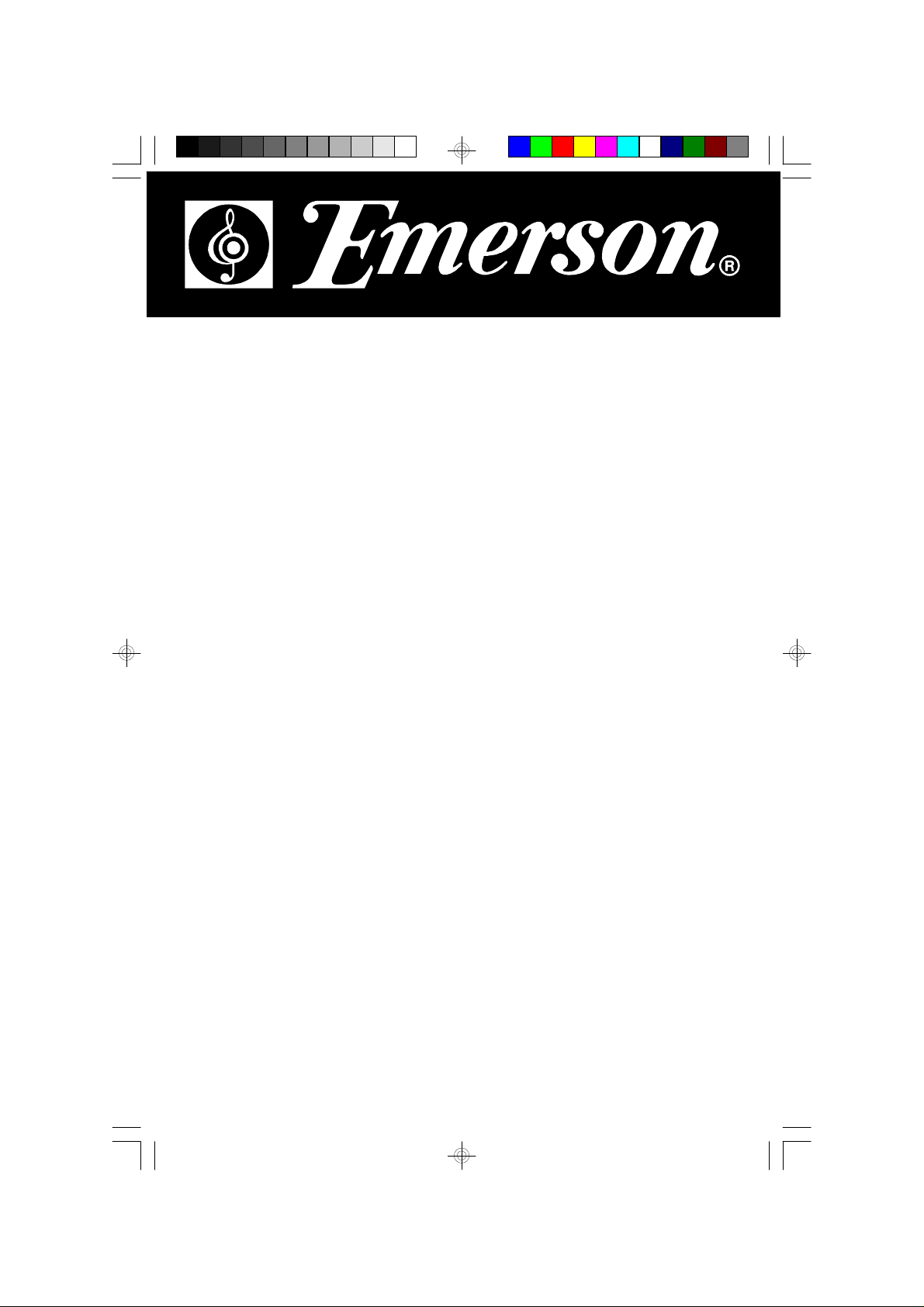
HOME AU DIO SYSTEM
with 6 CD CHANGER
and DUAL CASSETTE
OWNER'S MANUAL
MS9600
Visit our web site at www.emersonradio.com
MS9600_ib_0313.p65 25/3/2002, 15:2336
Page 2
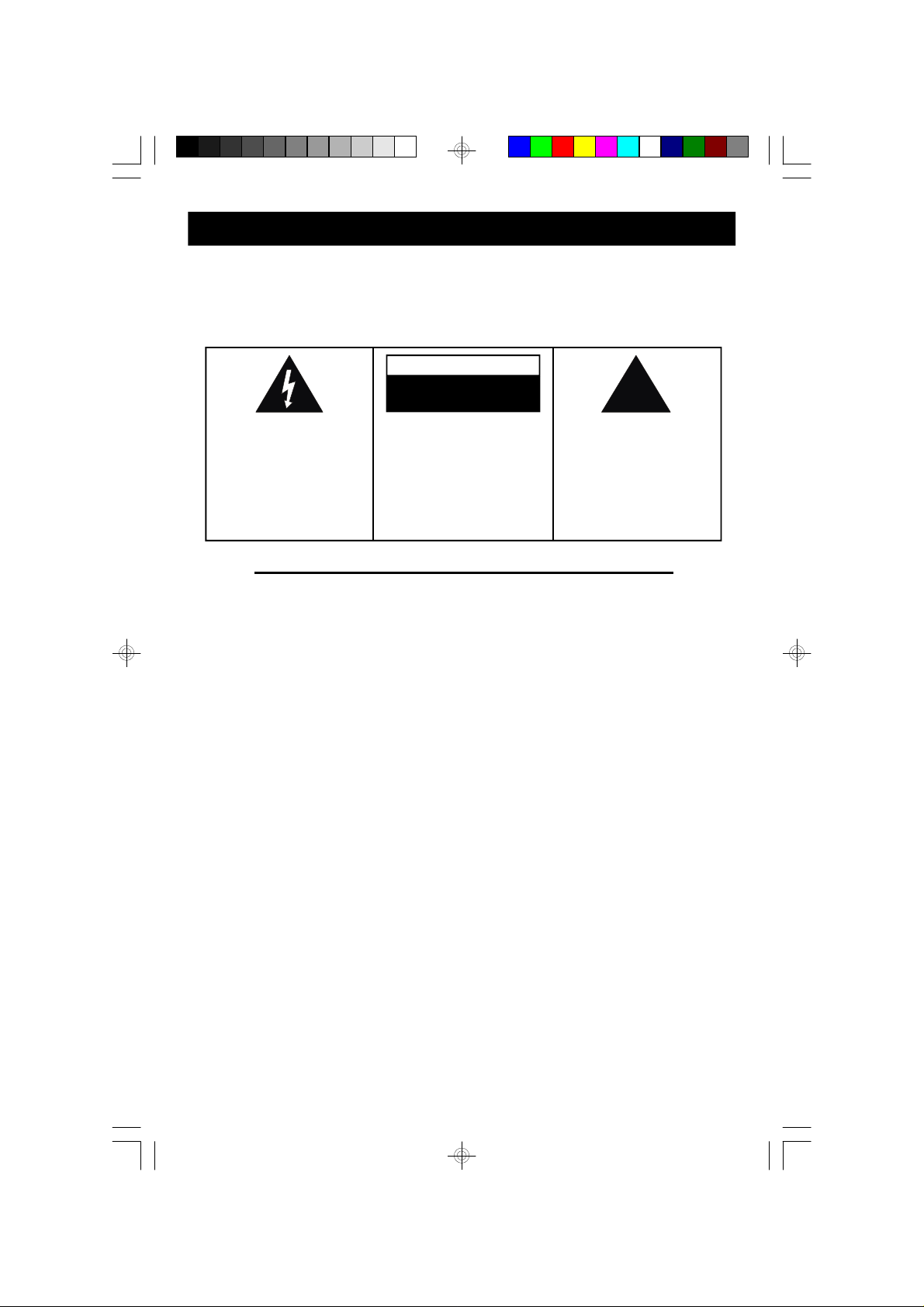
!
WARNING
TO PREVENT FIRE OR SHOCK HAZARD, DO NOT USE THIS PLUG WITH AN
EXTENSION CORD, RECEPTACLE OR OTHER OUTLET UNLESS THE BLADES CAN
BE FULLY INSERTED TO PRESENT BLADE EXPOSURE. TO PREVENT FIRE OR
SHOCK HAZARD, DO NOT EXPOSE THIS APPLIANCE TO RAIN OR MOISTURE.
WARNIN G
RISK OF ELECTRIC SHOCK
DO NOT OPEN
The lightning flash with arrowhead symbol, within an equilateral triangle is intented to
alert the user to the presence
of uninsulated ‘dangerous voltage’
within the product’s enclosure
that may be of sufficient
magnitude to constitute a risk
of electric shock to persons.
CAUTION: TO REDUCE THE
RISK OF ELECTRIC SHOCK
DO NOT REMOVE COVER
(OR BAC K) , NO USE R
SERVICEABLE PARTS INSIDE
REFER SERV ICING TO
Q U A L I F I ED S E R V I C E
PERSONNEL.
IMPORTANT SAFETY I NSTRUCTIONS
1. Read these instructions.
2. Keep these instructions.
3. Heed all warnings.
4. Follow all instructions.
5. Do not use this apparatus near water.
6. Clean only with dry cloth.
7. Do not block any ventilation openings. Install in accordance with the manufacturer’s
instructions.
8. Do not install near any heat sources such as radiators, heat registers, stoves, or other apparatus
(including amplifiers) that produce heat.
9. Do not defeat the safety purpose of the polarized or grounding-type plug. A polarized plug has
two blades with on e wider than the other. A grounding type plug has two blades and a third
grounding prong. The wide blade or the third prong are provided for your safety. If the provided
plug does not fit into your outlet, consult an electrician for replacement of the obsolete outlet.
10. Protect the power cord from being walked on or pin ched particularly at plugs, convenience
receptacles, and the point where they exit from the apparatus.
11. Only use attachments / accessories specified by the manufacturer.
12. Unplug this apparatus during lightning storms or when unused for long periods of time.
13. Refer all servicing to qualified service personnel. Servicing is required when the apparatus has
been damaged in any way, such as power-supply cord or plug is damaged, liquid has been spilled
or objects have fallen into the apparatus, the apparatus has been exposed to rain or moisture, does
not operate normally, or has been dropped.
14. This appliance shall not be exposed to dripping or splashing water and that no object
filled with liquids such as vases shall be placed on the apparatus.
The exclamation point within
an equilateral triangle is intended to alert the user to
the presence of important
operating and maintenance
(servicing) instructions in the
literature accompanying the
appliance.
1
MS9600_ib_0313.p65 25/3/2002, 15:221
Page 3
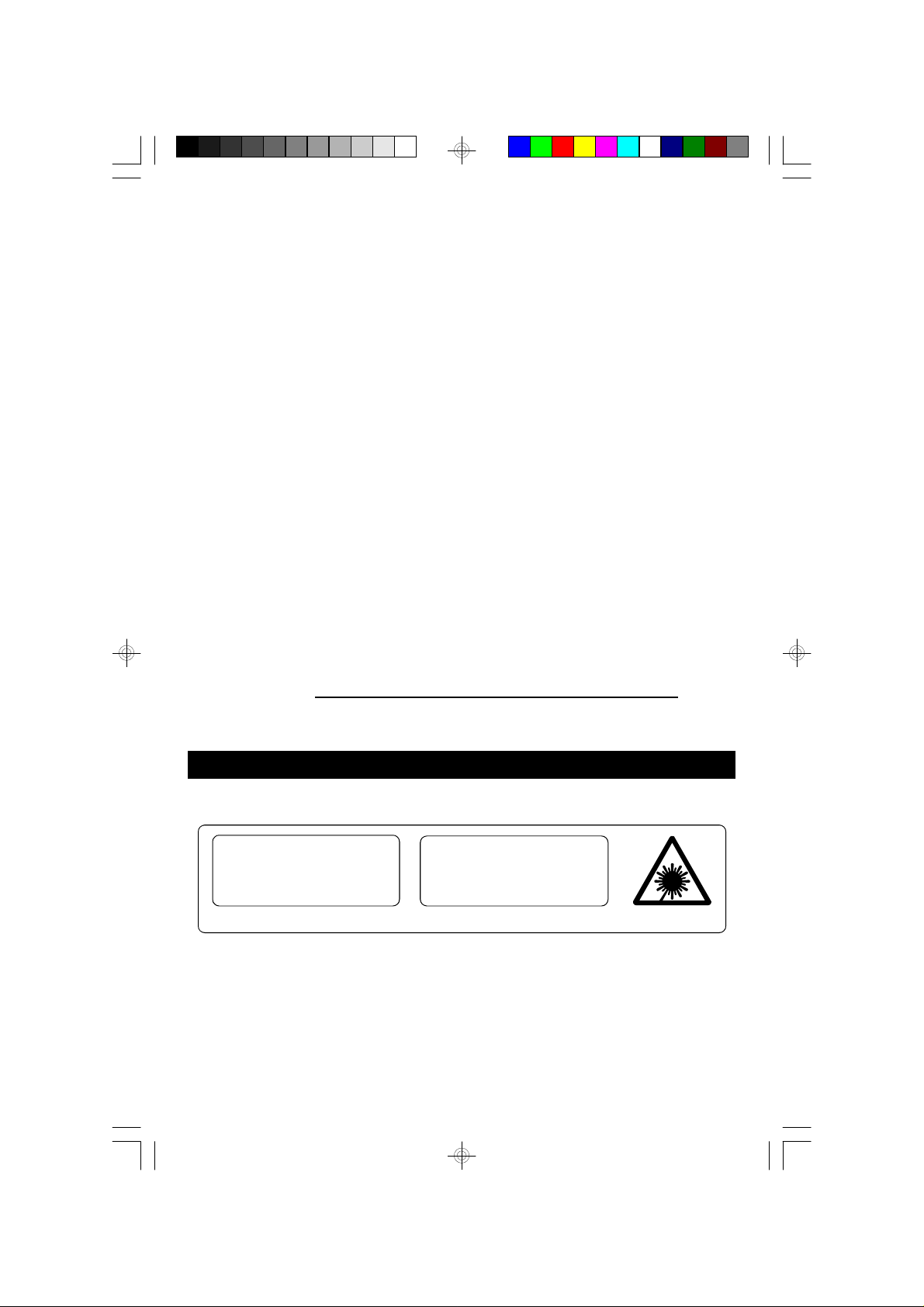
BEFORE WE BEGIN
Thank you..................
for purchasing this Emerson product. The Emerson brand is your assurance of
quality, performance and value.
Our engineers have included many useful and convenient features in this product.
Please be sure to read this Owner's Manual completely to make s ure you are
getting the maximum benefit from each feature.
This product was manufactured using the highest quality components and standards
of workmanship. It was tested by Emerson inspectors and found to be in perfect
working order before it left our factory. However, there is always the chance that
some problem may occur because of rough handling during shipment to the retail
store or to the final consumer.
If, after reading this Manual, you experience any problems with the operation of
this product, please refer to the instructions for obtaining service at the end of this
Manual. Emerson and Emerson retailers are committed to your satisfaction. Once
again, thanks for purchasing this Emerson audio product.
For future reference, record the serial number in the space below.
Model: MS9600
Serial Number :
IMPORTANT NOTES
CLASS 1 LASER PRODUCT
CLASS 1 LASER PRODUCT
APPAREIL Á LASER DE CLASSE 1
PRODUCTO LASER DE CLASE 1
INVISIBLE LASER RADIATION
WHEN OPEN AND INTERLOCKS
AVOID EXPOSURE TO BEAM
CAUTION
DEFEATED.
This product contains a low power Laser Device.
2
MS9600_ib_0313.p65 25/3/2002, 15:222
Page 4
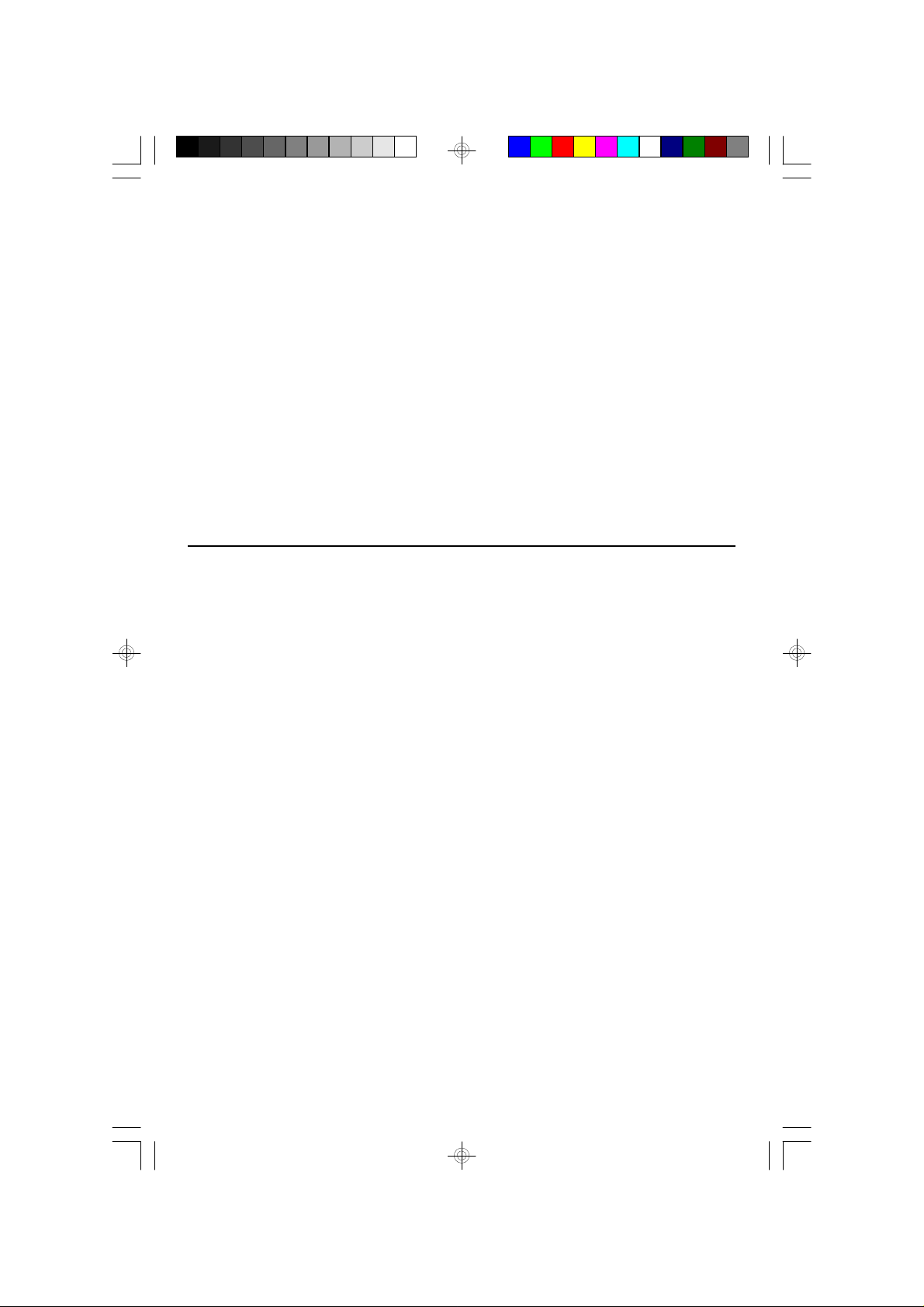
Avoid installing the unit in locations described below :
• Places exposed to direct sunlight or
close to heat radiating appliances
suc h as electric heaters, on top of
other stereo equipment that radiates
too much heat, places lacking
ventilation or dusty areas, places
subject to constant vibration and/or
humid or moist areas.
• Do not attempt to clean this unit with
chemical s olvents as this might
damage the finish. Use a clean dry
cloth.
• Operate controls and switc hes as
described in the manual.
• Before turning ‘On’ the power, make
certain that the speakers are properly
installed.
• Store your cassette tapes and CDs
in a cool area to avoid damage from
heat.
• When moving the set, be sure to first
disconnect the power cord and
remove cords connected to other
equipment.
FCC INFORMATION
This equipment has been tested and found to comply with the limits for a Class B
digital device, pursuant to Part 15 of the FCC Rules. These limits are designed to
provide reasonable protection against harmful interference in a residential
installation. This equipment generates, uses, and can radiate radio frequency energy
and, if not installed and used in accordance with the instructions, may cause harmful
interference to radio communications. However, there is no guarantee that
interference will not occur in a particular installation. If this equipment does cause
harmful interference to radio or television reception, which can be determined by
turning the equipment off and on, the user is encouraged to try to correct the
interference by one or more of the following measures:
• Reorient or relocate the receiving antenna.
• Increase the separation between the equipment and receiver.
• Connect the equipment into an outlet on a circuit different from that to which
the receiver is connected.
• Consult the dealer or an experienced radio/TV technician for help.
This device complies with Part 15 of the FCC Rules. Operation is subject to the
following two conditions:
(1) This device may not cause harmful interference, and
(2) This device must accept any interference received, including interference
that may cause undesired operation.
3
MS9600_ib_0313.p65 25/3/2002, 15:233
Page 5
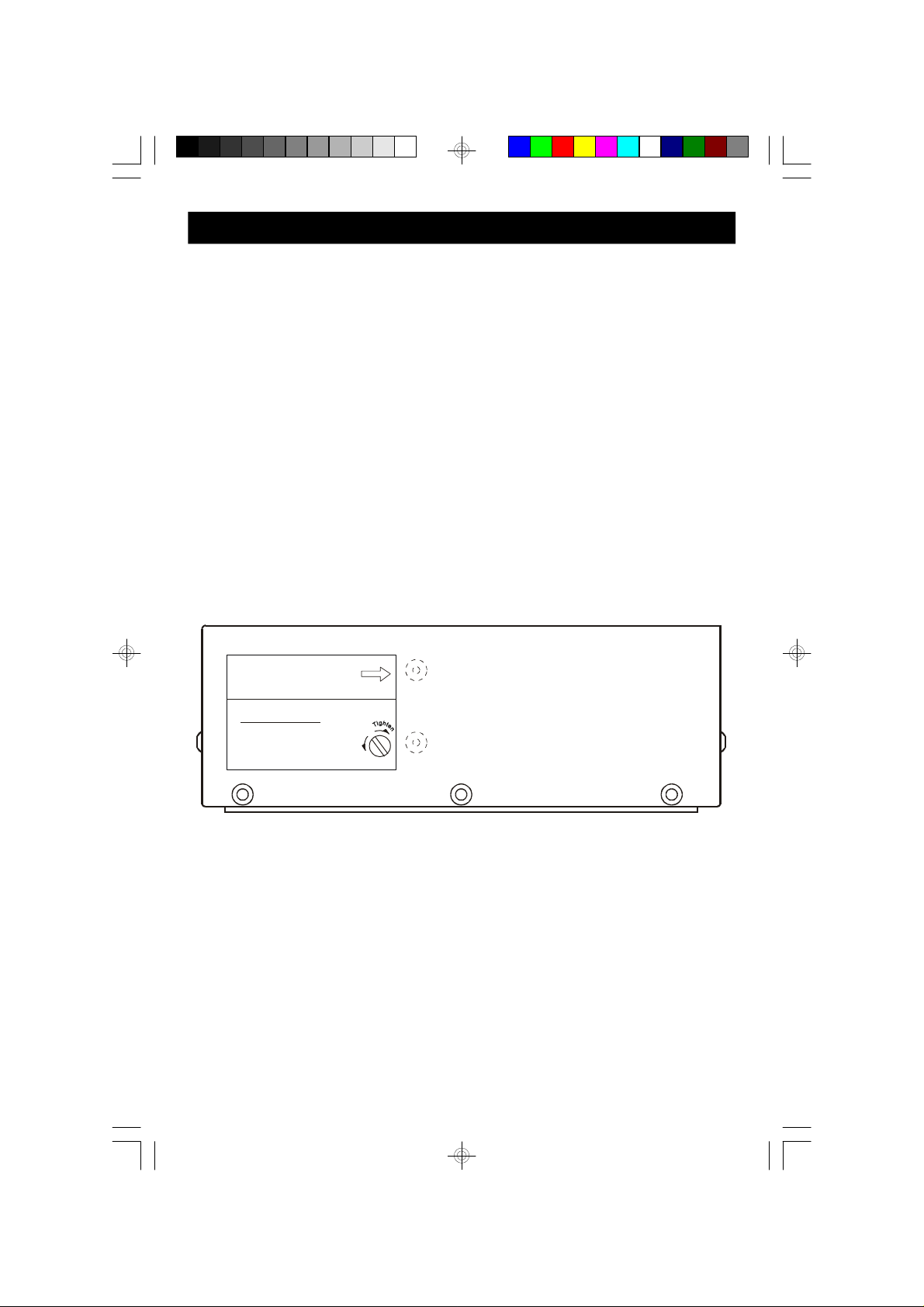
PREPARATION FOR USE
UNPACKING
• Remove the main unit and the speakers from the carton and remove all packing
materials from the components.
• Remove any descriptive labels from the fronts of the main unit and speakers.
• Remove any small strips of tape that may have been used to secure the cassette
doors or CD drawer in transit.
TRANSIT SCREW REMOVAL – VERY IMPORTANT ! !
A transit sc rew has been installed to lock the CD changer in place and prevent
damage during transportation. The transit screw must be removed before plugging
in or operating your system.
Turn the main unit around so that the back cabinet is facing you. You will see the
transit screw at right side of the transit screw warning label.
PLACE THE SCREW IN THIS
STORAGE HOLE FOR FUTURE USE.
IMPORTANT!
BEFORE TURNING POWER ON,
USE A COIN OR FLAT-BLADE
SCREW DRIVER TO REMOVE
THIS SCREW
e
v
o
m
e
R
Use a small coin or a flat blade screwdriver to completely remove the transit screw
from the back cabinet. Turn the screw counter-clockwise to loosen and remove.
Place the screw in the storage hole provided so that it is available for future use. If
it ever becomes necessary to return your unit for service the transit screw should
be used to secure the CD changer again before the unit is packed for shipment.
Refer to the instructions in the Warranty Service section at the end of this manual.
Note:
Failure to remove the transit s crew could result in damage to the CD changer
mechanism, and such damage is not covered by your warranty.
4
MS9600_ib_0313.p65 25/3/2002, 15:234
Page 6
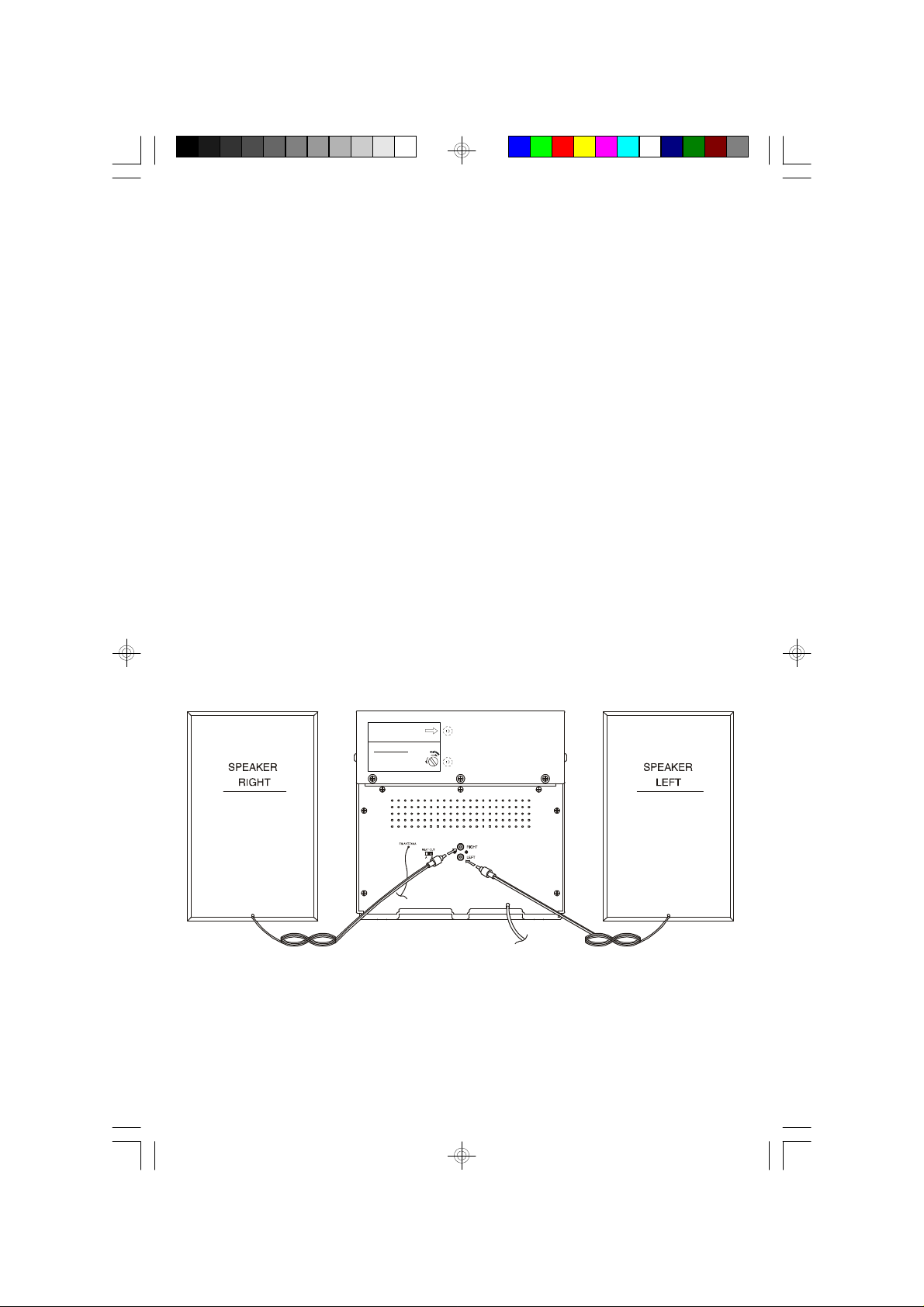
PLACEMENT
BEFORE TURNING POWER ON,
USE A COIN OR FLAT-BLADE
PLACE THE SCREW IN THIS
STORAGE HOLE FOR FUTURE USE.
• Place the unit on a stable, level table, shelf or stand c onvenient to an AC
outlet.
• The unit should not be exposed to direct sunlight or sources of ex cess heat,
moisture, dust, vibration, or humidity.
• The speakers may be positioned along side the main unit, or separated as far
as the cords will allow for maximum stereo separation. You should maintain a
gap of at least one inch between the main unit and the speakers to prevent any
skipping of the CD player when the unit operated at high volume.
SPEAKER CONNECTION
Connect each speaker to the corresponding speaker jack on the back panel of the
main unit. Make sure that the left speaker is connected to the left speaker jack and
the right speaker to the right speaker jack.
MS9600_ib_0313.p65 25/3/2002, 15:235
IMPORTANT!
SCREW DRIVER TO REMOVE
THIS SCREW
e
v
o
m
e
R
5
Page 7
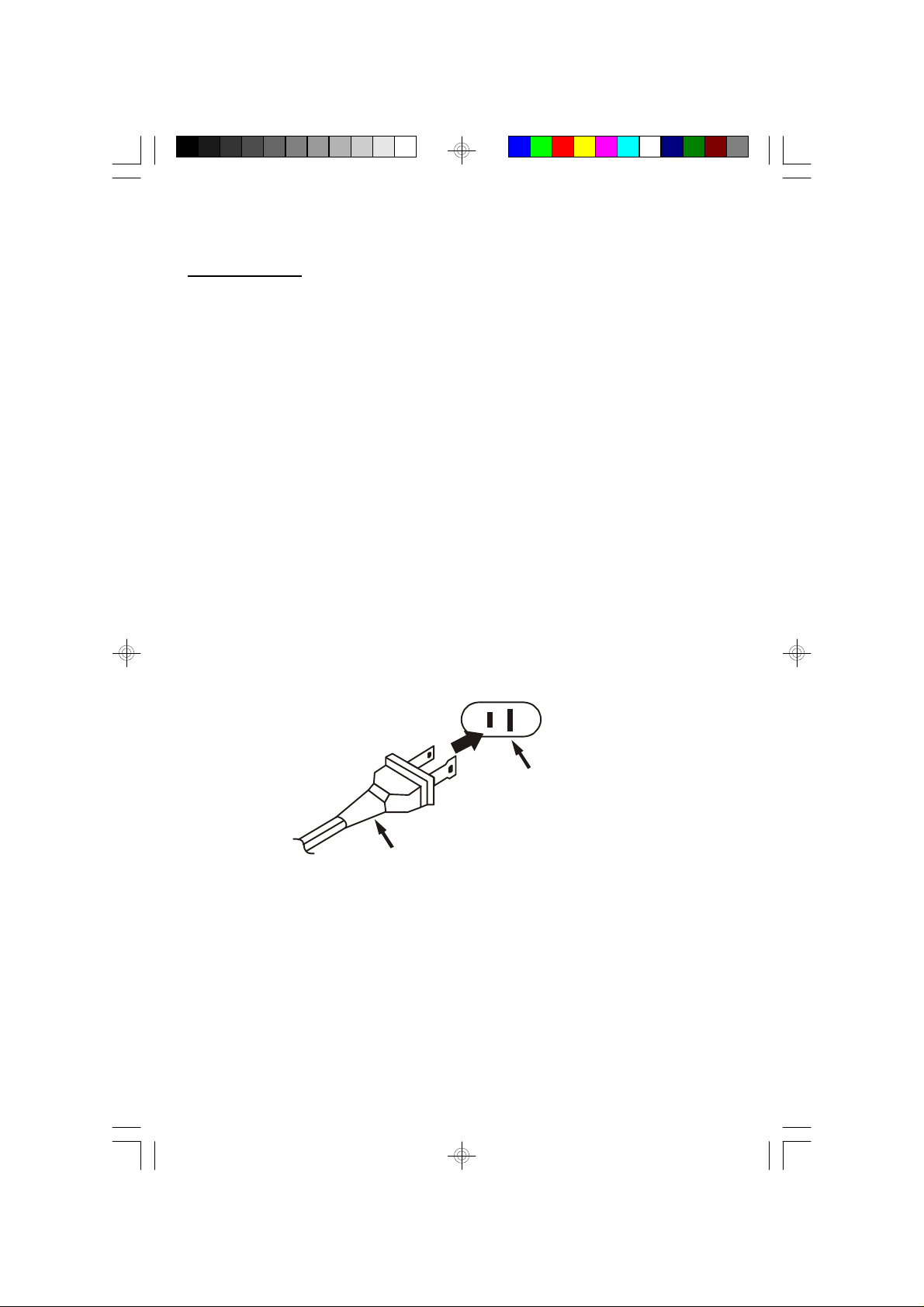
AC Outlet
CONNECTING THE AC POWER CORD
IMPORTANT !!
BEFORE CONNECTING THE AC POWER CORD MAKE SURE THAT YOU HAVE
REMOVED THE CD TRANSIT SCREW FROM THE BACK PANEL OF THE MAIN
UNIT. REFER TO THE INSTRUCTIONS ON PAGE 4.
After connecting the speakers unwind the AC power cord fully and connect it to
any convenient household AC outlet. This system is designed to operate on 120V
60Hz AC power only. Connecting this system to any other power supply may cause
damage to the unit which is not covered by your warranty.
This unit has a polarized AC plug with one wide blade and one narrow blade.This
plug will only fit into a matc hing polarized AC outlet. This is a safety feature to
reduce the possibility of electric shock. If this plug will not fit in your AC outlet, you
probably have an outdated non-polarized outlet. You should have your outdated
outlet changed by a qualified, licensed electrician. Do not file the wide blade on the
plug, or use an adapter to make the plug fit into your outlet. This defeats the safety
feature and could expose you to electric shock.
AC Plug
6
MS9600_ib_0313.p65 25/3/2002, 15:236
Page 8

ANTENNA INFORMATION
BEFORE TURNING POWER ON,
USE A COIN OR FLAT-BLADE
PLACE THE SCREW IN THIS
STORAGE HOLE FOR FUTURE USE.
FM
This unit has an external lead wire FM antenna permanently attached to the back
of the main cabinet. Unwrap this antenna wire, extend it to its full length, and allow
it to hang down from the back of the set. In some cases you may have to vary the
direction of this antenna until you find the position that provides the best reception,
and then use a small piece of tape to secure the antenna in that position.
IMPORTANT!
SCREW DRIVER TO REMOVE
THIS SCREW
e
v
o
m
e
R
FM WIRE ANTENNA
AM
This system has a built in AM ferrite bar antenna. You may have to vary the position
and direction of this main unit until you find the position that provides the clearest
reception for each of your favorite AM stations.
7
MS9600_ib_0313.p65 25/3/2002, 15:237
Page 9
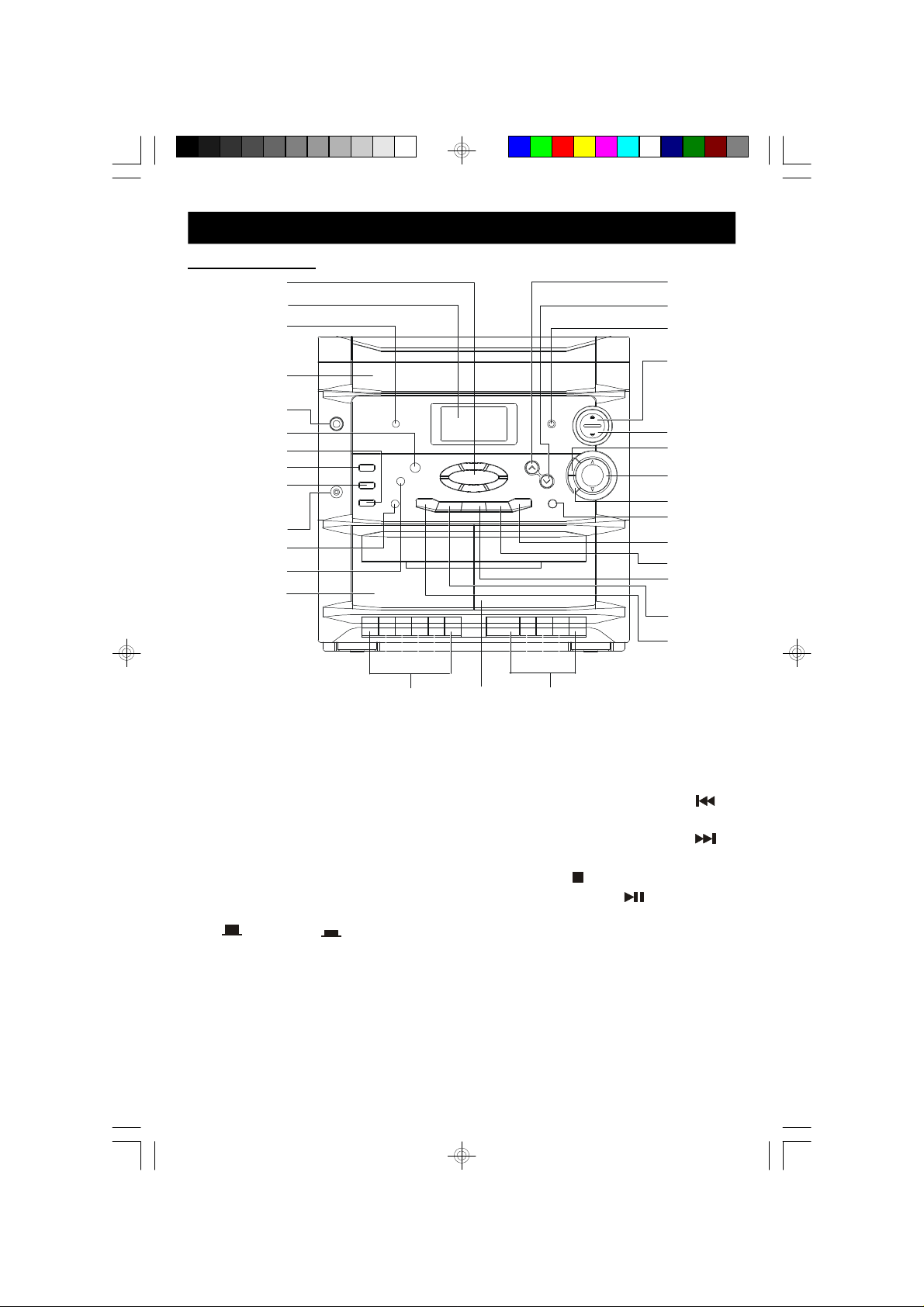
LOCATION OF CONTROLS AND INDICATORS
17181920212223242526272829
30
161514
FRONT PANEL
1
2
3
4
5
6
7
8
9
10
11
12
13
1. CD DIRECT ACCESS Buttons.
2. Multifunction LCD Display.
3. STANDBY Indicator.
4. 6 CD Changer Tray.
5. POWER (On/Off) Button.
6. PROGRAM/CLOCK SET Button.
7. TUNER/BAND Button.
8. TAPE Button.
9. CD Button.
10. PHONES Jack.
11. DUBBING Button.
( NORMAL/ HIGH SPEED)
12. TIMER Button.
13. Deck A Cassette Door.
14. Deck A Control Keys.
(RECORD-PLAY-REWIND-F. FWD
-STOP/EJECT-PAUSE)
15. Deck B Cassette Door.
MS9600_ib_0313.p65 25/3/2002, 15:238
16. Deck B Control Keys.
(PLAY-REWIND-F. FWD
-STOP/EJECT-PAUSE)
17. DISC SCAN Button.
18. CD Reverse SKIP/SEARCH
Button.
19. CD Forward SKIP/SEARCH
Button.
20. CD STOP Button.
21. CD PLAY/PAUSE Button.
22. INTRO/STEREO MODE Button.
23. EQ (Equalizer) Button.
24. VOLUME (UP/DN) Buttons.
25. BBS Button.
26. OPEN/CLOSE (FRONT) Button.
27. OPEN/CLOSE (REAR) Button.
28. REMOTE SENSOR.
29. RANDOM/PRESET DN Button.
30. REPEAT/PRESET UP Button.
8
Page 10
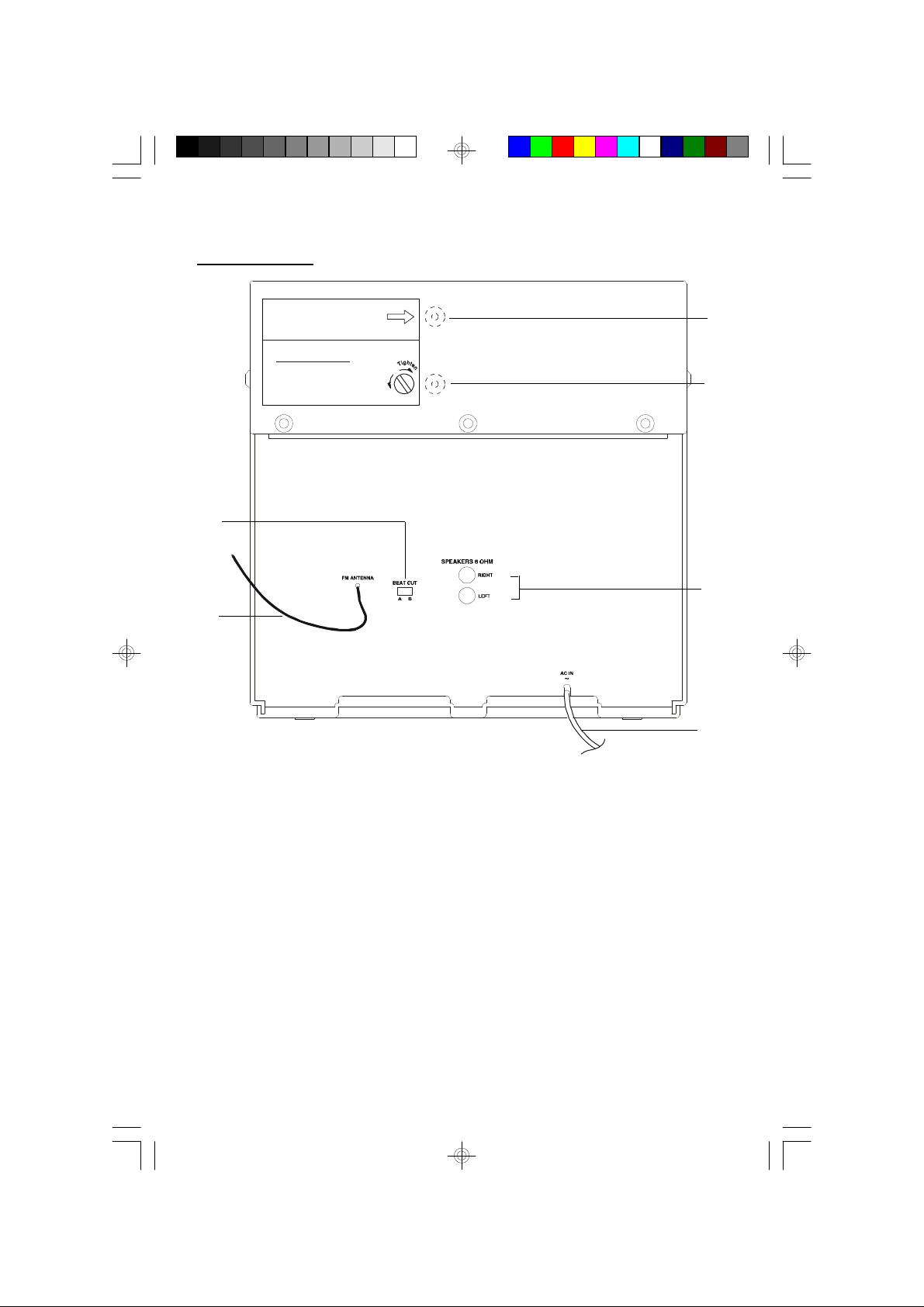
BACK PANEL
BEFORE TURNING POWER ON,
USE A COIN OR FLAT-BLADE
PLACE THE SCREW IN THIS
STORAGE HOLE FOR FUTURE USE.
32
IMPORTANT!
e
v
o
m
e
SCREW DRIVER TO REMOVE
THIS SCREW
R
31
30
30. FM Wire ANTENNA.
31. BEAT CUT Switch.
32. CD Transit Screw Storage Hole.
33. CD Transit Screw.
34. Speaker Jacks.
35. AC Power Cord.
33
34
35
9
MS9600_ib_0313.p65 25/3/2002, 15:239
Page 11
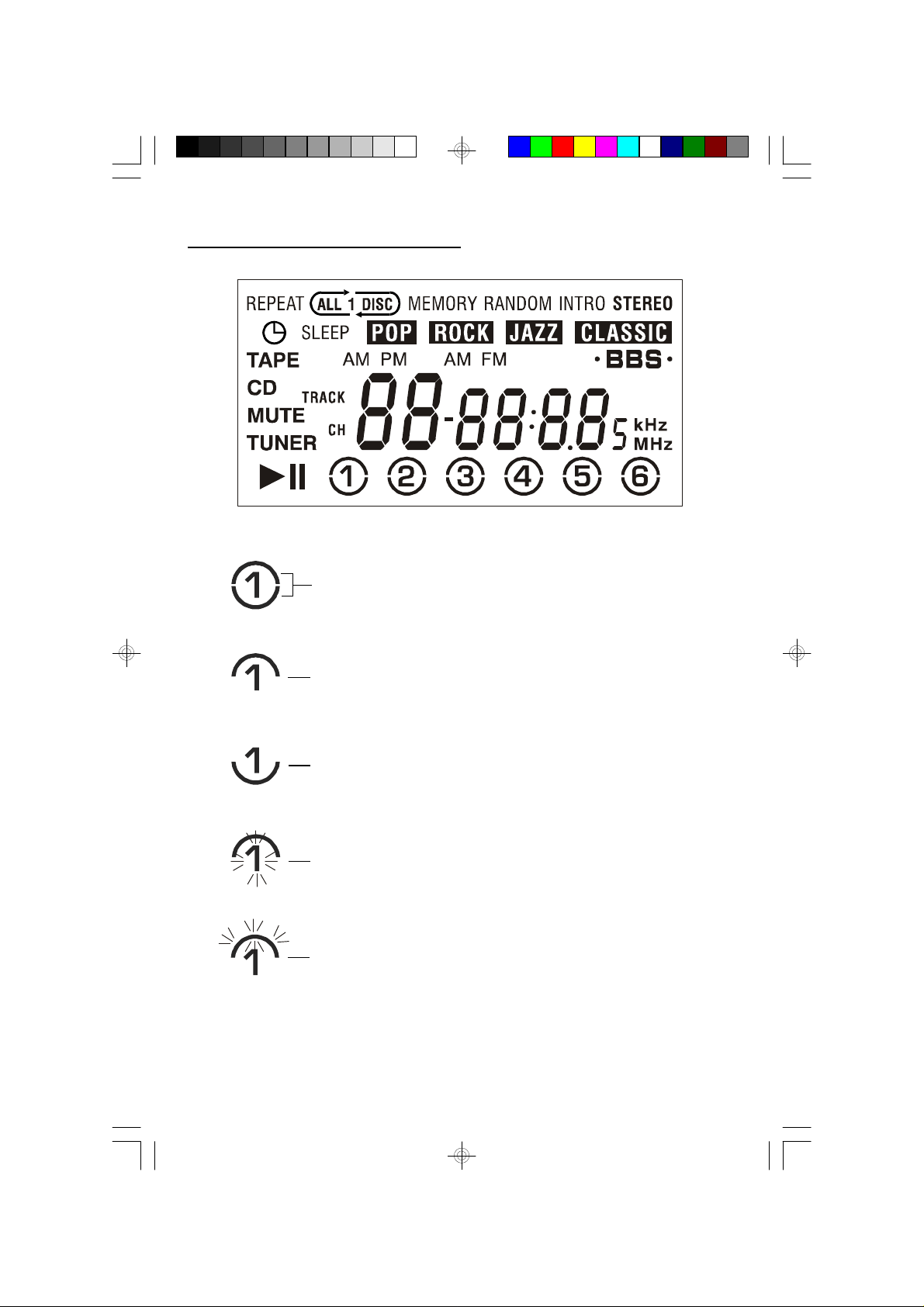
MULTIFUNCTION LED DISPLAY
Disc location indicators
Indicates Disc 1 is at back half of tray.
Indicates Disc 1 is at front half of tray.
Indicates Disc 1 is in play position.
Indicates Disc 1 is playing.
MS9600_ib_0313.p65 25/3/2002, 15:2310
10
Page 12

REMOTE CONTROL
1
121413161518171920212223242526
27
28
1. CD Button.
2. TUNER Button.
3. OPEN/CLOSE REAR Button.
4. Disc 2 Button.
5. Disc 1 Button.
6. Disc 6 Button.
7. DISC SCAN Button.
8. CD STOP Button.
9. PROG (Program) Button.
10. ST. MODE/INTRO Button.
11. REPEAT/PRESET UP Button.
12. RANDOM/PRESET DN Button.
13. TIMER Button.
14. EQ Button.
15. TAPE Button.
16. POWER On/Off Button.
17. OPEN/CLOSE FRONT Button.
18. Disc 3 Button.
19. Disc 4 Button.
20. Disc 5 Button.
21. TUNING – /SKIP Reverse Button.
22. TUNING + /SKIP Forward Button.
23. CD PLAY Button.
24. CD PAUSE Button.
25. VOLUME UP/DN Buttons.
26. MUTE Button.
27. BBS Button.
28. SLEEP Button.
2
3
4
5
6
7
8
9
10
11
11
MS9600_ib_0313.p65 25/3/2002, 15:2311
Page 13

BATTERY INSTALLATION
Insert 2 ‘AAA’ size alkaline batteries, not included, into the battery compartment
of the remote handset, observing the battery polarity and replace the cover.
BATTERY REPLACEMENT
When the batteries become too weak, the operating distance of the remote handset
is greatly reduced and you will need to replace the batteries.
NOTES:
• To maintain the accuracy and long life of the transmitter, do not press two or
more buttons simultaneously.
• If the remote control is not to be used for a long time, remove the batteries to
prevent possible damage through leaking batteries.
• Do not mix different types of batteries, or old batteries with new ones.
USING THE REMOTE CONTROLLER CORRECTLY
• Point the remote handset at the Remote Sensor on the front panel.
• The functions of the buttons on the remote handset are the same as the
corresponding controls on the main unit.
• When there is a strong ambient light source, the performance of the infrared
Remote Sensor may be degraded, causing unreliable operation.
• The maximum effective distance for remote control operation is about 16 feet
(Approx. 5m)
12
MS9600_ib_0313.p65 25/3/2002, 15:2312
Page 14

OPERATING INSTRUCTIONS
SOUND CONTROLS
VOLUME
Press the VOLUME UP or DN (Down) buttons on the front panel, or on the remote
control to increase or decrease the volume level. The volume level indicator appears
in the display while the volume is being adjusted. The range is from “00” (minimum)
to “63” (maximum). The system memory remembers the volume level when the
power is shut off and automatically returns to the same level when the power is
switched on again.
EQUALIZER
The electronic equalizer allows you to adjust the tone settings for the most popular
types of music suc h as POP, ROCK, JAZZ, or CLASSIC. Or you may shut the
equalizer off and listen to your music with the tone controls in their “flat” settings
(0db bass and 0db treble).
Press the EQ button on the front panel or on the remote control repeatedly to
select the desired EQ setting. The EQ button on the front panel lights when the EQ
is ‘On’ and the desired setting appears in the display. If the EQ button is not lighted
and no indicator appears in the display the equalizer is in the “flat” (Off) setting.
The system memory remembers the EQ setting when the power is shut ‘Off’ and
automatically returns to the same setting when the power is switched ‘On’ again.
BASS BOOST
Press the BBS (Bass Boost) button on the front panel or on the remote control to
enhance the bass response. The BBS button on the front panel lights when Bass
Boost is ‘On’ and the “BBS” indicator appears in the display.
Use Bass Boost when you are listening at low volume levels where the bass tends
to disappear. If you are listening to music with heavy bass at high volume with the
EQ set to “ROCK” and the BBS ‘On’, you may experience some distortion. If this
occurs, switch the Bass Boost ‘Off’, switch the EQ ‘off’, or reduce the volume level.
13
MS9600_ib_0313.p65 25/3/2002, 15:2313
Page 15

The system memory remembers the Bass Boost setting when the power is shut
‘Off’ and automatically returns to the same setting when the power is switched ‘On’
again.
SETTING THE CLOCK
Notes:
A. The time appears on the display when the system is in the Off/Standby mode
or the TAPE function is selected.
B. The time can be set using the buttons on the front panel or on the remote
control.
1) Press the TAPE function button to select the Tape function. The display lights
and the time appears.
2) Press and hold the PROGRAM (CLOCK SET) button for more than one second.
The Hour digits begin to flash.
3) Press the SKIP/SEARCH / buttons to adjust the hour. Make sure the
hour is set correctly for AM or PM, and then press the PROGRAM (CLOCK
SET) button again. The Minute digits begin to flash.
4) Press the SKIP/SEARCH / buttons to adjust the minutes and then
press the PROGRAM (CLOCK SET) button once more to enter the setting
and start the clock.
Note: If you do not adjust the time within 20 seconds after pressing the PROGRAM
(CLOCK SET) button the display stops flashing and the time cannot be
adjusted. If this occurs repeat the clock setting procedure starting with
Step 2 above.
14
MS9600_ib_0313.p65 25/3/2002, 15:2314
Page 16

LISTENING TO THE RADIO
1.) Press the TUNER/BAND button to turn the system ‘On’ and select the Tuner
function. The display lights and a radio frequency appears. Press the TUNER/
BAND again button to switch between AM and FM bands if necessary.
2.) Press the SKIP/SEARCH (TUNING + / –) buttons to tune to the desired station
as follows:
• Auto Tuning
Depress and hold the / buttons until the display begins to move andnd
then release the buttons. The tuner will search forward or backward until it
finds the first strong station and then stop. Repeat this process until the tuner
stops on the desired frequency.
• Manual Tuning
Repeatedly press the / buttons to move the display up or down until you
reach the desired frequency. Use manual tuning to select stations with weaker
signals that are not strong enough to stop the auto tuning.
3.) Adjust the VOLUME, EQ, and BBS controls as desired.
4.) When you are finished listening press the POWER button to shut the system
‘Off’. The display goes ‘Off‘ and the STANDBY indicator comes ‘On’.
Notes:
A. If you tune to an FM station that is broadcasting in stereo, the STEREO indicator
will appear in the dis play.
B. If the reception of an FM Stereo station is noisy or weak press the INTRO/
STEREO MODE button to select the Mono FM mode. The STEREO indicator
disappears and reception becomes Mono. This will normally provide some
improvement in the reception of weak or distant stations but the sound will no
longer be in stereo.
C. The system memory automatically remembers the last AM and FM stations
which were selected before the power was switched ‘Off’ and returns to the
same stations when the power is switched ‘On’ again.
15
MS9600_ib_0313.p65 25/3/2002, 15:2315
Page 17

STORING STATIONS IN THE TUNER MEMORY
STEREO
STEREO
STEREO
The tuner in this system has a 40 station memory. You can store up to 20 AM and
20 FM stations in memory for easy recall at any time.
1.) Press the TUNER/BAND button to turn the system ‘On’ to Tuner function, and
press again to select the desired band if necessary.
2.) Tune to the first station you wish to store
in memory.
FM
Example: FM 98.7 MHz
TUNER
MHz
3.) Press the PROGRAM (CLOCK SET)
button.
The display will show “CH 01” and the
TUNER
CH
FM
MHz
channel indicator (CH) will be flashing.
4.) Press the PROGRAM (CLOCK SET)
FM
button again. Radio station FM 98.7 will
be entered into memory “01” and the
TUNER
CH
MHz
channel display will advance to “CH 02”.
5.) Tune to the next station you wish to store. When the desired frequency appears
in the display press the PROGRAM (CLOCK SET) button to store it in memory.
The channel display advances to the next channel.
6.) Repeat Step 5 until you have entered up to 20 stations on the first band and
then press the TUNER button to change bands and enter up to 20 stations on
the remaining band if desired.
7.) After all desired stations have been stored in the tuner memory press the
STOP button to exit the memory storage mode.
16
MS9600_ib_0313.p65 25/3/2002, 15:2316
Page 18

RECALLING STATIONS IN THE MEMORY
TRACK
Turn the system on and select the desired band, the pres s the PRESET UP
(REPEAT) or PRESET DN (RANDOM) buttons to select the desired memory (CH)
number.
CHANGING MEMORIZED STATIONS
Press PROGRAM (CLOCK SET) button to enter the memory mode. Tune to the
new station you wish to memorize, press PRESET UP or DN to select the memory
(CH) number you wish to change, and press PROGRAM (CLOCK SET) button
again. The new station is memorized and the previous station is deleted from the
memory.
PLAYING COMPACT DISCS
This system features a unique “double decker” CD changer that holds 3 CDs in the
upper tray and 3 CDs in the lower tray. When 6 CDs are loaded in the changer you
can enjoy over 6 hours of uninterrupted music (depending on the length of the
individual discs).
UNDERSTANDING THE CD DISPLAY
In addition to the normal track number and elapsed time information the CD display
in this system includes icons whic h show you the position of each disc on the
platter at any given time, and which of the 6 discs is in the playing position.
Refer to the following illustration.
CD
FLASHING NUMBER
INDICATES DISC 1
IN THE PLAY
POSITION.
DISCS LOCATED AT FRONT HALF OF DRAWER.
MS9600_ib_0313.p65 25/3/2002, 15:2317
DISCS LOCATED
AT BACK HALF
OF DRAWER.
17
Page 19

This diagram shows that there are 6 CDs in the changer. The half circles above the
disc numbers indicate that Discs 1, 2, and 6 are at the back half of the drawer. The
half circles below the disc numbers indicate that Discs 3, 4, and 5 are at the front
half of the drawer. The flashing number 1 indicates that Disc 1 is in the play position.
The display also indicates that Disc 1 has 22 tracks and a total playing time of
61 minutes and 14 seconds. If the PLAY button is pressed in this illustration the
number 1 will stop flashing and the half circle above the number will begin to flash
indicating that Disc 1 is playing. Refer to the following illustration:
CD
TRACK
As each disc plays and the drawer rotates the disc location icons will show which
discs are at the back of the drawer and which discs are at the front of the drawer.
NORMAL PLAYBACK
1.) Press the CD function button to turn the power ‘On’ and select the CD function.
2.) Press the lower half ‘FRONT’ of the OPEN/CLOSE button on the front panel,
or the FRONT open button on the remote control, to open the CD drawer
immediately. As the drawer opens the front edge of the drawer drops down
slightly to allow easier access to the lower tray. See following illustration.
LOWER TRAY
LOWER TRAY
UPPER TRAY
18
MS9600_ib_0313.p65 25/3/2002, 15:2318
Page 20

3.) Place 1, 2, or 3 CDs in the 3 pockets on the front of the tray.
IMPORTANT: Make sure that the discs are properly positioned in the center
of each pocket. If the discs are not centered properly they may not be recognized
by the player, or they could jam in the mechanism.
Disc pockets 1, 3, and 5 are in the upper tray. Disc pockets 2, 4, and 6 are in
the lower tray. The pockets in the lower tray are partially covered by the pockets
in the upper tray. To load CDs in the lower tray pick up the disc with your index
finger in the center and your thumb on the outer edge, as shown in the following
illustrations, and slide the disc into the desired pocket on the lower tray. Again,
make sure that the disc is properly centered in the pocket, otherwise it may
not be recognized by the player.
4.) Press the lower half ‘FRONT’ of the OPEN/CLOSE button on the front panel,
or the FRONT open button on the remote control, to clos e the CD drawer.
After the drawer closes the tray will rotate so that the 3 front pockets will move
to the rear. The player will begin to search for a disc. It will read the first disc
that it finds and the display will show the total tracks and playing time of that
disc. Also, the number of the disc in the play position will be flashing.
5.) If you wish to begin playback immediately press the PLAY/PAUSE button
on the front panel or the PLAY button the remote control. If you wish to loadd
additional discs press the lower half ‘FRONT’ of the OPEN/CLOSE button on
the front panel, or the FRONT open button on the remote control, to open the
CD drawer again. The drawer will open with the 3 remaining empty pockets
facing you.
UPPER TRAY
UPPER TRAY
LOWER TRAY
Place 1, 2, or 3 additional discs in the empty pockets.
19
MS9600_ib_0313.p65 25/3/2002, 15:2319
Page 21

6.) Press the lower half ‘FRONT’ of the OPEN/CLOSE button on the front panel,
or the FRONT open button on the remote control, to close the CD drawer. The
player will read the disc that is in the play position and display the total tracks
and playing time of that disc. One of the disc numbers will be flashing to indicate
which disc is in the play position. For each disc on the tray the corresponding
DIRECT ACCESS button on the front panel will light up.
7.) To begin playback of the disc in the play position press the PLAY/PAUSE
button on the front panel or the PLAY button on the remote control. Too
begin playback of a different disc you can press the DISC SKIP button to move
to the next disc, or press one of the 6 DIRECT ACCESS buttons to move
directly to any disc in the player.
8.) When playback begins the half circle icon flashes above the number of the
disc being played, and the DIRECT ACCESS button of the playing disc remains
‘On’.
9.) Adjust the VOLUME, EQ, and BASS BOOST controls as desired.
10.)Playback will continue until all tracks on all discs have been played. Then the
player stops and the display shows the total tracks and playing time of the last
disc that played. Press the lower half ‘FRONT’ of the OPEN/CLOSE button on
the front panel, or the FRONT open button on the remote control, to open the
CD drawer. Remove the first 3 discs, close the drawer. Wait until the tray
rotates, press the FRONT OPEN button again and remove the remaining 3
discs.
PAUSE CONTROL
To pause momentarily during playback press the PLAY/PAUSE button on the
front panel or the PAUSE button on the remote control. The sound stops, the
Pause “ ” indicator appears in the display and the appropriate Direct Access
button flashes. However the disc continues to spin. To cancel pause and resume
normal playback press the PLAY/PAUSE button on the front panel or the PLAYY
button on the remote control once more.
20
MS9600_ib_0313.p65 25/3/2002, 15:2320
Page 22

TRACK SKIP AND MUSIC SEARCH
During CD playback press the (Forward) or (Reverse) buttons to skip to
higher or lower numbered tracks. Each time the buttons are pressed the player will
skip one track and playback will begin on the new track.
During CD playback depress and hold the (Forward) or (Reverse) buttonss
to search through a track at high speed to locate or bypass a specific portion of a
song. The player will search rapidly forward or backward as long as the buttons are
depressed. Normal playback will resume when the buttons are released.
Note:
The volume level is automatically reduced during high speed search.
STOP BUTTON
After all discs have played the player stops automatically and the display shows
the total tracks and playing time of the last that played. Also the disc number of the
disc in the play position continues to flash. To stop playback at any time press the
STOP button. The display will show the total tracks and playing time of the disc
in the play position.
DISC SCAN BUTTON
Press this button during playback to move immediately to the next higher numbered
disc in the drawer. Playback begins automatically on the next disc. If the button is
pressed twice the player will move ahead two discs, and so on.
DIRECT DISC ACCESS BUTTONS
Press the appropriate button to begin immediate playback on any disc in the drawer.
The button of the selected disc remains ‘On’ and all of the other buttons go ‘Off’.
21
MS9600_ib_0313.p65 25/3/2002, 15:2321
Page 23

REPEAT PLAYBACK
You can repeat a single track, one dis c, or all discs continuously with the repeat
function. Press the REPEAT button one, two, or three times to select 1 Track,
1 Disc, or All Discs Repeat. The appropriate REPEAT indicator appears in the
display.
To cancel Repeat playback continue pressing the REPEAT button until the REPEAT
indicator disappears.
Repeat Playback can be selected while a disc is playing, or in the Stop mode.
RANDOM PLAYBACK
Press the RANDOM button to play the tracks on each disc in random order. The
RANDOM indicator appears in the display and random playback will begin with the
disc that is in the play position. When all tracks on that disc have been played in
random order the changer moves to the next disc and plays all the tracks on that
disc in random order. When all tracks on all discs have played, the player stops
and the display shows the total tracks and playing time of the last disc.
Random playback can be selected while a disc is playing or while the player is in
the stop mode.
To cancel random playback press the RANDOM button until the RANDOM indicator
disappears.
INTRO SCAN PLAYBACK
Press the INTRO button to begin Intro Scan playback. The INTRO indicator appears
and the player will play the first 10 seconds of every track on each disc in the
player, starting with the disc that is in the play position. You can begin Intro playback
while a disc is playing or while the player is in the stop mode. After the first 10
seconds of each track have been played the player stops automatically.
To cancel Intro playback at any time press the INTRO button again. The INTRO
indicator disappears and normal playback resumes.
22
MS9600_ib_0313.p65 25/3/2002, 15:2322
Page 24

PROGRAMMED PLAYBACK
The CD changer has a 32 track programmable memory that allows you to select up
to 32 of your favorite tracks from among all the discs in the changer for playback in
any desired order.
Note:
You cannot program the changer while a disc is playing. If a disc is playing press
the STOP button first before beginning the programming steps below..
1.) Load up to 6 discs in the changer.
2.) Press the PROGRAM button. The MEMORY indicator comes ‘On’ and the
display appears as follows:
MEMORY
This indicates that disc 6 is in the play
CD
position.
TRACK
3.) Press the DISC SCAN button or the appropriate DIRECT ACCESS button to
select the disc number that contains the first track you wish to program.
Example: Disc 2. The disc number indicator
MEMORY
changes but the tray does not turn.
CD
TRACK
4.) Press the (Forward) or (Reverse) buttons to select the first track number
to be programmed.
MEMORY
Example: Track 9.
CD
TRACK
MS9600_ib_0313.p65 25/3/2002, 15:2323
23
Page 25

5.) When the desired Disc number and Track number appear on the display press
the PROGRAM button to enter the info in memory.
The track number returns to “00” and the
MEMORY
program number advances to “P – 02”
CD
indicating that you can select the second
TRACK
disc number and track number to be
memorized.
6.) Repeat Steps 3, 4, and 5 to enter up to 32 tracks in the Program Memory.
7.) Press the PLAY/PAUSE button to begin programmed playback. The
MEMORY indicator remains ‘On’ and
playback will begin on the first track that
MEMORY
you programmed. The display will show
CD
the disc number and track number of the
TRACK
track being played.
Note: If you press the Track Skip /
buttons during programmed playback the
player will skip to the next track in the programmed sequence, not the next
track on the disc being played.
After each programmed track has been played the player stops but the MEMORY
indicator remains ‘On’ and the program remains in the memory. If you press the
PLAY/PAUSE button while the MEMORY indic ator remains ‘On’ the
programmed sequence will be played again. To cancel the program after the player
has stopped press the STOP button again. The MEMORY indicator goes ‘Off’.
To cancel the program while the player is playing, press the STOP button twice.
The MEMORY indicator goes ‘Off’.
24
MS9600_ib_0313.p65 25/3/2002, 15:2324
Page 26

CASSETTE OPERATION
PLAYING CASSETTE TAPES
1.) Press the TAPE button to turn the system ‘On’ and select the Tape mode.
2.) Press the STOP/EJECT key of either deck A or deck B to open the cassette
door.
3.) Insert a prerecorded cassette into the slots on the door with the exposed tape
facing down and the full reel on the left side. Close cassette door.
4.) Press the PLAY key to begin playback.
5.) Adjust the VOLUME, EQ, and BASS BOOST controls as desired.
6.) When the tape ends the Automatic Stop System releases the PLAY key and
shuts off the tape motor. Press the STOP/EJECT key to open the cassette
door and remove your tape. To stop the tape before it ends press the STOP/
EJECT key at any time.
F. FWD (Fast Forward) and REWIND CONTROLS
Press F. FWD k ey or REWIND key to advance or rewind the tape rapidly. When
you reach the desired portion, or the end of the tape, press the PLAY key to resume
normal playback, or press the STOP key to shut off the tape motor.
Note: the Automatic Stop System does not function in the fast forward or rewind
modes.
PAUSE CONTROLS
Press the PAUSE key to stop the tape temporarily. The tape movement stops but
the tape motors continue to run. Press the PAUSE k ey again to cancel pause
mode and resume normal playback.
25
MS9600_ib_0313.p65 25/3/2002, 15:2325
Page 27
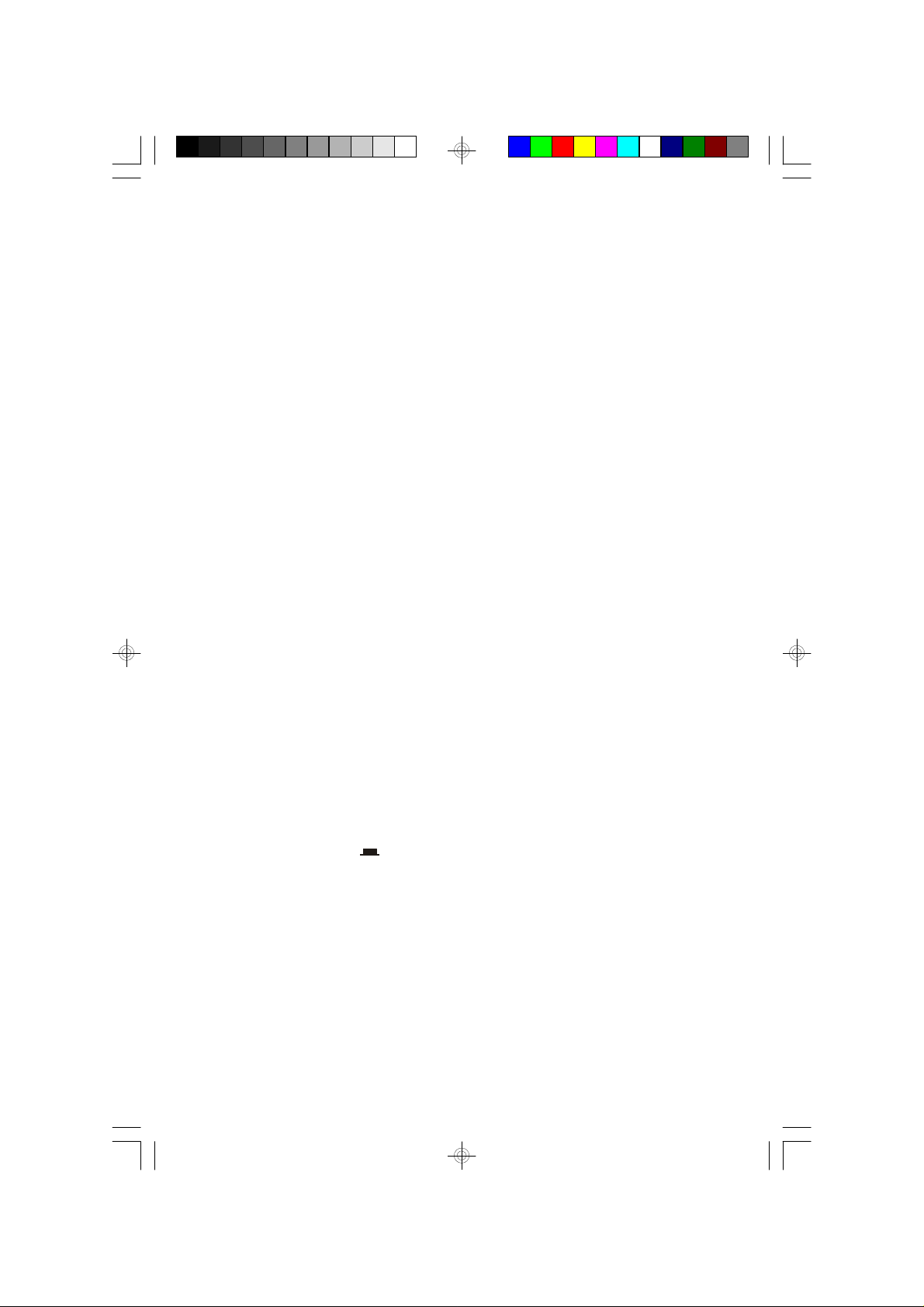
CONTINUOUS PLAYBACK OF TWO CASSETTES
1.) Insert prerecorded tapes into both cassette compartments with the tape you
want to play first in DECK B.
2.) Press the PLAY key of DECK B. to begin playback.
3.) Press PAUSE key and then PLAY key of DECK A.
4.) When the tape in DECK B. ends, it stops and the DECK A. PAUSE key will be
released automatically to begin playback on DECK A.
MAKING A TAPE RECORDING
This cassette rec order features an Automatic Recording Volume Level Control
System that prevents ov erloaded or distorted recordings. You can change the
volume level as often as you like during the recording process. It will not have any
effect on the volume level of the recording itself.
1.) Insert a good quality blank tape into DECK A with the exposed tape facing
down and the full reel on the left side. Close DECK A door.
2.) Select the source you wish to record – TUNER, CD, or TAPE (Tape Dubbing)
and operate that source as you normally would.
3.) Press the RECORD key on DECK A. to begin recording.
When recording from Cassette B to Cassette A you can press the DUBBING button
to select HIGH SPEED dubbing which allows you to make recordings at
approximately twice the normal recording speed.
BEAT CUT SWITCH (On Back Cabinet)
Occasionally when recording from the AM radio a repetitive whistle or ‘beat’ sound
may be heard. If this occurs slide the BEAT CUT switch to its other position to
eliminate the unwanted sound.
26
MS9600_ib_0313.p65 25/3/2002, 15:2326
Page 28

STEREO HEADPHONE JACK
Connect an optional set of stereo headphones in PHONES jack on front panel for
private listening without disturbing others. Before putting the headphones on your
head reduce the volume to a low level. Then put the headphones on and gradually
increase the volume to a comfortable listening level.
AUTOMATIC ON/OFF TIMER
This system now features a programmable timer that can turn the system ‘On’ and
‘Off’ whenever you like. To use the timer function you must first set the desired
‘Timer On’ and ‘Timer Off’ times.
SETTING THE TIMER ON/OFF TIMES
1.) Press the POWER button or any one of the Function buttons (TUNER/CD/
TAPE) to turn the system ‘On’.
2.) Depress the TIMER button for one second or more. The display will show
“Tr ON” and the Timer indicator will be flashing.
3.) Press the PROGRAM/CLOCK SET button. The ‘turn on’ time will appear and
hour digits will be flashing.
4.) Press the / buttons to adjust the hour. Observe the AM/PM indicators
to be sure you are setting the hour correctly. When the desired hour appears,
press the PROGRAM/CLOCK SET button again. The hour digits remain ‘On’
and the minute digits begin to flash.
5.) Press the / buttons to adjust the minutes. When the desired ‘turn on’
time is on the display press the PROGRAM/CLOCK SET button again. The
display will show “Tr OFF”.
6.) Press the PROGRAM/CLOCK SET button and then the / buttons to
adjust the ‘turn off’ hour.
27
MS9600_ib_0313.p65 25/3/2002, 15:2327
Page 29

7.) Press the PROGRAM/CLOCK SET button and then the / buttons to
adjust the ‘turn off’ minute.
8.) When the desired ‘turn off’ time is on the display press the PROGRAM/CLOCK
SET button once more. The display will return to the normal function display
(TUNER/CD/TAPE) and the Timer indicator goes ‘Off’. Press the TIMER
button again to turn it ‘On’. The Timer indicator appears.
9.) Press the appropriate function button to select the function you wish to hear
when the unit turns ‘On’ (TUNER or CD only. Waking to Tape is not
recommended). Adjus t the VOLUME, EQ, AND BASS BOOST controls as
desired and the press the POWER button to shut the system ‘Off’.
Note: If you selected the CD function make sure that the disc you want to hear
is in the play position. If you selected TUNER function make sure that the unit
is tuned to the desired station before shutting the system ‘Off’.
At the selected ‘turn on’ time the system will turn on to the function you selected. It
will play until it reaches the ‘turn off’ time and then shut off automatically. To shut
the system ‘Off’ immediately press the POWER button. The system shuts off but
the Timer indicator remains in the display and the timer remains ‘On’. The systemm
will turn ‘On’ and ‘Off’ again at the same time every day until the timer is switched
‘Off.
Note: If you want the system to turn ‘On’ to CD and play for 3 hours (for example)
you must make sure you have at least 3 hours worth of CDs loaded in the changer.
SWITCHING THE TIMER ON AND OFF
Simply press the TIMER button to switch the Timer ‘On’ or ‘Off’. This can be done
even at Power ‘Off’. When the Timer indicator appears in the display the Timer
is ‘On’. When the Timer indicator disappears, the Timer is ‘Off’.
28
MS9600_ib_0313.p65 25/3/2002, 15:2328
Page 30

SLEEP TIMER OPERATION (On Remote Control Only)
The Sleep Timer function allows you to operate the system for up to 90 minutes
and then shuts the power off automatically.
1.) Press one of the Function buttons (TUNER/CD/TAPE) to turn the system ‘On’
to the desired function.
2.) Press the SLEEP button on the remote control handset. The display will show
“SLEEP” and “90” for a few seconds. Then the display returns to the normal
function display but the SLEEP indicator remain ‘On’. The system will play for
90 minutes and then shut off automatically.
3.) To adjust the amount of Sleep Timer operation, continue pressing the SLEEP
button. With each successive press the display shows “90”, “60”, “45”, “30” or
“15” minutes of operation. (After “15” minutes the next press is Sleep Timer
“Off”.)
4.) To shut the system ‘Off’ before the Sleep Timer ends, press the POWER button
at any time.
MS9600_ib_0313.p65 25/3/2002, 15:2329
29
Page 31

CARE AND MAINTENANCE
COVER OPENING WITH TAPE
ABOUT CASSETTE TAPES
Whenever you record on a cassette any previously recorded material is erased as
the new material is recorded. To prevent you from accidentally erasing material
which you wish to save, blank cassettes are equipped with erase prevention tabs
for each s ide of the tape. If the erase prevention tab for side A is removed, you
cannot accidentally record on side A. The record key cannot be depressed if the
erase prevention tab on the cassette has been removed.
To prevent accidental erasing on side A of a cassette use a s mall screw driver or
similar tool to break off the erase prevention tab for side A. This prevents the
record key from locking.
A
TAB FOR SIDE A.
A
IN ORDER TO RECORD AGAIN.
If later you do wish to record on side A of the cassette, cover the tab opening with
a piece of cellophane tape. This will allow the record key to function again.
CASSETTE CARE
Two common causes of trouble experienced when using cassettes are:
1.)Tape jamming — Leading to uneven speed in playback, and
2.)Tape tangling — Where the tape wraps itself around vital parts of the mechanism.
To reduc e the likelihood of these problems occurring, the following precautions
should be observed:
• Check that there are no loose layers of tape visible
through the cassette center window (see Fig. 1).
Take up any loose layers, using a pencil or hexagonal
barrelled ballpoint pen, before inserting the cassette
into the machine (see Fig. 2).
30
MS9600_ib_0313.p65 25/3/2002, 15:2330
Page 32

• If the cassette feels “tight” while performing operation
shown (see Fig. 2), the tape may be jamming due to
“ridges” formed in the winding of the tape.
(visible through the center window). These may be
removed, in most cases, by fast winding of the cassette
from one end to the other and back again.
• Use only well-known brands of tape. Avoid use of C-120 cassettes.
Furthermore, do not expose cassettes to direct sunlight, dust or oil, and do not touch
the tape surfaces.
HEAD CLEANING
The tape heads, pinch roller and capstan require periodic cleaning. This removes
particles of the metal oxide coating that wear off the tape and accumulate on these
parts and impair performance. Switch off the power, press the STOP/EJECT key to
open the cassette door, and press the PLAY key. Clean the tape heads, pinch roller
and capstan with a soft cloth or cotton pad dampened in isopropyl alcohol or special
tape head cleaner.
DECK A
Record/Play
Erase head Head Capstan Pinch Roller
MS9600_ib_0325.p65 25/3/2002, 15:2831
DECK B
Play Head Capstan Pinch Roller
31
Page 33

COMPACT DISC CARE
• To remove a disc from its storage case, press down on the center of the case
and lift the disc out, holding it carefully by the edges.
• Fingerprints and dust should be carefully wiped off the disc’s recorded surface
with a soft cloth. Unlike conventional records, compact discs have no grooves
to collect dust and microscopic debris, so gently wiping with a soft cloth should
remove most particles. Wipe in a straight line from the inside to the outside of
the disc. Small dust particles and light stains will have absolutely no effect on
reproduction quality.
• Clean the disc periodically with a soft, lint-free, dry cloth. Never use detergents
or abrasive cleaners to clean the disc. If necessary, use a CD cleaning kit.
• Never write on or affix labels to the surface of compact discs.
32
MS9600_ib_0313.p65 25/3/2002, 15:2332
Page 34

CARE OF THE CABINETS
R
• If the cabinets become dusty wipe them with a soft dry dust cloth. Do not use
any wax or polish sprays on the cabinets.
• If the front panel becomes dirty or smudged with fingerprints it may be cleaned
with a soft cloth slightly dampened with a mild soap and water solution. Never
use abrasive cloths or polishes as these will mar the finish of your unit.
CAUTION:
Never allow any water or other liquids to get inside the unit while cleaning.
TO FIND THE LOCATION AND PHONE
NUMBER OF YOUR NEAREST SERVICE
SERVICE
CALL TOLL FREE: 1-800-695-0098
CENTER PERMITTED TO PERFORM
WARRANTY...
FOR ADDITIONAL SET-UP OR OPERATING ASSISTANCE
FOR CUSTOMER SERVICE, PLEASE WRITE TO:
MS9600_ib_0313.p65 25/3/2002, 15:2333
PLEASE CALL:
1-800-898-9020
Emerson Radio Corp.
Consumer Affairs Dept.
1901 Diplomat Drive,
Farmers Branch, TX 75234.
33
Page 35

EMERSON RADIO CORP.
LIMITED WARRANTY
What does this warranty cover ? Any manufacturing defects in original material, including original parts and
workmanship, under normal use and conditions.
For how long? For a period of ninety (90) days from the date of original purchase in the U.S.
What will we do ? If you need service under this Warranty, and you provide us with the dated proof of
purchase, we will provide repair service at no charge for labor and parts at an authorized Depot Repair Facility,
or replace the product in our discretion.
How do you make your warranty claim ? If it becomes necessary to repair your unit, you can obtain the name
and mailing location of a Depot Repair Facility by dialing 1-800-695-0098. You should pack your unit in a well-
padded heavy corrugated box, enclose your check or money order p ayable to the Depot Repair Facility in the
amount of $9.00 to cover the return shipping and handling costs, and enclose a copy of your proof of purchase
(warranty service will not be provided with out a dated proof of purchase). Finally, you should ship the unit
prepaid via UPS or parcel post (insured).
What does your warranty not cover ? Your warranty does not cover the following :
• Damage from negligence, misuse, abuse, accident, or failure to follow operating instructions.
• Use of product in a commercial application or rentals.
• Changes or repairs by anyone other than an authorized Depot Repair Facility.
• Damage because your unit is improperly connected to the equipment of other manufacturers.
• Unit on which the serial number has been defaced, modified or removed.
• Damage to equipment not properly connected to the product.
• Cost incurred in shipping your unit to and from an authorized Depot Repair Facility.
• Ordinary adjustments which you can perform as outlined in the owner’s manual.
• Signal reception problems caused by external antenna or cable systems.
• Products purchased, used, serviced, or damaged outside of the United States.
• Damage to compact discs or cassettes.
What other limitations apply to your warranty ?
THIS WARRANTY IS NON-TRANSFERABLE AND APPLIES ONLY TO THE ORIGINAL PURCHASER
AND DOES NOT EXTEND TO SUBSEQUENT OWNERS OF THE PRODUCT. THIS WARRANTY IS VALID
ONLY IN THE UNITED STATES OF AMERICA. ANY APPLICABLE IMPLIED WARRANTIES, INCLUDING
THE WARRANTY OF MERCHANTABILITY, ARE LIMITED IN DURATION TO A PERIOD OF THE
EXPRESSED WARRANTY AS PROVIDED ABOVE BEGINNING WITH THE DATE OF ORIGINAL
PURCHASE AT RETAIL AND NO WARRANTIES, WHETHER EXPRESSED OR IMPLIED, SHALL APPLY
TO THE PRODUCT THEREAFTER. WE MAKE NO WARRANTY AS TO THE FITNESS OF THE PRODUCT
FOR ANY PARTICULAR PURPOSE OR USE.
THE EXTENT OF OUR LIABILITY UNDER THIS LIMITED WARRANTY IS THE REPAIR OR
REPLACEMENT PROVIDED ABOVE AND IN NO EVENT WILL OUR LIABILITY EXCEED THE
PURCHASE PRICE PAID BY THE PURCHASER OF THE PRODUCT. UNDER NO CIRCUMSTANCES
WILL WE BE LIABLE FOR ANY LOSS, DIRECT, INDIRECT, INCIDENTAL, SPECIAL, OR
CONSEQUENTIAL DAMAGE ARISING OUT OF OR IN CONNECTION WITH THE USE OF THIS
PRODUCT.
How does state law apply to your warranty ?
THIS WARRANTY GIVES YOU SPECIFIC LEGAL RIGHTS, BUT YOU MAY ALSO HAVE OTHER RIGHTS
WHICH VARY FROM STATE TO STATE. SOME STATES DO NOT ALLOW LIMITATIONS ON IMPLIED
WARRANTIES OR EXCLUSION OR LIMITATION OF INCIDENTAL OR CONSEQUENTIAL DAMAGE,
SO THESE RESTRICTIONS MAY NOT APPLY TO YOU.
AU898F
34
MS9600_ib_0313.p65 25/3/2002, 15:2334
Page 36

EMERSON
PART NO. 16-2843
204-02
EMERSON RADIO CORP.
PRINTED IN CHINA
MS9600_ib_0313.p65 25/3/2002, 15:2335
