Page 1
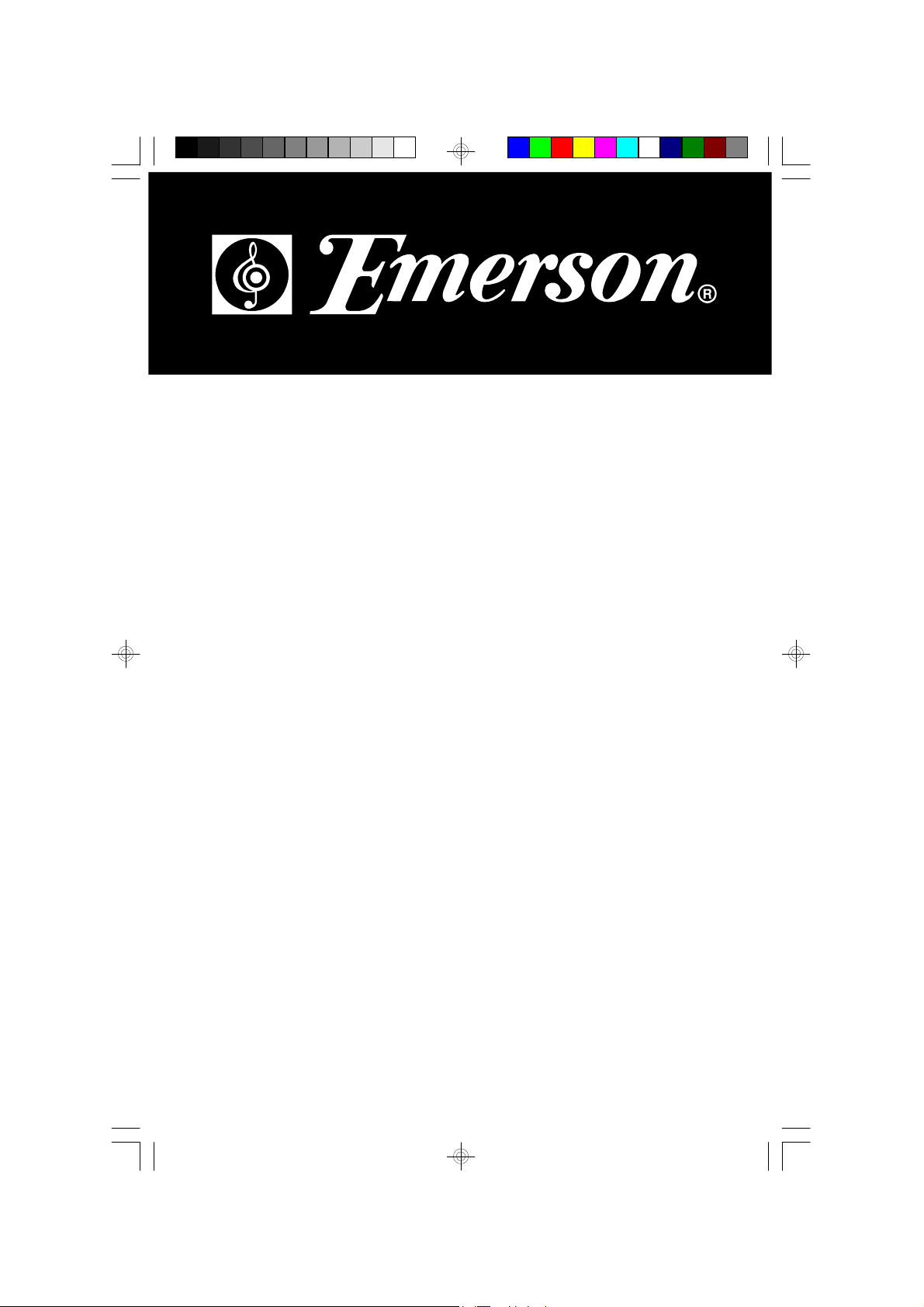
OWNER'S MANUAL
MS3108C
Visit our web site at www.emersonelectronics.ca
Home Audio System
with 3 CD Changer
and Digital AM/FM Receiver
MS3108_062806.p65 28/6/2006, 16:5443
Page 2

1
TO PREVENT FIRE OR SHOCK HAZARD, DO NOT USE THIS PLUG WITH AN
EXTENSION CORD, RECEPTACLE OR OTHER OUTLET UNLESS THE BLADES
CAN BE FULLY INSERTED TO PREVENT BLADE EXPOSURE. TO PREVENT FIRE
OR SHOCK HAZARD, DO NOT EXPOSE THIS APPLIANCE TO RAIN OR MOISTURE.
I
MPORTANT SAFETYINSTRUCTIONS
1.) Read these instructions. Keep these instructions. Follow all instructions. Heed all warnings.
2.) Do not use this apparatus near water.
3.) Clean only with dry cloth.
4.) Do not block any ventilation openings. Install in accordance with the manufacturer’s instructions.
5.) Do not install near any heat sources such as radiators, heat registers, stoves, or other apparatus
(including amplifiers) that produce heat.
6.) Do not defeat the safety purpose of the polarized or grounding-type plug. A polarized plug has two
blades with one wider than the other. A grounding type plug has two blades and a third grounding
prong. The wide blade or the third prong is provided for your safety. If the provided plug does not
fit into your outlet, consult an electrician for replacement of the obsolete outlet.
7.) Protect the power cord from being walked on or pinched particularly at plugs, convenience
receptacles, and the point where they exit from the apparatus.
8.) Only use attachments / accessories specified by the manufacturer.
9.) Unplug this apparatus during lightning storms or when unused for long periods of time.
10.) Refer all servicing to qualified service personnel. Servicing is required when the apparatus has
been damaged in any way, such as power-supply cord or plug is damaged, liquid has been spilled
or objects have fallen into the apparatus, the apparatus has been exposed to rain or moisture,
does not operate normally, or has been dropped.
11.) This appliance shall not be exposed to dripping or splashing water and no object filled with liquids
such as vases shall be placed on the apparatus.
12.) Use only with the cart, stand, tripod, bracket, or table specified by the
manufacturer, or sold with the apparatus. When a cart is used, use caution
when moving the cart/apparatus combination to avoid injury from tip-over.
13.) Do not overload wall outlet. Use only power source as indicated.
14.) Use replacement parts as specified by the manufacturer.
15.) The product may be mounted to a wall only if recommended by the manufacturer.
16.) Upon completion of any service or repairs to this product, ask the service technician to perform
safety checks.
!
CAU T I O N
RI SK OF ELE CTRIC SH OCK
DO N OT O PE N
The light ning flash with arrowhead symb ol, wi thi n an equi la teral tri angle is intended to
alert t he u ser to t he p resence
of uninsulated‘dangerousvoltage’
wit hin the pr oduc t’s enc losure
th at m ay be o f suffi ci en t
magnit ude to consti tute a ri sk
of el ectri c sh ock t o pe rsons .
The exclamation point wi thin
an equil ate ral t riangl e i s inte nded to a lert the us er t o
th e p re se nc e of important
operating an d ma intenance
(s erv ic ing ) i ns tru ct ions i n
th e l ite ra tu re acc om pa nyin g th e ap pli an ce .
WARNING: TO REDUCE THE
RISK OF ELE CTRIC SHOCK
DO N OT RE MO VE C OV ER
( O R B A CK ) , N O U S E R
SERVICEABLE PARTS INSIDE
R E F E R S ERV I C I N G T O
Q U A L I F I E D S E R V I C E
PE RS ONNE L.
CAUT ION
The Caution Marking maybe located at the bottom enclosure of the apparatus.
MS3108_062806.p65 28/6/2006, 16:541
Page 3
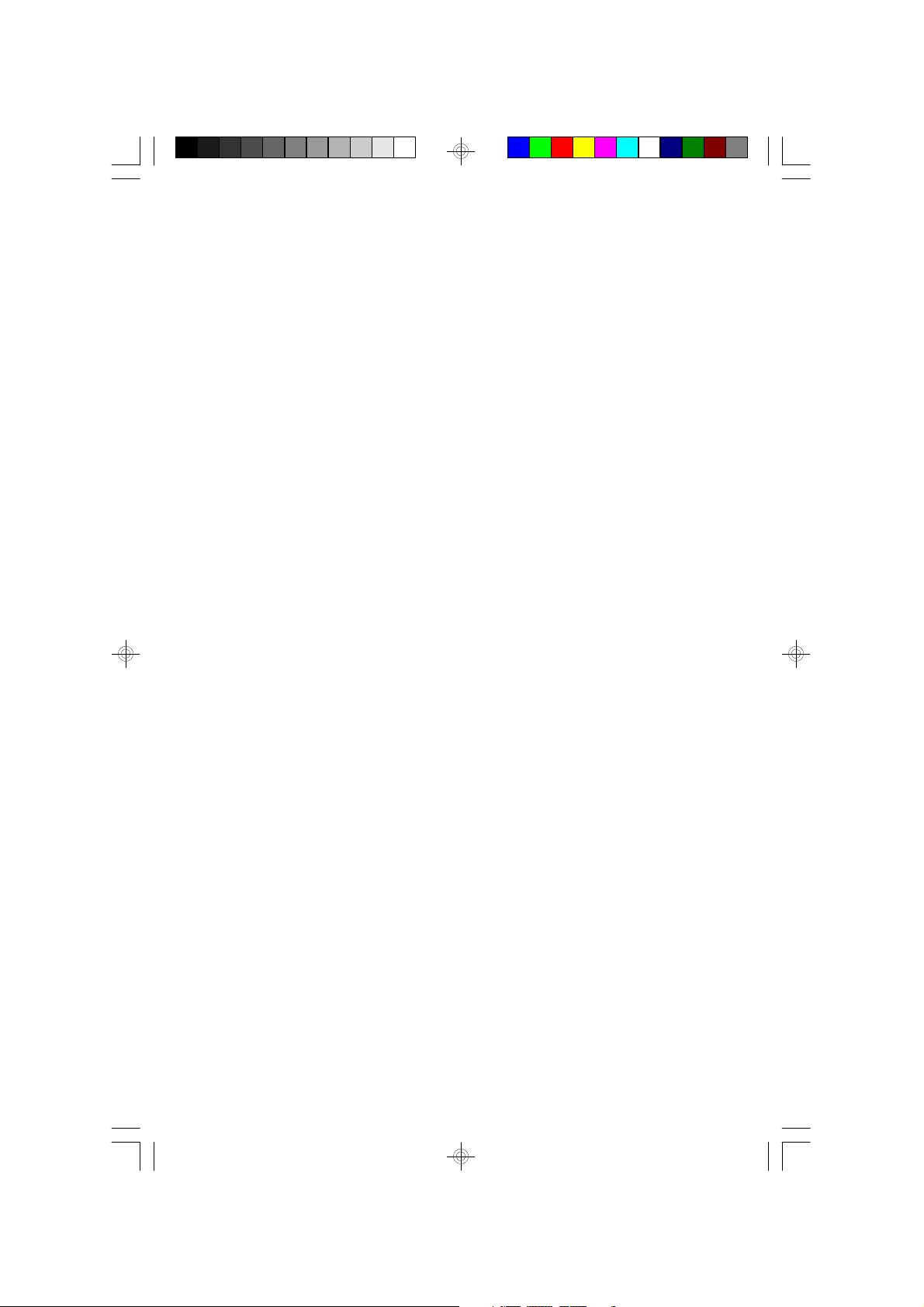
2
Thank you for purchasing this Home Audio System with 3-CD Changer
and programmable CD-R/RW Player from Emerson. This system includes
an AM/FM digital tuner with 20 preset station memories, a digital clock, a
full-function remote control, and a pair of matching speakers.
Please review this manual completely and carefully to make sure that you
are getting the maximum benefit from all features we have included in this
system. If after reading this manual you experience any problems with the
set-up or operation of this system, please do not return it to the retail store.
Please call the Emerson Customer Service Hotline, toll free, at:
1-800-663-5954.
One of our customer service technicians will try to solve your problem for
you. If that is not possible you will be advised of the proper procedure to
obtain service for your system or to obtain a replacement system. The
Customer Service Hotline hours are 9:00 AM to 5:00 PM, Eastern Time,
Monday through Friday.
The serial number of your system can be found on a label on the back
panel of the main unit. Please take a moment to locate the serial number
and write the number in the space provided on the warranty page of this
manual. You may be asked for the serial number when calling to request
customer service
MS3108_062806.p65 28/6/2006, 16:542
Page 4
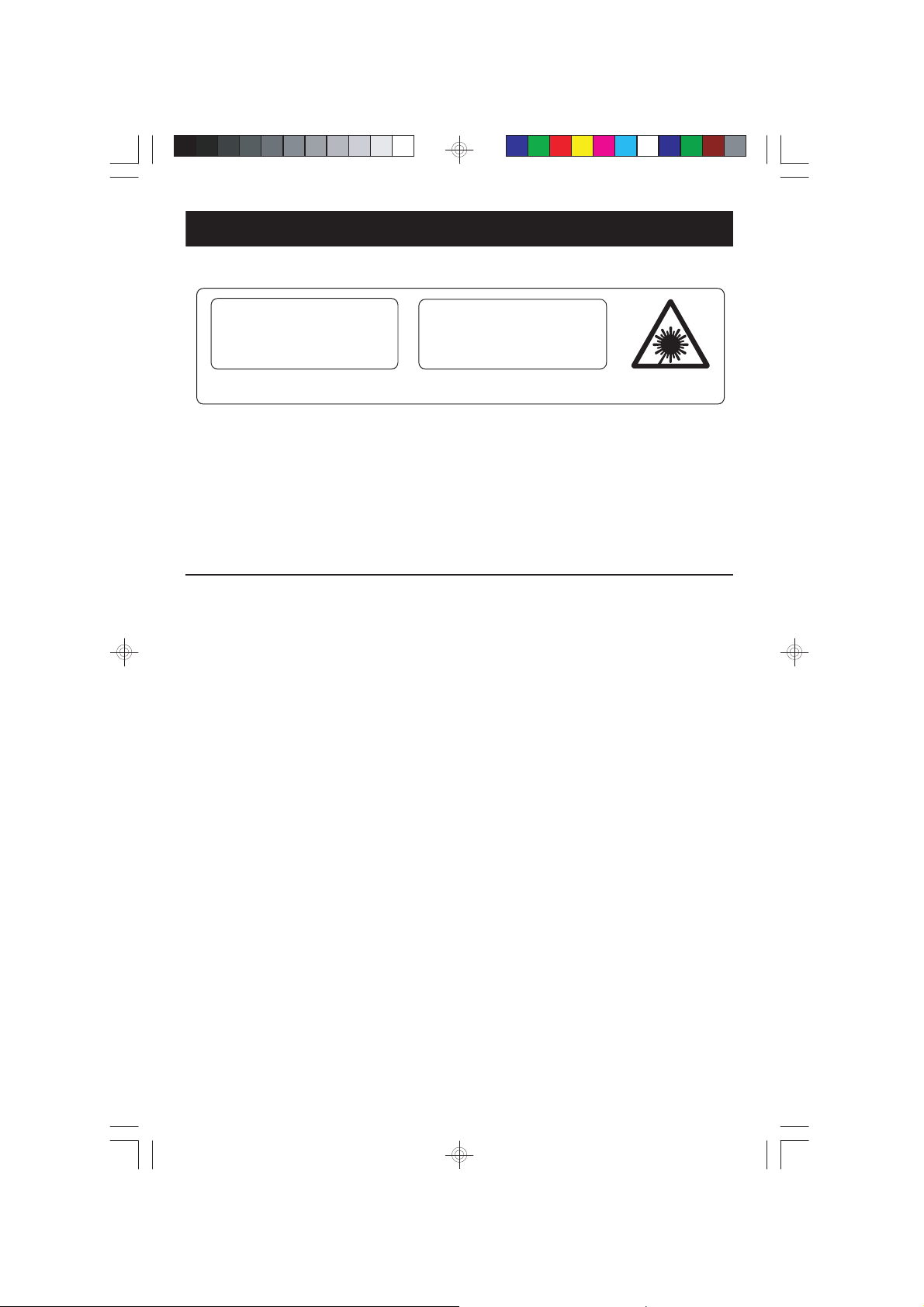
IMPORTANT NOTES
CLASS 1 LASER PRODUCT
CLASS 1 LASER PRODUCT
APPAREIL Á LASER DE CLASSE 1
PRODUCTO LASER DE CLASE 1
INVISIBLE LASER RADIATION
WHEN OPEN AND INTERLOCKS
AVOID EXPOSURE TO BEAM
CAUTION
DEFEATED.
This product contains a low power Laser Dev ice.
• Avoid installing this unit in places
exposed to direct sunlight or close to
heat radiating appliances such as
electric heaters, on top of other stereo
equipment that radiates too much
heat, places lacking ventilation or dusty
areas, places subject to constant
vibration and/or humid or moist areas.
• Operate controls and switches as
described in the manual.
• Before turning on the power, make
certain that the power cord is properly
installed.
• When moving the set, be sure to first
disconnect the power cord and remove
cords connected to other equipment.
IMPORTANT
Since CD circuitry may cause interference to other radio or television tuners
nearby, switch this unit off when not in use or move it away from the affected
radio tuner.
NOTE:
This digital apparatus does not exceed the Class B limits for radio noise
emissions from digital apparatus as set out in the Radio Interference Regulations
of Industry Canada. These limits are designed to provide reasonable protection
against harmful interference in a residential installation. This equipment generates,
uses and can radiate radio frequency energy and, if not installed and used in
accordance with the instructions, may cause harmful interference to radio
communications. However, there is no guarantee that interference will not occur
in a particular installation. If this equipment does cause harmful interference to
radio or television operation (which can be determined by turning the equipment
off), the user is encouraged to try to correct the interference by one or more of the
following measures:
· Reorient or relocate the receiving antenna.
· Increase the separation between the equipment and receiver.
· Connect the equipment into an outlet on a circuit different from that to
which the receiver is connected.
· Consult the dealer or an experienced radio / TV technician for
help.
MS3108_062806.p65 28/6/2006, 16:543
3
Page 5
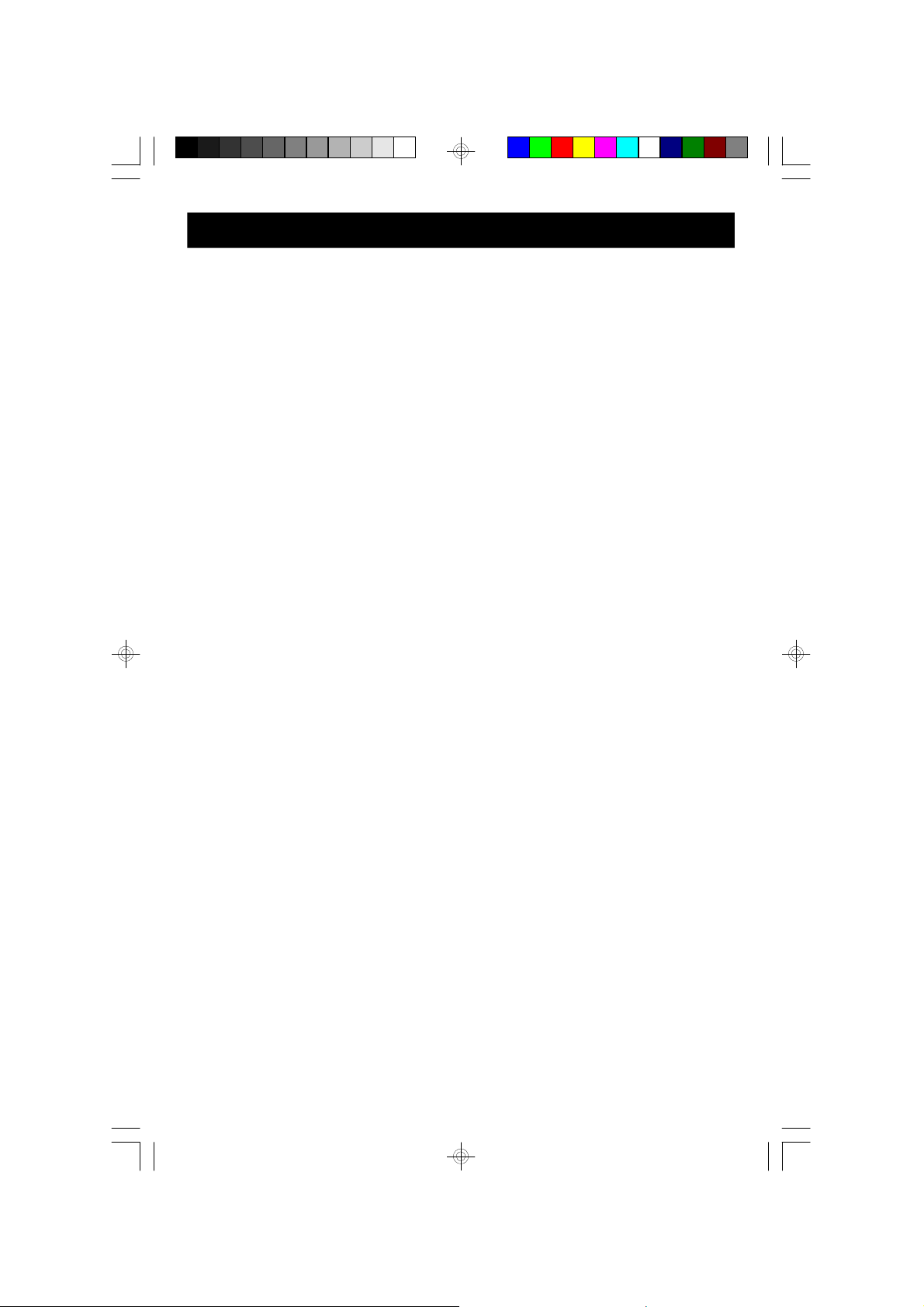
PREPARATION FOR USE
Unpacking and Set Up
• This carton contains the main unit, two speakers, the pedestal stand, and the
remote control handset. Carefully remove all the components from the carton
and remove all packing materials form the components. Make sure nothing is
accidentally discarded with the packing materials.
• Save the carton and packing materials, if possible, in the unlikely event that
this unit ever needs to be returned for service. Using the original carton and
packing material is the only way to properly protect the unit from shipping
damage.
• Remove any descriptive stickers or labels from the front panel of the main unit.
Do not remove any labels or stickers that may be affixed to the back panel of
the main unit or the speakers.
• Unwind the AC power cord on the back of the main unit and extend it to its full
length.
• Unwind the FM lead wire antenna on the back of the main unit and extend it to
its full length.
• Unwind the speaker cables on the backs of the speakers and extend them to
their full length.
4
MS3108_062806.p65 28/6/2006, 16:544
Page 6
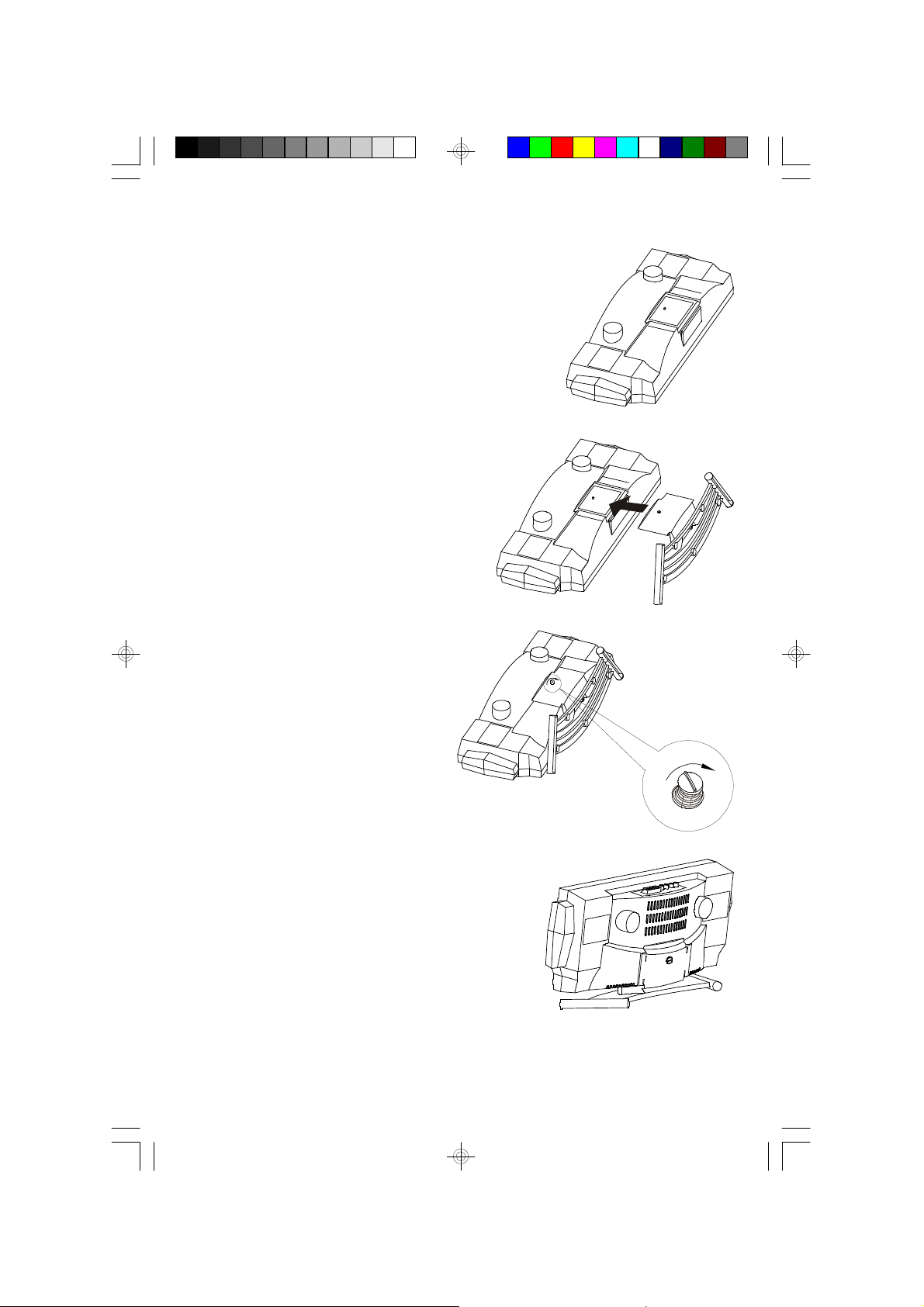
Attaching The Pedestal Stand
1.) Place the main unit face down on a flat surface as
shown.
2.) Position the pedestal base so that the 4
guide hooks on the base slide into the 4
slots on the back of the main unit.
3.) Turn the pedestal base locking
screw ‘clockwise’ to secure.
4.) Return the main unit and the pedestal base to
the upright position.
5
MS3108_062806.p65 28/6/2006, 16:545
Page 7
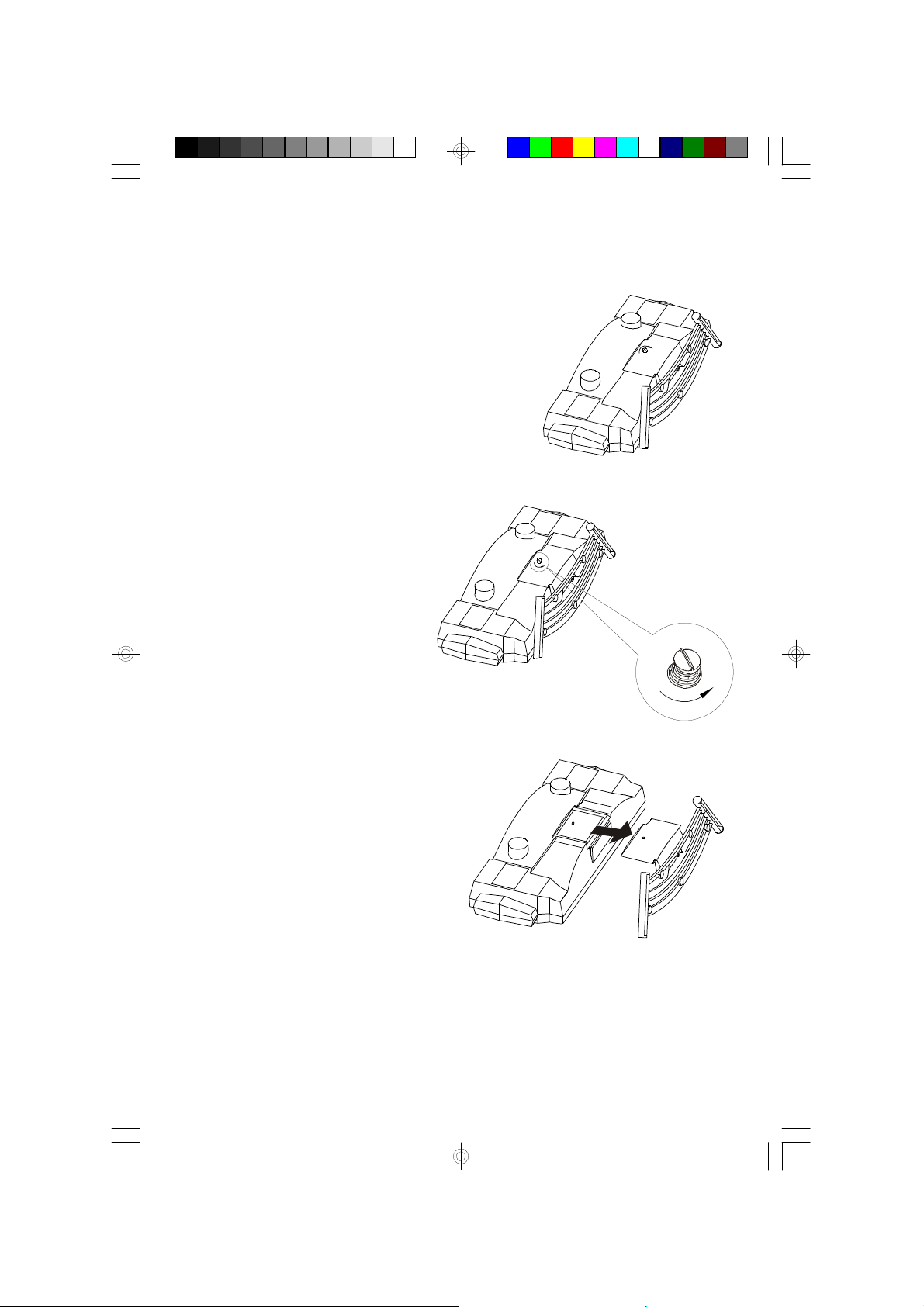
If you ever need to remove the main unit from the pedestal:
1.) Place the entire unit face down on a flat surface.
2.) Turn the pedestal base locking
screw ‘counter-clockwise’ to
loosen.
3.) Slide the pedestal outward and lift it
up to completely remove it from the
main unit.
MS3108_062806.p65 28/6/2006, 16:546
6
Page 8
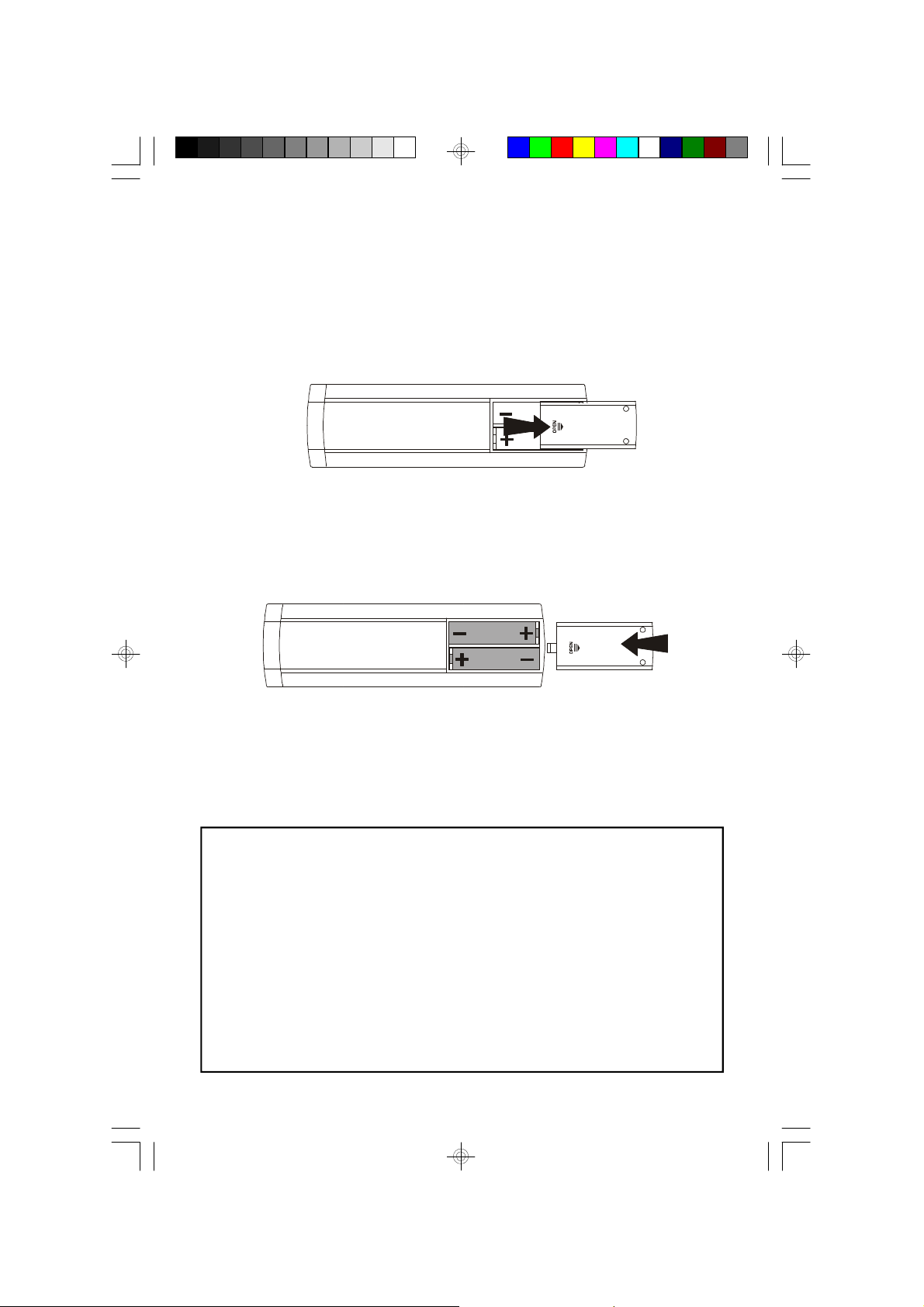
Installing The Remote Control Batteries
MS3108_062806.p65 28/6/2006, 16:547
The remote control requires two “AAA” batteries, not included. We recommend
that you use a well known brand of alkaline batteries for longest life and best
performance.
Open the remote control battery compartment by sliding the battery compartment
cover in the direction of the ‘arrow’.
Install two “AAA” batteries in the compartment according to the polarity markings
inside the compartment as shown in the illustration. If the batteries are installed
incorrectly the remote control will not work. After installing the batteries replace the
battery compartment cover.
NOTE: When the operation of the remote control becomes intermittent or stops
working completely replace the batteries as soon as possible. Never leave
weak or exhausted batteries in the remote for an extended period of time.
They may eventually leak and cause permanent damage to the remote control.
Battery Precautions
• Replacement of batteries must be done by an adult.
• Do not mix old and new batteries.
• Do not mix alkaline, standard (carbon-zinc) or rechargeable (nickel-cadmium)
batteries.
• The supply terminals are not to be short-circuited.
• Non-rechargeable batteries are not to be recharged.
• Exhausted batteries are to be removed.
• Only batteries of the equivalent type are to be used.
• Batteries are to be inserted with the correct polarity.
• Dispose of batteries properly. Do not dispose of batteries in fire. The batteries
may explode or leak.
7
Page 9
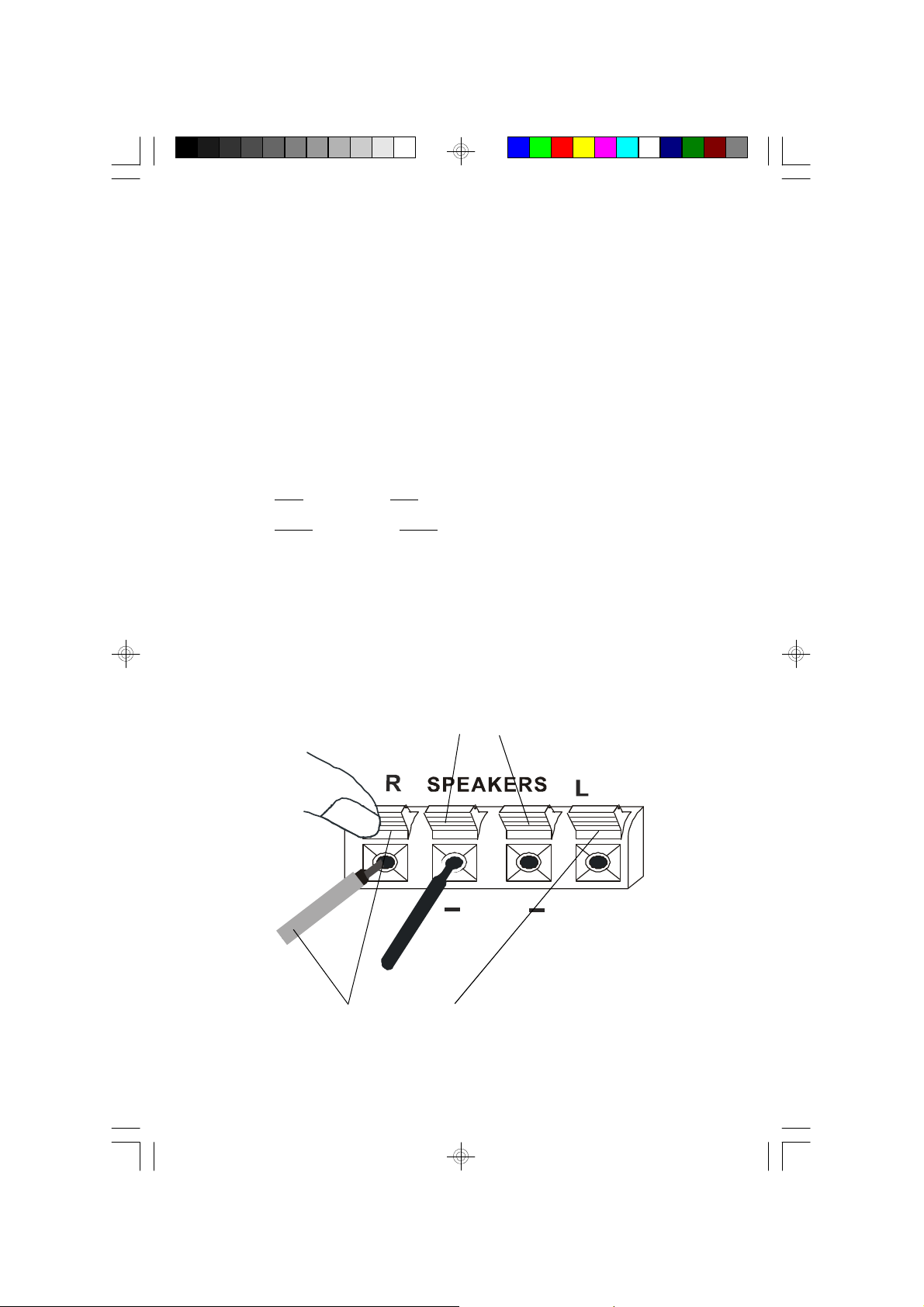
8
Connecting The Speakers
NOTE: Always connect the speakers before switching the power ‘On’,
and never operate the system without the speakers properly connected.
Make sure:
The left speaker is connected the left-pair (L) terminals.
The right speaker is connected the right-pair (R) terminals.
The speaker cables and the speaker terminals are color-coded.
Connect the Red
wires to the Red terminals.
Connect the Black
wires to the Black terminals.
If the wires are connected incorrectly the sound will be “muddy” or distorted.
To make the connection, completely depress the plastic levers to open the terminals,
insert the bare end of the speaker wire into the terminal openings, and release the
plastic levers to lock the wires in place.
+
+
(Red Color)
(Black Color)
MS3108_062806.p65 28/6/2006, 16:548
Page 10
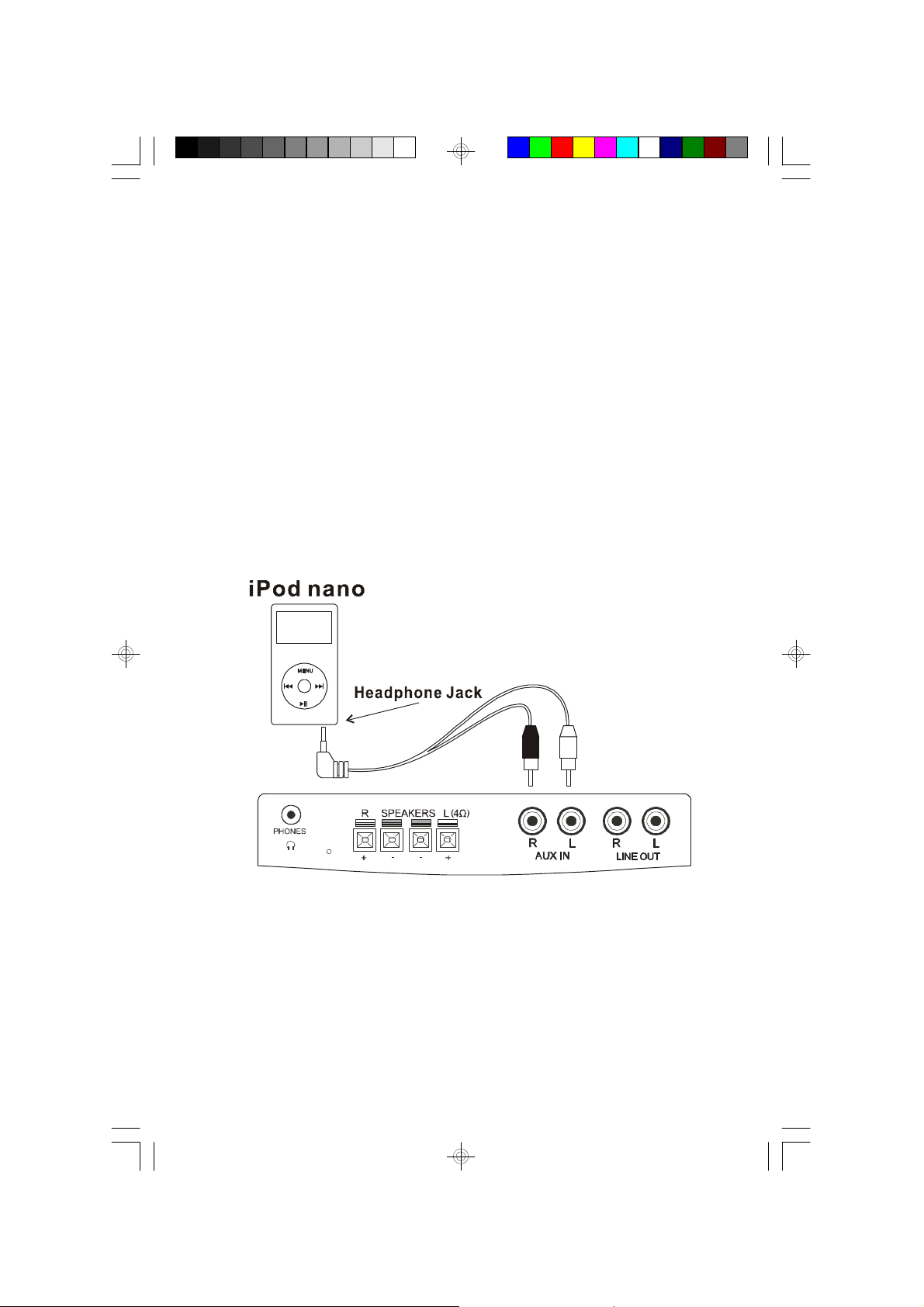
9
Auxiliary Input Jacks
This system includes AUX IN R/L Jacks. These jacks allow you to connect external
audio equipment to this system and listen to the sound from the external equipment
through the speakers of this system.
Examples of the types of external equipment that may be connected are: a cassette
deck; the audio outputs from a VCR or DVD player; a personal cassette player,
MP3 player, or a personal hard-disc audio jukebox device such as an iPod®.
Connect the audio output jack(s) or headphone jack of the external audio equipment
to the AUX IN R/L jacks on the back panel of this system.
CONNECTION CABLES ARE INCLUDED.
You may leave your external device permanently connected to this system if you
wish. It is not necessary to disconnect the external device in order to listen to the
Tuner or CD player in this system.
Instructions for listening to your external device will be found at the end of this
Owner’s Manual.
iPod®is a trademark of Apple Computer Inc., registered in the U.S. and other countries.
MS3108_062806.p65 28/6/2006, 16:549
Page 11
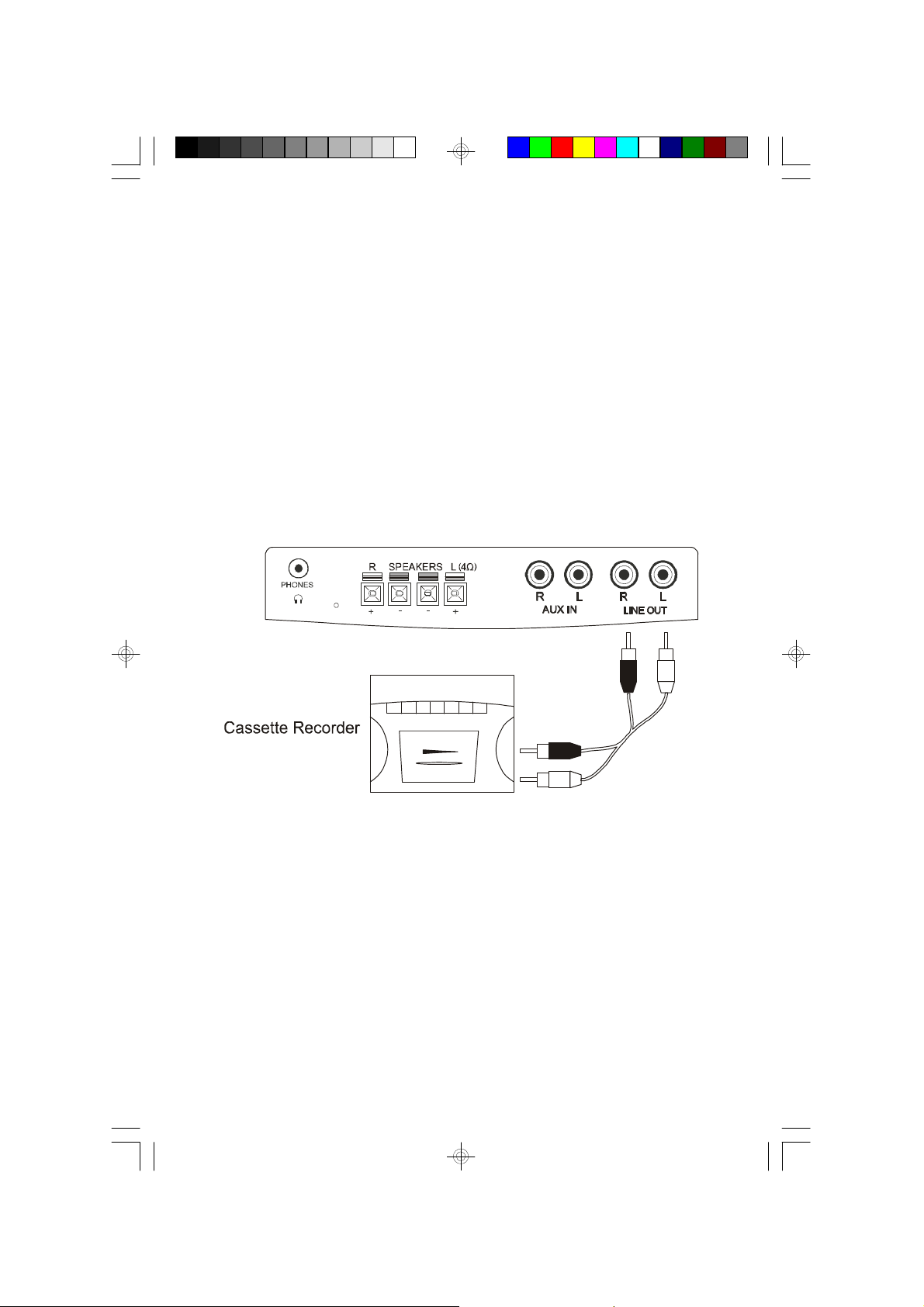
LINE OUT L/R Output Jacks
This system includes L/R LINE OUT output jacks for the connection to your
recording equipment (eg. MiniDisc or Cassette Recorder).
Connect the L/R LINE OUT jacks of this system to the L/R Record Input (REC IN)
or Line Input (LINE IN) jacks of your external recording device.
CONNECTION CABLES ARE NOT INCLUDED.
NOTE: the remote controller of this system cannot control the external
equipment. You must adjust the volume level of the external equipment as
desired.
REC IN or LINE IN
Always refer to the Instructions Manual of the external equipment.
10
MS3108_062806.p65 28/6/2006, 16:5410
Page 12
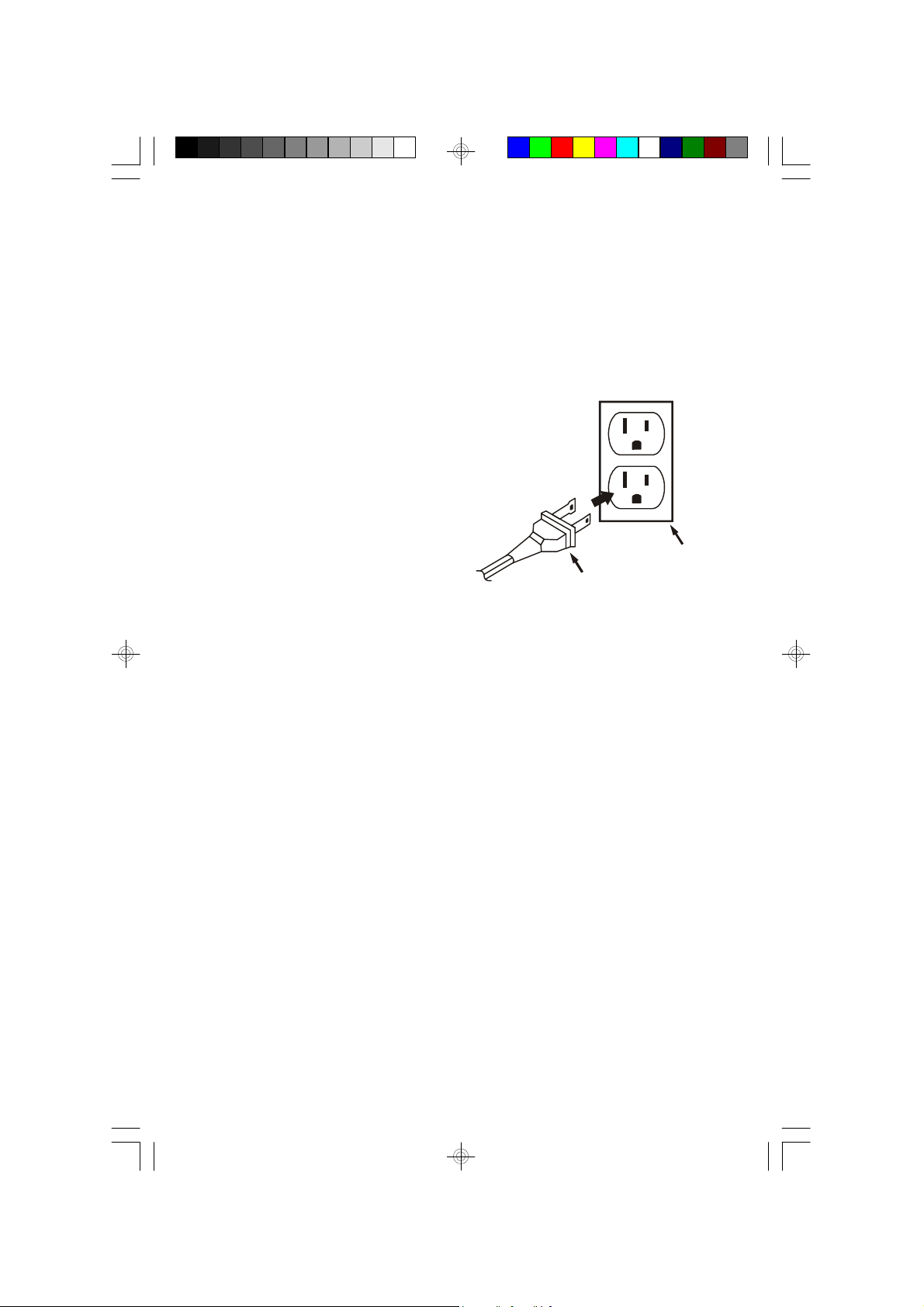
AC Outlet
Power Source
This system is designed to operate on 120V AC 60Hz house current only.
Connecting this system to any other power source may cause damage to the
system and such damage is not covered by your warranty.
NOTE: The system has polarized AC plug with one wide blade and one narrow
blade. The plug will only fit into matching polarized AC outlets.
This is a safety feature to reduce the
possibility of electric shock. If the plug
will not fit in your AC outlets, you probably
have outdated non-polarized outlet. You
sho uld h ave you r outd ate d out let
changed by a qu a lif i ed, lic ens e d
electrician. Do not file the wide blade on
the plug, or use an adapter to make the
plug fit into your outlet. This defeats the
safety feature and could expose you to
electric shock.
Placement Of The System
The system should be placed on a stable, level surface such as a table, shelf, or
stand, convenient to a 120V 60Hz AC outlet, out of direct sunlight, and away from
sources of excess heat, dust, moisture, or vibration.
Although the main unit is 9.75” high with the CD door closed, 12” of clearance is
required for the CD door to open fully. If you are using this unit on a bookshelf
make sure there is a gap of at least 12” between the shelves. If the CD door
encounters an obstruction while opening it will close again automatically.
MS3108_062806.p65 28/6/2006, 16:5411
AC Plug
11
Page 13
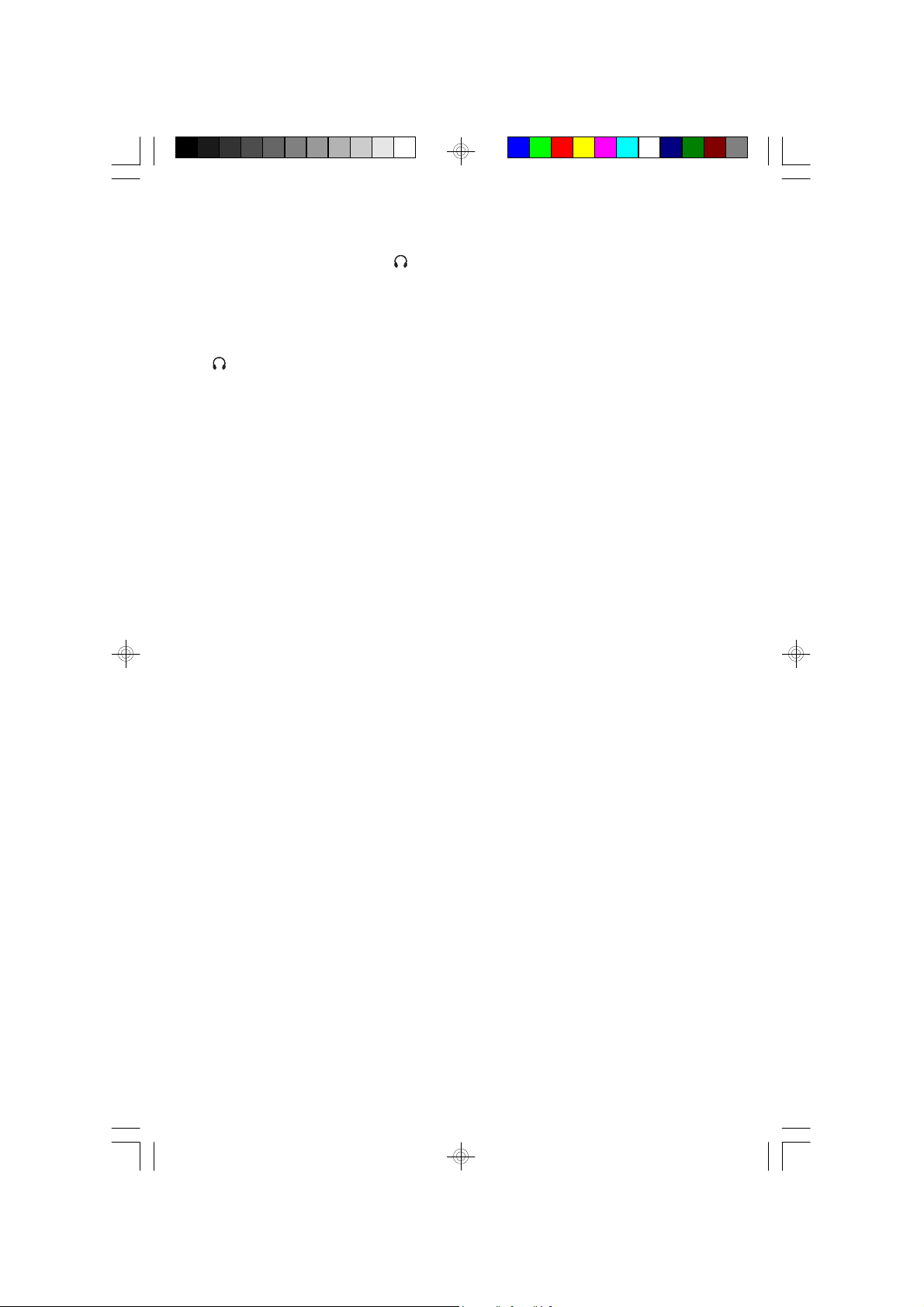
12
Stereo Headphone Jack
This system includes a stereo
PHONES jack on the top panel of the main unit.
You may connect a set of stereo headphones, not included, to this jack for private
listening without disturbing others.
The main speakers are automatically shut off when headphones are connected to
the
PHONES jack. Make sure that the plug from your headphones is fully inserted
into the headphone jack. If the plug is not fully inserted the sound may be intermittent,
or you may only hear sound from one side of the headphones.
IMPORTANT: To prevent hearing damage always set the volume control to a
low level before you connect the headphones. Then connect the headphones,
put them on, and very gradually increase the volume to a comfortable listening
level. Remember that CDs may contain both very soft and very loud passages.
Adjust the volume to a comfortable level using a louder passage, so that you
always know what the maximum level will be.
Protect Your Furniture
This model is equipped with non-skid rubber 'feet' to prevent the product from
moving when you operate the controls. These 'feet' are made from non-migrating
rubber material specially formulated to avoid leaving any marks or stains on your
furniture. However certain types of oil based furniture polishes, wood preservatives,
or cleaning sprays may cause the rubber 'feet' to soften, and leave marks or a
rubber residue on the furniture. To prevent any damage to your furniture we strongly
recommend that you purchase small self-adhesive felt pads, available at hardware
stores and home improvement centers everywhere, and apply these pads to the
bottom of the rubber 'feet' before you place the product on fine wooden furniture.
MS3108_062806.p65 28/6/2006, 16:5412
Page 14

LOCATION OF CONTROLS AND INDICATORS
Front Panel
5 6 7
4
3
2
1
8
9
10
11
12
Top Panel
23
22
24
25
131415161718192021
26
27
28
29
MS3108_062806.p65 28/6/2006, 16:5413
13
Page 15

1.) MEMORY/CLOCK ADJ. Button.
2.) SLEEP/TIMER Button.
3.) CD Door OPEN/CLOSE Button.
4.) CD Door.
5.) Disc 1 Tray.
6.) Disc 2 Tray.
7.) Disc 3 Tray.
8.)
9.) RANDOM/PRESET
10.) REPEAT/PRESET
STANDBY Button With Lighting.
Button.
Button.
11.) FUNCTION Button.
12.) Pedestal Stand.
13.)
14.)
15.)
16.)
SKIP FWD./SEARCH ( TUNE + ) Button.
SKIP REV./SEARCH ( TUNE – ) Button.
Stop Button.
Play/Pause Button.
17.) MULTI-FUNCTION DISPLAY.
18.) VOLUME
/ Buttons.
19.) Remote SENSOR.
20.) CD 1 Play Button.
21.) CD 2 Play Button.
22.) CD 3 Play Button.
23.) FM Lead Wire Antenna.
24.) LINE OUT R/L Jacks.
25.) AUX IN R/L Jacks.
26.) Speaker Terminals.
27.) AC Power Cord.
28.) RESET Button (Inside Pin Hole).
29.)
MS3108_062806.p65 28/6/2006, 16:5414
PHONES Jack.
14
Page 16

R
BRAND
BRAND
1
2
3
4
5
6
7
8
9
10
11
12
13
14
15
16
17
18
19
20
21
22
23
MS3108_062806.p65 28/6/2006, 16:5415
emote Control
1.) CD3 Button.
2.) CD2 Button.
3.) CD1 Button.
4.) Numeric Buttons.
5.) REPEAT/PRESET
6.) EQ Button.
7.)
8.)
9.) CD/DISC SKIP Button.
10.) TUNER Button.
11.) CD Door OPEN/CLOSE Button.
12.) IR (Infrared) Transmitter.
13.) POWER Button.
14.) AUX Button.
15.)
16.) VOLUME
SKIP REV./Search
( TUNE – ) Button.
STOP/BAND Button.
PLAY/PAUSE Button.
Button.
Button.
17.) VOLUME
18.)
19.) MUTE Button.
20.) RANDOM/PRESET
21.) TIMER/SLEEP Button.
22.) MEM./CLK.ADJ. Button.
23.) Battery Compartment.
SKIP FWD./Search
( TUNE + ) Button.
(Back Cabinet)
Button.
Button.
15
Page 17

16
OPERATING INSTRUCTIONS
• Make sure that you have fully extended the FM antenna wire.
• Make sure that you have installed 2 “AAA” batteries in the remote
control.
• Make sure that the system is connected to an AC outlet that is always
“live”. Do not connect the system to an AC outlet controlled by a wall
switch.
Remove The Dummy CD Transit Protection Cards
This system was shipped with a “dummy CD” transit protection card in each of the
3 CD players. These cards were inserted to prevent the CD player mechanisms
from moving during shipping and handling. They must be removed and discarded
before you can load your own CDs. After connecting the system to your AC outlet,
press the
STANDBY (POWER) button to turn the system ‘On’. Then press the
OPEN/CLOSE button to open the CD door. Remove the 3 “dummy CDs” and
discard them.
Press the OPEN/CLOSE button to close the CD door.
General Controls
Most of the main functions of this system can be operated by the controls on the
front panel of the main unit, or by the buttons on the remote control handset. If a
specific function can only be operated by the remote handset, or by the front panel
controls, this will be clearly indicated in the instructions.
When operating this system with the remote control handset make sure that the
Infrared transmitter on the front of the remote handset is pointed at the remote
sensor on the front panel of the main unit. The effective operating range of the
remote control is approximately 15 feet. Please note that bright sunlight or room
lighting may interfere with the remote control operation. If the remote is not operating
properly try reducing the brightness of the room or moving closer to the main unit.
If this does not solve the problem, it may be time to change the remote control
batteries.
MS3108_062806.p65 28/6/2006, 16:5416
Page 18

Volume Controls
To increase or decrease the system volume press the VOLUME
on the front panel or the remote control.
The VOLUME Level Indicator will appear on
the display when you change the volume
level. The level indicator ranges from “00”
(Minimum) to “30” (Maximum).
The system remembers the volume level when the power is switched ‘Off’ and
automatically returns to the same level when the power is switched ‘On’ again.
or buttons
Electronic Preset Equalizer “EQ” (On Remote Control Only)
The preset equalizer allows you to adjust the sound characteristic for the most
popular types of music.
Press the EQ button on the remote control to cycle through the following
equalizer settings: FLAT (EQ ‘Off’), POP, CLASSIC, ROCK.
The appropriate EQ indicator appears in the display to confirm your selection. The
system remembers the EQ setting when the power is switched ‘off’ and returns to
the same setting when the power is switched ‘on’ again.
MUTE Button (On Remote Control Only)
Press the MUTE button on the remote control to shut off the speakers temporarily,
for example, to answer the telephone.
The sound stops and the MUTE indicator
flashes in the display.
Press the MUTE button again to cancel the Mute function and restore the sound.
The MUTE indicator disappears.
Th e Mute func tion wil l a lso be canc eled automatica lly by pres sing the
VOLUME
or buttons.
17
MS3108_062806.p65 28/6/2006, 16:5417
Page 19

Setting The Clock
When the system is connected to an AC outlet the
STANDBY button light comes
‘On’.
The time display wil l sh ow a fla shi ng
“AM 12:00”.
This is your indication that the time is incorrect and needs to be set.
NOTE: Although it is not necessary to set the clock in order to listen to the
radio or CD player, the clock must be set correctly if you intend to use the
timer to turn the system ‘On’ and ‘Off’ automatically.
Do not press the
STANDBY (POWER) button. The system must be in the Standby
mode to set the clock.
You have the option of displaying the time in 12-Hour or 24-Hour modes.
12-Hour Mode - The time is displayed in 12-hour cycles with AM / PM indicators.
This is the factory default setting.
24-Hour Mode - The time is displayed in 24-hour cycles with no AM / PM indicators.
This is sometimes referred to as “ Military Time”.
For example, “PM 6:00” would be displayed as “18:00”.
1.) Depress the MEMORY/CLOCK ADJ. button, “12Hr” flashes in the display.
Then press either the or buttons to alternatively to switch between
the 12-hour and 24-hour display modes.
18
MS3108_062806.p65 28/6/2006, 16:5418
Page 20

2.) Pre ss the MEMORY/C LOCK ADJ.
button again. The Hour digits begin
flashing.
3.) Press the
or buttons to set the
display to the correct hour.
Be sure to observe the AM/PM indicators
to make sure you are setting the Hour
correctly.
4.) Pre ss the MEMORY/C LOCK ADJ.
button again. The Minute digits begin
flashing.
5.) Press the
or buttons to set the
display to the correct Minute.
6.) Press the MEMORY/CLOCK ADJ. once
more.
The display stops flashing and the clock
begins to run.
NOTES:
• After pressing the MEMORY/CLOCK ADJ. button to begin setting the clock,
you must press the
or buttons to adjust the display within 10 seconds,
otherwise the digits stop flashing and the time cannot be adjusted. If this
occurs, press the MEMORY/CLOCK ADJ. button again and then press the
or buttons within 10 seconds to adjust the display.
• The display will always show the time when the system is in the Standby
(Power Off) or AUX mode.
19
MS3108_062806.p65 28/6/2006, 16:5419
Page 21

Listening To The Radio
1.) Press the
STANDBY (POWER) button to turn the system ‘On’. The display
lighting comes ‘On’ and the STANDBY light goes ‘Off’.
2.) Press the FUNCTION button on front panel or TUNER button on remote control
to select the Tuner function.
An AM or FM frequency will appear on
the display.
Press the
STOP/BAND button again
to switch between the AM and FM bands
if necessary.
3.) Tune to the desired station as follows:
• Manual Tuning
Repeatedly press
the or buttons until the display shows the exact
frequency of the desired station. Use the Manual Tuning method to tune to
weak or distant stations that are not strong enough to be recognized by the
Automatic Tuning system.
• Automatic Tuning
Depress and hold
the or buttons until the display begins to move, then
release the buttons. The Tuner will search up or down the band for the next
strong signal and stop on that station. Repeat this procedure until the tuner
stops on your desired station.
4.) If you tuned to an FM Stereo station the
STEREO indicator will appear in the
display.
5.) Adjust the VOLUME, and EQ controls to the desired settings.
6.) When you are finished listening press the
STANDBY (POWER) button to
return the system to the Standby (Off) mode. The display lighting goes ‘Off’
and the STANDBY light comes ‘On’.
20
MS3108_062806.p65 28/6/2006, 16:5420
Page 22

Hints For Better Reception
FM
: The FM lead wire antenna on the back panel should be extended to its full
length. You may also have to vary the direction of this antenna until you find
the position that provides the best reception.
AM: The AM bar antenna is inside the cabinet of the main unit. You may need to
change the position of the main unit until you find the position that provides
the best reception for your favorite AM stations.
MS3108_062806.p65 28/6/2006, 16:5421
21
Page 23

Presetting Stations In The Tuner Memory
You can store up to 20 of your favorite stations (10 FM / 10 AM) in the Tuner
memory for easy recall at any time.
Using either the manual or automatic tuning method as described on page 20.
1.) Tune to the first station you wish to
memorize.
Example: FM 103.5 MHz.
2.) Pre ss the MEMORY/C LOCK ADJ.
button.
The display Preset Memory “00” and the
MEMORY indicator will flash.
3.) Press the PRESET
or button to
select any of the 10 available Preset
Memory. Example: CH 1.
4.) Press the MEMORY/CLOCK ADJ. button.
The f l ashi n g ME M ORY ind i cator
di sappears but t he preset memory
nu mb er “ 1” remains in the display ,
confirming that your station has been
entered in preset memory CH 1.
5.) Repeat steps 1-4 selecting a different preset memory number each time until
you have stored up to 10 stations in one band.
6.) Then press the
STOP/BAND button to select the AM band and repeat steps
1 through 4 to store up to 10 stations on that band.
MS3108_062806.p65 28/6/2006, 16:5422
22
Page 24

NOTE: After you press MEMORY/CLOCK ADJ. button the first time, you must
press PRESET
while the MEMORY indicator is flashing on the display, or your station will not
be memorized.
If the MEMORY indicator stops flashing press the MEMORY/CLOCK ADJ.
button once to start the indicator flashing again, then press PRESET
and MEMORY/CLOCK ADJ. buttons again to memorize your station.
or , and MEMORY/CLOCK ADJ. buttons within 10 seconds,
or ,
Recalling Preset Stations
1.) Turn the system ‘On’, press the
function and the desired band.
2.) Press the PRESET
and frequency appears on the display.
• You may also use the number buttons on the remote control to directly select
the desired preset memory number.
• Simply press the corresponding number key on the remote handset to select
preset memory numbers 1 through 9.
• To select preset memory number 10, press the “+10” button and then the “0”
button.
or button repeatedly until the desired preset number
STOP/BAND button to select the Tuner
Changing Preset Stations
1.) Tune to the new station you want to memorize and press the MEMORY/CLOCK
ADJ. button to start the MEMORY indicator flashing.
2.) Repeatedly press the PRESET
number of the preset memory you wish to change.
or button until the display shows the
3.) Press the MEMORY/CLOCK ADJ. button again. The new station is entered in
the memory and the previous station is deleted.
23
MS3108_062806.p65 28/6/2006, 16:5423
Page 25

Playing Compact Discs
IMPORTANT: This CD player can play normal CDs plus CD-R (CD Recordable)
and CD-RW (CD ReWritable) discs. However the playability of CD-R/RW discs
may be affected by the type of software that was used in ‘ripping’ the tracks
from the original discs and ‘burning’ the tracks onto the blank media. Playability
may also be affected by the quality and condition of the blank media you use
for recording. 100% compatibility cannot be guaranteed. Th is is not an
indication of any problems with your player.
Normal Playback
1.) Press the
FUNCTION button on front panel or CD/DISC SKIP button on remote control
to select the CD function.
2.) Press the OPEN/CLOSE button to open the CD door. If you have not already
done so, remove the 3 “dummy CD” transit protection cards and discard them.
You cannot play your own CDs unless these cards are removed.
NOTE: Never open or close the CD door
rapidly by hand - doing so will damage the
deck mechanism.
In an eme rge ncy s ituation (AC power
failure) where you have no option other
than to open or close the door by hand, do
so very slow and gently.
APPLY ONLY LIGHT PRESSURE - NEVER USE FORCE ON THE DOOR.
3.) Load 1, 2, or 3 of your own CDs into the player with the printed ‘labels’ facing
you. Gently press downward on each CD near the center hole to insure that
the discs are properly ‘seated’ on the spindles.
STANDBY (POWER) button to turn the system ‘On’. Press the
MS3108_062806.p65 28/6/2006, 16:5424
24
Page 26

4.) Press the OPEN/CLOSE button to close the CD door.
The flashing dashes “– – – – – – ” appear in the display as the player reads the
Table Of Contents on each disc.
After reading the last disc the display will
show the total tracks and playing time of
DISC 1.
NOTE: It may take 15 to 20 seconds for the player to read the TOC of all 3
discs. The reading time may be even longer if you are using CD-RW
(ReWritable) discs. This is normal and not an indication of any problem
with your unit.
5.) Press the
PLAY/PAUSE button to
begin playback ALL DISC.
To playback only Disc 1, Disc 2 or Disc 3,
press the CD1, CD2 or CD3 buttons.
6.) When playback begins, adjust the VOLUME and EQ controls as desired.
7.) To skip to higher or lower numbered tracks press the
or until the desired
track number appears in the display, then release the buttons. Playback will
begin on the desired track.
8.) To pause temporarily during CD playback press the
PLAY/PAUSE button
again.
The sound stops and the elapsed time
flashes in the display, but the disc
continues spinning.
Press the
PLAY/PAUSE button once more to cancel Pause mode and
resume playback at the same point.
MS3108_062806.p65 28/6/2006, 16:5425
25
Page 27

9.) Playback will continue until all tracks on
all discs have been played, then the
player stops and the display shows the
total tracks number and playing time on
the last disc played.
To stop playback at any time, press the
STOP/BAND button.
10.) If you are finished listening, press the OPEN/CLOSE button to open the CD
door, remove your discs from the player, re-close the door and press the
STANDBY (POWER) button to return the system to the Standby (Off) mode.
MS3108_062806.p65 28/6/2006, 16:5426
26
Page 28

Special Playback Modes
The CD player in this system allows you:
• To automatically repeat a single track, all tracks on a selected disc, or all tracks
on all discs;
• To play the tracks on a selected disc in random order, or to play all tracks on all
discs in random order;
• To program up to 20 tracks on all discs to play in any desired order.
Repeat Playback
The Repeat function can be activated during playback or while the player is stopped.
One Track Repeat
Select the disc and track to be repeated and begin playback.
Press the REPEAT button three times
The “
The se lect ed tr ack wil l be re pea ted
continuously.
One Disc Repeat
Select the disc to be repeated and begin playback.
Press the REPEAT button twice
The “
display. All the tracks on the selected disc
will be repeated continuously.
All Discs Repeat
Load 2 or 3 disc in the player and begin playback.
Press the REPEAT button once
The “
display. All tracks on all discs in the player
will be repeated continuously.
1” indicator appears in the display.
1 DISC” indicator appears in the
ALL DISC” indicator appears in the
.
.
.
MS3108_062806.p65 28/6/2006, 16:5427
27
Page 29

To cancel Repeat playback mode press the REPEAT button until all Repeat
indicators disappear from the display.
Repeat mode can also be canceled by opening the CD door.
Random Playback
You can select random playback while the discs are playing or when the player is
stopped.
One Disc Random Playback
Select the disc and then press the RANDOM button twice
The “RANDOM” and “1 DISC” indicators
appear in the display.
.
If necessary, press the
PLAY/PAUSE
button to begin playback.
The player will randomly select a track from the disc and begin playback. Random
playback will continue until all tracks have played once, then the player stops.
All Discs Random Playback
Load up to 3 CDs in the player as usual and then press the RANDOM button once
The “RANDOM” and “ALL DISC” indicators
appear in the display.
If necessary, press the
PLAY/PAUSE
button to begin playback.
The player will randomly select a track from among the discs and begin playback.
Random playback will continue until all tracks on all discs have played once, then
the player stops.
To cancel random playback, press the RANDOM button until RANDOM indicator
disappears and normal playback will resume from that point.
.
MS3108_062806.p65 28/6/2006, 16:5428
28
Page 30

Programmed Playback
The Programmed Playback feature allows you to program a total of up to 20 tracks
from among all 3 discs for playback in any desired order. You may program the
same track to play several times within a program sequence if desired.
NOTE: You cannot program tracks during playback. If a disc is playing press
th e
programming steps below.
1.) Load up to 3 discs in the player and wait until the player has read the Table of
2.) Press the MEMORY/CLOCK ADJ. button.
3.) Press one of the CD buttons to select
ST OP/BA ND but ton fi rst to sto p play back before begin ning t he
Contents of all discs.
The MEMORY indicator and Program
Memory P- 01 will flash and the display
will show DISC 1, Track 00.
the disc that contains the first track to be
programmed. (Example: DISC 3).
Then press the
or buttons to
select the first track on that disc to be
programmed. (Example: Track 7).
4.) Pre ss the MEMORY/C LOCK ADJ.
button again to enter DISC 3 / Track 7 in
program memory. The program memory
number advance to “P- 02”.
MS3108_062806.p65 28/6/2006, 16:5429
29
Page 31

5.) Repeat steps 3 and 4 selecting the desired Disc number and Track number
each time until you have entered up to 20 tracks in the CD program memory.
NOTE: You may also select the track numbers directly with the 1-9 number
buttons on the remote control.
• For tracks 1 through 9, simply press the corresponding number button.
• Fo r tr acks 10 and highe r fi rst press the “+1 0” button and then the
corresponding button for the second digit.
• For track 12, press “+10” and then press “2”.
• For track 23 press “+10” twice, then press “3”.
6.) Press the
PLAY/PAUSE button to begin programmed playback.
The MEMORY indicator stops flashing
and remains on. The player will play the
track that you programmed in the desired
sequence.
• After the last programmed track has
played the player stops, but the display
returns to the flashing “P-01”.
• To play the programmed sequence again, press the
• To cancel the programmed sequence from the memory press the
PLAY/PAUSE button.
STOP/
BAND button while the display is flashing.
• The Program sequence can also be cleared from the memory by opening the
CD door.
MS3108_062806.p65 28/6/2006, 16:5430
30
Page 32

Programmed Repeat Playback
You can use the Programmed and Repeat Playback functions together to
continuously repeat a programmed sequence.
First program up to 20 tracks as described on page 29, then press the REPEAT
button once
to select Repeat All playback.
Press the
PLAY/PAUSE button to begin
Programmed Repeat Playback.
The “MEMORY” and “
ALL” indicators
appear in the display.
The programmed sequence will be repeated continuously.
MS3108_062806.p65 28/6/2006, 16:5431
31
Page 33

Special Functions
Timer Operation
This system includes a programmable Timer function. You can use the timer to
wake you up to the Radio or to your favorite CD.
NOTE: The timer can only be programmed while the system is in the Standby
(Power Off) mode.
1.) Press the SLEEP/TIMER button once
The TIMER indi cat or flas hes and
“VOLUME 20”, “AM 12:00”, “TUNER”
appear in the display.
2.) W hil e the TIM ER indi cator is s till
fl ashing, press t he SLEEP/TIM ER
button once more
begin flashing in the display.
3.) Press the
display to the desired turn on hour, AM
or PM.
4.) Press the SLEEP/TIMER button. The
Minute digits begin flashing.
, the Hour digits will
or button to set the
, the display lighting turns ‘On’.
5.) Press the
display to the desired turn on minute.
MS3108_062806.p65 28/6/2006, 16:5432
or button to set the
32
Page 34

6.) Press the SLEEP/TIMER button. The TUNER indicator begins flashing.
Press the
or button to switch between TUNER or CD mode.
7.) Press the SLEEP/TIMER button.
The VOLUME “20” digits begin flashing.
Press the
or button to adjust the
turn ‘On’ volume level as desired.
8.) Press the SLEEP/TIMER button again
to return to correct time. The display
lighting goes ‘Off’ and the STANDY
indicator comes ‘On’.
The TIMER indicator remains ‘On’.
At the selected time the system will turn on automatically. It will continue to operate
until you press the
STANDBY (POWER) button to shut the power off. The
system will shut off but the Timer remains set for the following day.
To deactivate the Timer, press the SLEEP/
TIMER button once
.
The TIMER indicator disappears.
NOTES: After pressing the SLEEP/TIMER button to begin setting the Timer,
while the TIMER indicator is flashing, you must press the
or buttons to
adjust the display or press the SLEEP/TIMER to skip to next step within 5
seconds, otherwise the digits stop flashing and the Timer cannot be adjusted.
33
MS3108_062806.p65 28/6/2006, 16:5433
Page 35

SLEEP Timer
This system includes a programmable Sleep Timer that allows you to fall asleep to
between 10 and 90 minutes of music and then shuts the power ‘Off’ automatically.
To operate the sleep timer:
1.) Turn the system ‘On’ and operate either the TUNER or CD function as usual.
2.) Press the SLEEP/TIMER button.
The display will show “90” indicating that
the sleep timer will shut the power off
after 90 minutes.
Continue pressing the SLEEP/TIMER button to reduce the amount of Sleep
Timer operation in 10-minute decrements: 90, 80, 70, 60, 50, 40, 30, 20, 10,
Sleep Timer ‘Off’.
3.) After a few seconds the Sleep Time
display disappears and the normal Tuner
or CD display returns.
The SLEEP indicator remains in the
display.
When the Sleep Timer counts down to “00”, the power shuts off automatically.
NOTES:
• You can shut the unit off manually before the Sleep Timer counts down to
“00” by pressing the
STANDBY (POWER) button at any time.
• If you are falling asleep to CD the system will only operate until the CD
ends. If you set the Sleep Timer for 90 minutes but your CD is only 45
minutes long, the music will stop after 45 minutes.
34
MS3108_062806.p65 28/6/2006, 16:5434
Page 36

Auxiliary Operation
To listen to an auxiliary audio source connected to the AUX IN jacks on the top
panel of this unit (refer to page 9).
Press the FUNCTION button on the front panel or AUX button on the remote control
to select the Aux function.
The AUX indicator appears in the display.
Operate the external device as you would normally. W hen you hear the music
from your external source adjust the VOLUME and EQ controls of this system as
desired.
MS3108_062806.p65 28/6/2006, 16:5435
35
Page 37

Resetting The System Computer
This system is equipped with a special circuit designed to protect the internal
computer from permanent damage due to unexpected power surges.
If you find that the system does not respond to any commands from the front panel
controls or the remote handset, the system probably experienced a sudden power
surge that activated the protection circuit.
To reset the system after a power surge use the point of a pencil, a toothpick, a
straightened paper-clip or similar object to press the RESET button which is located
in a small opening on the top panel.
The system will return to the Standby (power ‘Off’) mode.
NOTE: Resetting the system computer also clears all of the system memory
and returns the system to its original factory default settings. All of the preset
tuner memories, the clock and the timer settings will be erased after you press
the RESET button. It will be necessary to re-enter the stations in the tuner
preset memories, reset the clock and the timer settings.
36
MS3108_062806.p65 28/6/2006, 16:5436
Page 38

CARE AND MAINTENANCE
MS3108_062806.p65 28/6/2006, 16:5437
Compact Disc Care
• To remove a disc from its storage case, press down on the center of the case
and lift the disc out, holding it carefully by the edges.
• Fingerprints and dust should be carefully wiped off the disc’s recorded surface
with a soft cloth.Unlike conventional records, compact discs have no grooves
to collect dust and microscopic debris, so gently wiping with a soft cloth should
remove most particles. Wipe in a straight line from the inside to the outside of
the disc. Small dust particles and light stains will have absolutely no effect on
reproduction quality.
• Clean the disc periodically with a soft, lint-free, dry cloth. Never use detergents
or abrasive cleaners to clean the disc. If necessary, use a CD cleaning kit.
• Never write on or affix labels to the surface of compact discs.
37
Page 39

38
Care Of The Cabinet
• If the cabinet becomes dusty wipe it with a soft dry dust cloth. Do not use any
wax or polish sprays on the cabinet.
• If the front panel becomes dirty or smudged with fingerprints it may be cleaned
with a soft cloth slightly dampened with a mild soap and water solution. Never
use abrasive cloths or polishes as these will mar the finish of your unit.
Caution
Never allow any water or other liquids to get inside the unit while cleaning.
MS3108_062806.p65 28/6/2006, 16:5438
Page 40

EMERSON WARRANTY
Consumer Electronics, Home Appliances and Home Office Products
Thank you for choosing EMERSON!
RGC Redmond Group gives the following express warranty to the original consumer
purchaser or gift recipient for this EMERSON product, when shipped in its original
container and sold or distributed in Canada by RGC Redmond Group or by an
Authorized EMERSON Dealer:
RGC Redmond Group warrants that this product is free, under normal use and
maintenance, from any defects in material and workmanship. If any such defects
should be found in this product within the applicable warranty period, RGC Redmond
Group shall, at its option, repair or replace the product as specified herein.
Replacement parts furnished in connection with this warranty shall be warranted
for a period equal to the unexpired portion of the original equipment warranty.
This warranty shall not apply to:
a. Any defects caused or repairs required as a result of abusive operation, negligence,
accident, improper installation or inappropriate use as outlined in the owner's manual.
b. Any EMERSON product tampered with, modified, adjusted or repaired by any party
other than RGC Redmond Group or EMERSON's Authorized Service Centres.
c. Damage caused or repairs required as a result of the use with items not specified
or approved by RGC Redmond Group, including but not limited to head cleaning
tapes and chemical cleaning agents.
d. Any replacement of accessories, glassware, consumable or peripheral items
required through normal use of the product including but not limited to earphones,
remote controls, AC adapters, batteries, temperature probe, stylus, trays, filters,
cables, paper, cabinet, cabinet parts, knobs, buttons, baskets, stands, shelves,
cookware and cooking utensils.
e. Any cosmetic damage to the surface or exterior that has been defaced or caused
by normal wear and tear.
f. Any damage caused by external or environmental conditions, including but not
limited to transmission line/power line voltage or liquid spillage.
g. Any product received without appropriate model, serial number and CSA /cUL /
cULus /cETL /cETLus markings.
h. Any products used for rental or commercial purposes.
i. Any installation, setup and/or programming charges.
Should this EMERSON product fail to operate during the warranty period, warranty
service may be obtained upon delivery of the EMERSON product together with proof
of purchase and a copy of this LIMITED WARRANTY statement to an Authorized
EMERSON Service Centre. This warranty constitutes the entire express warranty
granted by RGC Redmond Group and no other dealer, service centre or their agent
or employee is authorized to extend, enlarge or transfer this warranty on behalf of
RGC Redmond Group. To the extent the law permits, RGC Redmond Group disclaims
any and all liability for direct or indirect damages or losses or for any incidental,
39
MS3108_062806.p65 28/6/2006, 16:5439
Page 41

special or consequential damages or loss of profits resulting from a defect in material
or workmanship relating to the product, including damages for the loss of time or use
of this EMERSON product or the loss of information. The purchaser will be responsible
for any removal, reinstallation, transportation and insurance costs incurred. Correction
of defects, in the manner and period of time described herein, constitute complete
fulfillment of all obligations and responsibilities of RGC Redmond Group to the
purchaser with respect to the product and shall constitute full satisfaction of all claims,
whether based on contract, negligence, strict liability or otherwise.
CARRY-IN PARTS & LABOUR WARRANTY PERIODS:
· Audio Products: 1 Year (Remote Control, if applicable - 90 Days)
· Home Appliances: 1 Year
o Microwave Magnetron parts only additional 6 Years
o Refrigerator / Freezer Compressor parts only, additional 4 years
· Home Office Products: 1 Year
To obtain the name and address of the nearest Authorized EMERSON Service
Centre or Dealer, please contact:
RGC Redmond Group, 6185 McLaughlin Road, Mississauga, ON L5R 3W7.
For more information on this Warranty or Service Locations, please call
(905) 366-5100 or toll free 1-800-663-5954, Monday to Friday 9:00am - 5:00pm
Eastern Standard Time.
The Serial Number of your unit is located on a label on the back cabinet.
Please take a moment to locate the Serial Number of your unit and write it in the
space provided below. You may be asked to provide this number when calling to
request customer service.
Model No: MS3108C
Serial Number:
40
MS3108_062806.p65 28/6/2006, 16:5439
Page 42

EMERSON RADIO CORP.
EMERSON
Part No. MS3108-062206-01EF Printed in China
607-02
MS3108_062806.p65 28/6/2006, 16:5442
