Page 1

Installation Manual
MMI-20027478, Rev AE
Micro Motion™ 5700 Transmitters with
Configurable Inputs and Outputs
All Installation Types (Integral, 4-Wire, and 9-Wire)
September 2020
Page 2
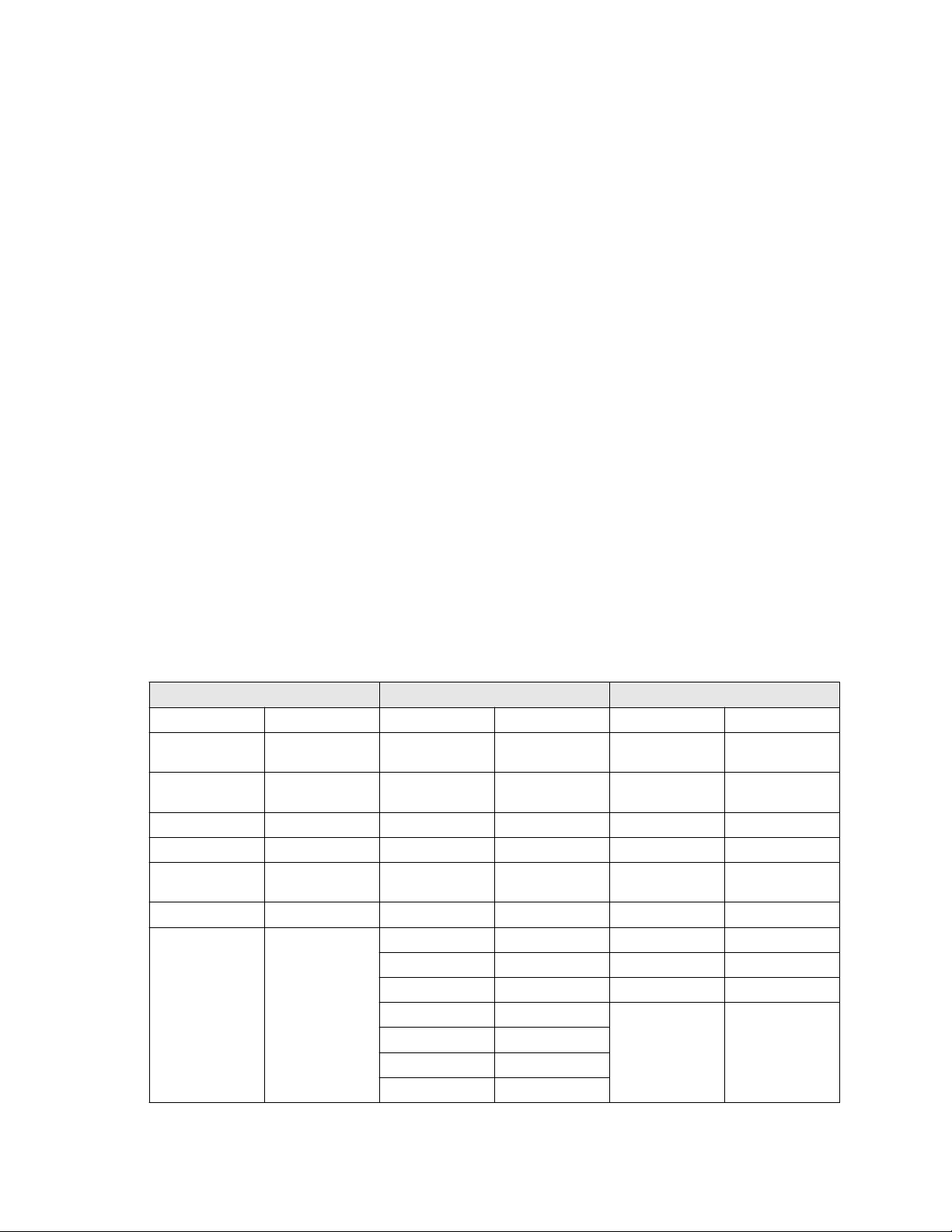
Safety messages
Safety messages are provided throughout this manual to protect personnel and equipment. Read each safety message carefully
before proceeding to the next step.
Safety and approval information
This Micro Motion product complies with all applicable European directives when properly installed in accordance with the
instructions in this manual. Refer to the EU declaration of conformity for directives that apply to this product. The EU declaration
of conformity, with all applicable European directives, and the complete ATEX Installation Drawings and Instructions are available
on the internet at www.emerson.com or through your local Micro Motion support center.
Information affixed to equipment that complies with the Pressure Equipment Directive, can be found on the internet at
www.emerson.com.
For hazardous installations in Europe, refer to standard EN 60079-14 if national standards do not apply.
Other information
Full product specifications can be found in the product data sheet. Troubleshooting information can be found in the configuration
manual. Product data sheets and manuals are available from the Micro Motion web site at www.emerson.com.
Return policy
Follow Micro Motion procedures when returning equipment. These procedures ensure legal compliance with government
transportation agencies and help provide a safe working environment for Micro Motion employees. Micro Motion will not accept
your returned equipment if you fail to follow Micro Motion procedures.
Return procedures and forms are available on our web support site at www.emerson.com, or by phoning the Micro Motion
Customer Service department.
Emerson Flow customer service
Email:
• Worldwide: flow.support@emerson.com
• Asia-Pacific: APflow.support@emerson.com
Telephone:
North and South America
United States 800-522-6277 U.K. and Ireland 0870 240 1978 Australia 800 158 727
Canada +1 303-527-5200 The Netherlands +31 (0) 70 413
Mexico +52 55 5809 5300 France +33 (0) 800 917
Argentina +54 11 4809 2700 Germany 0800 182 5347 Pakistan 888 550 2682
Brazil +55 15 3413 8000 Italy +39 8008 77334 China +86 21 2892 9000
Chile +56 2 2928 4800 Central & Eastern +41 (0) 41 7686
Peru +51 15190130 Russia/CIS +7 495 995 9559 South Korea +82 2 3438 4600
Europe and Middle East Asia Pacific
New Zealand 099 128 804
6666
India 800 440 1468
901
Japan +81 3 5769 6803
111
Egypt 0800 000 0015 Singapore +65 6 777 8211
Oman 800 70101 Thailand 001 800 441 6426
Qatar 431 0044 Malaysia 800 814 008
Kuwait 663 299 01
South Africa 800 991 390
Saudi Arabia 800 844 9564
UAE 800 0444 0684
2
Page 3
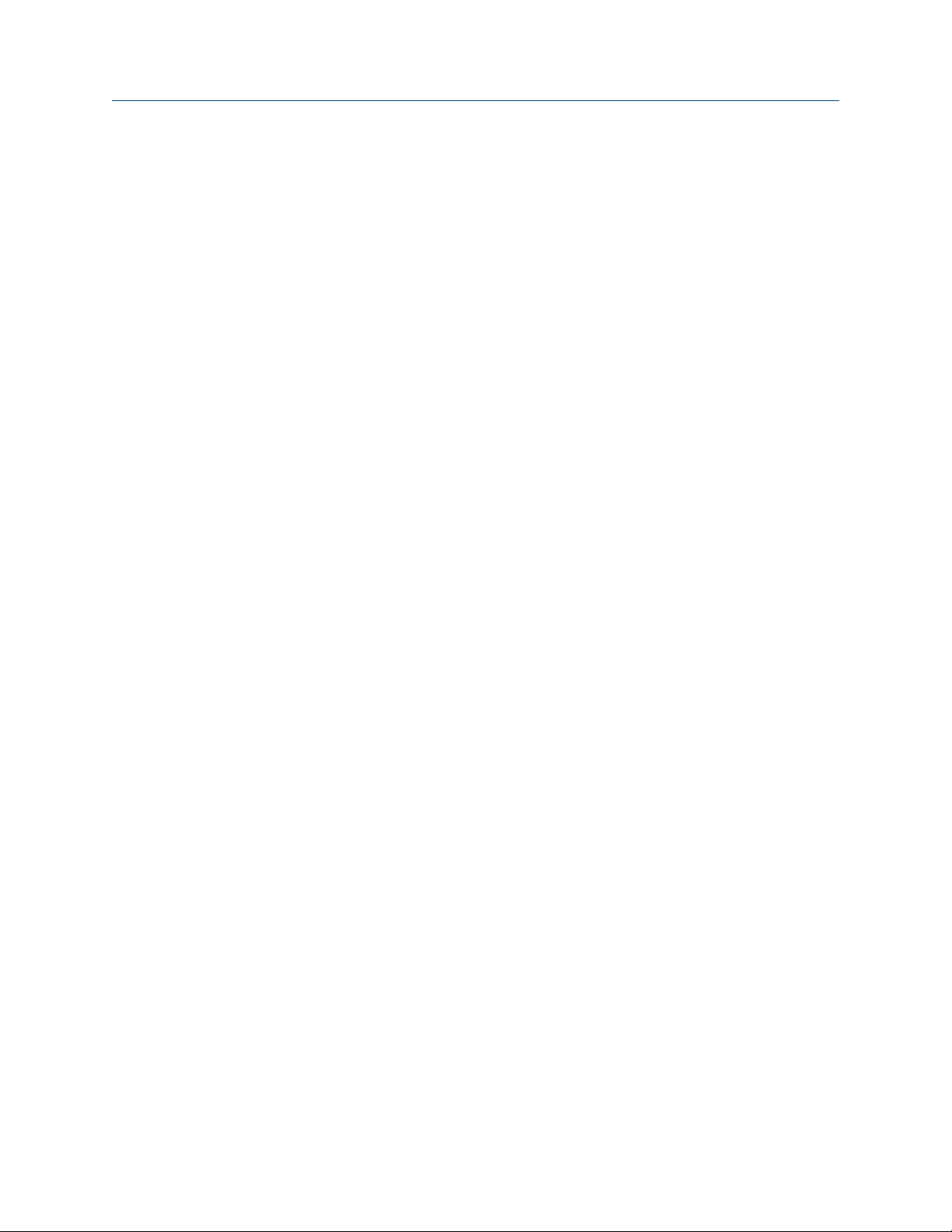
Installation Manual Contents
MMI-20027478 September 2020
Contents
Chapter 1 Before you begin........................................................................................................5
1.1 About this document...................................................................................................................5
1.2 Hazard messages.........................................................................................................................5
1.3 Related documentation............................................................................................................... 5
Chapter 2 Planning.................................................................................................................... 7
2.1 Installation checklist.................................................................................................................... 7
2.2 Additional considerations for retrofitting existing installations.................................................... 8
2.3 Power requirements.................................................................................................................... 9
Chapter 3 Mounting and sensor wiring.................................................................................... 11
3.1 Mounting and sensor wiring for integral-mount transmitters.....................................................11
3.2 Mounting transmitters...............................................................................................................11
3.3 Wire a remote-mount transmitter to the sensor........................................................................ 15
3.4 Ground the meter components................................................................................................. 18
3.5 Rotate the transmitter on the sensor (optional)......................................................................... 19
3.6 Rotate the user interface on the transmitter (optional)..............................................................20
3.7 Rotate the sensor wiring junction box on a remote-mount transmitter (optional)......................21
Chapter 4 Wiring the channels................................................................................................. 23
4.1 Available channels..................................................................................................................... 23
4.2 Access the wiring channels........................................................................................................ 23
4.3 Wire the mA Output.................................................................................................................. 24
4.4 Wire the mA/HART Output........................................................................................................ 26
4.5 Wire the Frequency Output....................................................................................................... 28
4.6 Wire the Discrete Output...........................................................................................................32
4.7 Wire the RS-485 output............................................................................................................. 35
4.8 Wire the mA Input..................................................................................................................... 35
4.9 Wire the Discrete Input..............................................................................................................36
4.10 Wire the Frequency Input........................................................................................................ 37
4.11 Wire Channels A and D for SIS applications.............................................................................. 38
Chapter 5 Wiring the power supply..........................................................................................43
Chapter 6 Wire the printer....................................................................................................... 45
Chapter 7 Power up the transmitter.........................................................................................47
Chapter 8 Configuring the transmitter with Guided Setup........................................................49
Chapter 9 Using the display controls........................................................................................ 51
Chapter 10 Available service port connection............................................................................. 53
Appendix A Wire the 5700 to the 3100 transmitter..................................................................... 55
Installation Manual 3
Page 4
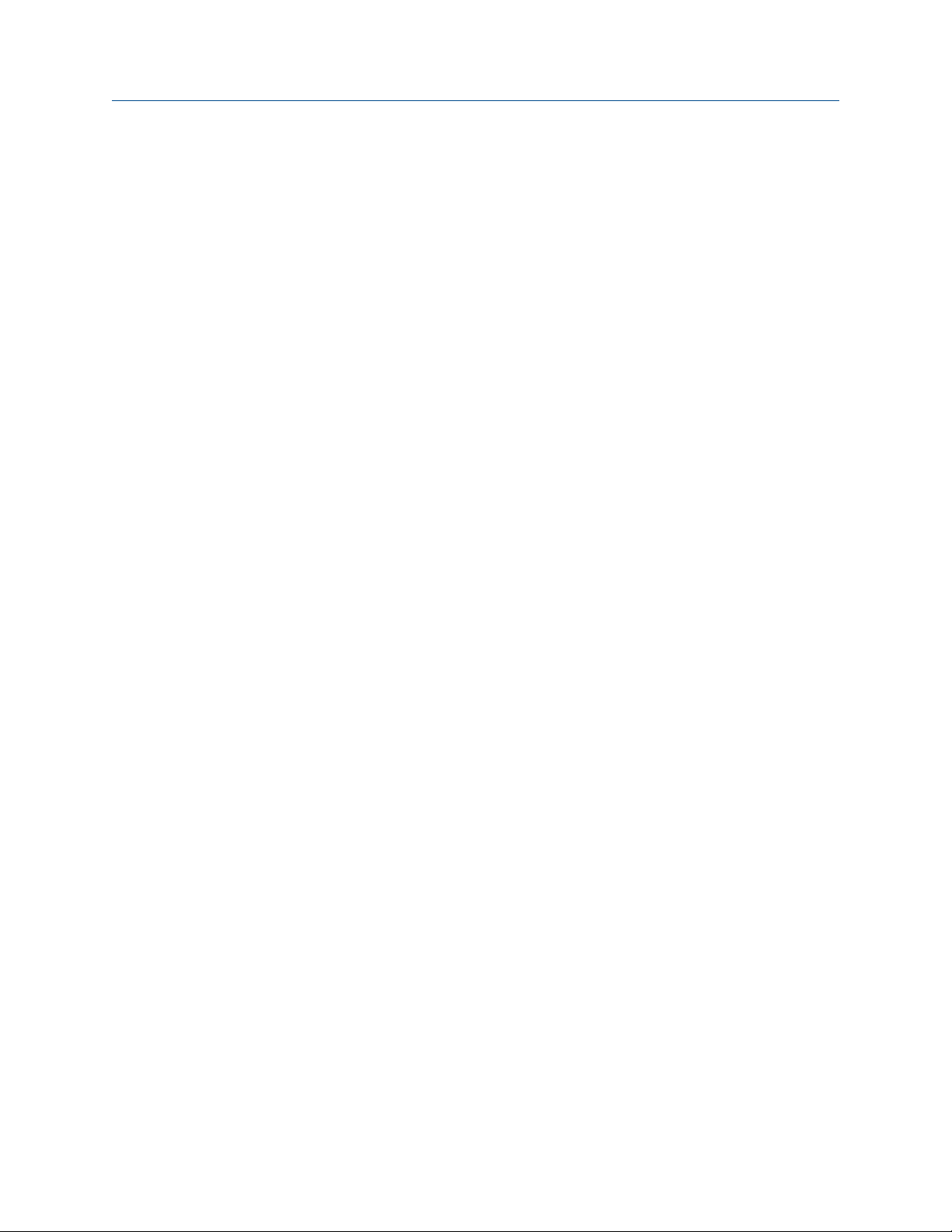
Contents Installation Manual
September 2020 MMI-20027478
4 Micro Motion 5700 Transmitters with Configurable Inputs and Outputs
Page 5
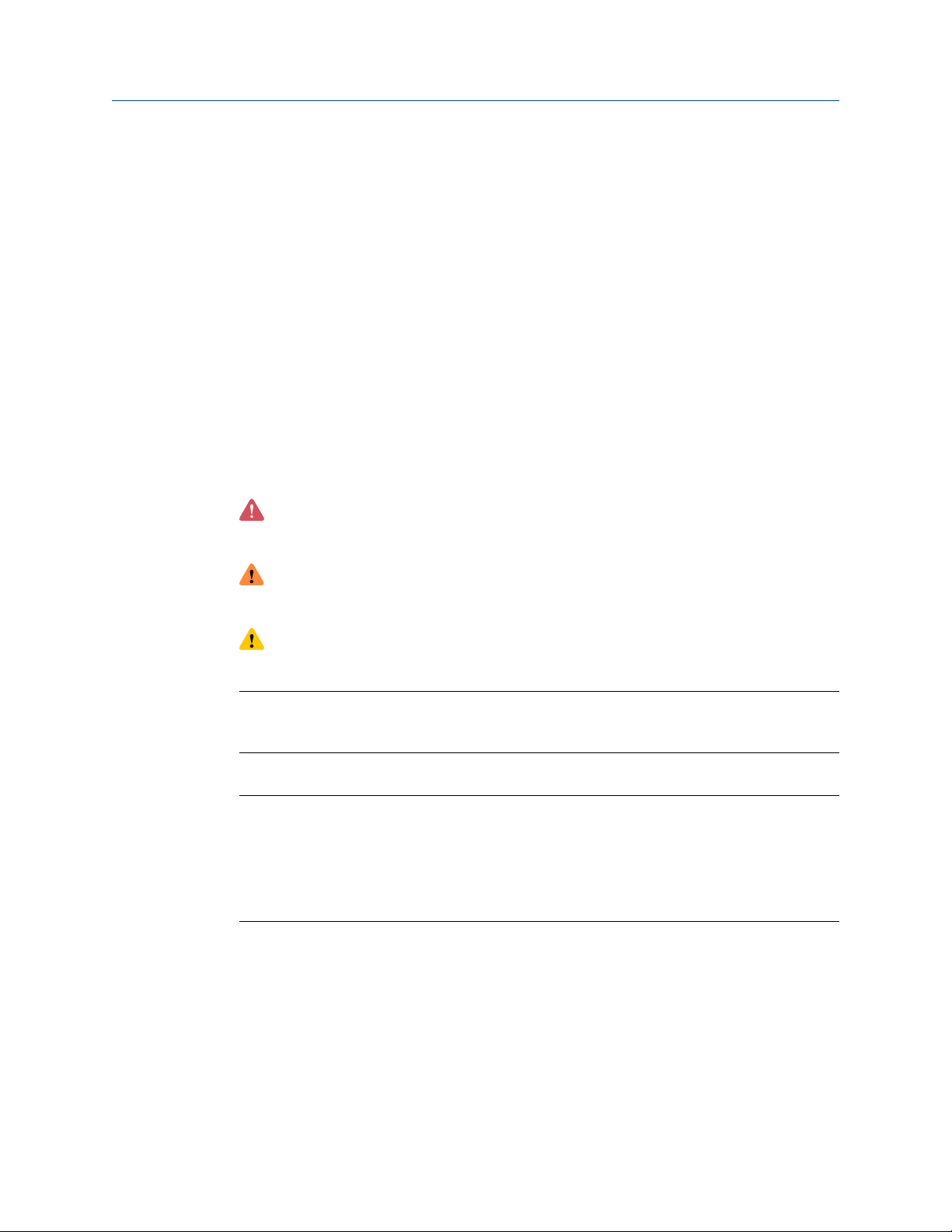
Installation Manual Before you begin
MMI-20027478 September 2020
1 Before you begin
1.1 About this document
This manual provides information on planning, mounting, wiring, and initial setup of the
5700 transmitter. For information on full configuration, maintenance, troubleshooting, or
service of the transmitter, see the configuration and use manual.
The information in this document assumes that users understand basic transmitter and
sensor installation, configuration, and maintenance concepts and procedures.
1.2 Hazard messages
This document uses the following criteria for hazard messages based on ANSI standards
Z535.6-2011 (R2017).
DANGER
Serious injury or death will occur if a hazardous situation is not avoided.
WARNING
Serious injury or death could occur if a hazardous situation is not avoided.
CAUTION
Minor or moderate injury will or could occur if a hazardous situation is not avoided.
NOTICE
Data loss, property damage, hardware damage, or software damage can occur if a
situation is not avoided. There is no credible risk of physical injury.
Physical access
NOTICE
Unauthorized personnel can potentially cause significant damage and/or misconfiguration
of end users' equipment. Protect against all intentional or unintentional unauthorized use.
Physical security is an important part of any security program and fundamental to
protecting your system. Restrict physical access to protect users' assets. This is true for all
systems used within the facility.
1.3 Related documentation
You can find all product documentation on the product documentation DVD shipped with
the product or at www.emerson.com.
See any of the following documents for more information:
• Micro Motion 5700 Product Data Sheet
Installation Manual 5
Page 6
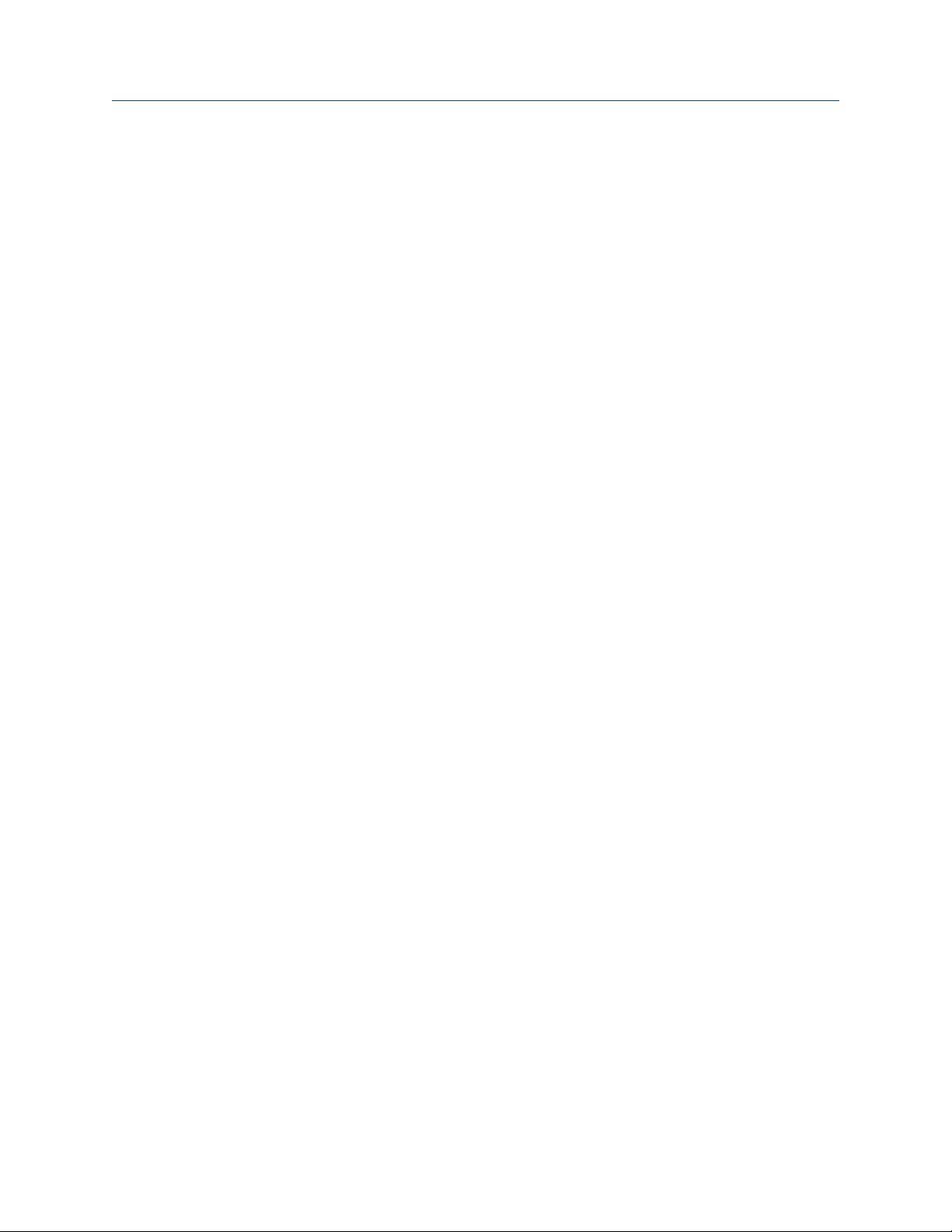
Before you begin Installation Manual
September 2020 MMI-20027478
• Micro Motion 5700 Transmitters with Configurable Inputs and Outputs: Configuration and
Use Manual
• Coriolis Flow Meter with Micro Motion Model 5700 Transmitters Safety Manual for Safety
Instrumented Systems (SIS)
• Micro Motion 5700 Transmitters with a Marine Bunker Transfer Package: Application
Manual
• Sensor installation manual
6 Micro Motion 5700 Transmitters with Configurable Inputs and Outputs
Page 7
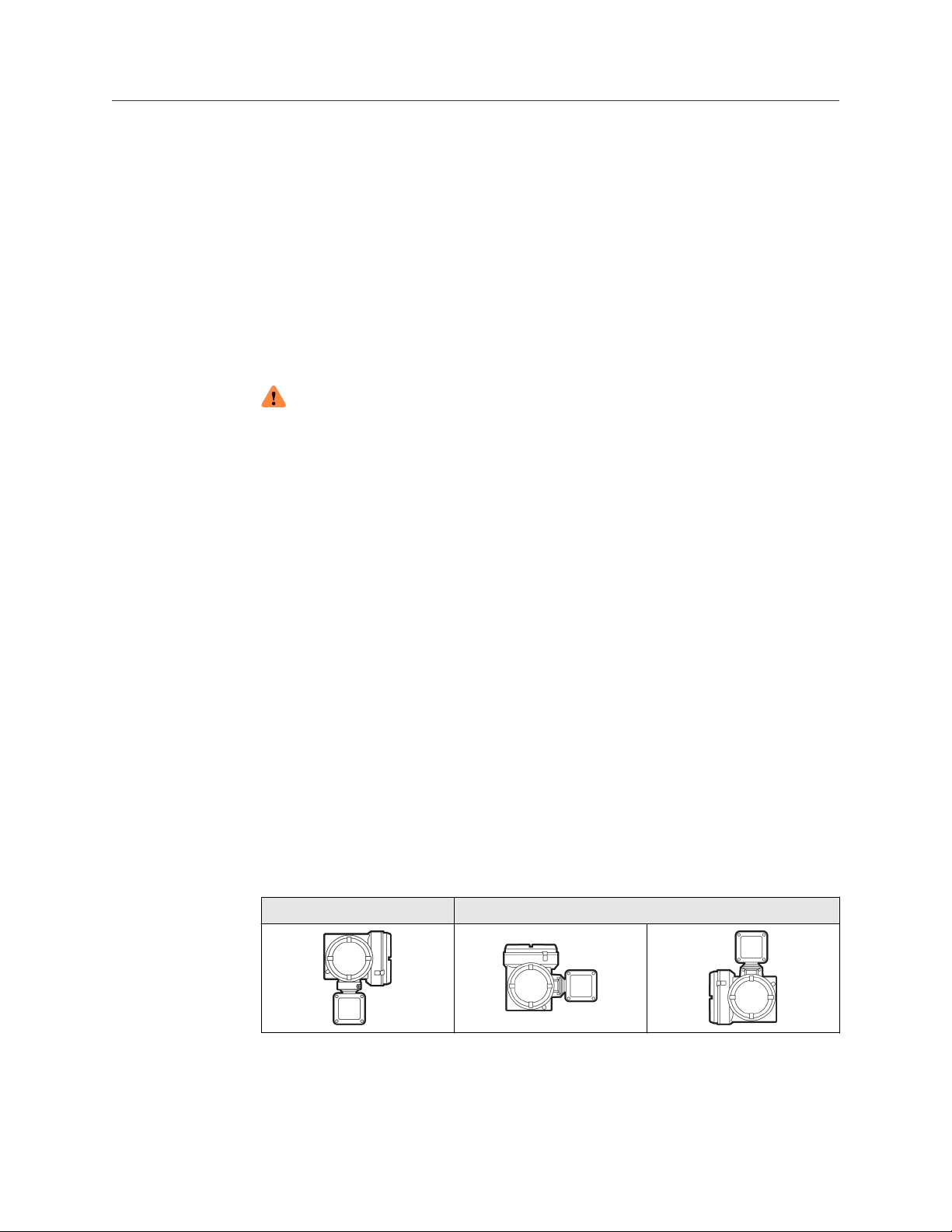
Installation Manual
MMI-20027478 September 2020
Planning
2 Planning
2.1 Installation checklist
□ If possible, install the transmitter in a location that will prevent direct exposure to
sunlight. The environmental limits for the transmitter may be further restricted by
hazardous area approvals.
□ If you plan to mount the transmitter in a hazardous area:
WARNING
— Verify that the transmitter has the appropriate hazardous area approval. Each
transmitter has a hazardous area approval tag attached to the transmitter
housing.
— Ensure that any cable used between the transmitter and the sensor meets the
hazardous area requirements.
— For ATEX/IECEx installations, strictly adhere to the safety instructions
documented in the ATEX/IECEx approvals documentation available on the
product documentation DVD shipped with the product or at www.emerson.com.
□ Verify that you have the appropriate cable and required cable installation parts for your
installation. For wiring between the transmitter and sensor, verify the maximum cable
length does not exceed 1,000 ft (305 m).
□ Ensure that you use the following cables for the different connections:
— A shielded, twisted-pair instrument cable with drain for all I/O connections
— A twisted-pair shielded cable for the RS-485 (Channel E) connection
□ You can mount the transmitter in any orientation as long as the conduit openings or
transmitter display do not point upward.
Installing the transmitter with the conduit openings or transmitter display facing
upward risks condensation moisture entering the transmitter housing, which could
damage the transmitter.
Following are examples of possible orientations for the transmitter.
Preferred orientation
Alternate orientations
□ Mount the meter in a location and orientation that satisfies the following conditions:
— Allows sufficient clearance to open the transmitter housing cover. Install with 8 in
(203 mm) to 10 in (254 mm) clearance at the wiring access points.
Installation Manual 7
Page 8
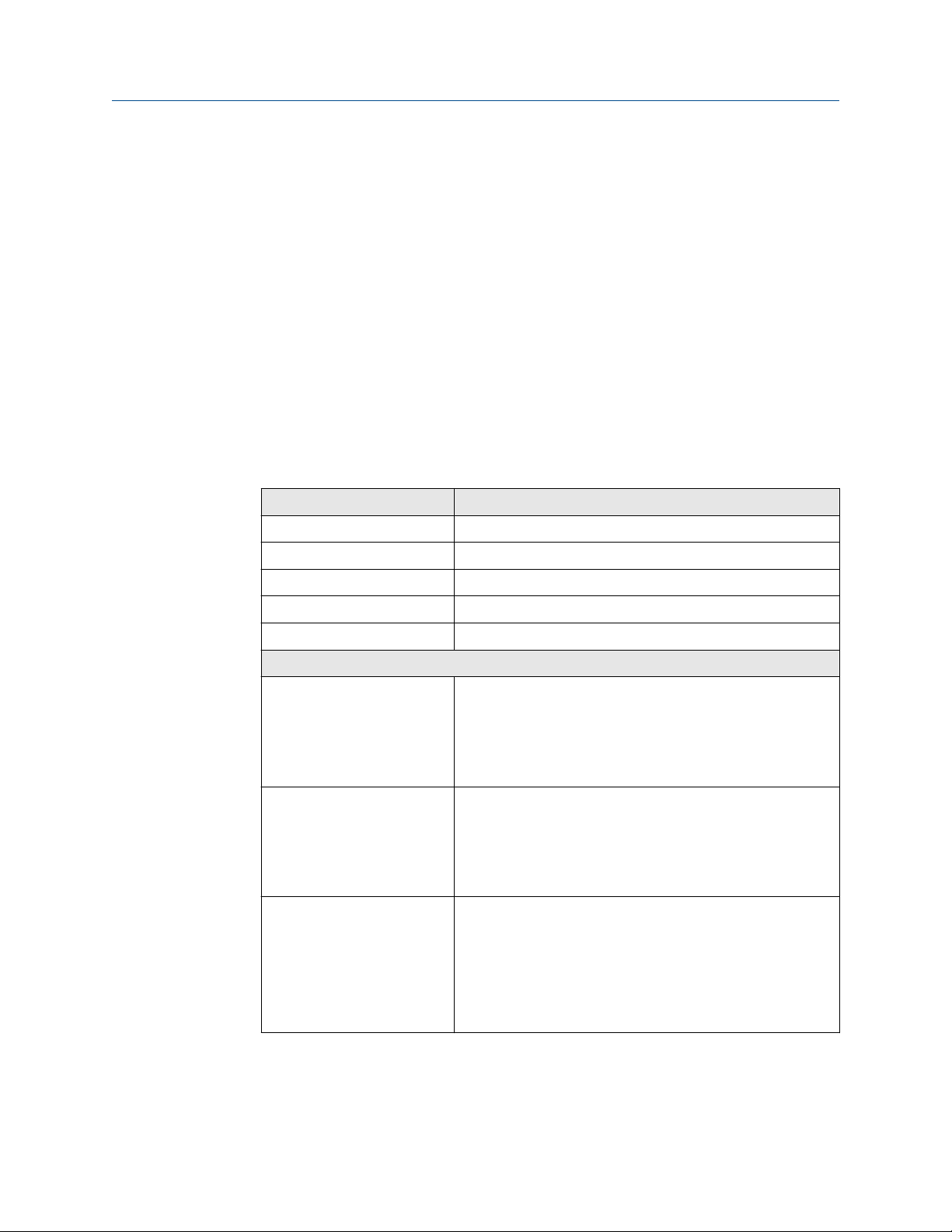
Planning Installation Manual
September 2020 MMI-20027478
— Provides clear access for installing cabling to the transmitter.
— Provides clear access to all wiring terminals for troubleshooting.
2.2 Additional considerations for retrofitting existing installations
□ The transmitter installation may require 3 in (76 mm) to 6 in (152 mm) of additional
wiring for the input/output and power connections. This length would be in addition to
the currently installed wiring. Confirm you have the additional wiring necessary for the
new installation.
□ Before removing the existing transmitter, be sure to record the configuration data for
the currently installed transmitter. At initial startup of the newly installed transmitter,
you will be prompted to configure the meter via a guided setup.
Record the following information (if applicable):
Variable Setting
Tag
Mass flow units
Volume flow units
Density units
Temperature units
Channel configuration
mA Outputs 1 — Power (Internal or External):
— Source:
— Scaling (LRV, URV):
— Fault Action:
mA Outputs 2 (optional) — Power (Internal or External):
— Source:
— Scaling (LRV, URV):
— Fault Action:
Frequency Outputs (optional) — Power (Internal or External):
— Source:
— Scaling (LRV, URV):
— Fault Action:
— Dual output:
8 Micro Motion 5700 Transmitters with Configurable Inputs and Outputs
Page 9

Installation Manual
Planning
MMI-20027478 September 2020
Variable Setting
Discrete Outputs (optional) — Power (Internal or External):
— Source:
— Scaling (LRV, URV):
— Fault Action:
Discrete Input (optional) — Power (Internal or External):
— Source:
— Scaling (LRV, URV):
— Fault Action:
RS-485 Address:
Calibration parameters (for 9-wire installations only)
Flow calibration factor FCF (Flow Cal or Flow Calibration Factor):
Density calibration factors — D1:
— D2:
— K1:
— K2:
— TC:
— FD:
2.3 Power requirements
Self-switching AC/DC input, automatically recognizes supply voltage:
• 85 to 240 VAC, 50/60 Hz, 6 watts typical, 11 watts maximum
• 18 to 100 VDC, 6 watts typical, 11 watts maximum
Note
For DC power:
• Power requirements assume a single transmitter per cable.
• At startup, the power source must provide a minimum of 1.5 amps of short-term
current per transmitter and not pull voltage below 18 VDC.
• Length and conductor diameter of the power cable must be sized to provide 18 VDC
minimum at the power terminals, at a load current of 0.7 amps.
Cable sizing formula
M = 18V + (R x L x 0.7A)
• M: minimum supply voltage
• R: cable resistance
• L: cable length (in Ω/ft)
Installation Manual 9
Page 10
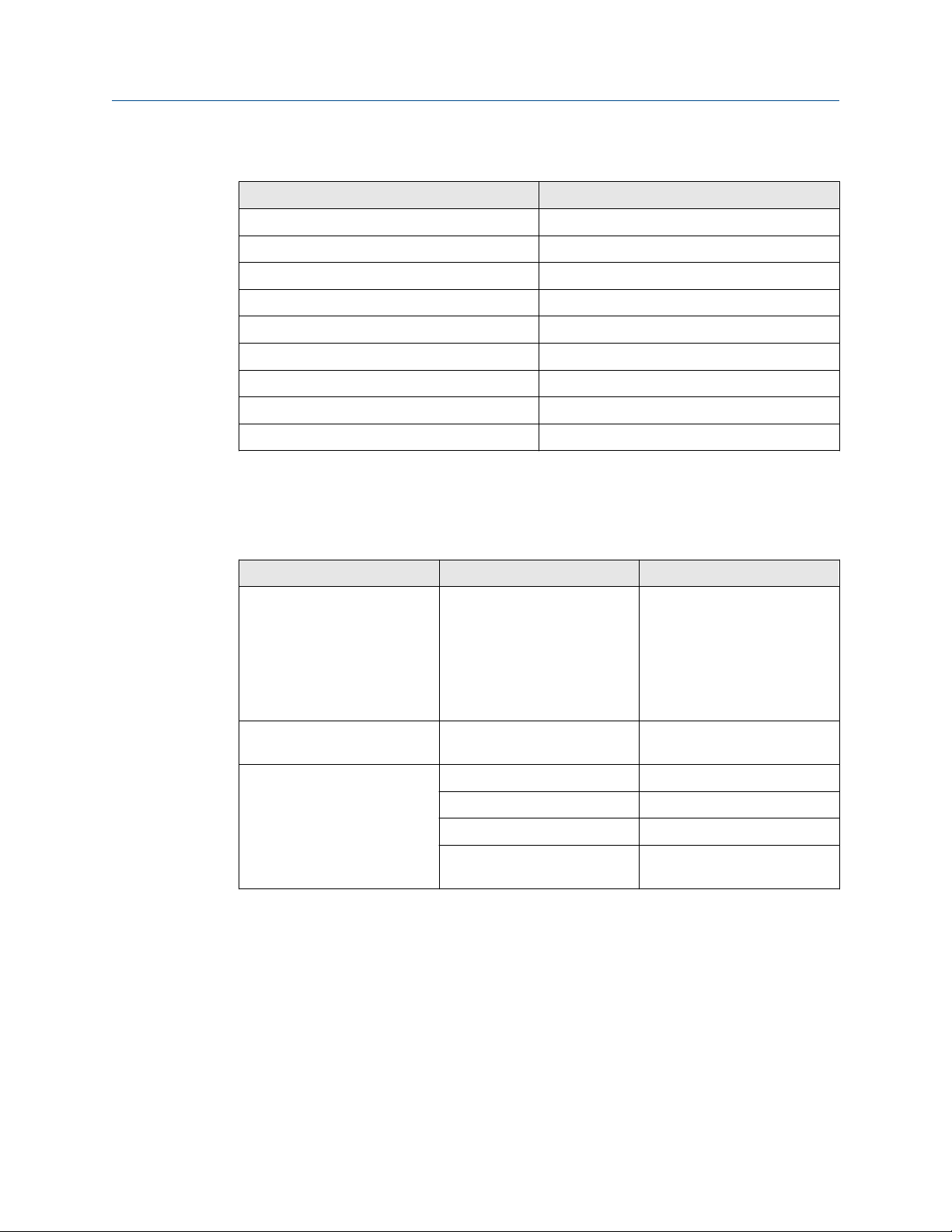
Planning Installation Manual
September 2020 MMI-20027478
Typical power cable resistance at 68 °F (20.0 °C)
Wire gauge Resistance
14 AWG 0.0050 Ω/ft
16 AWG 0.0080 Ω/ft
18 AWG 0.0128 Ω/ft
20 AWG 0.0204 Ω/ft
2.5 mm
1.5 mm
1.0 mm
0.75 mm
0.50 mm
2
2
2
2
2
0.0136 Ω/m
0.0228 Ω/m
0.0340 Ω/m
0.0460 Ω/m
0.0680 Ω/m
2.3.1 Maximum cable lengths between sensor and transmitter
The maximum cable length between the sensor and transmitter that are separately
installed is determined by cable type.
Cable type Wire gauge Maximum length
Micro Motion 4-wire remote
mount
Micro Motion 9-wire remote
mount
User-supplied 4-wire VDC 22 AWG (0.326 mm²) 300 ft (91 m)
Not applicable • 1,000 ft (305 m) without
Ex-approval
• 500 ft (152 m) with IIC
rated sensors
• 1,000 ft (305 m) with IIB
rated sensors
Not applicable 60 ft (18 m)
VDC 20 AWG (0.518 mm²) 500 ft (152 m)
VDC 18 AWG (0.823 mm²) 1,000 ft (305 m)
RS-485 22 AWG (0.326 mm²)
or larger
1,000 ft (305 m)
10 Micro Motion 5700 Transmitters with Configurable Inputs and Outputs
Page 11
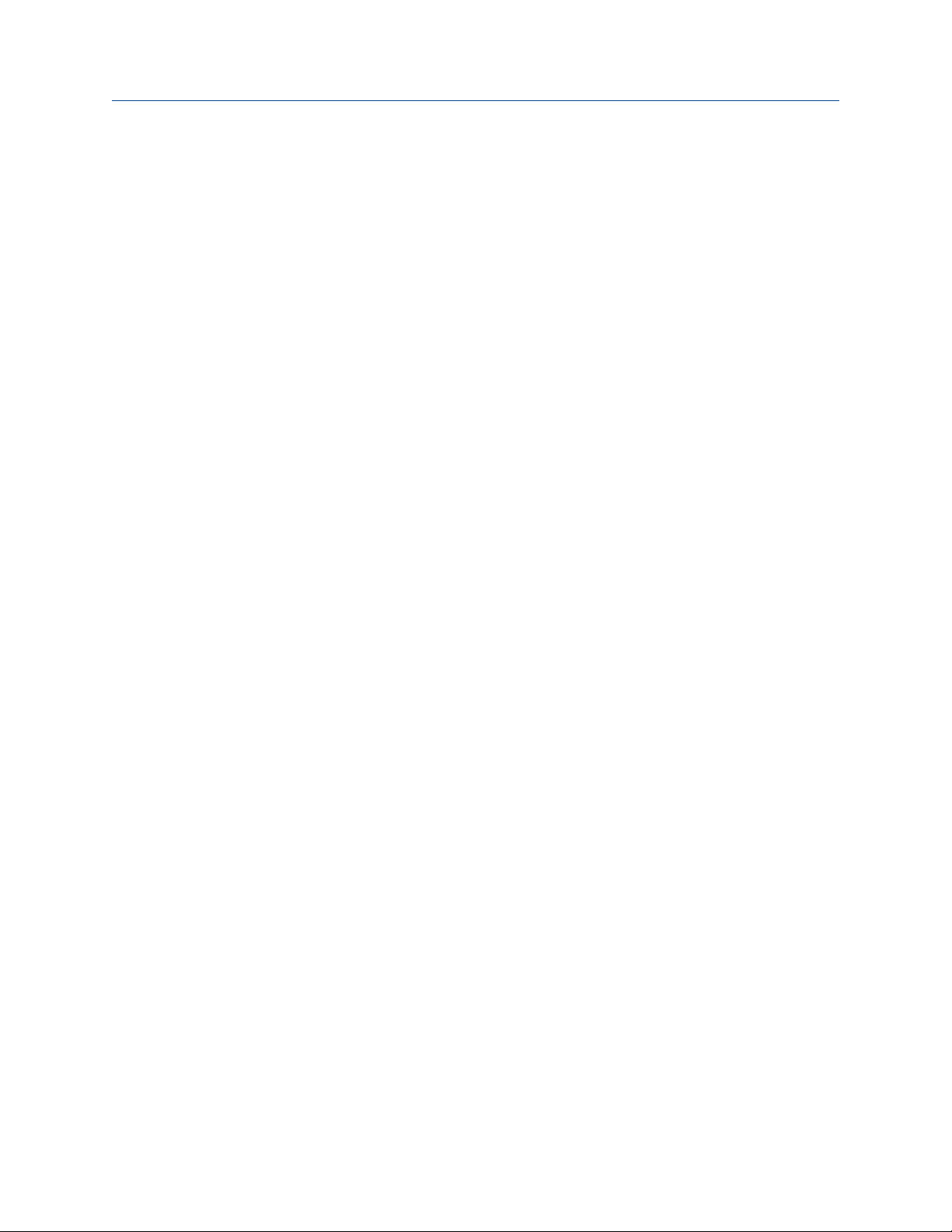
Installation Manual Mounting and sensor wiring
MMI-20027478 September 2020
3 Mounting and sensor wiring
3.1 Mounting and sensor wiring for integralmount transmitters
There are no separate mounting requirements for integral transmitters, and no need to
connect wiring between the transmitter and the sensor.
3.2 Mounting transmitters
There are two options available for mounting transmitters:
• Mount the transmitter to a wall or flat surface.
• Mount the transmitter to an instrument pole.
3.2.1
Mounting the transmitter to a wall or flat surface
Prerequisites
• Micro Motion recommends 5/16-18 (8 mm–1.25) fasteners that can withstand the
process environment. Micro Motion does not supply bolts or nuts as part of the
standard offering (general purpose bolts and nuts are available as an option).
• Ensure that the surface is flat and rigid, does not vibrate, or move excessively.
• Confirm that you have the necessary tools, and the mounting kit shipped with the
transmitter.
Procedure
1. Attach the mounting bracket to the transmitter and tighten the screws to 80 in lbf
(9.04 N m) to 90 in lbf (10.17 N m).
Installation Manual 11
Page 12
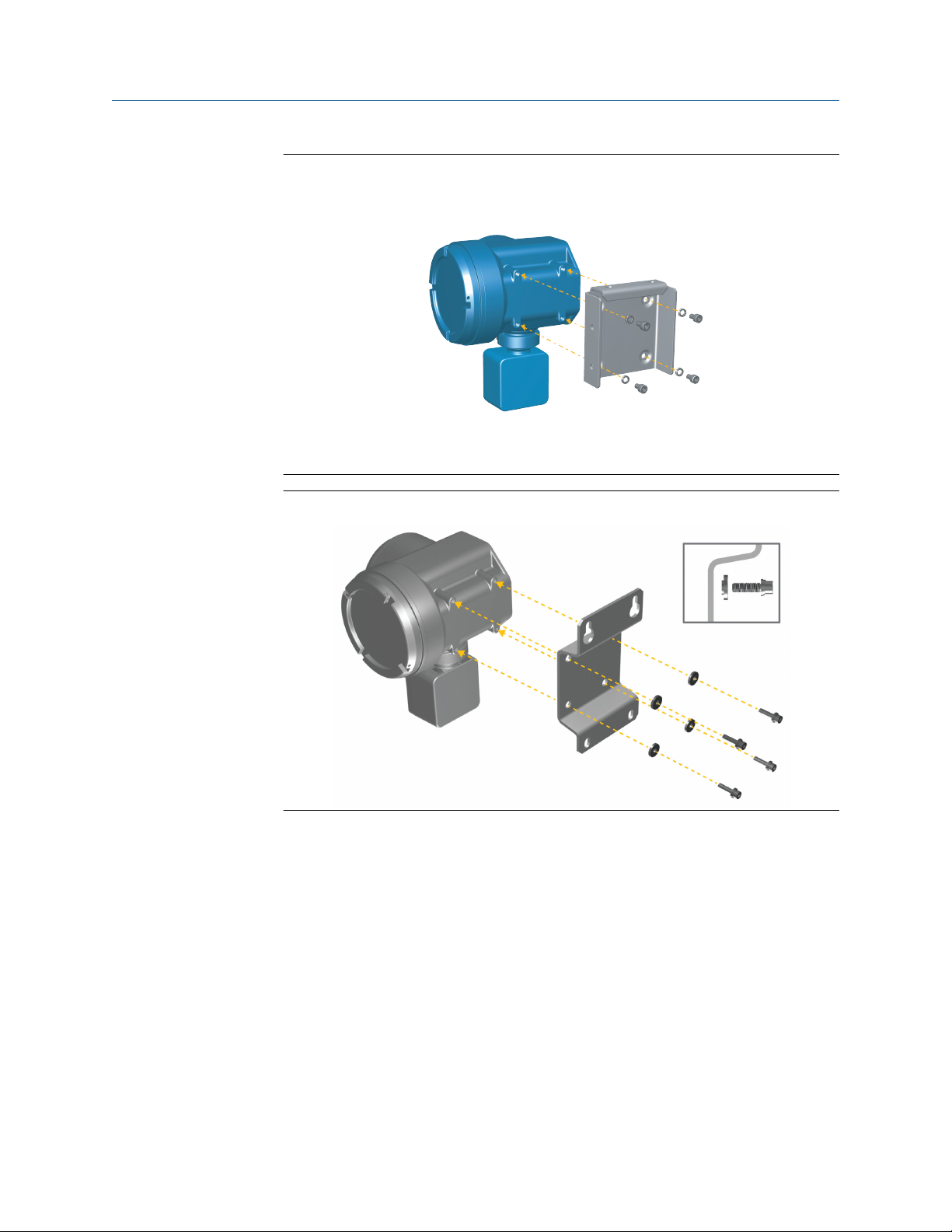
Mounting and sensor wiring Installation Manual
September 2020 MMI-20027478
Figure 3-1: Mounting bracket to an aluminum transmitter
Figure 3-2: Mounting bracket to a stainless steel transmitter
2. For wall-mount installations, secure the mounting bracket to the prepared surface.
12 Micro Motion 5700 Transmitters with Configurable Inputs and Outputs
Page 13
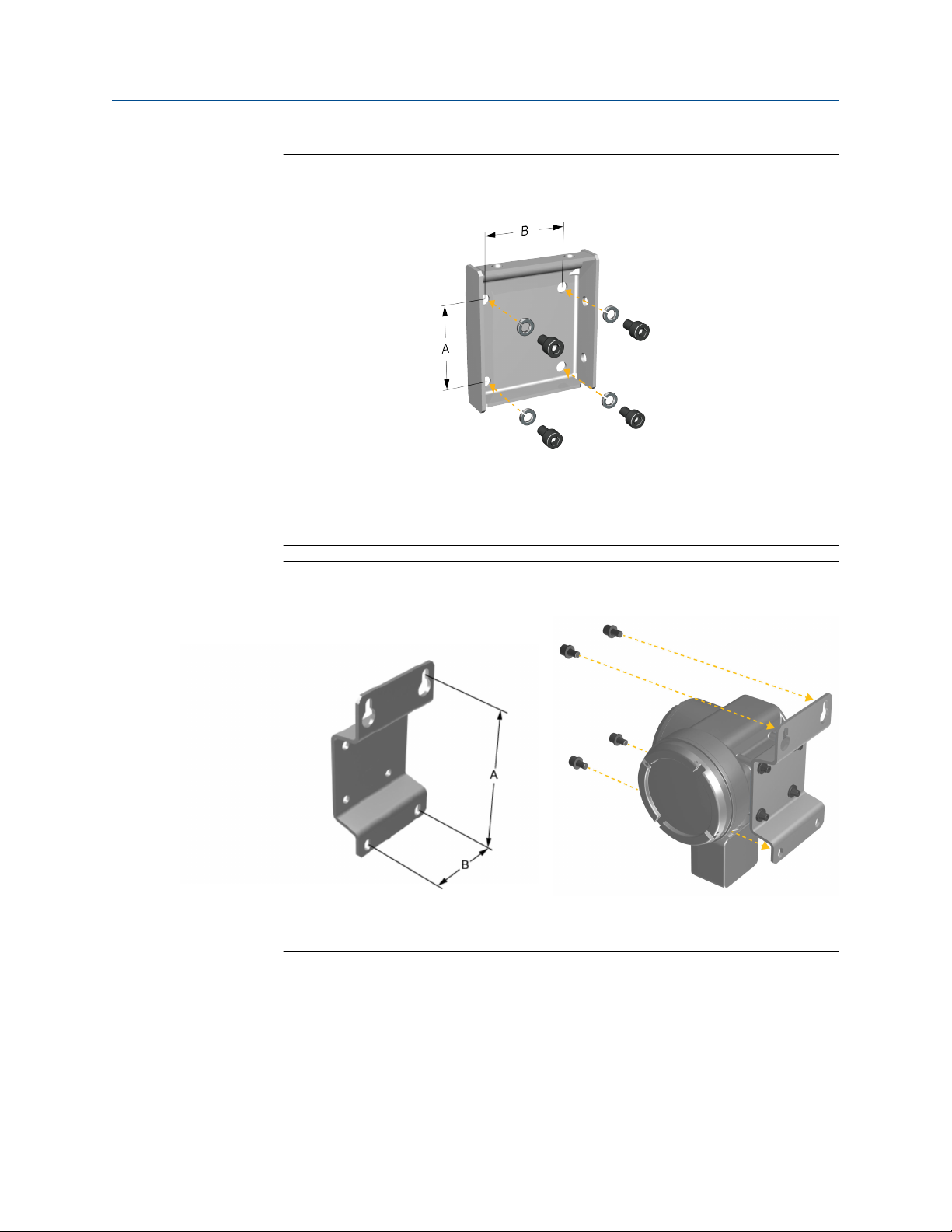
Installation Manual Mounting and sensor wiring
MMI-20027478 September 2020
Figure 3-3: Wall-mounting bracket and dimensions for an aluminum
transmitter
A. 2.8 in (71 mm)
B. 2.8 in (71 mm)
Figure 3-4: Wall-mounting bracket and dimensions for a stainless steel
transmitter
A. 7.51 in (190.8 mm)
B. 3.67 in (93.2 mm)
Installation Manual 13
Page 14
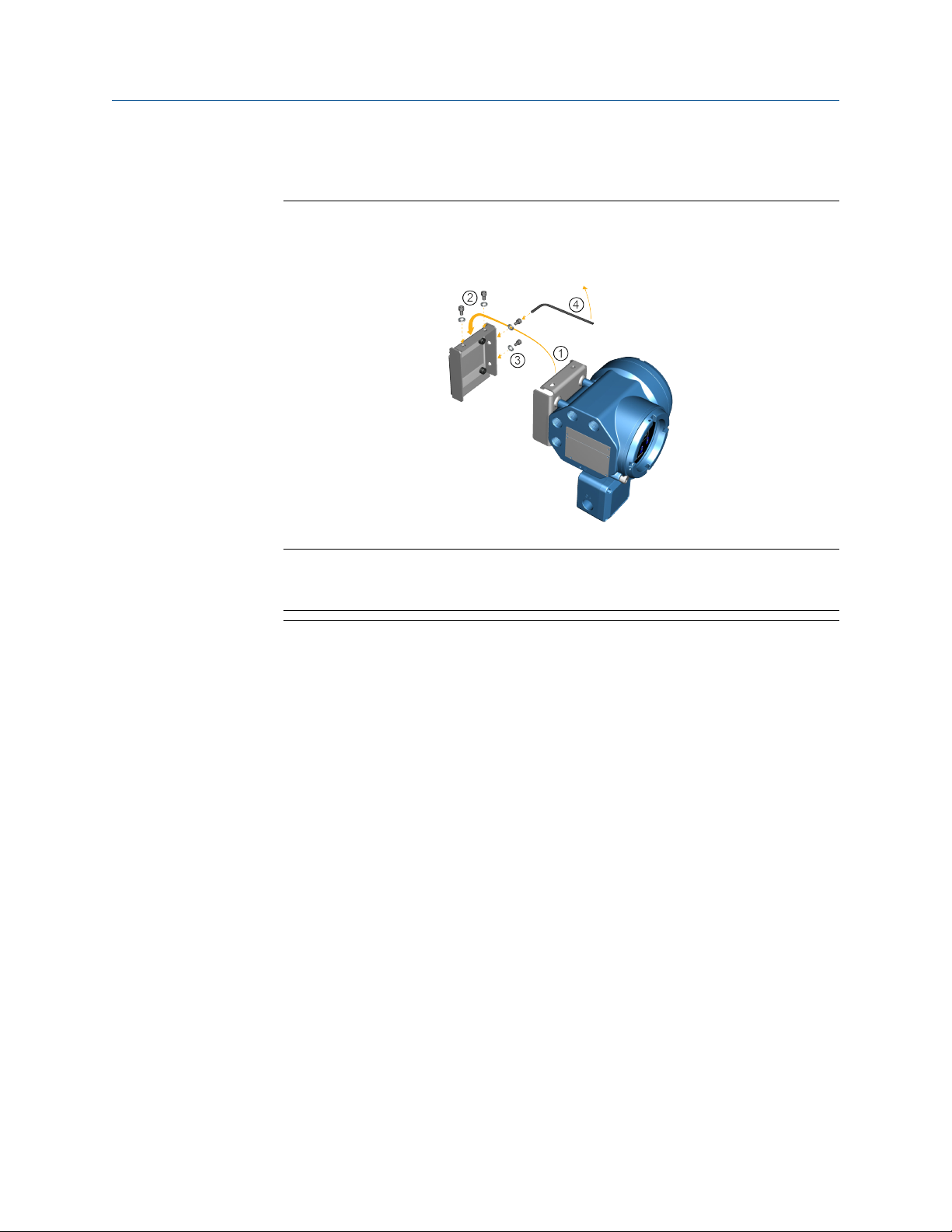
Mounting and sensor wiring Installation Manual
September 2020 MMI-20027478
3. For aluminum transmitters, place and attach the transmitter-mounting bracket to
the mounting bracket secured to the wall or instrument pole.
Figure 3-5: Attaching and securing an aluminum transmitter to the mounting
bracket
3.2.2
Tip
To ensure the mounting bracket holes are aligned, insert all attachment bolts into
place before tightening.
Mount the transmitter to a pole
Prerequisites
• Ensure that the instrument pole extends at least 12 in (305 mm) from a rigid base and
is no more than 2 in (51 mm) in diameter.
• Confirm that you have the necessary tools, and the instrument-pole mounting kit
shipped with the transmitter.
Procedure
For pole-mount installations, attach the U-bolt mounting piece to the instrument pole.
14 Micro Motion 5700 Transmitters with Configurable Inputs and Outputs
Page 15
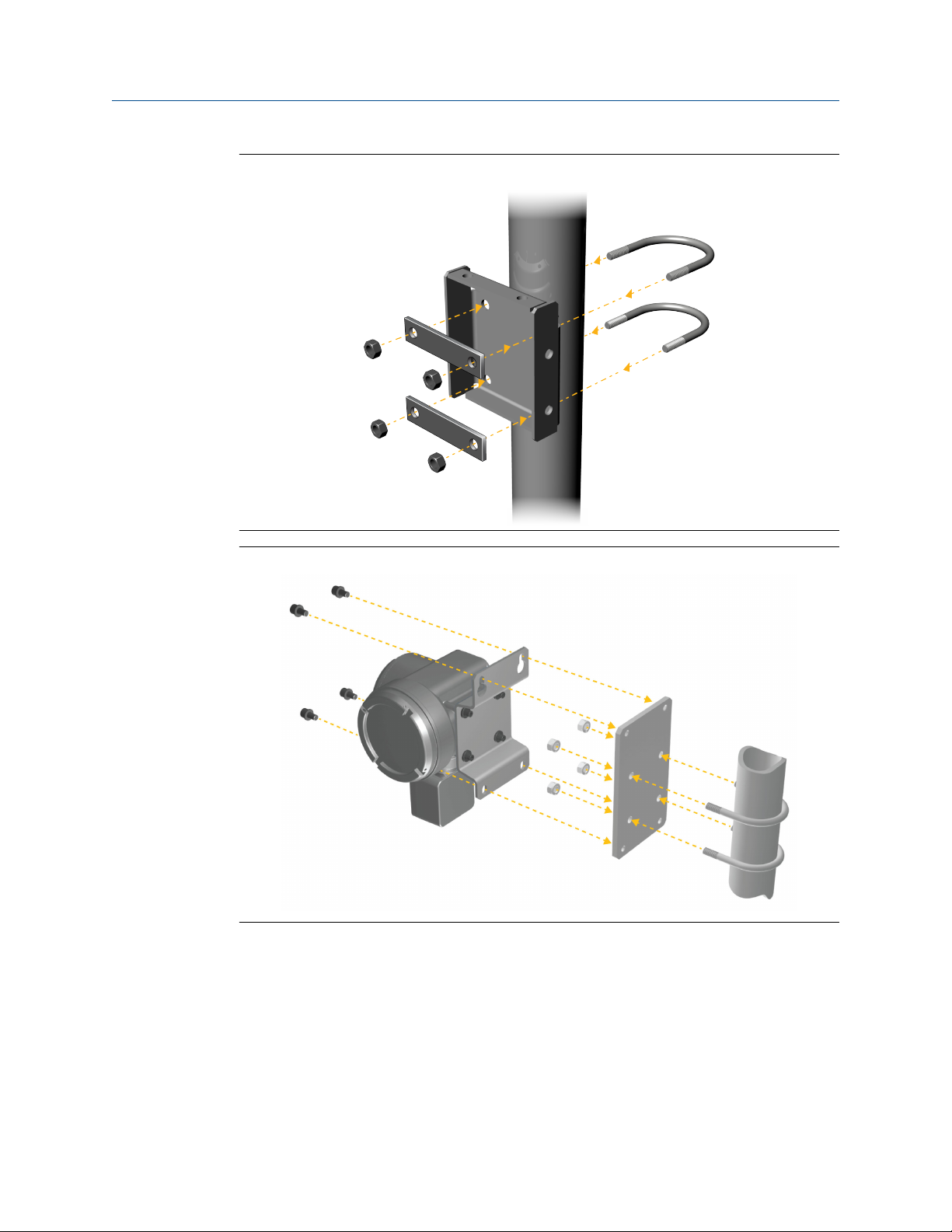
Installation Manual Mounting and sensor wiring
MMI-20027478 September 2020
Figure 3-6: Pole-mounting bracket attachment for an aluminum transmitter
Figure 3-7: Pole-mounting bracket attachment for a stainless steel transmitter
3.3 Wire a remote-mount transmitter to the sensor
Use this procedure to wire a 4-wire or 9-wire remote-mount transmitter to the sensor.
Prerequisites
• Prepare the 4-wire cable as described in the sensor documentation.
Installation Manual 15
Page 16
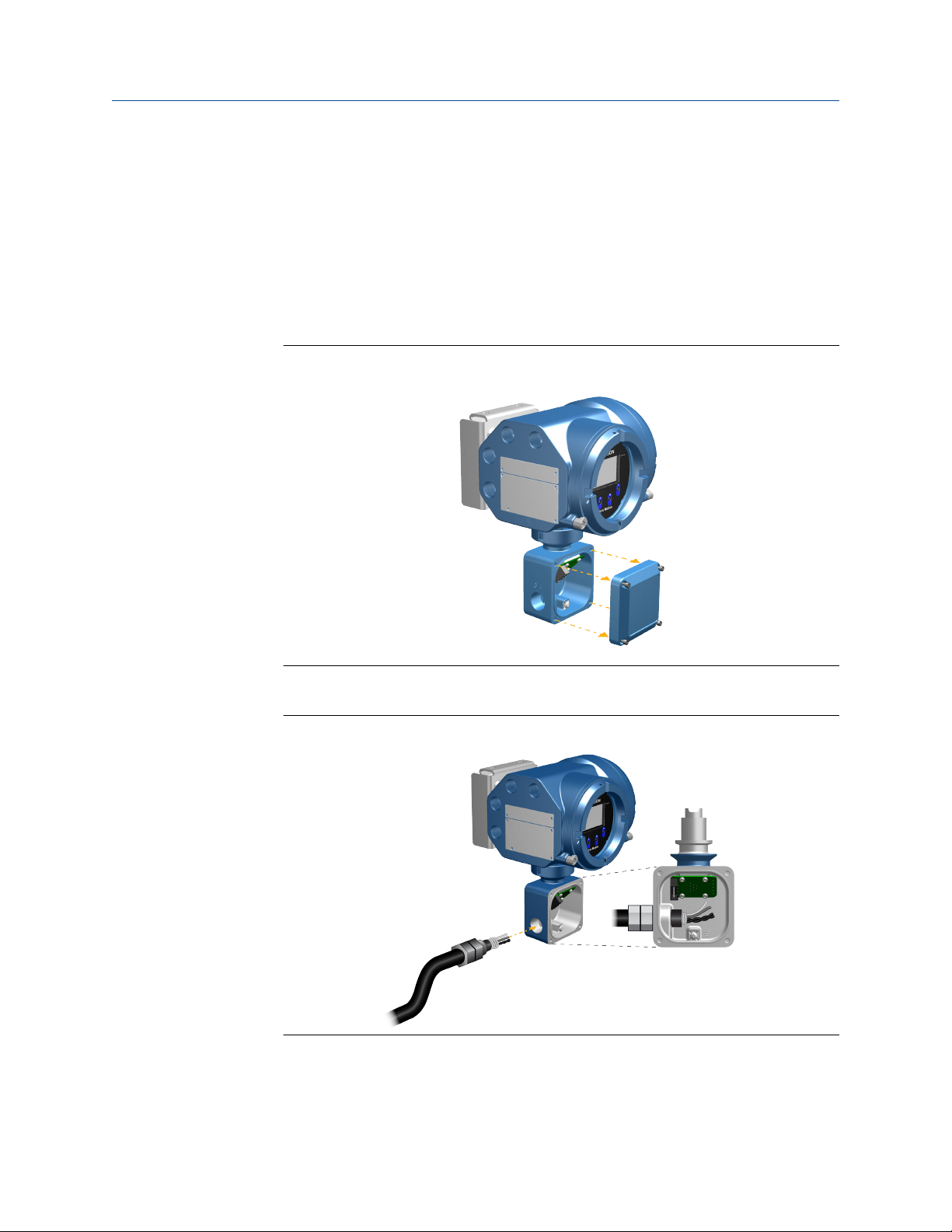
Mounting and sensor wiring Installation Manual
September 2020 MMI-20027478
• Prepare the 9-wire cable as described in the Micro Motion 9-Wire Flow Meter Cable
Preparation and Installation Guide.
• Connect the cable to the sensor-mounted core processor or junction box as described
in the sensor documentation. You can access all product documentation on the
documentation DVD shipped with the product or at www.emerson.com.
Procedure
1. Remove the transmitter-to-sensor wiring compartment cover to reveal the terminal
connections.
Figure 3-8: Removal of the transmitter-to-sensor wiring compartment cover
2. Feed the sensor wiring cable into the transmitter wiring compartment.
Figure 3-9: Sensor wiring feedthrough
3. Connect the sensor wires to the appropriate terminals.
16 Micro Motion 5700 Transmitters with Configurable Inputs and Outputs
Page 17
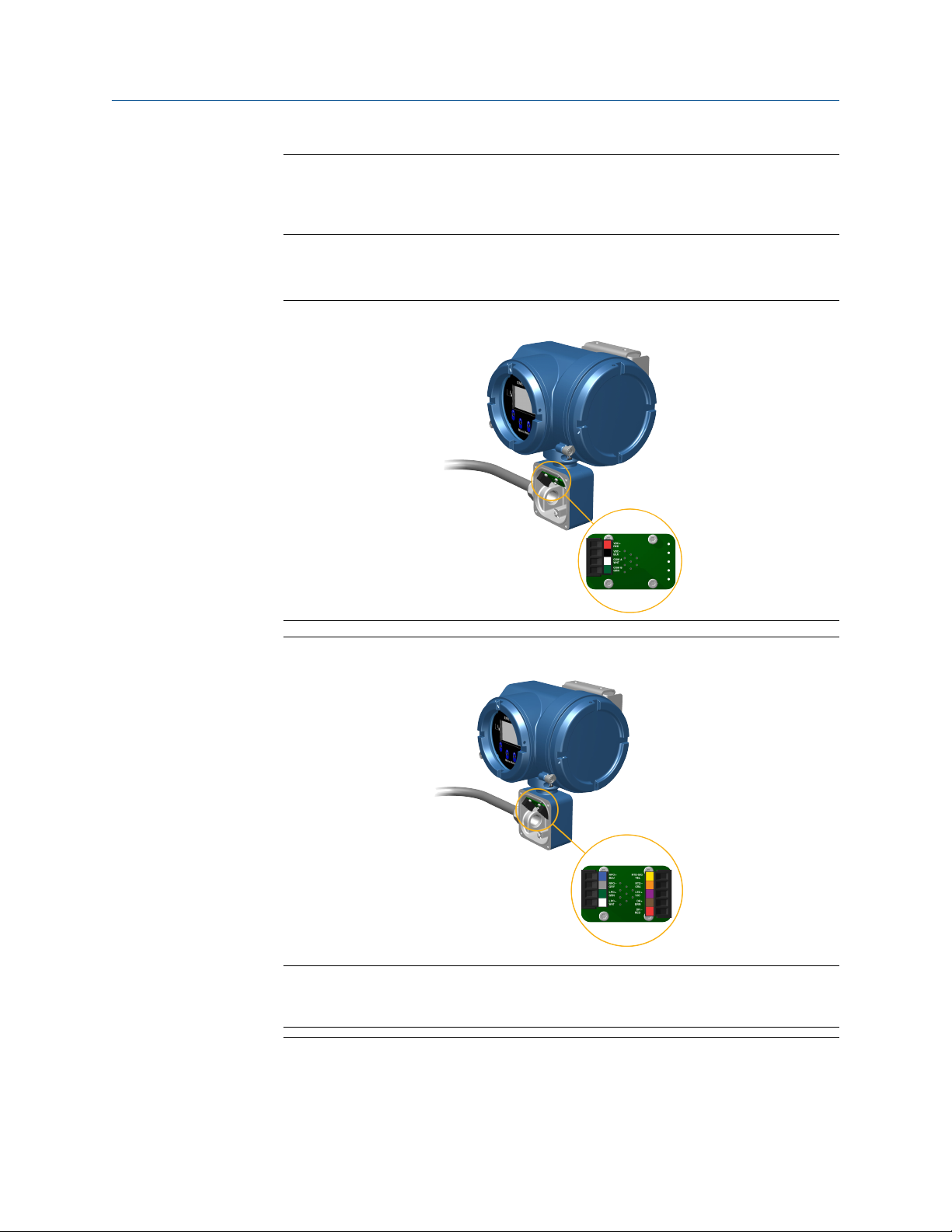
Installation Manual Mounting and sensor wiring
MMI-20027478 September 2020
Important
Terminate the 4-wire cable drain wires only at the sensor/core processor end of the
cable. See the sensor installation manual for more detail. Do not connect the 4-wire
cable drain wires to the ground screw located inside the 5700 junction box.
• See Figure 3-10 for 4-wire terminal connections.
• See Figure 3-11 for 9-wire terminal connections.
Figure 3-10: 4-wire transmitter-to-sensor wiring connections
Figure 3-11: 9-wire transmitter-to-sensor wiring connections
Note
Connect the 4 drain wires in the 9-wire cable to the ground screw located inside the
junction box.
4. Replace the transmitter-to-sensor wiring compartment cover and tighten the
screws to 14 in lbf (1.58 N m) to 15 in lbf (1.69 N m).
Installation Manual 17
Page 18

Mounting and sensor wiring Installation Manual
September 2020 MMI-20027478
3.4 Ground the meter components
In 4-wire or 9-wire remote installations, the transmitter and sensor are grounded
separately.
Prerequisites
NOTICE
Improper grounding could cause inaccurate measurements or meter failure.
WARNING
Failure to comply with requirements for intrinsic safety in a hazardous area could result
in an explosion causing death or serious injury.
Note
For hazardous area installations in Europe, refer to standard EN 60079-14 or national
standards.
If national standards are not in effect, adhere to the following guidelines for grounding:
• Use copper wire, 14 AWG (2.08 mm2) or larger wire size.
• Keep all ground leads as short as possible, less than 1 Ω impedance.
• Connect ground leads directly to earth, or follow plant standards.
Procedure
1. Ground the sensor according to the instructions in the sensor documentation.
2. Ground the transmitter according to applicable local standards, using the
transmitter’s internal or external ground screw.
• The earth ground terminal is located inside the power wiring compartment.
• The external ground screw is located on the side of the transmitter located
below the transmitter tag.
18 Micro Motion 5700 Transmitters with Configurable Inputs and Outputs
Page 19

Installation Manual Mounting and sensor wiring
MMI-20027478 September 2020
3.5 Rotate the transmitter on the sensor (optional)
In integral installations, you can rotate the transmitter on the sensor up to 360º in 45º
increments.
Procedure
1. Using a 4 mm hex key, loosen and remove the clamp securing the transmitter head
in place.
Figure 3-12: Removal of the sensor clamp
2. Gently lift the transmitter straight up, and rotate the transmitter to the desired
position.
You can rotate the transmitter to any of the eight positions, but a stop exists that
will not allow a full 360° rotation.
Figure 3-13: Rotation of the transmitter head
3. Gently lower the transmitter onto the base, confirming that the transmitter is in a
locked position.
Installation Manual 19
Page 20

Mounting and sensor wiring Installation Manual
September 2020 MMI-20027478
4. Replace the clamp in its original position and tighten the cap screw. Torque to 28 in
lbf (3.16 N m) to 30 in lbf (3.39 N m).
Figure 3-14: Re-attachment of the sensor clamp
3.6 Rotate the user interface on the transmitter (optional)
The user interface on the transmitter electronics module can be rotated 90°, 180°, or 270°
from the original position.
Figure 3-15: Display components
A. Transmitter housing
B. Sub-bezel
C. Display module
D. Display screws
E. End-cap clamp
F. Cap screw
G. Display cover
20 Micro Motion 5700 Transmitters with Configurable Inputs and Outputs
Page 21

Installation Manual Mounting and sensor wiring
MMI-20027478 September 2020
Procedure
1. Shut off power to the unit.
WARNING
If the transmitter is in a hazardous area, wait five minutes after disconnecting the
power. Failure to do so could result in an explosion causing death or injury.
2. Loosen and rotate the end cap clamp so that it does not interfere with the cover.
3. Turn the display cover counterclockwise to remove it from the main enclosure.
4. Carefully loosen the captive display screws while holding the display module in
place.
5. Carefully pull the display module out of the main enclosure.
6. Rotate the display module to the desired position.
7. Gently press the display module back onto the connector.
8. Tighten display screws.
9. Place the display cover onto the main enclosure.
10. Turn the display cover clockwise until it is fully seated.
11. Replace the end-cap clamp by tightening the cap screw.
12. Restore power to the transmitter.
3.7 Rotate the sensor wiring junction box on a remote-mount transmitter (optional)
In remote-mount installations, you can rotate the sensor wiring junction box on the
transmitter plus or minus 180º.
Procedure
1. Using a 4 mm hex key, loosen and remove the clamp securing the sensor wiring
junction box in place.
Figure 3-16: Removal of the clamp
2. Gently rotate the junction box to the desired position.
Installation Manual 21
Page 22

Mounting and sensor wiring Installation Manual
September 2020 MMI-20027478
You can rotate the junction box plus or minus 180º to any position.
Figure 3-17: Rotation of the sensor wiring junction box
3. Gently set the junction box into its new position, confirming that the position is
locked.
4. Replace the clamp in its original position and tighten the cap screw. Torque to 28 in
lbf (3.16 N m) to 30 in lbf (3.39 N m).
Figure 3-18: Re-attachment of the clamp
22 Micro Motion 5700 Transmitters with Configurable Inputs and Outputs
Page 23

Installation Manual Wiring the channels
MMI-20027478 September 2020
4 Wiring the channels
4.1 Available channels
Signal Channel A Channel B Channel C Channel D Channel E
Wiring
terminals
mA Inputs
and Outputs
Frequency
Outputs
Discrete
Outputs
Discrete
Inputs
Frequency
Inputs
(1) Frequency Output 2 can be mapped to Channel B or D. For multiple Frequency Outputs, use Frequency 1 on Channel C
and Frequency 2 on either Channel B or D.
1 2 3 4 5 6 7 8 9 10
mA Output 1
(HART)
mA Output 2 mA Output 3 mA Input RS-485
Frequency Output
(1)
2
Discrete Output 1 Discrete Output 2 Discrete Output 3
Frequency Output1Frequency Output
Discrete Input 1 Discrete Input 2
(1)
2
Frequency Input
4.2 Access the wiring channels
Procedure
1. Remove the wiring access cover to reveal the I/O wiring terminal block connectors.
Installation Manual 23
Page 24

A
Wiring the channels Installation Manual
September 2020 MMI-20027478
2. Confirm which transmitter channels are activated, or ON, and identify the type of
configuration you will be wiring to based on the options available.
Figure 4-1: Activated channel identification
A. Key to identify the activated input/outputs
3. Record the channel and wiring configuration on the label provided inside the
transmitter housing cover.
Figure 4-2: Channel and wiring configurations label
4.3 Wire the mA Output
Use this section to wire the mA Output in explosion-proof, nonincendive, or nonhazardous
installations.
Important
Meter installation and wiring should be performed only by suitably-trained personnel.
4.3.1
24 Micro Motion 5700 Transmitters with Configurable Inputs and Outputs
Wire the mA Output (internally powered)
Procedure
Wire to the appropriate output terminal and pins.
Page 25

A
D
C
B
A
E
D
C
B
Installation Manual Wiring the channels
MMI-20027478 September 2020
Figure 4-3: mA Output wiring (internally powered)
A. mA Output
B. Channel A, B, or C
C. 820 Ω maximum loop resistance
D. Signal device
4.3.2
Wire the mA Output (externally powered)
Procedure
Wire to the appropriate output terminal and pins.
Figure 4-4: mA Output wiring (externally powered)
A. mA Output
B. Channel A, B, or C
C. 5–30 VDC (maximum)
D. See Figure 4-5 for maximum loop resistance
E. Signal device
Installation Manual 25
Page 26

0
100
200
300
400
500
600
700
800
900
1000
1100
0 7.5 15.0 22.5 30.0
B
A
A
1
2
C
B
Wiring the channels Installation Manual
September 2020 MMI-20027478
Figure 4-5: Externally-powered mA Output: maximum loop resistance
A. Maximum resistance (Ω)
B. External supply voltage (V)
4.4 Wire the mA/HART Output
Use this section to wire the mA/HART Output in explosion-proof, nonincendive, or
nonhazardous installations.
Important
Meter installation and wiring should be performed only by suitably-trained personnel.
4.4.1
26 Micro Motion 5700 Transmitters with Configurable Inputs and Outputs
Wire the mA/HART Output (internally powered)
Procedure
Wire to the appropriate output terminal and pins.
Figure 4-6: mA/HART Output wiring (internally powered)
A. mA/HART Output
B. 250–600 Ω resistance
C. HART device
Page 27

A
1
2
D
C
B
0
100
200
300
400
500
600
700
800
900
1000
1100
0 7.5 15.0 22.5 30.0
B
A
Installation Manual Wiring the channels
MMI-20027478 September 2020
4.4.2 Wire the mA/HART Output (externally powered)
Procedure
Wire to the appropriate output terminal and pins.
Figure 4-7: mA/HART Output wiring (externally powered)
A. mA/HART Output
B. 5–30 VDC (maximum)
C. 250–600 Ω resistance (see Figure 4-8 for maximum loop resistance)
D. HART device
Figure 4-8: Externally-powered mA/HART Output: maximum loop resistance
A. Maximum resistance (Ω)
B. External supply voltage (V)
4.4.3
Installation Manual 27
Wire the mA/HART multidrop installation (internally or externally powered)
Procedure
See the following figure for information on wiring a mA/HART multidrop installation.
Page 28

B
A
C
E
D
F
I give up
Wiring the channels Installation Manual
September 2020 MMI-20027478
Figure 4-9: mA/HART multidrop wiring
A. 250–600 Ω resistance
B. HART-compatible host or controller
C. HART-compatible transmitter (internally powered)
D. 5700 transmitter (internally powered) mA/HART connections
E. SMART FAMILY™ transmitters
F. 24 VDC loop power supply required for external transmitter
4.5 Wire the Frequency Output
Use this section to wire the Frequency Output in explosion-proof, nonincendive, or
nonhazardous installations.
Important
Meter installation and wiring should be performed only by suitably-trained personnel.
4.5.1
Wire the Frequency Output (internally powered)
Use this procedure to wire the internally-powered Frequency Output for Channel B or C.
Procedure
Wire to the appropriate output terminal and pins.
28 Micro Motion 5700 Transmitters with Configurable Inputs and Outputs
Page 29

A
D
C
B
0
2
4
6
8
10
12
14
16
18
20
22
24
0 250 500 750 1000
A
B
Installation Manual Wiring the channels
MMI-20027478 September 2020
Figure 4-10: Frequency Output wiring (internally powered)
A. Frequency Output
B. Channel B or C
C. See Figure 4-11for output amplitude versus load resistance
D. Counter
Figure 4-11: Internally powered Frequency Output: output amplitude versus load
resistance [24 VDC (Nom) open circuit]
4.5.2
Wire the Frequency Output (externally powered)
Use this procedure to wire the externally-powered Frequency Output for Channel B or C.
Procedure
Installation Manual 29
Wire to the appropriate output terminal and pins.
A. Output amplitude (V)
B. Load resistor (Ω)
Page 30

A
B
E
D
C
A
7
8
C
B
Wiring the channels Installation Manual
September 2020 MMI-20027478
Figure 4-12: Frequency Output wiring (externally powered)
A. Frequency Output
B. Channel B or C
C. 5–30 VDC (maximum)
D. Current Limiting Resistor. Chose resistor to limit current below 500mA (maximum).
Current= C (VDC)/ D (ohms).
E. Counter
4.5.3
Wire the Frequency Output (internally powered) (Channel D)
Procedure
Wire to the appropriate output terminal and pins.
Figure 4-13: Frequency output wiring (internally powered)
A. Frequency Output
B. See Figure 4-14 for output amplitude versus load resistance
C. Counter
30 Micro Motion 5700 Transmitters with Configurable Inputs and Outputs
Page 31

0
2
4
6
8
10
12
14
16
18
20
22
24
0 2500 5000 7500 10000
A
B
A
7
8
D
C
B
Installation Manual Wiring the channels
MMI-20027478 September 2020
Figure 4-14: Internally powered Frequency Output: output amplitude versus load
resistance [24 VDC (Nom) open circuit]
A. Output amplitude (V)
B. Load resistor (Ω)
4.5.4
Wire the Frequency Output (externally powered Channel D)
Procedure
Wire to the appropriate output terminal and pins.
Figure 4-15: Frequency Output wiring (externally powered)
A. Frequency Output
B. 3–30 VDC (maximum)
C. 500 mA current (maximum)
Installation Manual 31
D. Signal device
Page 32

A
D
C
B
0
2
4
6
8
10
12
14
16
18
20
22
24
0 750 1500 2250 3000
A
B
Wiring the channels Installation Manual
September 2020 MMI-20027478
4.6 Wire the Discrete Output
Use this section to wire the Discrete Output in explosion-proof, nonincendive, or
nonhazardous installations.
Important
Meter installation and wiring should be performed only by suitably-trained personnel.
4.6.1 Wire the Discrete Output (internally powered)
Use this procedure to wire the internally-powered Discrete Output for Channel B or C.
Procedure
Wire to the appropriate output terminal and pins.
Figure 4-16: Discrete Output wiring (internally powered)
A. Discrete Output
B. Channel B or C
C. See Figure 4-17 for output amplitude versus load resistance
D. Counter
Figure 4-17: Internally powered Discrete Output: output amplitude versus load
resistance [24 VDC (Nom) open circuit]
32 Micro Motion 5700 Transmitters with Configurable Inputs and Outputs
A. Output amplitude (V)
B. Load resistor (Ω)
Page 33

A
B
E
D
C
A
7
8
C
B
Installation Manual Wiring the channels
MMI-20027478 September 2020
4.6.2 Wire the Discrete Output (externally powered)
Use this procedure to wire the externally-powered Discrete Output for Channel B or C.
Procedure
Wire to the appropriate output terminal and pins.
Figure 4-18: Discrete Output wiring (externally powered)
A. Discrete Output
B. Channel B or C
C. 3–30 VDC (maximum)
D. 500 mA current (maximum)
E. Counter
4.6.3
Wire the Discrete Output (internally powered Channel D)
Procedure
Wire to the appropriate output terminal and pins.
Figure 4-19: Discrete Output wiring (internally powered)
A. Discrete Output
B. See Figure 4-20 for output amplitude versus load resistance
C. Counter
Installation Manual 33
Page 34

0
2
4
6
8
10
12
14
16
18
20
22
24
0 2500 5000 7500 10000
A
B
A
7
8
D
C
B
Wiring the channels Installation Manual
September 2020 MMI-20027478
Figure 4-20: Internally powered Discrete Output: output amplitude versus load
resistance [24 VDC (Nom) Open Circuit]
A. Output amplitude (V)
B. Load resistor (Ω)
4.6.4
Wire the Discrete Output (externally powered Channel D)
Procedure
Wire to the appropriate output terminal and pins.
Figure 4-21: Discrete Output wiring (externally powered)
A. Discrete Output
B. 3–30 VDC (maximum)
C. 500 mA current (maximum)
34 Micro Motion 5700 Transmitters with Configurable Inputs and Outputs
D. Signal device
Page 35

A
AA
B
9
10
B
C
A
7
8
C
B
Installation Manual Wiring the channels
MMI-20027478 September 2020
4.7 Wire the RS-485 output
Use this section to wire the RS-485 output in explosion-proof, nonincendive, or
nonhazardous installations.
Procedure
Wire to the appropriate output terminal and pins.
Figure 4-22: RS-485 output wiring
A. RS-485 output
B. RS-485/A
C. RS-485/B
Note
The transmitter does not provide any RS-485 termination resistance.
4.8 Wire the mA Input
Use this section to wire the mA Input in explosion-proof, nonincendive, or nonhazardous
installations.
Important
Meter installation and wiring should be performed only by suitably-trained personnel.
4.8.1
Wire the mA Input (internally powered)
Procedure
Wire to the appropriate input terminal and pins.
Figure 4-23: mA Input wiring (internally powered)
A. mA Input
B. 100 Ω input resistance at Channel D
C. 4–20 mA Input device
Installation Manual 35
Page 36

A
7
8
C
B
D
A
C
B
Wiring the channels Installation Manual
September 2020 MMI-20027478
4.8.2 Wire the mA Input (externally powered)
Procedure
Wire to the appropriate input terminal and pins.
Figure 4-24: mA Input wiring (externally powered)
A. mA Input
B. 100 Ω input resistance at Channel D
C. 4–20 mA Input device
D. 30 VDC (maximum)
4.9 Wire the Discrete Input
Use this section to wire the Discrete Input in explosion-proof, nonincendive, or
nonhazardous installations.
Important
Meter installation and wiring should be performed only by suitably-trained personnel.
4.9.1
Wire the Discrete Input (internally powered)
Procedure
Wire to the appropriate input terminal and pins.
Figure 4-25: Discrete Input wiring (internally powered)
A. Discrete Input
B. Channel C or D
C. Switch
36 Micro Motion 5700 Transmitters with Configurable Inputs and Outputs
Page 37

A
C
B
A
D
B
C
7
8
Installation Manual Wiring the channels
MMI-20027478 September 2020
4.9.2 Wire the Discrete Input (externally powered)
Procedure
Wire to the appropriate input terminal and pins.
Figure 4-26: Discrete Input wiring (externally powered)
A. Discrete Input
B. Channel C or D
C. 30 VDC (maximum)
Note
• Maximum positive threshold is 3 VDC.
• Minimum negative threshold is 0.6 VDC.
4.10 Wire the Frequency Input
Use this section to wire the Frequency Input in explosion-proof, nonincendive, or
nonhazardous installations.
Important
Meter installation and wiring should be performed only by suitably-trained personnel.
4.10.1
Wire the Frequency Input (internally powered)
Procedure
Wire to the appropriate input terminal and pins.
Figure 4-27: Frequency Input wiring (internally powered)
A. Frequency Input
B. Frequency Input device
C. (Optional) 1–10 KΩ resistor/open collector
D. (Optional) 3–30 VDC
Installation Manual 37
Page 38

A
D
B
C
7
8
Wiring the channels Installation Manual
September 2020 MMI-20027478
4.10.2 Wire the Frequency Input (externally powered)
Procedure
Wire to the appropriate input terminal and pins.
Figure 4-28: Frequency Input wiring (externally powered)
A. Frequency Input
B. Frequency Input device
C. 1–10 KΩ resistance
D. 3–30 VDC
4.11 Wire Channels A and D for SIS applications
Use this procedure to wire Channels A and D for Safety Instrumented Systems (SIS)
applications.
Procedure
Use one of the following power options:
• Channel A active (internal) power and Channel D passive (external) power
• Channel A passive (external) power and Channel D passive (external) power
38 Micro Motion 5700 Transmitters with Configurable Inputs and Outputs
Page 39

Installation Manual Wiring the channels
MMI-20027478 September 2020
Figure 4-29: Channel A active (internal) and Channel D passive (external) power
A. Channel A mA Output
B. Channel D mA Input
C. Terminals
D. 820 ohm maximum loop resistance including 100 ohms (H) for mA Input (250–600 ohm
for HART communications)
E. Signal device
F. Terminal compartment
G. External to the 5700
H. 100 ohm input resistance
Installation Manual 39
Page 40

0
100
200
300
400
500
600
700
800
900
1000
1100
0 7.5 15.0 22.5 30.0
B
A
Wiring the channels Installation Manual
September 2020 MMI-20027478
Figure 4-30: Channel A passive (external) and Channel D passive (external) power
A. Channel A mA Output
B. Channel D mA Input
C. Terminals
D. Maximum loop resistance including 100 ohms (I) for mA Input — see Figure 4-31.
E. Signal device
F. 5–30 VDC (maximum)
G. Terminal compartment
H. External to the 5700
I. 100 ohm input resistance
Figure 4-31: Externally-powered mA/HART output: maximum loop resistance
40 Micro Motion 5700 Transmitters with Configurable Inputs and Outputs
A. Maximum resistance (Ω)
B. External supply voltage (V)
Page 41

Installation Manual Wiring the channels
MMI-20027478 September 2020
Note
The calculation for loop resistance must include 100 ohms for the mA Input.
Postrequisites
To configure your system for SIS applications, see the Coriolis Flow Meter with Micro Motion
Model 5700 Transmitters Safety Manual for Safety Instrumented Systems (SIS) and the Micro
Motion 5700 Transmitters with Configurable Inputs and Outputs: Configuration and Use
Manual.
Installation Manual 41
Page 42

Wiring the channels Installation Manual
September 2020 MMI-20027478
42 Micro Motion 5700 Transmitters with Configurable Inputs and Outputs
Page 43

Installation Manual Wiring the power supply
MMI-20027478 September 2020
5 Wiring the power supply
You can install a user-supplied switch in the power supply line.
Important
For compliance with the Low Voltage Directive 2014/35/EU (European installations), verify
that the transmitter is located in close proximity to a switch.
Procedure
1. Remove the wiring access cover.
2. Open the Power warning flap to locate the power terminals.
Figure 5-1: Location of power supply wiring terminals and equipment ground
A. Power supply wiring terminals (+ and -)
B. Equipment ground
3. Connect the power supply wires:
• For DC power: connect to terminals + and –.
• For AC power: connect to terminals L/L1 (line) and N/L2 (neutral).
4. Tighten the two screws holding the power connector in place.
5. Ground the power supply using the equipment ground, also under the Power
warning flap.
Installation Manual 43
Page 44

Wiring the power supply Installation Manual
September 2020 MMI-20027478
44 Micro Motion 5700 Transmitters with Configurable Inputs and Outputs
Page 45

Installation Manual Wire the printer
MMI-20027478 September 2020
6 Wire the printer
For configurations that will use tickets, wire a printer to the 5700.
Procedure
Wire the RS232-RS485 adapter terminals to the 5700 terminals.
Converter Terminals
K2 ADE • Wire the K2 ADE terminal 1 to Channel E, RS-485B, terminal
10
• Wire the K2 ADE terminal 2 to Channel E, RS-485A, terminal 9
K2 • Wire the K2 terminal 3 to Channel E, RS-485B, terminal 10
• Wire the K2 terminal 4 to Channel E, RS-485A, terminal 9
Figure 6-1: Wiring between the K2 terminals to the 5700 terminals
A. Transmitter with end-cap removed
Important
For a K2 ADE converter, use terminals 1 and 2 on the converter.
For more information, see RS485/RS232 adapter instructions supplied by the
manufacturer.
Installation Manual 45
Page 46

Wire the printer Installation Manual
September 2020 MMI-20027478
46 Micro Motion 5700 Transmitters with Configurable Inputs and Outputs
Page 47

Installation Manual Power up the transmitter
MMI-20027478 September 2020
7 Power up the transmitter
The transmitter must be powered up for all configuration and commissioning tasks, or for
process measurement.
Procedure
1. WARNING
If the transmitter is in a hazardous area, do not remove the housing cover while
the transmitter is powered up. Failure to follow these instructions can cause an
explosion resulting in injury or death.
Ensure that all transmitter and sensor covers and seals are closed.
2. Turn on the electrical power at the power supply.
The transmitter will automatically perform diagnostic routines. The transmitter is
self-switching and will automatically detect the supply voltage. When using DC
power, a minimum of 1.5 amps of startup current is required. During this period,
Alert 009 is active. The diagnostic routines should complete in approximately
30 seconds. The status LED will turn green and begin to flash when the startup
diagnostics are complete. If the status LED exhibits different behavior, an alert is
active.
Postrequisites
Although the sensor is ready to receive process fluid shortly after power-up, the
electronics can take up to 10 minutes to reach thermal equilibrium. Therefore, if this is the
initial startup, or if power has been off long enough to allow components to reach ambient
temperature, allow the electronics to warm up for approximately 10 minutes before
relying on process measurements. During this warm-up period, you may observe minor
measurement instability or inaccuracy.
Installation Manual 47
Page 48

Power up the transmitter Installation Manual
September 2020 MMI-20027478
48 Micro Motion 5700 Transmitters with Configurable Inputs and Outputs
Page 49

Installation Manual Configuring the transmitter with Guided Setup
MMI-20027478 September 2020
8 Configuring the transmitter with
Guided Setup
At initial startup of the transmitter, the guided configuration screen appears on the
transmitter display. This tool guides you through basic configuration of the transmitter.
The guided setup allows you to upload configuration files, set the transmitter display
options, configure channels, and review sensor calibration data.
Procedure
To access the guided setup screen from the display main menu, go to: Startup Tasks →
Guided Setup.
Installation Manual 49
Page 50

Configuring the transmitter with Guided Setup Installation Manual
September 2020 MMI-20027478
50 Micro Motion 5700 Transmitters with Configurable Inputs and Outputs
Page 51

Installation Manual Using the display controls
MMI-20027478 September 2020
9 Using the display controls
The transmitter display interface includes a display (LCD panel) and four optical switches –
left, up, down, and right arrow keys – used to access the display menus and navigate the
display screens.
Procedure
1. To activate an optical switch, block the light by holding your thumb or finger in
front of the opening.
You can activate the optical switch through the lens. Do not remove the transmitter
housing cover.
Important
The transmitter only detects one switch selection at a time. Be sure to place your
thumb or finger directly over a single optical switch, and ensure no other switches
are being obstructed.
Figure 9-1: Proper finger positioning for activating an optical switch
2. Use the arrow indicators on the display screen to identify which optical switch to
use to navigate the screen (see examples 1 and 2).
Important
When using the arrow keys, you must first activate the optical switch then release
the same switch by removing your finger from the glass to move up, down, right,
left or to make a selection. To enable auto-scroll when navigating up or down,
activate the appropriate switch and continue to hold for one second. Release the
switch when the desired selection is highlighted.
Installation Manual 51
Page 52

Using the display controls Installation Manual
September 2020 MMI-20027478
Figure 9-2: Example 1: Active arrow indicators on the transmitter display
Figure 9-3: Example 2: Active arrow indicators on the transmitter display
52 Micro Motion 5700 Transmitters with Configurable Inputs and Outputs
Page 53

Installation Manual Available service port connection
MMI-20027478 September 2020
10 Available service port connection
Use the service port connection to download or upload data from/to the transmitter.
To access the service port, you can use commonly-available USB hardware, such as a USB
drive, or USB cable.
WARNING
If the transmitter is in a hazardous area, do not remove the housing cover while the
transmitter is powered up. Failure to follow these instructions can cause an explosion
resulting in injury or death.
The service port connection is located under the Service Port warning flap at the wiring
access points.
Installation Manual 53
Page 54

Available service port connection Installation Manual
September 2020 MMI-20027478
54 Micro Motion 5700 Transmitters with Configurable Inputs and Outputs
Page 55

F3
C A
IEC 127-2
J3
DISC
OUT 3
T5A 250V
C A
F1
C A
IEC 127-2
J1
J4
MODEL 3300/350 0
TERMINAL
CONNECTION
DS1
T5A 250V
K3 K2 K1
A B C
'
(
)
DISC
OUT 2
IEC 127-2
F2 T5A 250V
J2
DS2
DISC
OUT 1
DS3
1 2 3 4 5 6 7 8 9 10
A14
C18
C16
C14
Installation Manual Wire the 5700 to the 3100 transmitter
MMI-20027478 September 2020
A Wire the 5700 to the 3100
transmitter
Prerequisites
• Set up the transmitter channel configuration to DO before wiring.
• Use active high and internal power.
• Use wire size 24 AWG (0,25 mm2) to 16 AWG (1,5 mm2).
Procedure
Tie the three ground pins of the 5700 together and then land on A14 of the 3100. The
ground pins are even numbers: 4, 6, and 8.
Example (see the following figure): Use relay 1 (C) and 2 (B) with Channels B and C, then
connect terminal 2 and 4 together from 5700 and land on A14.
Figure A-1: 5700 to 3100 - screw-type or solder-tail connector
This graphic sets Channel B, configured as DO1, to relay 1. If a different channel is assigned
to DO, wire any DO to any relay.
A. Relay 3, DO 3 pins 6 and 7, C18
B. Relay 2, DO 2 pins 5 and 6, C16
C. Relay 1, DO 1 pins 3 and 4, C14
D. Channel D
E. Channel C
F. Channel B
Installation Manual 55
Page 56

*MMI-20027478*
MMI-20027478
Rev. AE
2020
Micro Motion Inc. USA
7070 Winchester Circle
Boulder, Colorado USA 80301
T +1 303-527-5200
T +1 800-522-6277
F +1 303-530-8459
www.emerson.com
Micro Motion Asia
Emerson Automation Solutions
1 Pandan Crescent
Singapore 128461
Republic of Singapore
T +65 6363-7766
F +65 6770-8003
©
2020 Micro Motion, Inc. All rights reserved.
The Emerson logo is a trademark and service mark of Emerson Electric Co. Micro Motion, ELITE,
ProLink, MVD and MVD Direct Connect marks are marks of one of the Emerson Automation
Solutions family of companies. All other marks are property of their respective owners.
Micro Motion Europe
Emerson Automation Solutions
Neonstraat 1
6718 WX Ede
The Netherlands
T +31 (0) 318 495 555
T +31 (0) 70 413 6666
F +31 (0) 318 495 556
www.emerson.com/nl-nl
Micro Motion United Kingdom
Emerson Automation Solutions
Emerson Process Management Limited
Horsfield Way
Bredbury Industrial Estate
Stockport SK6 2SU U.K.
T +44 0870 240 1978
F +44 0800 966 181
