Page 1

Installation Manual
20003402, Rev. DA
January 2021
Micro Motion
TM
Installation Manual
Model 2400S Transmitters
Page 2
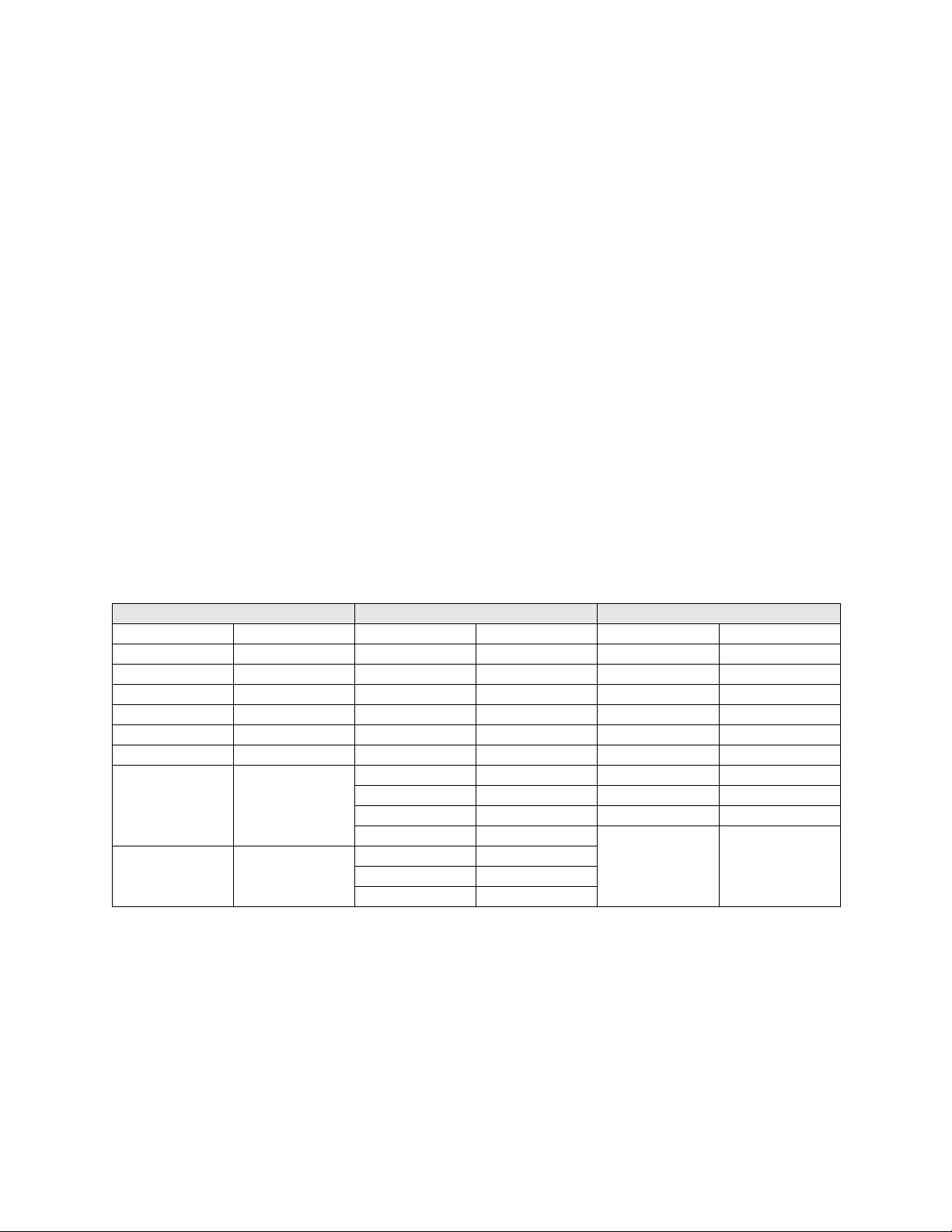
Safety and approval information
This Micro Motion product complies with all applicable European directives when properly installed in accordance with the
instructions in this manual. Refer to the EC declaration of conformity for directives that apply to this product. The EC declaration of
conformity, with all applicable European directives, and the complete ATEX Installation Drawings and Instructions are available on
the internet at www.emerson.com/flowmeasurement or through your local Micro Motion support center.
Information affixed to equipment that complies with the Pressure Equipment Directive can be found on the internet at
www.emerson.com/flowmeasurement .
For hazardous installations in Europe, refer to standard EN 60079-14 if national standards do not apply.
Other information
Full product specifications can be found in the product data sheet. Troubleshooting information can be found in the transmitter
configuration manual. Product data sheets and manuals are available from the Micro Motion web site at www.emerson.com/
flowmeasurement .
Return policy
Micro Motion procedures must be followed when returning equipment. These procedures ensure legal com pliance with government
transportation agencies and help provide a safe working environment for Micro Motion employees. Failure to follow Micro Motion
procedures will result in your equipment being refused delivery.
Information on return procedures and forms is available on our web support system at www.emerson.com/flowmeasurement , or by
phoning the Micro Motion Customer Service department.
Micro Motion customer service
Email:
• Worldwide: flow.support@emerson.com
• Asia-Pacific: APflow.support@emerson.com
Telephone:
North and South America Europe and Middle East Asia Pacific
United States 800-522-6277 U.K. and Ireland 0870 240 1978 Australia 800 158 727
Canada +1 303-527-5200 The Netherlands +31 (0) 704 136 666 New Zealand 099 128 804
Mexico +52 55 5809 5300 France +33 (0) 800 917 901 India 800 440 1468
Argentina +54 11 4809 2700 Germany 0800 182 5347 Pakistan 888 550 2682
Brazil +55 15 3413 8000 Italy +39 8008 77334 China +86 21 2892 9000
Chile +56 2 2928 3800 Central & Eastern +41 (0) 41 7686 111 Japan +81 3 5769 6803
Peru +51 15190130 Russia/CIS +7 495 995 9559 South Korea +82 2 3438 4600
Egypt 0800 000 0015 Singapore +65 6 777 8211
Oman 800 70101 Thailand 001 800 441 6426
Qatar 431 0044 Malaysia 800 814 008
Kuwait 663 299 01
South Africa 800 991 390
Saudi Arabia 800 844 9564
UAE 800 0444 0684
Page 3
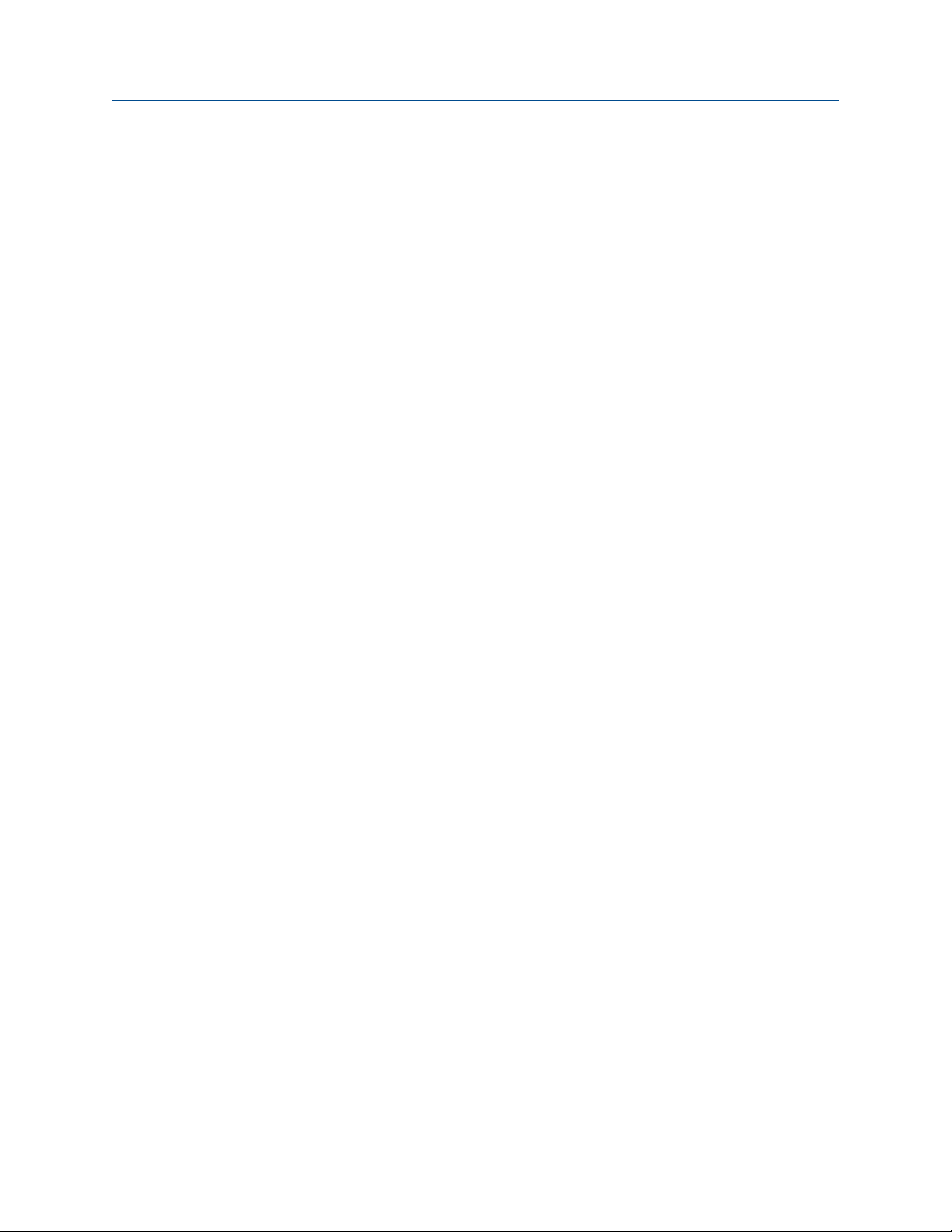
Contents
Chapter 1 Before you begin .......................................................................................................... 5
1.1 Safety .................................................................................................................................... 5
1.2 Flowmeter components.........................................................................................................5
1.3 Transmitter installation overview........................................................................................... 6
1.4 Flowmeter documentation.................................................................................................... 7
Chapter 2 Transmitter orientation and power supply ................................................................... 9
2.1 Moisture protection............................................................................................................... 9
2.2 Rotating the transmitter on the sensor (optional) ................................................................. 9
2.3 Rotating the user interface module on the transmitter (optional) ......................................... 10
2.4 Power supply requirements ................................................................................................... 12
2.5 DC power requirements for Model 2400S Analog and PROFIBUS-DP transmitters.................. 12
2.6 Wire the power supply........................................................................................................... 13
Chapter 3 Analog transmitter I/O wiring ...................................................................................... 15
3.1 Moisture protection............................................................................................................... 15
3.2 I/O options............................................................................................................................. 15
3.3 Wire the outputs.................................................................................................................... 16
Chapter 4 I/O wiring for Model 2400S PROFIBUS-DP and DeviceNet transmitters.......................... 27
4.1 Moisture protection............................................................................................................... 27
4.2 I/O wiring for Model 2400S PROFIBUS-DP transmitters .......................................................... 27
4.3 I/O wiring for Model 2400S DeviceNet transmitters ............................................................... 29
Appendix A Dimensions and specifications...................................................................................... 31
A.1 Dimensions............................................................................................................................ 31
A.2 Physical specifications............................................................................................................ 33
A.3 Power supply for Models 2400S Analog and PROFIBUS-DP..................................................... 33
A.4 Electrical connections ............................................................................................................ 34
A.5 User interface......................................................................................................................... 35
A.6 Input/output signals .............................................................................................................. 37
A.7 Digital communications......................................................................................................... 38
A.8 Host interface ........................................................................................................................ 38
A.9 Environmental limits.............................................................................................................. 39
A.10 Environmental effects............................................................................................................ 39
A.11 Hazardous area classifications................................................................................................ 39
Appendix B Return Policy................................................................................................................ 41
B.1 New and unused equipment .................................................................................................. 41
B.2 Used equipment .................................................................................................................... 41
Installation Manual 3
Page 4
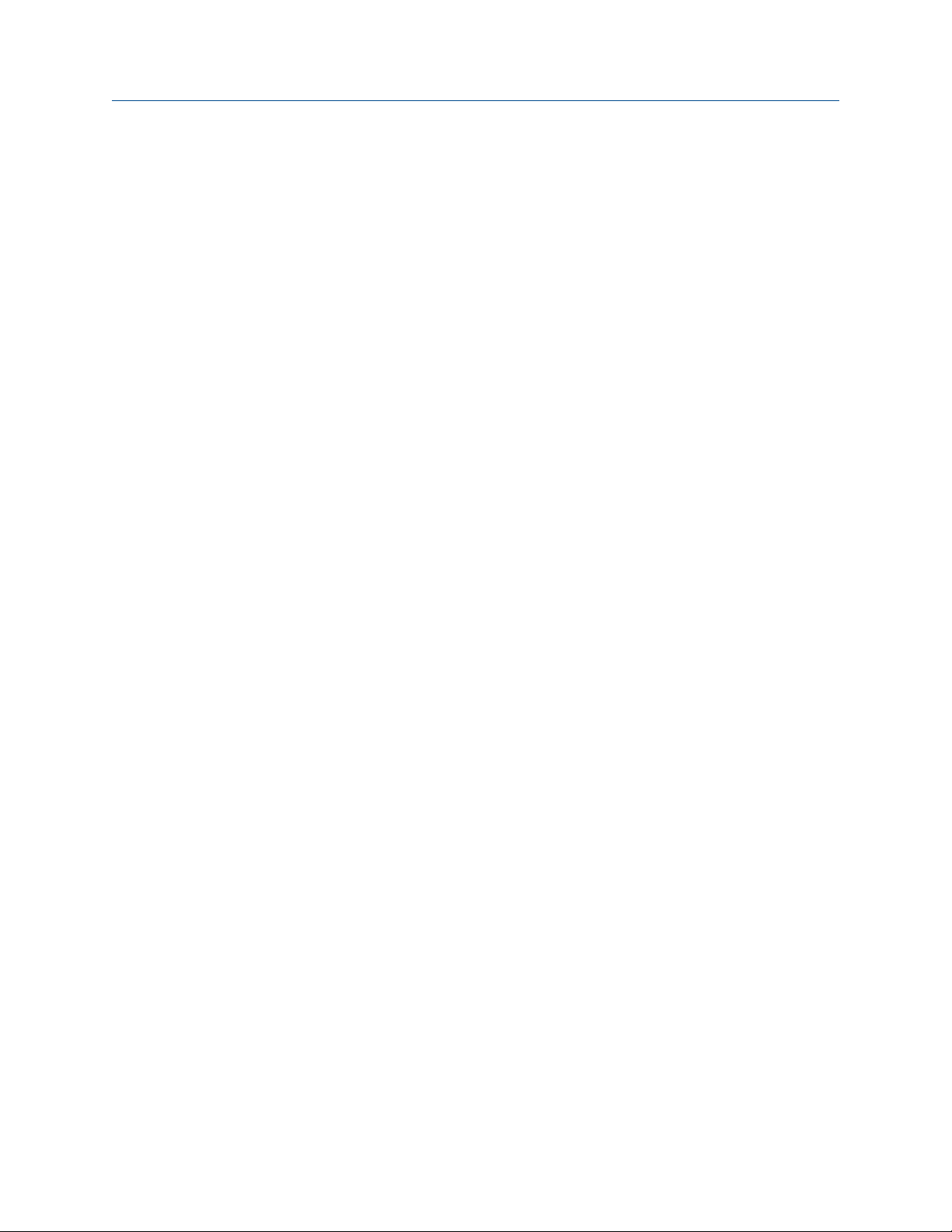
4 Model 2400S Transmitters
Page 5
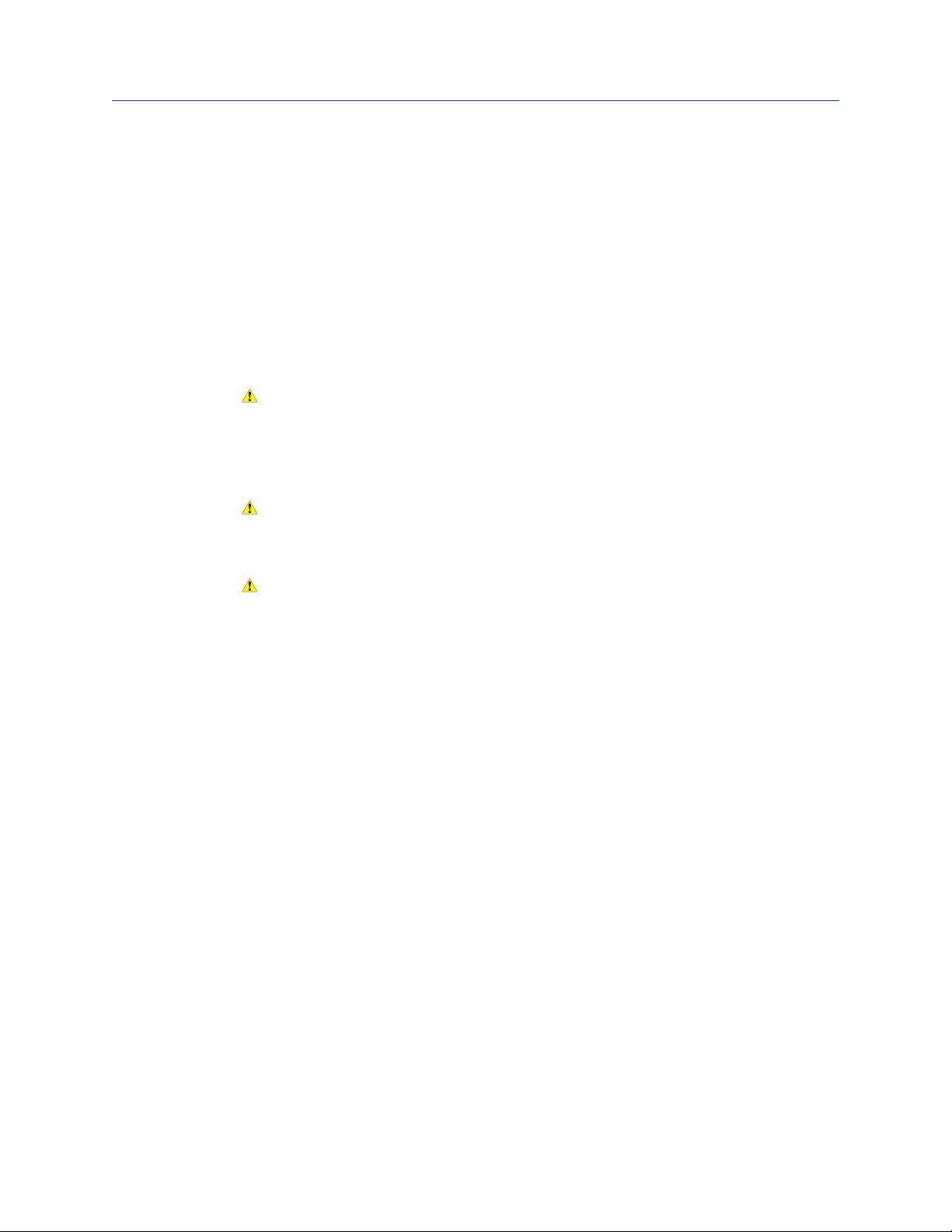
Before you begin
1 Before you begin
This manual describes the procedures required to install the following transmitters:
• Model 2400S transmitter with analog outputs
• Model 2400S transmitter with PROFIBUS-DP
• Model 2400S transmitter with DeviceNet
1.1 Safety
Read each safety message in this document carefully before proceeding to the next step.
WARNING!
Improper installation in a hazardous area can cause an explosion. For information about
hazardous applications, refer to the appropriate Micro Motion approval documentation,
shipped with the meter or available from the Micro Motion web site.
CAUTION!
Shut off power before installing the transmitter. Excess voltage can damage the transmitter.
TM
CAUTION!
Follow all instructions. Improper installation could cause measurement error or flowmeter
failure.
1.2 Flowmeter components
The Model 2400S transmitter is mounted on a Micro Motion sensor. The transmitter and
sensor together comprise the Micro Motion flowmeter.
Figure 1-1 provides a view of the Model 2400S transmitter mounted on a sensor.
Installation Manual 5
Page 6
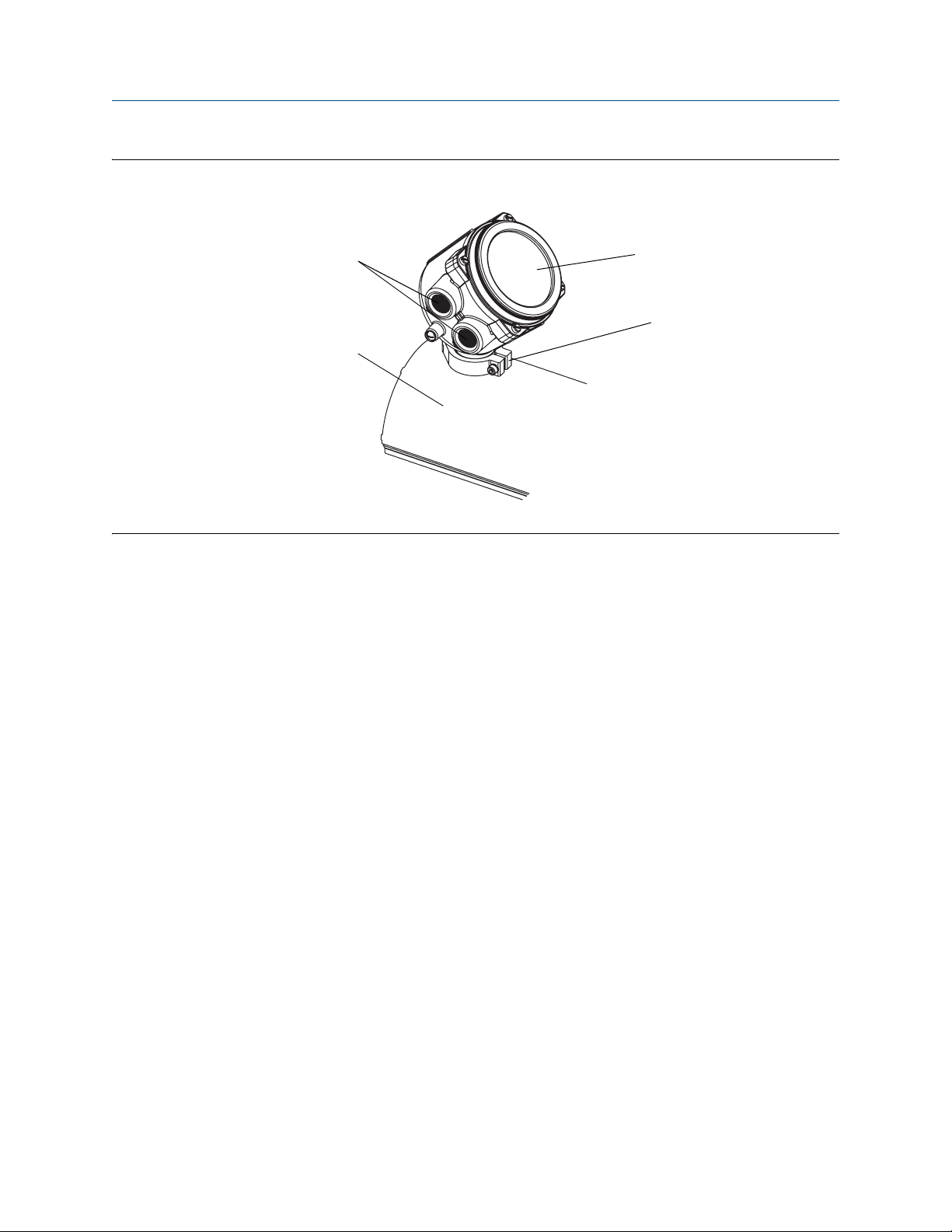
Figure 1-1 Model 2400S transmitter
Transmitter housing cover
Conduit openings
Clamping ring
Sensor case
Before you begin
1.3 Transmitter installation overview
The Model 2400S transmitter component is mounted integrally with the sensor and
grounded via the sensor. To install and ground the sensor, see the sensor documentation.
Additional transmitter installation steps are documented in this manual:
• Rotate the transmitter on the sensor (optional)
See Section 2.
• Rotate the user interface module on the transmitter (optional)
See Section 2.
• Wire and ground the transmitter’s power supply
See Section 2.
• Wire the transmitter I/O:
- For the Model 2400S Analog transmitter, see
- For the Model 2400S PROFIBUS-DP and DeviceNet transmitters, see
Section 3
Section 4
6 Model 2400S Transmitters
Page 7
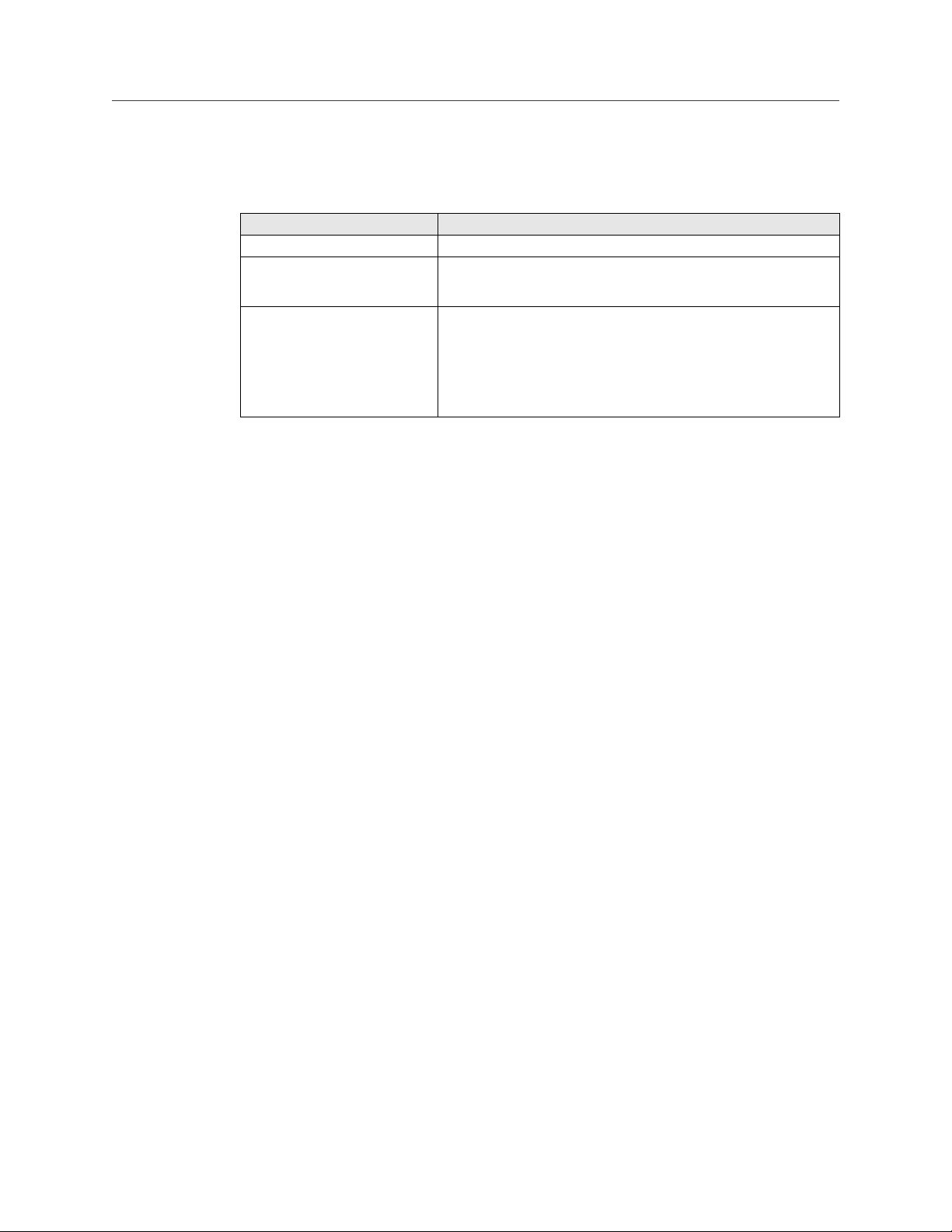
Before you begin
1.4 Flowmeter documentation
Table 1-1 Flowmeter documentation resources
Topic Document
Sensor installation Sensor documentation shipped with the sensor
Hazardous area installation
Transmitter configuration,
flowmeter startup and use, and
flowmeter troubleshooting
See the approval documentation shipped with the transmitter, or
download the appropriate documentation from the Micro Motion
web site at
Micro Motion Model 2400S Transmitters with Analog Outputs:
Configuration and Use Manual
Micro Motion Model 2400S Transmitters with PROFIBUS-DP:
Configuration and Use Manual
Micro Motion Model 2400S Transmitters with DeviceNet:
Configuration and Use Manual
www.emerson.com/flowmeasurement
.
Installation Manual 7
Page 8
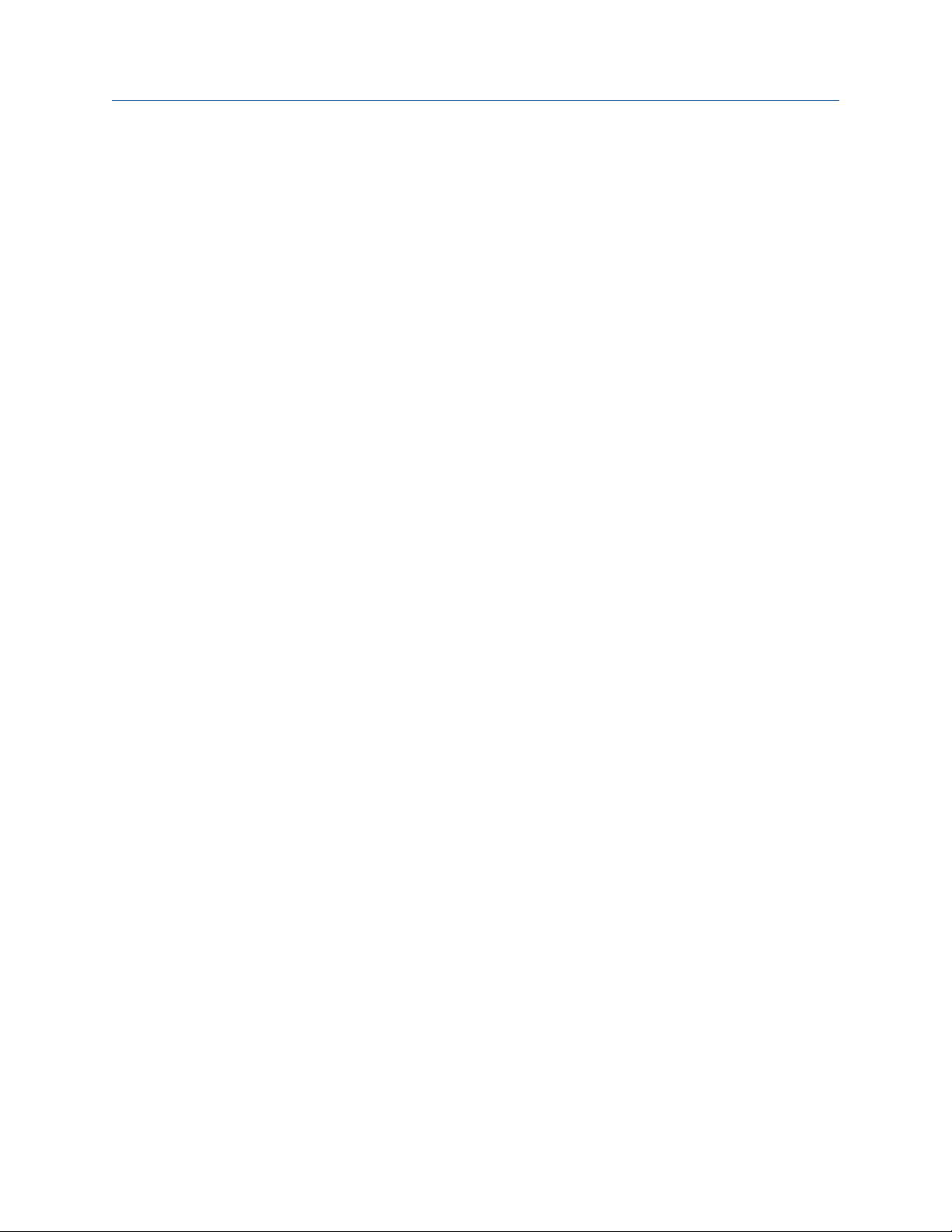
Before you begin
8 Model 2400S Transmitters
Page 9

Transmitter orientation and power supply
2 Transmitter orientation and power
supply
This section describes:
• Rotating the transmitter on the sensor (optional)
• Rotating the user interface module on the transmitter (optional)
• Power supply requirements and wiring
2.1 Moisture protection
When rotating or wiring the transmitter, guard against condensation or excessive moisture
inside the transmitter housing. Be sure that the conduit openings are completely sealed
after you perform all installation and wiring procedures.
CAUTION!
Improperly sealed housings can expose electronics to moisture, which can cause measurement error
or flowmeter failure. Install the meter so that the conduit openings do not point upward, and install
drip legs in conduit or cable. Inspect and grease all gaskets and O-rings. Fully close and tighten all
housing covers and conduit openings.
2.2 Rotating the transmitter on the sensor (optional)
For easier access to the user interface or the wiring terminals, the transmitter can be
rotated on the sensor in 45° increments, for eight different orientations.
To rotate the transmitter on the sensor:
1. Unscrew the clamp that holds the transmitter to the feedthrough.
See Figure 2-1.
2. Gently lift the transmitter on the feedthrough until it disengages from the notches on
the feedthrough. You will not be able to remove the transmitter completely.
3. Rotate the transmitter to the desired position.
4. Lower the transmitter, sliding it onto the notches on the feedthrough.
5. Replace the clamp and tighten the screw.
Installation Manual 9
Page 10
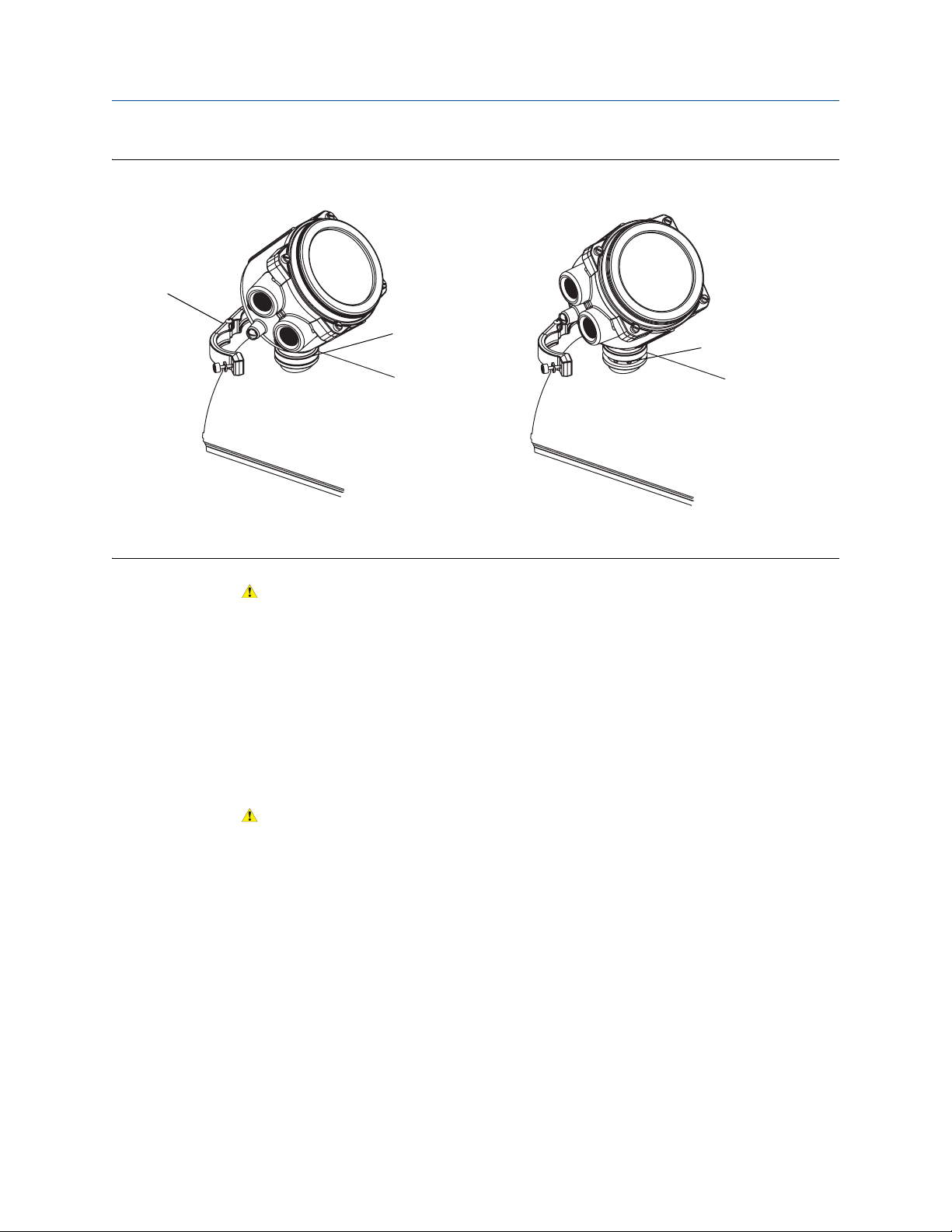
Figure 2-1 Rotating the transmitter on the sensor
Feedthrough
Clamping ring
Feedthrough
notches
Transmitter orientation and power supply
CAUTION!
Do not rotate the housing more than 360°. Excessive rotation can damage the wiring and
cause measurement error or flowmeter failure.
2.3 Rotating the user interface module on the transmitter (optional)
For easier access, you can rotate the user interface module (whether or not the transmitter
has an LCD display) up to 360° in 90° increments.
WARNING!
Shut off power to the transmitter before you remove the housing cover in a hazardous area, as this
could cause an explosion.
To rotate the user interface module on the transmitter:
1. Remove power from the unit.
10 Model 2400S Transmitters
Page 11
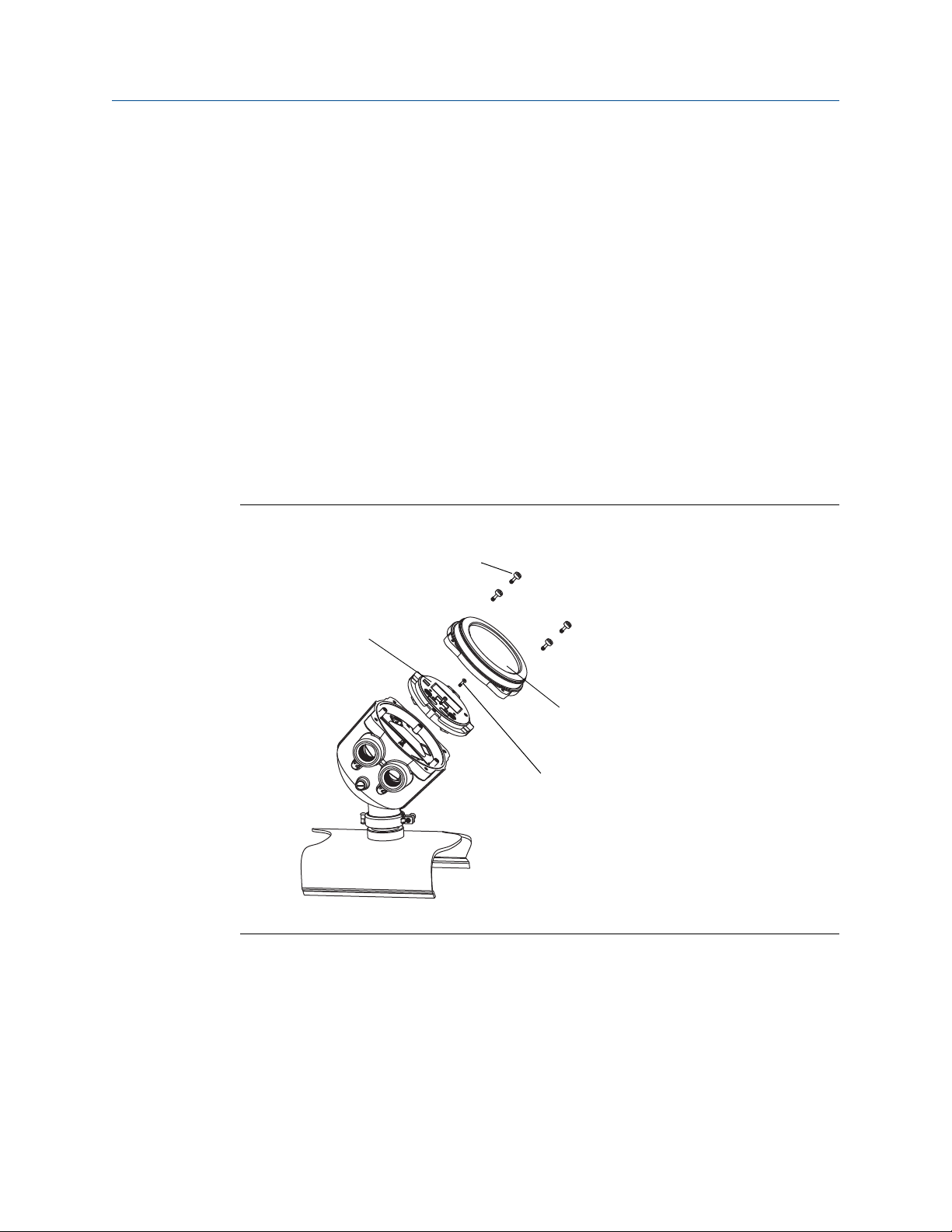
Transmitter orientation and power supply
4 x Transmitter housing
cover screws (captive)
2 x User interface
screws (captive)
Transmitter housing
cover
User interface module
*Transmitter with aluminum housing shown. Procedure
for stainless steel housing is similar.
2. Remove the transmitter housing cover and user interface module using the following
steps (see Figure 2-2).
a. Loosen the four transmitter housing cover screws.
b. Remove the transmitter housing cover.
c. Loosen the 2 user interface screws.
d. Gently lift the user interface module, disengaging it from the user interface
connector on the transmitter.
3. Rotate the user interface module to the desired position and plug it into the user
interface connector on the transmitter.
Four user interface connectors are located on the back of the user interface module.
See Figure 2-3 for another view of the user interface connector on the transmitter.
4. Tighten the user interface screws.
5. Replace the transmitter housing cover and tighten the transmitter housing cover
screws.
6. Restore power to the transmitter if required.
Figure 2-2 Rotating the user interface module on the transmitter
Installation Manual 11
Page 12
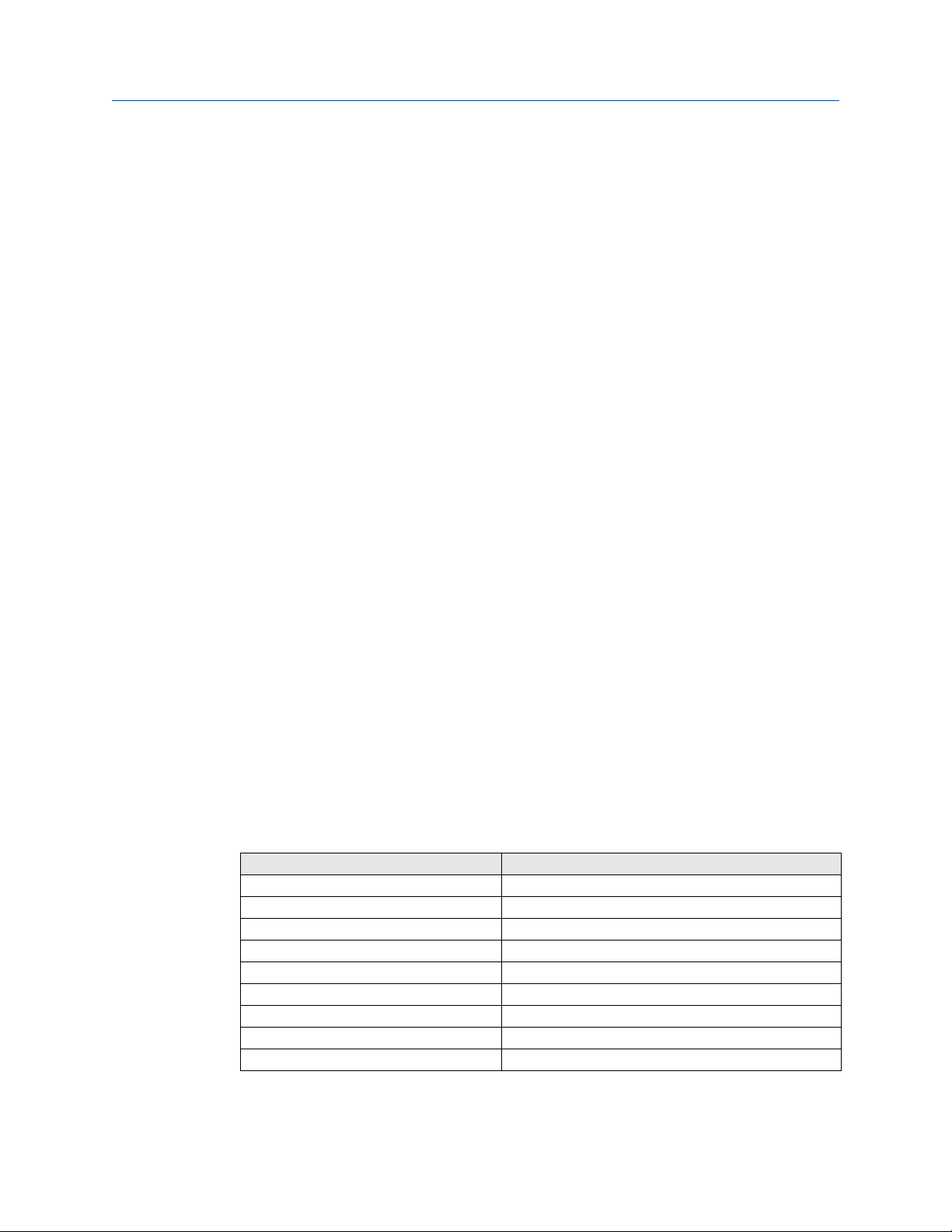
Transmitter orientation and power supply
MinimumSupplyVoltage 18V CableResistance CableLength× 0.5A×()+=
2.4 Power supply requirements
Model 2400S Analog and Model 2400S PROFIBUS-DP transmitters can accept either AC or
DC power. The transmitter automatically recognizes the source voltage. Power supply
requirements are:
• AC power:
- 85–265 VAC
-50/60 Hz
- 4 watts typical, 7 watts maximum
• DC power:
- 18–100 VDC
- 4 watts typical, 7 watts maximum
The Model 2400S DeviceNet transmitter is powered from the DeviceNet network per the
DeviceNet specification. There is no need to connect separate power-supply wiring for the
Model 2400S DeviceNet transmitter. Skip to Section 4.
2.5 DC power requirements for Model 2400S Analog and PROFIBUS-DP transmitters
If you are using DC power with a Model 2400S Analog or PROFIBUS-DP transmitter, the
following requirements apply:
• At startup, the transmitter power source must provide a minimum of 1 A of short-term
current per transmitter.
• Length and conductor diameter of the power cable must be sized to provide 18 VDC
minimum at the power terminals, at a load current of 0.5 A. (This assumes a single
transmitter per cable. Connecting multiple transmitters to a single cable should
generally be avoided.) To size the cable, see Table 2-1 and use the following formula as
a guideline:
Table 2-1 Typical power cable resistances at 68 °F (20 °C)
Gauge Resistance
14 AWG 0.0050 W/foot
16 AWG 0.0080 Ω/foot
18 AWG 0.0128 Ω/foot
20 AWG 0.0204 Ω/foot
2,5 mm
1,5 mm
1 mm
0,75 mm
0,5 mm
(1) These values include the resistance of both high and low conductors in a cable.
2
2
2
2
2
0,0136 Ω/meter
0,0228 Ω/meter
0,0340 Ω/meter
0,0460 Ω/meter
0,0680 W/meter
(1)
12 Model 2400S Transmitters
Page 13
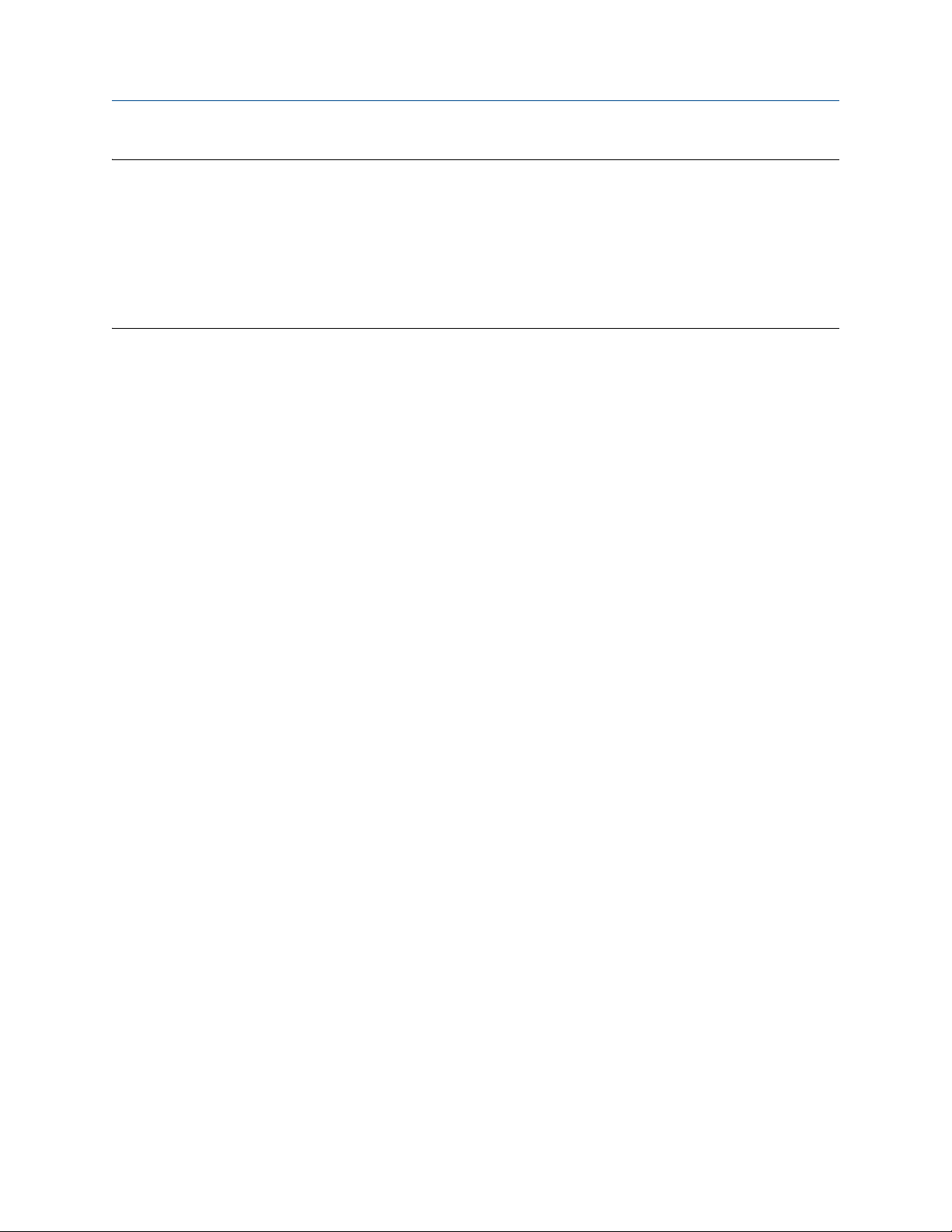
Transmitter orientation and power supply
MinimumSupplyVoltage 18V 0.0080 Ohms/ft 350 ft× 0.5 A×()+=
MinimumSupplyVoltage 19.4V=
MinimumSupplyVoltag e 18V CableResistance CableLength× 0. 5A×()+=
Example
The transmitter is mounted 350 feet from a DC power supply. If you want to use 16 AWG cable, calculate
the required voltage at the DC power supply as follows
:
2.6 Wire the power supply
To wire the power supply:
1. Remove the transmitter housing cover and user interface module as described in
Section 2.3.
2. Unscrew the warning flap screw and raise the warning flap.
Figure 2-3 shows the warning flap in the open position.
3. Connect the power supply wires to terminals 9 and 10, as shown in Figure 2-3.
4. Ground the power supply to the transmitter’s internal grounding screw, shown in
Figure 2-3.
5. Lower the warning flap and tighten the warning flap screw.
6. (Optional). Install a user-supplied switch in the power supply line. For compliance with
low-voltage directive 2006/95/EC (European installations), a switch in close proximity
to the transmitter is required.
Installation Manual 13
Page 14

Figure 2-3 Wiring the transmitter power supply
+ (L)
– (N)
Transmitter internal
grounding screw
User interface connector
Warning flap screw
Warning flap
Model 2400S Analog transmitter
+ (L)
– (N)
Transmitter internal
grounding screw
User interface connector
Warning flap screw
Warning flap
Model 2400S PROFIBUS-DP transmitter
Transmitter orientation and power supply
14 Model 2400S Transmitters
Page 15

Analog transmitter I/O wiring
3 Analog transmitter I/O wiring
This section describes how to wire I/O for Model 2400S Analog transmitters.
Note:
To wire I/O for Model 2400S PROFIBUS-DP and DeviceNet transmitters, see Section 4.
Important:
Follow all corporate, local, and national safety requirements and electrical codes.
3.1 Moisture protection
When rotating or wiring the transmitter, guard against condensation or excessive moisture
inside the transmitter housing. Be sure that the conduit openings are completely sealed
after completing all installation and wiring procedures.
CAUTION!
Improperly sealed housings can expose electronics to moisture, which can cause measurement error
or flowmeter failure. Install the meter so that the conduit openings do not point upward, and install
drip legs in conduit or cable. Inspect and grease all gaskets and O-rings. Fully close and tighten all
housing covers and conduit openings.
3.2 I/O options
Table 3-1 lists the options for the transmitter’s 2 I/O channels. Before wiring Channel B,
ensure that you know how it will be configured. For information on configuring Channel B
for function and power, see the Micro Motion Model 2400S Transmitters with Analog Outputs:
Configuration and Use Manual.
Table 3-1 Terminal configuration options
Channel Terminals Function Power Comm
A 1 & 2 mA Internal
B3 & 4Frequency
(1) Factory default
(1)
external
(1)
Discrete output Internal or
Discrete input Internal or
Internal
external
external
external
(1)
or
or
HART/Bell 202
None
None
None
Installation Manual 15
Page 16

3.3 Wire the outputs
WARNING!
Improper installation in a hazardous area can cause an explosion. For information about
hazardous applications, refer to the appropriate Micro Motion approval documentation,
shipped with the meter or available from the Micro Motion web site.
CAUTION!
Shut off power before installing the transmitter. Excess voltage can damage the transmitter.
To wire the outputs:
1. Remove the transmitter housing cover and user interface module. See Section 2.3.
2. Wire the outputs according to the appropriate wiring diagram:
• For mA output wiring diagrams, see Section 3.3.1.
• For frequency output wiring diagrams, see Section 3.3.2.
• For discrete output wiring diagrams, see Section 3.3.3.
• For a discrete input wiring diagram, see Section 3.3.4.
3. Replace the user interface module and transmitter housing cover.
Analog transmitter I/O wiring
Note:
Do not open the power compartment unless you are also wiring the power supply.
3.3.1 mA output wiring
The wiring diagrams in this section are examples of proper wiring for the Model 2400S mA
output with the following options:
• Internal power:
- Basic mA output wiring – Figure 3-1
- HART/analog single-loop wiring – Figure 3-2
• External power:
- Basic mA output wiring – Figure 3-3
- HART/analog single-loop wiring – Figure 3-4
• HART multidrop wiring, internal or external power –
Note:
If you plan to configure the transmitter to poll an external temperature or pressure device, you must wire the mA output to
support HART communications. You can use either HART/analog single-loop wiring or HART multidrop wiring.
Figure 3-6
16 Model 2400S Transmitters
Page 17

Analog transmitter I/O wiring
820 Ohm maximum
loop resistance
+
–
HART-compatible
host or controller
–
+
Figure 3-1 Basic mA output wiring with internal power
Figure 3-2 HART/analog single-loop wiring with internal power
For analog communications: 820 Ohm maximum loop resistance
For HART communications:
• 600 Ohm maximum loop resistance
• 250 Ohm minimum loop resistance
Installation Manual 17
Page 18

Figure 3-3 Basic mA output wiring with external power
VDC
R
load
–
+
+
–
Analog transmitter I/O wiring
Note:
See Figure 3-5 for voltage and resistance values.
CAUTION!
Do not exceed 30 VDC input. Terminal current must be less than 500 mA. Excessive current will
damage the transmitter.
18 Model 2400S Transmitters
Page 19

Analog transmitter I/O wiring
VDC
–
+
+
HART-
compatible host or
controller
–
0
4
8
12
16
20
24
28
30
0 200 400 600 800 1000 1200
If communicating with HART, a minimum of 250 Ohms is required.
Total mA load resistance (Ohms)
Minimum required external voltage (Volts)
OPERATING REGION
Figure 3-4 HART/analog single-loop wiring for external power
(250–600 Ohm resistance)
R
load
Note:
See Figure 3-5 for voltage and resistance values.
Figure 3-5 Required external voltage versus mA load resistance
Installation Manual 19
Page 20

Figure 3-6 HART multidrop wiring for internal or external power
HART-compatible
host or controller
HART-compatible
transmitter
SMART FAMILY
™
transmitter
24 VDC loop power
supply required for HART
4–20 mA passive
transmitters
600 Ohm maximum resistance
250 Ohm minimum resistance
Model 2400S
External power
Model 2400S
Internal power
Analog transmitter I/O wiring
Note:
For optimum HART communication, make sure the output loop is single-point-grounded to an instrument-grade ground.
3.3.2 Frequency output wiring
Frequency output wiring depends on whether you will use internal or external power. The
following diagrams are examples of proper wiring for these configurations:
• Internal power – Figure 3-7
• External power – Figure 3-8
20 Model 2400S Transmitters
Page 21

Analog transmitter I/O wiring
Counter
000042
+
–
Output voltage level is +24 VDC ±3%
with high resistance load.
–
+
000042
Counter
Pull-up resistor
3–30 VDC
+
–
Figure 3-7 Frequency output wiring for internal power
Note:
See Figure 3-11 for output voltage versus load resistance.
Figure 3-8 Frequency output wiring for external power
Note:
See Figure 3-12 for recommended resistor versus supply voltage.
Installation Manual 21
Page 22

CAUTION!
Total load
+
–
Do not exceed 30 VDC input. Terminal current must be less than 500 mA. Excessive current will
damage the transmitter.
3.3.3 Discrete output wiring
Discrete output wiring depends on whether you will use internal or external power. The
following diagrams are examples of proper wiring for these configurations:
• Internal power – Figure 3-9
• External power – Figure 3-10
Figure 3-9 Discrete output wiring for internal power
Analog transmitter I/O wiring
Note:
See Figure 3-11 for output voltage versus load information.
22 Model 2400S Transmitters
Page 23

Analog transmitter I/O wiring
–
+
Pull-up resistor or
DC Relay
3–30 VDC
Maximum sink current: 500 mA
+
–
Figure 3-10 Discrete output wiring for external power
Note:
See Figure 3-12 for recommended resistor versus supply voltage.
CAUTION!
Do not exceed 30 VDC input. Terminal current must be less than 500 mA. Excessive current will
damage the transmitter.
Installation Manual 23
Page 24

Figure 3-11 Output voltage vs load resistance for internal power
24
22
20
18
16
14
12
10
8
6
4
2
0
0 20000 40000 60000 80000 100000
High level output voltage (Volts)
Load resistance (Ohms)
Open circuit output voltage =
24 VDC ±3%
OPERATING REGION
Analog transmitter I/O wiring
24 Model 2400S Transmitters
Page 25

Analog transmitter I/O wiring
Supply voltage (Volts)
External pull-up resistor range (Ohms)
Recommended
resistor value range
Figure 3-12 Recommended pull-up resistor versus supply voltage for external power
4400
4000
3600
3200
2800
2400
2000
1600
1200
800
400
3
6 9 12 15 18 21 24 27 30
Note:
When using a discrete output to drive a relay, choose external pull-up to limit current to less than 500 mA.
3.3.4 Discrete input wiring
Discrete input wiring depends on whether you will use internal or external power. The
following diagrams are examples of proper wiring for these configurations:
• Internal power – Figure 3-13
• External power – Figure 3-14
If external power is configured, power may be supplied by a PLC or other device, or by
direct DC input. See Table 3-2.
Table 3-2 Input voltage ranges for external power
VDC Range
3–30 High level
0–0.8 Low level
0.8–3 Undefined
Installation Manual 25
Page 26

Figure 3-13 Discrete input wiring for internal power
–
+
PLC or
other device
VDC
(see
Table 3-2
)
Direct DC input
(see
Table 3-2
)
–
+
+
–
OR
Analog transmitter I/O wiring
Figure 3-14 Discrete input wiring for external power
26 Model 2400S Transmitters
Page 27

I/O wiring for Model 2400S PROFIBUS-DP and DeviceNet
4 I/O wiring for Model 2400S
PROFIBUS-DP and DeviceNet
transmitters
This section describes how to wire I/O for Model 2400S PROFIBUS-DP and DeviceNet
transmitters.
Note:
To wire I/O for Model 2400S Analog transmitters, see Chapter 3.
Important:
Follow all corporate, local, and national safety requirements and electrical codes.
4.1 Moisture protection
When rotating or wiring the transmitter, guard against condensation or excessive moisture
inside the transmitter housing. Be sure that the conduit openings are completely sealed
after completing all installation and wiring procedures.
CAUTION!
Improperly sealed housings can expose electronics to moisture, which can cause measurement error
or flowmeter failure. Install the meter so that the conduit openings do not point upward, and install
drip legs in conduit or cable. Inspect and grease all gaskets and O-rings. Fully close and tighten all
housing covers and conduit openings.
4.2 I/O wiring for Model 2400S PROFIBUS-DP transmitters
WARNING!
Follow all corporate, national, and local safety regulations.
To connect the I/O wiring for a 2400S PROFIBUS-DP transmitter:
1. Remove the user interface cover and user interface module.
For instructions, see Section 2.2.
2. Wire the transmitter to the PROFIBUS-DP segment according to the diagram in Figure
4-1.
3. Replace the user interface module and user interface cover.
Installation Manual 27
Page 28

I/O wiring for Model 2400S PROFIBUS-DP and DeviceNet transmitters
Spur to the PROFIBUS-DP segment according to the
Installation Guideline for PROFIBUS-DP/FMS available at
www.profibus.org
COM A (green) COM B (red)
Note:
Do not open the power compartment unless you are also wiring the power supply.
Note:
Ground the PROFIBUS cable shield at both ends. At the 2400S, ground the cable shield in an appropriate cable gland. If
using an optional PROFIBUS-DP Eurofast M12 connector, ground the cable shield using the threads of the connector.
WARNING!
Hazardous voltage can cause severe injury or death. Keep the power supply compartment
closed while wiring the transmitter outputs, or shut off power to the transmitter.
WARNING!
Make sure the transmitter is wired to meet or exceed local code requirements. Install the
transmitter in an environment that complies with the classification tag on the transmitter.
A transmitter that has been improperly wired or installed in a hazardous area could cause
an explosion.
Figure 4-1 Model 2400S PROFIBUS-DP I/O wiring
28 Model 2400S Transmitters
Page 29

I/O wiring for Model 2400S PROFIBUS-DP and DeviceNet
Switch to enable
internal termination
impedance
Note:
The Model 2400S PROFIBUS-DP transmitter does not have terminals for termination wiring. An external terminator is not
required. The transmitter has an internal terminator. There is a switch on the user interface for enabling internal
termination. See Section 4.2.1.
4.2.1 Enable internal termination
Model 2400S PROFIBUS-DP transmitters have a switch on the user interface module to
enable internal termination impedance. See Figure 4-2.
Figure 4-2 Model 2400S PROFIBUS-DP internal termination impedance switch
4.3 I/O wiring for Model 2400S DeviceNet
Installation Manual 29
transmitters
WARNING!
Follow all corporate, national, and local safety regulations.
1. Connect the transmitter to the DeviceNet segment according to the diagram in Figure
4-3.
The transmitter is shipped with a DeviceNet male sealed Micro Connector (Eurofast)
that has been preinstalled and wired according to the DeviceNet specification.
Page 30

I/O wiring for Model 2400S PROFIBUS-DP and DeviceNet transmitters
Attach a 5-pin female Eurofast
connector here
Figure 4-3 Model 2400S DeviceNet I/O wiring
30 Model 2400S Transmitters
Page 31

I/O wiring for Model 2400S PROFIBUS-DP and DeviceNet
Dimensions in
inches
(mm)
4.545
(115,4)
3.140
(79,7)
3.140
(79,7)
4.689
(119,1)
.800
(20,3)
1.600
(40,6)
4.344
(110,3)
Appendix A
Dimensions and specifications
A.1 Dimensions
Figure A-1 and Figure A-2 show the dimensions of the Model 2400S transmitter. For sensor
dimensions, see the sensor data sheet.
Figure A-1 Transmitter housing dimensions for painted aluminum housing
Installation Manual 31
Page 32

I/O wiring for Model 2400S PROFIBUS-DP and DeviceNet transmitters
Dimensions in
inches
(mm)
5.70
(114,8)
5.20
(132,1)
5.70
(114,8)
5.20
(132,1)
0.793
(20,1)
1.586
(40,3)
4.515
(114,7)
Figure A-2 Transmitter housing dimenstions for stainless steel housing
Note:
Torque the cover screws to a minimum of 19 in-lbs (2,1 N-m).
32 Model 2400S Transmitters
Page 33

I/O wiring for Model 2400S PROFIBUS-DP and DeviceNet
1/2–NPT threads
Chamfer No chamfer
M20 threads
A.2 Physical specifications
Housing Polyurethane-painted aluminum
Optional: 316L stainless steel
Weight Transmitter is mounted integrally with sensor. For weight of flowmeter, see product data sheet
Mounting and cabling Model 2400S transmitters are mounted integrally with sensor. The transmitter can be rotated
for sensor.
on the sensor up to 360° in 45° increments.
Cable entry holes are available with 1/2–NPT and M20 options (refer to the 2400S Product Data
Sheet for ordering codes).
A.3 Power supply for Models 2400S Analog and
PROFIBUS-DP
• Self-switching AC/DC input automatically recognizes supply voltage.
• Complies with low voltage directive 2006/95/EC per EN 61010-1 (IEC 61010-1) with
amendment 2.
• Installation (Overvoltage) Category II, Pollution Degree 2
AC
DC
Fuse 800mA slow blow, IEC60127-3
85-265 VAC
50/60 Hz
4 watts typical, 7 watts maximum
18–100 VDC
4 watts typical, 7 watts maximum
Installation Manual 33
Page 34

I/O wiring for Model 2400S PROFIBUS-DP and DeviceNet transmitters
A.4 Electrical connections
Model 2400S Analog
Input and output connections Two pairs of wiring terminals for transmitter inputs/
Power connections One pair of wiring terminals accepts AC or DC power.
Digital comm maintenance connections Two clips for temporary connection to the service
Model 2400S PROFIBUS-DP
PROFIBUS-DP segment One pair of wiring terminals for connection to
Power connections One pair of wiring terminals accepts AC or DC power.
Digital comm maintenance connections Two clips for temporary connection to the service
Model 2400S DeviceNet
DeviceNet segment One pre-installed male 5-pin Eurofast connector for I/
Digital comm maintenance connections Two clips for temporary connection to the service
outputs. Screw terminals accept solid or stranded
conductors, 26 to 14 AWG (0,14 to 2,5 mm
2
).
One internal ground lug for power supply ground
wiring.
Screw terminals accept solid or stranded conductors,
26 to 14 AWG (0,14 to 2,5 mm
2
).
port.
Two clips for temporary connection to HART/Bell 202
terminals
PROFIBUS-DP segment. Connection type:
Screw terminals accept solid or stranded
conductors, 26 to 14 AWG (0,14 to 2,5 mm
Five-pin PROFIBUS-DP M12 (Eurofast) female
2
).
connector (optional).
One internal ground lug for power supply ground
wiring.
Screw terminals accept solid or stranded conductors,
26 to 14 AWG (0,14 to 2,5 mm
2
).
port.
O and power supply wiring
port.
34 Model 2400S Transmitters
Page 35

I/O wiring for Model 2400S PROFIBUS-DP and DeviceNet
With display Without display
With display Without display
With display Without display
A.5 User interface
Model 2400S Analog
Model 2400S PROFIBUS-DP
Model 2400S DeviceNet
Installation Manual 35
Page 36

I/O wiring for Model 2400S PROFIBUS-DP and DeviceNet transmitters
Interface functions
All models with or without display
All models without display
All models with display
Model 2400S Analog with or without
display
Model 2400S DeviceNet, with or without
display
Model 2400S PROFIBUS-DP, with or
without display
Suitable for hazardous area installation.
User interface module can rotate 360° on the
transmitter in 90° increments.
Three-color status LED on user interface module
indicates flowmeter condition at a glance, using a
solid green, yellow, or red light. Zero in progress is
indicated by a flashing yellow light.
Two clips for service port connections (requires
removing transmitter housing cover).
Transmitter housing cover is all metal (no lens).
Access to user interface requires removing
transmitter housing cover.
Zero button allows flowmeter zero from field
(requires removing transmitter housing cover).
No IrDA.
Depending on purchase option, transmitter housing
cover has glass or
plastic lens.
User interface module includes LCD panel. LCD line 1
displays process variable; line 2 displays engineering
unit of measure.
Display update rate is user-configurable: 1 to 10
seconds at 1-second increments.
Display backlighting may be adjusted or turned off.
Operator access to transmitter menus is provided via
optical switches that are operated through the lens.
LED indicators show when a “button” has been
pressed.
Infrared port allows access to service port from IrDA
device (e.g., PDA running Pocket ProLink) without
removing transmitter housing cover.
Two clips for HART/Bell 202 connections (requires
removing transmitter
housing cover).
HART security switch (requires removing transmitter
housing cover).
Three rotary switches for selecting network address
and baud rate (network address and baud rate are
also software selectable).
Module and network LEDs to indicate DeviceNet
status.
Three rotary switches for selecting network address
(network address is also software selectable).
DIP switch for enabling internal termination resistor.
Address and network LEDs that indicate PROFIBUS-DP
status.
36 Model 2400S Transmitters
Page 37

I/O wiring for Model 2400S PROFIBUS-DP and DeviceNet
A.6 Input/output signals
A.6.1 Model 2400S Analog
Channel A One active or passive 4–20 mA output
Not intrinsically safe
Isolated to ±50 VDC from all other outputs and earth ground
Maximum load limit: 820 ohms
Can report mass flow, volume flow, density, temperature, or drive gain
Output is linear with process from 3.8 to 20.5 mA, per NAMUR NE43 (June 1994)
Channel B
(configurable)
One active or passive frequency/pulse output
Not intrinsically safe
Can report mass flow or volume flow, which can be used to indicate flow rate or total
Scalable to 10,000 Hz
Power:
Internal (active): +24 VDC ±3% with a 2.2 kohm internal pull-up resistor
External (passive): +30 VDC maximum, +24 VDC typical
Output is linear with flow rate to 12,500 Hz
One active or passive discrete output
Not intrinsically safe
Can report five discrete events, flow switch, forward/reverse flow, calibration in progress, or
fault
Power:
Internal (active): +24 VDC ±3% with a 2.2 kohm internal pull-up resistor
External (passive): +30 VDC maximum, +24 VDC typical
Maximum sink capability: 500 mA
One active or passive discrete input
Not intrinsically safe
Power:
Internal (active): +24 VDC, 10 mA maximum source current
External (passive): +3 to 30 VDC maximum
Can reset all totals, reset mass total, reset volume total, start/stop totalizers, or start sensor
zero
A.6.2 Model 2400S PROFIBUS-DP
• Digital 2-way PROFIBUS-DP signal.
• Certified by PNO.
A.6.3 Model 2400S DeviceNet
• Digital 2-way DeviceNet signal.
• Certified by ODVA.
Installation Manual 37
Page 38

I/O wiring for Model 2400S PROFIBUS-DP and DeviceNet transmitters
A.7 Digital communications
All versions
Service port One service port for temporary connections (requires removing transmitter
Wireless If transmitter has display, service port can be accessed with IrDA device (for example, a PDA
Model 2400S Analog
HART/Bell 202 HART signal is superimposed on the primary milliamp output, and is available for host system
Model 2400S PROFIBUS-DP
Digital 2-way communication protocol
Automatically recognizes network baud rate
Address selectable by 3 rotary switches, or software selectable
Model 2400S DeviceNet
Digital 2-way communication protocol
Address and baud rate selectable by 3 rotary switches (2 to select address, 1 to select baud rate), or software
selectable.
housing cover)
Uses RS-485 Modbus signal, 38.4 kBaud, one stop bit, no parity
Address: 111 (not configurable)
running Pocket ProLink) without removing transmitter housing cover.
interface:
Frequency: 1.2 and 2.2 kHz
Amplitude: to 1.0 mA
1200 baud, one stop bit, odd parity
Address: 0 (default), configurable
Requires 250 to 600 Ω resistance
A.8 Host interface
Model 2400S Analog ProLink
Model 2400S PROFIBUS-DP ProLink II v2.5 or later from Micro Motion supports full device configuration.
Model 2400S DeviceNet ProLink II v2.5 or later from Micro Motion supports full device configuration.
®
II v2.5 or later from Micro Motion supports full device configuration.
HART DD file supports all functionality
GSD file conforming to the PROFIBUS-DP specification:
Provides Profibus Class 1 Master functions
Enables reading and controlling all process data
DD file conforming to Profibus EDDL specification:
Provides Profibus Class 2 Master functions
Enables device configuration
Supports Siemens Simatic PDM
EDS file conforming to the DeviceNet specification that enables device configuration
38 Model 2400S Transmitters
Page 39

I/O wiring for Model 2400S PROFIBUS-DP and DeviceNet
A.9 Environmental limits
Ambient temperature limits Operating and storage: –40 to +140 °F (–40 to +60 °C)
Below –4 °F (–20 °C), LCD responsiveness decreases and LCD may become difficult to
read. Above 131 °F (55 °C), some darkening of the LCD panel might occur.
Humidity limits 5 to 95% relative humidity, non-condensing at 140 °F (60 °C)
Vibration limits Meets IEC 60068-2-6, endurance sweep, 5 to 2000 Hz, 50 sweep cycles at 1.0 g
A.10 Environmental effects
All models
EMI effects Complies with EMC directive 2004/108/EC per EN 61326 industrial
Conforms to NAMUR NE-21 (09.05.2012)
Model 2400S Analog only
Ambient temperature effect On mA output: ±0.005% of span per °C
A.11 Hazardous area classifications
All models
CSA C-US
Analog or PROFIBUS-DP
ATEX
DeviceNet
Analog or PROFIBUS-DP
IECEx
DeviceNet
Class I Division 2 Groups A, B, C, D T4A
Class II Division 2 Groups F and G T4A
II 3G Ex nA nC IIC T5 Gc
II 3D Ex tc IIIC T70°CDc
II 3G Ex nA IIC T5 Gc
II 3D Ex tc IIIC T70°CDc
Ex nA IIC T5 Gc
Ex tc IIIC T70°C Dc
Ex nA IIC T5 Gc
Ex tc IIIC T70°C Dc
Installation Manual 39
Page 40

I/O wiring for Model 2400S PROFIBUS-DP and DeviceNet transmitters
40 Model 2400S Transmitters
Page 41

I/O wiring for Model 2400S PROFIBUS-DP and DeviceNet
Appendix B
Return Policy
Follow Micro Motion procedures when returning equipment. These procedures ensure
legal compliance with government transportation agencies and help provide a safe
working environment for Micro Motion employees. Failure to follow Micro Motion
procedures will result in your equipment being refused delivery.
Information on return procedures and forms is available on our web support system at
www.micromotion.com, or by phoning the Micro Motion Customer Service department.
B.1 New and unused equipment
Only equipment that has not been removed from the original shipping package will be
considered new and unused. New and unused equipment requires a completed Return
Materials Authorization form.
B.2 Used equipment
All equipment that is not classified as new and unused is considered used. This equipment
must be completely decontaminated and cleaned before being returned.
Used equipment must be accompanied by a completed Return Materials Authorization
form and a Decontamination Statement for all process fluids that have been in contact
with the equipment. If a Decontamination Statement cannot be completed (e.g., for
food-grade process fluids), you must include a statement certifying decontamination and
documenting all foreign substances that have come in contact with the equipment.
Installation Manual 41
Page 42

Micro Motion Inc. USA
Worldwide Headquarters
7070 Winchester Circle
Boulder, Colorado 80301
T +1 303-527-5200
T +1 800-522-6277
F +1 303-530-8459
www.emerson.com
Micro Motion Europe
Emerson Automation Solutions
Neonstraat 1
6718 WX Ede
The Netherlands
T +31 (0) 318 495 555
T +31 (0) 70413 6666
F +31 (0) 318 495 556
www.emerson.com/nl.nl
*20003402*
20003402
Rev. DA
2021
Micro Motion Asia
Emerson Automation Solutions
1 Pandan Crescent
Singapore 128461
Republic of Singapore
T +65 6363-7766
F +65 6770-8003
Micro Motion United Kingdom
Emerson Automation Solutions
Emerson Process Management Limited
Horsfield Way
Bredbury Industrial Estate
Stockport SK6 2SU U.K.
T +44 0870 240 1978
F +44 0800 966 181
©2021 Micro Motion, Inc. All rights reserved.
The Emerson logo is a trademark and service mark of Emerson
Electric Co. Micro Motion, ELITE, ProLink, MVD and MVD Direct
Connect marks are marks of one of the Emerson Process
Management family of companies. All other marks are property of
their respective owners.
